How to dual-boot Vista with Linux (Linux is already installed) _ APC Magazin
Linux windows7双系统及虚拟机安装教程及部分问题解答图文
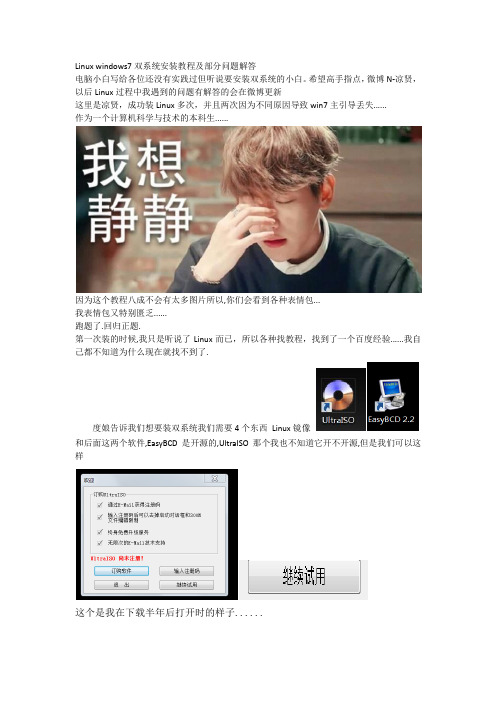
Linux windows7双系统安装教程及部分问题解答电脑小白写给各位还没有实践过但听说要安装双系统的小白。
希望高手指点,微博N-凉贤,以后Linux过程中我遇到的问题有解答的会在微博更新这里是凉贤,成功装Linux多次,并且两次因为不同原因导致win7主引导丢失......作为一个计算机科学与技术的本科生......因为这个教程八成不会有太多图片所以,你们会看到各种表情包...我表情包又特别匮乏......跑题了.回归正题.第一次装的时候,我只是听说了Linux而已,所以各种找教程,找到了一个百度经验......我自己都不知道为什么现在就找不到了.度娘告诉我们想要装双系统我们需要4个东西Linux镜像和后面这两个软件,EasyBCD是开源的,UltraISO那个我也不知道它开不开源,但是我们可以这样这个是我在下载半年后打开时的样子......还有第四个的话,就是一个u盘,我个人实践表明8GB可以,但理论表明2G及以上应该都可以.真·电脑小白对开源这个词可能有一丢丢的陌生比如刚上大学的我,就是这么low我当年天真地以为会用一点PASCAL报CS是一件非常理所当然的事,早知道就应该乖乖地去上数学系。
开源,对于我来说,就是可以免费下载的意思。
对不起在CS待了半年后我还是这么Low......Linux镜像,我之前以为Linux是一个很高端的东西,所以听从了度娘建议四处寻找红旗Linux这种一听就很国产一定不用收费的东西。
最后让我找到了一个我也不知道是什么东西的Linux。
室友是Kali死衷,但是我们课程听学长说是要用ubuntu ......所以我手里有三种Linux镜像,最后电脑装的也是Ubuntu,Kali我用VM装得虚拟机,这里简单一提。
其实也是建议大家装Ubuntu这种一听就很高端的系统。
kali和ubuntu都是有官网的。
https:////index_kylindownload和下载就不用我说了吧。
i.MX8 8X Linux BSP L5.4 Rev. 1 应用笔记说明书

AN13275如何在新的 iMX8/8X 板上启用 Linux BSP L5.4Rev. 1 — 2023年5月26日应用笔记如何在新的 iMX8/8X 板上启用 Linux BSP L5.4 1 介绍1.1 目标本应用笔记介绍了在新的自定义 i.MX 8/8X 板上启用标准 Linux BSP L5.4 的一般过程,帮助用户快速移植标准Linux BSP 版本代码到自定义 i.MX 8/8X 板上,并提示用户注意那些需要修改的关键部分。
1.2 示例板本应用笔记使用 i.MX 8QXP 汽车参考板作为示例板,因为标准的 Linux BSP 版本不支持该参考板。
更多详细信息,请联系恩智浦代表。
该板的硬件设计基于 i.MX8QXP MEK 板,但有如下变化:•i.MX 8QXP C0 芯片•三星汽车级 LPDDR4 和 eMMC5.1•MIPI-CSI,配备 NVP6324 汽车 AHD 解决方案•LVDS 显示器,配备 TI DS90UB947/948 Serdes(通过FPD Link III),用于汽车应用•MIPI-DSI 显示器,配备 Maxim 96752/96755 Serdes(通过 GMSL2),用于汽车应用•恩智浦 TJA1101 汽车 100 Mbps 以太网 PHY•用于 Carplay/AA 的 USB3.0 host 和用于调试的 USB2.0 OTG图 1. i.MX 8QXP 汽车参考板1.3 Linux BSP 版本本应用笔记以 L5.4.47_2.2.0 Linux BSP 版本为例。
如需查询所有 i.MX Linux BSP 的版本,请参见 Embedded Linux for i.MX Applications Processors。
如何在新的 iMX8/8X 板上启用 Linux BSP L5.4以下章节介绍了移植SCFW、ATF、U-Boot 和 Linux 内核的一般过程。
NUUO NVRsolo Plus 2XX0S (Non PoE) 说明书

Main Features Embedded Linux – safer solution against PC crashes and virus attacksOne-click setup for more than 100 brands of IP camerasezNUUO – free from router settings for web/ mobile viewingPoint of Sale (POS)1Alarm source of NUUO Central Management SystemRAID 0,1 supportSuppoort Camera motion eventSupport camera multi-stream setting21POS device configuration is only available in web.23NVRsolo with dual record, RAID 1 total throughput with 170Mbps, RAID 0 total throughput with 170Mbps.4These functions are only available on NUUO, Zavio camera.5Acer T232HL and ViewSonic TD2220.6Please check the supported camera spec list on website. Besides, to use this feature, you have to enable 2nd stream function on setting page first.7NP-2040S/NP-2080S/NP-2160S can support up to 16 cameras with license activation (license type: 1/2/4/6/8/10ch)8RAID and high-volume HDD (more than 6TB) will decrease MAX Throughput.9SAMSUNG Camera SNO-L6083R 1st stream does not support H.264, so NVRsolo will take 2nd stream as main stream. Thus 1st stream on UI will connect to camera 2nd stream, and vice versa.10Depend on IP cameras.11POS device configuration and search function are available in web only12Please refer to performance report for more details.13Please check the supported camera spec list on website. Besides, to use this feature, you have to enable multi-stream function on setting1415Please refer to performance report for more details.16Please check the supported camera spec list on website. Besides, to use this feature, you have to enable 2 nd stream function on web setting17。
win7下装linux双系统(详细教程)
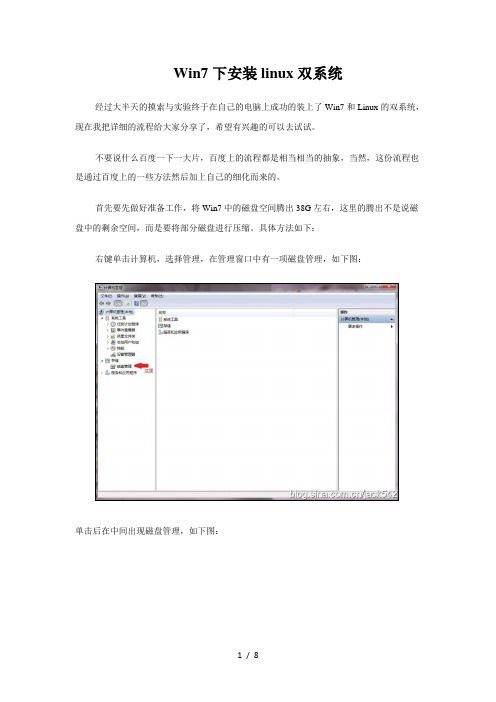
Win7下安装linux双系统经过大半天的摸索与实验终于在自己的电脑上成功的装上了Win7和Linux的双系统,现在我把详细的流程给大家分享了,希望有兴趣的可以去试试。
不要说什么百度一下一大片,百度上的流程都是相当相当的抽象,当然,这份流程也是通过百度上的一些方法然后加上自己的细化而来的。
首先要先做好准备工作,将Win7中的磁盘空间腾出38G左右,这里的腾出不是说磁盘中的剩余空间,而是要将部分磁盘进行压缩。
具体方法如下:右键单击计算机,选择管理,在管理窗口中有一项磁盘管理,如下图:单击后在中间出现磁盘管理,如下图:有绿框框着的是逻辑分区,此时就好对磁盘进行压缩,如果磁盘空间不够大的话就直接对最后一个逻辑分区进行手术。
先说说磁盘空间不够大的情况,可以先删除最后一个逻辑分区,方法是:右击最后一个逻辑分区,选择删除卷,然后选择是,此时你能看到在最后出现了可用空间,这时右击可用空间,选择格式化,此时不要将整个可用空间格式化,只用格式化8G空间就足够了,剩余的空间留着装Linux用。
格式化时注意选择格式为FAT32。
如果磁盘空间足够大就只需将磁盘进行压缩,具体方法是,右击一个逻辑驱动器,选择压缩卷,只用腾出38G就足够了,然后将这38G按上面的方式格式化8G,其余不用管。
现在就可以在网上下载一份Linux系统镜像,下载地址.redflag-linux./d/iso/1000001036.html(建议下载完整版)下面就要将下载好的镜像复制到刚刚前面格式化好了的FAT32磁盘里,用Winrar解压软件,将镜像中的inages和ioslinu两个文件夹复制到FAT32磁盘的根目录中,当然,原来的镜像要保留不能修改。
然后将isolinux文件夹中的initrd.img和vmlinuz两个文件夹复制到FAT32磁盘的根目录下,同时将其也复制到C盘的根目录中。
刚才的工作结束后,你的FAT32磁盘中应该如下图所示:接下来需要在网上下载EasyBCD 2.02,下载地址:/soft/58174.htm安装EasyBCD程序,与安装一般软件一样,这里就不做详细说明了。
linux和windows双系统开机显示MinimalBASH-likelineediti。。。

linux和windows双系统开机显⽰MinimalBASH-likelineediti。
⾸先先使⽤命令进⼊系统中 使⽤ls命令,找到Linux安装的分区grub>ls 使⽤ls命令后可以罗列出所有的磁盘分区 例如:(hd0,gpt1),(hd0,gpt2),(hd1,gpt1),(hd1,gpt2) 其中hd0和hd1分别是指磁盘1和磁盘2,gpt是各个磁盘的分区 找到安装Linux的分区,如果不知道⾃⼰的Linux分区在哪⾥可以使⽤下⾯的命令grub> ls (hd0,gpt1)/boot/grub #/boot没有单独分区,⽤以下命令grub> ls (hd0,gpt1)/grub #如果/boot单独分区,则⽤下列命令: 如果没有报错那么该分区就是Linux安装的分区,找到分区的时候会显⽰该⽂件夹中的⽂件 找到正确的grub⽬录后,使⽤下⾯命令临时修改grub,如下grub>set root=(hd1,gpt5)grub>set prefix=(hd1,gpt5)/boot/grub 最后使⽤如下命令进⼊到grub菜单中grub>insmod normal #启动normal启动grub>normal #进⼊到grub菜单 进⼊系统中使⽤下⾯的命令修复grub,然后重启sudo update-grubsudo grub-install /dev/sda #注:不需要指定硬盘序号(sda1,sda2) 如果重启后还是显⽰Minimal BASH-like line editingis supported xxxxxx,就重复上⾯的步骤,但是进⼊系统后不使⽤上⾯的修复grub命令,使⽤下⾯的⽅法进⾏grub的修复 打开Terminal,输⼊:sudo add-apt-repository ppa:yannubuntu/boot-repair #注:添加源后将sources.list的deb /yannubuntu/boot-repair/ubuntu lucid main中的“lucid” 改为“bionic”sudo apt-get updatesudo apt-get install boot-repair 也可以直接在/etc/apt/sources.list中直接添加源deb /yannubuntu/boot-repair/ubuntu bionic main 安装好boot-repair后启动boot-repair 点击recommanded repair(中⽂是推荐修复)按钮。
Swift LT鼻枕系统使用说明书
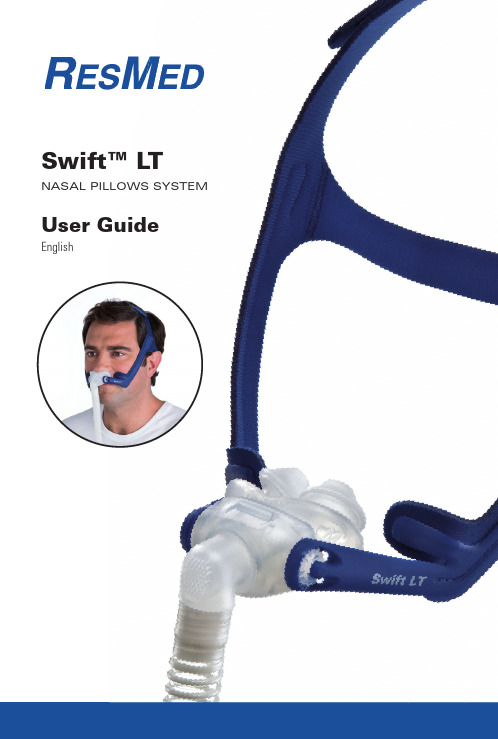
Swift™ LTNASAL PILLOWS SYSTEMUser GuideEnglishE n g l i s hSwift™ LTNASAL PILLOWS SYSTEMThank you for choosing the Swift LT .Intended UseThe Swift LT channels airfl ow noninvasively to a patient from a positive airway pressure device such as a continuous positive airway pressure (CPAP) or bilevel system. The Swift LT is:to be used by adult patients (> 66 lb/30 kg) for whom positive airway•pressure has been prescribedintended for single-patient re-use in the home environment and•multipatient re-use in the hospital/institutional environment.Using the Swift LTWhen using the Swift LT with ResMed fl ow generators that have mask setting options, if available select ‘SWIFT’; otherwise select ‘MIRAGE’ as the mask option.For a full list of compatible devices for this mask, see the Mask/DeviceCompatibility List on on the Products page under Service & Support. If you do not have internet access, please contact your ResMed representative Notes:The Swift LT is not compatible for use with ResMed AutoSet CS™ 2 and•VPAP™ Adapt SV devices.SmartStop may not operate effectively when using Swift LT with some•fl ow generators that have this feature.If you experience nasal dryness or irritation, use of a humidifi er is•recommended.Rx OnlyParts of the Swift LT & Ordering InformationFrame system(pillows, frame, short tube assembly)S* 60582; M* 60583; L* 60584.Frame assembly(frame, short tube assembly)60581S* Small; M* Medium; L* Large.E n g l i s hFitting your Swift LT(A) Hold the pillows at your nose; (B) pull the headgear over your head.Adjust top straps (over-tightening may cause excess pressure on your nose).Adjust each end of the backstrap (overtightening may cause excesspressure on upper lip).Rotate frame to adjust pillow angle to ensure it sits comfortably.Connect the short tube to the fl ow generator’s air tubing.The Swift LT is now fi tted and ready for use. Head-gear should sit midway between ear and eye.Using the Plastic Tube Retainer (Optional)Push tube retainer into buckle. Clip either short tube or air tubing to tube retainer.When using the tuberetainer, the tubing can be positioned to either side of your face or centered.If the mask pulls on your nose, increase length of tube between mask and tube retainer.Disassembling your Swift LTDetach air tubing from short tube.Remove headgear fromframe.Remove pillows from frame.Remove elbow from frame.Cleaning your Swift LT in the homeNotes:The nasal pillows system and headgear should be cleaned by•handwashing.The headgear may be washed without being disassembled.•WARNINGDo not use aromatic-based solutions or scented oils (eg, eucalyptus or essential oils), bleach, alcohol or products that smell strongly (eg, citrus) to clean any of the system’s components. Residual vapours from these solutions can be inhaled if not rinsed thoroughly. T hey may also damage the system, causing cracks.E n g l i s hCAUTIONIf any visible deterioration of a system component is apparent (cracking, crazing, tears etc.), the component should be discarded and replaced.Daily/After Each UseHandwash the separated mask components (excluding headgear) by gently rubbing in warm (approx. 86°F/30°C) water using mild soap for one minute. Rinse all components well with drinking quality water and allow them to air dry out of direct sunlight.WeeklyHandwash the headgear and tube retainer in warm (approx. 86°F/30°C) water using mild soap. Rinse well and allow them to air dry out of direct sunlight.Reprocessing your Swift LT between PatientsThe Nasal Pillows System should be reprocessed when used betweenpatients. Cleaning, disinfection and sterilization instructions are available from the ResMed website, /masks/sterilization/americas. If you do not have Internet access, please contact your ResMed representative.StorageEnsure that your Swift LT is thoroughly clean and dry before storing it for any length of time. Store the mask in a cool dry place out of direct sunlight.DisposalThe Swift LT does not contain any hazardous substances and may be disposed of with your normal household refuse.E n g l i s hT roubleshootingPossible reasonSolutionPillows won’t seal properly, are uncomfortable or cause red marksPillows may have been fi tted incorrectly, incorrectly adjusted, or the headgear is too tight.Carefully follow instructions in “Fitting your Swift LT”. Check headgear is not over-tightened.Check ResMed logo on top of pillows is facing outwards.Inner wall position of one/ both pillows is incorrect.Squeeze pillow sides to release inner wall. The correct position in shown in “Reassembling your Swift LT”.Pillows are wrong size.Talk to your clinician.Pillows may be dirty.Clean pillows according to instructions in “Cleaning your Swift LT in the Home”.Nasal pillows system is too noisySystem is assembledincorrectly.Reassemble the Swift LT . Make sure the pillows are fully inserted into the frame.Before using your Swift LTWARNINGSThe vent holes must be kept clear.•The mask should not be used unless the CPAP system is turned on and•operating properly.Follow all precautions when using supplemental oxygen. •Oxygen fl ow must be turned off when the fl ow generator is not operating,•so that unused oxygen does not accumulate within the fl ow generator enclosure and create a risk of fi re.At a fi xed fl ow rate of supplemental oxygen fl ow, the inhaled oxygen•concentration varies, depending on the pressure settings, patient breathing pattern, mask, point of application and leak rate. The technical specifi cations of the mask are provided for your clinician to•check that they are compatible with the fl ow generator. If used outside specifi cation or if used with incompatible devices, the seal and comfort of the mask may not be effective, optimum therapy may not be achieved, and leak, or variation in the rate of leak, may affect the fl ow generator function.Discontinue using the Swift LT if you have ANY adverse reaction to the use•of the mask, and consult your physician or sleep therapist.As with all masks, some rebreathing may occur at low CPAP pressures. •Refer to your fl ow generator manual for details on settings and operational•information.Remove all packaging before using the mask.•T echnical specifi cationsNote: The mask system does not contain latex, PVC or DEHP materials.Pressure–Flow CurveNote : The mask contains passive venting that meets the requirements for protection against rebreathing as specifi ed in ISO 17510-2. As a result of manufacturing variations, the vent flow rate may vary.Pressure(cm H 2O)Flow (L/min)420829123716432049V e n t F l o w R a t e (L /m i n )Dead Space Information Physical dead space is the empty volume of the mask to the end of the swivel. Using the large cushions this is 94 mL.Standards CE designation in accordance with EC directive 93/42/EEC, class IIa. ISO 14971, ISO 13485, ISO 10993-1 and ISO 17510-2.Therapy Pressure 4 to 20 cm H 2O.Resistance Drop in pressure measured (nominal)at 50 L/min: 0.6 cm H 2O and at 100 L/min: 2.0 cm H 2O.SoundDECLARED DUAL-NUMBER NOISE EMISSION VALUES in accordance with ISO 4871. The A-weighted sound power level of the mask is 25 dBA, with uncertainty 3 dBA. TheA-weighted sound pressure level of the mask at a distance of 1 m is 17 dBA, with uncertainty 3 dBA.Environmental ConditionsOperating temperature: +41°F to 104°F (+5°C to +40°C)Operating humidity: 15%–95% non-condensingStorage and transport temperature: -4°F to 140°F (-20°C to +60°C)Storage and transport humidity: up to 95% non-condensing.GrossDimensions380 mm (H) x 57 mm (W) x 62 mm (D). Mask fully assembled with short tube assembly – no headgear.Note: The manufacturer reserves the right to change these specifi cations without notice.E n g l i s hSymbolsCaution, consult accompanying documents; LOT Lot number; REF Part contain latex; Indicates a Warning or Caution and alerts you to a possible injury or explains special measures for the safe and effective use of the device.Limited warrantyResMed Ltd (hereafter ’ResMed’) warrants that your ResMed mask system (including mask frame, cushion, headgear and tubing) shall be free fromdefects in material and workmanship from the date of purchase for the period of 90 days or in the case of disposable masks the maximum use period.This warranty is only available to the initial consumer. It is not transferable.If the product fails under conditions of normal use, ResMed will repair or replace, at its option, the defective product or any of its components.This limited warranty does not cover: a) any damage caused as a result of improper use, abuse, modifi cation or alteration of the product; b) repairscarried out by any service organization that has not been expressly authorized by ResMed to perform such repairs; and c) any damage or contamination due to cigarette, pipe, cigar or other smoke.Warranty is void on product sold, or resold, outside the region of original purchase.Warranty claims on defective product must be made by the initial consumer at the point of purchase.This warranty replaces all other expressed or implied warranties, including any implied warranty of merchantability or fi tness for a particular purpose. Some regions or states do not allow limitations on how long an implied warranty lasts, so the above limitation may not apply to you.ResMed shall not be responsible for any incidental or consequential damages claimed to have resulted from the sale, installation or use of any ResMed product. Some regions or states do not allow the exclusion or limitation of incidental or consequential damages, so the above limitation may not apply to you.This warranty gives you specifi c legal rights, and you may also have other rights which vary from region to region. For further information on your warranty rights, contact your local ResMed dealer or ResMed offi ce.Manufacturer:ResMed Ltd 1 Elizabeth Macarthur Drive Bella Vista NSW 2153 AustraliaDistributed by:ResMed Corp 9001 Spectrum Center Boulevard San Diego CA 92123 USAResMed (UK) Ltd 96 Milton Park Abingdon Oxfordshire OX14 4RY UKSee for other ResMed locations worldwide.Swift LT Nasal Pillows SystemProtected by patents: AU 785376, DE 20321468.4, DE 20321469.2, DE 20321470.6, DE 20321471.4, DE 20321472.2, EP 1314445, JP 4354664, NZ 562417, NZ 562418, NZ 562419, NZ 553756, NZ 553757, NZ 553822, NZ 553824, NZ 553825, US 6581594, US 6823865, US 6907882, US 7159587, US 7318437, US 7341060. Other patents pending.Protected by design registrations: AU 301943, AU 322986, AU 322987, AU 322988, AU 322989, AU 322990, AU 322991, AU 322992, AU 322993, AU 323065, AU 323066, AU 323067, AU 323068, AU 323069, AU 323070, AU 323071, CN 200430102469.3, CN 200830141233.9,CN 200830141234.3, CN 200830141238.1, CN 200830141239.6, CN 200830141242.8, CN 200830141243.2, CN 200830141244.7, EP 966064, JP 1243026, JP 1349550, JP 1351018, JP 1351019, JP 1351020, JP 1351021, JP 1351022, JP 1351023, JP 1351024, JP 1358420, JP 1363098, JP 1363099, JP 1363100, NZ 407161, NZ 411008, NZ 412497, NZ 412498, NZ 412499, NZ 412500, NZ 412501, NZ 412502, NZ 412503, NZ 412504, NZ 412505, NZ 412506US D552731. Others designs pending.Swift, AutoSet CS and VPAP are trademarks of ResMed Ltd and are registered in U.S. Patent and Trademark Office.Velcro is a registered trademark of Velcro Industries B.V.© 2009 ResMed Ltd.608299-Eng/1 09 12 SWIFT LTUSERAMER Ml 15608299Global leaders in sleep and respiratory medicine 。
ibm VIOS实现双机的方案

PowerVM Editions:
PowerVM Enterprise Edition PowerVM Standard Edition PowerVM Express Edition
IBM虚拟化 技术发 展历 程
A 40 year tradition culminates with PowerVM
v S C S I v L A N
AIX 5L Linux AIX 5L Linux V5.3 V5.3
A1 B1 B2 A2 B3 A3
A1 A2
A3
A4 A5
B1 B2 B4 B5 B3 VIOS owns physical disk resources LVM based storage on VIO Server Physical Storage can be SCSI or FC Local or remote Micro-partition sees disks as vSCSI (Virtual SCSI) devices Virtual SCSI devices added to partition via HMC LUNs on VIOS accessed as vSCSI disk VIOS must be active for client to boot Virtual SCSI
vSCSI specifics
– Storage Virtualizer: - FC, SCSI, iSCSI, SAS, SATA, USB - SCSI Target - SCSI peripheral device types: - Disk (backed by physical volume, logical volume, or file) - Optical (backed by physical optical, or file) - Tape (backed by physical tape) - Adapter and device level sharing
TP-LINK AC1900 Wireless Dual Band Gigabit ADSL2+模式

Features
Speed
Wi-Fi Range
· Blazing Fast Wireless Speed – Combined wireless speeds up to 1.9Gbps at 2.4GHz & 5GHz band concurrently
· Support 802.11 ac – Offering 3 times faster data rate than 802.11n in a single stream
· Dual-core Processor – 1GHz dual-core processor boosts data transfer rate
· Ultimate Range & Reliable Wi-Fi – High-powered ampli ers ensure continuous Wi-Fi signal to all your devices while boosting widespread converage throughout your very large home
Easy Sharing
Ease of Use
Security
· Dual USB Ports for Fast Sharing – With one ultra-fast USB 3.0 port and one USB 2.0 port, you can access and share a printer as well as your files and media locally. Via the router’s FTP server, you can also have access to your files & media with networked devices remotely
双系统Linux 和 Vista
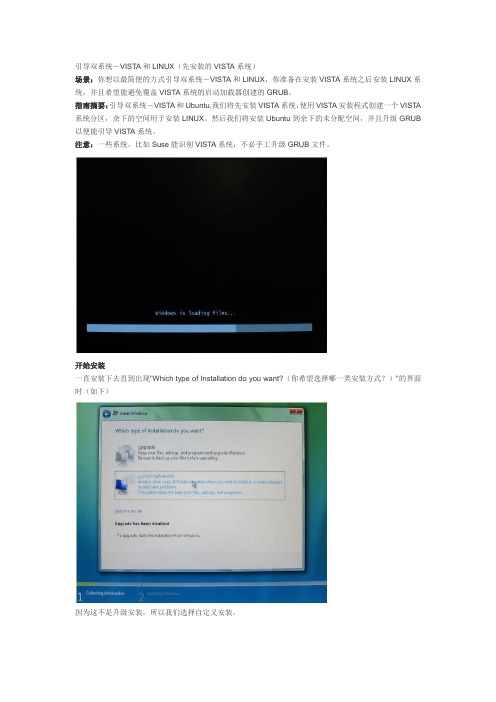
引导双系统-VISTA和LINUX(先安装的VISTA系统)场景:你想以最简便的方式引导双系统-VISTA和LINUX,你准备在安装VISTA系统之后安装LINUX系统,并且希望能避免覆盖VISTA系统的启动加载器创建的GRUB。
指南摘要:引导双系统-VISTA和Ubuntu.我们将先安装VISTA系统,使用VISTA安装程式创建一个VISTA 系统分区,余下的空间用于安装LINUX。
然后我们将安装Ubuntu到余下的未分配空间,并且升级GRUB 以便能引导VISTA系统。
注意:一些系统,比如Suse能识别VISTA系统,不必手工升级GRUB文件。
开始安装一直安装下去直到出现"Which type of Installation do you want?(你希望选择哪一类安装方式?)"的界面时(如下)因为这不是升级安装,所以我们选择自定义安装。
安装位置显示了我们能安装VISTA的驱动器Vista_Linux2点击屏幕右下角的磁盘工具减少分区大小以便我们能给LINUX留有足够的空间。
点击右下角的NEW按纽创建一个新的分区选择新分区的大小,并点击ApplyVISTA的分区已建好了,在200GB的磁盘,给Ubuntu系统留了117GB的大小。
然后在新建的分区上继续安装VISTA目前开始安装UBUNTU把Ubuntu安装到未分配的空间上通过Ubuntu的Live CD引导,点击Ubuntu Live 桌面上的安装图标开始安装Ubuntu(在给你安装系统到硬盘上的选项之前,Ubuntu在RAM中创建了一个初始桌面)。
当Select a Disk(选择分区)界面出现的时候,选择“(Use the Largest Continuous Free Space)使用最大的连续空闲空间”单选按纽(选择手动编辑分区表来查看当前分区)。
Ubuntu 会自动安装在早先留给他的大的未分配空间上系统安装完成后,引导到Ubuntu系统,你会注意到在系统引导时,没有所有选项能选择引导VISTA系统。
无线路由器WDS
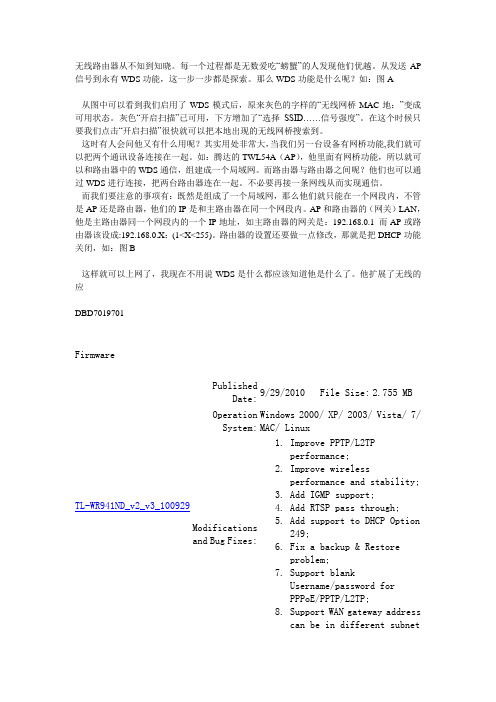
无线路由器从不知到知晓。
每一个过程都是无数爱吃“螃蟹”的人发现他们优越。
从发送AP 信号到永有WDS功能,这一步一步都是探索。
那么WDS功能是什么呢?如:图A从图中可以看到我们启用了WDS模式后,原来灰色的字样的“无线网桥MAC地:”变成可用状态。
灰色“开启扫描”已可用,下方增加了“选择SSID……信号强度”。
在这个时候只要我们点击“开启扫描”很快就可以把本地出现的无线网桥搜索到。
这时有人会问他又有什么用呢?其实用处非常大,当我们另一台设备有网桥功能,我们就可以把两个通讯设备连接在一起。
如:腾达的TWL54A(AP),他里面有网桥功能,所以就可以和路由器中的WDS通信,组建成一个局域网。
而路由器与路由器之间呢?他们也可以通过WDS进行连接,把两台路由器连在一起。
不必要再接一条网线从而实现通信。
而我们要注意的事项有:既然是组成了一个局域网,那么他们就只能在一个网段内,不管是AP还是路由器,他们的IP是和主路由器在同一个网段内。
AP和路由器的(网关)LAN,他是主路由器同一个网段内的一个IP地址,如主路由器的网关是:192.168.0.1 而AP或路由器该设成:192.168.0.X:(1<X<255)。
路由器的设置还要做一点修改,那就是把DHCP功能关闭,如:图B这样就可以上网了,我现在不用说WDS是什么都应该知道他是什么了。
他扩展了无线的应DBD7019701FirmwareTL-WR941ND_v2_v3_100929PublishedDate:9/29/2010 File Size: 2.755 MB OperationSystem:Windows 2000/ XP/ 2003/ Vista/ 7/MAC/ LinuxModificationsand Bug Fixes:1.Improve PPTP/L2TPperformance;2.Improve wirelessperformance and stability;3.Add IGMP support;4.Add RTSP pass through;5.Add support to DHCP Option249;6.Fix a backup & Restoreproblem;7.Support blankUsername/password forPPPoE/PPTP/L2TP;8.Support WAN gateway addresscan be in different subnetwith WAN IP address; 9. Some web page display modifications.Notes:For TL-WR941ND V2 & V3 hardwareversion.TL-WR941ND_V2_100609PublishedDate:6/9/2010 File Size: 2.936 MBOperation System: Win98SE/ Me/ NT/ 2000/ XP/ 2003/Vista/ LinuxModifications and Bug Fixes:1. Add WDS function;2. Add IGMP function;3. Add support to Gateway address end with .255 when using Static IP;4. Support static route item on the second connection.Notes: For TL-WR941ND v2TL-WR941ND_V2_100323PublishedDate:2/23/2010 File Size: 2.982 MBOperation System: Win98SE/ Me/ NT/ 2000/ XP/ 2003/Vista/ Windows 7/ LinuxModifications and Bug Fixes:1. Add Dual Access support.2. Improve L2TP throughput.3. Add DHCP Host Name option.4. New style web UI.Notes: For TL-WR941ND and TL-WR941N∙Do NOT turn off the power during upgrade∙ Use decompression software such as WinZIP or WinRAR to extract the file you download before upgrade ∙ Click here to see how to find the software version of TP-LINK productUtilityEasy Setup AssistantPublished 9/16/2010File Size: 9.5 MBTL-WR941ND_V2_100916Date:OperationWin2000/ XP/ Vista/ Windows 7System:User GuideLanguage Download SizeEnglish TL-WR941N_941ND User Guide。
安装 UbuntuKubuntuXubuntuLubuntu 桌面 10.10
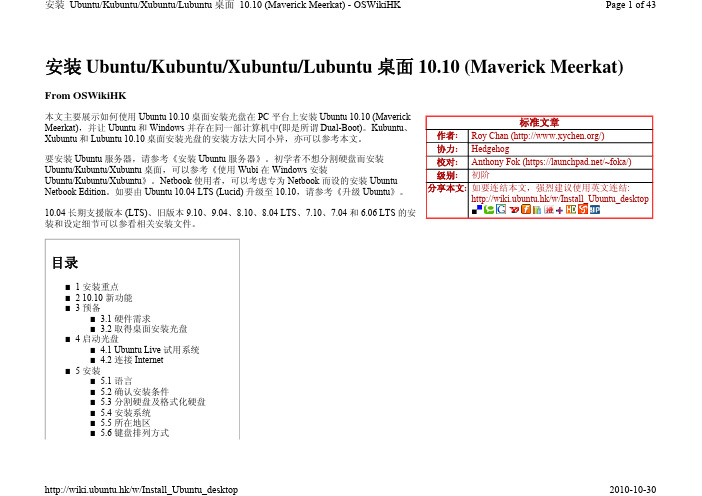
标准文章作者: Roy Chan (/) 协力: Hedgehog校对: Anthony Fok (https:///~foka/) 级别: 初阶分享本文: 如要连结本文,强烈建议使用英文连结:http://wiki.ubuntu.hk/w/Install_Ubuntu_desktop安装 Ubuntu/Kubuntu/Xubuntu/Lubuntu 桌面 10.10 (Maverick Meerkat)From OSWikiHK本文主要展示如何使用 Ubuntu 10.10 桌面安装光盘在 PC 平台上安装 Ubuntu 10.10 (Maverick Meerkat),并让 Ubuntu 和 Windows 并存在同一部计算机中(即是所谓 Dual-Boot)。
Kubuntu 、 Xubuntu 和 Lubuntu 10.10 桌面安装光盘的安装方法大同小异,亦可以参考本文。
要安装 Ubuntu 服务器,请参考《安装 Ubuntu 服务器》。
初学者不想分割硬盘而安装 Ubuntu/Kubuntu/Xubuntu 桌面,可以参考《使用 Wubi 在 Windows 安装Ubuntu/Kubuntu/Xubuntu 》。
Netbook 使用者,可以考虑专为 Netbook 而设的安装 Ubuntu Netbook Edition 。
如要由 Ubuntu 10.04 LTS (Lucid) 升级至 10.10,请参考《升级 Ubuntu 》。
10.04 长期支援版本 (LTS)、旧版本 9.10、9.04、8.10、8.04 LTS 、7.10、7.04 和 6.06 LTS 的安装和设定细节可以参看相关安装文件。
目录1 安装重点■2 10.10 新功能■3 预备■ 3.1 硬件需求■3.2 取得桌面安装光盘■4 启动光盘■ 4.1 Ubuntu Live 试用系统■4.2 连接 Internet ■5 安装■ 5.1 语言■5.2 确认安装条件■5.3 分割硬盘及格式化硬盘■5.4 安装系统■5.5 所在地区■5.6 键盘排列方式■5.7 使用者资料及密码■5.8 简介投影片■6 初次开机■7 调校■7.1 连接 Internet■7.2 安装语言套件 (Language Pack)■7.3 安装仓颉/速成输入法■7.4 修正时区及时间■7.5 安装限制硬件驱动程序■7.6 安装其他软件■8 参考资料■9 请参看■10 相关资料■安装重点本文旨在为初学者提供一篇手把手 (step-by-step) 的安装手册,但对老手或曾安装旧 Ubuntu/Kubuntu/Xubuntu/Lubuntu 的朋友可能过份冗长。
Devon IT VDI Blaster 戴尔版管理手册说明书
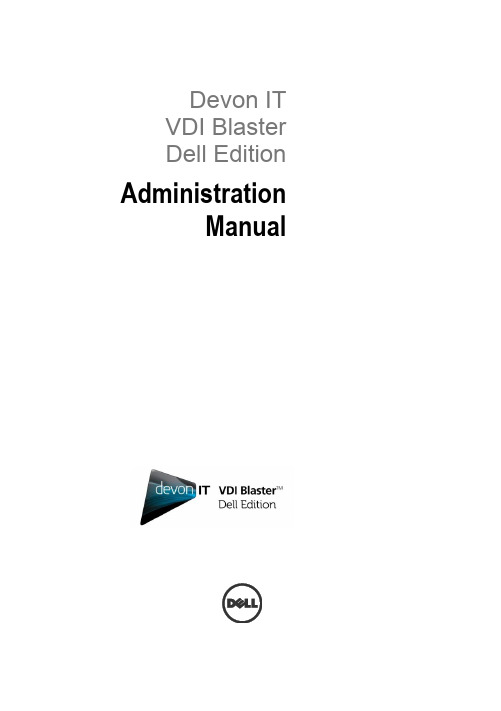
Devon ITVDI BlasterDell Edition AdministrationManualNotes, Cautions, and WarningsCAUTION: A CAUTION indicates potential damage to hardware or loss of data if instructions are not followed.______________Information in this publication is subject to change without notice.© 2012 Dell Inc. All rights reserved.Reproduction of these materials in any manner whatsoever without the written permission of Dell Inc. is strictly forbidden.Trademarks used in this text: Dell™, the DELL logo, and OptiPlex™ are trademarks of Dell Inc. Devon IT, the Devon IT logo, Devon IT Echo™ Thin Client Management Software, and VDI Blaster™ are registered trademarks of Devon IT Inc. in the U.S. and other countries. Microsoft®, Windows®, Windows Server®, MS-DOS® and WindowsVista® are either trademarks or registered trademarks of Microsoft Corporation in the United States and/or other countries. Citrix®, Xen®, XenServer®, XenDesktop™, ICA™, and XenMotion® are either registered trademarks or trademarks of Citrix Systems, Inc. in the United States and/or other countries. VMware®, VMware View™, View Client™,Virtual SMP®, vMotion®, vCenter®, and vSphere® are registered trademarks or trademarks of VMware, Inc. in the United States or other countries.Other trademarks and trade names may be used in this publication to refer to either the entities claiming the marks and names or their products. Dell Inc. disclaims any proprietary interest in trademarks and trade names other than its own.2012 - 02 Rev. A03ContentsDevon IT VDI Blaster Dell Edition (5)What is VDI Blaster? (5)Technical Specifications (6)Installation Methods (7)Standard Installation Method: Dual Boot with Microsoft Windows XP (7)Full Hard Drive Installation (8)USB Boot (8)Using the VDI Windows Installer MSI (9)Using a Bootable USB Key (17)Administration (20)VDI Blaster Licensing (20)Achieving Persistence in VDI Blaster Systems (23)Echo Agent System Information (25)Devon IT VDI Blaster Dell Edition Administration Manual | 3Frequently Asked Questions (27)How is VDI Blaster Installed, and How Does it Work? (27)What Servers/Connection Brokers are Supported in VDI Blaster? (27)Will VDI Blaster Overwrite my Hard Drive? (28)What Hardware do I Need to Install VDI Blaster? (28)Do PCs repurposed with VDI Blaster have wireless networking capabilities? (28)Getting Help (29)Contacting Dell (29)4|Devon IT VDI Blaster Dell Edition Administration ManualDevon IT VDI Blaster Dell EditionWhat is VDI Blaster?Devon IT VDI Blaster Dell Edition software allows users to repurpose Windows XP based systems into stateless thin clients. It extends the useful life of hardware and allows secure central management of systems using Devon IT Echo Thin Client Management Dell Edition.VDI Blaster can be installed without erasing the existing XP installation and can be uninstalled at any time, reverting the system back to its normal Windows OS boot mode. When systems reach end of life, they can be replaced by a terminal with minimal disruption.Organizations of all sizes can deploy VDI Blaster to:∙Repurpose old systems.∙Extend the life of systems (and their original capital investment).∙Experience the benefits of virtual desktop and thin client environments at a fraction of the price of a vast, new system of thin client deployment.Devon IT VDI Blaster Dell Edition Administration Manual | 5Technical SpecificationsHardware Requirements∙ A system running Microsoft Windows XP (32-bit)∙Minimum 1 GHz CPU, 1 GB RAMFeatures∙Includes VMware View, Citrix, and Microsoft Remote Desktop clients∙Includes Firefox Web Browser to connect to web applications. Supports Kiosk mode.∙Thin Client Management Software (Devon IT Echo Management Console Dell Edition) is included in the price and allows to centrally managerepurposed systems along with Dell’s thin clients∙Devon IT VDI Blaster Dell Edition can be installed without erasing existing data or reformatting the hard drive. Devon IT VDI Blaster DellEdition is easy to uninstall.6|Devon IT VDI Blaster Dell Edition Administration ManualInstallation MethodsVisit for instructions on downloading VDI Blaster Dell Edition software. Or, for Software Solution support in the U.S., call 1-877-459-7304. For support outside the U.S., contact the Dell ProSupport for Software Solution support using the contact information provided on your purchase invoice, packing slip, or Dell product catalog.Standard Installation Method: Dual Boot with Microsoft Windows XPVDI Blaster Dell Edition can be used without the risk of erasing your existing Windows installation. To install VDI Blaster, just execute the installer on the system you want to repurpose. After installation, the system reboots by default in thin client mode, running VDI Blaster.In this mode, repurposed systems can be managed with Devon IT's Echo Management Console Dell Edition. It is still possible to reboot repurposed systems in Windows XP mode and uninstall VDI Blaster to return the system to its initial configuration (with Windows XP as the only operating system).The standard installation method for VDI Blaster is the VDI Blaster MSI file, dell-vdiblaster-installer.msiUsing this installer, VDI Blaster can be installed without erasing the existing XP installation. Uninstall it at any time to revert the system back to its normal Windows OS boot mode.Devon IT VDI Blaster Dell Edition Administration Manual | 7Full Hard Drive InstallationIf you prefer to overwrite your system’s existing operating system with VDI Blaster, then you may use the installer msi (dell-vdiblaster-installer.msi).USB BootVDI Blaster can be installed via a USB drive (VDIBLASTER-usb--<date and version>-.exe).This version of VDI Blaster allows you to run on a system without altering the current operating system or files already installed on your system's hard drive. VDI Blaster will run completely off of the USB Flash Drive and is a great way to test without actually installing it.8|Devon IT VDI Blaster Dell Edition Administration ManualUsing the VDI Windows Installer MSIThis section describes the hardware requirements and installation steps for installing VDI Blaster on a system.Hardware Requirements∙ A system running Microsoft Windows XP (32-bit)∙NTFS formatted hard drive with 1 GB available disk space∙Minimum 1 GHz processor, 1 GB RAMDevon IT VDI Blaster Dell Edition Administration Manual | 910 | Devon IT VDI Blaster Dell Edition Administration ManualDual Boot Installation StepsIn order to perform a dual boot installation, which will install VDI Blaster without overwriting Windows XP, using the MSI installer:1 Log-in as Administrator on the system you want to repurpose and doubleclick on the icon for the VDI Blaster Installer MSI.Devon IT VDI Blaster Dell Edition Administration Manual | 112Accept the EULA and click Install to continue. 3 Select Co-Install and click Next .4 VDI Blaster will begin installing. Once it has finished, you must clickFinish to complete the installation.5 Once installation is complete, reboot the system. It is now configured toautomatically boot into thin client mode. Optionally, you may edit thewin.ini file if you want to change the default behavior. You will see two entries, one for Windows XP and one for Devon IT DeTOS (DevonTerminal Operating System).6 Provided the hardware detection for the video card, network card andsound card is successful, you should see the system acquire a DHCPaddress (this is the default behavior) and start a graphical desktop. If you see a black screen please contact and provide yoursystem model or specifications. Should the VDI Blaster not work on your system, you can reboot the system and select Windows XP during theboot up sequence with the keyboard arrow keys.12|Devon IT VDI Blaster Dell Edition Administration ManualDevon IT VDI Blaster Dell Edition Administration Manual | 13Full Hard Drive Installation StepsIn order to perform a full hard drive installation, which will completely overwrite the hard drive of your system, using the MSI installer:1 Log-in as Administrator on the system you want to repurpose anddouble click on the icon for the VDI Blaster Installer MSI.14 | Devon IT VDI Blaster Dell Edition Administration Manual 2Accept the EULA and click Install to continue. 3 Select Full HD Install and click Next .4 VDI Blaster will begin installing. Once it has finished, you must clickFinish to complete the installation.5 Once installation is complete, reboot the system. It is now configuredto automatically boot into thin client mode. When you boot up yourcomputer, it will now start the Devon IT DeTOS (Devon TerminalOperating System).6 Provided the hardware detection for the video card, network card andsound card is successful, you should see the system acquire a DHCP address (this is the default behavior) and start a graphical desktop. If you see a black screen please contact and provideyour system model or specifications.Devon IT VDI Blaster Dell Edition Administration Manual | 1516 | Devon IT VDI Blaster Dell Edition Administration ManualHow to Uninstall VDI Blaster (Dual Boot Only)1 Reboot the system. During boot up you will see the OS boot menubriefly appear on your screen. Use the arrow keys on your keyboard to select the Windows XP option for bootup.2 Log-in as the Administrator account for that XP system.3 Select Start →Control Panel →Add or Remove Programs →Devon IT DeTOS Thin Client . Press the Change/Remove button to uninstall VDI Blaster.4The VDI Blaster software will no longer exist on your hard drive and the default boot option will revert back to its original setting ofWindows XP .Using a Bootable USB KeyCreating a USB KeyIn order to perform a USB boot to run VDI Blaster, you must first create a USB key by using the VDI Blaster USB Creator (VDIBLASTER-usb--<date and version>-.exe) Once the EXE file has been downloaded, follow these steps to create your bootable USB key:1.Run the executable as an administrator.2.If a security warning opens, select Run.3.Click I Agree in the EULA screen to continue.Devon IT VDI Blaster Dell Edition Administration Manual | 1718 | Devon IT VDI Blaster Dell Edition Administration Manual4. Select the drive letter of your USB key from the dropdown menu. Ifthe desired drive does not appear in the dropdown, click in the box next to Show All Drives .5. If you want to format the drive, click the checkbox titled FormatDrive as FAT32. This will erase everything else from your key.6. Select Create .CAUTION: Selecting Show All Drives will populate the list with every available drive, including the C:\ drive. Be certain you are selecting the desired drive before continuing.7. A dialog box will appear to confirm the changes you are making. If allthe information is correct, click Yes. Clicking No will cancel theoperation.8.After the action is carried out, select Close.Running VDI Blaster Using a USB KeyOnce your USB key is made, you can now run your system in VDI by booting from your USB drive. Upon bootup, a menu will display with two options: VDI Blaster and Install VDI Blaster to first hard disk. Selecting VDI Blaster will allow you to run DeTOS directly from the USB key without removing any files from your hard drive. If the user does not enter any input on this screen, VDI Blaster will load automatically after a short timer.Selecting Install VDI Blaster to first hard disk will immediately begin the process of overwriting your hard drive with VDI Blaster. This is a full hard drive install.Devon IT VDI Blaster Dell Edition Administration Manual | 19AdministrationVDI Blaster LicensingThis section describes how to install your VDI Blaster license. It is assumed you already have an Echo Management Server online. If this is not the case, then please revisit this section once your management server is up and running. Receiving a License FileUpon completing the purchase of VDI Blaster, the customer will receive an email from Dell that provides the necessary information for downloading the VDI Blaster software and obtaining the VDI Blaster license key. Follow the steps below to install this license key in the Thin Client Management software (Devon IT Echo Management Console Dell Edition).20|Devon IT VDI Blaster Dell Edition Administration ManualHow to Install the License1 Open a web browser, enter the address to your management server (i.e.ws-broker), and then enter your credentials to log-in to the Admin GUI.2 Open the Manage Licenses inventory table by selectingMaintenance Manage Licenses in the bar on the left.3 Select Add License from the top of this page. The details pane on theright-hand side will display a License Keyform.Devon IT VDI Blaster Dell Edition Administration Manual | 214 Enter the alphanumeric license key and then press the Add button.5 A new entry will appear in the Manage Licenses inventory table in thecenter of the page. Your license is now successfully installed.22|Devon IT VDI Blaster Dell Edition Administration ManualAchieving Persistence in VDI Blaster Systems Once you have installed the VDI Blaster software, for all intents and purposes, your system has been converted into a terminal and now possesses virtually all of the same attributes and behaviors one would expect from a typical terminal. Your system now runs in a stateless, non-persistent mode. This means any connections or system settings configured in the Control Panel will be discarded on reboot unless the terminal is being remotely managed by an Echo Thin Client Management server. More specifically, a profile must be created AND applied to these newly converted thin client terminals to maintain persistent settings across multiple system reboots.The VDI Blaster terminals run a service, called the Echo Agent, which communicates back and forth with the Echo server. When a terminal is booted, the Echo Agent will announce its presence to the Echo server by continuously sending XML-based messages known as heartbeats. By default, the agent will be sending these messages out to a server named ws-broker. You can change the Server Address to another IP in the Control Panel by clicking Management.Once the agent heartbeats into the server for the first time, the discovery process begins and varied information about that device will be displayed in a new row in the Terminals table in Echo. The default name of the device will be set to a unique identifier, consisting of 32 alphanumeric characters. The terminal's IP Address and MAC Address are also reported in this row. The best method for identifying newly discovered terminals is to match these two addresses with the IP and MAC addresses reported on the terminal's Interface Status screen.Devon IT VDI Blaster Dell Edition Administration Manual | 2324 | Devon IT VDI Blaster Dell Edition Administration ManualOnce you locate your terminal in the inventory table, it is recommended that you rename that terminal entry to a more meaningful value. To do this, left-click the terminal in the table. This will open a Name and Details pane to the right hand side of the inventory table. Enter a name into the Name field and select Update to change the name of the terminal.Another important step that occurs during the discovery process is the application of profiles. Upon receiving a heartbeat message, Echo willdetermine whether a profile has been associated to this terminal. If so, then all connections and settings included in that profile will immediately be applied to that terminal. If the terminal does not have a profile associated with it, then the next step that Echo takes is to search for a special profile named Default in its profile inventory and proceed to apply all connections and settings defined within that “defau lt ” profile to the terminal. At this point, if a default profile isn't found, then Echo has reached the end of its profile search and the result will be a terminal that simply has no connections or settings permanently associated with it.Echo Agent System InformationEcho Management- Displays the current status and information of the Echo Management server to which your terminal is connected.∙Management Status-Displays when the terminal is being managed by an Echo server.∙Management Server-Displays the current address of the Echo server.∙Change Management Server-Allows you to change the Echo server.∙UUID-Displays the current UUID assigned to the terminal.Network Information-This displays information about the current network connection.∙IP Address-Displays the current IP address assigned to the terminal.∙MAC Address-Displays the current MAC address assigned to theterminal.∙Hostname-Displays the name assigned to the terminal.∙Network Tools-Allows you to run diagnostics test with the network connection and to check on the current status of the network connection. System Information-Displays information about the operating system and the terminal.∙Operating System-Displays the name of the image or operating system that is in use.∙Processor-Displays the processor that the terminal is using.∙Memory-Displays the total internal memory of the terminal.∙DOM Size-Displays the total storage capacity size of the terminal.∙Hardware Model-Displays the name of the terminal in use.Devon IT VDI Blaster Dell Edition Administration Manual | 2526|Devon IT VDI Blaster Dell Edition Administration ManualFrequently Asked QuestionsHow is VDI Blaster Installed, and How Does it Work?Dual boot with Windows XP is a great way to test VDI Blaster without erasing your existing Windows installation.To install VDI Blaster, run the installer on the system you want to repurpose. After installation, the system reboots by default in thin client mode, running VDI Blaster Dell Edition software. In this mode repurposed systems can be managed with Devon IT Echo Management Console Dell Edition.However it is still possible to reboot repurposed systems in Windows XP mode and uninstall the VDI Blaster, in which case the system returns to its initial configuration (with Windows XP as the only operating system).VDI Blaster can be installed via a USB drive. This is very useful to test compatibility with your system without actually installing it.You can also perform a full hard drive installation.What Servers/Connection Brokers are Supported in VDI Blaster?∙VMware View, Citrix, and Microsoft Remote Desktop clients.∙Firefox Web Browser to connect to web applications. Supports Kiosk mode.Devon IT VDI Blaster Dell Edition Administration Manual | 27Will VDI Blaster Overwrite my Hard Drive?Not automatically. If VDI Blaster is installed in dual boot mode, the software keeps the original operating system intact and it is possible to boot back into Windows if desired.You can select to perform a full hard drive installation.What Hardware do I Need to Install VDI Blaster? Dell recommends using a system with a processor running at least at 1 Ghz and at least 1 GB of RAM.Do PCs repurposed with VDI Blaster have wireless networking capabilities?No, at this time VDI Blaster does not support wireless functionality in repurposed PCs.28|Devon IT VDI Blaster Dell Edition Administration ManualGetting HelpContacting DellFor customers in the United States, call 800-WWW-DELL (800-999-3355). Dell provides several online and telephone-based support and service options. Availability varies by country and product, and some services may not be available in your area. To contact Dell for sales, technical support, or customer service issues:1 Visit .information on your purchase invoice, packing slip, or Dell product catalog.2 Click your country/region at the bottom of the page. For a full listing ofcountry/region click All.3 Click All Support from Support menu.4 Select the appropriate service or support link based on your need.5 Choose the method of contacting Dell that is convenient for you.Getting Help | 29。
OWC Mercury Elite Pro Dual 双盘硬盘存储设备用户指南说明书
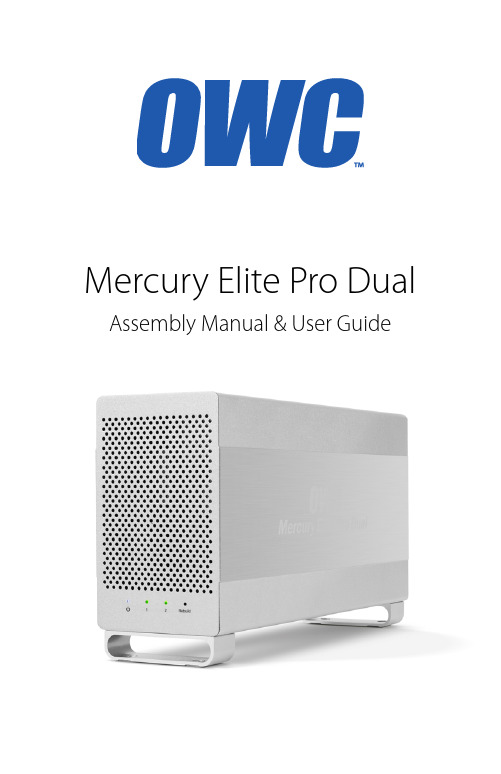
Mercury Elite Pro Dual Assembly Manual & User GuideTABLE OF CONTENTS1. INTRODUCTION (1)1.1 MINIMUM SYSTEM REQUIREMENTS1.1.1 Apple Mac Requirements1.1.2 PC Requirements1.1.3 Supported Drives1.2 PACKAGE CONTENTS1.3 ABOUT THIS MANUAL1.4 FRONT VIEW1.4.1 LED Indicators1.5 REAR VIEW1.5.1 Rear Features2. DEVICE SETUP (4)2.1 QUICK START2.2 ASSEMBLY2.3 RAID SETTINGS2.3.1 Changing the RAID Mode2.3.2 RAID Modes2.4 DRIVE FAILURE2.4.1 Replacing Drives3. SUPPORT RESOURCES (12)3.1 FORMATTING3.2 UNMOUNTING DISKS3.3 TROUBLESHOOTING3.4 ABOUT DATA BACKUP3.5 ONLINE RESOURCES3.6 CONTACTING TECHNICAL SUPPORT1.2 PACKAGE CONTENTSNot pictured: If the Elite Pro Dual was purchased as an empty enclosure, a packet of screws is included inside the enclosure.1.3 ABOUT THIS MANUALFirmware, images, and descriptions may vary slightly between this manual and the unit shipped. Functions and features may change depending on the firmware version. Please INTRODUCTION1.1.1 Apple Mac Requirements• USB 3.0: OS X 10.6 or later• FireWire 800: OS X 10.2 or later 1.1 MINIMUM SYSTEM REQUIREMENTS1.1.2 PC Requirements • USB 3.0: Windows XP or later • FireWire 800: Windows XP or later1.1.3 Supported Drives3.5” SATA hard drives **Drives of identical model and capacity are required for RAID 0 and RAID 1.Mercury Elite ProDual Power Supply and cableFireWire 800 (1394b)9-9 pin cable USB 3.0 (Standard-A to Standard-B) cable1.4 FRONT VIEW1.4.1 LED Indicators1. Power — This L ED emits a solid bluelight when the Elite Pro Dual is poweredon.2. 1 & 2 — These LEDs represent the twohard drives inside the Elite Pro Dual.During normal activity, each of these LEDswill blink green when the correspondingdrive is accessed. If one of the hard drivesin the Elite Pro Dual fails, or if the drivebay is empty, the corresponding LED willturn solid red.3. Rebuild — If the Elite Pro Dual is set upas a RAID 1 and one of the hard drives isbeing rebuilt, this L ED will blink greenduring the rebuild process. The LED thatcorresponds to the hard drive beingrebuilt will also blink green.1.5 REAR VIEW1.5.1 Rear Features1. USB 3.0 port — Attach the included USB3.0 (Standard-A to Standard-B) cable here.2. RAID Dial — Set the desired RAID modehere.3. FireWire 800 ports — Attach theincluded 9-9 pin FireWire 800 cable to oneof these ports and to your computer. Usethe other FireWire 800 port to daisy chainother FireWire 800 devices.4. DC IN — Connect the included powersupply here.5. On/Off Switch — Turn power to the ElitePro Dual on and off with this switch.6. Kensington® Security Slot — Connect asecurity tether here.123123456NOTES:• Only one interface (USB 3.0 or FireWire 800) at a time can be used.• For the safe removal of your drive and to ensure that no data is lost, always eject or unmount the drive from your operating system before powering off.• In order for the computer to access volumes larger than 2TB, the operating system needs to support large volumes (e.g., Windows Vista or OS X 10.4 and above).• If the power is turned on but there is no active data connection, or if the computer is sleeping, both drive LEDs will display as solid red. If this happens when the drive is not sleeping and there is a cable connection present, check both ends of the data cable to make sure it is securely connected to the Elite Pro Dual and the computer.DEVICE SETUP2.1 QUICK STARTFollow the steps below to use the OWC Drive Guide utility to format your Elite Pro Dual for Mac (OS X 10.4 and later) or Windows (XP and later). If you installed your own drives, please use the formatting method you are most familiar with, or check Section 3.1 for a link to our online formatting tips.1. Power on the Elite Pro Dual and plug it into to your computer using the proper data cable. If you prefer to use a different formatting utility, do so at this time and skip the rest of these steps.2. The disk will mount and your operating system will display it as “OWC SETUP”. Open the disk icon to view its contents.3. Double-click the OWC Drive Guide application.4. Follow the simple on-screen instructions to complete the formatting process.Once the formatting is finished the drive is ready to use.2.2 ASSEMBLYNOTE: The following assembly instructions are written for users who purchased the Elite Pro Dual as an empty enclosure. The instructions show how to open the Elite Pro Dual in order to change the RAID settings and install drives. If you purchased the Elite Pro Dual with drives already installed, opening the Elite Pro Dual before the expiration of theoriginal warranty will VOID the warranty. If you wish to remove or replace the drives after the expiration of the original warranty, you may do so at that time.1. Remove the Elite Pro Dual from the retail box and the protective plastic bag. Set the Elite Pro Dual on its side and look at the bottom of the enclosure. Use a Phillips screwdriver to remove the two screws, as circled below in red.2. Once the two screws have been removed, slide the inner chassis out the front of the outer enclosure, as shown below. Start by pushing on the rear of the inner chassis, then when you are able to grip the front grill of the inner chassis, pull it the rest of the way.3. When removed from the outer enclosure, the inner chassis will appear as shown below. There will also be a packet of screws inside (not shown). Remove this packet and use the screws as directed in subsequent assembly steps.4. Install the first hard drive (Drive 1), as shown below. Slide the SATA connector on the hard drive into the black SATA connector (circled in red). Make sure the drive is firmly seated in the black SATA connector before proceeding. NOTE: In this picture, the red SATA cable used to connect the second hard drive has been removed. This was done to provide a better image of the drive installation only. Do not remove any cabling from the Elite Pro Dual.5. Install the second hard drive (Drive 2), as shown below. Insert the SATA connector from the red cable into the SATA connector on the hard drive. Make sure the SATA connectors are seated firmly before continuing. NOTE: Make sure that the flat red cable is twisted as shown (below-right) in order to avoid interfering with the exhaust fan.6. Using eight of the larger screws from the packet you removed from the inner chassis, fasten the inner chassis to the hard drives. There are four screw holes on each side of the inner chassis, circled below in red.7. Slide the inner chassis back into the outer enclosure. Note that while the inner chassis can slide into both sides of the outer enclosure, there is only one correct way that will allow the screw holes to line up correctly.To determine the correct orientation of the outer enclosure with the inner chassis, turn the outer enclosure on its side and look at the bottom. As shown below, the screw holes at the front of the outer enclosure are close to the silicone feet. The screw holes at the rear of the outer enclosure are farther away from the silicone feet.REAR FRONT8. Once you have determined the correct orientation, slide the inner chassis back into the outer enclosure, as shown below.9. Once the front grill of the inner chassis sits flush with the edge of the outer enclosure, turn the Elite Pro Dual on its side again to look at the screw holes on the bottom. You should see that the screw holes in the outer enclosure line up with the screw holes in the inner chassis. Use the four smaller screws to fasten the inner chassis to the outer enclosure, as shown below. The assembly of the Elite Pro Dual is now complete.2.3 RAID SETTINGS2.3.1 Changing the RAID ModeThe RAID mode is controlled by a dial on therear of the unit, as shown at left. The dial hasfour positions, each labeled with a differentRAID mode. In order to change the RAIDmode, follow the simple steps below.Adjust the RAID dial so that the arrow ispointing at the desired RAID mode. Each timethe arrow is aligned with a new mode, you willfeel a slight click. A small flathead screwdriverworks the best to adjust the dial.When starting from a power on state , rotatethe dial on the back of the enclosure to thedesired RAID mode, then unmount the driveand power off the Elite Pro Dual. Next poweron the Elite Pro Dual. The LEDs on the front willblink for a brief time; once the blinking stopsthe drive is ready to use.When starting from a power off state , rotate the dial on the back of the enclosure to the desired RAID mode, then power on the Elite Pro Dual. The LEDs on the front will blink for a brief time; once the blinking stops the drive is ready to use. NOTE : changing the RAID mode for the Mercury Elite Pro Dual requires an active USB or FireWire connection.See Section 2.3.2 - “RAID Modes” for more information on each RAID mode that can beused, and how it differs from the others.WARNING: Changing the RAID mode will destroy the data on the drives. Be sure to back up your data first! See section 3.4 for information on proper backup strategies.2.3.2 RAID ModesRAID 0 “Drive Striping” Mode:The two drives show up as a single large volume with a size equal to the combined capacities of both drives. RAID 0 is used when speed is the primary objective; it does not provide data redundancy for protection. The reading and writing of data files is spread across both drives to gain speed by distributing the workload. This allows for the fastest data transfer rates, but if one drive fails the whole array becomes corrupted. The data will be lost. Always maintain a full and separate backup of your RAID 0 data!RAID 1 “Drive Mirroring” Mode:The two drives show up as a single volume with a size equal to the capacity of a single drive from the array. RAID 1 copies (or “mirrors”) the data from the first drive to the second drive. This is useful when reliability and redundancy are more important than capacity or maximum speed. When one drive fails, it can be replaced and the data can be rebuilt automatically from the other functioning drive. See Section 2.4 for more details on the drive replacement and rebuild process.Span Mode:Both drives show up as a single large volume, but one which functions differently than RAID 0. The total size will depend on the drives installed; unlike RAID 0 you can use drives of different capacities. A Span is an array (but not a RAID) in which the data is written sequentially across the drives. When one drive becomes full, subsequent data is written to the second drive. This combines the capacities of the drives, but it does not provide any performance or data redundancy benefits.Independent Drive ModeEach drive will appear individually without being combined. If you are using drives of differing capacity and model, or if you are using only one drive, this is the mode to use. NOTE: Drives of identical model and capacity are required for RAID 0 and RAID 1.2.4 DRIVE FAILUREIn the event that one of the drives fails, the corresponding drive LED will turn solid red. If the Mercury Elite Pro Dual was configured as a RAID 0 or Span, the data on the array is lost and the volume is no longer usable. In a span, only the data stored on the failed drive is lost, although data recovery software will be required to recover the data from the other drive in the Span. If the drives were configured independently, then the data on the drive that did not fail will remain intact.2.4.1 Replacing DrivesIf the Elite Pro Dual is set up as a RAID 1, a drive that has failed can be replaced. The data will remain accessible via the functioning drive, until the RAID 1 array is rebuilt witha new drive. If the Elite Pro Dual was purchased with drives already installed and it isstill under warranty, see Section 3.6 to contact OWC technical support and arrange for replacement. If the unit is outside its warranty or was purchased without drives, follow the assembly instructions in Section 2.2 to access and replace the failed drive.If the Drive 1 L ED is solid red, the failed drive is the one on the bottom, connected directly to the black SATA connector on the circuit board (see Section 2.2, step 4). If the Drive 2 LED is solid red, the failed drive is the one on the top, connected using a SATA cable (see Section 2.2, step 5). IMPORTANT: a failed drive must be replaced with a drive of identical model and capacity.Once the drive has been replaced, if the Elite Pro Dual is configured as a RAID 1, the array will automatically begin the rebuild process when it is turned on. This process may take several hours to more than a day, based on the capacity of the drives. During the rebuild process, the LED for the drive being rebuilt (Drive 1 or Drive 2) will blink green, and the rebuild LED will blink green.It is recommended to leave the Elite Pro Dual turned on during the entire rebuild process, but if power is interrupted (or the computer sleeps), the unit will continue rebuilding automatically when power is restored. Once the rebuild process is complete, the rebuild LED will turn off and the LED for the rebuilt drive will resume normal activity. See Section1.4 for more information on the behavior of the LEDs on the front of the Elite Pro Dual.NOTE: The Mercury Elite Pro Dual needs an active data signal to remain on. If it is disconnected from the computer, or if the computer goes to sleep or turns off, the device will turn off. To minimize the total rebuild time, it is recommended to keep the device connected to the computer (with the computer powered on), and disable any hard drive sleep settings on the computer for the duration of the rebuild process.SUPPORT RESOURCES3.1 FORMATTINGFor additional formatting information, including instructions on how to format your Elite Pro Dual for Mac or Windows, go to: /format3.2 UNMOUNTING DISKSTo properly unmount any disks at the operating system level, you can follow these steps:OS X:There are several methods to unmount disks when using OS X systems. You can drag the icon for the disk you wish to unmount to the trash can, or right-click the disk icon on the desktop, then click “Eject”. You can also eject the disk in the sidebar of a Finder window, or highlight the disk on your Desktop and press Command-E.Windows:1. Go to the System Tray (located in the lower right corner of your screen). Click on the“Eject” icon (a small green arrow over a hardware image).2. A message will appear, detailing the devices that the “Eject” icon controls, i.e., “Safelyremove...” Click on this prompt.3. You will then see a message that says, “Safe to Remove Hardware.” It is now safe todisconnect the Elite Pro Dual from the computer.3.3 TROUBLESHOOTINGBegin your troubleshooting by verifying that the power cable is connected to the Elite Pro Dual and to a power source. If the power cable is connected to a power strip, make sure that the power strip switch is in the “on” position. Next, verify that both ends of the data cable are properly plugged into the computer and the Elite Pro Dual.If you are still having trouble, try connecting a different type of data cable and see if the Elite Pro Dual works properly; you can also connect the device to a different computer or use different cables of the same type. Sometimes the cables themselves can have flaws.If one of the drive LEDs (Drive 1 or Drive 2) is solid red, then that drive has failed. See Section 2.4 for instructions on how to proceed. If the Elite Pro Dual is configured as a RAID 1 and the rebuild LED is blinking, simply wait for the rebuild process to complete. If the rebuild LED is still blinking after more than 48 hours, contact tech support for assistance.If problems persist, Section 3.6 provides information for contacting technical support.3.4 ABOUT DATA BACKUPTo ensure that your files are protected and to prevent data loss, we strongly suggest that you keep two copies of your data: one copy on your Elite Pro Dual and a second copy on either your internal drive or another storage medium, such as an optical backup, or on another external storage unit. Any data loss or corruption while using the Elite Pro Dual is the sole responsibility of the user, and under no circumstances may OWC, its parents, partners, and affiliates be held liable for loss of the use of data including compensation of any kind or recovery of the data.3.5 ONLINE RESOURCESTo access our online knowledge base, which includes topics like a step-by-step walkthrough of our recommended method for migrating your data from an old drive to a new one, please visit: /faq3.6 CONTACTING TECHNICAL SUPPORT8AM - 8PM (CT) Monday - Friday9AM - 4PM (CT) Saturday(866) 692-7100 (North America only)+1 (815) 338-4751 (International)Live chat is available during normal business hours at:/supportEmail support is available at:/supportChanges:The material in this document is for information purposes only and subject to change without notice. While reasonable efforts have been made in the preparation of this document to assure its accuracy, Other World Computing and its officers and employees assume no liability resulting from errors or omissions in this document, or from the use of the information contained herein. Other World Computing reserves the right to make changes or revisions in the product design or the product manual without reservation and without obligation to notify any person of such revisions and changes.FCC Statement:Warning! Modifications not authorized by the manufacturer may void the user’s authority to operate this device. NOTE: This equipment has been tested and found to comply with the limits for a Class B digital device, pursuant to Part 15 of the FCC Rules. These limits are designed to provide reasonable protection against harmful interference in a residential installation. This equipment generates, uses and can radiate radio frequency energy and, if not installed and used in accordance with the instructions, may cause harmful interference to radio communications. However, there is no guarantee that interference will not occur in a particular installation. If this equipment does cause harmful interference with radio or television reception, which can be determined by turning the equipment off and on, the user is encouraged to try to correct the interference by one or more of the following measures:• Reorient or relocate the receiving antenna.• Increase the separation between the equipment and receiver.• Connect the equipment to an outlet on a circuit different from that to which the receiver is connected.Health And Safety Precautions:• Use proper anti-static precautions while performing the installation of your hard drives into this drive enclosure. Failure to do so can cause damage to your drive mechanisms and/or the hard drive enclosure.• Read this user guide carefully and follow the correct procedures when setting up the device.• Do not attempt to disassemble or modify the device. To avoid any risk of electrical shock, fire, short-circuiting or dangerous emissions, never insert any metallic object into the device. If it appears to be malfunctioning, contact technical support.• Never expose your device to rain, or use it near water or in damp or wet conditions. Never place objects containing liquids on the drive, as they may spill into its openings. Doing so increases the risk of electrical shock, short-circuiting, fire or personal injury.General Use Precautions:• To avoid damage, do not expose the device to temperatures outside the range of 5° C to 40° C (41° F to 104° F).• Always unplug the device from the electrical outlet if there is a risk of lightning or if it will be unused for an extended period of time. Otherwise, there is an increased risk of electrical shock, short-circuiting or fire.• Do not use the device near other electrical appliances such as televisions, radios or speakers. Doing so may cause interfer-ence which will adversely affect the operation of the other products.• Do not place the device near sources of magnetic interference, such as computer displays, televisions or speakers. Mag-netic interference can affect the operation and stability of hard drives.• Do not place heavy objects on top of the device.• Protect your device from excessive exposure to dust during use or storage. Dust can build up inside the device, increasing the risk of damage or malfunction.• Do not block any ventilation openings on the device. These help to keep the device cool during operation. Blocking the ventilation openings may cause damage to the device and cause an increased risk of short-circuiting or fire.• For up-to-date product and warranty information, please visit the product web page.Copyrights and Trademarks:No part of this publication may be reproduced, stored in a retrieval system, or transmitted in any form or by any means, electronic, mechanical, photocopying, recording or otherwise, without the prior written consent of Other World Computing, Inc© 2015 Other World Computing, Inc. All rights reserved.Other World Computing and OWC are trademarks of New Concepts Development Corporation, registered in the U.S. Patent and Trademark Office and/or in Canada. The OWC logo and the Other World Computing logo are trademarks of New Concepts Development Corporation. Apple, Mac, and OS X are trademarks of Apple Inc., registered in the United States and/or other countries. Windows and Windows Vista are either registered trademarks or trademarks of Microsoft Corporation in the United States and/or other countries. Other marks may be the trademark or registered trademark property of their owners.R1 11/19/15 DMOWCMANMEPD562UF。
Slitaz定制

Slitaz定制什么是SlitazSlitaz 是一个免费小巧的GNU/Linux发行版。
它可以从光盘或USB设备加载,完整地在内存中运行,也可以安装到硬盘中。
Slitaz以LiveCD的形式发布,你可以把它刻录到光盘,并从光盘启动。
系统运行时,你可以弹出CD,用CD-ROM来进行其他工作。
LiveCD 提供一个特色十足的、图形界面的发行版,可以保存你的数据和个人设置到其他设备中。
这个系统可以通过Tazpkg软件包管理器添加软件来增加各种各样的功能,也可以用它升级系统来保持系统最安全、最新。
Slitaz会通过邮件列表和论坛为用户提供免费的技术支持。
你也可以联系我们以获得更多的支持,也可以向我们提出建议。
你可以使用邮件列表或者直接发送邮件来联系:devel@特点介绍* ISO镜像不超过30MB,根文件系统不超过100MB;* 可以使用LightTPD或者Apache来做Web服务器,并且可以支持CGI和PHP;* 通过Midori来浏览网络;* 支持声音,拥有音频播放器和CD提取工具;* 可以通过IRC聊天,通过各种方式发送邮件,拥有FTP客户端;* 拥有通过Dropbear提供的SSH客户端/服务器;* 拥有通过SQLite提供的数据库引擎;* 可以创建LiveUSB设备;* 拥有创建、编辑、刻录光盘镜像的工具;* 可以使用各种各样的桌面系统和X Server;* 拥有一些原创的图形界面小工具来代替枯燥无味的命令行;* 拥有成百上千的软件包,可以通过小工具轻易从软件源安装;* 拥有活跃的社区和友好的开发者。
网站和国际化支持Slitaz是一个国际化的操作系统,可以轻易拥有多语言支持。
Slitaz的网站同样也拥有各种各样的语言。
Slitaz完全支持中文,通过开发者制作的中文语言包、中文字体、中文输入法,你可以快速上手。
你也可以查看Slitaz官方文档来学习如何使用Slitaz LiveCD和设置系统。
Windows Vista和Open SUSE110双系统安装记

(2008-11-16 10:58:20)标签:电脑vista ati linux window感悟随笔杂谈最近ThinkPad T500拿到手,由于磁盘空间大,想起来装个Linux来玩玩。
一直比较喜欢德国人的SUSE,现在最新版本是Open SUSE11.0,由大名鼎鼎的NOVELL公司赞助的一个开源项目,完全免费,可以去下载。
建议你下载DVD版本,下载完刻录光盘ISO自启动文件,然后在BOIS里面设置成光驱启动,就可以开始安装了。
具体的安装过程,请参考:/Installation/11.0_DVD_Install,这是官方的详细安装过程并配有图,所以一看就明白。
唯一需要注意的是在进行磁盘分区的时候,SUSE会识别出整个硬盘的分区信息,请记住你的Windows Vista所在的分区信息和分区的大小。
并且把预先留给SUSE的未被格式化的磁盘进行划分(这是我的做法,预先在Vista下用Acronis Disk Director分区工具,给SUSE划分出来最好不要少于20G的空间,不用格式化),不要错误的将整个硬盘划分给SUSE,那样你的Windows Vista就给删掉了。
接下来就是选择SUSE的安装包了,默认的安装包东西较少,你可以自己选择喜欢的图形用户界面安装包,比如KDE,GONME等等,还有其他的一些开发工具,比如QT,Ruby。
也可以等到安装完毕后再安装,这些都是可以订制的。
接下来就是等待漫长的安装过程,我选的安装文件比较多,用了差不多1个小时才安装完。
安装完后SUSE会进行重启,这时候你会发现在GRUB的启动列表中,选择Windows Vista所在的分区列表并单击,会出现MBR未被找到的错误信息,也就是Windows Vista并不能被启动。
这个问题在于Vista和Windows XP不一样,没有boot.ini文件,所以在SUSE配置GRUB的时候并不能识别出来。
怎么解决这个问题啦?首先启动SUSE进入SUSE的图形界面,命令行界面也是一样的。
NVIDIA Quadro K5000 图形卡说明书
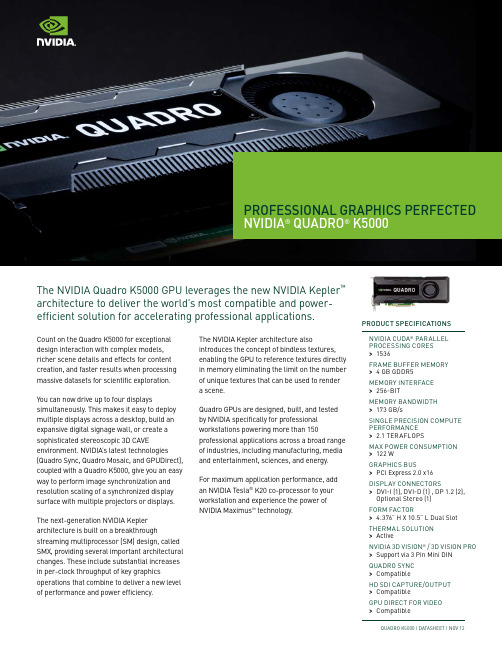
PROFESSIONAL GRAPHICS PERFECTED NVIDIA® QUADRO® K5000Count on the Quadro K5000 for exceptional design interaction with complex models, richer scene details and effects for content creation, and faster results when processing massive datasets for scientific exploration. You can now drive up to four displays simultaneously. This makes it easy to deploy multiple displays across a desktop, build an expansive digital signage wall, or create a sophisticated stereoscopic 3D CAVE environment. NVIDIA’s latest technologies (Quadro Sync, Quadro Mosaic, and GPUDirect), coupled with a Quadro K5000, give you an easy way to perform image synchronization and resolution scaling of a synchronized display surface with multiple projectors or displays. The next-generation NVIDIA Kepler architecture is built on a breakthrough streaming multiprocessor (SM) design, called SMX, providing several important architectural changes. These include substantial increases in per-clock throughput of key graphics operations that combine to deliver a new level of performance and power efficiency. The NVIDIA Kepler architecture alsointroduces the concept of bindless textures,enabling the GPU to reference textures directlyin memory eliminating the limit on the numberof unique textures that can be used to rendera scene.Quadro GPUs are designed, built, and testedby NVIDIA specifically for professionalworkstations powering more than 150professional applications across a broad rangeof industries, including manufacturing, mediaand entertainment, sciences, and energy.For maximum application performance, addan NVIDIA Tesla® K20 co-processor to yourworkstation and experience the power ofNVIDIA Maximus™ technology.PRODUCT SPECIFICATIONSNVIDIA CUDA® PARALLELPROCESSING CORES>1536FRAME BUFFER MEMORY>4 GB GDDR5MEMORY INTERFACE>256-BITMEMORY BANDWIDTH>173 GB/sSINGLE PRECISION COMPUTEPERFORMANCE>2.1 TERAFLOPSMAX POWER CONSUMPTION>122 WGRAPHICS BUS>PCI Express 2.0 x16DISPLAY CONNECTORS>DVI-I (1), DVI-D (1) , DP 1.2 (2),Optional Stereo (1)FORM FACTOR>4.376” H X 10.5” L Dual SlotTHERMAL SOLUTION>ActiveNVIDIA 3D VISION® / 3D VISION PRO>Support via 3 Pin Mini DINQUADRO SYNC>CompatibleHD SDI CAPTURE/OUTPUT>CompatibleGPU DIRECT FOR VIDEO>CompatibleThe NVIDIA Quadro K5000 GPU leverages the new NVIDIA Kepler™architecture to deliver the world’s most compatible and power-efficient solution for accelerating professional applications.QUADRO K5000 | DATASHEET | NOV 12© 2012 NVIDIA Corporation. All rights reserved. NVIDIA, the NVIDIA logo, NVIDIA Quadro, CUDA, 3D Vision, Maximus, Kepler , and GigaThread are trademarks and/or registered trademarks of NVIDIA Corporation. All company and product names are trademarks or registered trademarks of the respective owners with which they are associated. Features, pricing, availability, and specifications are all subject to change without notice.To learn more about NVIDIA Quadro, go to /quadro1 Supported on2 displays only2*********************************************************************************************************************************************.3Available on DRAM onlyNew NVIDIA Kepler Architecture Features and Benefits for the NVIDIA Quadro K5000SUPPORTED PLATFORMS>Microsoft Windows 8 (64-bit and 32-bit) >Microsoft Windows 7 (64-bit and 32-bit) >Microsoft Windows Vista (64-bit and 32-bit)>Microsoft Windows XP (64-bit and 32-bit)1 >Linux ® - Full OpenGL implementation, complete with NVIDIA and ARB extensions (64-bit and 32-bit)3D GRAPHICS ARCHITECTURE>Scalable geometry architecture >Hardware tessellation engine >NVIDIA ® GigaThread ™ engine with dual copy engines >Shader Model 5.0 (OpenGL 4.3 and DirectX 11)>Up to 16K x16K texture and render processing>Transparent multisampling and super sampling >16x angle independent anisotropic filtering>128-bit floating point performance >32-bit per-component floating point texture filtering and blending >64x full scene antialiasing (FSAA)/128x FSAA in SLI Mode>FXAA and TXAA full scene antialiasing >Decode acceleration for MPEG-2,MPEG-4 Part 2 Advanced Simple Profile, H.264, MVC, VC1, DivX (version 3.11 and later), and Flash (10.1 and later)>Dedicated H.264 Encoder 2>Blu-ray dual-stream hardware acceleration (supporting HD picture-in-picture playback)NVIDIA CUDA ® PARALLEL PROCESSING ARCHITECTURE>SMX architecture (streaming multi-processor design that delivers greater processing and efficiency) >API support, including:> CUDA C, CUDA C++, DirectCompute 5.0, OpenCL, Java, Python, and Fortran >NVIDIA Parallel DataCache hierarchy (configurable L1 and unified L2 caches) >Error-correction codes (ECC) memory 3 >64 KB of RAM (configurable partition-ing of shared memory and L1 cache) >Dual Warp Scheduler (schedules and dispatches simultaneously instruc-tions from two independent warps)ADVANCED DISPLAY FEATURES>30-bit color (10-bit per each red, green, blue channel)>Support for any combination of four connected displays>Dual DisplayPort 1.2 (supportingresolutions such as 3840x2160 @60 Hz) >Dual-link DVI-I/DVI-D outputs (up to 2560 x1600 @ 60 Hz and 1920x1200 @ 120 Hz) Internal 400 MHz DAC DVI-I output(analog display up to 2048x1536 @ 85 Hz)>DisplayPort to VGA, DisplayPort to DVI (single-link and dual-link) and DisplayPort to HDMI cables (resolution support based on dongle specifications) >DisplayPort 1.2, HDMI, and HDCP support >10-bit internal display processing (hardware support for 10-bit scanout for both windowed desktop and full screen, only available on Windows and Linux with Aero disabled) >NVIDIA 3D Vision ™ technology, 3D DLP, interleaved, and other 3D stereo format support>Full OpenGL quad buffered stereo support >Underscan/overscan compensation and hardware scaling>NVIDIA nView ® multi-display technology >Support for large-scale, ultra-high resolution visualization using the Quadro SVS platform which includes Quadro Mosaic, Quadro Sync and Warp/Blend technologiesDISPLAYPORT AND HDMI DIGITAL AUDIO>Support for the following audio modes: > Dolby Digital (AC3), DTS 5.1, Multi- channel (7.1) LPCM, Dolby Digital Plus (DD+), andMPEG-2/MPEG-4 AAC >Data rates of 44.1 KHz, 48 KHz, 88.2 KHz, 96 KHz, 176 KHz, and 192 KHz>Word sizes of 16 bits, 20 bits, and 24 bitsTECHNICAL SPECIFICATIONSNumber of synchronized displays/projectors from a single system with NVIDIA ® Mosaic technology:。
NETGEAR AC1200智能WiFi路由器(型号 R6220)说明书

Performance & UseThe NETGEAR Diff erence - R6220Overview• AC1200 WiFi—300+867 Mbps † speeds • External antennas for improved WiFi coverage• Ideal for homes with 8 or more WiFi devices • NETGEAR genie ® App—Enjoy more of your connected home• 880 MHz processor delivers h igh-performance connectivity • USB 2.0 port—Wirelessly access & share USB hard drive • Connectivity for dual band WiFi devices l ike iPad ®/iPhone5®AC1200 Smart WiFi Router with External AntennasData SheetR6220The NETGEAR AC1200 Smart WiFi Router with External Antennas is an incredibly fast router delivering AC1200 WiFi and GigabitEthernet speeds. External antennas provide improved WiFi coverage for larger homes. This router off ers 3x faster speed than similar 802.11n and more reliable streaming for mobile phones and tablets. It delivers the speed and reliability needed for applications such as lag-free multiple HD video streaming, multi-player gaming, ultra-fast speed and a secure and reliable connection to the Internet. The AC1200 Smart WiFi Router with External Antennas also includes NETGEAR genie ® home network manager for easy installation and home network management.Compatible with next generation WiFi devices and backward compatible with 802.11 a/b/g/n devices, it enables HD streamingthroughout your home. With up to 300+867 Mbps † speed and simultaneous dual band WiFi technology, it avoids wireless interference, ensuring top WiFi speeds and reliable connections. These technologies also provide ultimate connectivity for dual band wireless devices like iPad ® and iPhone5®. The 880 MHz processor delivers high-performance connectivity, while the USB 2.0 port provides wireless access and sharing of USB hard drives.RANGE• Home network manager• Turbo Transfer—Share fi les within your home network betweenPC, Mac ® or Android™• Makes any printer AirPrint ® compatible to print from an iPad ® or iPhone ®• MyMedia ™—Find and play media fi les in y our network• EZ Mobile Connect—Scan QR code to connect t o your home network • For PC, Mac ®, iPhone ®, iPad ®, & Android ™ devicesNETGEAR genie ® Home Networking Simplifi edAC1200 Smart WiFi Router with External AntennasData SheetR6220Speed makes HD video better. Speed makes online gaming awesome. Speed makes all your devices really go. And anyplace you need speed, with NETGEAR you got it. Extreme download speeds up to 300+867 Mbps. Next generation 11ac WiFi with dual band technology providing whole home coverage with Gigabit wired and wireless connection. Everything you need for a fast, fast, fast connected home.Relive memories and share them with others. Find photos, videos and music stored on a shared USB hard drive and enjoy them on your DLNA TV right from your couch. If it's secure and shared storage access you want NETGEAR has easy ways to do it.SpeedSharingWiFi RangeAC1200 WIFI—Up to 300+867 Mbps †DL N A ®—Find & play your media o n DLNA TVs & game consolesBETTER RANGE—Wireless coverage for large homesGIGABIT WIRED—Ideal for HD gaming & videoReadySHARE ®PRINTER—Wirelessly access & share a USB printerUltimate WiFi Speed Ultimate WiFi Range Share & stream your movies, music, photos Homes come in all shapes and sizes. TheNETGEAR AC1200 Smart WiFi Router with External Antennas provides WiFi connectivity throughout your home for all your Internet-enabled devices.READYSHARE ® USB ACCESS—Wirelessly access & share USB hard drive via one (1) USB 2.0 portStay connected—with your devices, your media, and your friends. Simultaneous dual band WiFi provides two separate WiFi networks—2.4GHz for legacy devices and 5GHz which is less interference-prone for media streaming. Theadvanced QoS technology provides higher priority for media streaming application for smoother HD video streaming and low-latency online gaming.Reliable ConnectionsSIMULTANEOUS DUAL BAND—Reduces interference for better connections to more WiFi devicesADVANCED QoS—Optimized for smooth HD streaming & gamingEnjoy high-performance connectivity throughout your homeAC1200 Smart WiFi Router with External AntennasData SheetR6220NETGEAR makes it easy to do more with your digital devices. Manage your network with genie ® App—a personal, icon-based dashboard that can control and monitor all your devices. Or, use Push ‘N’Connect to add devices to your WiFi network with a push of a button. And the simple browser-based installation with no CD makes router installation easy using an iPad, tablet, smartphone, or computer.Keep your Internet browsing experience safe andsecure with the free parental controls. It allows you to limit access to certain web sites at certain times. For example no social networking or gaming site access aft er dinner time. Guest networks create a completely separate WiFi network for your guests’ devices, ensuring they do not have access to your home network or to the shared USB hard drive with all your personal data. Secure WiFi connections off er the highest level of WPA/WPA2 security.Ease Of UseSecurityEASY INSTALL—Easy setup for iPad ®, tablets, smartphones& computersPARENTAL CONTROLS—Web filtering for all your connected devices NETGEAR GENIE ® APP—Personal dashboard to monitor, control & repair your home networkGUEST NETWORK ACCESS—Separate & secure access for guests PUSH ‘N’ CONNECT —Easy push button WiFi connections (WPS)SECURE WIFI CONNECTIONS—Highest level wireless security with WPA/WPA2Simple network management Safeguard your network With the AC1200 Smart WiFi Router create a powerful home network for applications such as lag-free multiple HD streaming, multi-player online gaming, ultra-fast, reliable connection to the Internet and a secure wireless connection.ApplicationsEMAIL, CHAT, SURF, MUSIC, VIDEO—Enjoy a fast, reliable and secure wireless connection to the InternetONLINE GAMING—Optimized for multi-player with no lags MULTIPLE HD STREAMING—Optimized for a smooth, lag-free multiple HD streaming experienceH D STREAMING—Enjoy high-quality HD streaming Ideal usesAC1200 Smart WiFi Router with External AntennasData SheetR6220Connection DiagramWiFi On/OffPush ‘N’ Connect with WPSUSB 2.0Gigabit EthernetInternetPower On/OffThis product comes with a limited warranty that is valid only if purchased from a NETGEAR authorized reseller.*24/7 basic technical phone support provided for 90 days from purchase date when purchased from a NETGEAR authorized reseller.†Maximum wireless signal rate derived from IEEE standard 802.11 specifi cations. Actual data throughput and wireless coverage will vary. Network conditions and environmental factors, including volume of network traffi c, building materials and construction, and network overhead, lower actual data throughput rate and wireless coverage. 802.11ac 867 Mbps is approximately 3x faster than 802.11n 300 Mbps. NETGEAR makes no express or implied representations or warranties about this product’s compatibility with any future standards. The country settings must be set to the country where the device is operating. Intended for indoor use only in EU member states, EFTA states, and Switzerland.NETGEAR, the NETGEAR logo, ReadySHARE, and NETGEAR genie, are trademarks and/or registered trademarks of NETGEAR, Inc. and/or its subsidiaries in the United States and/or other countries. Other brand names mentioned herein are for identifi cation purposes only and may be trademarks of their respective holder(s). Information is subject to change without notice. © 2014 NETGEAR, Inc. All rights reserved.NETGEAR,Inc.350E.PlumeriaDrive,SanJose,CA95134-1911USA,1-888-NETGEAR(638-4327),E-mail:****************,D-R6220-0AC1200 Smart WiFi Router with External AntennasData SheetP C• AC1200 Smart WiFi Router with External Antennas (R6220)• Ethernet cable • Quick Start Guide• Power adapter, localized to country of saleP S• Dimensions: 239.65 x 181.45 x 40.6 mm (9.43 x 7.14 x 1.59 in)• Weight: 385 g (0.84 lb)W• For details visit/about/warranty/S• 24/7 basic technical phone support for 90 days from date of purchaseT S• Simultaneous Dual Band WiFi—2.4 & 5 GHz • WiFi Transmitters/Receivers (Tx/Rx) - 2x2 (2.4GHz) + 2x2 (5GHz)• Powerful single-core 880 MHz processor • WiFi Boost with high-powered radio amplifiers • Memory: 128 MB flash and 128 MB RAM • Advanced Quality of Service (QoS)• IPv6 support (Internet Protocol Version 6)S• O ne (1) USB 2.0 port • I EEE ® 802.11 b/g/n 2.4GHz • IEEE 802.11 a/n/ac 5GHz• Five (5) 10/100/1000 (1 WAN and 4 LAN) Gigabit Ethernet ports with auto-sensing technologyS R• Microsoft ® Windows 7, 8, Vista ®, XP ®, 2000, Mac OS ®, UNIX ®, or Linux ®• Microsoft ® Internet Explorer ® 5.0, Firefox ® 2.0, Safari ® 1.4, or Google Chrome ™ 11.0 browsers or higher• U se laptop with 2x2 300 Mbps adapter like Centrino ® 6205/6235, 3x3 450 Mbps adapter like Centrino ® 6300/5300, or 802.11ac adapter like NETGEAR A6210 for maximum performanceS• WiFi Protected Access ® (WPA/WPA2—PSK)• Double firewall protection (SPI and NAT firewall)• Denial-of-service (DoS) attack preventionR6220。
X-keys Stick USB Quick Start for Windows说明书

X-keys Stick USB – Quick Start for WindowsRun the installation program from the enclosed disc. When prompted, plug in the X-keys and slide the programming switch left (towards the cord). After installation completes, slide the programming switch right (away from the cord). The X-keys MWII Icon will appear in your Windows Taskbar.Slide the programming switch left to open the programming window. Press any key on the X-keys or click on the key image in the programming window to begin recording a macro. Press the key again or click OK to complete recording. When finished, slide the programming switch right to close the programming window.We highly recommend that you watch the brief demonstration video on the installation disc or consult the MWII help file for more tips in programming and using your X-keys.Should you encounter difficulty with the installation, please check the troubleshooting guide on our web site (). Alternatively,youmayE-mailourtechnicalsupportdepartment:**********************************:(517)655-5523. Compatibility –X-keys USB devices require MacroWorks II for Windows 2000, XP, and Vista. For older versions ofWindows, please refer to our website (). For Mac OS-X we offer iKey for X-keys software. Both programs are included on the installation disk and are free of charge. X-keys USB devices also have a “Hardware Mode” which gives them the ability to mimic a USB keyboard and mouse on any USB enabled operating system (including Linux) after they have been programmed. Learn more about Hardware Mode on our web site () or contact our Technical Support Department:**************.Identifying the Keys –The sticker sheet included with your X-keys is provided for hand written legends. The keycaps snap off with a fingernail or small screwdriver. Apply the label under the keycap, and replace it. To print legends on a laser or inkjet printer, go to our web site () for templates formatted for popular applications. The key caps hold a legend0.575" wide and 0.5" high (14.6mm x 12.7mm).Box Contents – This package contains: 1- X-keys Device, 1- Installation CD, 1- Product Manual (this page), 2 - Vertical Double-keys, 1 - Horizontal Double-key, 1 - Key-puller, 1- Preprinted Legend Sheet and 1- Blank Legend Sheet.Other Products by P.I. EngineeringX-keys® ()• PS/2 Programmable Devices•Custom USB Input Hardware • Professional Engineering Solutions • Software Developer SupportY-mouse® () • Dual Mouse Adapter •Dual Keyboard Adapter • Dual Monitor Adapter • PS/2 to USB Adapter RailDriver™ () •Desktop Train Cab Controller • TrainMaster™ Simulation Software • Historic Railroad Cyclopedias• Full Sized Control Components How to Contact UsSalesE-mail:***********************Phone: 1-800-628-3185 or 1-517-655-5523FAX: 1-517-655-4926 Technical Support Web: E-mail:**********************Phone: 1-517-655-5523 Our Shipping Address: P.I. Engineering 101 Innovation Parkway Williamston, MI 48895-1663 USAFCC Declaration of ConformityThis device complies with Part 15 of the FCC rules. Operation is subject to the following two conditions:(1) This device may not cause harmful interference, and (2) this device must accept any interferencereceived, including interference that may cause undesired operation.This equipment has been tested and found to comply with the limits for a Class B digital device,pursuant to part 15 of the FCC rules. These limits are designed to provide reasonable protection against harmful interference when the equipment is operated in a residential installation. This equipment generates, uses, and can radiate radio frequency energy and if not installed and used in accordance with the instruction manual may cause harmful interference to radiocommunications. However, there is no guarantee that interference will not occur in a particular installation. If this equipment does cause harmful interference to radio or television reception, which can be determined by turning the equipment off and on, the user is encouraged to try to correct the interference by one or more of the following measures:• Reorient or relocate the receiving antenna.• Increase the separation between the equipment and the receiver.•Connect the equipment into an outlet on a circuit different from that to which the receiver is connected.• Consult the dealer or an experienced radio TV technician for help.Any changes or modifications not expressly approved by the manufacturer could void the user’s authority to operate the equipment. LIMITED WARRANTY -- For all X-keys products purchased and installed in the United States and Canada, P.I. Engineering warrants that the X-keys product will be free from defects in materials and workmanship under normal use and service, and will meet the specifi-cations presented by P.I. Engineering at the time of original purchase, for one year as evidenced by a copy of the purchase receipt. Under this warranty, P.I. Engineering will, at its sole option, repair or replace any X-keys product which is defective, provided that you areresponsible for (i) the cost of transportation of the product to P.I. Engineering or its designated service facility, and (ii) any loss or damage to the product resulting from such transportation.Upon discovery of a defect in the product within the Warranty Period, you should notify P.I. Engineering Technical Support via telephone to obtain an RMA (return authorization number) and instructions for shipping the product to a service location designated by P.I. Engineering. You should send the product, shipping charges prepaid, to the designated location, accompanied by the return authorization number, your name, address, and telephone number, proof of purchase, and a description of the defect. P.I. Engineering will pay for return of product(s) to the customer. P.I. Engineering shall have no responsibility to repair or replace the X-keys product if the failure has resulted from accident, abuse, mutilation, misuse, or repair/modification performed by any entity other than P.I. Engineering.THIS WARRANTY IS EXCLUSIVE OF ALL OTHER WARRANTIES, WHETHER EXPRESSED, IMPLIED, OR STATUTORY. P.I. ENGINEERING DOES NOT WARRANT THIS X-keys PRODUCT FOR FITNESS FOR A PARTICULAR PURPOSE OR MERCHANTABILITY. P.I. ENGINEERING AND ITS EMPLOYEES SHALL NOT BE HELD LIABLE FOR ANY CONSEQUENTIAL, INDIRECT, OR INCIDENTAL DAMAGES, EVEN IF ADVISED OF THEIR POSSIBILITY, ARISING OUT OF THE USE OR INABILITY TO USE THIS PRODUCT. SOME STATES DO NOT ALLOW FOR THE EXCLUSION OR LIMITATION OF CERTAIN LIABILITIES, SO THE ABOVE LIMITATIONS MAY NOT APPLY TO YOU. THIS WARRANTY GIVES YOU SPECIFIC LEGAL RIGHTS, AND YOU MAY ALSO HAVE OTHER LEGAL RIGHTS WHICH VARY FROM STATE TO STATE. In the event that the above limitations are held unenforceable, P.I. Engineering’s liability for any damages to you or to any party shall not exceed the purchase price you paid, regardless of the form of any claim. This limited warranty is valid for and only applies to products purchased and used inside the United States (and its territories) and Canada.This limited warranty is governed by the laws of the United States of America and the state of Michigan.X-keys Electronic design: P.I. Engineering, Inc., Williamston, MichiganX-keys Pro & Desktop industrial design: Rienhold Weiss Design, Chicago, IllinoisPatent # 4964075© 2009 P.I. Engineering, Inc. All rights reserved.Y-mouse , Y-see two , Y-key key , X-keys , and the “P.I. Eclipse” are trademarks of P.I. Engineering, Inc.PS/2 is a registered trademark of International Business Machines, Inc.All other trademarks are property of their respective owners. 。
- 1、下载文档前请自行甄别文档内容的完整性,平台不提供额外的编辑、内容补充、找答案等附加服务。
- 2、"仅部分预览"的文档,不可在线预览部分如存在完整性等问题,可反馈申请退款(可完整预览的文档不适用该条件!)。
- 3、如文档侵犯您的权益,请联系客服反馈,我们会尽快为您处理(人工客服工作时间:9:00-18:30)。
/5045/how_to_dual_boot_vista_with_linux (3 of 16)7/2/2007 10:15:45 AM
How to dual-boot Vista with Linux (Linux is already installed) | APC Magazine
Preparing a Linux system to dual boot with Vista is very much like preparing an XP system. You first have to shrink the existing OS partition (in this tutorial, Ubuntu) to make way for Vista. We’ll use a third-party application called GParted – the GNOME Partition Editor. GParted is available as a system application on the Ubuntu Live CD (System > Administration > GNOME Partition Editor), but we'll use the GParted LiveCD in this workshop. The GParted Live CD ISO is available here – burn it to CD and boot the system from the disc. The version we used was 0.3.4-7. Boot the Linux machine from the GParted LiveCD. Depending on your system, you should just need to select the auto-configuration boot option.
/5045/how_to_dual_boot_vista_with_linux (2 of 16)7/2/2007 10:15:45 AM
How to dual-boot Vista with Linux (Linux is already installed) | APC Magazine
How to dual-boot Vista with Linux (Linux is already installed) | APC Magazine
q q q
Sign up to comment Login Logout
Contact
q q
Contact us Submit news
Scenario: You have Linux already installed but want to dual boot it with Vista on the same hard drive. Summary of tutorial: We'll dual-boot Ubuntu 7.04 with Vista. With Ubuntu already installed and owning the entire drive, we'll use the latest version of GParted to shrink the Linux partition to create space for a Vista install. Then, as Vista's MBR will then overwrite GRUB, we'll reinstall GRUB to the Linux partition and use EasyBCD to modify the Vista bootloader so that it will boot Ubuntu. This tutorial is an updated version of our previous Ubuntu/Vista dual-booting workshop. The main differences with this version are the newer versions of Ubuntu, GParted and EasyBCD, and we bypass using the DISKPART utility during the Vista install. This tutorial has been tested on a VMWare Workstation 6 machine and an ASUS P5AD2-based Intel system with 2GB RAM and an 80GB Seagate SATA drive.
How to dual-boot Vista with Linux (Linux is already installed) | APC Magazine
Search
Search
q q q
RSS Feeds Subscribe Contact Us
Primary links
q q q q q q q q q
Latest Comments
q
q
q
q
q
tin on How to: get direct access to network adaptors in Vista: Pitty it doesn't fix (or even help fix) Vista's painfully dodgy attempts at network location awareness or the crappy handling of multiple network adap … Anonymous1238120947014 on Pirates crack Vista Activation Server: The only reason their products are most likely used is because they are smart. But if you know the facts they don't program half the stuff the just co … on Microsoft: humble pie over Office bloat: Open Office is a joke and a half, I'm all for open source and use various distro's of linux, but I cannot stand open , I like MS Office thou … Dennis on Opera mini goes head-to-head with iPhone: It's about the browser, not about the iphone experience. I'll put it in language you can understand so you can get my meaning: "That's like sayi … bmxdad on The definitive dual-booting guide: Linux, Vista and XP step-by-step: Dual boot seems to be working as it should. Thanks Great Guide. Now I want to switch drive letters. Xp loaded first intalled Vista. When xp b …
Top Stories
q q q q q q q q q q
Pirates crack Vista Activation Server How to dual-boot Vista with Linux (Vista installed first) How to dual-boot Vista with Linux (Linux is already installed) It's official: Pirates crack Vista at last How to dual-boot Vista with XP - step-by-step guide with screenshots The definitive dual-booting guide: Linux, Vista and XP step-by-step How to dual boot Vista and XP (with Vista installed first) -- the step-by-step guide Microsoft closes piracy loophole: mandatory activation for volume licenced Vista We won't switch Firefox users to IE7, Microsoft pledges Vista RTM cracked by pirates before release
Most Discussed
q q q q q q q q
It's a Windows world: deal with it (269) How to dual boot Vista and XP (with Vista installed first) -- the step-by-step guide (225) Windows XP to be phased out by year's end despite customer demand (169) Macs too hip for PC users? (144) Pirates crack Vista Activation Server (140) It's official: Pirates crack Vista at last (125) Top 10 things to hate about the Apple iPhone (108) How Apple could crush Dell (107)
