FINTS第七章模拟
SIMOCODE pro PCS 7 库函数开始指南说明书
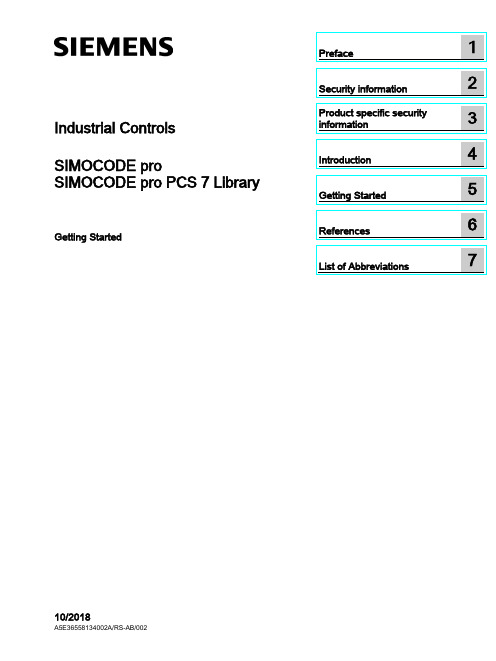
Industrial Controls SIMOCODE pro SIMOCODE pro PCS 7 LibraryGetting Started10/2018Siemens AGDivision Digital Factory Postfach 48 483ZX1012-0CS16-5BC1Ⓟ10/2018 Subject to change Copyright © Siemens AG 2016. All rights reservedLegal informationWarning notice systemThis manual contains notices you have to observe in order to ensure your personal safety, as well as to prevent damage to property. The notices referring to your personal safety are highlighted in the manual by a safety alert symbol, notices referring only to property damage have no safety alert symbol. These notices shown below aregraded according to the degree of danger.indicates that death or severe personal injury will result if proper precautions are not taken.WARNINGindicates that death or severe personal injury may result if proper precautions are not taken.CAUTIONindicates that minor personal injury can result if proper precautions are not taken. NOTICEindicates that property damage can result if proper precautions are not taken.If more than one degree of danger is present, the warning notice representing the highest degree of danger will be used. A notice warning of injury to persons with a safety alert symbol may also include a warning relating to property damage.Qualified PersonnelThe product/system described in this documentation may be operated only by personnel qualified for the specific task in accordance with the relevant documentation, in particular its warning notices and safety instructions. Qualified personnel are those who, based on their training and experience, are capable of identifying risks and avoiding potential hazards when working with these products/systems.Proper use of Siemens productsNote the following:WARNINGSiemens products may only be used for the applications described in the catalog and in the relevant technical documentation. If products and components from other manufacturers are used, these must be recommended or approved by Siemens. Proper transport, storage, installation, assembly, commissioning, operation andmaintenance are required to ensure that the products operate safely and without any problems. The permissible ambient conditions must be complied with. The information in the relevant documentation must be observed.TrademarksAll names identified by ® are registered trademarks of Siemens AG. The remaining trademarks in this publication may be trademarks whose use by third parties for their own purposes could violate the rights of the owner.Disclaimer of LiabilityWe have reviewed the contents of this publication to ensure consistency with the hardware and software described. Since variance cannot be precluded entirely, we cannot guarantee full consistency. However, the information in this publication is reviewed regularly and any necessary corrections are included in subsequent editions.Table of contents1 Preface (5)2 Security information (7)3 Product specific security information (9)4 Introduction (11)4.1 Introduction (11)5 Getting Started (13)5.1 Installation (13)5.2 HW Config (14)5.3 CFC (17)5.4 Operator Station (23)6 References (35)7 List of Abbreviations (37)7.1 Abbreviations (37)SIMOCODE pro PCS 7 LibraryTable of contentsSIMOCODE pro PCS 7 LibraryPreface 1 Brief descriptionThe Getting Started of the SIMOCODE pro PCS 7 Library uses a simple example project toshow you the basic procedures:●Basic configuration steps●Handling and monitoring different signal blocks●ParameterizationThis Getting Started manual is intended to be an introduction and largely dispenses withdetailed information and background information.RequirementsBasic knowledge of creating a PCS 7 project is necessary. You will find information aboutConventionsThis documentation contains designations of the software interface elements. If you haveinstalled a multi-language package for the operating system, some of the designations willbe displayed in the base language of the operating system after a language switch and will,therefore, differ from the designations used in this documentation.Versions and documentationSIMOCODE pro PCS 7 LibraryPrefaceSIMOCODE pro PCS 7 LibrarySoftware required for the Getting Started of the SIMOCODE pro PCS 7 Library● You can execute the example project on any PC or programming device on which the following software is installed: – Windows operating system – Internet Explorer– Message Queuing service – SQL serverNoteThe versions required depend on the version of PCS 7 installed.You can find further relevant details in the following manuals:–on the – ● To do so, follow the instructions in the Process Control System PCS 7; Getting StartedHardware required for creating an example projectThis PCS 7 example project was created with the following hardware for the automation station (AS):Table 1- 1Hardware - Automation station 1: Configuration direct on the master systemOrder numberDescription6ES7 410-5HX08-0AB0 SIMATIC S7-400, CPU 410-5H with 1*DP and 2*PN interfaces6ES7 407-0KA02-0AA0SIMATIC S7-400, power supply PS 407 10A, AC 120/230V/10A standard PSTable 1- 2SIMOCODE HardwareOrder number Description3UF7 010-1A*00-0SIMOCODE pro V Basic UnitSecurity information 2 Siemens provides products and solutions with industrial security functions that support thesecure operation of plants, systems, machines and networks.In order to protect plants, systems, machines and networks against cyber threats, it isnecessary to implement – and continuously maintain – a holistic, state-of-the-art industrialsecurity concept. Siemens’ products and solutions constitute one element of such a concept.Customers are responsible for preventing unauthorized access to their plants, systems,machines and networks. Such systems, machines and components should only beconnected to an enterprise network or the internet if and to the extent such a connection isnecessary and only when appropriate security measures (e.g. firewalls and/or networksegmentation) are in place.For additional information on industrial security measures that may be implemented, pleasevisithttps:///industrialsecurity.Siemens’ products and solutions undergo continuous development to make them moresecure. Siemens strongly recommends that product updates are applied as soon as they areavailable and that the latest product versions are used. Use of product versions that are nolonger supported, and failure to apply the latest updates may increase customer’s exposureto cyber threats.To stay informed about product updates, subscribe to the Siemens Industrial Security RSSFeed underhttps:///industrialsecurity.SIMOCODE pro PCS 7 LibrarySecurity informationSIMOCODE pro PCS 7 LibraryProduct specific security information 3 Product specific security informationThis library is designed to run under the PCS 7 environment. Therefore, it is recommendedto follow the security principles for PCS 7 to support a secure operation, such as:●User rights●Password protection of–WinCCSIMOCODE pro PCS 7 LibraryProduct specific security informationSIMOCODE pro PCS 7 LibraryIntroduction 4 4.1IntroductionIntroductionThis document explains the basic principles of using the SIMOCODE pro PCS 7 Library. TheSIMOCODE pro PCS 7 Library is designed according to APL standards for both, blocks andfaceplates. This library contains CFC templates to fulfill the control functions of a MotorManagement device.For reducing configuration time on site, a module driver generator is included with thislibrary. By using this driver generator it is ensured that all necessary interconnections will behandled automatically by the system and the device is ready to operate in PCS 7environment.Custom configuration can be done by the user as well. User manual and online help will givedetailed information about the blocks and their input and output pins.This document will guide you through the necessary steps for using the template and themodule driver generator in a PCS 7 environment using a sample project. This sample usesminimum hardware, single station, one PLC connected to one SIMOCODE pro V viaPROFIBUS.PrerequisitesUserPCS 7 knowledge:●Project creation●HW-Config●CFC-Editor●WinCC-Explorer●WinCCYou can find the manuals for your PCS 7 Version in the manual collection.Introduction4.1 IntroductionSystem●Installed and compatible PCS 7 version●Installed SIMOCODE pro PCS 7 Library●PCS 7 Multiproject (created by Project-Wizard).Refer read me for this library for software details and steps to follow to change the existingproject to migration.CommunicationActive communication network between Engineering Station (ES)/Operator Station (OS) andthe PLC.Getting Started 5 5.1InstallationInstallationThe Setup program will guide you through the required steps. Use "< Back" and "Next >"buttons to navigate through the screens during the installation process. The installationprogram supports German and English. Please choose your language at the initial screen.The SIMOCODE pro library has two components:●AS = Components for Automation System●OS = Components for Operator StationFor example, this library has:●Library for SIMOCODE pro PCS 7 AS●Faceplates for SIMOCODE pro PCS 7 OSInstallation program will ask you to decide, which product you want to install. Below is thedecision matrix:AS OSSingle Station X XAS OSDistributed System Engineering Station X -Operator Station - X'X' - required, '-' - not required5.2 HW Config5.2HW ConfigHW ConfigOpen HW-Config and switch the hardware catalog profile to Standard.Below are the SIMOCODE pro objects for:Communication Integration Catalog pathPROFIBUS OM at PROFIBUS DP > Switching Devices >Motor Management SystemEDD PROFIBUS DP > Switching DevicesGSD PROFIBUS DP > Additional Field De-vices > Switching Devices >SIMOCODEPROFINET OM PROFINET IO > Switching devices >Motor Management SystemEDD1.2PROFINET IO > Switching devices >Motor Management System > GSD3GSDML1.21SIMOCODE pro V GSD (V1.5) and GSDML: Insert the Basic Type which meets yourrequirement.2The same object is used for GSD and EDD integration in HW-Config. Configuration viaPDM for EDD support needs to be activated by the user in Object Properties (Alt+Return) ofthe SIMOCODE pro Object.3Folder entry GSD will be created in case of parallel integration of SIMOCODE pro OM,integrated via SIMOCODE ES.Drag and drop the desired SIMOCODE pro-Object into the Station Window and connect itwith PROFIBUS resp. PROFINET line.5.2 HW ConfigBasic TypesThe length of the I/O data of the SIMOCODE pro device varies by the configured BasicType. The Basic Type defines how many valid data will be sent and received by the device inevery cycle. Bytes 2 and 3 are predefined and used for the max. Current I max. More bytes,supported by basic types 1 and 3, may be fed with user defined data. Following tablesdisplay the existing Basic Types along with the supported data length:Cyclic send data (SIMOCODE pro > PLC)Cyclic receive data (PLC > SIMOCODE pro)The following table shows which Basic Type is supported by the different SIMOCODE proBasic Units:Basic Unit Basic Type 1 Basic Type 2 Basic Type 3SIMOCODE pro C - X -SIMOCODE pro S X X -SIMOCODE pro V X X -SIMOCODE pro V PN X X X'X' - supported, '-' - not supportedSelect the Basic Type which meets your requirements in HW-Config catalog. Please finddetailed information about the Basic Type in the system manuals for SIMOCODE prodevices.5.2 HW ConfigInput AddressRetrieve the input address of the SIMOCODE pro device:NoteNote down the input address or insert it in symbol table of HW-Config (Options > SymbolTable or Ctrl+Alt+T) for later usage.Each address in the symbol table should have a valid symbolic name.5.3 CFC 5.3CFCMaster data libraryFor using the library in a plant, it is recommended to store the templates of the SIMOCODEpro PCS 7 Library in the Master data library. Since this is beyond the scope of thisdocument, we recommend you to take a look at:With the templates stored in the Master data library, follow the below steps.CFC Template1.Open CFC-Editor by double clicking on the desired CFC-Object.2.Select the tab Libraries, located underneath the Catalog view. If the templates ofSIMOCODE pro PCS 7 Library were placed in the Master data library, you will find themin the project library folder (Notation: "Project Name"+"_Lib" e.g.:GS_SIMOCODEpro_Lib). Otherwise you will find the templates in the SIMOCODE proLibrary (e.g.: SMCPro_PCS7_LibV90SP1).5.3 CFC3.Expand the Master data library node ("ProjName" + "_Lib" e.g.: GS_SIMOCODEpro_Lib).You will find two nodes:–Blocks–Charts5.3 CFC4.Expand the Charts node. Now you will see the SIMOCODE pro PCS 7 Library templates.SIMOCODE pro Library supports following control functions:Control Function TemplateDahlander Starter DahlandDirect Starter DirectMolded Case Circuit Breaker MCCBOverload Relay OvlRlyPole-Changing Starter PoleChngPositioner 1~5 PositnerDahlander Reversing Starter RevDahlReversing Starter ReversePole-Changing Reversing Starter RevPolChSoft Starter with Reversing Contactor RevSoftStrStar-Delta Reversing Starter RevStarDelSoft Starter SoftStrSolenoid Valve SolValveStar-Delta Starter StarDel5.Drag the desired template object (e.g.: Direct) by pressing left mouse button and drop theobject in the Chart view.Direct template is now instantiated.5.3 CFCOpen the Template1.Right click on the instantiated Direct template in the chart view and select Open. Thetemplate opens in a new chart view.Set I/OInput1.Scroll to the left, till you see the sheet bar. There you will find a textual interconnectionnamed Input Word Address of Simocode base Module.Now you have two options:–Setting the HW input address manually, as seen in HW-Config–Use symbol table for selecting the input address.Since this is a short example, we will just hand over the devices input address as it isdisplayed in HW-Config. We recommend using the symbol table for large projects. Refer2.Right click on Input Word Address of Simocode base Module and select Interconnectionto Address.A symbol table like dialog opens.5.3 CFC 3.Insert input address, in this case: IW512.4.Confirm input value by pressing enter. Now the blocks input address is connected to thedevices input address.MMMeas, MMStat and MMLogIf you want to use measurement, statistic values and/or logbook (MMMeas, MMStat and MMLog) for the SIMOCODE pro device, you need to switch to sheet view 2 in the CFC plan. There you will find the additional blocks for the mentioned functions.Repeat the Interconnection to Address, steps from above for this sheet.NoteIf you do not want to use the additional functions, you are free to delete the function blocks in question or all blocks in sheet 2.Result: The basic block set up is now complete.5.3 CFCGenerate module drivers1.Go to Chart > Compile > Chart as Program or hit Ctrl+B or click in the toolbar. TheCompile dialog opens.2.Ensure that the option Generate module drivers is checked in.3.Confirm dialog with the OK-Button.After compilation has finished, the Logs dialog will be displayed.1.Confirm this dialog by Close button.2.Now hit F5 in the chart view. The view will be updated and all textual interconnections arereplaced by the according block interconnection.DownloadThe CFC-Template is now ready for download.Go to CPU > Download or hit CTRL+L or use in the toolbar.Result: Template set up is now complete and ready to use.5.4 Operator Station 5.4Operator StationOperator StationBlock icons and faceplates are inserted in the project while compiling the Operator Station(OS). Compile OS. You can find details on how to work with the Operator Station in theBlock IconsAfter activating WinCC you will find the APL block icon for the motor block:Activate Block iconsThis library is also shipped with block icon for MMOprtn. It is disabled by default setting. Ifyou need MMOprtn block icon you can simply activate it:1.Open CFC-Editor.2.Select the MMOprtn block.3.Right click and select Object Properties in the context menu.4.Check in the checkbox for Create block icon.5.4 Operator Station5.Confirm the Properties dialog by clicking OK.pile the OS and activate WinCC. Now you will find two block icons: MotL andMMOprtn.5.4 Operator Station The block icons in detail are:MotLMotor - Large MMOprtnSimocode pro Direct starter OperationThe block icons give a general feedback of the current device status to the user. Pleaseopen a faceplate for detailed information about the device by clicking on the block icon.FaceplatesStandard faceplates of the block icons:NoteFor further information on how to use the Library, refer the latest "Programming andOperating Manual for the "SIMOCODE pro PCS 7 Library" Block Library.APL - MotL5.4 Operator StationMMOprtnMMMeas5.4 Operator Station MMStatMMLog5.4 Operator StationFaceplate-ViewsEach faceplate provides multiple views:APLSIMOCODE pro LibraryMotL MMOprtn MMMeas MMStat MMLog • Standard • Messages • Trends • Parameters • Preview • Memo • Batch• Standard • Messages • Limits • Trends • Preview• Status diagnostics • Event diagnostics • Warning diagnos-tics • Trip diagnostics • Station diagnostics • Process image • Batch• Current • Voltage • Analog • Temperature • Messages • Trends • Preview • Batch• Standard 1 • Standard 2 • Messages • Preview • Batch• Standard • Messages • Logbook • Preview • BatchYou can switch between the single views by clicking the demanded view button.Click onto open additional view buttons.Faceplates may be pinned or closed according to the demands of the user. Furtherinformation on how to use the faceplates can be found in the online help, shipped with this library or in the user manual provided for this library.5.4 Operator StationNavigation between faceplates1.Open the Standard view of block MotL.2.Click on button Operation.MMOprtn faceplate opens.Click on navigation button to return to the calling faceplate.5.4 Operator Station3.Click on button Measurement to open the MMMeas faceplate.5.4 Operator StationMMStat1.Open the Standard view of block MotL.2.Click on button Operation.MMOprtn faceplate opens.Click on navigation button to return to the calling faceplate.5.4 Operator Station3.Click on button Statistic to open the MMStat faceplate.5.4 Operator StationMMLog1.Open faceplate MMOprtn and switch to view Preview.2.Click on button Operation.MMOprtn faceplate opens.Click on navigation button to return to the calling faceplate.5.4 Operator Station3.Click on button Logbook to open the MMLog faceplate.NoteClick on navigation button at the MMMeas, MMStat or MMLog faceplate to return to thecorresponding MMOprtn faceplate.References6More informationAdditional information can be found as follows:●● ● ● ● ●ReferencesList of Abbreviations 7 7.1AbbreviationsOverviewTable 7- 1 Meaning of abbreviationsAbbrevia-MeaningtionAS Automation stationCFC Continuous Function ChartEDD Electronic device descriptionGSD Generic Station DescriptionHMI Human machine interfaceHW Config "Hardware configuration" module in the SIMATIC ManagerOM Object managerOS Operator stationPCS 7 Process Control System 7CPU Central Processing UnitSS Soft starterList of Abbreviations 7.1 Abbreviations。
第七章图无答案

结束 上页 下页 末页
节
遍历
DFSTraverse(G, v, Visit());
A
H
//从顶点v起深度优先遍历图G,对每个顶点执行一次Visit
B
C
D
F E
规则:访问起始顶点v,然后选取与v邻接的未访问的第一个顶点w,访 问之,再选取与w邻接的未访问的第一个顶点,访问之。重复进行 至当前节点的所有邻接点都被访问过,此时后退到最近访问过的定 点,找其下一个未访问的邻接点访问,依次类推。如ABE FCD H 说明:一次可遍历所有与v连通的顶点。若尚有顶点未访问(非连通 图),则从其开始重复上述过程.对应树的先根遍历。可得深度优先生 成树或森林以及连通分量 递归描述:访问v, 逐个从v未访问的邻接点出发递归遍历.
int/double…
E 1 1 0 0 0 0 InfoType *info; //弧的附加信息数组 F 0 1 1 1 0 0 }ArcCell,AdjMatrix[MAX_VERTEX_NUM][MAX_VERTEX_
NUM];
typedef struct { // 图的定义 VertexType vexs[MAX_VERTEX_NUM]; //顶点信息 AdjMatrix arcs; // 邻接矩阵,存储弧信息,静态数组 int vexnum, arcnum; // 顶点数,弧数 GraphKind kind; // 图的类型标记 结束 上页 下页 末页 节
2、邻接表存储表示
顶点数组(头结点)邻接点链表
0 1 2 3 4 5
A B C D E F
B
5 A F 3
C D E
1 0 3 2 0 1
4 4 5 5 1 2
无向图中每条边出现两次,n个 顶点e条边需n个头结点和2e 个表结点
数据结构与算法分析 第7章 答案 Larry Nyhoff 清华大学出版社
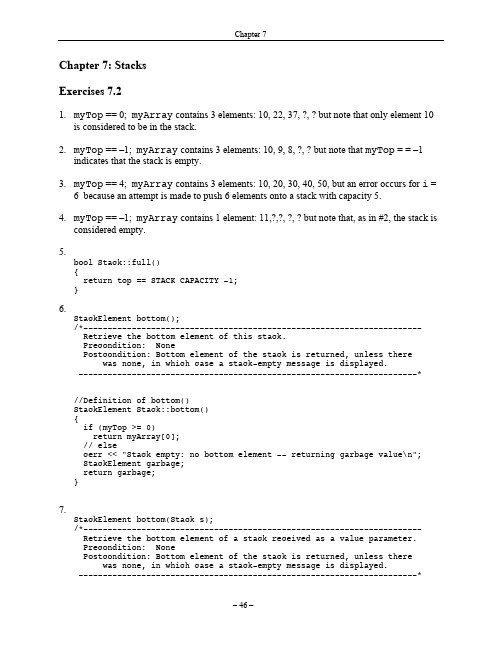
– 46 –
Chapter 7
//Definition of bottom(): StackElement bottom(Stack s) { if (!s.empty()) [ StackElement value; while (!s.empty()) { value = s.top(); s.pop(); } return value;
– 47 –
Chapter 7
9.
StackElement nthElement(int n); /*---------------------------------------------------------------------Retrieve the n-th element of this stack. Precondition: 1 <= n <= number of stack elements Postcondition: n-th element of the stack is returned, unless stack has fewer than n elements, in which case an error message is displayed. ----------------------------------------------------------------------* //Definition of nthElement() StackElement Stack::nthElement(int n) { if (n <= myTop + 1) return myArray[myTop + 1 - n]; //else cerr << "Stack has no " << n << "-th element" " -- returning a garbage value\n"; StackElement garbage; return garbage; }
7-STEPS_PROBLEM_SOLVING_PROCESS( Simplification)
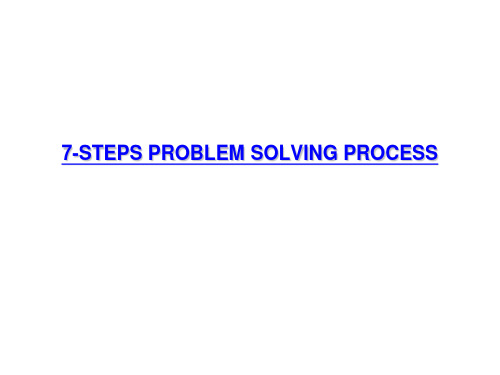
• X1, X2, ..., XN • Input-Process • Independent • Cause • Control
•Y • Output • Dependent • Effect • Monitor
3. Determine Causes
• Key activities
O
95
B
S E
93
R
V A
91
T
I O
89
N
S 87
85 0
7
UCL=94.1 2 1
AVG= 90.0 1 2
LCL= 86.0
6
5
R
A
4
N
G
E
3
S
2
1
UCL=5.0 RBAR= 1.5
0
7
21
35
49
63
77
91
105
119
133
147
161
175
189
NOTICE:1O4ne or m2or8e values4w2 ere ente5r6ed manu7a0lly into th8is4 data set.98
Graphs
• PIE CHART • BAR CHART • LINE DIAGRAM
HD740 37%
H500 12%
H300 51%
60000 40000 20000
0 Feb March Apr May
H300 H500 HD740
60000 40000 20000
H300 H500 HD740
Delivery
Mail, express delivery, or special delivery depending on customer locale or delivery destination
索尔所《认知心理学》(第7版)笔记和课后习题详解(1-7章)【圣才出
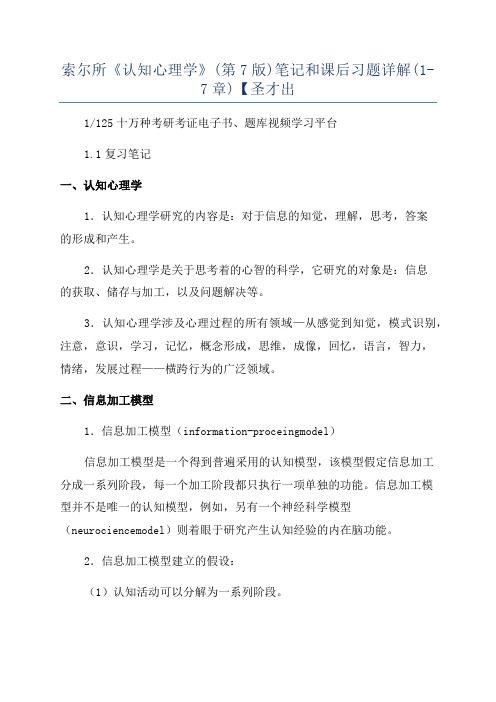
索尔所《认知心理学》(第7版)笔记和课后习题详解(1-7章)【圣才出1/125十万种考研考证电子书、题库视频学习平台1.1复习笔记一、认知心理学1.认知心理学研究的内容是:对于信息的知觉,理解,思考,答案的形成和产生。
2.认知心理学是关于思考着的心智的科学,它研究的对象是:信息的获取、储存与加工,以及问题解决等。
3.认知心理学涉及心理过程的所有领域—从感觉到知觉,模式识别,注意,意识,学习,记忆,概念形成,思维,成像,回忆,语言,智力,情绪,发展过程——横跨行为的广泛领域。
二、信息加工模型1.信息加工模型(information-proceingmodel)信息加工模型是一个得到普遍采用的认知模型,该模型假定信息加工分成一系列阶段,每一个加工阶段都只执行一项单独的功能。
信息加工模型并不是唯一的认知模型,例如,另有一个神经科学模型(neurociencemodel)则着眼于研究产生认知经验的内在脑功能。
2.信息加工模型建立的假设:(1)认知活动可以分解为一系列阶段。
(2)每一个阶段都对输入的信息进行独一无二的加工。
最终的反应被假定为这一系列阶段和操作的结果。
2/125十万种考研考证电子书、题库视频学习平台(1)信息加工经过了哪些阶段?(2)信息在人类心智中是怎样表征的?三、认知心理学的领域(一)认知神经科学认知心理学家致力于为他们的发现寻找神经学的解释,而神经科学家也开始面向认知心理学家,向他们解释神经科学实验室中的发现。
(二)感觉/知觉心理学中直接涉及感觉刺激的检测和解释的分支,就是感觉(enation)和知觉(perception)。
感觉信息只有在达到一定强度后才能被知觉到。
对于知觉过程来说,某些线索会显得更重要些,另一些显得无足轻重。
(三)模式识别环境刺激很少会被知觉为各个孤立的感觉事件;这些感觉事件通常被知觉为一个更有意义的模式的组成部分。
我们感觉到的事物几乎都是感觉刺激的复杂模式的组成部分。
ExtendSim7 培训资料_第二部分

949
D
F
0 1 2 3
32
查阅物件的特性值
Set 和 Get 模块可以在端口显示特性值 Equation 类型的模块(包括Equation, Equaiton(I)等)可 以显示输入值和结果
History 模块可以记录物件和特性值
从表格中的下拉菜单中选择特性值 右键点击任何一个物件输出端口,然后可以添加一个可查阅数 值的 History 模块
9
为什么 ExtendSim 7 建模更轻松
模块数量少了 界面更统一了 大量数据可以通过数据库集成处 理 端口自由伸缩 图标更优秀
表达更多关于模块状态的信息 不同颜色
<1> p ID
Rand Shape1
{...}
Arriv alTime = 10 Ty pe = PhoneIn
3
阅读此介绍之前,您最好…
对 Extend 6 有些了解 对建模和仿真基础知识有了解 对 ExtendSim 7 增加的不可胜数的功能感兴趣 编译者注:如果对ExtendSim不是特别了解,用户可以先 阅读ExtendSim 7 培训资料,之后再来阅读此文档
培训资料可以看 /extend_manual.htm
16
有什么新东西?
注意到 Create 模块有什么新东西?
表格列数可以变化 表头有下拉菜单 表格中有下拉菜单 表格左下角有 Link 按钮 (连接内部数据库或者全局数组) 字符串属性 计时属性 (取代 Timer 模块) 图标上的下拉端口
17
Queue 模块
Queue 分页
21
Activity 图标
图标采取流程图中的活 动图标 端口
PHOENICS-风环境模拟教程

计算尺寸 网格数
分块网格 加密处理
稳态与非稳态
BLSI
香港伯立森景观规划设计师事务所有限公司
HONKONG BOLESONG LANDSCAPE PLANNING DESIGN LTD. BLESONG
BLSI
香港伯立森景观规划设计师事务所有限公司
HONKONG BOLESONG LANDSCAPE PLANNING DESIGN LTD. BLESONG
香港伯立森景观规划设计师事务所有限公司
HONKONG BOLESONG LANDSCAPE PLANNING DESIGN LTD. BLESONG
PHOENICS 风环境模拟
操作思路: Autocad
第一步 Sketchup 建模 3dmax
第二步 PHOENICS 模拟
(STL\3DS) 导入
HONKONG BOLESONG LANDSCAPE PLANNING DESIGN LTD. BLESONG
流体材质
BLSI
香港伯立森景观规划设计师事务所有限公司
HONKONG BOLESONG LANDSCAPE PLANNING DESIGN LTD. BLESONG
BLSI
香港伯立森景观规划设计师事务所有限公司
图九
BLSI
香港伯立森景观规划设计师事务所有限公司
HONKONG BOLESONG LANDSCAPE PLANNING DESIGN LTD. BLESONG
图十
BLSI
香港伯立森景观规划设计师事务所有限公司
HONKONG BOLESONG LANDSCAPE PLANNING DESIGN LTD. BLESONG
BLSI
兰德系列传感器模拟器操作手册说明书
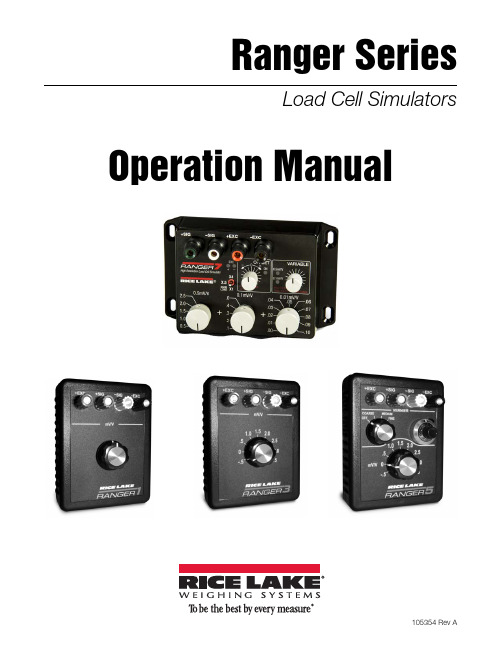
5.0 Product Specifications ................................................................................................................... 9
3.0 Ranger 7 Simulator Operation ........................................................................................................ 6
3.1 Standard Operation . . . . . . . . . . . . . . . . . . . . . . . . . . . . . . . . . . . . . . . . . . . . . . . . . . . . . . . . . . . . . . . . 6 3.1.1 Switches. . . . . . . . . . . . . . . . . . . . . . . . . . . . . . . . . . . . . . . . . . . . . . . . . . . . . . . . . . . . . . . . . . . . . . . . . . 6 3.1.2 Toggle Switch Load Control . . . . . . . . . . . . . . . . . . . . . . . . . . . . . . . . . . . . . . . . . . . . . . . . . . . . . . . . . . . 6 3.1.3 EXC LEDs . . . . . . . . . . . . . . . . . . . . . . . . . . . . . . . . . . . . . . . . . . . . . . . . . . . . . . . . . . . . . . . . . . . . . . . . . 6 3.1.4 To Simulate a Larger Load . . . . . . . . . . . . . . . . . . . . . . . . . . . . . . . . . . . . . . . . . . . . . . . . . . . . . . . . . . . . 6
Fence入门培训教材_Emma_排版
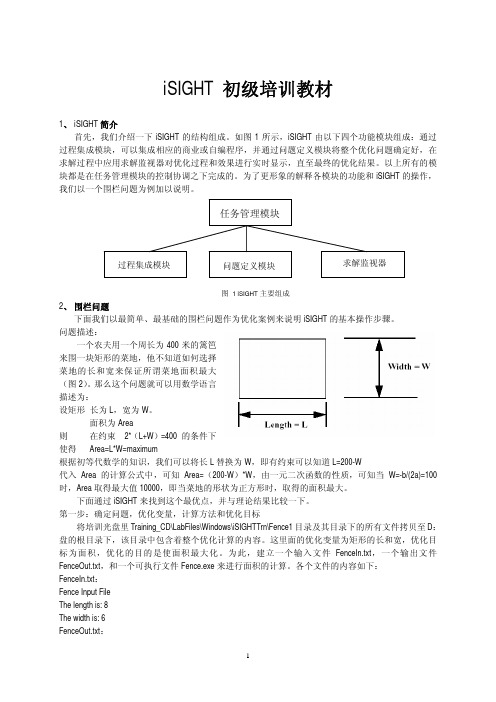
iSIGHT 初级培训教材1、iSIGHT简介首先,我们介绍一下iSIGHT的结构组成。
如图1所示,iSIGHT由以下四个功能模块组成:通过过程集成模块,可以集成相应的商业或自编程序,并通过问题定义模块将整个优化问题确定好,在求解过程中应用求解监视器对优化过程和效果进行实时显示,直至最终的优化结果。
以上所有的模块都是在任务管理模块的控制协调之下完成的。
为了更形象的解释各模块的功能和iSIGHT的操作,我们以一个围栏问题为例加以说明。
图 1 iSIGHT主要组成2、围栏问题下面我们以最简单、最基础的围栏问题作为优化案例来说明iSIGHT的基本操作步骤。
问题描述:一个农夫用一个周长为400米的篱笆来围一块矩形的菜地,他不知道如何选择菜地的长和宽来保证所谓菜地面积最大(图2)。
那么这个问题就可以用数学语言描述为:设矩形长为L,宽为W。
面积为Area则在约束2*(L+W)=400 的条件下使得 Area=L*W=maximum根据初等代数学的知识,我们可以将长L替换为W,即有约束可以知道L=200-W代入 Area的计算公式中,可知 Area=(200-W)*W,由一元二次函数的性质,可知当W=-b/(2a)=100时,Area取得最大值10000,即当菜地的形状为正方形时,取得的面积最大。
下面通过iSIGHT来找到这个最优点,并与理论结果比较一下。
第一步:确定问题,优化变量,计算方法和优化目标将培训光盘里Training_CD\LabFiles\Windows\iSIGHTTrn\Fence1目录及其目录下的所有文件拷贝至D:盘的根目录下,该目录中包含着整个优化计算的内容。
这里面的优化变量为矩形的长和宽,优化目标为面积,优化的目的是使面积最大化。
为此,建立一个输入文件FenceIn.txt,一个输出文件FenceOut.txt,和一个可执行文件Fence.exe来进行面积的计算。
各个文件的内容如下:FenceIn.txt:Fence Input FileThe length is: 8The width is: 6FenceOut.txt:Fence Output FileThe area is: 48.000000The perimeter is: 28.000000Fence.c:fscanf(fp,"Fence Input File\n"); // 数据输入语句fscanf(fp,"The length is: %lf\n", &Length); //读入长度fscanf(fp,"The width is: %lf\n", &Width); //读入宽度Area = Length * Width; //计算面积Perimeter = 2 * Length + 2 * Width; //计算周长fprintf(fp,"Fence Output File\n"); //数据输出语句fprintf(fp,"The area is: %f\n",Area); //输出面积fprintf(fp,"The perimeter is: %f\n",Perimeter); //输出周长程序编译成功后,便可以从输入文件中读取长和宽,计算出周长和面积,并将其输出至输出文件。
VerilogHDL数字设计与综合(第二版)第七章课后习题答案(最新整理)
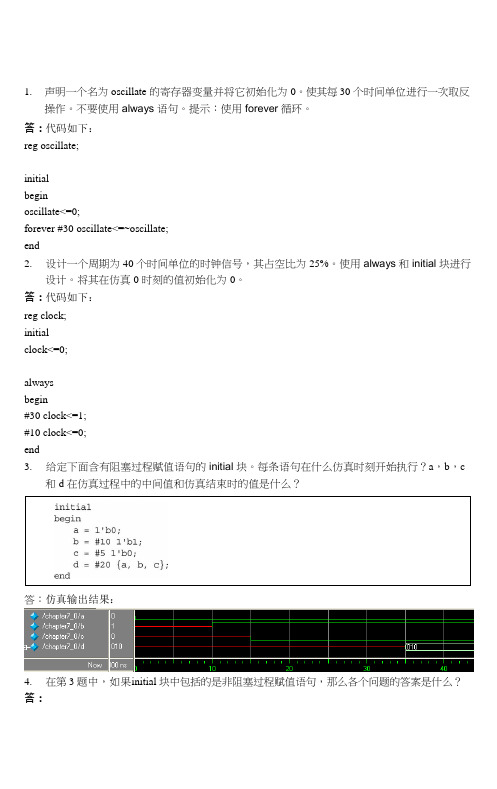
1.声明一个名为oscillate 的寄存器变量并将它初始化为0。
使其每30 个时间单位进行一次取反操作。
不要使用always 语句。
提示:使用forever 循环。
答:代码如下:reg oscillate;initialbeginoscillate<=0;forever #30 oscillate<=~oscillate;end2.设计一个周期为40 个时间单位的时钟信号,其占空比为25%。
使用always 和initial 块进行设计。
将其在仿真0 时刻的值初始化为0。
答:代码如下:reg clock;initialclock<=0;alwaysbegin#30 clock<=1;#10 clock<=0;end3.给定下面含有阻塞过程赋值语句的initial 块。
每条语句在什么仿真时刻开始执行?a,b,c和d 在仿真过程中的中间值和仿真结束时的值是什么?答:仿真输出结果:4.在第3 题中,如果initial 块中包括的是非阻塞过程赋值语句,那么各个问题的答案是什么?答:7第7 章行为级建模9最终d 没有输出,因为d<= #20 {a,b,c};语句执行的是先将a,b,c 取值存储,在20 个时间单位后将存储的值赋给d,因为b,c 在初始时刻没有值,所以d 值也是不确定的。
5.指出在下面的Verilog 代码中各条语句的执行顺序。
其中是否含有不确定的执行顺序?a,b,c和d 的最终值是什么?答:先执行a=1’b0,b=1’b1,然后执行#0 c=b,#0 d=a,执行顺序不确定,最终输出结果a=0,b=1,c=1,d=0.6.在下面的例子中,d 的最终值是什么?答:仿真输出波形如下,最终输出结果d=1。
0 时刻b|c 的值是1,在25 个时间刻度后赋给d。
7.使用带有同步清零端的D 触发器(清零端高电平有效,在时钟下降沿执行清零操作)设计一个下降沿触发的D 触发器,只能使用行为语句。
ProSystem fx Engagement到Workpapers CS数据转换信息Kit说明书

Information Kit for Conversions from ProSystem fx Engagement to Workpapers CSThis document provides information about the data converted from ProSystem fx® Engagement to Workpapers CS™.ContentsWhat to expect from the data conversion (2)Conversion considerations and recommendations (2)Installing the conversion program (2)Converting the client data before import into Workpapers CS (2)Data transferred during conversion (4)Chart of Accounts and balances (4)Grouping schedules (5)Transactions (5)Engagement-related data transferred during conversion (6)Engagement information (6)Folder information (7)Workpaper information (7)ProSystem fx Engagement Excel and Word demographic formulas (7)ProSystem fx Engagement Excel and Word link formulas (8)Conversion notes and exceptions (8)Items not converted (8)Data Conversion Report (9)Getting help (9)Help & How-To Center (9)Product support (9)What to expect from the data conversionThe overall objective of the data conversion from ProSystem fx Engagement is to provide accurate, comprehensive Workpapers CS data to help you move forward with Workpapers CS.Important!Due to differences between applications, some data must be modified during the conversion process and some data cannot be converted. Additions and/or modifications may be required to exactly duplicate engagement and workpaper information in Workpapers CS after the conversion.Conversion considerations and recommendationsPlease review the following before beginning the conversion process.▪We recommend that you convert a smaller, easy-to-process client first. This will help you become familiar with the conversion options in Workpapers CS.▪Some data items from ProSystem fx Engagement are not converted because there is no exact equivalent in Workpapers CS.Installing the conversion programClick this link to download a ZIP file and install the ProSystem fx Engagement to Workpapers CS conversion utility.Converting the client data before import into Workpapers CS Important! When you convert large or complex sets of engagement files for a ProSystem fx Engagement client, you should allow a significant amount of time for the conversion and import. Please wait for the process to be completed before converting another client.After installing the ProSystem fx Engagement to Workpaper CS conversion program, use the following steps to create the converted data files for import into Workpaper CS.The conversion process does not modify existing client data in ProSystem fx Engagement. However, we strongly recommend that you create a backup of the original client before you process any clients.1. Verify that the ProSystem fx Engagement binder has been synchronized with the Local File Roomand that any instances of this binder or workpapers are closed on your workstation.2. To start the conversion program, right-click the CS Data Conversions icon on your desktop andchoose Run as Administrator. If you did not install the shortcut, click Start on the Windows taskbar and then choose All Programs > CS Professional Suite > CS Data Conversions.3. In the Select competitor field, select ProSystem fx from the drop-down list.4. In the Select the export location for the converted files field, click the Browse button to browse to thelocation where the import files should be placed until imported into WorkpaperCS.5. Click Start conversion.6. If prompted to close all open sessions of Word® and Excel®, close those sessions.7. If prompted to select your user, select the login for the Local File Room for which you want to convertdata. This dialog will open only if multiple logins exist on the workstation.8. In the Processing Type dialog, click either Single or Multiple. Single converts just one client at a timeand allows for greater customization. Multiple allows for multiple clients, but the application makes more assumptions about the clients during the conversion.9. In the Select a Client dialog or Select client(s) dialog, select the client(s) you want to convert, andclick Continue.Note: This dialog lists all available clients for conversion from ProSystem fx Engagement. Yourselection of Single or Multiple in step 8 determines whether you can select one or multiple clients. 10. In the Engagement selection dialog, which lists all of the binders / engagements for the selectedclient(s), select an engagement type for each binder you want to convert, and then click Continue. 11. If you selected a single conversion, an optional Trial Balance selection dialog may open if multipleTrial Balances existed in ProSystem fx Engagement. Workpapers CS supports only one Trial Balance per engagement. Select the desired Trial Balance.If you selected multiple conversions, the last accessed Trial Balance will be used.12. Click Continue.13. In the Account classification selection dialog, select the ProSystem fx Engagement group thatcontains the account classification you want to use in Workpaper CS.Note: If you click Skip, the program will not convert any Account Classifications for the Trial Balance Accounts.14. In the Tax group selection dialog, select the set of tax codes to convert for your Trial Balance.If you selected multiple conversions, the last tax year will be used.15. Click Continue to begin the data conversion process, and then follow the prompts that appear on thescreen.16. At the prompt indicating the conversion process is complete, click OK to begin importing theconverted data into Workpapers CS.17. In Accounting CS, choose File > Import > ProSystem fx Engagement to open the ProSystem fxEngagement conversion wizard.18. Source Data: Select the location where your ProSystem fx Engagement export files are stored andclick Next.19. Source Data - Clients: Mark the checkbox next to the ProSystem fx Engagement client—or multipleclients—that you want to convert, and then click Next.20. Staff: Select the Accounting CS Workpapers staff member—or multiple staff members—to map to foreach corresponding ProSystem fx Engagement staff in the list.Note:If the appropriate staff member is not available from the drop-down list in the Accounting CS Staff column, exit the wizard and add that staff member in the Setup > Firm Information > Staffscreen, and then restart the conversion process.21. Click Finish to complete the conversion.Data transferred during conversionThe following tables detail the ProSystem fx Engagement data that converts to Workpapers CS.Chart of Accounts and balancesProSystem fx Engagement menu navigation andfield name Workpapers CS menunavigation and field nameComments and additionalinformationTrial Balance > Chart ofAccountsActions > Enter Trial BalanceAccount # Account numberDescription DescriptionReport ReportBudget BudgetProposed PotentialUNADJ Unadjusted Unadjusted balance is convertedonly for the current period.ADJ Adjusted Prior-year and prior-periodbalances only.FTAX Tax Prior-year and prior-periodbalances only.OBAL1 Other Prior-year and prior-periodbalances only.Trial Balance > AccountGroupings > Tax CodeAccount GroupingTax Code Tax Code Tax codes and tax codeassignments for clients with ayear end of 2012 or later.menu navigation andfield namenavigation and field name informationTrial Balance > AccountGroupings > Group AccountGrouping > AdvancedAccClass RatioClass Classification codeClassification subcodeIn ProSystem fx Engagement,classification and ratios are seton a group-by-group basis.During the conversion process,you will be asked from whichgroup we should pullclassification and ratios.Grouping schedulesProSystem fx Engagement menu navigation andfield name Workpapers CS menunavigation and field nameComments and additionalinformationTrial Balance > AccountGroupings > Group AccountGroupingEnter Trial Balance > Account Groupings Account group name GroupingCode CodeCode Description Code DescriptionSubcode SubcodeSubcode Description Subcode DescriptionTransactionsProSystem fx Engagement menu navigation andfield name Workpapers CS menunavigation and field nameComments and additionalinformationTrial Balance > Journal EntrySummaryActions > Enter Transactions JE# ReferenceDescription DescriptionAdditional Distributions (Account, Amount, Description) Distributions (Account, Account Description, Amount)menu navigation andfield namenavigation and field name information Reversing journal entry Auto-reverse next periodType:Adjusting Journal Entries Reclassifying Journal Entries Federal Tax Journal Entries Other Journal Entries1 Proposed Journal Entry Type:AdjustingReclassifyingTaxOtherPotentialJournal entries are posted to thespecific engagement for whichthe entries were intended.Engagement-related data transferred during conversionThe following information is provided to identify ProSystem fx Engagement items that are automatically converted to Workpapers CS items.Engagement informationProSystem fx Engagement menu navigation andfield name Workpapers CS menunavigation and field nameComments and additionalinformationBinder Properties Engagement PropertiesName Engagement binder name If you convert multiple binders fora single client, the binders musthave a unique name.Type Type You must select the newWorkpapers CS type during theconversion.Entity In the ProSystem fx Engagementconversion, Entity is determinedby the selection on the TaxGroup selection screen. Thisdata is mapped to the Client >Accounting information tab. Period sequence Period FrequencyBinder Index View Binder TreeEngagement tree structure Engagement tree structureFolder informationProSystem fx Engagement menu navigation andfield name Workpapers CS menunavigation and field nameComments and additionalinformationTab Properties Engagement tree structureIndex # Folder name Index # and Name are combinedto comprise the Workpapers CSfolder name.Name Folder nameWorkpaper informationProSystem fx Engagement menu navigation andfield name Workpapers CS menunavigation and field nameComments and additionalinformationWorkpaper Properties Workpaper PropertiesName NameIndex # ReferenceSign Off: Preparers Preparer You can rename Preparer,Reviewer, and Reviewer 2names in Workpapers CS, ifdesired.Sign Off: 1st Reviewers Reviewer You can rename Preparer,Reviewer, and Reviewer 2names in Workpapers CS, ifdesired.Sign Off: 2nd Reviewers This will depend on staff mappingand whether signoffs are set upin Workpapers CS beforehand. Sign Off Initials Sign Off Initials Initials and date will display underthe signed off heading inWorkpapers CS.ProSystem fx Engagement Excel and Word demographic formulasThe following table lists the applicable ProSystem fx Engagement formulas and the equivalent formula variables in Workpapers CS.ProSystem fx EngagementName FunctionsWorkpapers CS VariablesBinder Name Engagement NameBinder Due Date Completion DateBinder Type Engagement TypeProSystem fx EngagementWorkpapers CS VariablesName FunctionsBinder Report Release Date Report Release DateWorkpaper Name Workpaper NameWorkpaper Index Workpaper ReferenceCurrent Period End Current Period DateProSystem fx Engagement Excel and Word link formulasExcel® and Word® link formulas do not convert.Conversion notes and exceptionsThis section details conversion notes and exceptions.▪Engagement tree structure: The order and appearance of the engagement tree structure in Workpapers CS after the conversion may differ from the ProSystem fx Engagement binder. Please note all items are converted to the correct folder locations within the engagement. To providemaximum flexibility, Workpapers CS does not automatically sort folders and workpapers.▪Excel and Word workpaper add-ins, macros, and links: Excel workpapers are modified during the conversion process for removal of add-ins, macros, and/or links.▪Manual workpapers: Manual workpapers are converted as text documents.▪Tax Codes: If UltraTax CS® Tax Codes are desired during the conversion, a translation of ProSystem fx Engagement Tax Codes to UltraTax CS is available. Only one Tax Code Group will convert.▪Workpaper references: Workpapers CS requires that workpapers have reference values.Workpapers without an index value are assigned a reference value during the conversion. You may rename the workpaper reference, if desired. If a duplicate reference exists in a folder, the duplicate references will be renamed.▪Finalized Binders: Finalized binders will be converted as Active unfinalized binders. We recommend that you convert only active / unfinalized binders.Items not convertedThis section details items not converted.▪Workpapers not in a standard binder folder: This includes workpapers within the Unfiled Workpapers, Conflicts, Incompatible Workpapers, Published Workpapers, and Trash folders. To convert these workpapers, you must move the workpapers into a standard binder folder before the conversion process.▪Trial Balance: Consolidated trial balances.▪Firm information▪Client Information▪Engagement and workpaper password information▪Engagement and workpaper history▪Workpaper notes and templates▪Staff▪M3 Tax CodesData Conversion ReportThe data conversion from ProSystem fx Engagement to Workpapers CS creates a report for each engagement converted. The Data Conversion report lists certain modifications made during the conversion process, such as truncations, abbreviations, and so on. Most items in the report are informational and do not require immediate attention.To access the report, locate and open YYYYYY.html, where YYYYYY is the binder name. The report is placed in the user’s Documents folder.Getting helpHelp & How-To CenterFor answers to questions on using Workpapers CS, access the Help & How-To Center by clicking the Help link on the toolbar. For more information, including sample searches, see Finding answers in the Help & How-To Center.Product supportFrom the Support Contact Information page on our website, you can complete a form to send a question to our Support team. For additional product support, visit the Support section of our website. You can also access our Support website from Workpapers CS by choosing Help > Additional Resources > General Support Information.。
编译原理教程课后习题答案——第七章
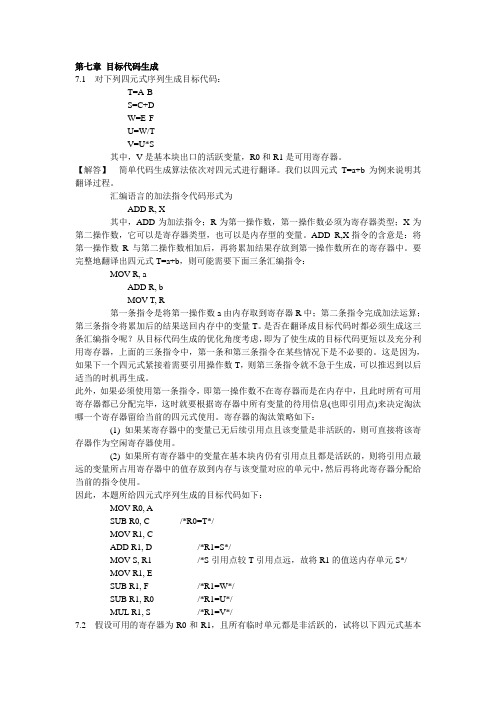
第七章目标代码生成7.1 对下列四元式序列生成目标代码:T=A-BS=C+DW=E-FU=W/TV=U*S其中,V是基本块出口的活跃变量,R0和R1是可用寄存器。
【解答】简单代码生成算法依次对四元式进行翻译。
我们以四元式T=a+b为例来说明其翻译过程。
汇编语言的加法指令代码形式为ADD R, X其中,ADD为加法指令;R为第一操作数,第一操作数必须为寄存器类型;X为第二操作数,它可以是寄存器类型,也可以是内存型的变量。
ADD R,X指令的含意是:将第一操作数R与第二操作数相加后,再将累加结果存放到第一操作数所在的寄存器中。
要完整地翻译出四元式T=a+b,则可能需要下面三条汇编指令:MOV R, aADD R, bMOV T, R第一条指令是将第一操作数a由内存取到寄存器R中;第二条指令完成加法运算;第三条指令将累加后的结果送回内存中的变量T。
是否在翻译成目标代码时都必须生成这三条汇编指令呢?从目标代码生成的优化角度考虑,即为了使生成的目标代码更短以及充分利用寄存器,上面的三条指令中,第一条和第三条指令在某些情况下是不必要的。
这是因为,如果下一个四元式紧接着需要引用操作数T,则第三条指令就不急于生成,可以推迟到以后适当的时机再生成。
此外,如果必须使用第一条指令,即第一操作数不在寄存器而是在内存中,且此时所有可用寄存器都已分配完毕,这时就要根据寄存器中所有变量的待用信息(也即引用点)来决定淘汰哪一个寄存器留给当前的四元式使用。
寄存器的淘汰策略如下:(1) 如果某寄存器中的变量已无后续引用点且该变量是非活跃的,则可直接将该寄存器作为空闲寄存器使用。
(2) 如果所有寄存器中的变量在基本块内仍有引用点且都是活跃的,则将引用点最远的变量所占用寄存器中的值存放到内存与该变量对应的单元中,然后再将此寄存器分配给当前的指令使用。
因此,本题所给四元式序列生成的目标代码如下:MOV R0, ASUB R0, C /*R0=T*/MOV R1, CADD R1, D /*R1=S*/MOV S, R1 /*S引用点较T引用点远,故将R1的值送内存单元S*/MOV R1, ESUB R1, F /*R1=W*/SUB R1, R0 /*R1=U*/MUL R1, S /*R1=V*/7.2 假设可用的寄存器为R0和R1,且所有临时单元都是非活跃的,试将以下四元式基本块:T1=B-CT2=A*T1T3=D+1T4=E-FT5=T3*T4W=T2/T5用简单代码生成算法生成其目标代码。
黑色棉花田第七章读后感
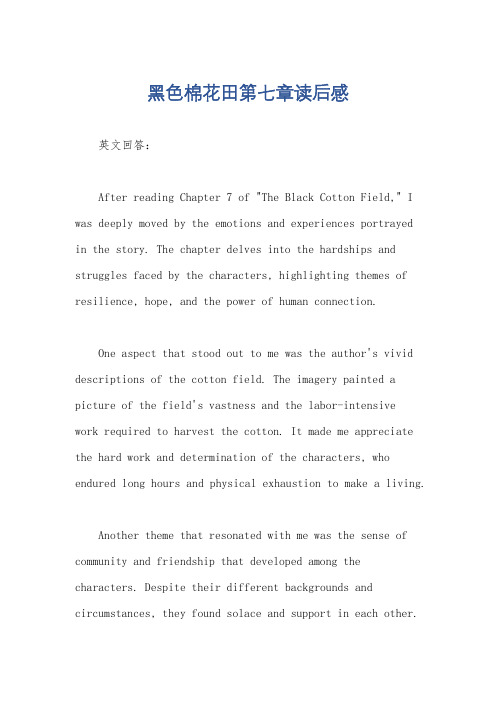
黑色棉花田第七章读后感英文回答:After reading Chapter 7 of "The Black Cotton Field," I was deeply moved by the emotions and experiences portrayedin the story. The chapter delves into the hardships and struggles faced by the characters, highlighting themes of resilience, hope, and the power of human connection.One aspect that stood out to me was the author's vivid descriptions of the cotton field. The imagery painted a picture of the field's vastness and the labor-intensivework required to harvest the cotton. It made me appreciate the hard work and determination of the characters, who endured long hours and physical exhaustion to make a living.Another theme that resonated with me was the sense of community and friendship that developed among the characters. Despite their different backgrounds and circumstances, they found solace and support in each other.This reminded me of the importance of human connection and how it can provide strength and comfort during difficult times.Furthermore, the chapter highlighted the social and economic inequalities prevalent during that time period. The characters faced discrimination and were subjected to unfair treatment, which added to their struggles. This made me reflect on the historical context of the story and the ongoing fight for equality and justice.In conclusion, Chapter 7 of "The Black Cotton Field" left a lasting impression on me. It shed light on the challenges faced by the characters, while also emphasizing the power of resilience, friendship, and the pursuit of a better future. It serves as a reminder of the importance of empathy and understanding in our own lives.中文回答:阅读完《黑色棉花田》第七章后,我对故事中所描绘的情感和经历深感动容。
phoenics基本操作中文版(全面)

建模与 前处理 位置
可视化界面 尺寸
标题
视窗 调整
2
2013/6/24 10:31 Shanghai, China
PHOENICS 培训
VR操作界面——菜单栏
Start new case 新建算例 Open exiting case 打开已有算例 Load from libraries 从模型库中打开案例 View monitor plot 查看迭代窗口 Save as a case 保存算例 Save Q1 file as 保存Q1编辑文件 Save window as 保存图片
网格设置和调整 网格疏密的调整操作
单击Geometry,设定计算域,具体如下:
PHOENICS 培训
1.坐标系的选取,有笛卡尔坐标,圆柱极坐标,贴 体坐标; 2.定常和非定常求解选择; 3.计算域的设置,即Domain Size; 4.网格的设置,即Number of cells 直接加密 均匀网格 渐变网格 物体影响网格 null
打开菜单栏View—Control panel,即可出现VR Editor快捷菜单,单 击Obj菜单; 弹出Object管理菜单,选择Object—New,显示New Object(新建物 体)、Import CAD Object(导入CAD文件)和Import CAD Group(导 入CAD组件);
PHOENICS 培训
SketchUP模型导入PHOENICS软件中的注意点: 1.必须是三维封闭的图形 2.所有的面的方向朝外 3.文件的输出格式为3DS,单位为m
14
2013/6/24 10:31 Shanghai, China
PHOENICS 培训
如何读入几何实体
习题课

Output A R 1 0.5
*
解*
A
0.55 0.25
1
A 0.3 0.25 0.5
1 B
1 0.4
x1
x2
x3
x1
x2
x3
z1
z2
A
*
多条规则的结果取并! 1
A
0.55 0.7 C 0.5 0 x3 Output z1 0.2 0.25 x2 x3 x1 x2
1
0.25
0.5
*
C* ?
计算法、图示法
Mamdani推理
解
IF A, Then C (规则R1)
IF B, Then C (规则R2)
解
R1 A C A C
T
0.3 0.2 0.3 0.5 0.2 1 0.2 0.5 1 0.2 1
Hey, it’s time to use your brain!
习题课
“FC+NNC” 典型例题讲解
模糊逻辑与模糊控制
模糊规则的基本计算方法
3 0 10 0
8
10
Firing Strength
模糊推理的流程
Practice of Fuzzy Computing
IF A, Then B
* C2 B* R2
0.1 0.1 0.2 1
解
C C C 0.2 1
* * 1 * 2
清晰化(去模糊化):重心法
z1 ( z1 ) z2 ( z2 ) z ( z1 ) ( z2 )
分解 设计1个专门针对字母的NN(第2位)
管理学决策
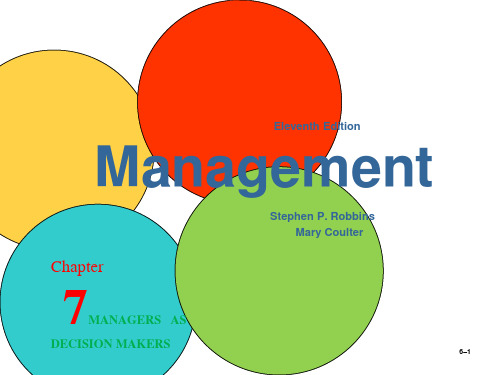
Light snowfall 350,000
0.2 =
70,000
$687,500
Exhibit 6.9
6–23
决策制定条件
• 不确定性
➢ 不能肯定结果且不能估计其概率,管理者将依靠直觉 等进行决策。
❖ 最大最大选择: 最大化最大可能的收益 ❖ 最大最小选择: 最大化最小可能的收益 ❖ 最小最大选择: 最小化最大的遗憾
• 规则
➢ 明确陈述管理者可以做什么不可以做什么.
eg. Managers must approve all refunds over $50.00.
6–19
问题和决策的类型(续)
• 决策类型:
➢ 结构不良问题和非程序化决策.
❖ 结构不良问题
– 问题新颖. – 问题不常发生. – 有关问题的信息模糊不完整.
➢ 使用有效地决策制定过程.
➢ 有效地决策制定过程
有效地决策制定过程的六个特点(HROs)
– 聚焦于重要事务. – 具有逻辑性和连贯性. – 承认主关和客观的想法,并把直觉和分析结合起来. – 具备解决特定困难境所必须的大量信息. – 促进并指导了相关信息和观点的搜集. – 简单明确、可靠、易于使用、灵活
❖ 完全理性、客观和符合逻辑的. ❖ 清晰地明确问题. ❖ 有清楚具体的目标 ❖ 追求的是组织利益最大化而不是个人利益的最大化.
6–13
理性假设
Exhibit 6.6
6–14
决策制定(续)
• 有限理性
➢ 管理者理性地做出决策,但同时也受到自身信息处理 处理能力的限制。
➢ 假设决策制定者:
❖ 不可能分析所有决策方案的所有信息 ❖ 只能制定满意的而不是使目标最大化的决策
Spectre教程

MSIC EE NCU
38
Shih-Hsiu Chen
CH 4 直流分析
如果在設計中,有以變數名稱取代數字的話,在選擇分 析模式之前,要先來設定變數 Variables -> Edit (如果是 在電路設計裡面也有變數的話,就可以選擇Copy From Cellview)
MSIC EE NCU 39 Shih-Hsiu Chen
MSIC EE NCU
16
Shih-Hsiu Chen
Chapter 2 電路建立
MSIC EE NCU
17
Shih-Hsiu Chen
CH 2 電路建立
在Library Manager的視窗上,點選剛 建立好的資料夾後,在到上窗上,點 選 File -> New -> Cell View
MSIC EE NCU
MSIC EE NCU
34
Shih-Hsiu Chen
CH 4 直流分析
出現此視窗後,先設定Setup -> Model Libraries
MSIC EE NCU
35
Shih-Hsiu Chen
CH 4 直流分析
在設定視窗中,先點選Browse來找尋Spice model,spectre專用的model放在PDK資料夾裡 面的/PDK13/models/spectre/rf018.scs,找到之 後,就會出現在Model Library File的欄位裡,然 後在旁邊Section (opt.)的欄位打上tt也就是TT corner,之後點選Add,加入成功後,點選OK離 開
flexsim7.14自学笔记
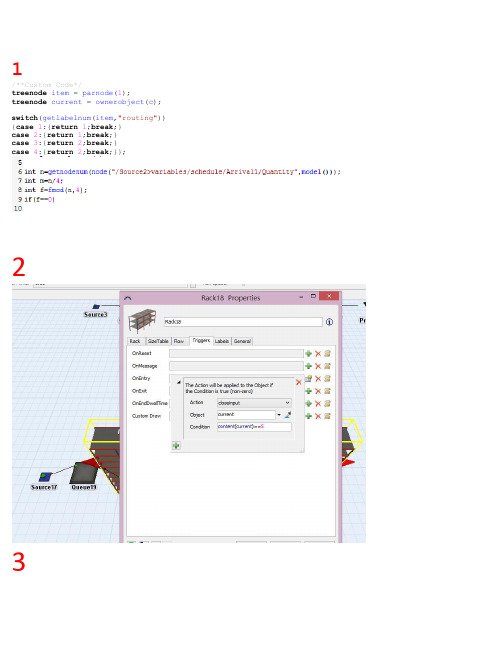
1/**Custom Code*/treenode item = parnode(1);treenode current = ownerobject(c); switch(getlabelnum(item,"routing")) {case1:{return1;break;}case2:{return1;break;}case3:{return2;break;}case4:{return2;break;}};234函数学习:Setitemtype(item,Bernoulli(60,1,2));临时实体引用,设置值item 的引用临时实体类型值为:getitemtype(item)Setitemtype(item,Bernoulli(60,1,2));if(getitemtype(item==2)) setlabelnum(item,”nrofcopies”,duniform(1,1000));设置标签值,其中nrofcopies为自定义的标签名称,duniform函数返回1到1000之间的整数值,而uniform() 函数可返回小数值。
设置不同类型,不同标签值的加工时间:if(getitemtype(item)==1) return 3; else return5+(getlabelnum(item,”nrofcopies”)*(5.0/60.0));多个“标题”语句:treenode current=ownerobject(c);此语句为一个变量声明,声明一个变量为current,类型为树节点。
变量值设置为:ownerobject(c).current为总是指向正在为其编辑代码区域的“当前”实体。
treenode item=parnode(1);此语句为一个树节点变量声明,成为item. 其给定值为parnode(1)。
Item将总是指向那个特定时间执行代码和触发器相关的那个临时实体。
- 1、下载文档前请自行甄别文档内容的完整性,平台不提供额外的编辑、内容补充、找答案等附加服务。
- 2、"仅部分预览"的文档,不可在线预览部分如存在完整性等问题,可反馈申请退款(可完整预览的文档不适用该条件!)。
- 3、如文档侵犯您的权益,请联系客服反馈,我们会尽快为您处理(人工客服工作时间:9:00-18:30)。
欧拉近似
模拟连续时间随机过程,是在固定的时点 上模拟随机变量的取值,固定的时点用 t0<t1<…<tn。 随机过程满足随机微分方程: dXt=a(t,Xt)dt+b(t,Xt)dWt
X t i 1 X t i
股票价格行为
价格对数的增量满足如下分布 2 ln S t ln S0 ~ N ( r t, r t ) 容易知道,
ln S t ~ N (ln S0 r t, r t )
2
股票价格行为
例3:股票初始值30,预期收益率10%, 波动率10%,六个月后股票价格的概率 分布
股票价格行为的一种模式1
W是正态分布 W的均值=0 W的标准差= t1/2 W的方差= t 如果经过一段时间T,那么W(T)-W(0)的 分布如何? 是正态分布,均值=0,方差等于T,标准 差等于T1/2 。
股票价格行为模式1
例1:某变量z是标准维纳过程,如果初始值是20, 以年为单位,一年后和二年后该变量的分布? 答:一年后,变量值服从均值是20,标准差是1 的正态分布;第二年末均值是20,标准差是 20.5,或1.414。
金融时间序列模型
股票价格满足的随机微分方程
股票价格行为的一种模式1
标准维纳过程(标准布朗运动)W(.)是连续时间 随机过程,那么W满足如下性质 1)对于小的时间间隔上变量W的变化满足 W= t1/2 , 服从标准正态分布 2 ) 对 任 意 , 0t1< t2<…<tk1, W(t2) – W(t1), W(t3) – W(t2),…W(tK) – W(tK-1)相 互 独 立 , 并 且 服 从 正 态 分 布 。 W(s)W(t)~N(0, s-t)
模拟
伪随机数 任意给出一个初值x0,称之为种子,利用下式迭代计算xn xn =a xn-1 modulo m 其中a和m是给定的正数。 用xn-1除以m,余数数赋值给xn 所以每个xn的取值可能为0,1,2,3,…m-1。xn /m是 伪随机数,用 它来近似均匀分布(0,1)的一个取值。 一个一般的规则是对32-位的计算机,令m=231-1,a=75
2 i i
金融时间序列模型
提高模拟效率
模拟的统计性质
Hale Waihona Puke 模拟研究一般是从已知的随机过程得到 样本,然后计算该样本的均值得到感兴 趣的变量。 样本均值的统计性质
E ( x ) ,Var ( x )
n ( X )
2
n
~ N (0,1)
提高模拟效率
模拟一般要重复足够多的次数才能实现要求的 误差范围,所以在实际模拟中往往采用一些其 他手段提高模拟的效率,既减少模拟的次数n。 提高效率的方法: 控制变量法(control variate method) 对偶变量法(antithetic variates) 分层抽样(stratified sampling) 重点抽样(importance sampling)
t i 1 ti
a(t , X t )dt
t i 1
ti
b(t , X t ) Z i 1
欧拉近似
如果假设在ti到ti+1之间,漂移系数和标准 差不变,用ti时刻的值代替,就得到欧拉 近似:
X ti1 X ti a(ti )(ti 1 ti ) b(ti ) ti 1 ti Zi 1
x的分布是正态分布,并且 x的均值=at x的方差=b2t x的标准差= b(t)0.5 任意时间T后,X值的变化具有正态分布,并且 X-X0的均值=aT X-X0的方差= b2T X-X0的标准差= b(T)0.5
股票价格行为的一种模式
例2:如果某公司的现金头寸是一般的维纳过程 每年的漂移是10,标准差是30。最初现金头 寸是40。 一年末,现金头寸的分布是 均值40+10×1=50, 标准差是30。 第6个月末: 均值是40+10×0.5=45, 标准差30×0.5 0.5 =21.21
模拟
模拟连续随机变量的取值接受-拒绝法acceptancerejection 假设g是已知的一个密度分布函数,它的随机数可以方便 的获得。如果对某个常数c,密度分布函数f满足 f(x)<cg(x),对所有的x成立。模拟方法是: 1产生g的一个随机数x 2产生均匀分布的随机数u 3如果u≤f(x)/cg(x) X也是f的随机数 4回到第一步
模拟股票价格路径
模拟出的股票价格图形
22 21
20
19
18
17 25 50 75 100 125 150 175 200 225 250
模拟期权的价格
假设某个卖权在0时刻签署,购买者有权在T时 刻以[0,T]时刻之间的最高价卖出。0时刻该 期权的价格为:
H (0) e e e
rT rT ~ p ~ p
股票价格行为的一种模式2
如何理解一般化维纳过程? 缺省bdw项 dx=adt a是单位时间漂移率期望值。上面的方程等价的 等于如下: x=x0+at 经过时间T后,位移改变aT。 x0是初始位置。 bdw可以看作增加在X轨迹上的波动。这些波 动或噪声的波动率的值是标准维纳过程的b倍。
股票价格行为的一种模式2
模拟股票价格路径
例4:假设估计出对数收益率均值是0.2,波动率是0.15, 假设模拟时间间隔t=1/260(年),初始价格20元, 用EVIEWS模拟未来一年的一个股票价格路径。程序如 下: series p=20 series lp=log(p) smpl 2 @last lp=lp(-1)+0.2*(1/260)+0.15*@sqrt(1/260)*nrnd smpl @all p=@exp(lp)
ITO过程
dX=a(X,t)dt+b(X,t)dW ITO过程的期望漂移率和方差率都随时间 和前一个时刻的值X的变化而变化。
股票价格行为的一种模式3
股票价格行为过程 几何布朗运动是ITO过程的一种 ds=sdt+sdw 投资者对股票的期望收益率与股票价格无关。当 股价10元和股价50元时,期望收益率都是一 样的,这样期望的股价变化就应该是不同的。 所以假设股价的期望漂移率是s。 不管股票价格是50元还是10元,投资者认为收 益率的方差是相同的。 是价格比率变化的方 差率。 s是股票价格变化的方差率。
模拟
计算离散随机变量的可能取值 假设某个离散随机变量分布如下 P(X=x j)=p j,j=0,1,2,… x0 x1 ... xn 计算(0,1)均匀分布的一个取值,用U表示,那么随机变 量X的模拟数值为
x , if U p 0 0 x1 , if p 0 U p1 X j-1 j x j , if p j U p j i 1 i 1
假设股票价格S满足如下随机过程 dS= Sdt+ Sdw 根据ITO定理,推导dlnS F=lnS
F 1 2 F 1 F , 2 2, 0 S S S S t
d ln S (
2
2
)dt dW
股票价格行为特征
整理 d ln S r dt r dW
则
ln ST ln St rT t r (T t ) r T t
rt r t r t * , ~ N (0,1) rt ~ N ( r t , r t )
2
对数收益率的分布是正态分布,年度化的均值等 于r = 0.5 2 , 年度化的标准差等于r=
提高模拟效率对偶变量法
假设某随机变量x,对其进行独立随机抽样, 容易知道对于样本均值的方差满足 var( x) var( x ) n
假设
x1 h(u1,u2 ,...,um ) x2 h(1 u1,1 u2 ,..., um ) 1
u1与u2负相关,在一定条件下x1也与x2负相关。
模拟
模拟连续随机变量的取值 Inverse Transform 算法: 定理:假设U服从(0,1)均匀分布。对任何累积分布 函数F,如下定义的连续随机变量X X=F-1(U) 的累积密度函数是F。 因此随机得到(0 1)均匀分布的一个随机数U, 然后计算X=F-1(U),得到服从分布F 的随机变 量的随机数。
股票价格行为的模式1
用公式表示维纳过程 w=*(t)0.5,其中服从标准正态分布 在连续情况下用随机微分方程表示: dw= *(dt)0.5 标准维纳过程用dw表示
股票价格行为的一种模式2
一般化的维纳过程 dx=adt+bdw 短时间dt后,x值的变化dx,a,b是常数。 等价的,可以表示如下: x=a t+b *(t)0.5 是标准正态分布。
金融时间序列模型
模拟
金融时间序列模型
模拟随机变量的值
模拟
Monte carlo casino Monte carlo是靠近意大利的一个小镇, 以名为monte carlo的赌场闻名。该名称 的命名是一个出生在意大利的美国物理 学家命名的。因为他最早使用该方法进 行核反应堆的研究(1942年)
rT
E [ Max p(t ) p(T )]
0t T
~ p
E [ Max p(t )] e rT p(T )
0t T 0t T
E [ Max p(t )] p(0)
r是无风险收益率,T是到期时间。
模拟期权价格
在风险中性概率测度下,资产价格满足如下随 机过程 ~ dp(t ) rp(t )dt p(t )dw(t )
模拟
计算某随机变量的均值
f ( x) xdx
