les_18_sched_tasks
LabVIEW 2015 Real-Time Module版本说明说明书
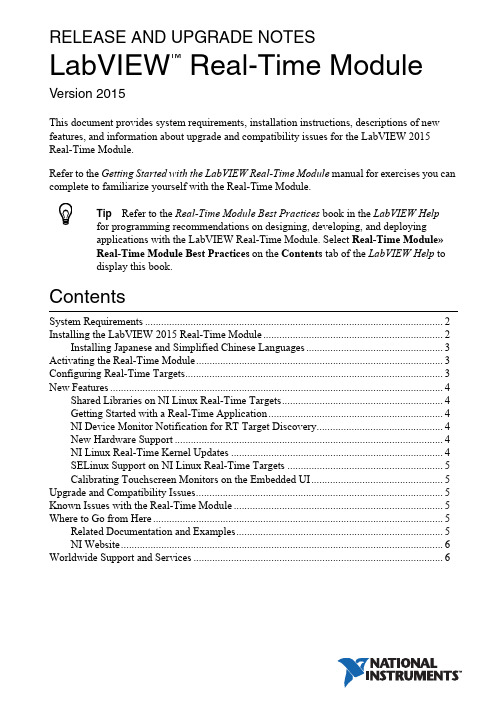
RELEASE AND UPGRADE NOTESLabVIEW Real-Time Module Version 2015This document provides system requirements, installation instructions, descriptions of new features, and information about upgrade and compatibility issues for the LabVIEW 2015 Real-Time Module.Refer to the Getting Started with the LabVIEW Real-Time Module manual for exercises you can complete to familiarize yourself with the Real-Time Module.TipRefer to the Real-Time Module Best Practices book in the LabVIEW Helpfor programming recommendations on designing, developing, and deploying applications with the LabVIEW Real-Time Module. Select Real-Time Module»Real-Time Module Best Practices on the Contents tab of the LabVIEW Help to display this book.ContentsSystem Requirements (2)Installing the LabVIEW 2015 Real-Time Module (2)Installing Japanese and Simplified Chinese Languages (3)Activating the Real-Time Module (3)Configuring Real-Time Targets (3)New Features (4)Shared Libraries on NI Linux Real-Time Targets (4)Getting Started with a Real-Time Application (4)NI Device Monitor Notification for RT Target Discovery (4)New Hardware Support (4)NI Linux Real-Time Kernel Updates (4)SELinux Support on NI Linux Real-Time Targets (5)Calibrating Touchscreen Monitors on the Embedded UI (5)Upgrade and Compatibility Issues (5)Known Issues with the Real-Time Module (5)Where to Go from Here (5)Related Documentation and Examples (5)NI Website (6)Worldwide Support and Services (6)™2||LabVIEW Real-Time Module Release and Upgrade Notes System RequirementsIn addition to the LabVIEW system requirements listed in the LabVIEW Readme , the LabVIEW 2015 Real-Time Module has the following requirements:•LabVIEW 2015 Full or Professional Development System (32-bit)•At least 200 MB of disk space in addition to the LabVIEW-recommended minimum •RT target hardware and driver software •One of the following operating systems for application development:–Windows 8 (32-bit)–Windows 8 (64-bit with 32-bit LabVIEW installed)–Windows 7 (32-bit)–Windows 7 (64-bit with 32-bit LabVIEW installed)–Windows Server 2003 R2 (32-bit)–Windows Server 2008 R2 (64-bit with 32-bit LabVIEW installed)–Windows Vista (32-bit)–Windows Vista (64-bit with 32-bit LabVIEW installed)–Windows XP Pro (Service Pack 3)Note You might need more memory than the LabVIEW-recommended minimum depending on the size of the application you design in LabVIEW on the host computer.Installing the LabVIEW 2015 Real-Time Module Complete the following steps to install LabVIEW and the Real-Time Module on a development computer:1.Log in to the development computer as an administrator or as a user with administrative privileges.2.Insert the LabVIEW 2015 Platform media.NoteTo request or download additional media, refer to the NI website. If youpurchased this product with an NI Software Suite or NI Product Bundle, use the installation media that shipped with your purchase to install this product.3.Follow the instructions on the screen to install software in the following order:a.LabVIEW b.Real-Time Module c.Device DriversNote Refer to your hardware-specific documentation for information aboutinstalling the appropriate device drivers.LabVIEW Real-Time Module Release and Upgrade Notes |© National Instruments |3The Real-Time Module installs the following real-time operating systems (RTOSes). Refer to the specific RT target hardware documentation for information about which RTOS your RT target uses.•NI Linux Real-Time •Phar Lap ETS •VxWorksInstalling Japanese and Simplified Chinese Languages After you install the Real-Time Module on your development computer, you can complete the following steps to install and use Japanese and Simplified Chinese languages on an RT target:e the LabVIEW Real-Time Software Wizard in NI Measurement & AutomationExplorer (NI MAX) to install the Language Support for Japanese or Language Support for Simplified Chinese software component on the RT target. Refer to the Measurement & Automation Explorer Help for information about the LabVIEW Real-Time Software Wizard.2.Open the System Settings tab and select Japanese or Simplified Chinese as the Locale .Note You cannot use Japanese or Simplified Chinese characters in directory names or filenames on the RT target.Activating the Real-Time ModuleThe Real-Time Module relies on licensing activation. When the evaluation period expires, you must activate a valid Real-Time Module license to continue using the Real-Time Module. You must create an User Profile to activate your software.You can use the NI License Manager, available by selecting Start»All Programs»National Instruments»NI License Manager , to activate NI products. (Windows 8)Click NI Launcher and select NI License Manager in the window that appears.Refer to the National Instruments License Manager Help , available by selecting Help»Contents in the NI License Manager, for information about activating NI products.Configuring Real-Time TargetsUse NI MAX to configure RT targets and to install software and drivers on targets. You can install NI MAX from the LabVIEW Platform media.•Networked RT Targets —Refer to the MAX Remote Systems Help book in theMeasurement & Automation Explorer Help , available by selecting Help»MAX Help from MAX, for information about configuring networked RT targets.•Desktop PC Targets —Refer to the Using Desktop PCs as RT Targets with theLabVIEW Real-Time Module document for information about configuring a desktop PC as a networked RT target. Open the labview\manuals directory and double-click RT_Using_PC_as_RT_Target.pdfto open the document.Note If you install NI Web-based Configuration & Monitoring on an RT target, Array you can use a web browser to perform common monitoring and configuration taskson the target. On the Contents tab in the LabVIEW Help, select Fundamentals»Working with Projects and Targets»How-To»Monitoring and Configuring aRemote Device from a Web Browser for information about NI Web-basedConfiguration & Monitoring.New FeaturesThe LabVIEW 2015 Real-Time Module includes the following new features. Refer to theLabVIEW Help, available by selecting Help»LabVIEW Help, for more information about thesefeatures.Shared Libraries on NI Linux Real-Time T argetsThe LabVIEW 2015 Real-Time Module includes support for creating shared libraries onNI Linux Real-Time targets. You can use shared libraries to share the functionality of your VIswith other developers.Getting Started with a Real-Time ApplicationThe LabVIEW 2015 Real-Time Module includes a tutorial that guides you through creating areal-time application. The tutorial demonstrates VIs that acquire and process data on the RTtarget and display that data on the host computer. Navigate to the Tutorial: Creating a Real-TimeApplication topic of the LabVIEW Help to view the tutorial.NI Device Monitor Notification for RT T arget Discovery The LabVIEW 2015 Real-Time Module includes support for simplified device discovery and configuration. When you connect an NI Linux Real-Time target to a host computer using an Ethernet over USB connection, the NI Device Monitor displays the RT target IP address and allows you to launch LabVIEW, NI MAX, and NI Web-based Configuration & Monitoring, as well as access Getting Started information available on /getting-started. New Hardware SupportThe LabVIEW 2015 Real-Time Module supports new RT targets, including the sbRIO-9607,sbRIO-9627, sbRIO-9637, and the NI3173 RT Industrial Controller.NI Linux Real-Time Kernel UpdatesThe LabVIEW 2015 Real-Time Module includes updates to the NI Linux Real-Time kernel.These updates include networking improvements, bug fixes, and security updates. NI alsoprovides new packages in the NI Linux Real-Time repository. These packages include GCC 4.8,MySQL, and PHP. (ARM-based targets) The LabVIEW 2015 Real-Time Module updates thekernel on NI Linux Real-Time targets from version 3.2 to version 3.14. (Intel x64-basedtargets) The LabVIEW 2015 Real-Time Module updates the kernel on NI Linux Real-Timetargets from version 3.10 to version 3.14.4||LabVIEW Real-Time Module Release and Upgrade NotesSELinux Support on NI Linux Real-Time T argetsThe LabVIEW 2015 Real-Time Module includes the SELinux security policy on NI Linux Real-Time targets. After configuring SELinux, you can control access between applications and resources and enforce a wide range of security goals, from sandboxing applications to restricting users to a limited set of resources. Visit /info and enter the Info Code RTSecurity to learn about security on real-time systems.Calibrating T ouchscreen Monitors on the Embedded UI The LabVIEW 2015 Real-Time Module includes the RT Calibrate Touchscreen VI on the RT Utilities palette. This VI opens an interactive wizard that allows end users to calibrate touch panel monitors on RT targets that support the embedded UI.Upgrade and Compatibility IssuesYou might encounter compatibility issues when upgrading to the LabVIEW 2015 Real-Time Module from the LabVIEW 2014 Real-Time Module. Refer to previous versions of the LabVIEW Real-Time Module Release and Upgrade Notes, available on /manuals, for changes in previous versions of the Real-Time Module.Known Issues with the Real-Time ModuleRefer to the NI website at /info and enter the Info Code LVRT2015KIL to access the known issues for the LabVIEW 2015 Real-Time Module.Where to Go from HereNI provides many resources to help you succeed with your NI products. Use the following resources as you start exploring LabVIEW and the Real-Time Module.Related Documentation and ExamplesUse the following resources to learn more about using LabVIEW and the Real-Time Module:•LabVIEW Help—Available by selecting Help»LabVIEW Help in LabVIEW. Browse the Real-Time Module book in the Contents tab for an overview of the Real-TimeModule.•Context Help Window—Available by selecting Help»Show Context Help. Context help provides brief descriptions of VIs, functions, and dialog boxes. Context help for most VIs and functions includes a link to the complete reference for a VI or function.•Hardware-Specific Documentation—Some RT targets provide printed documentation as well as content in the LabVIEW Help. Use the hardware documentation for information about using the RT target with LabVIEW and for information about hardwarespecifications.•Examples—Use the NI Example Finder, available by selecting Help»Find Examples from LabVIEW, to browse or search for RT example VIs. You also can access example VIs from the labview\examples\Real-Time Module directory.LabVIEW Real-Time Module Release and Upgrade Notes|© National Instruments|5NI WebsiteRefer to /info and enter the Info Code rttrn to access the product support page for the Real-Time Module.Worldwide Support and ServicesThe National Instruments website is your complete resource for technical support. At / support you have access to everything from troubleshooting and application development self-help resources to email and phone assistance from NI Application Engineers.Visit /services for NI Factory Installation Services, repairs, extended warranty, and other services.Visit /register to register your National Instruments product. Product registration facilitates technical support and ensures that you receive important information updates from NI. National Instruments corporate headquarters is located at 11500 North Mopac Expressway, Austin, Texas, 78759-3504. National Instruments also has offices located around the world. For telephone support in the United States, create your service request at /support or dial 1866ASK MYNI(2756964). For telephone support outside the United States, visit the Worldwide Offices section of /niglobal to access the branch office websites, which provide up-to-date contact information, support phone numbers, email addresses, and current events.Refer to the NI Trademarks and Logo Guidelines at /trademarks for more information on National Instruments trademarks. Other product and company names mentioned herein are trademarks or trade names of their respective companies. For patents covering National Instruments products/technology, refer to the appropriate location: Help»Patents in your software, the patents.txt file on your media, or the National Instruments Patents Notice at /patents. You can find information about end-user license agreements (EULAs) and third-party legal notices in the readme file for your NI product. Refer to the Export Compliance Information at /legal/export-compliance for the National Instruments global trade compliance policy and how to obtain relevant HTS codes, ECCNs, and other import/export data. NI MAKES NO EXPRESS OR IMPLIED WARRANTIES AS TO THE ACCURACY OF THE INFORMATION CONTAINED HEREIN AND SHALL NOT BE LIABLE FOR ANY ERRORS. U.S. Government Customers: The data contained in this manual was developed at private expense and is subject to the applicable limited rights and restricted data rights as set forth in FAR 52.227-14, DFAR 252.227-7014, and DFAR 252.227-7015.© 2000–2015 National Instruments. All rights reserved.371374M-01Jun15。
TI 蓝牙栈 for WL18xx - 入门指南说明书
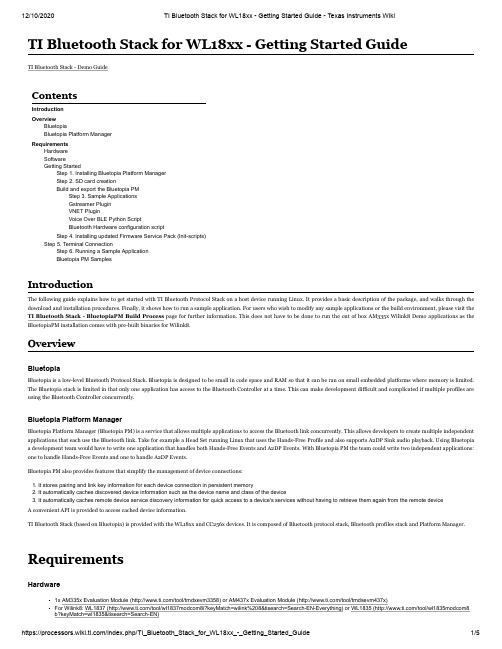
TI Bluetooth Stack for WL18xx - Getting Started GuideTI Bluetooth Stack - Demo GuideContentsIntroductionOverviewBluetopiaBluetopia Platform ManagerRequirementsHardwareSoftwareGetting StartedStep 1. Installing Bluetopia Platform ManagerStep 2. SD card creationBuild and export the Bluetopia PMStep 3. Sample ApplicationsGstreamer PluginVNET PluginVoice Over BLE Python ScriptBluetooth Hardware configuration scriptStep 4. Installing updated Firmware Service Pack (Init-scripts)Step 5. Terminal ConnectionStep 6. Running a Sample ApplicationBluetopia PM SamplesIntroductionThe following guide explains how to get started with TI Bluetooth Protocol Stack on a host device running Linux. It provides a basic description of the package, and walks through the download and installation procedures. Finally, it shows how to run a sample application. For users who wish to modify any sample applications or the build environment, please visit the TI Bluetooth Stack - BluetopiaPM Build Process page for further information. This does not have to be done to run the out of box AM335x Wilink8 Demo applications as the BluetopiaPM installation comes with pre-built binaries for Wilink8.OverviewBluetopiaBluetopia is a low-level Bluetooth Protocol Stack. Bluetopia is designed to be small in code space and RAM so that it can be ran on small embedded platforms where memory is limited. The Bluetopia stack is limited in that only one application has access to the Bluetooth Controller at a time. This can make development difficult and complicated if multiple profiles are using the Bluetooth Controller concurrently.Bluetopia Platform ManagerBluetopia Platform Manager (Bluetopia PM) is a service that allows multiple applications to access the Bluetooth link concurrently. This allows developers to create multiple independent applications that each use the Bluetooth link. Take for example a Head Set running Linux that uses the Hands-Free Profile and also supports A2DP Sink audio playback. Using Bluetopia a development team would have to write one application that handles both Hands-Free Events and A2DP Events. With Bluetopia PM the team could write two independent applications: one to handle Hands-Free Events and one to handle A2DP Events.Bluetopia PM also provides features that simplify the management of device connections:1. It stores pairing and link key information for each device connection in persistent memory2. It automatically caches discovered device information such as the device name and class of the device3. It automatically caches remote device service discovery information for quick access to a device's services without having to retrieve them again from the remote deviceA convenient API is provided to access cached device information.TI Bluetooth Stack (based on Bluetopia) is provided with the WL18xx and CC256x devices. It is composed of Bluetooth protocol stack, Bluetooth profiles stack and Platform Manager. RequirementsHardware1x AM335x Evaluation Module (/tool/tmdxevm3358) or AM437x Evaluation Module (/tool/tmdsevm437x)For Wilink8: WL1837 (/tool/wl1837modcom8i?keyMatch=wilink%208&tisearch=Search-EN-Everything) or WL1835 (/tool/wl1835modcom8 b?keyMatch=wl1835&tisearch=Search-EN)For CC256x: CC2564MODNEM (/tool/cc2564modnem) or CC2564MODNEM (/product/cc2564moda/description) or CC2564C QFN (http:// /tool/cc256xcqfn-em)1x RS-232 console wire to access CLI interface on the platform from PCBluetooth remote devices (such as a phone or another EVM) that should support the above profiles, preferably with the opposite role for some cases, for demonstration purposesNote: When using a CC256x controller you need to perform the following Hardware Modifications in order to make it compatible to the Sitara platforms.CC256X Configuration (/index.php/SDMMC_Adapter_Configuration#CC256X_Configuration)Note: Hardware requirements may depend on the application, specific demos will have detailed hardware configurations.AM335x Linux SDK (/tool/PROCESSOR-SDK-AM335X) or image for flashing onto an SD cardWilink 8 Bluetooth Add-On (/tool/TI-BT-4-2-STACK-LINUX-ADDON)TI EVM (AM335x, AM437x, AM57x) Bluetooth setup script can be downloaded from the following <zip file>PC Terminal software (e.g. Putty or TeraTerm).Most recently updated BTS script from WL18xx-BT-SP (/tool/WL18xx-BT-SP) (see note below).Note: Download the latest WL18xx Bluetooth Firmware Script (BTS script) from: WL18xx-BT-SP (/tool/WL18xx-BT-SP). Read the license agreement and follow the installation instructions in the previous link. The script will be automatically be downloaded to the WL18xx device whenever the stack power up the device.Note: When using a CC256x controller you will need to copy the init scripts. Follow the instructions in CC256x Initscripts (/index.php/TI_Bluetooth_St ack_for_WL18xx_-_Build_Process#CC256x_Init-scripts)TI Bluetooth Stack (based on Bluetopia) is provided with the WL18xx or CC256x devices. It is composed of Bluetooth protocol stack, Bluetooth profiles stack and Platform Manager. The Bluetooth Add-On Packages and can be re-built and used with any Linux and WL18xx or CC256x platform but for convenience for those using an AM335x standard SDK the following pre-built packages are available for download. The stack is not part of platform SDK but is available as an add-on which can be downloaded from the Software Requirements (http://proc /index.php/TI_Bluetooth_Stack_for_WL18xx_-_Getting_Started_Guide#Software) section.The package is downloaded as tarball and should be extracted (in a Linux machine).$ AM335xBluetopiaLinuxProduction-4.2.1.0.1.0-linux-installer.tar.gzThe tarball includes 2 Linux installers: for 32b and 64b release. Please use the right one according to your working station type and execute it (the following demonstrates the 64b case): $ chmod +x ./AM335xBluetopiaLinuxProduction-4.2.1.0.1.0-linux-x64-installer.run$ ./AM335xBluetopiaLinuxProduction-4.2.1.0.1.0-linux-x64-installer.runWhen the installer completes, the installation directory should include Bluetopia Platform Manager (BluetopiaPM) Binaries, Sources and Documentation.Binaries - includes pre-compiled sample applications, BluetopiaPM server daemon and BluetopiaPM Client libraries.Sources - platform specific files (to enable recompiling for different platforms) and sample applications code.Documentation - License docs, users guides and API specifications.The installation directory can be updated during the installer execution. The default is~/AM335xBluetopiaLinuxProduction-4.2.1.0.1.0/For more details on the distribution content, please refer to the Bluetopia Platform Manager Architecture section.Once the SDK is installed and compiled and the Bluetooth Add-on is installed, the SD card needs to be created. This can be achieved by using a script to create the SD card (http://proces /index.php/Processor_SDK_Linux_create_SD_card_script).Once the SD card is ready, You will need to build the Add-on and copy the files to your SD-card. Source code for each sample can be found in the [install-dir]/BluetopiaPM/sample directory. To modify and re-build the samples follow the instructions in Build the Bluetopia PM (/index.php/TI_Bluetooth_Stack_for_WL18xx_-_Build_P rocess)Note: If using the WL183x there are pre-built applications that are ready to run out of the box.Adding the Bluetopia files to the SD card requires copying over 4 main components: the Sample Applications, Gstreamer Plugin, VNET Plugin, and Init-scripts. Follow the instructions below in order to install the Bluetopia Stack into the imaged SD card.SoftwareGetting StartedStep 1. Installing Bluetopia Platform ManagerStep 2. SD card creationBuild and export the Bluetopia PMCopy the BluetopiaPM server (SS1BTPM) and the provided Sample applications that were builtsudo mkdir [target-root]/home/root/BluetopiaPMsudo cp -rf <INSTALLATION_DIR>/BluetopiaPM/bin [target-root]/home/root/BluetopiaPM/BluetopiaPM include a GStreamer Plugin that should be copied to the target rootfs, The GStreamer is being used in AUD Demo applicationsudo cp <INSTALLATION_DIR>/BluetopiaPM/lib/libgstss1bluetooth.so [target-root]/usr/lib/gstreamer-1.0/Note: For 4.2 releases please see the release notes as this feature not included in the release. If needed, you can obtain the plugin from the 4.0 release available from the 4.0Download Page (/tool/TI-BT-STACK-LINUX-ADDON)BluetopiaPM include a VNET Plugin that should be copied to the target rootfs, The VNET is being used in PAN Demo applicationsudo mkdir -p [target-root]/home/root/BluetopiaPM/Bluetopia/VNET/driversudo cp -rf <INSTALLATION_DIR>/BluetopiaPM/Bluetopia/VNET/driver/VNETInst [target-root]/home/root/BluetopiaPM/Bluetopia/VNET/driver/ sudo cp -rf <INSTALLATION_DIR>/BluetopiaPM/Bluetopia/VNET/*.ko [target-root]/home/root/BluetopiaPM/Bluetopia/VNET/The VoLE Demo application utilizes a python script in order to decode, format and analyze the audio data.sudo cp <INSTALLATION_DIR>/BluetopiaPM/sample/LinuxVoLE/audio_frame_linux.py [target-root]/home/root/BluetopiaPM/binThe bt-en.sh script, downloaded from the Software Requirements (/index.php/TI_Bluetooth_Stack_for_WL18xx_-_Getting_Started_Guide#Software%7C) section which creates a custom configuration file based on the board you're using.Note: If using a Beaglebone see the page on patching the device tree (/index.php/WL18xx_Platform_Integration_Guide#Appendix_A:_Device_Tree_fi le_-_patching_and_updating) and skip the bt-en.sh setup script steps below.First unzip the file Downloaded file and then copy it to the target platform:sudo cp Downloads/bt-en.sh [target-root]/home/root/BluetopiaPM/Navigate to the correct directory on the target platform:cd /home/root/BluetopiaPM/Update the scripts permissions:chmod +x bt-en.shThen run the script:./bt-en.shWhen using a custom platform, you'll need to create a similar script with your platform specific settings. As an example, you'll have to update the following variables:tty andgpioNote, this includes the:echo gpiostatement at the start of the scriptEx:1. Create a new script file:Step 3. Sample ApplicationsGstreamer PluginVNET PluginVoice Over BLE Python ScriptBluetooth Hardware configuration scriptvi bt-en.sh2. Copy the following into the empty file:echo 16 > /sys/class/gpio/export echo out > /sys/class/gpio/gpio16/directionecho 1 > /sys/class/gpio/gpio16/value echo "Done enabling BT"gpio="nshutdown_gpio=16" tty="tty=/dev/ttyS3" flow="flow_cntrl=1"baud_rate="baud_rate=3000000" mkdir /home/root/tibtecho $gpio > /home/root/tibt/config echo $tty >> /home/root/tibt/config echo $flow >> /home/root/tibt/config echo $baud_rate >> /home/root/tibt/config3. Update the gpio and tty variables to match your platform, in this example we're using GPIO 16 and tty S3.4. Update the scripts permissions:chmod +x bt-en.sh5. Run the script:./bt-en.shBefore the stack can be used make sure to have an updated Bluetooth Script (BTS) on your target platform. The latest BTS file and installation instructions can be found in WL18xx-BT-SP (/tool/WL18xx-BT-SP) and can be copied directly to the SD card's firmware directory as shown below:sudo cp -rf TIInit_X.Y.Z.bts [target-root]/lib/firmware/In order to add support for AVPR , BLE or BR/EDR for the CC256x devices the CC256x Service Pack User's Guide (/index.php/CC256x_Service_Pack_Us er%27s_Guide) should be followed.Once the code is copied. Plug in the RS-232 0 port to a pc via NULL modem and then look at the Device manager for Communications Port (COM x) under Ports (COM & LPT). Attach a terminal program like PuTTY to the serial port (COM x) for the board, x means which COM is open for Communications Port in Device Manager. The serial parameter to use is 115200Baud rate. Once connected, Turn on the device Power button and you should see the am335x getting initialized on the terminal.Arago Project am335x-evm /dev/ttyS0 Arago 2015.05 am335x-evm /dev/ttyS0 am335x-evm login:When the initialization is over, type root in order to use the file system.Note: The serial port may differ for different platforms. E.g. AM437x will be /dev/ttyS1am335x-evm login: root root@am335x-evm:~#Now that you have installed Platform Manager to your host platform and copied relevant binaries (for this example at least SS1BTPM and LinuxSPPM should be copied) and init-scripts to your target, let's demonstrate running a Platform Manager application. The following should be done on the target (using USB or Ethernet connection):# cd /home/root/BluetopiaPM/bin # ./SS1BTPM & # ./LinuxSPPMYou should now see LinuxSPPM's menu displayed in the terminal. Now let's try to initialize the Bluetopia PM Server in LinuxSPPM and turn on the Bluetooth Controller.SPPM>Initialize 1SPPM>SetDevicePower 1If all went well you should see a "Device Powered On" message in the terminal. Congratulations, you have just run your first Platform Manager application! For more detailed information on using the LinuxSPPM Demo and for other Demo Guides, refer to Bluetopia Platform Manager Demo Guide. Next we'll go over the basics of Bluetopia Platform Manager's sample applications,Step 4. Installing updated Firmware Service Pack (Init-scripts)Step 5. Terminal ConnectionStep 6. Running a Sample ApplicationSamples are provided with the Bluetopia Platform Manager distribution to demonstrate how to use the Bluetopia PM modules. Each sample provides a command-line interface which can be used to send commands to the PM Server. The sample application commands encapsulate Bluetopia API commands and demonstrate how to use common API functions. The samples also display events and event data when an event is received from the PM Server.The samples are provided to help the end user get started with application development in PM. The samples are not ready-to-use production applications, as an application like this depends on the project-specific requirements. However, the samples can be used as a starting point for application development. We'll now go over re-building a sample which will help with getting started with application development in PM.For more information on how to use a specific sample, also referred to as a demo, refer to the Bluetopia Platform Manager Demo Guide.{{1. switchcategory:MultiCore=For technical support onMultiCore devices, pleasepost your questions in theC6000 MultiCore ForumFor questions related tothe BIOS MultiCore SDK(MCSDK), please use theBIOS ForumPlease post only comments related to the article TI Bluetooth Stack for WL18xx - Getting Started Guide here.Keystone=For technicalsupport onMultiCore devices,please post yourquestions in theC6000 MultiCoreForumFor questionsrelated to theBIOS MultiCoreSDK (MCSDK),please use theBIOS ForumPlease post onlycomments related to thearticle TI Bluetooth Stackfor WL18xx - GettingStarted Guide here.C2000=Fortechnicalsupport onthe C2000pleasepost yourquestionson TheC2000Forum.Pleasepost onlycommentsabout thearticle TIBluetoothStack forWL18xx -GettingStartedGuidehere.DaVinci=Fortechnicalsupport onDaVincopleasepost yourquestions onThe DaVinciForum. Pleasepost onlycommentsabout thearticle TIBluetoothStack forWL18xx -GettingStarted Guidehere.MSP430=Fortechnicalsupport onMSP430please postyourquestions onThe MSP430Forum.Please postonlycommentsabout thearticle TIBluetoothStack forWL18xx -GettingStartedGuide here.OMAP35x=Fortechnicalsupport onOMAP pleasepost yourquestions onThe OMAPForum. Pleasepost onlycommentsabout thearticle TIBluetoothStack forWL18xx -GettingStarted Guidehere.OMAPL1=Fortechnicalsupport onOMAP pleasepost yourquestions onThe OMAPForum.Please postonlycommentsabout thearticle TIBluetoothStack forWL18xx -GettingStartedGuide here.MAVRK=Fortechnicalsupport onMAVRKplease postyourquestionson TheMAVRKToolboxForum.Please postonlycommentsabout thearticle TIBluetoothStack forWL18xx -GettingStartedGuide here.For technical suplease post youquestions atPlease post oncomments abouarticle TI BluetStack for WL1Getting StarteGuide here.}}LinksAmplifiers & LinearAudioBroadband RF/IF & Digital Radio Clocks & TimersData Converters DLP & MEMSHigh-ReliabilityInterfaceLogicPower ManagementProcessorsARM ProcessorsDigital Signal Processors (DSP)Microcontrollers (MCU)OMAP Applications ProcessorsSwitches & MultiplexersTemperature Sensors & Control ICsWireless ConnectivityRetrieved from "https:///index.php?title=TI_Bluetooth_Stack_for_WL18xx_-_Getting_Started_Guide&oldid=226535"This page was last edited on 9 April 2017, at 19:41.Content is available under Creative Commons Attribution-ShareAlike unless otherwise noted.Bluetopia PM Samples。
Autodesk Nastran 2023 参考手册说明书
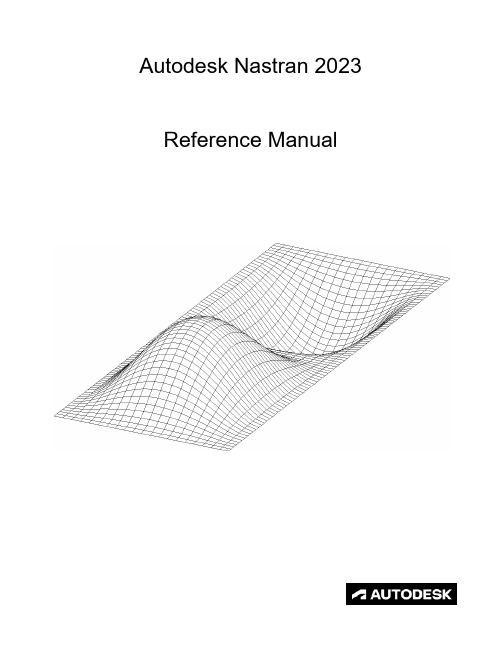
FILESPEC ............................................................................................................................................................ 13
DISPFILE ............................................................................................................................................................. 11
File Management Directives – Output File Specifications: .............................................................................. 5
BULKDATAFILE .................................................................................................................................................... 7
HP System Management Homepage 配置指南说明书

2Getting StartedTo get started with HP System Management Homepage(HP SMH),use the following information as a guideline for configuring HP SMH and then setting up users and security properly.To configure HP SMH:•On HP-UX Operating Environments,HP SMH is installed with default settings.You can change the configuration by modifying the environment variables and tag values set in the/opt/hpsmh/lbin/envvars,/opt/hpsmh/mon/smhpd.xml,and/opt/hpsmh/conf/timeout.conf files.•On Linux operating systems,HP SMH is installed with default settings.The settings are configurable by using the perl script(/opt/hp/hpsmh/smhconfig/hpSMHSetup.pl)locatedin/opt/hp/hpsmh/ (on Linux x86and x86_64)and in Itanium systems the perl script islocated in/opt/hp/hpsmh/smhconfig/hpSMHSetup.sh.•On Windows operating systems,the installation enables you to configure the HP SMH settings during installation.NOTE:To change the configurations for the HP-UX,Linux,and Windows operating systems,see the HP System Management Homepage Installation Guide on the HP Technical Documentation Web site at .To set up user access and security properly:1.Add user groups to effectively manage user rights:“User Groups”2.Configure the trust mode:“Trust Mode”3.Configure local or anonymous access:“Local/Anonymous Access”Related Topics•Logging In•Configuring Firewall Settings•Automatically Importing Certificates•Logging OutLogging InThe Login page enables you to access the Home page,which contains the available HP Insight Management Agents.Starting HP System Management Homepage(HP SMH)from Internet Explorer To log in to the HP SMH with Internet Explorer:Related Topics91.Navigate to https://hostname:2381/.NOTE:If you are browsing to an HP-UX server,by default you must instead use the URI:http://hostname:2301/.By default,HP-UX is installed with the autostart feature enabled.A daemon listens onport2301and only starts HP SMH on port2381when requested,then stops it again after atimeout period.You can also configure HP SMH to always be running on port2381.See thesmhstartconfig(1M)command for more information.If the Start on Boot feature is enabled(instead of autostart)a message window explains the security features.You can wait afew seconds to be redirected to port2381or click the link at the bottom of the message.TheSystem Management Homepage Login page will appear.You can find procedures on how to change the configuration variables in the HP SystemManagement Homepage Installation Guide on the HP Technical Documentation Web site at.2.The first time you browse to this URI,the Security Alert dialog box appears,asking you toindicate whether to trust the server.If you do not import the certificate,the Security Alertappears every time you browse to HP SMH.NOTE:If you want to implement your own Public Key Infrastructure(PKI)or install yourown generated certificates into each managed system,you can install a certificate authorityRoot Certificate into each browser to be used for management.If this is implemented,theSecurity Alert dialog box does not appear.If the alert appears when you do not expect it,you might have browsed to the wrong system.You can refer to the online help in yourbrowser for more information about installing the certificate authority Root Certificate.3.Click Yes.The Login page appears.If you have enabled Anonymous access,then System ManagementHomepage appears.4.Enter your user name that is recognized by the operating system.On HP-UX,HP SMH initially only allows access to the root user,on Linux access is initiallyallowed to users belonging to the root operating system group,and on Windows to usersbelonging to the Administrators operating system group.If the user credentials cannot beauthenticated,the user is denied access.After logging into HP SMH as one of the initiallyallowed users,you can use the Security Settings to grant access to users in different operatingsystem groups.NOTE:In most cases,the administrator on Windows and root on HP-UX or Linux haveadministrator access on HP SMH.5.Enter the password that is recognized by the operating system.6.On HP-UX,click Sign In.On Linux and Windows,click Login.System ManagementHomepage appears.Starting HP SMH from Mozilla or FirefoxTo log in to HP SMH with Mozilla or Firefox:10Getting Started1.Navigate to https://hostname:2381/.NOTE:If you are browsing to an HP-UX server,by default you must instead use the URI:http://hostname:2301/.By default,HP-UX is installed with the autostart feature enabled.A daemon listens onport2301and only starts HP SMH on port2381when requested,then stops it again after atimeout period.You can also configure HP SMH to always be running on port2381.See thesmhstartconfig(1M)command for more information.If the Start on Boot feature is enabled(instead of autostart)a message window explains the security features.You can wait afew seconds to be redirected to port2381or click the link at the bottom of the message.TheSystem Management Homepage Login page will appear.You can find procedures on how to change the configuration variables in the HP SystemManagement Homepage Installation Guide on the HP Technical Documentation Web site at.The first time you browse to the URI,the Website Certified by an Unknown Authoritydialog box appears,asking you to indicate whether to trust the server.If you do not selectAccept this certificate permanently,the Website Certified by an Unknown Authoritydialog box appears every time you use a browser.2.Click OK.The Login page appears.If you have enabled Anonymous access,then System ManagementHomepage appears.3.Enter your user name that is recognized by the operating system.On HP-UX,HP SMH initially only allows access to the root user,on Linux access is initiallyallowed to users belonging to the root operating system group,and on Windows to usersbelonging to the Administrators operating system group.If the user credentials cannot beauthenticated,the user is denied access.After logging into HP SMH as one of the initiallyallowed users,you can use the Security Settings to grant access to users in different operatingsystem groups.NOTE:In most cases,the administrator on Windows and root on HP-UX and Linux haveadministrator access on HP SMH.4.Enter the password that is recognized by the operating system.5.On HP-UX,click Sign In.On Linux and Windows,click Login.System Management Homepage appears.Starting HP SMH from HP SIMTo start HP SMH by logging in to HP SIM with a Web browser:Logging In111.Navigate to https://hostname:50000/.The first time you browse to this link,the Security Alert dialog box is displayed,askingyou to indicate whether to trust the server.If you do not import the certificate,the SecurityAlert is displayed every time you browse to HP SIM.NOTE:If you want to implement your own Public Key Infrastructure(PKI)or install yourown generated certificates into each managed system,you can install a certificate authorityRoot Certificate into each browser to be used for management.If this is implemented,theSecurity Alert dialog box does not appear.If the alert is displayed when you do not expectit,you might have browsed to the wrong system.You can refer to the online help in yourbrowser for more information about installing the certificate authority Root Certificate.2.Click Yes.The Login page is displayed.3.Enter a user name that is recognized by the operating system.4.Enter a password that is recognized by the operating system.5.Click Sign In.6.Select Tools→System Information→System Management Homepage.7.Select a target system from the list.8.Select a checkbox next to a target system.Click Apply.9.Verify the target system by selecting a checkbox next to the system.Click Run Now.The Security Alert dialog box is displayed,asking you to indicate whether to trust theserver.If you do not import the certificate,the Security Alert is displayed every time youbrowse to HP SMH.The System Management Homepage is displayed.Starting from the HP-UX Command LineWhen you run either the sam or smh command and the DISPLAY environment variable is set,HP SMH opens in the default web browser.If the DISPLAY environment variable is not set,HP SMH opens in the TUI.Most of the applications for performing administration tasks are nowavailable through the web-based GUI interface and an enhanced TUI.However,few applications continue to open in ObAM based X-windows or ObAM based TUI.You are recommended to use the smh(1M)command.However,the sam(1M)command willcontinue to be available and behave just as the smh(1M)command.Some of the functional areas previously available for system administration are obsolete.These areas are listed in the HP-UX 11i Release Notes available on the HP Technical documentation web site at . HP SMH Management ServerBy default,the HP SMH management server under HP-UX only starts on demand.It does not run continually.A daemon listens on port2301to start an instance of the management server.On Linux,HP SMH is started on boot.Related Topics•Getting Started•Configuring Firewall Settings•Automatically Importing Certificates•Logging Out•HP SMH Pages12Getting Started。
HP Color LaserJet Enterprise MFP M776用户指南说明书

Legal informationCopyright and License© Copyright 2019 HP Development Company, L.P.Reproduction, adaptation, or translation without prior written permission is prohibited, except as allowedunder the copyright laws.The information contained herein is subject to change without notice.The only warranties for HP products and services are set forth in the express warranty statementsaccompanying such products and services. Nothing herein should be construed as constituting anadditional warranty. HP shall not be liable for technical or editorial errors or omissions contained herein.Edition 1, 10/2019Trademark CreditsAdobe®, Adobe Photoshop®, Acrobat®, and PostScript® are trademarks of Adobe Systems Incorporated.Apple and the Apple logo are trademarks of Apple Inc., registered in the U.S. and other countries.macOS is a trademark of Apple Inc., registered in the U.S. and other countries.AirPrint is a trademark of Apple Inc., registered in the U.S. and other countries.Google™ is a trademark of Google Inc.Microsoft®, Windows®, Windows® XP, and Windows Vista® are U.S. registered trademarks of MicrosoftCorporation.UNIX® is a registered trademark of The Open Group.iiiT able of contents1 Printer overview (1)Warning icons (1)Potential shock hazard (2)Printer views (2)Printer front view (2)Printer back view (4)Interface ports (4)Control-panel view (5)How to use the touchscreen control panel (7)Printer specifications (8)T echnical specifications (8)Supported operating systems (11)Mobile printing solutions (12)Printer dimensions (13)Power consumption, electrical specifications, and acoustic emissions (15)Operating-environment range (15)Printer hardware setup and software installation (16)2 Paper trays (17)Introduction (17)Load paper to Tray 1 (multipurpose tray) (17)Load Tray 1 (multipurpose tray) (18)Tray 1 paper orientation (19)Use alternative letterhead mode (24)Enable Alternative Letterhead Mode by using the printer control-panel menus (24)Load paper to Tray 2 (24)Load Tray 2 (24)Tray 2 paper orientation (26)Use alternative letterhead mode (29)Enable Alternative Letterhead Mode by using the printer control-panel menus (29)Load paper to the 550-sheet paper tray (30)Load paper to the 550-sheet paper tray (30)550-sheet paper tray paper orientation (32)Use alternative letterhead mode (35)Enable Alternative Letterhead Mode by using the printer control-panel menus (35)ivLoad paper to the 2 x 550-sheet paper trays (36)Load paper to the 2 x 550-sheet paper trays (36)2 x 550-sheet paper tray paper orientation (38)Use alternative letterhead mode (41)Enable Alternative Letterhead Mode by using the printer control-panel menus (41)Load paper to the 2,700-sheet high-capacity input paper trays (41)Load paper to the 2,700-sheet high-capacity input paper trays (41)2,700-sheet HCI paper tray paper orientation (43)Use alternative letterhead mode (45)Enable Alternative Letterhead Mode by using the printer control-panel menus (45)Load and print envelopes (46)Print envelopes (46)Envelope orientation (46)Load and print labels (47)Manually feed labels (47)Label orientation (48)3 Supplies, accessories, and parts (49)Order supplies, accessories, and parts (49)Ordering (49)Supplies and accessories (50)Maintenance/long-life consumables (51)Customer self-repair parts (51)Dynamic security (52)Configure the HP toner-cartridge-protection supply settings (53)Introduction (53)Enable or disable the Cartridge Policy feature (53)Use the printer control panel to enable the Cartridge Policy feature (54)Use the printer control panel to disable the Cartridge Policy feature (54)Use the HP Embedded Web Server (EWS) to enable the Cartridge Policy feature (54)Use the HP Embedded Web Server (EWS) to disable the Cartridge Policy feature (55)Troubleshoot Cartridge Policy control panel error messages (55)Enable or disable the Cartridge Protection feature (55)Use the printer control panel to enable the Cartridge Protection feature (56)Use the printer control panel to disable the Cartridge Protection feature (56)Use the HP Embedded Web Server (EWS) to enable the Cartridge Protection feature (56)Use the HP Embedded Web Server (EWS) to disable the Cartridge Protection feature (57)Troubleshoot Cartridge Protection control panel error messages (57)Replace the toner cartridges (58)T oner-cartridge information (58)Remove and replace the cartridges (59)Replace the imaging drums (62)Imaging drum information (62)Remove and replace the imaging drums (63)Replace the toner-collection unit (66)T oner-collection unit information (66)vRemove and replace the toner-collection unit (67)Replace the staple cartridge (M776zs model only) (70)Staple cartridge information (70)Remove and replace the staple cartridge (71)4 Print (73)Print tasks (Windows) (73)How to print (Windows) (73)Automatically print on both sides (Windows) (74)Manually print on both sides (Windows) (74)Print multiple pages per sheet (Windows) (75)Select the paper type (Windows) (75)Additional print tasks (76)Print tasks (macOS) (77)How to print (macOS) (77)Automatically print on both sides (macOS) (77)Manually print on both sides (macOS) (77)Print multiple pages per sheet (macOS) (78)Select the paper type (macOS) (78)Additional print tasks (79)Store print jobs on the printer to print later or print privately (79)Introduction (79)Create a stored job (Windows) (79)Create a stored job (macOS) (80)Print a stored job (81)Delete a stored job (81)Delete a job that is stored on the printer (81)Change the job storage limit (82)Information sent to printer for Job Accounting purposes (82)Mobile printing (82)Introduction (82)Wi-Fi, Wi-Fi Direct Print, NFC, and BLE printing (82)Enable wireless printing (83)Change the Wi-Fi Direct name (83)HP ePrint via email (83)AirPrint (84)Android embedded printing (85)Print from a USB flash drive (85)Enable the USB port for printing (85)Method one: Enable the USB port from the printer control panel (85)Method two: Enable the USB port from the HP Embedded Web Server (network-connectedprinters only) (85)Print USB documents (86)Print using high-speed USB 2.0 port (wired) (86)Method one: Enable the high-speed USB 2.0 port from the printer control panel menus (86)Method two: Enable the high-speed USB 2.0 port from the HP Embedded Web Server (network-connected printers only) (87)vi5 Copy (88)Make a copy (88)Copy on both sides (duplex) (90)Additional copy tasks (92)6 Scan (93)Set up Scan to Email (93)Introduction (93)Before you begin (93)Step one: Access the HP Embedded Web Server (EWS) (94)Step two: Configure the Network Identification settings (95)Step three: Configure the Send to Email feature (96)Method one: Basic configuration using the Email Setup Wizard (96)Method two: Advanced configuration using the Email Setup (100)Step four: Configure the Quick Sets (optional) (104)Step five: Set up Send to Email to use Office 365 Outlook (optional) (105)Introduction (105)Configure the outgoing email server (SMTP) to send an email from an Office 365 Outlookaccount (105)Set up Scan to Network Folder (108)Introduction (108)Before you begin (108)Step one: Access the HP Embedded Web Server (EWS) (108)Step two: Set up Scan to Network Folder (109)Method one: Use the Scan to Network Folder Wizard (109)Method two: Use Scan to Network Folder Setup (110)Step one: Begin the configuration (110)Step two: Configure the Scan to Network Folder settings (111)Step three: Complete the configuration (118)Set up Scan to SharePoint (118)Introduction (118)Before you begin (118)Step one: Access the HP Embedded Web Server (EWS) (118)Step two: Enable Scan to SharePoint and create a Scan to SharePoint Quick Set (119)Scan a file directly to a SharePoint site (121)Quick Set scan settings and options for Scan to SharePoint (122)Set up Scan to USB Drive (123)Introduction (124)Step one: Access the HP Embedded Web Server (EWS) (124)Step two: Enable Scan to USB Drive (124)Step three: Configure the Quick Sets (optional) (125)Default scan settings for Scan to USB Drive setup (126)Default file settings for Save to USB setup (126)Scan to email (127)Introduction (127)Scan to email (127)Scan to job storage (129)viiIntroduction (129)Scan to job storage on the printer (130)Print from job storage on the printer (132)Scan to network folder (132)Introduction (132)Scan to network folder (132)Scan to SharePoint (134)Introduction (134)Scan to SharePoint (134)Scan to USB drive (136)Introduction (136)Scan to USB drive (136)Use HP JetAdvantage business solutions (138)Additional scan tasks (138)7 Fax (140)Set up fax (140)Introduction (140)Set up fax by using the printer control panel (140)Change fax configurations (141)Fax dialing settings (141)General fax send settings (142)Fax receive settings (143)Send a fax (144)Additional fax tasks (146)8 Manage the printer (147)Advanced configuration with the HP Embedded Web Server (EWS) (147)Introduction (147)How to access the HP Embedded Web Server (EWS) (148)HP Embedded Web Server features (149)Information tab (149)General tab (149)Copy/Print tab (150)Scan/Digital Send tab (151)Fax tab (152)Supplies tab (153)Troubleshooting tab (153)Security tab (153)HP Web Services tab (154)Networking tab (154)Other Links list (156)Configure IP network settings (157)Printer sharing disclaimer (157)View or change network settings (157)Rename the printer on a network (157)viiiManually configure IPv4 TCP/IP parameters from the control panel (158)Manually configure IPv6 TCP/IP parameters from the control panel (158)Link speed and duplex settings (159)Printer security features (160)Introduction (160)Security statements (160)Assign an administrator password (160)Use the HP Embedded Web Server (EWS) to set the password (160)Provide user access credentials at the printer control panel (161)IP Security (161)Encryption support: HP High Performance Secure Hard Disks (161)Lock the formatter (161)Energy-conservation settings (161)Set the sleep timer and configure the printer to use 1 watt or less of power (161)Set the sleep schedule (162)Set the idle settings (162)HP Web Jetadmin (163)Software and firmware updates (163)9 Solve problems (164)Customer support (164)Control panel help system (165)Reset factory settings (165)Introduction (165)Method one: Reset factory settings from the printer control panel (165)Method two: Reset factory settings from the HP Embedded Web Server (network-connectedprinters only) (166)A “Cartridge is low” or “Cartridge is very low” message displays on the printer control panel (166)Change the “Very Low” settings (166)Change the “Very Low” settings at the control panel (166)For printers with fax capability (167)Order supplies (167)Printer does not pick up paper or misfeeds (167)Introduction (167)The printer does not pick up paper (167)The printer picks up multiple sheets of paper (171)The document feeder jams, skews, or picks up multiple sheets of paper (174)Clear paper jams (174)Introduction (174)Paper jam locations (174)Auto-navigation for clearing paper jams (175)Experiencing frequent or recurring paper jams? (175)Clear paper jams in the document feeder - 31.13.yz (176)Clear paper jams in Tray 1 (13.A1) (177)Clear paper jams in Tray 2 (13.A2) (182)Clear paper jams in the fuser (13.B9, 13.B2, 13.FF) (188)ixClear paper jams in the duplex area (13.D3) (194)Clear paper jams in the 550-sheet trays (13.A3, 13.A4) (199)Clear paper jams in the 2 x 550 paper trays (13.A4, 13.A5) (206)Clear paper jams in the 2,700-sheet high-capacity input paper trays (13.A3, 13.A4, 13.A5, 13.A7) (213)Resolving color print quality problems (220)Introduction (220)Troubleshoot print quality (221)Update the printer firmware (221)Print from a different software program (221)Check the paper-type setting for the print job (221)Check the paper type setting on the printer (221)Check the paper type setting (Windows) (221)Check the paper type setting (macOS) (222)Check toner-cartridge status (222)Step one: Print the Supplies Status Page (222)Step two: Check supplies status (222)Print a cleaning page (222)Visually inspect the toner cartridge or cartridges (223)Check paper and the printing environment (223)Step one: Use paper that meets HP specifications (223)Step two: Check the environment (223)Step three: Set the individual tray alignment (224)Try a different print driver (224)Troubleshoot color quality (225)Calibrate the printer to align the colors (225)Troubleshoot image defects (225)Improve copy image quality (233)Check the scanner glass for dirt and smudges (233)Calibrate the scanner (234)Check the paper settings (235)Check the paper selection options (235)Check the image-adjustment settings (235)Optimize copy quality for text or pictures (236)Edge-to-edge copying (236)Improve scan image quality (236)Check the scanner glass for dirt and smudges (237)Check the resolution settings (238)Check the color settings (238)Check the image-adjustment settings (239)Optimize scan quality for text or pictures (239)Check the output-quality settings (240)Improve fax image quality (240)Check the scanner glass for dirt and smudges (240)Check the send-fax resolution settings (242)Check the image-adjustment settings (242)Optimize fax quality for text or pictures (242)Check the error-correction setting (243)xSend to a different fax machine (243)Check the sender's fax machine (243)Solve wired network problems (244)Introduction (244)Poor physical connection (244)The computer is unable to communicate with the printer (244)The printer is using incorrect link and duplex settings for the network (245)New software programs might be causing compatibility problems (245)The computer or workstation might be set up incorrectly (245)The printer is disabled, or other network settings are incorrect (245)Solve wireless network problems (245)Introduction (245)Wireless connectivity checklist (245)The printer does not print after the wireless configuration completes (246)The printer does not print, and the computer has a third-party firewall installed (246)The wireless connection does not work after moving the wireless router or printer (247)Cannot connect more computers to the wireless printer (247)The wireless printer loses communication when connected to a VPN (247)The network does not appear in the wireless networks list (247)The wireless network is not functioning (247)Reduce interference on a wireless network (248)Solve fax problems (248)Checklist for solving fax problems (248)What type of phone line are you using? (249)Are you using a surge-protection device? (249)Are you using a phone company voice-messaging service or an answering machine? (249)Does your phone line have a call-waiting feature? (249)Check fax accessory status (249)General fax problems (250)The fax failed to send (250)No fax address book button displays (250)Not able to locate the Fax settings in HP Web Jetadmin (250)The header is appended to the top of the page when the overlay option is enabled (251)A mix of names and numbers is in the recipients box (251)A one-page fax prints as two pages (251)A document stops in the document feeder in the middle of faxing (251)The volume for sounds coming from the fax accessory is too high or too low (251)Index (252)xiPrinter overview1Review the location of features on the printer, the physical and technical specifications of the printer,and where to locate setup information.For video assistance, see /videos/LaserJet.The following information is correct at the time of publication. For current information, see /support/colorljM776MFP.For more information:HP's all-inclusive help for the printer includes the following information:●Install and configure●Learn and use●Solve problems●Download software and firmware updates●Join support forums●Find warranty and regulatory informationWarning iconsUse caution if you see a warning icon on your HP printer, as indicated in the icon definitions.●Caution: Electric shock●Caution: Hot surface●Caution: Keep body parts away from moving partsPrinter overview1●Caution: Sharp edge in close proximity●WarningPotential shock hazardReview this important safety information.●Read and understand these safety statements to avoid an electrical shock hazard.●Always follow basic safety precautions when using this product to reduce risk of injury from fire orelectric shock.●Read and understand all instructions in the user guide.●Observe all warnings and instructions marked on the product.●Use only a grounded electrical outlet when connecting the product to a power source. If you do notknow whether the outlet is grounded, check with a qualified electrician.●Do not touch the contacts on any of the sockets on the product. Replace damaged cordsimmediately.●Unplug this product from wall outlets before cleaning.●Do not install or use this product near water or when you are wet.●Install the product securely on a stable surface.●Install the product in a protected location where no one can step on or trip over the power cord.Printer viewsIdentify certain parts of the printer and the control panel.Printer front viewLocate features on the front of the printer.2Chapter 1 Printer overviewPrinter front view3Printer back viewLocate features on the back of the printer.Interface portsLocate the interface ports on the printer formatter. 4Chapter 1 Printer overviewControl-panel viewThe control panel provides access to the printer features and indicates the current status of the printer.NOTE:Tilt the control panel for easier viewing.The Home screen provides access to the printer features and indicates the current status of the printer.screens.NOTE:The features that appear on the Home screen can vary, depending on the printerconfiguration.Control-panel view5Figure 1-1Control-panel view?i 12:42 PM6Chapter 1 Printer overviewHow to use the touchscreen control panelPerform the following actions to use the printer touchscreen control panel.T ouchT ouch an item on the screen to select that item or open that menu. Also, when scrolling T ouch the Settings icon to open the Settings app.How to use the touchscreen control panel 7SwipeT ouch the screen and then move your finger horizontally to scroll the screen sideways.Swipe until the Settings app displays.Printer specificationsDetermine the specifications for your printer model.IMPORTANT:The following specifications are correct at the time of publication, but they are subject to change. For current information, see /support/colorljM776MFP .T echnical specificationsReview the printer technical specifications.Product numbers for each model ●M776dn - #T3U55A ●Flow M776z - #3WT91A ●Flow M776zs - #T3U56APaper handling specificationsPaper handling features Tray 1 (100-sheet capacity)Included Included Included Tray 2 (550-sheet capacity)IncludedIncludedIncluded8Chapter 1 Printer overview550-sheet paper trayOptional Included Not included NOTE:The M776dn models accept one optional550-sheet tray.Optional Included Included2 x 550-sheet paper tray and standNOTE:The M776dn models accept one optional550-sheet tray that may be installed on top of thestand.Optional Not included Not included2,700-sheet high-capacity input (HCI) paper trayand standNOTE:The M776dn models accept one optional550-sheet tray that may be installed on top of theoptional printer stand.Printer standOptional Not included Not included NOTE:The M776dn models accept one optional550-sheet tray that may be installed on top of theoptional printer stand.Inner finisher accessory Not included Not included Included Automatic duplex printing Included IncludedIncludedIncluded Included Included10/100/1000 Ethernet LAN connection with IPv4and IPv6Hi-Speed USB 2.0Included Included IncludedIncluded Included IncludedEasy-access USB port for printing from a USBflash drive or upgrading the firmwareIncluded Included Included Hardware Integration Pocket for connectingaccessory and third-party devicesHP Internal USB Ports Optional Optional OptionalOptional Optional OptionalHP Jetdirect 2900nw Print Server accessory forWi-Fi connectivity and an additional Ethernet portOptional IncludedIncludedHP Jetdirect 3100w accessory for Wi-Fi, BLE, NFC,and proximity badge readingPrints 45 pages per minute (ppm) on Letter-sizepaper and 46 ppm on A4-size paperEasy-access USB printing for printing from a USBIncluded Included Includedflash driveT echnical specifications9Included Included Included Store jobs in the printer memory to print later orprint privatelyScans 100 pages per minute (ppm) on A4 andIncluded Included Included letter-size paper one-sidedIncluded Included Included 200-page document feeder with dual-headscanning for single-pass duplex copying andscanningNot included Included Included HP EveryPage T echnologies including ultrasonicmulti-feed detectionNot included Included Included Embedded optical character recognition (OCR)provides the ability to convert printed pages intotext that can be edited or searched using acomputerIncluded Included Included SMART Label feature provides paper-edgedetection for automatic page croppingIncluded Included Included Automatic page orientation for pages that haveat least 100 characters of textIncluded Automatic tone adjustment sets contrast,Included Includedbrightness, and background removal for eachpageIncluded Included Includedfolders on a networkIncludedSend documents to SharePoint®Included IncludedIncluded Included Included NOTE:Memory reported on the configurationpage will change from 2.5 GB to 3 GB with theoptional 1 GB SODIMM installed.Mass storage: 500 GB hard disk drive Included Included IncludedSecurity: HP Trusted Platform Module (TPM)Included Included IncludedT ouchscreen control panel Included Included IncludedRetractable keyboard Not included Included Included 10Chapter 1 Printer overviewFax Optional Included IncludedSupported operating systemsUse the following information to ensure printer compatibility with your computer operating system.Linux: For information and print drivers for Linux, go to /go/linuxprinting.UNIX: For information and print drivers for UNIX®, go to /go/unixmodelscripts.The following information applies to the printer-specific Windows HP PCL 6 print drivers, HP print driversfor macOS, and to the software installer.Windows: Download HP Easy Start from /LaserJet to install the HP print driver. Or, go tothe printer-support website for this printer: /support/colorljM776MFP to download the printdriver or the software installer to install the HP print driver.macOS: Mac computers are supported with this printer. Download HP Easy Start either from /LaserJet or from the Printer Support page, and then use HP Easy Start to install the HP print driver.1.Go to /LaserJet.2.Follow the steps provided to download the printer software.Windows 7, 32-bit and 64-bit The “HP PCL 6” printer-specific print driver is installed for this operating system aspart of the software installation.Windows 8.1, 32-bit and 64-bit The “HP PCL-6” V4 printer-specific print driver is installed for this operating systemas part of the software installation.Windows 10, 32-bit and 64-bit The “HP PCL-6” V4 printer-specific print driver is installed for this operating systemas part of the software installation.Windows Server 2008 R2, SP 1, 64-bit The PCL 6 printer-specific print driver is available for download from the printer-support website. Download the driver, and then use the Microsoft Add Printer tool toinstall it.Windows Server 2012, 64-bit The PCL 6 printer-specific print driver is available for download from the printer-support website. Download the driver, and then use the Microsoft Add Printer tool toinstall it.Windows Server 2012 R2, 64-bit The PCL 6 printer-specific print driver is available for download from the printer-support website. Download the driver, and then use the Microsoft Add Printer tool toinstall it.Windows Server 2016, 64-bit The PCL 6 printer-specific print driver is available for download from the printer-support website. Download the driver, and then use the Microsoft Add Printer tool toinstall it.Windows Server 2019, 64-bit The PCL 6 printer-specific print driver is available for download from the printer-support website. Download the driver, and then use the Microsoft Add Printer tool toinstall it.Supported operating systems11macOS 10.13 High Sierra, macOS 10.14 MojaveDownload HP Easy Start from /LaserJet , and then use it to install the print driver.NOTE:Supported operating systems can change.NOTE:For a current list of supported operating systems and HP’s all-inclusive help for the printer, go to /support/colorljM776MFP .NOTE:For details on client and server operating systems and for HP UPD driver support for this printer, go to /go/upd . Under Additional information , click Specifications .●Internet connection●Dedicated USB 1.1 or 2.0 connection or a network connection● 2 GB of available hard-disk space ●1 GB RAM (32-bit) or2 GB RAM (64-bit)●Internet connection●Dedicated USB 1.1 or 2.0 connection or a network connection●1.5 GB of available hard-disk spaceNOTE:The Windows software installer installs the HP Smart Device Agent Base service. The file size is less than 100 kb. Its only function is to check for printers connected via USB hourly. No data is collected. If a USB printer is found, it then tries to locate a JetAdvantage Management Connector (JAMc) instance on the network. If a JAMc is found, the HP Smart Device Agent Base is securelyupgraded to a full Smart Device Agent from JAMc, which will then allow printed pages to be accounted for in a Managed Print Services (MPS) account. The driver-only web packs downloaded from for the printer and installed through the Add Printer wizard do not install this service.T o uninstall the service, open the Control Panel , select Programs or Programs and Features , and then select Add/Remove Programs or Uninstall a Programto remove the service. The file name isHPSmartDeviceAgentBase.Mobile printing solutionsHP offers multiple mobile printing solutions to enable easy printing to an HP printer from a laptop, tablet, smartphone, or other mobile device.T o see the full list and to determine the best choice, go to /go/MobilePrinting .NOTE:Update the printer firmware to ensure all mobile printing capabilities are supported.●Wi-Fi Direct (wireless models only, with HP Jetdirect 3100w BLE/NFC/Wireless accessory installed)●HP ePrint via email (Requires HP Web Services to be enabled and the printer to be registered with HP Connected)●HP Smart app ●Google Cloud Print12Chapter 1 Printer overview。
kylins18作业指导书
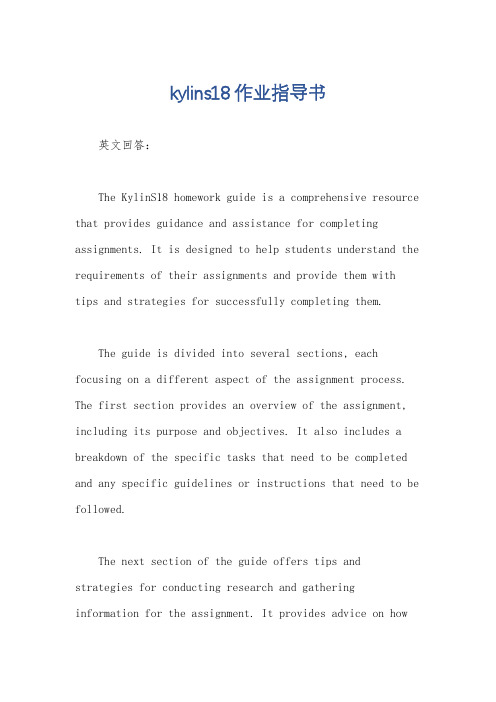
kylins18作业指导书英文回答:The KylinS18 homework guide is a comprehensive resource that provides guidance and assistance for completing assignments. It is designed to help students understand the requirements of their assignments and provide them withtips and strategies for successfully completing them.The guide is divided into several sections, each focusing on a different aspect of the assignment process. The first section provides an overview of the assignment, including its purpose and objectives. It also includes a breakdown of the specific tasks that need to be completed and any specific guidelines or instructions that need to be followed.The next section of the guide offers tips andstrategies for conducting research and gathering information for the assignment. It provides advice on howto effectively use different sources, such as books, articles, and online resources, to gather relevant information. It also offers guidance on how to critically evaluate and analyze the information gathered to ensure its accuracy and relevance to the assignment.The guide also includes a section on organizing and structuring the assignment. It provides tips on how to create an outline or plan for the assignment to ensure that all necessary information is included and that the assignment flows logically and coherently. It also offers advice on how to effectively use headings, subheadings, and other formatting techniques to make the assignment visually appealing and easy to navigate.In addition to providing guidance on the content and structure of the assignment, the guide also offers tips on how to effectively communicate and present the information. It provides advice on how to write clearly and concisely, how to effectively use language and tone to engage the reader, and how to properly cite and reference sources to avoid plagiarism.Overall, the KylinS18 homework guide is a valuable resource for students. It provides comprehensive guidance and assistance for completing assignments, and offers tips and strategies for conducting research, organizing and structuring the assignment, and effectively communicating and presenting the information. By following the guidance provided in the guide, students can improve their assignment skills and achieve better results.中文回答:《KylinS18作业指导书》是一本全面的资源,为完成作业提供指导和帮助。
linux设置多线程的调度策略与优先级
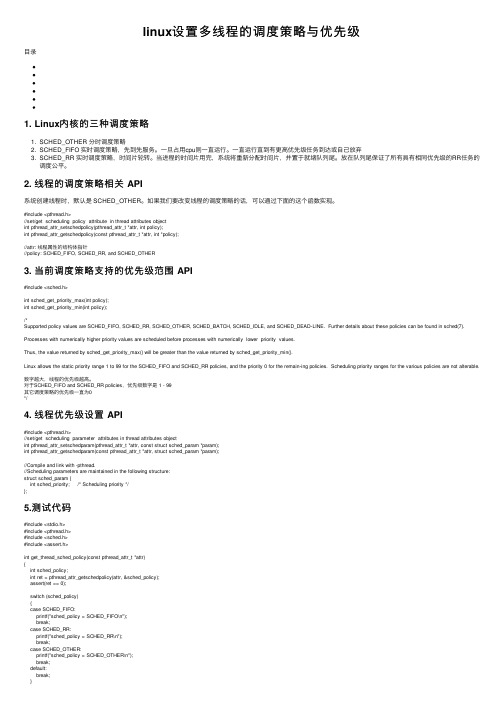
linux设置多线程的调度策略与优先级⽬录1. Linux内核的三种调度策略1. SCHED_OTHER 分时调度策略2. SCHED_FIFO 实时调度策略,先到先服务。
⼀旦占⽤cpu则⼀直运⾏。
⼀直运⾏直到有更⾼优先级任务到达或⾃⼰放弃3. SCHED_RR 实时调度策略,时间⽚轮转。
当进程的时间⽚⽤完,系统将重新分配时间⽚,并置于就绪队列尾。
放在队列尾保证了所有具有相同优先级的RR任务的调度公平。
2. 线程的调度策略相关 API系统创建线程时,默认是 SCHED_OTHER。
如果我们要改变线程的调度策略的话,可以通过下⾯的这个函数实现。
#include <pthread.h>//set/get scheduling policy attribute in thread attributes objectint pthread_attr_setschedpolicy(pthread_attr_t *attr, int policy);int pthread_attr_getschedpolicy(const pthread_attr_t *attr, int *policy);//attr: 线程属性的结构体指针//policy: SCHED_FIFO, SCHED_RR, and SCHED_OTHER3. 当前调度策略⽀持的优先级范围 API#include <sched.h>int sched_get_priority_max(int policy);int sched_get_priority_min(int policy);/*Supported policy values are SCHED_FIFO, SCHED_RR, SCHED_OTHER, SCHED_BATCH, SCHED_IDLE, and SCHED_DEAD‐LINE. Further details about these policies can be found in sched(7). Processes with numerically higher priority values are scheduled before processes with numerically lower priority values.Thus, the value returned by sched_get_priority_max() will be greater than the value returned by sched_get_priority_min().Linux allows the static priority range 1 to 99 for the SCHED_FIFO and SCHED_RR policies, and the priority 0 for the remain‐ing policies. Scheduling priority ranges for the various policies are not alterable.数字越⼤,线程的优先级越⾼。
Amazon Alexa 兼容智能3路调光器说明书

DescriptionSingle pole, 3-way, multi-location 120V/AC, 60HzLoads: LED, CFL, INC, HAL, FLR, MLV , ELVDesign features•Control dimmer using the Amazon Alexa App or by voice commands with Alexa built-in • No hub required• Compatible with regular 3-way switch for 3-way control • Neutral wire required for installation• Air-gap switch disconnects power to dimmer and load • Adjustable high-level trim setting for additional energy savings • Adjustable low-level trim setting helps prevent flickering • LED indicator bar indicates seleted light level•When the lights are OFF , press and hold the ON/OFF button for 2 seconds. The device will then instantly turn ON at its maximum brightness level• Adjust how long lights stay on to allow for a safe, convenient exit •LED indicator system alerts if the device is not set up in the network•Preset whether the devices comes on or stays off following a power outage•Supports multiple languages - English, French, SpanishWi-Fi smart voice dimmerProject Name:Prepared By:Project Number:Date:Catalog Number:Type:WFAVD30Catalog no.DescriptionCompatible lamp typesWattsV/ACColor suffixWFAVD30-_Wi-Fi smartvoice dimmerDimmable LED/CFL, INC, HAL, FLR,MLV, ELV300120 WCompliances, specifications and availability are subject to change without notice.T able 1. Wi-Fi smart voice dimmer2EATON /smarthomeTechnical DataEffective December 2020Wi-Fi smart voice dimmerCatalog No.WFAVD30PerformanceRating: 120V/AC, 60HzDerating required in multi-gang installations (See multi-unit installation chart listed below)Installation & Programming Please reference the instructions included with the product for wiring installation and app set up.Testing & Code Compliance cULus Listed 6B28. NOM Certified. Complies with FCC Part 15, Class B TerminationsDimmers have five wire leads for line, load, ground, neutral and 3-way Material Characteristics Flammability: Meets UL94 requirements; V2 rated Temperature Rating: 32°F to 104°F (0°C to 40°C)Warranty2-year limited product warrantyApplicationsProject Name:Prepared By:Project Number:Date:Catalog Number:Type:T able 2. SpecificationsT able 3. Multi-Unit Installation ChartT able 4. Color Ordering InformationFor ordering devices, include Catalog No. followed by the Color Suffix: W (White)Catalog No.Load Type1-Gang2-Gang3-GangWFAVD30LED/CFL/INC/ELV/FLR/HAL/MLV 300W 300W 200WFigure 1. WFD30Replace your standard wall switch with the Wi-Fi smart voice dimmer from Eaton. It sets up quickly and easily using only your Wi-Fi network and Amazon’s Alexa App–no hubs or controllers necessary. Voice control with Alexa is built-in to the voice dimmer, and can be easily inte-grated throughout the home. Enjoy the added convenience and security of advanced features like dimming presets and delayed off. The LED indicator bar has adjustable brightness and turns different colors- Just ask Alexa for assistance and watch as the bar turns blue.RIGHT 30000Load Charge CargaHot Sou CaliGroundMise à la terre TierraTechnical DataEffective December 2020Wi-Fi smart voice dimmerElectrical Sector 203 Cooper CirclePeachtree City, GA 30269United States /wiringdevicesElectrical Sector Canada Operations 5925 McLaughlin RoadMississauga, Ontario, L5R 1B8CanadaEatonCanada.ca/wiringdevicesElectrical Sector Mexico Operations Carr. Tlalnepantla -Cuautitlan Km 17.8 s/n Col. Villa Jardin esq.Cerrada 8 de MayoCuautitlan, Mexico CP 54800Mexico Eaton.mx/wiringdevicesEaton1000 Eaton Boulevard Cleveland, OH 44122United States © 2020 EatonAll Rights Reserved Printed in USAPublication No. TD610128EN December 2020Eaton is a registered trademark. All other trademarks are property of their respective owners.Two location control installation using a standard 3-way switchProject Name:Prepared By:Project Number:Date:Catalog Number:Type:Certifications& CompliancesWACD, WFSW15, WFTRCR15, WFD30Compliances, specifications and availability are subject to change without notice.WallplatesPJS26, PJS262Multi-location control using a standard 3-way switch。
Infoprint 250 導入と計画の手引き 第 7 章ホスト
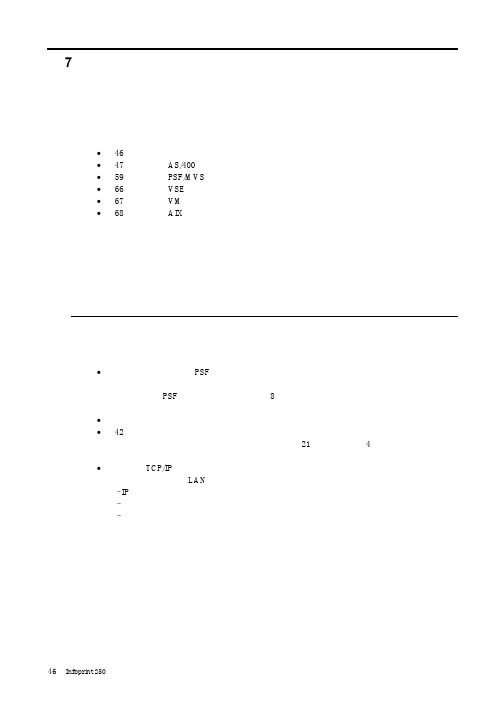
SUBNETMASK
255.255.255.128
Type of service...............: TOS
*NORMAL
Maximum transmission unit.....: MTU
*LIND
Autostart.....................:
AUTOSTART
*YES
: xx.xxx.xxx.xxx
: xx.xxx.xxx.xxx
*
(
)
IEEE802.3
60 1500
: xxxx
48 Infoprint 250
31. AS/400
IP
MTU
1
1
IPDS TCP
CRTPSFCFG (V3R2)
WRKAFP2 (V3R1 & V3R6)
RMTLOCNAME RMTSYS
MODEL
0
Advanced function printing............:
AFP
*YES
AFP attachment........................:
AFPATTACH
*APPC
Online at IPL.........................:
ONLINE
FORMFEED
*CONT
Separator drawer......................:
SEPDRAWER
*FILE
Separator program.....................:
SEPPGM
*NONE
Library.............................:
过程能力指数

( 78:
).
Range Chart : σ ˆ =
R d2
or, Moving Range : σ ˆ =
MR d2
University of Michigan Online Greenbelt Course
3
).I ) O
Cp, CR, Cpk, ~
O
# #
O
University of Michigan Online Greenbelt Course
Process Capability Analysis for P4
LSL USL
Within Overall
Potential (Within) Capability Cp 0.82 CPU CPL Cpk Cpm Overall Capability Pp PPU PPL Ppk 0.79 0.85 0.73 0.73 0.88 0.76 0.76 *
-1.0
-0.5
Observed Performance
0.0
Exp. "Within" Performance PPM < LSL PPM > USL PPM Total
0.5
1.0
Exp. "Overall" Performance PPM < LSL PPM > USL PPM Total 14013.22 5223.57 19236.79
# : - 30 , 3 100
University of Michigan Online Greenbelt Course
) ( /ç _
,
O .I ).I < ) ).I ) )
les18_ext

Adding a New Database to a Multiple-Source Streams Environment
CP01 Propagation3 AP02 AP03 Propagation1
SITE1
Propagation4
CP02 AP01 AP03
SITE2
Propagation2
Is the new database a source site? Yes
No
e. Start the new apply processes at the destination sites of the new database.
END
18 - 16
Copyright © 2008, Oracle. All rights reserved.
SITE1
Propagation3
CP02 AP01 AP03
SITE2
Propagation2
CP03 AP01 AP02
SITE3
18 - 9
Copyright © 2008, Oracle. All rights reserved.
Adding a Table to a Multiple-Source System
18 - 2
Copyright © 2008, Oracle. All rights reserved.
Extending Streams: Adding New Shared Objects
Source: Destination: • Existing schema or global DDL • Automatic creation and rules instantiation • No exclusions • Table creation and To do: supplemental logging • Check supplemental logging and apply privileges
3GPP TS 36.331 V13.2.0 (2016-06)
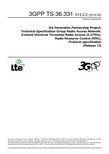
3GPP TS 36.331 V13.2.0 (2016-06)Technical Specification3rd Generation Partnership Project;Technical Specification Group Radio Access Network;Evolved Universal Terrestrial Radio Access (E-UTRA);Radio Resource Control (RRC);Protocol specification(Release 13)The present document has been developed within the 3rd Generation Partnership Project (3GPP TM) and may be further elaborated for the purposes of 3GPP. The present document has not been subject to any approval process by the 3GPP Organizational Partners and shall not be implemented.This Specification is provided for future development work within 3GPP only. The Organizational Partners accept no liability for any use of this Specification. Specifications and reports for implementation of the 3GPP TM system should be obtained via the 3GPP Organizational Partners' Publications Offices.KeywordsUMTS, radio3GPPPostal address3GPP support office address650 Route des Lucioles - Sophia AntipolisValbonne - FRANCETel.: +33 4 92 94 42 00 Fax: +33 4 93 65 47 16InternetCopyright NotificationNo part may be reproduced except as authorized by written permission.The copyright and the foregoing restriction extend to reproduction in all media.© 2016, 3GPP Organizational Partners (ARIB, ATIS, CCSA, ETSI, TSDSI, TTA, TTC).All rights reserved.UMTS™ is a Trade Mark of ETSI registered for the benefit of its members3GPP™ is a Trade Mark of ETSI registered for the benefit of its Members and of the 3GPP Organizational PartnersLTE™ is a Trade Mark of ETSI currently being registered for the benefit of its Members and of the 3GPP Organizational Partners GSM® and the GSM logo are registered and owned by the GSM AssociationBluetooth® is a Trade Mark of the Bluetooth SIG registered for the benefit of its membersContentsForeword (18)1Scope (19)2References (19)3Definitions, symbols and abbreviations (22)3.1Definitions (22)3.2Abbreviations (24)4General (27)4.1Introduction (27)4.2Architecture (28)4.2.1UE states and state transitions including inter RAT (28)4.2.2Signalling radio bearers (29)4.3Services (30)4.3.1Services provided to upper layers (30)4.3.2Services expected from lower layers (30)4.4Functions (30)5Procedures (32)5.1General (32)5.1.1Introduction (32)5.1.2General requirements (32)5.2System information (33)5.2.1Introduction (33)5.2.1.1General (33)5.2.1.2Scheduling (34)5.2.1.2a Scheduling for NB-IoT (34)5.2.1.3System information validity and notification of changes (35)5.2.1.4Indication of ETWS notification (36)5.2.1.5Indication of CMAS notification (37)5.2.1.6Notification of EAB parameters change (37)5.2.1.7Access Barring parameters change in NB-IoT (37)5.2.2System information acquisition (38)5.2.2.1General (38)5.2.2.2Initiation (38)5.2.2.3System information required by the UE (38)5.2.2.4System information acquisition by the UE (39)5.2.2.5Essential system information missing (42)5.2.2.6Actions upon reception of the MasterInformationBlock message (42)5.2.2.7Actions upon reception of the SystemInformationBlockType1 message (42)5.2.2.8Actions upon reception of SystemInformation messages (44)5.2.2.9Actions upon reception of SystemInformationBlockType2 (44)5.2.2.10Actions upon reception of SystemInformationBlockType3 (45)5.2.2.11Actions upon reception of SystemInformationBlockType4 (45)5.2.2.12Actions upon reception of SystemInformationBlockType5 (45)5.2.2.13Actions upon reception of SystemInformationBlockType6 (45)5.2.2.14Actions upon reception of SystemInformationBlockType7 (45)5.2.2.15Actions upon reception of SystemInformationBlockType8 (45)5.2.2.16Actions upon reception of SystemInformationBlockType9 (46)5.2.2.17Actions upon reception of SystemInformationBlockType10 (46)5.2.2.18Actions upon reception of SystemInformationBlockType11 (46)5.2.2.19Actions upon reception of SystemInformationBlockType12 (47)5.2.2.20Actions upon reception of SystemInformationBlockType13 (48)5.2.2.21Actions upon reception of SystemInformationBlockType14 (48)5.2.2.22Actions upon reception of SystemInformationBlockType15 (48)5.2.2.23Actions upon reception of SystemInformationBlockType16 (48)5.2.2.24Actions upon reception of SystemInformationBlockType17 (48)5.2.2.25Actions upon reception of SystemInformationBlockType18 (48)5.2.2.26Actions upon reception of SystemInformationBlockType19 (49)5.2.3Acquisition of an SI message (49)5.2.3a Acquisition of an SI message by BL UE or UE in CE or a NB-IoT UE (50)5.3Connection control (50)5.3.1Introduction (50)5.3.1.1RRC connection control (50)5.3.1.2Security (52)5.3.1.2a RN security (53)5.3.1.3Connected mode mobility (53)5.3.1.4Connection control in NB-IoT (54)5.3.2Paging (55)5.3.2.1General (55)5.3.2.2Initiation (55)5.3.2.3Reception of the Paging message by the UE (55)5.3.3RRC connection establishment (56)5.3.3.1General (56)5.3.3.1a Conditions for establishing RRC Connection for sidelink communication/ discovery (58)5.3.3.2Initiation (59)5.3.3.3Actions related to transmission of RRCConnectionRequest message (63)5.3.3.3a Actions related to transmission of RRCConnectionResumeRequest message (64)5.3.3.4Reception of the RRCConnectionSetup by the UE (64)5.3.3.4a Reception of the RRCConnectionResume by the UE (66)5.3.3.5Cell re-selection while T300, T302, T303, T305, T306, or T308 is running (68)5.3.3.6T300 expiry (68)5.3.3.7T302, T303, T305, T306, or T308 expiry or stop (69)5.3.3.8Reception of the RRCConnectionReject by the UE (70)5.3.3.9Abortion of RRC connection establishment (71)5.3.3.10Handling of SSAC related parameters (71)5.3.3.11Access barring check (72)5.3.3.12EAB check (73)5.3.3.13Access barring check for ACDC (73)5.3.3.14Access Barring check for NB-IoT (74)5.3.4Initial security activation (75)5.3.4.1General (75)5.3.4.2Initiation (76)5.3.4.3Reception of the SecurityModeCommand by the UE (76)5.3.5RRC connection reconfiguration (77)5.3.5.1General (77)5.3.5.2Initiation (77)5.3.5.3Reception of an RRCConnectionReconfiguration not including the mobilityControlInfo by theUE (77)5.3.5.4Reception of an RRCConnectionReconfiguration including the mobilityControlInfo by the UE(handover) (79)5.3.5.5Reconfiguration failure (83)5.3.5.6T304 expiry (handover failure) (83)5.3.5.7Void (84)5.3.5.7a T307 expiry (SCG change failure) (84)5.3.5.8Radio Configuration involving full configuration option (84)5.3.6Counter check (86)5.3.6.1General (86)5.3.6.2Initiation (86)5.3.6.3Reception of the CounterCheck message by the UE (86)5.3.7RRC connection re-establishment (87)5.3.7.1General (87)5.3.7.2Initiation (87)5.3.7.3Actions following cell selection while T311 is running (88)5.3.7.4Actions related to transmission of RRCConnectionReestablishmentRequest message (89)5.3.7.5Reception of the RRCConnectionReestablishment by the UE (89)5.3.7.6T311 expiry (91)5.3.7.7T301 expiry or selected cell no longer suitable (91)5.3.7.8Reception of RRCConnectionReestablishmentReject by the UE (91)5.3.8RRC connection release (92)5.3.8.1General (92)5.3.8.2Initiation (92)5.3.8.3Reception of the RRCConnectionRelease by the UE (92)5.3.8.4T320 expiry (93)5.3.9RRC connection release requested by upper layers (93)5.3.9.1General (93)5.3.9.2Initiation (93)5.3.10Radio resource configuration (93)5.3.10.0General (93)5.3.10.1SRB addition/ modification (94)5.3.10.2DRB release (95)5.3.10.3DRB addition/ modification (95)5.3.10.3a1DC specific DRB addition or reconfiguration (96)5.3.10.3a2LWA specific DRB addition or reconfiguration (98)5.3.10.3a3LWIP specific DRB addition or reconfiguration (98)5.3.10.3a SCell release (99)5.3.10.3b SCell addition/ modification (99)5.3.10.3c PSCell addition or modification (99)5.3.10.4MAC main reconfiguration (99)5.3.10.5Semi-persistent scheduling reconfiguration (100)5.3.10.6Physical channel reconfiguration (100)5.3.10.7Radio Link Failure Timers and Constants reconfiguration (101)5.3.10.8Time domain measurement resource restriction for serving cell (101)5.3.10.9Other configuration (102)5.3.10.10SCG reconfiguration (103)5.3.10.11SCG dedicated resource configuration (104)5.3.10.12Reconfiguration SCG or split DRB by drb-ToAddModList (105)5.3.10.13Neighbour cell information reconfiguration (105)5.3.10.14Void (105)5.3.10.15Sidelink dedicated configuration (105)5.3.10.16T370 expiry (106)5.3.11Radio link failure related actions (107)5.3.11.1Detection of physical layer problems in RRC_CONNECTED (107)5.3.11.2Recovery of physical layer problems (107)5.3.11.3Detection of radio link failure (107)5.3.12UE actions upon leaving RRC_CONNECTED (109)5.3.13UE actions upon PUCCH/ SRS release request (110)5.3.14Proximity indication (110)5.3.14.1General (110)5.3.14.2Initiation (111)5.3.14.3Actions related to transmission of ProximityIndication message (111)5.3.15Void (111)5.4Inter-RAT mobility (111)5.4.1Introduction (111)5.4.2Handover to E-UTRA (112)5.4.2.1General (112)5.4.2.2Initiation (112)5.4.2.3Reception of the RRCConnectionReconfiguration by the UE (112)5.4.2.4Reconfiguration failure (114)5.4.2.5T304 expiry (handover to E-UTRA failure) (114)5.4.3Mobility from E-UTRA (114)5.4.3.1General (114)5.4.3.2Initiation (115)5.4.3.3Reception of the MobilityFromEUTRACommand by the UE (115)5.4.3.4Successful completion of the mobility from E-UTRA (116)5.4.3.5Mobility from E-UTRA failure (117)5.4.4Handover from E-UTRA preparation request (CDMA2000) (117)5.4.4.1General (117)5.4.4.2Initiation (118)5.4.4.3Reception of the HandoverFromEUTRAPreparationRequest by the UE (118)5.4.5UL handover preparation transfer (CDMA2000) (118)5.4.5.1General (118)5.4.5.2Initiation (118)5.4.5.3Actions related to transmission of the ULHandoverPreparationTransfer message (119)5.4.5.4Failure to deliver the ULHandoverPreparationTransfer message (119)5.4.6Inter-RAT cell change order to E-UTRAN (119)5.4.6.1General (119)5.4.6.2Initiation (119)5.4.6.3UE fails to complete an inter-RAT cell change order (119)5.5Measurements (120)5.5.1Introduction (120)5.5.2Measurement configuration (121)5.5.2.1General (121)5.5.2.2Measurement identity removal (122)5.5.2.2a Measurement identity autonomous removal (122)5.5.2.3Measurement identity addition/ modification (123)5.5.2.4Measurement object removal (124)5.5.2.5Measurement object addition/ modification (124)5.5.2.6Reporting configuration removal (126)5.5.2.7Reporting configuration addition/ modification (127)5.5.2.8Quantity configuration (127)5.5.2.9Measurement gap configuration (127)5.5.2.10Discovery signals measurement timing configuration (128)5.5.2.11RSSI measurement timing configuration (128)5.5.3Performing measurements (128)5.5.3.1General (128)5.5.3.2Layer 3 filtering (131)5.5.4Measurement report triggering (131)5.5.4.1General (131)5.5.4.2Event A1 (Serving becomes better than threshold) (135)5.5.4.3Event A2 (Serving becomes worse than threshold) (136)5.5.4.4Event A3 (Neighbour becomes offset better than PCell/ PSCell) (136)5.5.4.5Event A4 (Neighbour becomes better than threshold) (137)5.5.4.6Event A5 (PCell/ PSCell becomes worse than threshold1 and neighbour becomes better thanthreshold2) (138)5.5.4.6a Event A6 (Neighbour becomes offset better than SCell) (139)5.5.4.7Event B1 (Inter RAT neighbour becomes better than threshold) (139)5.5.4.8Event B2 (PCell becomes worse than threshold1 and inter RAT neighbour becomes better thanthreshold2) (140)5.5.4.9Event C1 (CSI-RS resource becomes better than threshold) (141)5.5.4.10Event C2 (CSI-RS resource becomes offset better than reference CSI-RS resource) (141)5.5.4.11Event W1 (WLAN becomes better than a threshold) (142)5.5.4.12Event W2 (All WLAN inside WLAN mobility set becomes worse than threshold1 and a WLANoutside WLAN mobility set becomes better than threshold2) (142)5.5.4.13Event W3 (All WLAN inside WLAN mobility set becomes worse than a threshold) (143)5.5.5Measurement reporting (144)5.5.6Measurement related actions (148)5.5.6.1Actions upon handover and re-establishment (148)5.5.6.2Speed dependant scaling of measurement related parameters (149)5.5.7Inter-frequency RSTD measurement indication (149)5.5.7.1General (149)5.5.7.2Initiation (150)5.5.7.3Actions related to transmission of InterFreqRSTDMeasurementIndication message (150)5.6Other (150)5.6.0General (150)5.6.1DL information transfer (151)5.6.1.1General (151)5.6.1.2Initiation (151)5.6.1.3Reception of the DLInformationTransfer by the UE (151)5.6.2UL information transfer (151)5.6.2.1General (151)5.6.2.2Initiation (151)5.6.2.3Actions related to transmission of ULInformationTransfer message (152)5.6.2.4Failure to deliver ULInformationTransfer message (152)5.6.3UE capability transfer (152)5.6.3.1General (152)5.6.3.2Initiation (153)5.6.3.3Reception of the UECapabilityEnquiry by the UE (153)5.6.4CSFB to 1x Parameter transfer (157)5.6.4.1General (157)5.6.4.2Initiation (157)5.6.4.3Actions related to transmission of CSFBParametersRequestCDMA2000 message (157)5.6.4.4Reception of the CSFBParametersResponseCDMA2000 message (157)5.6.5UE Information (158)5.6.5.1General (158)5.6.5.2Initiation (158)5.6.5.3Reception of the UEInformationRequest message (158)5.6.6 Logged Measurement Configuration (159)5.6.6.1General (159)5.6.6.2Initiation (160)5.6.6.3Reception of the LoggedMeasurementConfiguration by the UE (160)5.6.6.4T330 expiry (160)5.6.7 Release of Logged Measurement Configuration (160)5.6.7.1General (160)5.6.7.2Initiation (160)5.6.8 Measurements logging (161)5.6.8.1General (161)5.6.8.2Initiation (161)5.6.9In-device coexistence indication (163)5.6.9.1General (163)5.6.9.2Initiation (164)5.6.9.3Actions related to transmission of InDeviceCoexIndication message (164)5.6.10UE Assistance Information (165)5.6.10.1General (165)5.6.10.2Initiation (166)5.6.10.3Actions related to transmission of UEAssistanceInformation message (166)5.6.11 Mobility history information (166)5.6.11.1General (166)5.6.11.2Initiation (166)5.6.12RAN-assisted WLAN interworking (167)5.6.12.1General (167)5.6.12.2Dedicated WLAN offload configuration (167)5.6.12.3WLAN offload RAN evaluation (167)5.6.12.4T350 expiry or stop (167)5.6.12.5Cell selection/ re-selection while T350 is running (168)5.6.13SCG failure information (168)5.6.13.1General (168)5.6.13.2Initiation (168)5.6.13.3Actions related to transmission of SCGFailureInformation message (168)5.6.14LTE-WLAN Aggregation (169)5.6.14.1Introduction (169)5.6.14.2Reception of LWA configuration (169)5.6.14.3Release of LWA configuration (170)5.6.15WLAN connection management (170)5.6.15.1Introduction (170)5.6.15.2WLAN connection status reporting (170)5.6.15.2.1General (170)5.6.15.2.2Initiation (171)5.6.15.2.3Actions related to transmission of WLANConnectionStatusReport message (171)5.6.15.3T351 Expiry (WLAN connection attempt timeout) (171)5.6.15.4WLAN status monitoring (171)5.6.16RAN controlled LTE-WLAN interworking (172)5.6.16.1General (172)5.6.16.2WLAN traffic steering command (172)5.6.17LTE-WLAN aggregation with IPsec tunnel (173)5.6.17.1General (173)5.7Generic error handling (174)5.7.1General (174)5.7.2ASN.1 violation or encoding error (174)5.7.3Field set to a not comprehended value (174)5.7.4Mandatory field missing (174)5.7.5Not comprehended field (176)5.8MBMS (176)5.8.1Introduction (176)5.8.1.1General (176)5.8.1.2Scheduling (176)5.8.1.3MCCH information validity and notification of changes (176)5.8.2MCCH information acquisition (178)5.8.2.1General (178)5.8.2.2Initiation (178)5.8.2.3MCCH information acquisition by the UE (178)5.8.2.4Actions upon reception of the MBSFNAreaConfiguration message (178)5.8.2.5Actions upon reception of the MBMSCountingRequest message (179)5.8.3MBMS PTM radio bearer configuration (179)5.8.3.1General (179)5.8.3.2Initiation (179)5.8.3.3MRB establishment (179)5.8.3.4MRB release (179)5.8.4MBMS Counting Procedure (179)5.8.4.1General (179)5.8.4.2Initiation (180)5.8.4.3Reception of the MBMSCountingRequest message by the UE (180)5.8.5MBMS interest indication (181)5.8.5.1General (181)5.8.5.2Initiation (181)5.8.5.3Determine MBMS frequencies of interest (182)5.8.5.4Actions related to transmission of MBMSInterestIndication message (183)5.8a SC-PTM (183)5.8a.1Introduction (183)5.8a.1.1General (183)5.8a.1.2SC-MCCH scheduling (183)5.8a.1.3SC-MCCH information validity and notification of changes (183)5.8a.1.4Procedures (184)5.8a.2SC-MCCH information acquisition (184)5.8a.2.1General (184)5.8a.2.2Initiation (184)5.8a.2.3SC-MCCH information acquisition by the UE (184)5.8a.2.4Actions upon reception of the SCPTMConfiguration message (185)5.8a.3SC-PTM radio bearer configuration (185)5.8a.3.1General (185)5.8a.3.2Initiation (185)5.8a.3.3SC-MRB establishment (185)5.8a.3.4SC-MRB release (185)5.9RN procedures (186)5.9.1RN reconfiguration (186)5.9.1.1General (186)5.9.1.2Initiation (186)5.9.1.3Reception of the RNReconfiguration by the RN (186)5.10Sidelink (186)5.10.1Introduction (186)5.10.1a Conditions for sidelink communication operation (187)5.10.2Sidelink UE information (188)5.10.2.1General (188)5.10.2.2Initiation (189)5.10.2.3Actions related to transmission of SidelinkUEInformation message (193)5.10.3Sidelink communication monitoring (195)5.10.6Sidelink discovery announcement (198)5.10.6a Sidelink discovery announcement pool selection (201)5.10.6b Sidelink discovery announcement reference carrier selection (201)5.10.7Sidelink synchronisation information transmission (202)5.10.7.1General (202)5.10.7.2Initiation (203)5.10.7.3Transmission of SLSS (204)5.10.7.4Transmission of MasterInformationBlock-SL message (205)5.10.7.5Void (206)5.10.8Sidelink synchronisation reference (206)5.10.8.1General (206)5.10.8.2Selection and reselection of synchronisation reference UE (SyncRef UE) (206)5.10.9Sidelink common control information (207)5.10.9.1General (207)5.10.9.2Actions related to reception of MasterInformationBlock-SL message (207)5.10.10Sidelink relay UE operation (207)5.10.10.1General (207)5.10.10.2AS-conditions for relay related sidelink communication transmission by sidelink relay UE (207)5.10.10.3AS-conditions for relay PS related sidelink discovery transmission by sidelink relay UE (208)5.10.10.4Sidelink relay UE threshold conditions (208)5.10.11Sidelink remote UE operation (208)5.10.11.1General (208)5.10.11.2AS-conditions for relay related sidelink communication transmission by sidelink remote UE (208)5.10.11.3AS-conditions for relay PS related sidelink discovery transmission by sidelink remote UE (209)5.10.11.4Selection and reselection of sidelink relay UE (209)5.10.11.5Sidelink remote UE threshold conditions (210)6Protocol data units, formats and parameters (tabular & ASN.1) (210)6.1General (210)6.2RRC messages (212)6.2.1General message structure (212)–EUTRA-RRC-Definitions (212)–BCCH-BCH-Message (212)–BCCH-DL-SCH-Message (212)–BCCH-DL-SCH-Message-BR (213)–MCCH-Message (213)–PCCH-Message (213)–DL-CCCH-Message (214)–DL-DCCH-Message (214)–UL-CCCH-Message (214)–UL-DCCH-Message (215)–SC-MCCH-Message (215)6.2.2Message definitions (216)–CounterCheck (216)–CounterCheckResponse (217)–CSFBParametersRequestCDMA2000 (217)–CSFBParametersResponseCDMA2000 (218)–DLInformationTransfer (218)–HandoverFromEUTRAPreparationRequest (CDMA2000) (219)–InDeviceCoexIndication (220)–InterFreqRSTDMeasurementIndication (222)–LoggedMeasurementConfiguration (223)–MasterInformationBlock (225)–MBMSCountingRequest (226)–MBMSCountingResponse (226)–MBMSInterestIndication (227)–MBSFNAreaConfiguration (228)–MeasurementReport (228)–MobilityFromEUTRACommand (229)–Paging (232)–ProximityIndication (233)–RNReconfiguration (234)–RNReconfigurationComplete (234)–RRCConnectionReconfiguration (235)–RRCConnectionReconfigurationComplete (240)–RRCConnectionReestablishment (241)–RRCConnectionReestablishmentComplete (241)–RRCConnectionReestablishmentReject (242)–RRCConnectionReestablishmentRequest (243)–RRCConnectionReject (243)–RRCConnectionRelease (244)–RRCConnectionResume (248)–RRCConnectionResumeComplete (249)–RRCConnectionResumeRequest (250)–RRCConnectionRequest (250)–RRCConnectionSetup (251)–RRCConnectionSetupComplete (252)–SCGFailureInformation (253)–SCPTMConfiguration (254)–SecurityModeCommand (255)–SecurityModeComplete (255)–SecurityModeFailure (256)–SidelinkUEInformation (256)–SystemInformation (258)–SystemInformationBlockType1 (259)–UEAssistanceInformation (264)–UECapabilityEnquiry (265)–UECapabilityInformation (266)–UEInformationRequest (267)–UEInformationResponse (267)–ULHandoverPreparationTransfer (CDMA2000) (273)–ULInformationTransfer (274)–WLANConnectionStatusReport (274)6.3RRC information elements (275)6.3.1System information blocks (275)–SystemInformationBlockType2 (275)–SystemInformationBlockType3 (279)–SystemInformationBlockType4 (282)–SystemInformationBlockType5 (283)–SystemInformationBlockType6 (287)–SystemInformationBlockType7 (289)–SystemInformationBlockType8 (290)–SystemInformationBlockType9 (295)–SystemInformationBlockType10 (295)–SystemInformationBlockType11 (296)–SystemInformationBlockType12 (297)–SystemInformationBlockType13 (297)–SystemInformationBlockType14 (298)–SystemInformationBlockType15 (298)–SystemInformationBlockType16 (299)–SystemInformationBlockType17 (300)–SystemInformationBlockType18 (301)–SystemInformationBlockType19 (301)–SystemInformationBlockType20 (304)6.3.2Radio resource control information elements (304)–AntennaInfo (304)–AntennaInfoUL (306)–CQI-ReportConfig (307)–CQI-ReportPeriodicProcExtId (314)–CrossCarrierSchedulingConfig (314)–CSI-IM-Config (315)–CSI-IM-ConfigId (315)–CSI-RS-Config (317)–CSI-RS-ConfigEMIMO (318)–CSI-RS-ConfigNZP (319)–CSI-RS-ConfigNZPId (320)–CSI-RS-ConfigZP (321)–CSI-RS-ConfigZPId (321)–DMRS-Config (321)–DRB-Identity (322)–EPDCCH-Config (322)–EIMTA-MainConfig (324)–LogicalChannelConfig (325)–LWA-Configuration (326)–LWIP-Configuration (326)–RCLWI-Configuration (327)–MAC-MainConfig (327)–P-C-AndCBSR (332)–PDCCH-ConfigSCell (333)–PDCP-Config (334)–PDSCH-Config (337)–PDSCH-RE-MappingQCL-ConfigId (339)–PHICH-Config (339)–PhysicalConfigDedicated (339)–P-Max (344)–PRACH-Config (344)–PresenceAntennaPort1 (346)–PUCCH-Config (347)–PUSCH-Config (351)–RACH-ConfigCommon (355)–RACH-ConfigDedicated (357)–RadioResourceConfigCommon (358)–RadioResourceConfigDedicated (362)–RLC-Config (367)–RLF-TimersAndConstants (369)–RN-SubframeConfig (370)–SchedulingRequestConfig (371)–SoundingRS-UL-Config (372)–SPS-Config (375)–TDD-Config (376)–TimeAlignmentTimer (377)–TPC-PDCCH-Config (377)–TunnelConfigLWIP (378)–UplinkPowerControl (379)–WLAN-Id-List (382)–WLAN-MobilityConfig (382)6.3.3Security control information elements (382)–NextHopChainingCount (382)–SecurityAlgorithmConfig (383)–ShortMAC-I (383)6.3.4Mobility control information elements (383)–AdditionalSpectrumEmission (383)–ARFCN-ValueCDMA2000 (383)–ARFCN-ValueEUTRA (384)–ARFCN-ValueGERAN (384)–ARFCN-ValueUTRA (384)–BandclassCDMA2000 (384)–BandIndicatorGERAN (385)–CarrierFreqCDMA2000 (385)–CarrierFreqGERAN (385)–CellIndexList (387)–CellReselectionPriority (387)–CellSelectionInfoCE (387)–CellReselectionSubPriority (388)–CSFB-RegistrationParam1XRTT (388)–CellGlobalIdEUTRA (389)–CellGlobalIdUTRA (389)–CellGlobalIdGERAN (390)–CellGlobalIdCDMA2000 (390)–CellSelectionInfoNFreq (391)–CSG-Identity (391)–FreqBandIndicator (391)–MobilityControlInfo (391)–MobilityParametersCDMA2000 (1xRTT) (393)–MobilityStateParameters (394)–MultiBandInfoList (394)–NS-PmaxList (394)–PhysCellId (395)–PhysCellIdRange (395)–PhysCellIdRangeUTRA-FDDList (395)–PhysCellIdCDMA2000 (396)–PhysCellIdGERAN (396)–PhysCellIdUTRA-FDD (396)–PhysCellIdUTRA-TDD (396)–PLMN-Identity (397)–PLMN-IdentityList3 (397)–PreRegistrationInfoHRPD (397)–Q-QualMin (398)–Q-RxLevMin (398)–Q-OffsetRange (398)–Q-OffsetRangeInterRAT (399)–ReselectionThreshold (399)–ReselectionThresholdQ (399)–SCellIndex (399)–ServCellIndex (400)–SpeedStateScaleFactors (400)–SystemInfoListGERAN (400)–SystemTimeInfoCDMA2000 (401)–TrackingAreaCode (401)–T-Reselection (402)–T-ReselectionEUTRA-CE (402)6.3.5Measurement information elements (402)–AllowedMeasBandwidth (402)–CSI-RSRP-Range (402)–Hysteresis (402)–LocationInfo (403)–MBSFN-RSRQ-Range (403)–MeasConfig (404)–MeasDS-Config (405)–MeasGapConfig (406)–MeasId (407)–MeasIdToAddModList (407)–MeasObjectCDMA2000 (408)–MeasObjectEUTRA (408)–MeasObjectGERAN (412)–MeasObjectId (412)–MeasObjectToAddModList (412)–MeasObjectUTRA (413)–ReportConfigEUTRA (422)–ReportConfigId (425)–ReportConfigInterRAT (425)–ReportConfigToAddModList (428)–ReportInterval (429)–RSRP-Range (429)–RSRQ-Range (430)–RSRQ-Type (430)–RS-SINR-Range (430)–RSSI-Range-r13 (431)–TimeToTrigger (431)–UL-DelayConfig (431)–WLAN-CarrierInfo (431)–WLAN-RSSI-Range (432)–WLAN-Status (432)6.3.6Other information elements (433)–AbsoluteTimeInfo (433)–AreaConfiguration (433)–C-RNTI (433)–DedicatedInfoCDMA2000 (434)–DedicatedInfoNAS (434)–FilterCoefficient (434)–LoggingDuration (434)–LoggingInterval (435)–MeasSubframePattern (435)–MMEC (435)–NeighCellConfig (435)–OtherConfig (436)–RAND-CDMA2000 (1xRTT) (437)–RAT-Type (437)–ResumeIdentity (437)–RRC-TransactionIdentifier (438)–S-TMSI (438)–TraceReference (438)–UE-CapabilityRAT-ContainerList (438)–UE-EUTRA-Capability (439)–UE-RadioPagingInfo (469)–UE-TimersAndConstants (469)–VisitedCellInfoList (470)–WLAN-OffloadConfig (470)6.3.7MBMS information elements (472)–MBMS-NotificationConfig (472)–MBMS-ServiceList (473)–MBSFN-AreaId (473)–MBSFN-AreaInfoList (473)–MBSFN-SubframeConfig (474)–PMCH-InfoList (475)6.3.7a SC-PTM information elements (476)–SC-MTCH-InfoList (476)–SCPTM-NeighbourCellList (478)6.3.8Sidelink information elements (478)–SL-CommConfig (478)–SL-CommResourcePool (479)–SL-CP-Len (480)–SL-DiscConfig (481)–SL-DiscResourcePool (483)–SL-DiscTxPowerInfo (485)–SL-GapConfig (485)。
darling安装教程(一)
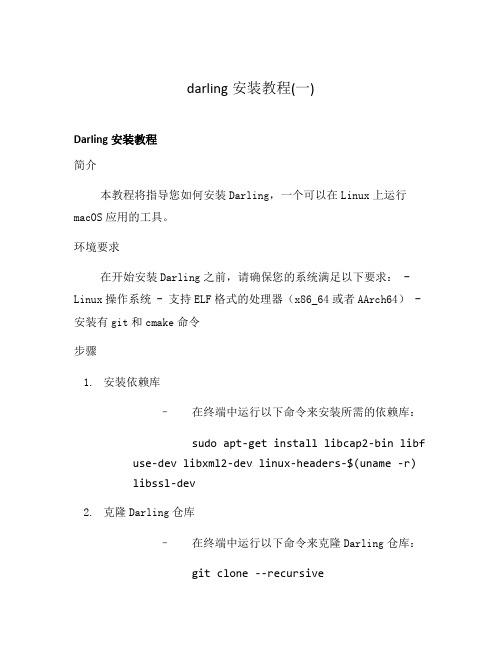
darling安装教程(一)Darling安装教程简介本教程将指导您如何安装Darling,一个可以在Linux上运行macOS应用的工具。
环境要求在开始安装Darling之前,请确保您的系统满足以下要求: - Linux操作系统 - 支持ELF格式的处理器(x86_64或者AArch64) - 安装有git和cmake命令步骤1.安装依赖库–在终端中运行以下命令来安装所需的依赖库:sudo apt-get install libcap2-bin libf use-dev libxml2-dev linux-headers-$(uname -r)libssl-dev2.克隆Darling仓库–在终端中运行以下命令来克隆Darling仓库:git clone --recursive3.编译和安装Darling–进入Darling目录:cd darling–创建一个用于构建的文件夹并进入该文件夹:mkdir build && cd build–运行cmake命令来生成Makefile:cmake ..–运行make命令来编译Darling:make–运行以下命令来安装Darling:sudo make install–运行以下命令来加载Darling内核模块:sudo insmod sys/darling-dkms/darling-dkmsfb.ko–运行以下命令来设置Darling的权限:sudo sysctl -w darling.core.dumpable= 1sudo setcap cap_mac_admin,cap_mac_override,cap_sys_admin,cap_sys_resource+ep /usr/local/bin/darling4.安装其他必需的软件–安装XQuartz:•访问[官方网站](–安装依赖库:sudo apt-get install libcairo2-dev li bgl1-mesa-dev libglib2.0-dev libx11-dev libegl1-mesa-dev5.启动Darling–在终端中运行以下命令来启动Darling:darling shell结论通过按照本教程中的步骤,您可以成功地在Linux上安装并运行Darling,享受macOS应用的使用体验。
LabVIEW Real-Time Module 8.0 安装指南与升级说明说明书
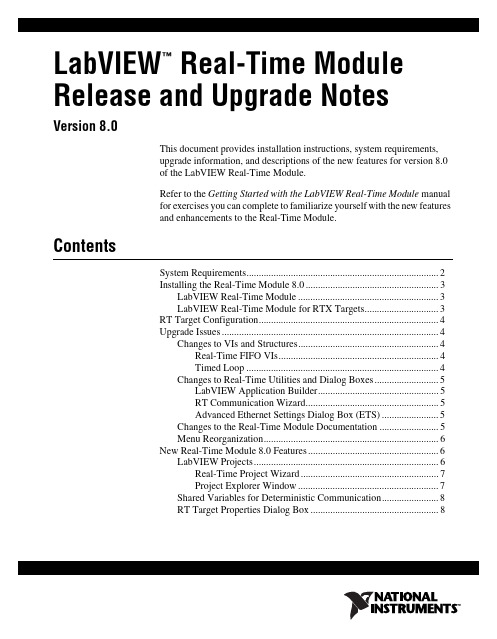
LabVIEW Real-Time Module™Release and Upgrade NotesVersion 8.0This document provides installation instructions, system requirements,upgrade information, and descriptions of the new features for version 8.0of the LabVIEW Real-Time Module.Refer to the Getting Started with the LabVIEW Real-Time Module manualfor exercises you can complete to familiarize yourself with the new featuresand enhancements to the Real-Time Module.ContentsSystem Requirements (2)Installing the Real-Time Module 8.0 (3)LabVIEW Real-Time Module (3)LabVIEW Real-Time Module for RTX Targets (3)RT Target Configuration (4)Upgrade Issues (4)Changes to VIs and Structures (4)Real-Time FIFO VIs (4)Timed Loop (4)Changes to Real-Time Utilities and Dialog Boxes (5)LabVIEW Application Builder (5)RT Communication Wizard (5)Advanced Ethernet Settings Dialog Box (ETS) (5)Changes to the Real-Time Module Documentation (5)Menu Reorganization (6)New Real-Time Module 8.0 Features (6)LabVIEW Projects (6)Real-Time Project Wizard (7)Project Explorer Window (7)Shared Variables for Deterministic Communication (8)RT Target Properties Dialog Box (8)LabVIEW Timed Structures (ETS) (8)Timed Sequence (8)Timed Loop with Frames (9)Real-Time Benchmarking VIs (9)RT Get Timestamp VI (9)RT Timestamp Analysis VI (9)RT Target Errors Dialog Box (9)Dual Ethernet Device Support for NI PXI Targets (ETS) (10)Real-Time Module Examples (10)Known Issues with the Real-Time Module 8.0 (10)System RequirementsTable 1 describes the system requirements to run version 8.0 of theReal-Time Module. The Real-Time Module system requirements are inaddition to the LabVIEW system requirements listed in the LabVIEWRelease Notes.Table 1. System Requirements for the Real-Time Module 8.0Platform Media and SystemRequirements Important NotesWindows 2000/XP National Instrumentsrecommends that you haveat least 200 MB of diskspace for the minimumReal-Time Moduleinstallation or 700 MB ofdisk space for the completeReal-Time Moduleinstallation, which includesthe Real-Time andEmbedded drivers from theNational InstrumentsDevice Drivers CD.(RTX) You must installService Pack 2 forWindows bVIEW does not support Windows NT/Me/9x.You might need more memory than the LabVIEW-recommended minimum of 128 MB of RAM depending on the size of the application you design in LabVIEW on the host computer.To use the LabVIEW Help, the NI Measurement & Automation Explorer (MAX) interactive help system, and the NI Example Finder, you must have Microsoft Internet Explorer 5.0 or later.To view and control the front panel of a VI running on an RT target remotely using a Web browser, National Instruments recommends Internet Explorer 5.5 with Service Pack 2 or later.Real-Time Module Release and Upgrade Installing the Real-Time Module 8.0This section includes information about installing the Real-Time Moduleand the Real-Time Module for RTX Targets on a development, or host,computer.Module 8.0. Refer to the LabVIEW Release Notes for the LabVIEW installationinstructions.LabVIEW Real-Time ModuleComplete the following steps to install the LabVIEW Real-Time Moduleon the host computer.1.Disable any automatic virus detection programs before you install.Some virus detection programs interfere with the installation program.2.Log on as an administrator or as a user with administrator privileges.3.Insert the LabVIEW Real-Time Module installation CD into theCD-ROM drive. The LabVIEW Real-Time Module installationprogram runs automatically.4.Follow the instructions that appear on the screen.5.Install the Real-Time and Embedded drivers and any other drivers thatyou require from the National Instruments Device Driver CD. LabVIEW Real-Time Module for RTX TargetsComplete the following steps to install the LabVIEW Real-Time Modulefor RTX Targets on the host computer.1.Disable any automatic virus detection programs before you install.Some virus detection programs interfere with the installation program.2.Log on as an administrator or as a user with administrator privileges.3.Install the Ardence RTX 6.1 Runtime and restart the computer. Referto the Ardence RTX 6.1 documentation for information aboutinstalling and configuring the RTX 6.1 Runtime on the host computer.4.Insert the LabVIEW Real-Time Module CD into the CD-ROM drive.The LabVIEW Real-Time Module installation program runsautomatically.5.Follow the instructions that appear on the screen.6.Install the Real-Time and Embedded drivers and any other drivers thatyou require from the National Instruments Device Driver CD.© National Instruments Corporation3Real-Time Module Release and Upgrade NotesRT Target ConfigurationUse MAX to configure RT targets and to install software and drivers ontargets.•Networked RT Targets—Refer to the Remote Systems section of theMeasurement & Automation Explorer Help, available by selectingHelp»MAX Help from MAX, for information about configuringnetworked RT targets.•RT Series Plug-in Devices—Refer to the RT Series DAQ Devices(NI PCI-7041/6040E) topic of the Measurement & AutomationExplorer Help for information about configuring RT Series plug-indevices.•Desktop PC Targets—Refer to the Using Desktop PCs as RT Targetswith the LabVIEW Real-Time Module document for information aboutconfiguring a desktop PC as a networked RT target.Upgrade IssuesThe following section provides a description of changes to VIs, structures,utilities, dialog boxes, menus, and documentation resources when youupgrade to version 8.0 of the Real-Time Module from a previous version.Refer to the LabVIEW Help for more information about the followingtopics.Changes to VIs and StructuresReal-Time FIFO VIsThe Real-Time FIFO VIs now support 64-bit signed and unsigned integerdata types. Use 64-bit signed and unsigned integer data types to use, view,and store integers with high precision.Timed LoopYou can set a deadline for the execution of the Timed Loop subdiagram. Ifthe subdiagram does not complete before the deadline, the FinishedLate? [i-1] output of the Left Data node returns TRUE in the next iterationof the Timed Loop. However, missing a deadline does not affect theexecution of the Timed Loop.You can add frames to a Timed Loop that execute sequentially within theloop and use a secondary clock source to control the timing of the framesindependent of the structure timing.Real-Time Module Release and Upgrade Changes to Real-Time Utilities and Dialog BoxesLabVIEW Application BuilderUse Build Specifications, located under an RT target in theProject Explorer window, to create build specifications for and to buildstand-alone real-time applications that can run automatically when youpower on an RT target.Version 8.0 of the Real-Time Module does not support creating installersfor stand-alone real-time applications. You must use LabVIEW to deploy astand-alone real-time application to an RT target.RT Communication WizardThe RT Communication Wizard supports the LabVIEW sharedvariable for sending data to and receiving data from RT target VIs. SelectTools»Real-Time Module»Communication Wizard to launch theRT Communication Wizard.Advanced Ethernet Settings Dialog Box (ETS)Use the Advanced Ethernet Settings dialog box in MAX to configureadvanced Ethernet settings for networked RT targets and to add asecondary Ethernet device on RT Series PXI targets. Refer to theMeasurement & Automation Explorer Help for information about theAdvanced Ethernet Settings dialog box.Changes to the Real-Time Module DocumentationThe LabVIEW Help now contains conceptual content from the LabVIEWReal-Time Module User Manual. The Real-Time Module therefore nolonger ships with a PDF library or with print and PDF versions of theLabVIEW Real-Time Module User Manual. Refer to the Real-Time ModuleConcepts book on the Contents tab of the LabVIEW Help for informationabout the Real-Time Module features.Refer to the Getting Started with the LabVIEW Real-Time Moduledocument for exercises you can complete to familiarize yourself with thenew features and enhancements to the Real-Time Module.© National Instruments Corporation5Real-Time Module Release and Upgrade NotesReal-Time Module Release and Upgrade Notes Menu ReorganizationMenu items have moved or been renamed for version 8.0 of the Real-Time Module. Table 2 lists the menu items that have changed.New Real-Time Module 8.0 FeaturesThe Real-Time Module includes the following new features. Refer to the LabVIEW Help for more information about the following new features.LabVIEW ProjectsUse LabVIEW projects to group LabVIEW files and non-LabVIEW files, create real-time build specifications, and deploy files to an RT target. When you save a project, LabVIEW creates a project file (.lvproj ), whichincludes references to files in the project, configuration information, build information, and deployment information.Table 2. LabVIEW Menu Changes for the Real-Time Module LabVIEW 7.1 Menu ItemEquivalent LabVIEW 8.0 Menu Item File»Exit without closing RT Engine VIs Use the Project Explorer window todisconnect from RT targets and then exitLabVIEW. Right-click an RT target and selectDisconnect from the shortcut menu todisconnect from the target.Operate»Download Application From the Project Explorer window, right-clicka VI and select Deploy from the shortcut menu.Operate»Switch Execution Target Use the Project Explorer window to add andconnect to RT targets. Right-click the projectroot and select New»Targets and Devices fromthe shortcut menu to add RT targets. Right-clickan RT target and select Connect from theshortcut menu to connect to the target.Tools»Build Application or Shared Library (DLL)From the Project Explorer window, right-clickBuild Specifications under an RT target andselect New»Real-Time Application from theshortcut menu.Tools»RT Communication Wizard Tools»Real-Time Module»CommunicationWizardTools»RT Target OptionsFrom the Project Explorer window, right-clickan RT target and select Properties from theshortcut menu.You can create a new project with the Real-Time Project Wizard, availableby selecting Tools»Real-Time Module»Project Wizard from the GettingStarted window. You also can create a project manually by selectingFile»New Project from the Getting Started window and then using theProject Explorer window to add RT targets, VIs, and other support files tothe project. Refer to the Getting Started with the LabVIEW Real-TimeModule document for exercises you can complete to familiarize yourselfwith projects.Real-Time Project WizardUse the Real-Time Project Wizard to create a new project that definesRT targets and includes VIs and other application files. You can createprojects using one of three architectures with the Real-Time ProjectWizard—continuous communication, state machine, or custom.•Continuous communication architecture—Use a continuouscommunication architecture to create data acquisition applications thatlog data to disk and continuously communicate with a host computeror to create applications that perform continuous deterministic tasks.•State machine architecture—Use a state machine architecture toimplement complex decision-making algorithms represented by statediagrams or flow charts. A state machine implements any algorithmdescribed by a Moore machine, which performs a specific action foreach state in the diagram.•Custom project—Use a custom project architecture to add a blank VIor import existing VIs to run on the host computer or RT target.Project Explorer WindowThe Project Explorer window enables you to manage the targets, VIs, andother support files of a project from one location. Use the Project Explorerwindow to connect to RT targets, to set target properties, and to deploy VIsto targets. The Project Explorer window includes the following sections.•Project root—Contains the host computer and the RT targets assignedto the current project.–My Computer—Represents the host computer as a target in theproject.–RT Target—Represents the RT targets in the project. By default,the heading for an RT target is the name of the target as specifiedin MAX.VIs and libraries that you add to an RT target appear under the target in theProject Explorer window.© National Instruments Corporation7Real-Time Module Release and Upgrade NotesShared Variables for Deterministic CommunicationUse shared variables to read and write data from VIs in a project or acrossa network. Shared variables are configured software items that can senddata between two locations in a block diagram that cannot be connectedwith wires, between two VIs running on an RT target, or between two VIsacross a network running on different targets.Use single-process shared variables to share data between two locations ina block diagram or VIs running on an RT target. Use network-publishedshared variables to share data between VIs running on different targets.Right-click an RT target in the Project Explorer window and selectNew»Variable from the shortcut menu to open the Shared VariableProperties dialog box.The Real-Time Module adds a real-time FIFO—first in, first out buffer—tothe shared variable. By enabling the real-time FIFO of a shared variable,you can deterministically share data without affecting the determinism ofVIs running on an RT target. From the Real-Time FIFO page of theShared Variable Properties dialog box, place a checkmark in the EnableReal-Time FIFO checkbox to enable the real-time FIFO for a sharedvariable.RT Target Properties Dialog BoxUse the RT target Properties dialog box to configure the project settingsof an RT target. You can configure general, VI Server, Web Server, access,and miscellaneous target settings. For example, you can enable theVI Server on the RT target from the RT target Properties dialog box.Right-click an RT target in the Project Explorer window and selectProperties from the shortcut menu to open the RT target Properties dialogbox. After configuring the settings of an RT target, you must deploy thesettings to the target by right-clicking the target and selecting Deploy fromthe shortcut menu.LabVIEW Timed Structures (ETS)Use the Timed Structures, located on the Timed Structures palette, whenyou want to develop VIs with precise timing, execution feedback, timingcharacteristics that change dynamically, or several levels of executionpriority.Timed SequenceThe Timed Sequence consists of one or more task subdiagrams, or frames,that execute sequentially. You can control the execution of the TimedSequence using an internal or external clock source.Real-Time Module Release and Upgrade You also can use a secondary clock source to control the timing of theframes independent of the structure timing.Timed Loop with FramesYou can add frames that execute subdiagrams sequentially for every loopiteration to a Timed Loop. You can control the execution of each iterationof a Timed Loop using an internal or external clock source.You also can use a secondary clock source to control the timing of theframes independent of the structure timing.Real-Time Benchmarking VIsUse the Real-Time Benchmarking VIs, located on the Real-Time Utilitiespalette, to benchmark the performance of VIs and sections of VIs runningon an RT target. You can use the benchmark information to optimize thedesign of RT target VIs.RT Get Timestamp VIUse the RT Get Timestamp VI to return a 64-bit timestamp value from ahigh-precision timing source.RT Timestamp Analysis VIUse the RT Timestamp Analysis VI to analyze the timestamp valuesreturned by the RT Get Timestamp VI.RT Target Errors Dialog BoxUse the RT Target Errors dialog box to view error logs for theRT sessions of an RT target. An RT session begins when you power on anRT target and ends when you reboot the target. The RT Target Errorsdialog box displays LabVIEW errors, real-time operating system errors,and crash logs for an RT target. Right-click an RT target in the ProjectExplorer window and select Utilities»View Error Log from the shortcutmenu to view the error logs of the target using the RT Target Errorsdialog box.© National Instruments Corporation9Real-Time Module Release and Upgrade NotesDual Ethernet Device Support for NI PXI Targets (ETS)The Advanced Ethernet Settings dialog box in MAX was updated tosupport configuration of multiple Ethernet devices for RT SeriesPXI targets. You can create applications that use multiple Ethernet devicesto send multiple copies of data over different networks from an RT targetand to prioritize or isolate network traffic. In MAX, click the AdvancedEthernet Settings button on the Network Settings tab of an RT target toopen the Advanced Ethernet Settings dialog box.Real-Time Module ExamplesUse the NI Example Finder, available by selecting Help»Find Examplesfrom LabVIEW, to browse or search for example VIs. You also can accessthe example VIs from the labview\examples\Real-Time directory.The Real-Time Module includes examples of multithreadedcommunication, network communication, and shared memory access.•Multithreaded Communication—Example VIs that use functionalglobal variables, Real-Time FIFO VIs, and shared variables tocommunicate between the sections of a multithreaded application.•Network Communication—Example VIs that use shared variables,TCP, UDP, and the VI Server to communicate between the hostcomputer and an RT target.•Shared Memory—Example VIs that use the Real-Time SharedMemory VIs to communicate between a host computer and anRT Series plug-in device or RTX target.Known Issues with the Real-Time Module 8.0Refer to the readme_RT.html file on the LabVIEW Real-TimeModule 8.0 installation CD for information about known issues with theReal-Time Module 8.0.You also can launch the readme_RT.html file from Windows after youinstall the Real-Time Module. Complete the following steps to access thereadme_RT.html file from Windows.1.Select Start»All Programs»National Instruments»LabVIEW 8.0»Readme to open the labview\readme directory.The labview\readme directory contains the HTML readme files forLabVIEW, the LabVIEW modules, and add-ons installed on thecomputer.2.Double-click readme_RT.html to open the LabVIEW Real-TimeModule Readme.Real-Time Module Release and Upgrade *322733F-01* National Instruments, NI, , and LabVIEW are trademarks of National Instruments Corporation.Refer to the Terms of Use section on /legal for more information about NationalInstruments trademarks. Other product and company names mentioned herein are trademarks or tradenames of their respective companies. For patents covering National Instruments products, refer to theappropriate location: Help»Patents in your software, the patents.txt file on your CD, or/patents.© 2000–2005 National Instruments Corporation. All rights reserved. Printed in Ireland.371374A-01Oct05。
les16_管理权限

REVOKE
Bob
Jeff
Emi
16-21
Copyright © Oracle Corporation, 2002. All rights reserved.
Obtaining Privileges Information
Information about privileges can be obtained by querying the following views: • DBA_SYS_PRIVS • SESSION_PRIVS • DBA_TAB_PRIVS • DBA_COL_PRIVS
TABLE
SESSION
TABLESPACE
16-5
Copyright © Oracle Corporation, 2002. All rights reserved.
Granting System Privileges
• Use the GRANT command to grant system privileges.
Copyright © Oracle Corporation, 2002. All rights reserved.
SYSDBA and SYSOPER Privileges
Category SYSOPER Examples STARTUP SHUTDOWN ALTER DATABASE OPEN | MOUNT ALTER DATABASE BACKUP CONTROLFILE TO RECOVER DATABASE ALTER DATABASE ARCHIVELOG RESTRICTED SESSION
SYSDBA
SYSOPER PRIVILEGES WITH ADMIN OPTION CREATE DATABASE ALTER TABLESPACE BEGIN/END BACKUP RESTRICTED SESSION RECOVER DATABASE UNTIL
IBM Cognos Transformer V11.0 用户指南说明书
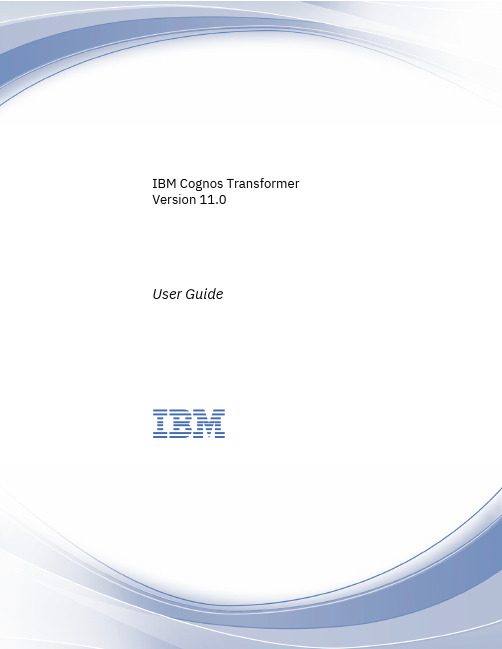
Cygwin基本命令

Cygwin基本操作命令:--------------------------------------------------------------------------------------------------------------------------------------------ls #以默认方式显示当前目录文件列表ls –a #显示所有文件包括隐藏文件ls –l #显示文件属性,包括大小,日期,符号连接,是否可读写及是否可执行ls --color=never *.so > obj #不显示文字颜色,将所有so文件记录到obj文件中----------------------------------------------------------------------cd dir #切换到当前目录下的dir目录cd / #切换到根目录cd .. #切换到到上一级目录cd ../.. #切换到上二级目录cd ~ #切换到用户目录,比如是root用户,则切换到/root下----------------------------------------------------------------------rm file #删除某一个文件rm -fr dir #删除当前目录下叫dir的整个目录----------------------------------------------------------------------cp sourcetarget#将文件sour ce 复制为 targetcp /root/source. #将/root下的文件sourc e复制到当前目录cp –av soure_d ir target_dir #将整个目录复制,两目录完全一样cp –fr source_dir target_dir #将整个目录复制,并且是以非链接方式复制,当source目录带有符号链接时,两个目录不相同----------------------------------------------------------------------mv sourcetarget#将文件sour ce更名为t arget----------------------------------------------------------------------diff dir1 dir2 #比较目录1与目录2的文件列表是否相同,但不比较文件的实际内容,不同则列出diff file1 file2 #比较文件1与文件2的内容是否相同,如果是文本格式的文件,则将不相同的内容显示,如果是二进制代码则只表示两个文件是不同的comm file1 file2 #比较文件,显示两个文件不相同的内容----------------------------------------------------------------------echo message #显示一串字符echo "message message2" #显示不连续的字符串cat:cat file #显示文件的内容,和DOS的ty pe相同cat file | more #显示文件的内容并传输到mo re程序实现分页显示,使用命令les s file可实现相同的功能more #分页命令,一般通过管道将内容传给它,如ls | more----------------------------------------------------------------------exportLC_ALL=zh_CN.GB2312#将环境变量LC_ALL的值设为zh_C N.GB2312exportDISPLAY=0:0 #通过该设置,当前字符终端下运行的图形程序可直接运行于Xserv er date #显示当前日期时间date -s 20:30:30 #设置系统时间为20:30:30date -s 2002-3-5 #设置系统时期为2003-3-5clock –r #对系统Bios中读取时间参数clock –w #将系统时间(如由date设置的时间)写入Bios----------------------------------------------------------------------eject #umout掉C DROM并将光碟弹出,但cdrom不能处于bus y的状态,否则无效----------------------------------------------------------------------du #计算当前目录的容量du -sm /root #计算/root目录的容量并以M为单位find -name /path file #在/path目录下查找看是否有文件filegrep -ir“chars”#在当前目录的所有文件查找字串chars,并忽略大小写,-i为大小写,-r为下一级目录----------------------------------------------------------------------vi file #编辑文件fil evi 原基本使用及命令:输入命令的方式为先按ctr l+c,然后输入:x(退出),:x!(退出并保存) :w(写入文件),:w!(不询问方式写入文件),:r file(读文件file) ,:%s/oldchar s/newchar s/g(将所有字串ol dchars换成newc hars) 这一类的命令进行操作----------------------------------------------------------------------man ls #读取关于ls命令的帮助man ls | grep color #读取关于ls命令的帮助并通过grep程序在其中查找color字串----------------------------------------------------------------------startx#运行Linux图形有环境Xfree86 #只运行X图形s erver----------------------------------------------------------------------reboot#重新启动计算机halt #关闭计算机init 0 #关闭所有应用程序和服务,进入纯净的操作环境init 1 #重新启动应用及服务init 6 #重新启动计算机----------------------------------------------------------------------扩展命令--------------------------------------------------------------------------------------------------------------------------------------------tar xfzv file.tgz #将文件file.tgz解压tar xfzv file.tgz -C target_path #将文件file.tgz解压到t arget_path目录下tar cfzv file.tgz source_path #将文件sour ce_pat h压缩为fi le.tgztar c directo ry > directo ry.tar #将目录dire ctory打包成不压缩的direct ory.targzip directo ry.tar #将覆盖原文件生成压缩的 directo ry.tar.gzgunzipdirecto ry.tar.gz #覆盖原文件解压生成不压缩的 directo ry.tar。
- 1、下载文档前请自行甄别文档内容的完整性,平台不提供额外的编辑、内容补充、找答案等附加服务。
- 2、"仅部分预览"的文档,不可在线预览部分如存在完整性等问题,可反馈申请退款(可完整预览的文档不适用该条件!)。
- 3、如文档侵犯您的权益,请联系客服反馈,我们会尽快为您处理(人工客服工作时间:9:00-18:30)。
18-9
版权所有 © 2008,Oracle。保留所有权利。
使用基于时间的或基于
18-10
版权所有 © 2008,Oracle。保留所有权利。
创建基于时间的作业
示例:创建一个作业,从今晚起在每晚 11:00 调用备份脚本。
BEGIN DBMS_SCHEDULER.CREATE_JOB( job_name=>'HR.DO_BACKUP', job_type => 'EXECUTABLE', job_action => '/home/usr/dba/rman/nightly_incr.sh', start_date=> SYSDATE, repeat_interval=>'FREQ=DAILY;BYHOUR=23', /* next night at 11:00 PM */ comments => 'Nightly incremental backups'); END; /
18-7
版权所有 © 2008,Oracle。保留所有权利。
3. 创建并运行作业
18-8
版权所有 © 2008,Oracle。保留所有权利。
4. 监视作业
SELECT job_name, status, error#, run_duration FROM USER_SCHEDULER_JOB_RUN_DETAILS; JOB_NAME ---------------GATHER_STATS_JOB PART_EXCHANGE_JOB STATUS ERROR# ------ -----SUCCESS 0 FAILURE 6576 RUN_DURATION -----------+000 00:08:20 +000 00:00:00
18-14
版权所有 © 2008,Oracle。保留所有权利。
创建单个轻量作业
BEGIN DBMS_SCHEDULER.CREATE_JOB ( job_name => 'my_lightweight_job1', program_name => 'MY_PROG', repeat_interval => 'FREQ=DAILY;BY_HOUR=9', end_time => '30-APR-07 04.00.00 AM CST', job_style => 'LIGHTWEIGHT'); END; / BEGIN DBMS_SCHEDULER.CREATE_JOB ( job_name => 'my_lightweight_job2', program_name => 'MY_PROG', schedule_name => 'MY_SCHED', job_style => 'LIGHTWEIGHT'); END; /
一个简单作业
时间
内容
18-4
版权所有 © 2008,Oracle。保留所有权利。
主要组件和步骤
要使用调度程序简化管理任务,请执行以下步骤: 1. 创建程序。
2. 创建并使用调度。
3. 创建并提交作业。 4. 监视作业。
程序 调度 作业属性
作业
变元
18-5
版权所有 © 2008,Oracle。保留所有权利。
18-26
版权所有 © 2008,Oracle。保留所有权利。
3. 定义链规则
18-27
版权所有 © 2008,Oracle。保留所有权利。
4. 启动链
BEGIN DBMS_SCHEDULER.ENABLE ('bulk_load_chain'); END; / BEGIN DBMS_SCHEDULER.CREATE_JOB ( job_name => 'bulk_load_chain_job', job_type => 'CHAIN', job_action => 'bulk_load_chain', repeat_interval => 'freq=daily;byhour=7; byminute=5;bysecond=0', enabled => TRUE); END; /
选择合适的作业类型
• 定期作业:
– 灵活性最高,但在执行创建/删除时会产生一些性能开销 – 需要创建和删除 作业数据库对象
• 持久轻量作业:
– 产生的开销较低,因为它们 不需要创建数据库对象
– 需要使用模板 – 从父作业模板中继承其权限 – 在 DBA 需要在很短的时间内创建大量作业的情况下很 有用
18-6
版权所有 © 2008,Oracle。保留所有权利。
2. 创建并使用调度
BEGIN DBMS_SCHEDULER.CREATE_SCHEDULE( schedule_name => 'stats_schedule', start_date => SYSTIMESTAMP, end_date => SYSTIMESTAMP + 30, repeat_interval => 'FREQ=HOURLY;INTERVAL=1', comments => 'Every hour'); END; /
18-25
版权所有 © 2008,Oracle。保留所有权利。
2. 定义链步骤
DBMS_SCHEDULER.DEFINE_CHAIN_EVENT_STEP ( 1 chain_name => 'bulk_load_chain', step_name => 'load_data_evt', event_condition => 'er_data.object_owner = ''HR'' and er_data.object_name = ''DATA.TXT'' and er_data.event_type = ''FILE_ARRIVAL'' ', queue_spec => 'HR.LOAD_JOB_EVENT_Q'); DBMS_SCHEDULER.DEFINE_CHAIN_STEP ( 2 chain_name => 'bulk_load_chain', step_name => 'do_bulk_load', program_name => 'hr.load_data_prog); DBMS_SCHEDULER.DEFINE_CHAIN_STEP ( 3 chain_name => 'bulk_load_chain', step_name => 'rebuild_indx', program_name => 'hr.rebuild_indexes');
1
Do_bulk_load
2
调度
Stop_when_ disk_full_evt 5
Rebuild_indx
3
结束
Run_reports 4 (HR.GEN_REPORTS)
BULK_LOAD_CHAIN
18-24
版权所有 © 2008,Oracle。保留所有权利。
1. 创建链对象
1 2 3 4 5
简化管理任务
在每月的最后一天 执行一系列月末任务
消息入队后立即 运行出队过程
通过实体化视图 刷新来复制表数据
运行每日作业来 备份数据库
每天计算两次表 和索引统计信息
文件到达文件系统后 立即启动成批装入
每小时生成一个有关 无效服务器 访问尝试的报表
重建完当前索引后 重建另一索引
18-3
版权所有 © 2008,Oracle。保留所有权利。
18-11
版权所有 © 2008,Oracle。保留所有权利。
持久轻量作业
持久轻量作业:
• 减少启动作业所需的开销和时间 • 作业元数据和运行时数据在磁盘上占用很小的空间
• 可恢复,因为占用空间很小
• 是使用作业模板创建的,因而可以便捷地创建多个作业
18-13
版权所有 © 2008,Oracle。保留所有权利。
18-15
版权所有 © 2008,Oracle。保留所有权利。
创建基于事件的调度
要创建基于事件的作业,必须设置: • 队列说明(应用程序将消息入队以启动作业)
• 事件条件(与 Oracle Streams AQ 规则条件的语法相 同),如果为 TRUE 则启动作业
Oracle DB
调度程序 事件 ADT (抽象数据类型)
引发事件的示例:
DBMS_SCHEDULER.SET_ATTRIBUTE('hr.do_backup', 'raise_events', DBMS_SCHEDULER.JOB_FAILED);
18-19
版权所有 © 2008,Oracle。保留所有权利。
创建复杂调度
INCLUDE
EXCLUDE
INTERSECT
应用程序
队列
18-16
版权所有 © 2008,Oracle。保留所有权利。
使用 Oracle Enterprise Manager 创建 基于事件的调度
18-17
版权所有 © 2008,Oracle。保留所有权利。
