yealink网络电话实用设置教程
亿景通信HS118v2 IPPhone酒店IP话机用户使用说明书

HS118v2 酒店IP话机用户使用说明书广州市亿景通信技术有限公司目录1、入门 (1)技术参数说明 (1)2、话机概览 (2)2.1话机按键和硬件 (2)3、网络接入方式设置 (3)3.1 接入 (3)4、基本功能应用 (3)4.1发出呼叫 (3)4.1.1 简单呼叫 (3)4.1.2 重拨 (4)4.1.3可编程键拨号 (4)4.2.1 手柄/免提应答 (4)4.2.2 自动应答 (4)4.3终止呼叫 (5)4.4保持与恢复呼叫 (5)4.5转移呼叫 (5)4.5.1 咨询转及盲转 (6)4.5.2 呼叫前转 (7)4.6免打扰的使用 (7)5、高级功能应用 (7)Peer-to-Peer模式 (7)6、话机键盘设置 (8)6.1调节音量 (8)6.2话机键盘无法设置项 (8)7、话机Web设置 (9)7.1网络 (9)7.2账号及服务器配置 (13)7.3可编程键 (16)7.4话机设置 (17)7.5通讯录 (22)7.6话机维护 (28)7.7安全设置 (33)8、页面语言设置 (38)1、入门技术参数说明注:以下功能在话机无法操作的,只能WEB下进行操作。
项目HS118v2显示语言网页支持多国语言:如中文、英文、俄语、法语等线路数 2功能键保持键、闪断键、重拨键、数字键Voip协议SIP 2.0网络协议HTTP、BOOTP、FTP、TFTP、IEEE 802.1Q语音编码G.723.1 (5.3K 6.4K b/S)、G.729 A (8Kb/s)、G.711 A/U (64Kb/S)、G.722(64Kb/S)QoS 语音优先标记(TOS);动态抖动缓冲区(Jiffer Buffer);语音侦测(V AD)及舒适背景噪声生成(CNG);回音消除G.168 (32ms)网络接口1个10/100M以太网接口(LAN)静态IP、DHCP自动获取IP语音手柄工作模式呼叫处理功能呼叫等待、转接、保持、挂起、重拨安全密码登陆Web 信令加密语音加密维护运营商TR069支持话机键盘设置Web维护所有数据Telnet维护HTTP/TFTP/FTP Auto provision自动升级/TR069电源外部交流电源适配器(5V DC)支持PoE IEEE 802.af物理规格工作温度:0℃ ~ 60℃相对湿度:10% ~ 95%产品认证CE、FCC、RoHS2、话机概览2.1话机按键和硬件从下图,您可以了解到HS118v2话机的按键及硬件。
亿联SIP-T19(P) E2 IP电话用户手册说明书

> 132 x 64分辨率图形液晶屏> 支持中文显示> 1个SIP 账号,支持两路同时通话> 双网口> 集成PoE (T19P E2)> 支持Opus声音编码格式> 全双工免提通话> 支持耳麦,可挂墙> XML 远程地址簿重点特征丰富的话机功能亿联SIP-T19(P) E2 IP 话机具备丰富的话机功能,例如XML 浏览器,呼叫停泊,呼叫转移,呼叫转接,三方会议等,简单易用,有助于提高您的工作效率,并为您提供一流的个人通信体验。
易部署 易管理您可以使用Yealink RPS (Redirection and Provisioning Service)和Boot 机制实现快速高效地部署。
用户无需手动配置和升级话机,只需上电联网,话机即可完成自动部署,节省了大量时间成本,实现真正意义上的“零接触预配置(Zero Touch Provisioning)”。
高安全性和兼容性支持SRTP 和TLS 通话加密,802.1x 媒体访问控制,MD5鉴权,AES 安全配置文件等完善的安全保护机制避免被黑客攻击。
广泛兼容第三方SIP 设备和领先的SIP平台。
企业级单线语音IP 电话SIP-T19(P) E2是亿联新的入门级的SIP 电话,主要满足中小企业和运营商对高性价比和高效办公话机的需求。
采用132 x 64分辨率的图形液晶屏,提供友好的用户界面,支持中文显示;提供1个SIP 账号;自带三方语音电话会议等丰富的功能特征。
双网口支持PoE 供电 (T19P E2),支持耳麦;支持完整的话机安全方案,兼容主流的IP-PBX ,易于安装和使用,管理方便,提高办公效率。
企业级IP 电话 SIP-T19(P) E2SIP-T19(P) E2技术参数话机特性> 支持1线路、热线、紧急号码呼出> 支持通话保持、呼叫等待、呼叫转移,回拨> 通话转接(忙转、半咨询转、咨询转)> 来电显示,重拨,静音,免打扰DND > 自动应答,三方语音电话会议> 快速拨号,短信,语音信箱> 信息提示灯,国家信号音,音量控制> 支持无帐号的IP 直拨方式> 铃声选择、导入、删除> 电话簿搜索/导出/导入(1000条)> 黑名单,通话记录(100条)> 可配置用户界面,多种语言和输入方式> 话机按键可自定义编程> 屏幕截图,节电模式> CRTCP-XR > 自定义DSS Key 高级功能> XML 通讯录搜索和导入> XML 浏览器,XML 推送> Action URL & Action URI > 移动办公(Hot-desking )> 多播IP 寻呼IP PBX 功能> 免打扰,呼叫转移状态同步> 对讲机 (Intercom),Paging > 截答 (Call pickup),呼叫停泊> 等待提示音,区别振铃,呼叫完成> 群组接听,群组截答> 匿名呼叫,匿名呼叫拒接> 网络会议> 拔号规则,立即呼出> 移动办公> 长官助手> 基于服务器的录音功能> 可视化邮箱音频特性> 编码:Opus, G.722, G.711µ/A, G726, G.729AB, iLBC > DTMF: In-band, Out-of-band (RFC 2833)和SIP INFO > 全双工免提,带自动回音消除> 支持VAD, CNG , AEC, PLC, AJB, AGC 等音频处理网络特性> 支持SIP v1(RFC2543), V2(RFC3261)协议> SIP 连接模式:代理模式、对等直连模式> 支持DNS SRV (RFC3263)> 支持IPV6> 多服务器模式支持> 支持STUN 内网穿透> 支持三种DTMF 模式:带内(In-band )、RFC2833、SIP INFO > 支持三种IP 获取方式:静态IP/DHCP > 网口支持桥接和路由器模式> 内置HTTP/HTTPS Web 服务器用于配置管理> 支持Telnet , 内置DNS/TFTP/FTP 客户端> 支持NAT/DHCP 服务端> LLDP/CDP/DHCP VLAN > ICE 配置管理> 支持FTP/TFTP/HTTP/HTTPS/PnP 方式的自动更新> 支持三种配置模式:网页、话机及自动配置> 支持TR069> 出厂配置文件自定义> 抓包,系统日志导出安全性> 支持802.1x, VLAN QoS (802.1pq), LLDP > 支持TLS (Transport Layer Security)协议> 支持HTTPS 协议(客户端/服务器端)> 支持SRTP 协议(RFC3711)> 支持信息验证机制MD5/MD5-SESS > 支持AES 加密协议> 支持话机锁,支持管理员/用户分级模式物理特性> 132x64像素图形液晶> 外置共计29个按键> 1个RJ-9 (4P4C)手柄接口> 1个RJ-9 (4P4C)耳麦接口> 2个RJ-45 10/100M 以太网口> 可挂墙> 电源适配器:AC 100-240V 输入,DC 5V/600mA 输出> 支持以太网供电(PoE):IEEE 802.3af (T19P E2)> 功耗(用电源适配器):0.9-1.3W > 功耗(PoE):1.2-1.8W (T19P E2)> 裸机尺寸(W*D*H*T):185mm*188mm*143mm*38mm > 操作环境湿度:10-95%> 操作环境温度:-10~50°C 外箱包装> 包装清单:- Yealink SIP-T19(P) E2 IP 话机 - 手柄 - 手柄线 - 以太网线 - 底座- 快速入门指南- 电源适配器:T19 E2(标配);T19P E2(选配)> 数量/箱:10件> 净重/箱:9.8 kg > 毛重/箱:10.8 kg> 彩盒尺寸:215mm*200mm*121mm > 外包箱尺寸:630mm*436mm*210mm认证电源适配器 (DC 5V)与PC 相连(可选)REACH关于亿联亿联网络(股票代码:300628)成立于2001年,是全球领先的统一通信解决方案提供商,主营视频会议和语音通信方案,坚持自主研发创新,致力于使沟通更简单、更高效。
Yealink SIP-T20P用户指南

关于本指南的信息,如有修改,恕不另行通知。本指南尽量提供最准确的的陈述、信息和建议, 对构成的任何明示或暗示不进行担保。用户对产品的应用应负全部责任。 亿联网络技术有限公司对本指南不作任何保证,包括但不限于隐含的适销性和特定目的的担保。 对由于错误使用本指南造成的间接或附带的任何损失,亿联网络技术有限公司不承担任何责任。
sipt20pip电话用户指南选项话机界面web界面免打扰话机基本配置语言时间和日期铃声呼叫等待键盘锁音量自定义logo名片夹管理本地地址薄黑名单拨号规则可编程按键拨号键热线活跃键盘紧急呼叫号码高级功能blfblflist线路共享对讲机录音音乐服务器acd信息选项话机界面web界面sip帐号用户选项注册状态激活显示标签显示名称注册名称用户名称密码sip服务器服务器选项注册端口呼出代理服务器状态呼出代理服务器备份呼出代理服务器nat穿越stun服务器状态stun服务器说明文档sipt20pip话机包装内的可用文档有
历史记录管理 ..................................................................23 系统自定义 ....................................................................24
入门 ................................................. 9
包装清单 .......................................................................9 安装话机 ......................................................................11 话机初始化 ....................................................................13 话机状态 ......................................................................13 基本网络设置 ..................................................................14 注册 ..........................................................................14 待机液面 ......................................................................14
Yealink SIP-T52S 产品手册

简易的安装部署 您可以使用Yealink RPS (Redirection and Provisioning Service)和Boot机制实现快速高效地部 署。用户无需手动配置和升级话机,只需上电联网,话机即可完成自动部署,节省了大量时 间成本,实现真正意义上的“零接触预配置(Zero Touch Provisioning)”。此外,亿联 SIP-T54S和SIP-T52S IP话机采用同一固件,极大地简化了管理成本和维护成本,便于管理、升 级和维护。
蓝牙耳机, 手机通讯录匹配 • USB 2.0接口: 有线/无线USB耳麦, Wi-Fi功能(通过WF40), U盘录音 • 自定义 DSS key
通讯录 • 本地地址簿:1000条 • 黑名单 • XML/LDAP 通讯录 • 智能搜索 • 呼叫记录:所有记录/已拨/已接/未接/转移来电 • 通讯录搜索/导入/导出
IP-PBX和BroadSoft特征 • BLF, BLA • 匿名呼叫,匿名呼叫拒接 • 免扰&呼叫转移状态同步 • 移动办公,对讲机,组播 • 信息等待提示 (MWI) • 语音信息,通话驻留,呼叫截答 • 通话保持时播放音乐 • 呼叫完成,通话录音,长官助手
• 基于服务器的录音功能 • 可视化邮箱
全新的外观结构 Opus声音编解码 高清音质 内置蓝牙
USB 2.0
固件统一 千兆以太网 HAC手柄
重点特征
全新的外观结构 亿联T52S彩屏商务多媒体IP电话采用全新的外观结构设计带给人们更加高端的话机新体验, 屏幕角度更高,话机底座更加贴合桌面,节省空间的同时拉近了用户与话机屏幕的距离,使 用户拥有更加直观方便的操作体验和视觉体验。T52S不用再拆装底座即可直接进行话机桌面 放置角度调节,角度调节更加轻松简便。另外,T52S话机表面设计更加简洁大方,新的按键 布局可帮助用户进行快捷地拨号操作,手柄结构采用符合人工学的流线型设计,用户使用手柄 更加舒适。
Yealink-Genesys ACD说明 亿联IP话机配置

根据Genesys的说明文档,目前Genesys支持两种ACD登录和状态同步方式,可以暂称为Eyebeam模式和Polycom模式(高级模式)。
Yealink话机对这两种方式都可以支持。
具体配置方式说明如下:一、E yebeam方式说明1.1模式简介:Eyebeam模式中,话机使用SIP账号(即DN号)登录,采用Publish消息向服务器发送状态。
每1个SIP账号只能有1个坐席使用。
1.2 服务器配置要求:1、确认服务器上,该话机的SIP账号(即DN)与坐席的Agent Login号是相同的(以下以30004为例);2、确认该DN(30004)的配置项中,subscribe-presence的值设置为“publish”。
1.3 话机配置要求:1、设置话机账号,在话机配置网页上,设置话机SIP账号:300042、设置话机使用Eyebeam模式,在账号->高级-> SIP服务器类型选择genesys,确认。
3、使用话机登录:在话机默认界面上,按Login Softkey,填写话机SIP 账号(30004),点击Login,即可登录。
4、切换状态、登出:点击忙碌、空闲Softkey,即可切换坐席状态。
点击“登出”可登出坐席。
二、P olycom方式说明2.1模式简介:Polycom模式中,话机可以使用Agent Login号登录,因此每1个SIP账号可以由任意的坐席轮流使用(例如用于坐席轮班)。
话机采用Subscribe/Notify消息向服务器订阅和发送状态。
因此可以实现话机状态与服务器状态的双向同步,既可以向服务器发送状态,又可以从服务器接收状态。
例如,当同时使用PC和话机登录时,使用PC切换状态,会同步到话机上。
2.2 服务器配置要求:1、服务器上,DN号和Agent Login不需要一致。
例如DN:30101Agent Login:任意,如40101、40102……2、确认该DN(30101)的配置项中,enable-agentlogin-subscribe的值设置为“true”,且没有subscribe-presence项:如果没有enable-agentlogin-subscribe项,可手动添加:2.3 话机配置要求:1、设置话机账号,在话机配置网页上,设置话机SIP账号:301012、设置话机使用Polycom模式,在账号->高级-> SIP服务器类型选择“默认”,确认。
亿景通信ES410-PE IP智能话机用户使用手册说明书

ES410-PE IP智能话机用户使用手册广州市亿景通信技术有限公司目录1.入门 (5)1.1.概述 (5)1.2.产品特点 (5)1.3.产品外观 (5)2.连接话机 (6)3.话机概览 (9)3.1.话机按键和硬件 (9)3.2.话机屏幕功能 (12)3.3.话机菜单功能框架 (13)4.网络接入方式设置 (15)4.1.静态IP接入 (15)4.2.PPPOE接入 (15)4.3.DHCP接入 (15)5.基本功能应用 (16)5.1.SIP账号的设置 (16)5.2.发出呼叫 (17)5.2.1.简单呼叫 (17)5.2.2.重拨 (18)5.2.3.呼叫记录拨号 (18)5.2.4.电话本拨号 (18)5.2.5.多线路拨号 (19)5.2.6.热线拨号 (19)5.3.应答呼叫 (19)5.3.1.手柄/免提/耳麦应答 (19)5.3.2.多线路应答 (20)5.3.3.自动应答 (20)5.4.终止呼叫 (20)5.5.保持与恢复呼叫 (21)5.6.转移呼叫 (21)5.6.1.后转及盲转 (21)5.6.2.呼叫前转 (22)5.7.闭音的使用 (23)5.8.免打扰的使用 (23)5.9.三方会议 (24)5.10.语音信箱 (24)6.高级功能应用 (25)6.1.电话本的使用 (25)6.1.1.企业通讯录 (25)6.1.2.个人通讯录 (25)6.1.3.LDAP (28)6.1.4.黑名单 (29)6.1.5.模糊查找功能 (30)6.3.Peer-to-Peer模式 (30)7.话机键盘设置 (31)7.1.话机菜单语言设置 (31)7.2.短信息功能 (32)7.3.时间及夏令时功能 (32)7.4.自定义铃声及音量 (33)7.5.话机键盘无法设置项 (33)8.话机WEB设置 (35)8.1.网络 (35)N网口配置 (35)8.1.2.PC网口配置 (37)8.1.2.1.网桥模式 (37)8.1.2.2.路由模式 (37)8.2.账号及服务器配置 (37)8.2.1.SIP相关 (39)8.2.2.呼叫相关 (39)8.2.3.加密配置 (40)8.3.可编程键 (40)8.4.扩展台 (41)8.5.声音调节 (42)8.6.通讯录 (44)8.6.1.组管理 (44)8.6.2.电话本 (45)8.6.3.LDAP (46)8.6.4.LDAP配置属性介绍 (46)8.6.5.黑名单 (48)8.6.6.企业通信录 (49)8.7.高级配置 (50)8.7.1.系统参数 (50)8.7.2.VLAN配置 (53)8.7.3.VPN配置 (53)8.7.4.BLF设置 (54)8.7.5.证书管理 (55)8.7.6.拨号规则配置 (55)8.7.7.全局的服务器 (56)8.8.话机维护 (57)8.8.1.调试级别 (57)8.8.2.密码修改 (57)8.8.3.恢复出厂配置 (58)8.8.4.自动升级 (58)8.8.5.TR069 (60)8.8.6.FTP升级 (61)8.8.7.TFTP升级 (62)8.8.9.重启 (62)8.9.话机状态 (63)8.10.系统信息 (64)8.11.页面语言设置 (64)9.话机故障排除 (65)9.1.诊断模式 (65)1.入门1.1.概述ES410PE是SayHi系列中大屏商务型IP话机,时尚和科技的外观、优异的语音质量、强大的功能,支持多条线路注册,可同时管理多个通话。
Yealink SIP-T20(P)中文说明书-V50.0

感谢您选择我们的产品。这款入门级 IP 电话是针对办公环境下用户设计的,外形时尚圆润,有着丰 富的电话功能,广泛的互操作性和流行的第三方 VoIP 功能。它从企业和 ITSP 的需求出发,来满 足 VoIP 的发展需求。 通过该使用手册,用户可以找到所需要的一切资料,可以马上了解使用该 IP 电话。请务必与您的系 统管理员联系确认您的网络是否允许配置 IP 电话。同时,请务必先阅读本指南中的包装清单和注意 事项,然后再配置使用该话机。
联系人管理.............................................................................................................................. - 15 编辑/添加/删除联系人.................................................................................................... - 15 导入/导出联系人列表..................................................................................................ห้องสมุดไป่ตู้.. - 15 -
话机配置 .......................................................................................... - 11 -
常规配置...................................................................................................................................- 11 话机状态...........................................................................................................................- 11 语言...................................................................................................................................- 11 时间和日期...................................................................................................................... - 12 键盘锁.............................................................................................................................. - 12 -
Yealink SIP-T28P用户指南

注意:该设备属于 B 类数字设备,根据 FCC 的第 15 条法规规定,这类设备适用于住宅安装。如 果不按照说明进行安装或使用,该设备可能会产生影响无线通讯的干扰辐射,然而,这无法保证 在某些特殊的安装方式下不会发生干扰。如果打开或关闭该设备时会干扰到收音机或电视的接收 讯号,用户可以试着用以下一条或几条措施来改善: 1. 调整或者重新安装收音机或电视的接收天线。 2. 增大设备和接收器的距离。 3. 设备的电源与接收器的电源插在不同的电路回路中。 4. 咨询经销商或有经验的工程师。
基本功能 ............................................ 43
拨打电话 ......................................................................43 接听来电 ......................................................................45 结束通话 ......................................................................46 重拨 ..........................................................................46 回拨 ..........................................................................47 静音 ..........................................................................47 呼叫保持/恢复 .................................................................48 免打扰 ........................................................................48 呼叫前转 ......................................................................49 呼叫转移 ......................................................................51 会议 ..........................................................................52
YealinkSIP-T28(P)中文说明书-V50.0
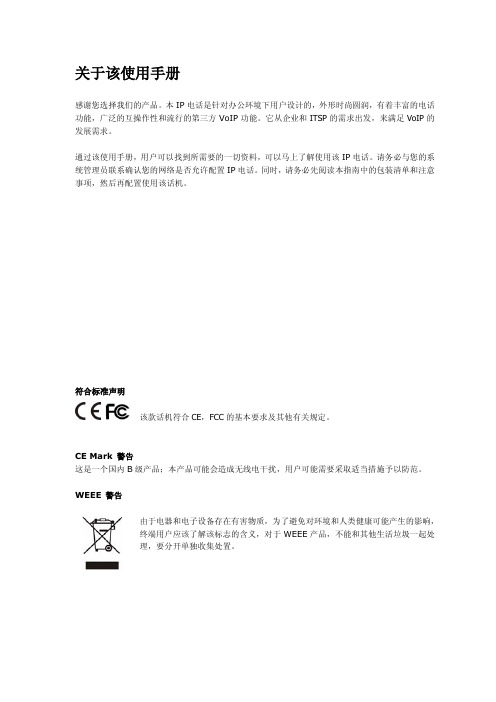
键盘简介.................................................................................................................................... - 7 LED 简介................................................................................................................................... - 8 图标简介.................................................................................................................................... - 9 用户界面.................................................................................................................................. - 10 -
话机配置 .......................................................................................... - 12 -
Yealink SIP-T20(P)中文说明书-V50.0

目录
入门指南 ............................................................................................ - 1 -
包装清单.................................................................................................................................... - 1 安装电话.................................................................................................................................... - 2 配置和注册................................................................................................................................ - 4 -
符合标准声明 该款话机符合 CE,FCC 的基本要求及其他有关规定。
CE Mark 警告 这是一个国内 B 级产品;本产品可能会造成无线电干扰,用户可能需要采取适当措施予以防范。 WEEE 警告
由于电器和电子设备存在有害物质,为了避免对环境和人类健康可能产生的影响, 终端用户应该了解该标志的含义,对于 WEEE 产品,不能和其他生活垃圾一起处 理,要分开单独收集处置。
关于该使用手册
感谢您选择我们的产品。这款入门级 IP 电话是针对办公环境下用户设计的,外形时尚圆润,有着丰 富的电话功能,广泛的互操作性和流行的第三方 VoIP 功能。它从企业和 ITSP 的需求出发,来满 足 VoIP 的发展需求。 通过该使用手册,用户可以找到所需要的一切资料,可以马上了解使用该 IP 电话。请务必与您的系 统管理员联系确认您的网络是否允许配置 IP 电话。同时,请务必先阅读本指南中的包装清单和注意 事项,然后再配置使用该话机。
易联SIP-T42G超级精致GigabitIP电话快速启动指南说明书

Quick Start Guide Applies to firmware version 29.73.0.40 or later.(V73.40)StandWall Mount Bracket2. Connect the handset and optional headset, as shown below:The following items are included in your package. If you find anything missing, contact your system administrator.Power Adapter Handset Cord HandsetIP PhoneEthernet Cable (Optional )(Optional )1Quick Start GuideNote: You can also mount the phone to a wall. For more information on how to attach the wall mount bracket,refer to Yealink Wall Mount Quick Installation Guide for SIP-T4X IP Phones.Note: The headset and wireless headset adapter EHS36 should be purchased separately.EHS36 is used forconnecting the phone and a compatible wireless headset. For more information on how to use the EHS36, refer to Yealink EHS36 User Guide.1. Attach the stand, as shown below:Desk Mount MethodAB40453. Connect the network and power, as shown below:You have two options for network and power connections. Your system administrator will advise you on which oneto use.Power Adapter (DC 5V)IEEE 802.3af compliant PoE Hub/SwitchPC ConnectionABAC Power OptionPoE ( Power over Ethernet ) OptionAfter the IP phone is connected to network and supplied with power, it automatically begins the initialization process. After startup, the phone is ready for use. You can configure the phone via phone user interface or web user interface .Note: If inline power (PoE) is provided, you don’t need to connect the power adapter. Make sure the hub/switch is PoE-compliant.2Accessing the web user interface:Account Settings: Click on Account->Register->Account X (X=1,2,3...11,12)Parameters of the account:Network Settings:Account Settings:Configuring via phone user interface Configuring via web user interface Register status icons on the LCD screen:1. Press the OK key when the phone is idle to obtain the IP address of the phone.You can configure the network settings in the following ways:It shows the register status of the current account.You can select Enabled/Disabled to enable/disable the account.It is shown on the LCD screen to identify the account.It is shown as Caller ID when placing a call.It is an authenticated ID for authentication provided by ITSP (required).It is provided by ITSP for registration (required).It is provided by ITSP for registration (required).It is provided by ITSP for registration (required).DHCP: By default, the phone attempts to contact a DHCP server in your network to obtain its valid network settings, e.g., IP address, subnet mask, gateway address and DNS address.Static IP Address: If your phone can not contact a DHCP server for any reason, you need to configure the IP address, subnet mask, gateway address, primary DNS address and secondary DNS address for the phone manually.Press the Menu soft key when the phone is idle, select Settings->Advanced Settings (default password: admin)->Network->WAN Port/VLAN/Webserver Type/802.1x Settings/VPN/LLDP to configure the network.Press the Menu soft key when the phone is idle, select Settings->Advanced Settings (default password: admin)->Accounts to configure the account .2. Open a web browser on your computer, enter the IP address into the address bar (e.g., "http://192.168.0.10" or "192.168.0.10"), and then press the Enter .Register Status: Line Active:Label: Display Name:Register Name:User Name: Password:Server Host:3. Enter the user name (default: admin) and password (default: admin) in the login page and click work Settings: Click on Network->Basic->IPv4 ConfigRegisteredRegister FailedRegistering3Note: Wrong network settings may result in the inaccessibility of your phone and may have an impact on the network performance. Contact your system administrator for more information.Note: Check with your system administrator if any error appears during the registration process or a specificconfiguration is required for your registration.Note: For more information on account parameters, refer to Configuring via web user interface .The IP phone also supports IPv6, but IPv6 is disabled by default.Placing a Call Answering a Call Ending a Call Call Mute and Un-muteRedialCall Hold and Resume To place a call on hold:Using the handset:Using the speakerphone:Using the headset:Using the handset:Using the handset:Using the speakerphone:Using the headset:1. With the handset on-hook, press 1. Pick up the handset.soft key. soft key.2. Enter the number, and then press the Sendsoft key.Pick up the handset.Hang up the handset or press the End Call soft key.End Call soft key.Press the End Call soft key.Send soft key.To resume the call, do one of the following:If there is only one call on hold, press the Resume soft key.Press the Hold soft key during an active call.4Note: During a call, you can alternate between the headset, hands-free speakerphone and handset modes by pressing the Headset key, the Speakerphone key or by picking up the handset. Headset mode requires a connected headset.Note: You can reject an incoming call by pressing the Reject soft key.Speed DialTo configure a speed dial key:To use the speed dial key:4. Press the End Call soft key to disconnect all parties.1. Press the Menu soft key when the phone is idle, and then select Features->DSS Keys .2. Select the desired DSS key, and then press the Enter soft key.4. Press the Save soft key to accept the change.Press the speed dial key to dial out the preset number.3. Select Speed Dial from the Type field, select the desired line from the Account ID field, enter a label in the Label field and enter the number in the Value field.Call ConferenceCall Forward To enable call forward:Always Forward----Incoming calls are forwarded unconditionally.Busy Forward----Incoming calls are forwarded when the phone is busy.No Answer Forward----Incoming calls are forwarded if not answered after a period of time.1. Press the Menu soft key when the phone is idle, and then select Features->Call Forward.2. Select the desired forward type:3. Enter the number you want to forward to. For No Answer Forwardto select the desired ring time to wait before forwarding from the After Ring Time field. 4. Press the Save soft key to accept the change.1. Press the Conf soft key during an active call. The call is placed on hold.2. Enter the number of the second party, and then press the Send soft key.3. Press the Conf soft key again when the second party answers. All parties are now joined in the conference. Resume soft key.Semi-Attended TransferAttended TransferBlind TransferCall TransferYou can transfer a call in the following ways:1. Press the Transfer soft key during an active call. The call is placed on hold.1. Press the Transfer1. Press the Transfer soft key during an active call. The call is placed on hold.3. Press the Transfer 2. Enter the number you want to transfer to, and then press 3. Press the Transfer 3. Press the Transfer soft key.2. Enter the number you want to transfer to.5Note: You can split the conference call into two individual calls by pressing the Split soft key.Voice MessageContact DirectoryRing TonesVolume AdjustmentTo add a contact:To edit a contact:Call HistoryTo delete a contact:To listen to voice messages:Press the Send soft key to call the entry.Select Detail to view detailed information about the entry.Select Add to Contacts to add the entry to the local directory.Select Add to Blacklist to add the entry to the blacklist.Select Delete All to delete all entries from the list.Press the Delete soft key to delete the entry from the list.Message waiting indicator on the idle screen indicates that one or more voice messages are waiting at the message center. The power indicator LED slowly flashes red. Connect soft key.1. Press the History If you press the Option soft key, you can also do the following:1. Press the Directory soft key when the phone is idle, and then select the desired group.2. Press the Add soft key to add a contact.1. Press the Directory soft key when the phone is idle, and then select the desired group.1. Press the Directory soft key when the phone is idle, and then select the desired group.1. Press the Menu soft key when the phone is idle, and then select Settings->Basic Settings->Sound->Ring Tones .4. Press the Save soft key to accept the change.3. Edit the contact information.4. Press the Save soft key to accept the change.4. Press the Add soft key to accept the change.3. Enter a unique contact name in the Name field and contact numbers in the corresponding fields.Option soft key and then select Detail from the prompt list. Option soft key and then select Delete from the prompt list.6Note: You can add contacts from call history easily. For more information, refer to Call History above.select Common or the desired account and then press the Enter soft key.Founded in 2001, Yealink, the global TOP 3 SIP phone provider and a leading provider of VoIP Phone and IP communication solutions, has been focusing on VoIP products characterized by reliable quality, easy deployment and affordable price for more than a decade. Today, customers from over 140 countries rely on Yealink as the backbone of global collaboration to extend the value of network communications.Since 2001, Yealink has continued to develop state-of-the art, hi-tech VoIP communication terminals that include IP video phones, IP phones and USB phones. With a worldwide market in more than 140 countries, the company has also established a first-class international service network.Our priorities are quality, functionality, ease-of-use, customer support and competitive pricing. To provide new solutions for the future in this fast-evolving sector, Yealink’s large, talented and highly-experienced VoIP R&D team is totally committed to the To date, we have passed more than 80 interoperability tests and meet certification requirements set by leading VoIP system and platforms. Yealink works in close partnership with T-Mobile, Telefonica, Portugal Telecom and other leading telecommunicationYEALINKNETWORKTECHNOLOGYCO.,LTD.Email:********************:。
Yealink IP600电话机用户指南说明书

PERO CON LIMITACIÓN, LAS GARANTIAS DE CALIDAD MERCANTIL O DE ADAPTACION A UN OBJETO PARTICULAR; B) ATLINKS DECLINA CUALQUIER RESPONSABILIDAD POR PÉRDIDA O DETERIORO DE DATOS, INACTIVIDAD, PÉRDIDA DE
亿联 T42U 高清 IP 电话 用户指南说明书
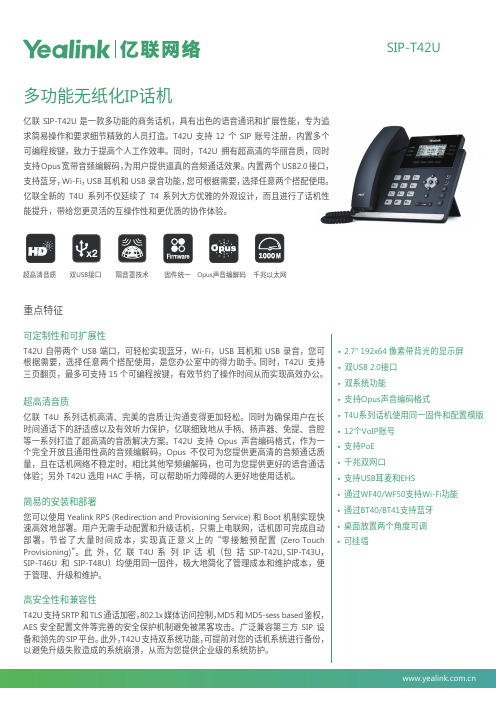
• 2.7" 192x64 像素带背光的显示屏• 双USB 2.0接口• 双系统功能• 支持Opus 声音编码格式• T4U 系列话机使用同一固件和配置模版• 12个VoIP 账号• 支持PoE• 千兆双网口• 支持USB 耳麦和EHS• 通过WF40/WF50支持Wi-Fi 功能• 通过BT40/BT41支持蓝牙• 桌面放置两个角度可调• 可挂墙重点特征可定制性和可扩展性T42U 自带两个USB 端口,可轻松实现蓝牙,Wi-Fi ,USB 耳机和USB 录音,您可根据需要,选择任意两个搭配使用,是您办公室中的得力助手。
同时,T42U 支持三页翻页,最多可支持15个可编程按键,有效节约了操作时间从而实现高效办公。
超高清音质亿联T4U 系列话机高清、完美的音质让沟通变得更加轻松。
同时为确保用户在长时间通话下的舒适感以及有效听力保护,亿联细致地从手柄、扬声器、免提、音腔等一系列打造了超高清的音质解决方案。
T42U 支持Opus 声音编码格式,作为一个完全开放且通用性高的音频编解码,Opus 不仅可为您提供更高清的音频通话质量,且在话机网络不稳定时,相比其他窄频编解码,也可为您提供更好的语音通话体验;另外T42U 选用HAC 手柄,可以帮助听力障碍的人更好地使用话机。
简易的安装和部署您可以使用Yealink RPS (Redirection and Provisioning Service)和Boot 机制实现快速高效地部署。
用户无需手动配置和升级话机,只需上电联网,话机即可完成自动部署,节省了大量时间成本,实现真正意义上的“零接触预配置(Zero Touch Provisioning )”。
此外,亿联T4U 系列IP 话机(包括SIP-T42U , SIP-T43U ,SIP-T46U 和SIP-T48U )均使用同一固件,极大地简化了管理成本和维护成本,便于管理、升级和维护。
高安全性和兼容性T42U 支持SRTP 和TLS 通话加密,802.1x 媒体访问控制,MD5和MD5-sess based 鉴权,AES 安全配置文件等完善的安全保护机制避免被黑客攻击。
e-link网络电话使用手册(客户端)

e-Link即时通讯平台网络电话操作使用说明(客户端)北京华夏易联科技开发有限公司版权说明本手册的版权归华夏易联所有,任何侵犯版权的行为将被追究法律责任。
未经权利人书面准许,任何人不得将本手册的任何部分,以任何形式,采取任何手段(电子或机械的,包括照相、复制或录制)或任何目的,进行复制、透露、许可、修改、翻译、仿制、转让等。
版权所有侵权必究。
免责声明华夏易联对本手册已做详尽校对,力求准确。
如仍有疏漏,敬请谅解,恕不承担任何相关责任。
使用本手册时,请注意对应的软件版本是否一致。
随着软件的升级,本手册将做相应修订,恕不另行通知。
目录1网络电话 (5)1.1参数设置 (5)1.1.1登录设置 (5)1.1.2修改密码 (9)1.1.3编码&加密 (9)1.1.4绑定 (10)1.2电话配置 (12)1.2.1呼叫转移 (13)1.2.2通知规则 (15)1.2.3其它 (15)1.2.4自定义铃声 (17)1.2.5可编程键 (17)2呼叫 (19)2.1呼出 (19)2.1.1拨号盘呼出 (19)2.1.2通讯录中呼出 (20)2.1.3通话记录中呼出 (21)2.2接听 (21)2.2.1绑定软电话时接听 (22)2.2.2绑定外部设备时接听 (23)2.3转移 (23)2.3.1无协商转移 (23)2.3.2协商转移 (24)2.4录音 (25)2.5通话记录 (25)3会议 (27)3.1紧急会议 (27)3.2即时会议 (29)4传真 (30)4.1发送电子传真 (30)4.2接收电子传真 (39)1网络电话1.1参数设置1.1.1登录设置点击网络电话界面左侧,显示网络电话主窗口,登录状态为“未登录”;点击【参数设置】进行参数设置,如图:QQ1735565196分别填写帐号、密码、服务器IP(端口为默认值),点击“登录”,登录成功后【网络电话】中显示状态为“已登录”,如图:QQ1735565196注:同一个NTX服务器,具备2个IP地址1、地址2。
亿联T2N 系列IP电话调试手册
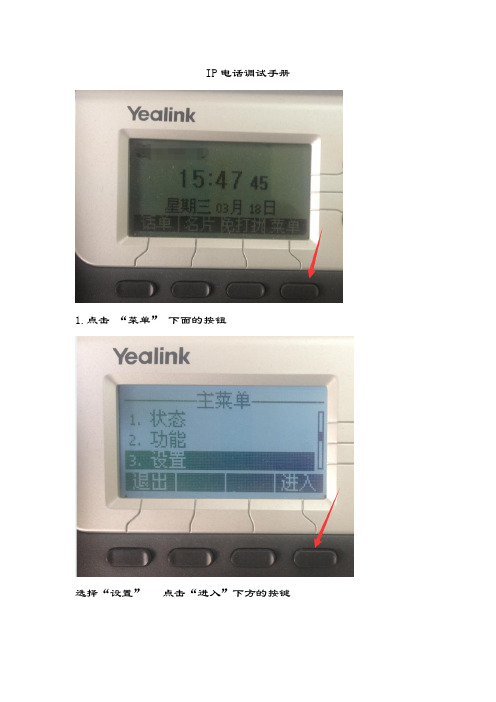
IP电话调试手册
1.点击“菜单”下面的按钮
选择“设置”点击“进入”下方的按键
选择“高级设置”点击“进入”下方的按键
在密码框输入:admin 点击“确定”下方的按键
选择“网络”,点击“进入”下方的按键
选择“WAN口”,点击“进入”下方的按键
通过电话机上的上下键选择“WAN口设置”中的“IPv4”,点击“进入”下方的按键
选择“手动配置IP”,点击“进入”下方的按键
修改指南
(1)IPv4:10.178.14.XXX,根据提供给您电话上的标签进行设置(2)子网掩码:255.255.254.0(原:255.255.252.0)
(3)默认网关:10.178.15.254(原:10.178.35.254)
(4)使用电话输入表盘;IP中的“.”使用键盘中的“*”键
点击“保存”下方的按键
点击“返回”下方的按键
等候重新启动
返回到此菜单,并能正常拨打、接听。
Algo IP 设备与 Yealink 电话集成指南说明书

Table of ContentsIntroduction (3)Before You Begin (4)Get Help (4)Setting up Multicast from Algo 8301 to 8180 and Yealink T21P E2 for Paging and Loud Ringing. 4 Configuring Yealink Phone as Slave (5)Configuring Yealink Phone as Master (7)Connecting the 8301 Paging Adapter (11)Configuring Algo 8301 Paging Adapter & Scheduler as Master (12)Configuring Algo 8180 SIP Audio Alerter as Slave (14)Troubleshoot Issues (15)IntroductionAlgo IP speakers and paging adapters support Yealink through RTP Multicast (Real Time Transport Protocol) for seamless integration with Yealink telephones for voice paging, emergency notification and bell scheduling applications required for public address (PA) announcements / alerts. Simultaneously page Yealink phones, Algo IP speakers, and legacy paging systems in this example for education.Algo products are compliant with 3rd party SIP endpoints. The products are feature rich, supporting central provisioning and network supervision. Multicast support permits Algo endpoints to be scaled over any size building, campus or enterprise in education, healthcare, commercial office, manufacturing, utility / plant, transportation, distribution / warehouse, and retail sectors, to name a few.Algo paging adapters support Yealink Multicast Paging and SIP registration to broadcast audio from voice paging, emergency notification alerting, and scheduled announcements / bells. Using a Line Level Audio Output, Algo paging adapters easily integrate most traditional analog amplifiers and speakers into a VoIP environment. Combined with the multicast capability, Algo paging adapters make it possible for audio to be simultaneously broadcast over legacy analog infrastructure, Yealink telephones and Algo IP speakers. There is no limitation to creating a hybrid paging system to achieve complete integration of analog and IP endpoints. Regardless of how future needs may change for any organization, business or enterprise, the Algo IP endpoints are flexible to accommodate most application requirements.Before You BeginThis guide covers the steps for using the Algo 8180 SIP Audio Alerter and 8301 Paging Adapter & Scheduler for Multicast with Yealink T21P E2.Firmware used during testing:∙Yealink T21P E2 - 52.81.0.25∙Algo 8301 – 1.5.6∙Algo 8180 – 2.7.6Get HelpFor more information about installing, configuring, and administering Yealink products, refer to Documents and Downloads at Yealink Support(/?language=en). For technical questions about the Algo products, please contact Algo support: at 604-454-3792 or *************************. Setting up Multicast from Algo 8301 to 8180 and YealinkT21P E2 for Paging and Loud RingingNote: The Algo 8301 endpoint will be considered the Master, as sending the multicast. The Yealink phone and Algo 8180 will be Slaves, in receiving (i.e., listening) the multicast.A similar configuration can be applied to all Yealink phone models except Yealink DECT phones, such as Yealink T23G, T46S, T58V.The Yealink phone also can be configured as Master, as sending the multicast.Configuring Yealink Phone as Slave1)To view the phone's IP address, press the Menu button on the phone, thenStatusTo configure the phone, open an empty web browser, enter the device’s IP address in the address field, and press Confirm to enter2)In the web interface enter the username and password to log in (default isadmin/admin)3)Click on Account tab. Enter the desired values in Register Name, User Name,Password and SIP Server fields. Contact your system administrator for moreinformation. Click confirm at the bottom of the page to save the changes4)Navigate to the Directory tab and click on Multicast IP in the sidebar. Assign alistening IP address, port number, and label under Multicast Listening. The Algo devices Multicast setting must be configured with the same address and port number. Click confirmConfiguring Yealink Phone as Master1)To view the phone's IP address, press the Menu button on the phone, thenStatus2)To configure the phone, open an empty web browser, enter the device’s IPaddress in the address field, and press Enter3)In the web interface enter the username and password to log in (default isadmin/admin)4)Click on Account tab. Enter the desired values in Register Name, User Name,Password and SIP Server fields. Contact your system administrator for more information. Click confirm at the bottom of the page to save the changes5)Navigate to the Directory tab and click on Multicast IP in the sidebar. Assign anIP address, port number, and label under Paging List. The Algo devices Multicastsetting must be configured with the same address and port number. Clickconfirm.Note: you can modify 31 paging address in Paging List.6)Navigate to Dsskey tab, select one Line Key and choose Type as Paging List.You can fill any name for this key in table option, then confirm. After modify, press this key in Yealink phone then choose which paging address you want to call out.7)Yealink phone also support modify a line key to trigger one multicast pagingaddress directly.Under Dsskey table, select one Line Key, choose type as Paging, and fill IP address, port as Value.Fill any name as Label. After modify, press this key in Yealink phone. The phone will trigger multicast paging to modified IP address and port as Masterimmediately.Connecting the 8301 Paging AdapterFront Panel: Connecting to the NetworkConnect the 8301 to the network via an Ethernet cable at the front of the device. Ensure that a PoE port is used to provide power and that the 8301 is connected to the same subnet and VLAN as the Yealink phone.Back Panel: Connecting an Amplifier to 8301The Line Out options on the back of 8301 (XLR and terminal block pins 3 & 4) is isolated and balanced and can be connected to a traditional amplifier’s audio or page input.Optional AccessoriesConfiguring Algo 8301 Paging Adapter & Scheduler as MasterNote: The same SIP registration and multicast configuration steps apply to any of the other Algo IP speakers and paging adapters. Any of these devices can be configured as a multicast Master to send audio via the network to other Algo IP endpoints and Yealink phones configured to listen as a multicast Slave. These include: Algo 8180, 8188, 8189, 8186, 8373, 8128.1)To configure the 8301, open an empty web browser, enter the device’s IPaddress in the address field, and press Enter2)To find the device’s IP address, p lease refer to the user guide available at:/8301/guide3)In the web interface, enter the password to log in (default password is algo)4)Click on Basic Settings tab and then SIP tab. Enter the SIP server name or IPaddress in the SIP Domain (Proxy Server) field. Enter a unique Page and RingExtension, Authentication ID and Authentication Password to register the8301 with the SIP Server. At the bottom of the screen click Save. Note: If Pageonly is required, then the Ring Extension fields can be left blank. On the PageExtension, the device will auto-answer. On the Ring Extension, the device will playa WAV file of your choice.5)Navigate to Basic Settings tab, then Multicast tab. On Multicast Mode, selectMaster/Sender. Under Master Single Zone, pick the desired zone to multicast to. Ensure the slave devices are configures to listen to this zone. Save the changes 6)Click on Advanced Settings tab and then Advanced Multicast. Assign alistening address and port number to the Master Single Zone setup on theprevious step. Make sure the IP and port number matches with the Multicastaddress configured on the Yealink phone. Save the changesConfiguring Algo 8180 SIP Audio Alerter as SlaveNote: Any Algo IP speaker and paging adapter can be configured in a similar way as a Slave to receive a multicast. These include: Algo 8188, 8189, 8186, 8301, 8373, 8128.1)To configure the 8180, open an empty web browser, enter the device’s IPaddress in the address field, and press Enter2)To find the device’s IP address, please refer to the user guide available at:/8180/guide3)In the web interface, enter the password to log in (default password is algo)4)Slave devices do not need to a separate SIP server registration, unless there is aneed to ring/page them independently and in multicast. Leave the SIP Domain, Extension, Authentication ID and Authentication Password blank5)Navigate to Basic Settings, Multicast tab. On Multicast Mode, selectSlave/Receiver. Under Master Single Zone, pick the desired zone to multicast to. It should be the same zone configured in the master device. Click Save6)Click on Advanced Settings tab and then Advanced Multicast. Assign alistening address and port number to the Master Single Zone setup on theprevious step. Make sure the IP and port number matches with the Multicastaddress configured on the Yealink phone. Save the changesTroubleshoot IssuesUse the following list as a guide to resolving issues, problems, or common difficulties you may encounter while deploying this solution.The speakers are not receiving a page.Double check that the Multicast settings in the web configurations are the same for the phone as well as the speakers.Ensure speaker and Yealink phones connected to the same subnet and VLAN. In some network environment, paging audio packets can’t transmit via different subnet and VLAN.The 8301 does not power on.When connecting the Ethernet cable, make sure that a PoE port is used to provide power.About YealinkYealink (Stock Code: 300628) is a global leading unified communication (UC) terminal solution provider that primarily offers video conferencing systems and voice communication solutions. Founded in 2001, Yealink leverages its independent research and development and innovation to pursue its core mission: “Easy collaboration, high productivity.” The company’s high-quality UC terminal solutions enhance the work efficiency and competitive advantages of its customers in over 100 countries. Yealink is the world’s secon d-largest SIP phone provider and is number one in the China market. CopyrightCopyright © 2017 YEALINK(XIAMEN) NETWORK TECHNOLOGY CO., LTD.Copyright © 2017 Yealink(Xiamen) Network Technology CO., LTD. All rights reserved. No parts of this publication may be reproduced or transmitted in any form or by any means, electronic or mechanical, photocopying, recording, or otherwise, for any purpose, without the express written permission of Yealink(Xiamen) Network Technology CO., LTD.Technical SupportVisit Yealink WIKI (/) for firmware downloads, product documents, FAQ, and more. For better service, we sincerely recommend you to use Yealink Ticketing system (https://) to submit all your technical issues.。
杰拉克电子公司 Yealink SIP-T52S 高清音频 IP电话说明书

Key Features and BenefitsEspecially designed for busy executives and professionals, Yealink SIP-T52S is an ease-of-use Media IP Phone with a 2.8-inch clolr-screen and a distinctive appearance and structure. For its simplified and human-friendly design as well as user interface, it brings the IP phone and users more closer and unceasingly boosts the operating experience. With respect to Yealink Optima HD voice technology, T52S enhances its audio quality via adding Opus audio codec, so that it delivers superb audio quality and crystal clear voice communications. Meanwhile, Yealink SIP-T52S built with Gigabit Ethernet technology, a built-in Bluetooth and a built-in USB 2.0 port, intending to enhance collaboration and productivity..Yealink SIP-T52S is designed to satisfy the users who need for a higher cost-performance IP phone with the improvement of hardware, audio quality, user experience, collaboration efficiency, etc.New structure designYealink SIP-T52S is equipped with a brand new styling and structure design, including the screen angle is higher which makes the users’opeartion and viewing more intuitive and convenient as well as space-savings. Without disassemble the phone stand, it is convenient for you to directly adjust the phone stand angle. In addition, the phone surface becomes more compact, the new button layout enables you to dial quickly, and the handset with its combined ergonomic design makes user feel more comfortable.HD AudioYealink SIP-T52S combines the hardware and software to completely improve its audio quality, including handset, speakerphone and headset. The speakerphone microphone on the upper right of the screen makes a wider voice pickup range. Being a totally open, highly versatile audio codec, Opus, is designed to perform a higher HD audio quality than other wideband codecs in a high network bandwidth; however, if your current network quality is poor, Opus can provide you with a better audio quality than other narrowband codecs. And its hearing aid compatible (HAC) handset helps the person who is with hearing loss to hear the voice more clearly.Easy Customization and High ExpansibilityYealink SIP-T52S is built with Gigabit Ethernet technology, enabling users experience for themselves the fast speeds and convenience of Gigabit Ethernet. In regard to the expansibility performance, SIP-T52S supports built-in Bluetooth for Bluetooth headsets and mobile contacts synchronization. A built-in USB 2.0 port allows you to enjoy USB call recording via USB flash drive and Wi-Fi feature via Yealink WF40. Via this USB port, you also can connect wired/wireless USB headset without connecting Yealink EHS36 anymore, and connect up to 3 Yealink color-screen expansion modules EXP50 which can be programmed with up to 180 paperless DSS keys.Efficient Installation and ProvisioningThe Yealink SIP-T52S supports efficient provisioning and effortless mass deployment with Yealink’s Redirection and Provisioning Service (RPS) and Boot mechanism to help you realize the Zero Touch Provisioning without any complex manual settings. Furthermore, a unified firmware and Auto-p template that applies to both T54S and T52S phone models, which saves even more time and costs for businesses, as well as simplifies the management and maintenance.Yealink SIP-T52SA 2.8-inch Color-screen IP Phone with New DesignHD AudioBuilt-in BluetoothUSB 2.0• New structure design• 2.8" 320 x 240-pixel color display with backlight • Built-in Bluetooth 2.0• USB 2.0 port for USB recording and wired/wireless USB headsets • Opus Codec support• T54S&T52S firmware and Auto-P template unified• Up to 16 VoIP accounts • Dual-port Gigabit Ethernet • PoE support• Paperless label design • Wi-Fi via WF40• Color-screen Expansion Module support • Stand with 2 adjustable anglesUnified FirmwareGigabit HACNew Structure Opus CodecYealink SIP-T52S SpecificationsComplianceAudio Features• HD voice: HD handset, HD speaker • Hearing aid compatible (HAC) handset• Audio codec: Opus, G.722, G.711 (A/µ), G.723, G.723.1, G.726, G.729AB, iLBC• DTMF: In-band, Out-of-band (RFC 2833) and SIP INFO • Full-duplex hands-free speakerphone with AEC • VAD, CNG, AEC, PLC, AJB, AGC Phone Features • 12 VoIP accounts • Call hold, mute, DND • One-touch speed dial, hotline • Call forward, call waiting, call transfer • Group listening, SMS, emergency call • Redial, call return, auto answer • 3-way conferencing• Direct IP call without SIP proxy • Ring tone selection/import/delete • Set date time manually or automatically • Dial plan, XML Browser, Action URL/URI • RTCP-XR (RFC3611), VQ-RTCPXR (RFC6035)• Built-in Bluetooth for: Bluetooth headset,Mobile contacts synchronization • USB port (2.0 compliant) for: wired/wireless USB headset Wi-Fi through WF40,USB call recording through USB flash drive • Enhanced DSS key Directory• Loal phonebook up to 1000 entries • Black list• XML/LDAP remote phonebook • Smart dialing• Phonebook search/import/export• Call history: dialed/received/missed/forwarded IP-PBX Features • Busy Lamp Field (BLF)• Bridged Line Apperance (BLA)• Anonymous call, anonymous call rejection • Hot-desking, voice mail • Flexible seating • Call park, call pickup • Executive and Assistant• Centralized call recording • Call recording Display and Indicator• 2.8" 320 x 240-pixel color display with backlight • 16 bit depth color• LED for call and message waiting indication• Dual-color (red or green) illuminated LEDs for line status information • Wallpaper• Intuitive user interface with icons and soft keys • Multilingual user interface • Caller ID with name and number • Screensaver • Power saving Feature keys • 8 line keys with LED• 8 line keys can be programmed up to 21 various features (3-page view)• 5 features keys:mute, headset, message, redial, hands-free speakerphone • 4 context-sensitive “soft” keys • 6 navigation keys • Volume control keys • Illuminated mute key • Illuminated headset key• Illuminated hands-free speakerphone key Interface• Dual-port Gigabit Ethernet• Power over Ethernet (IEEE 802.3af), class 3• 1 x USB port (2.0 compliant)• 1 x RJ9 (4P4C) handset port • 1 x RJ9 (4P4C) headset port• Supports up to 3 color-screen expansion modulesManagement• Configuration: browser/phone/auto-provision• Auto provision via FTP/TFTP/HTTP/HTTPS for mass deploy • Auto-provision with PnP • Broadsoft device management • Zero-sp-touch, TR-069• Phone lock for personal privacy protection • Reset to factory, reboot• Package tracing export, system log• T54S&T52S unified firmware and Auto-P templateNetwork and Security• SIP v1 (RFC2543), v2 (RFC3261)• Call server redundancy supported • NAT traversal: STUN mode• Proxy mode and peer-to-peer SIP link mode • IP assignment: static/DHCP/PPPoE • HTTP/HTTPS web server• Time and date synchronization using SNTP • UDP/TCP/DNS-SRV(RFC 3263)• QoS: 802.1p/Q tagging (VLAN), Layer 3 ToS DSCP • SRTP for voice• Transport Layer Security (TLS)• HTTPS certificate manager• AES encryption for configuration file • Digest authentication using MD5/MD5-sess • OpenVPN, IEEE802.1X• Pv6, LLDP/CDP/DHCP VLAN, ICE Other Physical Features > Stand with 2 adjustable angles • Wall mountable (optional)• External Yealink AC adapter (optional): AC 100~240V input and DC 5V/2A output • Power consumption (PSU): 1.9W-3.4W • Power consumption (PoE): 2.1W-4.0W • Dimension (W*D*H*T):211.6mm*212.0mm*166.8mm*42.6mm • Operating humidity: 10~95%• Operating temperature: -10~40°C Package Features • Package content:- Yealink SIP-T52S IP phone - Handset with handset cord - Ethernet Cable - Stand- Quick Start Guide - Power Adapter (Optional)• Qty/CTN: 5 PCS • N.W/CTN: 6.4 kg • G.W/CTN: 7.1 kg• Giftbox size: 249 mm*255 mm*128 mm • Carton Meas: 660 mm*263 mm*261 mmREACHUSB 2.0USB Flash Drive。
杰拉克 Yealink SIP-T33G 入门级IP电话说明书

SIP-T33GEntry-level IP Phone with 4 Lines & Color LCDAn entry-level color screen IP phone with high performance, Y ealink SIP-T33G offers support for 4 lines and includes local 5-way conferencing. For its fashionable appearance as well as an extra-large 320x240-pixel color display with backlight, it brings comfortable operation experience and clear visual experience for users. Designed with a new powerful chip, it helps greatly improved work efficiency. Additional features include a dual-port Gigabit Ethernet with integrated PoE, EHS35 support for Y ealink wireless headset, and adjustable multi-angle stand support. These features allow the SIP-T33G to be a high-quality but cost-effective classic IP phone that maximizes productivity in both small and large office environments.Key Features and BenefitsStronger Performance, More PossibilitiesEquipped with powerful chip, the T3 series owns a stronger computing ability and more upgraded functions, which ensures a higher productivity and smoother office experience. Due to great performance, T3 series is capable to extend more services for different business demands.Superior HD Audio, Better CommunicationThe Y ealink T3 series provides distraction-free communications with industry leading Smart Noise Filtering Technology, which delivers excellent sound quality without extraneous noises and allows fluent conversations.Classic Design, Practical DetailsDesigned by Y ealink original team, T3 series inherits the design concept of Y ealink IP phone family. The advanced design including modern appearances and ergonomic details enables easier and friendly operation experience to users.All in One Platform, Convenient ManagementProven reliability and integrations for Y ealink Device Management Platform, installed the unified firmware, T3 series is simple to deploy and manage, which allows a significant reduction in the operation and maintenance cost.• Y ealink HD Voice• 2.4” 320 x 240-pixel color display with back-light• Dual-port Gigabit Ethernet• PoE support • Opus codec support • Up to 4 SIP accounts • Local 5-way conferencing• Support EHS Wireless Headset • Unified Firmware • Support YDMP/YMCS • Stand with 2 adjustable angles •Wall mountableUnified FirmwareColor ScreenElegantIndustrial DesignEHSDevice ManagementHDOpus5-wayConferencingYEALINK NETWORK TECHNOLOGY CO., LTD.Email:********************:SpecificationsPC Connection Power Adapter (DC 5V)Learn MoreT o find out how Y ealinksolutionscanhelpyourorganization,*************************************************.Email:********************:About YealinkY ealink is a global leading provider of enterprise communication and collaboration solutions, offering video conferencing service to worldwide enterprises. Focusing on research and development, Y ealink also insists on innovation and creation. With the outstanding technical patents of cloud computing, audio, video and image processing technology, Y ealink has built up a panoramic collaboration solution of audio and video conferencing by merging its cloud services with a series of endpoints products. As one of the best providers in more than 140 countries and regions including the US, the UK and Australia, Y ealink ranks No.1 in the global market share of SIP phone shipments.CopyrightCopyright © 2020 YEALINK(XIAMEN) NETWORK TECHNOLOGY CO., LTD.Copyright © 2020 Y ealink(Xiamen) Network T echnology CO., LTD. All rights reserved. No parts of this publication may be reproduced or transmitted in any form or by any means, electronic or mechanical, photocopying, recording, or otherwise, for any purpose, without the express written permission of Y ealink(Xiamen) Network T echnology CO., LTD.Technical SupportVisit Y ealink WIKI (/) for firmware downloads, product documents, FAQ, and more. For better service, we sincerely recommend you to use Y ealink Ticketing system (https://) to submit all your technical issues.YEALINK(XIAMEN) NETWORK TECHNOLOGY CO.,LTD.Web: Addr: No.1 Ling-Xia North Road, High Tech Park,Huli District, Xiamen, Fujian, P .R.CCopyright©2020 Y ealink Inc. All right reserved.。
Yealink T58V与Algo多媒体通信终端配置指南说明书

Table of ContentsIntroduction (3)Before You Begin (3)Get Help (3)Scenario (4)Configuring Yealink T58V (4)Configuring Algo 8061 IP Relay Controller (5)Configuring Algo 8039 SIP Video Intercom (6)Configuring 8036 SIP Multimedia Intercom (8)IntroductionThis guide outlines the configuration required to set up a video call to/from Yealink T58V Smart Media phone to the Algo 8036 SIP Multimedia Intercom or 8039 SIP Video Intercom. Also covered are instructions to step up the optional Algo 8061 IP Relay Controller, where the telephone keypad can activate a relay for releasing a locked door/gate during an intercom call.The 8036 and 8039 are designed for indoor or outdoor public access locations to provide enhanced communication and support for guests and visitors. Applications include unattended lobbies, security monitoring, employee access, visitor greeting, video calling, enhanced courtesy phone, multi-tenant gate or entrance, guest service, and visitor assistance kiosk.For further User Guide information please refer to: 8036 SIP Multimedia Intercom,8039 SIP Video Intercom or 8061 IP Relay Controller.Note: Any of the other audio-only Algo SIP intercoms, such as the 8028 or 8201, are compatible using Yealink phones.Before You BeginThis guide covers the steps for configuring the Algo 8036 SIP Multimedia Intercom and 8039 SIP Video Intercom for one-way video calls with Yealink T58V.Firmware used during testing:∙Yealink T58V - 58.80.0.10∙Algo 8036 – 1.5.6∙Algo 8039 – 1.5.6∙Algo 8061 – 2.7.3Get HelpFor more information about installing, configuring, and administering Yealink products, refer to Documents and Downloads at Yealink Support. For technical questions about the Algo products, please contact Algo support: at 604-454-3792 or *************************.ScenarioThis example shows how to configure the 8036 and/or 8039 for one-way video communication with Yealink T58V Smart Media Phone. Configuring the 8061 IP Relay Controller for door control is also covered.Configuring Yealink T58V1)To view the phone's IP address, navigate to the Settings menu on the phone, underStatus, click General2)To access the configuration panel, open an empty web browser, enter the device’s IPaddress in the address field, and press Enter3)In the web interface enter the username and password to log in (default is admin/admin)4)Click on Account tab, then Register. Make sure Line Active setting is enabled, enter thedesired values in Label, Display Name, Register Name, User Name, and Password.Moreover, enter the information for SIP Server 1. Contact your system administrator for more information. Click Confirm at the bottom of the page to save the changesConfiguring Algo 8061 IP Relay Controller1)To configure the 8061, open an empty web browser, enter the device’s IP address in theaddress field, and press Enter2)To find the device’s IP address, please refer to the user guide available at:/8061/guide3)In the web interface, enter the password to log in (default password is algo)4)There is no need to do a separate SIP Server registration, in this scenario. Leave the SIPDomain, Extension, Authentication ID and Authentication Password blank5)Navigate to Basic Settings, Door Control tab. Ensure Door Control Link is enabled andenter a password for Door Control Password. Click save6)It is recommended to have a Static IP Address assigned to this device, as it will need to beentered on the 8036 and/or 8039. Save the changesConfiguring Algo 8039 SIP Video Intercom1)To configure the 8039, open an empty web browser, enter the device’s IP address in theaddress field, and press Enter2)To find the device’s IP address, please refer to the user guide available at:/8039/guide3)In the web interface, enter the password to log in (default password is algo)4)Click on Basic Settings tab and then SIP tab. To register the 8039 with the SIP Server enterthe domain name or IP address in the SIP Domain (Proxy Server) field. Enter a unique SIP Extension, Authentication ID and Authentication Password. Lastly, enter the Extension to Dial (this is dialed when Call button is pressed). At the bottom of the screen click Save5)Navigate to Basic Settings tab, then Door Control tab. Enter the IP address (Network DoorController Address) and password (Network Door Controller Password) assigned to the 8061 previously. Save the changesConfiguring 8036 SIP Multimedia IntercomNote: Two-way video is not supported on the current firmware release.1)To configure the 8036, open an empty web browser, enter the device’s IP address in theaddress field, and press Enter2)To find the device’s IP address, please refer to the user guide available at:/8036docs3)In the web interface, enter the password to log in (default password is algo)4)Click on Basic Settings tab and then SIP tab. To register the 8036 with the SIP Server enterthe domain name or IP address in the SIP Domain (Proxy Server) field. Enter a unique SIP Extension, Authentication ID and Authentication Password. At the bottom of the screen click Save.5)Navigate to Basic Settings tab, then Door Control tab. Enter the IP address (Network DoorController Address) and password (Network Door Controller Password) assigned to the 8061 previously. Save the changes6)To configure the user interface, buttons, and functions, please see the Quick Start guideavailable at: /8036docs。
