译文|Android电视应用:Amazon Fire TV版TVPlayer设计
亚马逊Alexa启用设备的Fision电视服务导航命令说明书

Alexa CommandsUsing your Alexa enabled device you can use these commands to navigate your Fision TV service. We are actively workingon expanding the list of commands so this list will continue to grow.Wake Up Word | Available wake up words are Alexa, Amazon, Echo, or Computer. Go to “Settings” > “General” > “Wake Word”. Follow Up Mode | Allows you to make more requests without repeating the wake word. The blue indicator light on the Echo device remains on for a few seconds, letting you know Alexais active and ready for your next request. After a few seconds of silence, the blue light will disappear and commands will not be processed unless you activate the device again by sayinga Wake Word. Go to “Menu” > “Settings” > “Select Device” > scroll down to “Follow-Up Mode” and use the toggle to turn it on. This is available on Dot, Echo, Spot, and Show; not available on the Amazon Echo T ap.Do Not Disturb | Alexa timers and alarms won’t disturb you when Do Not Disturb is turned on. A purple light will appear when activated. You can also schedule the time when Alexa won’t disturb you. Go to “Menu” > “Settings” > “Select Device” > scroll down to Do Not Disturb.Other restrictions may apply, ask for details. Hotwire Communications and Fision are registered trademarks of Hotwire Communications LTD. © 2018 All rights reserved.。
亚马逊也要做电视购物频道了,先从一键下单开始
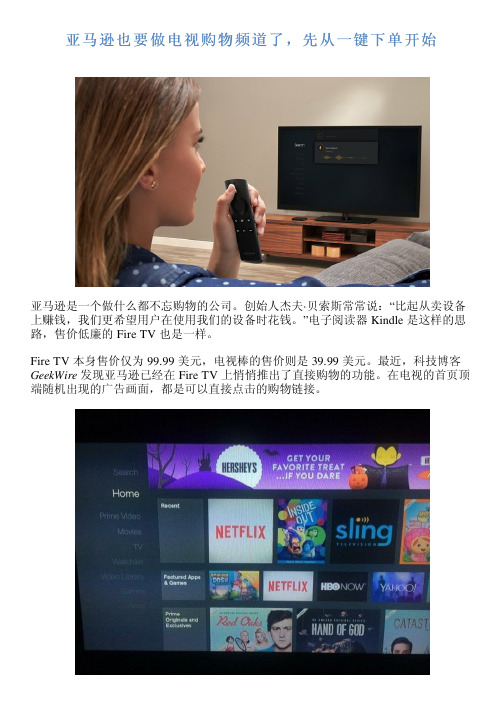
亚马逊也要做电视购物频道了,先从一键下单开始亚马逊是一个做什么都不忘购物的公司。
创始人杰夫·贝索斯常常说:“比起从卖设备上赚钱,我们更希望用户在使用我们的设备时花钱。
”电子阅读器 Kindle 是这样的思路,售价低廉的 Fire TV 也是一样。
Fire TV 本身售价仅为 99.99 美元,电视棒的售价则是 39.99 美元。
最近,科技博客GeekWire 发现亚马逊已经在 Fire TV 上悄悄推出了直接购物的功能。
在电视的首页顶端随机出现的广告画面,都是可以直接点击的购物链接。
出现在电视首页的商品广告在 Fire TV 上观看内容默认关联亚马逊账号,想要点击屏幕上的商品链接完成购买,并没有比打开一部电影复杂。
Fire TV 购物演示不需要另外拿出手机或者电脑登录亚马逊网站,亚马逊这次推出的新功能只需要三次点击,就能完成下单。
早在 Fire TV 推出之时,亚马逊应该就已经在为让人们一边看电视一边购物做准备了,毕竟,关联了能够一键下单的亚马逊账户之后,它们要做的就是在系统里加入购物的入口。
到目前为止,这个功能应该还在实验当中,用户只能在商品链接随机出现在屏幕时抓住机会购买,如果过一会儿打开电视看到的就不是同一件商品了。
想要再买一次,还是得打开亚马逊的网站。
据 AFTV News 的爆料,亚马逊其实已经做出了完整的 Fire TV 购物网站原型,只不过贝索斯在看过演示后将其搁置了。
不过可以想象,除非直接展出你想买的东西,否则应该没多少人愿意用电视遥控器查找商品吧,毕竟手机永远在手边。
人在看电视的时候一般都比较放松。
盯上客厅里的购物机会的并不止亚马逊一家,2010 年,爱奇艺就推出了视频外链功能,用户观看视频时,可以购买的产品就会用淡淡的矩形框圈上一个热区,提示可以购买,用户点击就会暂停视频,展示购买链接。
年初热播的电视剧《何以笙箫默》则尝试过扫码购买功能,观众在看电视的时候扫描屏幕上的二维码,就可以购买“明星同款”。
HP Color LaserJet Enterprise MFP M776用户指南说明书

Legal informationCopyright and License© Copyright 2019 HP Development Company, L.P.Reproduction, adaptation, or translation without prior written permission is prohibited, except as allowedunder the copyright laws.The information contained herein is subject to change without notice.The only warranties for HP products and services are set forth in the express warranty statementsaccompanying such products and services. Nothing herein should be construed as constituting anadditional warranty. HP shall not be liable for technical or editorial errors or omissions contained herein.Edition 1, 10/2019Trademark CreditsAdobe®, Adobe Photoshop®, Acrobat®, and PostScript® are trademarks of Adobe Systems Incorporated.Apple and the Apple logo are trademarks of Apple Inc., registered in the U.S. and other countries.macOS is a trademark of Apple Inc., registered in the U.S. and other countries.AirPrint is a trademark of Apple Inc., registered in the U.S. and other countries.Google™ is a trademark of Google Inc.Microsoft®, Windows®, Windows® XP, and Windows Vista® are U.S. registered trademarks of MicrosoftCorporation.UNIX® is a registered trademark of The Open Group.iiiT able of contents1 Printer overview (1)Warning icons (1)Potential shock hazard (2)Printer views (2)Printer front view (2)Printer back view (4)Interface ports (4)Control-panel view (5)How to use the touchscreen control panel (7)Printer specifications (8)T echnical specifications (8)Supported operating systems (11)Mobile printing solutions (12)Printer dimensions (13)Power consumption, electrical specifications, and acoustic emissions (15)Operating-environment range (15)Printer hardware setup and software installation (16)2 Paper trays (17)Introduction (17)Load paper to Tray 1 (multipurpose tray) (17)Load Tray 1 (multipurpose tray) (18)Tray 1 paper orientation (19)Use alternative letterhead mode (24)Enable Alternative Letterhead Mode by using the printer control-panel menus (24)Load paper to Tray 2 (24)Load Tray 2 (24)Tray 2 paper orientation (26)Use alternative letterhead mode (29)Enable Alternative Letterhead Mode by using the printer control-panel menus (29)Load paper to the 550-sheet paper tray (30)Load paper to the 550-sheet paper tray (30)550-sheet paper tray paper orientation (32)Use alternative letterhead mode (35)Enable Alternative Letterhead Mode by using the printer control-panel menus (35)ivLoad paper to the 2 x 550-sheet paper trays (36)Load paper to the 2 x 550-sheet paper trays (36)2 x 550-sheet paper tray paper orientation (38)Use alternative letterhead mode (41)Enable Alternative Letterhead Mode by using the printer control-panel menus (41)Load paper to the 2,700-sheet high-capacity input paper trays (41)Load paper to the 2,700-sheet high-capacity input paper trays (41)2,700-sheet HCI paper tray paper orientation (43)Use alternative letterhead mode (45)Enable Alternative Letterhead Mode by using the printer control-panel menus (45)Load and print envelopes (46)Print envelopes (46)Envelope orientation (46)Load and print labels (47)Manually feed labels (47)Label orientation (48)3 Supplies, accessories, and parts (49)Order supplies, accessories, and parts (49)Ordering (49)Supplies and accessories (50)Maintenance/long-life consumables (51)Customer self-repair parts (51)Dynamic security (52)Configure the HP toner-cartridge-protection supply settings (53)Introduction (53)Enable or disable the Cartridge Policy feature (53)Use the printer control panel to enable the Cartridge Policy feature (54)Use the printer control panel to disable the Cartridge Policy feature (54)Use the HP Embedded Web Server (EWS) to enable the Cartridge Policy feature (54)Use the HP Embedded Web Server (EWS) to disable the Cartridge Policy feature (55)Troubleshoot Cartridge Policy control panel error messages (55)Enable or disable the Cartridge Protection feature (55)Use the printer control panel to enable the Cartridge Protection feature (56)Use the printer control panel to disable the Cartridge Protection feature (56)Use the HP Embedded Web Server (EWS) to enable the Cartridge Protection feature (56)Use the HP Embedded Web Server (EWS) to disable the Cartridge Protection feature (57)Troubleshoot Cartridge Protection control panel error messages (57)Replace the toner cartridges (58)T oner-cartridge information (58)Remove and replace the cartridges (59)Replace the imaging drums (62)Imaging drum information (62)Remove and replace the imaging drums (63)Replace the toner-collection unit (66)T oner-collection unit information (66)vRemove and replace the toner-collection unit (67)Replace the staple cartridge (M776zs model only) (70)Staple cartridge information (70)Remove and replace the staple cartridge (71)4 Print (73)Print tasks (Windows) (73)How to print (Windows) (73)Automatically print on both sides (Windows) (74)Manually print on both sides (Windows) (74)Print multiple pages per sheet (Windows) (75)Select the paper type (Windows) (75)Additional print tasks (76)Print tasks (macOS) (77)How to print (macOS) (77)Automatically print on both sides (macOS) (77)Manually print on both sides (macOS) (77)Print multiple pages per sheet (macOS) (78)Select the paper type (macOS) (78)Additional print tasks (79)Store print jobs on the printer to print later or print privately (79)Introduction (79)Create a stored job (Windows) (79)Create a stored job (macOS) (80)Print a stored job (81)Delete a stored job (81)Delete a job that is stored on the printer (81)Change the job storage limit (82)Information sent to printer for Job Accounting purposes (82)Mobile printing (82)Introduction (82)Wi-Fi, Wi-Fi Direct Print, NFC, and BLE printing (82)Enable wireless printing (83)Change the Wi-Fi Direct name (83)HP ePrint via email (83)AirPrint (84)Android embedded printing (85)Print from a USB flash drive (85)Enable the USB port for printing (85)Method one: Enable the USB port from the printer control panel (85)Method two: Enable the USB port from the HP Embedded Web Server (network-connectedprinters only) (85)Print USB documents (86)Print using high-speed USB 2.0 port (wired) (86)Method one: Enable the high-speed USB 2.0 port from the printer control panel menus (86)Method two: Enable the high-speed USB 2.0 port from the HP Embedded Web Server (network-connected printers only) (87)vi5 Copy (88)Make a copy (88)Copy on both sides (duplex) (90)Additional copy tasks (92)6 Scan (93)Set up Scan to Email (93)Introduction (93)Before you begin (93)Step one: Access the HP Embedded Web Server (EWS) (94)Step two: Configure the Network Identification settings (95)Step three: Configure the Send to Email feature (96)Method one: Basic configuration using the Email Setup Wizard (96)Method two: Advanced configuration using the Email Setup (100)Step four: Configure the Quick Sets (optional) (104)Step five: Set up Send to Email to use Office 365 Outlook (optional) (105)Introduction (105)Configure the outgoing email server (SMTP) to send an email from an Office 365 Outlookaccount (105)Set up Scan to Network Folder (108)Introduction (108)Before you begin (108)Step one: Access the HP Embedded Web Server (EWS) (108)Step two: Set up Scan to Network Folder (109)Method one: Use the Scan to Network Folder Wizard (109)Method two: Use Scan to Network Folder Setup (110)Step one: Begin the configuration (110)Step two: Configure the Scan to Network Folder settings (111)Step three: Complete the configuration (118)Set up Scan to SharePoint (118)Introduction (118)Before you begin (118)Step one: Access the HP Embedded Web Server (EWS) (118)Step two: Enable Scan to SharePoint and create a Scan to SharePoint Quick Set (119)Scan a file directly to a SharePoint site (121)Quick Set scan settings and options for Scan to SharePoint (122)Set up Scan to USB Drive (123)Introduction (124)Step one: Access the HP Embedded Web Server (EWS) (124)Step two: Enable Scan to USB Drive (124)Step three: Configure the Quick Sets (optional) (125)Default scan settings for Scan to USB Drive setup (126)Default file settings for Save to USB setup (126)Scan to email (127)Introduction (127)Scan to email (127)Scan to job storage (129)viiIntroduction (129)Scan to job storage on the printer (130)Print from job storage on the printer (132)Scan to network folder (132)Introduction (132)Scan to network folder (132)Scan to SharePoint (134)Introduction (134)Scan to SharePoint (134)Scan to USB drive (136)Introduction (136)Scan to USB drive (136)Use HP JetAdvantage business solutions (138)Additional scan tasks (138)7 Fax (140)Set up fax (140)Introduction (140)Set up fax by using the printer control panel (140)Change fax configurations (141)Fax dialing settings (141)General fax send settings (142)Fax receive settings (143)Send a fax (144)Additional fax tasks (146)8 Manage the printer (147)Advanced configuration with the HP Embedded Web Server (EWS) (147)Introduction (147)How to access the HP Embedded Web Server (EWS) (148)HP Embedded Web Server features (149)Information tab (149)General tab (149)Copy/Print tab (150)Scan/Digital Send tab (151)Fax tab (152)Supplies tab (153)Troubleshooting tab (153)Security tab (153)HP Web Services tab (154)Networking tab (154)Other Links list (156)Configure IP network settings (157)Printer sharing disclaimer (157)View or change network settings (157)Rename the printer on a network (157)viiiManually configure IPv4 TCP/IP parameters from the control panel (158)Manually configure IPv6 TCP/IP parameters from the control panel (158)Link speed and duplex settings (159)Printer security features (160)Introduction (160)Security statements (160)Assign an administrator password (160)Use the HP Embedded Web Server (EWS) to set the password (160)Provide user access credentials at the printer control panel (161)IP Security (161)Encryption support: HP High Performance Secure Hard Disks (161)Lock the formatter (161)Energy-conservation settings (161)Set the sleep timer and configure the printer to use 1 watt or less of power (161)Set the sleep schedule (162)Set the idle settings (162)HP Web Jetadmin (163)Software and firmware updates (163)9 Solve problems (164)Customer support (164)Control panel help system (165)Reset factory settings (165)Introduction (165)Method one: Reset factory settings from the printer control panel (165)Method two: Reset factory settings from the HP Embedded Web Server (network-connectedprinters only) (166)A “Cartridge is low” or “Cartridge is very low” message displays on the printer control panel (166)Change the “Very Low” settings (166)Change the “Very Low” settings at the control panel (166)For printers with fax capability (167)Order supplies (167)Printer does not pick up paper or misfeeds (167)Introduction (167)The printer does not pick up paper (167)The printer picks up multiple sheets of paper (171)The document feeder jams, skews, or picks up multiple sheets of paper (174)Clear paper jams (174)Introduction (174)Paper jam locations (174)Auto-navigation for clearing paper jams (175)Experiencing frequent or recurring paper jams? (175)Clear paper jams in the document feeder - 31.13.yz (176)Clear paper jams in Tray 1 (13.A1) (177)Clear paper jams in Tray 2 (13.A2) (182)Clear paper jams in the fuser (13.B9, 13.B2, 13.FF) (188)ixClear paper jams in the duplex area (13.D3) (194)Clear paper jams in the 550-sheet trays (13.A3, 13.A4) (199)Clear paper jams in the 2 x 550 paper trays (13.A4, 13.A5) (206)Clear paper jams in the 2,700-sheet high-capacity input paper trays (13.A3, 13.A4, 13.A5, 13.A7) (213)Resolving color print quality problems (220)Introduction (220)Troubleshoot print quality (221)Update the printer firmware (221)Print from a different software program (221)Check the paper-type setting for the print job (221)Check the paper type setting on the printer (221)Check the paper type setting (Windows) (221)Check the paper type setting (macOS) (222)Check toner-cartridge status (222)Step one: Print the Supplies Status Page (222)Step two: Check supplies status (222)Print a cleaning page (222)Visually inspect the toner cartridge or cartridges (223)Check paper and the printing environment (223)Step one: Use paper that meets HP specifications (223)Step two: Check the environment (223)Step three: Set the individual tray alignment (224)Try a different print driver (224)Troubleshoot color quality (225)Calibrate the printer to align the colors (225)Troubleshoot image defects (225)Improve copy image quality (233)Check the scanner glass for dirt and smudges (233)Calibrate the scanner (234)Check the paper settings (235)Check the paper selection options (235)Check the image-adjustment settings (235)Optimize copy quality for text or pictures (236)Edge-to-edge copying (236)Improve scan image quality (236)Check the scanner glass for dirt and smudges (237)Check the resolution settings (238)Check the color settings (238)Check the image-adjustment settings (239)Optimize scan quality for text or pictures (239)Check the output-quality settings (240)Improve fax image quality (240)Check the scanner glass for dirt and smudges (240)Check the send-fax resolution settings (242)Check the image-adjustment settings (242)Optimize fax quality for text or pictures (242)Check the error-correction setting (243)xSend to a different fax machine (243)Check the sender's fax machine (243)Solve wired network problems (244)Introduction (244)Poor physical connection (244)The computer is unable to communicate with the printer (244)The printer is using incorrect link and duplex settings for the network (245)New software programs might be causing compatibility problems (245)The computer or workstation might be set up incorrectly (245)The printer is disabled, or other network settings are incorrect (245)Solve wireless network problems (245)Introduction (245)Wireless connectivity checklist (245)The printer does not print after the wireless configuration completes (246)The printer does not print, and the computer has a third-party firewall installed (246)The wireless connection does not work after moving the wireless router or printer (247)Cannot connect more computers to the wireless printer (247)The wireless printer loses communication when connected to a VPN (247)The network does not appear in the wireless networks list (247)The wireless network is not functioning (247)Reduce interference on a wireless network (248)Solve fax problems (248)Checklist for solving fax problems (248)What type of phone line are you using? (249)Are you using a surge-protection device? (249)Are you using a phone company voice-messaging service or an answering machine? (249)Does your phone line have a call-waiting feature? (249)Check fax accessory status (249)General fax problems (250)The fax failed to send (250)No fax address book button displays (250)Not able to locate the Fax settings in HP Web Jetadmin (250)The header is appended to the top of the page when the overlay option is enabled (251)A mix of names and numbers is in the recipients box (251)A one-page fax prints as two pages (251)A document stops in the document feeder in the middle of faxing (251)The volume for sounds coming from the fax accessory is too high or too low (251)Index (252)xiPrinter overview1Review the location of features on the printer, the physical and technical specifications of the printer,and where to locate setup information.For video assistance, see /videos/LaserJet.The following information is correct at the time of publication. For current information, see /support/colorljM776MFP.For more information:HP's all-inclusive help for the printer includes the following information:●Install and configure●Learn and use●Solve problems●Download software and firmware updates●Join support forums●Find warranty and regulatory informationWarning iconsUse caution if you see a warning icon on your HP printer, as indicated in the icon definitions.●Caution: Electric shock●Caution: Hot surface●Caution: Keep body parts away from moving partsPrinter overview1●Caution: Sharp edge in close proximity●WarningPotential shock hazardReview this important safety information.●Read and understand these safety statements to avoid an electrical shock hazard.●Always follow basic safety precautions when using this product to reduce risk of injury from fire orelectric shock.●Read and understand all instructions in the user guide.●Observe all warnings and instructions marked on the product.●Use only a grounded electrical outlet when connecting the product to a power source. If you do notknow whether the outlet is grounded, check with a qualified electrician.●Do not touch the contacts on any of the sockets on the product. Replace damaged cordsimmediately.●Unplug this product from wall outlets before cleaning.●Do not install or use this product near water or when you are wet.●Install the product securely on a stable surface.●Install the product in a protected location where no one can step on or trip over the power cord.Printer viewsIdentify certain parts of the printer and the control panel.Printer front viewLocate features on the front of the printer.2Chapter 1 Printer overviewPrinter front view3Printer back viewLocate features on the back of the printer.Interface portsLocate the interface ports on the printer formatter. 4Chapter 1 Printer overviewControl-panel viewThe control panel provides access to the printer features and indicates the current status of the printer.NOTE:Tilt the control panel for easier viewing.The Home screen provides access to the printer features and indicates the current status of the printer.screens.NOTE:The features that appear on the Home screen can vary, depending on the printerconfiguration.Control-panel view5Figure 1-1Control-panel view?i 12:42 PM6Chapter 1 Printer overviewHow to use the touchscreen control panelPerform the following actions to use the printer touchscreen control panel.T ouchT ouch an item on the screen to select that item or open that menu. Also, when scrolling T ouch the Settings icon to open the Settings app.How to use the touchscreen control panel 7SwipeT ouch the screen and then move your finger horizontally to scroll the screen sideways.Swipe until the Settings app displays.Printer specificationsDetermine the specifications for your printer model.IMPORTANT:The following specifications are correct at the time of publication, but they are subject to change. For current information, see /support/colorljM776MFP .T echnical specificationsReview the printer technical specifications.Product numbers for each model ●M776dn - #T3U55A ●Flow M776z - #3WT91A ●Flow M776zs - #T3U56APaper handling specificationsPaper handling features Tray 1 (100-sheet capacity)Included Included Included Tray 2 (550-sheet capacity)IncludedIncludedIncluded8Chapter 1 Printer overview550-sheet paper trayOptional Included Not included NOTE:The M776dn models accept one optional550-sheet tray.Optional Included Included2 x 550-sheet paper tray and standNOTE:The M776dn models accept one optional550-sheet tray that may be installed on top of thestand.Optional Not included Not included2,700-sheet high-capacity input (HCI) paper trayand standNOTE:The M776dn models accept one optional550-sheet tray that may be installed on top of theoptional printer stand.Printer standOptional Not included Not included NOTE:The M776dn models accept one optional550-sheet tray that may be installed on top of theoptional printer stand.Inner finisher accessory Not included Not included Included Automatic duplex printing Included IncludedIncludedIncluded Included Included10/100/1000 Ethernet LAN connection with IPv4and IPv6Hi-Speed USB 2.0Included Included IncludedIncluded Included IncludedEasy-access USB port for printing from a USBflash drive or upgrading the firmwareIncluded Included Included Hardware Integration Pocket for connectingaccessory and third-party devicesHP Internal USB Ports Optional Optional OptionalOptional Optional OptionalHP Jetdirect 2900nw Print Server accessory forWi-Fi connectivity and an additional Ethernet portOptional IncludedIncludedHP Jetdirect 3100w accessory for Wi-Fi, BLE, NFC,and proximity badge readingPrints 45 pages per minute (ppm) on Letter-sizepaper and 46 ppm on A4-size paperEasy-access USB printing for printing from a USBIncluded Included Includedflash driveT echnical specifications9Included Included Included Store jobs in the printer memory to print later orprint privatelyScans 100 pages per minute (ppm) on A4 andIncluded Included Included letter-size paper one-sidedIncluded Included Included 200-page document feeder with dual-headscanning for single-pass duplex copying andscanningNot included Included Included HP EveryPage T echnologies including ultrasonicmulti-feed detectionNot included Included Included Embedded optical character recognition (OCR)provides the ability to convert printed pages intotext that can be edited or searched using acomputerIncluded Included Included SMART Label feature provides paper-edgedetection for automatic page croppingIncluded Included Included Automatic page orientation for pages that haveat least 100 characters of textIncluded Automatic tone adjustment sets contrast,Included Includedbrightness, and background removal for eachpageIncluded Included Includedfolders on a networkIncludedSend documents to SharePoint®Included IncludedIncluded Included Included NOTE:Memory reported on the configurationpage will change from 2.5 GB to 3 GB with theoptional 1 GB SODIMM installed.Mass storage: 500 GB hard disk drive Included Included IncludedSecurity: HP Trusted Platform Module (TPM)Included Included IncludedT ouchscreen control panel Included Included IncludedRetractable keyboard Not included Included Included 10Chapter 1 Printer overviewFax Optional Included IncludedSupported operating systemsUse the following information to ensure printer compatibility with your computer operating system.Linux: For information and print drivers for Linux, go to /go/linuxprinting.UNIX: For information and print drivers for UNIX®, go to /go/unixmodelscripts.The following information applies to the printer-specific Windows HP PCL 6 print drivers, HP print driversfor macOS, and to the software installer.Windows: Download HP Easy Start from /LaserJet to install the HP print driver. Or, go tothe printer-support website for this printer: /support/colorljM776MFP to download the printdriver or the software installer to install the HP print driver.macOS: Mac computers are supported with this printer. Download HP Easy Start either from /LaserJet or from the Printer Support page, and then use HP Easy Start to install the HP print driver.1.Go to /LaserJet.2.Follow the steps provided to download the printer software.Windows 7, 32-bit and 64-bit The “HP PCL 6” printer-specific print driver is installed for this operating system aspart of the software installation.Windows 8.1, 32-bit and 64-bit The “HP PCL-6” V4 printer-specific print driver is installed for this operating systemas part of the software installation.Windows 10, 32-bit and 64-bit The “HP PCL-6” V4 printer-specific print driver is installed for this operating systemas part of the software installation.Windows Server 2008 R2, SP 1, 64-bit The PCL 6 printer-specific print driver is available for download from the printer-support website. Download the driver, and then use the Microsoft Add Printer tool toinstall it.Windows Server 2012, 64-bit The PCL 6 printer-specific print driver is available for download from the printer-support website. Download the driver, and then use the Microsoft Add Printer tool toinstall it.Windows Server 2012 R2, 64-bit The PCL 6 printer-specific print driver is available for download from the printer-support website. Download the driver, and then use the Microsoft Add Printer tool toinstall it.Windows Server 2016, 64-bit The PCL 6 printer-specific print driver is available for download from the printer-support website. Download the driver, and then use the Microsoft Add Printer tool toinstall it.Windows Server 2019, 64-bit The PCL 6 printer-specific print driver is available for download from the printer-support website. Download the driver, and then use the Microsoft Add Printer tool toinstall it.Supported operating systems11macOS 10.13 High Sierra, macOS 10.14 MojaveDownload HP Easy Start from /LaserJet , and then use it to install the print driver.NOTE:Supported operating systems can change.NOTE:For a current list of supported operating systems and HP’s all-inclusive help for the printer, go to /support/colorljM776MFP .NOTE:For details on client and server operating systems and for HP UPD driver support for this printer, go to /go/upd . Under Additional information , click Specifications .●Internet connection●Dedicated USB 1.1 or 2.0 connection or a network connection● 2 GB of available hard-disk space ●1 GB RAM (32-bit) or2 GB RAM (64-bit)●Internet connection●Dedicated USB 1.1 or 2.0 connection or a network connection●1.5 GB of available hard-disk spaceNOTE:The Windows software installer installs the HP Smart Device Agent Base service. The file size is less than 100 kb. Its only function is to check for printers connected via USB hourly. No data is collected. If a USB printer is found, it then tries to locate a JetAdvantage Management Connector (JAMc) instance on the network. If a JAMc is found, the HP Smart Device Agent Base is securelyupgraded to a full Smart Device Agent from JAMc, which will then allow printed pages to be accounted for in a Managed Print Services (MPS) account. The driver-only web packs downloaded from for the printer and installed through the Add Printer wizard do not install this service.T o uninstall the service, open the Control Panel , select Programs or Programs and Features , and then select Add/Remove Programs or Uninstall a Programto remove the service. The file name isHPSmartDeviceAgentBase.Mobile printing solutionsHP offers multiple mobile printing solutions to enable easy printing to an HP printer from a laptop, tablet, smartphone, or other mobile device.T o see the full list and to determine the best choice, go to /go/MobilePrinting .NOTE:Update the printer firmware to ensure all mobile printing capabilities are supported.●Wi-Fi Direct (wireless models only, with HP Jetdirect 3100w BLE/NFC/Wireless accessory installed)●HP ePrint via email (Requires HP Web Services to be enabled and the printer to be registered with HP Connected)●HP Smart app ●Google Cloud Print12Chapter 1 Printer overview。
为什么亚马逊创建Fire操作系统而不是使用google的Android
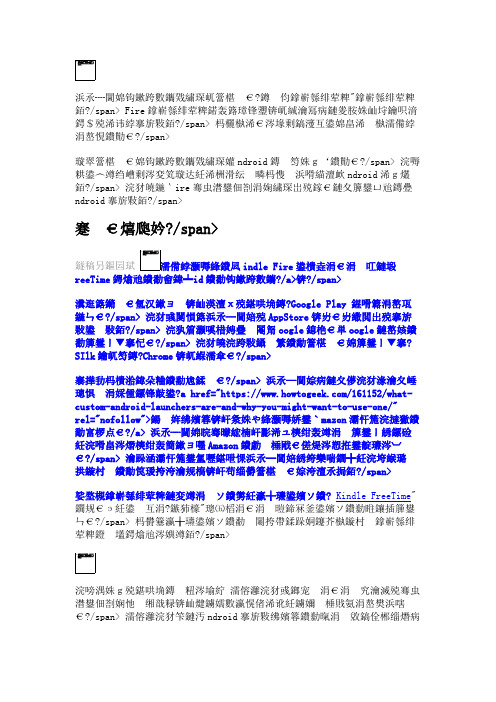
Google移动服务不是Android开源项目的一部分,许多人认为作为"Android"的包括Google Play存储和Google的服务。它们是单独授权的。
亚马逊平板电脑运行亚马逊"火灾操作系统"操作系统。Fire操作系统基于谷歌,但它没有谷歌或者服务的任何应用。这是什么意思以及它们是如何不同的。
说亚马逊平板电脑运行Android是不正确的。但从另一种意义上说,他们确实运行了很多Android代码。你将在Fire平板电脑上运行的所有应用都是Android应用。
当然还有其他的区别。亚马逊没有像你在安卓设备上那样改变启动程序,因此你将使用Amazon屏幕体验的主页。亚马逊屏幕体验可以显示一个应用网格,但它也显示了来自Amazon的视频。音乐和电子书。家庭屏幕甚至包含亚马逊网站购物,使得购买更多的东西更容易,并给亚马逊更多钱。
消防操作系统有一个好的,孩子友好的"Kindle FreeTime"特性,可以与"无限"订阅一个数千个友好的教育应用。这些孩子友好的家长控制功能是更多操作系统独特功能之一。
最便宜的Android平板电脑-从中国工厂获得$30款直接的AOSP代码。如果你想要Google Play,你得在获得平板电脑之后独立安装google应用程序。
为什么亚马逊创建
亚马逊希望为平板电脑创建自己的操作系统。亚马逊采取了Android AOSP代码并修改了它来创建"fire,而不是从头开始。"
2022OTT应用排行榜

2022OTT应用排行榜OTT(即“ Over-The-Top”)应用是指通过互联网传输视频、音频和其他媒体内容的流媒体服务。
自从COVID-19疫情爆发以来,OTT应用的使用量大幅增加,因为人们需要远程办公、远程学习和娱乐。
根据最新研究数据,OTT应用在2020年全球增长了26.6%。
那么在2022年,哪些OTT应用将成为最受欢迎的呢?下面我们列出了2022年OTT应用排行榜。
1. NetflixNetflix是全球最受欢迎的OTT应用之一。
在COVID-19期间,Netflix的用户群体扩大了,使其成为了2022年的最受欢迎的OTT应用程序之一。
Netflix的巨大电影库,高质量的原创节目和用户友好的界面,使其成为了人们的最爱。
2. Amazon PrimeAmazon Prime通过将它的OTT服务包含在其购物促销计划中来吸引更多流媒体观众。
Amazon Prime 拥有庞大的视频和音乐数据库,并且用户可以享受到免费的和优先运费的服务,增加了其价值,使其成为最受欢迎的OTT应用之一。
3. Disney+Disney+在2020年推出后,媒体业内许多人都对它保持着高度关注。
Disney+ 拥有大约6000个电影和电视节目,包括经典的迪斯尼动画电影,漫威系列,Star Wars系列和24小时的新闻直播。
无论是儿童还是成年人都可以在Disney+上找到他们喜欢的内容,因此成为了2022最受欢迎的OTT应用之一。
4. YouTube TVYouTube TV是2022年最受欢迎且最受欢迎的OTT应用之一,它融合了传统电视和现代流媒体的功能。
用户可以在其中发现许多有线电视节目并取消有线电视的使用。
它也是唯一一款同时提供本地电视频道和电影的OTT应用程序,如此丰富的内容,让观众每天都可以找到新鲜感。
5. HuluHulu是流媒体行业中最早采用OTT模式的应用之一,被广泛认为是庞大的在线电视节目和电影库。
Hisense A68G Series 4K Ultra HD Android Smart TV手册

A68G Series 4K Ultra HD Android Smart TVModel:65A68GAll product,product specifications, and data are subject to change without notice to improve reliability,function, design or otherwise. ©2021Hisense Canada Co., Ltd.All rights reserved.COMMAND AND STREAM IN 4K ULTRA HDWith Android TV, stream over 400,000 movies and TV shows in stunning 4K Ultra HD resolution. Access popular apps such as Netflix, YouTube, Disney+, Twitch, and many more. Use your voice to ask the Google Assistant to find yourfavourite content and connect your Alexa-enabled devices for hands-free control. Activate Bluetooth® audio and jam to your favourite music or connect to Wi-Fi and discover more -you decide. The myriad of features is endless.Did you know:The A68G Series TV is equipped with Bluetooth® audio. Wirelessly connect a soundbar or headphones to enhance your audio experience.withVoice RemoteInteract with your Hisense TV in the most natural way possible -by talking. Quickly accessentertainment, get answers, and control smart devices around your home—all with just your voice.Dolby Vision™ & HDR10 are cinema-inspired technology that add ultra vivid imaging, brightness, contrast, colour and detail that brings entertainment to life right before your eyes. The Hisense A68G Series TV transforms your viewingexperience by combining these two technologies withimpressive 4K picture quality.Chromecast is built into Android TV, so you can cast photos, videos, and music from your smart device to your big screen.Auto Low Latency Mode (ALLM) allows the ideal latency setting to automatically adjust, allowing for smooth, lag-less, and uninterruptedinteraction with your TV. ALLM allows your connected gaming console, or computer to send a signal to the TV which makes it switch to a low-latency, low-lag mode for gaming.Auto Low Latency ModeDIMENSIONS/WEIGHT CONNECTIVITY TV Dimensions(Without the stand)57.2”W ×32.8”H ×2.9”D WiFi Built-in 802.11 ac Dual band (2.4/5 GHz)TV Dimensions (With the stand)57.2” ×35.3”H ×11.5”D Ethernet Yes TV Weight with stand 36.8 lbsBluetoothYesCarton Dimensions 63.1”W ×39.2”H ×7”D PORTS Shipping Weight56,9 lbsHDMI4 x HDMI 2.0 inputs (1 x ARC/CEC)DISPLAYEthernet (LAN)1Actual screen size (diagonal)64.5”`USB 2 (USB 2.0)Screen class 65”RF Antenna1Screen typeFlatDigital Audio Output1TYPE OF TV Headphone/Audio Output 1Smart TV Yes (Android TV)OTHER FEATURES Built-in Apps Yes Noise Reduction Yes Web BrowserYes Parental Control Yes Works with Amazon AlexaYesClosed Caption Yes Works with Google Assistant Yes (Built-in)Sleep TimerYesPICTURE QUALITY WALL MOUNT Screen resolution 3840 x 2160VESA400mm x 300mm Local Dimming No ACCESSORIES 4K UpscalerYesRemoteYes Motion Rate / Response time MR120 / 8ms Battery2Aspect Ratio 16:9Quick Start Guide and/or User Manual Quick Start Guide (User Manual is available online)HDR*Dolby Vision™ | HDR10Power CableYesBacklight Type SourceFull Array WARRANTY/UPC AUDIOWarranty 1 year (in-home)Audio output power (Watts)10W x 2UPC Code888143010533Audio technologiesDTS Virtual:XLANGUAGES On-Screen DisplayEnglish/French/Spanish POWERPower Consumption 150W Standby Consumption <0.5W Power Supply (Voltage/Hz)AC 120V 60Hz65A68G SPECIFICATIONSHisense Canada Co., Ltd 2283 Argentia Rd, Suite 16Mississauga ON L5N 5Z21-855-344-7367*HDR viewing experience will vary by model,content availabilityand Internet connection.Product specifications and data are subject to change without notice.。
Android电视盒电脑投屏、技术工具、媒体App、root、遥控器之外的操作方式等(免拆。。。

Android电视盒电脑投屏、技术⼯具、媒体App、root、遥控器之外的操作⽅式等(免拆。
这篇⽂章不针对盒⼦型号,所讲内容(胡乱记录)⼤部分已测试适⽤于Android 4.4或以上盒⼦。
(不过,别玩太多,没多⼤⽤,有⽤的是祝⼤家买到的是⼀个性价⽐⾼⼜有⾜够好的配套⼯具使⽤的TV盒⼦(当前有了没有?),不⽤像本⽂这样浪费时间弄那么多⿇烦玩意。
)这篇⽂章不针对盒⼦型号,我⼿上⽬前有的设备有两个:1. ⼀个Android 8的,官⽅固件带root的盒⼦。
ARM64v8。
两个USB⼝,⼀个是USB 3.0。
⽹线⼝。
16G。
2. 买某服务配送的电视盒⼦,设计给仅观看它们的某些节⽬⽤的,Android 4.4,32位ARM7,性能就那样1G运存,ROM空间倒是可以在root后装点东西进去。
带有⽹线⼝和Wifi(有些盒⼦对热点参数很挑剔,否则Wifi很慢)、两个USB⼝。
电视盒⼦如果装Android⼿机的App,都可以装也95%可以运⾏,但实际发现可能是因为没有针对电视硬件优化过的原因,会⽐⼿机上使⽤卡,⽽且许多App放视频的时候⽆法硬解占CPU 99%,⽽且因屏幕⽅向不同,显⽰尺⼨策略不同,有些⽤起来有点怪。
因此有⼈说,⽬前买智能电视盒⼦不太值,不如买个⼿机USB转HDMI。
或者使⽤⼿机与智能电视局域⽹投屏也不错,这个⽬前也有许多App实现了。
实际测试⼀些⼤站的TV App⽐⼿机App能看的视频少(发现⼀些普通⼈上传的视频不让电视看),买剧更贵。
本篇默认读者有⼀定的技术,写得较简略,且有点乱,因此不适合完全不懂的⼈阅读。
如果你只是个⽤户消费者,这篇⼤部分内容不适合你看。
我⾃⼰是常在Linux上以adb shell操作Android设备的,因此本篇会带有许多命令操作内容这⾥记录下(有root后)安装⼀些技术⼈喜欢⽤的⼯具类App,开源⽅案为主,及Android电视与电脑(Linux为主)配合的⼀些⽅法,包括有电脑控制电视、电脑向电视投屏、⼿机控制电视等奇技淫巧。
杰尼奥 TV 产品说明书

Have it all. HD movies, sports and streaming videos burst off the screen with the X-Reality™ PRO clarity and color enhancer. Android TV adds Google Cast™, voice search and a huge collection of apps, games and content from Google Play™1,2. You can even play popular PS3™ games directly on your TV—no game console required 3.Bullets• Extraordinary clarity with X-Reality™ PRO enhancement • Bright LED with vivid color in a slim aluminum finish• Android TV with Google Cast™, voice search & Play Store apps 1,2• Stream PS3™ games directly to your TV 3• Precise motion clarity with Motionflow™ XR 960• Control your TV with your smartphone or tablet 2• Android gaming on the big screen 1• Just say what you want using voice search 1,2• Personal recommendations from Google Play™1FeaturesExtraordinary clarity and colorSuddenly, everything looks better. All of your existing sports, TV shows and movies are upscaled to super clear quality. Even YouTube ® clips and smartphone videos are enhanced with stunning results. The X-Reality™ PRO picture engine analyzes and refines color, clarity and contrast in real time for a beautifully natural picture.Dynamic contrastEdge LED backlighting with frame dimming enhances brightness and contrast. Rather than illuminating the entire screen, contrast is boosted in just the right areas for a more realistic picture.A smarter TVThe familiarity of Android™ comes to the biggest screen in your home, and it’s so much more than just ‘Smart TV.’It is apps, games, casting, voice search, and personalization powered by Android TV 1,2.More appsThe things you love doing on your tablet or smartphone can now be enjoyed on your TV. Log into your Google account once to access a huge collection of apps, games and content from Google Play™1,2.Just say what you wantSay “action movies” or “today’s weather” and let Android™ TV do the work. Voice search helps you quickly find what you want. Simply speak into the optional One-Flick remote or your compatible mobile phone 2.Google Cast readyGoogle Cast™ is like having Chromecast built into the TV. Cast your favorite entertainment apps, including HBO GO, Showtime Anywhere, and more, from your Android or iOS device, Mac or Windows computer, or Chromebook to the TV 2.Your personalized TVKDL-75W850C75” class (74.5” diag) Android LED HDTVPersonalized content recommendations from Google Play™, YouTube and supported apps appear automatically in your home screen 1.Stream PS3™ games directly to your TV 3Bring the immersive world of PlayStation ® directly to your TV with PlayStation™ Now. Play select PlayStation ® 3 games like you stream TV shows and movies – streamed directly to your TV. Connect a DUALSHOCK ® 4 controller to your TV and choose from a variety of game rental periods 3.Control your TV with your smartphone or tabletChoose the Android TV remote application or Sony’s TV SideView application. Either way, you’ll have control with voice search, a keyboard and quick access buttons to the most popular apps 2.Clear movementTV that keeps up with real life. Sony’s refresh rate technology (Motionflow™ XR 960) allows fast moving action sequences in sports and movies to be seen with lifelike clarity.Specifications1. Broadband speed of at least2.5 Mbps recommended for SD services, 10 Mbps for HD streaming. Wireless connectivity requires 802.11 home network (802.11n recommended). Network services, content, and the operating system and software of this Product may be subject to individual terms and conditions and changed, interrupted or discontinued at any time and may require fees, registration and credit card information.2. Requires compatible devices connected to the same network. Google Cast requires mobile devices with Android 2.3 or higher, or iOS 6.0 or higher and Chromecast application. Google Play using Android TV Remote Control application requires Android 4.0 or higher; not available for iOS. Voice Search is available using the included remote control, Android TV Remote Control application with Android 4.0 or higher, or using Sony’s TV SideView application available for Android 4.0.3 or higher or iOS 7.0 or higher.3. PlayStation™ Now service requires DUALSHOCK®4 controller, sold separately, and 5Mbps Internet connection (5-12 Mbps recommended for the best quality experience). Additional purchases and registration required; service not available in all areas. See /PlayStationNow for details.* Use of this TV requires consent to Google Terms of Use and Privacy Policy.© 2015 Sony Electronics Inc. All rights reserved. Reproduction in whole or in part without written permission is prohibited.Sony, X-Reality, Motionflow, TV SideView and the Sony logo are trademarks of Sony Corporation. PlayStation is a trademark of Sony Computer Entertainment Inc. registered in the U.S. and other countries. Android, Google Cast, Google Play, Google and the Google logo are registered trademarks of Google Inc., used with permission. Wi-Fi is a registered trademark of the Wi-Fi Alliance. All other trademarks are trademarks of their respective owners. Features and specifications are subject to change without notice. /Updated: March 31, 2015。
如何在智能电视上下载和安装应用程序
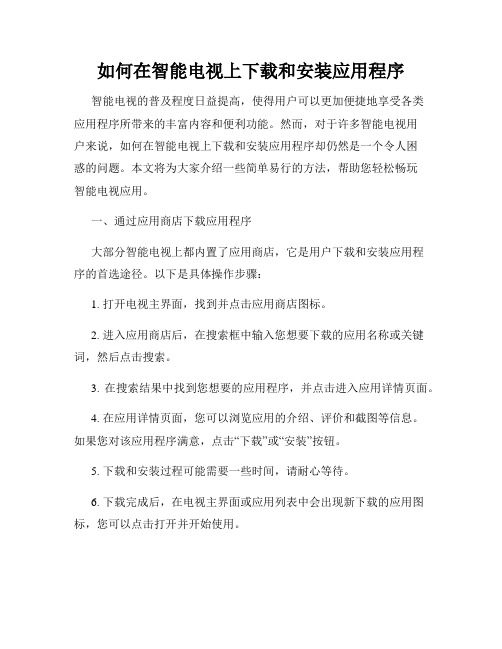
如何在智能电视上下载和安装应用程序智能电视的普及程度日益提高,使得用户可以更加便捷地享受各类应用程序所带来的丰富内容和便利功能。
然而,对于许多智能电视用户来说,如何在智能电视上下载和安装应用程序却仍然是一个令人困惑的问题。
本文将为大家介绍一些简单易行的方法,帮助您轻松畅玩智能电视应用。
一、通过应用商店下载应用程序大部分智能电视上都内置了应用商店,它是用户下载和安装应用程序的首选途径。
以下是具体操作步骤:1. 打开电视主界面,找到并点击应用商店图标。
2. 进入应用商店后,在搜索框中输入您想要下载的应用名称或关键词,然后点击搜索。
3. 在搜索结果中找到您想要的应用程序,并点击进入应用详情页面。
4. 在应用详情页面,您可以浏览应用的介绍、评价和截图等信息。
如果您对该应用程序满意,点击“下载”或“安装”按钮。
5. 下载和安装过程可能需要一些时间,请耐心等待。
6. 下载完成后,在电视主界面或应用列表中会出现新下载的应用图标,您可以点击打开并开始使用。
需要注意的是,不同品牌和型号的智能电视可能使用不同的应用商店,操作步骤可能略有差异。
但总体来说,通过应用商店下载和安装应用程序是一种较为普遍的方法。
二、通过U盘或移动硬盘安装应用程序如果您在应用商店无法找到想要的应用程序,或者您已经从其他渠道下载了应用安装包(一般为APK格式),您可以通过U盘或移动硬盘进行安装。
以下是具体操作步骤:1. 在电脑上下载并拷贝您想要安装的应用安装包到U盘或移动硬盘中。
2. 将U盘或移动硬盘插入智能电视的USB接口。
3. 打开电视主界面,找到并点击“文件管理器”或类似的文件管理应用程序。
4. 在文件管理器中,找到并进入U盘或移动硬盘的存储路径。
5. 找到您下载的应用安装包,并点击安装。
6. 安装完成后,在电视主界面或应用列表中会出现新安装的应用图标,您可以点击打开并开始使用。
通过U盘或移动硬盘安装应用程序的方法比较适用于那些无法通过应用商店下载的应用,或者下载速度较慢的情况。
萨摩尼亚QLED电视产品介绍说明书

PRODUCT HIGHLIGHTS•Direct Full Array 20X¹•Ultra Viewing Angle •Quantum HDR 16X²•Object Tracking Sound™•Quantum Processor 4KSIZE CLASS KEY FEATURES4K QLED doesn’t get any better than this. Experience razor-sharp clarity and striking contrast thanks to an intuitive array of LED backlighting. All that spectacle is automatically upscaled to 4K quality by a powerful quantum processor. Plus, with Ultra Viewing Angle, every scene looks crisp and clear no matter where you’re sitting. Product Type•QLED TVPicture•Direct Full Array 20X •Quantum HDR 16X •Quantum Processor 4K•100% Color Volume with Quantum Dot 3•4K UHD•Real Game Enhancer+™•Motion Rate 240•Ultra Viewing Angle •Adaptive Picture™Design•Boundless Design•Titan Black Bending Plate StandSmart Feature s•Smart TV Powered by Tizen •Universal Guide•Ambient Mode+™4•Multiple Voice Assistants 5•TV Plus •Mobile View•Samsung OneRemote •SmartThings CompatibleConnections• 4 HDMI Connections⁶•HDMI 2.1 Port 4•eARC Port 3• 2 USB Connections •LAN Port•802.11AC built-in Wi-Fi •Bluetooth ®•RS232 Control (Ex-Link)•IP Control Support⁷•Optical Audio Output PortAudio•Object Tracking Sound™•Q-Symphony •Active Voice Amplifi er •Dolby ® Digital Plus •60 Watt 4.2.2 ChannelIncluded Accessories•Samsung OneRemoteIndustry Certifications•CTA 4K Ultra HD Connected •HDR10+1Direct Full Array Numerical Index based on backlighting, antirefl ection and contrast enhancement technologies. Direct Full Array 16X for75", 65" and 55" models. ²Quantum HDR 12X on 55" model. ³QLED televisions can produce 100% Color Volume in the DCI-P3 color space, the format for most cinema screens and HDR movies for television. ⁴Background feature accuracy may vary based on TV location and is dependent on wall designs, patterns and/or colors. SmartThings app on a mobile device (Android, iOS) is required for some functionality. App features may be limited at launch; please continue to check for updates. ⁵Built-in Google Assistant may not yet be available at the time of purchase of this product. ⁶HDMI—CEC (Consumer Electronics Control) facilitates convenient control functions with compatible devices. ⁷Requires third-party control system installation. See /us/business/custominstall.85"85Q90T75"75Q90T65"65Q90T55"55Q90TPICTUREDirect Full Array 20XAdditional lighting zones behind the screen crisply define the blacks and whites within the picture.Quantum HDR 16XA wider range of brightness and color come together for a strikingly vivid and cinematic picture.Quantum Processor 4KThis powerful processor uses deep-learning AI to transform everything you watch into stunning 4K.100% Color Volume with Quantum DotQuantum Dots produce over a billion shades of color that stay true to life, even in bright scenes.4K UHDSee what you’ve been missing on a crisp, clear picture that’s 4X the resolution of Full HD.Real Game Enhancer+™Engineered to make the TV and gaming console work seamlessly together to reduce lag, tearing and stuttering. Motion Rate 240Minimizes motion blur on-screen so action-packed movies and sports stay smooth and crisp.Ultra Viewing AngleEngineered to reduce glare and enhance color, providing a vibrant picture no matter where you sit.Adaptive Picture™Your TV reacts and adjusts to the lighting conditions around it. HDR Formats SupportedHDR10 (Static MetaData), HDR10+ (Dynamic MetaData), HLG (Hybrid Log Gamma). All Samsung 4K UHD TVs also meet the CTA HDR-Compatible Definition.DESIGNBoundless DesignAn ultra-thin bezel on all sides for a stunningly clean look. SMART FEATURESSmart TV Powered by TizenGo beyond smart TV with next-gen apps, super-easy control and a host of enhancements that elevate the TV-watching experience. Universal GuideOne simple on-screen guide organizes your streaming and live TV content, while also making recommendations.Ambient Mode+™Elevates your space by turning a blank screen into décor, artwork, pictures or other visuals.Multiple Voice AssistantsBuilt-in Alexa, Google Assistant and Bixby voice assistants let you control your TV with your voice, get information and do so much more.TV PlusEnjoy your favorite content through virtual channels.Mobile ViewEasily send smartphone content to your TV to simultaneously display live and casted content, share photos or visualize music. Samsung OneRemoteThe sleek and slim OneRemote automatically detects and controls all compatible connected devices and content. SmartThings CompatibleExperience more than TV, with a dashboard for seamlessly controlling your smart home devices and appliances.CONNECTIONSHDMIEnjoy higher-quality audio and video with an HDMI connection that transmits both signals over a single cable. Compatible with next-generation Ultra HD Blu-ray™ players and HDR content decoding. Includes 1 Audio Return Channel (ARC).Wi-FiEnjoy your favorite on-demand content seamlessly through your existing network with built-in Wi-Fi (802.11AC).AUDIOObject Tracking Sound™Two top and two bottom built-in TV speakers adjust the sound to follow the action.Q-SymphonyTV and soundbar sound synchronize harmoniously for a more immersive experience.Active Voice AmplifierDetects noise disturbances and then amplifies the dialogue as needed.Dolby® Digital PlusEnjoy the ultimate digital sound quality on all your favorite movies, TV shows and streaming content. Dolby Digital Plus optimizes your entertainment experience with enhanced sound richness and clarity.INCLUDED ACCESSORIESSamsung OneRemote TM-2050C (Black)INDUSTRY CERTIFICATIONS4K Ultra HD ConnectedAll Samsung 2019 4K UHD and QLED televisions complywith the CTA 4K Ultra High-Definition Connected definition requirements. The trade organization known as the Consumer Technology Association (CTA™) is considered an industry authority on engineering standards for consumer electronics in the United States. Visit www.cta.tech for more information. HDR10+HDR10+ advances the current industry standard of High Dynamic Range (HDR) and HDR10 TV formats. As an upgraded version of HDR10, HDR10+ adds dynamic metadata to each frame. This optimal HDR data enables advanced chipsets from leading manufacturers to create a true-to-life picture across a wider range of displays.SCREEN SIZE CLASS: 85"SCREEN DIAGONAL MEASUREMENT: 84.5" UPC CODE: 887276402208 COUNTRY OF ORIGIN: MexicoDIMENSIONS (INCHES W x H x D):•TV WITHOUT STAND: 74.5 x 42.6 x 1.4•TV WITH STAND: 74.5 x 46.2 x 14.4• SHIPPING: 83.3 x 49.2 x 9.6•STAND FOOTPRINT: 16.9 x 11.6 x 14.4 WEIGHT (LB):•TV WITHOUT STAND: 111.1•TV WITH STAND: 138.5• SHIPPING: 171.1VESA SUPPORT: Yes (600 x 400)ACCESSORIES INCLUDED IN BOX:•REMOTE MODEL: TM-2050C (Black)SCREEN SIZE CLASS: 75"SCREEN DIAGONAL MEASUREMENT: 74.5" UPC CODE: 887276402192 COUNTRY OF ORIGIN: MexicoDIMENSIONS (INCHES W x H x D):•TV WITHOUT STAND: 65.8 x 37.7 x 1.4•TV WITH STAND: 65.8 x 41.3 x 12.5• SHIPPING: 73.1 x 44.1 x 7.7•STAND FOOTPRINT: 15.4 x 10.4 x 12.5 WEIGHT (LB):•TV WITHOUT STAND: 85.3•TV WITH STAND: 107.4• SHIPPING: 130.7VESA SUPPORT: Yes (400 x 400)ACCESSORIES INCLUDED IN BOX:•REMOTE MODEL: TM-2050C (Black)SCREEN SIZE CLASS: 65"SCREEN DIAGONAL MEASUREMENT: 64.5" UPC CODE: 887276402185 COUNTRY OF ORIGIN: MexicoDIMENSIONS (INCHES W x H x D):•TV WITHOUT STAND: 56.9 x 32.6 x 1.4•TV WITH STAND: 56.9 x 36.2 x 11.2• SHIPPING: 64 x 38.2 x 7.3•STAND FOOTPRINT: 13.4 x 11.2 x 10.3 WEIGHT (LB):•TV WITHOUT STAND: 58.9•TV WITH STAND: 74.1• SHIPPING: 89.9VESA SUPPORT: Yes (400 x 300)ACCESSORIES INCLUDED IN BOX:•REMOTE MODEL: TM-2050C (Black)SCREEN SIZE CLASS: 55"SCREEN DIAGONAL MEASUREMENT: 54.6" UPC CODE: 887276402178 COUNTRY OF ORIGIN: MexicoDIMENSIONS (INCHES W x H x D):•TV WITHOUT STAND: 48.3 x 27.8 x 1.4•TV WITH STAND: 48.3 x 31.3 x 9.3• SHIPPING: 55.5 x 33.2 x 7•STAND FOOTPRINT: 13.5 x 9.5 x 9.3 WEIGHT (LB):•TV WITHOUT STAND: 44.3•TV WITH STAND: 53.8• SHIPPING: 68.3VESA SUPPORT: Yes (200 x 200)ACCESSORIES INCLUDED IN BOX:•REMOTE MODEL:TM-2050C (Black)。
StreamTV用户指南说明书
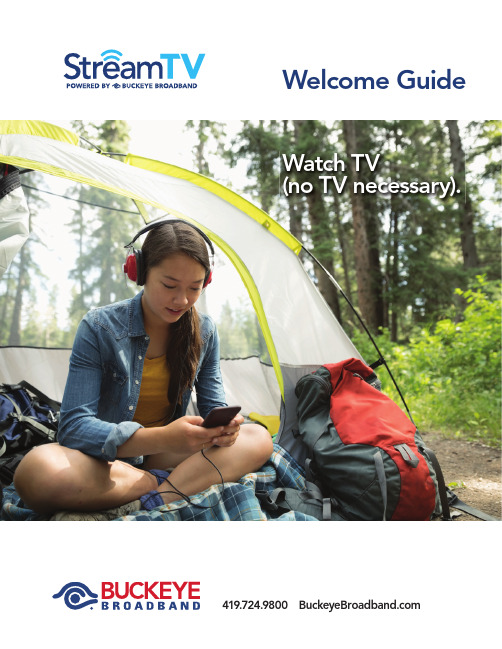
Welcome Guide419.724.9800 You did it! You got Stream TV powered by Buckeye Broadband. This guide will show you how to get the most out of your brand new Stream TV experience, including how to get started, browse, search, record, set parental controls, and much more.Access your favorite live, recorded, and on-demand shows, movies, and sports bydownloading the Stream TV app on iOS and Android smartphones and tablets,Amazon Fire TV, Apple TV, Android smart TVs and players (e.g., Nvidia Shield) or by visiting on most web browsers. Now your TV goes where you go.2 / Welcome GuideQuick tips to get startedSIGN UP01T o order Stream TV , call us at 419.724.9800. Once you’ve signed up, your myBuckeye username and password will be sent to your email. If you forget your password, you can always reset it.02DOWNLOAD THE APPInstall the app from the App Store on Apple, the Play Store on Android, or by searching for Stream TV on Fire TV. You can also visit StreamTV to watch Stream TV online. Sign in to the app with your myBuckeye username and password. 03FIND SOMETHING TO WATCH You’ll like how Stream TV is organized across Guide, Shows, Movies, Search, and Profile. We’ve consolidatedall of the different ways that you can watch your favoritecontent (live, on-demand, or recorded) so that you don’t have to go to different places to get what you want.Welcome Guide / 324/7 SupportBuckeye Broadband is here to help. If you ever experience any difficulty with Stream TV , contact us at 419.724.9800 or /StreamTV Out of HomeYou can watch your recordings and some of your channels when you’re on the go. You can also set recordings from your phone.Parental Controls Create a PIN from inside the Stream TV app to enable parental controls. When activated, the PIN must be entered each time mature content is played.Personalization Each member of the household should create a separate profile so that Stream TV can start giving tailored recommendations and help you resume watching your favorite shows and movies.Universal Search Are you already subscribed to a streaming service like Netflix or Amazon? From voice search to featured content, you’ll start to see your content, regardless of what service it comes from, all in one place.Extended Product FeaturesBrowse the GuideThe guide is a channel-based way to browse live and upcoming content.You can fi lter content by movies, sports, news, kids, and more.When you select a program, you’ll see a quick view withthe description and other information as well as a miniplayer. Inside the quick view, you can also set recordingsas well as go to the full show or movie details page.Also, many channels allow 3 days of recorded programming, so if youmissed your favorite show and forgot to record it, you can navigatebackwards in the guide to watch programs that have already aired.How To THE GUIDESet it now, watch it laterYou can set a recording inside of the quick view as well as the full content details page for any live or upcoming content. You can also set a series recording to automatically record new episodes as they air. This includes options to record only specifi c channels, only new episodes (no re-runs), and options to extend the recording time.From the Profi le section, you can also access all of your recordings to either watch, change recording options, or delete recordings if you’re running out of space. If you record a lot of content, you can buy more space at any time. If you would like to add more DVR hours to your Stream TV account, please call 419.724.9800.Quickly fi nd what you want to watchYou’ll see shows and movies featured across different categories withthe ability to pick up watching where you left off on previously watchedcontent. You’ll also get personalized recommendations based off of yourwatch history, with hand-picked favorites from our staff, as well as topcontent by genre.You can also search by title to see results across live, on-demand, andupcoming content. If you have Alexa, try using the Stream TV Alexa skillto search using your voice.BROWSE AND SEARCHSET AND MANAGE RECORDINGS 6 / Brochure Proposal Welcome Guide / 6Ex STREAM ly Limitless.Ex STREAM ly Easy.Ex STREAM ly Portable. CONTACT US FOR SUPPORT Customer Service Representatives are available24/7 to answer any questions you may have.。
Amazon Fire TV Stick 2说明书
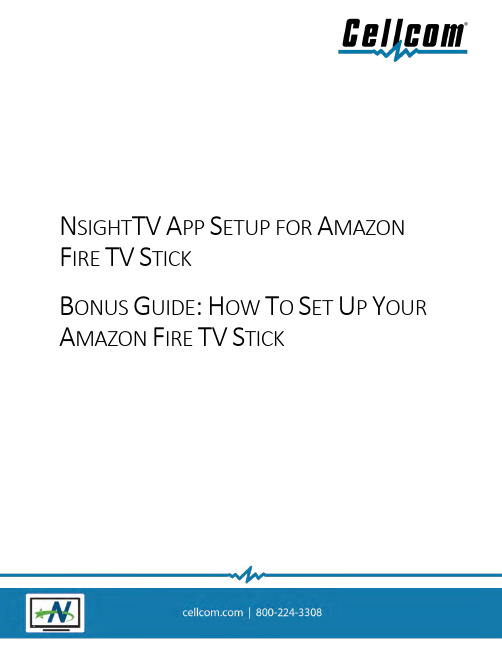
N SIGHT TV A PP S ETUP FOR A MAZON F IRE TV S TICKB ONUS G UIDE:H OW T O S ET U P Y OUR A MAZON F IRE TV S TICKTable of ContentsHow to Get Started (3)Details of the Amazon Fire TV Stick Remote (4)How to Create a FREE Amazon Account (4)How to Set Up Your Amazon Fire TV Stick (5)How to Download NsightTV App on your Amazon Fire TV Stick (5)Important Contact Information (8)Setup Help (8)Faulty Amazon Fire TV Stick Help (8)BONUS GUIDE: How to Set Up Your Amazon Fire TV Stick (9)Step 1: You will need a TV with an HDMI port (9)What is an HDMI Port? (9)What does an HDMI cord and Port look like? (9)Step 2: Usernames and Passwords (10)Step 3: Open the Amazon Fire TV Stick Box (10)What is in the box: (10)Step 4: Plugging in the Fire Stick (11)Step 5: Turning on the Fire Stick (12)Step 6: Using the Amazon Fire TV Remote (13)Step 7: Walking through the on-screen set-up of the Fire TV Stick (16)2How to Get StartedWe hope you enjoy your new Amazon Fire TV Stick.Included in this document is the information you will need to set up your Amazon Fire TV Stick and to download the NsightTV app, after you have purchased NsightTV services.BEFORE Setting Up Your Amazon Fire TV Stick you will need the following:1. A TV with HDMI Ports2.Your Wi-Fi Username and Password3.Your Amazon account Username and Passworda.If you do not have an Amazon account, this document will help you set one up.4.Your NsightTV Username and Passworda.If you do not recall your NsightTV account and password, please contact ourtechnical support team at 800-224-3308.34Details of the Amazon Fire TV Stick RemoteHow to Create a FREE Amazon AccountStep 1: Open the app or visit the official website from your computer. Step 2: Tap Create a new Amazon account.Step 3: Enter a Username. Write down your username.Step 4: Enter a Mobile number and Email address to connect. Note : A valid mobile number is mandatory for creating an account while an email address is optional.Step 5: Enter a Password. For security purposes, you should never write down passwords. Step 6: Tap Continue.Step 7: A six-digit number will be sent to the mobile number you provided. Enter that numberin the space provided and click Verify.5How to Set Up Your Amazon Fire TV StickStep 1: Plug your Fire TV into your TV's HDMI port and then plug the power adapter into an outlet.Step 2: Use the USB cable to connect the power adapter and your Fire TV.Step 3: Put batteries in your Fire TV remote.Step 4: Turn on your TV and switch to the correct HDMI input.Step 5: If your remote does not pair automatically, press the Home button until"Press to start" appears on-screen (about 10 seconds). Step 6: Follow the on-screen instructions to connect to Wi-Fi and download the latest software update. Note: If you are having issues with your Wi-Fi password, contact us to get your Wi-Fi password. Step 7: Sign in with your Amazon account. Use your mobile phone or computer to visit the on-screen web address and enter the verification code.How to Download NsightTV App on your Amazon Fire TV Stick Step 1: Launch your Fire TV Stick and select the magnifying glass icon or “find” from the top menu. If you have a Fire TV Stick remote with a built-in microphone, you can also search for apps by pressing the microphone button on the remote and saying the name of the app.Step 2: Click Search or Find button using the “select” button on the remote6Step 3: Type in “NsightTV” to search for the NsightTV App. To do this, you will navigate to each letter using the outer ring of the select button on the remote. When you are on the letter you need, you will then press the inner circle of the “select button” on the remote. Once you have typed in Nsight TV, you will then use the “select” button to select it.(How to navigate to letters)(Typing in NsightTV to find the app)Step 4: If you have purchased our NsightTV and are downloading that app, it will look like the below. Use the “select” button to select it.Step 5: Use the “select” button to press “GET – Free to Download.”7After you pressed the “GET – Free to Download,” You will see the app starting to install.Step 6: Enter your NsightTV username and password. If you have forgotten your username and password, please contact our customer care or technical support team.Step 7: Once you have entered your username and password, click next. You will now be able to accessyour NsightTV in-home streaming subscription.Important Contact InformationWe hope you enjoy your new Amazon TV Fire Stick.Setup HelpPlease review this guide to help assist in the set-up of your new Amazon TV Fire Stick. If you have questions on setup, our technical support team may be reached at 800-224-3308.Faulty Amazon Fire TV Stick HelpPer Amazon’s customer privacy protection, Amazon requires we direct you to their Amazon Fire TV Stick support team at 1-888-280-4331.89BONUS GUIDE: How to Set Up Your Amazon Fire TV Stick Step 1: You will need a TV with an HDMI portWhat is an HDMI Port? Most flat screen TVs have HDMI Ports. They will be on the back, side or bottom of your TV. If you have an older “box-like” TV, you may not have an HDMI port. HDMI is used for sending video and audio signals between modern AV (Audio-Video) devices.You will find this connector on many home technology products made in the last few years – including TVs, display monitors, soundbars, AV (Audio-Video) receivers, game consoles, projectors and computers.What does an HDMI cord and Port look like?HDMI Cord:HDMI Port:Some ports may be labeled with a device type or as HDMI 1, HDMI 2 etc. All HDMI ports areinterchangeable regardless of the label.10 Step 2: Usernames and PasswordsMake sure you have the following Usernames and Password ready:1.Have your Nsight/Cellcom internet Wi-Fi Username and Password.a.If you have forgotten your Wi-Fi Username and Password, please contact our Tech Support team at 800-224-3308.2.Have your personal Amazon account Username and Password.a.If you have forgotten your Amazon account Username and Password, you will need to reset this on .3.Have your NsightTV Username and Password.a.If you have forgotten your NsightTV Username and Password, please contact our Tech Support team at 800-224-3308.Step 3: Open the Amazon Fire TV Stick BoxWhat is in the box:Remote control, Power Adapter, Fire Stick, HDMI Extension, Micro USB Cable, Batteries111.Make sure the TV is OFF2.Plug the Fire Stick into an HDMI port.a.Write down the name or number of the HDMI port you used.3.Plug the Micro USB cable into the Fire Stick4.Plug the other end of the Micro USB cable into EITHER:a.The Power Adapter i.If you do this method, you will then plug into a wall outlet.b.The USB port in the TV121.Turn on your TVe your TV remote and find Settings/Sources for your HDMI Port you choose in the earlier steps.a.Each TV manufacturer and model has a different means to get to your HDMI sources.Please refer to your TV manufacturer’s user guide or search the internet if you are unable to locate it.3.Select the HDMI port you choose in the earlier steps.a.In the example image below, HDMI port 1 was chosen4.Put the batteries into the Fire TV Stick remote.13Step 6: Using the Amazon Fire TV Remote1.Getting to know your remote a.Power Buttoni.To Turn your TV on/off, use this Power Buttonb.Directional Track e to navigate up and down and left and rightc.Select Buttoni.Once you navigate to what you want, press the center button to select.14d.The Home Buttoni.Press the Home button to get to Fire TV Stick home page at any timee.Three Lines Icone the Three Lines icon to see the display of additional menu items.f.Back Buttoni.Use the Back Button to bring you to the previous viewed screens.15g. 3 Media Buttonse the Rewind, Fast-Forward, Play/Pause buttons when you are watchingshows.h.Volume Buttonsi.Mute Buttonj.Voice Activated Buttoni.Depending on the model of Amazon Fire TV Stick you have, you may have avoice activated button. You may search your Fire TV content by pressing andholding while requesting the show you want to see. The voice activationfeature does not function to search within Nsight In-home streaming TVservice.16Step 7: Walking through the on-screen set-up of the Fire TV Stick1.Press the Home button on your remote a.The startup screen will appear on your TV.2.Press the Play/Pause button to continuee the Directional Track to find your language, then press the select button when you have your correct language4.Use the select button to confirm your language.175.The Fire TV stick will now scan for your Wi-Fi. You should see your home Wi-Fi. Use the Rightand Left buttons to find yours and then use the select button to choose it when yours is highlighted6.Enter your Wi-Fi password.Use the up/down/left/right navigations buttons to get to each letter, number or symbol. Use the select button each time you are on the correct letter, number or symbol. The navigate tothe “Connect” and press the select button to link the device to your internet Wi-Fi.7.Sign into Amazon with your Amazon account Username and Passworda.If you have your account, choose “Have an Account – sign in”b.If you do not have an account, choose “New to Amazon, create an account”8.Sign in with your Amazon account and then enter your activation code.a.If you already had your account and chose the “Have an account, Sign in” you will seethis page.You will have a unique Activation code.e the buttons on the remote, the same way you entered your Wi-Fi password inthe above steps.18199.You will see your accounte the right/left navigation button to get to Continue, then use the Select button toselect it.e the right/left navigation button to get to Yes, then use the Select button to selectit. This will save your Wi-Fi password.10.Your device may run a backup and or updates11.You may set up parental controls. This is not required. However, it does help prevent againstchildren making in-app purchases or watching certain videos from the Amazon Fire TV Stick.a.You will be asked to create a PIN (Personal Identification Number). Be sure to writethis PIN down as it is private to you.e your right/left/up/down navigation and select buttons to walk through thescreens and questions.12.Use the up/down buttons and select the make of your TV.202113.You can pair your Amazon Fire TV Stick to your TV to allow you to use the Amazon Fire TVRemote for both your Fire Stick and your TV’s power and volume.Step 1: Using your TV remote, turn the volume up.Step 2: Use the up/down buttons and select “next”Step 3: Use your volume buttons on the Amazon TV Fire Stick remote.Step 4: If the Fire Stick remote volume button responds properly, click YES. Then click OK.14.Add your favorite apps and channels.a.If you have services such as Netflix, click “GET STARTED” follow the onscreen guide.b.If you only need to add the NsightTV app, click “NO THANKS”15.You may create profiles for you and your family members.Congratulations! You have completed your Amazon Fire TV Setup.22。
FireTVstick4K设置教程

FireTVstick4K设置教程
1、准备⼀个美国亚马逊账号
2、开机后有引导画⾯,遥控器和电视机配对,后续可以通过遥控器调节声⾳和关闭电视机。
(F ireTV可以直接插电视机USB端⼝供电
端⼝供电)
3、登录亚马逊账号后,进⼊桌⾯,移动顶部导航到“Settings”,找到“Device”图标,选
择“Developer options”,将以下2个选项均开启“ON”
4、电脑上下载“电视盒⼦助⼿”这个软件,远程adb连接盒⼦,安装当贝市场,正常下载国内视频软件。
5、亚马逊市场下载油管、奈飞等国外视频软件。
6、投屏。
Fire TV stick 4K⽀持安卓⼿机投屏,⽐如三星⼿机。
国内视频需要投屏,可以安装果果投屏等第三⽅软件。
7、安装plex、kodi等,配合NAS可以播放⾼清视频。
提醒:firetv stick 4K 存储容量不⾼,平时记得清理缓存。
23538297_海外信息
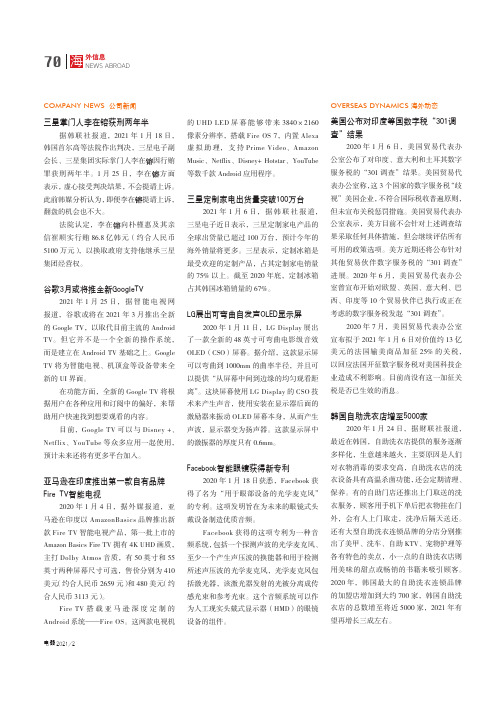
2021/2外信息70NEWS ABROAD三星掌门人李在镕获刑两年半据韩联社报道,2021年1月18日,韩国首尔高等法院作出判决,三星电子副会长、三星集团实际掌门人李在因行贿罪获刑两年半。
1月25日,李在方面表示,虚心接受判决结果,不会提请上诉。
此前韩媒分析认为,即便李在提请上诉,翻盘的机会也不大。
法院认定,李在向朴槿惠及其亲信崔顺实行贿86.8亿韩元(约合人民币5100万元),以换取政府支持他继承三星集团经营权。
谷歌3月或将推全新GoogleTV2021年1月25日,据智能电视网报道,谷歌或将在2021年3月推出全新的Google TV,以取代目前主流的Android TV。
但它并不是一个全新的操作系统,而是建立在Android TV 基础之上。
Google TV 将为智能电视、机顶盒等设备带来全新的UI 界面。
在功能方面,全新的Google TV 将根据用户在各种应用和订阅中的偏好,来帮助用户快速找到想要观看的内容。
目前,Google TV 可以与Disney +、Netflix、YouTube 等众多应用一起使用,预计未来还将有更多平台加入。
亚马逊在印度推出第一款自有品牌Fire TV智能电视2020年1月4日,据外媒报道,亚马逊在印度以AmazonBasics 品牌推出新款Fire TV 智能电视产品,第一批上市的Amazon Basics Fire TV 拥有4K UHD 画质,主打Dolby Atmos 音质,有50英寸和55英寸两种屏幕尺寸可选,售价分别为410美元(约合人民币2659元)和480美元(约合人民币3113元)。
Fire TV 搭载亚马逊深度定制的Android 系统——Fire OS。
这两款电视机COMPANY NEWS 公司新闻OVERSEAS DYNAMICS 海外动态的UHD LED 屏幕能够带来3840×2160像素分辨率,搭载Fire OS 7,内置Alexa 虚拟助理,支持Prime Video、Amazon Music、Netflix、Disney+ Hotstar、YouTube 等数千款Android 应用程序。
NETGEAR Push2TV 适配器用户手册说明书

Erste SchritteAktualisieren des Push2TV-AdaptersNETGEAR empfiehlt, Ihren Push2TV zu aktualisieren, da neue Updates möglicherweise noch mehr Wireless-Anzeigegeräte unterstützen.1. Navigieren Sie mit Ihrem Laptop oder mobilen Gerät zu/ptv, und laden Sie die neue Firmware herunter.2. Halten Sie die seitliche Taste des Push2TV 7 Sekunden langgedrückt.3. Suchen Sie auf Ihrem Laptop oder mobilen Gerät nach demWLAN-Netzwerknamen (SSID) des Push2TV, und stellen Sieeine Verbindung mit diesem her.4. Öffnen Sie einen Browser, und geben Sie http://192.168.3.1 in dieURL-Leiste ein.5. Laden Sie die Firmware hoch, und installieren Sie diese.Informationen zum Aktualisieren der Intel Wireless Display-Software auf Ihrem Endgerät finden Sie unter /go/wirelessdisplayupdate.23Verwenden des Push2TV-AdaptersGeben Sie kabellos den Bildschirminhalt Ihres Laptops, Ihres Smartphones ider Ihres Tablets, die Wi-Fi CERTIFIED Miracast™ oder Intel WiDi unterstützen, wieder. Nun können Sie Fotos, Videos, Musik sowie jede Website auf Ihrem Großbildfernseher genießen.Push2TV-AdapterNetzteil(je nach Landunterschiedlich)USB-StromversorgungEinrichten des AdaptersHerstellen einer Verbindung mit Intel WiDi Informationen zum Herstellen einer Verbindung mit Miracast-Geräten finden Sie auf Seite 11.1. SchrittSchalten Sie den Fernseher ein, undwählen Sie die korrekte HDMI-Eingangsquelle aus.Der Bildschirm Ready for Connection (Bereit für Verbindung) wird auf Ihrem Fernseher angezeigt.672. SchrittRufen Sie auf Ihrem Laptop die Intel WiDi-Software auf.83. SchrittSuchen Sie mithilfe der Intel WiDi-Software den Push2TV-Adapter, und stellen Sie eine Verbindung her.4. SchrittWenn Sie zum ersten Mal eine Verbindung zwischen IhremLaptop und dem Push2TV-Adapter herstellen, geben Sie den Sicherheitscode, der auf Ihrem Fernseher angezeigt wird,in der Intel WiDi-Software auf Ihrem Laptop ein.9Herzlichen GlückwunschDer Bildschirm Ihres Laptops wird nun kabellos auf Ihrem Fernseher angezeigt.1011Herstellen einer Verbindung mit Miracast Informationen zum Herstellen einer Verbindung mit Intel WiDi finden Sie auf Seite 6.1. SchrittSchalten Sie den Fernseher ein, und wählen Sie die korrekte HDMI-Eingangsquelle aus.Der Bildschirm Ready for Connection (Bereit für Verbindung) wird auf Ihrem Fernseher angezeigt.2. SchrittSuchen Sie nach der Wireless Display-App auf Ihrem WLAN-ZERTIFIZIERTEN Smartphone, Laptop oder Tablet, die Miracast unterstützen.Der Name und der Speicherort der App kann je nach Gerätunterschiedlich sein.12133. SchrittSuchen Sie mithilfe derWireless Display-Softwarenach dem Push2TV-Adapter, und stellen Sieeine Verbindung her.4. SchrittBefolgen Sie die Array Anweisungen aufIhrem Fernseher, undführen Sie einen derfolgenden Schritte aus:Geben Sie einenSicherheitscode ein.ODERDrücken Sie dieSeitentaste desPush2TV-Adapters.14Herzlichen GlückwunschDer Bildschirm Ihres Smartphones oder Tablets wird nun kabellos auf Ihrem Fernseher angezeigt.15Tipps zur Verwendung von Push2TV•Um während der Verwendung des Laptops verschiedene Inhalte auf Ihrem Fernseher anzuzeigen, ändern Sie dieEinstellung der Bildschirmanzeige zu Extend Mode(erweiterter Modus).•Sie können Ihren Laptop stumm schalten und trotzdem Videos mit Ton ansehen.•Sie können einstellen, dass Ihr Laptop während der Verwendung von Wireless Display nicht in den Ruhemoduswechselt, wenn Sie den Laptopdeckel schließen.Gehen Sie dazu unter Windows zu Start > Suchen, gebenSie Laptopdeckel schließen in das Suchfeld ein, undändern Sie die Einstellung zu Nichts unternehmen.16Häufig gestellte FragenQ Warum können einige DVDs and Blu-ray-Discs nicht abgespielt werden?Viele DVDs sind mit einem Kopierschutz ausgestattet, der dasAbspielen über Intel Wireless Display mit der Softwareversionv2.1.0.0 und niedriger verhindert. Eigene Inhalte, die Sie selbst auf eine DVD gebrannt haben, lassen sich abspielen.Q Was mache ich, wenn der Laptop-Inhalt nicht mehr auf dem Fernseher angezeigt wird?Überprüfen Sie mithilfe der Intel Wireless Display-Software dieWLAN-Verbindung, und stellen Sie eine neue Verbindung zumPush2TV her. Versuchen Sie auch, die Entfernung zwischen dem Laptop und dem Adapter zu verkürzen, oder stellen Sie ihn an einem Ort auf, von dem aus eine ununterbrochene Sichtverbindung zum Adapter besteht.18QBüroklammer 10 Sekunden lang gedrückt.•••Die Systemvoraussetzungen für Intel WiDi finden Sie unter /support/wireless/wtech/iwd/sb/CS-031059.htm.19SupportVielen Dank, dass Sie sich für Produkte von NETGEAR entschieden haben. Nach der Installation des Geräts können Sie das Produkt unter https:// registrieren. Dafür benötigen Sie die Seriennummer, die Sie auf dem Etikett Ihres Produkts finden. Die Registrierung Ihres Produkts ist Voraussetzung für die Nutzung des telefonischen Supports von NETGEAR.Produkt-Updates und Internetsupport erhalten Sie unter gear.de.Das Benutzerhandbuch steht Ihnen unter zur Verfügung. Marken und Einhaltung der RichtlinienNETGEAR, das NETGEAR-Logo und Connect with Innovation sind Marken und/oder eingetragene Marken von NETGEAR, Inc. und/oder seiner Tochtergesellschaften in den USA und/oder anderen Ländern. Informationen können ohne vorherigeAnkündigung geändert werden. © NETGEAR, Inc. Alle Rechte vorbehalten.Die aktuelle EU-Konformitätserklärung finden Sie unter:/app/answers/detail/a_id/11621/.Nur für die Verwendung in geschlossenen Räumen vorgesehen. Die Vorschriften gelten für den Verkauf in allen EU-Mitgliedsstaaten, in den EFTA-Staaten und in der Schweiz.。
Amazon Fire TV Game Controller User's Guide
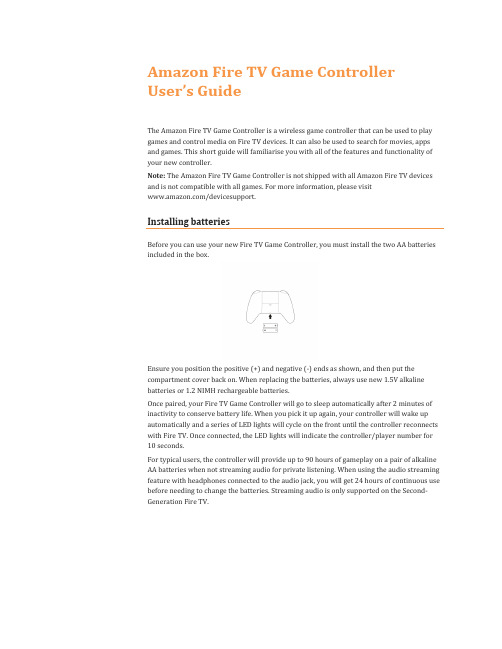
Amazon Fire TV Game Controller User’s GuideThe Amazon Fire TV Game Controller is a wireless game controller that can be used to play games and control media on Fire TV devices. It can also be used to search for movies, apps and games. This short guide will familiarise you with all of the features and functionality of your new controller.Note: The Amazon Fire TV Game Controller is not shipped with all Amazon Fire TV devices and is not compatible with all games. For more information, please visit/devicesupport.Installing batteriesBefore you can use your new Fire TV Game Controller, you must install the two AA batteries included in the box.Ensure you position the positive (+) and negative (-) ends as shown, and then put the compartment cover back on. When replacing the batteries, always use new 1.5V alkaline batteries or 1.2 NIMH rechargeable batteries.Once paired, your Fire TV Game Controller will go to sleep automatically after 2 minutes of inactivity to conserve battery life. When you pick it up again, your controller will wake up automatically and a series of LED lights will cycle on the front until the controller reconnects with Fire TV. Once connected, the LED lights will indicate the controller/player number for 10 seconds.For typical users, the controller will provide up to 90 hours of gameplay on a pair of alkaline AA batteries when not streaming audio for private listening. When using the audio streaming feature with headphones connected to the audio jack, you will get 24 hours of continuous use before needing to change the batteries. Streaming audio is only supported on the Second-Generation Fire TV.Setting up your game controllerTo set up your Fire TV Game Controller:1.Press the Home button on your Fire TV remote.2.From the Settings menu, select Controllers and Bluetooth Devices.3.Select the Game controllers option, then Add New Game Controller.4.Your game controller will enter pairing/discoverable mode automatically. If it does not, holddown the Home button on the Fire TV game controller for at least 10 seconds and thenrelease it. The LED lights on the front of the controller will cycle continuously during the pairing process.Once your game controller has been discovered, use your remote to select Amazon Fire TV Game Controller to pair it with your Fire TV. Once connected, the LED lights will indicate the controller/player number for 10 seconds.ControlsYou need to learn only a few controls to use your controller. Please note that buttonfunctionality may change depending on the game or app.Your controller includes a 3.5 mm stereo audio jack. This jack is only compatible withAmazon Fire TV, 2nd Generation.LED indicatorsYour Amazon Fire TV Game Controller uses a series of LED lights on the front to indicatestatus, including controller/player number, pairing state and battery level. The lights will also illuminate for 10 seconds when the controller wakes up.Player Number: If a game uses player numbers, the LEDs light up in a specific pattern to indicate the assigned player number for that controller.Control DescriptionVoice SearchInstantly find your favourite games, TV shows, movies and more from Amazon using integrated voice search. Simply hold the button and speak into the controller. You can also get news, weather and more on your Fire TV with Alexa. L1/R1Use for gameplay and to fast forward and rewind.L2/R2 Use for gameplay and to increase and decrease headphone volume.L3/R3Use to Play/Pause video content. Pushing down on the left or right analog stick actuates these buttons.BackReturns you to the previous screen or action.HomeReturns you to the Home screen from any screen on Fire TV.MenuUse this to access menu options in some games and apps.Left and Right AnalogSticksUse for gameplay and for navigating your Fire TV.D-Pad Use for gameplay and for navigating your Fire TV.Y, X, A and BUse for gameplay. Depending on the game, the A button can act as a shortcut for select/enter and B as a shortcut for back.Pairing Status: The LEDs will cycle continuously until your controller has paired successfully.Low Battery: When the batteries in your controller are low and need to be changed, the LEDs will display an alternating pattern. In addition, you will see a message on your screen.Controlling headset volumeYour Fire TV Game Controller provides two ways to control the volume for headphones connected to the 3.5 mm stereo audio jack:∙ Inline Volume Control buttons (located on the connected set of headphones) ∙ Triggers (R2 to increase volume and L2 to decrease volume)LED Light StatusPlayer NumberPlayer 1Player 2Player 3Player 4Using media controlsYour controller also lets you easily control apps, movies and TV shows with the press of a button.Action ButtonForward Right shoulder button (R1).Rewind Left shoulder button (L1).Pause Press down on either of the analog sticks (L3 or R3).Play Press down on either of the analog sticks (L3 or R3).Finding additional assistanceFor helpful information and troubleshooting, go to /devicesupport.。
亚马逊在Android、iOS与FireTV推出免费音乐播放功能限制与免费版Spotify相同
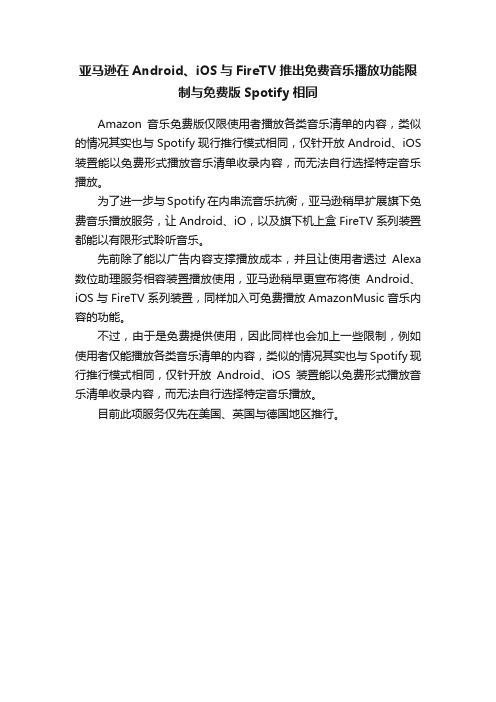
亚马逊在Android、iOS与FireTV推出免费音乐播放功能限
制与免费版Spotify相同
Amazon音乐免费版仅限使用者播放各类音乐清单的内容,类似的情况其实也与Spotify现行推行模式相同,仅针开放Android、iOS 装置能以免费形式播放音乐清单收录内容,而无法自行选择特定音乐播放。
为了进一步与Spotify在内串流音乐抗衡,亚马逊稍早扩展旗下免费音乐播放服务,让Android、iO,以及旗下机上盒FireTV系列装置都能以有限形式聆听音乐。
先前除了能以广告内容支撑播放成本,并且让使用者透过Alexa 数位助理服务相容装置播放使用,亚马逊稍早更宣布将使Android、iOS与FireTV系列装置,同样加入可免费播放AmazonMusic音乐内容的功能。
不过,由于是免费提供使用,因此同样也会加上一些限制,例如使用者仅能播放各类音乐清单的内容,类似的情况其实也与Spotify现行推行模式相同,仅针开放Android、iOS装置能以免费形式播放音乐清单收录内容,而无法自行选择特定音乐播放。
目前此项服务仅先在美国、英国与德国地区推行。
- 1、下载文档前请自行甄别文档内容的完整性,平台不提供额外的编辑、内容补充、找答案等附加服务。
- 2、"仅部分预览"的文档,不可在线预览部分如存在完整性等问题,可反馈申请退款(可完整预览的文档不适用该条件!)。
- 3、如文档侵犯您的权益,请联系客服反馈,我们会尽快为您处理(人工客服工作时间:9:00-18:30)。
Fire TV上的TVPlayer
这个任务并没有吓到T VPlayer的开发者们,这是全英国在Fire T V和Fire T V Stick上最成功的电视应用之一。
T VPlayer是一款Android原生流媒体应用,可以让你在Amazon和Android设备上免费观看电视直播,它掌握了英国许多收视率最高的频道。
T VPlayer在2014年作为Fire T V的一部分同时发布,它的成功一直延续至2015年、2016年。
Simplestream,T VPlayer背后的研发与设计团队,接受了打造电视优先体验的艰巨任务。
我们采访了运营总监Lewis Arthur和Simplestream的Android开发Michael Jordan,请他们分享Fire T V应用设计过程中的真知灼见,下面是他们的分享。
设计过程:从手机到电视
在登陆Fire T V前,T VPlayer已经可以在Fire Tablets和Android设备的Amazon Appstore中下载。
移动端版本的设计师,将关注点聚焦于可用性与内容的易达性。
他们在欢迎界面采用了大胆醒目的图片布局,主标签内有可滚动的直播电视频道列表。
设计师决定坚持“浅色”主题,为了使内容突出,也保持各平台的主题一致。
当进行平板端的支持时,设计师需要重新思考,更好地利用大屏幕。
主体布局有所改动,在主界面上直接为用户呈现更多内容。
这是个很好的策略,既能吸引用户注意,并且为多种相关内容提供快捷入口。
至于第一版Fire T V应用,主界面需要呈现新的面貌。
电视的设计,与手机平板的界面和用户体验设计有两大不同,这都来源于T V自身的天性:它有巨大的显示器,也不提供触摸式界面,因为所有的操作都发生在遥控器上。
Simplestream在第一版Fire T V应用的主界面上,尽数使用了大胆醒目的图片。
“主页”、“正在
直播”和“频道”标签都移到左边,字号成倍放大,使得从远处看也清晰可辨。
第一版Fire T V应用主界面,感觉像平板端那样清爽,栅格布局中承载各类主要频道。
为Fire TV开发简单而迅速:4周就从移动端迁移到电视
当我们询问Simplestream团队,从移动版到第一版Fire T V应用花了多长时间,他们告诉我们大约4
选用合适的配色方案,确保应用对眼睛友好
首先,设计师决定探索Fire T V的深色配色方案。
在设计上一版Fire T V应用时就做出了个决策,不过在这版界面更新中更进一步,把多数UI组件都加深了。
深色主题主要是为了防止浏览内容时眼睛疲劳,因此能创造更轻松的用户体验。
这对于应用的启动界面尤其重要,把它改成黑色,避免“亮瞎眼”。
让用户的眼睛免于疲劳。
马上开始创造Amazon Fire TV应用吧!
Amazon Fire T V和Fire T V Stick给你提供了绝佳的机会,让你的Android或HT ML5应用能触达更多用户。
只要遵循Amazon Appstore的开发者文档,把Android移动应用迁移到Fire T V上非常简单!这些链接会非常有用:
Amazon Fire T V:把应用和游戏带到客厅,触达更多用户
Amazon Fire T V应用与游戏开发入门
Amazon Fire T V开发应用与游戏
原文地址:https:///amazon-appstore/designing-native-android-apps-for-tv-how-
本文由可乐橙翻译发布于人人都是产品经理,未经许可,不得转载。
人人都是产品经理()中国最大最活跃的产品经理学习、交流、分享平台。
