Tutorial 2 - Webscarab
webscarab使用方法

webscarab使用方法摘要:1.WebScarab简介2.WebScarab的安装与配置3.WebScarab的主要功能3.1 网络数据包捕获3.2 数据包解析3.3 数据包过滤与筛选3.4 数据包修改与重放4.WebScarab的使用场景4.1 网络故障排查4.2 网络安全测试4.3 网络协议研究与开发5.WebScarab的高级应用5.1 定制数据包过滤规则5.2 数据包的深入分析5.3 与其他工具的集成使用6.WebScarab的使用技巧与注意事项7.总结正文:WebScarab是一款功能强大的网络数据包处理工具,广泛应用于网络故障排查、网络安全测试以及网络协议研究与开发等领域。
本文将详细介绍WebScarab的使用方法,包括安装与配置、主要功能、使用场景、高级应用以及使用技巧与注意事项。
1.WebScarab简介WebScarab是一款基于Java的网络数据包处理工具,支持多种网络协议,如TCP、UDP、HTTP等。
它能够捕获、解析、过滤、修改和重放网络数据包,为网络工程师和安全分析师提供了强大的工具支持。
2.WebScarab的安装与配置WebScarab的安装过程相对简单,只需下载对应版本的Java JRE(Java Runtime Environment),然后将WebScarab的JAR文件放入JRE的“lib”目录下即可。
配置方面,用户可以根据实际需求调整过滤规则、网络接口等参数。
3.WebScarab的主要功能WebScarab主要包括以下四个方面的功能:3.1 网络数据包捕获WebScarab可以捕获指定网络接口的实时数据包,用户可以通过配置过滤规则来筛选感兴趣的数据包。
3.2 数据包解析WebScarab能够解析多种网络协议,如TCP、UDP、HTTP等,并以树状结构展示数据包的详细信息。
3.3 数据包过滤与筛选WebScarab支持灵活的过滤规则配置,用户可以根据需求自定义过滤条件,快速定位感兴趣的数据包。
研究生英语综合教程(下)-全部答案及解析
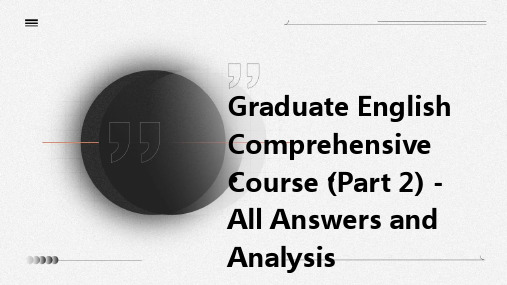
The correct answer is A. The interviewer asks about the best way to learn a new language, and the guest recommendations introduction
Listening Analysis
VS
Answer to Question 2
The correct answer is C. The author suggestions that improve their writing skills, students should read a variety of materials, write regularly, and seek feedback from peers and teachers
Analysis of tutorial characteristics
The tutorial is designed to be highly interactive and student-centered, encouraging active participation and discussion
Question 2
The correct answer is C. The speaker advice that to improve memory, one should exercise regularly, eat a balanced die, and practice relaxation techniques
Analysis 3
The interview is conducted in a case and conversational style, with the interviewer asking insightful questions and the guest offering practical tips on language learning The language used is accessible and engaging
WebScarab小教程

来自:/thanks4sec/blog/item/6350e83d758f380290ef39c5.html这个东东和burpsuite差不多,很有用SQL注入是目前Web应用中最常见的漏洞,只要网页上有提交框并且该提交框的内容影响后台的查询的SQL语句,就可能存在该漏洞。
一般程序员在编写Web应用程序时都是直接从request中取出提交的参数的值放入到SQL语句中进行查询,这就造成了一个又一个的SQL注入风险。
熟悉SQL语句的攻击者会在网页输入框中输入设计好的内容,将SQL的查询逻辑改变,从而得到自己想要的东西。
举几个例子:案例1:绕过登录界面:常见的登录页面有两个输入框,一个用户名,一个密码,后台的SQL语句为select*from Users where username=’[用户名]’and password=’[密码]’其中[用户名]和[密码]分别为在两个输入框中输入的内容,一般来说没有什么问题,程序员只要判断返回的recordset的记录数大于0就可以使用户登录进去,但是如果恶意用户在用户名中输入x’or‘1’=’1,密码随便输,那么后台的SQL查询语句就会变为select*from Users where username=’x’or‘1’=’1’and password=’[密码]’其中where语句的逻辑值始终为真,如果能猜中用户名,即可以使用该用户登录案例2:执行危险的SQL语句;现在不少数据库支持批处理,使用分号隔开多个SQL语句,如一个查询界面,可以查询客户号(客户号为数字类型),后台的SQL语句为:select*from customers where ID=[客户号]其中[客户号]为用户输入内容,假如用户输入的为1;drop table customers。
则整个SQL语句变为select*from customers where ID=[客户号]1;drop table customers,这样的查询一过,Customers表就没了。
WebScarab操作说明

5.6.2 WebScarabWebScarab可以分析使用HTTP和HTTPS协议进行通信的应用程序,可以用最简单的形式记录它观察的会话,并提供多种方式来观察会话。
WebScarab功能较多,初学者可以先使用拦截、修改浏览器和HTTP/S服务器的请求和响应等功能。
这里以Firefox浏览器为例来介绍WebScarab的使用,并要求能够自由访问因特网,即并非位于一个代理之后。
图5-11 首次打开WebScarab图5-11是WebScarab启动后的截图,其中有几个主要的区域需要介绍一下。
首先要介绍的是工具栏,从这里可以访问各个插件、摘要窗口(主视图)和消息窗口。
摘要窗口分成两个部分,图5-11上面部分标记为“窗口1”的是一个树表,显示访问的站点的布局,以及各个URL的属性。
下面部分标记为“窗口2”的是一个表格,显示通过WebScarab可以看到的所有会话,正常情况下以ID逆序排列,所以靠近表顶部的是最近的会话。
当然,会话的排列顺序是可以更改的,如果需要的话,只需通过单击列的标题即可。
为了将WebScarab作为代理使用,需要配置浏览器的设置。
单击Firefox的“选项”菜单,打开如图5-12所示窗口,在“网络”页框中单击“设置”按钮,打开如图5-13所示的代理配置对话框。
若使用IE浏览器,依次选择【工具】|【Internet 选项】|【连接】|【局域网设置】,同样打开如图5-13所示的对话框。
图5-12 Firefox“选项”菜单图5-13 Firefox局域网设置选中“代理服务器”下的“为LAN使用代理服务器”的复选框,地址填“localhost”,端口填“8008”(WebScarab默认使用8008端口)。
单击“确定”按钮,即为Firefox配置好了代理服务器。
重新回到浏览器,浏览一个非SSL的网站,此时Firefox会把各种请求转发给WebScarab,此时应该看到如图5-14所示的界面。
python-tutorial

The Python interpreter and the extensive standard library are freely available in source or binary form for all major platforms from the Python web site, , and can be freely distributed. The same site also contains distributions of and pointers to many free third party Python modules, programs and tools, and additional documentation.
CONTENTS
1 Whetting Your Appetite
1
1.1 Where From Here . . . . . . . . . . . . . . . . . . . . . . . . . . . . . . . . . . . . . . . . . . . . 2
2 Using the Python Interpreter
webscarab使用方法

webscarab使用方法WebScarab是一个用于分析HTTP和HTTPS协议的应用程序框架,可以记录和检测会话内容(请求和应答),使用者可以通过多种形式来查看记录。
WebScarab的使用步骤如下:1. 确保已安装Java环境,因为WebScarab运行需要Java环境支持。
2. 打开WebScarab应用程序,默认运行模式为Lite模式。
如需切换至全功能模式,可点击菜单栏“Tools”,然后选择“use full-featured interface”。
注意,切换后必须重启WebScarab才可以生效。
3. WebScarab默认使用localhost的8008端口作为其代理。
需要对IE进行配置,让IE把各种请求转发给WebScarab,而不是让IE读取这些请求。
具体来说,需确保除“为LAN使用代理服务器”之外的所有复选框都处于未选中状态。
为IE配置好这个代理后,在其它对话框中单击确定按钮,并重新回到浏览器。
4. 浏览一个非SSL的网站,浏览器会自动转向WebScarab。
5. 至于如何使用WebScarab分析HTTP和HTTPS协议,可以在具体的HTTP请求中使用请求数据。
例如,可以在POST方法中使用请求数据。
此外,与请求数据相关的最常使用的请求头是Content-Type和Content-Length。
请注意,使用WebScarab时要遵守法律法规和道德规范,不能用于非法用途,如网络攻击或侵犯他人隐私等。
同时,WebScarab只是一个工具,具体使用方式和效果因个人需求和实际情况而异。
如果需要深入了解和使用WebScarab,建议查阅相关资料或寻求专业人士的帮助。
WebScarab和TamperIE的使用-汤进冉

WebScarab和TamperIE的使用在测试XSS攻击(跨站攻击)防护时,我们常常通过修改报文相应的字段发起XSS 攻击进行测试。
本文档介绍了两种可以截取并修改报文的代理工具:WebScarab 和TamperIE一、WebScarab的使用WebScarab一款代理软件,包括HTTP代理,网络爬行、网络蜘蛛,会话ID 分析,自动脚本接口,模糊测试工具,WEB格式的编码/解码,WEB服务描述语言和SOAP解析器等功能模块。
WebScarab基于GNU协议,使用Java编写,是WebGoat中所使用的工具之一。
1.先安装java运行库:/technetwork/java/javase/downloads/index.html2.下载并安装WebScarab:/projects/owasp/files/WebScarab/20070504-1631/webscarab-installer-20070504-1631.jar为安装包webscarab-selfcontained-20070504-1631.jar则是lite版,lite版本不提供修改报文功能,因此我们要下载webscarab-installer-20070504-1631.jar下载后双击安装包,next默认安装即可3.设置代理在IE浏览器的Internet选项——连接——局域网设置——代理服务器,勾选为LAN使用代理服务器,地址填写localhost,端口为8008,其他都不勾选。
4.打开WebScarab,在Proxy标签下的Manual Edit中选择Method,并勾选Intercept request:这里选择了GET,那么我们只能对GET请求的HTTP进行修改5.打开浏览器访问URL地址,WebScarab会获取页面的请求,并跳出对话框:可以直接对其中的内容进行修改二、TamperIE的使用TamperIE是一个IE浏览器的小插件,可以修改cookie和post、get提交的表单数据等,用这个小工具可以很方便地修改,而不必抓包再提交。
llama2 训练要求

llama2 训练要求
Llama 2是一款由Meta开源的语言大模型,其训练要求主要包括以下几个方面:
训练数据:Llama 2的训练数据比Llama 1多了40%,上下文长度也翻倍。
预训练模型是在2万亿的token上训练的,训练语料库包含了来自公开可用资源的混合数据,并且不包括Meta产品或服务相关的数据。
模型架构:Llama 2采用了Llama 1中的大部分预训练设置和模型架构,包括标准Transformer架构、使用RMSNorm的预归一化、SwiGLU激活函数和旋转位置嵌入。
训练参数:在超参数方面,Meta使用AdamW优化器进行训练,其中β_1=0.9,β_2=0.95,eps=10^-5。
同时使用余弦学习率计划(预热2000步),并将最终学习率衰减到了峰值学习率的10%。
此外,Llama 2还开源了利用对话数据SFT后的Llama2-Chat 模型,进一步提升了模型在对话任务上的性能。
请注意,以上信息仅供参考,实际训练要求可能因具体任务和数据集的不同而有所差异。
同时,由于Llama 2是一款大型语言模型,其训练需要强大的计算资源和时间成本,因此在实际应用中需要充分考虑这些因素。
Tutorial_Guide_IGG_82_1-Acrov5

TutorialsIGG™ v8.aDocumentation v8.aNUMECA International5, Avenue Franklin Roosevelt1050 BrusselsBelgiumTel: +32 2 647.83.11Fax: +32 2 647.93.98Web: ContentsTABLE OF CONTENTINTRODUCTIONTUTORIAL 1: Geometry Creation1-1 INTRODUCTION1-11-1.1 Introduction1-11-1.2 Prerequisites1-21-1.3 Preparation1-21-2 CARTESIAN POINT1-31-2.1 Create Cartesian Point1-31-2.2 Select Cartesian Point1-31-2.3 Delete Cartesian Point1-31-3 CURVES1-31-3.1 Create Curves1-31-3.2 Select Curves1-51-3.3 Visualize Curves1-51-3.4 Modify Curves1-61-3.5 Edit/Copy Curves1-71-3.6 Export Curves1-71-3 SURFACES1-81-3.1 Create Surfaces1-81-3.2 Select Surfaces1-101-3.3 Visualize Surfaces1-101-3.4 Modify Surfaces1-111-3.5 Edit/Copy Surfaces1-111-3.6 Export Surfaces1-11 TUTORIAL 2: 2D Airfoil Mesh Generation2-1 INTRODUCTION2-12-1.1 Introduction2-12-1.2 Prerequisites2-22-1.3 Presentation2-22-1.4 Preparation2-22-2 MESH GENERATION2-32-2.1 Define Project Configuration2-42-2.2 Define Geometry2-52-2.3 Create Blocks2-62-2.4 Define Clustering2-112-2.5 Generate Face Grid2-142-2.6 Control Mesh Quality2-162-2.7 Define Boundary Conditions2-172-2.8 Save Project2-18ContentsTUTORIAL 3: Pipe to Pipe Mesh Generation3-1 INTRODUCTION3-13-1.1 Introduction3-13-1.2 Prerequisites3-23-1.3 Presentation3-23-1.4 Preparation3-23-2 MESH GENERATION3-33-2.1 Define Geometry3-33-2.2 Create & Control Blocks3-53-2.3 Generate Block Grid3-133-2.4 Define Butterfly Topology3-143-2.5 Control Mesh Quality3-163-2.6 Define Boundary Conditions3-183-2.7 Define Full Non Matching Connection3-193-2.8 Save Project3-20TUTORIAL 4: Volute Mesh Generation4-1 INTRODUCTION4-14-1.1 Introduction4-14-1.2 Prerequisites4-24-1.3 Presentation4-24-1.4 Preparation4-24-2 MESH GENERATION4-34-2.1 Load Geometry4-34-2.2 Create & Control Blocks4-44-2.3 Generate Block Grid4-184-2.4 Control Mesh Quality4-194-2.5 Define Boundary Conditions4-204-2.6 Define Full Non Matching Connection4-224-2.7 Save Project4-23TUTORIAL 5: Axi Seal Leakage Mesh Generation5-1 INTRODUCTION5-15-1.1 Introduction5-15-1.2 Prerequisites5-25-1.3 Presentation5-25-1.4 Preparation5-25-2 MESH GENERATION5-35-2.1 Define Project Configuration5-35-2.2 Import Geometry5-45-2.3 Create & Control Blocks5-45-2.4 Define Clustering5-105-2.5 Control Mesh Quality5-135-2.6 Define Boundary Conditions5-155-2.7 Save Project5-18What’s in This Guide ?This Tutorial Guide contains a number of tutorials driving the user in IGG™ v8 to mesh different internal and external configurations. In each tutorial, features related to mesh generation are dem-onstrated.Tutorials 1 to 5 are detailed tutorials designed to introduce the beginner to IGG™ v8. These tutori-als provide explicit instructions for all steps of the mesh generation process. Tutorials 1 to 5 do not require any pre-requisite and can be treated separately, in any order. They address different types of applications, including both internal and external cases.Where to Find the Files Used in the Tutorials ?Each of the mesh generation starts from a geometry that is existing or is created. The appropriate files (and any other relevant files used in the tutorial) are stored on IGG™ v8 DVD-ROM, more precisely in the /DOC/_Tutorials directory.How to Use this Guide ?Depending upon your familiarity with computational fluid dynamics and your interest in some par-ticular configuration, you can use this tutorial guide in a variety of ways.For the BeginnerIf you are beginning user of IGG™, you should first read and solve tutorials 1 and 2, in order to familiarize yourself with the interface and basis of the mesh generation technique. You may then want to concentrate on a tutorial that demonstrates features that you are going to resolve. For exam-ple, if you are planning to mesh a volute, you should look at tutorial 4.For the Experienced UserIf you are an experienced user of IGG™, you can read and/or solve the tutorial(s) that demonstrate features that you are going to resolve. For example, if you plan to mesh a 2D airfoil, you should look at tutorial 2.Conventions Used in this GuideSeveral conventions are used in the tutorials to facilitate your learning process.Following a short introduction, each tutorial is divided into sections respectively related to the mesh generation steps from the geometry definition to the 3D mesh generation.Inputs required to execute the tutorials are restricted to the geometry, either in a ".dat" or CAD related format.The sequence of actions to be executed are described through a step-by-step approach, in the form of arabic numbers.Additional insight about some specific actions and/or features is frequently added to illustrate the tutorial further. This information is proposed for the purpose of clarity and completeness, and should not be executed. It appears in italicized type.Contact NUMECA support team at +32-2-647.83.11 or send an e-mail to sup-port@numeca.be for any question or information you may require. To allowNUMECA support to help you out within the shortest delays, please provide adetailed description of the observed behaviour and performed analysis.TUTORIAL 1:Geometry Creation1-1Introduction1-1.1IntroductionThe resolution of computational fluid dynamics (CFD) problems involves three main steps:•spatial discretization of the flow equations,•flow computation,•visualization of the results.To answer these questions, NUMECA has developed a F low IN tegrated E nvironment for internaland Turbomachinery assimilations. Called FINE™/Turbo, the environment integrates the followingtools:•IGG™ is an I nteractive G eometry modeler and G rid generator software, based on structured multi-block techniques,•AutoGrid™ is a three-dimensional Automated Grid generation software, dedicated to turboma-chinery applications. Similarly to IGG™, it is based on structured multi-block techniques,•Euranus is a state-of-the-art multi-block flow solver, able to simulate Euler and Navier-Stokes equations in the laminar, transitional and turbulent regimes,•CFView™ is a highly interactive flow visualization and post-treatment software,•FINE™ Graphical User Interface is a user-friendly environment that includes the different soft-wares. It integrates the concept of projects and allows the user to achieve complete simulations,going from the grid generation to the flow visualization, without the need of file manipulation.This tutorial is particularly adapted to the creation and modification of geometrical entities. Itmakes exclusive use of IGG™.In this tutorial you will learn how to:•Create Cartesian point,•Create and modify curve entities,•Create and modify surface entities,•Select and delete geometrical entities,Geometry Creation Introduction•Group/ungroup geometrical entities,•Save geometrical entities.1-1.2PrerequisitesThis tutorial does not require any particular prerequisite.1-1.3Preparation•Copy the files located in cdrom:\DOC\_Tutorials\IGG\Tutorial_1 to your working directory, where cdrom must be replaced by the name of your DVD-ROM.•Start IGG™ v8.xFor LINUX and UNIX systems, you can access IGG™ v8.x graphical user interface with thefollowing command lineigg -niversion 8x -print or igg -niversion autogrid8x -printFor WINDOWS systems, you can access IGG™ v8.x graphical user interface from the startmenu going to /Programs/NUMECA software/fine8x/IGG or /Programs/NUMECA software/autogrid8x/IGGMenu BarTool Bar3D ViewQuick Access PadControl Areakeyboard input areainformation areaYou’re now ready to start to create and modify geometrical entities!IGG™ v8 graphical user interface allows to visualize the geometry and mesh of the internal orexternal test case in a 3D view by default. The access to main menu and controls is proposedthrough a menu bar and a quick access pad, and is completed with a tool/icon bar and a control area(including the keyboard input area).Cartesian Point Geometry Creation1-2Cartesian Point1-2.1Create Cartesian Point1.Select the Geometry/Create Points/Cartesian Point menu to initiate the creation of aCartesian point2.Type the sequence <1 1 0> <Enter> in the keyboard input area. This action will create theCartesian point (black or white point is appearing in the graphics area)Cartesian points can also be defined as intersection between two selectedcurves or between a selected curve and a plane or between a selected curveand a surface (see User Manual for more details).3.Select the Geometry/Create Points/Cartesian Point menu to initiate the creation of a sec-ond Cartesian point4.Type the sequence <1 1 1> <Enter> in the keyboard input area. This action will create thesecond Cartesian point (second black or white point is appearing in the graphics area) 1-2.2Select Cartesian Point5.Select the Geometry/Select/Cartesian Points menu to select Cartesian points6.Move the mouse on the Cartesian point (1,1,1) and click-left on it when highlighted in blueto select it7.Click-right or <q> in the graphics area to end the selection1-2.3Delete Cartesian Point8.Select the Geometry/Delete/Cartesian Points menu to delete the selected Cartesian points(highlighted in blue)1-3Curves1-3.1Create CurvesThe following section describes how to:—create basic curves—use the keyboard or the mouse to input points—use the attraction featureThe below geometry, consisting of two polylines, one C-spline and one arc, will be created.Geometry Creation Curves9.Define a polyline curve:•Select the Geometry/Draw Polyline/Free menu (shortcut <p >) to initiate the creation of a polyline•Type the sequence <1 0 0> <Enter > in the keyboard input area . This action will create thefirst point of the polylineThe keystrokes are automatically echoed in the keyboard input area.•Enter a second point at position <1.2 0.5 0> and press <Enter >•Move the mouse near the Cartesian point. When close enough, the mouse will normally beattracted to this point if the attraction to points feature is enabled. If there is no attraction,press <a > in the graphics area. Then click-left to add this point to the polyline•Click-right or <q > in the graphics area to end the polyline creation•Repeat above steps to create another polyline passing through the points (0,0,0), (-0.2,0.5,0)and (0,1,0)10.Define a C-spline curve:•Select the Geometry/Draw CSpline/Free menu (shortcut <c >) to initiate the creation of aC-spline curve•Move the mouse near the point (0,0,0) of the second polyline. When close enough, themouse will normally be attracted to this point if the attraction to points feature is enabled. If there is no attraction, press <a > in the graphics area. Then click-left to add this point to the C-spline•Move the mouse somewhere between the points (0,0,0) and (1,0,0) and click-left to add apoint•Move the mouse near the point (1,0,0) of the first polyline. When close enough, the mousewill normally be attracted to this point if the attraction to points feature is enabled. If there is no attraction, press <a > in the graphics area. Then click-left to add this point to the C-spline•Click-right or <q > in the graphics area to end the C-spline creation11.Define a circular arc curve:•Select the Geometry/Circular Arc/Normal-Point-Point-Radius menu option to initiatethe creation of a circular arc. Several inputs will be requested to define the arcThe circular arc can be created using different methods (see User Manual for more details).•Enter <0 0 1> <Enter > to define the arc normalpolyline 1polyline2C-splinearcCurves Geometry Creation •Move the mouse near the Cartesian point. When close enough the point will be highlighted (if there is no attraction, press <a> in the graphics area). Click-left to define the arc startpoint•Move the mouse near the point (0,1,0) of the second polyline. When close enough the point will be highlighted (if there is no attraction, press <a> in the graphics area). Click-left todefine the arc end point•Enter <0.6> <Enter> to define the arc radius•Press <o> until the circle has the same shape as the one presented on above figure. Then click-left to create the arcClick-right or <q> in the graphics area to end the arc creation.1-3.2Select CurvesThe curve selection operation is used to activate one or more curves for subsequent operations ingeometry modelling or grid generation. When a curve is selected it appears highlighted in yellow(default). All the curves created in the previous steps are selected.12.Select the Geometry/Select/Curves option to initiate curve(s) selectionThe shortcut <s> can also be used to activate the option without accessing themenu.13.Press <a> to unselect all the curves, which become unhighlighted14.Move the mouse over the C-spline which is then highlighted. At the same time, the name,type of curve and approximate arc length of the curve appear in the information area15.Click-left to select it16.Repeat above step to select the first created polyline17.Click-right to quit the selectionSelection and deselection of all curves can be done by pressing <a> repeat-edly (toggle option).1-3.3Visualize CurvesWhen importing complex models, many curves may be created and visualized in IGG™, makingthe graphics unclear. It is possible to visualize only specific curves on the screen, hiding all others,in the following way:18.Select the Geometry/View/Curves option. A curve chooser appears with the name of allthe curves. All the names are highlighted since all the curves are visible19.Select the C-spline in the chooser (click-left on it) and press Apply. Only the C-splinecurve now appears in the view20.Select the first polyline in the chooser (click-left on it) while holding the <Ctrl> key. Thepolyline is highlighted in the chooser, together with the C-spline. Press Apply to visualizeboth curves21.Select the first and last curves in the chooser while holding the <Shift> key. All the curvesare now selected. Press Apply to visualize them all22.Close the chooserAfter selecting the curves by using the Geometry/Select/Curves menu, the selected curves can befurther investigated in the following way:Geometry Creation Curves23.Select the Geometry/View/Curve Orientation menu. The default orientation of theselected curves is shown. This orientation is important for other geometry modelling andgrid generation operations. These orientations can be hidden by selecting the menu onceagain (toggle option)24.Select the Geometry/View/Control Points menu. The control points of the selected curvesappear now. This options acts as a toggle (display on-off) on all selected curves25.Select the Geometry/Select/Control Points menu. A control point must be selected. Whenmoving the mouse near a control point, the point becomes highlighted. Click-left on a con-trol point to display the point coordinates in the information area26.Click-right to quit the option27.Select the Geometry/Distance menu (). A prompt appears to select two points betweenwhich the distance will be measured and displayed:•Press <c> to disable the attraction to curves (this can be verified by moving the cursor near the start point of the C-spline. Normally, there is no attraction to the curve. Otherwise, press<c> a second time)•Move and attract the cursor over the start point of the C-spline. If there is no attraction, press <a>. Click-left on curve to select the start point•When moving the mouse, the distance between the selected point and the cursor is indi-cated. Move the mouse over the last point of the C-spline. The cursor is attracted to thepoint and the distance is indicating d=1•Click-left to fix the distance on the screenThe above steps can be repeated to measure the distance between otherpoints.•Click-right to quit the option.1-3.4Modify CurvesExisting selected curves can be modified within IGG™ in the following way:28.Select the Geometry/Modify Curve/Add Control Point option to add control points onselected curve by click-left on itCurves Geometry Creation29.Select the Geometry/Modify Curve/Remove Control Point option to remove a controlpoint on selected curve by click-left on control point30.Select the Geometry/Modify Curve/Modify Point (On surface) option to move an exist-ing control point on selected curve (on surface) by click-left to select the point and click-left after moving the control point31.Select the Geometry/Modify Curve/Set Name... option to impose a userdefined name tothe selected entity (one curve should be selected)32.Select the Geometry/Modify Curve/Divide option to split the selected curve at a userde-fined location by click-left on it (one curve should be selected)33.Select the Geometry/Modify Curve/Reverse option to reverse the curve orientation plot-ted when selecting Geometry/View/Curve Orientation menu1-3.5Edit/Copy CurvesExisting selected curves can be moved or copied within IGG™ in the following way:34.Select the Geometry/Select/Curves menu to select all the curves (highlighted in yellow)35.Select the Geometry/Edit/Copy menu to copy all the selected entities with a translation,rotation, scaling or mirror operation36.Type <new> <Enter> to impose a userdefined prefix to the geometrical entities that will becreated37.Type <t> <Enter> to select a copy with a translation38.Type <1 0 0> <Enter> to impose the translation vectortranslation (1 0 0)The menus Geometry/Edit/Translate, Rotate, Scale or Mirror allow to moveand not to copy the selected geometry.1-3.6Export CurvesIt is possible to save during the work the curves created in the previous steps. Only the curvesselected are saved into a file:39.Select the Geometry/Select/Curves menu to select all the curves (highlighted in yellow)Geometry Creation Surfaces40.Select File/Export/Geometry Selection... menu. A file chooser is opened to specify the name of a file ".dat" (with corresponding Parasolid ™file "X_T"). This file can be readback using the File/Import/IGG Data... menu ().1-4Surfaces 1-4.1Create Surfaces In this section simple surface creation is described, starting from a set of curves. A new session will be opened to clear all previous drawings.41.Select File/New - yes to close the current project and open a new, empty, project.Opening a new project closes the current project without automatic saving.42.Define a lofted surface:•Select File/Import/IGG Data and choose the file "geometry_curves.dat" in the\DOC\_Tutorials\IGG\Tutorial_1 directory of the installation cdrom. Three curves are readand stored in the geometry repository•Select the curves using Geometry/Select/Curves (<s >) in the order indicated on the figure•Verify that the curves are well oriented by using the Geometry/View/Curve Orientationmenu otherwise you need to reverse the curves by using the Geometry/Modify Curve/Reverse menu in order to impose the same orientation to all the curves•Select the Geometry/Surface/Lofted menu in the Quick Access Pad . A NURBS surface,interpolating the curves is now created. Notice that two new curves, representing surfaceboundaries, are created. These curves automatically appear in the curve chooser (Geome-try/View/Curves ) when it is opened123Boundary curves automatically created1234Surfaces Geometry Creation43.Define a coons patch:A Coons surface is a surface interpolating 4 boundary curves using a bilinearinterpolation. To avoid overlapping with the lofted surface, the selected curveswill be copied and translated.•Select the four boundary curves (<s>) of the lofted surface, in the order indicated in the above figure•Select the Geometry/Edit/Copy menu in the Quick Access Pad. IGG™ interrogates whether the duplicated curves must be translated, rotated, scaled, mirror or not. To avoid overlappingwith the existing curves and surface, a translation will be performed•Type <new> <Enter> to impose a userdefined prefix to the geometrical entities that will be created•Type <t> <Enter> to select a copy with a translation•Type <1 1 1> <Enter> to impose the translation vectorThe selected curves are duplicated and the new curves are automaticallyselected (the other curves are now unselected)•Select the Quick Access Pad/Geometry/Surface/Coons menu. A new surface is created which interpolates the four selected curvesIt can be noticed that 4 additional curves have been created. These are curves following the parametricdirections of the surface and are used to provide a better visualization of the surface.44.Define a surface of revolution:A surface of revolution will be created by rotating a newly created curve aroundthe Y axis.•First create a C-spline (Geometry/Curve/CSpline) between the points (-0.5,-2,0.1), (-0.5,0,0.2) and (-0.5,2,0.1). These points were selected so that the surface of revolution thatwill be created intersects the lofted surface•Make this curve the only selected curve (Geometry/Select/Curves)•Select Geometry/Surface/Revolution in the Quick Access Pad to create a surface of revolu-tion by rotating this new curve around a line parallel to the Y axis. The rotation origin is takenso that the surface of revolution intersects the lofted surface•Type <0 1 0> <Enter> to select the rotation axis direction•Type <-0.5 0 -1> <Enter> to select the rotation axis origin•Type <300> <Enter> to select the angle of rotationGeometry Creation SurfacesAs it may be noticed, the curve used for the rotation constitutes the first boundary of the surface.Three other boundary curves are automatically created to delimitate the surface.1-4.2Select SurfacesThe surface selection operation is used to activate one or more surfaces for subsequent operations in geometry modelling (i.e surface-surface intersection) or grid generation (i.e. face grid mapping).When a surface is selected its boundary curves appear highlighted in red or yellow.45.Select the Geometry/Select/Surfaces menu to initiate surface(s) selectionThe <Ctrl-s> shortcut can also be used to activate the same option, withoutaccessing the menu.46.Press <a > to unselect all the surfaces (toggle option), which become unhighlighted (bound-ary curves are unhighlighted)47.Move the mouse over the lofted surface. The surface becomes highlighted in blue.48.Click-left to select the surface. The boundary curves remain now permanently in red or yel-low49.Repeat above steps to select the surface of revolution50.Click-right to quit the selectionSelection and deselection of all the visible surfaces can be done by pressing<a> repeatedly (toggle option).1-4.3Visualize SurfacesSurfaces stored in IGG ™ are by default visualized by displaying their boundaries. As soon as the boundary curves of a surface are visible, the surface is considered visible. The following step describes how to hide surfaces, hence hide their boundaries.51.Select the Geometry/View/Surfaces option. A surface chooser appears with the name ofall the surfaces in the geometry repository. All surfaces in the chooser are highlighted sincethey are all visible in the graphics area52.Select the lofted surface (click-left on it) in the chooser and press Apply . The lofted surface appears alone in the graphics area with all the previously created curvesboundary curvesSurfaces Geometry Creation53.Select the surface of revolution (click-left on it) in the chooser while holding the <Ctrl> key.The surface of revolution is highlighted in the chooser together with the lofted surface. PressApply to visualize both surfaces. Notice that the surface of revolution is now unselected inthe graphics area (highlighted in blue)54.Select the first and last surfaces (click-left on them) in the chooser while holding the <Shift>key. All surfaces are highlighted in the chooser. Press Apply to visualize them all in thegraphics area55.Close the chooser1-4.4Modify SurfacesWhen manipulating parametric surfaces, it is possible to create curves in the parametric directions ofthe surfaces. These curves can be used to better visualize the surfaces or for other geometry and gridmodelling operations.56.After selecting a surface, select the Geometry/Modify Surface/Representation menu.IGG™ requests the number of curves to be created in the u and v direction of each selectedsurface:•Type <15 15> <Enter> to plot 15 curves in both parametric directions of the selected surfaces•Repeat the previous step and specify 5 curves in each direction57.Select the Geometry/Modify Surface/Add uv Curves menu. Then a point must be selectedon the selected surfaces:•Move the mouse inside the limits of the selected surfaces. Two orthogonal curves appear at the mouse position. The attraction feature can be enabled, if needed•Click-left to add the two curves in the geometry repositoryThe curves created in the above steps are deleted when the surface is deleted,except if they are used by other entities.1-4.5Edit/Copy SurfacesExisting selected surfaces can be moved or copied within IGG™ as presented on the curves in section1-3.5.1-4.6Export SurfacesIt is possible to save during the work the curves and surfaces created in the previous steps. Only thecurves and surfaces selected are saved into a file:58.Select the Geometry/Select/Curves and Surfaces menu to select respectively the curves(highlighted in yellow) and the surfaces (highlighted in red or yellow)59.Select the File/Export/Geometry Selection... menu. A file chooser is opened to specify thename of a file ".dat" (with corresponding Parasolid™ file "X_T"). This file can be read backusing the File/Import/IGG Data... menu ()Geometry Creation SurfacesTUTORIAL 2:2D Airfoil MeshGeneration2-1Introduction2-1.1IntroductionThe resolution of computational fluid dynamics (CFD) problems involves three main steps:•spatial discretization of the flow equations,•flow computation,•visualization of the results.To answer these questions, NUMECA has developed a F low IN tegrated E nvironment for internaland Turbomachinery assimilations. Called FINE™/Turbo, the environment integrates the followingtools:•IGG™ is an I nteractive G eometry modeler and G rid generator software, based on structured multi-block techniques,•AutoGrid™ is a three-dimensional Automated Grid generation software, dedicated to turboma-chinery applications. Similarly to IGG™, it is based on structured multi-block techniques,•Euranus is a state-of-the-art multi-block flow solver, able to simulate Euler and Navier-Stokes equations in the laminar, transitional and turbulent regimes,•CFView™ is a highly interactive flow visualization and post-treatment software,•FINE™ Graphical User Interface is a user-friendly environment that includes the different soft-wares. It integrates the concept of projects and allows the user to achieve complete simulations,going from the grid generation to the flow visualization, without the need of file manipulation.A C-type block grid around an airfoil is proposed to explain the basic features of the major topol-ogy and grid generation modules within IGG™.The tutorial shows the successive steps that must be followed to generate a 2D mesh and to definethe boundary conditions required before starting a solver:•Set up a 2D project,•Import/Create geometry curves needed for meshing,•Define the topology before meshing,。
Tutorial 使用指南
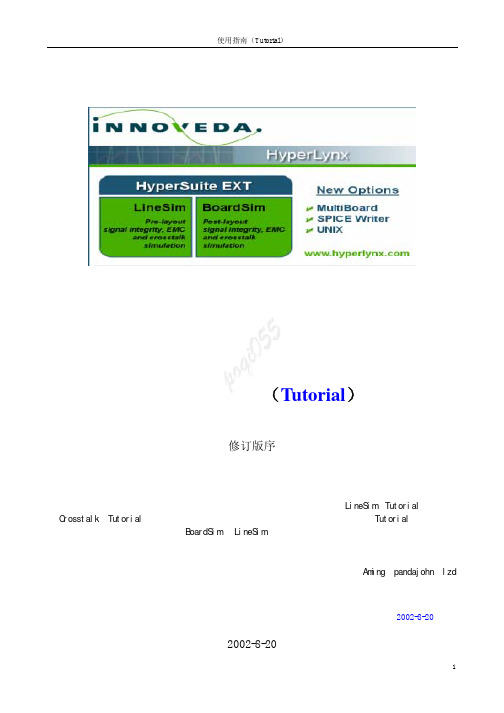
使用指南(Tutorial)修订版序从首次接触这个软件到现在,有一段时间了。
那时由于急着使用,因此对一些认为不太重要的地方没有进行整理。
后来才发现,其实每一部分都是很有用的。
此修订,一个是将LineSim(Tutorial)与后加的Crosstalk(Tutorial)的目录统一起来,再有就是原文基础上增加了多板仿真(Tutorial)一节。
同样,对于那一时期我整理的BoardSim 、LineSim使用手册,也有同样的一个没有对一些章节进行翻译整理问题(当初认为不太重要)。
而实际上使用时,有一些东西是非常重要的,同时也顺便进行了翻译。
此外,通过使用,对该软件有了更多一些理解,显然以前只从字面翻译的东西不太好理解,等我有时间将它们重新整理后,再提供给初学的朋友。
对在学习中给予我大量无私帮助的Aming、pandajohn、lzd 等网友表示忠心的感谢。
P o q i0552002-8-202002-8-20目录使用指南(TUTORIAL ) 1 第一章 LINESIM4 1.1 在L INE S IM 里时钟信号仿真的教学演示 4 第二章 时钟网络的EMC 分析 7 2.1 对是中网络进行EMC 分析7 第三章 LINESIM'S 的干扰、差分信号以及强制约束特性 8 3.1 “受害者”和 “入侵者” 8 3.2如何定线间耦合。
8 3.3 运行仿真观察交出干扰现象9 3.4 增加线间距离减少交叉干扰(从8 MILS 到 12 MILS ) 93.5 减少绝缘层介电常数减少交叉干扰 93.6 使用差分线的例子(关于差分阻抗) 93.7仿真差分线 10第四章 BOARDSIM114.1 快速分析整板的信号完整性和EMC 问题 11 4.2 检查报告文件 11 4.3 对于时钟网络详细的仿真 11 4.4 运行详细仿真步骤: 11 4.5 时钟网络CLK 的完整性仿真 12 第五章 关于集成电路的MODELS 145.1 模型M ODELS 以及如何利用T ERMINATOR W IZARD 自动创建终接负载的方法 14 5.2 修改U3的模型设置(在EASY.MOD 库里CMOS,5V,FAST ) 14 5.3 选择模型(管脚道管脚)C HOOSING M ODELS I NTERACTIVELY (交互), P IN -BY -P IN 14 5.4 搜寻模型(F INDING M ODELS (THE "M ODEL F INDER "S PREADSHEET ) 15 5.5 例子:一个没有终接的网络 15 第六章 BOARDSIM 的干扰仿真 186.1 B OARD S IM 干扰仿真如何工作 186.3仿真的例子:在一个时钟网络上预测干扰 18 6.3.1加载本例的例题“DEMO2.HYP” 18 6.3.2A UTOMATICALLY F INDING "A GGRESSOR"N ETS 18 6.3.3为仿真设置IC模型 19 6.3.4查看在耦合区域里干扰实在什么地方产生的 19 6.3.5驱动IC压摆率影响干扰和攻击网络 20 6.3.6电气门限对比几何门限 20 6.3.7用交互式仿真"CLK2"网络 20 6.4快速仿真:对整个PCB板作出干扰强度报告 20 6.5运行详细的批模式干扰仿真 21第七章关于多板仿真237.1多板仿真例题,检查交叉在两块板子上网络的信号质量 23 7.2浏览在多板向导中查看建立多板项目的方法 24 7.3仿真一个网络A024 7.4用EBD模型仿真24HyperLynxHyperLynx是高速仿真工具,包括信号完整性(signal-integrity)、交叉干扰(crosstalk)、电磁屏蔽仿真(EMC)。
tutorial 中文手册2.2

感 谢本tutorial Manual 2.2翻译文档在许多网友的关心和支持下,得以翻译成功,在此对他们表示热烈地感谢:蝈蝈、fiona、kailinziv、Yan、杀毒软件、tiny0o0、timothy、prolee等关心TG手册翻译的热心朋友。
关于本文档内容说明:由于本手册由不同网友翻译,可能对某些概念有不同的理解,翻译可能不大一样,但决不影响理解,欢迎大家探讨。
再一次对各位网友的努力和汗水表示感谢!如有什么问题可以联系我:Mail:tiny0o0@注:本文档内容版权归X Y Z scientific company 所有,谢绝任何意图商用。
I、TrueGrid介绍True Grid是一套优秀的、功能强大的通用网格生成前处理软件。
它可以方便快速生成优化的、高质量的、多块结构的六面体网格模型。
作为一套简单易用,交互式、批处理前处理器,True Grid支持三十多款当今主流的分析软件。
True Grid是基于多块体结构(multiple-block-structured)的网格划分工具,尽管这个指南手册开始会提供一些介绍信息,新手还是强烈要求阅读用户手册(True Grid® User’s Manual)的前2章,用户指南和参考手册。
True Grid是几何和网格形成过程是分开进行。
曲面和曲线形成的方式有以下几种:内部产生,从CAD/CAE系统导出IGES格式导入TG,或用vpsd命令导入多边曲面。
块网格(block mesh)初始化然后通过各种变换与几何模型匹配形成最后的有限元模型。
True Grid网格划分过程:运用block命令初始化块网格;块网格部分会被删掉以使拓扑结构与划分目标对应;块网格部分通过移动,曲线定位,曲面投影等方法进行变换;网格插值、光滑和Zoning(控制边界节点分布)等技术可以用来形成更好的网格;块网格之间独立形成,然后通过块边界面(BB)和普通节点合并命令(指定容差范围内合并)将各块网格合并成完整的有限元模型。
tutorial-2

Coot Tutorial II:More Advanced UsageCCP4School APS2009February10,2010The idea here is to use more advanced1tools of Coot.There will be less de-scription of low-level widget manipulation in this tutorial-we presume that you already have experience with that.You may well trip over issues not discussed here2.1PreambleWhen automatic building fails,typically because the resolution limit of your data is too low,then building the molecule“by hand”may be the only way to proceed. Recognizing the shape of main-chain and side-chain densities is valuable and this tutorial aims to introduce these to you.Note that this tutorial map is an easy map to build into,the sidechains are(mostly)clear.If you want a more realistic“bad”map,you can apply a resolution limit to the data read in from the MTZfile3.Using just a map and a sequence,we will attempt to generate a model.This model can then be validated and refined with Refmac for several rounds.With some experience you should be able to get an R-factor of less than20%in less than 30minutes.2Skeletonization and Baton BuildingYou can calculate the map skeleton in Coot directly:Calculate→Map Skeleton...→On.This can be used to“baton build”a map.You can turn off the coordinates and try it if you like(the Baton Building window can be found by clicking“Ca Baton Mode...”in the Other Modelling Tools dialog.I suggest you use Go To Atom and start residue2A.This allows you to build the complete A chain in the correct direction and you can directly compare it to the real structure afterward4.Once you are at residue2A,use the Display Manager to turn off the‘‘tutorial-modern.pdb’’and don’t look at it again until you have finished building,validating and refining.Remember,when you start,you are placing a CA at the baton tip and at the start you are placing atom CA1.This might seem that you are“double-backing”on yourself-which can be confusing thefirst time.So build from the N-terminus to the C(it takes about15minutes or so).There are96residues to build.1“less commonly-used”might be a better description2Feel free to shout out if you do,several others may have this same problem and we can examine the issue together.3the resolution limit widget will appear when you activate the“Expert Mode“button.4if don’t follow this instruction,you could well build a symmetry related molecule,which is per-fectly valid,of course,just that the comparison versus the correct structure will be more difficult.Note that you need at least6CA baton points for CA Zone to Mainchain to work53Key BindingsIf you look at”Paul’s Key Bindings”6in the Coot Wiki7,you will see a page of customizations.One of those customizations can help you in Baton-Building mode -and that is the“quoteleft”key binding.So,cut the bindings out of the web page,paste them into afile and then use Calculate→Run Script...to evaluate thatfile8.To check that your key-bindings are activated,Use Extensions→Key Bindings....Now,we can use quoteleft(or“backquote”,”‘”is how it might appear on the keyboard)to accept the baton position-this is much more convenient than using the“Accept”button9.4At the end of the ChainAt some stage10you will come to a point where no progress can be made,the only direction takes us into density we’ve already built into.OK,so stop:Dismiss.Now we need to turn these CA positions into mainchain.Calculate→Other Modelling T ools→CA Zone to e the Go T o Atom dialog to centre on thefirst residue of“Baton Atoms”,click it,then centre on the last residue of“Baton Atoms”and click on that.[Coot thinks for a several seconds while building a mainchain]OK,great,we have a mainchain.Let’s tidy it up:Extensions→Stepped Refine.Refine the“mainchain”molecule,watch it as it goes.Is it making mistakes?That refinement may have gone to quickly to make a note of problem areas,so use Validation→Density Fit Analysis on the“mainchain”molecule andfind areas that are marked with large spikes.“There are none”you say?Good11.Let’s move on.5Assign SequenceLet’s tell Coot that we have a sequence associated with this set of CA points.So, Extensions→Dock Sequence→Assign SequenceTurn on auto-fit of residuesSo when thefile is assigned“Assign Closest fragment”.[Coot thinks for a several seconds while assigning sidechains,then goes about mutating andfitting the residues]What’s that you say?Coot didn’t do that?Well,that’s because you mainchain model is too bad for Coot to recognize the sidechain positions.You need to review you mainchain model and make sure sure that the CBs are in density and pointing 5otherwise it silently fails-more feedback will be added in later versions.6Use Bernhard’s Key-bindings if you are using pythonized or WinCoot7you canfind a link to this from the Coot web page8“read it in”,you might say9You can do that as well,of course,but clicky-clicky pressy button is for Coot noobs,and that’s not us, right?10hopefully residue9611If that’s not what you say,you can use the refinement or other tools that we learned about in the first tutorial to improve thefit to density.in the right direction.When you have improved you model sufficiently well,Coot will apply the sequence to it using the above method.Change the Chain ID from““to“A”.6Cell and SymmetryDisplay Symmetry Atoms:Draw→Cell&Symmetry→Master Switch:Show Symmetry Atoms→Y es and OK.By zooming out and eyeballing the density,check for unassigned density.[Coot displays symmetry-related atoms in grey-by default(you may not see many symmetry related atoms,it depends on where in the unit cell you are)]7Build another moleculeNow we need to build another molecule(the NCS related copy).So using the map skeleton search around tofind a volume of density not already build(and not symmetry related to the model already built).Here’s a hint,find the a helix in the skeleton.•Using the Other Modelling Tools,place a helix over the skeleton points of the skeleton.•Improve thefit of the skeleton,taking note that the N and C terminus of the helix are well-fitted.•Associate the same sequence with the new Helix molecule•Dock sidechains on the new molecule(it should work if your helix is good)•Now compare the Helix molecule with the previously built model.Find matching start and end point on the helix and previous model.•LSQfit a copy of the previous model on top of the Helix molecule [Coot displayes a new molecule that almostfits the so-far unbuilt density.] Let’s call this new chain,chain“B”•Now clean up thefit,first do a rigid body refinement of the whole new model...•then an All Molecule stepped refine should make thefit nice.8Merge MoleculesMerge the“B”chain into the“A”chain molecule above:Calculate→Merge molecules→Append/Insert Molecule(s)[Choose the most recent mainchain molecule]into Molecule[Choose the molecule of the A chain]→Merge.9GhostsUnfortunately,there is no slick way to make Coot rebuild ghosts for this composite molecule.We need to write out the pdbfile and read it in again-inelegant.File→Save Coordinates,[Choose the molecule that does now contains both the A and B chains]→Select Filename...Pick afilename then use File→Open Coordinates...to read it in again.Check the console as you do this,Coot will tell you that there are NCS related molecules.If12it does this,we’re in business.In the following,you will need to know thefirst and last residue numbers in the“A”e the Go To Atom dialog tofind them.If ghosts appear,use:Extensions→NCS...→Copy NCS Residue ing“A”13as the Mas-ter Chain ID thenfill in thefirst and last residue numbers of the A chain.[Coot builds the B chain as an NCS copy of the A chain]10Rinse,RepeatUse NCS jumping(the’O’key)to see NCS differences.Now unmodelled blobs-like we did before.Find the ligand(3GP),merge it in.Refine using Refmac.Validate.Rebuild.11Make some pictures•Highlight active site,with ligand.Take a screenshot.•Use Raster3D to take a screenshot•Now make a Raster3D image without spheres for atoms,how do you do that?•Now give the ligand a dotted surface•Now Use Extension→Mask Map to make a map that has density only around the ligand.•Now take the residues in the active site,use Copy Fragment and merge molecule to make a single mlecule of them.Display this atom selection as an electrostatic surface12ViewsTry out the“View”system•Zoom out to see the whole molecule on the screen•Recentre and Zoom in to the active site•Play Views...12When13presumably13More ExercisesWhat does“Another Level”do?What does“Multi-chicken”do?Use the skeletonization of a map tofind a e Calculate→Other Modelling T ools to add a helix there.Try to represent the map with a higher resolution grid(use Edit→Map Parame-ters).Do you prefer that?Why?Use the EDS service to download1H4P.Can youfind anything wrong with the main-chain?If so,how can you correct it?。
完整版)Scratch2

完整版)Scratch2.0入门中文使用教程儿童编程——SCRATCH2.0入门中文使用教程目录:1.Scratch的简介2.Scratch基础课程3.Scratch进阶课程——打蝙蝠4.Scratch进阶课程2——打地鼠5.接球游戏6.如何分享XXX作品7.如何把sb2文件转化成swf格式的flash文件1.Scratch的简介Scratch是由MIT(XXX)开发的一套新的编程语言,可以用来创造交互式故事、动画、游戏、音乐和艺术。
它非常适合8岁以上的儿童使用,目前1.4版已经完全支持中文界面,更方便使用。
使用积木组合式的程序语言,让研究变得更轻松,并充满乐趣。
官方网站为由于国外网站速度较慢,gateface门面已经集成了scratch的程序,所以只要安装了伽卡他卡电子教室(15.5以上版本)或这个gateface5.5以上版本,都有scratch,不用另外安装。
Gateface门面中,集成的是离线程序,可以不用登录scratch网站,在本机使用。
搜索伽卡他卡电子教室或者gateface都可以到官网或者华军下载。
2.Scratch基础课程本课程包括以下内容:下载与安装初识Scratch让角色动一动键盘控制迷宫程序会飞的巫婆三角形的面积造型切换——人物走动移动人物教师进阶使用判断人物位置3.Scratch进阶课程——打蝙蝠本课程包括以下内容:第一节课第二节课第三节课4.Scratch进阶课程2——打地鼠本课程包括以下内容:设计背景、铁锤及地鼠撰写地鼠的程序撰写铁锤程序分数的计算5.接球游戏本课程包括以下内容:设计球部分的程序人物部分的程序程序计分扣分的构想6.如何分享XXX作品分享SCRATCH作品的方法有很多种,其中一种方法是放到网站共享。
SCRATCH网站可以上传sb2格式的文件,这样别人通过访问SCRATCH网站来访问你的作品。
需要在SCRATCH注册账号,分享上传时需要登录账号。
7.如何把sb2文件转化成swf格式的flash文件为了更好地分享SCRATCH作品,有时需要把sb2文件转化成swf格式的flash文件。
web2py框架教程说明书

About the T utorialweb2py is defined as a free, open-source web framework for agile development which involves database-driven web applications. It is written and programmable in Python. It is a full-stack framework and consists of all the necessary components a developer needs to build fully functional web applications.AudienceThis tutorial is primarily meant for software professionals who work on Python and are required to create scalable, secure and portable database-driven web-based applications. web2py provides all the functionalities to create, modify, deploy, and manage an application from anywhere using your browser.PrerequisitesBefore you start proceeding with this tutorial, we are assuming that you are already aware of the basics of Python programming. A basic understanding of Model-View-Controller is also equally important. If you are not well aware of these concepts, then we will suggest you to go through our short tutorial on Python.Copyright & DisclaimerCopyright 2015 by Tutorials Point (I) Pvt. Ltd.All the content and graphics published in this e-book are the property of Tutorials Point (I) Pvt. Ltd. The user of this e-book is prohibited to reuse, retain, copy, distribute or republish any contents or a part of contents of this e-book in any manner without written consent of the publisher.We strive to update the contents of our website and tutorials as timely and as precisely as possible, however, the contents may contain inaccuracies or errors. Tutorials Point (I) Pvt. Ltd. provides no guarantee regarding the accuracy, timeliness or completeness of our website or its contents including this tutorial. If you discover any errors on our website or inthistutorial,******************************************T able of ContentsAbout the Tutorial (i)Audience (i)Prerequisites (i)Copyright & Disclaimer (i)Table of Contents (ii)1.web2py – Introduction (1)web2py – (2)Workflow (2)Model-View-Controller (3)Start with web2py (4)2.web2py – Python Language (5)Versions of Python (6)Starting Up (6)Indentation (6)ControlFlow Statements (7)Functions (8)Special Attributes, Methods, and Operators (8)File I/O Functions (9)3.web2py Framework – Overview (10)Web Interface for Designing a User’s Program (10)Designing a Basic Program in web2py (12)Postbacks (14)CRUD Application (15)4.web2py – Core (16)Command Line Options (16)URL Mapping / Dispatching (16)web2py – Workflow (17)Conditional Models (18)Libraries (18)Applications (19)API (20)Session (20)Running Tasks in Background (21)Building an Application (21)Creation of Controller (22)5.web2py – Views (24)HTML Helpers (25)XML Helpers (25)Built-in Helpers (26)Custom Helpers (27)Server-side DOM Rendering (28)Page Layout (28)6.web2py – Database Abstraction Layer (30)Getting Started with DAL (30)Generating Raw SQL (32)Issues with DAL (Gotchas) (33)7.web2py – Forms and Validators (35)FORM (35)SQLFORM (36)SQLFORM.factory (38)CRUD Methods (39)Creation of Form (39)8.web2py – E-mail and SMS (42)Setting Up Email (42)Sending an Email (42)Sending SMS (43)9.web2py – Access Control (45)Authentication (45)Customizing Auth (46)Authorization (47)Central Authentication Service (CAS) (48)10.web2py – Services (50)Rendering a Dictionary (50)Remote Procedure Calls (50)Web Services (51)11.web2py – Adding AJAX Effects (53)JQuery Effects (54)JQuery and Ajax- jqGrid (56)12.web2py – Components (57)Component Plugins (58)13.web2py – Deployment (60)Installation of web2py in Ubuntu (Linux) (60)Production Deployment in Ubuntu (61)Installing web2py on Windows (62)Functionalities in web2py for Database and Testing (63)Functional Testing (64)14.web2py – Security (65)Security Breaches (65)web2py web2py is defined as a free, open-source web framework for agile development whichinvolves database-driven web applications; it is written in Python and programmable in Python. It is a full-stack framework; it consists of all the necessary components, adeveloper needs to build a fully functional web application.web2py framework follows the Model-View-Controller pattern of running web applications unlike traditional patterns.∙Model is a part of the application that includes logic for the data. The objects in model are used for retrieving and storing the data from the database.∙View is a part of the application, which helps in rendering the display of data to end users. The display of data is fetched from Model.∙Controller is a part of the application, which handles user interaction. Controllers can read data from a view, control user input, and send input data to the specific model.web2py has an in-built feature to manage cookies and sessions. After committing a transaction (in terms of SQL), the session is also stored simultaneously.web2py has the capacity of running the tasks in scheduled intervals after the completion of certain actions. This can be achieved with CRON.1Take a look at the workflow diagram given below.The workflow diagram is described below.∙The Models, Views and Controller components make up the user web2py application.∙Multiple applications can be hosted in the same instance of web2py.∙The browser sends the HTTP request to the server and the server interacts with Model, Controller and View to fetch the necessary output.∙The arrows represent communication with the database engine(s). The database queries can be written in raw SQL or by using the web2py Database Abstraction Layer (which will be discussed in further chapters), so that web2py application code is independent of any database engine.∙Model establishes the database connection with the database and interacts with the Controller. The Controller on the other hand interacts with the View to render the display of data.∙The Dispatcher maps the requested URL as given in HTTP response to a functioncall in the controller. The output of the function can be a string or a hash table.2∙The data is rendered by the View. If the user requests an HTML page (the default), the data is rendered into an HTML page. If the user requests the same page in XML, web2py tries to find a view that can render the dictionary in XML.∙The supported protocols of web2py include HTML, XML, JSON, RSS, CSV, and RTF. Model-View-ControllerThe model-view-controller representation of web2py is as follows:ModelThe Model includes the logic of application data. It connects to the database as mentioned in the figure above. Consider SQLite is being used and is stored in storage.sqlite file with a table defined as employee. If the table does not exist, web2py helps by creating the respective table.Controlleris the Controller.The program "default.py"In web2py, URL mapping helps in accessing the functions and modules. For the above example, the Controller contains a single function (or "action") called employees.The action taken by the Controller returns a string or a Python dictionary, which is a combination of key and value including a local set of variables.View"default/contacts.html" is theView.For the given example, View displays the output after the associated controller function is executed.3The purpose of this View is to render the variables in the dictionary, which is in the form of HTML. The View file is written in HTML, but it embeds Python code with the help of {{ and }} delimiters.The code embedded into HTML consists of Python code in the dictionary.web2py comes in binary packages for all the major operating systems like Windows, UNIX and Mac OS X.It is easy to install web2py because:∙It comprises of the Python interpreter, so you do not need to have it pre-installed.There is also a source code version that runs on all the operating systems.∙The following link comprises of the binary packages of web2py for download as per the user’s need:/init/default/download∙The web2py framework requires no pre-installation unlike other frameworks. The user needs to download the zip file and unzip as per the operating system requirement.∙The web2py framework is written in Python, which is a complete dynamic language that does not require any compilation or complicated installation to run.∙It uses a virtual machine like other programming languages such as Java or .net and it can transparently byte-compile the source code written by the developers.4web2py Python can be defined as a combination of object-oriented and interactive language. It isan open source software. Guido van Rossum conceived python in the late 1980s. Python is a language similar to PERL (Practical Extraction and Reporting Language), which has gained popularity because of its clear syntax and readability.The main notable features of Python are as follows:∙Python is said to be relatively easy to learn and portable. Its statements can be easily interpreted in a number of operating systems, including UNIX-based systems, Mac OS, MS-DOS, OS/2, and various versions of Windows.∙Python is portable with all the major operating systems. It uses an easy to understand syntax, making the programs, which are user friendly.∙It comes with a large standard library that supports many tasks.From the above diagram, it is clearly visible that Python is a combination of scripting as well as programming language. They are interpreted within another program like scripting languages.5web2pyV ersions of PythonPython has three production-quality implementations, which are called as CPython, Jython, and IronPython. These are also termed as versions of Python.∙Classic Python a.k.a CPython is a compiler, interpreter and consists of built-in and optional extension modules which is implemented in standard C language.∙Jython is a Python implementation for Java Virtual Machine (JVM).∙IronPython is designed by Microsoft, which includes Common Language Runtime (CLR). It is commonly known as .NETStarting UpA basic Python program in any operating system starts with a header. The programs are stored with .py extension and Python command is used for running the programs.For example, python_rstprogram.py will give you the required output. It will also generate errors, if present.Python uses indentation to delimit blocks of code. A block starts with a line ending with colon, and continues for all lines in the similar fashion that have a similar or higher indentation as the next line.The output of the program will be:IndentationIndentations of the programs are quite important in Python. There are some prejudices and myths about Python's indentation rules for the developers who are beginners to Python.The thumb rule for all the programmers is:“Whitespace is significant in Python source code.”Leading whitespace, which includes spaces and tabs at the beginning of a logical line of Python computes the indentation level of line.Note:∙The indentation level also determines the grouping of the statements.∙It is common to use four spaces i.e. tab for each level of indentation.6It is a good policy not to mix tabs with spaces, which can result in confusion, which is invisible.Python also generates a compile time error if there is lack of indentation.ControlFlow StatementsThe control flow of a Python program is regulated by conditional statements, loops and function calls.1.The If statement, executes a block of code under specified condition, along withelse and elif(a combination of else-if).2.The For statement, iterates over an object, capturing each element to a localvariable for use by the attached block.3.The While statement, executes a block of code under the condition, which is True.4.The With statement, encloses a code block within the context manager. It hasbeen added as a more readable alternative to the try/finally statement.Output7FunctionsThe statements in a typical Python program are organized and grouped in a particular format called, “Functions". A function is a group of statements that perform an action based on the request. Python provides many built-in functions and allows programmers to define their own functions.In Python, functions are values that are handled like other objects in programming languages.The def statement is the most common way to define a function. def is a single-clause compound statement with the following syntax:The following example demonstrates a generator function. It can be used as an iterable object, which creates its objects in a similar way.OutputSpecial Attributes, Methods, and OperatorsThe attributes, methods, and operators starting with double underscore of a class are usually private in behavior. Some of them are reserved keywords, which include a special meaning.Three of them are listed below:∙__len__∙__getitem__∙__setitem__The other special operators include __getattr__ and __setattr__, which defines the get and set attributes for the class.8File I/O FunctionsPython includes a functionality to open and close particular files. This can be achieved with the help of open(), write() and close() functions.The commands which help in file input and output are as follows:ExampleConsider a file named “demo.txt”, which already exists with a text “This is a demo file”.The string available after opening the file will be:This is a demo fileInserting a new line9web2py web2py is a full-stack web framework that can be used by a developer to completely develop a web application. It includes SQL database integration and multi-threaded web server for designing a program.Web Interface for Designing a User’s ProgramOnce the command is executed as per the operating system, web2py displays a startup window and then displays a GUI widget that asks the user to choose-∙ a one-time administrator password,∙the IP address of the network interface to be used for the web server,∙and a port number from which to serve requests.The administrator includes all the authority for addition and editing any new web application.By default, web2py runs its web server on 127.0.0.1:8000 (port 8000 on localhost) but a user can run it on any available IP address and port as per the requirement.The web2py GUI widget will be displayed as shown below.10The password is used in the administrative interface for any changes in the new module. After the user has set the administration password, web2py starts up the web browser at the page with the following URL:http://127.0.0.1:8000/The welcome page of the framework will be displayed as shown below.1112End of ebook previewIf you liked what you saw…Buy it from our store @ https://13。
新编英语教程PPT课件

Preparing for international exams
This tutorial also prepares learners for various international English exams, such as TOEFL, IELTS, and SAT
Basic Grammar
Course Introduction
01
Improving English language skills
This tutorial aims to help learners improve their English language skills, including listening, speaking, reading, and writing
Sentence structure refers to the arrangement of words in a sense to create meaning Learning about presence structure can help you construct clear, coherent intentions that are easy to understand
This module covers the essentials of English grammar, including sentence structure, verb tensions, and promotion
This module delves into more complex graphical structures, such as subcategories and conditional sentences
webscarab使用方法

webscarab使用方法WebScarab是一个用于漏洞评估的Web应用程序代理。
它可以充当代理服务器,截取应用程序和Web服务器之间的所有HTTP和HTTPS请求和响应,以便对其进行分析。
设置:配置:启动WebScarab后,可以选择手动配置代理服务器。
打开WebScarab 界面后,选择“Proxy”选项卡,然后选择“Settings”(设置)。
在这里,您可以指定代理服务器的端口号以及其他选项,如代理的范围(包括哪些主机和端口号),以及是否对HTTPS进行中间人攻击。
拦截:在“Proxy”选项卡下,单击“Intercept”(拦截)选项。
启用拦截后,WebScarab将拦截通过代理服务器的所有请求和响应。
您可以在这里查看和修改请求和响应的内容。
分析:WebScarab具有多种功能和插件,可用于分析和评估Web应用程序的安全性。
1. 参数处理:在Web应用程序中,用户输入通常作为参数发送到服务器。
在“Parameters”选项卡下,您可以查看和修改每个请求的参数。
通过修改和测试参数,您可以检查应用程序对恶意输入的处理方式。
2. 跨站点脚本(XSS):在“Scripts”选项卡下,您可以使用XSS检查器来测试Web应用程序是否容易受到XSS攻击。
输入潜在的恶意脚本,并查看应用程序对其的处理方式。
3. SQL注入:在“Scripts”选项卡下,您可以使用SQL注入检查器测试Web应用程序是否容易受到SQL注入攻击。
输入潜在的恶意SQL查询,并查看应用程序对其的处理方式。
4. Fuzzing:在“Fuzz”选项卡下,您可以使用Fuzzer插件来模糊测试Web应用程序的输入。
Fuzzing是一种测试方法,通过提供大量无效、随机或异常的输入来发现应用程序中的错误和漏洞。
5. 身份验证和会话管理:WebScarab还提供了用于测试身份验证和会话管理的插件。
您可以测试应用程序在用户登录、注销和更改密码时的行为。
webscarab使用方法

webscarab使用方法(原创实用版1篇)篇1 目录1.WebP 格式概述2.WebP 极限压缩方法的原理3.WebP 极限压缩方法的实现4.WebP 极限压缩方法的优缺点5.WebP 极限压缩方法的应用前景篇1正文1.WebP 格式概述WebP 是一种由 Google 开发的图像格式,主要用于网络图像的传输和显示。
相较于传统的 JPEG 格式,WebP 具有更高的压缩率和更快的加载速度,因此在网络应用中具有广泛的应用前景。
2.WebP 极限压缩方法的原理WebP 极限压缩方法是一种基于 WebP 图像格式的高效图像压缩技术。
其主要原理是将图像中的颜色信息进行量化和编码,以减少图像的数据量。
同时,WebP 极限压缩方法还可以根据图像的特征,对图像进行有损压缩,从而在保证图像质量的前提下,进一步提高压缩率。
3.WebP 极限压缩方法的实现WebP 极限压缩方法的实现主要包括以下几个步骤:(1)颜色量化:通过对图像中的颜色进行量化,将原本连续的颜色值映射到离散的颜色值,从而减少图像的数据量。
(2)编码:将量化后的颜色值进行编码,以便在存储和传输过程中能够被有效还原。
(3)有损压缩:通过对图像的特征进行分析,采用有损压缩算法对图像进行压缩,以进一步提高压缩率。
4.WebP 极限压缩方法的优缺点WebP 极限压缩方法具有以下优缺点:优点:(1)压缩率高:相较于传统的 JPEG 格式,WebP 极限压缩方法具有更高的压缩率,能够有效减少图像的数据量。
(2)加载速度快:由于 WebP 极限压缩方法的压缩率较高,因此图像的加载速度较快,能够提高用户的浏览体验。
缺点:(1)兼容性问题:由于 WebP 格式相较于 JPEG 格式较新,因此在一些较老的设备或浏览器上,可能存在兼容性问题。
(2)存储空间需求:由于 WebP 极限压缩方法需要存储量化和编码后的颜色值,因此相对于 JPEG 格式,WebP 格式的存储空间需求较大。
python人工智能课程

python课程1、课程介绍1.1 简介1.2 目标与预期结果1.3 适合对象1.4 先修知识要求2、Python基础知识2.1 Python语言简介2.2 基本数据类型与变量2.3 条件语句和循环语句2.4 函数与模块2.5 文件操作3、数据分析与处理3.1 Numpy介绍与使用3.2 Pandas介绍与使用3.3 数据预处理技术3.4 特征工程4、机器学习基础4.1 监督学习与无监督学习4.2 常见的机器学习算法概览4.3 模型评估与选择4.4 常用的机器学习工具库介绍(如Scikit-learn)5、深度学习基础5.1 神经网络简介与原理5.2 TensorFlow介绍与使用5.3 Keras介绍与使用5.4 深度学习常见模型概览6、自然语言处理(NLP)6.1 文本数据预处理6.2 词嵌入与词向量模型6.3 文本分类与情感分析6.4 机器翻译与文本7、计算机视觉7.1 图像处理与特征提取7.2 目标检测与图像分割7.3 图像风格迁移与7.4 人脸识别与表情识别8、强化学习8.1 强化学习基本概念8.2 应用案例与实践8.3 强化学习算法概览8.4 深度强化学习9、实践项目9.1 项目1、手写数字识别9.2 项目2、垃圾邮件分类9.3 项目3、图像标注9.4 项目4、强化学习游戏智能体【附件】- 附件1:Python代码示例- 附件2:数据集样例文件【法律名词及注释】- Python: 一种高级编程语言,用于快速开发各种应用程序。
- 数据分析与处理: 使用各种技术和工具处理和分析数据以获得有价值的见解。
- 机器学习: 一种通过使用统计模型和算法来让计算机从数据中自动获取知识的方法。
- 深度学习: 一种机器学习方法,通过使用具有多层神经元的深度神经网络来进行复杂模式识别和特征提取。
- 自然语言处理: 研究如何使计算机能够理解和处理人类语言的计算领域。
- 计算机视觉: 研究如何使计算机能够从图像或视频中理解和分析视觉信息的计算领域。
webscarab工具使用介绍

Webscarab工具使用介绍
【功能及原理】
webscarab工具的主要功能:利用代理机制,它可以截获客户端提交至服务器的所有http请求消息,还原http请求消息并以图形化界面显示其内容,并支持对http请求信息进行编辑修改。
原理:webscarab工具采用web代理原理,客户端与web服务器之间的http请求与响应都需要经过webscarab进行转发,webscarab将收到的http请求消息进行分析,并将分析结果图形化显示如下:
【工具使用】
1、运行WebScarab,我们选择了get与post,我们只需要get与post请求的http消息进行篡改。
2、打开IE浏览器的属性---连接--局域网设置,在代理地址中配置host为127.0.0.1或localhost,
port为8008(此为软件件固定监听端口)
3、以上配置便完成了,没可以进行测试了,注意:RTX里的OA最好退掉,或者再在上步设置代理的
旁边,点击[高级]设置如下
4、下面开始测试,打开测试网页,webscarab就会拦截到请求,点击“Accept changes”进行提交,
操作完成。
5、下面选择一个功能测试一下,以修改验证手机号为例,输入正确信息,点击修改,此时WebScarab
会弹出提示框,显示http传递参数信息,可以http请求进行新增、删除和修改参数.
1).输入号码
2). WebScarab会弹出提示框,显示http传递参数信息,修改号码为你想要的号码,然后点击点击“Accept changes”进行提交,完成操作。
6、测试操作步骤大致如此,请自已举一反三,深入发掘.
(注:可编辑下载,若有不当之处,请指正,谢谢!)。
MeshlabTutorial

OPENING POINT CLOUDS IN NOTEPAD ++Let us understand what is a point cloud. First of all, it is a collection of point coordinates as you can see in the figure bellow. Here we see a point cloud in PLY ascii format edited with Notepad++(/download/v6.1.2.html).Here we see a point cloud in PLY format with binary encoding edited with Notepad++. Binary encoding enables small file sizes but their content can’t be edited manually. In both cases the header of the file is readable. We see how many vertexes, the order for which coordinates are presented, and, in this case, there are no faces.The point cloud that correspond to this picture also presents normals for each point (we may say that there is an implicit surface), color(in RGB space), and a quality parameter (last column). Again, there are no vertexes.OPENING POINT CLOUDS IN MESHLABMeshLab can be freely downloaded from /. Point clouds can be open by double-clicking in a PLY file (if you associate this file format to MeshLab. Here we see the point cloud corresponding to the first and second PLY files shown above. Since there are no normals associated with the points, there is no light effect.VISUALIZATION OPTIONS IN MeshLABLayers can be displayed under de VIEW menu or by clicking in the layer icon. This is useful if you open several point clouds or meshes.Each point cloud is assigned to a specific layer. The layer dialog looks as follows. You can turn off a layer by clicking in the eye icon. You can delete a layer by clicking the –icon.SAVING A PROJECT IN MeshLABA project is nothing more than an information structure. It doesn’t contain the point clouds itself. It can be saved with the format MLP (default meshlab project file) or ALN (align file) under the menu FILE. Both this kind of files can be edited with a text editor. A project file looks like the following (edited with Notepad++). It stores the point cloud file paths and poses (given by a 4x4 matrix). By default the identity matrix is assigned to all files opened.Points can be selected by picking the following icon.COMPUTING NORMALS FOR POINT SETS:If a point collection has no normals associated to it, then visualization is poor and further editing options, such as align or some mesh reconstruction methods, are not possible. Go to FILTERS / NORMALS,CURVATURES AND ORIENTATIONS / COMPUTE NORMALS FOR POINT SETS.DOWN SAMPLING POINT CLOUDS:Down sampling can be useful if we have point densities that are to high for our purposes. This is usually the case with Laser Scanning point clouds where high density occurs near the scan station. Down sampling can be done with the POISSON DISK SAMPLING as shown above.With this filter the user can define the absolute number of samples, or can define an average spacing between points (explicit radius). The option Base Mesh Subsampling should be selected. And the point cloud to be filtered should be chosen. At the end don’t forget to save the new sample that was created as a new layer.SCALING, MOVING AND ROTATIONThese transformations can be found under FILTERS / NORMALS, CURVATURES AND ORIENTATION / TRANSFORM…At first sight these are simple transformations but please pay attention to the explanations.SCALINGScale can be uniform or different for each axis. The center of scale can also be defined by the user as the origin, the barycenter(mass center of the point cloud) or a custom point freely defined. We can choose to apply the transformation to all layers.An important option is FREEZE MATRIX. What does this mean?If we select freeze matrix, the point cloud is actually scaled. This means that after saving, point coordinates are multiplied by the scale factor.But if we don’t select freeze matrix, scale is only stored as a transformation matrix in the project file, but the point cloud file remains unchanged.Notice that although the visual effect is the same, the approach is quite different.MOVINGMoving works more or less as the scale option.ROTATIONThe previous considerations are also valid for rotation. The axis of rotation can be defined by the user as shown above.ROTATIONThe center of rotation can also be defined by the user. The axis is defined as a vector direction (custom axis) applied to a custom point (custom center), with a particular a angle.ROTATIONNotice that if you don’t freeze the matrix, then the rotation is stored as a matrix (down right) in the project file and point coordinates remain unchanged. Otherwise, point coordinates are changed according to the applied rotation.COMBINING TRANSFORMATIONSIn the image we see a transformation matrix combining a rotation and a translation. The last column of the matrix corresponds to the translation and the 3x3 sub matrix formed by the first three lines and columns corresponds to the rotation.Open the point clouds you want to orient and save a project. Remember that you can save a project as MLP or ALN.To start the alignment process, click on the respective icon. It will launch the align dialog as it is shown.The first thing to do is to choose which point cloud is to be set as reference. This is done by selecting a point cloud and clicking on GLUE HERE MESH. With this, an asterisk appears next to the point cloud name.Then choose another point cloud and start by clicking on POINT BASED GLUEING. The following window appears. In one side you have the reference point cloud. On the other side you have the moving point cloud. At this stage, the idea is to roughly align both point clouds by manually defining homologous points (4 points are recommended).Points are picked by double clicking with the left mouse button.They can be all selected in one point cloud and then all selected in the other point cloud (by the same order), or we can select one point at each time on both point clouds. To remove a point do CTRL + double click with left mouse button. After the points are picked, click OK. You can change the view point whilst selecting the points.At this moment you can see that both point clouds are roughly aligned. And another asterisk can be found next to the aligned point cloud. We repeat the process for the remaining point cloud. Notice that both aligned point clouds are now set as reference for last point cloud.The Rigid matching option should be selected if we are aligning point clouds that have the same scale. If we don’t select this option, a scale factor will be introduced in the final transformation matrix.After clicking PROCESS, the ICP algorithm is launched and the results are shown in a log window.Let us save the project and take a look at the ALN file.As we can see, all point clouds now have a position matrix (often referred as POSE) that is different from the identity matrix. This means that all point clouds move during the orientation process (left).If we need to assign the identity matrix to a particular point cloud, and want to keep the internal coherence of the model, we can launch the ALIGN tool, glue all the aligned point clouds an then choose the point cloud that we want to SET AS BASE MESH (matrices shown on right; notice the presence of the identity matrix).MERGING POINT CLOUDSOnce you have a set of point clouds already oriented you may need or want to merge those layers into one. This can be launched by clicking with the left mouse button on the layer dialog and choosing FLATTEN VISIBLE LAYERS. Then the following dialog appears. If you are working with point sets (an not meshes) please KEEP UNREFERENCED POINTS.MESH CREATIONThere are several FILTERS for mesh creation in MeshLab. A very used one is SURFACE RECONSTRUCTION: POISSON. Notice that points need to have normals assigned.Please pay attention to the default parameters. One of the most important parameters is OCTREE DEPTH (6 by default). The hardware requirements are not proportional to the increment of that value. Beware! Nevertheless this parameter has effect on the quality of the reconstruction.This is an image of a mesh reconstruction using the referred filter. As you can see, spurious triangles are created. They have to be deleted. We will back on this topic later.TRANSFERRING COLOR TO MESHGo to FILTERS / SAMPLING / VERTEX ATTRIBUTE TRANSFER.In the VERTEX ATTRIBUTE TRANSFER dialog choose VERTEX COLOR. Also choose the SOURCE MESH (from which color will be transferred) and the TARGET MESH (mesh that will receive color).MESH EDITINGAs we said before, there are some spurious triangles that were created and have to be deleted. One efficient way to select the major part of those triangles is by edge length (see SELECTION filter).After the triangles are deleted you have a preliminary mesh that can be further edited. So, please explore the other tools on MeshLab!ENJOY。
- 1、下载文档前请自行甄别文档内容的完整性,平台不提供额外的编辑、内容补充、找答案等附加服务。
- 2、"仅部分预览"的文档,不可在线预览部分如存在完整性等问题,可反馈申请退款(可完整预览的文档不适用该条件!)。
- 3、如文档侵犯您的权益,请联系客服反馈,我们会尽快为您处理(人工客服工作时间:9:00-18:30)。
Week 2 - Webscarab, and WebGoat
Installation
Last week you should have worked with HTML, HTTP and Webscarab. This week will we do some more work on Webscarab and install WebGoat.
WebGoat is the insecure J2EE web application maintained by OWASP, we will be using throughout the module. It will allow you learn about different types of web application vulnerabilities. Such as SQL injection and Cross Site Scripting XSS. One of your tasks today will be to create a fully functional WebGoat installation with the Apache webserver and Tomcat servlet container.
Tasks
1.Setup WebScarab as you did last week and answer the questions below
2.Install Apache, Tomcat and WebGoat
Webscarab
Last week you used Webscarab with the light interface, today will turn on the full featured interface.
You can do this through the Tools menu, select the full featured interface and restart Webscarab.
You should now have the full featured interface
1.Go to then select the Spider tab, get the Spider to fetch the SHU tree. What use could the
information generated here be to a Pen Tester/Hacker?
2.Now go to the XSS/CRLF tab, what has Webscarab found out about the /ad/studyparttime section of the
site?
ing WebScarab to intercept requests. Go to and try to log in with random
username and password. What do you notice about how the username and password is sent?
4.What does include in its cookie?
5.Go to . Sign up for an account with a random username and password. Then set
WebScarab to intercept requests. Login with the username wronguser and password you created. Press login, you will be presented with the HTTP request, edit the request to the correct username. Could you see the password in the exchange?
6.Go to some of your favorite websites and see what interesting information you can find out.
7.Clear your cookies and internet files and go to shuspace. Find the HTTP request from this request, the path
should be /. Take note of the ID. Now go to the SessionID Analysis tab, in the Collection tab select the request. Click Test at the bottom and Fetch 5 more. What do you think you have just done? Move to the analysis tab and select the session_id. Do you notice a pattern?
8.Now change the proxy setup so Firefox send SSL requests to Webscarab. Setup Webscarab to intercept
connections. Then go to blackboard and login using a0000000 and qwerty. What do you notice?。
