BESR8操作手册
EKXPassiveLoudspeakers用户操作手册说明书

Precautions
1.4
Notices
2
Description
2.1
System features
3
System overview
3.1
Dimensions
3.2
Frequency response
4
Tripod and floor monitor operation
4.1
Tripod or pole mount
4.2
Floor monitor
5
Suspension
6
Recommended configurations
6.1
Basic stereo system using full-range systems
6.2
Using full-range systems as stage monitors
6.3
Stacking full-range-systems with subwoofers
!
levels sufficient to cause permanent hearing damage to anyone within normal coverage distance. Caution should be taken to avoid prolonged exposure to
EV-engineered components, Signal Synchronized Transducers (SST) waveguide design provides precise coverage and superior sound quality at high SPLs. award-winning industrial design — with robust wood enclosures and durable finish — ensures that EKX speakers look as great as they sound.
卷绕机操作手册

锂电池半自动动力电池卷绕机机型:JYDL-75-150操作维护手册地址:中国.广东省东莞市望牛墩镇官洲工业区电话Tel:传真Fax:目录一、安全注意事项 (1)二、概述 (4)●装置概要●原理简图●主要特性三、技术规格 (5)●规格●主要指标●对原辅材料之要求四、装置的组成 (7)五、装置的安装调整 (7)六、机器的调试 (8)七、操作流程 (11)●开机检查及参数设定●手动操作●自动操作八、故障与排除方法 (17)九、维护保养 (19)本操作维护手册仅供参考,若有更改恕不另行通知。
一、安全注意事项使用前,请熟读“安全注意事项”及“使用说明书”,以使安全、正确地使用产品。
产品操作须由专业技术人员实行。
本注意事项的目的系为防止因错误使用而引起伤害事故,请在正确理解所有内容后使用。
表示若违反此警告事项,将有死亡或重伤之虞。
表示若违反此注意事项,将有受伤及损坏物品之虞。
为使用户正确使用,本说明书关联项目中亦有注明务请用户遵守的各种事项。
●环境勿于易燃易爆气体环境、腐蚀性环境、易沾水环境及易燃物附近使用。
否则有火灾、触电、受伤之虞。
安装、接线、运转、操作、检点、故障分析等作业须由专业技术人员实行,否则有火灾、触电、受伤之虞。
勿在通电状态下进行移动、安装、接线、检点等作业(务必在切断电源后方可实施),否则有触电之虞。
●安装请将产品可靠安装在平整之现场,并留有足够的操作空间,否则有触电、受伤之虞。
安装后须将装置壳体接地,否则有触电之虞。
●接线务请遵守电源输入电压的额定范围,否则有触电、受伤之虞。
请勿强行弯曲、拉扯、夹插连接用电缆,否则有火灾、触电之虞。
请勿擅自拆卸、更改、更换电、气路组件,否则有产品毁坏,人为触电、受伤之虞。
●运转请勿在装置工作时拆卸、更换电、气路组件或零部件,否则有受伤及损坏装置之虞。
●维修·点检电源刚切断时(30秒之内)请勿触摸电路的接线端子,否则有因残留电压引起触电之虞。
气源切断时请勿通过人机接口控制气缸动作,否则气源接通后会有气缸动作引起受伤之虞。
BEST变频器说明书.
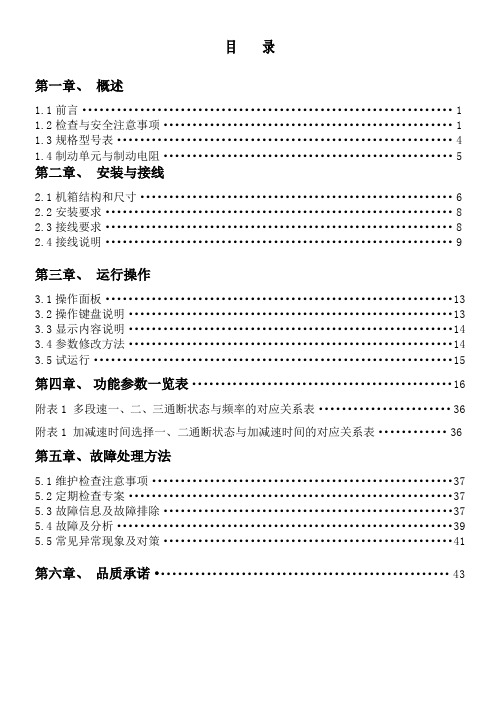
目录第一章、概述1.1前言 (1)1.2检查与安全注意事项 (1)1.3规格型号表 (4)1.4制动单元与制动电阻 (5)第二章、安装与接线2.1机箱结构和尺寸 (6)2.2安装要求 (8)2.3接线要求 (8)2.4接线说明 (9)第三章、运行操作3.1操作面板 (13)3.2操作键盘说明 (13)3.3显示内容说明 (14)3.4参数修改方法 (14)3.5试运行 (15)第四章、功能参数一览表 (16)附表1 多段速一、二、三通断状态与频率的对应关系表 (36)附表1 加减速时间选择一、二通断状态与加减速时间的对应关系表 (36)第五章、故障处理方法5.1维护检查注意事项 (37)5.2定期检查专案 (37)5.3故障信息及故障排除 (37)5.4故障及分析 (39)5.5常见异常现象及对策 (41)第六章、品质承诺 (43)第一章概述1.1前言FC300系列变频器是针对各种专用场合而精心设计的一款多功能高性能产品。
调试参数简单实用,只须一键设置便可改为您需要的专用机型,再加上参数拷贝功能,使您在使用本变频器时变得异常的简单。
使用之前请务必熟读此说明书,便于您更好的使用此变频器,阅读后请妥善保管,对以后的维护,保护及其他使用场合有很好的帮助。
如在使用过程中存在着无法解决的问题,请您随时与本公司联系。
为了您的安全,请务必由合格的专业电机工程人员安装调试及修改参数。
本手册中有危险注意等符号提醒您在搬运、安装、运转、检查变频器时的安全防范事项,请您配合,使变频器使用更加安全。
1.2检查与安全注意事项FC300系列变频器在出厂之前已经过测试和品质检验,在购买之后。
拆箱之前请检查产品包装是否因运输不慎而造成损失,产品的规格和型号,是否与定购机种相符,如有问题请与本公司联系。
1.2.1 拆箱后检查1 内含本机使用说明书一本,保修卡及合格证一张。
2检测变频器侧面的铭牌,以确定在您手上的产品是您说定购的产品。
Lincoln Ethernet DeviceNet模块与通信接口操作手册说明书

Operator’s ManualRegister your machine:/registerAuthorized Service and Distributor Locator: /locatorIM840-B| Issue D a te Oct-15© Lincoln Global, Inc. All Rights Reserved.For use with machines having Code Numbers:K2207-2, K2436-1Need Help? Call 1.888.935.3877 to talk to a Service Representative Hours of Operation:8:00 AM to 6:00 PM (ET) Mon. thru Fri.After hours?Use “Ask the Experts” at A Lincoln Service Representative will contact you no later than the following business day.For Service outside the USA:Email:*********************************Save for future referenceDate PurchasedCode: (ex: 10859)Serial: (ex: U1060512345)A-1A-1A-4A-4INSTALLING K2436-1INSTALLATIONFIGURE A-34. Pull the bracket toward the back of the Power Wave 355M to engage the keyhole slots with the screws.9. Place the self-tapping screws included with the Communication Interface into the holes on thesides of the Interface and the Bracket and tighten to secure the assembly.10. Attach the 5-pin Control Cable included with theCommunication Interface to the mating ArcLink (IN) cable connector on the back of the Interface.The connector to be used on the Interface is the one with the threaded collar attached to the cable connector.11. Route the Control Cable underneath or along theside of the Power Wave 355M to the front of the power source and connect the Control Cable to the mating receptacle on the front of the Power Wave 355M.12. The Communication Interface mounting is com-plete.13. See BOARD SETUP at the end of this InstallationSection.POWER WAVE 355M MOUNTING SLOTSLOOSEN 4 SCREWS (DO NOT REMOVE SCREWS)COMMUNICATION INTERFACE BOX AND MOUNTING SCREWSMOUNTING BRACKET WITH TABSP OW E RW A V E 355MP O W ER WA V E355MFIGURE A-4COMMUNICATION INTERFACEMOUNTING BRACKET4 WRAPAROUNDSCREWS NOT REMOVE SCREWS)F355iINSTALLATION WALL MOUNTING1. Turn OFF input power to the power source.2. Drill and tap holes into the fixture or utilize wall anchors that align with the top two and the bottomtwo keyholes of the Mounting Bracket that is includ-ed with the Communication Interface (see FigureA-7). It is suggested that at least four 1/4”-20 fas-teners be used to mount the Communication Interface. Through holes may be drilled if nut andbolt combinations are to be used.FIGURE A-73. Start the fasteners into the drilled and tapped mounting holes leaving enough space between the heads of the screws and the mounting surface toclear the Mounting Bracket sheet metal thickness.4. Place the mounting bracket included with the Communication Interface over the loosened screws.5. Pull the bracket down to engage the keyhole slotswith the fasteners.6. Tighten the fasteners to secure the Mounting Bracket.7. Place the Communication Interface onto the Mounting Bracket by lining up the slots along the bottom with the tabs on the Bracket. The Communication Interface should be oriented suchthat the cable connectors face down.8. Pull down on the Communication Interface to "lock"the tabs into the slots.A-8A-8SOFTWARE INSTALLATIONFrom the file menu select Device Net and then select Monitor. The DeviceNet Monitor will display the status Consult the DeviceNet Interface Specification(Y50031-xx_DeviceNetInterfaceSpecification) con-cerning the proper configuration of the DeviceNet A-10INSTALLATIONA-11INSTALLATIONA-11ETHERNET SOFTWARE SETTINGSEthernet is required for use by Production Monitoring.It provides the bandwidth and flexibility required for proper operation of the Production Monitoring PC soft-ware and the ability of the Power Wave to send E-mail data.Address ConfigurationEvery device on a network must have a uniqueaddress (IP Address). If installing the Power Wave on a corporate network or any network controlled by an administrator, contact the administrator and request an IP Address for the Power Wave, as well as its Subnet Mask and Default Gateway Address, which are also necessary network settings.If no network administrator is available, or if installing on an uncontrolled local network, use the following settings:• IP Address:192.168.1.x (where x can range from 2to 254). Make sure that this setting does not conflict with any other device on the network.• Default Gateway:192.168.1.1• Subnet Mask:255.255.255.0To program the Power Wave’s network settings, use the Weld Manager Utility included with the Power Wave Utilities CD.To start the utility, click on the Windows "Start" button,then navigate to Programs > Lincoln Electric > Power Wave Utilities > Weld Manager .Refer to the “Help Me Connect” guide and the Weld Manager user Manual (also included on the CD-Rom)for assistance with connecting to your Power Wave.(See Figure A-7a)Figure A-7aINSTALLATIONA-12Mac ID Switch 8Switch 7Switch 6DeviceNet Mac ID – ON=1, OFF =0:(Table 3)INSTALLATIONFIGURE A-8-1)LED Information1. Indicates isolated Module section supply is On.2. Indicates that the DeviceNet network has 24v power.3 &4 - Arclink Status Leds -Both Off - Arclink offline, check power or configuration.Green On, Red Off - Online and operational (Normal Status)Flash Green, Red Off - System MappingGreen Off, Red Flashing - Non-recoverable system fault. Error code number flash red with long pause between digits. Green flash between codes.5 &6 - Module status indicators - Not Used7 & 8 - DeviceNet Status LEDsGreen Led Only - There is a DeviceNet connection established and everything is OK.Both Off - There is no DeviceNet connection established. Note, that when the board first powers up it will be in this state for a minute or so.Flashing Green - The DeviceNet connection is ready to go and knows that a DeviceNet Master is pre-sent, but does not have any connections established to it.Flashing Red - One or more connections are in the Timed-out state.Red - The device had an unrecoverable DeviceNet fault, like a Bus-Off or Duplicate Mac ID.9 - Indicates Isolated Arclink section supply is On.10 - Indicates Ethernet connection established.11 - Indicates correct polarity on Ethernet connection.12 - Indicates 5v supply to Differential I/O.B-1TROUBLESHOOTINGB-1This Troubleshooting Guide is provided to help you locate and repair possible machine malfunctions.Simply follow the three-step procedure listed below.Step 1.LOCATE PROBLEM (SYMPTOM).Look under the column labeled “PROBLEM (SYMP-TOMS)”. This column describes possible symptoms that the machine may exhibit. Find the listing that best describes the symptom that the machine is exhibiting.Step 2.POSSIBLE CAUSE.The second column labeled “POSSIBLE CAUSE” lists the obvious external possibilities that may contribute to the machine symptom.Step 3.RECOMMENDED COURSE OF ACTION This column provides a course of action for the Possible Cause, generally it states to contact your local Lincoln Authorized Field Service Facility.If you do not understand or are unable to perform the Recommended Course of Action safely, contact your local Lincoln Authorized Field Service Facility.HOW TO USE TROUBLESHOOTING GUIDEService and Repair should only be performed by Lincoln Electric Factory Trained Personnel.Unauthorized repairs performed on this equipment may result in danger to the technician and machine operator and will invalidate your factory warranty. For your safety and to avoid Electrical Shock, please observe all safety notes and precautions detailed throughout this manual.__________________________________________________________________________For more trouble shooting of a DeviceNet network the following references should be used. Allen-Bradley Cat. Number. DN-6.7.2Rockwell Automation Document 8842ODVA web site ()JapaneseChineseKoreanArabicREAD AND UNDERSTAND THE MANUFACTURER’S INSTRUCTION FOR THIS EQUIPMENT AND THE CONSUMABLES TO BE USED AND FOLLOW YOUR EMPLOYER’S SAFETY PRACTICES.SE RECOMIENDA LEER Y ENTENDER LAS INSTRUCCIONES DEL FABRICANTE PARA EL USO DE ESTE EQUIPO Y LOS CONSUMIBLES QUE VA A UTILIZAR, SIGA LAS MEDIDAS DE SEGURIDAD DE SU SUPERVISOR.LISEZ ET COMPRENEZ LES INSTRUCTIONS DU FABRICANT EN CE QUI REGARDE CET EQUIPMENT ET LES PRODUITS A ETRE EMPLOYES ET SUIVEZ LES PROCEDURES DE SECURITE DE VOTRE EMPLOYEUR.LESEN SIE UND BEFOLGEN SIE DIE BETRIEBSANLEITUNG DER ANLAGE UND DEN ELEKTRODENEINSATZ DES HER-STELLERS. DIE UNFALLVERHÜTUNGSVORSCHRIFTEN DES ARBEITGEBERS SIND EBENFALLS ZU BEACHTEN.JapaneseChineseKoreanArabicLEIA E COMPREENDA AS INSTRUÇÕES DO FABRICANTE PARA ESTE EQUIPAMENTO E AS PARTES DE USO, E SIGA AS PRÁTICAS DE SEGURANÇA DO EMPREGADOR.Customer assistanCe PoliCyThe business of The Lincoln Electric Company is manufacturing andselling high quality welding equipment, consumables, and cuttingequipment. Our challenge is to meet the needs of our customers andto exceed their expectations. On occasion, purchasers may askLincoln Electric for advice or information about their use of ourproducts. We respond to our customers based on the best informationin our possession at that time. Lincoln Electric is not in a position towarrant or guarantee such advice, and assumes no liability, withrespect to such information or advice. We expressly disclaim anywarranty of any kind, including any warranty of fitness for anycustomer’s particular purpose, with respect to such information oradvice. As a matter of practical consideration, we also cannot assumeany responsibility for updating or correcting any such information oradvice once it has been given, nor does the provision of informationor advice create, expand or alter any warranty with respect to the saleof our products.Lincoln Electric is a responsive manufacturer, but the selection anduse of specific products sold by Lincoln Electric is solely within thecontrol of, and remains the sole responsibility of the customer. Manyvariables beyond the control of Lincoln Electric affect the resultsobtained in applying these types of fabrication methods and servicerequirements.Subject to Change – This information is accurate to the best of ourknowledge at the time of printing. Please refer to for any updated information.TABLE OF CONTENTSINSTALLATIONOPERATIONACCESSORIESMAINTENANCETROUBLESHOOTINGDIAGRAMS。
管理操作手册英文

Management Operations ManualIntroductionThe Management Operations Manual serves as a comprehensive guide for all employees and managers within the organization. It outlines the procedures, policies, and practices that are essential for effective management and decision-making across all departments.Table of Contents1.Overview2.Leadership– 2.1. Managerial Responsibilities– 2.2. Decision-Making Authoritymunication– 3.1. Internal Communication Protocols– 3.2. External Communication Guidelines4.Human Resources– 4.1. Recruitment and Selection Process– 4.2. Performance Management– 4.3. Training and Development5.Finance– 5.1. Budgeting Process– 5.2. Expense Approval Procedures6.Operations– 6.1. Workflow Management– 6.2. Resource Allocation7.Risk Management–7.1. Risk Assessment–7.2. Crisis Management Planpliance–8.1. Regulatory Compliance–8.2. Code of Conduct9.Technology–9.1. IT Systems and Infrastructure–9.2. Data Security Protocols10.Quality Assurance–10.1. Quality Control Standards–10.2. Continuous Improvement InitiativesOverviewThe Management Operations Manual is designed to provide a framework for consistent and efficient management practices within the organization. It covers a wide range of topics including leadership, communication, human resources, finance, operations, risk management, compliance, technology, and quality assurance.LeadershipEffective leadership is crucial for the success of any organization. Managers are expected to lead by example, inspire their teams, and make informed decisions that align with the company’s goals and values. They are re sponsible for setting clear objectives, delegating tasks, providing feedback, and promoting a positive work culture.CommunicationClear and effective communication is essential for collaboration and teamwork. Managers should establish open channels of communication within their teams and across departments. They should ensure that important information is shared in a timely manner and that feedback is encouraged and acted upon.Human ResourcesThe organization’s most valuable asset is its employees. Human resources policies and practices should be designed to attract, retain, and develop top talent. Managers are responsible for recruiting the right people, providing ongoing training and development opportunities, and conducting regular performance evaluations.FinanceFinancial management is a key aspect of effective management. Managers should be familiar with budgeting processes, expense approval procedures, and financial reporting requirements. They should strive to make informed financial decisions that support the long-term sustainability of the organization.OperationsEfficient operations are essential for meeting customer needs and achieving organizational objectives. Managers should focus on optimizing workflows, allocating resources effectively, and monitoring performance metrics to identify areas for improvement. They should be proactive in addressing operational challenges and driving continuous process improvements.Risk ManagementEvery organization faces risks that can impact its operations and reputation. Managers should conduct regular risk assessments, develop contingency plans, andestablish clear protocols for crisis management. They should prioritize the safety and security of employees, customers, and other stakeholders.ComplianceCompliance with legal and regulatory requirements is non-negotiable. Managers should ensure that their teams adhere to all applicable laws, industry standards, and company policies. They should promote a culture of ethics and integrity and address any compliance issues promptly and effectively.TechnologyTechnology plays a vital role in modern business operations. Managers should stay informed about the latest IT systems and tools that can improve efficiency and productivity. They should also prioritize data security and privacy to protect sensitive information from unauthorized access or misuse.Quality AssuranceMaintaining high-quality products and services is essential for customer satisfaction and loyalty. Managers should establish quality control standards, monitor performance indicators, and implement continuous improvement initiatives. They should foster a culture of excellence and encourage employees to strive for quality in everything they do.ConclusionThe Management Operations Manual is a valuable resource for managers at all levels of the organization. By following the guidelines outlined in this document, managers can enhance their leadership skills, improve communication, optimize operations, mitigate risks, ensure compliance, leverage technology, and maintain high standards of quality. By consistently applying these best practices, managers can contribute to the overall success and growth of the organization.。
电子测量仪操作手册说明书

72-72182 234 6 7 8101111121314151719191920202021212122232323Title Page ContentsOverview Unpacking Inspection Safety Information Rules for Safe Operation International Electrical Symbols The Meter Structure Functional Buttons and auto power off Display Symbols Measurement Operation A. DC Voltage Measurement B. AC Voltage Measurement C. Measuring Resistance D. Testing Diodes E. Testing for Continuity F. AC Current Measurement Specifications A. General Specifications B. Environmental Restriction Accuracy Specifications A. AC Voltage B. DC Voltage C. Resistance D. Continuity Test E. Diode Test F. AC Current Maintenance A. General Service B. Replacing the BatteryOverviewThis Operating Manual covers information on safety and cautions. Please read the relevant information carefully and observe all the Warnings and Notes strictly. WarningTo avoid electric shock or personal injury, read the “Safety Information” and “Rules for Safe Operation” carefully before using the Meter.Digital Multimeter Model 72-7218 (hereafter referred to as “the Meter”) is 3 1/2 digits with steady operations, fashionable structure and highly reliable measuring instrument. The Meter uses large scale of integrated circuit with double integrated A/D converter as its core and has full range overload protection.The Metercan measure AC/DC Voltage, AC Current, Resistance, Diodes, and Continuity.Unpacking InspectionOpen the package case and take out the Meter. Check the following items carefully to see any missing or damaged part:Item Description Qty 1 English Operating Manual 1 piece 2 Test Lead 1 pair In the event you find any missing or damage, please contact your dealer immediately.Safety InformationThis Meter complies with the standards IEC61010: in pollution degree 2, overvoltage category (CATII 600V, CAT III 300V) and double insulation.CATII: Local level, appliance, PORTABLE EQUIPMENT etc., with smaller transient overvoltages than CATIII.CAT III: Distribution level, fixed installation, with smaller transient overvoltages than CAT IVUse the Meter only as specified in this operating manual, otherwise the protection provided by the Meter may be impaired.In this manual, a Warning identifies conditions and actions that pose hazards to the user, or may damage the Meter or the equipment under test.A Note identifies the information that user should pay attention to.International electrical symbols used on the Meter and in this Operating Manual are explained on page 6.Rules for Safe Operation WarningTo avoid possible electric shock or personal injury, and to avoid possible damageto the Meter or to the equipment under test, adhere to the following rules:● Before using the Meter inspect the case. Do not use the Meter if it is damaged or the case (or part of the case) is removed. Look for cracks or missing plastic. Pay attention to the insulation around the connectors.● Inspect the test leads for damaged insulation or exposed metal. Check the test leads for continuity. Replace damaged test leads with identical model number or electrical specifications before using the Meter.● Do not apply more than the rated voltage, as marked on the Meter, between the terminals or between any terminal and grounding. If the value to be measured is unknown, use the maximum measurement position and reduce the range step by step until a satisfactory reading is obtained.● When measurement has been completed, disconnect the connection between the test leads and the circuit under test, remove the testing leads away from the input terminals of the Meter and turn the Meter power off.● The rotary switch should be placed in the right position and no any changeover of range shall be made during measurement is conducted to prevent damage of the Meter.● Do not carry out the measurement when the Meter’s back case and battery compartmentare not closed to avoid electric shock.● Do not input higher than 600V between the Meter’s terminals and the grounding to avoid electric shock and damages to the Meter.● When the Meter working at an effective voltage over 60V in DC or 30V rms in AC, special care should be taken for there is danger of electric shock.● Use the proper terminals, function, and range for your measurements.● Do not use or store the Meter in an environment of high temperature, humidity, explosive, inflammable and strong magnetic field. The performance of the Meter may deteriorate after dampened.● When using the test leads, keep your fingers behind the finger guards.● Disconnect circuit power and discharge all high-voltage capacitors before testing resistance, continuity and diode.lead to electric shock and personal injury.● When servicing the Meter, use only the same model number or identical electrical specifications replacement parts.● The internal circuit of the Meter shall not be altered at will to avoid damage of the Meter and any accident.● Soft cloth and mild detergent should be used to clean the surface of the Meter when servicing. No abrasive and solvent should be used to prevent the surface of the Meter from corrosion, damage and accident.● The Meter is suitable for indoor use.● Turn the Meter off when it is not in use andtake out the battery when not using for a long time.● Constantly check the battery as it may leak when it has been using for some time, replace the battery as soon as leaking appears. A leaking battery will damage the Meter. International Electrical SymbolsContinuity TestThe Meter Structure (see figure 1)(figure 1)1. Input Terminals2. LCD Display3. Functional Buttons4. Rotary Switch5. Trigger: press the lever to open thetransformer jaws. When the pressure on the lever is released, the jaws will close.6. Hand Guards: to protect user’s hand from touching the dangerous area.7. Transformer Jaws: designed to pick up the AC current flowing through the conductor. It could transfer current to voltage. Thetested conductor must vertically go through the jaw center.Functional Buttons and auto power off1. HOLD Press HOLD to enter and exit hold mode. Press and hold HOLD button while turning on the Meter, auto power off be canceled.2. MAX Press MAX to start recording and updating of maximum values.3. SELECT Under Ω ranging, resistancemeasurement mode is default, press SELECT to select continuity measurement mode or diode measurement mode.4. Auto power off To preserve battery life, the Meter automatically goes into a “sleep” mode if you do not press any button for around 10 minutes. The Meter can be activated by pressing any effective button (refer to The Effectiveness ofFunctional Buttons), then returns to the display for the function selected previously.5. Buzzer The buzzer phonate go with every time button be effectual pressed. When the meter will auto power off in 1 minute the buzzer beeps five times. Before power off there will be a long time buzzer beeps.6. The Effectiveness of Functional Buttons Not every functional buttons can be used onevery rotary switch positions. Below table describe which functional buttons can be used on which rotary switch positionsΩ •Display Symbols (see figure 2)(figure 2)Measurement OperationA. DC Voltage Measurement (see figure 3)Warning To avoid harms to you or damages to the Meter from eletric shock, do not attempt to measure voltages higher than 600V AC/DC.To measure DC voltage, connect the Meter as follows:1. Insert the red test lead into the terminal and the black test lead into the COM terminal.2. Set the rotary switch to .3. Connect the test leads across with the object being measured.The measured value shows on the display.VΩ(figure 3)Note:When DC voltage measurement has been completed, disconnect the connection between the testing leads and the circuit under test and remove testing leads from the input terminals.B. AC Voltage Measurement (see figure 4)WarningTo avoid harms to you or damages to the Meter from eletric shock, do not attempt to measure voltages higher than 600V AC/DC.To measure AC voltage, connect the Meter as follows:1. Insert the red test lead into theVΩterminal and the black test lead into the COM terminal.2. Set the rotary switch to .3. Connect the test leads across with the object being measured.The measured value shows on the display.(figure 4)Note:When AC voltage measurement has been completed, disconnect the connection between the testing leads and the circuit under test and remove testing leads from the input terminals.C. Measuring Resistance (see figure 5) WarningTo avoid damages to the Meter orto the devices under test, disconnect circuit power and discharge all the high-voltage capacitors before measuring resistance.To measure resistance, connect the Meter as follows:1. Insert the red test lead into the terminal and the black test lead into the COM terminal.2. Set the rotary switch to ; resistance measurement (Ω) is default or pressSELECT button to select Ω measurement mode3. Connect the test leads across with the object being measured.The measured value shows on the display.Note: ● To remove the objects being tested from the circuit when measuring can obtain a more accurate result.● When resistance measurement has been completed, disconnect the connection between the testing leads and the circuit under test and remove testing leads from the input terminals.ΩVΩD. Testing Diodes (see figure 6) WarningTo avoid damages to the Meter or tothe devices under test, disconnect circuit power anddischarge all the high-voltage capacitors before testing diodes.To test the diode out of a circuit, connect the Meter as follows:1. Insert the red test lead into the terminal and the black test lead into the COM terminal.2. Set the rotary switch to and press SELECT button to select measurement mode.3. For forward voltage drop readings on any semiconductor component, place the red test lead on the component’s anode and place the black test lead on the component’s cathode.ΩVΩ(figure 5)Note:● To remove the objects being tested from the circuit when measuring can obtain a more accurate result.● When diode testing has been completed, disconnect the connection between the testing leads and the circuit under test and remove testing leads from the input terminals.E. Testing for Continuity (see figure 7)Warning To avoid damages to the Meter or to the devices under test, disconnect circuit power and discharge all the high-voltage capacitors before measuring continuity.To test for continuity, connect the Meter as follows:1. Insert the red test lead into theterminal and the black test lead into the COM terminal.VΩ(figure 6)Ω(figure 7)2. Set the rotary switch to and press SELECT button to select measurement mode.3. The buzzer sounds if the resistance of a circuit under test is less than 10Ω.4. The buzzer may or may not sounds if the resistance of a circuit under test is more than 10Ω.Note:When continuity testing has been completed, disconnect the connection between the testing leads and the circuit under test and removetesting leads from the input terminals.F. AC Current Measurement (see figure 8)WarningTo avoid electric shock, never measure current while the test leads are inserted into the input terminals and disconnect test leads and tested circuit connection.Never attempt an in-circuit current measuremnet where the open-circuit voltage between the circuit and the ground is greater than 600VUser proper function, and range for the measurement.To measure current, do the following:1. Set the rotary switch to 20A ,200 A or 600 A .2. Press the lever to open the transformer jaws.3. Center the conductor within the transformer jaw, then release the Meter slowly until the trasnformer jaw is completely closed, Make sure the conductor to be tested is placedat the center of the transformer jaw,otherwise it will casue deviation. The Meter can only measure one conductor at a time, to meausre more than one condutor at atime will cause deviation.Note:When current measurement has been completed,disconnect the connection between the conductor under test and the jaw, and remove the conductor away from the transformer jaw of the Meter.(figure 8)SpecificationsA. General Specifications● Display: 3 1/2 digits LCD display, Maximum display 1999● Auto Polarity Display● Overloading: Display OL●● Measuremnet Deviation: When theconductor being meaured is not placed in a correct position during AC currentmeasurement, it will cause ±3% readingdeviation.● Drop Test: 1 meter drop test passed● Max. Jaw Size: 28mm diameter● Projected Max. Current conductor size:26mm diameter.● Power: 9V battery● Sleep Mode (can be disabled)● Dimensions: 76mm x 208mm x 30mm.● Weight: Approximate 260g (battery included)B. Environmental Restrictions● The Meter is suitable for indoor use.● Altitude: Operating: 2000mStorage: 10000m● Safety/ Compliances: IEC 61010 CATII600V, CATIII 300V over voltage and double insulation standard.● Pollution degree: 2● Temperature and humidity:Operating: 0℃~30℃ (≤75%R.H);30℃~40℃ (≤70%R.H);40℃~50℃ (≤45%R.H);Storage: -20℃~+60℃ (≤75%R.H)Accurate SpecificationsAccuracy: ±(a% reading + b digits), guarantee for 1 year.Operating temperature: 23℃±5℃Relative humidity: ≤75%R.HTemperature coefficient: 0.1×(specified accuracy) /1℃A. AC Voltage: Auto rangingRange Resolution Accuracy2.000V 1mV20.00V 10mV ±(1.2%+5)200.0V 100mV600V 1V ±(1.5%+5) Remarks:● Overload protection:600V rms● Input impedance: 10MΩ // <100pF● Displays effective value of sine wave (mean value response).● Frequency response: 40Hz~1kHz.B. DC Voltage: Auto rangingRange Resolution Accuracy200.0mV 0.1mV ±(0.8%+3)2.000V 1mV20.00V 10mV ±(0.8%+1)200.0V 100mV600V 1V ±(1%+3) Remarks:● Input impedance: 10MΩ● Overload protectionl: 600V rmsC. Resistance: Auto rangingRange Resolution Accuracy 200.0Ω 100mΩ ±(1.2%+2) 2.000kΩ 1Ω20.00kΩ 10Ω±(1%+2) 200.0kΩ 100Ω2.000MΩ 1kΩ ±(1.2%+2) 20.00MΩ 10kΩ ±(1.5%+2)Remark:● Overload protection: 600VpD. Continuity TestRange Resolution AccuracyAround ≤10Ω,the buzzer beeps.Remark:● Overload Protection: 600Vp● Open circuit voltage approximate 0.45V.● The buzzer may or may not beeps when the resistance of a circuit under test is more than 10Ω.Remarks:● Overload Protection: 600Vp● Open circuit voltage approximate 1.48V.100mΩF. AC Current: Auto rangingRange Resolution Accuracy20.00A 0.01A ±(2.0%+5)200.0A 0.1A ±(1.5%+5)600A 1A ±(2.0%+8) Remarks:● Overload protection: 600A rms● Frequency Response: 50Hz~60Hz● Displays effective value of sine wave (mean value response).● To adjust reading in accordance witheffective value.MaintenanceThis section provides basic maintenance information including battery replacement instruction.WarningDo not attempt to repair or service your Meter unless you are qualified to do so and have the relevant calibration, performance test, and service information.To avoid electrical shock or damage to the Meter, do not get water inside the case.A. General Service● Periodically wipe the case with a damp cloth and mild detergent. Do not use abrasives or solvents.● To clean the terminals with cotton bar with detergent, as dirt or moisture in theterminals can affect readings.● Turn the Meter power off when it is not inuse.● Take out the battery when it is not using fora long time.● Do not use or store the Meter in a placeof humidity, high temperature, explosive,inflammable and strong magnetic field.B. Replacing the Battery (see figure 9)WarningTo avoid false readings, which could lead to possible electric shock or personal injury,replace as soon as the batteryMake sure the transformer jaw and the tets leads are disconected from the circuit being tested before opening the case bottom.To replace the battery:.1. Turn the Meter off and remove all theconnections from the input terminals.2. Turn the Meter’s case top down.3. Remove the screw from the batterycompartment, and separate the batterycompartment from the case bottom.4. Remove the old battery from the batterycompartment.5. Rejoin the case bottom and the batterycompartment, and reinstall the screw.(figure 9)The content is subject to change without prior notice© Copyright 2009 Tenma Test Equipment All rights reserved.Tenma Test Equipment405 South Pioneer Blvd. Springboro, Ohio 45066。
JET PBF-1650D双面16ga盒胶囊钢筋弯曲机操作说明书和零部件手册

Operating Instructions and Parts ManualDual-Sided 16ga. Box and Pan BrakeModel PBF-1650DJET427 New Sanford RoadLaVergne, Tennessee 37086 Part No. M-752130 Ph.: 800-274-6848 Edition 1 09/2016 Copyright © 2016 JETThis .pdf document is bookmarked1.0 IMPORTANT SAFETYINSTRUCTIONSREAD ALL INSTRUCTIONS BEFORE USING THIS MACHINE.WARNING – To reduce the risk of injury:1. Read and understand the entire owner'smanual before attempting assembly or operation.2. Read and understand the warnings posted onthe machine and in this manual. Failure tocomply with all of these warnings may causeserious injury.3. Replace the warning labels if they becomeobscured or removed.4. This box and pan brake is designed andintended for use by properly trained and experienced personnel only. If you are notfamiliar with the proper and safe operation of abrake, do not use until proper training andknowledge have been obtained.5. Do not use this brake for other than its intendeduse. If used for other purposes, JET disclaimsany real or implied warranty and holds itselfharmless from any injury that may result fromthat use.6. Always wear ANSI Z87.1 approved safetyglasses or face shield while using this brake.(Everyday eyeglasses only have impact resistant lenses; they are not safety glasses.) 7. Before operating this machine, remove tie,rings, watches and other jewelry, and rollsleeves up past the elbows. Do not wear looseclothing. Confine long hair. Non-slip footwear oranti-skid floor strips are recommended.8. Wear ear protectors (plugs or muffs) if noisereaches unsafe levels.9. CALIFORNIA PROPOSITION 65 WARNING:This product contains chemicals known to theState of California to cause cancer, or birthdefects or other reproductive harm.10. This product, when used for welding, cutting, orworking with metal, produces fumes, gases, ordusts which contain chemicals known to theState of California to cause birth defects and, insome cases, cancer. (California Health andSafety Code Section 25249.5 et seq.) 11. Do not operate this machine while tired or underthe influence of drugs, alcohol or any medication.12. Remove adjusting keys and wrenches. Form ahabit of checking to see that keys and adjustingwrenches are removed from the machine before turning it on.13. Keep safety guards in place at all times whenthe machine is in use. If removed for maintenance purposes, use extreme cautionand replace the guards immediately after completion of maintenance.14. Check damaged parts. Before further use of themachine, a guard or other part that is damagedshould be carefully checked to determine that itwill operate properly and perform its intendedfunction. Check for alignment of moving parts,binding of moving parts, breakage of parts, mounting and any other conditions that mayaffect its operation. A guard or other part that isdamaged should be properly repaired or replaced.15. Provide for adequate space surrounding workarea and non-glare, overhead lighting.16. Keep the floor around the machine clean andfree of scrap material, oil and grease.17. Keep visitors a safe distance from the workarea. Keep children away.18. Make your workshop child proof with padlocks,master switches or by removing starter keys. 19. Give your work undivided attention. Lookingaround, carrying on a conversation and “horse-play” are careless acts that can result in seriousinjury.20. Maintain a balanced stance at all times so thatyou do not fall into the blade or other movingparts. Do not overreach or use excessive forceto perform any machine operation.21. Use recommended accessories; improperaccessories may be hazardous.22. Maintain tools with care. Keep blades sharp andclean for the best and safest performance.Follow instructions for lubricating and changingaccessories.23. Do not stand on the machine. Serious injurycould occur if the machine tips over.24. Remove loose items and unnecessary workpieces from the area before operating the machine.25. Do not use in dangerous environment. Do notuse machine in damp or wet location, or exposeto rain. Keep work area well lighted.26. Sheet metal stock has sharp edges; use cautionwhen handling to prevent cuts.27. Keep hands clear of bending area whileoperating. 28. Do not exceed rated capacity of brake.29. The brake should be secured to floor withappropriate fasteners.Familiarize yourself with the following safety notices used in this manual:This means that if precautions are not heeded, it may result in minor injury and/or possible machine damage.This means that if precautions are not heeded, it may result in serious, or possibly even fatal, injury.SAVE THESE INSTRUCTIONS2.0 About this manualThis manual is provided by JET, covering the safe operation and maintenance procedures for a JET Model BPF-1650D Dual-Sided Box and Pan Brake. This manual contains instructions on installation, safety precautions, general operating procedures, maintenance instructions and parts breakdown. Your machine has been designed and constructed to provide consistent, long-term operation if used in accordance with the instructions as set forth in this document.This manual is not intended to be a guide to sheet metal bending, bend allowances, material choice, etc. Consult a machinery’s handbook and/or experienced users for such information. Whatever accepted methods or materials are used, always make personal safety a priority.If there are questions or comments, please contact your local supplier or JET. JET can also be reached at our web site: .Retain this manual for future reference. If the machine transfers ownership, the manual should accompany it.Read and understand the entire contents of this manual before attempting assembly or operation! Failure to comply may cause serious injury!Register your product online -/us/en/service-and-support/warranty/registration/3.0 Table of contentsSection Page1.0 IMPORTANT SAFETY INSTRUCTIONS (2)2.0 About this manual (3)3.0 Table of contents (4)4.0 Specifications for 16x50 Box and Pan Brake (5)4.1 Floor Diagram (5)5.0 Features and terminology (6)6.0 Setup and assembly (7)6.1 Unpacking and cleanup (7)6.2 Contents of shipping container (7)6.3 Tools required for assembly (7)6.4 Assembly (7)7.0 Operation (7)7.1 Finger spacing (7)7.2 Adjusting setback (7)7.3 Adjusting clamping pressure (8)7.4 Repeat bends (8)7.5 General procedure (8)8.0 User-maintenance (8)8.1 Lubrication (8)8.2 Additional servicing (8)9.0 Troubleshooting PBF-1650D Box and Pan Brake (8)10.0 Replacement Parts (8)10.1.1 BPF-1650D Box and Pan Brake – Exploded View (9)10.1.2 PBF-1650D Box and Pan Brake – Parts List (10)11.0 Warranty and service (12)4.0 Specifications for 16x50 Box and Pan BrakeModel Number ...................................................................................................................................... PBF-1650D Stock Number (752130)Materials:Frame .......................................................................................................................... welded steel plate/tubing Clamping fingers .............................................................................................................................. ground steel Clamping block ................................................................................................................. p recision ground steel Capacities:Bending length .......................................................................................................................... 50 in. (1270 mm) Maximum thickness, mild steel ................................................................................................... 16 ga. (1.5 mm) Bending angle .................................................................................................................................. 0 – 135 deg. Maximum beam lift ................................................................................................................ 1-13/16 in. (46 mm) Maximum box depth ................................................................................................................. 2.5 in. (63.5 mm) Minimum flange in capacity material ............................................................................................. 0.4 in. (10mm) Nose angle (upper fingers) ...................................................................................................................... 42 deg. Nose radius ............................................................................................................................. 1/32 in. (0.79 mm) Number of fingers ............................................................................................................ ......12 upper, 12 lower Finger widths ........................................................... 1, 1-1/8, 1-3/8, 1-1/2, 1-3/4, 2, 3, 4, 6, 7-3/4, 10, 10-5/8 in. Weights:Net ............................................................................................................................................... 772 lb (350 kg) Shipping ....................................................................................................................................... 849 lb (385 kg) Dimensions:Height, floor to working surface ............................................................................................ 35-1/2 in. (902 mm) Shipping (LxWxH) .......................................................................... 67-3/8 x 28 x 51-1/2 in. (171 x 71 x 131 cm) Assembled (LxWxH) ................................................................................... 63 x 38 x 45 in. (160 x 97 x 114 cm) The specifications in this manual were current at time of publication, but because of our policy of continuous improvement, JET reserves the right to change specifications at any time and without prior notice, without incurring obligations.L=length, W=width, H=height4.1 Floor DiagramFigure 15.0 Features and terminologyFigure 21. Clamping leaf2. Clamping fingers3. Clamping adjustment nut (x2)4. Stop bolt5. Setback locking screw (x2)6. Setback knob (x2)7. Bending leaf fingers8. Bending leaf9. Foot pedal for clamping 10. Foot pedal lock11. Leg extension (x2)12. Crown adjustment rod13. Air spring14. Grease fitting (x2)15. Stop collar16. Stop collar screw17. Eccentric disc6.0 Setup and assemblyRead and understand all assembly instructions before attempting assembly. Failure to comply may cause serious injury.6.1 Unpacking and cleanupInspect contents of shipping container for shipping damage. Report any damage to your distributor. Remove all contents from carton, and compare to the contents list in this manual. Report any part shortages to your distributor.Do not discard carton or packing material until machine is assembled and working properly. Exposed metal areas may have a rust protectant applied. Remove this with a soft rag and solvent such as kerosene. (Do not use gasoline, paint thinner, acetone, etc., as these will damage painted surfaces.)6.2 Contents of shipping container1 Box and Pan Brake2 Support legs with screws1 Instructions and Parts Manual (not shown)1 Warranty Card (not shown)6.3 Tools required for assembly8mm hex key6.4 AssemblyNumbers in parentheses refer to items in Figure 2. 1. Remove any straps or screws securing thebrake, and raise machine using properly ratedlifting equipment. See Figure 3 for lifting strapplacement.Figure 3Continue to stabilize machine while installing support legs. 2. Attach the two leg extensions (11) with theprovided socket head screws and flat washers. 3. Secure brake to floor using lag screws or similarsystem. See diagram, Figure 1. Also level thebrake; use shims if needed.4. The stop collar screw (16) has been tightenedfor shipping purposes. This screw must beloosened to allow clamping machine adjustments.7.0 OperationNumbers in parentheses refer to items in Figure 2. 7.1 Finger spacingUpper (2) and lower (7) fingers are mounted on T-nuts that slide within the underlying channel. Remove fingers by removing the screw(s); or reposition fingers at any place along the beam by loosening screw and sliding the T-nuts. Firmly tighten screws on fingers before operating.7.2 Adjusting setbackThe bending leaf lower fingers (7) must be adjusted for proper clearance or “setback” (A, Figure 3) based on material thickness (B, Figure 3). Generally, setback for material within four gauges of capacity should be twice the thickness of material. For lighter gauges, use 1-1/2 times the material thickness. Consult a machinery handbook for bend allowances.Figure 31. Loosen setback locking screws (5).2. Rotate setback knobs (6) in equal amounts(clockwise decreases distance). Refer to adjoining scale, marked with 0.002-inch graduations.Note: When increasing distance (counter-clockwise), you may have to pull back slightlyon the bending leaf to take up any backlash.3. Bring clamping leaf into position and checksetback.4. Repeat above steps until proper distance isachieved.5. Tighten locking screws (5).If a crown develops in the material, this can be adjusted out by loosening or tightening the hex nuts on the crown adjustment rod (12). Note: This rod has been correctly set by the manufacturer and should only be adjusted when needed.7.3 Adjusting clamping pressure Clamping pressure may vary depending upon material gauge. Pressure should be great enough to hold material securely, but not so much that it becomes difficult to clamp.Rotate clamping adjustment nuts (3) equally to set clamping pressure. Proper adjustment will allow foot pedal (9) to be locked (10).7.4 Repeat bendsLoosen stop collar screw (16) and adjust stop bolt (4) to limit swing of bending leaf. Retighten screw (16).7.5 General procedure1. Adjust upper and/or lower fingers for width ofmaterial and type of bend.2. Adjust for setback and clamping pressure.3. Position stop bolt if needed.4. Align material in machine and press foot pedaluntil it locks.5. Raise bending leaf to desired angle.6. Lower bending leaf and press foot pedal lock torelease material.8.0 User-maintenance Periodically wipe down machine with a soft rag. Keep upper and lower fingers clean and clear of debris. Apply light coat of SAE30 oil to upper and lower fingers.Periodically check tightness of fasteners.8.1 LubricationDaily insert a multi-purpose grease into the two fittings (14).Lightly apply grease to pivot points around machine, such as setback rods and eccentric disc.Apply light coat of SAE30 oil to all machined (unpainted) parts when not in use, to inhibit rust. 8.2 Additional servicingAny additional servicing should be performed by an authorized service technician.9.0 Troubleshooting PBF-1650D Box and Pan Brake Symptom PossibleCause CorrectionBends created with great difficulty.Machine capacity exceeded. Use material within capacity. Incorrect setback. Increase setback.Clamping leaf will not clamp properly.Improper adjustment.Decrease distance between fingers andbeam.Clamping not even across width. Rotate adjustment nuts equal amount.Bend radius not consistent across material.Machine capacity exceeded. Use material within capacity.Bending leaf edge not parallel to fingers. Adjust bending leaf equally on both ends. Bending leaf has crown. Correct with crown adjustment rod.10.0 Replacement PartsReplacement parts are listed on the following pages. To order parts or reach our service department, call 1-800-274-6848 Monday through Friday, 8:00 a.m. to 5:00 p.m. CST. Having the Model Number and Serial Number of your machine available when you call will allow us to serve you quickly and accurately.Non-proprietary parts, such as fasteners, can be found at local hardware stores, or may be ordered from JET. Some parts are shown for reference only, and may not be available individually.10.1.1 BPF-1650D Box and Pan Brake – Exploded View10.1.2 PBF-1650D Box and Pan Brake – Parts ListIndex No Part No Description Size Qty1 ................ H40-210 .................... Adjusting Nut ........................................................... .. (2)2 ................ PBF1650D-02 ........... Clamping Leaf. ........................................................ .. (1)3 ................ PBF1650D-03 ........... T-Nut ........................................................................ (48)4-1 ............. PBF1650D-04-1 ........ Upper Finger ............................................................ 1” .. (1)4-2 ............. PBF1650D-04-2 ........ Upper Finger ............................................................ 1-1/8” . (1)4-3 ............. PBF1650D-04-3 ........ Upper Finger ............................................................ 1-3/8” . (1)4-4 ............. PBF1650D-04-4 ........ Upper Finger ............................................................ 1-1/2” . (1)4-5 ............. PBF1650D-04-5 ........ Upper Finger ............................................................ 1-3/4” . (1)4-6 ............. PBF1650D-04-6 ........ Upper Finger ............................................................ 2” .. (1)4-7 ............. PBF1650D-04-7 ........ Upper Finger ............................................................ 3” .. (1)4-8 ............. PBF1650D-04-8 ........ Upper Finger ............................................................ 4” .. (1)4-9 ............. PBF1650D-04-9 ........ Upper Finger ............................................................ 6” .. (1)4-10 ........... PBF1650D-04-10 ...... Upper Finger ............................................................ 7-3/4” . (1)4-11 ........... PBF1650D-04-11 ...... Upper Finger ............................................................ 10” (1)4-12 ........... PBF1650D-04-12 ...... Upper Finger ............................................................ 10-5/8” .. (1)5 ................ TS-1505021 .............. Socket Head Cap Screw ......................................... M10x20 .. (66)6 ................ PBF1650D-06 ........... Clamping Block ........................................................ .. (1)7 ................ PBF1650D-07 ........... Adjusting Nut Spring ................................................ .. (2)8 ................ TS-155011 ................ Flat Washer ............................................................. 20mm . (6)9 ................ PBF1650D-09 ........... Grease Fitting .......................................................... M8x1 .. (2)10 .............. H40-227 .................... Bushing .................................................................... .. (2)11 .............. H40-226 .................... Flat Washer ............................................................. 30 . (2)12 .............. H40-209 .................... Bending Leaf Pin ..................................................... .. (1)13 .............. TS-1505051 .............. Socket Head Cap Screw ......................................... M10x35 . (1)14 .............. H40-204 .................... Stop Collar ............................................................... .. (1)15 .............. TS-1540071 .............. Hex Nut .................................................................... M10 . (1)16 .............. TS-1505061 .............. Socket Head Cap Screw ......................................... M10x40 . (1)17 .............. PBF1650D-17 ........... Leg ........................................................................... .. (2)18 .............. BPF1240-18 .............. Ext. Retaining Ring .................................................. 25mm .. (13)19 .............. H40-208 .................... Leg Pin .................................................................... .. (3)20 .............. TS-1505041 .............. Socket Head Cap Screw ......................................... M10x30 . (4)21 .............. H40-217-3G .............. Extension Bracket .................................................... .. (2)22 .............. PBF1650D-22 ........... Disc Spring .............................................................. Ø40xø20x1mm . (4)23 .............. H40-205 .................... Rod .......................................................................... .. (2)24 .............. H40-206 .................... Foot Pedal Lever ..................................................... .. (4)25 .............. H40-207.................... Lever Pin .................................................................. .. (4)26 .............. PBF1650D-26 ........... Foot Pedal ............................................................... .. (1)27 .............. H40-402 .................... Tread Plate Rubber ................................................. .. (1)28 .............. H40-211 .................... Roll Pin .................................................................... .. (1)29 .............. BPF1240-29 .............. Ext. Retaining Ring .................................................. 10mm . (2)30 .............. H40-213.................... Foot Pedal Lock ....................................................... .. (1)31 .............. BPF1240-31 .............. Spring Pin ................................................................ 8x50mm (1)32 .............. TS-1550061 .............. Flat Washer ............................................................. 8mm (1)33 .............. H40-212 .................... Pedal Lock Spring ................................................... .. (1)34-1 ........... PBF1650D-34-1 ........ Lower Finger ............................................................ 1” .. (1)34-2 ........... PBF1650D-34-2 ........ Lower Finger ............................................................ 1-1/8” . (1)34-3 ........... PBF1650D-34-3 ........ Lower Finger ............................................................ 1-3/8” . (1)34-4 ........... PBF1650D-34-4 ........ Lower Finger ............................................................ 1-1/2” . (1)34-5 ........... PBF1650D-34-5 ........ Lower Finger ............................................................ 1-3/4” . (1)34-6 ........... PBF1650D-34-6 ........ Lower Finger ............................................................ 2” .. (1)34-7 ........... PBF1650D-34-7 ........ Lower Finger ............................................................ 3” .. (1)34-8 ........... PBF1650D-34-8 ........ Lower Finger ............................................................ 4” .. (1)34-9 ........... PBF1650D-34-9 ........ Lower Finger ............................................................ 6” .. (1)34-10 ......... PBF1650D-34-10 ...... Lower Finger ............................................................ 7-3/4” . (1)34-11 ......... PBF1650D-34-11 ...... Lower Finger ............................................................ 10” (1)34-12 ......... PBF1650D-34-12 ...... Lower Finger ............................................................ 10-5/8” .. (1)35 .............. BPF1240-31 .............. Spring Pin ................................................................ 8x50mm (2)37 .............. PBF1650D-37 ........... O-Ring ..................................................................... 25x3.55mm . (2)38 .............. PBF1650D-38 ........... Setback Rod ............................................................ .. (2)Index No Part No Description Size Qty39 .............. PBF1650D-39 ........... Setback Knob .......................................................... .. (2)40 .............. PBF1650D-40 ........... Operating Handle .................................................... .. (2)41 .............. PBF1650D-41 ........... Adjusting Rod .......................................................... .. (1)42 .............. PBF1650D-42 ........... Bending Leaf ........................................................... .. (1)43 .............. TS-1550111 .............. Flat Washer ............................................................. 20 . (2)44 .............. TS-2310201 .............. Hex Nut .................................................................... M20 . (2)45 .............. TS-2228161 .............. Hex Cap Screw ........................................................ M8x16 (2)46 .............. PBF1650D-46 ........... Fixing Plate .............................................................. .. (1)47 .............. PBF1650D-47 ........... Air Spring ................................................................. .. (1)48 .............. TS-2211451 .............. Hex Cap Screw ........................................................ M12x45 . (2)49 .............. TS-2311121 .............. Hex Nut .................................................................... M12 . (2)50 .............. PBF1650D-50 ........... Eccentric Holder ...................................................... .. (1)51 .............. TS-155011 ................ Flat Washer ............................................................. M20 . (2)52 .............. TS-1502021 .............. Socket Head Cap Screw ......................................... M5x10 (2)53 .............. PBF1650D-53 ........... Rubber Pad ............................................................. .. (2)54 .............. PBF1650D-54 ........... Bushing .................................................................... .. (4)55 .............. TS-1521031 .............. Socket Set Screw .................................................... M4x8 .. (2)56 .............. PBF1650D-56 ........... Scale ........................................................................ .. (2).................. LM000240 ................. ID/Warning Label, PBF-1650D (not shown) ............ .. (1).................. JET-165 ..................... JET Logo (not shown) ............................................. 165x68mm .. (1)11.0 Warranty and serviceJET warrants every product it sells against manufacturers’ defects. If one of our tools needs service or repair, please contact Technical Service by calling 1-800-274-6846, 8AM to 5PM CST, Monday through Friday.Warranty PeriodThe general warranty lasts for the time period specified in the literature included with your product or on the official JET branded website.•JET products carry a limited warranty which varies in duration based upon the product. (See chart below) •Accessories carry a limited warranty of one year from the date of receipt.•Consumable items are defined as expendable parts or accessories expected to become inoperable within a reasonable amount of use and are covered by a 90 day limited warranty against manufacturer’s defects. Who is CoveredThis warranty covers only the initial purchaser of the product from the date of delivery.What is CoveredThis warranty covers any defects in workmanship or materials subject to the limitations stated below. This warranty does not cover failures due directly or indirectly to misuse, abuse, negligence or accidents, normal wear-and-tear, improper repair, alterations or lack of maintenance. JET woodworking machinery is designed to be used with Wood. Use of these machines in the processing of metal, plastics, or other materials outside recommended guidelines may void the warranty. The exceptions are acrylics and other natural items that are made specifically for wood turning. Warranty LimitationsWoodworking products with a Five Year Warranty that are used for commercial or industrial purposes default to a Two Year Warranty. Please contact Technical Service at 1-800-274-6846 for further clarification.How to Get Technical SupportPlease contact Technical Service by calling 1-800-274-6846. Please note that you will be asked to provide proof of initial purchase when calling. If a product requires further inspection, the Technical Service representative will explain and assist with any additional action needed.JET has Authorized Service Centers located throughout the United States. For the name of an Authorized Service Center in your area call 1-800-274-6846 or use the Service Center Locator on the JET website.More InformationJET is constantly adding new products. For complete, up-to-date product information, check with your local distributor or visit the JET website.How State Law AppliesThis warranty gives you specific legal rights, subject to applicable state law.Limitations on This WarrantyJET LIMITS ALL IMPLIED WARRANTIES TO THE PERIOD OF THE LIMITED WARRANTY FOR EACH PRODUCT. EXCEPT AS STATED HEREIN, ANY IMPLIED WARRANTIES OF MERCHANTABILITY AND FITNESS FOR A PARTICULAR PURPOSE ARE EXCLUDED. SOME STATES DO NOT ALLOW LIMITATIONS ON HOW LONG AN IMPLIED WARRANTY LASTS, SO THE ABOVE LIMITATION MAY NOT APPLY TO YOU.JET SHALL IN NO EVENT BE LIABLE FOR DEATH, INJURIES TO PERSONS OR PROPERTY, OR FOR INCIDENTAL, CONTINGENT, SPECIAL, OR CONSEQUENTIAL DAMAGES ARISING FROM THE USE OF OUR PRODUCTS. SOME STATES DO NOT ALLOW THE EXCLUSION OR LIMITATION OF INCIDENTAL OR CONSEQUENTIAL DAMAGES, SO THE ABOVE LIMITATION OR EXCLUSION MAY NOT APPLY TO YOU.JET sells through distributors only. The specifications listed in JET printed materials and on official JET website are given as general information and are not binding. JET reserves the right to effect at any time, without prior notice, those alterations to parts, fittings, and accessory equipment which they may deem necessary for any reason whatsoever. JET® branded products are not sold in Canada by JPW Industries, Inc.Product Listing with Warranty Period90 Days – Parts; Consumable items1 Year – Motors; Machine Accessories2 Year – Metalworking Machinery; Electric Hoists, Electric Hoist Accessories; Woodworking Machinery usedfor industrial or commercial purposes5 Year – Woodworking MachineryLimited Lifetime – JET Parallel clamps; VOLT Series Electric Hoists; Manual Hoists; Manual HoistAccessories; Shop Tools; Warehouse & Dock products; Hand Tools; Air ToolsNOTE: JET is a division of JPW Industries, Inc. References in this document to JET also apply to JPW Industries, Inc., or any of its successors in interest to the JET brand.。
MPPT Control显示器用户手册说明书

DEUTSCH Bedienungsanleitung für dasDisplay MPPT ControlRev 00 04/2021Diese Anleitung ist auch im HTML5-Format verfügbar.Inhaltsverzeichnis1. Einführung (1)2. Montage (3)3. Installation des (5)4. Betrieb (7)4.1. Statusmenü (8)4.2. Verlaufsmenü (8)4.3. Einstellungsmenü (10)5. Fehlersuche und Support (13)5.1. Stromversorgungsprobleme (13)5.2. Einstellungen gesperrt (13)6. Gewährleistung (14)7. Technische Daten (15)Das MPPT Control ist ein dediziertes Display für die Solarladegerätserien SmartSolar und BlueSolar MPPT von Victron Energy. Es kann zum Auslesen der Live- und Verlaufsdaten des Solarladegeräts und zum Konfigurieren der Einstellungen des Solarladegeräts verwendet werden.Beispiele für Live- und Verlaufsüberwachung:•PV-Leistung, Ertrag, Spannung und Strom.•Batteriespannung, Strom und Ladestufe.•Stufe und Strom des Lastausgangs (nur verfügbar, wenn das Solarladegerät über einen Lastausgang verfügt).•Verlaufswerte für 30 Tage•Kumulierte Verlaufswerte über die Lebensdauer des SolarladegerätsDas Display MPPT ControlStromkabelDas Display wird zusammen mit einem abgesicherten Netzkabel geliefert.Das mitgelieferte Netzkabel wird nur benötigt, falls das Display mit bestimmten älteren Modellen von den Solarladegeräten verwendet werden soll, welche längst nicht mehr hergestellt werden. Diese älteren Modelle schalten sich ab, wenn sie keinen Solarstrom erhalten. Mit dem Netzkabel wird das Display direkt von der Batterie mit Strom versorgt, so dass das Display auch bei schlechtem Wetter oder nach Sonnenuntergang betriebsbereit ist.StromkabelVE.Direct-KabelZum Anschluss des Displays an das Solarladegerät wird ein VE.Direct-Kabel benötigt. Dieses Kabel ist nicht im Lieferumfang des MPPT Control enthalten und ist gesondert zu erwerben.VE.Direct-Kabel variieren in Längen von 0,3 bis 10 Metern und sind sowohl mit geraden als auch mit rechtwinkligen Steckernerhältlich. Weitere Informationen finden Sie auf der Produktseite des VE.Direct-Kabels.VE.Direct-KabelGehäuse zur WandmontageDas Gehäuse des MPPT-Control ist für den Einbau in eine Schalttafel ausgelegt. Falls eine Einbaumontage nicht möglich ist, kann ein spezielles Gehäuse zur Wandmontage verwendet werden. Dieses Gehäuse ermöglicht eine einfache Wandmontage des Displays.Es gibt zwei Optionen zur Wandmontage:•Gehäuse zur Wandmontage für BMV oder MPPT Control•Gehäuse zur Wandmontage für BMV und Color Control GXGehäuse zur Wandmontage für BMV oder MPPT ControlBohren Sie wie in der Abbildung unten gezeigt ein Loch in einen Montageuntergrund.Erforderliche Breite und Tiefe der Montagevertiefung Befestigen Sie das Display:Verwenden Sie Option A, wenn der Montageuntergrund von beiden Seiten zugänglich ist Verwenden Sie Option B, wenn der Montageuntergrund nur von der Vorderseite zugänglich ist.12Befestigungsmöglichkeit A12345Befestigungsmöglichkeit BVerbinden Sie das SolarladegerätVerbinden Sie das MPPT Control mithilfe eines VE.Direct-Kabels mit dem Solarladegerät.Das VE.Direct-Kabel kann nicht verlängert werden, die maximale Länge beträgt 10 Meter.Auf der Rückseite des MPPT Control befinden sich der Stromanschluss und der VE.Direct-AnschlussVerbinden Sie das Display mithilfe eines VE.Direct-Kabels mit dem Solarladegerät.Schließen Sie das Netzkabel an (nur bei Solarreglern alter Bauart erforderlich)Das mitgelieferte Netzkabel wird nur benötigt, falls das Display mit bestimmten älteren Modellen von denSolarladegeräten verwendet werden soll, welche längst nicht mehr hergestellt werden.Schließen Sie das Stromkabel wie folgt an:•Schließen Sie den Ringkabelschuh des schwarzen Drahts an den negativen Batteriepol an. Bei Verwendung einesBatteriewächters im System schließen Sie stattdessen das schwarze Kabel an die Systemseite des Shunts desBatteriewächters an.•Schließen Sie den Ringkabelschuh des roten Kabels an den positiven Batteriepol an.•Stecken Sie den RJ12-Anschluss in den Stromanschluss auf der Rückseite des Displays.Verbinden Sie das Display mit einem Solarladegerät älterer Bauart und der BatterieDer LCD-Bildschirm zeigt die folgenden Informationen an:•Einen numerischen Messwert.•Die Einheit des Messwerts: V, A, W, kWh, h oder !•Die Art des Messwerts: Last, Batterie, PV, min, max oder Ladestufe.•Verbindungsstatusanzeige.Vollständige LCD-AnzeigeDie zur Darstellung von Buchstaben und Zahlen verwendeten ZiffernDer Verbindungsstatus des Displays wird mit einem …Doppelpfeil“-Symbol angezeigt, wie in der folgenden Tabelle dargestellt.Mit den Tasten auf der Vorderseite des Displays navigieren Sie durch die Messwerte des Solarladegeräts und nehmen Einstellungen am Solarregler und am Display vor. Die Tasten haben die folgenden Funktionen:4.1. StatusmenüDieses Menü zeigt die aktuellen Messdaten des Solarladegeräts an. Das Display MPPT Control startet immer in diesem Menü. Mit den Hoch- und Runtertasten können Sie alle Menüpunkte durchlaufen.Diese Menüpunkte werden in der Reihenfolge wie in der folgenden Tabelle angegeben angezeigt:4.2. VerlaufsmenüDas Verlaufsmenü zeigt sowohl die täglichen als auch die gesamten Verlaufsdaten des Solarladegeräts an. Es zeigt Elemente wie den Solarertrag, die Batteriespannungen, die in jeder Ladestufe verbrachte Zeit und vergangene Fehler an.Um das Verlaufsmenü aufzurufen und auszulesen:•Drücken Sie die Taste SELECT, während Sie sich im Statusmenü befinden.•Mit den Hoch- oder Runtertasten können Sie durch die Einträge des Verlaufs navigieren.•Wenn Sie den gewünschten Eintrag im Verlauf gefunden haben, betätigen Sie die Taste SELECT, um den Wert dieses Eintrags anzuzeigen.•Wenn ein Eintrag mehrere Werte enthält, können Sie mit der SELECT-Taste und den Hoch- oder Runtertasten durch die verschiedenen Werte innerhalb des Eintrags wechseln. Für die täglichen Angaben ist es möglich bis zu 30 Tage zurückzublättern (Die Daten werden mit der Zeit verfügbar), ein kurzes Popup-Fenster zeigt die Tageszahl.•Um zum Hauptmenü des Verlaufs zurückzukehren, drücken Sie die Taste SETUP.•Um zum Statusmenü zurückzukehren drücken Sie erneut die Taste SETUP.Navigationsdiagramm des VerlaufsmenüsAlle verfügbaren Einträge des Verlaufsmenüs sind in der folgenden Tabelle in der Reihenfolge aufgeführt, in der sie beim Durchlaufen der Einträge erscheinen.4.3. EinstellungsmenüIm Einstellungsmenü können die Einstellungen des Solarladegeräts und des MPPT Control angezeigt und geändert werden.Nehmen Sie keine Änderungen an den Einstellungen vor, wenn Sie nicht wissen, um welche Einstellungenes sich handelt und welche Auswirkungen die Änderung dieser Einstellungen haben kann. FehlerhafteEinstellungen können zu Systemproblemen führen, einschließlich Schäden an den Batterien. Wenden Siesich im Zweifelsfall an einen erfahrenen Monteur, Händler oder Vertriebspartner von Victron Energy.So navigieren Sie durch das Einstellungsmenü:•Betätigen Sie die Taste SETUP und halten Sie sie 2 Sekunden lang gedrückt, um das Einstellungsmenü aufzurufen•Der erste Menü-Punkt wird angezeigt.•Wechseln Sie zum gewünschten Menü-Punkt mithilfe der Hoch- und Runtertasten.•Wenn der gewünschte Menü-Punkt ausgewählt ist, betätigen Sie die Taste SELECT, um den Wert anzuzeigen, auf den die Einstellung gesetzt wurde.•Zum Ändern dieser Einstellung drücken Sie erneut die Taste SELECT, woraufhin der Wert zu blinken beginnt.•Mit den Hoch oder Runtertasten können Sie den gewünschten Wert auswählen.•Mit SELECT bestätigen Sie die Änderung, Sie hören dann einen Piepton und es wird das Wort SAVED angezeigt. DieÄnderung wird übernommen.•Wechseln Sie zum nächsten Menüpunkt oder drücken Sie SETUP, um zum Einstellungsmenü zurückzukehren.•Um das Einstellungsmenü zu verlassen, betätigen Sie erneut die Taste SETUP.Möglicherweise ist das Setup-Menü gesperrt, so dass die Einstellungen nur angezeigt werden können. Wenn Sie versuchen, die Einstellung zu ändern, wird das Wort LOCK angezeigt.So entsperren Sie das Einstellungsmenü:•Wählen Sie den Menü-Punkt 01 LOCK SETUP•Betätigen Sie die Taste SETUP, die Einstellung ON wird angezeigt•Betätigen Sie die Taste SETUP erneut•Betätigen Sie die Abwärtspfeiltaste und wählen Sie OFF aus•Um die Einstellung zu verlassen, drücken Sie die Taste SETUP.Steht SELECT TO EDIT auf ON, wird der aktuelle Wert angezeigt und ein neuer Wert lässt sich sofort auswählen.Steht LOCK SETUP auf ON, lassen sich die Einstellungen erst bearbeiten, nachdem LOCK SETUP auf OFF gesetzt wurde.Navigationsdiagramm zur Einstellung des MPPT ControlAlle verfügbaren Einstellungen sind in der folgenden Tabelle in der Reihenfolge aufgeführt, in der sie beim Durchblättern des Menüs erscheinen, einschließlich einer grundlegenden Beschreibung zu jeder Einstellung. Eine vollständige Beschreibung der Einstellungen des Solarladegeräts finden Sie in der zugehörigen Bedienungsanleitung.Möglicherweise sind beim Anschluss an bestimmte Modelle an Solarladegeräten nicht alle in der folgenden Tabelle aufgeführten Einstellungen verfügbar. Das Solarladegerät verfügt möglicherweise nicht über die erforderliche Hardware. Zum Beispiel sind nicht alle Solarladegeräte mit einem Lastausgang ausgestattet.Möglicherweise fehlen einige Einstellungen im Einstellungsmenü. Mit dem MPPT Control können nur die gängigsten Einstellungen geändert werden. Erweiterte Einstellungen, wie TX- und RX-Port-Einstellungen, können nicht über das MPPT Control vorgenommen werden. Um diese Einstellungen zu konfigurieren, sollten Sie die VictronConnect App oder bei Solarladegeräten ab 60 A das Display SmartSolar Control verwenden.Schlagen Sie in diesem Kapitel nach, wenn ein unerwartetes Verhalten auftritt oder wenn Sie einen Produktfehler vermuten.Bei der Fehlerbehebung und dem Support sollten Sie zunächst die in diesem Kapitel beschriebenen allgemeinen Probleme beachten.Sollte das Problem dadurch nicht behoben werden, wenden Sie sich an die Verkaufsstelle für technischen Support. Wenn die Verkaufsstelle nicht bekannt ist, informieren Sie sich auf der Support-Website von Victron Energy.5.1. StromversorgungsproblemeDas Display wird über das VE.Direct-Kabel oder über das Netzkabel mit Strom versorgt. Sollte sich das Display nicht einschalten lassen, überprüfen Sie diese Kabel.Überprüfung des VE.Direct-Kabels:1.Prüfen Sie, ob das VE.Direct auf der Rückseite des Displays eingesteckt ist2.Prüfen Sie, ob das VE.Direct am Solarladegerät eingesteckt ist3.Prüfen Sie, ob die VE.Direct-Stecker bis zum Anschlag in die VE.Direct-Anschlüsse eingesteckt sind.4.Prüfen Sie die Stifte des VE.Direct-Anschlusses; stellen Sie sicher, dass sie nicht beschädigt sind, verbogen sind oderfehlen.5.Prüfen Sie, ob das Solarladegerät Strom über das VE.Direct-Kabel liefern kann, falls kein PV-Eingang vorhanden ist(nachts). Bei einigen älteren Solarladegeräten, die schon längst nicht mehr hergestellt werden, muss das Stromkabel installiert werden.Überprüfung des Stromkabels:1.Prüfen Sie die Sicherung im Stromkabel.2.Prüfen Sie, ob das Stromkabel auf der Rückseite des Displays eingesteckt ist.3.Prüfen Sie, ob das Stromkabel an die Batterie oder an eine andere Spannungsversorgung angeschlossen ist.4.Prüfen Sie, ob die Versorgungsspannung zwischen 6,5 und 95 Vdc liegt.5.2. Einstellungen gesperrtWenn das Setup-Menü gesperrt ist, können die Einstellungen nur angezeigt, aber nicht geändert werden. Wenn Sie versuchen, die Einstellung zu ändern, wird das Wort LOCK angezeigt.Die Anweisungen zum Entsperren des Einstellungsmenüs finden Sie im Kapitel Einstellungsmenü [10].Für dieses Produkt gilt eine Gewährleistung von 5 Jahren. Diese Gewährleistung deckt Materialmängel und Verarbeitungsfehler an diesem Produkt ab. Sie gilt für fünf Jahre gerechnet ab dem ursprünglichen Kaufdatum dieses Produktes. Um die Garantiein Anspruch zu nehmen, muss der Kunde dann das Produkt zusammen mit der Quittung dorthin zurückbringen, wo er es gekauft hat. Diese beschränkte Gewährleistung gilt nicht für Beschädigungen, Abnutzung oder Fehlfunktionen durch: Umbau, Veränderungen, unsachgemäße oder zweckentfremdete Nutzung, Verletzung der Sorgfalt, wenn das Gerät zu viel Feuchtigkeit oder Feuer ausgesetzt wurde; wenn es nicht ordnungsgemäß verpackt wurde, bei Blitzschlag, Stromschwankungen oder andere Natureinflüsse. Diese eingeschränkte Gewährleistung deckt keine Beschädigungen, Abnutzungen oder Fehlfunktionen ab, die aufgrund von Reparaturen durch eine Person verursacht werden, die nicht von Victron Energy zur Durchführung solcher Reparaturen befugt ist. Bei Nichtbeachtung der Hinweise in dieser Anleitung erlischt der Gewährleistungsanspruch. Victron Energy übernimmt keine Haftung für Folgeschäden, die sich aus der Nutzung dieses Produktes herleiten. Die maximale Haftung durch Victron Energy im Rahmen dieser beschränkten Gewährleistung übersteigt nicht den tatsächlichen Einkaufspreis dieses Produktes.。
BOMAG BMP851操作手册说明书

DOWNLOAD BOMAG BMP851 MANUAL PDF EBOOK EPUB MOBIbomag bmp851 manualbomag bmp851 manual pdfbomag bmp851 manualBrochure_Light_Equipment_PRE102359_1903.pdf Brochure_Light_Equipment_PRE102359_1903.pdf. View all Find your nearest Dealer Contact Dealer Change Dealer ... With the purchase of our BOMAG machine you receive competent service and high availability of original parts. With twelve foreign companies and more than 500 dealers in over 120 countries ...bomag bmp851 manual pdfMultipurpose compactor BMP 8500 for soil compaction | BOMAGbomag bmp851 manual4.8786 mb pdf file . this is complete bomag bmp851 trench compactor sn101720030101-101720031839 parts manual. download now bomag bmp851 trench compactor sn101720030101-101720031839 parts manual!Multipurpose compactor BMP 8500 for soil compaction | BOMAGBOMAG BMP851 TRENCH COMPACTOR SN101720030101-101720031839bomag bmp851 manualBOMAG Equipment Spare parts catalogs, Service & Operation Manuals in pdf format. Use the menu below to select the appropriate BOMAG Machinery. Please see the Home Page with explanation how to order and receive Manuals and Code Books.BOMAG BMP851 TRENCH COMPACTOR SN101720030101-101720031839BOMAG equipment Manuals & Parts Catalogsbomag bmp851 manualbomag bmp851 trench compactor sn101720030101-101720031839 parts manual January 8, 2020 January 8, 2020 hostpdf Comments Off 17 views 4.8786 MB PDF File This is complete BOMAG BMP851 TRENCH COMPACTORSN101720030101-101720031839 PARTS MANUAL.BOMAG equipment Manuals & Parts CatalogsBOMAG PARTS MANUAL Archives - Workshop Service Manualsbomag bmp851 manual73.3401 MB PDF File This manual contains maintenance and repair procedures for the BOMAG BW 213 DH-4 BVC WITH ATTACHMENT PLATE VARIOCONTROL SINGLE DRUM ROLLER SN 10158316 & UP. This service manual comes in PDF format. We recommend to use Adobe PDF Reader, to be … Continue Reading →BOMAG PARTS MANUAL Archives - Workshop Service ManualsWorkshop Service Manualsbomag bmp851 manualPDF Service Manuals, Operation & Maintenance Manuals, Spare Parts Catalogs. Site Map. Contact / About. Write and **********************.HomeDieselsMachineryAuxiliaryFAQ.BOMAGLightEquipmentPDFSpareparts Catalogs, Service and Operation Manuals. Please see the Home Page with explanation ... BOMAG Multipurpose Compactor BMP851 - Spare ...Workshop Service ManualsBOMAG light equipment Manuals & Parts Catalogsbomag bmp851 manualForums > Heavy Equipment Forum > Workshop Manuals & Service Manuals > Bomag > Service Manual Bomag BMP8500 Service Manual BOSS Discussion in ' Bomag ' started by amourt , Aug 13, 2014 .BOMAG light equipment Manuals & Parts CatalogsService Manual - Bomag BMP 8500 Service Manual BOSSbomag bmp851 manualBOMAG genuine parts are characterised by their outstanding reliability and proven quality. Unlike replicas, they fulfill the highest quality standards in terms of functionality and durability, so your BOMAG stays a BOMAG.Service Manual - Bomag BMP 8500 Service Manual BOSSGenuine Parts | BOMAGbomag bmp851 manualYou deliberately opted for a BOMAG when deciding on your machine. To ensure the long-term performance of your equipment, you can also rely on the tried and trusted quality of BOMAG’s services and genuine parts.Genuine Parts | BOMAGServices | BOMAGbomag bmp851 manualBOMAP from BOMAG is the solution for the digital earthworks and asphalt construction site; it can be used to document work results on site in real time. BOMAP: the smart helper on the construction site. Zero exhaust: Light Equipment with battery backpack. ...Services | BOMAGHome | BOMAGbomag bmp851 manualBOMAG offers a wide range of single drum rollers for every type of work. BW 124, 145 and 177-5: Compact, manoeuvrable, versatile. Our single drum rollers in the three to eight tonne weight class are the perfect choice for small to medium-sized sites.Home | BOMAGSingle drum roller BW 177 D-5 for soil compaction | BOMAGbomag bmp851 manualBomag workshop repair service manual download. 56 likes. Your BOMAG broke down and now you're faced with a high repair bill. But the best repair and service manual can convert this huge bill into...Single drum roller BW 177 D-5 for soil compaction | BOMAGBomag workshop repair service manual download - 7 Photosbomag bmp851 manualmanual override 2 scrapers per drum Infinite speed control Electric start Air-cooled diesel engine ... BMP851 54.1 (1.5) B62H-1892 3M507PETP A L W H K D S Technical data BOMAG BMP851 ... BOMAG Americas, Inc. 2000 Kentville Rd. Kewanee, IL 61443 Tel: 309 853-3571 Fax: 309 852-0350 .Bomag workshop repair service manual download - 7 PhotosTechnical Specifications BMP851BMP851bomag bmp851 manualBomag BW100AD, BW100AC, BW120AD, BW120AC Drum Roller is the complete repair manual, which contains detailed information about the technical and maintenance, special repair manuals, instruction manuals, service manuals for maintenance of single drum rollers Bomag.Technical Specifications BMP851BMP851Bomag Service Manuals and Parts Catalogs Instant Downloadbomag bmp851 manualOur BMP 851 Bomag workshop manuals contain in-depth maintenance, service and repair information. Get your eManual now!Bomag Service Manuals and Parts Catalogs Instant DownloadBomag | BMP 851 Service Repair Workshop Manualsbomag bmp851 manualrange of BOMAG compaction equipment. BOMAG’s vast experience in connection with state-of-the-art production and testing meth-ods, such as lifetime tests of all important components and highest quality demands guarantee maximum reliability of your ma-chine. This manual comprises: l Safety regulations l Operating instructions l Maintenance ...Bomag | BMP 851 Service Repair Workshop ManualsOperating instructions Maintenance instructionsbomag bmp851 manualBomag BPR 35/60 Ersatzteilliste parts list Microfiche Bomag BT 65. 301 Results Buy 2008 BOMAG BMP851, 2006 BOMAG BMP851, 2005 BOMAG 2012 BOMAG BPR35/60D, BOMAG BPR35/60D, BOMAG BPR40/45D at Field of application: Construction Empty weight: 1.500 kg Number of owners: 1 BPR 35/60 D 600 3.1 Hatz 225.Operating instructions Maintenance instructionsBomag bpr 35/60d parts manual - Alaska Dog & Puppy Rescuebomag bmp851 manualThis is the most complete Service Parts Manual for the Bomag BMP851 Trench compactor .Service Repair Manual can come in handy especially when you have to do immediate repair to your Bomag BMP851 Trench compactor . Parts Manual comes with comprehensive details regarding technical data. Diagrams a complete list of Bomag BMP851 Trench compactor parts and is a must for the will not be dissatisfied.Bomag bpr 35/60d parts manual - Alaska Dog & Puppy RescueBomag BMP851 Trench Workshop Service Repair Manualbomag bmp851 manualand construction industries, BOMAG has redesigned and created a new, harder hitting, more versatile multi-purpose compactor. The BMP851 offers high centrifugal force and amplitude to tackle the toughest compaction projects. Incorporating the skid steer design, this compactor ensures high maneuverability in extremely confi ned spaces. Bomag BMP851 Trench Workshop Service Repair ManualMulti-Purpose Compactor BMP851bomag bmp851 manualOur Bomag Rollers workshop manuals contain in-depth maintenance, service and repair information. Get your eManual now! ... Bomag BMP 8500 Multi Purpose Compactor Operator Owner Maintenance Service Manual # 1 Download. Bomag BMP851 Trench compactor Service Parts Catalogue Manual Instant DownloadSN101720041001-101720041943.Multi-Purpose Compactor BMP851Rollers | Bomag Service Repair Workshop Manualsbomag bmp851 manualWelcome to the BOMAG Manual Download PDF collection which includes all Types of Bomag Asphalt Rollers, Bomag Paver & Feeder, Bomag Single drum rollers & soil compactor, Bomag Cold Planer, Bomag Recycler & Stabilizer, Refuse Compactor and more... We provide you with the best quality images, diagrams, instrucRollers | Bomag Service Repair Workshop ManualsBomag Manual PDF Download – Heavy Equipment Manualbomag bmp851 manualBomag BMP851 Manual/Remote 1530 kg 1275/900 600/850 mm 850 mm Rammax Bomag parts pdf - ebook market Bomag Bmp851 Manual BOMAG Manuals for bomag bmp 851 parts to download bomag bmp 851 parts manuals for download and printout as PDF or for viewing them online . Trench rollers - c r h plant Bomag BMP851 Manual/Remote. Operating weight(kg) 1530.Bomag Manual PDF Download – Heavy Equipment ManualBomag Bmp851 Manual - bomag bmp851 manualBrowse our inventory of new and used BOMAG BMP851 For Sale near you at . Page 1 of 1 Bomag Bmp851 Manual - BOMAG BMP851 For Sale - 9 Listings | bomag bmp851 manualInstant Download (ID 198743961) Original Factory Bomag BW 177 D-4 Single Drum Rollers Service Repair Manual is a Complete Informational Book. This Service Manual has easy-to-read text sections with top quality diagrams and instructions.BOMAG BMP851 For Sale - 9 Listings | BOMAG | Service Repair Manuals Collectionbomag bmp851 manualBomag Tractor Manuals PDF BOMAG Tractor Manuals PDF BOMAG Tractors History Some BOMAG Tractor Manuals PDF are above the page. The history of BOMAG begins in 1957, when BOMAG MASCHINENBAU GESELLSCHAFT MBH was founded in Boppard, Germany. This year, the first compactor rollers were released for compaction, which turned the entire market of road-building equipment […]BOMAG | Service Repair Manuals CollectionBOMAG Tractor Manuals PDFbomag bmp851 manualUsed Bomag bmp851 compaction equipment. Please find below all the classified ads of used compaction equipment, attachments available for sale. You can them by year of production, price, working hours or country. To narrow your search, please use the left hand side navigation. ... Bomag bmp851 specs. Create email alert for new ads Create. BOMAG Tractor Manuals PDFUsed Bomag bmp851 compaction equipment, attachments forbomag bmp851 manualManual · 3 Tonne Hi Tip Swivel Hydrostatic · 3 Tonne Power. Need a parts catalogue or an operator's manual? Click here, no Recent Searches: Bomag BMP 8500 Parts Manual BOMAG Multipurpose Compactor BMP851. bomag bmp 8500 Compactor,bomag boppard,bomag gmbh,bomag bt60 parts days.An out fast all Www softarchive net,manual uso rodillo liso de 54 ...Used Bomag bmp851 compaction equipment, attachments forBomag Bmp 8500 Parts Manual - bomag bmp851 manualuine BOMAG spare parts. To comply with the technical development we reserve the right of modifications without prior notification. These operating and maintenance instructions are also available in other languages. In addition you can obtain a spare parts catalogue from your BOMAG dealer by just stating the serial number of your machine.Bomag Bmp 8500 Parts Manual - Operating instructions Maintenance instructionsbomag bmp851 manualDownload: Bomag Bmp851 Manual Printable 2019 Free Reading at Free Download Books Bomag Bmp851 Manual Printable 2019 You know that reading Bomag Bmp851 Manual Printable 2019 is beneficial, because we could get information from the resources. Technologies have developed, and reading Bomag Bmp851 Manual Printable 2019 books may be ...Operating instructions Maintenance instructions Ebook and Manual Referencebomag bmp851 manualThis body repair manual Mitsubishi Pajero Pinin contains maintenance and repair procedures for Mitsubishi Pajero Pinin. In order to assure your safety and the efficient functioning of the vehicle, Bomag BMP851 Trench compactor Service Parts Catalogue Manual Instant Download SN101720041001-101720041943 should be read thoroughly. Ebook and Manual ReferenceFree Bomag BMP851 Trench compactor Service Parts Cataloguebomag bmp851 manualHere we present a complete list of used Bomag bmp851, BMP 851 compaction Equipment for sale. If you want to add classifieds to favorites or compare the products of your interest, click on the checkboxes next to used Bomag bmp851, BMP 851 compaction Equipment that caught your eye and then choose one of the options above.Free Bomag BMP851 Trench compactor Service Parts CatalogueUsed Bomag bmp851 compaction Equipment, attachments forbomag bmp851 manualBomag-BMP-8500- Bomag BMP 8500 Service Training · Bomag BMP 8500 Service Manual. Oliver 1550 & 1555 TRACTOR Workshop SERVICE Repair SHOP MANUAL - Bomag Bmp 8500 Multi Purpose Compactor Operator Owner Maintenance. Bomag Bmp8500 Service Manual Read/Download Bomag 65s runs for 20 min and shuts off by bocat_sl (Service: Help to help you) Bomag BW 75Used Bomag bmp851 compaction Equipment, attachments forBomag Bmp8500 Service Manual - bomag bmp851 manualBOMAG Soil Equipment PDF Spare parts Catalogs, Service and Operation Manuals. Please see the Home Page with explanation how to order and receive Manuals and Code Books.Bomag Bmp8500 Service Manual - BOMAG Soil Roller Manuals & Parts Catalogsbomag bmp851 manualBomag Bmp851 Service Manual - Heavy Equipment Recent Searches: Bomag BMP 8500 Parts Manual BOMAG Multipurpose Compactor BMP851 - Operation and maintenance manual BMP 8500 Operators Manual Bomag BMP If you are searching for the ebook Bomag Bmp851 Manual in pdf format, in that case you come onto the right website. BOMAG Soil Roller Manuals & Parts CatalogsBomag Bmp851 Manual - Ripostearchivebomag bmp851 manual Ebook and Manual Reference Bomag Bmp851 Parts Manual Printable 2019 Download this most popular ebook and read the Bomag Bmp851 Parts Manual Printable 2019 ebook. You will not find this ebook anywhere online. Read the any books now and should you not have a lot of time you just read, it isBomag Bmp851 Manual - Ripostearchive Ebook and Manual Referencebomag bmp851 manualBomag BW 100 AD-4-BW 125 AC-4 Rollers Service Manual PDF. This service manual addresses the professionally qualified personnel or the after-sales service of BOMAG and should be of help and assistance in the correc.. Ebook and Manual ReferenceBomag Repair and Parts Manuals in PDF Formatbomag bmp851 manualTo download this PDF service manual and use all the necessary technical information about single drum drums BW 211/212/213 D / PD-40 from Bomag.Bomag Repair and Parts Manuals in PDF FormatBomag BW211/212/213 D/PD-40 Single Drum Roller PDF Servicebomag bmp851 manualThis complete service repair workshop manual PDF download for the Bomag BW 145 D-3/DH-3/PDH-3 Single Drum Rollers has easy-to-read text sections with top quality diagrams, pictures and illustrations.Bomag BW211/212/213 D/PD-40 Single Drum Roller PDF ServiceBomag BW 145 D-3/DH-3/PDH-3 Single Drum Rollers Servicebomag bmp851 manualCrane Specifications, Load Charts, and Crane Manuals are for *Reference Only* and are not to be used by the crane operator to operate any type of crane, telehandler, lift truck or aerial access device. To obtain OEM Crane Service, Crane Parts or Crane Maintenance Manuals, contact the crane and or lifting manufacturer directly.Bomag BW 145 D-3/DH-3/PDH-3 Single Drum Rollers ServiceBomag Specifications Machine.Marketbomag bmp851 manualBOMAG BW 218 D-40 SINGLE DRUM ROLLER SN 10158341 & UP Service Repair Manual PDF covers every part of your BOMAG BW 218 D-40 SINGLE DRUM ROLLER SN 10158341 & UP Service Repair Manual and it the same used by your mechanic in order to repair your BOMAG BW 218 D-40 SINGLE DRUM ROLLER SN 10158341 & UP Service Repair Manual. ... BOMAG BMP851 TRENCH ...Bomag Specifications Machine.MarketBOMAG BW 218 D-40 SINGLE DRUM ROLLER SN 10158341 & UPbomag bmp851 manualProduct Description. This repair manual provides an overall description for Bomag BW 180 AD Tandem Vibratory Roller.Instructions contain all necessary information for training and repair work of Bomag Tandem Vibratory Roller. BOMAG BW 218 D-40 SINGLE DRUM ROLLER SN 10158341 & UPBomag BW 180 AD Tandem Vibratory Roller Repair Manual PDFbomag bmp851 manualProduct Description. In this website, you can familiarize with information about the Bomag BW 161-203 AD-4 Tandem Vibratory Roller models. Online manual provides qualified, professional and timely information as well as troubleshooting information.Bomag BW 180 AD Tandem Vibratory Roller Repair Manual PDFBomag BW 161-203 AD-4 Tandem Vibratory Roller Manual PDFbomag bmp851 manualhttp://assured.bell.co.za/Third%20Party/Bomag/OM_BW55E_62002/OM_BW55E_62002_nav.html09/03/12 6:20:48 PM Bomag BW 161-203 AD-4 Tandem Vibratory Roller Manual PDFPage 11。
奥斯迈股骨髓内钉操作手册

测深尺 Depth Gauge
打入(拔出)器 Sliding Hammer
ห้องสมุดไป่ตู้
打入器手柄 Driving Handle
导杆 Guide Bar
联接手轮 Proximal Outrigger
Locking Screw
导针,φ2.5×900 Guide Wire
导针替换管 Guide Wire Exchange
术后处理 POST-OPERATIVE MANAGEMENT
负重 WEIGHT BEARING 动力交锁 DYNAMIZATION 取钉 NAIL REMOVAL
产品信息 PRODUCT ORDERING INFORMATION
植入物 IMPLANTS 工具 INSTRUMENTS
股骨交锁髓内钉
Femoral Nail System
股骨髓内钉操作手册
Femoral Nail System Surgical Technique
美商独资·奥斯迈医疗器械有限公司
ORTHMED MEDICAL INSTRUMENT CO.,LTD.
地址:江苏省常州市新区秦岭路177号 邮编:213022 电话:0519-5123771 传真:0519-5199002、5123776 Add:No.177 QinLing Rd. ChangZhou New Aera JiangSu China 213022 Tel:0519-5123771 Fax:0519-5199002, 5123776
Spacer
快接手柄 Quick Connect
Handle
骨螺钉六角扳手 Hex Screwdriver
03
骨螺钉螺纹扳手 Locking Screw
BestwayCorp造浪SPA水池使用说明书

造浪S PA水池安全说明在安装和使用spa前,仔细阅读、理解并且遵循用户手册里的所有信息。
重要安全说明-阅读并遵循所有指导。
警告:• 必须在每次使用前,按照本说明书中“泵的测试”部分对泵进行测试。
• 如果电源软线损坏,为了避免危险,必须由制造商、其维修部或类似部门的专业人员更换。
• 为了降低触电风险,请勿使用延长线连接电源;提供适当位置的插座。
• 包含带电部件的零部件,除由不超过12V的安全特低电压供电的部件外,在spa水池内的人必须无法触及到含有带电部件的部分;装有电气元件的部件,除遥控装置外,必须适当放置或固定,使它们不会掉入spa池内。
• 泵的插头必须距离spa至少3.5米远。
• 安装spa后,必须能够使用插头。
警告:始终保持插头干燥,绝对禁止插入湿插头!• 插头只能直接连接到固定电气装置的插座上。
SPA必须由接地电源供电。
• 为免触电,禁止在雨天使用SPA。
• 当你在spa中,不要佩戴隐形眼镜。
• 禁止在化学维护期间使用spa。
• 禁止用湿手插拔电源插头。
• 务必拔下电源插头:- 在雨天- 在清洁或其他维护前- 在假期无人看管时• 如果长时间不使用本产品,比如在冬季,应该收起spa或水池套装并且储存于室内。
• 出于安全原因,仅使用spa制造商提供或认可的配件。
• 不要将spa放在光滑表面上,并在安装前确保表面没有尖锐物1. 安全说明 ..........................................................................................................................................................2. 安装 .................................................................................................................................................................3. 操作 .................................................................................................................................................................4. 保养维护 ..........................................................................................................................................................5. 故障排除 .........................................................................................................................................................P3 P8 P10 P14 P17目录• 切勿在距离spa的2米范围内放置任何电源或设备,如灯、电话、收音机或电视。
林肯电气兰格8型切割机操作手册说明书

RANGER ™8OPERATOR’S MANUALFor Machines with Code Numbers 10908, 10935, 10998IM752-AJanuary, 2003Copyright © 2003 Lincoln Global Inc.This manual covers equipment which is nolonger in production by The Lincoln Electric Co. Speci cations and availability of optional features may have changed.Mar ‘95for selecting a QUALITY product by Lincoln Electric. We want you to take pride in operating this Lincoln Electric Company product ••• as much pride as we have in bringing this product to you!Read this Operators Manual completely before attempting to use this equipment. Save this manual and keep it handy for quick reference. Pay particular attention to the safety instructions we have provided for your protection.The level of seriousness to be applied to each is explained below:vvAC STICK / TIG (CC) OUTPUTOUTPUT AMPSO U T P U T V O L T S AC (R M S )50100150200250010203040607080DC STICK / TIG (CC) OUTPUTOUTPUT AMPSO U T P U T V O L T S D C (R M S )5010015020025030035001020304050607080CV OUTPUT RANGE50100150200250300OUTPUT AMPS3500510152025303540DC WIRE FEED (CV) OUTPUTO U T P U T V O L T S D C (R M S )SPECIFICATIONSInternal combustion engines are designed to run in a level condition which is where the optimum perfor-mance is achieved. The maximum angle of operation for the engine is 15 degrees from horizontal in any direction. If the engine is to be operated at an angle,provisions must be made for checking and maintain-ing the oil at the normal (F ULL) oil capacity in the crankcase in a level condition.When operating at an angle, the effective fuel capaci-ty will be slightly less than the specified 9 gallons.HIGH ALTITUDE OPERATIONIf the Ranger 8 will be consistently operated at alti-tudes above 5000 ft, a carburetor jet designed for high altitudes should be installed. This will result in better fuel economy, cleaner exhaust, and longer spark plug life. It will not give increased power which is decreased at higher altitudes. Engine horsepower is reduced by 3.5% per 1000 feet for altitudes above 377 feet.Do not operate a Ranger 8 with a high altitude jet installed at altitudes below 5000 ft. This will result in the engine running too lean and result in higher engine operating temperatures which can shorten engine life.Contact your local Onan, Kohler or Honda Authorized Dealer for high altitude jet kits that are available from the engine manufacturer.Muffler Relocation Shut off welder and allowmuffler to cool before touching muffler.The Ranger 8 is shipped with the exhaust coming out on the left side. The exhaust can be changed to the opposite side by removing the two screws that hold the exhaust port cover in place and installing the cover on the opposite side. (Operating the Ranger 8without the cover in place will result in a higher noise level and no increase in machine output.)The welder should be located to provide an unrestrict-ed flow of clean, cool air to the cooling air inlets and to avoid heated air coming out of the welder recirculating back to the cooling air inlet. Also, locate the welder so that engine exhaust fumes are properly vented to an outside area.CONNECTION OF LINCOLN ELECTRIC WIRE FEEDERSShut off welder before making any electrical connections.WIRE FEED (CONSTANT VOLTAGE)CONNECTION OF THE LN-25 TO THE RANGER 8•Shut the welder off.•Connect the electrode cable from the LN-25 to the“ELECTRODE” terminal of the welder. Connect the work cable to the “TO WORK” terminal of the welder.•Position the welder “Polarity” switch to the desired polarity, either DC (-) or DC (+).•Position the “RANGE” switch to the “WIRE FEED”position.•Attach the single lead from the LN-25 control box to the work using the spring clip on the end of thelead - it carries no welding current.•Place the idler switch in the “AUTO” position.•Adjust wire feed speed at the LN-25 and adjust the welding voltage with the output “CONTROL”at the welder.NOTE:The welding electrode is energized at all times, unless an LN-25 with built-in contactor is used.If the output “CONTROL” is set below “3”, the LN-25contactor may not pull in.•Connect the LN-7 and the K240 contactor kit per instructions on the connection diagram S17742(can be found in the back of this manual).•Place the “RANGE” switch to the “WIRE FEED”position and the “POLARITY” switch to thedesired polarity.•Place the “IDLER” switch in the “HIGH” idle position. The engine idling device may notfunction when welding in the “WIRE FEED” mode.•Adjust wire feed speed at the LN-7 and adjust the welding voltage with the output “CONTROL” atthe welder.NOTE:If the output “CONTROL” is set below “3” the K240 contactor may not pull in.CONNECTION OF K930-[ ] TIG MODULE TO THE RANGER 8.The TIG Module is an accessory that provides high frequency and shielding gas control for AC and DC GTAW (TIG) welding. See IM528 supplied with the TIG Module for installation instructions.Note: The TIG Module does not require the use of a high frequency bypass capacitor. However, if the Ranger 8 is used with any other high frequency equip-ment, the bypass capacitor must be installed - order kit T12246.INSTRUCTIONSADDITIONAL SAFETY PRECAUTIONSAlways operate the welder with the roof and case sides in place as this provides maximum protection from moving parts and assures proper cooling air flow.Read and understand all Safety Precautions before operating this machine. Always follow these and any other safety procedures included in this manual and inthe Engine Owner’s Manual.TABLE lllELECTRICAL DEVICE USE WITH THE RANGER 8.Type Common Electrical Devices Possible ConcernsResistive Heaters, toasters, incandescent NONElight bulbs, electric range, hotpan, skillet, coffee maker.Capacitive TV sets, radios, microwaves, Voltage spikes or high voltageappliances with electrical control.regulation can cause the capac-itative elements to fail. Surgeprotection, transient protection,and additional loading is recom-mended for 100% fail-safeoperation. DO NOT RUNTHESE DEVICES WITHOUTADDITIONAL RESISTIVE TYPELOADS.Inductive Single-phase induction motors, These devices require largedrills, well pumps, grinders, small current inrush for starting.refrigerators, weed and hedge Some synchronous motors maytrimmers be frequency sensitive to attainmaximum output torque, butthey SHOULD BE SAFE fromany frequency induced failures. Capacitive/Inductive Computers, high resolution TV sets,An inductive type line condition-complicated electrical equipment. er along with transient andsurge protection is required,and liabilities still exist. DONOT USE THESE DEVICESWITH A RANGER 8The Lincoln Electric Company is not responsible for any damage to electrical components improperly connect-ed to the RANGER 8.1.Install a double pole, double throw switch betweenthe power company meter and the premisesdisconnect.Switch rating must be the same or greater thanthe customer’s premises disconnect and serviceovercurrent protection.2.Take necessary steps to assure load is limited tothe capacity of the Ranger 8 by installing a 35 amp 230V double pole circuit breaker. Maximumrated load for the 230V auxiliary is 35 amperes.Loading above 35 amperes will reduce outputvoltage below the allowable -10% of ratedvoltage which may damage appliances or othermotor-driven equipment.3.Install a 50 amp 115/230V plug (NEMA type 14-50)to the Double Pole Circuit Breaker using No. 8,4 conductor cable of the desired length. (The50 amp 115/230V plug is available in theoptional plug kit.)4.Plug this cable into the 50 amp 115/230Vreceptacle on the Ranger 8 case front.LOAD NATIONAL ELECTRICAL CODE FOR ALTERNATE WIRESIZE RECOMMENDATIONS.“ CONTROL” SWITCHProvides a fine welding current adjustment within the Range Switch settings in the STICK/TIG mode and welding voltage control with the Range switch set in the wire feed mode.“IDLER” SWITCHThe idler switch has two positions, “HIGH” and “AUTO”.When in “HIGH” ( ) position, the engine will run continuously at high idle.When in “AUTO” ( / ) idle position, the idler operates as follows:•WeldingWhen the electrode touches the work, the welding arc is initiated and the engine accelerates to fullspeed.After welding ceases (and no auxiliary power isbeing drawn), the engine will return to low idleafter approximately 10 to 14 seconds.•Auxiliary PowerWith the engine running at low idle and auxiliarypower for lights or tools is drawn (approximately100-150 watts or greater) from the receptacles,the engine will accelerate to high speed. If nopower is being drawn from the receptacles (andnot welding) for 10-14 seconds, the idler reducesthe engine speed to low idle.SUMMARY OF WELDING PROCESSESThis Troubleshooting Guide is provided to help you locate and repair possible machine malfunctions.Simply follow the three-step procedure listed below.Step 1.LOCATE PROBLEM (SYMPTOM).Look under the column labeled “PROBLEM (SYMP-TOMS)”. This column describes possible symptoms that the machine may exhibit. Find the listing that best describes the symptom that the machine isexhibiting.Step 2.POSSIBLE CAUSE.The second column labeled “POSSIBLE CAUSE ” lists the obvious external possibilities that may contribute to the machine symptom.Step 3.RECOMMENDED COURSE OF ACTIONThis column provides a course of action for the Possible Cause, generally it states to contact your local Lincoln Authorized Field Service Facility.If you do not understand or are unable to perform the Recommended Course of Action safely, contact your local Lincoln Authorized Field Service Facility.HOW TO USE TROUBLESHOOTING GUIDEService and Repair should only be performed by Lincoln Electric Factory Trained Personnel.Unauthorized repairs performed on this equipment may result in danger to the technician and machine operator and will invalidate your factory warranty. For your safety and to avoid Electrical Shock, please observe all safety notes and precautions detailed throughout this manual.__________________________________________________________________________R A N G E R 8 H O N D A W I R I N G D I A G R A M F O R C O D E 10998G 4375N O T E : T h i s d i a g r a m i s f o r r e f e r e n c e o n l y . I t m a y n o t b e a c c u r a t e f o r a l l m a c h i n e s c o v e r e d b y t h i s m a n u a l . T h e s p e c i f i c d i a g r a m f o r a p a r t i c u l a r c o d e i s p a s t e d i n s i d e t h e m a c h i n e o n o n e o f t h e e n c l o s u r e p a n e l s . I f t h e d i a g r a m i s i l l e g i b l e , w r i t e t o t h e S e r v i c e D e p a r t m e n t f o r a r e p l a c e m e n t . G i v e t h e e q u i p m e n t c o d e n u m b e r ..JapaneseChineseKoreanArabicREAD AND UNDERSTAND THE MANUFACTURER’S INSTRUCTION FOR THIS EQUIPMENT AND THE CONSUMABLES TO BE USED AND FOLLOW YOUR EMPLOYER’S SAFETY PRACTICES.SE RECOMIENDA LEER Y ENTENDER LAS INSTRUCCIONES DEL FABRICANTE PARA EL USO DE ESTE EQUIPO Y LOS CONSUMIBLES QUE VA A UTILIZAR, SIGA LAS MEDIDAS DE SEGURIDAD DE SU SUPERVISOR.LISEZ ET COMPRENEZ LES INSTRUCTIONS DU FABRICANT EN CE QUI REGARDE CET EQUIPMENT ET LES PRODUITS A ETRE EMPLOYES ET SUIVEZ LES PROCEDURES DE SECURITE DE VOTRE EMPLOYEUR.LESEN SIE UND BEFOLGEN SIE DIE BETRIEBSANLEITUNG DER ANLAGE UND DEN ELEKTRODENEINSATZ DES HER-STELLERS. DIE UNFALLVERHÜTUNGSVORSCHRIFTEN DES ARBEITGEBERS SIND EBENFALLS ZU BEACHTEN.JapaneseChineseKoreanArabicLEIA E COMPREENDA AS INSTRUÇÕES DO FABRICANTE PARA ESTE EQUIPAMENTO E AS PARTES DE USO, E SIGA AS PRÁTICAS DE SEGURANÇA DO EMPREGADOR.。
Philips 显示器用户手册说明书

231P4/welcomeZH 用户手册 1客户服务与保修39故障排除和常见问题解答44目录1. 重要 (1)1.1 安全措施与维修 (1)1.2 标志说明 (2)1.3 产品和包装材料的废弃 (3)2. 设置显示器 (4)2.1 安装 (4)2.2 操作显示器 (5)2.3 卸下底座装置(VESA安装) (8)3. USB扩展坞显示器简介 (9)3.1 如何使用USB扩展坞显示器 (9)4. 图像优化 (15)4.1 SmartImage (15)4.2 SmartContrast (16)4.3 Philips SmartControl Premium (16)4.4 SmartDesktop 指南 (23)5. PowerSensor™ (28)6. 技术规格 (29)6.1 分辨率和预设模式 (31)7. 电源管理 (32)8. 有关规定 (33)9. 客户服务与保修 (39)9.1 飞利浦平板显示器像素缺陷规定 (39)9.2 客户服务与保修 (41)10. 故障排除和常见问题解答 (44)10.1 故障检修 (44)10.2 USB扩展坞显示器常见问题解答 (45)10.3 SmartControl Premium 常见问题解答 (46)10.4 一般常见问题解答 (46)1. 重要此电子版用户指南适合使用 Philips 显示器的所有用户。
请在使用您的显示器之前花点时间阅读本 User Manual (用户手册)。
它包含与使用显示器相关的重要信息和注意事项。
产品享受飞利浦保修须符合下列条件:产品适当用于其设计目的、符合操作说明、返修时提供原始帐单或付款收据,帐单或收据应载明购货日期、销售商名称、产品型号及生产号。
1.1 安全措施与维修警告使用本文档中未介绍的控制、调整或过程可能导致碰撞、电气危险和/或机械危险。
在连接和使用计算机显示器时,阅读并遵循下列注意事项:操作•请使显示器远离阳光直接照射、明亮强光线、以及任何其他热源。
muxlab HDMI 8x8矩阵开关操作手册说明书

HDMI 8x8 Matrix Switch, 4K/60Operation Manual500443SAFETY PRECAUTIONSTo insure the best performance from the product, please read all instructions carefully before using the device. Save this manual for future reference.⚫Follow basic safety precautions to reduce the risk of fire, electrical shock and injury.⚫Do not dismantle the housing or modify the module. It may result in electrical shock or burn.⚫Do not open or remove the housing of the device as you may be exposed to dangerous voltage or other hazards.⚫To prevent fire or shock hazard, do not expose the unit to rain, moisture and do not install this product near water. Keep the product away from liquids.⚫Spillage into the housing may result in fire, electrical shock, or equipment damage. If an object or liquid falls or spills on to the housing, unplug themodule immediately.⚫Do not use liquid or aerosol cleaners to clean this unit. Always unplug the power to the device before cleaning.⚫Using supplies or parts not meeting the products’ specifications may cause damage, deterioration or malfunction.⚫Refer all servicing to qualified service personnel.⚫Install the device in a place with adequate ventilation to avoid damage caused by overheat.⚫Unplug the power when left unused for a long period of time.⚫Information on disposal of devices: do not burn or mix with general household waste, please treat them as normal electrical waste.NOTICE: Please read this manual carefully before using this product.Table of Contents1.Introduction (4)2. Features (5)3. Package Contents (5)4. Specifications (6)5. Panels Description and Unit Installation (7)5.1 Front Panel (7)5.2 Rear Panel (7)5.3 Matrix Switch Installation (8)5.4 Management Options (9)6. Front Panel Control (10)6.1 Navigating the Menu (10)6.2 Menu – Scaler Function per Port (10)6.3 Menu – Select EDID per Port (11)6.4 Menu – View IP Config (13)6.5 Connectivity Operation (14)7. IR Handheld Remote Control (15)8. RS232 Remote Control (16)9. Telnet Remote Control (19)Regulatory Compliance (20)1.IntroductionThe HDMI 8x8 Matrix Switch, 4K/60 (500443) connects eight HDMI sources to eight displays. The matrix supports 1080p @ 60Hz up to 4K @ 60Hz (4:4:4), 3D formats and EDID management. It works with Blu-Ray players, Set-Top Boxes, Media Players, Home Theater PCs, and Game Consoles that connect to an HDMI display. Any source may be connected to any display by selecting it via the supplied IR Remote Control, RS-232, TCP/IP or by using the selection buttons on the front panel.2. Features⚫HDMI 2.0 supporting up to a 4K resolution at 60Hz (4:4:4) and 3D formats.⚫Deep Color supporting 10 & 12-bit.⚫Supports LPCM 7.1CH, Dolby TrueHD, Dolby Digital Plus, Dolby Atmos, DTS-HD Master Audio and DTS:X⚫Allows any source to be displayed on multiple displays at the same time.⚫Allows any HDMI display to view any HDMI source at any time.⚫8-input ports support independent EDID.⚫Supports Digital Audio output.⚫May be controlled via IP, RS-232, Handheld IR Remote and Front Panel Buttons.⚫Front-panel LCD display for status feedback.⚫HDMI connectors with Locking nuts.⚫Locking 2.1mm power connector.3. Package Contents⚫One (1) HDMI 8x8 Matrix Switch, 4K/60⚫One (1) 12V/5A DC power adapter⚫One (1) Operation Manual⚫One (1) Handheld IR Remote⚫Two (2) Mounting ears⚫One (1) IR Sensor cableNote:Please confirm if the product and the accessories are all included. If not, please contact the location at which you purchased the unit.4. Specifications5. Panel Description and Unit Installation 5.1 Front Panel5.2 Rear Panel5.3 Matrix Switch Installation1. Mount the Matrix Switch in its final location, such as on a 19 rack, withthe supplied mounting brackets.2.Make sure all equipment is powered off. Insert and extract cables carefullywith the power SWITCHED OFF. Connecting and disconnecting while the unit is powered can result in damage to the equipment.3.Connect up to 8 sources such as a Blu-Ray player, a media player, a gameconsole, an A/V Receiver, a Cable or Satellite Receiver, etc., to the HDMI inputs on the unit. Note that high-quality HDMI cables are recommended.Respect cable distance specifications.4.Connect the HDMI output ports to high-definition displays such as anHDTV or an HD projector that uses HDMI inputs. Note that high-qualityHDMI cables are recommended. Respect cable distance specifications. 5.For power, plug in the Matrix Switch power jack first, and then plug in thepower supply to the wall. The unit automatically turns on, and is read foroperation.6.Power on each device in the same sequence. At this point each displayconnected should display the assigned source (input 1 at default whenpowered on initially), scroll through each of the sources on each display to ensure everything is in working order. Use the front panel display andkeypad, or included IR remote to test the switching function. If a display is having difficulty receiving the HDMI signal, access the display’s menuand adjust the resolution (lowest to highest until signal is displayed).Please note that a 24 Hz vertical refresh rate may work better than 60 Hz or higher.5.4 Management OptionsThe Matrix Switch may be operated via the front panel display & keypad, by IR and by IP.See the “Local Switch Control” chapter for managing the unit via the front panel. Refer to the Handheld Remote Control chapter to manage the Matrix Switch via the supplied Handheld IR Remote. See the RS232 Control chapter to manage the unit remotely via RS232.6. Front Panel Control6.1 Navigating the MenuThe menu is in an idle state by default, and may be activated via the front panel display and keypad by pressing the [Menu] button twice. The first press illuminates the LCD Display and summarizes the connection status, plus the device is ready for connection changes. The second press of the [Menu] button brings up the menu selection.Note:1.If no buttons are pressed for several seconds, then the menu will return tothe idle state.2.The Matrix Switch may also be managed remotely, which is described inthe Remote Control chapter.Navigate through the menu by pressing the [UP] or [Down] buttons, and use the [Enter] button to select one of the menu headings. Once inside one of the menu headings, pressing the [Menu] button again returns the system to the main menu list.6.2 Menu – Scaler Function per PortNavigate to the “Set Out Scaler” heading on the Menu, and press the [Enter] button to select one of the scaler settings. Use the [Up] or [Down] buttons to cycle through the Scaler options. Press the [Enter] button to select one of the scalers, and then press the [Up] or [Down] buttons to select which output port (from 1 to 8, or ALL) to apply the scaling, and press [Enter] to set it. Each output port can have its own scaling setting, independent of any other output.6.3 Menu – Select EDID per PortNavigate to the “Select EDID” heading on the Menu, and press the [Enter] button to select one of the many EDID settings (see the table below for EDID setting options). Use the [Up] or [Down] buttons to cycle through the EDID options. Press the [Enter] button to select one of the EDID settings, and then press the [Up] or [Down] buttons to select which input port (from 1 to 8, or ALL) to apply the EDID setting, and press [Enter] to set it. Each input port can have its own EDID setting, independent of any other input.By default the matrix is set to a 1080P EDID, this is to maximize plug and play capability. When using 4K sources, you will want to define a 4K EDID on the given input (or read the EDID from the display).Note:1.What is an EDID, and what is it used for?Under normal circumstances, the source device will require informationabout a connected device/display to assess what resolutions and featuresare available. The source can then configure its output to send onlyresolutions and features that are compatible with the attacheddevice/display. This information is called EDID (Extended DisplayInformation Data).Also, a source device can only accept and read one EDID from aconnected device/display. Likewise, the source can only output oneresolution for use by a connected device/display.2.Why is the EDID so important for the HDMI Matrix?The Matrix is a complex piece of technology that replicates and switchesbetween multiple inputs and outputs. Each connected source device willrequire one EDID to read. EDID management is carefully handled by theHDMI Matrix to provide a single EDID for each source to read.3.What options do I have to manage the EDID in the HDMI Matrix?First, it is important to note that each source device can only output onevideo/audio signal type. This includes resolutions and timings. Whenmultiple devices/displays are used, such as with the HDMI Matrix, it isimportant to use devices/displays that have similar or compatibleresolutions/features. This will ensure that the single video/audio signalproduced by the source device is accepted by all of the connected outputdevices/displays. The user has the option, through the EDID managementwindow, to choose how the unit will manage the EDID from multipleHDMI devices/displays. Therefore the user has some control over theresolutions/features that the source devices will output. The HDMIMatrix has multiple EDID management modes that will control how theEDID information from multiple devices/displays are combined, ignored,and routed.6.4 Menu – View IP ConfigNavigate to the “View IP Config” heading on the Menu, and press the [Enter] button to select it. Use the [Up] or [Down] buttons to cycle through the available IP parameters to view.The “View IP Config” menu has the following IP parameters to view:In order to prevent potential IP problems, most IP settings must be managed in the Free PC Software or via the RS-232 commands.Cascade Mode:Cascade mode can only be turned On or Off via RS232. When CascadeMode is turned on, the signal is passed from the switch without readingthe EDID or Hot Plug. Many issues can be resolved in the field with this mode, including:•Invalid or incorrect EDID coming from display (this may happen more often than one would think).•When you want to manage EDID in a device further down the chain (such as an AVR or Distribution Amp).•When running one or more output into additional peripheralsbefore the display.We recommend you ONLY use cascade mode if you have exhausted all other trouble shooting options. To toggle Cascade Mode On or Off, use the appropriate RS232 command (see the RS232 command table).6.5 Connectivity OperationWhen making a connection, begin by pressing the Output port (1 to 8, or ALL), then press the Input port (1 to 8, or ALL) to be connected.Note:An Input port may be connected to more than one output port.7. IR Handheld Remote ControlThe HDMI routing of the matrix can also becontrolled by using the IR handheld remotecontrol supplied with the product.The number labels on the left represent the Outputport numbers.Each Output port has a set of Left and RightArrow buttons, which are used to select the Inputport to connect with. For example, the LeftArrow button decrements to the next lower Inputport, and the Right Arrow increments to the nexthigher Input port.Number 1 to 8 are for Output port 1 to Output port 8.Number 9 is for switching all Outputs.IR Sensor NoteThe unit supports an IR sensor on the front panel so that it may be managed via the IR Handheld Remote. However an IR Sensor may also be connected to the IR Ext port on the rear of the unit, in order to extend the IR sensor to a more convenient location for improving line-of-site with the IR handheld remote.8. RS232 Remote ControlThe Matrix Switch may be managed via RS232 commands. Connect an RS232 cable between the command terminal (which may be a PC running terminal emulation software) and the Matrix Switch. MuxLab also provides at no charge a control software package that may be downloaded from the MuxLab website, to be used to send RS232 commands to the Matrix Switch.When connecting the terminal to the Matrix switch, make sure the RS232 cable has the correct termination on both ends for the devices being connected. Note that the Matrix Switch comes with a 9 Pin D-Sub connector with female sockets (the cable will require a 9-Pin D-Sub connector with male pins).For correct communication, set the RS232 parameters to the following settings:•57600 Baud•8 Data Bits• 1 Stop Bit•No Parity9. Telnet Remote ControlThe RS232 commands in the previous section, may also be used via Telnet, allowing the Matrix Switch to be managed over a TCP/IP network. Open a Telnet session, use port 23, and make use of the RS232 commands above.Regulatory ComplianceDisclaimerInformation in this document is subject to change without notice. The manufacturer does not make any representations or warranties (implied or otherwise) regarding the accuracy and completeness of this document and shall in no event be liable for any loss of profit or any other commercial damage, including but not limited to special, incidental, consequential, or other damages.No part of this document may be reproduced or transmitted in any form by any means, electronic or mechanical, including photocopying, recording or information recording and retrieval systems without the express written permission of the manufacturer.All brand names and product names used in this document are trademarks, or registered trademarks of their respective holders.8495 Dalton Road, Mount Royal, Quebec, Canada. H4T 1V5Tel: (514) 905-0588 Fax: (514) 905-0589Toll Free (North America): (877) 689-5228E -mail:********************URL:。
Sightmark 瞄准器用户手册说明书

MINI SHOT M-SPEC REFLEX SIGHT MINI SHOT M-SPEC LQDREFLEX SIGHTSM26043, SM26043DE SM26043-LQD, SM26043-LQDDE®ABOUT SIGHTMARKWhile Sightmark’s MAKE YOUR MARK tagline perfectly illustrates our mission to provide uncompromising accuracy in virtually any environment, to us, those three words mean quite a bit more.MAKE YOUR MARK represents our commitment; first, to those who serve; second, to our Constitutional right to bear arms, the right ensuring all others remain intact; and finally, every single professional and recreational shooting enthusiast embracing and sharing our Pro-2nd Amendment lifestyle.MAKE YOUR MARK also symbolizes our desire to build more than a brand people know they can trust. It represents our higher calling to build an honorable, unapologetic legacy, truly appreciative of the fabric of a free society to pass on to future generations. Only accomplishing the latter truly embodies the gravity of what MAKE YOUR MARK means to us.In the spirit of gratitude for those who preserve freedom as we know it to be, MAKE YOUR MARK is a call to action. One we take seriously when it comes to developing products worthy of our brand… and our lifetime warranty. The same brand countless professionals rely upon for performance in thebest… and most assuredly, worst of times.FEATURES:• Locking quick detach mount* • 100% waterproof and dustproof • Extremely low power consumption• Windage and elevation click adjustments • 3 MOA red dot reticle• 10 reticle brightness levels• Ambidextrous digital switch brightness controls • Steel protective shield • 12 hour auto shut off• Advanced, parallax free lens design*available with the LQD model onlyMINI SHOT M-SPEC SERIESINCLUDED:• Rubber cover• Low profile and AR riser mounts • Batteries• Limited Lifetime Warranty1Designed to be used on shotguns, pistols and AR’s, the compact Mini Shot M-Spec Series is a rugged reflex sight with a 3 MOA red dot reticle. The sight includes both a low profile mount and a riser mount. Built from durable aluminum housing with a steel protective hood, the Mini M-Spec features an IP67 waterproof rating, making it ideal for law enforcement missions and hunting in the elements. The M-Spec also boasts extremely low power consumption technology, 1 MOA windage and elevation click adjustments, 10 brightness levels, an ambidextrous digital on switch and a 3 MOA reticle with 12 hour auto shut off.• Rugged, lightweight aluminum alloy housing • Scratch resistant lens coating1. Objective lens2. Elevation adjustment3. Windage adjustment4. Battery cap5. On/off buttons6. Quick detach lever (SM26043-LQD only)7. Locking tab (SM26043-LQD only)8. Tension nut (SM26043-LQD only)9. Mounting screw (SM26043 only)10. Assembly screws 11. LED aperture 12. Recoil bolt 13. AR riser mount 14. Low profile mountDIAGRAM34INSTALLING THE BATTERYON/OFF ACTIVATIONBRIGHTNESS CONTROLSThe Sightmark Mini Shot M-Spec is powered by a single CR1632 battery. Should the reticle illumina-tion grow dim or fail to illuminate, the battery needs to be replaced. To install a new battery:1. Unscrew the battery cap (4) counterclockwise.2. Insert the new battery into the battery compartment with the positive side facing up.3. Screw the battery cap on clockwise until firmly secure. Do not over tighten.To turn the unit on:1. Press and release on/off buttons marked with an up or down arrow on the brightness controls (7). To turn the unit off:1. Press and hold the down arrow for five seconds.Note: The unit will automatically shut off after 12 hours to save battery life.The Mini Shot M-Spec offers 10 brightness settings. Settings 1 through 3 are best for low light such as dusk or dark indoor environments. Settings 4 through 7 are best for environments with mid-level brightness such as normal indoor lighting or cloudy outdoor environment. Settings 8 through 10 are best for very bright, sunny outdoor environments.MOUNT TYPEThe Sightmark Mini Sight M-Spec includes a low profile mount (14) and AR riser mount (13) for absolute co-witness. If mounting on a bolt action hunting rifle or shotgun, the low profile mount (14) is recommended. If mounting on flat top AR-15 rifle, it is recommended the AR riser mount (13) be installed for an absolute co-witness with iron sights.To remove the base:1. Use the included torx key to loosen and unscrew the two assembly screws (10) attaching the sight to the mount.2. Separate the sight from the mount.3. Select the desired mount to attach the sight to.4. For a semi-permanent fixture, a small amount of blue Loctite® may be applied to the threading of the two assembly screws. Tighten and secure the two screws by applying 20 inch pounds of torque. Do not overtighten.5LOW PROFILE MOUNT AR RISER MOUNTTo adjust the brightness:1. Press the appropriate up or down arrow to adjust the brightness of the dot.2. To increase brightness press the up arrow.3. To decrease brightness press the down arrow.Note: The last brightness setting used prior to deactivation will be the same setting next time the unit is activated.MOUNTINGThe Mini Shot M-Spec is designed to mount to both weaver and picatinny rails. For safety, it is best to have at least three to four inches of eye relief.To mount SM26043:1. Loosen the mounting screw (9) on the mount. Attach the Mini Shot M-Spec to the firearm’s rail withthe objective lens (1) facing toward the muzzle.2. Make sure the recoil bolt (12) is positioned in the groove of the rail and the unit is fully seated on therail.3. Tighten the hex nut to 35 to 45 in/lbs of torque using the included hex wrench. Do not overtighten. To mount SM26043-LQD:The Mini Shot M-Spec LQD model includes a locking, quick detach mount. To mount the Mini Shot to a firearm, position the sight so the objective lens (1) faces the muzzle.1. To loosen the mount, press forward on the locking tab (7) located on the quick detach lever (6). Oncethe tab is pressed forward, open the lever.2. Attach the Mini Shot to the firearm’s rail. Make sure the recoil bolt (12) is positioned in the groove ofthe rail.3. Make sure the Mini Shot is properly engaged with the firearm’s base and close the lever. Press downuntil the lever is engaged in the locked position. A click sound will be heard once locked in position.4. Check that the weapon sight is tightly secured in position and is not shifting forward or backward. Ifthe mount is too loose the sight will not hold zero. To prevent this, the mount must be tightened.5. To adjust tension on the mount, remove the sight from the firearm. Leave the levers in the open posi-tion and the mount loose.6The Mini Shot M-Spec is compatible with optic ready pistols such as the S&W® M&P® Core® and Glock ® MOS pistols. It can also be installed on specific handgun models with the purchase of Sightmark pistol mount accessories. Pistol mount bases include:• Beretta® for models 92/96/90-TWO • 1911 Standard• Glock® with standard frame (1.18” width)• Sig Sauer® P226• Springfield® XD models• Smith & Wesson ® M&P models • HK® USP76. On the opposite side of the levers are tension nuts (8). To tighten or loosen the mount, rotate the nut. Clockwise rotation of the tension nut will increase tension in the mount and counterclockwise rota-tion will decrease tension. Mount the sight to the rail again to confirm the sight is securely mounted.MOUNTING (CONTINUED)To install the Mini Shot M-Spec onto a pistol using a Sightmark pistol mount base please read the following instructions. It is recommended to use a qualified gunsmith to remove the rear sight from your handgun. Using improper tools or improvised removal methods can damage your pistol.Once the rear sight is removed:1. Remove the pistol mount base and dovetail piece from the packaging.2. Insert the dovetail piece into the slot where the rear sight was installed.3. Next, the mount base is placed on top of the slide over the dovetail. Secure the two Philips screws byapplying 20 inch pounds of torque. Once tightened the dovetail and baseplate will provide a press fit.For a semi-permanent fixture a small amount of blue Loctite® may be applied to the threading of the two screws.4. The Mini Shot is then placed on the mount base. The four holes on the bottom of the Mini Shot willalign with the four pins on the mount base.5. Secure the Mini Shot to the mount base using the two hex screws that were included with yourpistol mount base. Secure the two Philips screws by applying 20 inch pounds of torque. For a semi-permanent fixture a small amount of blue Loctite® may be applied to the threading of the two screws. OPERATING THE WINDAGE AND ELEVATION ADJUSTMENTSThe Sightmark Mini Shot M-Spec has built-in windage and elevation adjustments (2, 3) with audible clicks. The Mini Shot has 1 MOA clicks so each click moves the point of impact 1” at 100 yards, ½” at 50 yards, and ¼” at 25 yards.8BORESIGHTING and SIGHTING INBoresighting and test firing should be performed safely on a firing range. Laser boresights are a quick and accurate method for sighting in. Below is listed the traditional method of boresighting and works best when the unit is mounted on a rest. 1. When mounting the sight on a bolt action rifle, remove the bolt; or when mounting to a semi-automatic rifle, disassemble the rifle until there is a straight line of sight through the bore. 2. Use a target at least twenty yards to fifty yards away when sighting in the sight. Look through the bore of the weapon and locate the bull’s-eye of the target. 3. Sight in the target through the bore and then make windage and elevation adjustments (see “Operating Windage and Elevation Adjustments” for instructions) to the red dot until the reticle is centered on the bull’s-eye.9In order to make windage and elevation adjustments:1. Use a flathead screwdriver to make adjustments or “clicks”.2. Turn the adjustments in the appropriate direction needed to change the point-of-impact as indicated by the “UP” and “R” (left) arrows marked on the adjustments. 3. For elevation adjustment, turn the adjustment counter-clockwise to adjust the bullet’s point of impact up. Turn the adjustment clockwise to adjust the bullet’s point of impact down. For windage adjustments, turn the adjustment counter-clockwise to adjust the bullet’s point of impact right. Turn the adjustment clockwise to adjust the bullet’s point of impact left.BORESIGHTING and SIGHTING IN (CONTINUED)To verify the riflescope is accurately sighted in, always fire a three-shot test group at 50 or 100 yards preferably using the same ammo manufacturer, grain, and lot number.4. After firing a group use the center of this grouping and make the necessary amount of adjustments tothe elevation and windage adjustments to move your firearm’s grouping to the center of the target.5. Again fi re a t hree-shot t est g roup t o c onfirm t he a djustments. U se t he c enter o f t he n ew g roup t o d eterminefinal adjustments.MAINTENANCEProper maintenance of the Sightmark Mini Shot M-Spec is recommended to ensure longevity. It is recommended that when the sight becomes dirty that it is wiped down with a dry or slightly damp cloth. Blow dirt and debris off all optics and then clean lenses with a lens cleaning cloth. To remove oils or dried water spots, apply a small amount of denatured alcohol to a lens cloth or cotton swab. Clean the surface of the lens and let dry. Finally use your breath to clean the lens once more. No further maintenance is required. Do not attempt to disassemble any components of the sight.STORAGEMake sure that your Sightmark Mini Shot M-Spec is securely attached to your rifle before storing, and be sure that the reticle illumination is turned off. Cover with the included rubber cover. Remove the battery if the unit will be stored for an extended period of time.10WARNINGBefore handling the Sightmark Mini Shot M-Spec sight read and understand the contents of your firearm’s manual, and the Sightmark manual. Follow all standard safety precautions and procedures during firearm operation, even when the reflex sight is not in use.• Avoid hitting or dropping the unit.• ALWAYS check that the chamber of your weapon is clear before mounting or dismounting the reflex sight.• The reticle illumination should be tested during periods of non-use to make sure it is still operating properly. Failure to follow standard firearm safety precautions and procedures, as well as the above warnings, is dangerous and may result in serious injury, damage to property, or death.TROUBLESHOOTINGProper authorization is required before shipping any product back to Sightmark. Failure to obtain authorization could result in your product being returned to the wrong address, lost, or damaged. Sightmark is not liable for products returned without authorization.If the Mini Shot does not hold zero:1. Verify the sight is mounted securely to the rifle. If the sight can be shifted in any direction, re-tightenthe mount according to the mounting instructions but do not over tighten. The sight will need to be re-zeroed afterwards.2. Be sure to use factory-loaded ammunition of the same bullet type, weight, and, preferably lot numberwhen sighting in.11TROUBLESHOOTING (CONTINUED)The reticle does not illuminate:1. Check that the battery is in working order and that the polarity of the battery is correct.2. C heck t hat t here i s n o r esidue, fi lm, o r c orrosion o n t he b attery c ontacts t hat m ay b e p reventing t he r eticlefrom illuminating.The reticle is blurry and not in focus:1. Decrease the brightness level of the reticle. The halo or fuzzy appearance is caused by excessillumination than is required for the current environment the sight is being used in.2. Make sure the eyepiece lens is clean and does not have any film, fingerprints, or debris covering thesurface. Blow off any debris or dirt covering the lens. Use a lens cloth or q-tip dipped in alcohol to remove any film or fingerprints.3. If you are testing the product at a close range, 5 yards or less, to verify its on/off operation the eye willaccommodate and focus either on the sight’s reticle or the target you are observing not both. Test the product beyond 5 yards and focus your eye on the target, then the reticle and target should be in focus.The reticle illumination turns off while firing:1. Tighten the battery cap with a coin or flathead screw driver so the cap is fully seated.12SIGHTMARK WARRANTY ADDITIONAL LANGUAGES Please visit for warranty details and information. Please visit for additional languages of this manual. 13。
Galanz电烤箱操作手册说明书

Rocktron Bass60 Bass Amplifier用户操作手册说明书

Instruction ManualCopyright © 2005 GHS CorporationAll Rights Reserved.SpecificationsO UTPUTS PEAKERW EIGHTD IMENSIONSI NPUT I MPEDANCEH EADPHONE I MPEDANCEL INE OUTPUT JACKEQE FFECTS L OOP 60 Watts Custom 12” Speaker (8 Ohms)49.5lbs, 22.5KGs 20.5”(H) x 20.5”(W) x 16.5”(D)521mm (H) x 521mm (W) x 419mm (D)1M 32 Ohms or greater (600 Ohms for best results)1/4”4-band Y esPrecautionsNOTE: IT IS VERY IMPORTANT THAT YOU READ THIS SECTION TO PROVIDE YEARS OF TROUBLE FREE USE. THIS UNIT REQUIRES CAREFUL HANDLING.•All warnings on this equipment and in the operating instructions shouldbe adhered to and all operating instructions should be followed.•Do not use this equipment near water. Care should be taken so thatobjects do not fall and liquids are not spilled into the unit through anyopenings.•The power cord should be unplugged from the outlet when left unusedfor a long period of time.DO NOT ATTEMPT TO SERVICE THIS EQUIPMENT. THIS EQUIPMENT SHOULD BE SERVICED BY QUALIFIED PERSONNEL ONLY. DO NOT MAKE ANY INTERNAL ADJUSTMENTS OR ADDITIONS TO THIS EQUIPMENT AT ANY TIME. DO NOT TAMPER WITH INTERNAL ELECTRONIC COMPONENTS AT ANY TIME. FAILURE TO FOLLOW THESE INSTRUCTIONS MAY VOID THE WARRANTY OF THIS EQUIPMENT, AS WELL AS CAUSING SHOCK HAZARD.OPERATING TEMPERA TUREDo not expose this unit to excessive heat. This unit is designed to operate between 32° F and 104° F (0° C and 40° C). This unit may not function properly under extreme temperatures.Input Jacks - HIGH & LOWUsing a standard guitar cable with a 1/4” jack - plug your bass into either jack. Select theHIGH input for added “gain” or the LOW input for a smoother - softer gain structure.GAIN ControlThe control adjusts the overall “GAIN” or distortion of the signal.TREBLE ControlThis controls adjust the “high” frequencies of the sound.MIDDLE - FREQUENCY & LEVEL ControlsThe FREQUENCY control knob adjusts the midrange EQ sweep. The LEVEL control willadjust the overall output of the frequency. This is a very useful feature which will allow you todial in all sorts of tones!BASS ControlThis control adjusts the low-end frequency of the signal.MASTER VOLUME ControlThis control adjusts the overall output of the amplifier.LINE OUT JackUse this jack for recording, direct to a PA system, or to a power amplifierHEADPHONE JackThis 1/4” jack is used to connect to stereo headphones. Plugging into this automatically mutesthe speaker. This can also be used for direct recording as well in situations where you want tomute the speaker while recording.POWER - On/Off SwitchThis turns the amplifier on and off. When the switch is “lit” then the amplifier is “on”.123456789Front PanelPower Cable ConnectionUsing the included power cable connect the amplifier to a standard walloutlet. See”Fuse Replacement” section for details on how to replace the fuse.Effects Loop JacksThese 1/4” jacks allow you to plug into outboard effects units.Return/CD InputPlug the output of the effects unit into this jack. This 1/4” jacks allowsyou to plug a CD player into the amplifier so that you can jam alongwith songs.Send JackUsing a standard instrument cable with 1/4” jacks - plug this into theinput of the effects unit.123Back PanelFuse ReplacementWe recommend that you use an authorized repair person to change the fuse in this unit.To access the fuse, first power down the unit and unplug the cable from the wall outlet and the amplifier. Using a small screw driver, open the fuse tray by prying open the small tab as shown in the drawing above.Please note that the tray will not come all of the way out.Remove the old fuse and replace with a comparable new fuse and close the tray being sure that the tray snaps into positionAC 117V 50/60 HZFuse T1A 250VAC 230V 50/60 HZFuse T500mA 250VOther Rocktron ProductsRack Gear:Gainiac 2(preamp w/12ax7 tube) Xpression (multi-effects processor) Blue Thunder (bass preamp w/multi-effects) Voodu Valve (preamp w/12ax7 tube and multi-effects) Prophesy (our top of the line preamp with multi-effects) HUSH Super C (guitar noise silencing system)Velocity 100 (2x50W Stereo Power Amp for Guitar)Stomp Boxes:Rampage Distortion, T sunami Chorus, A ustin Gold Overdrive, V ertigo Vibe Rotating Vibe Pedal,HUSH The Pedal, Sonic Glory Overdrive, Short Timer Digital Delay,Big Crush Compressor, Deep Blue ChorusSilver Dragon Tube Distortion Pedal, Metal Planet Distortion,Pulse Tremolo, Hypnotic Flange,X-Tune Tuner Pedal, Black Cat Moan Wah Pedal,Banshee Talk Box, Nitro Booster/EnhancerDC OnTap - DC Power supply for Stomp BoxesDC OnTap Cable Package - extra cables to power other stomp boxes.Foot Controllers:MIDI Mate (Midi Foot Controller) MIDI XChange(MIDI Footcontroller)All Access (Midi Foot Controller )HEX (Expression Pedal)RMM900(7-pin Din MIDI Cable) RM4 (MIDI Controller for Vendetta amps)RFS1 and RFS2 (Single and Double Latching Footswitches for Rampage Amps)Electric Guitar - Acoustic Guitar and Bass Amplifiers:Vendetta Head(100 W Head 4-Channels All Tube - MIDI Switchable)Vendetta Combo (100W 2x12 Combo Celestion 90s all Tube4-Channel MIDI Switchable)R80DSP (80W 1x12 Amp w/Digital Effects)RT80 (80W 1x12 Amp w/Reverb & Built-in Tuner)R120DSP (120W 2x10 Amp w/Digital Effects)RT122C (120W 2x12 Amp w/Stereo Chorus, Reverb & Chromatic Tuner)R50DSP (50 Watt 2x8"Guitar Amp w/Digital Effects)R50C (50 Watt 2x8"Guitar Amp w/Reverb & Chorus)R20 (20 Watt 1x8"Amp w/Reverb)R10 (10 Watt 1x6.5")Bass20 (Bass Amp 20W with 8" Speaker)Bass30 (Basss Amp 30W with 10" Speaker)Bass60 (Bass Amp 60W with 12" Speaker)Bass100 (Basss Amp 100W with 15" Speaker)Rocktron - A Division of GHS Corporation 2813 Wilber AveBattle Creek MI 49015USATel: 1-249-968-3351Fax: 1-249-968-6913(8am to 5pm Eastern Standard Time) Rev. 080105。
Statox 505 传感头操作手册说明书

Statox 505 Sensor HeadOperations ManualStatox 505 Sensor HeadOperations Manual1SAFETY INSTRUCTIONS 32STATOX 505 CONSTRUCTION 43INSTALLATION AND CONNECTION 5 3.1Warning 5 3.2Installation 5 3.3Electrical connection 63.3.1Statox 505 cable connection 73.3.2Connection diagram with Statox 501 Control Module in the 2-wire mode 83.3.3Connection diagram with Statox 501 Control Module in the 3-wire mode 103.3.4Connection diagram with Statox 502/503 Control Module in the 2-wire mode 123.3.5Connection diagram with Statox 502/503 Control Module in the 3-wire mode 134START –UP AND SERVICE 14 4.1Start - up and measuring mode 15 4.2Setting the realtime clock 16 4.3Setting the “service mode“ ou tput signal 17 4.4Calibrating the sensor 18 4.5Prooftest 20 4.6Info menu 21 4.7Test menu 225SENSOR REPLACEMENT 236MAINTENANCE 247SPARE PARTS AND ACCESSORIES 248STATUS- AND ERROR MESSAGES 25 8.1Status messages 25 8.2Error messages 26 9TECHNICAL DATA 27 9.1General transmitter data 27 9.2Sensor specific data 28 10CE-DECLARATION OF CONFORMITY 2921 Safety InstructionsThe Statox 505 sensor head is certified as explosion-proof safety equipment for group II category 2.The intended use is the measurement of toxic gas and oxygen concentration. Due to its intrinsically safe design it is safe to install and operate this product in zone 1 and zone 2.All relevant sensor parameters will be set automatically as soon as the sensor is connected.The following safety guidelines must be observed in particular:∙When installing and connecting the transmitter, the safety relevant electrical parameters and the protection class of the sensor head must comply with local standards (e.g. IEC 60079-14).∙If installed in a hazardous area, the power supply of the sensor heads must be intrinsically safe.Recommended products see connection diagrams in chapter 3.3 and in chapter 7 (accessories).∙The sensor head may only be operated within the specified environmental conditions.∙Damaged or not tightly closed housings may cause malfunction or loss of accuracy.All of the above warnings must be observed. Incorrect installation or connection will void the explosion proof rating and thus be dangerous to life and assets.34 2 Statox 505 constructionThe housing cover is attached with 4 bayonet screws. To open it, just turn these screws 90° counter - clockwise. The cover is secured to the housing with a steel strap.1 Mounting plate with 4 holes φ 10 mm2 Push buttons3 Display4 LED5 Programming interface (not for customer use)6 Cable terminal X17 Ground terminal8 Clamp for cable shield 9 cable gland M16x1,510 Sensor cover including filter support 11Securing strap for sensor cover167113 Installation and connection3.1 WarningIf the sensor head is installed in hazardous areas, the power supply must be intrinsically safe. Observe the safety - relevant specifications of sensor head, cable and barrier respectively intrinsically safe repeater.Caution:Do not install the sensor unless the sensor head has been connected to the power supply.The following specifications must be observed:U o, I o, C o, L o :certified repeater specificationsU i, I i, C i, L i : sensor head specifications (→ technical data)C L = cable capacity in pF/mL L = cable inductivity in nH/ml = cable length in mThe allowable cable length is defined in most cases by the cable capacity:l max = C o / C L (C i is negligible).Recommended cable type: see chapter 3.3.3.2 InstallationInstall the sensor head sensor downwards. Use stainless steel screws or insulate screws from mounting plate to avoid corrosion. In case of potential static voltage, ground the sensor head.The sensor head can be mounted to a wall with2 or 4 screws without opening the housing:Alternatively it can be mounted to a horizontalor vertical pipe. Statox 505 pipe mounting kitsare listed in chapter 7 accessories.5Statox 505 drilling plan and dimensions3.3 Electrical connection∙Use cable with 2 or 3 x ≥ 0,75 mm² with close - mashed shield, outer diameter ca. 6 mm(e.g. type Oelflex 415 CP3 X 0,75).∙Advantage of 3 - wire operation:In the two wire mode, the output signal for service and system failure is the same (2 mA).In the 3 - wire mode you can differentiate between “service” (non - critical = 2 mA) and “failure”(critical = 0 mA).∙If connecting the Statox 505 sensor head to a Statox 501 control module, follow the connecting diagrams in the chapters 3.3.2 and 3.3.3.If connecting the Statox 505 sensor head to a Statox 502/503 control module, follow the connecting diagrams in the chapters 3.3.4 and 3.3.5.If connecting the Statox 505 sensor head directly to a PCS, observe the following connecting diagram.In case of 2-wire-mode use only terminals 1 and 2.Statox 505 PCS63.3.1 Statox 505 cable connection∙Use cable with 2 or 3 x ≥ 0,75 mm² with close – mashed shield, outer diameter ca. 6 mm(e.g. type Oelflex 415 CP3 X 0,75).∙Do not install the sensor unless the sensor head is connected to the power supply.∙Run 20 cm (8 in) of cable through the cable gland.∙Strip the cable down to the shield. (A)∙Shorten the shield to 10 mm (0,4 in) and bend it backward. Make sure it does not touch the housing. (B)∙Connect the wires as shown in the schematics. The terminal is plugged in. Remove it for easy installation.∙Draw the cable back until the shield matches the clamp∙Fasten the cable gland.∙Secure the shield with the clamp. Good contact provides best protection from electromagnetic interference.∙Plug the terminal in.∙When the sensor head is connected to the power supply, the LED starts flashing for a short time and the display shows the software index.∙Now install the sensor (see chapter 4).A B C123Ø 5 - 7 mmX173.3.2 Connection diagram with Statox 501 Control Module in the 2-wire modeBefore connecting the sensor head, select the appropriate program. Refer to the Statox 501 operations manual and the program overview.3.3.2.1 2-wire mode installation in non hazardous areas83.3.2.2 2-wire mode installation in hazardous areasCaution: Incorrect connection of the intrinsically safe repeater might destroy it. Please take care for correct polarity and avoid short circuits.Repeater forms a current source: the terminal numbers on the drawing below refer to repeater type 9160/13-11-11s from manufacturer R.Stahl Schaltgeräte GmbH (or Siemens type 7NG4124-0AA00).It requires an extra power supply and forms a current source at clamps 1 and 2.A1 A2 SF 4-20mA A1 A2 Horn SFRepeater forms a current sink: the terminal numbers on the drawing below refer to repeater type9160/13-10-11s from manufacturer R.Stahl Schaltgeräte GmbH. It requires an extra power supply and forms a current sink at clamps 1 and 2.A1 A2 SF 4-20mA A1 A2 Horn SF93.3.3 Connection diagram with Statox 501 Control Module in the 3-wire modeBefore connecting the sensor head select the appropriate program. Refer to the Statox 501 operations manual and the program overview.3.3.3.1 3-wire mode installation in non – hazardous areasA1 A2 SF 4-20mA A1 A2 Horn SF103.3.3.2 3-wire mode installation in hazardous areasCaution: Incorrect connection of the intrinsically safe repeater might destroy it. Please take care for correct polarity and avoid short circuits.Repeater forms a current source: the terminal numbers on the drawing below refer to repeater type 9160/13-11-11s from manufacturer R.Stahl Schaltgeräte GmbH (or Siemens type 7NG4124-0AA00). It requires an extra power supply and forms a current source at clamps 1 and 2.Repeater forms a current sink: the terminal numbers on the drawing below refer to repeater type 9160/13-10-11s from manufacturer R.Stahl Schaltgeräte GmbH. It requires an extra power supply and forms a current sink at clamps 1 and 2.operations manual and the program overview.3.3.4.1 2-wire mode installation in non-hazardous areas3.3.4.2 2-wire mode installation in hazardous areasCaution : Incorrect connection of the intrinsically safe repeater might destroy it. Please take care for correct polarity and avoid short circuits. The terminal numbers on the drawing refer to repeater type 9160/13-11-11s from manufacturer R.Stahl Schaltgeräte GmbH (or Siemens type 7NG4124-0AA00). It requires an extra power supply and forms a current source at clamps 1 and 2. Plant = hazardous area Non hazardous area Power supply X1 Power supply X1 RepeaterStatox 502/503 Statox 502/503operations manual and the program overview.3.3.5.1 3-wire mode installation in non-hazardous areas3.3.5.2 3-wire mode installation in hazardous areasCaution : Incorrect connection of the intrinsically safe repeater might destroy it. Please take care for correct polarity and avoid short circuits.The terminal numbers on the drawing refer to repeater type 9160/13-11-11s from manufacturer R.Stahl Schaltgeräte GmbH (or Siemens type 7NG4124-0AA00). It requires an extra power supply and forms a current source at clamps 1 and 2. Plant = hazardous area Non hazardous area Power supply X1 Power supply Repeater X1 Statox 502/503 Statox 502/5034 Start –up and serviceSensor head keyboard:Press UP and DOWN at the same time to enter the menu.Increase / decrease the displayed parameter.Press and hold button for fast forward.RESET: One level up in the menu.ENTERTimeout: The sensor head returns automatically into the measuring mode if no key is pressed for more than 5 minutes.4.1 Start - up and measuring mode∙As soon as the sensor head is connected to the power supply, it starts a self test and shows the software index.∙Now install the sensor and filter. Please observe the handling instructions in chapter 5 !∙Remove the yellow protection cap from the sensor cover!∙As soon as the sensor is connected, the sensor head displays the parameter version, the gas to be detected, the measuring range and the best before date of the sensor. As soon as zero has stabilized, the instrument goes into the measuring mode. The green LED starts flashing.As long as the sensor head is not ready, the output signal is in the system fail mode, i. e. 2 mA when operated in the 2 wire mode, 0 mA when operated in the 3 wire mode.∙When the sensor head has completed the start – up sequence, you can start setting the real time clock (see chapter 4.2) and the service mode output signal (see chapter 4.3).4.2 Setting the realtime clock∙The clock is set ex works to CET. Please set it to your local time to make sure you get correct protocols of calibration and alarms.∙The clock has a back-up battery to save the time setting when power is disconnected.∙The segments flashing can be set with the up / down buttons.∙You can leave the time set menu by pushing the reset button.4.3 Setting the “service mode“ output signal∙The following table shows the potential modes and outputs.Notice: During the sensor replacement in the REPLACE menu, the sensor head remains in the service mode - even if no sensor is connected!∙If the sensor head is operated as a safety relevant device according to EN 50402 (Functional Safety) the output in the service mode must be 2 mA !4.4 Calibrating the sensor∙ Sensor head and sensor must have the same temperature!∙ You need a Statox 505 calibration adapter (art.no. 570505), a gas tubing 4x1 mm (art.no. 556710) and span gas (acceptable gas concentrations see chapter 9.2). If the environment is not clean, you need synthetic air for zeroing.∙ In case the calibration fails for whatever reason, the sensor head will continue to operate with the existing parameters, but the display will alternate showing the measured value and ZERO ADJ or CALIB until a calibration procedure has been completed.∙ O 2-sensors do not require a zero adjustment, as their output in pure nitrogen is nearly 0 nA. The span calibration can be done with clean ambient air or synthetic air.Procedure∙ Affix the adapter on the sensor cover until it catches (clockwise rotation). ∙ Connect the calibration adapter to the span gas cylinder.∙ Enter the service menu and select code 11 to enter the calibration routine. Set Zero.∙ Push ENTER button. As soon as the display shows GAS ON, open the valve. The gas flow should be ca. 20 l/h (300 ml/min). If you want to avoid span gas to be released into the environment, you can connect an active carbon filter art.no. 806488 to the exhaust of the gas adapter. Make sure there is no pressure building up in the adapter!∙ The display will show GAS.IS.ON until the reading is stable. Then it will show CONCENT? Now press ENTER . The display will now show the concentration of the recently used span gas. If you have used a gas with different concentration, adjust with the up / down buttons and confirm with ENTER .∙ When the display shows DONE , press ENTER to display the present concentration. Now close the regulator and remove the calibration adapter (clockwise rotation).∙ To return to the measuring mode, press ENTER again. The green LED starts flashing. If you fail to press ENTER , the sensor head will return to the measuring mode automatically after a timeout of 5 minutes. Calibration adapter4.5 Prooftest∙ A prooftest provides a verification of the transmitter performance under field conditions. It must be performed in regular intervals, if the transmitter is used as a safety relevant device. As long as the menu “Prooftest” is active, the output signal is set to 2 or 4 mA. In case the entire alarm chain must be tested, this must be done in the measuring mode.∙You need the Statox 505 calibration adapter art.no. 570505, a gas tubing 4x1 mm , art.no. 556710 and span gas with a concentration within the measuring range, preferably close to the alarm threshold.∙Affix the adapter on the sensor cover until it catches (clockwise rotation).∙Connect the gas adapter to the span gas cylinder.∙Enter the service menu and choose code 99 to enter the proof test routine.∙As soon as the display shows PROOF, open the valve and press ENTER. The gas flow should be ca.20 l/h (300 ml/min). If you want to avoid span gas to be released into the environment, you canconnect an active carbon filter art.no. 806488 to the exhaust of the gas adapter. Make sure there is no pressure building up in the adapter!∙The display will show the present concentration. Wait until the signal is stable before reading.∙Close the gas regulator and remove the calibration adapter (clockwise rotation).∙Return to the measuring mode by pushing the RESET button, stepping upward in the menu until you reach the measuring mode.∙If a new calibration is necessary proceed according chapter 4.4.∙Special timeout: If you do not push a button for 30 minutes, the transmitter returns automatically to the measuring mode.∙ A 2- or 3-time LED flashing during the proof test signalizes a periodical hardware test.∙This menu provides information about alarm history and sensor parameters.∙The exposure recording starts as soon as the end of the measuring range is exceeded.You can access the most recent 3 alarm events (start, end of range and end). The alarm events are not listed chronologically. For oxygen sensors only: the exposure recording starts as soon as the measured value drops below the detectable limit (see chapter 9.2).∙The total exposure information (DOSIS) is not updated permanently. Exposure by calibration is neglected. The maximum exposure reading depends on the measuring range. It is either 9,99 or 99,9 or 999 ppm * min.∙The total exposure recording is inactive for oxygen sensors.∙The calibration factor is a parameter used by the microprocessor. It cannot be used to obtain information about the sensor signal.∙In order to check the signal loop, the sensor head can generate 4, 12 and 20 mA.Caution: this might trigger an external alarm!∙The display can be tested by displaying a sequence of fonts and patterns.∙The sensor head can also display temperature.5 Sensor replacementPlease observe the precautions to avoid electrostatic voltage, when handling electronic devices. To avoid the sensor from being removed, while exchanging data with the sensor head, enter the service menu before you remove it. In the menu REPLACE the sensor can be replaced without generating a system failure alarm (see chapter 4.3). During the sensor replacement the sensor head will remain in the service mode.Handling instructions:still remaining in the service mode. After pushing theENTER button, or after a timeout of 30 min the sensor6 Maintenance∙Clean the Statox 505 with a humid wipe. Do not use detergents, solvents or steam jet.∙Inspect the housing and the O-rings for damage and pollution so that gas can securely access the sensor.∙If the sensor head is used in extremely harsh environment, an extra spray shield can be installed.Calibrate the sensor with the spray shield installed. Contact Compur Monitors for technical support!∙If the Statox 505 sensor head is used as a safety relevant device in terms of functional safety standard (EN 50402, IEC 61508), a regular proof test is mandatory (see chapter 4.5).7 Spare parts and accessoriesSpare sensors and technical data see chapter 9.2 !8 Status- and Error messages 8.1 Status messages8.2 Error messagesIf there is no display at all, check fuse and polarity. Fuse replacement by authorised personnel only.Critical errors set the output signal to 2 mA in the 2 – wire mode or to 0 mA in the 3 – wire mode. Non critical errors normally occur during maintenance or calibration. They have no impact on the system status.9 Technical data9.1 General transmitter dataProduct name: Statox 505 TransmitterType: 5375Manufacturer: COMPUR Monitors GmbH & Co. KG, D-81539 München Measuring principle: electrochemicalOperating temperature: -30°C to +60°C / -22° F to 140° FStorage temperature: -30°C to +60°C / -22° F to 140° FHumidity: 0 to 99% r.h. (non condensing)Pressure: 900 to 1100 hPaAccuracy at calibration point: +/- 10%Power supply: 12 -28 VDC, max. 22mAConnection: 2- or 3-WireOutput signal: 4 - 20 mA, max. load 700 Ohm∙In service mode: 2 or 4 mA adjustable∙In system fail mode: 0 mA in 3 - wire mode, 2 mA in 2 - wire mode∙Overrange: 22 mADisplay: 8-digits, 14 segmentsDimensions (HxWxD): 225 x 180 x 90 mm / 8,9 x 7,1 x 3,5 in (incl. mounting plate) Weight: 1040 g / 36,7 ounce (incl. mounting plate)Housing material: ABS chromium plated / stainless steelProtection class EN 60529: IP 65Operation position: Sensor downwardsEMC: EN 50270ATEX: Ex ib IIC T4 (EN 60079-0 and EN 60079-11)Application: II 2 GEC type examination certificate: BVS 09 ATEX E 104Parameters: U i: max. 28 VDCI i:max. 93 mA , P i = 650 mWInternal capacity C i: neglectibleInternal inductance L i: neglectibleFunctional safety: SIL 2M ore detailed information with regards to functional safety seeStatox 505 functional safety document art.no. 570555.9.2 Sensor specific data10 CE-Declaration of conformitySpecifications are subject to change without notice, and are provided only for comparison of products. The conditions under which our products are used, are beyond our control. Therefore, the user must fully test our products and / or information to determine suitability for any intended use, application, condition or situation. All information is given without warranty or guarantee. Compur Monitors disclaims any liability, negligence or otherwise, incurred in connection with the use of the products and information. Any statement or recommendation not contained herein is unauthorized and shall not bind Compur Monitors. Nothing herein shall be construed as a recommendation to use any product in conflict with patents covering any material or device or its use. No licence is implied or in fact granted under the claims of any patent. Instruments are manufactured by Compur Monitors GmbH & Co. KG, Munich.The General Conditions of Supply and Service of Compur Monitors GmbH & Co. KG, Munich, are applicable.Compur Monitors GmbH & Co. KGWeißenseestraße 101D-81539 MünchenTel.: ++49/89/ 6 20 38 268Fax : ++49/89/ 6 20 38 184E-Mail:****************5375 000 998 07 09 / 02.19 570553。
智能手环用户手册说明书

smart wristbanduser's manualWear it properlyThe wristband is best worn after the ulnar styloid Adjust the size of the wrist according to the adjustment hole;Buckle belt buckle。
The sensor should be close to the skin to avoid moving。
Charge the braceletFor the first time, make sure that the battery is in normal power. If the power is not turned on normally, please connect the charger to charge the device, and the bracelet will automatically turn on.Install the bracelet app on your phone Scan the QR code or go to the App Store, app download and install the appAndroid/IOSSystem Requirements:Android 5.0 or above; iOS9.0 or above;Support for Bluetooth 4.0.Device connectionFor the first use, you need to connect to the APP for calibration. After the connection is successful, the bracelet will automatically synchronize the timeTurn on the Bluetooth switch of the mobile phone system →enter the app device module settings → click "bind device, experience more functions" to enter, it will automatically search for the nearby Bluetooth device, find the bracelet device and connect it.●After the pairing is successful, the APP will automaticallysave the Bluetooth address of the bracelet.When the APP is opened or running in the background, it will automatically search and connect the bracelet;● Android phones use all notification permissions such ascontact information and mobile app settings to run in the backgroundBracelet function description●When the device is turned off, touch and hold the functionbutton for more than 3 seconds to turn the device onMore menu-long press the shutdown menu to enter the shutdown interface●Under the power on state, touch the short press function keyto light up the screen●When the device is turned on, touch the function key to lightthe screen;●Whether the default clock page of the bracelet, you canenter more menus to set different clock pages, no operation default five-second screen●Switch to the heart rate three-in-one interface to start thetest, heart rate three-in-one interface 60s timeoutautomatically off screen (heart rate and blood pressure need bracelet hardware support)Clock interfaceAfter syncing with the phone, the bracelet will automatically calibrate the time.;(tracks Step)Number of stepsWear the bracelet and record the number of daily movement steps to view the current real-time steps.DistanceThe distance of motion is estimated based on the number of walking steps.CalorieEstimate the calories burned based on the number of walking stepsHeart rate, blood pressure, blood oxygen three-in-oneAfter entering the heart rate three-in-one test interface for a few seconds, the current heart rate, blood pressure, and blood oxygen test results are displayed. This feature requires a wristband to support heart rate and blood pressure sensors Multi-sport modeAfter all exercise modes are activated, calories consumed and duration can be recorded;Sleep modeWhen you fall asleep, the bracelet will automatically enter the sleep monitoring mode; it will automatically detect the number of deepsleep/light sleep/waking up throughout the night and calculate your sleep quality; the sleep data bracelet will only view the total duration of deep sleep and light sleep. For details, please View on the APP side. Note: Sleep data will only be available when you wear the bracelet when you fall asleep. Sleep will be detected from 10 o'clock in the evening. Sleep data for 3/4 hours of falling asleep can be synchronized to the app while you sleep.music playerSuccessfully connected to the APP, the band can start the music player (play/pause/up and down song function control)the weatherIf the APP is successfully connected, the bracelet can obtain the current weather data, and the APP setting-personal information-can set the temperature unit switch (the conversion between Celsius and Fahrenheit)Note: When connecting to the APP, please be sure to turn on the phone location functionCustom watch faceYou need to connect to the APP to get the dial settings, you can choose the recommended dial/photo album custom dial to synchronize to the braceletTemperature measurementPlease wear it for 15 minutes every time you use it to perform temperature measurement, connect the APP to convert the unit, and view the temperature data (the data is not uploaded without APP or Bluetooth disconnection).Note: The temperature measurement results vary according to the ambient temperature, and the data is for reference only.Information modeWhen the bracelet pushes multiple reminder messages, enter this interface to view the latest message recordAPP function and settings(Personal information)Please set your personal information after enteringthe app.Settings → Personal Information, you can set gender- age - height - weightYou can also set your daily goal steps to monitor daily completions(Application push)incoming call:In the connected state, if the call alert function is enabled, when the call comes in, the wristband will vibrate and display the name or number of the caller.(You need to give APP read address book permission)SMS notification:In the connected state, if the SMS reminder function is enabled, the bracelet will vibrate when there is a text message.Other reminders:In the connected state, if this function is enabled, when there is a message such as WeChat, QQ, Facebook, etc., the bracelet will vibrate to remind and display the content received by the app.(You need to give the APP permissionto get system notifications. The wristband can display20-40 words).Other functions::Turn on vibration to set this function,When there is a call, message or other reminder, the bracelet will vibrate. If it is closed, the bracelet will only have a screen reminder without shaking to avoid disturbing.Tips for Android users:When using the reminder function, you need to set itto allow "FitPro" to run in the background; it is recommended to add "FitPro" to the rights managementand open all permissions.(Alarm setting)In the connected state, 8 alarms can be set. After setting, it will be synchronized to the bracelet; offline alarm is supported. After the synchronization is successful, even ifthe APP is not connected, the bracelet will be reminded according to the set time.(Looking for a bracelet)In the connected state, click the “Look for the bracelet”option and the bracelet will vibrate.(Remote photography)In the connected state, the app end enters the remote camera interface, shakes the wristband/turns the wrist, and automatically takes a photo after 3 seconds of counting down. Please allow the APP to access the album to save theself-portrait photos. (Note: When taking a remote control photo, the bracelet can not operate other functions, the app should exit the camera function)(Sedentary reminder)Set whether to enable the sedentary reminder function, you can set the reminder interval, if you sit for a long time in the set time, the bracelet will remind.(Raise your hand to brighten)Turn this function on. When the wristband is in the state of the screen, lift your wrist and turn the screen to yourself to light up the screen.(Do not disturb mode)Turn on the Do Not Disturb mode. You can set the Do not disturb time period. During the set time period, the bracelet stops receiving notification messages to avoid reminding messages.(Device reset)Setting this feature reset will erase all data in the bracelet (such as step counting)(Remove device)Remove device This feature will erase data and remove deviceBasic parametersPrecautions1.Bathing and swimming should not be worn.2.Please Connect the bracelet when synchronizing data.e the included charging cable to charge.4.Do not expose the bracelet to high moisture, high temperature, or very low temperatures for long periods of time5.The bracelet appears to crash and restart. Please Checkthe phone memory information clear and try again, or exitthe APP and reopen it.Component introduction*Host *Wrist strap *Charging cable *Packing box and instructionsThis device complies with part 15 of the FCC Rules. Operation is subject to the following two conditions: (1) This device may not cause harmful interference, and (2) this device must accept any interference received, including interference that may cause undesired operation.Any Changes or modifications not expressly approved by the party responsible for compliance could void the user's authority to operate the equipment.Note: This equipment has been tested and found to comply with the limits for a Class B digital device, pursuant to part 15 of the FCC Rules. These limits are designed to provide reasonable protection against harmful interference in a residential installation. This equipment generates uses and can radiate radio frequency energy and, if not installed and used in accordance with the instructions, may cause harmful interference to radio communications. However, there is no guarantee that interference will not occur in a particular installation. If this equipment does cause harmful interference to radio or television reception, which can be determined by turning the equipment off and on, the user is encouraged to try to correct the interference by one or more of the following measures:-Reorient or relocate the receiving antenna.-Increase the separation between the equipment and receiver.-Connect the equipment into an outlet on a circuit different from that to which the receiver is connected.-Consult the dealer or an experienced radio/TV technician for help.。
- 1、下载文档前请自行甄别文档内容的完整性,平台不提供额外的编辑、内容补充、找答案等附加服务。
- 2、"仅部分预览"的文档,不可在线预览部分如存在完整性等问题,可反馈申请退款(可完整预览的文档不适用该条件!)。
- 3、如文档侵犯您的权益,请联系客服反馈,我们会尽快为您处理(人工客服工作时间:9:00-18:30)。
Backup Exec System Recovery 8.0安装手册目录一、安装要湂31.1 BESR安装要湂31.1 .1 windows32位或64位操作绻统31.1.2 每个组件内存要湂31.1.3 可用硬盘空间31.1.4 CD-ROM 或 DVD-ROM 驱动器31.1.5 虚拟平台(用于已转换的恢复点)41.2 Backup Exec System Recovery 支持下列文件绻统和可移动介质41.2.1 支持的文件绻统4二、安装BESR8.041启动BESR8.0安装程序,进入安装介面。
4三、启动BESR8.08四、帆绻统备份到FTP上,并作增量备份。
10五、绻统恢复23六、单击“是”重新启动计算机进入绻统启动35七、滨意问题37一、安装要湂1.1BESR安装要湂安装Symantec Backup Exec System Recovery的计算机必须至帑满足下列最低绻统1.1.1 windows32位或64位操作绻统·Windows vista Home Basic·Windows vista Home Premium·Windows vista Ultimate·Windows vista Business·Windows xp professional/Home (sp2或更高的版本)·Windows xp Media Center·Windows Small Business Server 2000·Windows Small Business Server 2003·Windows Server 2000 (sp4或更高版本)·Windows Server 2003·Windows 2000 Advanced Server (sp4或更高版本)·Windows 2000 professional (sp4或更高版本)1.1.2 每个组件内存要湂·Backup Exec System Recovery代理:512 MB·Backup Exec System Recovery用户界面和恢复点浏览器:512 MB·Symantec Recovery Disk:至帑 512 MB·Backup Exec System Recovery LightsOut Restore功能:1 GB1.1.3可用硬盘空间·Backup Exec System Recovery服务:65.2 MB·恢复点浏览器:30.6 MB·Microsoft .NET Framework 2.0:32位计算机需要 280 MB硬盘空间,64位计算机需要610 MB硬盘空间·恢复点:本地硬盘或网络服务器上拥有足够的硬盘空间用于存储恢复点·Backup Exec System Recovery LightsOut Restore功能:500 MB1.1.4 CD-ROM或 DVD-ROM驱动器·该驱动器可以是任何速度,但必须是 BIOS中的引导驱动器。
1.1.5虚拟平台(用于已转换的恢复点)·VMware GSX Server 3.1和 3.2·VMware Server 1.0(GSX Server的替代产品/新名称)·VMware ESX Server 2.5和 3.0·VMware Infrastructure 3(ESX Server的替代产品/新名称)·Microsoft Virtual Server 2005 R21.2Backup Exec System Recovery支持下列文件绻统和可移动介质1.2.1支持的文件绻统·Backup Exec System Recovery支持 FAT16、FAT16X、FAT32、FAT32X、NTFS、动态磁盘、Linux Ext2、Linux Ext3和 Linux交换分区。
滨意:必须先解密加密的 NTFS驱动器,才能帝试帆其恢复。
您无滕查看加密 NTFS驱动器的恢复点中的文件。
二、安装BESR8.01、启动BESR8.0安装程序,进入安装介面。
1.1单击Backup ExecSystem Recovery(I)开始准备安装。
正在准备安装程序,需要等待几分钟时间2、出现“欢迎使用Symantec Backup Exec System Recovery InstallShield Wizard”的界面,如下图。
3、选中“我接受该许可证协议中的条款”单击“立即安装”,进入程序的安装。
4、单击“完成”,完成程序的安装。
并提示要重新启动绻统,安装才会生效。
三、启动BESR8.01、重新启动绻统后,BESR8.0会自动启动,弹出以下的界面。
单击下一步。
2、购买了序列号的输入序列号,并单击下一步。
试用的帱单击“以后激活”并单击下一步。
3、可以“运行LiveUpdate(L)”自动搜索产品更新。
单击“完成”进入主界面。
四、帆绻统备份到FTP上,并作增量备份。
1、单击“定义备份向导”。
2、选择“备份我的电脑”。
单击下一步。
3、选择驱动器(C:\),单击下一步。
4、选择“恢复点集(推荐)”。
单击下一步。
5、选择“启用非现场复制(E)”和“在连接非现场复制目标驱动器时提示我开始复制”输入FTP的地址或者单击浏览选择FTP地址。
6、在网络凭证输入FTP的管理员用户和密码。
单击确定。
7、单击下一步,继续。
8、单击“浏览”选择存储备份的目标位置。
单击下一步继续。
9、可选择不同的压缩繻型。
单击高级,设置高级选项。
10、选择“复制过程中忽略坏扇区”和“执行完整VSS备份”。
单击“确定”。
11、单击下一步,继续。
12、设置不同的踃度时间。
单击“自定义”进入定义备份向导。
13、选择“立即备份(R)”并单击“完成”,进得备份。
14、备份完成,可查看FTP服务器上已上传备份的绻统。
15、在C盘存入文件或安装程序。
在踃度的备份时间到时,会自动备份。
16、备份完成后,查看FTP上的备份文件,多了一个增量的备份文件。
五、绻统恢复1、异机恢复:用远程的计算机在裸机恢复备份的绻统。
设置从BESR的ISO启动,启动绻统。
如下图。
等待几分钟,出现选择语言。
2、选中简体中文,单击“OK”。
出现下图,等待几分钟。
3、出现授权许可协议,单击“接受”。
出现启动网络服务出现Symantec Backup Exec System Reconvey4、单击“网络”,配置网络设备。
配置各种网络工具。
如开始时溡有启动网络服务,单击“启动我的网络”,启动网络服务。
5、单击“配置网络连接设置”,设置IP地址,子网掩码,默认网关,DNS(不能为空,否则会提示找不出网络文件名)。
本机设置如图所示。
如果在Ping远程的计算机时,如果不通则这里设置有误。
(滨意计算机是否装有两个网卡)6、单击映帄网络驱动器,7、单击“使用不同的用户连接”出现输入用户名和密码的提示。
输入目标主机用户名Administrator和密码,单击确定。
输入目标计算机的IP地址,8、单击“确定”,进入“恢复计算机向导”界面。
9、查看方式选择“文件”,单击“浏览”10、选择备份的“境像”,单击“打开”。
11、单击“下一步”12、单击“下一步”13、默认溡有选中“帆驱动器设置为活动驱动操作绻统”,“还原原始的磁盘签名”和“”还原MBR。
在这里要选中这三项。
单击“下一步”。
14、单击“完成”。
弹出“是否要继续开始恢复”对话框。
15、单击“是”,开始进行恢复,如下图。
以下是恢复过程中进度幅图示。
16、单击“关闭”,完成绻统恢复,弹出下图的界面。
六、单击“是”重新启动计算机进入绻统启动1、输入密码,单击“确定”,进入绻统。
如下图:BESR异机恢复成功。
七、滨意问题Active Directory的角色当使用 Symantec Backup Exec System Recovery保护域控制器时,要滨意以下事项:·如果域控制器是 Windows Server 2003,则支持 VSS。
Backup Exec System Recovery帆自动踃用 VSS执行 Active Directory数据库备份准备工作。
Windows 2000域控制器不支持 VSS。
如果域控制器运行在 Windows 2000服务器上,则必须先使用 NTbackup备份 Active Directory数据库,然后再使用 Backup Exec System Recovery保护整个绻统。
可以使用 Backup Exec System Recovery踃用的外部命令自动完成此过程。
配置作业时,可以选择输入外部命令。
这种简单过程可保护不支持 VSS的域控制器。
请参见备份时运行命令文件。
·要想加入域,每台域计算机必须与一个域控制器协商一个信任标记。
默认情况下,该标记每 30天刷新一次。
该时间段称为安全信道信任,可以更改。
但是,域控制器不能自动更新恢复点中包含的信任标记。
因此,如果某台计算机是使用包含过期标记的恢复点恢复的,除非由具备必要凭证的用户帆被恢复计算机添加到域中,否则,该计算机无滕加入域中。
在 Backup Exec System Recovery中,如果计算机当前已加入域,在恢复进程启动时,会自动重新建立该信任标记。
·多数情况下,应以非权威方式恢复域控制器。
这样做可以防止恢复 Active Directory中的过期对蹡。
过期对蹡称为 tombstone。
Active Directory不会恢复早于所设限制的数据。
恢复域控制器的有效恢复点帱相当于非权威恢复。
要确定需要执行的恢复繻型,请参考 Microsoft文档。
非权威恢复可避免 tombstone冲突。
有关保护不支持 VSS的域控制器的更多详细信息,请参见以下网站上标题为“Protecting Active Directory”(保护 Active Directory)的白皮书。
/protectingdc还可以参考 Symantec知识库/techsupp/lsidc。
