新FURUNO组合电台题卡
船舶中高频组合电台的安装与操作
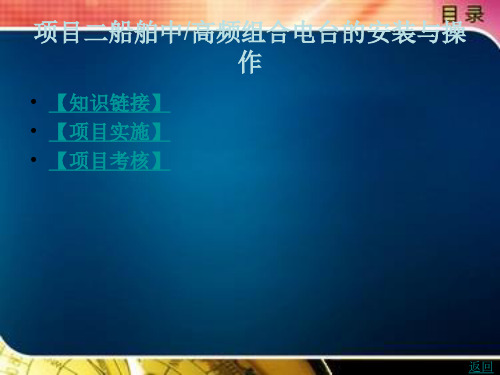
【知识链接】
• MF/HF无线电通信系统,由单边带(SSB)收发信机、操作控制单元、 终端设备、天线藕合器、天线以及电源等部分组成,如图2 -2所示。
• 图中,MF/HF收发信机单元包括SSB发射机、SSB接收机和收发控制 部分,是整套设备的核心,承担无线信号的收发任务。
• 通过操作控制单元对设备进行操作控制。有些型号设备的DSC值守机、 DSC MODEM ,NBDP MODEM和操作控制单元集成在一起,其中 DSC值守机作用是对MF/HF频段的多个相关频率进行连续接收,实 现无人值守功能,它可使用专用的接收天线。
上一页 下一页 返回
【知识链接】
• 3.遥控功能 • MF/HF无线电通信设备具有遥控功能,一切操作可以在控制器上完成,
并可在驾驶台遥控收/发信机。控制器能够通过专用接口联接各种终 端设备和导航设备,可做成台式或壁挂式。 • 四、MF/HF无线电通信设备的工作方式 • 收发信机的工作方式分为单工、双工和半双工。 • 单工工作方式是指通信双方只能进行交替收发的工作方式。若收发使 用相同的频率,称为同频单工;收发使用不同的频率,称为异频单工。 • 双工工作方式是指通信双方可以同时进行收发的工作方式。 • 半双工工作方式是指通信双方一方为单工,另一方为双工的工作方式。
模式)。这种方式适用于船到岸、岸到船或船到船等所谓点对点通信 的场合。采用双向信道、半双工通信方式。
上一页 下一页 返回
【知识链接】
• (2)前向纠错(FEC-Forward Error Correct)方式(或称B模式)。这种方 式适用于同时将同一报文发给多台或所有台的情况,即所谓的通播方 式。通信时采用单向信道、单工通信方式。
项目二船舶中/高频组合电台的安装与操 作
日本古野FURUNOFS操作指南

第一章日本古野FURUNO FS-2570 MF/HF组合电台日本FURUNO古野公司生产的GMDSS中频/高频(MF/HF)组合电台主要有三种型号,150W的FS-1570组合电台,250W的FS-2570组合电台和400W的FS-5000组合电台,下面以FURUNO FS-2570 MF/HF组合电台为例介绍FURUNO组合电台的功能。
第一节面板控制键和指示灯介绍POWER(电源开关):开启/断开电源。
DISTRESS(遇险按钮):按住此按钮三秒以上发射遇险报警。
开始按时灯闪,大于三秒后灯亮。
收到遇险应答电报后灯灭。
如果按住此按钮少于三秒不会发射遇险报警。
CALL:发射除遇险外的呼叫。
ENTER KNOB(输入按钮和选择旋钮):无线电话时,旋转改变TX/RX信道、灵敏度、音量等,按一下是输入功能;DSC时,旋转选择菜单项目,按一下是输入功能。
CANCEL:取消错误的数据,恢复先前的菜单,消除音响报警,取消发射,删除错误信息。
1/RT/2182:按一下从平时值守的DSC屏幕转换到SSB无线电话设置屏幕,连续按两秒以上直接转换到2182.0KHZ的遇险无线电话通信屏幕。
2/DSC:编辑DSC发射电文。
3/TEST:进行日常试验。
4/IntCom:接通/关闭与其他控制单元FS-2570C的内部通信。
5/ACK/SQ:在DSC时,改变是自动发收妥通知还是手动发收妥通知,关键点,一般不要使用自动发收妥通知,因为这样会使操作员错过许多呼叫;在SSB时,打开/关闭静噪功能。
6/SCAN:在DSC的值守屏幕,启动/停止在DSC频率上的扫描值守功能。
7/喇叭:接通/断开喇叭。
8/PRINT:打印通信日志文件、当前显示屏(除DSC准备状态屏幕和无线电话屏幕)和测试结果。
9/灯光:调节面板亮度和液晶显示器(LCD)的对比度。
FILE/CURSOR:在DSC准备屏幕打开已存储的发送文件夹,选择要发送的电文;移动光标。
日本古野FURUNOFS操作指南

第一章日本FURUNO古野公司生产的GMDSS中频/高频(MF/HF)组合电台主要有三种型号,150W的FS-1570组合电台,250W的FS-2570组合电台和400W的FS-5000组合电台,下面以FURUNO FS-2570 MF/HF组合电台为例介绍FURUNO组合电台的功能。
POWER(电源开关):开启/断开电源。
DISTRESS(遇险按钮):按住此按钮三秒以上发射遇险报警。
开始按时灯闪,大于三秒后灯亮。
收到遇险应答电报后灯灭。
如果按住此按钮少于三秒不会发射遇险报警。
CALL:发射除遇险外的呼叫。
ENTER KNOB(输入按钮和选择旋钮):无线电话时,旋转改变TX/RX信道、灵敏度、音量等,按一下是输入功能;DSC时,旋转选择菜单项目,按一下是输入功能。
CANCEL:取消错误的数据,恢复先前的菜单,消除音响报警,取消发射,删除错误信息。
1/RT/2182:按一下从平时值守的DSC屏幕转换到SSB无线电话设置屏幕,连续按两秒以上直接转换到的遇险无线电话通信屏幕。
2/DSC:编辑DSC发射电文。
3/TEST:进行日常试验。
4/IntCom:接通/关闭与其他控制单元FS-2570C的内部通信。
5/ACK/SQ:在DSC时,改变是自动发收妥通知还是手动发收妥通知,关键点,一般不要使用自动发收妥通知,因为这样会使操作员错过许多呼叫;在SSB时,打开/关闭静噪功能。
6/SCAN:在DSC的值守屏幕,启动/停止在DSC频率上的扫描值守功能。
7/喇叭:接通/断开喇叭。
8/PRINT:打印通信日志文件、当前显示屏(除DSC准备状态屏幕和无线电话屏幕)和测试结果。
9/灯光:调节面板亮度和液晶显示器(LCD)的对比度。
FILE/CURSOR:在DSC准备屏幕打开已存储的发送文件夹,选择要发送的电文;移动光标。
#/SET UP:打开设置菜单。
ALARM灯:遇险和紧急呼叫闪红灯;安全和日常呼叫闪绿灯。
OVEN灯:当主配电板电源接通时亮绿灯。
欧普拉的节目测试题

这个测试是菲尔博士在著名女黑人欧普拉的节目里做的,满准确的。
答覆是依现在的您,不要依过去的您。
这是一个目前很多大公司人事部门实际采用的测试。
1.你何时感觉最好?a)早晨b)下午及傍晚c)夜里2.你走路时是……a)大步的快走b)小步的快走c)不快,仰著头面对著世界d)不快,低著头e)很慢3.和人说话时,你……a)手臂交叠的站著b)双手紧握著c)一只手或两手放在臀部d)碰著或推著与你说话的人e)玩著你的耳朵、摸著你的下巴、或用手整理头发4.坐著休息时,你的……a)两膝盖并拢b)两腿交*c)两腿伸直d)一腿卷在身下5.碰到你感到发笑的事时,你的反应是……a)一个欣赏的大笑b)笑著,但不大声c)轻声的咯咯地笑d)羞怯的微笑6.当你去一个派对或社交场合时,你……a)很大声地入场以引起注意b)安静地入场,找你认识的人c)非常安静地入场,尽量保持不被注意7.当你非常专心工作时,有人打断你,你会……a)欢迎他b)感到非常恼怒c)在上两极端之间8.下列颜色中,你最喜欢哪一颜色?a)红或橘色b)黑色c)黄或浅蓝色d)绿色e)深蓝或紫色f)白色g)棕或灰色9.临入睡的前几分钟,你在床上的姿势是……a)仰躺,伸直b)俯躺,伸直c)侧躺,微卷d)头睡在一手臂上e)被盖过头10.你经常梦到你在……a)落下b)打架或挣扎c)找东西或人d)飞或漂浮e)你平常不做梦f)你的梦都是愉快的现在将所有分数相加,再对照后面的分析分数1.(a)2 (b)4 (c)62.(a)6 (b)4 (c)7 (d)2 (e)13.(a)4 (b)2 (c)5 (d)7 (e)64.(a)4 (b)6 (c)2 (d)15.(a)6 (b)4 (c)3 (d)56.(a)6 (b)4 (c)27.(a)6 (b)2 (c)48.(a)6 (b)7 (c)5 (d)4 (e)3 (f)2 (g)19.(a)7 (b)6 (c)4 (d)2 (e)110.(a)4 (b)2 (c)3 (d)5 (e)6 (f)1【低於21分:内向的悲观者】人们认为你是一个害羞的、神经质的、优柔寡断的,是须人照顾、永远要别人为你做决定、不想与任何事或任何人有关。
GMDSS组合电台操作步骤

GMDSS组合电台操作步骤(FURUNO)
一.INM—C站
1.接收电文
A.所有来电会自动打印出来并存盘。
B.查看来电:按LOG—RECEIVE LOG或按FILE—LOAD FILE
2.发射电文
A.按FILE—NEW TELEX编辑电文。
B.按选择发送地址:SEND/REC—SEND—SEND MESSAGE—ENTER,即可开始发送电文。
3.遇险报警:按DISTRESS—UPDA TE DISTRESS ALERT—ENT
4.PV TEST:(1)按TEST—PV TEST—ENT
(2)查看按DISP—PV TEST RESULT,打印按CTRL+P。
二.NBDP
1.NBDP TEST:将SSB选择TLX模式按RCL键输入频率,选择信号最佳频率按ENT,在NBDP主桌面上选择3 OPERA TE进入MANUAL CALLING 按ENT选择ARQ模式在输入ID按ENT进行TEST,停止TEST按OVER键即可。
三.MF/HF DSC
1.MF/HF DSC TEST:按CANCEL—SELECT—ENT选择TEST—ENT输入MID—ENT 选择J3E模式—ENT—ENT—选择频率按CALL进行TEST。
2.按CANCEL—SELECT是对时间等些设置修改。
四.SSB
A.按MODE选择J3E模式。
B.呼叫选择通信频道,本机自动调谐。
C.拿起话筒呼叫岸台,即可实时通话。
【XING Y AO】。
FURUNO 电子海图 完整题库

1.What does the alert number 820 indicate?A. AIS lostB. TT lostC. Navtex message receivedD. Cross track alarm2. What does the alert number 450 indicate?A. Route: Illegal To WPTB. RADAR comm. ErrorC. LAN adapter version errorD. Heading sensor not available3. What does the alert number 495 indicate?A. Anchor watch errorB. Track control stoppedC. Steering parameter errorD. Filter: Init.4. What does the alert number 380 indicate?A. Route: File read errorB. User chart: File not foundC. AIS COM errorD. User chart: File read error5. What does the alert number 635 indicate?A. No official dataB. Log errorC. Dual axis log (WT) errorD. Dual axis log (BT) error6. What does the alert number 640 indicate?A. Datum mismatchB. Chart align: Over 30 min.C. RADAR antenna ID errorD. Gyro error (Trackpilot)7. What does the alert number 031 indicate?A. Sensor adapter 1 COM timeoutB. Sensor adapter 2 COM timeoutC. Sensor adapter 3 COM timeoutD. Sensor adapter 4 COM timeout8. What does the alert number 257 indicate?A. Heading sensor not availableB. Prg track: Need higher speedC. Prg track: Use radius CtrlD. Gyro 3 COM error9. What does the alert number 470 indicate?A. WGS 84 not usedB. Different geodetic datumC. Sentence syntax error—D. Datum change10. Where do you control the settings and visibility of the chart layers?A. In Chart LegendB. In Symbol DisplayC. In Chart DisplayD. In Basic Setting11. Where do you set the Safety Depth?A. In Chart LegendB. In Symbol DisplayC. In Chart AlertD. In Chart Display12. Where do you set the Shallow Contour?A. In Chart LegendB. In Symbol DisplayC. In Chart AlertD. In Chart Display13.Where do you set the Deep Contour?A. In Chart LegendB. In Symbol DisplayC. In Chart AlertD. In Chart Display14.Where do you set the Safety Contour?A. In Chart LegendB. In Symbol DisplayC. In Chart AlertD. In Chart Display15. Where do you set the Shallow Pattern?A. In Chart DisplayB. In Symbol DisplayC. In Basic SettingD. In Chart Catalogue16. Where do you control the AIO?A. In Chart LegendB. In Symbol DisplayC. In Chart DisplayD. In Chart Catalogue17.Where do you select the color Palette used to display the charts?A. In Chart LegendB. In Chart DisplayC. In Quick Access BarD. In Chart Catalogue18.Where do you switch between Multicolor and Two Color settings for the charts?A. In Chart LegendB. In Symbol Display—C. In Basic SettingD. In Chart Display19. When an ENC is outlined in Green in the Chart Catalogue - it means?A. License is valid - chart is up-to-date.B. License is valid - chart is NOT up-to-date.C. License is available - chart not installed.D. License is not available or has expired.20. When an ENC is outlined in Orange in the Chart Catalogue - it means?A. License is valid - chart is up-to-date.B. License is valid - chart is NOT up-to-date.C. License is available - chart not installed.D. Cancelled chart.21. When an ENC is outlined in Magenta in the Chart Catalogue - it means?A. License is valid - chart is up-to-date.B. License is valid - chart is NOT up-to-dateC. License is available - chart not installedD. License is valid - up-to-date status doubtful.22. When an ENC is outlined in Yellow in the Chart Catalogue - it means?A. License is valid - chart is NOT up-to-date.B. License is available - chart not installed.C. License is valid - up-to-date status doubtful.D. License is not available or has expired.23. When an ENC is outlined in Red in the Chart Catalogue - it means?A. License is valid - chart is NOT up-to-date.B. License is available - chart not installed.C. License is valid - up-to-date status doubtful.D. License is not available or has expired24. When an ENC is outlined in Blue in the Chart Catalogue - it means?A. License is valid - chart is up-to-date.B. License is valid - chart is NOT up-to-date.C. License is available - chart not installed.D. Cancelled chart.25. Where can you find information concerning the charts stored on the HDD?A. On the Internet.B. The Chief Officer will know.C. In the chart catalogue.D. In the Chart Display menu.26. How can you tell if your FURUNO ECDIS is displaying an ENC?A. There is an "ENC Data available" indication in the Own Ship Functions Box.B. There is an "RNC data" indication in the Own Ship Functions Box.C. The FURUNO ECDIS will give an audible alarm if I am not viewing an ENC.D. There is no special indication in the Own Ship Functions Box.27. Where do you find information on Magnetic Variation in the ENCs on the FURUNO ECDIS?A. In Chart Display—B In Chart CatalogueC In Chart AlertD In Chart Legend28. Which information can you find in the Vector Chart Legend?A Magnetic VariationB Base CD numberC Permit expiration dateD Safety Contour setting29. Which information can you find in the Vector Chart Legend?A T&&P NoticesB NameC WarningsD Safety Contour setting30. Which information can you find in the Vector Chart Legend?A Notices To MarinersB Presentation Library edition numberC Chart edition && Update dateD Safety Contour setting31. Which information can you find in the Raster Chart Legend?A Magnetic VariationB Safety Contour settingC Quality of dataD T&&P Notice32.Which information can you find in the Raster Chart Legend?A Horizontal datumB Safety DepthC User Permit numberD License number33.Which information can you find in the Raster Chart Legend?A Shallow ContourB Chart NameC Chart Viewing dateD Deep Contour34. Which information can you find in the Raster Chart Legend?A Edition numberB Last displayed updateC Edition dateD Update issue date35. How do you switch from Vector chart to Raster chart on the FURUNO ECDIS?A I select Raster chart in the Main menu.B I select RNC in the Chart Legend.C I select Raster chart from the drop down list in the Status Bar.D I select RNC in the Chart Catalogue.36. How do you switch from Raster chart to Vector chart on the FURUNO ECDIS?—A I select ENC in the Main menu.B I select Vector chart in the Chart Legend.C I select Vector chart from the drop down list in the Status Bar.D I select Vector chart in the Chart Catalogue.37.How do you get information on an ENC object (Buoy - Beacon - Berth etc.) on the FURUNO ECDIS?A I right click on the User Chart function in the route planning tool.B I click on the Chart Info in the Instant Access Bar.C I center click on the object.D I right click on the object.38 How do you record Own Ship's position on the ECDIS charts when you have a Range/Bearing observation from your RADAR?A I cannot record own ship's position manually on the FURUNO ECDIS.B I record LOP in the Record function of the Event Log.C I press the [CTRL] && [ACQ/ACT] button on the Control Unit.D I select [Record][Event Log] and [User Event] from the Instant Access bar and insertthe observation in the Record User Event window.<Cell>b39 Which operation can you perform on the FURUNO ECDIS?A I can record target ship's positions in the Voyage log automatically.B I can record a position fix manually by using just one distance and one bearing.C I can playback my past voyage track on the charts.D I can send my Route Plan and User Chart and Notes to a FURUNO GPS for display onthe GPS.40 Which operation can you perform on the FURUNO ECDIS?A I can record my position manually on the ENCs.B I can set the ECDIS to automatically choosing a Safety Contour based on my settingof Ship's maximum draft.C I can set Ship's maximum height to enable chart alerts from areas in the chartswhere there is not sufficient air draft.D I can send a copy of my Route Plan to an AIS target as a Safety Message.41Which operation can you perform on the FURUNO ECDIS?A I can play back my ship's past track on the ECDIS.B I can record my position manually on the RNCs.C I can create Notes from my Voyage Log to document a voyage on the charts.D I can set the ECDIS to include engine log information into the Voyage logautomatically.<Cell>b<Cell>142How do you document your previous voyage on the FURUNO ECDIS?A I use my paper Logbook as documentation.B I use my paper Logbook and my VDR or SVDR as documentation.C I use the tracking function in the symbol display.D I show a playback of my past voyage track on the charts.—43 Which operation can you perform during a voyage?A I can use the Event function to record special events in the Event Log.B I can create a User Chart from the Alert Log and save it to a USB memory device.C I can create a User Chart from the Chart Usage Log and save it to a USB memorydevice.D I can create a User Chart from the Voyage Log and save it to a USB memory device.44Which operation can you perform during a voyage or after completion of a voyage?A I can use the Event function to record special events in the Details Log.B I can view and print a copy of the Voyage Log.C I can create a backup copy of Own Ship's past track (120 minutes max.) on a USBmemory device and keep the copy in a safe location for future reference.D I can reset the Chart Usage Log after creating a backup copy.45Which operation can you perform during a voyage or after completion of a voyage?A I can use the Record function to record special events in the Voyage Log.B I can create and save a screen shot for future reference.C I can view and print a copy of the Details Log.D I can connect the ECDIS to the Internet and upload all documentation to an externalstorage.46Which operation can you perform after completion of a voyage?A I can add additional records of manual positions to the Voyage Log adding furtherdetail to the past Voyage.B I can create a User Chart from the monitored Route Plan and save it to a USB memorydevice.C I can create a backup copy of the Voyage log on a USB memory device.D I can view and print a copy of the Chart Usage Log.47Which recording function is available in the FURUNO ECDIS?A Danger Targets LogB Engine LogC Speed LogD GPS Log48 Which recording function is available in the FURUNO ECDIS?A AIS LogB Engine LogC Voyage LogD RADAR Log49Which recording function is available in the FURUNO ECDIS?A Gyro LogB Engine LogC Ship's LogD Details Log50How do you manually record Own Ship's current position in the Logs?A By opening the Voyage Log and entering the current position.B By right clicking on own ship icon on the user interface.C By pressing the Record button on the Control Unit.—D By using the record position event function of the Event Log.51What is a Manual Update?A A Manual update is an update applied using the Manual function in Load && UpdateCharts.B A Manual update is an update to the charts created by the operator from informationreceived from the Pilot - a Navtex message - a VHF broadcast etc.C A Manual update is an update applied to the charts by an official representativeof the chart producer.D A Manual update is a chart created using the digitizer function of the FURUNO ECDIS.52How do you delete a specific object added using the Manual Update function?A I select Clear in the Manual Update window.B I use the Delete function in the File Export tool.C I right click on the object and use the Manual Update window to delete it.D I set the View Until date for the Manual Update two months back in time.53How do you modify an existing Manual Update object?A I use the ENC tab of the Chart Maintenance function.B I use the Mariner tab of the Symbol Display function.C I cannot modify a Manual Update - only delete it.D I use the List tab of Manual Update tool function.54How can you see if a chart object is created using Manual Updates?A The Manual Update will be larger than any other chart objects.B It is always shown in red.C It will have a special orange marker.D There is no way I can see if a chart object is created using Manual Updates.55Which color scheme is used for a Manual update on the Furuno ECDIS?A Blue ENC symbolsB Standard ENC symbolsC Orange ENC symbolsD Red ENC symbols56 Where can Manual Updates be displayed?A Only on ENCsB Only on RNCsC Only on Vector chartsD On all types of charts in the ECDIS57 Where can you find a list of the Manual Updates that have been applied to the Furuno ECDIS?A In the Chart LegendB In the Manual Update WindowC In the Chart CatalogueD In the Chart Display menu58How do you hide (not delete) a Manual Update object?A I select Clear from the Manual Updates menu.B I select Undo Last from the Manual Updates menu.C I deselect that general type of chart object in the Chart Display dialogue.—D I deselect the option from the Symbol Display dialogue.59Which Manual Update objects can be hidden from view by operator selection?A Only the Manual Updates Special Areas (from the Chart Display dialogue)B All manual Updates objects(from the Chart Display dialogue)C Only the Manual Updates Buoys (from the Chart Display dialogue)D Only the Manual Updates Soundings (from the Chart Display dialogue)60 Can you create a Manual Update from an AIS Safety Message shown on the ECDIS?A Yes - by manually creating the object.B Yes - by letting the ECDIS create the object automatically.C Yes - either by creating it manually or letting the ECDIS create it automatically.D No61Can you create a Manual Update from a Navtex Message shown on the ECDIS?A Yes - by manually creating the object.B Yes - by letting the ECDIS create the object automatically.C Yes - either by creating it manually or letting the ECDIS create it automatically.D No62Where do you change the visibility of your Monitored route?A In Chart LegendB In Symbol DisplayC In Chart DisplayD In Chart Catalogue63Where can you update the ENCs?A In the Chart Manager (Individual Update)B In the Update function of the Chart DisplayC In the Update function of the System SettingsD In the Update function of the Chart Legend64Where can you update the RNCs on the Furuno ECDIS?A In the Update function of the MenuB In the Chart Manager (Individual Update)C In the Update function of the Chart CatalogueD In the Update function of the Chart Legend65How do you update your vector charts on the Furuno ECDIS using the ENC Update CD?A I use the AutoLoad function.B I create a Manual Update from the information on the CD.C I create a User Chart.D I import the information using the Chart Details function in the Chart Catalogue.66How are regular T&Ps updated on the ECDIS?A T&&Ps must always be created as Manual Updates.B I create a Manual Update containing the T&&Ps using the Manual function in theLoad && Update function of the Chart Menu.C Most T&&Ps are included in the weekly update CD and these are updated automaticallytogether with the other updates on the CD.D I cannot update T&&Ps on the FURUNO ECDIS.67How do you update your raster charts on the Furuno ECDIS using the RNC Update CD?—A I use the AutoLoad function.B I create a Manual Update from the information on the CD.C I cannot update the raster charts using an RNC update CD.D I import the information using the Chart Details function in the Chart Catalogue.68How are loaded ENCs converted into SENCs when updating?A The FURUNO ECDIS will normally convert the ENCs to SENCs automatically.B I must use the conversion tool from the Menu.C I cannot convert ENCs into SENCs.D I load the new Permit file using the file named ENC.PMT and then I use the S52Presentation Library from the System menu in the Chart Menu to convert the ENCsinto SENCs.69What is the recommended loading sequence when you receive new charts - updates and permits?A There is no recommended sequence.B #1:Base CDs #2:Update CD #3:PermitC #1:Permit #2:Update CD #3:Base CDsD #1:Permit #2:Base CDs #3:Update CD70How do you select which User Chart to monitor?A By linking it to the monitored Route Plan in the route planning tool.B By clicking Display - User Chart in the Quick Access Bar.D By left clicking on the chart area.71Where can you enter informative notes on Pilot data (VHF channels etc.) to be used during monitoring in the FURUNO ECDIS?A In the Voyage LogB In the Pilot DataC In the User Event functionD In the User Chart72How do you enter informative notes in the User Chart?A I select Note as an option for the Area Line or Circle where the information shouldbe displayed.B I select Note as an option for the Tidal Label or Clearing Line where the informationshould be displayed.C I select User Chart from the Main menu and then I select Plan and enter the noteto be displayed.D I left click on Route in the Quick Access Bar and then I select Monitor.73How do you change the User Chart being used for monitoring?A I move the monitored route plan to planning mode and edit the Linked User Chartsetting.B I select a different user chart from the Menu to monitor.C I select User Chart from the Planning sidebar and then I select Monitor for thedesired user chart.D I left click on User Chart in the Status Bar and then I select Plan.74Can you move your User Chart from one FURUNO ECDIS to another?A No—B Yes but only by using the harmonization process.C Yes by using the Export/Import tool in the Settings function of the Status Bar.D Yes but only to an ECDIS with the exact same software version number.75Which printing option is available for the User Chart?A Tidal ReportB Full reportC System reportD Detailed report76Which printing option is available for the User Chart?A Full reportB Line ReportC System reportD Detailed report77Which printing option is available for the User Chart?A Full reportB System reportC Clearing Line ReportD Detailed report78Which printing option is available for the User Chart?A Full reportB System reportC Detailed reportD Area Report79 Which printing option is available for the User Chart?A Circle ReportB Full reportC System reportD Detailed report80Which printing option is available for the User Chart?A Label ReportB Full reportC System reportD Detailed report81Where can you display your planned or monitored User Chart on the FURUNO ECDIS?A Only on official chartsB On all chartsC Only on vector chartsD Only on raster charts82How can you verify which User Chart is being monitored?A The name of the User Chart will be displayed in the top right corner of the ECDISscreen.B The name of the User Chart will be displayed in the Information Sidebar.C By clicking on "Route" and then on "Route Info" in the Quick Access Bar when inPlan mode.—D By clicking on "Route" and then on "Route Info" in the Quick Access Bar when inNavi mode.83What is the name of category of charts generated by the user to draw up contingencyareas - No Go areas - clearing lines etc.?A Private ChartB Pilot DataC User ChartD Non HO Chart84How do you open the User Chart planning tool?A I select "Planning" and then "User Chart" in the Quick Access bar when in Planmode.B I select "Planning" and then "User Chart" in the Quick Access bar when in Navimode.C I Select Manual Update from the Menu in Charts mode.D I left click on User Chart in the Information sidebar - then I select Plan.85Can you edit the User Chart when the ECDIS is in Navi mode?A YesB Only if the User Chart is not linked to a route plan.C Yes if the User Chart contains no Tidal information.D No86What is a Point in the User Chart?A A point is used to create a Manual Update from a chart object.B A point is used to denote/highlight the position of a chart object with the UserChart.C A point is the end of a User Chart.D A point is used to connect the User Chart with a route plan.87 Can you copy your Manual Updates from one FURUNO ECDIS to another?A NoB >Yes - by using the Backup and Restore dialogue to transfer the Manual Updatesto a USB.C Yes - by sending the Manual updates via an email.D No - but I can transfer them to another manufacturer's type of ECDIS.88 When do you use a Manual Update?A Always when I have to update my charts.B When I receive information which must be displayed on my ECDIS and this is notyet included in the official weekly updates.C I should never use Manual Updates.D >When I have to update the software of the ECDIS.89 How do you add navigational chart objects to the FURUNO ECDIS when you are requiredto do so by Notices To Mariners?A I cannot add any chart objects to the ECDIS unless they are included in the weeklyupdate CDs.B I use the Manual Updates function.C I use the User Chart function.—D I use the Chart Edit function.90 How do you add navigational chart objects to the FURUNO ECDIS when you are requiredto do so by a Navtex message?A I cannot add any chart objects to the ECDIS unless they are included in the weeklyupdate CDs.B I use the Manual Updates function.C I use the User Chart function.D I use the Chart Edit function.91 How do you add navigational chart objects to the FURUNO ECDIS when you are requiredto do so by information received via VHF broadcast?A I cannot add any chart objects to the ECDIS unless they are included in the weeklyupdate CDs.B I use the Manual Updates function.C I use the User Chart function.D I use the Chart Edit function.92 How can you verify which route is being monitored?A The name of the route will be displayed on my own ship vector.B The name of the route will be displayed in the Route Information box.C By right clicking on own ship icon.D I cannot get information on the route which is being monitored.93 How can you verify which route is being monitored?A By clicking on "Route" and then on "Route Info" in the Quick Access Sidebar inPlan mode.B The name of the route will be displayed in the Status Bar.C By clicking on "Route" and then on "Route Info" in the Quick Access Sidebar inNavi mode.D I cannot get information on the route which is being monitored.94 Can you monitor a route even though it indicates an active Alert when you have completedthe Route Plan Check?A Yes - the only thing preventing me from monitoring would be an Impossible Turnmessage in the WPT tab.B Yes - if I enter the Service Safety Password.C NoD It depends on the type of Alert generated (Safety Contour - Restricted Area - CautionArea etc.).95 What should you remember to set up before planning a route?A The settings for the Voyage LogB The Alarm Level in the Operation submenu.C The Conning Display in Installation Parameters.D The Chart Viewing Dates96 What should you remember to set up first when planning a route?A The settings for the Voyage LogB The Alarm Level in the Operation submenuC The Safety Contour in the route planning tool—D The Radar overlay97 How do you save your route to the Hard Disc Drive when it has been edited?A I don't. The route is automatically saved to the hard disc drive whenever changesare applied.B I click on Save or Save As in the Route Planning tool.C I select Save in the Backup and Restore dialogue.D I click New in the Route Planning tool.98 How do you start the route planning tool?A I press Plan on the Control Unit.B I click on the Route icon in the Status bar.C I select Route Plan from the Menu dialogue.D I click on Route in the Quick Access bar.99 Can you open the route planning tool when the ECDIS is in Chart mode?A Yes if I open the Menu dialogue first.B Yes if I right click on the chart and select Event.C Yes if I select Plan in the Chart Catalogue.D No100 Where do you set up the Safety Contour used for planning your route?A On the Parameters tab of the Route Planning tool.B In Chart DisplayC In Chart Alert settingsD In Own Ship settings101 Can you set the overall maximum speed for a route plan?A Yes in the Ship and Route parameters of the Menu.B Yes in Chart Display.C Yes in Optimization parameters.D Yes in the route planning tool.102 Can you plan a route while you monitor another route?A NoB Yes but only if I have two ECDIS.C Yes the route planning function is independent from the route monitoring function.D Yes but I must select the same Safety Contour for both route plans.103 Can you edit a route without removing it from the route monitoring function?A NoB Yes but I must copy it to another ECDIS where it can be edited without interferingwith the monitoring function of the FURUNO ECDIS.C Yes if I create a copy of the route plan in ANTS format on a USB and edit the fileon a normal office PC.D Yes if I select Copy from monitor in the Route plan menu and edit the copy. Whencopying is completed I select-Exchange with monitor in the Route Plan menu.104 Which operation can you perform with the FURUNO ECDIS?A I can send my Route Plan and User Chart to any RADAR for display on the RADAR.B I can send my Route Plan and User Chart to any AIS for display on the AIS.C I can send my Route Plan and User Chart to any GPS for display on the GPS.—D I can send my Route Plan and User Chart to a FURUNO RADAR for display on the RADAR.105 Where can you change the setting of the Safety Contour which is used during planningof a route?A Nowhere - because I must never change the setting for the Safety Contour.B In the Settings menu and I can only change the setting if I have the service password.C In Chart AlertD In the route planning tool.106 Where can you change the settings for the Safety Contour used for monitoring?A Nowhere - because I must never change the setting for the Safety Contour.B In the Settings menu and I can only change the setting if I have the service password.C In Chart Alert.D In the route planning tool.107 Where do you control the Safety Contour displayed on the Charts on the FURUNO ECDIS?A In Chart AlertB In the route planning tool - on the Alerts tabC In Chart DisplayD No where - it is set up automatically108 What is Kalman filter in the FURUNO ECDIS?A The Kalman Filter is a noise filter which improves the precision of the charts.B The Kalman filter is a filter which reduces the time it takes for the ECDIS tostart up.C The Kalman Filter is a filter which continuously monitors the status and validityof the navigation sensor inputs.D The Kalman Filter is a filter which continuously monitors the connection to theRADAR GPS and AIS.109 Which of these settings generate an alarm from the Chart Alert setting?A Shallow ContourB Safety DepthC Safety ContourD Deep Contour110 Which ECDIS setting is activated in Ship and Route Parameters?A Gyro ErrorB Safety ContourC Notes alarm timesD Ship's minimum speed111 Which ECDIS setting is adjusted in Ship and Route Parameters?A Chart alignmentB Safety ContourC Maximum rate of turnD Safety depth112 Which ECDIS setting is adjusted in Ship and Route Parameters?A Position offsetB Safety ContourC Alarm volume。
船舶中高频组合电台的安装与操作

• 【知识链接】 • 【项目实施】 • 【项目考核】
返回
【知识链接】
• 知识链接1船舶中/高频组合电台系统认识
• 一、MF/HF组合电台的组成 • 船用MF/HF组合电台是地面通信系统的主体,通过该系统可实现遇险
报警、搜救协调通信、现场通信、MSI的播发与接收和常规通信的功 能。另外通过海岸电台的延伸实现船舶电台与陆地公众电话网用户、 电传网用户之间的通信,还可借助专用终端设备实现与陆地数据通信 网用户间的通信。 • MF/HF组合电台,安装在船舶驾驶室的GMDSS组合台上。GMDSS 组合台上除了安装MF/HF组合电台外,一般还安装INMARSAT一C站, 有些船舶VHF设备也安装在组合台上。图2一1为FURUNO的RC一 1800E GMDSS组合台的系统图。
系统中的一个重要终端。DSC的功能,一是遇险、紧急、安全和常规 通信的呼叫;二是无人值守。
上一页 下一页 返回
【知识链接】
• 1. DSC终端的基本组成 • DSC作为一个终端设备,其电路组成的具体形式随厂家和型号的不同
• 实际应用中,FEC方式又分为集群性前向纠错(CFEC-Collective FEC)方式和选择性前向纠错(SFEC-Selective FEC)方式。CFEC方 式适用于点对面通信,即一台发所有台收;SFEC方式适用于点对点或 点对线通信,即一台发另一台或一组台收。
• 三、DSC终端 • 数字选择性呼叫(DSC-Digital Selective Calling)是GMDSS地面通信
• 2. NBDP主要技术指标 • (1)采用FSK调制,中心频率1 700 Hz,频偏为士85 Hz;调制较高的频
率(1 785 Hz对应“空号”,较低的频率(1 615 Hz)对应“传号”。 • (2)无线电传的传输速率为100波特(Bd)。
FURUNO FS-1562-15(150W), FS-1562-25(250W) 说明书

FS-1562-15/25 符合下列规范: -IMOA.421(XI), A610(15), A613(15), A694(17) -国际电信联盟的无线电规则 -ETS 300 373 -IEC 1097-9 草案,国际电工协会 945 通则 -EC EMC 对 CE 制造的指导 -相关的其他规则
通则
FS-1562-25…40A 无线电话信号发生器:双音信号 2200Hz 和 1300Hz 交替发射。
发射机
输出阻抗:50 欧姆
输出功率:J3E/H3E:FS-1562-15…150 W pep, FS-1562-25…250 W pep
J2B:
FS-1562-15…150 W pep, FS-1562-25…250W
!“危险”:
没有 注意避免将导致人员伤亡或伤残。
该警告显示潜在的危险情况,如果
!“警告”:
该警告显示潜在的危险情况,如果
没有注意避免可能导致人员伤亡或伤残。
!
“注意”:
该警告显示潜在的危险情况,如果
没有注意避免可能导致较小的或中等的人员伤害或财产损失。
!危险
在对本设备没有熟悉之前,不要打开机盖进行内部的电路维修工作。 下列部位有高电压,可能会致死或严重的伤害存在: .收发单元 . 天线和天线匹配器(都在 TX) 潜在的高压 在下列点显示:
罗经安全距离
单元
标准
收发机
1.2m
天 线 偶 合 器 1.0m
AT-1560-15
天 线 偶 合 器 1.0m
AT-1560-25
话机
0.6m
PA-2500
0.9m
PR-300
0.9m
PR-850
1.Байду номын сангаасm
3GPP 5G基站(BS)R16版本一致性测试英文原版(3GPP TS 38.141-1)
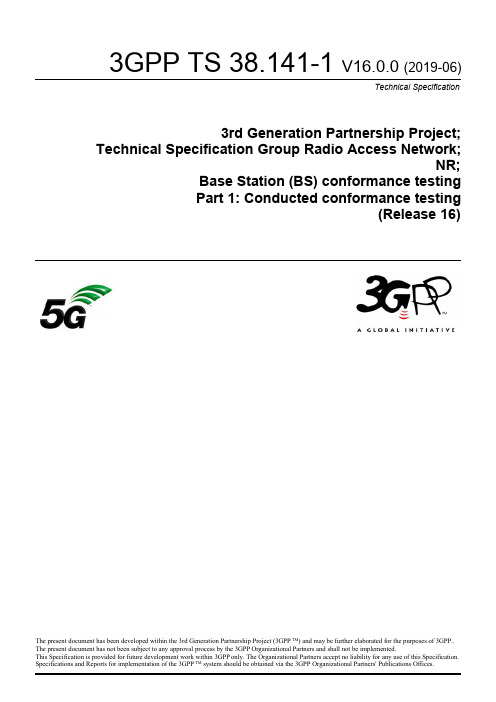
4.2.2
BS type 1-H.................................................................................................................................................. 26
4.3
Base station classes............................................................................................................................................27
1 Scope.......................................................................................................................................................13
All rights reserved. UMTS™ is a Trade Mark of ETSI registered for the benefit of its members 3GPP™ is a Trade Mark of ETSI registered for the benefit of its Members and of the 3GPP Organizational Partners LTE™ is a Trade Mark of ETSI registered for the benefit of its Members and of the 3GPP Organizational Partners GSM® and the GSM logo are registered and owned by the GSM Association
音乐卡片测试题及答案

音乐卡片测试题及答案一、选择题(每题2分,共20分)1. 以下哪个是音乐的基本要素?A. 节奏B. 旋律C. 和声D. 以上都是2. 音乐中的“五线谱”通常包含多少条线?A. 四条B. 五条C. 六条D. 七条3. 以下哪个是古典音乐时期的代表作曲家?A. 贝多芬B. 莫扎特C. 巴赫D. 柴可夫斯基4. 音乐术语“Adagio”通常表示什么?A. 快速B. 中速C. 慢速D. 非常慢5. 以下哪个是弦乐器?A. 钢琴B. 小提琴C. 长笛D. 萨克斯管6. 音乐中的“调性”是指什么?A. 音高B. 音长C. 音强D. 音阶和和声的组织方式7. 以下哪个是流行音乐的代表人物?A. 贝多芬B. 迈克尔·杰克逊C. 莫扎特D. 柴可夫斯基8. 音乐术语“Crescendo”表示什么?A. 渐强B. 渐弱C. 保持音量D. 突然变强9. 以下哪个是铜管乐器?A. 小号B. 长笛C. 大提琴D. 吉他10. 音乐中的“节奏”是指什么?A. 音乐的强弱变化B. 音乐的快慢变化C. 音乐的高低变化D. 音乐的长短变化二、填空题(每空1分,共10分)1. 音乐的基本要素包括节奏、________和________。
2. 五线谱中的音符位置越高,音________。
3. 古典音乐时期的代表作曲家除了贝多芬和莫扎特,还有________。
4. “Adagio”表示音乐的速度是________。
5. 钢琴属于________乐器。
6. 调性是音乐中音阶和________的组织方式。
7. 迈克尔·杰克逊是________音乐的代表人物。
8. “Crescendo”表示音乐的音量逐渐________。
9. 小号属于________乐器。
10. 音乐中的节奏是指音乐的________变化。
三、简答题(每题5分,共20分)1. 简述音乐中“和声”的概念。
2. 描述一下音乐中的“旋律”是如何构成的。
3. 解释一下“五线谱”在音乐中的作用。
FURUNO ECDIS Multiple Choice Test 古野电子海图题库测试题

1. Which operation can you perform on the FURUNO ECDIS? ( B )a. I can play back my ship’s past track on the ECDISb. I can record my position manually on the RNCs.c. I can create Notes from my Voyage Log to document a voyage on the charts.d. I can set the ECDIS to include engine log information into the Voyage Log automatically.2. Which operation can you perform on the FURUNO ECDIS? ( A )a. I can record my position manually on the ENCs.b. I can set the ECDIS to automatically choosing a Safety contour based on my setting of ship’s maximum draft.c. I can set Ship’s maximum height to enable chart alerts from areas in the charts where there is not sufficient air draft.d. I can send a copy of my Route Plan to an AIS target as a Safety Message.3. Which operation can you perform on the FURUNO ECDIS? ( C )a. I can record target ship’s position in the Voyage log automatically.b. I can record a position fix manually by using just one distance and one bearing.c. I can playback my past voyage track on the charts.d. I can send my Route Plan and User Chart to a FURUNO GPS for display on the GPS.4. Which operation can you perform with the FURUNO ECDIS? ( D )a. I can send my Route Plan and User Chart to any RADAR for display on the RADAR.b. I can send my Route Plan and User Chart to any AIS for display on the AIS.c. I can send my Route Plan and User Chart to any GPS for display on the GPS.d. I can send my Route Plan and User Chart to a FURUNO RADAR for display on the RADAR.5. Which operation can you perform during a voyage? ( A )a. I can use the Event function to record special events in the Event Log.b. I can create a User Chart from the Alert Log and save it to a USB memory device.c. I can create a User Chart from the Chart Usage Log and save it to a USB memory device.d. I can create a User Chart from the Voyage Log and save it to a USB memory device.6. Which operation can you perform after completion of a voyage? ( D )a. I can add additional records of manual positions to the Voyage Log adding further details to the past voyage.b. I can create a User Chart from the monitored Route Plan and save it to a USB memory device.c. I can create a backup copy of the Voyage log on a USB memory device.d. I can view and print a copy of the Chart Usage Log.7. Which operation can you perform during a voyage or after completion of a voyage? ( B )a. I can use the Event function to record special events in the Details Log.b. I can view and print a copy of the Voyage Log. (或更换为Details Log)c. I can create a backup copy of Own Ship’s past track (120 minutes max.) on a USB memory device and keep the copy in a safe location for future reference.d. I can reset the Chart Usage Log after creating a backup copy.8. What is a Manual Update? ( B )a. A Manual Update is an update applied using the Manual function in Load & Update Charts.b. A Manual Update is an update to the charts created by the operator from information received from the Pilot – a Navtex message – a VHF broadcast etc.c. A Manual Update is an update applied to the charts by an official representative of the chartproducer.d. A Manual Update is a chart created using the digitizer function of the FURUNO ECDIS.9. When do you use Manual Update? ( B )a. Always when I have to update my charts.b. When I receive information which must be displayed on my ECDIS and this is not yet included in the official weekly updates.c. I should never use Manual Updates.d. When I have to update the software of the ECDIS.10. Where can Manual Updates be displayed? ( D )a. Only on ENCs.b. Only on RNCs.c. Only on Vector Charts.d. On all types of charts in the ECDIS.11. How can you see if a chart object is created using Manual Updated? ( D )a. The Manual Update will be larger than any other chart objects.b. It is always shown in red.c. It will have a special orange marker.d. There is no way I can see if a chart object is created using Manual Updates.12. Can you copy your Manual Updates from one FURUNO ECDIS to another? ( A )a. No.b. Yes-by using the Backup and Restore dialogue to transfer the Manual Updates to a USB.c. Yes-by sending the Manual updates via an email.d. No-but I can transfer them to another manufacturer’s type of ECDIS.13. Can you create a Manual Update from an AIS Safety Message shown on the ECDIS? ( A )a. Yes-by manually creating the object.b. Yes-by letting the ECDIS create the object automatically.c. Yes-either by creating it manually or letting the ECDIS create it automatically.d. No.14. Can you create a Manual Update from an Navtex Message shown on the ECDIS? ( A )a. Yes-by manually creating the object.b. Yes-by letting the ECDIS create the object automatically.c. Yes-either by creating it manually or letting the ECDIS create it automatically.d. No.15. What should you remember to set up before planning a route? ( D )a. The setting for the Voyage Log.b. The Alarm Level in the Operation submenu.c. The Conning Display in Installation Parameters.d. The Chart Viewing Dates.16. What should you do if you have to leave your planned route during a voyage? ( D )a. Switch off the FURUNO ECDIS and concentrate on the RADAR.b. Disable the route monitoring on the FURUNO ECDIS.c. Change the display of the FURUNO ECDIS to IMO All Other.d. Configure and enable the Check Area function to assist me in scanning the ENCs for danger to navigation and hazardous objects.17. How do you record Own Ship’s position on the ECDIS charts when you have aRange/Bearing observation from your RADAR? ( B )a. I cannot record own ship’s position manually on the FURUNO ECDIS.b. I record LOP in the Record function of the Event Log.c. I press the [CTRL] & [ACQ/ACT] button on the Control Unit.d. I select [Record] [Event Log] and [User Event] from the Instant Access bar and insert the observation in the Record User Event window.18. How do you document your previous voyage on the FURUNO ECDIS? ( D )a. I use my paper Logbook as documentation.b. I use my paper Logbook and my VDR or SVDR as documentation.c. I use the tracking function in the symbol display.d. I show a playback of my past voyage track on the charts.19. Where can you find a list of the Manual Updates that have been applied to the FURUNO ECDIS? ( B )a. In the Chart Legend.b. In the Manual Update Window.c. In the Chart Catalogue.d. In the Chart Display menu.20. Which color scheme is used for Manual update on the FURUNO ECDIS? ( B )a. Blue ENC symbols.b. Standard ENC symbols.c. Orange ENC symbols.d. Red ENC symbols.21. Where do you change the Target past position density? ( C )a. In the Quick Access bar.b. In Chart Display.c. In the symbol display.d. In the Status bar.22. Where do you change the Tracked Target size? ( C )a. In the Quick Access bar.b. In Chart Display.c. In the symbol display.d. In the Status bar.23. What does the alert number 495 indicate? ( A )a. Anchor watch errorb. Track control stopped.c. Steering parameter errord. Filter: Init. Error24. What does the alert number 635 indicate? (A)a. No official datab. Log errorc. Dual axis log (WT) errord. Dual axis log (BT) error25. What does the alert number 257 indicate? ( D )a. Heading sensor not availableb. Prg track: Need higher speedc. Prg track: Use radius Ctrld. Gyro 3 COM error26. What does the alert number 450 indicate? ( D )a. Route: Illegal To WPTb. RADAR comm. errorc. LAN adapter version errord. Heading sensor not available27. What does the alert number 640 indicate? ( B )a. Datum mismatchb. Chart align: Over 30 min.c. RADAR antenna ID errord. Gyro error (Trackpilot)28. Where do you set the Shallow Contour? ( C )a. In Chart Legendb. In Symbol Displayc. In Chart Alertd. In Chart Display29. Where do you set the Shallow Pattern? ( C )a. In Chart Displayb. In Symbol Displayc. In Basic Settingd. In chart catalogue30. Where do you set the Deep Contour? ( C )a. In Chart Legendb. In Symbol Displayc. In Chart Alertd. In Chart Display31. Where do you control the AIO? ( C )a. In Chart Legendb. In Symbol Displayc. In Chart Displayd. In Chart Catalogue32. When an ENC is outlined in Green in the Chart Catalogue – it means? ( A )a. License is valid – chart is up-to-dateb. License is valid – chart is NOT up-to-datec. License is available – chart not installedd. License is not available or has expired33. When an ENC is outlined in Yellow in the Chart Catalogue – it means? ( C )a. License is valid – chart is up-to-dateb. License is available – chart not installedc. License is valid – up-to-date status doubtfuld. License is not available or has expired34. Which information can you find in the Raster Chart Legend? ( D )a. Magnetic Variationb. Safety Contour settingc. Quality of datad. T&P Notice35. Which information can you find in the Raster Chart Legend? ( C )a. Edition numberb. Last displayed updatec. Edition dated. Update issue date36. Which information can you find in the Raster Chart Legend? ( B )a. Shallow Contourb. Chart Namec. Chart Viewing dated. Deep Contour37. Where can you find information concerning the charts stored on the HDD? ( C)a. On the Internetb. The Chief Officer will know.c. In the chart catalogued. In the Chart Display menu38. Which recording function is available in the FURUNO ECDIS? ( A )a. Danger Targets Logb. Engine Logc. Speed Logd. GPS Log39. Which recording function is available in the FURUNO ECDIS? ( C )a. AIS Logb. Engine Logc. Voyage Logd. RADAR Log40. Where do you set system priority of multiple GPS connected to the ECDIS? ( A)a. In the Sensor dialogueb. In Basic Settingc. In Ship and Route Parametersd. In Nav Tools41. Where do you find information on the software version of the FURUNO ECDIS? ( C )a. In the Voyage Logb. In the System dialogue of the Menuc. In the About dialogued. In the S52 Presentation Library42. Which ECDIS setting is adjusted in Ship and Route Parameters? ( D )a. Position offsetb. Safety Contourc. Alarm volumed. Ship’s maximum speed43. Which printing option is available for the User Chart? ( B )a. Circle Reportb. Full Reportc. System Reportd. Detailed Report44. What is the maximum limit of the Check Area? ( B )a. No limitb. 240min + 20NM + 5km + 999mc. 120min + 10NM + 3km + 500md. 999min + 999NM + 999km + 999m45. How do you hide (not delete) a Manual Update object? ( C )a. I select Clear from the Manual Updates menub. I select Undo Last from the Manual Updates menuc. I deselect that general type of chart object in the Chart Display dialogued. I deselect the option from the Symbol Display dialogue46. Can you set the overall maximum speed for a route plan? ( A )a. Yes in the Ship and Route parameters of the Menub. Yes in Chart Displayc. Yes in Optimization parametersd. Yes in the route planning tool47. Can you monitor a route even though it indicates an active Alert when you have completed the Route Plan Check? ( A )a. Yes – the only thing preventing me from monitoring would be an impossible Turn message in the WPT tab.b. Yes – if I enter the Service Safety Passwordc. Nod. It depends on the type of Alert generated (Safety Contour–Restricted Area–Caution Area etc.)48. How are loaded ENCs converted into SENCs when updating? ( A )a. The FURUNO ECDIS will normally convert the ENCs to SENCs automaticallyb. I must use the conversion tool from the Menuc. I cannot convert ENCs into SENCsd. I load the new Permit file using the file named ENC. PMT and then I use the S52 presentation Library from the System menu in the Chart Menu to convert the ENCs into SENCs.49. How do you manually record Own Ship’s current position in the Logs? ( D )a. By opening the Voyage Log and entering the current position.b. By right clicking on own ship icon on the user interface.c. By pressing the Record button on the Control Unit..d. By using the record position event function of the Event Log.50. How do you add navigational chart objects to the FURUNO ECDIS when you are required to do so byNotice To Mariners? (或改为a Navtex message / information received via VHF broadcast) ( B )a. I cannot add any chart objects to the ECDIS unless they are included in the weekly update CDs.b. I use the Manual Updates function.c. I use the User Chart function.d. I use the Chart Edit function.51. Which of these setting generate an alarm from the Chart Alert setting? ( C )a. Shallow Contourb. Safety Depthc. Safety Contourd. Deep Contour52. Can you plan a route while you monitor another route? ( C )a. Nob. Yes but only if I have two ECDISc. Yes the route planning function is independent from the route monitoring function.d. Yes but I must select the same Safety Contour for both route plans.53. How do you save your route to the Hard Disc Drive when it has been edited? ( B )a. I don’t. The rou te is automatically saved to the hard disc drive whenever changes are applied.b. I click on Save or Save As in the Route Planning tool.c. I select Save in the Backup and Restore dialogue.d. I click New in the Route Planning tool.54. What is the purpose of Kalman Filter? ( C )a. The Kalman filter is the Antivirus software running on the FURUNO ECDIS.b. The filter is used to calculate an astronomical position from several astronomical observations entered by the operator.c. The filter continuously monitors the position given by each individual position sensor to determine if the sensor is reliable or not.d. The filter is used to verify the quality of data on the Base and Update CDs.55. How do you switch the Kalman filter on or off? ( B )a. The Kalman filter is always switched on when a route is put into monitor mode and switched off when there is no route being monitored.b. The Kalman filter is always on so I never have to switch it on or off.c. The Kalman filter is switched on or off in the Sensor menu on the Position tab.d. The Kalman filter is switched on when steering is switched to Autopilot.56. How do you update your vector charts on the Furuno ECDIS using the ENC update CD? ( A )a. I use the AutoLoad function.b. I create a Manual Update from the information on the CD.c. I create a User chart.d. I import the information using the Chart Details function in the Chart Catalogue.57. Which setting can be changed in Sensors? ( A )a. Log stabilization mode.b. Safety Contour setting.c. Safety Depth setting.d. Kalman Filter setting.58. How do you open the User Chart planning tool? ( A )a. I sele ct “Planning” and then “User Chart” in the Quick Access bar when in Plan mode.b. I select “Planning” and then “User Chart” in the Quick Access bar when in Navi mode.c. I select Manual Update from the Menu in Charts mode.d. I left click on User Chart in the information sidebar – then I select Plan.59. Where do you select the color Palette used to display the charts? ( C )a. In Chart Legend.b. In Chart Display.c. In Quick Access Bar.d. In Chart Catalogue.60. Where do you control the settings and visibility of the chart layers? ( C )a. In Chart Legendb. In Symbol Displayc. In Chart Displayd. In Basic Setting61. Where do you control the visibility of the user overlays (User Chart – Route – etc.)? ( B )a. In Chart Legendb. In Symbol Displayc. In Chart Displayd. In Chart Catalogue62-1. Where do you change the visibility of your User Chart (或改为monitored route / plannedroute/circles)? ( B )a. In Chart Legendb. In Symbol Displayc. In Chart Displayd. In Chart Catalogue62-2. Where do you change the Ship Outlines (或改为Velocity Vectors style)? ( C )a. In the Quick Access barb. In Chart Displayc. In Symbol Displayd. In the Status bar63. How are regular T&Ps updated on the ECDIS? ( C )a. T&Ps must always be created as manual Updates.b. I create a Manual Update containing the T&Ps using the Manual function in the Load & Update function of the Chart Menu.c. Most T&Ps are included in the weekly update CD and these are updated automatically together with the other updates on the CD.d. I can not update T&Ps on the FURUNO ECDIS.64. Where can you update the ENCs? ( A )a. In the Chart Manager (Individual Update).b. In the Update function of chart displayc. In the Update function of the System settings.d. In the Update function of the Chart Legend.65. How can you reset the odometer? ( A )a. I can reset the odometer from the Voyage tab of the Menu.b. I can reset the odometer from the Sensor setting dialogue.c. I can reset the odometer from the Symbol Display dialogue.d. I can reset the odometer from the Quick Access sidebar.66. When the software of the FURUNO ECDIS is being updated – it is important that? ( C )a. The software should be loaded from a USB memory device.b. The FURUNO ECDIS is put in standby mode before updating.c. You create backup copies of all critical info in the ECDIS before updating.d. The ECDIS is disconnected from the RADRA.67. What should you remember to set up first when planning a route? ( C )a. The setting for the Voyage Log.b. The Alarm Level in the Operation submenu.c. The safety Contour in the route planning tool.d. The Radar overlay.68. Where can you enter information notes on Pilot data (VHF channels etc.) to be used during monitoring in the FURUNO ECDIS? ( D )a. In the Voyage Log.b. In the Pilot Data.c. In the User Event function.d. In the User Chart.69. How do you start the route planning tool? ( D )a. I press Plan on the Control Unit.b. I click on the Route icon in the Status bar.c. I select Route Plan from the Menu dialogue.d. I click on Route in the Quick Access bar.70. How do you modify an existing Manual Update object? ( D )a. I use the ENC tab of the Chart maintenance function.b. I use the Mainer tab of the Symbol Display function.c. I cannot modify a Manual Update – only delete it.d. I use the List tab of manual Update tool function.71. Where do you find information on the presentation library used in the FURUNO ECDIS? ( D )a. In the Basic Setting of the Menu.b. In the Record function of the Quick Access bar.c. In the System dialogue of the Menud. In the About dialogue72-1. How can you verify which route is being monitored? ( B )a. The name of the route will be displayed on my own ship vector.b. The name of the route will be displayed in the Route Information box.c. By right clicking on own ship icon.d. I cannot get information on the route which is being monitored.72-2. How can you verify which route is being monitored? ( C )a. By clicking on “Route” and then on “Route Info” in the Quick Access Sidebar in Plan mode.b. The name of the route will be displayed in the Status Bar.c. By clicking on “Route” and then on “Route Info” in the Quick Access Sidebar in Navi mode.d. I cannot get information on the route which is being monitored.73. How can you verify which User Chart is being monitored? ( D )a. The name of the User Chart will be displayed in the top right corner of the ECDIS screen.b. The name of the User Chart will be displayed in the information sidebar.c. By clicking on “Route” and then on “Route Info” in the Quick Access Bar when in Plan moded. By clicking on “Route” and then on “Route Info” in the Quick Access Bar when in Navi mode74. How can you tell if your FURUNO ECDIS is displaying an ENC? ( D )a. There is an “ENC Data available” indica tion in the Own Ship Function Box.b. There is an “RNC Data” indication in the Own Ship Function Box.c. The FURUNO ECDIS will give an audible alarm if I am not viewing an ENC.d. There is no special indication in the Own Ship Function Box.75. Where do you set up the chart watch sector to scan the ENCs for problems along own ship’s heading line? ( D )a. In Chart Display settingsb. In Chart Alert settingsc. In Basic settings.d. In Check Area settings.76. Which Manual Update objects can be hiden from view by operator selection? ( B )a. Only the Manual Updates Special Areas (from the Chart Display dialogue)b. All Manual Updates objects (from the Chart Display dialogue)c. Only the Manual Updates Buoys (from the Chart Display dialogue)d. Only the Manual Updates Soundings (from the Chart Display dialogue)77. Where can you change the setting of the Safety Contour which is used during planning of a route? ( D )a. Nowhere – because I must never change the setting for the Safety Contour.b. In the Settings menu and I can only change the setting if I have the service passwordc. In chart alertd. In the route planning tool78. Where do you offset own ship chart position on the FURUNO ECDIS? ( D )a. In symbol displayb. In chart displayc. In chart menud. In own ship function box79. Where do you control the Safety Contour displayed on the charts on FURUNO ECDIS? ( A )a. In Chart Alertb. In the route planning tool – on the Alerts tabc. In Chart Displayd. No where – it is set up automatically80. Where do you find information on magnetic Variation in the ENCs on the FURUNO ECDIS? ( D )a. In Chart Displayb. In Chart Cataloguec. In Chart Alertd. In Chart Legend81. Can you edit a route without removing it from the route monitoring function? ( A )a. Nob. Yes but I must copy it to another ECDIS where it can be edited without interfering with the monitoring function of the FURUNO ECDIS.c. Yes if I create a copy of the route plan in ANTS format on a USB and edit the file on a normal office PCd. Yes if I select copy from monitor in the Route plan menu and edit the copy. When copying is completed I select-Exchange with monitor in the Route Plan Menu82. What is the name of category of charts generated by the user to draw up contingency areas –No Go areas – clearing lines etc.? ( C )a. Private Chartb. Pilot Datac. User Chartd. Non HO Chart83. Where can you display your planned or monitored User Charts on the FURUNO ECDIS? ( B )a. Only on official chartsb. On all chartsc. Only on vector chartsd. Only on raster charts84. How do you select which User Chart to monitor? ( A )a. By linking it to the monitored Route Plan in the route planning tool.b. By clicking Display – User Chart in the Quick Access Bar.c. By right clicking on the chart area.d. By left clicking on the chart area.85. How do you get information on an ENC object (Buoy-Beacon-Berth etc.) on the FURUNO ECDIS? ( C )a. I right click on the User Chart function in the route planning tool.b. I click on the Chart Info in the Instant Access Bar.c. I center click on the object.d. I right click on the object.86. How can you reset the trip counter? ( B )a. I can reset the Trip Counter by resetting the Voyage Log in the Reset submenu of the Recordmenu.b. I can reset the Trip Counter by resetting the Voyage tab of the Menu.c. I cannot reset the Trip Counter.d. The Trip Counter can be reset by deleting it using the Backup and Restore dialogue.87. What is a Point in the User Chart? ( B )a. A point is used to create a Manual Update from a chart object.b. A point is used to denote/highlight the position of a chart object with the User Chart.c. A point is the end of a User Chart.d. A point is used to connect the User Chart with a route plan.88. Where do you switch between Multicolor and Two Color setting for the charts? ( C )a. In Chart Legend.b. In Symbol Display.c. In Basic Settingd. In Chart Display89. How do you change the User Chart being used for monitoring? ( A )a. I move the monitored route plan to planning mode and edit the Linked User Chart setting.b. I select a different user chart from the Menu to monitor.c. I select User Chart from the planning sidebar and then I select Monitor for the desired user chart.d. I left click on User Chart in the Status Bar and then I select Plan.90. How do you enter information notes in the User Chart? ( A )a. I select Note as an option for the Area Line or Circle where the information should be displayed.b. I select Note as an option for the Tidal Label or Clearing Line where the information should be displayed.c. I select User Chart from the Main menu and then I select Plan and enter the note to be displayed.d. I left click on Route in the Quick Access Bar and then I select Monitor91. What is the recommended loading sequence when you receive new charts-updates and permits? ( D )a. There is no recommended sequence.b. #1:Base CDs#2: Update CD #3: Permitc. #1: Permit #2: Update CD #3: Base CDsd. #1: Permit #2: Base CDs #3: Update CD92. Can you edit the User Chart when the ECDIS is in Navi mode? ( D )a. Yesb. Only if the User Chart is not linked to a route plan.c. Yes if the User Chart contains no tidal information.d. No.93. When the software of the FURUNO ECDIS is being updated – it is important that? ( A )a. The software is updated by a FURUNO Service Engineer.b. The software is updated by the Captain.c. The software is updated by the Ship’s Electrical Engineerd. The software is updated by an IMO representative.When an ENC is outlined in Magenta in the Chart Catalogue - it means? CA. License is valid - chart is up-to-date.B. License is valid - chart is NOT up-to-dateC. License is available - chart not installedD. License is valid - up-to-date status doubtful.What does the alert number 257 indicate? DA. Heading sensor not availableB. Prg track: Need higher speedC. Prg track: Use radius CtrlD. Gyro 3 COM errorWhat does the alert number 470 indicate? DA. WGS 84 not usedB. Different geodetic datumC. Sentence syntax errorD. Datum changeWhat does the alert number 031 indicate? BA. Sensor adapter 1 COM timeoutB. Sensor adapter 2 COM timeoutC. Sensor adapter 3 COM timeoutD. Sensor adapter 4 COM timeout单选题] What does the alert number 640 indicate? BA. Datum mismatchB. Chart align: Over 30 min.C. RADAR antenna ID errorD. Gyro error (Trackpilot)What does the alert number 635 indicate? AA. No official dataB. Log errorC. Dual axis log (WT) errorD. Dual axis log (BT) errorWhat does the alert number 380 indicate? CA. Route: File read errorB. User chart: File not foundC. AIS COM errorD. User chart: File read error单选题] What does the alert number 495 indicate? AA. Anchor watch errorB. Track control stoppedC. Steering parameter errorD. Filter: Init. ErrorWhat does the alert number 450 indicate? DA. Route: Illegal To WPTB. RADAR comm. errorC. LAN adapter version errorD. Heading sensor not available单选题] What does the alert number 820 indicate? CA. AIS lostB. TT lost。
二年级上册小学音乐测试答题卡
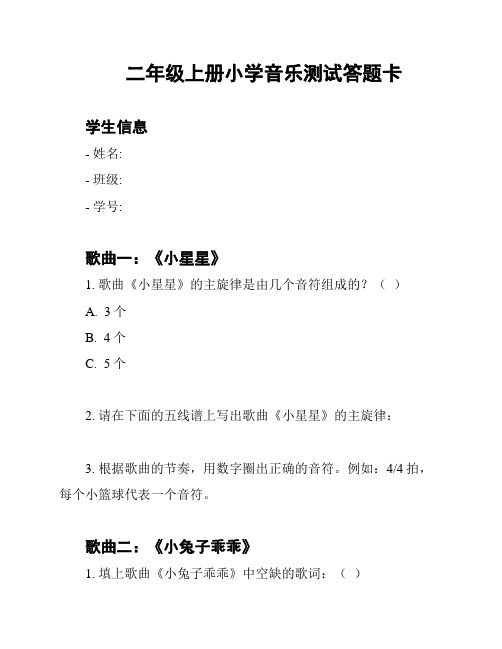
二年级上册小学音乐测试答题卡
学生信息
- 姓名:
- 班级:
- 学号:
歌曲一:《小星星》
1. 歌曲《小星星》的主旋律是由几个音符组成的?()
A. 3个
B. 4个
C. 5个
2. 请在下面的五线谱上写出歌曲《小星星》的主旋律:
3. 根据歌曲的节奏,用数字圈出正确的音符。
例如:4/4拍,每个小篮球代表一个音符。
歌曲二:《小兔子乖乖》
1. 填上歌曲《小兔子乖乖》中空缺的歌词:()
小兔子乖乖,把( )拿来给我吃。
( )
A. 萝卜,好吃
B. 橙子,好喝
C. 葡萄,好吃
2. 请在下面的五线谱上写出歌曲《小兔子乖乖》的主旋律:
3. 根据歌曲的节奏,用数字圈出正确的音符。
例如:4/4拍,每个小篮球代表一个音符。
歌曲三:《小毛驴》
1. 歌曲《小毛驴》中与诗词配对的是:()
A. 跟着我,咿呀咿呀哟
B. 挥动雪花白手套
C. 吃完饭睡个好觉
2. 请在下面的五线谱上写出歌曲《小毛驴》的主旋律:
3. 根据歌曲的节奏,用数字圈出正确的音符。
例如:4/4拍,每个小篮球代表一个音符。
总评
请将每个问题的答案按照题号填写在相应的空格中,并将本答题卡交给老师批改。
祝你好运!
---
以上是二年级上册小学音乐测试答题卡的内容。
{content}。
《第二单元 缤纷舞曲 雷鸣电闪波尔卡》作业设计方案-初中音乐人音版七年级上册

《雷鸣电闪波尔卡》作业设计方案(第一课时)一、作业目标1. 帮助学生理解《雷鸣电闪波尔卡》的音乐背景和风格;2. 通过欣赏和演奏,培养学生的音乐感知和表现能力;3. 提高学生的团队协作和沟通能力。
二、作业内容1. 听辨练习:学生需反复聆听《雷鸣电闪波尔卡》的音乐,尝试听辨其中的节奏、速度、音色等元素,并记录自己的感受。
2. 演奏练习:学生需跟随音乐进行简单的乐器演奏,可以选择钢琴、小提琴等乐器,或者使用音乐软件进行虚拟演奏。
演奏过程中,学生需注意节奏、音准等方面。
3. 小组讨论:学生以小组为单位,讨论乐曲中的音乐元素、情感表达等话题,并准备汇报。
4. 角色扮演:学生需根据乐曲中的场景,选择合适的角色进行表演,如闪电、雷声等,以增强对乐曲的理解和感受。
5. 创作练习:学生可尝试根据乐曲的节奏和旋律,创作自己的小段音乐,培养音乐创作能力。
三、作业要求1. 按时完成作业,并在规定时间内提交;2. 作业内容应真实反映对乐曲的理解和感受,避免抄袭和复制;3. 小组讨论和角色扮演需注重团队协作,发挥每个人的特长和优势;4. 创作练习应注重原创性,尊重知识产权。
四、作业评价1. 作业完成情况:根据学生提交的作业数量和质量进行评价;2. 作业完成质量:根据学生对乐曲的理解和感受程度进行评价,包括听辨、演奏、讨论、角色扮演和创作等方面;3. 团队协作表现:根据学生在小组讨论和角色扮演中的表现进行评价,包括沟通、协作和表达能力等方面;4. 创新性表现:根据学生的创作练习进行评价,包括创意、新颖性和可行性等方面。
五、作业反馈1. 学生提交作业后,教师将对作业进行批改,并及时向学生反馈评价结果;2. 对于学生在作业中存在的问题和不足,教师将给予针对性的指导和建议;3. 学生应根据教师的反馈,及时调整自己的学习方法和态度,以提高音乐素养和表现能力。
通过本作业的设计,希望学生们能够更好地理解和感受《雷鸣电闪波尔卡》这首乐曲,培养音乐感知和表现能力,同时也能够提高团队协作和沟通能力。
furuno考试题答案

furuno考试题答案在本文中,我们将为您提供Furuno考试题的答案。
这些答案将涵盖各个考题,并针对每个问题提供详细的解释和理由。
请注意,由于篇幅限制,本文不会重复题目,请在阅读答案时参考您的考试题目。
问题1:Furuno是什么?答案:Furuno是一家知名的航海设备制造商。
该公司成立于1948年,总部位于日本,专注于GPS导航、雷达系统、自动驾驶仪和声纳等船舶和航空设备的研发和生产。
Furuno以其高品质、可靠性和先进技术闻名于航海界。
问题2:Furuno的主要产品有哪些?答案:Furuno的主要产品包括但不限于以下几种:1. GPS导航系统:Furuno生产的GPS导航系统具有高精度和可靠性,可用于海洋和航空导航。
2. 雷达系统:Furuno的雷达系统采用最先进的技术,具有强大的探测能力和清晰的图像显示,为船舶提供了重要的安全保障。
3. 自动驾驶仪:Furuno生产的自动驾驶仪可实现船舶的自动导航,提高航行效率并降低操纵员的工作负荷。
4. 声纳设备:Furuno的声纳设备用于海洋勘探、资源调查和水下探测等领域,具有高分辨率和灵敏度。
问题3:Furuno的产品具有什么特点?答案:Furuno的产品具有以下几个特点:1. 高品质和可靠性:Furuno注重生产过程的细节和质量控制,致力于提供高品质和可靠性的产品,以满足客户的需求。
2. 先进技术:Furuno在航海设备领域一直走在技术的前沿,不断引入最新的技术和创新,提升产品的性能和功能。
3. 用户友好性:Furuno的产品设计简洁明了,操作界面易于使用。
无论是船舶操纵员还是航空飞行员,都能轻松上手并快速掌握操作方法。
4. 全球服务网络:Furuno建立了覆盖全球的销售和服务网络,确保客户能够及时获得技术支持和售后服务。
问题4:Furuno如何保证产品质量?答案:Furuno采取了多种措施来确保产品质量:1. 严格的质量控制:在生产过程中,Furuno实施严格的质量控制流程,包括原材料检验、生产线监控和最终产品测试等环节,确保产品符合标准。
小学五年级音乐考试答题卡模版
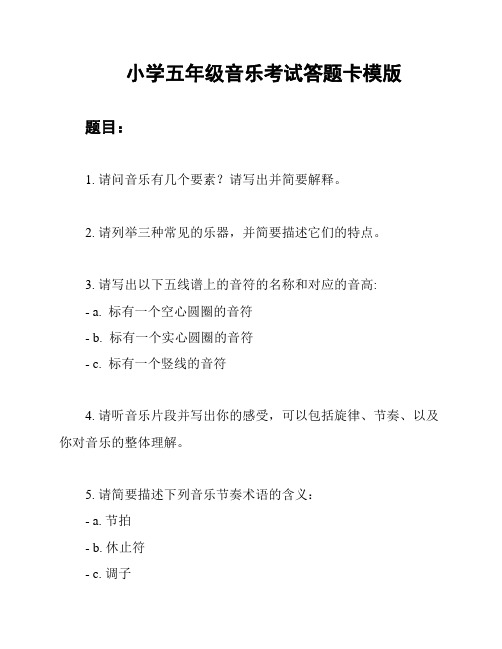
小学五年级音乐考试答题卡模版题目:1. 请问音乐有几个要素?请写出并简要解释。
2. 请列举三种常见的乐器,并简要描述它们的特点。
3. 请写出以下五线谱上的音符的名称和对应的音高:- a. 标有一个空心圆圈的音符- b. 标有一个实心圆圈的音符- c. 标有一个竖线的音符4. 请听音乐片段并写出你的感受,可以包括旋律、节奏、以及你对音乐的整体理解。
5. 请简要描述下列音乐节奏术语的含义:- a. 节拍- b. 休止符- c. 调子6. 请列举三种不同的音乐风格,并简要描述它们的特点。
7. 请描述以下音符的时值:- a. 四分音符- b. 八分音符- c. 十六分音符8. 请听以下音乐片段并选择恰当的形容词来形容它:- a. 悲伤- b. 快乐- c. 平静答题卡:1. 音乐要素:- 音高:音符高低的变化。
- 节奏:音符的持续时间和强弱。
- 声音色彩:不同乐器和人声的独特音色。
- 结构:音乐作品的组成方式和排布。
- 表现手法:音乐中运用的技巧和表达方式。
2. 常见乐器:- 钢琴:键盘乐器,能够演奏出丰富的音色,适合独奏和伴奏。
- 小提琴:弦乐器,演奏时用琴弓拉动琴弦,音色悦耳而充满情感。
- 打击乐器:包括鼓、钹、木琴等,通过击打或敲击发出声音,节奏感强。
3. 音符的名称和音高:- a. 空心圆圈的音符为"半音符",音高适中。
- b. 实心圆圈的音符为"全音符",音高较长。
- c. 带有竖线的音符为"八分音符",音高短暂。
4. 感受:(请根据听到的音乐片段进行描述)- 旋律优美动人,给人一种舒适放松的感觉。
- 节奏明快有活力,让人感到愉悦充满能量。
- 音乐具有情感表达,让人产生对故事或画面的联想。
5. 音乐节奏术语的含义:- a. 节拍:音乐中有规律的有力强调。
- b. 休止符:指示音乐中的停顿,让声音停止一段时间。
- c. 调子:音乐作品的主旨或中心思想。
电音调性测试题及答案

电音调性测试题及答案1. 电子音乐的起源可以追溯到哪个世纪?A. 19世纪B. 20世纪C. 21世纪D. 18世纪2. 以下哪个不是电子乐器的类型?A. 合成器B. 电子鼓C. 钢琴D. 音序器3. 在电子音乐中,"DJ"通常指的是什么?A. 音乐制作人B. 唱片骑师C. 音乐理论家D. 音乐评论家4. 以下哪个术语与电子音乐的制作无关?A. 混音B. 采样C. 旋律D. 绘画5. 电子音乐中常用的和声技巧包括以下哪项?A. 调性转换B. 非调性音乐C. 旋律重复D. 节奏同步6. 在电子音乐中,"drop"通常指的是什么?A. 音乐的高潮部分B. 音乐的开始部分C. 音乐的结束部分D. 音乐的过渡部分7. 以下哪个是电子音乐中常见的节奏模式?A. 4/4拍B. 3/4拍C. 2/4拍D. 5/4拍8. 电子音乐制作中,"sidechain compression"是一种什么样的技术?A. 一种压缩技术,用于减少音频信号的动态范围B. 一种混音技术,用于增强音乐的层次感C. 一种效果器,用于创造特殊的音效D. 一种录音技术,用于提高音乐的清晰度9. 以下哪项是电子音乐中常见的声音处理技术?A. 均衡器B. 放大器C. 滤波器D. 所有选项都是10. 电子音乐中,"synthwave"是一种怎样的音乐风格?A. 以模拟合成器为主,重现80年代电子音乐风格B. 以真实乐器为主,强调自然声音C. 以现场即兴演奏为主,强调即兴创作D. 以传统爵士乐为主,强调和声与旋律答案1. B2. C3. B4. D5. A6. A7. A8. A9. D10. A结束语通过这些测试题,我们希望能够帮助您更好地理解电子音乐的基础知识和制作技巧。
电音的世界是广阔而多彩的,不断学习和实践是提升音乐制作技能的关键。
希望这些题目能够激发您对电子音乐探索的热情,祝您在音乐创作的道路上越走越远。
Reimyo-HarmonixyComak

Reimyo42434445在“国际视听器材展2009”上,见到了久违的木内和夫,他是Harmonix 的老总兼设计师,也是我所接触过的设计师中,最有料及音乐品味最佳的其中一位。
在众多音响产品中,木内和夫的产品是我用得最多及最满意的之一,从钉脚、脚垫、接线、电源洁净器至CDP-777 CD 机,目前都还在使用中。
在展会上与木内和夫一阵寒喧之后,他提到了为CDP-777提供CD 转盘的JVC 已经停止生产转盘,因此CDP-777面临停产的厄运!但全球各地的发烧友不断地恳求他重新生产CD 机,在众意难违的情况下,终于推出了全新的CDT-777 CD 转盘及DAP-999EX 解码器。
就像所有骄傲的妈妈一样,木内和夫为CDT-777 CD 转盘及DAP-999EX 解码器感到自豪,当然也希望我好好地听听他的Baby 。
身为CDP-777 CD 的用户,对于CDT-777 & DAP-999EX 的出现,当然感到好奇、更不可能坐视不理,于是马上安排测试。
铁甲雄风CDT-777并不是我所见过最大的CD 转盘,但却是我见过最坚固扎实、最具霸气的CD 转盘!它重达14kg ,整个机壳以厚实的铝打造,四只向外伸展的金属脚有如坐马步般地横空而出,钉脚下还配备了脚垫,单凭肉眼就可以感觉到CDT-777的下盘稳如泰山!相比之下,一般CD 转盘的四个脚简直就像风中的鸡爪。
CDT-777采用了顶置入片的方式,铝制顶盖打磨精致,操作异常顺滑;机械转盘则是Philips 的产品,并附有CD 镇。
CDT-777的面板非常简洁,只有五个常用的按钮;它的背板亦同样精简,除了电源插座及电源开关之外,就只有一个同轴数码输出插座。
据木内和夫表示,同轴输出的音效最佳,因此一个足矣!DAP-999EX 解码器的机壳同样采用厚实的铝打造,无论质感或打磨都异常精美!它的数码输入插视 听 专 试视听专试视 听 专 视 听 专 试4647售价:Reimyo CDT-777: $14,000 Reimyo DAP-999EX: $13,500总代理:Audio Note Singapore Pte Ltd 1 Coleman Street#03-35 The Adelphi Singapore 179803Tel: 6334 7639Fax: 6334 4108与欧美器材纹理分明的音响大异其趣,它具有东方艺术飘渺无涯的美感,很受用、也很好听。
- 1、下载文档前请自行甄别文档内容的完整性,平台不提供额外的编辑、内容补充、找答案等附加服务。
- 2、"仅部分预览"的文档,不可在线预览部分如存在完整性等问题,可反馈申请退款(可完整预览的文档不适用该条件!)。
- 3、如文档侵犯您的权益,请联系客服反馈,我们会尽快为您处理(人工客服工作时间:9:00-18:30)。
4.某船在黄海附近,通过广州岸台进行无线电话通信,如何完成?【15分】
5.该组合电台误报警后,应如何取消?。【15分】
新组合电台实操评估题卡6
实操设备
FURUNO组合电台
完成时间
20分钟
总分
100分
1.基本操作
5、该组合电台误报警后,应如何取消?【15分】
新组合电台实操评估题卡3
实操设备
FURUNO组合电台
完成时间
20分钟
总分
100分
1、基本操作
A、调整显示屏的对比度和扬声器音量。【10分】
B、将发射机的发射功率设置为高功率;开启静噪。【10分】
C、设置2177KHZ频率扫描值守。【10分】
2、安全呼叫与安全通信
3、你船在青岛附近水域航行,进行船-岸-用户无线电话通信
A、选择上海海岸电台最佳电话信道。【10分】
B、介绍经上海海岸电台实现船—岸—用户无线电话通信步骤。【10分】
4、在DSC频率上呼叫某一船台(4121197XX),优先等级为紧急,要求进行双向电传通信,工作频率为2174.5/2174.5kHz。【15分】
B、介绍经上海海岸电台实现船—岸—用户无线电话通信步骤。【10分】
3.用安全等级编辑一个单船(412678XXX)呼叫,后续通信方式为电话,DSC频率为8414.5KHZ。【20分】4.发射一个快速遇险呼叫。【15分】
5.通信后应在《电台日志》中记录那些内容?。【15分】
新组合电台实操评估题卡5
实操设备
新组合电台实操评估题卡1
实操设备
FURUNO组合电台
完成时间
20分钟
总分
100分
1、基本操作
A、介绍面板按键的功能【15分】
B、微调接收机频率【15分】
2、船舶遇险,按下面要求进行遇险报警和遇险通信
A、立即向附近的船舶和海岸电台报警。【10分】
B、报警后,应如何选择遇险通信方式与频率进行遇险通信。【10分】
5、介绍组合电台的日常值守和日常维护。【15分】
新组合电台实操评估题卡4
实操设备
FURUNO组合电台
完成时间
20分钟
总分
100分
1、基本操作
A.将发射功率设为中功率【10分】
B.开启静噪【10分】
C关闭扬声器【10分】
2.你船在青岛附近水域航行,进行船-岸-用户无线电话通信
A、选择上海海岸电台最佳电话信道。【10分】
A.修改本船的船位。【10分】
B.设置显示屏的对比度。【10分】
C.调谐发射机。【10分】
2.无线电话遇险和安全通信频率
A MF/HF无线电话遇险和安全通信频率有哪些?【10分】
B根据通信规则,怎样进行使用?【10分】
3.你船在上海附近海域航行,进行船—岸—用户无线电话通信
A、选择天津海岸电台最佳电话信道。【10分】
3、你船在上海附近海域航行,进行船—岸—用户无线电话通信
A、选择广州海岸电台最佳电话信道。【10分】
B、介绍经广州海岸电台实现船—岸—用户无线电话通信步骤【10分】
4、通过上海海岸电台编辑一个DSC测试呼叫。【15分】
5、为迎接PSC检查,组合电台应做好哪些准备工作?【15分】
新组合电台实操评估题卡2
你船在航线上发现一个不明漂流物,要用中频的无线电话遇险和安全通信频率通知所在海域航行的船舶注意瞭望和避让。如何完成?【20分】
3、你船在黄海水域航行,进行】
B、介绍经上海海岸电台实现船—岸—用户无线电话通信步骤【10分】
4、如果你船上的NAVTEX坏了,怎样用组合电台设置接收安全信息【15分】
B、介绍经天津海岸电台实现船—岸—用户无线电话通信步骤【10分】
4 .船舶在长江口锚地抛锚,与上海海岸台进行无线电话通信测试【15分】
5.PSC检查前应该做哪些准备工作。【15分】
实操设备
FURUNO组合电台
完成时间
20分钟
总分
100分
1、基本操作
A、将显示屏由无线电话工作模式转为DSC值守机模式,并查看值守的频率。
【10分】
B、当接收信号微弱,且声音小时,如何调整。【10分】
C、解释MF/HF无线电话显示屏上显示的各项内容。【10分】
2、安全通信
船舶位于渤海,接收广州海岸电台的无线电话通报表。【20分】
FURUNO组合电台
完成时间
20分钟
总分
100分
1、基本操作
A.查看本船的自识别码。【10分】
B.查看本船的船位。【10分】
C .调整显示屏的亮度【10分】
2.你船在上海附近海域航行,进行船—岸—用户无线电话通信
A、选择广州海岸电台最佳电话信道。【10分】
B、介绍经广州海岸电台实现船—岸—用户无线电话通信步骤【10分】
