McKinseyPowerpointTemplates(英文版)
PPT模板-麦肯锡白底306页
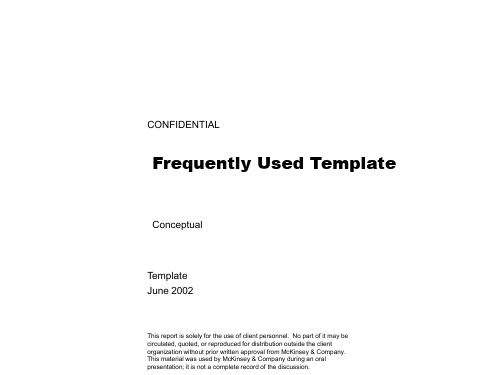
Text Text Text Text Text
11
LEVEL SEPARATE 4
Unit of measure
Text Text Text
Text
* Footnote
Source: Source
12
LINEAR A 3D
Unit of measure
Source: Source
15
LINEAR D 3D
Unit of measure
Text Text Text
* Footnote
Source: Source
16
LINEAR E 3D
Unit of measure
Text
Text
Text
Text
* Footnote
Source: Source
Shared values
Skills Systems
Structure
* Footnote
Source: Source
4
ARROW 3D
Unit of measure
* Footnote
Source: Source
5
CUBES1 3D
Unit of measure
* Footnote
Source: Source
6
CUBES2 3D
Unit of measure
* Footnote
Source: Source
7
CUBES3 3D
Unit of measure
* Footnote
Source: Source
8
CUTOUT 3D
办公实用PPT设计模板(英文版)
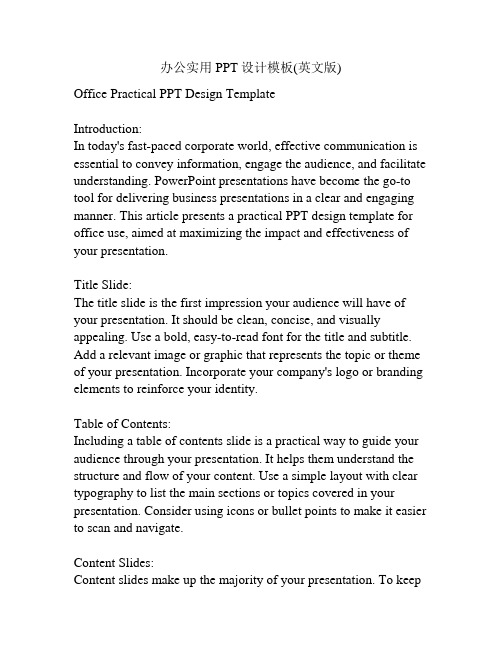
办公实用PPT设计模板(英文版)Office Practical PPT Design TemplateIntroduction:In today's fast-paced corporate world, effective communication is essential to convey information, engage the audience, and facilitate understanding. PowerPoint presentations have become the go-to tool for delivering business presentations in a clear and engaging manner. This article presents a practical PPT design template for office use, aimed at maximizing the impact and effectiveness of your presentation.Title Slide:The title slide is the first impression your audience will have of your presentation. It should be clean, concise, and visually appealing. Use a bold, easy-to-read font for the title and subtitle. Add a relevant image or graphic that represents the topic or theme of your presentation. Incorporate your company's logo or branding elements to reinforce your identity.Table of Contents:Including a table of contents slide is a practical way to guide your audience through your presentation. It helps them understand the structure and flow of your content. Use a simple layout with clear typography to list the main sections or topics covered in your presentation. Consider using icons or bullet points to make it easier to scan and navigate.Content Slides:Content slides make up the majority of your presentation. To keepyour audience engaged and focused, it's important to design these slides with clarity and simplicity in mind. Here are some tips:1. Consistent Layout: Use a consistent layout throughout your presentation. This helps create a sense of coherence and makes it easier for your audience to follow along. Stick to a handful of well-designed templates for different types of content slides and maintain consistency in the arrangement of text and visual elements.2. Visual Hierarchy: Utilize visual hierarchy to prioritize information and guide the eyes of your audience. Use larger font sizes, bold typography, or contrasting colors to highlight key points. Break down complex information into bite-sized pieces using bullet points or numbered lists.3. Limited Text: Avoid filling your slides with paragraphs of text. Instead, use concise statements, keywords, or short phrases that capture the main idea. Use visual aids, such as charts, graphs, or images, to support and reinforce your message.4. Visuals and Media: Incorporate visuals and multimedia elements to make your presentation more visually appealing and engaging. Use high-quality images that relate directly to your content. Include relevant charts or graphs to illustrate data or trends. Consider adding video or audio clips to provide additional context or examples.Conclusion Slide:The conclusion slide is your final opportunity to leave a lastingimpression on your audience. Summarize the key points you discussed in your presentation. Use a visually pleasing layout with a simple and powerful message or call-to-action that resonates with your audience. Consider adding contact information or references to additional resources if applicable.Additional Tips for an Effective Presentation:1. Practice: Rehearse your presentation to ensure smooth delivery and to familiarize yourself with the content.2. Minimalist Design: Stick to a clean and minimalistic design to avoid clutter and distractions.3. Color Scheme: Use a consistent color scheme throughout your presentation. Choose colors that complement your topic or branding elements.4. Font Choice: Select fonts that are easy to read, even from a distance. Avoid using too many different fonts; stick to two or three for a cohesive look.5. Slide Transitions and Animations: Utilize slide transitions and animations sparingly, and only when they enhance the understanding or engagement of your content.Conclusion:A well-designed PowerPoint presentation can greatly enhance your communication efforts and create a lasting impact on your audience. By following the practical PPT design template outlined in this article, you can create compelling presentations thateffectively convey information, engage the audience, and achieve your presentation goals. Remember to adapt the template to your specific needs and audience preferences for optimal results!1. Designing Effective Slide Templates:Creating effective slide templates is crucial for maintaining consistency and professionalism throughout your presentation. Here are some design tips to consider:a. Color Scheme: Choose a color palette that is visually appealing and aligns with your branding or topic. Avoid using too many colors that could overwhelm the audience. Select a combination of contrasting or complementary colors for text and background to ensure readability.b. Typography: Use fonts that are easy to read and consistent throughout your presentation. Stick to one or two fonts to maintain a cohesive look. Consider using a bold font for headings or important information and a regular font for body text.c. Alignment: Maintain consistent alignment by ensuring that text, images, and other visual elements are properly aligned. Use grids or guidelines to help you achieve an organized and balanced layout.d. Visual Consistency: Use the same style of icons, shapes, and graphic elements throughout your presentation for a cohesive look. Use the same image treatment or filter for all visuals to ensure a unified appearance.e. White Space: Embrace white space or negative space to create a clean and uncluttered look. This gives your content room tobreathe and makes it easier for the audience to absorb information.2. Engaging with Visuals:Visuals play a crucial role in capturing the attention of your audience and conveying information effectively. Here are some tips to engage your audience with visuals:a. Relevant Images: Use high-quality images that relate directly to your content. Avoid generic stock photos and opt for authentic and unique visuals whenever possible. Images should enhance and complement your message.b. Charts and Graphs: Present data and statistics in a visual format using charts and graphs. Choose the most appropriate chart type (such as bar graphs, line graphs, or pie charts) to represent your data accurately. Use contrasting colors and clear labels to ensure readability.c. Infographics: Create infographics to visually represent complex information or processes. Use icons, symbols, and diagrams to simplify concepts and enable easier understanding. Infographics are great for presenting step-by-step processes or comparisons.d. Videos and Animations: Incorporate videos or animations to add an interactive element to your presentation. Use short video clips to demonstrate a product or concept. Utilize animations to reveal or explain content, but avoid excessive or distracting animations that can take away from the message.3. Effective Use of Text:Text should be used sparingly and strategically to convey key points and provide supporting information. Here are some best practices for using text effectively:a. Headings and Subheadings: Use clear and concise headings and subheadings to guide the audience through your content. They act as signposts, giving a clear indication of the topic being discussed.b. Bullet Points and Numbered Lists: Use bullet points or numbered lists to break down complex information into easily digestible chunks. This format makes it easier for the audience to follow along and retain key information.c. Font Size and Formatting: Ensure that your text is legible by using an appropriate font size. For titles and headings, use a larger, bold font size to make them stand out. Be consistent with font formatting (e.g., using bold or italics) to draw attention to important points.d. Speaker's Notes: Use the speaker's notes feature in PowerPoint to provide additional details or talking points that supplement your presentation. These notes are not visible to the audience but can help ensure a smooth and well-structured delivery.4. Engaging Your Audience:In addition to well-designed slides, engaging your audience actively during the presentation is crucial. Here are some techniques to effectively engage your audience:a. Ask Questions: Pose questions to the audience to encourageparticipation and stimulate thinking. This can be done at the beginning to gauge prior knowledge or throughout the presentation to reinforce key points.b. Polls or Surveys: Use polling or survey tools to collect real-time feedback from your audience. This enables you to gather opinions or data and showcase results in an engaging way.c. Interactive Activities: Incorporate interactive activities or group discussions to actively involve your audience. These activities could include brainstorming sessions, role-playing, or problem-solving exercises.d. Storytelling: Include anecdotes or personal stories that relate to your topic. Stories help create an emotional connection and make your content more relatable and memorable.e. Q&A Session: Allocate time at the end of your presentation for a Q&A session. This allows the audience to ask questions, seek clarification, and engage in a dialogue with you.5. Tips for Presentation Delivery:The delivery of your presentation significantly impacts its effectiveness. Here are some tips for delivering your presentation confidently and professionally:a. Practice: Rehearse your presentation multiple times to become familiar with the content and ensure a smooth delivery. Practice in front of a mirror or record yourself to evaluate your body language and speech.b. Eye Contact: Maintain eye contact with the audience to establish a connection and keep their attention. Distribute your gaze evenly across the room, ensuring that everyone feels included.c. Body Language: Pay attention to your body language, as it plays a crucial role in conveying confidence and enthusiasm. Stand tall, use open and inviting gestures, and move purposefully across the stage if possible.d. Voice Modulation: Vary your pitch, volume, and pace to keep the audience engaged. Speak clearly and project your voice so that everyone can hear you. Use pauses and emphasize key words or phrases to add impact.e. Engage with Visuals: Point to specific elements on the slide using a laser pointer or your hand. Use animations or slide transitions strategically to enhance your delivery, but avoid excessive or distracting effects.f. Audience Interaction: Encourage audience participation by asking for input, conducting polls, or seeking opinions. Engage with individuals by addressing them directly or referring to their questions or comments.6. Conclusion:Designing a practical PPT for office use involves careful consideration of slide templates, visuals, text, and delivery techniques that engage and captivate the audience. By following the tips outlined in this article, you can create impactfulpresentations that effectively communicate your message, deliver information with clarity, and leave a lasting impression on your audience. Remember to adapt these tips to fit your specific needs and preferences, and practice regularly to ensure a confident and successful presentation.。
经典麦肯锡PPT模板(详细版)
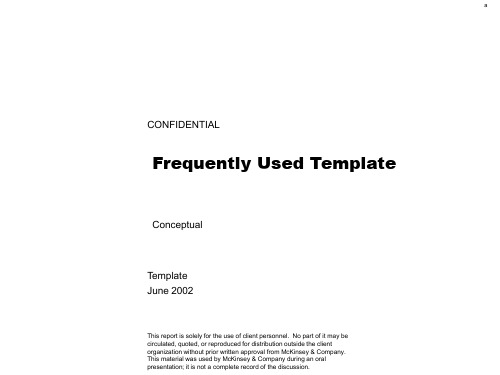
21
a
LINEAR P 3D
Unit of measure
Text Text Text
* Footnote
Source: Source
22
a
LINEAR Q 3D
Unit of measure
Text
Text
* Footnote
Source: Source
23
a
LINEAR Q 3D
Unit of measure
Source: Source
19
a
LINEAR J 3D
Unit of measure
Text
Text
Text
Text
* Footnote
Source: Source
20
a
LINEAR N 3D
Unit of measure
Text
Text
Text
Text
* Footnote
Source: Source
a
Text
29
a
SCALES
Unit of measure
Text Text
* Footnote
Source: Source
30
a
SIZES IN
Unit of measure
Text
Text Text Text Text
Unit of measure
Product offering
Product
Package
Place
Price
Positioning promotion
* Footnote
Source: Source
3
英文版ppt模板
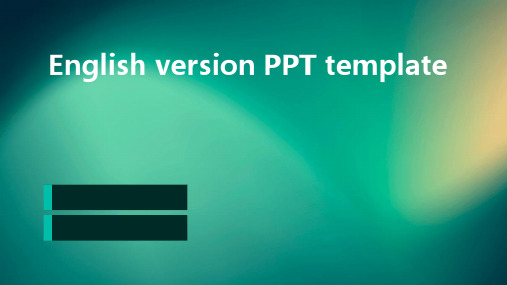
Include data labels on charts to provide clarity and avoid any
fusion about the presented information
03
Chart Styles
Customize the chart styles to match the template's design and
Charts
01
Chart Types
Use appropriate chart types to effectively communicate data,
such as bar charts, line charts, pie charts, or scatter plots
02
Data Labels
Text and Images
Navigation
Ensure that there is clear navigation between slides, allowing the audience to easily navigate through the presentation
Text should be placed in a logical order with images used to break up the text and add visual interest
Zoom in
The slide enlarges to highlight a specific area or detail This effect can be used to draw attention to important information or to show additional details
经典PPT模板(英文版)

It looks even better with you using this text. Whoever
It looks even better with you using this text. Whoever
evaluates your text cannot evaluate the way you write.
evaluates your text cannot evaluate the way you write.
3 YOUR TEXT GOES HERE
6 YOUR TEXT GOES HERE
It looks even better with you using this text. Whoever
Business PowerPoint Template
A designer can use default text to simulate what text would look like. It looks even better with you using this text. Whoever evaluates your text cannot evaluate the way you write. Your design looks awesome by the way.
this text. • People tend to read writing. • Humans are creative beings.
ADD TITLE TEXT HERE
YOUR DESIGN LOOKS AWESOME BY THE WAY. THIS TEXT WILL NOT APPEAR IN A CONSISTENT ORDER.
办公实用PPT设计模板(英文版)

办公实用PPT设计模板(英文版)Office Practical PPT Design TemplateIntroduction:In the modern workplace, PowerPoint presentations have become an essential tool for effective communication and information sharing. A well-designed and visually appealing PowerPoint presentation can help convey ideas, data, and information in a more engaging and memorable way. This article presents a practical PPT design template that can be used in an office setting.Slide 1: Title SlideThe title slide sets the tone for the presentation. It should include the presentation title and the presenter's name or company logo. Use a clean and professional font for the title and keep it centered on the slide. Consider using a high-resolution image or a relevant graphic as a background to make the slide visually appealing. Slide 2: AgendaThe second slide should include an agenda to give the audience an overview of what will be covered in the presentation. Use bullet points or numbered lists to outline the main topics or sections of the presentation. This slide can also include a visual element, such as icons or images, to make it more engaging.Slide 3: IntroductionThe introduction slide is where you provide an overview of the topic or problem that the presentation is addressing. Use clear and concise language to state the purpose and objective of the presentation. Consider using visuals or an infographic to help convey information in an easy-to-understand manner.Slide 4: Problem StatementThis slide should clearly outline the problem or challenge that the presentation will address. Use the slide to describe the issue in detail, using data or statistics if available. Visuals like charts or graphs can help to present complex information in a more digestible format.Slides 5-9: SolutionsThese slides are where you present the solutions or strategies to overcome the problem stated in the previous slide. Each slide can focus on a specific solution or strategy. Use bullet points or a step-by-step approach to explain each solution. Consider using visuals, such as images or icons, to enhance the slide's visual appeal and help illustrate the solution.Slide 10: ConclusionThe conclusion slide is where you summarize the main points discussed in the presentation. Emphasize the key takeaways or recommendations that the audience should remember. Use bold and concise statements to reinforce the main message. You can also use this slide to provide additional resources or references forfurther reading on the topic.Slide 11: Questions and AnswersThe last slide should be dedicated to questions and answers. Leave this slide blank during the presentation and use it at the end to allow the audience to ask questions or provide feedback. Make sure to include your contact information or social media handles for further discussion or inquiries.Conclusion:This practical PPT design template provides a structure for creating effective office presentations. Remember to use clear and concise language, visually appealing graphics, and a consistent design throughout the slides. Tailoring the template to fit your specific needs will help you deliver engaging and informative presentations in the office setting.Slide 12: Case StudyIncorporating a case study slide into your office presentation can provide real-life examples that support your main points. Choose a relevant case study that highlights the success or effectiveness of the strategies or solutions discussed in the previous slides. Present the case study in a clear and organized manner, including the problem, solution, and outcome. This slide can include visuals such as images or charts to make it more visually engaging.Slide 13: Best PracticesIn this slide, you can share some best practices or tips related to thetopic of your presentation. These can be general guidelines or specific actions that the audience can take to improve their work or achieve desired results. Present the information in a concise and easy-to-understand format, and consider using visuals or icons to make the slide visually appealing and memorable.Slide 14: Implementation PlanIf your presentation focuses on a specific project or task, an implementation plan slide can be useful. This slide should outline the steps or phases required to implement the strategies or solutions discussed earlier. Use a timeline or a visual roadmap to visually represent the different stages of the implementation plan. Breaking down the implementation process into manageable steps helps the audience understand how to proceed after the presentation.Slide 15: Key MetricsIf your presentation deals with data or performance tracking, a key metrics slide can provide an overview of the most important metrics or indicators to monitor. Use charts, graphs, or visuals to present the data in a visually appealing and easy-to-understand format. Highlight the key takeaways from the data and discuss how these metrics can be tracked and analyzed to measure success or identify areas for improvement.Slide 16: Success Stories/TestimonialsIncorporating success stories or testimonials into your presentationcan help to build credibility and trust with the audience. These can be quotes from satisfied clients or customers, or positive feedback received from colleagues or superiors. Present the testimonials in a visually appealing way, using speech bubbles or different formatting to make them stand out. This slide can also include images or icons that relate to the success stories for added visual impact.Slide 17: Next StepsThe next steps slide is where you outline the actions or recommendations that the audience should take after the presentation. This slide should clearly state the next steps to be taken, whether it's implementing the strategies discussed, seeking further information, or following up with certain individuals or departments. Use bullet points or a numbered list to present the next steps in a clear and organized manner.Slide 18: ResourcesThe resources slide can provide the audience with additional materials or references related to the topic of the presentation. This can include books, articles, websites, or tools that can help the audience further explore the subject matter. Use icons or visual elements to make the slide visually appealing and easy to scan. Include hyperlinked text or QR codes if possible, so that the audience can access the resources directly.Slide 19: Contact InformationThe contact information slide is where you provide your contact details for further communication or inquiries. Include your name, job title, email address, phone number, and any relevant social media handles or website addresses. This slide should be designed in a clean and professional manner, making it easy for the audience to capture your contact details.Slide 20: Thank YouThe final slide of your presentation should be a thank you slide. Use this slide to express your appreciation to the audience for their attention and participation. You can also use this slide to reiterate the main points or key takeaways from your presentation. Add a visually appealing image or graphic to make the slide more memorable and engaging.Conclusion:Designing an effective office PowerPoint presentation requires careful planning and consideration. This practical PPT design template provides a structure and ideas to help you create engaging, visually appealing, and informative presentations in an office setting. Remember to tailor the template to fit your specific needs and audience. With proper execution, your office presentation will be a valuable tool for communication and information sharing in the workplace.。
赢在职场经典实用课件Mckinsey的新员工培训手册英文版

3 OUT OF 4 STRATEGIES THAT FAIL DO SO BECAUSE OF THE ORGANIZATION’S INABILITY TO EXECUTE
•Percent
•McKinsey recommendations flawed
•The demand for organizational work is increasing. •Trends in the marketplace and the evolving nature of our clients largely explain this increase in demand. •The pace of change in the marketplace is accelerating . A strategic choice or an operational innovation evokes a rapid reaction from ctitive advantage be found in these choices. Rather it is the development of a unique organizational capability with the inherent flexibility and commitment to sustain world-class performance that provides durable competitive advantage in these times of rapid change. •The clients we serve are changing as well. They have increasingly hired in-house strategic capabilities. Most have built strategy shops close to the CEO. Few, however, have the in-house capability and objectivity to do the organizational work required to make change happen.
mckinsey分析问题的框架和思路英文

Staff
Style
The way managers collectively behave with respect to use of time, attention and symbolic actions
Systems
The processes and procedures through which things get done from day-to-day
Communications
• Flow of 2-way communications
• People’s understanding, belief and contribution to act on vision and action plans
Delta P
Organizational Infrastructure
Systems Structure
Style
Shared Values
The way managers collectively behave with respect to use of time, attention, and symbolic actions
The organization chart and accompanying baggage that show who reports to whom and how tasks are both divided up and integrated
Skills
the individuals.
Some companies
perform extraordinary
feats with ordinary people
Strategy
经典麦肯锡PPT模板详细版McKinsey
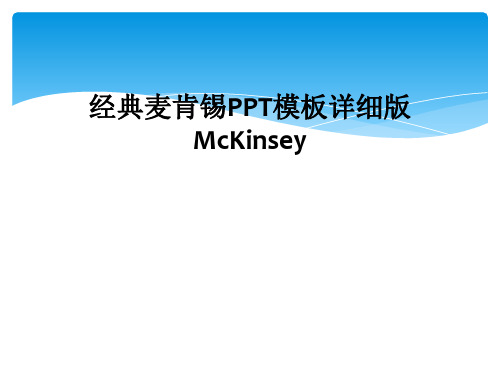
Header
Text
Text
Header Text
Header Text
Header Text
* Footnote
Source: Source
50
FLOW 5
Unit of measure
Header Text
Header Text
Header Text
Header Text
Header Text
Unit of measure
Text
Text
Text
Text
Header Text
* Footnote
Source: Source
48
FLOW 4
Unit of measure
Header Text
Header Text
Header Text
Header Text
* Footnote
Source: Source
49
FLOW 4 TITLE
Unit of measure
2
5PS MARKETING
Unit of measure
Product offering
Product
Package
Place
Price
Positioning promotion
* Footnote
Source: Source
3
7S
Unit of measure
Style
Strategy Staff
* Footnote Source: Source
Text Text Text Text Text
11
LEVEL SEPARATE 4
Unit of measure
麦肯锡公司演PPT——看看老外PPT是如何制作
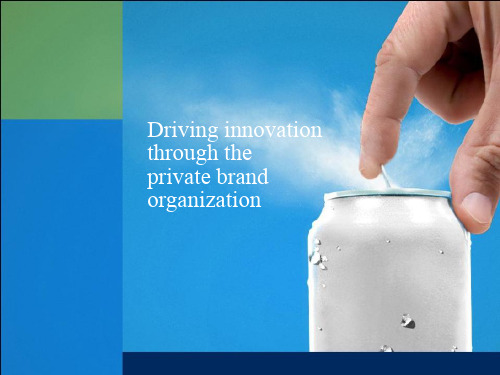
Technical QA
Marketing
▪ Organization is fully aligned
on the role of private brand – part of culture
▪ Private brands at maturity
STRUCTURE
These retailers have evolved their models over time
When it is appropriate
▪ Focused on building
core range and enhancing profitability
Design
Marketin g
Merchan -dising
Private brands team
Technica l
QA
Brand mgmt
Strategy Staff
Style
Shared values
Structure
Skills Systems
STRATEGY
There is no „one size fits all‟ answer - the right organization depends on what you are trying to achieve
Product develop-
ment
▪ Cross-category innovation
(e.g., Tesco Finest)
▪ Focus on rapidly
expanding private brand
Private brands
team
Merchandising
专业实用PPT素材模板——麦肯锡黑白 共313页

精美实用PPT模板 幻灯片制作的好帮手
0
CONFIDENTIAL
Frequently Used Template
2X2 CUBED
Unit of measure
Text
Text
Text
Text
Text Text
Text Text
* Footnote
Source: Source
2
Header Text
Header Text
* Footnote
Source: Source
52
FLOW 5 TITLE
Unit of measure
Header
Text
Text
Header Text
Header Text
Header Text
Header Text
* Footnote
Source: Source
Text
* Footnote
Source: Source
40
LEVEL 2
Unit of measure
Text Text
* Footnote
Source: Source
41
LEVEL 3
Unit of measure
Text Text Text
* Footnote
Source: Source
42
Source: Source
27
PROPELLER 3D
Unit of measure
* Footnote
Source: Source
28
RINGS 3D
Unit of measure
* Footnote
- 1、下载文档前请自行甄别文档内容的完整性,平台不提供额外的编辑、内容补充、找答案等附加服务。
- 2、"仅部分预览"的文档,不可在线预览部分如存在完整性等问题,可反馈申请退款(可完整预览的文档不适用该条件!)。
- 3、如文档侵犯您的权益,请联系客服反馈,我们会尽快为您处理(人工客服工作时间:9:00-18:30)。
Source: Source
13
LINEAR B 3D
Unit of measure
Text
Text
Text
Text
* Footnote
Source: Source
14
LINEAR C 3D
Unit of measure
Text
Text Text
* Footnote
Source: Source
15
Text
20
LINEAR N 3D
Unit of measure
Text
Text
Text
Text
* Footnote
Source: Source
21
LINEAR P 3D
Unit of measure
Text Text Text
* Footnote
Source: SoБайду номын сангаасrce
22
LINEAR Q 3D
CONFIDENTIAL
Frequently Used Template
Conceptual
Template June 2002
This report is solely for the use of client personnel. No part of it may be circulated, quoted, or reproduced for distribution outside the client organization without prior written approval from McKinsey & Company. This material was used by McKinsey & Company during an oral presentation; it is not a complete record of the discussion.
Structure
* Footnote
Source: Source
4
ARROW 3D
Unit of measure
* Footnote
Source: Source
5
CUBES1 3D
Unit of measure
* Footnote
Source: Source
6
CUBES2 3D
Unit of measure
* Footnote
Source: Source
25
PERSPECTIVE 3D
Unit of measure
* Footnote
Source: Source
26
PROPELLER 3D
Unit of measure
* Footnote
Source: Source
27
RINGS 3D
Unit of measure
* Footnote
Source: Source
28
SCALE
Unit of measure
Text
* Footnote Source: Source
Text
29
SCALES
Unit of measure
Text Text
* Footnote
Source: Source
30
SIZES IN
Unit of measure
Text
Text
Text
* Footnote
Source: Source
18
LINEAR I 3D
Unit of measure
Text
Text
* Footnote
Source: Source
19
LINEAR J 3D
Unit of measure
Text Text Text
* Footnote Source: Source
* Footnote
Source: Source
7
CUBES3 3D
Unit of measure
* Footnote
Source: Source
8
CUTOUT 3D
Unit of measure
Text
Text
Text
Text
* Footnote
Source: Source
9
FORCES AT WORK
LINEAR D 3D
Unit of measure
Text Text Text
* Footnote
Source: Source
16
LINEAR E 3D
Unit of measure
Text
Text
Text
Text
* Footnote
Source: Source
17
LINEAR G 3D
Unit of measure
Text Text Text Text Text
11
LEVEL SEPARATE 4
Unit of measure
Text Text Text
Text
* Footnote
Source: Source
12
LINEAR A 3D
Unit of measure
Text Text
Text
* Footnote
2X2 CUBED
Unit of measure
Text
Text
Text
Text
Text Text
Text Text
* Footnote
Source: Source
1
2X2 TOWER
Unit of measure
* Footnote
Source: Source
2
5PS MARKETING
Unit of measure
Unit of measure
New entrant
Suppliers
Industry competitors
Buyers
Substitutes
* Footnote
Source: Source
10
JOINT
Unit of measure
Text Text Text Text Text
* Footnote Source: Source
Text Text Text Text Text
Text
* Footnote
Source: Source
Unit of measure
Text
Text
* Footnote
Source: Source
23
LINEAR Q 3D
Unit of measure
Text
Text
* Footnote
Source: Source
24
LINKS 3
Unit of measure
Plan
Implement
Support
Product offering
Product
Package
Place
Price
Positioning promotion
* Footnote
Source: Source
3
7S
Unit of measure
Style
Strategy Staff
Shared values
Skills Systems
