KOD FX使用说明书
上海硕盟 TOYOBO说明书

*引物 Tm 值的计算请使用最邻近法(Nearest Neighbor method)。本使用说明书中所记载的 引物 Tm 值是在 50 mM Na+浓度与 0.5μM 寡核苷酸(Oligonucleotide)浓度条件下计算而得。
3
东洋纺(上海)生物科技有限公司
・ 所有液体添加以后,请用 Vortex 等充分混匀,再进行 PCR。 ・ 一般情况下,引物浓度请用 0.3μM(终浓度)。扩增 10 kb 以上的长链片段时,将引物浓度
设定为 0.15μM(终浓度)可提高扩增量。
(3) 模板
a. 使用纯化后的模板、cDNA时,添加量请参照下列数据(PCR反应液为50μl时)。
【1】 简介
KOD FX Neo 是以 KOD DNA Polymerase1,2)为基础开发的 PCR 用酶,具有优良的延伸性,尤 其在粗样品的扩增上表现出出色的性能,对于用普通 PCR 酶难以扩增的含多种 PCR 阻碍物质的粗 样品及长链目的片段可轻松扩增。
本产品在高成功率 PCR 试剂 「KOD FX(Code No. KFX-101)」的基础上,添加了本公司独 有的延伸增强剂,使得对粗样品的扩增成功率更高,延伸性更好。
3.可对含细胞壁的微生物直接 PCR 可对酵母、线状菌、真菌等过去难以直接扩增的样
品直接进行 PCR。
1
东洋纺(上海)生物科技有限公司
4.高保真性 本酶保真性约为 Taq DNA Polymerase 的 11 倍〔参考 p12.4〕。适用于 PCR 产物在载体上进行
※ 根据活体样品的不同裂解液的配制方法有所差异,请参照如下。 动物组织 ⇒ ①碱裂解法 or ③Proteinase K 处理法 植物组织 ⇒ ②一步法 or ③Proteinase K 处理法
FX系列PLC使用手册

FXPLC使用手册[FXPLC可编程控制器主要特点]FXPLC-10MR是自主研发的可编程控制器,指令格式兼容日本三菱的PLC,具有简单、可靠、易用的特点。
除了基本的指令表编程方式外,也可以采用梯形图进行编程,然后通过与FXPLC配套的软件下载程序到PLC中去,FXPLC系列PLC没有读程序的功能,不能从FXPLC中读出程序,不可解密,请注意保存原程序。
为了更好的使用FXPLC,请您认真阅读本手册。
[FXPLC可编程控制器概要]●输入6-24点。
●输出4-16点●辅助继电器256个●定时器T 8-64个●计数器C 8-32个●定时器基准动态调节:0.01秒—2.5秒●数据存储器100个●程序1000步,不需要电池保存。
●基本指令:27种●功能指令:29种●内置开关电源,直接使用220V,向外提供24V/50mA电源。
●内置MODBUS通信协议功能。
●内置10位A/D双电位器功能,数值:0-1023可调●内置远行/停止开关【FXPLC 可编程控制器编程语言】●指令表编程指令表是以LD、AND、OUT等顺序控制指令输入方式,这种方式是写顺序程序是基本输入方式,但控制内容难于看懂,建议不用。
●梯形图编程梯形图程序是采用顺序控制信号及软元件号,在图形的画面上作出序控制的电路图的方法,这种方法是用触点符号与线圈符号表示顺序控制回路,因而容易理解程序的内容,但最终还是生成指令表的。
【FXPLC 可编程控制器的各种软元件】●输入(X)各基本单元中,按X000-X007。
等是按8进制的方式分配输入继电下载程序的时候,可以通过选择输入滤波器的滤波值更改输入滤波时间,也时可以用指令更改滤波值,同时也可以通过刷新指令即时更新输入端口的物理状态达到高速输入的目的。
●输出(Y)各基本单元中,输出Y0-Y7。
等是按8进制的方式分配输出继电器可以通过快速指令,立即刷新输出。
●辅助继电器(M)是可编程控制器内部具有的继电器,这种继电器有别于输入输出继电器,它不能获取外部的输入,也不能直接驱动外部负载,只能在程序中无限使用,FXPLC中总共有256个辅助继电器。
科达Kodak RETINA近距离摄影附件说明书
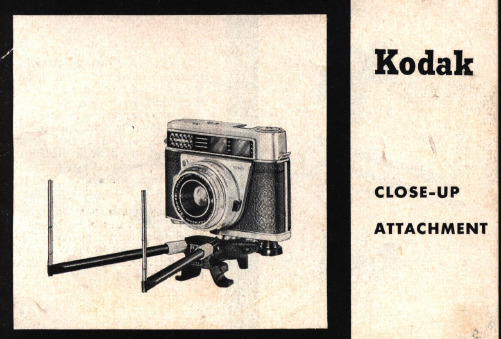
General Instructions for Exposures with R Close-up Lenses
1. Th e R close-up lenses should be screwed on the connecting ring (Cat. No . 62391) .
2. A le ns hood (with supplementary hood, if possible), should be used for all exposures.
3. A change in expbsure time is not required . For best exposures, incide nt light should be metered rather than reflected light. (For incident light readings always clip the diffus inG screen in front of the honeycomb window of your exposure me ter .)
4
Screw the R close-up lens in front of the basic lens of your RETINA camero . The mark on the R lens must conform with the mark on the gauge rods used . For gauge rods 1.5 combine the R 1 : 2 and R 1: 4.5 lenses and screw the combined lenses to the camera, the R1:2 lens next to the camera lens. Filters are screwed to the R close-up lens.
KODF使用说明书

相当
※引物的Tm值未满73℃的情况下,请用三步法。
引物
保真性
在KOD FX的PCR过程中,产生碱基错配的频率(错误率)144,535个碱基中仅为19个,正确性是 Taq及其他公司Long PCR用酶的约11倍。
PCR错误率
A公司Long PCR用试剂
4
<PCR错误率的测定方法> 以人类基因组DNA为模板, 用各酶对β-globin区域2.4kb 进行扩增,对PCR产物进行 TA克隆后,选择96个克隆进 行测序,确认序列。
粗样品扩增 KOD FX是专为扩增粗样品而开发的试剂盒。详见第Ⅲ部分「实验例」。但当用SDS或Proteinase K配制的裂解
液直接作为样品使用时,有可能会出现酶活性低下、PCR效率极低的情况,请特别注意。
2
实验例
基本篇
高GC含量目的片段的扩增例
用KOD FX可对用其他公司PCR试剂无法扩增的高GC含量目的片段进行扩增。
5
应用篇
粗样品的PCR
实验例
转基因大鼠血液(滤纸血)的GFP基因检测
【数据提供】生理学研究所 安井尚美 老师、佐藤KAO理 老师
为进行小动物基因分析而对其采血是一项非常烦杂的工作。本实验将介绍把血液渗到滤纸中,再以 此直接作为样品的简便的PCR分析。 方法
目的片段
引物
参考文献
样 品 三周龄
的血液
需组织物品 滤纸用Whatman公司 和
3
基本篇
可能的扩增片段长度
KOD FX可对作为模板的λDNA 40kb、人类基因组DNA 24kb、cDNA 13.5kb进行扩增。
Template:人类基因组DNA
Template:逆转录反应液(cDNA)
Kodak ADVANTiX KD40 CAMERA 说明书

KodakKD40118923Congratulations! And thank you for buying a KODAK Camera.Your new compact, 35 mm camera with motorized film advanceand auto-film rewind, makes taking pictures easy. The camerauses any DX/DXN, 35 mm color or black-and-white print film witha speed of ISO 100, 200, 400, or 1000.For warranty purposes, please keep your sales receipt asproof of the date of purchase.5ContentsCamera Identification (7)Specifications (8)Attaching the Camera Strap (9)Loading the Battery (9)Loading The Film (11)Taking Pictures (14)Taking Flash Pictures (21)Unloading the Film (26)Caring for Your Camera (27)Troubleshooting (28)6Camera Identification1Shutter Button2On/Off Button3LCD Panel4Mode-SelectionButton5Rewind Button6Self-Timer Button 7Viewfinder8Flash9Film-Door Latch 10Lens Cover/Lens 11Red-Eye-Reduction Lamp 12Self-Timer Lamp 13Light Sensor 14Panoramic Switch15ViewfinderEyepiece16Film Window17Battery Door18Strap Post19Tripod Socket20Film Door21Film-Load Mark22Film Take-UpSpool23DX-Code Sensors24Film Chamber25Film SpindleLCD Panel26Self-TimerIndicator27Picture Counter28Infinity-FocusIndicator29Fill-Flash/Flash-Charging Indicator30Flash-Off Indicator31Battery Symbol32Red-Eye-Reduction Indicator7SpecificationsType:Compact, 35 mm cameraLCD Panel:Display indicators for red-eye reduction, fill-flash/flash-charging, flash-off, infinity-focus, self-timer, and the frame number andbattery symbolLens:28 mm, 3-element hybridViewfinder:Reverse-Galilean with panoramic masking in panoramic mode Film Speed:2-step DX for ISO 100/200 and ISO 400/1000Focus Range:Daylight: 1.2 m to infinityFlash Unit:Electronic with ISO 100/21˚, guide number of 8 m;flash automatically turns on at low-light levelsAperture:Flash: f/4.5; Daylight: f/7.0Shutter:1/125 secPower Source:One 3-volt lithium KODAK K123LA (or equivalent) Battery Dimensions:123.5 x 68.8 x 32.7 mmWeight:170 g8Loading the Battery Array This camera uses a 3-volt lithium KODAK K123LA (or equivalent) Battery that supplies power for all camera operations.NOTE: This camera automaticallyturns off after approximatelyBattery Tips•Keep a spare battery with you at all times. Lithium batteries perform consistently until they suddenly die.•Read and follow all warnings and instructions supplied by the battery manufacturer.•Keep batteries away from children.•Do not try to take apart, recharge or short circuit the battery, or subject it to high temperature or fire.•Store batteries in their original packaging prior to use.Low-Battery IndicatorIt’s time to replace the battery when—•the BatterySymbol (31)•the batterysymbol on theLCD panel“blinks.”•none of the indicators appear on the LCD panel.10Loading The FilmIf in sunlight, turn your back to the sun and load the film in the shade of your body.1.Slide the Film-Door Latch (9)Film Door 2.Insert the flat end of the filmcartridge over the FilmSpindle(25). Push the otherend of the film cartridge down into the Film Chamber (24)until it snaps into place.Do not force it into the film3.Pull out the film leader untilthe tip reaches the Film-Load Mark (21). Lay the film flatbetween the film-guide rails.If the end of the film extends past the film-load mark, gently push the excess back into the cartridge.4.Close the film door. The filmautomatically advances to the first frame and the LCDPanel(3) displays “1.” Do notopen the film door after you start taking pictures or youwill ruin the film.NOTE: If the Picture Counter (27) on the LCD Panel (3) blinks “0,”the film is not loaded correctly. Open the film door and reload the film.Taking Pictures1.Press the On/Off Button (2)to turn the camera ON.When you turn the cameraon, the lens coverautomatically opens.2.steady.to coverthe flash or lens with your fingers.3.Look throughthe ViewfinderEyepiece (15) andframe your subject. For asharp picture, stand atleast 1.2 m from yoursubject.4.Gently press the ShutterButton (1)completelydown to take the picture.The film automaticallyadvances to the next frame.Taking Panoramic Pictures (without changing rolls of film, you can switch between the panoramic and normal formats) The panoramic selection allows you to take wide-angle shots, such as large groups, football and baseball fields, landscapes, tall buildings, waterfalls, etc.Note to Owners of the Quartz Date and Time Model: Date and time imprinting is not available in the panoramic format.1.Slide the PanoramicSwitch(14) from normal to the panoramic position. TheViewfinder (7) changes toshow the selected field ofpose your picture withinthe Viewfinder Eyepiece (15) and press the ShutterButton(1).3.Slide the panoramic switchdown to return to the normal position.Printing PanoramicFormat PicturesIf you took panoramic pictures on the entire roll of film, ask the processing-lab clerk to print the film only in the panoramic format. If there are panoramic and normal format pictures on the film, ask the clerk to print the film in both the normal and panoramic formats. (Normal format prints are 88.9 x 127 mm or 102 x 152 mm, whereas panoramic format prints are 88.9 x 254 mm.) You may want to consult the processing lab for development time and cost, and don’t forget to check the optional panoramic box on the photofinishing envelope. Using the Self-TimerWhen you want to include yourself in the picture, use the self-timer feature.e the Tripod Socket (19) toattach the camera to a tripod,or place the camera onanother firm support.2.Press the On/Off Button (2) toturn the camera ON.3.Press the Self-TimerButton(6). The Self-TimerIndicator (26) appears on the LCD Panel (3) and the Self-approximately 10seconds before the picture is taken. After you take the picture, the self-timer automaticallypose your picture andpress the Shutter Button(1).The self-timer lamp “blinks”NOTE: If you want to stop the self-timer operation before the picture is taken, repress the self-timer button or turn the camera off.Using theInfinity-Focus ModeTo capture sharp, distant scenery, use the infinity-focus mode.1.Press the On/Off Button (2) toturn the camera ON.2.Press the Mode-SelectionButton (4) to select infinityfocus. Make sure the Infinity-Focus Indicator (28) appears on the LCD Panel (3).3.Press the Shutter Button (1) totake the picture.NOTE: The camera automatically returns to the auto-flash/startposition after you take the picture.Tips for Better Pictures •Keep your pictures simple. Move close enough to your subject so it fills the viewfinder but not closer than 1.2 m.•Take pictures at the subject’s level. Kneel down to take pictures of children and pets.•Hold your camera vertically to capture tall, narrow subjects, such as a waterfall, skyscraper, or a single person.•Add interest to your picture by framing it with a tree branch, a window, or even the rails of a fence.•Keep the sun behind you. This provides the best subject illumination.Taking Flash Pictures In dim light, such as indoors or outdoors in heavy shade or on dark overcast days, you need flash. Your camera features automatic flash that fires when you need it. 1.Press the On/Off Button (2) toturn the camera ON.2.Keep the subject within thedistance range for the speed ofthe film in your camera (seetable on next page). Be carefulnot to cover the flash or lenswith your fingers.3.Press the Shutter Button (1)partway down. If the Flash-Charging Indicator (29) on the LCD Panel (3) “blinks,” theflash is not fully charged. Waitfor the blinking to stop and the indicator to disappear beforeyou take the picture.Using the Array Red-Eye ReductionSome people’s eyes (and some pets’) can reflect flash with a red glow. To minimize red eye in flash or fill-flash pictures, use the red-eye-reduction feature.1.Press the On/Off Button (2) toturn the camera ON.2.Press the Mode-SelectionButton (4) once to move to the red-eye-reduction position.Make sure the Red-Eye-Reduction Indicator (32)appears on the LCD Panel (3).3.Press the Shutter Button (1)partway down to turn on theRed-Eye-ReductionLamp(11). Have the subjectlook directly at the bright, red light for 1 to 2 seconds.4.Press the shutter buttoncompletely down to takethe picture.5.To cancel the red-eye-reduction feature, turn thecamera off or press the mode-selection button to return tothe auto-flash/start position. NOTE: When you take flash pictures using this feature, the subject’s eye pupil closes partially to reduce the red-eye effect.Using the Fill Flash and Flash Off— Bright lightsubjects can create dark shadows (especially on faces) in high-contrast scenes. Use fill flash to lighten these shadows.— When you doespecially indoors where flash is prohibited, such as in theaters and museums, or in dim lighting situations, use flash off. Use a tripod (tripod socket [19]) or place the camera on another firm support, and use ISO 1000-speed film.1.Press the On/Off Button (2) toturn the camera ON.2.Press the Mode-SelectionButton (4) to select fillflash(29) or flash off (30).Make sure the correctindicator for the selected mode appears on the LCD Panel (3).3.Press the Shutter Button (1) totake the picture.NOTE: The camera automatically returns to the auto-flash/start position after you take the picture.Flash Tips•Turn on room lights and have the subject face the lights to minimize red eyes in pictures. •Stand at an angle to shiny surfaces like windows or mirrors to avoid flash reflection and bright spots in your pictures.•Keep your fingers and other objects away from the picture-taking lens and flash to avoid dark or light pictures.Unloading the Film Within a few seconds after the last picture is taken, the film automatically starts to rewind. The Picture Counter (27) on the LCD Panel (3) blinks “0” when the film is finished rewinding. Wait for the camera motor to stop before you open the film door and remove the film. Reload the camera with fresh Kodak film.If you don’t want to take pictures on the entire roll of film, you can automatically rewind the film by pressing the Rewind Button (5).Caring forYour Camera1.Protect the camera from dust,moisture, sudden impact, andexcessive heat.CAUTION: Do not use solvents or harsh or abrasive cleanerson the camera body.2.If the lens-cover glass appearsdirty, breathe on it to form amist and wipe the surfacegently with a soft, lintless clothor lens-cleaning tissue. Do notapply pressure or you willscratch the lens-cover glass.Never wipe a dry lens.CAUTION: Do not use solventsor solutions not designed forcleaning camera lenses. Do not use chemically treated tissuesintended for cleaningeyeglasses.3.Remove the battery whenyou store the camera for along time.CAUTION: To prevent possibledamage and electrical shock,do not try to take apart or repair the camera or flash unit byyourself.TroubleshootingEASTMAN KODAK COMPANYRochester, NY 14650© Eastman Kodak Company, 199712-97 Pt. No. 7C9679Kodak is a trademark.Printed in U.S.A.31。
KODAK客户端用户指南-版本1.0-2022年7月5日说明书

Shop & Orders User Guide – Customer Version 1.0 – July 5, 2022ContentsKODAK Customer Portal (1)Single Sign-On (2)Partner Place (2)Login (2)Select Sold-To (Optional) (2)Shop (2)Quick Order (2)Saved Carts (3)Save a Cart (3)View & Restore Saved Carts (3)Checkout (3)Address Book (4)Order Status (4)Invoices (5)Print Head Returns (5)Rebates & Sell Through (5)KODAK Customer PortalThe KODAK Customer Portal is your access point for doing business with Kodak. Within the portal you can:•Quickly navigate to your applications•Manage your applications•Manage your user settingsGo to https://Note: It can take up to 24 hours after receiving confirmation for application configurations to be completed.Single Sign-OnThe Customer Portal and B2B Store utilize single sign-on provided by Microsoft. You will receive an invitation link by email when you have been given access to the Portal.Partner PlacePartner Place will remain for you to access applications that are not available in the Customer Portal yet. Note: Order placement will continue to be accessible through Partner Place for a short period of time. LoginAfter your single sign-on has been established, you may login to the KODAK Customer Portal and click on the Shop & Orders application.1.Go to https://2.Click the Shop & Orders applicationSelect Sold-To (Optional)If your User has been configured for multiple Sold-To accounts you will be prompted to select the one you wish to shop for.1.Click the radio button next to the Sold-To2.Click “Select”ShopThere are a few ways to shop to help make the process as quick and simple as possible.Quick OrderQuick Order is a simple order form that allows you to enter multiple Material Numbers and quantities and add them quickly to your cart.Saved CartsSaved Carts can help with frequently placed orders by allowing you tosave the materials and quantities of your cart for future use.Save a Cart1.Add items to your Cart2.Open Cart3.Click SAVE CART link4.Fill out the Name and Description fields5.Click SaveView & Restore Saved Carts1.Click My Account from the yellow menu bar2.Click Saved Carts from the dropdown menu3.Click the Name of the Saved Cart you wish to view4.Click Restore5.Check the box to keep a copy of this Cart in your Saved Carts toplace the same order later.6.Check the box if you do not want to save your current Cart itemsfor later. Items that are currently in your cart will be replacedwith the Saved Cart items.7.Click RestoreImport Saved Cart1.Click My Account from the yellow menu bar2.Click Saved Carts from the dropdown menu3.Click “Import Saved Cart” at the bottom of the Saved Carts list4.Click “Choose File” and select your saved cart file5.Click “Import”SearchUse the Search box to fond materials bysearching. Enter:•Keywords•Material numberCart & CheckoutView Cart1.Click Cart summary on top menu bar3.View Cart contentsCheckoutFrom the Cart1.Click “Checkout”plete the Payment Type detailsa.Choose Payment Type (Account or Credit Card) if applicableb.Enter P.O. Numberc.If desired, enter Special Instructionsd.If desired, enter Requested Datee.Click “Next”3.Select Shipping Address if you have more than onea.Click “Address Book” and select addressb.If applicable, enter Drop Ship Addressc.Click “Next”4.Select Shipping Methoda.Select Shipment Method from the dropdownb.Click “Next”5.Check the box to accept Terms and Conditions6.Click “Place Order”Address BookIf your account allows Drop Shipments, the Address Book allows you to save addresses for later use.1.Click “My Account” from the top menu bar2.Click “Address Book” from the dropdown menu3.Manage addresses as neededOrder StatusOrder Status provides a way to view the details and status of your orders placed with Kodak.1.Click “Order Status” from the menu bar2.Enter search criteria such as Order Date4.View results displayed below the “Search” button5.Click the Order Number to view details for that orderInvoicesIf your User account is configured to do so, you can view active Invoices in the B2B Store.1.Click “Invoices” from the menu bar2.Select Payer from the dropdown3.Click “Submit”4.View results and adjust filters5.Click the row to view details6.Click the Reference Number to view the invoice imagePrint Head ReplacementCustomers who need to initiate a Print Head Return can do so through the B2B Store.1.Click “Print Head Replacement” from the top menu bar2.Select the Program Choice3.Enter P.O. Number4.If desired, enter Special Instructions5.If desired, enter Contact Informationplete the Add Item forma.Select Item Numberb.Enter Serial or Control Numberc.Enter Hours Usedd.Click “Add Item”7.Repeat step 6 as needed to add all print heads to your cart8.View Print Head Returns Cart above9.Click “Checkout”10.Check the box to accept Terms and Conditions11.Click “Place Order”Rebates & Sell ThroughLog into Partner Place to access the Rebates and Sell Through functions. 。
Kodak 电影摄影机操作手册说明书
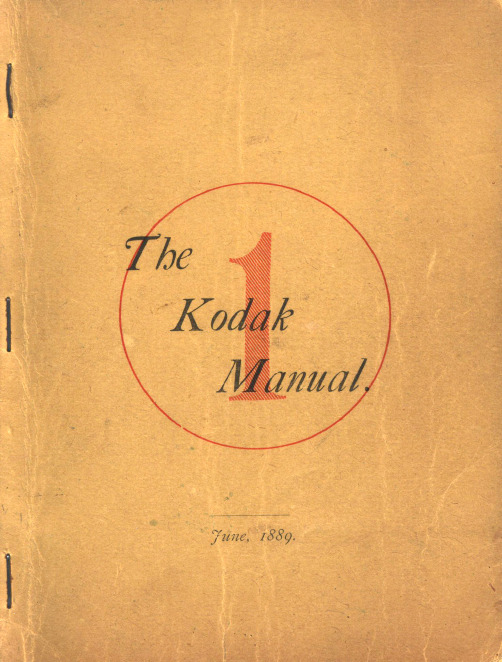
Co,tsult table of distances, page I6, before going any further.
A memorandum book accompanies the Kodak, so arranged that full particu. lars may be noted concerning each Exposure, such as date, hour, subject, and if interior, light and time of ex.posure, a nd other incidents of interest. Or, if desired, there may be simply a checking off. If kept in either manner the number of Expos·ures remaining may be known at any time and without trouble of trying to remember.
Follow these Directions bef ore b"eaking the Sral.
1. Pult the Cord gently as far as it will go. This will close the Shutter or Blind in front of the lens-if it be not already closed. 5
•
Part 1.
MAKING TI-IE EXPOSURES.
•
CONTENTS.
First. Concerning the Kodak when received by the purchaser, and what should be done before using it.
DarkFX Wash 2000用户手册说明书

Button [MENU] ▲ [UP] ▼ [DOWN] [ENTER]
Function Scroll through setting menu Up Down Deactivate Timer/Volume function
Control Menu Main Menu DMX Mode
Option DMX Address DMX Channels
location. Adjustable Mounting Bracket Adjust mounting bracket by loosening gear screw, set the fixture to desire angle and tighten the gear screw to finish adjustment. Illustration below demonstrates how to adjust mounting bracket.
․ Protect power cord from being walked on or pinched particularly at plugs. ․ Make sure there are no flammable materials close to the machine while operating. ․ If the fixture fails to work, unplug the fixture and stop operation immediately. Contact
Physical Installation
Important ․ Use supplied mounting bracket or rigging clamp to install fixture. ․ Make sure installation location, fastening connecting, and rigging hardware can hold at
- 1、下载文档前请自行甄别文档内容的完整性,平台不提供额外的编辑、内容补充、找答案等附加服务。
- 2、"仅部分预览"的文档,不可在线预览部分如存在完整性等问题,可反馈申请退款(可完整预览的文档不适用该条件!)。
- 3、如文档侵犯您的权益,请联系客服反馈,我们会尽快为您处理(人工客服工作时间:9:00-18:30)。
粗样品的PCR扩增!! 难配对的目的片段的扩增!!
重视扩增成功率、扩增效率、延伸性
重视保真性(约为Taq的80倍)
高保真性PCR(克隆用)
※KOD FX和KOD -Plus-系列都采用了使用抗体的热启动法。 图1. 用KOD DNA polymerase的试剂
和高保真性PCR酶KOD -Plus-、KOD -Plus- Ver.2等一样,KOD FX的PCR产物由于KOD DNA Polymerase3’→5’核酸 外切酶活性的作用,末端已被平滑化,需要针对平滑末端克隆的方法进行克隆,无法用通常的方法进行TA克隆。因此,和 KOD -Plus-、KOD -Plus- Ver.2等一样,需对KOD FX的PCR产物进行TA克隆时,请使用专用的TA克隆试剂盒『TArget Clone -Plus-(Code No.TAK-201)』。 与T载体和DNA ligase不一样的是,TArget Clone -Plus-中含有10×A-attachment mix。由于该10×A-attachment mix中 含有抗KOD DNA Polymerase抗体和Taq DNA Polymerase,将该试剂添加到未纯化的PCR产物中,60℃•10分钟加温后很 容易在3’末端加dA,加dA反应后,产物即可连接T载体。
来自某老师的评语
只要切开大鼠的尾巴,将流出血液渗到滤纸中即可进行实验,相比以血液、尾巴为样品在离心管 中提取DNA的方法,简便了许多,使实验过程变得非常愉快。几乎没有杂带和非特异性条带产生,可 检测到非常清晰明亮的条带。
6
应用篇
实验例
粗样品的PCR
培养细胞扩增例(细胞悬浊液直接作为样品使用)
对培养的动物细胞DNA进行基因分析时,DNA的纯化是个很花工夫的步骤。本实验探讨以培养细胞
5 7
培养细胞扩增例(细胞悬浊液直接作为样品使用)
9 10
直接用Mouse tail lysate的转基因小鼠的基因分型
难扩增目的片段的扩增 经纯化的人类粪便DNA的Helicobactor pylori cagA基因的扩增 人类dystrophin基因的扩增与克隆 13
12
IV FAQ V KOD FX及相关产品
※引物的Tm值未满73℃的情况下,请用 三步法。
人类IGF2R 8.9kb(包含GC含量约90%的区域)
1kb DNA Ladder
A公司通用PCR酶(Taq Base) D公司Long PCR酶(Taq Base) E公司GC rich用高保真性酶 F公司GC rich用Long PCR酶Ⅰ G公司GC rich用Long PCR酶Ⅱ H公司高效率Long PCR酶
【数据提供】奈良先端科学技术大学研究生院 细胞机能学教研室 浮边健 老师、大津严生 老师、高木博史 老师
现在的实验室经常进行Y2H基因分析,但从酵母中抽提DNA是非常麻烦的步骤。本实验探讨以用酶 处理后的酵母及酵母菌落直接作为样品的PCR。
方 法
目的片段 【实验1】将Xanthophyllomyces dendrorous克隆后的产物在质粒状态下导入到Saccharomyces cerevisiad Y187的序列4种(A-D)<约3kb> 【实验2】其他种类酵母的cDNA<约500bp 4kb>
反应液组成
全血样品(EDTA采血)
循
环
※引物的Tm值未满73℃的情况下,请用三步法。
结
果
结果可见,只有在使用KOD FX的情况下,不同的血液量均可得到明亮的扩增。而且,用KOD FX可对最大
8.5kb的目的片段进行扩增。
Taq Base PCR酶 A公司高效率• 高保真性酶 B公司 Long PCR酶 C公司 Long PCR酶
KOD FX的特性
『KOD FX』是以具有各种优良特性的PCR酶『KOD DNA Polymerase』 为基础开发的高性能PCR 试剂。本酶显示了出色的「扩增成功率」、 「扩增效率」和「延伸性」,对各种长度的目的片段都能进行确实有效 的扩增。KOD -Plus-和KOD -Plus- Ver.2是着眼于KOD DNA Polymerase 的高保真性而开发的,而本酶则是在更注重于「扩增成功率」、「扩增效率」 和「延伸性」的基础上开发的(图1)。 尤其是KOD FX出色的「扩增成功率」,可在以粗样品为模板的实验中得到淋漓尽致的发挥,即便将全血、 培养细胞等直接添加到PCR反应液中,也能得到充分的扩增。也就是说,对于原来先将样品中的DNA纯化再进 行PCR的实验,如果改用「KOD FX」,就无需烦杂的DNA纯化步骤,只需简单的样品前处理即可进行PCR实 验。
Protocol
灭菌蒸馏水 【实验2 】
循
环
酵母菌落(用接种棒尖少许)
实验1中灭菌蒸馏水10μl、样品1μl。
结 果
【实验1】直接用Zymolyase处理后的样品进行PCR
A公司通用PCR酶
1: 2: 3: 4: 5: 6: 7: 8: 9: 导入了带有A序列质粒的菌落1 导入了带有A序列质粒的菌落2 导入了带有B序列质粒的菌落1 导入了带有B序列质粒的菌落2 导入了带有C序列质粒的菌落1 导入了带有C序列质粒的菌落2 导入了带有D序列质粒的菌落1 导入了带有D序列质粒的菌落2 带有B序列的质粒(从酵母中抽提) 其他公司的酶,使用其说明书推荐的条件。
A公司高效率• Long PCR酶
※其他公司的酶,使用其说明书推荐的条件。
�探 讨
从上述实验来看,KOD FX可对各种长度的目的片段进行扩增,基本上没有受细胞中夹杂的抑制 PCR反应的物质的影响。因此,KOD FX适用于以培养细胞直接作为样品的基因分析。
7
应用篇
实验例
粗样品的PCR
通过菌落直接PCR法对酵母转化的确认
转基因大鼠血液(滤纸血)的GFP基因检测
【数据提供】生理学研究所 安井尚美 老师、佐藤KAO理 老师
为进行小动物基因分析而对其采血是一项非常烦杂的工作。本实验将介绍把血液渗到滤纸中,再以 此直接作为样品的简便的PCR分析。
方 法
目的片段 引 物
参考文献
样
品
三周龄
的血液
需组织物品
滤纸用Whatman公司 和 灭菌蒸馏水
引
物
样
品
【实验1】 用牙签取Saccharomyces cerevisiae Y187的菌落少许,在Zymolyase溶液[Zymolyase 2.5mg/ml、10mM磷酸钠缓冲液pH7.5、1.2M山梨醇(sorbitol)]10μl中悬浊,取37℃ •30分钟孵浴后的溶液1isiae Y187的菌落少许
两步法循环
Step down循环
三步法循环
引物的Tm值未满 73℃的情况下,请 用三步法。
Multiplex PCR 在Multiplex PCR实验时,当几条引物对摩尔数相同时,某些引物对可能比其他引物对表现出更好的扩增效果。 在这种情况下,将扩增效果不佳的引物对的摩尔数增加至原来的1.5倍,PCR循环数略微减少一些,便可得到良好的 结果。 粗样品扩增 KOD FX是专为扩增粗样品而开发的试剂盒。详见第Ⅲ部分「实验例」。但当用SDS或Proteinase K配制的裂解 液直接作为样品使用时,有可能会出现酶活性低下、PCR效率极低的情况,请特别注意。
高成功率PCR酶
为 给正 验 实 PCR 您 的 烦恼
实验例集
难配对目的片段的扩增 粗样品扩增(DNA未纯化)
Contents
I KOD FX的特性 I I PCR的诸多相关条件 I I I 实验例
基本篇 高GC含量目的片段扩增例 扩增效率的比较 5 3 4 3
可能的扩增片段长度 保真性 应用篇
粗样品的PCR 全血样品的扩增例(血液直接作为样品使用) 转基因大鼠血液(滤纸血)的GFP基因检测 通过菌落直接PCR法对酵母转化的确认 粗裂解液的PCR 用碱裂解法配制的Mouse tail lysate的扩增例 一步法配制的植物裂解液的扩增例 11 8 6
3
基本篇 可能的扩增片段长度
KOD FX可对作为模板的λDNA 40kb、人类基因组DNA 24kb、cDNA 13.5kb进行扩增。
Template:人类基因组DNA
Template:逆转录反应液(cDNA)
模
板
人类基因组 循 环
模
板 相当
逆转录反应液 循 环
※引物的Tm值未满73℃的情况下,请用三步法。
引
物
※引物的Tm值未满73℃的情况下,请用三步法。
引
物
保真性
在KOD FX的PCR过程中,产生碱基错配的频率(错误率)144,535个碱基中仅为19个,正确性是 Taq及其他公司Long PCR用酶的约11倍。
PCR错误率
<PCR错误率的测定方法>
A公司Long PCR用试剂
以人类基因组DNA为模板, 用各酶对β-globin区域2.4kb 进行扩增,对PCR产物进行 TA克隆后,选择96个克隆进 行测序,确认序列。 请见P13 Long Target的克隆例。
4
应用篇
实验例
粗样品的PCR
全血样品的扩增例(直接以血液为样品使用)
对血液进行扩增,通常的做法是将血液中的DNA抽提出来再进行基因分析,但该方法的DNA纯化步
骤非常烦杂。这里探讨将全血直接作为样品的扩增实验。
方 法
以用EDTA采血管采集的人类全血(1~4μl)为样品,用各种PCR酶对1.3kb的β-globin基因进行扩增。然后,尝 试用KOD FX对1.3~8.5kb的β-globin基因进行扩增。 目的片段 引 物 参照 灭菌蒸馏水
直接作为样品进行PCR的方法。
方 法
以用DMEM/10%血清培养的Jurkat细胞直接作为样品,尝试对1.3~8.5kb的β-globin基因进行扩增。
