Debugging Tomcat as an External Tool from within Eclipse
Native Instruments MASCHINE MK3 用户手册说明书

The information in this document is subject to change without notice and does not represent a commitment on the part of Native Instruments GmbH. The software described by this docu-ment is subject to a License Agreement and may not be copied to other media. No part of this publication may be copied, reproduced or otherwise transmitted or recorded, for any purpose, without prior written permission by Native Instruments GmbH, hereinafter referred to as Native Instruments.“Native Instruments”, “NI” and associated logos are (registered) trademarks of Native Instru-ments GmbH.ASIO, VST, HALion and Cubase are registered trademarks of Steinberg Media Technologies GmbH.All other product and company names are trademarks™ or registered® trademarks of their re-spective holders. Use of them does not imply any affiliation with or endorsement by them.Document authored by: David Gover and Nico Sidi.Software version: 2.8 (02/2019)Hardware version: MASCHINE MK3Special thanks to the Beta Test Team, who were invaluable not just in tracking down bugs, but in making this a better product.NATIVE INSTRUMENTS GmbH Schlesische Str. 29-30D-10997 Berlin Germanywww.native-instruments.de NATIVE INSTRUMENTS North America, Inc. 6725 Sunset Boulevard5th FloorLos Angeles, CA 90028USANATIVE INSTRUMENTS K.K.YO Building 3FJingumae 6-7-15, Shibuya-ku, Tokyo 150-0001Japanwww.native-instruments.co.jp NATIVE INSTRUMENTS UK Limited 18 Phipp StreetLondon EC2A 4NUUKNATIVE INSTRUMENTS FRANCE SARL 113 Rue Saint-Maur75011 ParisFrance SHENZHEN NATIVE INSTRUMENTS COMPANY Limited 5F, Shenzhen Zimao Center111 Taizi Road, Nanshan District, Shenzhen, GuangdongChina© NATIVE INSTRUMENTS GmbH, 2019. All rights reserved.Table of Contents1Welcome to MASCHINE (25)1.1MASCHINE Documentation (26)1.2Document Conventions (27)1.3New Features in MASCHINE 2.8 (29)1.4New Features in MASCHINE 2.7.10 (31)1.5New Features in MASCHINE 2.7.8 (31)1.6New Features in MASCHINE 2.7.7 (32)1.7New Features in MASCHINE 2.7.4 (33)1.8New Features in MASCHINE 2.7.3 (36)2Quick Reference (38)2.1Using Your Controller (38)2.1.1Controller Modes and Mode Pinning (38)2.1.2Controlling the Software Views from Your Controller (40)2.2MASCHINE Project Overview (43)2.2.1Sound Content (44)2.2.2Arrangement (45)2.3MASCHINE Hardware Overview (48)2.3.1MASCHINE Hardware Overview (48)2.3.1.1Control Section (50)2.3.1.2Edit Section (53)2.3.1.3Performance Section (54)2.3.1.4Group Section (56)2.3.1.5Transport Section (56)2.3.1.6Pad Section (58)2.3.1.7Rear Panel (63)2.4MASCHINE Software Overview (65)2.4.1Header (66)2.4.2Browser (68)2.4.3Arranger (70)2.4.4Control Area (73)2.4.5Pattern Editor (74)3Basic Concepts (76)3.1Important Names and Concepts (76)3.2Adjusting the MASCHINE User Interface (79)3.2.1Adjusting the Size of the Interface (79)3.2.2Switching between Ideas View and Song View (80)3.2.3Showing/Hiding the Browser (81)3.2.4Showing/Hiding the Control Lane (81)3.3Common Operations (82)3.3.1Using the 4-Directional Push Encoder (82)3.3.2Pinning a Mode on the Controller (83)3.3.3Adjusting Volume, Swing, and Tempo (84)3.3.4Undo/Redo (87)3.3.5List Overlay for Selectors (89)3.3.6Zoom and Scroll Overlays (90)3.3.7Focusing on a Group or a Sound (91)3.3.8Switching Between the Master, Group, and Sound Level (96)3.3.9Navigating Channel Properties, Plug-ins, and Parameter Pages in the Control Area.973.3.9.1Extended Navigate Mode on Your Controller (102)3.3.10Navigating the Software Using the Controller (105)3.3.11Using Two or More Hardware Controllers (106)3.3.12Touch Auto-Write Option (108)3.4Native Kontrol Standard (110)3.5Stand-Alone and Plug-in Mode (111)3.5.1Differences between Stand-Alone and Plug-in Mode (112)3.5.2Switching Instances (113)3.5.3Controlling Various Instances with Different Controllers (114)3.6Host Integration (114)3.6.1Setting up Host Integration (115)3.6.1.1Setting up Ableton Live (macOS) (115)3.6.1.2Setting up Ableton Live (Windows) (116)3.6.1.3Setting up Apple Logic Pro X (116)3.6.2Integration with Ableton Live (117)3.6.3Integration with Apple Logic Pro X (119)3.7Preferences (120)3.7.1Preferences – General Page (121)3.7.2Preferences – Audio Page (126)3.7.3Preferences – MIDI Page (130)3.7.4Preferences – Default Page (133)3.7.5Preferences – Library Page (137)3.7.6Preferences – Plug-ins Page (145)3.7.7Preferences – Hardware Page (150)3.7.8Preferences – Colors Page (154)3.8Integrating MASCHINE into a MIDI Setup (156)3.8.1Connecting External MIDI Equipment (156)3.8.2Sync to External MIDI Clock (157)3.8.3Send MIDI Clock (158)3.9Syncing MASCHINE using Ableton Link (159)3.9.1Connecting to a Network (159)3.9.2Joining and Leaving a Link Session (159)3.10Using a Pedal with the MASCHINE Controller (160)3.11File Management on the MASCHINE Controller (161)4Browser (163)4.1Browser Basics (163)4.1.1The MASCHINE Library (163)4.1.2Browsing the Library vs. Browsing Your Hard Disks (164)4.2Searching and Loading Files from the Library (165)4.2.1Overview of the Library Pane (165)4.2.2Selecting or Loading a Product and Selecting a Bank from the Browser (170)4.2.2.1[MK3] Browsing by Product Category Using the Controller (174)4.2.2.2[MK3] Browsing by Product Vendor Using the Controller (174)4.2.3Selecting a Product Category, a Product, a Bank, and a Sub-Bank (175)4.2.3.1Selecting a Product Category, a Product, a Bank, and a Sub-Bank on theController (179)4.2.4Selecting a File Type (180)4.2.5Choosing Between Factory and User Content (181)4.2.6Selecting Type and Character Tags (182)4.2.7List and Tag Overlays in the Browser (186)4.2.8Performing a Text Search (188)4.2.9Loading a File from the Result List (188)4.3Additional Browsing Tools (193)4.3.1Loading the Selected Files Automatically (193)4.3.2Auditioning Instrument Presets (195)4.3.3Auditioning Samples (196)4.3.4Loading Groups with Patterns (197)4.3.5Loading Groups with Routing (198)4.3.6Displaying File Information (198)4.4Using Favorites in the Browser (199)4.5Editing the Files’ Tags and Properties (203)4.5.1Attribute Editor Basics (203)4.5.2The Bank Page (205)4.5.3The Types and Characters Pages (205)4.5.4The Properties Page (208)4.6Loading and Importing Files from Your File System (209)4.6.1Overview of the FILES Pane (209)4.6.2Using Favorites (211)4.6.3Using the Location Bar (212)4.6.4Navigating to Recent Locations (213)4.6.5Using the Result List (214)4.6.6Importing Files to the MASCHINE Library (217)4.7Locating Missing Samples (219)4.8Using Quick Browse (221)5Managing Sounds, Groups, and Your Project (225)5.1Overview of the Sounds, Groups, and Master (225)5.1.1The Sound, Group, and Master Channels (226)5.1.2Similarities and Differences in Handling Sounds and Groups (227)5.1.3Selecting Multiple Sounds or Groups (228)5.2Managing Sounds (233)5.2.1Loading Sounds (235)5.2.2Pre-listening to Sounds (236)5.2.3Renaming Sound Slots (237)5.2.4Changing the Sound’s Color (237)5.2.5Saving Sounds (239)5.2.6Copying and Pasting Sounds (241)5.2.7Moving Sounds (244)5.2.8Resetting Sound Slots (245)5.3Managing Groups (247)5.3.1Creating Groups (248)5.3.2Loading Groups (249)5.3.3Renaming Groups (251)5.3.4Changing the Group’s Color (251)5.3.5Saving Groups (253)5.3.6Copying and Pasting Groups (255)5.3.7Reordering Groups (258)5.3.8Deleting Groups (259)5.4Exporting MASCHINE Objects and Audio (260)5.4.1Saving a Group with its Samples (261)5.4.2Saving a Project with its Samples (262)5.4.3Exporting Audio (264)5.5Importing Third-Party File Formats (270)5.5.1Loading REX Files into Sound Slots (270)5.5.2Importing MPC Programs to Groups (271)6Playing on the Controller (275)6.1Adjusting the Pads (275)6.1.1The Pad View in the Software (275)6.1.2Choosing a Pad Input Mode (277)6.1.3Adjusting the Base Key (280)6.1.4Using Choke Groups (282)6.1.5Using Link Groups (284)6.2Adjusting the Key, Choke, and Link Parameters for Multiple Sounds (286)6.3Playing Tools (287)6.3.1Mute and Solo (288)6.3.2Choke All Notes (292)6.3.3Groove (293)6.3.4Level, Tempo, Tune, and Groove Shortcuts on Your Controller (295)6.3.5Tap Tempo (299)6.4Performance Features (300)6.4.1Overview of the Perform Features (300)6.4.2Selecting a Scale and Creating Chords (303)6.4.3Scale and Chord Parameters (303)6.4.4Creating Arpeggios and Repeated Notes (316)6.4.5Swing on Note Repeat / Arp Output (321)6.5Using Lock Snapshots (322)6.5.1Creating a Lock Snapshot (322)6.5.2Using Extended Lock (323)6.5.3Updating a Lock Snapshot (323)6.5.4Recalling a Lock Snapshot (324)6.5.5Morphing Between Lock Snapshots (324)6.5.6Deleting a Lock Snapshot (325)6.5.7Triggering Lock Snapshots via MIDI (326)6.6Using the Smart Strip (327)6.6.1Pitch Mode (328)6.6.2Modulation Mode (328)6.6.3Perform Mode (328)6.6.4Notes Mode (329)7Working with Plug-ins (330)7.1Plug-in Overview (330)7.1.1Plug-in Basics (330)7.1.2First Plug-in Slot of Sounds: Choosing the Sound’s Role (334)7.1.3Loading, Removing, and Replacing a Plug-in (335)7.1.3.1Browser Plug-in Slot Selection (341)7.1.4Adjusting the Plug-in Parameters (344)7.1.5Bypassing Plug-in Slots (344)7.1.6Using Side-Chain (346)7.1.7Moving Plug-ins (346)7.1.8Alternative: the Plug-in Strip (348)7.1.9Saving and Recalling Plug-in Presets (348)7.1.9.1Saving Plug-in Presets (349)7.1.9.2Recalling Plug-in Presets (350)7.1.9.3Removing a Default Plug-in Preset (351)7.2The Sampler Plug-in (352)7.2.1Page 1: Voice Settings / Engine (354)7.2.2Page 2: Pitch / Envelope (356)7.2.3Page 3: FX / Filter (359)7.2.4Page 4: Modulation (361)7.2.5Page 5: LFO (363)7.2.6Page 6: Velocity / Modwheel (365)7.3Using Native Instruments and External Plug-ins (367)7.3.1Opening/Closing Plug-in Windows (367)7.3.2Using the VST/AU Plug-in Parameters (370)7.3.3Setting Up Your Own Parameter Pages (371)7.3.4Using VST/AU Plug-in Presets (376)7.3.5Multiple-Output Plug-ins and Multitimbral Plug-ins (378)8Using the Audio Plug-in (380)8.1Loading a Loop into the Audio Plug-in (384)8.2Editing Audio in the Audio Plug-in (385)8.3Using Loop Mode (386)8.4Using Gate Mode (388)9Using the Drumsynths (390)9.1Drumsynths – General Handling (391)9.1.1Engines: Many Different Drums per Drumsynth (391)9.1.2Common Parameter Organization (391)9.1.3Shared Parameters (394)9.1.4Various Velocity Responses (394)9.1.5Pitch Range, Tuning, and MIDI Notes (394)9.2The Kicks (395)9.2.1Kick – Sub (397)9.2.2Kick – Tronic (399)9.2.3Kick – Dusty (402)9.2.4Kick – Grit (403)9.2.5Kick – Rasper (406)9.2.6Kick – Snappy (407)9.2.7Kick – Bold (409)9.2.8Kick – Maple (411)9.2.9Kick – Push (412)9.3The Snares (414)9.3.1Snare – Volt (416)9.3.2Snare – Bit (418)9.3.3Snare – Pow (420)9.3.4Snare – Sharp (421)9.3.5Snare – Airy (423)9.3.6Snare – Vintage (425)9.3.7Snare – Chrome (427)9.3.8Snare – Iron (429)9.3.9Snare – Clap (431)9.3.10Snare – Breaker (433)9.4The Hi-hats (435)9.4.1Hi-hat – Silver (436)9.4.2Hi-hat – Circuit (438)9.4.3Hi-hat – Memory (440)9.4.4Hi-hat – Hybrid (442)9.4.5Creating a Pattern with Closed and Open Hi-hats (444)9.5The Toms (445)9.5.1Tom – Tronic (447)9.5.2Tom – Fractal (449)9.5.3Tom – Floor (453)9.5.4Tom – High (455)9.6The Percussions (456)9.6.1Percussion – Fractal (458)9.6.2Percussion – Kettle (461)9.6.3Percussion – Shaker (463)9.7The Cymbals (467)9.7.1Cymbal – Crash (469)9.7.2Cymbal – Ride (471)10Using the Bass Synth (474)10.1Bass Synth – General Handling (475)10.1.1Parameter Organization (475)10.1.2Bass Synth Parameters (477)11Working with Patterns (479)11.1Pattern Basics (479)11.1.1Pattern Editor Overview (480)11.1.2Navigating the Event Area (486)11.1.3Following the Playback Position in the Pattern (488)11.1.4Jumping to Another Playback Position in the Pattern (489)11.1.5Group View and Keyboard View (491)11.1.6Adjusting the Arrange Grid and the Pattern Length (493)11.1.7Adjusting the Step Grid and the Nudge Grid (497)11.2Recording Patterns in Real Time (501)11.2.1Recording Your Patterns Live (501)11.2.2The Record Prepare Mode (504)11.2.3Using the Metronome (505)11.2.4Recording with Count-in (506)11.2.5Quantizing while Recording (508)11.3Recording Patterns with the Step Sequencer (508)11.3.1Step Mode Basics (508)11.3.2Editing Events in Step Mode (511)11.3.3Recording Modulation in Step Mode (513)11.4Editing Events (514)11.4.1Editing Events with the Mouse: an Overview (514)11.4.2Creating Events/Notes (517)11.4.3Selecting Events/Notes (518)11.4.4Editing Selected Events/Notes (526)11.4.5Deleting Events/Notes (532)11.4.6Cut, Copy, and Paste Events/Notes (535)11.4.7Quantizing Events/Notes (538)11.4.8Quantization While Playing (540)11.4.9Doubling a Pattern (541)11.4.10Adding Variation to Patterns (541)11.5Recording and Editing Modulation (546)11.5.1Which Parameters Are Modulatable? (547)11.5.2Recording Modulation (548)11.5.3Creating and Editing Modulation in the Control Lane (550)11.6Creating MIDI Tracks from Scratch in MASCHINE (555)11.7Managing Patterns (557)11.7.1The Pattern Manager and Pattern Mode (558)11.7.2Selecting Patterns and Pattern Banks (560)11.7.3Creating Patterns (563)11.7.4Deleting Patterns (565)11.7.5Creating and Deleting Pattern Banks (566)11.7.6Naming Patterns (568)11.7.7Changing the Pattern’s Color (570)11.7.8Duplicating, Copying, and Pasting Patterns (571)11.7.9Moving Patterns (574)11.7.10Adjusting Pattern Length in Fine Increments (575)11.8Importing/Exporting Audio and MIDI to/from Patterns (576)11.8.1Exporting Audio from Patterns (576)11.8.2Exporting MIDI from Patterns (577)11.8.3Importing MIDI to Patterns (580)12Audio Routing, Remote Control, and Macro Controls (589)12.1Audio Routing in MASCHINE (590)12.1.1Sending External Audio to Sounds (591)12.1.2Configuring the Main Output of Sounds and Groups (596)12.1.3Setting Up Auxiliary Outputs for Sounds and Groups (601)12.1.4Configuring the Master and Cue Outputs of MASCHINE (605)12.1.5Mono Audio Inputs (610)12.1.5.1Configuring External Inputs for Sounds in Mix View (611)12.2Using MIDI Control and Host Automation (614)12.2.1Triggering Sounds via MIDI Notes (615)12.2.2Triggering Scenes via MIDI (622)12.2.3Controlling Parameters via MIDI and Host Automation (623)12.2.4Selecting VST/AU Plug-in Presets via MIDI Program Change (631)12.2.5Sending MIDI from Sounds (632)12.3Creating Custom Sets of Parameters with the Macro Controls (636)12.3.1Macro Control Overview (637)12.3.2Assigning Macro Controls Using the Software (638)12.3.3Assigning Macro Controls Using the Controller (644)13Controlling Your Mix (646)13.1Mix View Basics (646)13.1.1Switching between Arrange View and Mix View (646)13.1.2Mix View Elements (647)13.2The Mixer (649)13.2.1Displaying Groups vs. Displaying Sounds (650)13.2.2Adjusting the Mixer Layout (652)13.2.3Selecting Channel Strips (653)13.2.4Managing Your Channels in the Mixer (654)13.2.5Adjusting Settings in the Channel Strips (656)13.2.6Using the Cue Bus (660)13.3The Plug-in Chain (662)13.4The Plug-in Strip (663)13.4.1The Plug-in Header (665)13.4.2Panels for Drumsynths and Internal Effects (667)13.4.3Panel for the Sampler (668)13.4.4Custom Panels for Native Instruments Plug-ins (671)13.4.5Undocking a Plug-in Panel (Native Instruments and External Plug-ins Only) (675)13.5Controlling Your Mix from the Controller (677)13.5.1Navigating Your Channels in Mix Mode (678)13.5.2Adjusting the Level and Pan in Mix Mode (679)13.5.3Mute and Solo in Mix Mode (680)13.5.4Plug-in Icons in Mix Mode (680)14Using Effects (681)14.1Applying Effects to a Sound, a Group or the Master (681)14.1.1Adding an Effect (681)14.1.2Other Operations on Effects (690)14.1.3Using the Side-Chain Input (692)14.2Applying Effects to External Audio (695)14.2.1Step 1: Configure MASCHINE Audio Inputs (695)14.2.2Step 2: Set up a Sound to Receive the External Input (698)14.2.3Step 3: Load an Effect to Process an Input (700)14.3Creating a Send Effect (701)14.3.1Step 1: Set Up a Sound or Group as Send Effect (702)14.3.2Step 2: Route Audio to the Send Effect (706)14.3.3 A Few Notes on Send Effects (708)14.4Creating Multi-Effects (709)15Effect Reference (712)15.1Dynamics (713)15.1.1Compressor (713)15.1.2Gate (717)15.1.3Transient Master (721)15.1.4Limiter (723)15.1.5Maximizer (727)15.2Filtering Effects (730)15.2.1EQ (730)15.2.2Filter (733)15.2.3Cabinet (737)15.3Modulation Effects (738)15.3.1Chorus (738)15.3.2Flanger (740)15.3.3FM (742)15.3.4Freq Shifter (743)15.3.5Phaser (745)15.4Spatial and Reverb Effects (747)15.4.1Ice (747)15.4.2Metaverb (749)15.4.3Reflex (750)15.4.4Reverb (Legacy) (752)15.4.5Reverb (754)15.4.5.1Reverb Room (754)15.4.5.2Reverb Hall (757)15.4.5.3Plate Reverb (760)15.5Delays (762)15.5.1Beat Delay (762)15.5.2Grain Delay (765)15.5.3Grain Stretch (767)15.5.4Resochord (769)15.6Distortion Effects (771)15.6.1Distortion (771)15.6.2Lofi (774)15.6.3Saturator (775)15.7Perform FX (779)15.7.1Filter (780)15.7.2Flanger (782)15.7.3Burst Echo (785)15.7.4Reso Echo (787)15.7.5Ring (790)15.7.6Stutter (792)15.7.7Tremolo (795)15.7.8Scratcher (798)16Working with the Arranger (801)16.1Arranger Basics (801)16.1.1Navigating Song View (804)16.1.2Following the Playback Position in Your Project (806)16.1.3Performing with Scenes and Sections using the Pads (807)16.2Using Ideas View (811)16.2.1Scene Overview (811)16.2.2Creating Scenes (813)16.2.3Assigning and Removing Patterns (813)16.2.4Selecting Scenes (817)16.2.5Deleting Scenes (818)16.2.6Creating and Deleting Scene Banks (820)16.2.7Clearing Scenes (820)16.2.8Duplicating Scenes (821)16.2.9Reordering Scenes (822)16.2.10Making Scenes Unique (824)16.2.11Appending Scenes to Arrangement (825)16.2.12Naming Scenes (826)16.2.13Changing the Color of a Scene (827)16.3Using Song View (828)16.3.1Section Management Overview (828)16.3.2Creating Sections (833)16.3.3Assigning a Scene to a Section (834)16.3.4Selecting Sections and Section Banks (835)16.3.5Reorganizing Sections (839)16.3.6Adjusting the Length of a Section (840)16.3.6.1Adjusting the Length of a Section Using the Software (841)16.3.6.2Adjusting the Length of a Section Using the Controller (843)16.3.7Clearing a Pattern in Song View (843)16.3.8Duplicating Sections (844)16.3.8.1Making Sections Unique (845)16.3.9Removing Sections (846)16.3.10Renaming Scenes (848)16.3.11Clearing Sections (849)16.3.12Creating and Deleting Section Banks (850)16.3.13Working with Patterns in Song view (850)16.3.13.1Creating a Pattern in Song View (850)16.3.13.2Selecting a Pattern in Song View (850)16.3.13.3Clearing a Pattern in Song View (851)16.3.13.4Renaming a Pattern in Song View (851)16.3.13.5Coloring a Pattern in Song View (851)16.3.13.6Removing a Pattern in Song View (852)16.3.13.7Duplicating a Pattern in Song View (852)16.3.14Enabling Auto Length (852)16.3.15Looping (853)16.3.15.1Setting the Loop Range in the Software (854)16.4Playing with Sections (855)16.4.1Jumping to another Playback Position in Your Project (855)16.5Triggering Sections or Scenes via MIDI (856)16.6The Arrange Grid (858)16.7Quick Grid (860)17Sampling and Sample Mapping (862)17.1Opening the Sample Editor (862)17.2Recording Audio (863)17.2.1Opening the Record Page (863)17.2.2Selecting the Source and the Recording Mode (865)17.2.3Arming, Starting, and Stopping the Recording (868)17.2.5Using the Footswitch for Recording Audio (871)17.2.6Checking Your Recordings (872)17.2.7Location and Name of Your Recorded Samples (876)17.3Editing a Sample (876)17.3.1Using the Edit Page (877)17.3.2Audio Editing Functions (882)17.4Slicing a Sample (890)17.4.1Opening the Slice Page (891)17.4.2Adjusting the Slicing Settings (893)17.4.3Live Slicing (898)17.4.3.1Live Slicing Using the Controller (898)17.4.3.2Delete All Slices (899)17.4.4Manually Adjusting Your Slices (899)17.4.5Applying the Slicing (906)17.5Mapping Samples to Zones (912)17.5.1Opening the Zone Page (912)17.5.2Zone Page Overview (913)17.5.3Selecting and Managing Zones in the Zone List (915)17.5.4Selecting and Editing Zones in the Map View (920)17.5.5Editing Zones in the Sample View (924)17.5.6Adjusting the Zone Settings (927)17.5.7Adding Samples to the Sample Map (934)18Appendix: Tips for Playing Live (937)18.1Preparations (937)18.1.1Focus on the Hardware (937)18.1.2Customize the Pads of the Hardware (937)18.1.3Check Your CPU Power Before Playing (937)18.1.4Name and Color Your Groups, Patterns, Sounds and Scenes (938)18.1.5Consider Using a Limiter on Your Master (938)18.1.6Hook Up Your Other Gear and Sync It with MIDI Clock (938)18.1.7Improvise (938)18.2Basic Techniques (938)18.2.1Use Mute and Solo (938)18.2.2Use Scene Mode and Tweak the Loop Range (939)18.2.3Create Variations of Your Drum Patterns in the Step Sequencer (939)18.2.4Use Note Repeat (939)18.2.5Set Up Your Own Multi-effect Groups and Automate Them (939)18.3Special Tricks (940)18.3.1Changing Pattern Length for Variation (940)18.3.2Using Loops to Cycle Through Samples (940)18.3.3Using Loops to Cycle Through Samples (940)18.3.4Load Long Audio Files and Play with the Start Point (940)19Troubleshooting (941)19.1Knowledge Base (941)19.2Technical Support (941)19.3Registration Support (942)19.4User Forum (942)20Glossary (943)Index (951)1Welcome to MASCHINEThank you for buying MASCHINE!MASCHINE is a groove production studio that implements the familiar working style of classi-cal groove boxes along with the advantages of a computer based system. MASCHINE is ideal for making music live, as well as in the studio. It’s the hands-on aspect of a dedicated instru-ment, the MASCHINE hardware controller, united with the advanced editing features of the MASCHINE software.Creating beats is often not very intuitive with a computer, but using the MASCHINE hardware controller to do it makes it easy and fun. You can tap in freely with the pads or use Note Re-peat to jam along. Alternatively, build your beats using the step sequencer just as in classic drum machines.Patterns can be intuitively combined and rearranged on the fly to form larger ideas. You can try out several different versions of a song without ever having to stop the music.Since you can integrate it into any sequencer that supports VST, AU, or AAX plug-ins, you can reap the benefits in almost any software setup, or use it as a stand-alone application. You can sample your own material, slice loops and rearrange them easily.However, MASCHINE is a lot more than an ordinary groovebox or sampler: it comes with an inspiring 7-gigabyte library, and a sophisticated, yet easy to use tag-based Browser to give you instant access to the sounds you are looking for.What’s more, MASCHINE provides lots of options for manipulating your sounds via internal ef-fects and other sound-shaping possibilities. You can also control external MIDI hardware and 3rd-party software with the MASCHINE hardware controller, while customizing the functions of the pads, knobs and buttons according to your needs utilizing the included Controller Editor application. We hope you enjoy this fantastic instrument as much as we do. Now let’s get go-ing!—The MASCHINE team at Native Instruments.MASCHINE Documentation1.1MASCHINE DocumentationNative Instruments provide many information sources regarding MASCHINE. The main docu-ments should be read in the following sequence:1.MASCHINE Getting Started: This document provides a practical approach to MASCHINE viaa set of tutorials covering easy and more advanced tasks in order to help you familiarizeyourself with MASCHINE.2.MASCHINE Manual (this document): The MASCHINE Manual provides you with a compre-hensive description of all MASCHINE software and hardware features.Additional documentation sources provide you with details on more specific topics:▪Controller Editor Manual: Besides using your MASCHINE hardware controller together withits dedicated MASCHINE software, you can also use it as a powerful and highly versatileMIDI controller to pilot any other MIDI-capable application or device. This is made possibleby the Controller Editor software, an application that allows you to precisely define all MIDIassignments for your MASCHINE controller. The Controller Editor was installed during theMASCHINE installation procedure. For more information on this, please refer to the Con-troller Editor Manual available as a PDF file via the Help menu of Controller Editor.▪Online Support Videos: You can find a number of support videos on The Official Native In-struments Support Channel under the following URL: https:///NIsupport-EN. We recommend that you follow along with these instructions while the respective ap-plication is running on your computer.Other Online Resources:If you are experiencing problems related to your Native Instruments product that the supplied documentation does not cover, there are several ways of getting help:▪Knowledge Base▪User Forum▪Technical Support▪Registration SupportYou will find more information on these subjects in the chapter Troubleshooting.1.2Document ConventionsThis section introduces you to the signage and text highlighting used in this manual. This man-ual uses particular formatting to point out special facts and to warn you of potential issues. The icons introducing these notes let you see what kind of information is to be expected:This document uses particular formatting to point out special facts and to warn you of poten-tial issues. The icons introducing the following notes let you see what kind of information can be expected:Furthermore, the following formatting is used:▪Text appearing in (drop-down) menus (such as Open…, Save as… etc.) in the software and paths to locations on your hard disk or other storage devices is printed in italics.▪Text appearing elsewhere (labels of buttons, controls, text next to checkboxes etc.) in the software is printed in blue. Whenever you see this formatting applied, you will find the same text appearing somewhere on the screen.▪Text appearing on the displays of the controller is printed in light grey. Whenever you see this formatting applied, you will find the same text on a controller display.▪Text appearing on labels of the hardware controller is printed in orange. Whenever you see this formatting applied, you will find the same text on the controller.▪Important names and concepts are printed in bold.▪References to keys on your computer’s keyboard you’ll find put in square brackets (e.g.,“Press [Shift] + [Enter]”).►Single instructions are introduced by this play button type arrow.→Results of actions are introduced by this smaller arrow.Naming ConventionThroughout the documentation we will refer to MASCHINE controller (or just controller) as the hardware controller and MASCHINE software as the software installed on your computer.The term “effect” will sometimes be abbreviated as “FX” when referring to elements in the MA-SCHINE software and hardware. These terms have the same meaning.Button Combinations and Shortcuts on Your ControllerMost instructions will use the “+” sign to indicate buttons (or buttons and pads) that must be pressed simultaneously, starting with the button indicated first. E.g., an instruction such as:“Press SHIFT + PLAY”means:1.Press and hold SHIFT.2.While holding SHIFT, press PLAY and release it.3.Release SHIFT.Unlabeled Buttons on the ControllerThe buttons and knobs above and below the displays on your MASCHINE controller do not have labels.。
debug怎么解决方案

debug怎么解决方案
《debug》
在软件开发过程中,debug是一个非常重要的环节,它可以帮
助开发者找到和解决程序中的bug或错误。
然而,要正确地进行debug并不是一件容易的事情,因此需要一些解决方案来帮
助开发者更高效地进行debug。
首先,要正确地进行debug,开发者需要使用合适的工具。
通
常来说,集成开发环境(IDE)提供了许多有用的debug工具,比如断点、变量查看、堆栈跟踪等。
当程序出现bug时,开发者可以利用这些工具来逐步跟踪程序的执行过程,从而发现bug所在的位置和原因。
其次,要正确地进行debug,开发者需要良好的程序设计和编
码习惯。
比如,遵循面向对象的设计原则、编写清晰易懂的代码、使用合理的命名规范等,都可以帮助开发者更容易地找到bug并解决它们。
另外,要正确地进行debug,开发者还需要善于利用日志和调
试信息。
在程序中添加适当的日志和调试信息,可以帮助开发者更直观地了解程序的执行过程,从而更容易地找到bug并解决它们。
总而言之,要正确地进行debug,开发者需要使用合适的工具、遵循良好的编码习惯,并善于利用日志和调试信息。
只有这样,开发者才能更高效地进行debug,找到并解决程序中的bug。
萨福铝焊机说明书

B - 安装调试 ............................................................................................................10 1. 拆除包装 .......................................................................................................10 2. 送丝机连接...................................................................................................10 3. 主电源的电路连接 .....................................................................................10 4. 焊枪的连接...................................................................................................10
中文
目录
安全说明 .....................................................................................................................2
A - 总体介绍 ...............................................................................................................7 1. 装置简介 .........................................................................................................7 2. 焊接设备组成 ................................................................................................7 3. 前面板描述.....................................................................................................8 4. 选配件..............................................................................................................8 5. OPTIPULS i / i W技术规格 .............................................................................8 6. 尺寸和重量.....................................................................................................9 7. 冷却装置的技术规格......................................................................................9
ADB logcat调试和端口占用解决办法

一、logcat介绍
前提条件:
1. 手机通过usb连接至电脑并且安装了合适的驱动程序。
2. 手机的usb调试模式已经打开。
3. 电脑的5037端口没有被占用。
二、adb logcat的用法
adb logcat 基于优先级提供额外的日志过滤功能。
使用方法为:adb logcat *:# ,“#”字符是下面的一种。
V Verbose (显示所有的日志,包括那些无用的日志,默认级别) D Debug (显示所有的合理的调试日志)
I Info ( 显示一般情况下的预期日志)
W Warn (显示可能的问题并且还没有达到错误级别的日志)
E Error (显示导致错误的问题日志)
F Fatal (显示系统运行时的致命的问题并且可能会经常导致系统重启的日志)
上面的越往下日志级别及越高。
其它用法:
adb logcat -c 清除所有的日志并退出。
adb logcat > log.txt 将系统日志输出到文件log.txt。
Ctrl + C 终止logcat的输出。
补充教程:
如何查看电脑的5037端口是否被占用以及如何结束该进程?
1. windows下命令行中输入:netstat -ano | findstr “5037”
执行后查看第二列的冒号后面为5037的行,找到后查看该行的最后一列的数值,该值即为占用5037端口的进程的id,即pid。
然后打开任务管理器,找到pid为你刚刚看到的那个pid值的进程,然后结束掉即可。
Copyright © Mar.2019 .Yilurong All rights reserved.。
Adobe Acrobat SDK 开发者指南说明书
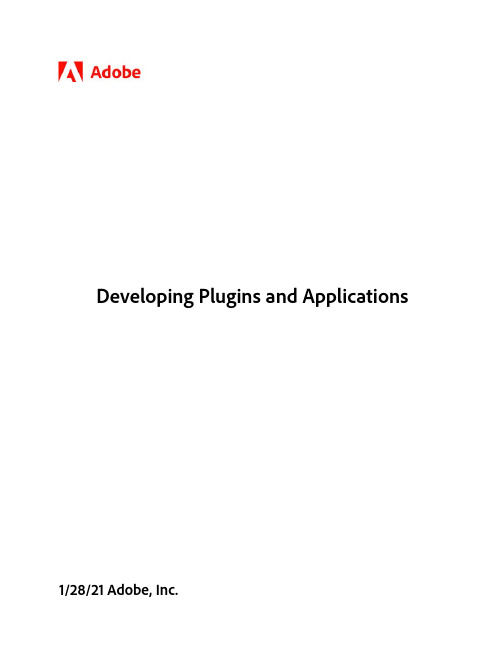
This guide is governed by the Adobe Acrobat SDK License Agreement and may be used or copied only in accordance with the terms of this agreement. Except as permitted by any such agreement, no part of this guide may be reproduced, stored in a retrieval system, or transmitted, in any form or by any means, electronic, mechanical, recording, or otherwise, without the prior written permission of Adobe. Please note that the content in this guide is protected under copyright law.
3GPP 5G基站(BS)R16版本一致性测试英文原版(3GPP TS 38.141-1)
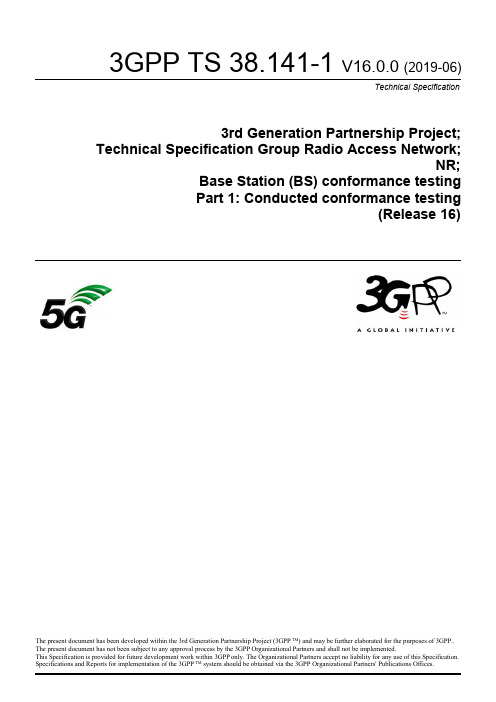
4.2.2
BS type 1-H.................................................................................................................................................. 26
4.3
Base station classes............................................................................................................................................27
1 Scope.......................................................................................................................................................13
All rights reserved. UMTS™ is a Trade Mark of ETSI registered for the benefit of its members 3GPP™ is a Trade Mark of ETSI registered for the benefit of its Members and of the 3GPP Organizational Partners LTE™ is a Trade Mark of ETSI registered for the benefit of its Members and of the 3GPP Organizational Partners GSM® and the GSM logo are registered and owned by the GSM Association
SIMATIC Energy Manager PRO V7.2 - Operation Operat
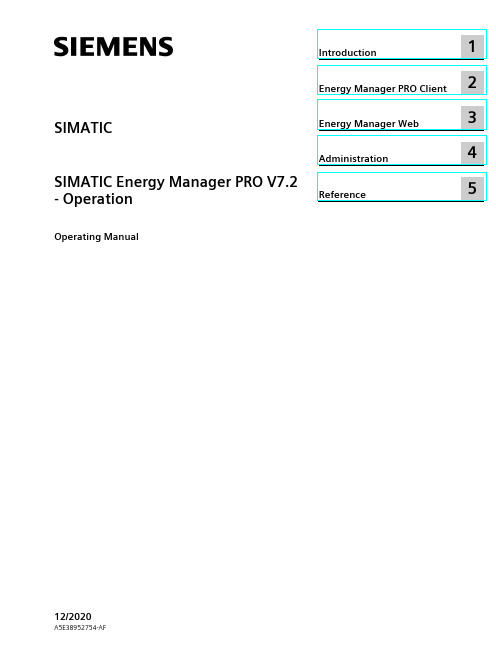
2 Energy Manager PRO Client................................................................................................................. 19
2.1 2.1.1 2.1.2 2.1.3 2.1.4 2.1.5 2.1.5.1 2.1.5.2 2.1.6
Basics ................................................................................................................................ 19 Start Energy Manager ........................................................................................................ 19 Client as navigation tool..................................................................................................... 23 Basic configuration ............................................................................................................ 25 Search for object................................................................................................................ 31 Quicklinks.......................................................................................................................... 33 Create Quicklinks ............................................................................................................... 33 Editing Quicklinks .............................................................................................................. 35 Help .................................................................................................................................. 38
C8051F060_07中文资料

• Programmable hysteresis/response time - Voltage Reference - Precision VDD Monitor/Brown-Out Detector On-Chip JTAG Debug & Boundary Scan - On-chip debug circuitry facilitates full-speed, nonintrusive in-circuit/in-system debugging Provides breakpoints, single-stepping, watchpoints, stack monitor; inspect/modify memory and registers Superior performance to emulation systems using ICE-chips, target pods, and sockets IEEE1149.1 compliant boundary scan Complete development kit
Clock Sources - Internal calibrated precision oscillator: 24.5 MHz - External oscillator: Crystal, RC, C, or clock Supply Voltage .......................... 2.7 to 3.6 V - Multiple power saving sleep and shutdown modes 100-Pin and 64-Pin TQFP Packages Available Temperature Range: -40 to +85 °C
tomcat exception invoking method
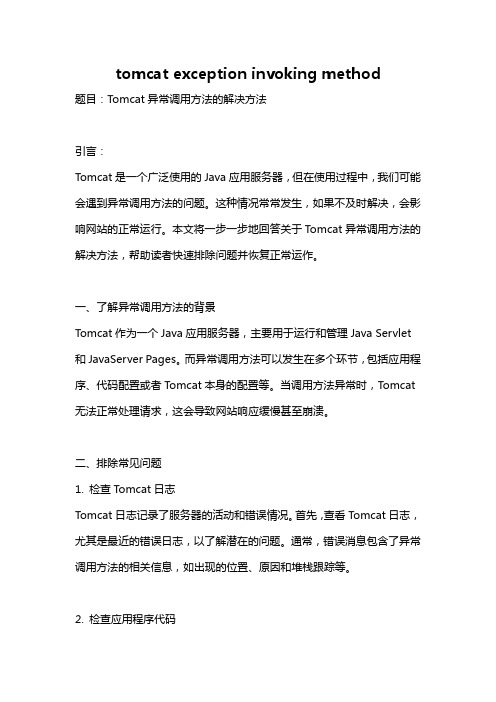
tomcat exception invoking method题目:Tomcat异常调用方法的解决方法引言:Tomcat是一个广泛使用的Java应用服务器,但在使用过程中,我们可能会遇到异常调用方法的问题。
这种情况常常发生,如果不及时解决,会影响网站的正常运行。
本文将一步一步地回答关于Tomcat异常调用方法的解决方法,帮助读者快速排除问题并恢复正常运作。
一、了解异常调用方法的背景Tomcat作为一个Java应用服务器,主要用于运行和管理Java Servlet 和JavaServer Pages。
而异常调用方法可以发生在多个环节,包括应用程序、代码配置或者Tomcat本身的配置等。
当调用方法异常时,Tomcat 无法正常处理请求,这会导致网站响应缓慢甚至崩溃。
二、排除常见问题1. 检查Tomcat日志Tomcat日志记录了服务器的活动和错误情况。
首先,查看Tomcat日志,尤其是最近的错误日志,以了解潜在的问题。
通常,错误消息包含了异常调用方法的相关信息,如出现的位置、原因和堆栈跟踪等。
2. 检查应用程序代码异常调用方法常常源于应用程序的代码错误。
对于Java开发人员而言,通过仔细检查代码,包括方法调用过程、参数传递和异常处理等,可以迅速确定问题所在。
常见的问题包括空指针异常、方法不存在等。
修复这些代码问题是解决异常调用方法的关键。
3. 检查依赖项和配置文件某些异常调用方法是由于缺少依赖项或配置文件引起的。
首先,确保所有依赖项都已正确安装和配置。
然后,检查系统环境变量和配置文件的设置是否正确。
特别要注意相关路径、文件访问权限以及对外部资源的引用等。
三、解决常见问题1. 更新Tomcat版本如果异常调用方法是由于Tomcat本身的问题导致的,考虑将Tomcat版本更新到最新稳定版。
新版本通常修复了旧版本的已知问题,并提供更好的稳定性和性能。
2. 修复编码错误当代码存在编码错误时,Tomcat在执行方法调用时可能会出现异常。
启动tomcat时错误:代理抛出...

启动tomcat时错误:代理抛出...⼀.问题描述 今天⼀来公司,在IntelliJ IDEA 中启动Tomcat服务器时就出现了如下图所⽰的错误: 错误: 代理抛出异常错误: java.rmi.server.ExportException: Port already in use: 1099; nested exception is:.BindException: Address already in use: JVM_Bind 这⾥说的是1099端⼝被其它进程占⽤了.⼆.解决办法 找出占⽤1099端⼝的进程,进⼊windows命令,查看什么进程占⽤了1099端⼝ 使⽤命令:netstat -aon|findstr 1099 找出占⽤1099端⼝的进程,如下图所⽰: 然后关闭占⽤该端⼝的进程:taskkill -f -pid 3756 这样就可以正常启动Tomcat了.问题顺利解决了。
下⾯是⼩编遇到的Linux下tomcat启动报错:portalreadyinuse的⼀问题,给⼤家分享下解决办法。
导致该问题的原因很多,标题说明不了具体问题。
在此仅说下我的操作,遇到的问题及其解决⽅法,希望能起到抛砖引⽟的作⽤。
启动tomcat,报错如下:Error: Exception thrown by the agent : java.rmi.server.ExportException: Port already in use: 7800; nested exception is: .BindException: Address already in use检查了${TOMCAT_HOME}/conf/server.xml,context.xml,web.xml等配置⽂件,未发现配置7800端⼝的地⽅。
于是从 ${TOMCAT_HOME}/bin/catalina.sh 启动⽂件中找到了答案。
JAVA_OPTS="-server -Xms2048m -Xmx2048m -XX:PermSize=512m -XX:MaxPermSize=512m -Dcom.sun.management.jmxremote -Dcom.sun.management.jmxremote.pwd.file=/opt/app/appcode/jmxremote.password -Dcom.sun.management.jmxremote.ssl=false -Dcom.sun.management.jmxremote.authenticate=false -Dcom.sun.management.jmxremote.port=7803"分析了⼀下,因为tomcat不是由我配置,本⼈仅维护⽽已,从⽽不能全部掌握安装⼈员的配置精髓。
eclipse tomcat plugin原理
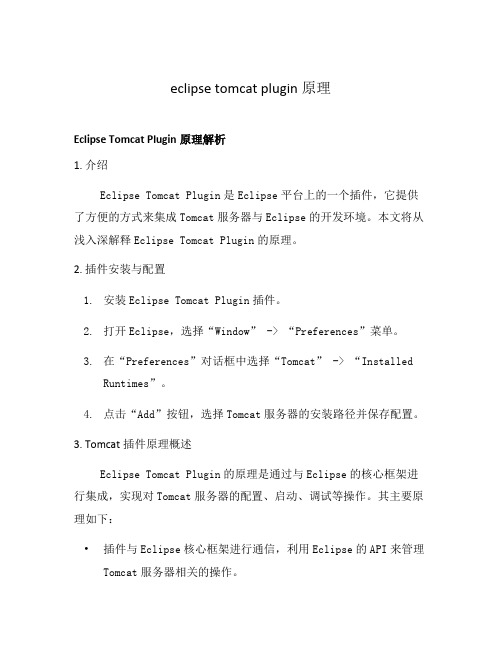
eclipse tomcat plugin原理Eclipse Tomcat Plugin原理解析1. 介绍Eclipse Tomcat Plugin是Eclipse平台上的一个插件,它提供了方便的方式来集成Tomcat服务器与Eclipse的开发环境。
本文将从浅入深解释Eclipse Tomcat Plugin的原理。
2. 插件安装与配置1.安装Eclipse Tomcat Plugin插件。
2.打开Eclipse,选择“Window” -> “Preferences”菜单。
3.在“Preferences”对话框中选择“Tomcat” -> “InstalledRuntimes”。
4.点击“Add”按钮,选择Tomcat服务器的安装路径并保存配置。
3. Tomcat插件原理概述Eclipse Tomcat Plugin的原理是通过与Eclipse的核心框架进行集成,实现对Tomcat服务器的配置、启动、调试等操作。
其主要原理如下:•插件与Eclipse核心框架进行通信,利用Eclipse的API来管理Tomcat服务器相关的操作。
•插件在Eclipse的运行时环境中加载,并通过扩展点机制与Eclipse框架进行交互。
•插件将Tomcat服务器的安装路径、配置文件、项目部署等信息保存在Eclipse的工作空间中。
4. 插件机制详解扩展点机制Eclipse Tomcat Plugin利用Eclipse的扩展点机制来扩展其功能。
扩展点是Eclipse中一种插件扩展的机制,通过在插件配置文件中声明扩展点,并由其他插件进行扩展,从而实现插件之间的协作。
服务器配置Eclipse Tomcat Plugin通过扩展点机制,在Eclipse中添加了与Tomcat服务器相关的配置页面。
用户可以通过这些页面来配置Tomcat服务器的安装路径、端口号、部署目录等信息。
插件会将这些信息保存在Eclipse的工作空间中的配置文件中。
IDEA启动tomcat端口占用原因以及解决方法(使用debug模式)

IDEA启动tomcat端⼝占⽤原因以及解决⽅法(使⽤debug模式)在使⽤IDEA调试程序的时候,有时候在上⼀次tomcat关闭未完全的时候,再⼀次启动debug模式时会出现如下提⽰
提⽰我们端⼝127.0.0.1:3934这个端⼝被占⽤,⽆法debug模式运⾏程序。
对于还不怎么熟悉使⽤IDEA的开发⽽⾔,会⾮常奇怪为什么启动tomcat容器运⾏程序的时候不是使⽤8080端⼝,⽽是⽤到3934(也可能是其他的端⼝号)。
于是运⾏cmd系统命令使⽤netstat -ano查看系统中正在被使⽤的端⼝列表,却发现这个端⼝并不在列表中。
很奇怪的事。
经过研究,发现原来:这是IDEA调试模式的设置问题。
打开 Run/Debuger Configurations 窗⼝,找到TomcatServer ->tomcat8080 -> Startup/Connection,选中Debug
我们可以发现这是IDEA的debug模式指定的调试端⼝:使⽤Debug模式启动tomcat时会使⽤3934端⼝。
打开任务管理器我们会发现有两个java.exe进程
关闭JB标志的java.exe进程,该进程关闭不会影响IDEA的运⾏。
使⽤正常模式启动,然后再次使⽤调试模式启动便不会再提⽰端⼝占⽤。
debugdefaulttargetplatformoverride 使用

Task Name: debugdefaulttargetplatformoverrideIntroductionThe task at hand is to understand and utilize the debugdefaulttargetplatformoverride feature in software development. Inthis article, we will explore the concept, discuss its significance, and provide a step-by-step guide on how to effectively use this feature.Understanding debugdefaulttargetplatformoverride1.1 What is debugdefaulttargetplatformoverride? debugdefaulttargetplatformoverride is a configuration option in softwaredevelopment that allows developers to override the default target platform during the debugging process. It provides flexibility intesting and debugging applications by allowing them to run on specific platforms even if they are not the default target platform.1.2 Why is debugdefaulttargetplatformoverride important?Debugging software applications is a critical aspect of the development process. By using debugdefaulttargetplatformoverride, developers can identify and fix issues specific to different platforms without having to modify the default target platform settings every time. This feature greatly improves the efficiency and accuracy of debugging, leading to faster development cycles.Utilizing debugdefaulttargetplatformoverride2.1 Enabling debugdefaulttargetplatformoverrideTo enable debugdefaulttargetplatformoverride in your development environment, follow these steps: 1. Open the project configuration file.2. Locate the section responsible for target platform settings.3. Add the debugdefaulttargetplatformoverride flag and set it to true.4. Save and close the configuration file.2.2 Overriding the Default Target PlatformOnce debugdefaulttargetplatformoverride is enabled, you can override the default target platform in your debugging sessions. Here’s how: 1. Start the debugging process for your application. 2. Open the debugging settings or preferences. 3. Look for the option to override the target platform and select it. 4. Choose the desired target platform from the available options. 5. Save the changes to the debugging settings.2.3 Testing and Debugging on Different PlatformsWith the debugdefaulttargetplatformoverride feature enabled and the target platform overridden, you can now test and debug your application on the selected platform. This allows you to identify any platform-specific issues and address them accordingly.Best Practices for debugdefaulttargetplatformoverride3.1 Clearly Define Testing ScenariosBefore utilizing debugdefaulttargetplatformoverride, it is important to clearly define the testing scenarios. Have a thorough understanding of which specific platforms need to be tested and debugged. This will ensure that the feature is used effectively and efficiently.3.2 Document OverridesDocumenting the use of debugdefaulttargetplatformoverride is essential for future reference and collaboration with other team members. Keep a record of the overridden target platforms for each debugging session. This documentation will help in reproducing and addressing issues that arise in different environments.3.3 Regularly Review and Update OverridesAs the software development progresses, target platforms may change or new ones may be added. It is crucial to regularly review and update the overridden target platforms to ensure that the debugging process remains accurate and effective.3.4 Test on Multiple PlatformsWhile using debugdefaulttargetplatformoverride, it is recommended to test and debug the application on multiple platforms whenever possible. This provides comprehensive coverage and helps in identifying any platform-specific issues that might arise.ConclusionThe debugdefaulttargetplatformoverride feature provides developers with a powerful tool for testing and debugging software applications. By allowing the overriding of the default target platform, it enhances the efficiency and accuracy of the debugging process. Remember to follow best practices such as clearly defining testing scenarios, documenting overrides, regularly reviewing and updating overrides, and testing on multiple platforms. With the effective utilization of debugdefaulttargetplatformoverride, developers can deliver robust and reliable applications across multiple platforms.。
cobertura-maven-plugin的unable to instrument file

cobertura-maven-plugin的unable to instrument file
以下是一些导致该错误的常见原因和解决方法:
1. 不支持的文件类型:Cobertura 可能无法instrument 某些文件类型,例如二进制文件、图像文件等。
确保你要测试的代码是可执行的Java 代码。
2. 编译错误:如果你的项目存在编译错误,那么Cobertura 将无法instrument 代码。
在执行代码覆盖率检测之前,确保你的项目能够成功编译。
3. 缺少必要的依赖:确保你的项目中包含了Cobertura Maven 插件所需的依赖。
你可以在项目的POM 文件中检查是否正确配置了Cobertura 插件和相关依赖。
4. 文件访问权限问题:确保Cobertura 具有足够的权限来读取和修改需要instrument 的文件。
如果你的项目在受限的环境中运行,可能需要调整文件权限或配置。
5. 类路径错误:如果你的项目的类路径设置不正确,可能导致Cobertura 无法找到需要instrument 的文件。
确保正确配置项目
的类路径。
gperftools的debug日志

gperftools的debug日志
gperftools是一个开源的,用于性能分析的工具集。
它包括了多个工具,其中最知名的是CPU profiler和内存分配跟踪器。
这些工具可以帮助开发人员识别程序中的性能瓶颈,并提供有关如何改进代码的建议。
在gperftools的使用过程中,我们有时会遇到一些问题,如程序运行不正确或无法获取预期的结果。
这时,我们可以开启debug日志来帮助我们诊断问题。
启用debug日志后,gperftools会在控制台上输出更详细的信息。
这对于诊断问题非常有帮助,因为它可以帮助我们了解gperftools是如何工作的,以及为什么我们的程序没有按预期运行。
例如,如果我们在使用CPU profiler时遇到问题,debug日志可能会显示一些关于采样频率、函数调用次数等信息。
这些信息可以帮助我们确定是否选择了正确的采样频率,或者我们的程序是否被正确地进行了插桩。
同样,如果我们在使用内存分配跟踪器时遇到问题,debug 日志可能会显示一些关于内存分配和释放的信息。
这些信息可以帮助我们确定是否有内存泄漏,或者我们的程序是否存在其他内存相关的问题。
gperftools的debug日志是一个非常有用的工具,它可以帮助我们诊断和解决在使用gperftools时遇到的各种问题。
虽然它可能会输出大量的信息,但通过仔细阅读和理解这些信息,我们通常可以找到问题的根源,并找到解决问题的方法。
解决tomcat在Debug模式下无法启动问题

解决tomcat在Debug模式下⽆法启动问题
环境:eclipse,JDK1.6,tomcat6.0
问题:在server中正常启动tomcat是没问题的,javaweb项⽬也可正常访问,使⽤debug模式启动的话速度特别慢(好像⼀直处于那种启动状态见图),⽽且等⼀会就会提⽰超时并⾃动停⽌tomcat服务。
也在⽹上查了⼀些⽅案,修改启动时间,修改tomcat内存都于事⽆补,报错如下图:
后来找了⼀些资料,这个问题可能是由于eclipse和tomcat的交互⽽产⽣的,在以debug模式启动tomcat时,发⽣了读取⽂件错误,eclipse⾃动设置了断点,导致tomcat不能正常启动。
解决⽅法如下,打开breakpoints veiw,右键-> Remove all,然后重新⽤debug⽅式启动即可。
总结
以上所述是⼩编给⼤家介绍的解决tomcat在Debug模式下⽆法启动问题,希望对⼤家有所帮助,如果⼤家有任何疑问请给我留⾔,⼩编会及时回复⼤家的。
在此也⾮常感谢⼤家对⽹站的⽀持!。
本地tomcat调用远程接口报错:java.lang.reflect.Invocation。。。

本地tomcat调⽤远程接⼝报错:ng.reflect.Invocation。
今天碰到⼀个奇怪的问题,本地Eclipse起了⼀个tomcat通过http去调⼀个外部接⼝,结果竟然报了⼀个反射的异常——ng.reflect.InvocationTargetException,从⽇志⾥看不出啥来,通过eclipse调试发⽣了诡异的事情——直接跳⼊异常了 /*** Constructs a InvocationTargetException with a target exception.** @param target the target exception*/public InvocationTargetException(Throwable target) {super((Throwable)null); // Disallow initCausethis.target = target;} 从异常看,是程序找不到调⽤代码了,但是eclipse⾥⾯是可以找到调⽤类和⽅法的。
想了⼀下,应该是编译出问题了,或许class⽂件⾥没有应的代码。
去eclipse部署的本地tomcat路径下找class:打开Servers窗⼝ -> 找到Server Locations,看Server path和Deploy path,进⼊本地部署路径: 进⼊wtpwebapps -> 进⼊war包 -> 找到引⽤的jar -> 打开jar包,根据包路径找类,果然没有调⽤类。
估计是之前引⽤的jar包编译出了问题。
解决办法:重新编译问题jar包,刷新引⽤jar包的⼯程,最后clean⼀下tomcat,再次进⼊到tomcat本地部署路径E:\workspace.metadata.pluginsorg.eclipse.wst.server.core mp0wtpwebapps,发现调⽤类出现了,重新启动tomcat,问题依然存在。
rolloptions external配置原理

Rolloptions是一个外部配置文件,用于在编译期间指定一些参数和选项。
它的原理是通过将配置信息从代码中分离出来,以便在不重新编译代码的情况下进行修改和更新。
以下是Rolloptions外部配置的工作原理:
1.定义配置文件:首先,需要创建一个Rolloptions配置文件,通常使用`.rolloptions`或者`.roll`扩展名。
这个文件包含了要配置的参数和选项。
2.指定参数和选项:在配置文件中,可以指定各种参数和选项,例如开关选项、路径、版本号等。
每个参数都有一个唯一的标识符和对应的值。
3.编译时读取配置:在编译代码时,编译器会读取Rolloptions配置文件,并将其中的参数和选项与代码进行关联。
这样,代码中的相应部分就可以根据配置文件中的值进行编译。
4.更新配置文件:如果需要修改或更新配置,只需编辑配置文件而无需重新编译代码。
这使得在不同环境中使用不同的配置变得更加方便和灵活。
5.重新编译代码(可选):如果配置文件的更改需要代码重新编译才能生效,那么在更新配置文件后,可能需要重新编译代码以使更改生效。
总体而言,Rolloptions的原理是将配置信息从代码中分离出来,并使用外部配置文件进行统一管理。
这样可以在不重新编译代码的情况下修改和更新配置,提高了代码的可维护性和灵活性。
1。
tomcat类冲突解决方案

应用服务器类冲突报错解决方案类冲突的原因之所以会产生这样的一个报错的原因是因为在应用服务器当中,在加载类即对jar包的调用上遵循这样一个顺序:就是先调用应用服务器的jar包再调用工程的jar包。
第一个问题:jar包加载顺序具体如下图所示:C:\Apache Software Foundation\Tomcat 6.0\lib这是tomcat下的jar包。
C:\Apache Software Foundation\Tomcat 6.0\webapps\WebReport\WEB-INF\lib这是我们部署在tomcat下webreport工程的jar包。
对于这两个地方的jar包又这样的加载顺序:先加载tomcat的lib下的jar包再加载webreport 下面的jar包。
第二个问题:类冲突报错的原因在我们的工程目录\WebReport\WEB-INF\lib下的2个jar包:A 和B。
A和B两个jar包中都有一个类class叫做C。
现在的问题是A.C有一个方法(就是一个处理程序)叫做D,而B.C 中没有这个方法。
A.C.DB.C在这个目录下加载是没有顺序的,在使用C类的时候:如果加载的是A jar包中的C类,这时要使用D方法是没有报错;如果加载的是B jar包的C类,这时要用D方法就没有,就会报类冲突的错误。
我们本身的jar包fr-server.Jar和fr-third.jar都放在工程的lib目录下,一般出现这样的类冲突都是发生在fr-third.jar与其他jar文件之间的,因为fr-third.jar是引用的第三方的类,难免其他驱动程序的jar 包也会引用这些类,所以就留下了隐患。
解决方案利用tomcat的lib和webreport的工程的lib的加载顺序,把方法多的jar 包放到tomcat 的lib 下面,让他优先加载,这样就避免了加载了没有用到该方法的jar包。
所以如果遇到这类问题的时候,根据报错信息寻找相关的jar包,作相应的移植即可。
- 1、下载文档前请自行甄别文档内容的完整性,平台不提供额外的编辑、内容补充、找答案等附加服务。
- 2、"仅部分预览"的文档,不可在线预览部分如存在完整性等问题,可反馈申请退款(可完整预览的文档不适用该条件!)。
- 3、如文档侵犯您的权益,请联系客服反馈,我们会尽快为您处理(人工客服工作时间:9:00-18:30)。
Debugging Tomcat as an External Tool from within Eclipse(eclipse远程调试tomcat)1.打开一个JAVA程序,设置断点
断点怎么设置?
在代码的最左边双击,出现一个中间有加号的小圆,就是
2.打开Run下的External tools,单击External tools configuration
3.双击Program
3.双击Program
1).在Name一栏中写sakai2.6.3
2).Location中单击browse file system,选择catalina.bat 的路径,比如我的是D:\server\apache-tomcat-5.5.30\bin\catalina.bat
3).在Working Directory中填写的是tomcat的目录,比如我的是D:\server\apache-tomcat-5.5.30
4).在Arguments下的框框内写入jpda start
4.在右上方有一个Environment标签,点击
1).单击New按钮,name:JPDA_ADDRESS value:8000 点击OK
2).单击New按钮,name:JPDA_TRANSPORT value:dt_socket 点击OK
3).单击New按钮,name:JAVA_OPTS value:"-server
-XX:+UseParallelGC -Xmx768m -XX:MaxPermSize=160m
-Djava.awt.headless=true 点击OK
5.打开右上方Common标签
1.选中Display in favorites 下的External Tools
2.选中Launch in background(官网中有这一步,我没有找到,所以没做)
3.单击Apply按钮
4.单击run按钮
5.出现
就表示成功。
