assign3key
新视野大学英语读写教程Unit_5

路面很滑,加上大风,不可能骑车。
Quotation
Ideas not coupled with action never become bigger than the brain cells they occupied.
5. hook vt. (L21)
catch sth. by hook Examples
My father is hopelessly hooked by cigarettes.
Many students get hooked on computer games.
Translation
小贩的鬼把戏让他上钩了。
Key
He was hooked by the vender’s tricks.
mpeursstownaoiftt. en shakes hands.
3
1. When she smoked Marlboros and Players I hardened myself against feeling so bad; … (L7)
When she smoked Marlboros and Players I made myself become less sympathetic and less easily affected emotionally; …
8. starve of (L42)
vt. not give or not be given sth. that is needed 使缺乏;使得不到
Practice
这个地区的人们极需饮用水。 这棵植物因缺乏光照而死掉了。
Key
People in this region are starved of drinking water.
Native Instruments MASCHINE MK3 用户手册说明书

The information in this document is subject to change without notice and does not represent a commitment on the part of Native Instruments GmbH. The software described by this docu-ment is subject to a License Agreement and may not be copied to other media. No part of this publication may be copied, reproduced or otherwise transmitted or recorded, for any purpose, without prior written permission by Native Instruments GmbH, hereinafter referred to as Native Instruments.“Native Instruments”, “NI” and associated logos are (registered) trademarks of Native Instru-ments GmbH.ASIO, VST, HALion and Cubase are registered trademarks of Steinberg Media Technologies GmbH.All other product and company names are trademarks™ or registered® trademarks of their re-spective holders. Use of them does not imply any affiliation with or endorsement by them.Document authored by: David Gover and Nico Sidi.Software version: 2.8 (02/2019)Hardware version: MASCHINE MK3Special thanks to the Beta Test Team, who were invaluable not just in tracking down bugs, but in making this a better product.NATIVE INSTRUMENTS GmbH Schlesische Str. 29-30D-10997 Berlin Germanywww.native-instruments.de NATIVE INSTRUMENTS North America, Inc. 6725 Sunset Boulevard5th FloorLos Angeles, CA 90028USANATIVE INSTRUMENTS K.K.YO Building 3FJingumae 6-7-15, Shibuya-ku, Tokyo 150-0001Japanwww.native-instruments.co.jp NATIVE INSTRUMENTS UK Limited 18 Phipp StreetLondon EC2A 4NUUKNATIVE INSTRUMENTS FRANCE SARL 113 Rue Saint-Maur75011 ParisFrance SHENZHEN NATIVE INSTRUMENTS COMPANY Limited 5F, Shenzhen Zimao Center111 Taizi Road, Nanshan District, Shenzhen, GuangdongChina© NATIVE INSTRUMENTS GmbH, 2019. All rights reserved.Table of Contents1Welcome to MASCHINE (25)1.1MASCHINE Documentation (26)1.2Document Conventions (27)1.3New Features in MASCHINE 2.8 (29)1.4New Features in MASCHINE 2.7.10 (31)1.5New Features in MASCHINE 2.7.8 (31)1.6New Features in MASCHINE 2.7.7 (32)1.7New Features in MASCHINE 2.7.4 (33)1.8New Features in MASCHINE 2.7.3 (36)2Quick Reference (38)2.1Using Your Controller (38)2.1.1Controller Modes and Mode Pinning (38)2.1.2Controlling the Software Views from Your Controller (40)2.2MASCHINE Project Overview (43)2.2.1Sound Content (44)2.2.2Arrangement (45)2.3MASCHINE Hardware Overview (48)2.3.1MASCHINE Hardware Overview (48)2.3.1.1Control Section (50)2.3.1.2Edit Section (53)2.3.1.3Performance Section (54)2.3.1.4Group Section (56)2.3.1.5Transport Section (56)2.3.1.6Pad Section (58)2.3.1.7Rear Panel (63)2.4MASCHINE Software Overview (65)2.4.1Header (66)2.4.2Browser (68)2.4.3Arranger (70)2.4.4Control Area (73)2.4.5Pattern Editor (74)3Basic Concepts (76)3.1Important Names and Concepts (76)3.2Adjusting the MASCHINE User Interface (79)3.2.1Adjusting the Size of the Interface (79)3.2.2Switching between Ideas View and Song View (80)3.2.3Showing/Hiding the Browser (81)3.2.4Showing/Hiding the Control Lane (81)3.3Common Operations (82)3.3.1Using the 4-Directional Push Encoder (82)3.3.2Pinning a Mode on the Controller (83)3.3.3Adjusting Volume, Swing, and Tempo (84)3.3.4Undo/Redo (87)3.3.5List Overlay for Selectors (89)3.3.6Zoom and Scroll Overlays (90)3.3.7Focusing on a Group or a Sound (91)3.3.8Switching Between the Master, Group, and Sound Level (96)3.3.9Navigating Channel Properties, Plug-ins, and Parameter Pages in the Control Area.973.3.9.1Extended Navigate Mode on Your Controller (102)3.3.10Navigating the Software Using the Controller (105)3.3.11Using Two or More Hardware Controllers (106)3.3.12Touch Auto-Write Option (108)3.4Native Kontrol Standard (110)3.5Stand-Alone and Plug-in Mode (111)3.5.1Differences between Stand-Alone and Plug-in Mode (112)3.5.2Switching Instances (113)3.5.3Controlling Various Instances with Different Controllers (114)3.6Host Integration (114)3.6.1Setting up Host Integration (115)3.6.1.1Setting up Ableton Live (macOS) (115)3.6.1.2Setting up Ableton Live (Windows) (116)3.6.1.3Setting up Apple Logic Pro X (116)3.6.2Integration with Ableton Live (117)3.6.3Integration with Apple Logic Pro X (119)3.7Preferences (120)3.7.1Preferences – General Page (121)3.7.2Preferences – Audio Page (126)3.7.3Preferences – MIDI Page (130)3.7.4Preferences – Default Page (133)3.7.5Preferences – Library Page (137)3.7.6Preferences – Plug-ins Page (145)3.7.7Preferences – Hardware Page (150)3.7.8Preferences – Colors Page (154)3.8Integrating MASCHINE into a MIDI Setup (156)3.8.1Connecting External MIDI Equipment (156)3.8.2Sync to External MIDI Clock (157)3.8.3Send MIDI Clock (158)3.9Syncing MASCHINE using Ableton Link (159)3.9.1Connecting to a Network (159)3.9.2Joining and Leaving a Link Session (159)3.10Using a Pedal with the MASCHINE Controller (160)3.11File Management on the MASCHINE Controller (161)4Browser (163)4.1Browser Basics (163)4.1.1The MASCHINE Library (163)4.1.2Browsing the Library vs. Browsing Your Hard Disks (164)4.2Searching and Loading Files from the Library (165)4.2.1Overview of the Library Pane (165)4.2.2Selecting or Loading a Product and Selecting a Bank from the Browser (170)4.2.2.1[MK3] Browsing by Product Category Using the Controller (174)4.2.2.2[MK3] Browsing by Product Vendor Using the Controller (174)4.2.3Selecting a Product Category, a Product, a Bank, and a Sub-Bank (175)4.2.3.1Selecting a Product Category, a Product, a Bank, and a Sub-Bank on theController (179)4.2.4Selecting a File Type (180)4.2.5Choosing Between Factory and User Content (181)4.2.6Selecting Type and Character Tags (182)4.2.7List and Tag Overlays in the Browser (186)4.2.8Performing a Text Search (188)4.2.9Loading a File from the Result List (188)4.3Additional Browsing Tools (193)4.3.1Loading the Selected Files Automatically (193)4.3.2Auditioning Instrument Presets (195)4.3.3Auditioning Samples (196)4.3.4Loading Groups with Patterns (197)4.3.5Loading Groups with Routing (198)4.3.6Displaying File Information (198)4.4Using Favorites in the Browser (199)4.5Editing the Files’ Tags and Properties (203)4.5.1Attribute Editor Basics (203)4.5.2The Bank Page (205)4.5.3The Types and Characters Pages (205)4.5.4The Properties Page (208)4.6Loading and Importing Files from Your File System (209)4.6.1Overview of the FILES Pane (209)4.6.2Using Favorites (211)4.6.3Using the Location Bar (212)4.6.4Navigating to Recent Locations (213)4.6.5Using the Result List (214)4.6.6Importing Files to the MASCHINE Library (217)4.7Locating Missing Samples (219)4.8Using Quick Browse (221)5Managing Sounds, Groups, and Your Project (225)5.1Overview of the Sounds, Groups, and Master (225)5.1.1The Sound, Group, and Master Channels (226)5.1.2Similarities and Differences in Handling Sounds and Groups (227)5.1.3Selecting Multiple Sounds or Groups (228)5.2Managing Sounds (233)5.2.1Loading Sounds (235)5.2.2Pre-listening to Sounds (236)5.2.3Renaming Sound Slots (237)5.2.4Changing the Sound’s Color (237)5.2.5Saving Sounds (239)5.2.6Copying and Pasting Sounds (241)5.2.7Moving Sounds (244)5.2.8Resetting Sound Slots (245)5.3Managing Groups (247)5.3.1Creating Groups (248)5.3.2Loading Groups (249)5.3.3Renaming Groups (251)5.3.4Changing the Group’s Color (251)5.3.5Saving Groups (253)5.3.6Copying and Pasting Groups (255)5.3.7Reordering Groups (258)5.3.8Deleting Groups (259)5.4Exporting MASCHINE Objects and Audio (260)5.4.1Saving a Group with its Samples (261)5.4.2Saving a Project with its Samples (262)5.4.3Exporting Audio (264)5.5Importing Third-Party File Formats (270)5.5.1Loading REX Files into Sound Slots (270)5.5.2Importing MPC Programs to Groups (271)6Playing on the Controller (275)6.1Adjusting the Pads (275)6.1.1The Pad View in the Software (275)6.1.2Choosing a Pad Input Mode (277)6.1.3Adjusting the Base Key (280)6.1.4Using Choke Groups (282)6.1.5Using Link Groups (284)6.2Adjusting the Key, Choke, and Link Parameters for Multiple Sounds (286)6.3Playing Tools (287)6.3.1Mute and Solo (288)6.3.2Choke All Notes (292)6.3.3Groove (293)6.3.4Level, Tempo, Tune, and Groove Shortcuts on Your Controller (295)6.3.5Tap Tempo (299)6.4Performance Features (300)6.4.1Overview of the Perform Features (300)6.4.2Selecting a Scale and Creating Chords (303)6.4.3Scale and Chord Parameters (303)6.4.4Creating Arpeggios and Repeated Notes (316)6.4.5Swing on Note Repeat / Arp Output (321)6.5Using Lock Snapshots (322)6.5.1Creating a Lock Snapshot (322)6.5.2Using Extended Lock (323)6.5.3Updating a Lock Snapshot (323)6.5.4Recalling a Lock Snapshot (324)6.5.5Morphing Between Lock Snapshots (324)6.5.6Deleting a Lock Snapshot (325)6.5.7Triggering Lock Snapshots via MIDI (326)6.6Using the Smart Strip (327)6.6.1Pitch Mode (328)6.6.2Modulation Mode (328)6.6.3Perform Mode (328)6.6.4Notes Mode (329)7Working with Plug-ins (330)7.1Plug-in Overview (330)7.1.1Plug-in Basics (330)7.1.2First Plug-in Slot of Sounds: Choosing the Sound’s Role (334)7.1.3Loading, Removing, and Replacing a Plug-in (335)7.1.3.1Browser Plug-in Slot Selection (341)7.1.4Adjusting the Plug-in Parameters (344)7.1.5Bypassing Plug-in Slots (344)7.1.6Using Side-Chain (346)7.1.7Moving Plug-ins (346)7.1.8Alternative: the Plug-in Strip (348)7.1.9Saving and Recalling Plug-in Presets (348)7.1.9.1Saving Plug-in Presets (349)7.1.9.2Recalling Plug-in Presets (350)7.1.9.3Removing a Default Plug-in Preset (351)7.2The Sampler Plug-in (352)7.2.1Page 1: Voice Settings / Engine (354)7.2.2Page 2: Pitch / Envelope (356)7.2.3Page 3: FX / Filter (359)7.2.4Page 4: Modulation (361)7.2.5Page 5: LFO (363)7.2.6Page 6: Velocity / Modwheel (365)7.3Using Native Instruments and External Plug-ins (367)7.3.1Opening/Closing Plug-in Windows (367)7.3.2Using the VST/AU Plug-in Parameters (370)7.3.3Setting Up Your Own Parameter Pages (371)7.3.4Using VST/AU Plug-in Presets (376)7.3.5Multiple-Output Plug-ins and Multitimbral Plug-ins (378)8Using the Audio Plug-in (380)8.1Loading a Loop into the Audio Plug-in (384)8.2Editing Audio in the Audio Plug-in (385)8.3Using Loop Mode (386)8.4Using Gate Mode (388)9Using the Drumsynths (390)9.1Drumsynths – General Handling (391)9.1.1Engines: Many Different Drums per Drumsynth (391)9.1.2Common Parameter Organization (391)9.1.3Shared Parameters (394)9.1.4Various Velocity Responses (394)9.1.5Pitch Range, Tuning, and MIDI Notes (394)9.2The Kicks (395)9.2.1Kick – Sub (397)9.2.2Kick – Tronic (399)9.2.3Kick – Dusty (402)9.2.4Kick – Grit (403)9.2.5Kick – Rasper (406)9.2.6Kick – Snappy (407)9.2.7Kick – Bold (409)9.2.8Kick – Maple (411)9.2.9Kick – Push (412)9.3The Snares (414)9.3.1Snare – Volt (416)9.3.2Snare – Bit (418)9.3.3Snare – Pow (420)9.3.4Snare – Sharp (421)9.3.5Snare – Airy (423)9.3.6Snare – Vintage (425)9.3.7Snare – Chrome (427)9.3.8Snare – Iron (429)9.3.9Snare – Clap (431)9.3.10Snare – Breaker (433)9.4The Hi-hats (435)9.4.1Hi-hat – Silver (436)9.4.2Hi-hat – Circuit (438)9.4.3Hi-hat – Memory (440)9.4.4Hi-hat – Hybrid (442)9.4.5Creating a Pattern with Closed and Open Hi-hats (444)9.5The Toms (445)9.5.1Tom – Tronic (447)9.5.2Tom – Fractal (449)9.5.3Tom – Floor (453)9.5.4Tom – High (455)9.6The Percussions (456)9.6.1Percussion – Fractal (458)9.6.2Percussion – Kettle (461)9.6.3Percussion – Shaker (463)9.7The Cymbals (467)9.7.1Cymbal – Crash (469)9.7.2Cymbal – Ride (471)10Using the Bass Synth (474)10.1Bass Synth – General Handling (475)10.1.1Parameter Organization (475)10.1.2Bass Synth Parameters (477)11Working with Patterns (479)11.1Pattern Basics (479)11.1.1Pattern Editor Overview (480)11.1.2Navigating the Event Area (486)11.1.3Following the Playback Position in the Pattern (488)11.1.4Jumping to Another Playback Position in the Pattern (489)11.1.5Group View and Keyboard View (491)11.1.6Adjusting the Arrange Grid and the Pattern Length (493)11.1.7Adjusting the Step Grid and the Nudge Grid (497)11.2Recording Patterns in Real Time (501)11.2.1Recording Your Patterns Live (501)11.2.2The Record Prepare Mode (504)11.2.3Using the Metronome (505)11.2.4Recording with Count-in (506)11.2.5Quantizing while Recording (508)11.3Recording Patterns with the Step Sequencer (508)11.3.1Step Mode Basics (508)11.3.2Editing Events in Step Mode (511)11.3.3Recording Modulation in Step Mode (513)11.4Editing Events (514)11.4.1Editing Events with the Mouse: an Overview (514)11.4.2Creating Events/Notes (517)11.4.3Selecting Events/Notes (518)11.4.4Editing Selected Events/Notes (526)11.4.5Deleting Events/Notes (532)11.4.6Cut, Copy, and Paste Events/Notes (535)11.4.7Quantizing Events/Notes (538)11.4.8Quantization While Playing (540)11.4.9Doubling a Pattern (541)11.4.10Adding Variation to Patterns (541)11.5Recording and Editing Modulation (546)11.5.1Which Parameters Are Modulatable? (547)11.5.2Recording Modulation (548)11.5.3Creating and Editing Modulation in the Control Lane (550)11.6Creating MIDI Tracks from Scratch in MASCHINE (555)11.7Managing Patterns (557)11.7.1The Pattern Manager and Pattern Mode (558)11.7.2Selecting Patterns and Pattern Banks (560)11.7.3Creating Patterns (563)11.7.4Deleting Patterns (565)11.7.5Creating and Deleting Pattern Banks (566)11.7.6Naming Patterns (568)11.7.7Changing the Pattern’s Color (570)11.7.8Duplicating, Copying, and Pasting Patterns (571)11.7.9Moving Patterns (574)11.7.10Adjusting Pattern Length in Fine Increments (575)11.8Importing/Exporting Audio and MIDI to/from Patterns (576)11.8.1Exporting Audio from Patterns (576)11.8.2Exporting MIDI from Patterns (577)11.8.3Importing MIDI to Patterns (580)12Audio Routing, Remote Control, and Macro Controls (589)12.1Audio Routing in MASCHINE (590)12.1.1Sending External Audio to Sounds (591)12.1.2Configuring the Main Output of Sounds and Groups (596)12.1.3Setting Up Auxiliary Outputs for Sounds and Groups (601)12.1.4Configuring the Master and Cue Outputs of MASCHINE (605)12.1.5Mono Audio Inputs (610)12.1.5.1Configuring External Inputs for Sounds in Mix View (611)12.2Using MIDI Control and Host Automation (614)12.2.1Triggering Sounds via MIDI Notes (615)12.2.2Triggering Scenes via MIDI (622)12.2.3Controlling Parameters via MIDI and Host Automation (623)12.2.4Selecting VST/AU Plug-in Presets via MIDI Program Change (631)12.2.5Sending MIDI from Sounds (632)12.3Creating Custom Sets of Parameters with the Macro Controls (636)12.3.1Macro Control Overview (637)12.3.2Assigning Macro Controls Using the Software (638)12.3.3Assigning Macro Controls Using the Controller (644)13Controlling Your Mix (646)13.1Mix View Basics (646)13.1.1Switching between Arrange View and Mix View (646)13.1.2Mix View Elements (647)13.2The Mixer (649)13.2.1Displaying Groups vs. Displaying Sounds (650)13.2.2Adjusting the Mixer Layout (652)13.2.3Selecting Channel Strips (653)13.2.4Managing Your Channels in the Mixer (654)13.2.5Adjusting Settings in the Channel Strips (656)13.2.6Using the Cue Bus (660)13.3The Plug-in Chain (662)13.4The Plug-in Strip (663)13.4.1The Plug-in Header (665)13.4.2Panels for Drumsynths and Internal Effects (667)13.4.3Panel for the Sampler (668)13.4.4Custom Panels for Native Instruments Plug-ins (671)13.4.5Undocking a Plug-in Panel (Native Instruments and External Plug-ins Only) (675)13.5Controlling Your Mix from the Controller (677)13.5.1Navigating Your Channels in Mix Mode (678)13.5.2Adjusting the Level and Pan in Mix Mode (679)13.5.3Mute and Solo in Mix Mode (680)13.5.4Plug-in Icons in Mix Mode (680)14Using Effects (681)14.1Applying Effects to a Sound, a Group or the Master (681)14.1.1Adding an Effect (681)14.1.2Other Operations on Effects (690)14.1.3Using the Side-Chain Input (692)14.2Applying Effects to External Audio (695)14.2.1Step 1: Configure MASCHINE Audio Inputs (695)14.2.2Step 2: Set up a Sound to Receive the External Input (698)14.2.3Step 3: Load an Effect to Process an Input (700)14.3Creating a Send Effect (701)14.3.1Step 1: Set Up a Sound or Group as Send Effect (702)14.3.2Step 2: Route Audio to the Send Effect (706)14.3.3 A Few Notes on Send Effects (708)14.4Creating Multi-Effects (709)15Effect Reference (712)15.1Dynamics (713)15.1.1Compressor (713)15.1.2Gate (717)15.1.3Transient Master (721)15.1.4Limiter (723)15.1.5Maximizer (727)15.2Filtering Effects (730)15.2.1EQ (730)15.2.2Filter (733)15.2.3Cabinet (737)15.3Modulation Effects (738)15.3.1Chorus (738)15.3.2Flanger (740)15.3.3FM (742)15.3.4Freq Shifter (743)15.3.5Phaser (745)15.4Spatial and Reverb Effects (747)15.4.1Ice (747)15.4.2Metaverb (749)15.4.3Reflex (750)15.4.4Reverb (Legacy) (752)15.4.5Reverb (754)15.4.5.1Reverb Room (754)15.4.5.2Reverb Hall (757)15.4.5.3Plate Reverb (760)15.5Delays (762)15.5.1Beat Delay (762)15.5.2Grain Delay (765)15.5.3Grain Stretch (767)15.5.4Resochord (769)15.6Distortion Effects (771)15.6.1Distortion (771)15.6.2Lofi (774)15.6.3Saturator (775)15.7Perform FX (779)15.7.1Filter (780)15.7.2Flanger (782)15.7.3Burst Echo (785)15.7.4Reso Echo (787)15.7.5Ring (790)15.7.6Stutter (792)15.7.7Tremolo (795)15.7.8Scratcher (798)16Working with the Arranger (801)16.1Arranger Basics (801)16.1.1Navigating Song View (804)16.1.2Following the Playback Position in Your Project (806)16.1.3Performing with Scenes and Sections using the Pads (807)16.2Using Ideas View (811)16.2.1Scene Overview (811)16.2.2Creating Scenes (813)16.2.3Assigning and Removing Patterns (813)16.2.4Selecting Scenes (817)16.2.5Deleting Scenes (818)16.2.6Creating and Deleting Scene Banks (820)16.2.7Clearing Scenes (820)16.2.8Duplicating Scenes (821)16.2.9Reordering Scenes (822)16.2.10Making Scenes Unique (824)16.2.11Appending Scenes to Arrangement (825)16.2.12Naming Scenes (826)16.2.13Changing the Color of a Scene (827)16.3Using Song View (828)16.3.1Section Management Overview (828)16.3.2Creating Sections (833)16.3.3Assigning a Scene to a Section (834)16.3.4Selecting Sections and Section Banks (835)16.3.5Reorganizing Sections (839)16.3.6Adjusting the Length of a Section (840)16.3.6.1Adjusting the Length of a Section Using the Software (841)16.3.6.2Adjusting the Length of a Section Using the Controller (843)16.3.7Clearing a Pattern in Song View (843)16.3.8Duplicating Sections (844)16.3.8.1Making Sections Unique (845)16.3.9Removing Sections (846)16.3.10Renaming Scenes (848)16.3.11Clearing Sections (849)16.3.12Creating and Deleting Section Banks (850)16.3.13Working with Patterns in Song view (850)16.3.13.1Creating a Pattern in Song View (850)16.3.13.2Selecting a Pattern in Song View (850)16.3.13.3Clearing a Pattern in Song View (851)16.3.13.4Renaming a Pattern in Song View (851)16.3.13.5Coloring a Pattern in Song View (851)16.3.13.6Removing a Pattern in Song View (852)16.3.13.7Duplicating a Pattern in Song View (852)16.3.14Enabling Auto Length (852)16.3.15Looping (853)16.3.15.1Setting the Loop Range in the Software (854)16.4Playing with Sections (855)16.4.1Jumping to another Playback Position in Your Project (855)16.5Triggering Sections or Scenes via MIDI (856)16.6The Arrange Grid (858)16.7Quick Grid (860)17Sampling and Sample Mapping (862)17.1Opening the Sample Editor (862)17.2Recording Audio (863)17.2.1Opening the Record Page (863)17.2.2Selecting the Source and the Recording Mode (865)17.2.3Arming, Starting, and Stopping the Recording (868)17.2.5Using the Footswitch for Recording Audio (871)17.2.6Checking Your Recordings (872)17.2.7Location and Name of Your Recorded Samples (876)17.3Editing a Sample (876)17.3.1Using the Edit Page (877)17.3.2Audio Editing Functions (882)17.4Slicing a Sample (890)17.4.1Opening the Slice Page (891)17.4.2Adjusting the Slicing Settings (893)17.4.3Live Slicing (898)17.4.3.1Live Slicing Using the Controller (898)17.4.3.2Delete All Slices (899)17.4.4Manually Adjusting Your Slices (899)17.4.5Applying the Slicing (906)17.5Mapping Samples to Zones (912)17.5.1Opening the Zone Page (912)17.5.2Zone Page Overview (913)17.5.3Selecting and Managing Zones in the Zone List (915)17.5.4Selecting and Editing Zones in the Map View (920)17.5.5Editing Zones in the Sample View (924)17.5.6Adjusting the Zone Settings (927)17.5.7Adding Samples to the Sample Map (934)18Appendix: Tips for Playing Live (937)18.1Preparations (937)18.1.1Focus on the Hardware (937)18.1.2Customize the Pads of the Hardware (937)18.1.3Check Your CPU Power Before Playing (937)18.1.4Name and Color Your Groups, Patterns, Sounds and Scenes (938)18.1.5Consider Using a Limiter on Your Master (938)18.1.6Hook Up Your Other Gear and Sync It with MIDI Clock (938)18.1.7Improvise (938)18.2Basic Techniques (938)18.2.1Use Mute and Solo (938)18.2.2Use Scene Mode and Tweak the Loop Range (939)18.2.3Create Variations of Your Drum Patterns in the Step Sequencer (939)18.2.4Use Note Repeat (939)18.2.5Set Up Your Own Multi-effect Groups and Automate Them (939)18.3Special Tricks (940)18.3.1Changing Pattern Length for Variation (940)18.3.2Using Loops to Cycle Through Samples (940)18.3.3Using Loops to Cycle Through Samples (940)18.3.4Load Long Audio Files and Play with the Start Point (940)19Troubleshooting (941)19.1Knowledge Base (941)19.2Technical Support (941)19.3Registration Support (942)19.4User Forum (942)20Glossary (943)Index (951)1Welcome to MASCHINEThank you for buying MASCHINE!MASCHINE is a groove production studio that implements the familiar working style of classi-cal groove boxes along with the advantages of a computer based system. MASCHINE is ideal for making music live, as well as in the studio. It’s the hands-on aspect of a dedicated instru-ment, the MASCHINE hardware controller, united with the advanced editing features of the MASCHINE software.Creating beats is often not very intuitive with a computer, but using the MASCHINE hardware controller to do it makes it easy and fun. You can tap in freely with the pads or use Note Re-peat to jam along. Alternatively, build your beats using the step sequencer just as in classic drum machines.Patterns can be intuitively combined and rearranged on the fly to form larger ideas. You can try out several different versions of a song without ever having to stop the music.Since you can integrate it into any sequencer that supports VST, AU, or AAX plug-ins, you can reap the benefits in almost any software setup, or use it as a stand-alone application. You can sample your own material, slice loops and rearrange them easily.However, MASCHINE is a lot more than an ordinary groovebox or sampler: it comes with an inspiring 7-gigabyte library, and a sophisticated, yet easy to use tag-based Browser to give you instant access to the sounds you are looking for.What’s more, MASCHINE provides lots of options for manipulating your sounds via internal ef-fects and other sound-shaping possibilities. You can also control external MIDI hardware and 3rd-party software with the MASCHINE hardware controller, while customizing the functions of the pads, knobs and buttons according to your needs utilizing the included Controller Editor application. We hope you enjoy this fantastic instrument as much as we do. Now let’s get go-ing!—The MASCHINE team at Native Instruments.MASCHINE Documentation1.1MASCHINE DocumentationNative Instruments provide many information sources regarding MASCHINE. The main docu-ments should be read in the following sequence:1.MASCHINE Getting Started: This document provides a practical approach to MASCHINE viaa set of tutorials covering easy and more advanced tasks in order to help you familiarizeyourself with MASCHINE.2.MASCHINE Manual (this document): The MASCHINE Manual provides you with a compre-hensive description of all MASCHINE software and hardware features.Additional documentation sources provide you with details on more specific topics:▪Controller Editor Manual: Besides using your MASCHINE hardware controller together withits dedicated MASCHINE software, you can also use it as a powerful and highly versatileMIDI controller to pilot any other MIDI-capable application or device. This is made possibleby the Controller Editor software, an application that allows you to precisely define all MIDIassignments for your MASCHINE controller. The Controller Editor was installed during theMASCHINE installation procedure. For more information on this, please refer to the Con-troller Editor Manual available as a PDF file via the Help menu of Controller Editor.▪Online Support Videos: You can find a number of support videos on The Official Native In-struments Support Channel under the following URL: https:///NIsupport-EN. We recommend that you follow along with these instructions while the respective ap-plication is running on your computer.Other Online Resources:If you are experiencing problems related to your Native Instruments product that the supplied documentation does not cover, there are several ways of getting help:▪Knowledge Base▪User Forum▪Technical Support▪Registration SupportYou will find more information on these subjects in the chapter Troubleshooting.1.2Document ConventionsThis section introduces you to the signage and text highlighting used in this manual. This man-ual uses particular formatting to point out special facts and to warn you of potential issues. The icons introducing these notes let you see what kind of information is to be expected:This document uses particular formatting to point out special facts and to warn you of poten-tial issues. The icons introducing the following notes let you see what kind of information can be expected:Furthermore, the following formatting is used:▪Text appearing in (drop-down) menus (such as Open…, Save as… etc.) in the software and paths to locations on your hard disk or other storage devices is printed in italics.▪Text appearing elsewhere (labels of buttons, controls, text next to checkboxes etc.) in the software is printed in blue. Whenever you see this formatting applied, you will find the same text appearing somewhere on the screen.▪Text appearing on the displays of the controller is printed in light grey. Whenever you see this formatting applied, you will find the same text on a controller display.▪Text appearing on labels of the hardware controller is printed in orange. Whenever you see this formatting applied, you will find the same text on the controller.▪Important names and concepts are printed in bold.▪References to keys on your computer’s keyboard you’ll find put in square brackets (e.g.,“Press [Shift] + [Enter]”).►Single instructions are introduced by this play button type arrow.→Results of actions are introduced by this smaller arrow.Naming ConventionThroughout the documentation we will refer to MASCHINE controller (or just controller) as the hardware controller and MASCHINE software as the software installed on your computer.The term “effect” will sometimes be abbreviated as “FX” when referring to elements in the MA-SCHINE software and hardware. These terms have the same meaning.Button Combinations and Shortcuts on Your ControllerMost instructions will use the “+” sign to indicate buttons (or buttons and pads) that must be pressed simultaneously, starting with the button indicated first. E.g., an instruction such as:“Press SHIFT + PLAY”means:1.Press and hold SHIFT.2.While holding SHIFT, press PLAY and release it.3.Release SHIFT.Unlabeled Buttons on the ControllerThe buttons and knobs above and below the displays on your MASCHINE controller do not have labels.。
DV40 用户手册 版本 1.4 补充 说明书
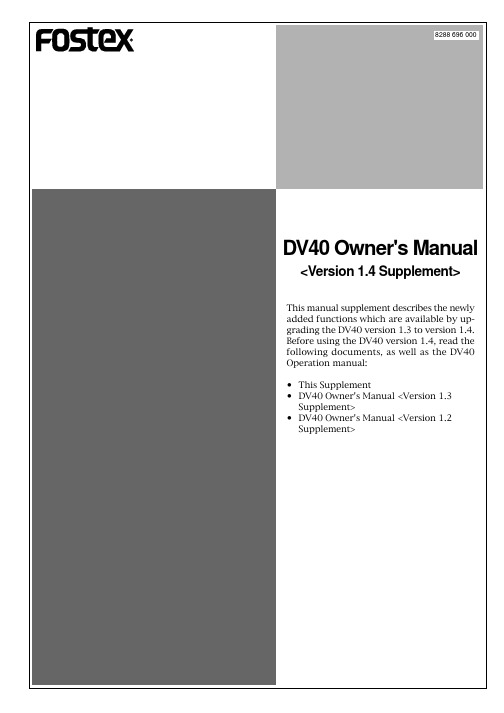
8288 696 000 DV40 Owner's Manual<Version 1.4 Supplement>This manual supplement describes the newly added functions which are available by up-grading the DV40 version 1.3 to version 1.4. Before using the DV40 version 1.4, read the following documents, as well as the DV40 Operation manual:•This Supplement•DV40 Owner's Manual <Version 1.3 Supplement>•DV40 Owner's Manual <Version 1.2 Supplement>DV40 Owner’s Manual <Version 1.4 supplement><1> "GPI Assign?" menu is added to the setup mode."GPI Assign?" menu is added to the setup mode. This menu enhances the GPI function of the DV40 by allowing you to select the function of pin 3 of the [GPI INPUT] connector on the DV40 rear panel from among "PLA Y", "REC" and "P I/O (Punch In/Out)".Before using the [GPI INPUT] connector, set the "GPI Assign?" menu appropriately. You can select the function of pin 3 when it receives a low pulse signal. There are following three options.PLAY Acts the same function as the [PLAY] key when pin 3 re-ceives a low pulse signal. This is the default setting.RECActs the same function as the [RECORD] key when pin 3receives a low pulse signal.P I/O (Punch In/Out)Each time pin 3 receives a low pulse signal, the DV40 togglesbetween the record and playback modes.<Notes>•When the "GPI Assign?" menu is set to "REC" but no "AUDIO RDY" indicator is lit, the DV40 starts playback, instead of starting recording.•When the "GPI Assign?" menu is set to "P I/O (Punch In/Out)", you can carryout the punch in/out operation even if the DV40 is in the list play mode.How to set the "GPI Assign?" menu1.After entering the setup mode by pressing the [SETUP] key, select "GPI Assign?" menu using thejog dial, then press the [ENTER/YES] key.The currently selected option starts flashing and you can now select a desired option (by default, "PLA Y" flashes).2.After selecting the desired option, press the [ENTER/YES] key to confirm the setting.3.Press the [EXIT/NO] key (or the [STOP] key) to exit the setup mode.DV40 Owner’s Manual <Version 1.4 supplement><2>"Auto New File?" menu is added to the setup mode.The "Auto New File?" menu allows you to select whether creating a new file or not when the DV40detects a discontinuous external timecode during recording in the following condition;The "New File mode " is selected for the DV40 recording mode and an external timecode is simulta-neously being recorded (i.e. TC READY indicator is lit and the TC GEN MODE is set to "EXT -RUN ").By setting this menu appropriately, the DV40 automatically creates a new audio file when detect-ing timecode discontinuity then receiving a new continuous timecode. When a new audio file is created in the above condition, the continuous timecode value is recorded as the start time of the new audio file.How to set the "Auto New File?" menu2.After selecting the desired option, press the [ENTER/YES] key to confirm the setting.You can select "Off" (default) or "TC ".3.Press the [EXIT/NO] key (or the [STOP] key) to exit the setup mode.OffA new file is not created. This is the default setting.TC A new file is created when detecting timecode discontinuity then receiving anew continuous timecode when recording an external timecode.<3>The record buffer memory increased, and the recording error message isnot automatically dismissed.To cope with the feature expansion, the recording buffer memory increased by 4 times.In the previous version, "Time Out Err!" flashes for a second when writing is not correctly executed because of the writing error or timeout.With the new version, when writing is not correctly executed, any of the following three error messages flashes depending on the condition, which are not automatically dismissed until any of the [CLEAR ], [EXIT/NO ] and [STOP] keys is pressed.As with the previous version, you can know when and where the error occurred from the text data of the "* * * */dia " file in the "Info " folder.<Note>If the timecode the DV40 is recording has a large amount of speed deviation, the DV40 may create a new file after detecting the timecode dropped out and then recovered.1.After entering the setup mode by pressing the [SETUP] key, select "Auto New File?" menu usingthe jog dial, then press the [ENTER/YES] key.The currently selected option starts flashing and you can now select a desired option (by default,"Off " flashes).© PRINTED IN JAPAN DEC. 2002 8288 696 000 FX。
执行计划英文短语

执行计划英文短语1. Develop a detailed project timeline.2. Assign specific tasks to team members.3. Allocate resources efficiently.4. Monitor progress regularly.5. Adjust the plan as needed.6. Coordinate with all stakeholders.7. Communicate updates effectively.8. Address any issues promptly.9. Stay flexible to accommodate changes.10. Celebrate achievements along the way.11. Create a checklist for all tasks.12. Set clear deadlines for each milestone.13. Hold regular team meetings.14. Use project management software to track progress.15. Analyze potential risks and create mitigation plans.16. Ensure all team members understand their roles and responsibilities.17. Conduct regular performance reviews.18. Provide training and support as needed.19. Document all decisions and changes to the plan.20. Keep stakeholders informed of progress.21. Conduct a post-project evaluation to identify any lessons learned.22. Solicit feedback from team members on the planning process.23. Establish clear communication channels.24. Identify and involve key stakeholders from the beginning.25. Create a contingency plan for unexpected obstacles.26. Regularly review and update the project plan.27. Hold team members accountable for their tasks.28. Monitor project expenses to stay within budget.29. Anticipate potential roadblocks and plan accordingly.30. Set realistic and achievable goals.31. Engage with team members to ensure their commitmentto the plan.32. Communicate the project vision to all team members.33. Seek input and feedback from team members on the plan.34. Monitor and evaluate project progress against key performance indicators.35. Celebrate milestones and accomplishments with the team.36. Use project management tools to improve efficiency and communication.37. Conduct regular status updates with key stakeholders.38. Establish a change management process to address modifications to the plan.39. Provide ongoing training to enhance team members' skills.40. Foster a culture of collaboration and teamwork.41. Monitor team morale and address any issues promptly.42. Review and refine the project plan based on feedback and results.43. Implement strategies to minimize risks and maximize opportunities.44. Communicate expectations clearly to all team members.45. Encourage open communication and feedback within the team.46. Recognize and reward team members for their contributions.47. Involve team members in decision-making processes.48. Develop a risk management plan to address potential threats.49. Communicate the project's progress to stakeholders regularly.50. Track project performance metrics to ensure success.51. Engage with external partners and vendors effectively.52. Cultivate strong relationships with stakeholders.53. Review project outcomes and identify areas for improvement.54. Conduct a post-mortem analysis to evaluate the project's overall success.。
verilog assign 数组-概述说明以及解释

verilog assign 数组-概述说明以及解释1.引言1.1 概述概述部分的内容可以如下所示:引言部分是对本文主题的简要介绍。
本文主要讨论Verilog中的assign语句以及数组的应用。
Verilog是一种硬件描述语言,被广泛应用于数字电路的设计和仿真。
assign语句是Verilog中用于连接电路中的信号和端口的关键字。
通过assign语句,我们可以将一个信号连接到一个或多个端口,以便在电路中实现特定的功能。
本文将首先介绍Verilog中assign语句的语法和基本用法,包括如何使用assign关键字定义连接。
然后,我们将重点讨论数组在Verilog中的应用。
数组是一种数据结构,可以用于存储多个相关的信号或值。
在Verilog中,数组可以用于存储多个位向量或其他数据类型,并且可以对数组进行索引和操作。
本文的目的是帮助读者理解Verilog assign语句和数组的基本概念,并提供一些实际的例子和应用场景。
通过阅读本文,读者将能够更好地理解如何使用Verilog assign语句来连接电路中的信号和端口,并了解如何使用数组来组织、存储和处理相关的数据。
在接下来的章节中,我们将逐步介绍Verilog assign语句的语法和用法,以及数组在Verilog中的定义和使用。
我们将提供一些具体的例子和实践中常见的应用场景,以帮助读者更好地理解和应用这些概念。
最后,在结论部分,我们将对本文进行总结,并展望Verilog assign 数组的未来发展方向。
通过本文的阅读,读者将能够掌握Verilog assign 语句和数组的基本概念,以及它们在数字电路设计中的实际应用。
希望本文能够对读者在Verilog的学习和实践中起到一定的指导作用。
1.2 文章结构文章结构部分的内容可以包括以下内容:本文分为三个主要部分:引言、正文和结论。
本部分将介绍这三个部分的目的和内容。
引言部分旨在提供对Verilog assign数组的概述,并介绍本篇长文的结构。
数组转对象的方法
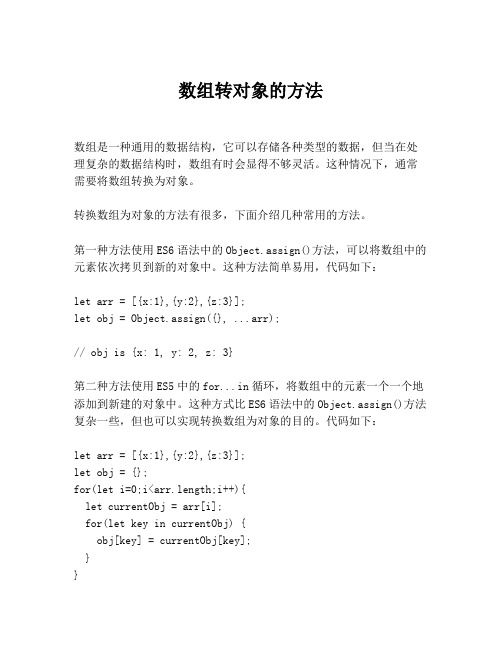
数组转对象的方法数组是一种通用的数据结构,它可以存储各种类型的数据,但当在处理复杂的数据结构时,数组有时会显得不够灵活。
这种情况下,通常需要将数组转换为对象。
转换数组为对象的方法有很多,下面介绍几种常用的方法。
第一种方法使用ES6语法中的Object.assign()方法,可以将数组中的元素依次拷贝到新的对象中。
这种方法简单易用,代码如下:let arr = [{x:1},{y:2},{z:3}];let obj = Object.assign({}, ...arr);// obj is {x: 1, y: 2, z: 3}第二种方法使用ES5中的for...in循环,将数组中的元素一个一个地添加到新建的对象中。
这种方式比ES6语法中的Object.assign()方法复杂一些,但也可以实现转换数组为对象的目的。
代码如下:let arr = [{x:1},{y:2},{z:3}];let obj = {};for(let i=0;i<arr.length;i++){let currentObj = arr[i];for(let key in currentObj) {obj[key] = currentObj[key];}}//obj is {x: 1, y: 2, z: 3}第三种方法使用ES6语法中的Array.prototype.reduce()方法,可以将数组元素中的每个属性添加到新建的对象中,从而实现将数组转换为对象的目的。
代码如下:let arr = [{x:1},{y:2},{z:3}];let obj = arr.reduce((acc, cur) => {let key = Object.keys(cur)[0]acc[key] = cur[key];return acc;}, {});// obj is {x: 1, y: 2, z: 3}最后,使用lodash库中的_.zipObject()方法也可以实现将数组转换为对象的目的,代码如下:let arr = [{x:1},{y:2},{z:3}];let obj = _.zipObject(arr);// obj is {x: 1, y: 2, z: 3}以上就是转换数组为对象的几种常见方法,根据不同的需求,可以选择最适合自己的方法进行操作,以实现数据结构转换的目的。
EDA实验实验报告2

EDA实验实验报告学号:姓名:彭文勇院系:微电子技术系专业:嵌入式教师:李海2010年12月实验一一位全加器的设计实验地点:第二实验楼405同组人员:孙腾坤一、实验目的通过次实验我们逐步了解、熟悉和掌握FPGA开发软件Quartus II 的使用及Verilog HDL的编程方法。
学习用Verilog HDL语言以不同的方式来描述1位全加器及电路的设计仿真和硬件测试。
二、实验原理和内容本实验的内容是建立一个1位全加器。
具体内容包括:(1)使用Quartus II建立工程、编写程序;(2)进行波形仿真验证;(3)进行硬件测试。
通过SmartSOPC试验箱上的按键KEY1~KEY3输入信号,分别为A、B和cin,并通过LED1~LED3指示相应的状态。
输出Sum和cout通过LED7和LED8指示(灯亮表示输入或输出为“1”)。
三、实验步骤(1)启动Quartus II建立一个空白工程,然后命名为full_add。
(2)新建Verilog HDL源文件full_add.v,输入程序代码并保存,然后进行综合编译。
若在编译过程中发现错误,则找出并更正错误,直至编译成功为止,并生成图形符号文件full_add.bdf。
(3)波形仿真验证。
(4)新建图形设计文件命名为full_add.bdf并保存。
微电子技术系(5)选择目标器件并对相应的引脚进行锁定,我们选Altera公司Cyclone系列的EP1C6Q240C8芯片,引脚锁定方法参考实验书后面的附录A引脚分配。
将为使用的引脚设置为三态输入(一定要设置否则可能损坏芯片)。
(6)将full_add.bdf设置为顶层实体。
对该工程文件进行全程便已处理。
若在编译过程中发现错误,则找出并更正错误,直至编译成功为止。
(7)将跳线短接帽调解到JP6的KEY1~KEY3、LED0~LED2、LED6和LED7,使KEY1~KEY3、LED1~LED3、LED7、LED8与芯片对应的引脚相连。
turnkey和assign的意思

turnkey和assign的意思
"Turnkey" 和 "assign" 这两个词有不同的含义:
1. Turnkey(交钥匙工程):指一个项目或设备在交付给客户
时已经完全准备就绪,客户只需打开“钥匙”即可开始使用。
这意味着所有必要的工作和准备都由卖方完成,包括设计、建设、安装、测试和调试等。
"Turnkey" 在业务中通常用于描述一种
全面的解决方案或服务。
2. Assign(分配/指派):指将某项任务、工作、责任等分配
给特定的个人或团队。
通过将特定的任务或义务指派给适当的人员,可以确保工作的执行和追踪。
总结:"Turnkey" 强调项目或设备完整准备好交付使用,而"assign" 则强调将任务分配给指定的人员或团队执行。
kayak 设置
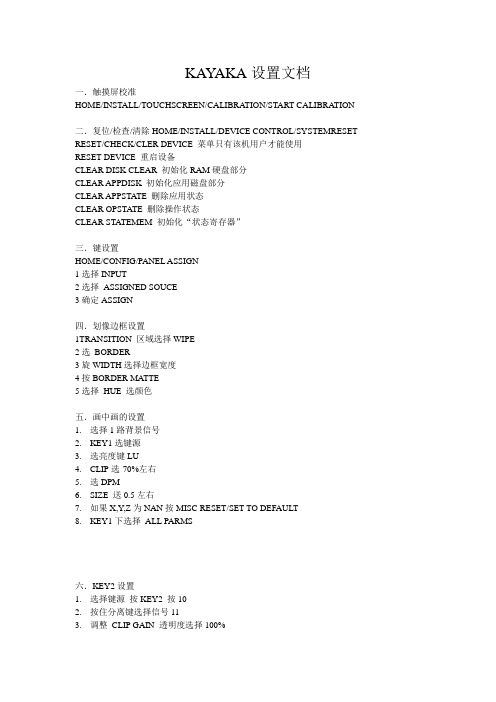
KAY AKA设置文档一.触摸屏校准HOME/INSTALL/TOUCHSCREEN/CALIBRA TION/START CALIBRA TION二.复位/检查/清除HOME/INSTALL/DEVICE CONTROL/SYSTEMRESET RESET/CHECK/CLER DEVICE 菜单只有该机用户才能使用RESET DEVICE 重启设备CLEAR DISK CLEAR 初始化RAM硬盘部分CLEAR APPDISK 初始化应用磁盘部分CLEAR APPSTA TE 删除应用状态CLEAR OPSTA TE 删除操作状态CLEAR STA TEMEM 初始化“状态寄存器”三.键设置HOME/CONFIG/PANEL ASSIGN1选择INPUT2选择ASSIGNED SOUCE3确定ASSIGN四.划像边框设置1TRANSITION 区域选择WIPE2选BORDER3旋WIDTH选择边框宽度4按BORDER MA TTE5选择HUE 选颜色五.画中画的设置1.选择1路背景信号2.KEY1选键源3.选亮度键LU4.CLIP选-70%左右5.选DPM6.SIZE 送0.5左右7.如果X,Y,Z为NAN按MISC RESET/SET TO DEFAULT8.KEY1下选择ALL PARMS六.KEY2设置1.选择键源按KEY2 按102.按住分离键选择信号113.调整CLIP GAIN 透明度选择100%七.AUX总线设置1笔记本或者切换台连接到同一个HUB主机过来的线接UPLINK 2进入DD35软件3右键选择CONFIG 左键E-BOX 选AUX-CP5点击下角“ASSING”设置各路信号八.TALLY设置CONFIG/E-BOX/GPO1-16 RED 对应17-32 YELLOW 对应。
assign3key

INTERNATIONAL FINANCEANSWERS TO ASSIGNMENT #3 FROM CHAPTER 141. Question #1 from Page 366: Suppose there is a reduction in aggregate real money demand,that is, a negative shift in the aggregate real money demand function. Trace the short-run and long-run effects on the exchange rate, interest rate, and price level. Answer:A reduction in real money demand has the same effects as an increase in the nominal money supply. In figure 14.1, the reduction in money demand is depicted as a backward shift in the money demand schedule from L 1 to L 2. The immediate effect of this is a depreciation of the exchange rate from E 1 to E 2, if the reduction in money demand is temporary, or a depreciation to E 3 if the reduction is permanent. The larger impact effect of a permanent reduction in money demand arises because this change also affects the future exchange rate expected in the foreign exchange market. In the long run, the price level rises to bring the real money supply into linewith real money demand, leaving all relative prices, output, and the nominal interest rate the same and depreciating the domestic currency in proportion to the fall in real money demand. The long-run level of real balances is (M/P 2), a level where the interest rate in the long-run equals its initial value. The dynamics of adjustment to a permanent reduction in money demand are from the initial point 1 in the diagram, where the exchange rate is E 1, immediately to point 2, where the exchange rate is E 3 and then, as the price level falls over time, to the new long-run position at point 3, with an exchange rate of E 4.R(M/P E 1E 4E 2E 3E(M/PFigure 14.12. Question #4 from Page 366: What is the short-run effect on the exchange rate of anincrease in domestic real GNP, given expectations about future exchange rates?Answer:An increase in domestic real GNP increases the demand for money at any nominal interest rate. This is reflected in figure 14.2 as an outward shift in the money demand function from L 1 to L 2.The effect of this is to raise domestic interest rates from R 1 to R 2 and to cause an appreciation of the domestic currency from E 1 to E 2.REE 1E 2RE(M 1E 3E 2E 1(M 2E 43. Question #10 from Page 367: In the discussion of short-run exchange rate overshooting,we assumed that real output was given (fixed). Assume instead that an increase in themoney supply raises real output in the short run. How does this affect the extent to which the exchange rate overshoots when the money supply first increases? Is it likely that the exchange rate undershoots? (Hint: in Figure 14-12a of the book – the money demand –money supply diagram, allow the aggregate real money demand schedule to shift inresponse to the increase in output.)Answer:If an increase in the money supply raises real output in the short run, then the fall in the interest rate will be reduced by an outward shift of the money demand curve caused by the temporarily higher transactions demand for money. In figure 14.3, the increase in the money supply line from (M1/P) to (M2/P) is coupled with a shift out in the money demand schedule from L1 to L2. The interest rate falls from its initial value of R1 to R2, rather than to the lower level R3, because of the increase in output and the resulting outward shift in the money demand schedule. Because the interest rate does not fall as much when output rises, the exchange rate depreciates by less: from its initial value of E1 to E2, rather than to E3, in the diagram. In both cases we see the exchange rate appreciate back some to E4 in the long run. The difference is the overshoot is much smaller if there is a temporary increase in Y. Note, the fact that the increase in Y is temporary means that we still move to the same IP curve, as LR prices will still shift the same amount when Y returns to normal and we still have the same size M increase in both cases. A permanent increase in Y would involve a smaller expected price increase and a smaller shift in the IP curve. Undershooting occurs if the new short-run exchange rate is initially below its new long-run level. This happens only if the interest rate rises when the money supply rises—that is if GDP goes up so much that R does not fall, but increases. This is unlikely because the reason we tend to think that an increase in M may boost output is because of the effect of lowering interest rates, so we generally don’t think that the Y response can be so great as to increase R.4.We learned that an increase in domestic money supply causes exchange rate to overshoot inthe short run and then in the long run with domestic price adjustment the exchange rate reverts to a lower level (but at a level higher than the initial level prevailing before the increase in money supply.) Use this knowledge of short-run and long-run effects of a change in domestic money supply to examine both the short-run and long-run effects of an increase foreign money supply on exchange rate.Answer:Effects are going to be exactly opposite to the effects of an increase in domestic money supply ($). An increase in foreign money supply (euro) causes exchange rate ($ per euro) to undershoot in the short run and then in the long run with foreign price adjustment the exchange rate reverts to a higher level (but at a level lower than the initial level prevailing before the increase in foreign money supply.。
verilogassign用法
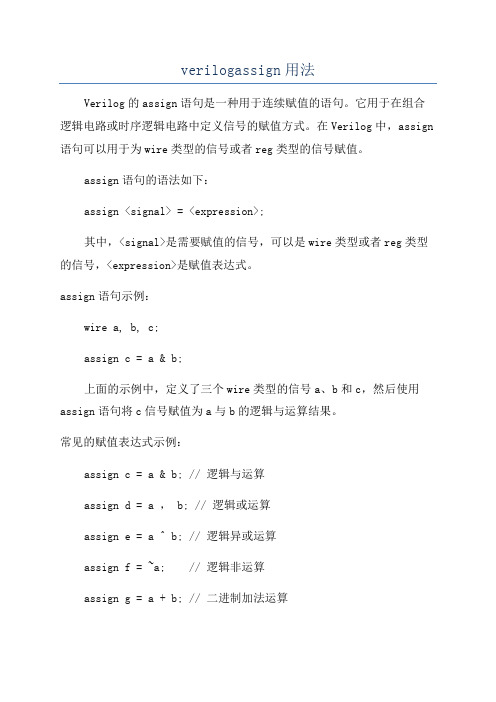
verilogassign用法Verilog的assign语句是一种用于连续赋值的语句。
它用于在组合逻辑电路或时序逻辑电路中定义信号的赋值方式。
在Verilog中,assign 语句可以用于为wire类型的信号或者reg类型的信号赋值。
assign语句的语法如下:assign <signal> = <expression>;其中,<signal>是需要赋值的信号,可以是wire类型或者reg类型的信号,<expression>是赋值表达式。
assign语句示例:wire a, b, c;assign c = a & b;上面的示例中,定义了三个wire类型的信号a、b和c,然后使用assign语句将c信号赋值为a与b的逻辑与运算结果。
常见的赋值表达式示例:assign c = a & b; // 逻辑与运算assign d = a , b; // 逻辑或运算assign e = a ^ b; // 逻辑异或运算assign f = ~a; // 逻辑非运算assign g = a + b; // 二进制加法运算assign语句可以用于任意组合逻辑电路或者时序逻辑电路中,用于给信号赋予相应的值。
它可以用于将输入端口连接到输出端口,将几个信号进行逻辑操作得到一个新的信号,或者进行算术运算得到一个新的信号。
assign语句还可以用于实现多位信号的连接:wire [7:0] a, b;wire [15:0] c;assign c = {a, b};上面的示例中,定义了两个8位的信号a和b,一个16位的信号c。
然后使用assign语句将a和b的值连接到c上,使得c的最高位是a的最高位,最低位是b的最低位。
assign语句还可以用于时序逻辑电路中,实现寄存器和触发器。
比如,可以使用assign语句将一些信号的当前状态赋值给另一个信号。
总结一下,assign语句是在Verilog中用于连续赋值的语句。
python中assign 的用法

文章标题:探讨Python中assign的用法1. 介绍在Python编程中,assign是一个常见且重要的操作符,用于给变量赋值。
在本文中,我们将深入探讨assign的用法,包括基本赋值、多重赋值、链式赋值、增量赋值等,并结合实际案例进行详细解析,以便读者全面理解和灵活运用assign操作符。
2. 基本赋值我们来讨论assign操作符最基础的用法:基本赋值。
在Python中,使用等号(=)进行基本赋值操作,示例如下:```pythonx = 10```在这个例子中,我们将10赋值给变量x。
这是最简单的一种赋值操作,但在实际应用中却非常常见。
3. 多重赋值除了基本赋值外,Python还支持多重赋值。
多重赋值可以将一个值同时赋给多个变量,示例如下:```pythona, b, c = 1, 2, 3```在这个例子中,我们将1、2、3分别赋值给变量a、b、c。
多重赋值在实际编程中可以减少代码行数,提高可读性,是一种非常实用的赋值方式。
4. 链式赋值链式赋值是指将多个变量赋予相同的值,示例如下:```pythonx = y = z = 5```在这个例子中,我们将5赋值给变量x、y、z。
这种赋值方式常见于一次性给多个变量赋相同的值的情况。
5. 增量赋值除了基本的赋值操作外,Python还支持增量赋值操作,包括加法赋值、减法赋值、乘法赋值等,示例如下:```pythona += 1b -= 2c *= 3```在这个例子中,分别对变量a、b、c进行了加1、减2、乘3的操作赋值。
增量赋值操作在循环和递归等场景中非常有用,能够简化代码逻辑、提高运行效率。
6. 实际案例分析为了更好地理解assign操作符的用法,我们将结合一个实际案例进行分析。
假设我们需要对一个列表中的所有元素进行加1操作,可以使用增量赋值操作符来实现:```pythonnumbers = [1, 2, 3, 4, 5]for i in range(len(numbers)):numbers[i] += 1```在这个例子中,我们使用了增量赋值操作符对列表中的每个元素进行加1操作,避免了繁琐的循环赋值操作,提高了代码的可读性和执行效率。
assign函数的用法
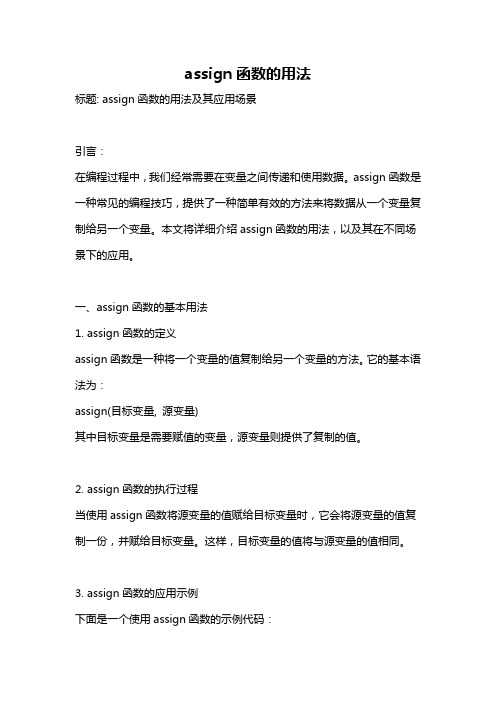
assign函数的用法标题: assign函数的用法及其应用场景引言:在编程过程中,我们经常需要在变量之间传递和使用数据。
assign函数是一种常见的编程技巧,提供了一种简单有效的方法来将数据从一个变量复制给另一个变量。
本文将详细介绍assign函数的用法,以及其在不同场景下的应用。
一、assign函数的基本用法1. assign函数的定义assign函数是一种将一个变量的值复制给另一个变量的方法。
它的基本语法为:assign(目标变量, 源变量)其中目标变量是需要赋值的变量,源变量则提供了复制的值。
2. assign函数的执行过程当使用assign函数将源变量的值赋给目标变量时,它会将源变量的值复制一份,并赋给目标变量。
这样,目标变量的值将与源变量的值相同。
3. assign函数的应用示例下面是一个使用assign函数的示例代码:pythonx = 10y = assign(x)print(y) # 输出10在这个示例中,我们将变量x的值复制给了变量y,最终y的值与x相同。
二、assign函数的高级用法1. assign函数与可变参数在assign函数中,源变量可以是一个表达式或者多个变量。
这使得它非常适合处理可变参数的情况。
例如:pythondef func(*args):assign(arg1, args[0])assign(arg2, args[1])...在这个示例中,我们可以使用assign函数将参数列表中的值赋给指定的变量。
这样,我们可以方便地将可变参数传递给其他函数或进行其他操作。
2. assign函数的链式调用assign函数还允许进行链式调用,即将多个assign函数连续使用。
这种方式可以避免对值进行多次复制的性能损失,提高程序的执行效率。
示例如下:pythonassign(var1, var2).assign(var2, var3).assign(var3, var4).在这个示例中,我们使用连续的assign函数将var2的值复制给var1、将var3的值复制给var2,以此类推。
主动调用assign_uuid的方法

主动调用assign_uuid的方法在编程和软件开发领域,为数据和对象生成唯一标识符是一个常见的需求。
唯一标识符可以用于数据存储、数据索引、对象关联等多种场景。
而在很多编程语言和框架中,都提供了生成唯一标识符的方法。
其中,assign_uuid方法就是一个常见的用于生成唯一标识符的方法之一。
assign_uuid方法的作用是生成一个唯一的UUID(Universally Unique Identifier)。
UUID是一个128位的数字,通常用32个16进制数表示,具有足够的长度和随机性,可以在大多数情况下保证唯一性。
在很多编程语言和框架中,都有现成的assign_uuid方法可以直接调用,例如Python中的uuid模块、Java中的java.util.UUID类等。
调用assign_uuid方法的步骤如下:1. 导入相关的模块或库在使用assign_uuid方法之前,首先需要在代码中导入相关的模块或库。
例如在Python中,可以使用以下语句导入uuid模块:```pythonimport uuid```在Java中,可以使用以下语句导入java.util.UUID类:```javaimport java.util.UUID;```2. 调用assign_uuid方法生成唯一标识符一旦导入了相关的模块或库,就可以直接调用assign_uuid方法生成唯一标识符。
在Python中,可以使用以下语句生成唯一标识符:```pythonuid = uuid.uuid4()```在Java中,可以使用以下语句生成唯一标识符:```javaUUID uid = UUID.randomUUID();```3. 使用生成的唯一标识符生成了唯一标识符之后,就可以在需要的地方使用它了。
唯一标识符可以用于给对象或数据打上标记,用于数据存储和索引,用于对象关联等多种场景。
在使用唯一标识符时,需要注意保证其唯一性和随机性,避免重复和碰撞。
数字系统设计练习(四)——assign语句的使用

数字系统设计练习(四)——assign语句的使⽤⼀、实验硬软件环境:1. EDA软件:Vivado20192. 实验开发板:Basys3 FPGA套件⼆、实验内容: 实现的电路功能为:当开关开启,led点亮;开关关闭,则led灯关闭,将图下描述⽅式改为使⽤assign持续复制语句描述电路逻辑功能。
module digt_design_example(key, led);input key;output led;reg led;always @(key)beginif(key == 1)led = 1;elseled = 0;endendmodule三、具体实现1. 设计源码1 `timescale 1ns / 1ps2//////////////////////////////////////////////////////////////////////////////////3// Company:4// Engineer:5//6// Create Date: 2020/08/16 18:18:377// Design Name:8// Module Name: led9// Project Name:10// Target Devices:11// Tool Versions:12// Description:13//14// Dependencies:15//16// Revision:17// Revision 0.01 - File Created18// Additional Comments:19//20//////////////////////////////////////////////////////////////////////////////////212223module led(24input key,25output led26 );2728assign led = key;2930endmoduleView Code2. 仿真代码1 `timescale 1ns / 1ps2//////////////////////////////////////////////////////////////////////////////////3// Company:4// Engineer:5//6// Create Date: 2020/08/16 18:20:307// Design Name:8// Module Name: led_tb9// Project Name:10// Target Devices:11// Tool Versions:12// Description:13//14// Dependencies:15//16// Revision:17// Revision 0.01 - File Created18// Additional Comments:19//20//////////////////////////////////////////////////////////////////////////////////212223module led_tb;24reg key;25wire led;2627 led uut(.key(key), .led(led));2829initial30begin31 key = 0;3233 #100 key = 1;34 #100 key = 0;35 #100;36end37endmoduleView Code3. 仿真波形图4. 约束⽂件1 set_property PACKAGE_PIN V17 [get_ports key]2 set_property IOSTANDARD LVCMOS33 [get_ports key]3 set_property PACKAGE_PIN U16 [get_ports led]4 set_property IOSTANDARD LVCMOS33 [get_ports led]View Code四、 assign总结1. ⽤途:⽤于描述组合逻辑功能;2. 特定:assign语句等式右边变量发⽣变化则语句执⾏;可以多次执⾏,并始终处于活跃状态;可以并发执⾏;3. 需要注意的是,assign语句中,等式左边的赋值对象必须是wire类型!。
map的assign方法 -回复
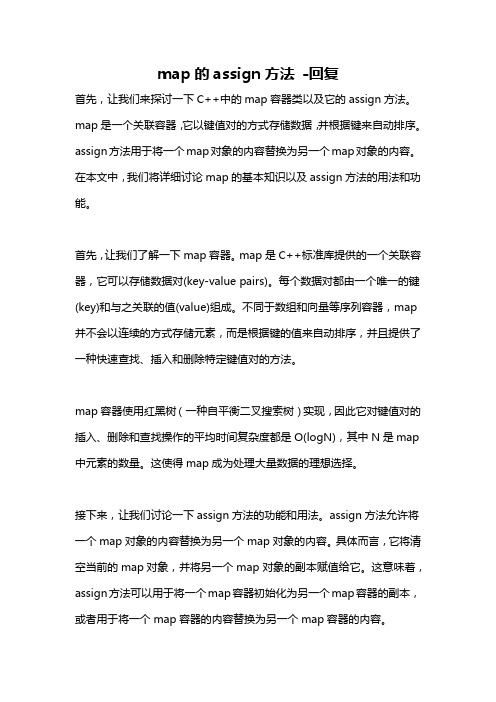
map的assign方法-回复首先,让我们来探讨一下C++中的map容器类以及它的assign方法。
map是一个关联容器,它以键值对的方式存储数据,并根据键来自动排序。
assign方法用于将一个map对象的内容替换为另一个map对象的内容。
在本文中,我们将详细讨论map的基本知识以及assign方法的用法和功能。
首先,让我们了解一下map容器。
map是C++标准库提供的一个关联容器,它可以存储数据对(key-value pairs)。
每个数据对都由一个唯一的键(key)和与之关联的值(value)组成。
不同于数组和向量等序列容器,map 并不会以连续的方式存储元素,而是根据键的值来自动排序,并且提供了一种快速查找、插入和删除特定键值对的方法。
map容器使用红黑树(一种自平衡二叉搜索树)实现,因此它对键值对的插入、删除和查找操作的平均时间复杂度都是O(logN),其中N是map 中元素的数量。
这使得map成为处理大量数据的理想选择。
接下来,让我们讨论一下assign方法的功能和用法。
assign方法允许将一个map对象的内容替换为另一个map对象的内容。
具体而言,它将清空当前的map对象,并将另一个map对象的副本赋值给它。
这意味着,assign方法可以用于将一个map容器初始化为另一个map容器的副本,或者用于将一个map容器的内容替换为另一个map容器的内容。
assign方法有多个重载形式,其中最基本的形式接受两个迭代器参数,用于指定要复制的map的范围。
另外,它还有一个形式接受一个列表初始化器(initializer list)参数,用于指定要替换map的内容。
下面我们来演示一下assign方法的用法。
假设我们有两个map对象,分别称为map1和map2。
map1中包含以下键值对:{"apple", 1}, {"banana", 2}, {"orange", 3}。
assign函数的使用方法

assign函数的使用方法assign函数是一种在编程中常用的方法,它用于将某个值赋给一个变量。
在不同的编程语言中,assign函数的使用方法可能会有所不同,但它的作用都是一样的。
在本文中,我将以Python语言为例,介绍assign函数的使用方法。
在Python中,我们可以使用“=”符号来进行赋值操作,这就是assign函数的基本用法。
例如,我们可以将数字10赋给变量x,代码如下:```x = 10```上述代码中,等号左边的x是变量名,等号右边的10是要赋给变量x的值。
通过这样的赋值操作,我们可以在后续的代码中使用变量x来表示数字10。
除了基本的赋值操作,Python还提供了一些其他的assign函数,用于特定的赋值需求。
下面是一些常用的assign函数及其使用方法:1. 多重赋值:在Python中,我们可以同时给多个变量赋值。
例如,我们可以将数字10同时赋给变量x和y,代码如下:```x = y = 10```上述代码中,x和y都被赋值为10。
2. 解构赋值:在Python中,我们可以使用解构赋值的方式,将一个可迭代对象的元素分别赋给多个变量。
例如,我们可以将列表[1, 2, 3]的元素分别赋给变量x、y和z,代码如下:```x, y, z = [1, 2, 3]```上述代码中,x被赋值为1,y被赋值为2,z被赋值为3。
3. 增量赋值:在Python中,我们可以使用增量赋值的方式,将一个变量的值与另一个值相加,并将结果赋给该变量。
例如,我们可以将变量x的值增加1,代码如下:```x += 1```上述代码中,x的值将增加1。
4. 字符串赋值:在Python中,我们可以将一个字符串赋给一个变量。
例如,我们可以将字符串"Hello, world!"赋给变量message,代码如下:```message = "Hello, world!"```上述代码中,变量message被赋值为字符串"Hello, world!"。
Object.assign()
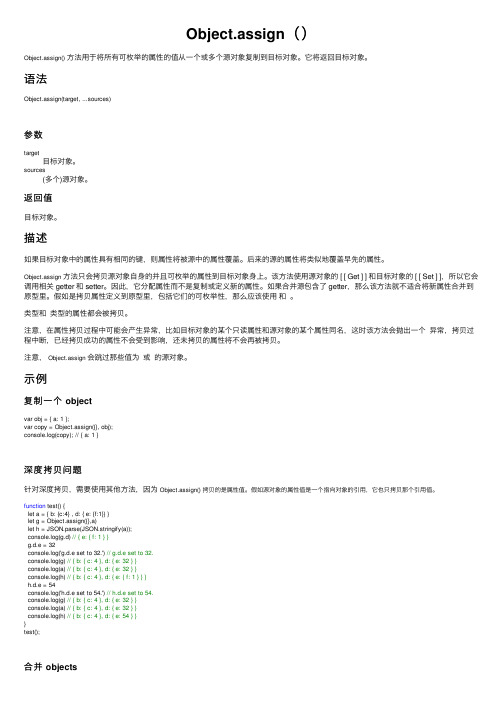
Object.assign()Object.assign()⽅法⽤于将所有可枚举的属性的值从⼀个或多个源对象复制到⽬标对象。
它将返回⽬标对象。
语法Object.assign(target, ...sources)参数target⽬标对象。
sources(多个)源对象。
返回值⽬标对象。
描述如果⽬标对象中的属性具有相同的键,则属性将被源中的属性覆盖。
后来的源的属性将类似地覆盖早先的属性。
Object.assign⽅法只会拷贝源对象⾃⾝的并且可枚举的属性到⽬标对象⾝上。
该⽅法使⽤源对象的 [ [ Get ] ] 和⽬标对象的 [ [ Set ] ],所以它会调⽤相关 getter 和 setter。
因此,它分配属性⽽不是复制或定义新的属性。
如果合并源包含了 getter,那么该⽅法就不适合将新属性合并到原型⾥。
假如是拷贝属性定义到原型⾥,包括它们的可枚举性,那么应该使⽤和。
类型和类型的属性都会被拷贝。
注意,在属性拷贝过程中可能会产⽣异常,⽐如⽬标对象的某个只读属性和源对象的某个属性同名,这时该⽅法会抛出⼀个异常,拷贝过程中断,已经拷贝成功的属性不会受到影响,还未拷贝的属性将不会再被拷贝。
注意,Object.assign会跳过那些值为或的源对象。
⽰例复制⼀个 objectvar obj = { a: 1 };var copy = Object.assign({}, obj);console.log(copy); // { a: 1 }深度拷贝问题针对深度拷贝,需要使⽤其他⽅法,因为Object.assign() 拷贝的是属性值。
假如源对象的属性值是⼀个指向对象的引⽤,它也只拷贝那个引⽤值。
function test() {let a = { b: {c:4} , d: { e: {f:1}} }let g = Object.assign({},a)let h = JSON.parse(JSON.stringify(a));console.log(g.d) // { e: { f: 1 } }g.d.e = 32console.log('g.d.e set to 32.') // g.d.e set to 32.console.log(g) // { b: { c: 4 }, d: { e: 32 } }console.log(a) // { b: { c: 4 }, d: { e: 32 } }console.log(h) // { b: { c: 4 }, d: { e: { f: 1 } } }h.d.e = 54console.log('h.d.e set to 54.') // h.d.e set to 54.console.log(g) // { b: { c: 4 }, d: { e: 32 } }console.log(a) // { b: { c: 4 }, d: { e: 32 } }console.log(h) // { b: { c: 4 }, d: { e: 54 } }}test();合并 objectsvar o2 = { b: 2 };var o3 = { c: 3 };var obj = Object.assign(o1, o2, o3);console.log(obj); // { a: 1, b: 2, c: 3 }console.log(o1); // { a: 1, b: 2, c: 3 }, 注意⽬标对象⾃⾝也会改变。
译林版高中英语学案选择性必修第三册精品课件 UNIT 4 Section C
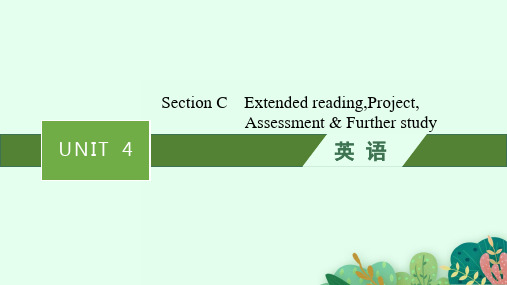
C.To exchange items.
D.To make trade routes take shape. 答案 A
4.What was chosen as the main item at the initial stage of the Silk Road
development?
A.Cotton.
their relationship with the West. 答案 Para.1—E Para.2—C Para.3—F Para.4—B Para.5—A Para.6—
D
Task 3 Read the text carefully and choose the best answer. 1.What does the word “This” in line 8 refer to? A.The Silk Road. B.The Chang’an-Tianshan Corridor. C.The Belt and Road Initiative. D.An astonishing variety of landscapes.
Task Prediction What does the Silk Road refer to? The Silk Road refers to the ancient trade routes connecting East Asia and European Continent,and usually it can be classified into Northern Silk Road on the land,Southern Silk Road on the land and the Silk Road on the sea.
Step Three Post-reading
- 1、下载文档前请自行甄别文档内容的完整性,平台不提供额外的编辑、内容补充、找答案等附加服务。
- 2、"仅部分预览"的文档,不可在线预览部分如存在完整性等问题,可反馈申请退款(可完整预览的文档不适用该条件!)。
- 3、如文档侵犯您的权益,请联系客服反馈,我们会尽快为您处理(人工客服工作时间:9:00-18:30)。
INTERNATIONAL FINANCEANSWERS TO ASSIGNMENT #3 FROM CHAPTER 141. Question #1 from Page 366: Suppose there is a reduction in aggregate real money demand,that is, a negative shift in the aggregate real money demand function. Trace the short-run and long-run effects on the exchange rate, interest rate, and price level. Answer:A reduction in real money demand has the same effects as an increase in the nominal money supply. In figure 14.1, the reduction in money demand is depicted as a backward shift in the money demand schedule from L 1 to L 2. The immediate effect of this is a depreciation of the exchange rate from E 1 to E 2, if the reduction in money demand is temporary, or a depreciation to E 3 if the reduction is permanent. The larger impact effect of a permanent reduction in money demand arises because this change also affects the future exchange rate expected in the foreign exchange market. In the long run, the price level rises to bring the real money supply into linewith real money demand, leaving all relative prices, output, and the nominal interest rate the same and depreciating the domestic currency in proportion to the fall in real money demand. The long-run level of real balances is (M/P 2), a level where the interest rate in the long-run equals its initial value. The dynamics of adjustment to a permanent reduction in money demand are from the initial point 1 in the diagram, where the exchange rate is E 1, immediately to point 2, where the exchange rate is E 3 and then, as the price level falls over time, to the new long-run position at point 3, with an exchange rate of E 4.R(M/P E 1E 4E 2E 3E(M/PFigure 14.12. Question #4 from Page 366: What is the short-run effect on the exchange rate of anincrease in domestic real GNP, given expectations about future exchange rates?Answer:An increase in domestic real GNP increases the demand for money at any nominal interest rate. This is reflected in figure 14.2 as an outward shift in the money demand function from L 1 to L 2.The effect of this is to raise domestic interest rates from R 1 to R 2 and to cause an appreciation of the domestic currency from E 1 to E 2.REE 1E 2RE(M 1E 3E 2E 1(M 2E 43. Question #10 from Page 367: In the discussion of short-run exchange rate overshooting,we assumed that real output was given (fixed). Assume instead that an increase in themoney supply raises real output in the short run. How does this affect the extent to which the exchange rate overshoots when the money supply first increases? Is it likely that the exchange rate undershoots? (Hint: in Figure 14-12a of the book – the money demand –money supply diagram, allow the aggregate real money demand schedule to shift inresponse to the increase in output.)Answer:If an increase in the money supply raises real output in the short run, then the fall in the interest rate will be reduced by an outward shift of the money demand curve caused by the temporarily higher transactions demand for money. In figure 14.3, the increase in the money supply line from (M1/P) to (M2/P) is coupled with a shift out in the money demand schedule from L1 to L2. The interest rate falls from its initial value of R1 to R2, rather than to the lower level R3, because of the increase in output and the resulting outward shift in the money demand schedule. Because the interest rate does not fall as much when output rises, the exchange rate depreciates by less: from its initial value of E1 to E2, rather than to E3, in the diagram. In both cases we see the exchange rate appreciate back some to E4 in the long run. The difference is the overshoot is much smaller if there is a temporary increase in Y. Note, the fact that the increase in Y is temporary means that we still move to the same IP curve, as LR prices will still shift the same amount when Y returns to normal and we still have the same size M increase in both cases. A permanent increase in Y would involve a smaller expected price increase and a smaller shift in the IP curve. Undershooting occurs if the new short-run exchange rate is initially below its new long-run level. This happens only if the interest rate rises when the money supply rises—that is if GDP goes up so much that R does not fall, but increases. This is unlikely because the reason we tend to think that an increase in M may boost output is because of the effect of lowering interest rates, so we generally don’t think that the Y response can be so great as to increase R.4.We learned that an increase in domestic money supply causes exchange rate to overshoot inthe short run and then in the long run with domestic price adjustment the exchange rate reverts to a lower level (but at a level higher than the initial level prevailing before the increase in money supply.) Use this knowledge of short-run and long-run effects of a change in domestic money supply to examine both the short-run and long-run effects of an increase foreign money supply on exchange rate.Answer:Effects are going to be exactly opposite to the effects of an increase in domestic money supply ($). An increase in foreign money supply (euro) causes exchange rate ($ per euro) to undershoot in the short run and then in the long run with foreign price adjustment the exchange rate reverts to a higher level (but at a level lower than the initial level prevailing before the increase in foreign money supply.。
