MA用户手册-pLAN网络安装说明书-V01
MA-200 MA-300 快速安装指南说明书

目錄 / Index繁體版快速安裝指引....................................................................................一、硬體介面..........................................................................................1. 硬體介面說明 (適用機型 MA-200).............................................2. 硬體介面說明 (適用機型 MA-300).............................................二、軟體安裝設定...................................................................................步驟 1 更改主機的 IP 位址和管理者密碼.......................................步驟 2 決定運作架構是代收、透通還是閘道模式..........................步驟 3 設定網域...........................................................................步驟 4 設定帳號...........................................................................简体版快速安装手册...................................................................................一、硬件安装.........................................................................................1. 硬件接口说明 (适用机型 MA-200)............................................2. 硬件接口说明 (适用机型 MA-300)............................................二、软件安装设定..................................................................................步骤 1 更改主机的 IP 地址和管理者密码.....................................步骤 2 决定运作架构是代收、透通还是网关模式........................步骤 3 设定网域...........................................................................步骤 4 设定账号...........................................................................1. Console Port :2. USB 1/23. LAN Port(Ethernet Port)4. HA Port(Ethernet Port)5. 網路接口 1 - 46. BP17. Power8. Hard Disk(HDD)8-pin 的串列埠接頭,主要的用途是查看系統內部網路介面設定和重置管理員密碼,預設值是 DTE 115200。
magma中文手册
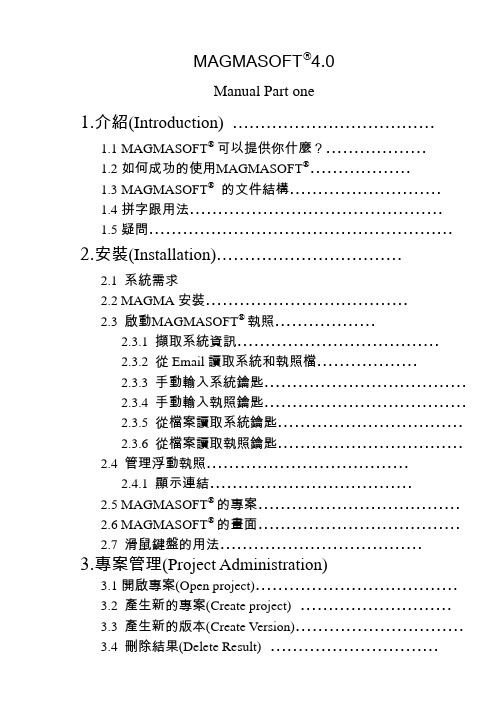
MAGMASOFT®4.0Manual Part one1.介紹(Introduction) ………………………………1.1MAGMASOFT® 可以提供你什麼?………………1.2如何成功的使用MAGMASOFT®………………1.3MAGMASOFT®的文件結構………………………1.4拼字跟用法………………………………………1.5疑問………………………………………………2.安裝(Installation)……………………………2.1 系統需求2.2 MAGMA安裝………………………………2.3 啟動MAGMASOFT® 執照………………2.3.1 擷取系統資訊………………………………2.3.2 從Email讀取系統和執照檔………………2.3.3 手動輸入系統鑰匙………………………………2.3.4 手動輸入執照鑰匙………………………………2.3.5 從檔案讀取系統鑰匙……………………………2.3.6 從檔案讀取執照鑰匙……………………………2.4 管理浮動執照………………………………2.4.1 顯示連結………………………………2.5 MAGMASOFT® 的專案………………………………2.6 MAGMASOFT® 的畫面………………………………2.7滑鼠鍵盤的用法………………………………3.專案管理(Project Administration)3.1開啟專案(Open project)………………………………3.2 產生新的專案(Create project)………………………3.3 產生新的版本(Create Version)…………………………3.4 刪除結果(Delete Result)…………………………3.5 刪除版本(Delete Version)……………………………3.6 刪除專案(Delete project)……………………………3.7專案資訊(Project info)………………………………4.前處理器(Preprocessor)4.1 開始幾何建構………………………………………4.2 管理幾何資料(Sheets)………………………………4.3 幾何資料庫(Geometry database)………………………4.4 輸入CAD資料(Importing CAD Data)…………………4.5 定義角度及精度(Definition of Angles & Accuracy)………4.6 選擇畫面(View options)………………………………4.7建構指令(Construction commands)……………………4.8操作指令(Manipulation commands)……………………4.9控制點(Control Point)………………………………4.10支援幾何功能(Support functions)………………………5.網格化(Mesh Generation)5.1 概論(Overview)………………………………5.1.1格子大小 / ‘wallthickness’………………………5.1.2格子再細化/ ‘accuracy’, ‘element size’……………5.1.3格子的修飾/ ‘smoothing’………………………5.1.4個子的外觀/ ‘aspect ratio’………………………5.2材料群的選用與網格化的改善………………………5.3產生網格(Generate mesh)……………………………5.4檢查網格(Check enmeshment)………………………5.4.1觀看網格(view mesh)…………………………5.4.2觀看網格品質(view mesh quality)………………6.模擬計算(Simulation)6.1 概論(Overview)………………………………6.1.1 充填(Moldfilling)………………………………6.1.2 凝固(Solidification)…………………………6.1.3 充填和凝固………………………………6.1.4 批次生產(Batch production)……………………6.2 模擬參數定義(Defining simulation parameters)…………6.2.1 材料 / ‘Material definition’………………………6.2.2 熱傳導係數/ ‘Heat transfer definition’…………MAGMAshakeout選項…………………………6.2.36.2.4 充填 / ‘filling’………………………………6.2.5 注湯速率/ ‘pouring rate’………………………6.2.6 凝固 /‘solidification’……………………………6.2.7 批次生產/ ‘batch production’……………………6.3 模擬的開始與控制(Simulation control)…………………6.4 錯誤訊息(Error and Warning messages)…………………7. 選項與模組7.1模組………………………………7.2 選項………………………………1介紹(Introduction)鑄造就是將金屬液倒入模穴中成形的一種生產技術,也是一種從設計到成品最快速的方法之一。
配置管理计划(CMT-cm-plan-v1.0)
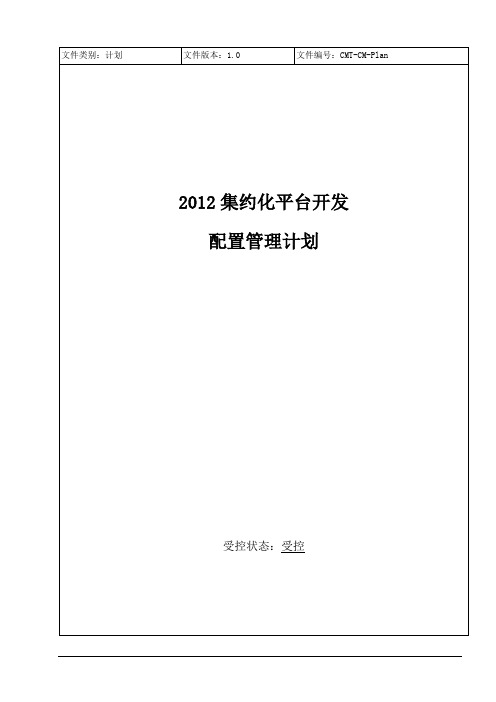
文档密级:普通文档状态:[ ] 草案 [√]正式发布 [ ]正在修订变更履历目录1配置管理的目的 (3)2人员及职责 (3)3项目软硬件资源 (4)3.1配置管理软硬件资源 (4)3.2其它工具说明 (5)4定义配置项 (5)4.1配置库的结构 (5)4.2权限说明 (7)4.3配置项标识说明 (7)5基线识别 (8)6配置库备份计划 (8)7版本发布计划 (9)8配置报告计划 (10)9配置审计计划 (10)10项目变更管理计划 (10)1配置管理的目的在2012集约化平台开发项目开发的过程中,建立和维护工作产品的完整性和一致性,建立项目组可开展工作的平台,标识研发过程达到的状态。
2人员及职责3项目软硬件资源3.1配置管理软硬件资源3.2其它工具说明无4定义配置项4.1配置库的结构4.2权限说明1)2)3)4.3配置项标识说明配置项标识的规则为:项目名称-过程域名-配置项名称-版本。
从上面的规则可知,配置项标识四个主段位:1)第一主段位——[ProName]:用于描述配置项所属的项目,本项目的项目简称为:CMT.2)第二主段位——[PA]:用于描述配置项所在的过程域——分为PP、IPM、PPQA、SAM、MA、PMC、RSKM、RD、REQM、CM、TS、Ver、Val、PI、OPF、OPD、OT、DAR。
3)第三主段位——[TYPE]:用于描述配置项的文件名称,例如:Plan、CMWeeklyRpt、Audit、Recorde、Report等,即为文档的英文名称。
4)第四主段位——[Version]:用于描述配置项的版本,以和同类文件相区别,各类周报采用yymmdd,其他文件均采用版本号。
5)其中对于:●处于“草稿”状态的配置项的版本号格式为:0. YZ。
(YZ数字范围为01—99)●处于“审核”状态的配置项的版本号格式为:0. Y0。
(Y数字范围为1—9)●处于“发布”状态的配置项的版本号格式为:X.Y。
蓝外设备MAA-S500的安装指南说明书

Malware Analysis Appliance: MAA-S500 Series
1 3 Unpack the Appliance
Unpack the shipment package and verify the contents of the box.
The Blue Coat MAA-S500 series appliance ships with the following components:
2. Assemble the slide-rails (Figure 6): a. Loosely attach Rail_C to Rail_A. The precise attachment location depends on how far Rail_C must be extended (or retracted) to fit your specific equipment rack model. It might be necessary to remove Rail_C from Rail_A to determine the proper installation length for your network rack. Temporarily mount Rail_C to Rail_A by doing the following: 1. Approximate the slide-rail installation length by lining up the front and rear mounting faces against the equipment rail. Be sure that the slide-rail mounting faces are on the outside of the equipment rack vertical rails. 2. Temporarily install (3) M3 screws through the slotted hole located on Rail_C after the installation length has been determined. Be sure to install the screws equidistantly to distribute the loads placed on the rail. b. Repeat step 2a for the opposite slide-rail.
华为_MA5100(MA5103) 操作手册_03-维护管理01-23 OAM管理
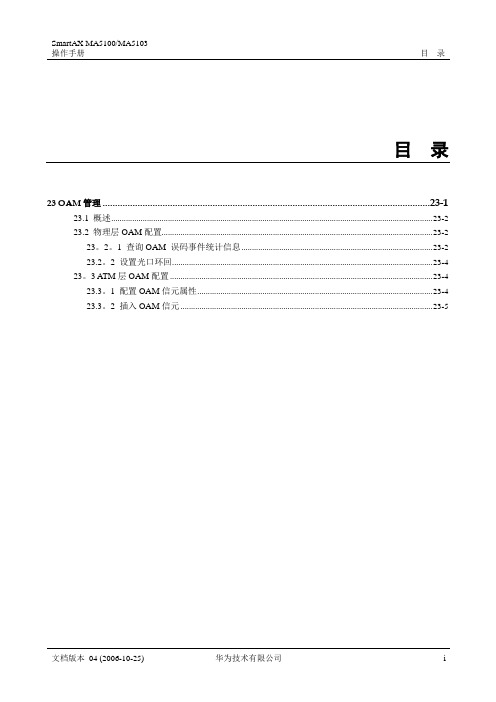
Line BIP error events of optical port Path BIP error events of optical port
: 4998168 : 2488
Section BIP error events of Optical port : 1666025
Corrected HEC error events of optical port : 0
描述 介绍 MA5100 的 OAM 管理. 介绍物理层 OAM 的配置操作。 介绍 ATM 层 OAM 的配置操作。
文档版本 04 (2006-10-25)
华为技术有限公司
23-1
23 OAM 管理
SmartAX MA5100/MA5103 操作手册
23.1 概述
业务描述 业务规格
ATM 网络包含复杂的拓扑结构和业务类型.OAM(Operation, Administration and Maintenance)提供了一种不中断业务的故障检测,故障定位,性能检测和连续性校验的功 能,通过对物理层误码的统计与 ATM 层信元的操作,提取网络及其节点的一些特定信 息,进行网络故障的检测与隔离,实时地监测连接的 QoS 性能。
举例
打开信元捕捉功能。
MA5100#oam configuration
23-4
华为技术有限公司
文档版本பைடு நூலகம்04 (2006-10-25)
SmartAX MA5100/MA5103 操作手册
〈frame Id/slotId〉[(0)/(0—15)]: 0/7 {pvc,pvp, cell-capture}: cell-capture {crc—error-cell}: crc-error—cell 〈switch>{on。, off}: on [unsupproted—cell]: unsupported-cell 〈switch> { on, off} : on [undefined—cell]:undefined—cell 〈switch〉 { on, off} : on set successfully。
华为_MA5100(MA5103) 操作手册_02-业务配置01-13 安全特性配置

华为_MA5100(MA5103) 操作手册_02-业务配置01-13 安全特性配置目录13 安全特性配置 (1)13.1 概述 (3)13.2 相关概念 (4)13.3 设置地址绑定 (6)13.4 设置最大MAC地址数 (9)13.5 设置MAC地址老化时间 (10)13.6 配置防MAC地址欺骗功能 (11)13.6.1 设置工作模式 (11)13.6.2 设置MAC地址列表 (12)13.7 配置PITP协议 (14)13.7.1 设置PITP功能开关 (14)13.7.2 设置PITP以太网封装类型 (14)13.7.3 设置PITP编码格式 (15)13.7.4 设置PITP option82功能 (16)13.8 设置802.1p优先级门限 (16)13.9 设置流量抑制 (19)表格目录表13-1 配置地址绑定相关操作列表 (8)表13-2 设置最大MAC地址数相关操作列表 (10)表13-3 设置802.1p优先级别门限相关操作列表 (18)13 安全特性配置关于本章本章介绍安全特性及其配置操作。
本章描述内容如下表所示。
13.1 概述业务描述MA5100以太网业务提供一系列安全特性,有利于运营商提高网络运行的安全。
业务规格以太网业务的安全特性包括:●地址绑定●最大MAC地址数●MAC地址老化●防MAC地址欺骗●PITP功能●802.1p功能●流量抑制13.2 相关概念地址绑定当PVC设置地址绑定后,这条PVC上只有这个地址的数据帧才合法,其他地址的数据包都被认为是非法而丢弃。
MAC地址欺骗如果某个ADSL用户将自己的MAC地址修改为与上层设备一致,则LAN板会将该用户端口当作目的端口,导致所有上行到该上层设备的用户不能上网。
数据环网如果两条(或多条)ADSL线路接入同一台HUB上,再通过这台HUB接入多个用户,则其中一条ADSL下行数据到达HUB时将从另一条ADSL线路环回上行。
PLCM-PM-Plan1.4-01-16(RSS4000安装指导书)

RSS4000安装指导书PLCM-PM-Plan1.4-16XXX项目组目录第1章设备安装.............................................................................. 错误!未定义书签。
1.1 注意事项............................................................................. 错误!未定义书签。
1.2 设备连线............................................................................. 错误!未定义书签。
第2章初始化设置 .. (4)2.1 IP地址配置 (4)2.2 管理界面 (5)2.3 IP地址配置 (5)2.4 系统时间 (6)2.5 网守配置 (7)2.6 端口配置 (7)2.7 用户管理 (8)2.8 配置备份/恢复 (9)2.9 系统升级 (11)2.10 系统激活 (11)2.11 自定义界面 (12)第3章操作使用 (14)3.1 录制模板 (14)3.2 VRR(虚拟录制会议室) (14)3.3 呼入VRR开始一个录制 (15)3.4 录制节目与直播 (16)第1章初始化设置1.1 IP地址配置出厂IP地址:IP Address:192.168.1.254Subnet Mask: 255.255.255.0Gateway: 192.168.1.1两个办法确认或修改IP 地址:1.交叉线连接LAN1口,登陆缺省地址,修改地址2.通过连接Console 或Telnet 修改IP 地址RS 232登陆及配置方式打开电源开关,配置用的PC和RSS 2000用RS-232线连接好,在配置用PC里面打开程序--附件--通讯--超级终端端口:COM1 (根据使用的端口确定)速率:115200波特率数据位:8验位:无停止位:1进入配置需要输入密码:系统默认密码是polycom修改系统IP地址例如:set lan1 static 192.168.49.21 netmask 255.255.255.0 gw 192.168.49.254IP地址登陆及配置方式Web登陆缺省地址:IP 地址:192.168.1.254,子网掩码: 255.255.255.0,网关: 192.168.1.1,登录系统(192.168.1.254):登录名称: admin密码: admin1.2 管理界面1.3 IP地址配置在菜单栏中的配置-IP设置下,输入IP地址、网关、掩码,点击更新,在弹出的系统重启提示框中确认重启,应用设置1.4 系统时间在菜单栏中的配置-系统时间页面可以将设备时间与PC或时间服务器同步,点击更新,保存设备1.5 网守配置如果系统配置了网守,推荐将RSS 4000 系统注册到网守,以简化呼叫。
迈普网络自动化运维系统安装手册V2.1
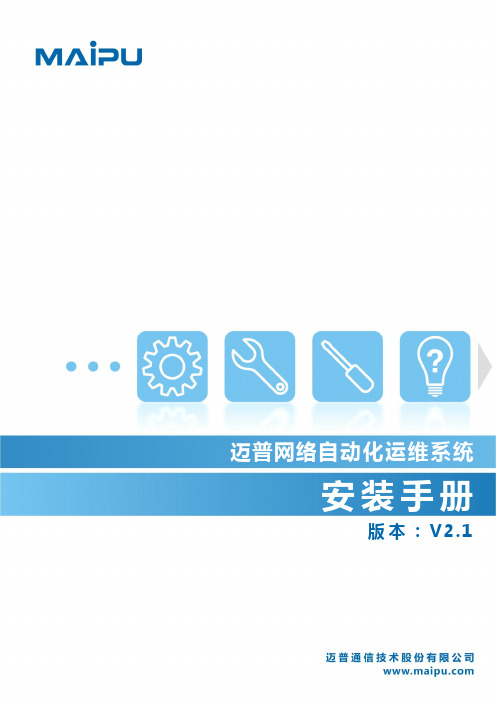
#执行该命令,会自动安装 EOC 迈普网络自动化运维系统软件和 ORACLE 数据库,并根据 用户输入值配置数据库。 步骤 4: 安装过程中按脚本提示输入配置参数,举例如下:
64bit-suse:~ # /home/EOC/setup.sh install installation config set: please input please input IP Address : [192.168.1.1]: /*192.168.1.1 为需要设置的 IP 地址。实际应填写 SUSE 64 位系统 IP 地址,即安装后访问迈普网络自动化运维系统的 IP 地址;*/ please input please input IP Mask : [255.255.255.0]: /*255.255.255.0 为子网掩码,根据用户实际情况填写*/ please input please input Defalut Gateway IP : []: /* 默认网关地址,根据用户实际情况填写*/ please input please input Host Name : [mpup]: /*mpup 为主机名,根据用户实际情况填写*/ please input please input Host Domain : []: /* 为主机域名,根据用户实际情况填写*/ please input please input Database SYSTEM USER password: [sa]: /*sa 为数据库管理用户密码,根据用户实际情况填写*/
如需修改数据库用户名密码,详情请参考 oracle 操作手册。 注意:该 setup.sh 只能在初次安装时使用,重装时不可用。
华为_MA5100(MA5103) 操作手册_01-基础配置01-02 网管配置

2 网管配置 .........................................................................................................................................2-1
2。1 概述...........................................................................................................................................................2-1 2.2 相关概念......................................................................................................................................................2-3 2.3 带外网管配置实例......................................................................................................................................2-4 2。4 带内网管配置实例 ...................................................................................................................................2-7
阿里斯塔 Ava 自动化网络安全分析系统说明书

Awake Security PlatformAs attackers have evolved beyond malware, supply chain threats, insider attacks and living offthe land tactics challenge the ability for organizations to defend themselves effectively. At thesame time a new network has emerged with unmanaged Internet of things, cloud infrastructure,contractor and third-party devices and shadow IT. Security teams recognize the need for threathunting to deal with this evolving landscape, but struggle with the time and skills necessary todistinguish between good and bad when everything looks like normal activity.The Awake Security Platform is built on a foundation of deep network analysis from AwakeSensors that span the ”new network”—including the data center, campus, IoT as well as cloudworkload networks and SaaS applications. Unlike other network detection and response solutions,Awake parses over three thousand protocols and processes layer 2 through layer 7 data. Theplatform analyzes encrypted traffic to identify important context such as the nature of traffic (filetransfer, interactive shell etc.), the applications communicating and the presence of remote access,all without forcing data decryption. Awake’s EntityIQ TM technology uses this information toautonomously profile entities such as devices, users and applications, while also preserving thesecommunications for historical forensics.“The Awake SecurityPlatform has exceededour expectations andempowered us to secureour connected workplacemore effectively andautonomouslythan ever.”– Rich Noguera, Fmr. CISO, Gap Inc.Only AwakeDatacenter NetworkAwake SensorsAwake NucleusAvaThe Awake Expert SystemPerimeter NetworkUser NetworkIOT / OT NetworkCloud TapsSaaS ConnectorsPacket StoreQ AExtracted activity data feeds into the Awake Nucleus which uses a combination of detection models to uncover malicious intent. An ensemble of machine learning approaches avoid reliance on simplistic and noisy anomaly detection or unsupervised learning. Awake’s Adversarial Modeling ™ language enables the uncovering of even the most complex attacker tactics, techniques and procedures (TTPs), with extensible AI-driven models that first zero in on suspicious activity and then gather corroborating evidence to support conviction. The modeling language delivers rich data analysis capabilities as well as a vocabulary to express attacker TTPs, so that even a relatively junior analyst can now hunt. The Nucleus provides a single sign-on and role-based user experience as well as a full API for extensibility, notifications and integrations with other IT and security solutions for automated response and remediation.Ava , Awake’s autonomous security analyst, is the world’s first AI-based security expert system that performs threat hunting and incident triage. Ava automatically connects the dots across the dimensions of time, entities, and protocols, enabling the solution to present end-to-end Situations to the end user rather than a plethora of meaningless alerts. Analysts thus see the entire scope of an attack along with investigation and remediation options on a single screen while avoiding the effort of piecing it together themselves. Importantly, federated machine learning allows Awake customers to gain these capabilities while keeping their private data firmly within their infrastructure.Use CasesIntegrationsThe Awake Security Platform integrates with and amplifies existing solutions through integrations into industry-leading SIEM, business intelligence, ticketing and analytics, endpoint detection and security orchestration tools. In addition, the platform supports a full API for custom workflows and integrations. For instance, the SIEM integration allows an analyst to pivot from an alert containing a IP or email address to a device profile with associated user(s) and roles, operating system and application details, a forensic threat timeline as well as a listing of similar device(s) for campaign analysis. Similarly, endpoint integrations allow for one click quarantining of compromised devices or retrieval of endpoint forensic data.Deployment ModesThe Awake Security Platform can be deployed in two modes depending on customer requirements and network architecture:All-in-oneThe Awake Sensor and Awake Nucleus in this case are deployed on a single appliance. This deployment is ideal for customers who deploy a single instance of Awake or do not require a centralized view of their deployment.SplitWhen deployed in this mode, the Sensor and Nucleus are deployed separately. Sensors can be deployed in a variety of form factors including physical or virtual appliances. The Nucleus can also be deployed as a hardware cluster to support higher performance requirements as well as in Amazon Web Services to support distributed deployment of sensors.1 Cluster mode supported for higher throughputsSanta Clara—Corporate Headquarters 5453 Great America Parkway,Santa Clara, CA 95054Phone: +1-408-547-5500Fax: +1-408-538-8920Email:***************Ireland—International Headquarters3130 Atlantic AvenueWestpark Business CampusShannon, Co. ClareIrelandVancouver—R&D Office9200 Glenlyon Pkwy, Unit 300Burnaby, British ColumbiaCanada V5J 5J8San Francisco—R&D and Sales Office 1390Market Street, Suite 800San Francisco, CA 94102India—R&D OfficeGlobal Tech Park, Tower A & B, 11th FloorMarathahalli Outer Ring RoadDevarabeesanahalli Village, Varthur HobliBangalore, India 560103Singapore—APAC Administrative Office9 Temasek Boulevard#29-01, Suntec Tower TwoSingapore 038989Nashua—R&D Office10 Tara BoulevardNashua, NH 03062Copyright © 2020 Arista Networks, Inc. All rights reserved. CloudVision, and EOS are registered trademarks and Arista Networks is a trademark of Arista Networks, Inc. All other company names are trademarks of their respective holders. Information in this document is subject to change without notice. Certain features may not yet be available. Arista Networks, Inc. assumes no responsibility for any errors that may appear in this document. 2/21。
扶风网络安装指南说明书

THESE FOUR STEPS ENSURE THE QUICKEST INSTALLATION OF SECTOR NETWORK.1. I NSTALL S ECTOR B US C ONTROLLERS .2. C ONNECT POWER AND S ECTOR C ONTROL B US WIRING TO THELIGHT FIXTURES .3. I NSTALLSENSORS AND CONTROLS .4. T EST THE S ECTOR COMMUNICATION .O CCUPANCY S ENSORSInstall the Occupancy Sensors in locations a minimum of • 6 feet from ventilation openings.The occupancy sensor can be installed directly to adrywalled ceiling or ceiling tiles on a suspended acoustic ceiling. A self drilling adaptor is provided for this purpose. The mounting base of the occupancy sensor is compatible with standard ceiling type electrical boxes but not boxes with mud rings.Adjust the settings of the Occupancy Sensors.• The functional parameters and behavior of the occupancy sensor can be adjusted locally at the sensor or can be set in the graphic user interface and uploaded to the sensor. The operation of the sensor can be manipulated bychanging the four (4) DIP switch settings provided. Each switch has a corresponding function.DIP Switch NumberFunction Name ON Position OFF Position B1Override Force the B2 State Auto Mode B2Forced State LightsForced OFF Lights Forced ON B3Test Mode Test Mode ON Test Mode OFF B4LED DisableLEDs DisabledLEDs EnabledS TEP 2 - CONNECT POWER AND SECTOR BUSWIRING TO FIXTURES B ALLASTSInstall Sector Ballast in light fi xture.•Be careful to follow the complete installation instructionsprovided with the Sector Ballast.Connect power wiring (hot, neutral, ground) to each • fi xture.Ballasts can be tested by powering up the light fi xturewithout the control wiring connected. This will result in the lamps going to full ON intensity. If fixtures do not go to full brightness, check wiring and consult ballast installation guide.Connect the brown conductors of the communication bus • to the appropriate terminal provided on the fi xture ballast.Polarity of the brown conductors is not critical to thesystem operation. Since the Sector network control wiring is Class 1, it and the power wiring both can be run in the same electrical box, conduit, or cable. The brown pair of Sector network conductors originates at the Sector Ballast Controller and all devices connected to these wires are associated with this controller.Each Sector Ballast is preset to a unique address.• The address of the Ballast is marked on a three part label. Remove one of the tabs for your records. This will be needed for establishing communications through the Graphic User Interface. Each ballast will be associated with a Sector Bus Controller which can maintain a maxi-mum of 64 control devices and ballasts on its associated branch of the sector network. Do not use duplicate ad-dresses on a Bus Controller branch or some communica-tion may be lost.STEP 3 - INSTALL DEVICES AND CONTROLS S WITCHESSet each Sector Switch to a unique address using the two • rotary dials on the bottom of the switch housing.Each Sector Switch will be associated with a Sector Bus Controller which can maintain a maximum of 64 control devices and ballasts on its associated branch of thesector network. Do not use duplicate addresses on each Bus Controller branch. When setting the Sector Network address remember that the most signi fi cant digit is on the dial on the left or is the upper most dial. An address of 00 is considered no address (will not participate on the network) and 64 is the highest available address.Install the switches in boxes suitable for low voltage • devices.Connect the brown conductors of the communication bus • to the leads provided on the Sector device.Polarity of the brown conductors is not critical to thesystem operation. Since the Sector network control wiring is Class 1, it and the power wiring both can be run in the same electrical box, conduit, or cable. The Sector control devices (switches, occupancy sensors, and photocells) derive their power from the Sector network control wiring and require no other source.WARNINGS AND CAUTIONS:• To be installed and/or used in accordance with appropriate electrical codes and regulations.• If you are unsure about any part of these instructions, consult a quali fi ed electrician.• Disconnect power at circuit breaker or fuse when servicing, installing or removing fi xture.• Use this device only with copper or copper clad wire.Fig. 3 - Address Number 60 ShownSTEP 1 - INSTALL THE BUS CONTROLLER B US C ONTROLLERInstall the Bus Controller to a standard electrical box.•A ½” threaded nipple is provided for this purpose. Make certain that the LED indicators on the outside of the housing remain clearly visible. Access to the LumaCAN connectors should also be maintained.Connect power wiring (hot, neutral, ground) to the • designated conductors of the Bus Controller.Up to 6 Sector Bus Controllers can be fed from the same 20A 120-277VAC circuit.Connect the brown conductors of the communication bus • to the leads provided on the bus controller.Polarity of the brown conductors is not critical to thesystem operation. Since the Sector network control wiring is Class 1, it and the power wiring both can be run in the same electrical box, conduit, or cable. The Sector Bus Controller will provide power to each Sector device, other than a ballast, on the associated section of the network.Connect the Sector Bus Controllers together using • Category 5 cabling.Two RJ45 jacks are provided to facilitate theseconnections. Daisy chain the Bus controllers together using both ports, either port can be used as IN or OUT. The last Bus Controllers on both ends of the LumaCAN should have the TERMINATION button depressed.Set each Sector Bus Controller to a unique address using • the three rotary dials on the outside of the Bus Controller housing.When setting the Sector Network number remember that the most signi fi cant digit is on the dial on the left or is the upper most dial.Fig. 1 - Address Number 001 ShownAn address of 000 is considered no address (will not participate on the network) and 254 is the highest available address.For technical assistance call us at: • 1-800-959-6004Visit our website at •PRODUCT INFORMATIONNETWORK DEVICE INSTALLATIONNetwork QuickFacts Sector LumaCANMax # Devices 64252Network Topology Any Daisy-Chained Wire Type 18AWG or largerCAT5 or BetterMax # Rooms 8255Bus Controller input power 120-277VAC 50/60Hz 0.5A -Run LengthCAT5--2500’14 -18 AWG Solid or Stranded900’--100’s 10’s 1’sS tep 4 - TEST THE SECTOR COMMUNICATIONSEnter Test Mode•Momentarily press the black TEST button located on the right hand side of the Sector Bus Controller adjacent to the cable connectors.This will initiate a locate command on the section of the network. Each device associated with thisSector Bus Controller will visually identify itself in the manner outlined in the following chart. Device Method of Identi fi cationAdditionalInstructions SwitchA concealed LED, in thelower right corner of the faceplate, willcontinuously fl ash.NoneOccupancy Sensor The YELLOW LED willcontinuously fl ash.NoneBallast/FixtureThe ballast will slowly dim the light output of the fi xture and then fade up at the same rate of speed.Pressing the TEST button a second time will start this feature.PhotocellThe YELLOW LED willcontinuously flash.NoneTake note of all devices and fi xtures that are indicating that •they are in the identify mode.If a device is not responding correctly check the setting of the address. When setting the Sector Network address remember that the most signi fi cant number is on the dial on the left or is the upper most dial. An address of 00 is considered no address and will not participate on the net-work. The address 64 is the highest available address.Exit Test mode.•To exit the TEST mode, press and hold the black Test but-ton located on the right hand side of the Bus Controller for 5 seconds. Release the button and the system restores to normal operation.Repeat this procedure for each Sector Bus Controller.•Troubleshooting• Occupancy Sensor & Photocell Yellow LEDThe fl ashing pattern of the yellow LED indicates the following:Rapid fl ashing indicates the Sensor is in Locate mode.• A quick flash every 5 seconds indicates no bus activity.•LED Off indicates bus activity without errors.•Slow, steady fl ash indicates bus communications error.•Rapid bright flashing every 2 seconds indicates a duplicate •address.P HOTOCELLInstall the Photocell•Mount the Photocell, pointing at the desired work surface. The photocell can be mounted directly to the ceiling surface or on an electrical box.Set each Sector Photocell to a unique address.•Use the two rotary dials on the outside of the Photocell housing. Each Sector Photocell will be associated with a Sector Bus Controller which can maintain a maximum of 64 control devices and ballasts on its associated branch of the sector network. Avoid using duplicate addresses on each Bus Controller branch. When setting the Sector Network address remember that the most signi fi cant digit is on the dial on the left or is the upper most dial. An address of 00 is considered no address (will not participate on the network) and 64 is the highest available address.Fig. 5 - Address 15 ShownConnect the brown conductors of the communication bus •to the leads provided on the Sector device.Polarity of the brown conductors is not critical to thesystem operation. Since the Sector network control wiring is Class 1, it and the power wiring both can be run in the same electrical box, conduit, or cable. The Sector devices (switches, occupancy sensors, and photocells) derive their power from the Sector network control wiring.STEP 3 - ContinuedSet each Sector Occupancy Sensor to a unique address.•Use the two rotary dials on the outside of the Occupancy Sensor housing to set an address. Each Sector device will be associated with a Sector Bus Controller which can maintain a maximum of 64 control devices and ballasts on its associated branch of the sector network. Do not use duplicate addresses on each Bus Controller branch. When setting the Sector Network address, remember that themost signi ficant digit is the left most dial or is the upper dial. An address of 00 is considered no address (will not participate on the network) and 64 is the highest available address.Fig. 4 - Address 33 ShownConnect the brown conductors of the communication bus •to the leads provided on the Sector device.Polarity of the brown conductors is not critical to thesystem operation. Since the Sector network control wiring is Class 1, it and the power wiring both can be run in the same electrical box, conduit, or cable. The Sector devices (switches, occupancy sensors, and photocells) derive theirpower from the Sector network control wiring.2009 © Leviton Mfg. Co., Inc. PK-93649-10-02-0Bshown in this diagramMaximum number of Ballasts per circuit is based on Ballast type*OCCUPANCY SENSORTo Additional Bus Controllers*PHOTOCELLClass 1 Remote Control Circuit*SECTOR BALLASTBKG BR BR V GY RR Y BL Y BL *SECTOR BALLASTBKG BR BR V GY RR Y BL Y BL *SECTOR BALLASTBKG BR BR V GY RR Y BL Y BL *LOW VOLTAGE +24v DC0-10V BALLAST CONTROLLERWH WH WH 0-10V BALLAST24v DC Power Supply (optional)ONNECTION。
MA2.7服务器安装配置指南
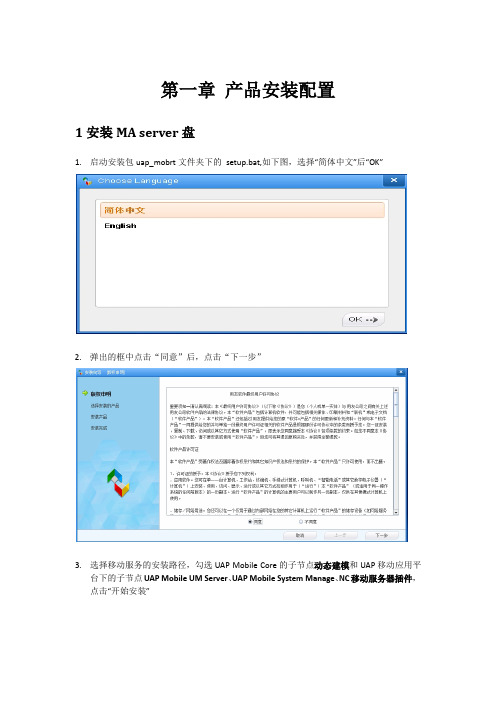
第一章产品安装配置1安装MA server盘1.启动安装包uap_mobrt文件夹下的setup.bat,如下图,选择“简体中文”后“OK”2.弹出的框中点击“同意”后,点击“下一步”3.选择移动服务的安装路径,勾选UAP Mobile Core的子节点动态建模和UAP移动应用平台下的子节点UAP Mobile UM Server、UAP Mobile System Manage、NC移动服务器插件,点击“开始安装”4.如没有路径,会弹出创建路径,点击“确定”即可,安装过程如下,点击“完成”。
5.点击“完成”后弹出如下图,点击“完成”,完成MA服务的安装6.uap_mobrt盘安装完后,接下来安装yonyou_nc_ma盘,运行setup.bat,如下图,选择“简体中文”后“OK”7.弹出的框中点击“同意”后,点击“下一步”8.根据购买的产品情况勾选需要安装的产品模块,安装到前面安装了uap_mobrt的mahome9.安装完成后点击“完成”,至此完成了ma代码的安装。
2产品配置2.1设置服务访问IP和端口该端口主要是移动端访问MA服务时的IP和端口进入MA安装目录\bin文件夹,启动sysConfig.bat,弹出的界面中,双击“服务器”,点击读取,设置移动服务所在机器IP和服务端口,点击“保存”注:检查下虚拟机参数中-Dfile.encoding值是否为UTF-8,如果不是则需要改为UTF-8,否则影响移动端数据库初始化。
2.2设置数据源数据源主要设置连接建立的MA数据库。
点击数据源节点,点击修改,连接oracle为例需要设置数据库类型,数据源名称:设置为design(其中数据源名称必须是design)数据库地址和端口:连接oracle所在机器的ip和连接oracle服务访问端口数据库ODBC:为oracle全局数据库的服务名,数据库OID标识:设置为数字+大写字母如1T 即可用户名和密码:建立连接WA数据库的用户和密码,设置完成后点击“确定” ,点击“测试”,测试成功后,点击“保存”文件服务器配置要和NC端文件服务配置一致,涉及地址、端口、存储路径。
海尔洗衣机用户手册说明书

12 1-25503A
SCREW TSEI
13 1-11533
HEX NUT
14 EAC0100G63A
PLASTIC COVER ASSY M2
15 1-22323A
SELF-TAPPING SCREW
16 1-9841
WASHER,PLAIN d6 ZINC.
17 1-9641
WASHER
Désignation
1
X
M12X35 8.8 A2J
1
X
SONAR VERSION
1
X
COBERT. INF. GRUPO MIS. TORNILLO AUTORR. Transformador 100/230V Transformador Transformador 230/230V Transformador 100/230V TAPÓN CASQUETE NEGRO TORNILLOS M5
1 EAA0263G07A
J-TYPE BRAKE PEDAL
1 EAA0372G98A
ALU BRAKE PEDAL 2 SWICTHES
2 EAC0060G00A
VIBRATORY SYSTEM HOLES CUP
3 EAC0060G02A
FLANGES PROTECTION
4 EAM0006G01A
LCBS-2-6-01 3
Entretoise
Distanciador
,M4X10 M/F 1
VIS CB RONDELLE
Tornillo ARANDELA
M4 x 6 1
UNI 7687
Ø 4,2 1
X
X
X
X
迈普企业网关配置指导手册

迈普企业网关配置指导手册(版本V1)1.标准配置1、迈普1800企业网关默认ip地址:192.168.0.1,掩码:255.255.255.0,电脑配置相同网段地址,接入到lan口的任意一个接口。
2、登录的默认用户名和密码都为 admin3、如要修改内网口地址,可以在进入主界面后,点击如下图红色框部分,进入内网局域网配置界面,然后点击右面的红色框部分。
出现下面红色框部分,修改完后点确定,然后更换pc机的地址,再次登录4、设置wan口接入类型按照实际需求选择wan 连接方式a)、固定地址方式只需填写下面红色框内内容,后续只需连续点下一步,直到最后完成即可。
b)、dhcp配置5、远程管理开启,只需开启ssh2和web功能,同时绑定信任的主机可以访问设备,首先添加信任主机,按实际情况填写地址或者网段。
建议各维护单元申请专用IP地址用于远程管理使用,避免其他IP登录设备。
选择具有的权限如果需要修改web的登入端口,需要通过shell界面进行修改telnet 192.168.1.1login:adminpassword:router>enpassword:router#conf t% Enter configuration commands, one per line. End with CNTL+Z.router(config)#ip http port 8181 修改端口为8181 The HTTP port has been changed, please restart WEB Server.router(config)#no ip http serverrouter(config)#ip http server6、用户名密码修改,web界面只能修改密码7、ip带宽分配下图中最上面的红色框中一定要打上√,然后按照实际需求分别配置默认用户的上传和下载带宽,接口选择wan 接口a)、如果公网线路带宽2M则建议如下配置:(建议pc数不超过6台)b)、如果公网线路带宽4M则建议如下配置:(建议pc数不超过12台)c)、如果公网线路带宽6M则建议如下配置:(建议pc数不超过18台)d)、如果公网线路带宽8M则建议如下配置:(建议pc数不超过24台)e)、如果公网线路带宽10M则建议如下配置:(建议pc数不超过30台)后续带宽标准就可按照上面的一项就可以了2.特殊配置1、内部地址静态映射2、限制内网网段无法上外网,限制某个地址无法上外网3、设置某个地址对于带宽不受限制,将带宽设置为广域网的最大值。
Antari PM-1 Pan Motor用户手册说明书

DMX Channel Function
Channel Mode
Channel
1
1 Pan Movement
2 Auto Chase
Value 0-255 0-15 16-31 32-47 48-63 64-79 80-95 96-111 112-127 128-143 144-159 160-175 176-191 192-207 208-223 224-239 240-255
Function 0 to 120 degrees Off Pan 60 Speed 1 Pan 60 Speed 2 Pan 60 Speed 3 Pan 60 Speed 4 Pan 60 Speed 5 Pan 90 Speed 1 Pan 90 Speed 2 Pan 90 Speed 3 Pan 90 Speed 4 Pan 90 Speed 5 Pan 120 Speed 1 Pan 120 Speed 2 Pan 120 Speed 3 Pan 120 Speed 4 Pan 120 Speed 5
6
Button [MENU] ▲ [UP] ▼ [DOWN] [ENTER]
Function Scroll through setting menu Up Down Setup/Confirm
Control Menu
Addr ChNd
Set DMX address from 1 to 512 Set DMX channel mode 01 or 02
yபைடு நூலகம்ur local Antari dealer for advise.
3
Unpacking and Inspection
Immediately upon receiving the fixture, carefully unpack the carton, check all content to ensure that all parts are present and have been received in good condition. If any parts appear damaged or mishandled from shipping, notify the shipper immediately and retrain the packing material for inspection.
H3C-AGMPV100R013版本使用指导书

H3C AGMPV100R013版本使用指导书关键词:新增MAC地址段支持问题解决摘要:此版本AGMP网管配置程序新增MAC地址段80-F6-2E支持、解决VLAN ID为128倍数时VLAN不转发报文的问题、新增100M/自动和10M/自动两个端口速率双工选项。
缩略语清单:目录1 版本介绍 (3)1.1 版本号 (3)1.2 历史版本信息 (3)1.3 版本发布原因 (3)2 版本使用限制及注意事项 (4)3 版本存在问题与规避措施 (4)4 解决问题列表 (7)4.1 AGMPV100R013版本解决问题列表 (7)4.2 AGMPV100R012版本解决问题列表 (8)4.3 AGMPV100R011版本解决问题列表 (9)4.4 AGMPV100R010版本解决问题列表 (9)4.5 AGMPV100R009版本解决问题列表 (10)4.6 AGMPV100R008版本解决问题列表 (10)4.7 AGMPV100R007版本解决问题列表 (11)4.8 AGMPV100R006版本解决问题列表 (11)4.9 AGMPV100R005版本解决问题列表 (11)4.10 AGMPV100R004版本解决问题列表 (12)4.11 AGMPV100R003版本解决问题列表 (13)5 版本升级操作指导 (14)1 版本介绍1.1 版本号外部版本号:AGMPV100R013内部版本号:AGMPV100D0161.2 历史版本信息表1 历史版本信息表1.3 版本发布原因新增MAC地址段支持;解决VLAN ID为128倍数时VLAN不转发报文的问题;新增100M/自动和10M/自动两个端口速率双工选项。
2 版本使用限制及注意事项1、此版本软件使用新格式的配置文件,早期版本(R004之前)软件不支持打开该配置文件。
2、请使用此版本软件全部取代之前版本软件,请不要与早期版本软件同时使用。
3、由于数据过多将导致设备搜索、数据库管理的性能下降,建议通过划分管理VLAN,将一个VLAN的设备数量控制在2000以内,每个VLAN建立一个数据库文件进行管理。
- 1、下载文档前请自行甄别文档内容的完整性,平台不提供额外的编辑、内容补充、找答案等附加服务。
- 2、"仅部分预览"的文档,不可在线预览部分如存在完整性等问题,可反馈申请退款(可完整预览的文档不适用该条件!)。
- 3、如文档侵犯您的权益,请联系客服反馈,我们会尽快为您处理(人工客服工作时间:9:00-18:30)。
精密机房用空调机组 pLAN 网络安装说明书1.pLAN 网络连接图地址1地址2地址3pLAN (RS485)图一、pLAN 局域网连接图2.pGD1配置pLAN 网络2.1 将手操器的地址设置为0。
2.1.1给pCO3控制器通电,同时按下【】、【】和【enter 】键且长按至少5秒钟进入配置模式,手操器屏幕显示如下图所示,“Display address Setting ”为手操器的地址,“I/O Board address ”为控制器的地址。
2.1.2按【enter 】0。
2.1.3按【enter 】2.2 修改控制器的地址2.2.1断开pCO3控制器的电源。
2.2.2断开pCO3控制器与其它控制器之间的pLAN 连接。
2.2.3同时按下【】和【alarm 】键,接通pCO3控制器的电源,直到屏幕出现以下显示,然后松开按键。
2.2.4手操器自动跳转至以下显示,使用【】或【】键来设置pCO3控制器的pLAN 地址,按【enter 】键确定。
2.3修改手操器的地址 2.3.1同时按下【】、【】和【enter 】键且长按至少5秒钟进入配置模式,手操器屏幕显示如下图所示。
2.3.2按【enter 】32。
2.3.3按【enter 】2.4 配置控制器与手操器的对应关系2.4.1同时按下【】、【】和【enter 】键且长按至少5秒钟进入配置模式,手操器屏幕显示如下图所示。
2.4.2按【enter 】键32.4.3按【enter 】键, 【】、】键来选择手操器的地址以及手操器与控制之间的对应关系,使用【enter 】键来确认设置和● P:01 ● Trm1 31 Pr 手操器1的地址为31,手操器1与控制器01的对应关系为专用 ● Trm2 32 Sh 手操器2的地址为32,手操器2与控制器01的对应关系为共享● Trm3 None -- 手操器3的地址为空地址为01的控制,其专用的手操器的地址为31,共享的手操器的地址为32。
注意:不要将同一地址的手操器同时设置为专用和共享,如下所示2.4.4配置完成后,使用【【】键将其改为 “Yes”,按【enter 】键确认。
2.5 按照图一所示,配置3台机组联网。
2.5.1执行2.4.1至2.4.4将与第一个控制器相连接的手操器的地址设置为“32”,手操器与控制器的对应关系为“共享”,如下图。
2.5.2 执行将与第二个控制器相连接的手操器的地址设置为“31”,手操器与第二个控制器的对应关系如下图。
2.5.3 执行将与第三个控制器相连接的手操器的地址设置为“30”,手操器与第三个控制器的对应关系如下图。
2.6 在连接主机的手操器(地址值为32)操作,配置群控功能。
2.6.1同时按下【菜单】、2.6.2按【enter 】键,将光标移至“0000”字段,使用【】键,输入密码(由美的技术人员输入),按【enter 】2.6.3按【enter 】Co 页面,使用【enter 】键2.6.4按】键,将光标移至“参数管理”,按【enter 】键确认进入,使用【】键找到Cm 页面。
● 冲突管理 由主机统一管理,执行制冷、制热、加湿、除湿,避免竞争运行。
● 主备切换当群组中机组发生故障时,备份机组自动投入运行,提高空调系统的可靠性。
● 轮值类型Automatic Rotation :自动轮值,当轮值时间设置为“0”时,用于测试轮值的状况,每隔5分钟执行一次轮值。
当轮值时间设置为非“0”时,执行效果与Running Hours 一样。
Running Hours : 按小时轮值 (000~240h),按每隔24小时执行一次轮值,此轮值方式下,不要把轮值时间设置为“0”。
Timezones : 按时区轮值,按每周3设定的轮值时间22:00执行一次轮值,选择此轮值方式,G0页面才会显示,选择其他两种轮值方式,G0页面不显示。
● 负荷调度环境温度与设定温度之差的绝对值大于8℃,3分钟后开启待机。
环境温度与设定温度之差的绝对值小于4℃后,关闭待机。
2.6.5 同时按下【】、【】和【enter 】键且长按至少10秒钟,可以看到pLAN 网络的连接状态。
3.pGD3配置pLAN 网络3.1 将手操器的地址设置为“--”。
3.1.1给pCO3控制器通电,同时按下【】、【】和【enter 】键进入配置模式。
3.1.2点击 Network Configuration 进入网络配置页面。
3.1.3点击Terminal Address:32选项框,光标在“32”字段闪烁。
使用【】键将TerminalAddress 改为“--”。
3.2 修改控制器的地址。
3.2.1断开pCO3控制器的电源。
3.2.2断开pCO3控制器与其它控制器之间的pLAN连接。
3.2.3接通pCO3控制器的电源,待屏幕出现以下显示时,同时按下【】和【alarm 】键。
3.2.4直到出现以下画面后,松开按键。
3.2.5使用【】或【】键来设置pCO3控制器的pLAN地址,按【enter】键确定。
3.3 修改手操器的地址。
3.3.1同时按下【】、【】和【enter】键进入配置模式。
3.3.2点击 Network Configuration 进入网络配置页面。
3.3.3点击Terminal Address:-- 选项框,光标在“--”字段闪烁。
使用【】键将TerminalAddress改为“32”。
3.3.4按【enter】键确认修改手操器的地址,手操器会自动搜索到控制器的地址,并显示Setup。
3.3.5点击Setup进入终端配置。
3.3.6按【enter】键进入配置控制器与手操器的对应关系,使用【】、【】键来选择手操器的地址以及手操器与控制之间的对应关系,使用【enter】键来确认设置和移动光标的位置。
●P:01 控制器的地址为01●Trm1 31 Pr 手操器1的地址为31,手操器1与控制器01的对应关系为专用●Trm2 32 Sh 手操器2的地址为32,手操器2与控制器01的对应关系为共享●Trm3 None -- 手操器3的地址为空地址为01的控制,其专用的手操器的地址为31,共享的手操器的地址为32。
注意:不要将同一地址的手操器同时设置为专用和共享,如下所示3.3.7配置完成后,使用【enter】将光标移动到“No”字段,使用【】键将其改为“Yes”,按【enter】键确认。
3.3.8 在3.1.2页面点击“Network Monitor”,可以看到pLAN网络的连接状态。
12345678910111213141516171819202122232425262728293031323.4 按照图一所示,按照2.5说明,执行5.1至5.3操作,配置3台机组联网。
3.5 按照图一所示,在连接主机的手操器(地址值为32)操作,配置3台机组实现群控功能。
3.5.1按下图所示,点击主菜单按钮,进入主菜单页面。
3.5.2 点击“工厂”进入工厂密码输入页面。
3.5.3 输入密码(由美的技术人员输入),按【enter】键确认进入工厂配置。
3.5.4 按照2.6.3和2.6.4的说明,执行相关的设置,完成联网和群控功能的配置。
4. pCO3控制器间的pLAN 电气连接图三为pLAN网络中控制器接线图,控制器之间连线最远距离为500米。
使用三芯屏蔽线(大于或等于0.75mm2),有极性,需正确连接Rx-/Tx-、Rx+/Tx+、GND。
5.5.15.2 使用屏蔽电缆,经TCONN6J000转接,取pCO3控制器的电源,可在距离最长 200 米远的地方对手操器进行远程装配。
5.3 使用屏蔽电缆,经TCONN6J000和外部电源供电,可在距离最长 500 米远的地方对手操器进行远程装配。
跳线,供电方式选择6. pLAN网络功能验证6.1 在验证pLAN网络功能之前,必需确认所有的联网机组在单机运行时是正常的(不出现故障关机)。
6.2配置好网络所有的手操器和控制器的地址以及两者之间的对应关系,依次开启各个机组的总电源、pCO3控制器电源、室内风机电源。
待控制器启动完成后,按【on/off】键开启网络中的所有机组。
6.3 在地址为32的手操器上,按【查询】键,看是否按“1→2→3→1 …”方式切换到不同的机组。
检查网络上所有的设备的地址值是否是唯一的,有没有出现相同的地址值;目前所操作的手操器是否为所有机组共享的手操器;pLAN网络接线是否正确,两个设备间的连线是否超过最远距离;6.4 看是否有机组处于待机状态。
pLAN网络接线是否正确,两个设备间的连线是否超过最远距离;Gn页面“待机数目”是否设置为“0”;6.5 关闭其中某一台为开启状态的机组,看处于待机状态的机组是否会自动转为开启状态。
然后重新开启刚才关闭的机组,看原来处于待机状态的机组是否返回待机状态。
6.6 参照2.6操作进入Gn页面,轮值方式选择Automatic Rotation,待机数目设置为1,轮值时间设置为0。
查看是否有机组处于待机状态,每隔5分钟是否会执行一次轮值。
6.7 按【设置】键,进入温湿度设定页面S1,把设定温度设置低于环境温度10℃,看3分钟后,处于待机状态的机组是否会自动转为开启状态。
然后把设定温度设置与环境温度相同,看刚才开启的待机是否返回待机状态。
6.8 把Gn页面、S1页面的参数设置为实际运行所要求的值。
