Silabs EFM32HG322 32λUSB MCU
LTE-M Expansion Kit用户指南说明书

UG310: LTE-M Expansion Kit User's GuideThe LTE-M Expansion Kit is an excellent way to explore and evaluate the Digi XBee3™ LTE-M cellular module which allows you to add low-power long range wireless connectivity to your EFM32/EFR32 embedded application.The Digi XBee3 LTE-M cellular module is an easy-to-use cellular module. The LTE-M Expansion Kit easily integrates and brings LTE-M connectivity to compatible Silicon Labs Wireless and MCU Starter Kits through the expansion header.To get started with the LTE-M Expansion Kit go to /start-efm32-xbee .LTE-M EXP BOARD FEATURES•EXP connector for interfacing Silicon Labs MCU and Wireless Starter Kits •2x10-pin socket supporting Digi XBee™and Digi XBee Pro™ through-hole modules•Digi XBee module can be powered by (W)STK supply rail or on-board DC-DC regulator•U-blox CAM-M8Q GNSS receiver supporting GPS and GLONASSSOFTWARE SUPPORT•Software examples for the EFM32GG11Starter Kit are available in Simplicity Studio™No tR e co mme nd edf or N e wDe si g n sTable of Contents1. Introduction................................32. Hardware Overview .. (4)2.1 Hardware Layout . (4)3. Connectors (5)3.1 EXP Header...............................53.1.1 Pass-through EXP Header ........................63.1.2 EXP Header Pinout ...........................63.2 Digi XBee Module Socket ..........................73.2.1 Digi XBee Module Socket Pinout ......................83.2.2 Power Supply ....... (9)4. Using the LTE-M Expansion Kit (10)4.1 Board Identification............................104.2 Digi XBee3 LTE-M Module ..........................104.3 On-Board GNSS Receiver .................. (11)5. Schematics, Assembly Drawings, and BOM (13)6. Kit Revision History (14)6.1 SLEXP8021A Revision History ..................... (14)7. Document Revision History (15)No tR e co mme nd edf or N e wDe si g n s1. IntroductionThis user guide covers the usage of the Silicon Labs LTE-M EXP Board together with the Digi XBee3 LTE-M cellular module. The LTE-M EXP Board is designed to be compatible with all Digi XBee through-hole modules offering a wide array of wireless connectivity op-tions, such as Zigbee, Wi-Fi, 3G and LTE cellular to name a few.Software examples demonstrating how to use the LTE-M Expansion Kit with the EFM32GG11 Starter Kit are available through Simplici-ty Studio™.For more information about the Digi XBee modules see https:///xbee .IntroductionNo tR e co mme nd edf or N e wDe si g n s2. Hardware Overview2.1 Hardware LayoutThe layout of the LTE-M Expansion Kit is shown in the figure below.EXP-header for Starter KitsPower source select switchPass-through EXP-headerNot mountedDigi XBee Module ResetDigi XBee Module SocketDigi XBee Module Breakout HeaderNot mountedDigi XBee Module Breakout HeaderFigure 2.1. LTE-M Expansion Kit Hardware LayoutHardware OverviewNo tR e co mme nd edf or N e wDe si n s3. ConnectorsThis chapter gives an overview of the LTE-M Expansion Kit connectivity and power connections.EXP HeaderEXP Header (Not Mounted)(Not Mounted)(Not Mounted)Figure 3.1. LTE-M Expansion Kit Connector Layout3.1 EXP HeaderOn the left side of the LTE-M Expansion Kit, a right-angle female 20-pin EXP header is provided to allow connection to one of Silicon Labs’ MCU or Wireless Starter Kits. The EXP header on the Starter Kits follows a standard which ensures that commonly used periph-erals such as an SPI, a UART, and an I2C bus, are available on fixed locations on the connector. Additionally, the VMCU, 3V3 and 5V power rails are also available on the EXP header. For detailed information regarding the pinout to the EXP header on a specific Starter Kit, consult the accompanying kit user’s guide.The figure below shows how the Digi XBee module socket and the on-board GNSS receiver are connected to the EXP header and the peripheral functions that are available.VMCUXBEE_DINXBEE_DOUT XBEE_DIO4XBEE_RTS GNSS_RXD GNSS_TXD XBEE_PWM15V3V3GNDGNSS_TIMEPULSE XBEE_DTRGNSS_POWER_EN GNSS_VBCKP_EN XBEE_CTSXBEE_RSSI XBEE_ADC1BOARD_ID_SDA BOARD_ID_SCL Reserved (Board Identification)LTE-M EXP Board I/O PinFigure 3.2. EXP HeaderNo tR e co mme nd edf or De si g n s3.1.1 Pass-through EXP HeaderThe LTE-M Expansion Kit features a footprint for a secondary EXP header. All signals from the EXP header, including those that are not connected to any features on the LTE-M Expansion Kit are directly tied to the corresponding pins in the footprint, allowing daisy-chaining of additional EXP boards if a connector is soldered in.Pin 1 of the secondary EXP header is marked with a 1 in the silkscreen printing.3.1.2 EXP Header PinoutThe table below shows the pin assignments of the EXP header.Table 3.1. EXP Header PinoutNo tg n s3.2 Digi XBee Module SocketThe LTE-M Expansion Kit features two 1x10-pin 2mm pitch connectors for inserting a through-hole Digi XBee wireless module. There are also two unpopulated footprint for 1x10-pin 2.54mm (0.1") pitch pin headers which breaks out the signals of the Digi XBee module socket, an ASSOC status LED which indicates the wireless connection status of the Digi XBee module, and a reset button connected to the Digi XBee module's reset signal input.The pinout of the socket is illustrated in the figure below. The pinout of the unpopulated breakout headers are identical to the adjacent Digi XBee module socket connector.B E E _D I N X B E E _C T S B E E _D O U T X BE E _R T S N D B E E _V C CB E E _D I O 12X B E E _A DC 1X BE E _D I O 4B E E _P W M 1B E E _D T R B E E _R E S E T n B E E _R S S I X B E E _A D C 0X B E E _A D C 2X B E E _A D C 3X B E E _A S S O C X B E E _V R EF B E E _B KG O X B E E _O N Figure 3.3. Digi XBee Module SocketNo tR e co mme nd edf or e wDe si g n s3.2.1 Digi XBee Module Socket PinoutThe pin assignment of the Digi XBee module socket is given in the table below.Table 3.2. Digi XBee Module Socket Pin DescriptionsNo tR e co3.2.2 Power SupplyWhen connected to a Silicon Labs MCU or Wireless STK, the Digi XBee3 LTE-M cellular module can either be powered by the VMCU rail present on the EXP header, or through a DC-DC regulator onboard the LTE-M Expansion Kit. If connected to the VMCU rail of the starter kit, the current consumption of the Digi XBee3 LTE-M cellular module will be included in the starter kit's on-board Advanced Energy Monitor (AEM). The DC-DC regulator draws power from the 5V net, and hence, the power consumption of the Digi XBee3 LTE-M cellular module will not be included in any AEM measurements performed by the MCU STK.A mechanical power switch on the LTE-M Expansion Kit is used to select between Low Power (AEM) mode and High Power (DC-DC)mode. When the switch is set to Low Power (AEM) mode, the Digi XBee3 LTE-M cellular module is connected to the VMCU net on the EXP header. For most MCU Starter Kits, the regulator supplying the VMCU net is capable of sourcing up to 300 mA, bearing in mind that the MCU is also powered from this net. The EFM32GG11 starter kit and the Wireless Starter Kit main board are able to source up to 800 mA on the VMCU net (provided that the kit's power source is able to supply this much current). When the switch is set to High Power (DC-DC) mode, the Digi XBee3 LTE-M cellular module is connected to the output of the DC-DC converter, which is able to source up to 2 A (again, limited by the capability of the source powering the starter kit). For applications requiring higher power than what is available from the VMCU net, the power switch should be set to High Power (DC-DC) mode.The on-board GNSS receiver is powered from the same rail as the Digi XBee3 LTE-M cellular module through an analog switch that can be controlled by a GPIO pin on the EXP header.The power topology is illustrated in the figure below.Figure 3.4. LTE-M Expansion Kit Power TopologyNo tR e co mDe si g n s4. Using the LTE-M Expansion KitThe Digi XBee3 LTE-M cellular module is a wireless module providing cellular connectivity using the low-power LTE-M technology.4.1 Board IdentificationThe LTE-M EXP Board and the starter kit it is connected to are automatically identified by Simplicity Studio when connected to the computer to present the correct documentation and software examples. Note however that Simplicity studio is not able to identify which Digi XBee module is inserted into the LTE-M EXP Board's Digi XBee module socket.4.2 Digi XBee3 LTE-M ModuleThe Digi XBee3 LTE-M module requires an external antenna to enable wireless connectivity. Connect the included patch antenna to the module's u.FL connector labeled 'CELL' and insert the module into the socket as shown in the figure below, before connecting the board to a Silicon Labs MCU or Wireless starter kit.The kit also includes a SIM card, which needs to be activated before being inserted into the SIM slot of the Digi XBee3 LTE-M module.Refer to the LTE-M Expansion Kit Quick Start Guide for information on how to activate the SIM card.Figure 4.1. LTE-M Expansion Kit assembled for useUsing the LTE-M Expansion KitNo tR e co mme nd edf or N e wDe si g n s4.3 On-Board GNSS ReceiverThe LTE-M Expansion Kit is equipped with a U-Blox Cam-M8Q Global Navigation Satellite System (GNSS) receiver module that allows the user to retrieve position and time information and use it in their embedded application.The U-Blox Cam-M8Q can receive signals from both the GPS and GLONASS GNSS constellations, which provides good worldwide coverage. A reasonably clear view of the sky is required to obtain signal reception, meaning the GNSS receiver will work best outdoors.Indoor operation with reduced position accuracy is possible if the receiver has a reasonably clear view of the sky through a glass win-dow, though the reliability will be unpredictable.The GNSS receiver will output the current time and position (given that a satellite fix has been aquired) as well as satellite fix status over a UART interface using either the NMEA-0183 (default) or proprietary UBX protocol. Configuration commands can be input to the receiver using the same protocols. In addition, the receiver supports input of Differential GPS (DGPS) correction data using the RTCM 10402.3 protocol.For more information about the GNSS receiver refer to the following documents:•U-Blox Cam-M8Q Datasheet•U-Blox M8 Receiver Description Including Protocol SpecificationThe figure below shows how the GNSS receiver is connected to the rest of the board. The table below describes the signals:Figure 4.2. On-Board GNSS Receiver Connection DiagramTable 4.1. GNSS Receiver Signal DescriptionsNo td ed De si g n sThe GNSS receiver can be enabled, disabled or kept in sleep mode with RAM powered and RTC running depending on the state of the GNSS_PWR_ENABLE and GNSS_VBCKP pins according to the table below:Table 4.2. GNSS Receiver Power ModesNo tR e co mme nd edf or N e w5. Schematics, Assembly Drawings, and BOMSchematics, assembly drawings, and bill of materials (BOM) are available through Simplicity Studio when the kit documentation pack-age has been installed. They are also available from the Silicon Labs website and kit page.Schematics, Assembly Drawings, and BOMNo tR e co mme nd edf or N e wDe si g n s6. Kit Revision HistoryThe kit revision can be found printed on the kit packaging label, as outlined in the figure below.SLEXP8021A LTE-M Expansion Kit12480204218-10-15A00Figure 6.1. Kit Label6.1 SLEXP8021A Revision HistoryKit Revision HistoryNo tR e co mme nd edf or De si g n s7. Document Revision HistoryRevision 1.0October, 2018•Initial document revision.Document Revision HistoryNo tR e co mme nd edf or N e wDe si g n sSilicon Laboratories Inc.400 West Cesar Chavez Austin, TX 78701USASimplicity StudioOne-click access to MCU and wireless tools, documentation, software, source code libraries & more. Available for Windows, Mac and Linux!IoT Portfolio /IoTSW/HW/simplicityQuality/qualitySupport and CommunityDisclaimerSilicon Labs intends to provide customers with the latest, accurate, and in-depth documentation of all peripherals and modules available for system and software implementers using or intending to use the Silicon Labs products. Characterization data, available modules and peripherals, memory sizes and memory addresses refer to each specific device, and "Typical" parameters provided can and do vary in different applications. Application examples described herein are for illustrative purposes only. Silicon Labs reserves the right to make changes without further notice and limitation to product information, specifications, and descriptions herein, and does not give warranties as to the accuracy or completeness of the included information. Silicon Labs shall have no liability for the consequences of use of the information supplied herein. This document does not imply or express copyright licenses granted hereunder to design or fabricate any integrated circuits. The products are not designed or authorized to be used within any Life Support System without the specific written consent of Silicon Labs. A "Life Support System" is any product or system intended to support or sustain life and/or health, which, if it fails, can be reasonably expected to result in significant personal injury or death. Silicon Labs products are not designed or authorized for military applications. Silicon Labs products shall under no circumstances be used in weapons of mass destruction including (but not limited to) nuclear, biological or chemical weapons, or missiles capable of delivering such weapons.Trademark InformationSilicon Laboratories Inc.® , Silicon Laboratories®, Silicon Labs®, SiLabs® and the Silicon Labs logo®, Bluegiga®, Bluegiga Logo®, Clockbuilder®, CMEMS®, DSPLL®, EFM®, EFM32®, EFR, Ember®, Energy Micro, Energy Micro logo and combinations thereof, "the world’s most energy friendly microcontrollers", Ember®, EZLink®, EZRadio®, EZRadioPRO®, Gecko®, ISOmodem®, Micrium, Precision32®, ProSLIC®, Simplicity Studio®, SiPHY®, Telegesis, the Telegesis Logo®, USBXpress®, Zentri and others are trademarks or registered trademarks of Silicon Labs. ARM, CORTEX, Cortex-M3 and THUMB are trademarks or registered trademarks of ARM Holdings. Keil is a registered trademark of ARM Limited. All other products or brand names mentioned herein are trademarks of their respective holders.No tR e co md edf or N e wDe si g n s。
LTE-M Expansion Kit 快速入门指南说明书

QSG156: LTE-M Expansion Kit Quick-Start GuideThe LTE-M Expansion Kit is an excellent way to explore and evaluate the Digi XBee3™ LTE-M cellular module which allows you to add low-power long range wireless connectivity to your EFM32/EFR32 embedded application.The Digi XBee3™ LTE-M cellular module is an easy to use cellular module. The LTE-M Expansion Kit easily integrates and brings LTE-M connectivity to compatible Silicon Labs Wireless and MCU Starter Kits through the expansion header.Software examples for the LTE-M Expansion Kit for the EFM32GG11 Giant Gecko STK (SLSTK3701A) are available in Simplicity Studio™. This guide demonstrates how to download and run one of these examples.LTE-M Expansion Kit Contents•Expansion board with Digi XBee3™wireless module socket •Digi XBee3™ LTE-M cellular module •Hologram SIM card •Cellular patch antenna •Quick Start card1. Getting StartedIntroductionThe Digi XBee3™ LTE-M cellular module is capable of sending and receiving SMS messages. This guide will walk through the steps necessary to run the Xbee SMS demo in Simplicity Studio, which demonstrates this capability.Note: An EFM32GG11 Giant Gecko STK (SLSTK3701A) is required for this demo. Please see the following guide for instructions on how to get started with the EFM32GG11 kit:QSG149: EFM32GG11-SLSTK3701A Quick-Start GuideInstall Simplicity StudioSimplicity Studio is a free software suite needed to start developing your application. Download the latest version of Simplicity Studio from the Silicon Labs website:/simplicity-studioActivate the included SIM cardThe included Hologram SIM card must be activated before it can be used with the Digi XBee3™ LTE-M cellular module. This can be done by following these instructions:1.In a browser, navigate to https://hologram.io/ and create a new account.2.Once your account has been activated, navigate to https://dashboard.hologram.io/activate and follow the instructions to completethe activation of your SIM card.Note: The activation process will ask you to configure the SIM's APN to "hologram" with username and password empty. This will be done by automatically by the demo on the EFM32GG11 STK.3.If desired, purchase a phone number for the SIM card on the dashboard in the card's Configuration page. Instructions for this stepcan be found here: https://help.hologram.io/getting-started-with-hologram/how-can-i-get-a-phone-number-to-send-sms-messages-to-my-simNote: Purchasing a phone number is not necessary, as you can still send and receive SMS messages through the Hologram dash-board without one.Assemble the Expansion Board1.Place the Digi XBee3™ LTE-M cellular module into the socket on the expansion board.2.Insert the Hologram SIM card into the SIM card slot on the module.3.Connect the included patch antenna to the module's u.FL connector labeled 'CELL'. The completed assembly is shown in the figurebelow.Download and Run the SMS DemoThe LTE-M Expansion Kit has several demos available for it that run on an EFM32GG11 Giant Gecko STK. To download and run the Xbee SMS demo:1.Once the expansion board is assembled, connect it to the expansion header of an EFM32GG11 STK, as shown below.2.Once the expansion board is connected, the EFM32GG11 STK can then be powered by connecting the USB connector on the leftand setting the switch to the AEM position.unch the demo in Simplicity Studio by finding the [SLSTK3701_lte_xbee_sms] demo under [Getting Started] in the Launcher, under [Demos].4.Follow the initialization sequence on the LCD.Note: The initialization sequence, including finding a cell signal, may take up to one minute. If this process takes longer than a minute, try to find a location with a stronger cell signal.Send and Receive SMS messagesIf you have purchased a phone number for your Hologram SIM card, you may now send SMS messages to this phone number.If you haven't purchased a phone number, you can send SMS messages through the Hologram dashboard instead.The SMS message will be received and displayed on the EFM32GG11 STK's LCD, along with the sender's phone number. The demo will automatically respond back with the message "You are linked to this Xbee" to this phone number. Pressing BTN0 on the EFM32GG11 STK will also send a message stating the number of messages the demo has received so far.Note: Sending and receiving SMS messages may take over a minute.Note: The Hologram SIM card will cause the SMS response from the module to be from a different phone number than the one as-signed to the SIM card. This response will be from a +88 number, and some carriers block these numbers automatically. If you receive no responses from the kit during this demo, you may contact your carrier and request that they allow messages from +88 numbers. Note: The SMS demo will configure the Digi XBee3™ LTE-M cellular module to search for and use the strongest carrier, between Veri-zon and AT&T. The module also has the option to be configured to use a specific carrier, if desired.Additional Resources 2. Additional ResourcesAdditional Software ExamplesTwo additional software examples for the EFM32GG11 Giant Gecko STK are available within Simplicity Studio. These can be accessed from the [Launcher] perspective under [Software Examples] with the kit selected.1.Digi XBee Device Cloud example: This example project uses a Digi XBee module to communicate via LTE-M. It transmits tempera-ture data to the Digi Device Cloud and allows a Cloud user to modify LED's on the board.2.Digi XBee Time Server example: This example project uses a Digi XBee module to receive the current time from an online timerserver and displays the time on the LCD.Additional DocumentationFor more information, please review the following:•UG310: LTE-M Expansion Kit User's Guide•https:///xbee•https://hologram.io/Silicon Laboratories Inc.400 West Cesar Chavez Austin, TX 78701USASimplicity StudioOne-click access to MCU and wireless tools, documentation, software, source code libraries & more. Available for Windows, Mac and Linux!IoT Portfolio /IoTSW/HW/simplicityQuality /qualitySupport and CommunityDisclaimerSilicon Labs intends to provide customers with the latest, accurate, and in-depth documentation of all peripherals and modules available for system and software implementers using or intending to use the Silicon Labs products. Characterization data, available modules and peripherals, memory sizes and memory addresses refer to each specific device, and "Typical" parameters provided can and do vary in different applications. Application examples described herein are for illustrative purposes only. Silicon Labs reserves the right to make changes without further notice and limitation to product information, specifications, and descriptions herein, and does not give warranties as to the accuracy or completeness of the included information. Silicon Labs shall have no liability for the consequences of use of the information supplied herein. This document does not imply or express copyright licenses granted hereunder to design or fabricate any integrated circuits. The products are not designed or authorized to be used within any Life Support System without the specific written consent of Silicon Labs. A "Life Support System" is any product or system intended to support or sustain life and/or health, which, if it fails, can be reasonably expected to result in significant personal injury or death. Silicon Labs products are not designed or authorized for military applications. Silicon Labs products shall under no circumstances be used in weapons of mass destruction including (but not limited to) nuclear, biological or chemical weapons, or missiles capable of delivering such weapons.Trademark InformationSilicon Laboratories Inc.® , Silicon Laboratories®, Silicon Labs®, SiLabs® and the Silicon Labs logo®, Bluegiga®, Bluegiga Logo®, Clockbuilder®, CMEMS®, DSPLL®, EFM®, EFM32®, EFR, Ember®, Energy Micro, Energy Micro logo and combinations thereof, "the world’s most energy friendly microcontrollers", Ember®, EZLink®, EZRadio®, EZRadioPRO®, Gecko®, ISOmodem®, Micrium, Precision32®, ProSLIC®, Simplicity Studio®, SiPHY®, Telegesis, the Telegesis Logo®, USBXpress®, Zentri , Z-Wave, and others are trademarks or registered trademarks of Silicon Labs. ARM, CORTEX, Cortex-M3 and THUMB are trademarks or registered trademarks of ARM Holdings. Keil is a registered trademark of ARM Limited. All other products or brand names mentioned herein are trademarks of their respective holders.。
EFM32和EFR32无线SOC系列1低功耗定时器应用说明书

AN0026.1: EFM32 and EFR32 Wireless SOC Series 1 Low Energy TimerThis application note gives an overview of the Low Energy Timer (LETIMER) and demonstrates how to use it on the EFM32 and EFR32 wireless SOC Series 1 devices. For LETIMER information of EFM32 and EZR32 Wireless MCU Series 0 devices, refer to AN0026.0: EFM32 and EZR32 wireless MCU Series 0 Low Ener-gy Timer .This document discusses initializing the LETIMER, a basic setup for operation, and ways to utilize the added LETIMER functionality in more advanced applications.This application note includes the following:•This PDF document.•Source files (zip).•Example C-code.•Multiple IDE projects.KEY POINTS•16-bit down count timer.•2 Compare match registers.•Compare register 0 can be top timer top value.•Compare registers can be double buffered.•Double buffered 8-bit Repeat Register.•Same clock source as the Real Time Counter.•LETIMER can be triggered (started) by an RTC event or by software.•LETIMER can be started, stopped, and/or cleared by PRS.•2 output pins can optionally be configured to provide different waveforms on timer underflow:•Toggle output pin •Apply a positive pulse (pulse width of one LFACLKLETIMER period)•PWM•Interrupt on:•Compare matches •Timer underflow •Repeat done•Optionally runs during debug •PRS OutputDevice Compatibility 1.Device CompatibilityThis application note supports multiple device families, and some functionality is different depending on the device.MCU series 1 consists of the following:•EFM32 Jade Gecko (EFM32JG1/EFM32JG12)•EFM32 Pearl Gecko (EFM32PG1/EFM32PG12)•EFM32 Giant Gecko (EFM32GG11)•EFM32 Tiny Gecko (EFM32TG11)Wireless SoC series 1 consists of the followsing:•EFR32 Blue Gecko (EFR32BG1/EFR32BG12/EFR32BG13/EFR32BG14)•EFR32 Flex Gecko (EFR32FG1/EFR32FG12/EFR32FG13/EFR32FG14)•EFR32 Mighty Gecko (EFR32MG1/EFR32MG12/EFR32MG13/EFR32MG14)Introduction 2. IntroductionThe unique LETIMERTM, the Low Energy Timer, is a 16-bit timer that is available in energy mode EM2 and EM3 in addition to EM1 and EM0. Because of this, it can be used for timing and output generation when most of the device is powered down, allowing simple tasks to be performed while the power consumption of the system is kept at an absolute minimum. The LETIMER runs from the LFACLK which can be clocked by the LFXO, LFRCO, or ULFRCO.The LETIMER can be used to output a variety of waveforms with minimal software intervention. The waveforms include PWM, pulses with the duration of one LFACLKLETIMER period, and variable frequency waveforms. The LETIMER can also be configured to start counting on compare matches PRS from the RTCC.An overview of the LETIMER module is shown in Figure 2.1 (p. 3). The LETIMER is a 16-bit down-counter with two compare registers, LETIMERn_COMP0 and LETIMERn_COMP1. The LETIMERn_COMP0 register can optionally act as a top value for the counter. The repeat counter LETIMERn_REP0 allows the timer to count a specified number of times before it stops. Both the LETIMERn_COMP0 and LETIMERn_REP0 registers can be double buffered by the LETIMERn_COMP1 and LETIMERn_REP1 registers to allow continu-ous operation. The timer can generate a single pin output, or two linked outputs.Figure 2.1. LETIMER Overview3. LETIMER Features3.1 Compare RegisterThe LETIMER has two compare match registers, LETIMERn_COMP0 and LETIMERn_COMP1. Each of these compare registers are capable of generating an interrupt when the counter value LETIMERn_CNT becomes equal to their value. When LETIMERn_CNT be-comes equal to the value of LETIMERn_COMP0, the interrupt flag COMP0 in LETIMERn_IF is set, and when LETIMERn_CNT be-comes equal to the value of LETIMERn_COMP1, the interrupt flag COMP1 in LETIMERn_IF is set.The compare values can be set using LETIMER_CompareSet(LETIMER_TypeDef *letimer, unsigned int comp, uint32_t value) from emlib.3.2 Top ValueIf COMP0TOP in LETIMERn_CTRL is set, the value of LETIMERn_COMP0 acts as the top value of the timer, and LETIMERn_COMP0 is loaded into LETIMERn_CNT on timer underflow. Otherwise the timer wraps around to 0xFFFF. The underflow interrupt flag UF in LETIMERn_IF is set when the timer reaches zero.If BUFTOP in LETIMERn_CTRL is set, the value of LETIMERn_COMP0 is buffered by LETIMERn_COMP1. In this mode, the value of LETIMERn_COMP1 is loaded into LETIMERn_COMP0 every time LETIMERn_REP0 is about to decrement to 0.By default, the timer wraps around to the top value or 0xFFFF on each underflow, and continues counting. The repeat counters can be used to get more control of the operation of the timer, including defining the number of times the counter should wrap around. There are four repeat modes available which are detailed in the table below.Table 3.1. LETIMER Repeat ModesThe interrupt flags REP0 and REP1 in LETIMERn_IF are set whenever LETIMERn_REP0 or LETIMERn_REP1 are decremented to 0 respectively. REP0 is also set when the value of LETIMERn_REP1 is loaded into LETIMERn_REP0 in buffered mode.The function LETIMER_RepeatSet(LETIMER_TypeDef *letimer, unsigned int rep, uint32_t value) from the emlib can be used to set the values of the repeat registers.3.3.1 Free ModeIn the free running mode, the LETIMER acts as a regular timer, and the repeat counter is disabled. The LETIMER can be started by writing the START bit in LETIMERn_CMD and runs until it is stopped using the STOP bit in the same register.3.3.2 One-shot ModeThe one-shot repeat mode is the most basic repeat mode. In this mode, the repeat register LETIMERn_REP0 is decremented every time the timer underflows, and the timer stops when LETIMERn_REP0 goes from 1 to 0. In this mode, the timer counts down LETI-MERn_REP0 times, i.e. the timer underflows LETIMERn_REP0 times. LETIMERn_REP0 can be written while the timer is running to allow the timer to run for longer periods at a time without stopping.The Buffered repeat mode allows buffered timer operation. When started, the timer runs LETIMERn_REP0 number of times. If LETI-MERn_REP1 has been written since the last time it was used and it is nonzero, LETIMERn_REP1 is then loaded into LETI-MERn_REP0, and counting continues the new number of times. The timer keeps going as long as LETIMERn_REP1 is updated with a nonzero value before LETIMERn_REP0 is finished counting down. If the timer is started when both LETIMERn_CNT and LETI-MERn_REP0 are zero but LETIMERn_REP1 is non-zero, LETIMERn_REP1 is loaded into LETIMERn_REP0, and the counter counts the loaded number of times.3.3.4 Double ModeThe Double repeat mode works much like the one-shot repeat mode with the difference that the LETIMER counts as long as either LETIMERn_REP0 or LETIMERn_REP1 is larger than 0.3.4 Clock SourceThe LETIMER clock source and its prescaler value are defined in the Clock Management Unit (CMU). The LFACLKLETIMERn has a frequency given by the equation below where the exponent LETIMERn is a 4 bit value in the CMU_LFAPRESC0 register.f LFACLK_LETIMERn = 32.768/2LETIMERnTo use this module, the LE interface clock must be enabled in CMU_HFBUSCLKEN0, in addition to the module clock. Clock enabling and prescaling is covered in AN0004: Clock Management Unit.3.5 PRS TriggerThe LETIMER can be configured to start on compare match events PRS signal. RTCC compare match event could generate PRS to start the LETIMER.3.6 Underflow Output ActionFor each of the LETIMER outputs an underflow output action can be set. The configured output action is performed every time the counter underflows while the respective repeat register is nonzero. In PWM mode, the output is similarly only changed on COMP1 match if the repeat register is nonzero. The different output actions are shown in the table below.Table 3.2. LETIMER Underflow Output ActionsThe LETIMER outputs must be routed to pins using the LETIMERn_ROUTEPEN and LETIMERn_ROUTELOC0 registers. The selected pins must be enabled as output in the GPIO module. Pin configuration is covered in AN0012: GPIO.3.7 InterruptThere are 5 interrupts available in the LETIMER. One interrupt for when each of the Repeat Counters (REP0 and REP1) reaches zero, one when the LETIMER counter matches the value of each compare register (COMP0 and COMP1), and one when the LETIMER underflows.These interrupts can be enabled, disabled, and cleared using the following functions from the emlib:•LETIMER_IntEnable(LETIMER_TypeDef *letimer, uint32_t flags) enables interrupts•LETIMER_IntDisable(LETIMER_TypeDef *letimer, uint32_t flags) disables interrupts•LETIMER_IntClear(LETIMER_TypeDef *letimer, uint32_t flags) clears interrupts3.8 Register Access and SynchronizationThere are 2 modes to access the low energy peripheral register, they are uses immediate synchronization and immediate synchroniza-tion. For the LETIMER peripheral, the device uses immediate synchronization mode. This doesn’t experience a delay from when a val-ue is written to when it takes effect in the peripheral. The values are updated immediately on the peripheral write access. If such a write is done close to an edge on the clock of the peripheral, the write is delayed to after the clock edge. This will introduce wait-states on the peripheral access.Configuration 4. ConfigurationThe LETIMER can be easily and quickly configured using LETIMER_Init(LETIMER_TypeDef *letimer, const LETIMER_Init_TypeD ef *init) function from emlib. This function allows the configuration of the following parameters:•Start counting when the initialization is complete•Counter running during debug•Use COMP0 register as TOP value•Load COMP1 to COMP0 when REP reaches 0•Idle value for output 0•Idle value for output 1•Underflow output 0 action•Underflow output 1 action•Repeat mode5. Software ExamplesThis software example project in this application note are intended for EFM32 Starter Kits (STK) and the EFR32MG radio board. Each project contains three test modes demonstrating the LETIMER features.The output pins are available in the expansion or breakout headers for different STKs and radio boards in the table below.Table 5.1. Output Pin Map5.1 PWM and pulse OutputIn PWM mode the LETIMER is configured to run in free mode with PWM on output 1 and pulses on output 0. The value of COMP0 is used as TOP value for the counter and is loaded after each underflow. Using underflow interrupts, the value of COMP1 is decremented throughout the program execution resulting in a variable PWM duty-cycle.The PWM frequency and duty-cycle can be obtained using the formulas below.PWM Frequency Equationf PWM = 32768 / TOPPWM Duty-cycle EquationDS PWM = COMP1 / COMP0 x 100The purpose of this example is to demonstrate how the LETIMER can be used to output PWM and/or pulses with little CPU intervention while keeping the energy consumption to a minimum.5.2 RTCC PRS Triggered CounterThe RTCC mode demonstrates how the RTCC PRS can be used to trigger the LETIMER. The LETIMER is configured to start with counting on a PRS signal. RTCC COMP0 match was configured to generate the PRS event. The LETIMER was configured to generate pulses on output 0 and One-shot repeat mode. The figure below illustrates the program flow.Figure 5.1. RTCC TriggerThe RTCC generates a compare match PRS event after 5 seconds (RTC_COMP0 = 5) of program execution which will trigger the LE-TIMER to start counting. The LETIMER will count down while LETIMERn_REP0 != 0 generates a pulse on each underflow. For this project, LETIMER_REP0 has the value of 5 so there will be 5 pulses.Note: The RTCC continues counting after the compare match. If it wraps around the top value and generates a new compare match the LETIMER will not be triggered because LETIMERn_REP0 = 0.5.3 GPIO PRS Start, Stop counterThe GPIO mode demonstrates how the GPIO can be used to start and stop the LETIMER through PRS function. The LETIMER is con-figured to start counting when push button 0 is pushed, with pulses on output and free mode, in the meantime the LETIMER is config-ured to stop counting when push button 1 is pushed.AN0026.1: EFM32 and EFR32 Wireless SOC Series 1 Low Energy TimerRevision History 6. Revision HistoryRevision 1.08February, 2018•Split AN0026 into AN0026.0 and AN0026.1 for MCU/Wireless Series 0 and MCU/Wireless Series 1 respectively.•Added support for EFM32 Series 1 and EFR32 Series 1 devices.•Added more feature projects.•Re-organized the example code structure.Revision 1.07May, 2014•Updated example code to CMSIS 3.20.5•Changed to Silicon Labs license on code examples•Added project files for Simplicity IDE•Removed makefiles for Sourcery CodeBench LiteRevision 1.06September, 2013•New cover layout.Revision 1.05May, 2013•Added software projects for ARM-GCC and Atollic TrueStudio.Revision 1.04November, 2012•Adapted software projects to new kit-driver and bsp structure.•Added projects for Tiny and Giant Gecko STKs.Revision 1.03August, 2012•Added projects for Tiny and Giant Gecko STKs.Revision 1.02April, 2012•Adapted software projects to new peripheral library naming and CMSIS_V3.Revision 1.01October, 2011•Updated IDE project paths with new kits directory.Revision 1.00December, 2010•Initial revision. Silicon Laboratories Inc.400 West Cesar Chavez Austin, TX 78701USASmart. Connected. Energy-Friendly .Products /products Quality /quality Support and Community Disclaimer Silicon Labs intends to provide customers with the latest, accurate, and in-depth documentation of all peripherals and modules available for system and software implementers using or intending to use the Silicon Labs products. Characterization data, available modules and peripherals, memory sizes and memory addresses refer to each specific device, and "Typical" parameters provided can and do vary in different applications. Application examples described herein are for illustrative purposes only. Silicon Labs reserves the right to make changes without further notice and limitation to product information, specifications, and descriptions herein, and does not give warranties as to the accuracy or completeness of the included information. Silicon Labs shall have no liability for the consequences of use of the information supplied herein. This document does not imply or express copyright licenses granted hereunder to design or fabricate any integrated circuits. The products are not designed or authorized to be used within any Life Support System without the specific written consent of Silicon Labs. A "Life Support System" is any product or system intended to support or sustain life and/or health, which, if it fails, can be reasonably expected to result in significant personal injury or death. Silicon Labs products are not designed or authorized for military applications. Silicon Labs products shall under no circumstances be used in weapons of mass destruction including (but not limited to) nuclear, biological or chemical weapons, or missiles capable of delivering such weapons.Trademark Information Silicon Laboratories Inc.® , Silicon Laboratories®, Silicon Labs®, SiLabs® and the Silicon Labs logo®, Bluegiga®, Bluegiga Logo®, Clockbuilder®, CMEMS®, DSPLL®, EFM®, EFM32®, EFR, Ember®, Energy Micro, Energy Micro logo and combinations thereof, "the world’s most energy friendly microcontrollers", Ember®, EZLink®, EZRadio®, EZRadioPRO®, Gecko®, ISOmodem®, Micrium, Precision32®, ProSLIC®, Simplicity Studio®, SiPHY®, Telegesis, the Telegesis Logo®, USBXpress®, Zentri and others are trademarks or registered trademarks of Silicon Labs. ARM, CORTEX, Cortex-M3 and THUMB are trademarks or registered trademarks of ARM Holdings. Keil is a registered trademark of ARM Limited. All other products or brand names mentioned herein are trademarks of their respective holders.。
APM32F072x8xB 32位微控制器数据手册说明书

数据手册DatasheetAPM32F072x8xB基于Arm® Cortex®-M0+内核的32位微控制器版本:V1.5产品特性⏹内核32位Arm®w Cortex®-M0+内核最高48MHz工作频率⏹片上存储器Flash:64~128KBSRAM:16KB⏹时钟4~32MHz晶体振荡器带校准的32.768KHzw晶体/陶瓷振荡器内部8MHzwRC振荡器内部48MHz自动校正RC振荡器内部40KHzwRC振荡器PLL支持2~16倍频⏹复位、电源管理上电/掉电复位(POR/PDR)可编程电压调节器数字供电电压:V DD=2.0~3.6V模拟供电电压:V DDA=V DD~3.6V部分I/O供电电压:V DDIO2=1.65~3.6V支持外部电池V BAT为RTC供电:V BAT=1.65~3.6V⏹低功耗模式睡眠、停机、待机模式⏹串行线调试(SWD)⏹I/O最多87个I/Os所有I/O可映射到外部中断向量最多68个容忍5V输入的I/O,19个I/O由V DDIO2供电⏹通信接口2个I2C接口(1Mbit/s),全部支持SMBus/PMBus和唤醒。
4个USART接口,全部支持主同步SPI和调制解调控制,其中2个支持ISO7816、LIN、IrDA接口、自动波特率检测和唤醒。
2个SPI接口(18Mbit/s),全部支持I2S接口复用1个CAN接口1个全速USBD2.0接口,无需外挂晶振,支持BCD和LPMHDMIwCEC⏹模拟外设1个12位ADC,最多支持16个外部通道,转换范围0~3.6V,独立模拟电源输入:2.4~3.6V1个双通道、12位DAC2个可编程模拟比较器最多24个电容传感通道,可用于接近、触键、线性或旋转传感器⏹定时器1个可提供最多7通道PWM输出的16位的高级控制定时器,支持死区生成和刹车输入功能1个32位和5个16位通用定时器,每个定时器最多有4个独立通道用于输入捕获/输出比较。
航顺高性能32位MCU系列产品特点及其产品应用介绍

1前言传统的低功耗MCU设计都是以8位MCU为主,因为8位内核阈门相对较少,运行或泄露电流低,售价也相对低廉。
但是,随着物联网、5G、云计算、大数据以及智慧城市、智慧家庭、智慧园区的应用,8位内处理效率已经不能满足市场需求。
近年来,鉴于以下缘由,32位低功耗MCU得以兴起。
①手持式消费性电子产品与无线功能的需求越来越高、设计越来越复杂,要提高性能的同时又要兼顾低功耗,需要有一高性能低功耗的主控MCU来作为平台。
②工业上的智能化也在展开,如远程监控、数字化、网络化等。
简单说来,就是人物之连结(云端应用)、物物之连结(物联网)需求越来越多,导致产品功能越来越复杂,运算量越来越高,③制程微缩技术的进步,嵌入式闪存制程普及化及降价,主要成本来自内存大小及模拟外围和I/O管脚数量,CPU内核的成本差异已大幅缩短,更促进了高性价比32位低功耗MCU的快速发展。
应该看到,随着集成电路制造技术的不断进步,单个芯片上集成的晶体管越来越多。
这使得大规模集成电路(VLSI)的功耗成为芯片设计的关键问题,尤其是,当工艺发展到深亚微米时,功耗对电路的影响使它成为集成电路设计中必须考虑的因素。
低功耗设计对提高电路可靠性和降低成本有着非常积极的作用。
就数字CMOS电路功耗主要由动态开关功耗、漏电功耗和短路功耗三部分组成,其中动态开关功耗占据了总功耗的绝大部分,因此降低功耗主要通过降低动态开关功耗实现,而降低动态开关功耗又可以通过减小翻转率、减小负载电容和降低芯片供电电压等手段实现。
今天,不管是通用MCU,还是低功耗MCU对于国产MCU产业面临的现实困境,想要在通用MCU 领域和国外企业直面竞争,是非常不现实的。
我们更倾向于在细分领域形成差异化优势,根据客户实际的需求对产品的功能、外围电路、模拟特性等进行定制化设计,以此打开市场。
与此同时,航顺芯片也在加快32位MCU产品系列的扩充,其量产的通用8位MCU(HK32S003XX 家族),32位MCU-M3家族(HK32F103)和M0家族(HK32F030/031)已有近百个单品型号,功耗更低,稳定性可以通过车规级测试标准。
硅科 C8051F32x 开发套件用户手册说明书

Rev. 0.9 2/14Copyright © 2014 by Silicon LaboratoriesC8051F32xX EVELOPMENT IT SER S UIDE1. Kit ContentsThe C8051F32x Development Kit contains the following items:•C8051F320 Target Board•C8051Fxxx Development Kit Quick-Start Guide •AC to DC Power Adapter•USB Debug Adapter (USB to Debug Interface)•USB Cable •CD-ROM2. Hardware Setup Using a USB Debug AdapterThe target board is connected to a PC running the Silicon Laboratories IDE via the USB Debug Adapter as shown in Figure 1.1.Connect the USB Debug Adapter to the DEBUG connector on the target board with the 10-pin ribbon cable.2.Connect one end of the USB cable to the USB connector on the USB Debug Adapter.3.Connect the other end of the USB cable to a USB Port on the PC.4.Connect the ac/dc power adapter to power jack P1 on the target board.Notes:•Use the Reset button in the IDE to reset the target when connected using a USB Debug Adapter.•Remove power from the target board and the USB Debug Adapter before connecting or disconnecting the ribbon cable from the target board. Connecting or disconnecting the cable when the devices have power can damage the device and/or the USB Debug Adapter.Figure 1.Hardware Setup Using a USB Debug AdapterNote:The C8051F320 target board has the ability to be powered through the USB cable. To enable the USB-powered mode,move the shorting block located at header J2 to header J11.PWRP1.6C8051F32x3. Software SetupSimplicity Studio greatly reduces development time and complexity with Silicon Labs EFM32 and 8051 MCU products by providing a high-powered IDE, tools for hardware configuration, and links to helpful resources, all in one place.Once Simplicity Studio is installed, the application itself can be used to install additional software and documentation components to aid in the development and evaluation process.Figure2.Simplicity StudioThe following Simplicity Studio components are required for the C8051F320 Development Kit:⏹ 8051 Products Part Support ⏹ Simplicity Developer PlatformDownload and install Simplicity Studio from /8bit-software or /simplicity-studio .Once installed, run Simplicity Studio by selecting Start →Silicon Labs →Simplicity Studio →Simplicity Studio from the start menu or clicking the Simplicity Studio shortcut on the desktop. Follow the instructions to install the software and click Simplicity IDE to launch the IDE.The first time the project creation wizard runs, the Setup Environment wizard will guide the user through the process of configuring the build tools and SDK selection.In the Part Selection step of the wizard, select from the list of installed parts only the parts to use during development. Choosing parts and families in this step affects the displayed or filtered parts in the later device selection menus. Choose the C8051F32x family by checking the C8051F32x check box. Modify the part selection at any time by accessing the Part Management dialog from the Window →Preferences →Simplicity Studio →Part Management menu item.Simplicity Studio can detect if certain toolchains are not activated. If the Licensing Helper is displayed after completing the Setup Environment wizard, follow the instructions to activate the toolchain.C8051F32x3.1. Running BlinkyEach project has its own source files, target configuration, SDK configuration, and build configurations such as the Debug and Release build configurations. The IDE can be used to manage multiple projects in a collection called a workspace. Workspace settings are applied globally to all projects within the workspace. This can include settings such as key bindings, window preferences, and code style and formatting options. Project actions, such as build and debug are context sensitive. For example, the user must select a project in the Project Explorer view in order to build that project.To create a project based on the Blinky example:1. Click the Simplicity IDE tile from the Simplicity Studio home screen.2. Click the Create new project link from the welcome screen or go to File →New →Silicon Labs MCU Project .3. In the Kit drop-down, select C8051F320 Development Kit , in the Part drop-down, select C8051F320, and in the SDK drop-down, select the desired SDK. Click Next .4. Select Example and click Next .5. Under C8051F320 Development Kit in the Blinky folder, select F320-1 Blinky and click Finish .6. Click on the project in the Project Explorer and click Build , the hammer icon in the top bar. Alternatively, go to Project →Build Project .7. Click Debug to download the project to the hardware and start a debug session.8. Press the Resumebutton to start the code running. The LED should blink.9. Press the Suspend button to stop the code.10. Press the Reset the devicebutton to reset the target MCU.11. Press the Disconnectbutton to return to the development perspective.3.2. Simplicity Studio HelpSimplicity Studio includes detailed help information and device documentation within the tool. The help containsdescriptions for each dialog window. To view the documentation for a dialog, click the question mark icon in the window:This will open a pane specific to the dialog with additional details.The documentation within the tool can also be viewed by going to Help →Help Contents or Help →Search .C8051F32x3.3. Legacy 8-bit IDENote:Using the Simplicity Studio tools with the C8051F320 Development Kit is recommended. See section 3. "SoftwareSetup‚" on page 2 for more information.Download the 8-bit software from the website (/8bit-software ) or use the provided installer on the CD-ROM to install the software tools for the C8051F32x devices. After installation, examples can be found in ...\Examples\C8051F320_1 in the installation directory. At a minimum, the C8051F320 DK requires:⏹ Silicon Labs IDE —Software enabling initial evaluation, development, and debugging.⏹ Configuration Wizard 2—Initialization code generation software for the C8051F32x devices.⏹ Keil C51 Tools —Keil 8051 Compiler/Assembler/Linker toolchain.Other software available includes:⏹ Keil µVision Driver —Driver for the Keil µVision IDE that enables development and debugging onC8051Fxxx MCUs.⏹ Flash Programming Utilities and MCU Production Programmer —Programming utilities for the production line. More information on the available programming options can be found on the website:/products/mcu/Pages/ProgrammingOptions.aspx .⏹ ToolStick Development Tools —Software and examples for the ToolStick development platform. More information on this platform can be found at /toolstick .The development kit includes the latest version of the C51 Keil 8051 toolset. This toolset is initially limited to a code size of 2kB and programs start at code address 0x0800. After registration, the code size limit is removed entirely and programs will start at code address 0x0000.To register the Keil toolset:1. Find the Product Serial Number printed on the CD-ROM. If you no longer have this serial number, register on the Silicon Labs website (/8bit-software ) to obtain the serial number.2. Open the Keil µVision4 IDE from the installation directory with administrative privileges.3. Select FileLicense Management to open the License Management window.Figure 3.Keil µVision4 IDE License Management Window4. Click on the Get LIC via Internet... button to open the Obtaining a License IDE Code (LIC) window.5. Press OK to open a browser window to the Keil website. If the window doesn’t open, navigate to /license/install.htm .6. Enter the Silicon Labs Product Serial Number printed on the CD-ROM, along with any additional requiredC8051F32xinformation.7. Once the form is complete, click the Submit button. An email will be sent to the provided email addresswith the license activation code.8. Copy the License ID Code (LIC) from the email.9. Paste the LIC into the New License ID Code (LIC) text box at the bottom of the License Managementwindow in µVision4.10. Press the Add LIC button. The window should now list the PK51 Prof. Developers Kit for Silabs as alicensed product.11. Click the Close button.C8051F32x4. Target BoardThe C8051F32x Development Kit includes a target board with a C8051F320 device pre-installed for evaluation and preliminary software development. Numerous input/output (I/O) connections are provided to facilitate prototyping using the target board. Refer to Figure4 for the locations of the various I/O connectors.P1Power connector (accepts input from 7 to 15 VDC unregulated power adapter)J1 36-pin Expansion I/O connectorJ2Power Target Board from power adapterJ3Port I/O Configuration ConnectorJ4DEBUG connector for Debug Adapter interfaceJ5 DB-9 connector for UART0 RS232 interfaceJ6 Analog I/O terminal blockJ7Low pass filter connectorJ8USB Debug Adapter target board power connectorJ9, J10 External crystal enable connectorsJ11Power Target Board from USBJ12Connects external capacitance to P0.7J13 Connects R14 Potentiometer to P1.7J14USB connector for USB interfaceFigure4.C8051F320 Target BoardC8051F32x4.1. System Clock SourcesThe C8051F320 device installed on the target board features a calibrated programmable internal oscillator which is enabled as the system clock source on reset. After reset, the internal oscillator operates at a frequency of 1.5MHz (±1.5%) by default but may be configured by software to operate at other frequencies. Therefore, in many applications an external oscillator is not required. However, if you wish to operate the C8051F320 device at a frequency not available with the internal oscillator, an external crystal may be used. Refer to the C8051F32x data sheet for more information on configuring the system clock source.The target board is designed to facilitate the installation of an external crystal. Remove shorting blocks at headers J9 and J10 and install the crystal at the pads marked Y1. Install a 10MΩ resistor at R9 and install capacitors at C14 and C15 using values appropriate for the crystal you select. Refer to the C8051F32x data sheet for more information on the use of external oscillators.4.2. Switches and LEDsThree switches are provided on the target board. Switch SW1 is connected to the RESET pin of the C8051F320. Pressing SW1 puts the device into its hardware-reset state. Switch SW2 and SW3 are connected to the C8051F320’s general purpose I/O (GPIO) pins through headers. Pressing SW2 or SW3 generates a logic low signal on the port pin. Remove the shorting blocks from the header to disconnect SW2 and SW3 from the port pins. The port pin signals are also routed to pins on the J1 I/O connector. See Table1 for the port pins and headers corresponding to each switch.Three LEDs are also provided on the target board. The red LED labeled PWR is used to indicate a power connection to the target board. The green LEDs labeled with port pin names are connected to the C8051F320’s GPIO pins through headers. Remove the shorting blocks from the header to disconnect the LEDs from the port pin. The port pin signals are also routed to pins on the J1 I/O connector. See Table1 for the port pins and headers corresponding to each LED.Also included on the C8051F320 target board is a 10KΩ Thumb-Wheel Rotary Potentiometer, part number R14. The Potentiometer is connected to the C8051F320’s GPIO pin through a header. Remove the shorting block from the header to disconnect the Potentiometer from the port pin. The port pin signal is also routed to a pin on the J1 I/ O connector. See Table1 for the port pin and header corresponding to the Potentiometer.Table 1. Target Board I/O DescriptionsDescription I/O HeaderSW1Reset noneSW2P2.0J3[1–2]SW3P2.1J3[3–4]Green LED P2.2J3[5–6]Green LED P2.3J3[7–8]Red LED PWR nonePotentiometer R14J13C8051F32x4.3. Universal Serial Bus (USB) Interface (J14)A Universal Serial Bus (USB) connector (J14) is provided to facilitate connections to the USB interface on the C8051F320. Table2 shows the J14 pin definitions.Table 2. USB Connector Pin DescriptionsPin #Description1VBUS2D-3D+4GND (Ground)4.4. Expansion I/O Connector (J1)The 32-pin Expansion I/O connector J1 provides access to all signal pins of the C8051F320 device. Pins for +3V, digital ground and the output of an on-board low-pass filter are also available. A small through-hole prototyping area is also provided. All I/O signals routed to connector J1 are also routed to through-hole connection points between J1 and the prototyping area (see Figure4 on page6). Each connection point is labeled indicating the signal available at the connection point. See Table3 for a list of pin descriptions for J1.Table 3. J1 Pin DescriptionsPin #Description Pin #Description Pin #Description1+3VD(+3.3VDC)13P1.225P2.62PWM Output14P1.326P2.73P0.015P1.427P3.04P0.116P1.528/RST (Reset)5P0.217P1.629VREGIN6P0.318P1.730VDD7P0.419P2.031VBUS8P0.520P2.132GND (Ground)9P0.621P2.210P0.722P2.311P1.023P2.412P1.124P2.54.5. USB Self-Powered Configuration (J2, J11)The C8051F320 target board can be configured as a self-powered USB device to take power from the USB cable instead of the ac/dc adapter connected at P1. To configure the target boards as a self-powered USB device, remove the shorting block from J2 and install on J11. (A shorting block should only be installed on J2 or J11, never both at the same time.) Install shorting blocks in the following manner:J2(ON) & J11(OFF) →Target Board is powered from the ac/dc Adapter at P1.J2(OFF) & J11(ON) →Target Board is powered from the USB connectionNote: When the C8051F320 target board is self-powered from the USB, the Serial Adapter is not powered from the target board. The Serial Adapter must be powered directly by connecting the ac/dc adapter to the Serial Adapters’dc power jack. Also, the RS232 Serial Interface (J5) cannot be used when powering the target board from the USB.C8051F32x4.6. Target Board DEBUG Interface (J4)The DEBUG connector (J4) provides access to the DEBUG (C2) pins of the C8051F320. It is used to connect the Serial Adapter or the USB Debug Adapter to the target board for in-circuit debugging and Flash programming. Table4 shows the DEBUG pin definitions.Table 4. DEBUG Connector Pin DescriptionsPin #Description1+3VD(+3.3VDC)2, 3, 9GND (Ground)4C2D5/RST(Reset)6P3.07C2CK8Not Connected10USB Power4.7. Serial Interface (J5)A RS232 transceiver circuit and DB-9 (J5) connector are provided on the target board to facilitate serial connections to UART0 of the C8051F320. The TX, RX, RTS and CTS signals of UART0 may be connected to the DB-9 connector and transceiver by installing shorting blocks on header J3.J3[9-10]- Install shorting block to connect UART0 TX (P0.4) to transceiver.J3[11-12]- Install shorting block to connect UART0 RX (P0.5) to transceiver.J3[13-14]- Install shorting block to connect UART0 RTS (P2.6) to transceiver.J3[15-16]- Install shorting block to connect UART0 CTS (P2.7) to transceiver.4.8. Analog I/O (J6)Several of the C8051F320 target device’s port pins are connected to the J6 terminal block. Refer to Table5 for the J6 terminal block connections.Table 5. J6 Terminal Block Pin DescriptionsPin #Description1P2.5 / AIN2.52P2.4 / AIN2.43GND (Ground)4P0.7 / Vref (Voltage Reference)4.9. USB Debug Adapter Target Board Power Connector (J8)The USB Debug Adapter includes a connection to provide power to the target board. This connection is routed from J4[10] to J8[1]. Place a shorting block at header J8[2-3] to power the board directly from an ac/dc power adapter. Place a shorting block at header J8[1-2] to power the board from the USB Debug Adapter. Please note that the second option is not supported with either the EC1 or EC2 Serial Adapters.4.10. Low-Pass Filter (J7)The C8051F320 target board features a low-pass filter that may be connected to port pin P2.4. Install a shorting block on J7[1-2] to connect the P2.4 pin of the target device to the low-pass filter input. The output of the low-pass filter is routed to the PWM signal at J1[2]. The C8051F320 may be programmed to generate a PWM (Pulse-Width Modulated) waveform which is then input to the low-pass filter to implement a user-controlled PWM digital-to-analog converter. Refer to Applications Note AN107 - Implementing 16-Bit PWM Using the PCA for a discussion on generating a programmable dc voltage level with a PWM waveform and low-pass filter.C8051F32xC8051F32x D OCUMENT C HANGE L ISTRevision 0.6 to Revision 0.7⏹ Section 1, added USB Debug Adapter and USB Cable.⏹ Section 2, changed name from "Hardware Setup" to "Hardware Setup using an EC2 Serial Adapter".⏹ Section 2, added 2 Notes bullets.⏹ Section 2, removed Note from bottom of page.⏹ Added Section 3, "Hardware Setup using a USB Debug Adapter".⏹ Section 5.4.2, changed step 2 to include new instructions.⏹ Section 7, J4, changed "Serial Adapter" to "Debug Adapter".⏹ Target Board DEBUG Interface Section, added USB Debug Adapter.⏹ DEBUG Connector Pin Descriptions Table, changed pin 4 to C2D.⏹ Changed "jumper" to "header".⏹ EC2 Serial Adapter section, added EC2 to the section title, table title and figure title.⏹ EC2 Serial Adapter section, changed "JTAG" to "DEBUG".⏹ Added "USB Debug Adapter" section.⏹ Section 7, J8, changed "Serial Adapter" to "USB Debug Adapter"⏹ DEBUG Connector Pin Descriptions Table, changed pin 10 to USB Power⏹ USB Debug Adapter Target Board Power Connector (J8) Section, changed "Serial" to "USB Debug" Revision 0.7 to Revision 0.8⏹ Removed EC2 Serial Adapter from Kit Contents.⏹ Removed Section 2. Hardware Setup using an EC2 Serial Adapter. See RS232 Serial Adapter (EC2)User's Guide.⏹ Removed Section 8. EC2 Serial Adapter. See RS232 Serial Adapter (EC2) User's Guide.⏹ Removed Section 9. USB Debug Adapter. See USB Debug Adapter User's Guide.Revision 0.8 to Revision 0.9⏹ Updated 3. "Software Setup‚" on page 2.DisclaimerSilicon Laboratories intends to provide customers with the latest, accurate, and in-depth documentation of all peripherals and modules available for system and software implementers using or intending to use the Silicon Laboratories products. Characterization data, available modules and peripherals, memory sizes and memory addresses refer to each specific device, and "Typical" parameters provided can and do vary in different applications. Application examples described herein are for illustrative purposes only. Silicon Laboratories reserves the right to make changes without further notice and limitation to product information, specifications, and descriptions herein, and does not give warranties as to the accuracy or completeness of the included information. Silicon Laboratories shall have no liability for the consequences of use of the information supplied herein. This document does not imply or express copyright licenses granted hereunder to design or fabricate any integrated circuits. The products must not be used within any Life Support System without the specific written consent of Silicon Laboratories. A "Life Support System" is any product or system intended to support or sustain life and/or health, which, if it fails, can be reasonably expected to result in significant personal injury or death. Silicon Laboratories products are generally not intended for military applications. Silicon Laboratories products shall under no circumstances be used in weapons of mass destruction including (but not limited to) nuclear, biological or chemical weapons, or missiles capable of delivering such weapons.Trademark InformationSilicon Laboratories Inc., Silicon Laboratories, Silicon Labs, SiLabs and the Silicon Labs logo, CMEMS®, EFM, EFM32, EFR, Energy Micro, Energy Micro logo and combinations thereof, "the world’s most energy friendly microcontrollers", Ember®, EZLink®, EZMac®, EZRadio®, EZRadioPRO®, DSPLL®, ISOmodem ®, Precision32®, ProSLIC®, SiPHY®, USBXpress® and others are trademarks or registered trademarks of Silicon Laboratories Inc. ARM, CORTEX, Cortex-M3 and THUMB are trademarks or registered trademarks of ARM Holdings. Keil is a registered trademark of ARM Limited. All other products or brand names mentioned herein are trademarks of their respective holders. Silicon Laboratories Inc.400 West Cesar ChavezAustin, TX 78701USAIoT Portfolio/IoT SW/HW /simplicity Quality /quality Support and Community 。
Silicon Labs WGM110 Wi-Fi Expansion Kit 快速入门指南说明书

QSG145: WGM110 SLEXP4320 Wi-Fi Expansion Kit Quick-Start GuideThe WGM110 Wi-Fi Expansion Kit is an excellent way to get star-ted with Wi-Fi connectivity for Silicon Labs MCUs.The kit contains an expansion board that can be connected to one of 3 MCU starter-kits,listed below. The expansion board allows the EFM32 MCU to connect to a WGM110 Wi-Fi module, which can connect to Wi-Fi networks, but also be an access point to which other devices can connect. The expansion kit works with the following Silicon Labs MCU Starter kits:•EFM32 Pearl Gecko PG12 Starter Kit – SLSTK3402A •EFM32 Pearl Gecko PG1 Starter Kit – SLSTK3401A •EFM32 Giant Gecko GG11 Starter Kit – SLSTK3701AKIT CONTENTS•Expansion board with radio board socket •WGM110 radio board •Getting Started card1. Getting StartedRequired ComponentsThe WGM110 Wi-Fi Expansion Kit contains a Wi-Fi module. To use the kit, an MCU starter-kit is required, where the MCU will be the host that communicates and controls the Wi-Fi module. Supported Starter Kits are listed below. Click the link to see a description of the kit and associated MCU, and ensure one of these kits is available:•EFM32 Pearl Gecko PG12 Starter Kit – SLSTK3402Ahttps:///products/development-tools/mcu/32-bit/efm32-pearl-gecko-pg12-starter-kit•EFM32 Pearl Gecko PG1 Starter Kit – SLSTK3401Ahttps:///products/development-tools/mcu/32-bit/efm32-pearl-gecko-starter-kit•EFM32 Giant Gecko GG11 Starter Kit – SLSTK3701Ahttps:///products/development-tools/mcu/32-bit/efm32-giant-gecko-gg11-starter-kitInstall Simplicity StudioSimplicity Studio is a free software suite needed to start developing your application.1.Download the latest version of Simplicity Studio from the Silicon Labs website: /simplicity-studio.might take some time to appear due to driver installations for the debug adapter.2.Once an item with a name that starts with [J-Link Silicon Labs] appears, expand it by clicking the arrow, and verify that the detec-ted device matches your kit.Set Up Your Wi-Fi Access PointBefore playing with the demo, the demo needs to know what Wi-Fi access point it should connect to. To keep things simple, these are hard-coded in a file called app_wifi_cfg.h. In an end-application, these could be obtained through presenting a UI to the user, or by setting up an access point on the WGM110 and leveraging the built-in web-server to allow a cell phone or computer to connect to the WGM110 in order to configure it.1.Select the MCU Starter Kit in the [Device] area.2.Under [Getting Started] in the Launcher, scroll down in the [Software Examples] column until you find [micriumos_wifi_white-board] and click it.3.Answer [Yes] when a dialog opens asking you whether you want to switch to the IDE perspective and create the example project.4.In the Simplicity IDE, locate the [Project Explorer] and expand the new project that was created. Go into the [Cfg] folder and openapp_wifi_cfg.h.5.In app_wifi_cfg.h, change the value of APP_WIFI_AP_SSID and APP_WIFI_AP_PWD to the values of the Wi-Fi access point youwant to connect to.Note:If the app_wifi_cfg.h file is not visible in the [Cfg] folder, you can find the file in one of three ways:1.Pressing [F3] when the cursor hovers over any of the configuration macros like APP_WIFI_AP_SSID.2.Expanding the includes tree to find the app_wifi_cfg.h file.3.Navigating to the project. In Windows, this would typically be located in C:\Users\<username>\SimplicityStudio\<workspace>\<demo name>.Start the Example1.Click the [Debug] button to compile and download the demo to the MCU. Once downloaded, click the [Resume]button. The demo will show several messages as it attempts to connect to the Wi-Fi network and then the AWS service that serves the demo.2.Press [BTN1] and verify that the display shows a MAC Address status message:3.In case the application does not display the status message and instead remains in one of the other status messages, try the fol-lowing troubleshooting tips:a.Confirm that your Wireless Access Point’s SSID and Password match those configured in app_wifi_cfg.h.b.Confirm that the WGM110 is running the latest firmware from the Wizard Gecko Wi-Fi SDK. To do this, download http:///products/development-tools/software/wizard-gecko-wi-fi-sdk and upgrade the device firmware using BGTool in the bin folder and the production.bin firmware image in the example/production folder.c.Confirm that the Wireless Access Point has access to the Internet and that your Internet Provider’s DNS can resolve demo.si-.Draw on the Wireless Whiteboard1.The whiteboard supports black and white and colored drawings depending on the LCD onboard the Starter Kit.2.Open your favorite Internet browser, go to the page at /whiteboard, and select the Wireless WhiteboardDemo for the Starter Kit.3.After selecting the correct board, enter the board’s [MAC address] in the top-right corner of the web page and start drawing. TheMAC address is displayed on the display of the Starter Kit.4.Draw something in the view.5.The drawing will appear on the kit display. Use the kit buttons [BTN0] and [BTN1] to switch between screens.6.Keep drawing. The image drawn on the whiteboard is dynamically transferred to the kit display.2. How the Example WorksThe embedded application in the host MCU runs on MicriumOS, and the Wi-Fi module is connected to the Host MCU via a UART inter-face. The LCD screen is connected via an SPI interface on the Host MCU.The board displays its MACaddress on the LCD.the page and enter the board’s MAC address (unique ID).When a finger lifts from the touch screen, an image of AWS EC2 not only hosts the whiteboard webpage, but also acts as a proxy server to process the image.The web service converts the image to a specialformat that makes it ready to display on the board’s LCD.Figure 2.1. System OverviewBSP_Init()CPU_Init()Mem_Init()DISPLAY_Init()DMD_Init()GLIB_contextInit()BGLIB_INITIALIZE()AppTaskCreate()Push ButtonsBTN1BTN0WiFi ModuleWGM110Figure 2.2. Software System Overview1.The main() function starts by initializing MicriumOS Kernel through a call to OSInit(), which in turn creates the following internal tasks:•Tick Task—OS_TickTask() is used by the Kernel to keep track of tasks waiting for time to expire or for tasks that are pending on kernel objects with a timeout. OS_TickTask() is a periodic task that waits for signals from the tick ISR.•Statistics Task—OS_StatTask() is used by the Kernel to calculate run-time statistics such as CPU usage.•Idle Task—OS_IdleTask() is used by the Kernel to run whenever there are no other tasks that are ready to run.main() continues by creating the Startup Task and starting the multi-tasking process by calling OSStart().2.The Startup Task is used to initialize various hardware and software modules, including the Memory LCD and the WGM110 Wi-Fi module interface. The Startup Task finishes the startup process by creating the rest of application tasks as follows:•Display Task—the application uses this task to process commands to display something on the LCD, including status messages and the image drawn by the user. It is also responsible to process the push button interrupts. The task simply waits for a signal to its own semaphore from either the GPIO Interrupt Service Routine or the Wi-Fi task to process the different commands.•WiFi Task—the application uses this task to process the responses and events from the Wi-Fi module. The task waits for a signal from the UART ISR before processing each command.3.To understand how the Wi-Fi connection is managed, read through app_wifi.c , which implements the connection and communi-cation aspects of the demo. Use the WGM110 API Reference Manual to see how the BGLIB API works and how to communicate with the WGM110 module. See4. Additional Resources for more information.3. Extended DebuggingMicrium µC/Probe is an application that allows you to read and write the memory of any embedded target processor during run-time and map those values to a set of virtual controls and indicators placed on a graphical dashboard. In this example application, µC/Probe is used to display during run-time a state machine diagram that shows you the current state of the Wi-Fi module.µC/Probe is a part of the Simplicity Studio installation and is available if it has been selected during installation.1.To make sure µC/Probe is installed, click the [Help] menu, then [Update Software] or the [Update Software] button in the[Launcher] view. In the dialog that opens, navigate to the [Tools] tab, find [Micrium uC/Probe] in the list, and verify that it is instal-led or install it.2.To launch µC/Probe, navigate to [Compatible Tools] from the [Launcher] and scroll down. Alternatively, click the [µC/Probe]button in the [Simplicity IDE] view.Figure 3.1. Micrium µC/ProbeThe µC/Probe software will initially open with a blank workspace. After opening µC/Probe:1.Go to [File]>[Open].2.Browse to the [micriumos_wifi_whiteboard] project typically located in C:\Users\<username>\SimplicityStudio\<workspace>\<demo name> on Windows, and select the Probe\uCProbe.wspx file.3.A [Missing File] dialog may be displayed. If so, click the [Browse...] button in the dialog. Select the ELF file that is typically locatedin the following folder: C:\Users\<username>\SimplicityStudio\<workspace>\SLSTK*_micriumos_wifi_whiteboard\GNU AR M v4.9.3 – Debug\*.axf. Click [Update] The .axf file contains information about the compiled program, and can also be upda-ted by clicking the [ELF] button in the main window.4.Click the [Run] button in the [Home] menu bar to run the visualization.Figure 3.2. Wireless Whiteboard Status ScreenThis software can also show a list of MicriumOS tasks, along with their runtime statistics. If this is not available in the visualization as an additional tab, go out of the visualization, find the [Workspace Explorer ] on the right-hand side, click the [Screens ] menu, and select[Micrium OS Kernel (µC/OS-5)]. Then, click the [Run] button to run the visualization again and select the corresponding tab.Figure 3.3. Wi-Fi Demo Usage Statistics in Micrium µC/ProbeExtended Debugging| Building a more connected world.Rev. 0.1 | 11Additional Resources 4.Additional ResourcesFor more information, review the following:•W GM110 Wizard Gecko Wi-Fi® Module Data Sheet•WGM110 API Reference Manual•Starter Kit MCU Data Sheet•Starter Kit MCU Reference Manual Silicon Laboratories Inc.400 West Cesar Chavez Austin, TX 78701USASimplicity StudioOne-click access to MCU andwireless tools, documentation,software, source code libraries &more. Available for Windows,Mac and Linux!IoT Portfolio /IoT SW/HW /simplicity Quality /quality Support and CommunityDisclaimer Silicon Labs intends to provide customers with the latest, accurate, and in-depth documentation of all peripherals and modules available for system and software implementers using or intending to use the Silicon Labs products. Characterization data, available modules and peripherals, memory sizes and memory addresses refer to each specific device, and "Typical" parameters provided can and do vary in different applications. Application examples described herein are for illustrative purposes only. Silicon Labs reserves the right to make changes without further notice and limitation to product information, specifications, and descriptions herein, and does not give warranties as to the accuracy or completeness of the included information. Silicon Labs shall have no liability for the consequences of use of the information supplied herein. This document does not imply or express copyright licenses granted hereunder to design or fabricate any integrated circuits. The products are not designed or authorized to be used within any Life Support System without the specific written consent of Silicon Labs. A "Life Support System" is any product or system intended to support or sustain life and/or health, which, if it fails, can be reasonably expected to result in significant personal injury or death. Silicon Labs products are not designed or authorized for military applications. Silicon Labs products shall under no circumstances be used in weapons of mass destruction including (but not limited to) nuclear, biological or chemical weapons, or missiles capable of delivering such weapons.Trademark Information Silicon Laboratories Inc.® , Silicon Laboratories®, Silicon Labs®, SiLabs® and the Silicon Labs logo®, Bluegiga®, Bluegiga Logo®, Clockbuilder®, CMEMS®, DSPLL®, EFM®, EFM32®, EFR, Ember®, Energy Micro, Energy Micro logo and combinations thereof, "the world’s most energy friendly microcontrollers", Ember®, EZLink®, EZRadio®, EZRadioPRO®, Gecko®, ISOmodem®, Micrium, Precision32®, ProSLIC®, Simplicity Studio®, SiPHY®, Telegesis, the Telegesis Logo®, USBXpress®, Zentri and others are trademarks or registered trademarks of Silicon Labs. ARM, CORTEX, Cortex-M3 and THUMB are trademarks or registered trademarks of ARM Holdings. Keil is a registered trademark of ARM Limited. All other products or brand names mentioned herein are trademarks of their respective holders.。
海尔微系统UMC32产品说明书

USER MANUAL 1.41Table of ContentsProduct Description (3)Hardware Setup (4)Standard Mode (DIP Switch #10 = Off) (5)Extended mode (DIP Switch #10 = ON) (6)MIDI Channel / Device Driver Identification (7)Indicator LED (7)Shift Pin / Firmware Update (7)Precautions (8)Example Connections (9)Pin Diagram (10)Mechanical Specifications (10)Electrical Specifications (11)Troubleshooting (11)Limited Warranty (12)Disclaimer (12)Product DescriptionThe UMC32 is an OEM/DIY product that allows Electronic Musicians, Multimedia Artists and Experimenters the ability to create custom user interfaces to control any software application that supports the MIDI protocol. The UMC32 provides the essential core (microcontroller, power supply, USB functionality) to allow the user to easily implement their choice of control elements (example: switches, pots and or faders). In short, the UMC32 will allow you to build your own USB-MIDI controller.Features•Easy to implement with minimal effort and little or no electronics experience.•32 analog and/or digital inputs provide MIDI note or continuous controller data to your host application.•Small printed circuit board (1.6” x 2.7”) allows creating portable end devices•No programming is necessary. Onboard DIP switches allow simple configuration of MIDI note or controller data.•USB bus powered. A single USB cable handles power and data.•Upgradeable firmware via Windows XP / Vista bootloader utility.•True plug-and-play (USB-MIDI class compliant drivers are provided by the operating system) •Compatible with Mac OS X 10.5.x(Leopard), Mac OS X 10.4.x(Tiger), Windows Vista / XP / 2000.•90 day limited warranty, 30 day money back guarantee (USA Only).Hardware SetupBefore proceeding it is strongly recommended that you read and understand the precautions section of this manual. Failure to observe the recommendations may void your warranty. The UMC32 offers two operating modes, analog and digital. By setting the onboard DIP switch appropriately, various control layouts can be achieved. The UMC32 ships with the all DIP switches in the on position (all inputs digital). In order to change from the default setting, please remove the protective tape (if present). It is important to note that all unused channels be set to digital mode (factory default) in order to suppress spurious controller data be sent to your host application.Analog Mode:Channels that are configured as analog inputs are sampled and converted into MIDI continuous controller (CC#) messages and sent to your host application. Analog mode is usually the choice when connecting a potentiometer or fader. For the sake of simplicity, each input channel maps directly to its corresponding continuous controller (CC) number on MIDI channel 1. For example assume that input channel 1 on the UMC has a fader connected to it and is configured for analog input. When the fader is changed it will output controller messages on CC#01, MIDI channel 1.Digital Mode:Digital mode is usually selected to determine the state of a switch for triggering MIDI notes. Channels that are configured for digital mode will output MIDI note data on channel 1. For example when a button is pressed then a note on message will be sent, when the button is released a note off message will be sent.Standard Mode (DIP Switch #10 = Off)Extended mode (DIP Switch #10 = ON)Past UMC users should take note that the previous UMC32 datasheet did not specify the state at which DIP 10 should be set. For users who are updating an existing device please ensure that DIP10 is in the OFF position prior to installing the 1.41 firmware. This will guarantee continued operation of the new firmware with your existing setup. For new projects DIP 10 offers a pathway to new features in the device, to access these features simply place the DIP in the ON position. Setting the DIP switched to combinations not listed below will cause the device to simply blink on and off.1 2 3 4 5 6 7 8 9 10Diagnostic Mode ON ON ON ON ON ON ON ON ON ON32 Channel Output Only Mode OFF ON OFF ON OFF ON OFF ON OFF ONEven ch Digital w/ Odd ch LEDs OFF ON OFF ON ON ON ON ON ON ON Diagnostic Mode:This is the test we use at the factory to make sure that the UMC’s hardware is to specification. To run this test you’ll need to devise a way to connect channels 01-08 together, 09-16 together, 17-24 together, and 25-32 together. DO NOT connect anything to the +5V or Ground lines as they are not used here. Now plug in the USB cable to the UMC to provide power. The firmware will cycle thru and check each line to make sure that there isn’t a defect with the PCB. If there is a problem with your hardware the LED will flash on and off at fast. If the test was OK, it will flash slower at around ½ second.32 Channel Output Only Mode:In this mode all MIDI Note On/Off data that is received by the UMC32 is converted into logic level signal on the UMC’s outputs. This is useful for connecting LED’s, transistors and relays. For normal/safe operation it is recommended that the per channel load current (sourcing or sinking) per be less than 10mA.C2(Note #36) = UMC Channel 01C#2(Note #37) = UMC Channel 02Etc…* Please note that in this mode the Shift Pin has no effect in this mode.Even ch Digital w/ Odd ch LEDs:In this mode all Odd UMC channels are configured as digital inputs, while all even UMC channels are configured as digital outputs. The even channels are for driving LED to help the user track the state of the corresponding digital input. For instance, press the switch that is connected to input 1, the note on message will be sent and the LED connected to channel 2 will turn on. Release the switch (to send the note off), the LED will remain on. Press the same switch again, note on sent, LED turns off. Release the switch, note off sent, LED stays off. The LED's will also update their on or off state according to the current shift mode. Thus making the tracking of 64 on/off states is possible. To connect an LED to a UMC channel that is configured as an output you MUST have a resistor in series with the LED and the channel output. It does not matter if the resistor is connected to the anode or cathode of the LED. To find the correct resistance use the online calculator provided by Linear Electronics at /1led.wiz. The source voltage parameter will be +5V (the UMC’s working voltage), the diode forward current should be 8mA, the diode forward voltage will depend on your LED. Most red LED’s are 1.8 - 2.2 volts. See the datasheet of your LED to obtain forward voltage parameters.MIDI Channel / Device Driver IdentificationAll UMC32’s ship with a default of MIDI channel 1. Changing the MIDI channel is possible by running the firmware update utility and selecting the appropriate firmware. For example you purchased 2 UMCs and want to connect them to the same PC/Mac. You decide that the first UMC is to be left at channel 1, while the second you want configured to output on channel 2. To do this, you would first download the latest firmware from the Hale website. The zip file will contain multiple firmware revisions with “.DLD” extensions. Next download and install the UMC32’s firmware update utility, follow the directions provided by the utility and select the appropriate firmware. In this case you would select “umc32_v141_Dev02.dld”, This is the correct file for Device 2 / Midi channel 02. Apart from changing the MIDI channel, the firmware also contains a unique USB Product ID (PID) as well as a unique Driver Name. As there are many implementations by host applications and operating system driver this is a full-proof way of uniquely identifying each UMC that is connected to your system.Indicator LEDThe indicator LED (LED1) can be found next to the USB connector. This LED provides information about the state of the UMC. When connected, your computer will recognize the UMC and load the class compliant USB-MIDI class device driver that is provided by your operating system. The LED will stay on until communication with your host application begins. At this point the LED will flicker when MIDI traffic between the host application and the UMC occurs.Shift Pin / Firmware UpdateWhen the Shift pin (P1[3] pictured below) is pulled to ground all MIDI note on/off messages will be transposed by 32 notes. Simply place a single pole single throw normally open (SPST/NO) switch between P1[3] and ground. The shift pin does not affect MIDI continuous controller (CC) data.When the UMC is plugged into the USB port it first checks the state of the shift pin, if it is pulledlow (your switch is being held) then the UMC will enter bootloader mode and prepare to accept afirmware update. Information regarding firmware updates will be made available on our website at PrecautionsThe UMC is designed to protect against short circuits, over current conditions, transient voltages andelectrostatic discharge. However, we ask that you observe some simple guidelines when working withthe UMC. Failure to do so may cause damage to your equipment and/or void your product warranty.o Do not solder any wires or attempt to make any modifications to the UMC directly.o Do not connect the “+V” (+5 Volts DC) terminal to G (Ground). When this occurs, it is commonly referred to as a “short circuit”.o Always unplug the USB cable from the device before modifying connections on the UMC.o As with all electronic devices, observe proper ESD handling practices. Always handle the printed circuit board (PCB) by the edges, never touch the top or bottom.o Never allow the UMC to touch a wet or conductive surface.o Do not use any external voltage source to power devices that are connected to the UMC.o You may use the +5V and Ground to power other devices such as LED’s however the maximum recommended load current per pin is 50mA.o As an additional precaution, we strongly recommend using a powered USB hub when experimenting with the device. Once you have finalized your project, and are sure you do not have any short circuitsthen you may connect the UMC directly to your computer’s USB input. This is especially importantwhen interfacing with a laptop, as damage to your laptop could be substantial.o This product is offered to the end user in a non-enclosed OEM form, it is the responsibility of the end user of this product to ensure that they comply with local regulations pertaining to unintentional radiofrequency emissions. In the United States, this pertains to FCC rules and regulations, Part 15,Section B.Example ConnectionsAlthough there are a seemingly infinite number of types of control elements (potentiometers, switches etc.) that you can connect to the UMC, here are a few examples of how to connect the most common types.Pin DiagramMechanical SpecificationsPlease note that an alternative method to mounting the UMC to your enclosure via screws and standoffs is to simply use double backed 3M VHB tape. Be sure that everything is working correctly before affixing tochassis as any attempt to remove UMC affixed via from the chassis will place stress on the circuit board.Regardless of the mounting method you choose, please take care that the exposed solder joints on thebottom of the UMC do not make contact with your enclosure.Electrical SpecificationsExceeding the absolute maximum ratings below may cause permanent damage to the device.•Storage temperature: -20ºC to + 70ºC•Operating temperature: 0ºC to + 50ºC•Operating voltage (power supplied via USB bus): 5.4 Volts DC max•Max recommended current per channel 8mA•Maximum device current: *200mA (R1 & R2 PCB’s with a “C” PTC)•Maximum device current: *250mA (R1 & R2 PCB’s with a “D” PTC)•Maximum device current: *500mA (R2 PCB’s with a “F” marked PTC)*Check the component marking for PTC1 TroubleshootingHere is a list of common questions we anticipate you may run into. We will periodically add to this as new questions arise.Q1: A few pots are generating data even though I’m not moving them.Verify that the pots are clean (CAIG Labs DeoxIT D5 works very well). If you have long wiresconsider making them shorter. Generally speaking you should try to keep wire lengths as short aspossible. You might also try placing a 0.1uF capacitor across the power and ground inputs of yourpotentiometer or fader. (Example: # BC1084CT-ND).Q2: Adjacent channels appear to affect one another.Check the resistance with your multi-meter between the signal inputs of each channel. It should readat least 1 Mega ohm. Also verify that your DIP switch pack is set correctly. Channels with switchesattached to them should be set for digital. Channels with fader or rotary potentiometers should be setfor analog mode. All unconnected channels should be set for digital mode.Q3: My MIDI application is seeing a lot of spurious controller data from the UMC, I do not have any control elements connected to those channels.Each time the USB is plugged into the UMC, it checks the state of the DIP pack to set each channelto analog or digital mode. Channels that are left “floating” or in an undetermined state will generatenoise unless that are pulled high or low with an external resistor. Any channel that is set for analogmode must be connected to a source (potentiometer) or it must be connected to a 10K resistor that isconnected to ground or +5 volts. Double check the DIP switches to confirm that they are set correctlythen restart the UMC.Q3: I plug the UMC into my USB port but it appears to be dead.Disconnect the UMC from the USB bus immediately and check for any short circuits. Reboot yourcomputer and/or power cycle your USB hub. Make sure that the Shift pin (P1[3]) is not connectedwhen connecting the USB cable as this will cause the unit to startup in the bootloader mode.Q4: What to do when you receive an OS error about a surge of a USB device.This generally happens when the user short circuits the +5V and power lines. See Q3 for remedy.Q5: When I turn a pot one way (clockwise), my application turns it another (counter clockwise).Swap the V+ and G lines on your potentiometer, or perform a controller invert in your host software.Q6: If I disconnect the UMC while my host application is running, then re-connect again the host does not see the UMC.In our testing, Mac OS X had no problems with this. Depending on the application under WindowsXP you may need to re-launch your host application.Q7: How do I change the default MIDI output mapping ?Since the UMC will always be connected to a computer and since most modern MIDI hostapplications have a “Learn” function we felt that this option was unnecessary. If customer feedbackon this issue is strong we can provide a firmware update and or a utility.Limited WarrantyHale Microsystems LLC warrants this product to be free of manufacturing defects for a period of 90 days (USA only). If you feel that there is a defect with your device, please email technical support with a detailed descriptionoftheproblem:*********************.Inmostcaseswewillissueareplacement.Pleasenote that the unit must be shipped back in its original packaging and be in original saleable condition. We will not accept the return of any product that has been modified beyond factory condition.DisclaimerNeither the whole nor any part of the information contained herein or the product described in this datasheet may be adapted or reproduced in any material or electronic form without the prior written consent of the copyright holder. This product and its documentation are supplied on an as-is basis, and no warranty as to their suitability for any particular purpose is either made or implied. Hale Microsystems LLC will not accept any claim for damages whatsoever arising as a result of use or failure of this product. Your statutory rights are not affected. This product is not intended for use in any medical appliance, device or system in which the failure of the product might reasonable be expected to result in personal injury. This document provides preliminary information that may be subject to change without notice.。
常用MCU对比
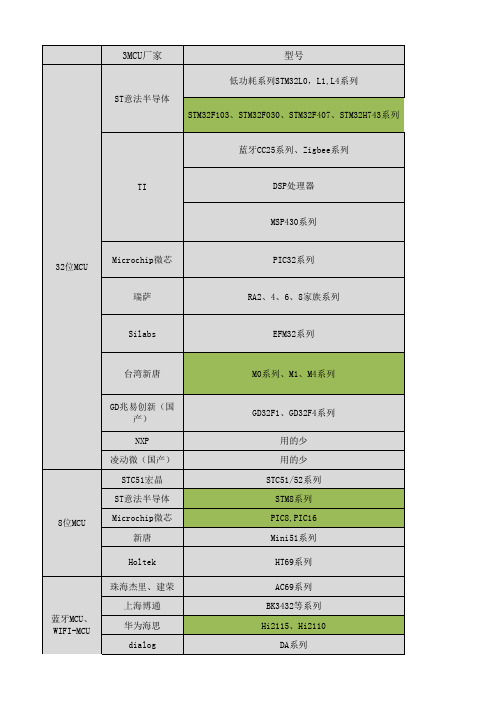
WIFI-MCU
特点市场占有率
低功耗,功耗要求低的场合;该产品没有优势;目前
可穿戴产品基本被蓝牙IC占领
采用Cortex-M内核,通用MCU,同等功能外设情况下性
价比高,软件生态好,有竞争力
看好
蓝牙IC有一定的占有率,Zigbee在Mesh组网阵营里以
逐步被边缘化
蓝牙IC有一定的占有率电机控制、工业控制有一定的占有率
通用所有MCU系列,功耗最低,是王者;缺点是价格
贵,市场主要在仪器仪表
仪器仪表特定
价格和功能并不突出,品牌和可靠为其主要特点,近
年来在国内市场占有率低
不明确
使用的是自己的架构,在国内只做大公司;有一定的
市场占有率;
功耗比STM32L系列低,性能也还不错,在电池管理行
业有一定的市场占有率;缺点:价格贵
采用Cortex-M内核,产品线非常全面,MCU性价比高,
是台湾做MCU做的比较成功的一家公司
完全模仿ST的芯片,比ST便宜一点,目前在国内市场
上有一定的占有率
主要市场在汽车端,以性能和稳定性为名汽车级以Cortex-M内核封装,处于增长期不明确
开发简单易用
性价比高
性能稳定,价格适中,可靠性高极高性价比蓝牙方案
以8051内核为封装,没有优势QQ:
合泰的产品线齐全,性价比高;主要的市场在家电以
及消费级;产品全是针对行业订制型;
目前主要市场在蓝牙音频,低端市场占有率超高
蓝牙Ble方案,性价比高
lot芯片,目前物联网主推方案
蓝牙ble方案,性价比高,目前只做大公司未来大批量行业的IC由于极高的性价比,会
占领一部分通用MCU的市
场
极高的性价比,会
占领一部分通用MCU的市
场。
BGM220 Explorer Kit 用户指南说明书

UG465: BGM220 Explorer Kit User's Guide The BGM220 Explorer Kit is an ultra-low cost, small form factordevelopment and evaluation platform for the BGM220P Wireless Gecko Bluetooth® Module.The BGM220 Explorer Kit is focused on rapid prototyping and concept creation of IoT applications. It is designed around the BGM220P Module, based on the EFR32BG22 System-on-Chip, which is an ideal device family for developing energy-friendly connec-ted IoT applications.The kit features a USB interface, an on-board SEGGER J-Link debugger, one user-LED and button, and support for hardware add-on boards via a mikroBus socket and a Qwiic connector. The hardware add-on support allows developers to create and prototype ap-plications using a virtually endless combination of off-the-shelf boards from mikroE, sparkfun, AdaFruit, and Seeed Studios.TARGET DEVICE•BGM220P Wireless Gecko Bluetooth®Module (BGM220PC22HNA)•High performance 2.4 GHz radio•32-bit ARM® Cortex®-M33 with 76.8 MHz maximum operating frequency•512 kB flash and 32 kB RAMKIT FEATURES•User LED and push button•20-pin 2.54 mm breakout pads •mikroBUS™ socket•Qwiic® connector•SEGGER J-Link on-board debugger •Virtual COM port•Packet Trace Interface (PTI)•USB-powered.SOFTWARE SUPPORT•Simplicity Studio™ORDERING INFORMATION•BGM220-EK4314ATable of Contents1. Introduction (3)1.1 Kit Contents (3)1.2 Getting Started (3)1.3 Hardware Content (3)1.4 Kit Hardware Layout (4)2. Specifications (5)2.1 Recommended Operating Conditions (5)2.2 Current Consumption (5)3. Hardware (6)3.1 Block Diagram (6)3.2 Power Supply (7)3.3 BGM220P Reset (7)3.4 Push Button and LED (7)3.5 On-board Debugger (8)3.6 Connectors (9)3.6.1 Breakout Pads (10)3.6.2 MikroBUS Socket (11)3.6.3 Qwiic Connector (12)3.6.4 Debug USB Micro-B Connector (12)4. Debugging (13)4.1 On-board Debugger (13)4.2 Virtual COM Port (13)5. Schematics, Assembly Drawings, and BOM (14)6. Kit Revision History and Errata (15)6.1 Revision History (15)6.2 Errata (15)7. Board Revision History and Errata (16)7.1 Revision History (16)7.2 Errata (16)8. Document Revision History (17)1. IntroductionThe BGM220 Explorer Kit has been designed to inspire customers to make IoT devices with the Silicon Labs BGM220P Wireless Gecko Bluetooth® Module. The kit includes a mikroBUS™ socket and Qwiic® connector, allowing users to add features to the kit with a large selection of off-the-shelf boards.Programming the BGM220 Explorer Kit is easily done using a USB Micro-B cable and the on-board J-Link debugger. A USB virtual COM port provides a serial connection to the target application, and the Packet Trace Interface (PTI) offers invaluable debug informa-tion about transmitted and received packets in wireless links. The BGM220 Explorer Kit is supported in Simplicity Studio™ and a Board Support Package (BSP) is provided to give application developers a flying start.Connecting external hardware to the BGM220 Explorer Kit can be done using the 20 breakout pads which present peripherals from the BGM220P Wireless Gecko such as I2C, SPI, UART and GPIOs. The mikroBUS socket allows inserting mikroBUS add-on boards which interface with the BGM220P through SPI, UART or I2C. The Qwiic connector can be used to connect hardware from the Qwiic Connect System through I2C.1.1 Kit ContentsThe following items are included in the box:•1x BGM220 Explorer Kit board (BRD4314A)1.2 Getting StartedDetailed instructions for how to get started with your new BGM220 Explorer Kit can be found on the Silicon Labs web pages:/start-bgm220ek1.3 Hardware ContentThe following key hardware elements are included on the BGM220 Explorer Kit:•BGM220P Wireless Gecko Module with 76.8 MHz operating frequency, 2.4 GHz ceramic antenna for wireless transmission, 512 kB kB flash, and 32 kB RAM•One LED and one push button•On-board SEGGER J-Link debugger for easy programming and debugging, which includes a USB virtual COM port and Packet Trace Interface (PTI)•MikroBUS™ socket for connecting click boards™ and other mikroBUS add-on boards•Qwiic® connector for connecting Qwiic Connect System hardware•Breakout pads for GPIO access and connection to external hardware•Reset button1.4 Kit Hardware LayoutThe layout of the BGM220 Explorer Kit is shown below.Top ViewPush Button35.6 mmBreakout PadsUSB Micro-B Connector - Virtual COM port - Debug access - Packet traceLEDConnectorBGM220P On-board USB mikroBUS SocketFigure 1.1. BGM220 Explorer Kit Hardware Layout2. Specifications2.1 Recommended Operating Conditions1The typical supply voltage to the BGM220P is 3.0 V, but the maximum voltage is a function of temperature and average lifetime cur-rent load. Over a 10-year lifespan, the average lifetime current load should not exceed 60 mA when the supply voltage is 3.3 V. See the BGM220P data sheet for more information.2.2 Current ConsumptionThe operating current of the board greatly depends on the application and the amount of external hardware connected. The table below attempts to give some indication of typical current consumptions for the BGM220P and the on-board debugger. Note that the numbers are taken from the data sheets for the devices. For a full overview of the conditions that apply for a specific number from a data sheet, the reader is encouraged to read the specific data sheet.Table 2.1. Current Consumption1From BGM220P data sheet2From EFM32GG12 data sheet3. HardwareThe core of the BGM220 Explorer Kit is the BGM220P Wireless Gecko Bluetooth® Module. Refer to section 1.4 Kit Hardware Layout for placement and layout of the hardware components.3.1 Block DiagramAn overview of the BGM220 Explorer Kit is illustrated in the figure below.DebuggingTemperature& Humidity Sensor Hall Effect SensorQwiic Connector mikroBUS SocketFigure 3.1. Kit Block Diagram3.2 Power SupplyThe kit is powered by the debug USB cable as illustrated in the figure below.Automatic IsolationPeripheralsPeripheralsFigure 3.2. BGM220 Explorer Kit Power TopologyThe 5 volt power net on the USB bus is regulated down to 3.3 V using an LDO (low-dropout regulator). An automatic isolation circuit isolates the LDO when the USB cable is not plugged in.Power can be injected externally on the VMCU net if the USB cable is removed and no other power sources are present on the kit.Failure to follow this guideline can cause power conflicts and damage the LDO.3.3 BGM220P ResetThe BGM220P can be reset by a few different sources:• A user pressing the RESET button.•The on-board debugger pulling the #RESET pin low.3.4 Push Button and LEDThe kit has one user push button marked LED0 that is connected to a GPIO on the BGM220P. The button is connected to pin PC07and it is debounced by an RC filter with a time constant of 1 ms. The logic state of the button is high while the button is not being pressed, and low when the button is pressed.The kit also features one yellow LED marked LED0 that is controlled by a GPIO pin on the BGM220P. The LED is connected to pin PA04 in an active-high configuration.Figure 3.3. Button and LED3.5 On-board DebuggerThe BGM220 Explorer Kit contains a microcontroller separate from the BGM220P Wireless Gecko that provides the user with an on-board J-Link debugger through the USB Micro-B port. This microcontroller is referred to as the "on-board debugger", and is not pro-grammable by the user. When the USB cable is removed, the on-board debugger goes into a very low power shutoff mode (EM4S), consuming around 80 nA typically (EFM32GG12 data sheet number).In addition to providing code download and debug features, the on-board debugger also presents a virtual COM port for general pur-pose application serial data transfer. The Packet Trace Interface (PTI) is also supported which offers invaluable debug information about transmitted and received packets in wireless links.The figure below shows the connections between the target BGM220P device and the on-board debugger.Refer to chapter 4. Debugging for more details on debugging.Figure 3.4. On-Board Debugger Connections3.6 ConnectorsThe BGM220 Explorer Kit features a USB Micro-B connector, 20 breakout pads, a mikroBUS connector for connecting mikroBUS add-on boards, and a Qwiic connector for connecting Qwiic Connect System hardware. The connectors are placed on the top side of the board, and their placement and pinout are shown in the figure below. For additional information on the connectors, see the following sub chapters.1234567891012345678910PA4Breakout PadsConnectorJ1J201GND 5VPC7PD3 - MIKROE_QWIIC_I2C_SDA PD2 - MIKROE_QWIIC_I2C_SCLPB1 - MIKROE_UART_TX PB2 - MIKROE_UART_RXPB3 - MIKROE_INT PB4 - MIKROE_PWMFigure 3.5. BGM220 Explorer Kit Connectors3.6.1 Breakout PadsTwenty breakout pads are provided and allow connection of external peripherals. There are 10 pads on the left side of the board, and 10 pads on the right. The breakout pads contain a number of I/O pins that can be used with most of the BGM220P Wireless Gecko's features. Additionally, the VMCU (main board power rail), 3V3 (LDO regulator output), and 5V power rails are also exposed on the pads.The pin-routing on the Wireless Gecko is very flexible, so most peripherals can be routed to any pin. However, pins may be shared between the breakout pads and other functions on the BGM220 Explorer Kit. The table below includes an overview of the breakout pads and functionality that is shared with the kit.Table 3.1. Breakout Pads Pinout3.6.2 MikroBUS SocketThe BGM220 Explorer Kit features a mikroBUS™ socket compatible with mikroBUS add-on boards. MikroBUS add-on boards can ex-pand the functionality of the kit with peripherals such as sensors and LCDs. Add-on boards follow the mikroBUS socket pin mapping, and communicates with the on-kit BGM220P through UART, SPI or I2C. Several GPIOs are exposed on the mikroBUS socket. Mikro-BUS add-on boards can be powered by the 5V or VMCU power rails, which are available on the mikroBUS socket.The pinout of the BGM220P on the kit is made such that all required peripherals are available on the mikroBUS socket. The I2C signals are, however, shared with the Qwiic connector, and all mikroBUS signals are also routed to adjacent breakout pads.When inserting a mikroBUS add-on board, refer to the orientation notch on the BGM220 Explorer Kit, shown in the figure below, to ensure correct orientation. Add-on boards have a similar notch that needs to be lined up with the one shown below.socketFigure 3.6. mikroBUS Add-on Board OrientationThe table below gives an overview of the mikroBUS socket pin connections to the BGM220P.Table 3.2. mikroBUS Socket Pinout3.6.3 Qwiic ConnectorThe BGM220 Explorer Kit features a Qwiic® connector compatible with Qwiic Connect System hardware. The Qwiic connector provides an easy way to expand the functionality of the BGM220 Explorer Kit with sensors, LCDs, and other peripherals over the I2C interface. The Qwiic connector is a 4-pin polarized JST connector, which ensures the cable is inserted the right way.Qwiic Connect System hardware is daisy chain-able as long as each I2C device in the chain has a unique I2C address.Note: The Qwiic I2C connections on the BGM220 Explorer Kit are shared with the mikroBUS I2C signals.The Qwiic connector and its connections to Qwiic cables and the BGM220P are illustrated in the figure below.Qwiic cableGNDVMCUSDA - PD3SCL - PD2Figure 3.7. Qwiic ConnectorThe table below gives an overview of the Qwiic connections to the BGM220P.Table 3.3. Qwiic Connector Pinout3.6.4 Debug USB Micro-B ConnectorThe debug USB port can be used for uploading code, debugging, and as a Virtual COM port. More information is available in section 4. Debugging.4. DebuggingThe BGM220 Explorer Kit contains an on-board SEGGER J-Link Debugger that interfaces to the target BGM220P using the Serial Wire Debug (SWD) interface. The debugger allows the user to download code and debug applications running in the target BGM220P. Addi-tionally, it also provides a virtual COM port (VCOM) to the host computer that is connected to the target device's serial port, for general purpose communication between the running application and the host computer. The Packet Trace Interface (PTI) is also supported by the on-board debugger, which offers invaluable debug information about transmitted and received packets in wireless links. The on-board debugger is accessible through the USB Micro-B connector.4.1 On-board DebuggerThe on-board debugger is a SEGGER J-Link debugger running on an EFM32 Giant Gecko. The debugger is directly connected to the debug and VCOM pins of the target BGM220P.When the debug USB cable is inserted, the on-board debugger is automatically active and takes control of the debug and VCOM inter-faces. This means that debug and communication will not work with an external debugger connected at the same time. The on-board LDO is also activated which then powers the board. When the USB cable is removed, the on-board debugger goes into a very low power shutoff mode (EM4S), consuming around 80 nA typically (EFM32GG12 data sheet number). This means that an application run-ning off batteries will not be affected too much by the on-board debugger power consumption. Since the I/O voltage rail of the debugger remains powered in the battery operated mode, the pins connected to the debug and VCOM interfaces maintain proper isolation and prevent leakage currents.4.2 Virtual COM PortThe virtual COM port is a connection to a UART of the target BGM220P and allows serial data to be sent and received from the device. The on-board debugger presents this as a virtual COM port on the host computer that shows up when the USB cable is inserted.Data is transferred between the host computer and the debugger through the USB connection, which emulates a serial port using the USB Communication Device Class (CDC). From the debugger, the data is passed on to the target device through a physical UART connection.The serial format is 115200 bps, 8 bits, no parity, and 1 stop bit by default. For more information onNote: Changing the baud rate for the COM port on the PC side does not influence the UART baud rate between the debugger and the target device.Schematics, Assembly Drawings, and BOM 5. Schematics, Assembly Drawings, and BOMSchematics, assembly drawings, and bill of materials (BOM) are available through Simplicity Studio when the kit documentation pack-age has been installed. They are also available from the kit page on the Silicon Labs website: /6. Kit Revision History and Errata6.1 Revision HistoryThe kit revision can be found printed on the box label of the kit, as outlined in the figure below. The kit revision history is summarized in the table below.BGM220 Explorer KitBGM220-EK4314A10-01-201632000960A02Figure 6.1. Revision InfoTable 6.1. Kit Revision History6.2 ErrataThere are no known errata at present.7. Board Revision History and Errata7.1 Revision HistoryThe board revision can be found laser printed on the board, and the board revision history is summarized in the following table.Table 7.1. Board Revision History7.2 ErrataThere are no known errata at present.Document Revision History 8. Document Revision HistoryRevision 1.0October 2020•Initial document release.IoT Portfolio/IoTSW/HW/simplicityQuality/qualitySupport & Community/communitySilicon Laboratories Inc.400 West Cesar Chavez Austin, TX 78701USADisclaimerSilicon Labs intends to provide customers with the latest, accurate, and in-depth documentation of all peripherals and modules available for system and software implementers using or intending to use the Silicon Labs products. Characterization data, available modules and peripherals, memory sizes and memory addresses refer to each specific device, and “Typical” parameters provided can and do vary in different applications. Application examples described herein are for illustrative purposes only. Silicon Labs reserves the right to make changes without further notice to the product information, specifications, and descriptions herein, and does not give warranties as to the accuracy or completeness of the included information. Without prior notification, Silicon Labs may update product firmware during the manufacturing process for security or reliability reasons. Such changes will not alter the specifications or the performance of the product. Silicon Labs shall have no liability for the consequences of use of the information supplied in this document. This document does not imply or expressly grant any license to design or fabricate any integrated circuits. The products are not designed or authorized to be used within any FDA Class III devices, applications for which FDA premarket approval is required, or Life Support Systems without the specific written consent of Silicon Labs. A “Life Support System” is any product or system intended to support or sustain life and/or health, which, if it fails, can be reasonably expected to result in significant personal injury or death. Silicon Labs products are not designed or authorized for military applications. Silicon Labs products shall under no circumstances be used in weapons of mass destruction including (but not limited to) nuclear, biological or chemical weapons, ormissiles capable of delivering such weapons. Silicon Labs disclaims all express and implied warranties and shall not be responsible or liable for any injuries or damages related to use of a Silicon Labs product in such unauthorized applications.Trademark InformationSilicon Laboratories Inc.®, Silicon Laboratories®, Silicon Labs®, SiLabs® and the Silicon Labs logo®, Bluegiga®, Bluegiga Logo®, ClockBuilder®, CMEMS®, DSPLL®, EFM®, EFM32®, EFR, Ember®, Energy Micro, Energy Micro logo and combinations thereof, “the world’s most energy friendly microcontrollers”, Ember®, EZLink®, EZRadio®, EZRadioPRO®, Gecko®, Gecko OS, Gecko OS Studio, ISOmodem®, Precision32®, ProSLIC®, Simplicity Studio®, SiPHY®, Telegesis, the Telegesis Logo®, USBXpress®, Zentri, the Zentri logo and Zentri DMS, Z-Wave®, and others are trademarks or registered trademarks of Silicon Labs. ARM, CORTEX, Cortex-M3 and THUMB are trademarks or registered trademarks of ARM Holdings. Keil is a registered trademark of ARM Limited. Wi-Fi is a registered trademark of the Wi-Fi Alliance. All other products or brand names mentioned herein are trademarks of their respective holders.。
Silabs EFM32HG322F64 32位ARM MCU开发方案

Silabs EFM32HG322F64 32位ARM MCU开发方案Silabs公司的EFM32HG322F64是基于32位ARM Cortex-M0+核的低功耗微控制器,工作频率高达25MHz,采用创新的低能耗技术,短叫醒时间,以及各种外设,非常适合用在以电池为能源的应用和高性能低功耗的系统.本文介绍了EFM32HG322F64主要特性,框图,以及入门套件EFM32HG-SLSTK3400A主要特性和电路图.The EFM32 MCUs are the world’s most energy friendly microcontrollers. With a unique combinationof the powerful 32-bit ARM Cortex-M0+, innovative low energy techniques, short wake-up time fromenergy saving modes, and a wide selection of peripherals, the EFM32HG microcontroller is well suitedfor any battery operated application as well as other systems requiring high performance and low-energyconsumption. This section gives a short introduction to each of the modules in general terms and alsoshows a summary of the configuration for the EFM32HG322 devices. For a complete feature set andin-depth information on the modules, the reader is referred to the EFM32HG Reference Manual.EFM32HG322F64主要特性:• ARM Cortex-M0+ CPU platform• Hig h Performance 32-bit processor @ up to 25 MHz• Wake-up Interrupt Controller• Flexible Energy Management System• 20 nA @ 3 V Shutoff Mode• 0.6 μA @ 3 V Stop Mode, including Power-on Reset, Brown-outDetector, RAM and CPU retention• 0.9 μA @ 3 V Deep Sle ep Mode, including RTC with 32.768 kHzoscillator, Power-on Reset, Brown-out Detector, RAM and CPUretention• 53 μA/MHz @ 3 V Sleep Mode• 132 μA/MHz @ 3 V Run Mode, with code executed from flash• 64/32 KB Flash• 8/8 KB RAM• 35 General Purpose I/O pins• Configurable push-pull, open-drain, pull-up/down, input filter, drivestrength• Configurable peripheral I/O locations• 16 asynchronous external interrupts• Output state retention and wake-up from Shutoff Mode• 6 Channel DMA Controller• 6 Channel Perip heral Reflex System (PRS) for autonomous inter-peripheral signaling • Hardware AES with 128-bit keys in 54 cycles• Timers/Counters• 3× 16-bit Timer/Counter• 3×3 Compare/Capture/PWM channels• Dead-Time Insertion on TIMER0• 1× 24-bit Real-Time Counter• 1× 16-bit Pulse Counter• Watchdog Timer with dedicated RC oscillator @ 50 nA• Communication interfaces• 2× Universal Synchronous/Asynchronous Receiver/Transmitter• UART/SPI/SmartCard (ISO 7816)/IrDA/I2S• Triple buffered full/half-duplex operation• L ow Energy UART• Autonomous operation with DMA in Deep SleepMode• I2C Interface with SMBus support• Address recognition in Stop Mode• Low Energy Universal Serial Bus (USB) Device• Fully USB 2.0 compliant• On-chip PHY and embedded 5V to 3.3V regulator• Crystal-free operation• Ultra low power precision analog peripherals• 12-bit 1 Msamples/s Analog to Digital Converter• 4 single ended channels/2 differential channels• On-chip temperature sensor• Current Digital to Analog Converter• Selectable curr ent range between 0.05 and 64 uA• 1× Analog Comparator• Capacitive sensing with up to 5 inputs• Supply Voltage Comparator• Ultra efficient Power-on Reset and Brown-Out Detector• Debug Interface• 2-pin Serial Wire Debug interface• Micro Trace Buffer (MTB)• Pre-Programmed USB/UART Bootloader• Temperature range -40 to 85 ºC• Single power supply 1.98 to 3.8 V• TQFP48 package• Preliminary - This datasheet revision applies to a productunder developmentEFM32HG322F64主要应用:• Energy, gas, water and sma rt metering• Health and fitness applications• Smart accessories• Alarm and security systems• Industrial and home automation图1。
戴尔S3222HS 32英寸液晶显示器维修手册说明书
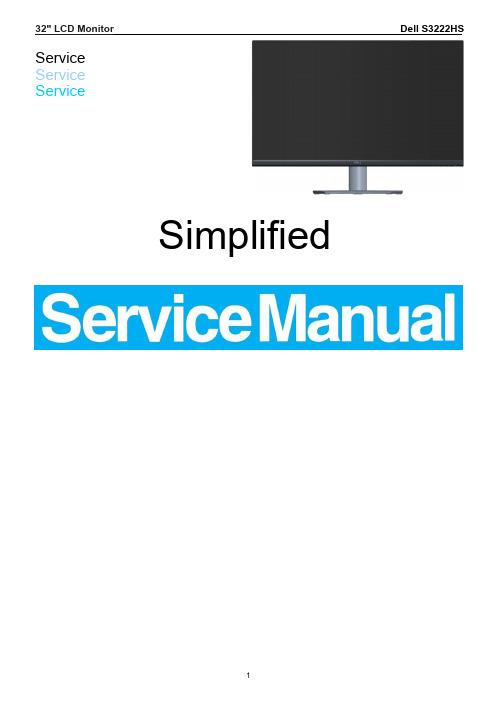
32" LCD Monitor Dell S3222HSServiceServiceServiceSimplifiedImportant Safety NoticeProper service and repair is important to the safe, reliable operation of all DELL Company Equipment. The service procedures recommended by DELL and described in this service manual are effective methods of performing service operations. Some of these service operations require the use of tools specially designed for the purpose. The special tools should be used when and as recommended.It is important to note that this manual contains various CAUTIONS and NOTICES which should be carefully read in order to minimize the risk of personal injury to service personnel. The possibility exists that improper service methods may damage the equipment. It is also important to understand that these CAUTIONS and NOTICES ARE NOT EXHAUSTIVE. DELL could not possibly know, evaluate and advise the service trade of all conceivable ways in which service might be done or of the possible hazardous consequences of each way. Consequently, DELL has not undertaken any such broad evaluation. Accordingly, a servicer who uses a service procedure or tool which is not recommended by DELL must first satisfy himself thoroughly that neither his safety nor the safe operation of the equipment will be jeopardized by the service method selected.Hereafter throughout this manual, DELL Company will be referred to as DELL.WARNINGUse of substitute replacement parts, which do not have the same, specified safety characteristics may create shock, fire, or other hazards.Under no circumstances should the original design be modified or altered without written permission from DELL. DELL assumes no liability, express or implied, arising out of any unauthorized modification of design.Servicer assumes all liability.FOR PRODUCTS CONTAINING LASER:DANGER-Invisible laser radiation when open. AVOID DIRECT EXPOSURE TO BEAM.CAUTION-Use of controls or adjustments or performance of procedures other than those specified herein may result in hazardous radiation exposure.CAUTION -The use of optical instruments with this product will increase eye hazard.TO ENSURE THE CONTINUED RELIABILITY OF THIS PRODUCT, USE ONLY ORIGINAL MANUFACTURER'S REPLACEMENT PARTS, WHICH ARE LISTED WITH THEIR PART NUMBERS IN THE PARTS LIST SECTION OF THIS SERVICE MANUAL.Take care during handling the LCD module with backlight unit-Must mount the module using mounting holes arranged in four corners.-Do not press on the panel, edge of the frame strongly or electric shock as this will result in damage to the screen. -Do not scratch or press on the panel with any sharp objects, such as pencil or pen as this may result in damage to the panel.-Protect the module from the ESD as it may damage the electronic circuit (C-MOS).-Make certain that treatment person’s body is grounded through wristband.-Do not leave the module in high temperature and in areas of high humidity for a long time.-Avoid contact with water as it may a short circuit within the module.-If the surface of panel becomes dirty, please wipe it off with a soft material. (Cleaning with a dirty or rough cloth may damage the panel.)1. Exploded view diagram with list of items342. Wiring connectivity diagram3. Mechanical InstructionTools RequiredList the type and size of the tools that would typically can be used to disassemble the product to a point where components and materials requiring selective treatment can be removed.Tool Description:−Screwdriver (Phillip-head, Hexagonal head)−Penknife31 1 224. Trouble shooting instructions。
32 位微控制器 APM32E103VET6S 数据手册
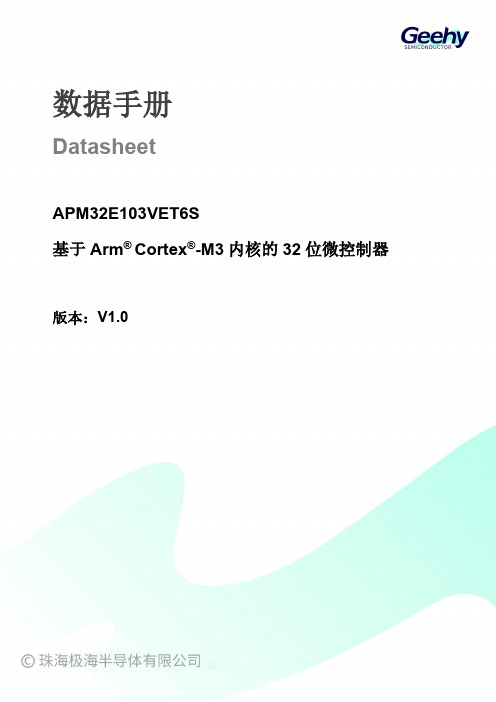
数据手册DatasheetAPM32E103VET6S基于Arm® Cortex®-M3内核的32位微控制器版本:V1.0产品特性⏹内核32位Arm® Cortex®-M3内核最高96MHz工作频率⏹存储器Flash:容量最高为512KBSRAM:容量最高为128KBEMMC:支持CF卡、SRAM、PSRAM、SDRAM、NOR和NAND存储器SDRAM:2MB⏹时钟HSECLK:支持4~16MHz外部晶体/陶瓷振荡器LSECLK:支持32.768KHz 晶体/陶瓷振荡器HSICLK:出厂校准的8MHz RC振荡器PLL:锁相环,支持2~16倍频⏹电源与电源管理V DD范围:2.0~3.6VV DDA范围:2.0~3.6V备份域电源V BAT范围:1.8V~3.6V支持上电/掉电复位(POR/PDR)支持可编程电源电压检测器⏹低功耗模式支持睡眠、停机、待机三种模式⏹DMA两个DMA,DMA1有7个通道,DMA2有5个通道⏹调试接口JTAGSWD⏹I/O最多有55个I/O所有I/O都可以映射到外部中断向量最多有39个容忍5V输入的I/O⏹通信外设1个I2C接口(1Mbit/s),支持SMBus/PMBus。
3个USART,支持ISO7816、LIN和IrDA等功能3个SPI(2个可复用I2S),最大传输速度18Mbps2个CAN,支持USBD和CAN同时独立工作1个USBD⏹模拟外设3个12位的ADC,最多支持16个外部通道2个12位的DAC⏹定时器2个可以提供7通道PWM输出的16位高级定时器TMR1/8,支持死区生成和刹车输入等功能4个16位通用定时器TMR2/3/4/5,每个定时器有4个独立通道可以用来输入捕获、输出比较、PWM与脉冲计数等功能2个16位基本定时器TMR6/72个看门狗定时器:一个独立看门狗IWDT和一个窗口看门狗WWDT1个24位自减型系统定时器Sys TickTimer⏹RTC支持日历功能⏹84Bytes备份寄存器⏹FPU浮点运算单元⏹CRC计算单元⏹96位唯一设备ID目录产品特性 (1)产品信息 (5)引脚信息 (6)功能描述 (13)4.1.1系统框图 (13)4.1.2地址映射 (14)4.1.3启动配置 (14)4.3.1嵌套的向量式中断控制器(NVIC) (15)4.3.2外部中断/事件控制器(EINT) (15)4.4.1可配置的外部存储控制器(EMMC) (15)4.4.2液晶显示器并行接口(LCD) (16)4.5.1时钟树 (16)4.5.2时钟源 (16)4.5.3系统时钟 (17)4.5.4总线时钟 (17)4.6.1电源方案 (17)4.6.2调压器 (17)4.6.3电源电压监控器 (17)4.10.2I2C (19)4.10.3SPI/I2S (19)4.10.4CAN (19)4.10.5USBD (19)4.10.6USBD接口与CAN接口的同时使用 (20)4.11.1ADC (20)4.11.2DAC (20)4.13.1备份寄存器 (22)电气特性 (23)5.1.1最大值和最小值 (23)5.1.2典型值 (23)5.1.3典型曲线 (23)5.1.4电源方案 (23)5.1.5负载电容 (24)5.3.1最大温度特性 (25)5.3.2最大额定电压特性 (25)5.3.3最大额定电流特性 (26)5.3.4静电放电(ESD) (26)5.3.5静态栓锁(LU) (26)5.4.1Flash特性 (27)5.5.2内部时钟源特性 (28)5.5.3PLL特性 (28)5.6.1内嵌复位和电源控制模块特性测试 (28)5.7.1功耗测试环境 (30)5.7.2运行模式功耗 (30)5.7.3睡眠模式功耗 (32)5.7.4停机、待机模式功耗 (34)5.7.5备份域功耗 (35)5.9.1I/O引脚特性 (35)5.9.2NRST引脚特性 (37)5.10.1I2C外设特性 (37)5.10.2SPI外设特性 (38)5.11.1ADC (40)5.11.2DAC (41)封装信息 (43)包装信息 (46)订货信息 (48)常用功能模块命名 (49)修订历史 (50)APM32E103VET6S产品功能和外设配置请参阅下表。
EFM32 Leopard Gecko MCU 产品说明书

EFM32 Leopard Gecko 产品系列EFM32LG 数据表EFM32 Leopard Gecko MCU 是全球最节能的微控制器。
EFM32LG 在活动模式和睡眠模式下均可提供卓越性能和超低功耗。
EFM32LG 设备在停止模式下,耗电量可低至 0.65 μA ,在运行模式下,功耗低至 211 μA/MHz 。
它还拥有自主外围设备、高整体芯片,具有模拟集成功能和行业标准 32 位 ARM Cortex-M3 处理器性能,能够完美适用于电池供电系统和要求高性能、低能耗的系统。
EFM32LG 应用包括以下功能:主要特点•ARM Cortex-M3(功率为 48 MHz )•超低功耗运行•在停止模式 (EM3) 下,工作电流为 0.65μA ,且具有欠压检测和 RAM 保留功能•在 EM1 下,功耗为 63 μA/MHz •在运行模式 (EM0) 下,功耗为 211μA/MHz •唤醒时间快至 2 µs •硬件加密 (AES)•最高 256 kB 闪存和 32 kB RAM•能源、天然气、水和智能电表•卫生和健身应用•智能附件•警报和安全系统•工业和家庭自动化设备Lowest power mode with peripheral operational:EM2 – Deep Sleep EM1 - Sleep EM4 - ShutoffEM0 - ActiveEM3 - Stop1.功能列表•ARM Cortex-M3 CPU 平台•高达 48 MHz 的高性能 32 位处理器•存储器保护单元•唤醒中断控制器•SysTick 系统定时器•灵活能源管理系统•关机模式下,电压为 3 V 时电流为 20 nA•带有 RTC 的关机模式下,电压为 3 V 时电流为 0.4 µA•停止模式下(包括加电复位、欠压检测器以及 RAM 和 CPU 保留),电压为 3 V 时电流为 0.65 μA•深度睡眠模式下(包括配有 32.768 kHz 振荡器的 RTC、加电复位、欠压检测器以及 RAM 和 CPU 保留),电压为 3 V 时电流为 0.95 μA •睡眠模式下,电压为 3 V 时功耗为 63 μA/MHz•运行模式下,电压为 3 V 时功耗为 211 μA/MHz,代码在闪存中执行•256/128/64 kB 闪存•32 kB RAM•多达 93 个通用 I/O 引脚•可配置的推挽、开漏、上拉/下拉、输入滤波器和驱动强度•可配置的外围设备 I/O 位置•16 个异步外部中断•输出状态保留和从关机模式唤醒•12 信道 DMA 控制器•用于在外围设备之间自主传输信号的 12 信道外围设备反射系统 (PRS)•配有在 54/75 周期内具有 128/256 位键的硬件 AES•定时器/计数器•4 个 16 位定时器/计数器•4×3 对比/捕获/PWM 通道•TIMER0 上的失效时间插入•16 位低能耗定时器•1 个 24 位实时计数器和 1 个 32 位实时计数器•3 个 16/8 位脉冲计数器•监视程序定时器,配有电流为 50 nA 的专用 RC 振荡器•最多可控制 8×36 个分段的集成 LCD 控制器•升压、可调对比度和自主动画•备用电源域•在单独电源域中的 RTCC 和保留寄存器,适用于所有能源模式•当主电源不足时,可使用备用电池进行操作•外部总线接口,适用于最大为 4x256 MB 外部存储器映射空间•带有直接驱动功能的 TFT 控制器•通信接口•最多 3 个通用同步/异步接收器/传输器•UART/SPI/SmartCard (ISO 7816)/IrDA/I2S•2 个通用异步接收器/传输器•2 个低能耗 UART•在深度睡眠模式下利用 DMA 进行自主运行•2 个 I2C 接口(受 SMBus 支持)•停止模式下的地址识别功能•通用串行总线 (USB)(受主机和 OTG 支持)•与 USB 2.0 完全兼容•片上物理层和 5 至 3.3 V 嵌入式稳压器•超低功耗的精确模拟外围设备•12 位 1 M 样本/秒的模拟数字转换器•8 个单端信道/4 个差分信道•片上温度传感器•12 位 500 k 样本/秒数字模拟转换器•2 个单端信道/1 个差分信道•最多 2 个模拟比较器•最多带有 16 个输入的电容式感应•3 个运行放大器•6.1 MHz 增益带宽、满摆幅、可编程增益•电源电压比较器•低能耗传感器接口 (LESENSE)•在深度睡眠模式下进行传感器自主监控•支持多种传感器,包括 LC 传感器和电容式按钮•超高效的加电复位和欠压检测器•调试接口•2 引脚串行线调试接口•1 引脚串行线查看器•嵌入式追踪模块 v3.5 (ETM)•预编程 USB/UART 引导装载程序•-40 至 85 ºC 温度范围•单电源 1.98 至 3.8 V•封装:•BGA112•BGA120•CSP81•LQFP100•TQFP64•QFN64•整片2.Ordering InformationThe following table shows the available EFM32LG devices.Table 2.1. Ordering Information995256–120Tape and Reel (Optional)Pin CountPackageMemory Size in kBMemory Type (Flash)Feature Set CodeLeopard GeckoEnergy Friendly Microcontroller 32-bit–RevisionTemperature Grade – G (-40 to +85 °C)Figure 2.1. Ordering Code DecoderAdding the suffix 'R' to the part number (e.g. EFM32LGF256G-F-BGA120R) denotes tape and reel.Visit for information on global distributors and representatives.Table of Contents1. Feature List (2)2. Ordering Information (4)3. System Summary (13)3.1 System Introduction (13)3.1.1 ARM Cortex-M3 Core (13)3.1.2 Debug Interface (DBG) (13)3.1.3 Memory System Controller (MSC) (13)3.1.4 Direct Memory Access Controller (DMA) (13)3.1.5 Reset Management Unit (RMU) (13)3.1.6 Energy Management Unit (EMU) (14)3.1.7 Clock Management Unit (CMU) (14)3.1.8 Watchdog (WDOG) (14)3.1.9 Peripheral Reflex System (PRS) (14)3.1.10 External Bus Interface (EBI) (14)3.1.11 TFT Direct Drive (14)3.1.12 Universal Serial Bus Controller (USB) (14)3.1.13 Inter-Integrated Circuit Interface (I2C) (14)3.1.14 Universal Synchronous/Asynchronous Receiver/Transmitter (USART) (14)3.1.15 Pre-Programmed USB/UART Bootloader (15)3.1.16 Universal Asynchronous Receiver/Transmitter (UART) (15)3.1.17 Low Energy Universal Asynchronous Receiver/Transmitter (LEUART) (15)3.1.18 Timer/Counter (TIMER) (15)3.1.19 Real Time Counter (RTC) (15)3.1.20 Backup Real Time Counter (BURTC) (15)3.1.21 Low Energy Timer (LETIMER) (15)3.1.22 Pulse Counter (PCNT) (15)3.1.23 Analog Comparator (ACMP) (15)3.1.24 Voltage Comparator (VCMP) (15)3.1.25 Analog to Digital Converter (ADC) (16)3.1.26 Digital to Analog Converter (DAC) (16)3.1.27 Operational Amplifier (OPAMP) (16)3.1.28 Low Energy Sensor Interface (LESENSE) (16)3.1.29 Backup Power Domain (16)3.1.30 Advanced Encryption Standard Accelerator (AES) (16)3.1.31 General Purpose Input/Output (GPIO) (16)3.1.32 Liquid Crystal Display Driver (LCD) (16)3.2 Configuration Summary (16)3.2.1 EFM32LG230 (17)3.2.2 EFM32LG232 (19)3.2.3 EFM32LG280 (21)3.2.4 EFM32LG290 (23)3.2.5 EFM32LG295 (25)3.2.6 EFM32LG330 (27)3.2.7 EFM32LG332 (29)3.2.8 EFM32LG360 (31)3.2.9 EFM32LG380 (33)3.2.10 EFM32LG390 (35)3.2.11 EFM32LG395 (37)3.2.12 EFM32LG840 (39)3.2.13 EFM32LG842 (41)3.2.14 EFM32LG880 (43)3.2.15 EFM32LG890 (45)3.2.16 EFM32LG895 (47)3.2.17 EFM32LG900 (49)3.2.18 EFM32LG940 (51)3.2.19 EFM32LG942 (53)3.2.20 EFM32LG980 (55)3.2.21 EFM32LG990 (57)3.2.22 EFM32LG995 (59)3.3 Memory Map (61)4. Electrical Characteristics (63)4.1 Test Conditions (63)4.1.1 Typical Values (63)4.1.2 Minimum and Maximum Values (63)4.2 Absolute Maximum Ratings (63)4.3 General Operating Conditions (63)4.4 Backup Supply Domain (64)4.5 Current Consumption (65)4.5.1 EM1 Current Consumption (67)4.5.2 EM2 Current Consumption (70)4.5.3 EM3 Current Consumption (71)4.5.4 EM4 Current Consumption (71)4.6 Transition between Energy Modes (72)4.7 Power Management (72)4.8 Flash (73)4.9 General Purpose Input Output (74)4.10 Oscillators (82)4.10.1 LFXO (82)4.10.2 HFXO (83)4.10.3 LFRCO (84)4.10.4 HFRCO (85)4.10.5 AUXHFRCO (90)4.10.6 ULFRCO (90)4.11 Analog Digital Converter (ADC) (91)4.11.1 Typical Performance (97)4.12 Digital Analog Converter (DAC) (102)4.13 Operational Amplifier (OPAMP) (104)4.14 Analog Comparator (ACMP) (111)4.15 Voltage Comparator (VCMP) (119)4.16 EBI (120)4.17 LCD (125)4.18 I2C (126)4.19 USART SPI (128)4.20 Digital Peripherals (130)5. Pin Definitions (131)5.1 EFM32LG230 (QFN64) (131)5.1.1 Pinout (131)5.1.2 Alternate Functionality Pinout (135)5.1.3 GPIO Pinout Overview (140)5.1.4 Opamp Pinout Overview (140)5.2 EFM32LG232 (TQFP64) (141)5.2.1 Pinout (141)5.2.2 Alternate Functionality Pinout (145)5.2.3 GPIO Pinout Overview (149)5.2.4 Opamp Pinout Overview (150)5.3 EFM32LG280 (LQFP100) (151)5.3.1 Pinout (151)5.3.2 Alternate Functionality Pinout (157)5.3.3 GPIO Pinout Overview (164)5.3.4 Opamp Pinout Overview (164)5.4 EFM32LG290 (BGA112) (165)5.4.1 Pinout (165)5.4.2 Alternate Functionality Pinout (171)5.4.3 GPIO Pinout Overview (178)5.4.4 Opamp Pinout Overview (178)5.5 EFM32LG295 (BGA120) (179)5.5.1 Pinout (179)5.5.2 Alternate Functionality Pinout (185)5.5.3 GPIO Pinout Overview (192)5.5.4 Opamp Pinout Overview (192)5.6 EFM32LG330 (QFN64) (193)5.6.1 Pinout (193)5.6.2 Alternate Functionality Pinout (197)5.6.3 GPIO Pinout Overview (202)5.6.4 Opamp Pinout Overview (202)5.7 EFM32LG332 (TQFP64) (203)5.7.1 Pinout (203)5.7.2 Alternate Functionality Pinout (207)5.7.3 GPIO Pinout Overview (211)5.7.4 Opamp Pinout Overview (212)5.8 EFM32LG360 (CSP81) (213)5.8.1 Pinout (213)5.8.2 Alternate Functionality Pinout (218)5.8.3 GPIO Pinout Overview (223)5.8.4 Opamp Pinout Overview (223)5.9 EFM32LG380 (LQFP100) (224)5.9.1 Pinout (224)5.9.2 Alternate Functionality Pinout (229)5.9.3 GPIO Pinout Overview (236)5.9.4 Opamp Pinout Overview (236)5.10 EFM32LG390 (BGA112) (237)5.10.1 Pinout (237)5.10.2 Alternate Functionality Pinout (243)5.10.3 GPIO Pinout Overview (250)5.10.4 Opamp Pinout Overview (250)5.11 EFM32LG395 (BGA120) (251)5.11.1 Pinout (251)5.11.2 Alternate Functionality Pinout (257)5.11.3 GPIO Pinout Overview (264)5.11.4 Opamp Pinout Overview (265)5.12 EFM32LG840 (QFN64) (266)5.12.1 Pinout (266)5.12.2 Alternate Functionality Pinout (270)5.12.3 GPIO Pinout Overview (276)5.12.4 Opamp Pinout Overview (276)5.13 EFM32LG842 (TQFP64) (277)5.13.1 Pinout (277)5.13.2 Alternate Functionality Pinout (281)5.13.3 GPIO Pinout Overview (287)5.13.4 Opamp Pinout Overview (287)5.14 EFM32LG880 (LQFP100) (288)5.14.1 Pinout (288)5.14.2 Alternate Functionality Pinout (294)5.14.3 GPIO Pinout Overview (303)5.14.4 Opamp Pinout Overview (304)5.15 EFM32LG890 (BGA112) (305)5.15.1 Pinout (305)5.15.2 Alternate Functionality Pinout (311)5.15.3 GPIO Pinout Overview (320)5.15.4 Opamp Pinout Overview (321)5.16 EFM32LG895 (BGA120) (322)5.16.1 Pinout (322)5.16.2 Alternate Functionality Pinout (328)5.16.3 GPIO Pinout Overview (337)5.16.4 Opamp Pinout Overview (337)5.17 EFM32LG900 (Wafer) (338)5.17.1 Padout (338)5.17.2 Alternate Functionality Padout (344)5.17.3 GPIO Pinout Overview (353)5.17.4 Opamp Pinout Overview (354)5.18 EFM32LG940 (QFN64) (355)5.18.1 Pinout (355)5.18.2 Alternate Functionality Pinout (359)5.18.3 GPIO Pinout Overview (365)5.18.4 Opamp Pinout Overview (365)5.19 EFM32LG942 (TQFP64) (366)5.19.1 Pinout (366)5.19.2 Alternate Functionality Pinout (370)5.19.3 GPIO Pinout Overview (375)5.19.4 Opamp Pinout Overview (376)5.20 EFM32LG980 (LQFP100) (377)5.20.1 Pinout (377)5.20.2 Alternate Functionality Pinout (383)5.20.3 GPIO Pinout Overview (392)5.20.4 Opamp Pinout Overview (392)5.21 EFM32LG990 (BGA112) (393)5.21.1 Pinout (393)5.21.2 Alternate Functionality Pinout (399)5.21.3 GPIO Pinout Overview (408)5.21.4 Opamp Pinout Overview (408)5.22 EFM32LG995 (BGA120) (409)5.22.1 Pinout (409)5.22.2 Alternate Functionality Pinout (415)5.22.3 GPIO Pinout Overview (424)5.22.4 Opamp Pinout Overview (425)6. BGA112 Package Specifications (426)6.1 BGA112 Package Dimensions (426)6.2 BGA112 PCB Layout (427)6.3 BGA112 Package Marking (429)7. BGA120 Package Specifications (430)7.1 BGA120 Package Dimensions (430)7.2 BGA120 PCB Layout (431)7.3 BGA120 Package Marking (433)8. CSP81 Package Specifications (434)8.1 CSP81 Package Dimensions (434)8.2 CSP81 PCB Layout (436)8.3 CSP81 Package Marking (439)8.4 CSP81 Environmental (439)9. LQFP100 Package Specifications (440)9.1 LQFP100 Package Dimensions (440)9.2 LQFP100 PCB Layout (442)9.3 LQFP100 Package Marking (444)10. QFN64 Package Specifications (445)10.1 QFN64 Package Dimensions (445)10.2 QFN64 PCB Layout (447)10.3 QFN64 Package Marking (449)11. TQFP64 Package Specifications (450)11.1 TQFP64 Package Dimensions (450)11.2 TQFP64 PCB Layout (452)11.3 TQFP64 Package Marking (454)12. Wafer Specifications (455)12.1 Bonding Instructions (455)12.2 Wafer Description (455)12.2.1 Environmental (455)12.3 Wafer Storage Guidelines (456)12.4 Failure Analysis (FA) Guidelines (456)13. Chip Revision, Solder Information, Errata (457)13.1 Chip Revision (457)13.2 Soldering Information (457)13.3 Errata (457)14. Revision History (458)3. System Summary3.1 System IntroductionThe EFM32 MCUs are the world’s most energy friendly microcontrollers. With a unique combination of the powerful 32-bit ARM Cortex-M3, innovative low energy techniques, short wake-up time from energy saving modes, and a wide selection of peripherals, the EFM32LG microcontroller is well suited for any battery operated application as well as other systems requiring high performance and low-energy consumption. This section gives a short introduction to each of the modules in general terms and also shows a summary of the configuration for the EFM32LG devices. For a complete feature set and in-depth information on the modules, refer to the EFM32LG Reference Manual .A block diagram of the EFM32LG is shown in the following figure.Lowest power mode with peripheral operational:EM2 – Deep Sleep EM1 - Sleep EM4 - ShutoffEM0 - ActiveEM3 - Stop Figure 3.1. Block Diagram3.1.1 ARM Cortex-M3 CoreThe ARM Cortex-M3 includes a 32-bit RISC processor which can achieve as much as 1.25 Dhrystone MIPS/MHz. A Memory Protection Unit with support for up to 8 memory segments is included, as well as a Wake-up Interrupt Controller handling interrupts triggered while the CPU is asleep. The EFM32 implementation of the Cortex-M3 is described in detail in EFM32LG Reference Manual .3.1.2 Debug Interface (DBG)This device includes hardware debug support through a 2-pin serial-wire debug interface and an Embedded Trace Module (ETM) for data/instruction tracing. In addition there is also a 1-wire Serial Wire Viewer pin which can be used to output profiling information, data trace and software-generated messages.3.1.3 Memory System Controller (MSC)The Memory System Controller (MSC) is the program memory unit of the EFM32LG microcontroller. The flash memory is readable and writable from both the Cortex-M3 and DMA. The flash memory is divided into two blocks; the main block and the information block.Program code is normally written to the main block. Additionally, the information block is available for special user data and flash lock bits. There is also a read-only page in the information block containing system and device calibration data. Read and write operations are supported in the energy modes EM0 and EM1.3.1.4 Direct Memory Access Controller (DMA)The Direct Memory Access (DMA) controller performs memory operations independently of the CPU. This has the benefit of reducing the energy consumption and the workload of the CPU, and enables the system to stay in low energy modes when moving for instance data from the USART to RAM or from the External Bus Interface to a PWM-generating timer. The DMA controller uses the PL230µDMA controller licensed from ARM.3.1.5 Reset Management Unit (RMU)The RMU is responsible for handling the reset functionality of the EFM32LG.3.1.6 Energy Management Unit (EMU)The Energy Management Unit (EMU) manage all the low energy modes (EM) in EFM32LG microcontrollers. Each energy mode man-ages if the CPU and the various peripherals are available. The EMU can also be used to turn off the power to unused SRAM blocks. 3.1.7 Clock Management Unit (CMU)The Clock Management Unit (CMU) is responsible for controlling the oscillators and clocks on-board the EFM32LG. The CMU provides the capability to turn on and off the clock on an individual basis to all peripheral modules in addition to enable/disable and configure the available oscillators. The high degree of flexibility enables software to minimize energy consumption in any specific application by not wasting power on peripherals and oscillators that are inactive.3.1.8 Watchdog (WDOG)The purpose of the watchdog timer is to generate a reset in case of a system failure, to increase application reliability. The failure maye.g. be caused by an external event, such as an ESD pulse, or by a software failure.3.1.9 Peripheral Reflex System (PRS)The Peripheral Reflex System (PRS) system is a network which lets the different peripheral module communicate directly with each other without involving the CPU. Peripheral modules which send out Reflex signals are called producers. The PRS routes these reflex signals to consumer peripherals which apply actions depending on the data received. The format for the Reflex signals is not given, but edge triggers and other functionality can be applied by the PRS.3.1.10 External Bus Interface (EBI)The External Bus Interface provides access to external parallel interface devices such as SRAM, FLASH, ADCs and LCDs. The inter-face is memory mapped into the address bus of the Cortex-M3. This enables seamless access from software without manually manipu-lating the IO settings each time a read or write is performed. The data and address lines are multiplexed in order to reduce the number of pins required to interface the external devices. The timing is adjustable to meet specifications of the external devices. The interface is limited to asynchronous devices.3.1.11 TFT Direct DriveThe EBI contains a TFT controller which can drive a TFT via a 565 RGB interface. The TFT controller supports programmable display and port sizes and offers accurate control of frequency and setup and hold timing. Direct Drive is supported for TFT displays which do not have their own frame buffer. In that case TFT Direct Drive can transfer data from either on-chip memory or from an external memo-ry device to the TFT at low CPU load. Automatic alpha-blending and masking is also supported for transfers through the EBI interface.3.1.12 Universal Serial Bus Controller (USB)The USB is a full-speed USB 2.0 compliant OTG host/device controller. The USB can be used in Device, On-the-Go (OTG) Dual Role Device, or Host-only configuration. In OTG mode, the USB supports both Host Negotiation Protocol (HNP) and Session Request Proto-col (SRP). The device supports both full-speed (12 Mbit/s) and low-speed (1.5 Mbit/s) operation. The USB device includes an internal, dedicated Descriptor-Based Scatter/Gather DMA and supports up to 6 OUT endpoints and 6 IN endpoints, in addition to endpoint 0. The on-chip PHY includes all OTG features, except for the voltage booster for supplying 5V to VBUS when operating as a host.3.1.13 Inter-Integrated Circuit Interface (I2C)The I2C module provides an interface between the MCU and a serial I2C-bus. It is capable of acting as both a leader and a follower, and supports multi-leader buses. Both standard-mode, fast-mode and fastmode plus speeds are supported, allowing transmission rates all the way from 10 kbit/s up to 1 Mbit/s. Follower arbitration and timeouts are also provided to allow implementation of an SMBus com-pliant system. The interface provided to software by the I2C module, allows both fine-grained control of the transmission process and close to automatic transfers. Automatic recognition of follower addresses is provided in all energy modes.3.1.14 Universal Synchronous/Asynchronous Receiver/Transmitter (USART)The Universal Synchronous Asynchronous serial Receiver and Transmitter (USART) is a very flexible serial I/O module. It supports full duplex asynchronous UART communication as well as RS-485, SPI, MicroWire and 3-wire. It can also interface with ISO7816 Smart-Cards, IrDA, and I2S devices.3.1.15 Pre-Programmed USB/UART BootloaderThe bootloader presented in application note, AN0042: USB/UART Bootloader, is pre-programmed in the device at factory. The boot-loader enables users to program the EFM32 through a UART or a USB CDC class virtual UART without the need for a debugger. The autobaud feature, interface, and commands are described further in the application note.3.1.16 Universal Asynchronous Receiver/Transmitter (UART)The Universal Asynchronous serial Receiver and Transmitter (UART) is a very flexible serial I/O module. It supports full- and half-du-plex asynchronous UART communication.3.1.17 Low Energy Universal Asynchronous Receiver/Transmitter (LEUART)The unique LEUART TM, the Low Energy UART, is a UART that allows two-way UART communication on a strict power budget. Only a 32.768 kHz clock is needed to allow UART communication up to 9600 baud/ s. The LEUART includes all necessary hardware support to make asynchronous serial communication possible with minimum of software intervention and energy consumption.3.1.18 Timer/Counter (TIMER)The 16-bit general purpose timer has three compare/capture channels for input capture and compare/Pulse-Width Modulation (PWM) output. TIMER0 also includes a Dead-Time Insertion module suitable for motor control applications.3.1.19 Real Time Counter (RTC)The Real Time Counter (RTC) contains a 24-bit counter and is clocked either by a 32.768 kHz crystal oscillator, or a 32.768 kHz RC oscillator. In addition to energy modes EM0 and EM1, the RTC is also available in EM2. This makes it ideal for keeping track of time since the RTC is enabled in EM2 where most of the device is powered down.3.1.20 Backup Real Time Counter (BURTC)The Backup Real Time Counter (BURTC) contains a 32-bit counter and is clocked either by a 32.768 kHz crystal oscillator, a 32.768 kHz RC oscillator or a 1 kHz ULFRCO. The BURTC is available in all Energy Modes and it can also run in backup mode, making it operational even if the main power should drain out.3.1.21 Low Energy Timer (LETIMER)The unique LETIMER TM, the Low Energy Timer, is a 16-bit timer that is available in energy mode EM2 in addition to EM1 and EM0. Because of this, it can be used for timing and output generation when most of the device is powered down, allowing simple tasks to be performed while the power consumption of the system is kept at an absolute minimum. The LETIMER can be used to output a variety of waveforms with minimal software intervention. It is also connected to the Real Time Counter (RTC), and can be configured to start counting on compare matches from the RTC.3.1.22 Pulse Counter (PCNT)The Pulse Counter (PCNT) can be used for counting pulses on a single input or to decode quadrature encoded inputs. It runs off either the internal LFACLK or the PCNTn_S0IN pin as external clock source. The module may operate in energy mode EM0 - EM3.3.1.23 Analog Comparator (ACMP)The Analog Comparator is used to compare the voltage of two analog inputs, with a digital output indicating which input voltage is high-er. Inputs can either be one of the selectable internal references or from external pins. Response time and thereby also the current consumption can be configured by altering the current supply to the comparator.3.1.24 Voltage Comparator (VCMP)The Voltage Supply Comparator is used to monitor the supply voltage from software. An interrupt can be generated when the supply falls below or rises above a programmable threshold. Response time and thereby also the current consumption can be configured by altering the current supply to the comparator.3.1.25 Analog to Digital Converter (ADC)The ADC is a Successive Approximation Register (SAR) architecture, with a resolution of up to 12 bits at up to one million samples per second. The integrated input mux can select inputs from 8 external pins and 6 internal signals.3.1.26 Digital to Analog Converter (DAC)The Digital to Analog Converter (DAC) can convert a digital value to an analog output voltage. The DAC is fully differential rail-to-rail, with 12-bit resolution. It has two single-ended output buffers which can be combined into one differential output. The DAC may be used for a number of different applications such as sensor interfaces or sound output.3.1.27 Operational Amplifier (OPAMP)The EFM32LG features up to three Operational Amplifiers. The Operational Amplifier is a versatile general purpose amplifier with rail-to-rail differential input and rail-to-rail single-ended output. The input can be set to pin, DAC or OPAMP, whereas the output can be pin, OPAMP or ADC. The current is programmable and the OPAMP has various internal configurations such as unity gain, programmable gain using internal resistors etc.3.1.28 Low Energy Sensor Interface (LESENSE)The Low Energy Sensor Interface (LESENSE TM), is a highly configurable sensor interface with support for up to 16 individually configu-rable sensors. By controlling the analog comparators and DAC, LESENSE is capable of supporting a wide range of sensors and meas-urement schemes, and can for instance measure LC sensors, resistive sensors and capacitive sensors. LESENSE also includes a pro-grammable FSM which enables simple processing of measurement results without CPU intervention. LESENSE is available in energy mode EM2, in addition to EM0 and EM1, making it ideal for sensor monitoring in applications with a strict energy budget.3.1.29 Backup Power DomainThe backup power domain is a separate power domain containing a Backup Real Time Counter, BURTC, and a set of retention regis-ters, available in all energy modes. This power domain can be configured to automatically change power source to a backup battery when the main power drains out. The backup power domain enables the EFM32LG to keep track of time and retain data, even if the main power source should drain out.3.1.30 Advanced Encryption Standard Accelerator (AES)The AES accelerator performs AES encryption and decryption with 128-bit or 256-bit keys. Encrypting or decrypting one 128-bit data block takes 52 HFCORECLK cycles with 128-bit keys and 75 HFCORECLK cycles with 256-bit keys. The AES module is an AHB sub-ordinate which enables efficient access to the data and key registers. All write accesses to the AES module must be 32-bit operations,i.e. 8- or 16-bit operations are not supported.3.1.31 General Purpose Input/Output (GPIO)In the EFM32LG, there are up to 93 General Purpose Input/Output (GPIO) pins, which are divided into ports with up to 16 pins each. These pins can individually be configured as either an output or input. More advanced configurations like open-drain, filtering and drive strength can also be configured individually for the pins. The GPIO pins can also be overridden by peripheral pin connections, like Tim-er PWM outputs or USART communication, which can be routed to several locations on the device. The GPIO supports up to 16 asyn-chronous external pin interrupts, which enables interrupts from any pin on the device. Also, the input value of a pin can be routed through the Peripheral Reflex System to other peripherals.3.1.32 Liquid Crystal Display Driver (LCD)The LCD driver is capable of driving a segmented LCD display with up to 8x36 segments. A voltage boost function enables it to provide the LCD display with higher voltage than the supply voltage for the device. In addition, an animation feature can run custom animations on the LCD display without any CPU intervention. The LCD driver can also remain active even in Energy Mode 2 and provides a Frame Counter interrupt that can wake-up the device on a regular basis for updating data.3.2 Configuration SummaryThe following sections provide device-specific features of the EFM32LG family of MCUs. These features are subsets of the full feature set described in the EFM32LG Reference Manual.3.2.1 EFM32LG230The following table describes device-specific implementation of the EFM32LG230 features.Table 3.1. EFM32LG230 Configuration Summary3.2.2 EFM32LG232The following table describes device-specific implementation of the EFM32LG232 features.Table 3.2. EFM32LG232 Configuration Summary3.2.3 EFM32LG280The following table describes device-specific implementation of the EFM32LG280 features.Table 3.3. EFM32LG280 Configuration Summary3.2.4 EFM32LG290The following table describes device-specific implementation of the EFM32LG290 features.Table 3.4. EFM32LG290 Configuration Summary3.2.5 EFM32LG295The following table describes device-specific implementation of the EFM32LG295 features.Table 3.5. EFM32LG295 Configuration Summary3.2.6 EFM32LG330The following table describes device-specific implementation of the EFM32LG330 features.Table 3.6. EFM32LG330 Configuration Summary3.2.7 EFM32LG332The following table describes device-specific implementation of the EFM32LG332 features.Table 3.7. EFM32LG332 Configuration Summary。
易尔32HG家族无线微控制器参考手册说明书

SLWRB4545AReference Manual BRD4543BThe EZR32HG family of Wireless MCUs deliver a high perform-ance, low energy wireless solution integrated into a small form factor package.By combining a high performance sub-GHz RF transceiver with an energy efficient 32-bit MCU, the family provides designers the ultimate in flexibility with a family of pin-compatible devices that scale from 32/64 kB of flash and support Silicon Labs EZRadio or EZRadioPRO transceivers. The ultra-low power operating modes and fast wake-up times of the Silicon Labs energy friendly 32-bit MCUs, combined with the low transmit and receive power consumption of the sub-GHz radio, result in a solution optimized for battery powered applications.To develop and/or evaluate the EZR32 Happy Gecko the EZR32HG Radio Board can be connected to the Wireless Starter Kit Mainboard to get access to display, buttonsand additional features from Expansion Boards.Rev. 1.0Introduction 1. IntroductionThe EZR32 Happy Gecko Radio Boards provide a development platform (together with the Wireless Starter Kit Mainboard) for the Silicon Labs EZR32 Happy Gecko Wireless Microcontrollers and serve as reference designs for the matching network of the RF inter-face.The BRD4543B is designed to the operate in the US FCC 902-928 MHz band, the RF matching network is optimized to operate in the 915 MHz band with 20 dBm output power.To develop and/or evaluate the EZR32 Happy Gecko the BRD4543B Radio Board can be connected to the Wireless Starter Kit Main-board to get access to display, buttons and additional features from Expansion Boards and also to evaluate the performance of the RF interface.2. Radio Board Connector Pin AssociationsThe figure below shows the pin mapping on the connector to the radio pins and their function on the Wireless Starter Kit Mainboard.GND F9 / NC3v3NC / P36P200Upper RowNC / P38NC / P40NC / P42NC / P44DEBUG.TMS_SWDIO / PF1 / F0DISP_ENABLE / PA1 / F14UIF_BUTTON0 / PC9 / F12UIF_LED0 / PF4 / F10NC / F8DEBUG.RESET / RESETn / F4NC / F2DISP_MOSI / PE10 / F16VCOM.TX_MOSI / PD4 / F6PTI.DATA / RF_GPIO0 / F20DISP_EXTCOMIN / PF3 / F18USB_VBUS5VBoard ID SCLGNDBoard ID SDAUSB_VREGF7 / PD5 / VCOM.RX_MISOF5 / PC8 / VCOM_ENABLEF3 / NCF1 / PF0 / DEBUG.TCK_SWCLKP45 / NCP43 / NCP41 / NCP39 / NCP37 / NCF11 / PF2 / UIF_LED1F13 / PC10 / UIF_BUTTON1F15 / PE12 / DISP_SCLKF17 / PA0 / DISP_SCSF19 / RF_GPIO1 / PTI.SYNCF21 / NCGNDVMCU_INUIF_LED1 / PF2 / P0P201Lower RowUIF_LED0 / PF4 / P2UIF_BUTTON0 / PC9 / P4UIF_BUTTON1 / PC10 / P6GND VRF_INP35 / P7 / PE13P5 / PE12 / DISP_SCLK P3 / PE11P1 / PE10 / DISP_MOSI P33 / RF_GPIO3 P31 / RF_GPIO1 / PTI.SYNC P29 / NCP27 / NC P25 / PC14 * P23 / NC P21 / PF1 / DEBUG.TMS_SWDIO P19 / PC8 / VCOM_ENABLEP17 / NCP15 / PA1 / DISP_ENABLE P13 / PD6P11 / PD5 / VCOM.RX_MISO P9 / PD4 / VOM.TX_MOSI NC / P34RF_GPIO2 / P32PTI.DATA / RF_GPIO0 / P30NC / P28PC15 * / P26NC / P24DISP_EXTCOMIN / PF3 / P22DEBUG.TCK_SWCLK / PF0 / P20NC / P18NC / P16DISP_SCS / PA0 / P14PD7 / P12NC / P10PB11 / P8 * Connection is not enabled by default on the Radio Board.To enable 0 Ohm resistors should be mounted. See the schematic of the Radio Board.Figure 2.1. BRD4543B Radio Board Connector Pin MappingRadio Board Connector Pin Associations3. Radio Board Block DescriptionThe block diagram of the EZR32HG Radio Board is shown in the figure below. For the exact part numbers of the applied components refer to the BRD4543B BOM.Figure 3.1. EZR32HG Radio Board Block Diagram3.1 Wireless MCUThe BRD4543B EZR32 Happy Gecko Radio Board incorporates an EZR32HG320F64R68G Wireless Microcontroller featuring 32-bit Cortex-M0+ core, 64 kB of flash memory and 8 kB of RAM. For additional information on the EZR32HG320F64R68G, refer to the EZR32HG320 Data Sheet.The EZR32HG320F64R68G is built using the Si4468, a high-performance, low-current transciever that is part of Silicon Labs' EZRadio-PRO family. The Si4468 contains an integrated +20 dBm power amplifier that is capable of transmitting from –20 to +20 dBm. For a complete feature set and in-depth information on the transciever, refer to the "Si4463/61/60-C High-Performance, Low-Current Trans-ceiver" Data Sheet.3.2 USBThe BRD4543B Radio Board incorporates a micro USB connector. The 3.3V USB regulator output is are routed back to the WSTK through the Radio Board Connector so the Radio Board can supply power to the Wireless Starter Kit Mainboard.For additional information on EZR32HG USB, refer to the EZR32HG320 Data Sheet.3.3 RF Crystal Oscillator (RFXO)The BRD4543B Radio Board has a 30 MHz crystal mounted. For more details on crystal or TCXO selection for the RF part of the EZR32 devices refer to "AN785: Crystal Selection Guide for the Si4x6x RF ICs".3.4 LF Crystal Oscillator (LFXO)The BRD4543B Radio Board has a 32.768 kHz crystal mounted. For safe startup two capacitors are also connected to the LFXTAL_N and LFXTAL_H pins. For details regarding the crystal configuration, the reader is referred to Application Note "AN0016: EFM32 Oscilla-tor Design Consideration".| Smart. Connected. Energy-friendly.Rev. 1.0 | 33.5 HF Crystal Oscillator (HFXO)The BRD4543B Radio Board has a 24 MHz crystal mounted. For safe startup two capacitors are also connected to the HFXTAL_N and HFXTAL_H pins. For details regarding the crystal configuration, the reader is referred to Application Note "AN0016: EFM32 Oscillator Design Consideration".3.6 RF Matching NetworkThe BRD4543B Radio Board includes a Class E type matching network with a so-called Switched matching configuration where the TX and RX sides are connected together with an additional RF switch, to be able to use one antenna both for transmitting and receiveing. The component values were optimized for the 915 MHz band RF performace and current consumption with 20 dBm output power.For more details on the matching network used on the BRD4543B see Chapter 4.1 Matching Network.3.7 SMA ConnectorTo be able to perform conducted measurements or mount external antenna for radiated measurements, range tests etc., Silicon Labs added an SMA connector to the Radio Board. The connector allows an external 50 Ohm cable or antenna to be connected during de-sign verification or testing.3.8 Radio Board ConnectorsTwo dual-row, 0.05” pitch polarized connectors make up the EZR32HG Radio Board interface to the Wireless Starter Kit Mainboard. For more information on the pin mapping between the EZR32HG320F64R68G and the Radio Board Connector refer to Chapter 2. Radio Board Connector Pin Associations.4. RF SectionThe BRD4543B Radio Board includes a Class E type TX matching network with the targeted output power of 20 dBm at 915 MHz.The main advantage of the Class E matching types is their very high efficiency. They are proposed for applications where the current consumption is most critical, e.g., the typical total EZRadioPRO chip current with Class E type matching is ~75-90 mA at ~20 dBm (using the 20dBm PA output and assuming 3.3 V supply voltage).The main disadvantage of the Class E type matches is the high supply voltage dependency (the power variation is proportional to the square of the supply voltage change: i.e. the decrease in power can be ~6 dB in the 1.8–3.8 V range) and the inaccurate nonlinear power steps. Also their current consumption and the peak voltage on the TX pin are sensitive to the termination impedance variation, and they usually require slightly higher order filtering and thus higher bill of materials cost.The matching network is constructed with a so-called Switched configuration where the TX and RX sides are connected together with an additional RF switch, to be able to use one antenna both for transmitting and receiveing. Careful design procedure was followed to ensure that the RX input circuitry does not load down the TX output path while in TX mode and that the TX output circuitry does not degrade receive performance while in RX mode.For detailed explanation of the Class E type TX matching and the Switched configuration matching procedure the reader is referred to "AN648: Si4063/Si4463/64/67/68 TX Matching". For detailed description of the RX matching the reader is referred to "AN643: Si446x/ Si4362 RX LNA Matching".4.1 Matching NetworkThe matching network structure used on the BRD4543B Radio Board is shown in the figure below.Filter1Figure 4.1. RF Section of the Schematic of the BRD4543B EZR32 Happy Gecko Radio BoardThe component values were optimized for the 915 MHz band RF performace and current consumption with 20 dBm output power. The resulting component values with part numbers are listed in the table below.| Smart. Connected. Energy-friendly.Rev. 1.0 | 5Table 4.1. Bill of Materials for the BRD4543B RF Matching NetworkThe Application Note "AN648: Si4063/Si4463/64/67/68 TX Matching" contains component values for reference matching networks which were developed for the EZRadioPRO Pico Boards. For the WSTK radio boards some fine-tuning of the component values may be necessary due to different parasitic effects (bonding wire, layout etc.). For optimized RF performance the component values listed in the table above may differ from the ones listed in the referred Application Note.For the reader’s specific application and board layout the adjustment of the final matching values might be necessary. The above com-ponent values should be used as starting points and the values modified slightly to zero-in on the best filter response and impedance match to 50 ohm. To minimize the differences due to different layout parasitics Silicon Labs recommends copying the layout of the RF section of the radio board as is. If that is not possible, refer to "AN629: Si4460/61/63/64/67/68 RF ICs Layout Design Guide" for layout design recommendations. | Smart. Connected. Energy-friendly.Rev. 1.0 | 65. Mechanical DetailsThe BRD4543B EZR32 Happy Gecko Radio Board is illustrated in the figures below.2.7 mmFigure 5.1. BRD4543B Top View5 mm ConnectorConnector Figure 5.2. BRD4543B Bottom ViewMechanical DetailsRev. 1.0 | 7EMC compliance 6. EMC complianceThe BRD4543B EZR32 Happy Gecko Radio Board is dedicated for operation in the US FCC 902-928 MHz band. The relevant FCC 15.247 regulation specifies the maximum allowed level of the fundamental power and spurious emissions.In this document the compliance of the Radio Board fundamental and harmonic emissions will be investigated with 915 MHz fundamen-tal frequency (harmonics are measured up to the 10th one).6.1 FCC 15.247 Emission Limits for the 902-928 MHz BandBased on FCC 15.247 the allowed maximum fundamental power for the 902-928 MHz band is 1 W (+30 dBm) for radiated measure-ments.Note: Further in this document EIRP (Effective Isotropic Radiated Power) will be used for the comparison of the radiated limits and measurement results. The 1 W radiated limit is equivalent to +30 dBm EIRP.Outside the allowed frequency bands FCC 15.247 specifies the maximum allowed spurious emission level to be 20 dB below the power of the fundamental, based on either a conducted or radiated measurement. In addition, radiated emissions which fall in the restricted bands defined in FCC 15.205(a) must also comply with the radiated emission limits specified in FCC 15.209(a). Above 960 MHz this is defined as 500 uW (-41.2 dBm EIRP).In case of operating at 915 MHz the harmonics falling into restricted bands are the 3rd, 4th, 5th, 8th, 9th and 10th harmonics.Note: The FCC restricted band limits are radiated limits only. Besides that, Silicon Labs applies those to the conducted spectrum i.e. it is assumed that in case of a custom board an antenna is used which has 0 dB gain at the fundamental and the harmonic frequencies. In that theoretical case, based on the conducted measurement, the compliance with the radiated limits can be estimated.7. RF Performance7.1 Measurement setupThe BRD4543B EZR32 Happy Gecko Radio Board was attached to a Wireless Starter Kit Mainboard (BRD4001 (Rev. A02) ) and its transceiver was operated in continuous carrier transmission mode. The output power of the radio was set to 20 dBm (PA_PWR_LVL = 0x7F, PA_BIAS_CLKDUTY = 0x00 at VRF=3.3 V).7.2 Conducted Power MeasurementsIn case of the conducted measurements the output power was measured by connecting the EZR32HG Radio Board directly to a Spec-trum Analyzer (P/N: MS2692A) through its on-board SMA connector. At 20 dBm output power and 3.3 V supply voltage the measured typical current consumption of the RF section of the board is 90 mA.A typical output spectrum is shown in the figure below.Figure 7.1. Typical Output Spectrum of the BRD4543B Radio BoardAs it can be observed the unwanted emissions are under -50 dBm so the conducted performance is compliant with the -20 dBc limit specified by FCC 15.247 and also with the -41.2 dBm limit in the restricted bands.Note: In practice comercially available whip antennas usually have ~0-2 dB gain at the fundamental and < 0 dB gain at the harmonic frequencies so if the conducted levels are compliant with the emission limits with small margin it is likely that the margin on the harmon-ics radiated by an external whip antenna will be higher. Unfortunately in most cases, the PCB radiation (from traces or and/or compo-nents) is stronger so using shielding, applying larger duty cycle correction (if allowed) or reduction of the fundamental power could be necessary.7.3 Radiated Power MeasurementsFor radiated measurements an external whip antenna (P/N: ANT-916-CW-HWR-SMA) was used. The power supply for the board were two AA batteries (3 V). The batteries were connected to the Wireless Starter Kit Mainboard through its External Power Supply connec-tor with minimal wire length to minimize the wire radiation.The DUT was rotated in 360 degree with horizontal and vertical reference antenna polarizations in the XY, XZ and YZ cuts. The meas-urement axes are as shown in the figure below.Figure 7.2. DUT: Radio Board with Wireless Starter Kit Mainboard (Illustration)The measured radiated powers are shown in the table below.Table 7.1. Maximums of the Measured Radiated Powers of the BRD4543BAs it can be observed the fundamental and all of the harmonics comply with the FCC 15.247 limits with large margin.One may notice that the radiated harmonic levels, in general, are higher compared to the levels expected based on the conducted measurement. Investigations showed that this increase is due to the PCB radiations (components and PCB traces).Note: The radiated measurement results presented in this document were recorded in an unlicensed antenna chamber. Also the radi-ated power levels may change depending on the actual application (PCB size, used antenna etc.) therefore the absolute levels and margins of the final application is recommended to be verified in a licensed EMC testhouse!EMC Compliance Recommendations 8. EMC Compliance Recommendations8.1 Recommendations for FCC ComplianceAs it was shown in the previous chapters the conducted performance of the BRD4543B EZR32 Happy Gecko Radio Board is compliant with the fundamental and harmonic emission limits of the FCC 15.247 regulation in the 915 MHz band with 20 dBm output power. For radiated compliance mounting a shielding can is required due to PCB radiation. With the mounted shielding can all of the harmionics are under the limits with large margins.Document Revision History 9. Document Revision HistoryTable 9.1. Document Revision HistoryBoard Revisions 10. Board RevisionsTable 10.1. BRD4543B Radio Board RevisionsTable of Contents1. Introduction (1)2. Radio Board Connector Pin Associations (2)3. Radio Board Block Description (3)3.1 Wireless MCU (3)3.2 USB (3)3.3 RF Crystal Oscillator (RFXO) (3)3.4 LF Crystal Oscillator (LFXO) (3)3.5 HF Crystal Oscillator (HFXO) (4)3.6 RF Matching Network (4)3.7 SMA Connector (4)3.8 Radio Board Connectors (4)4. RF Section (5)4.1 Matching Network (5)5. Mechanical Details (7)6. EMC compliance (8)6.1 FCC 15.247 Emission Limits for the 902-928 MHz Band (8)7. RF Performance (9)7.1 Measurement setup (9)7.2 Conducted Power Measurements (9)7.3 Radiated Power Measurements (11)8. EMC Compliance Recommendations (13)8.1 Recommendations for FCC Compliance (13)9. Document Revision History (14)10. Board Revisions (15)Table of Contents (16)DisclaimerSilicon Laboratories intends to provide customers with the latest, accurate, and in-depth documentation of all peripherals and modules available for system and software implementers using or intending to use the Silicon Laboratories products. Characterization data, available modules and peripherals, memory sizes and memory addresses refer to each specific device, and "Typical" parameters provided can and do vary in different applications. Application examples described herein are for illustrative purposes only. Silicon Laboratories reserves the right to make changes without further notice and limitation to product information, specifications, and descriptions herein, and does not give warranties as to the accuracy or completeness of the included information. Silicon Laboratories shall have no liability for the consequences of use of the information supplied herein. This document does not imply or express copyright licenses granted hereunder to design or fabricate any integrated circuits. The products must not be used within any Life Support System without the specific written consent of Silicon Laboratories. A "Life Support System" is any product or system intended to support or sustain life and/or health, which, if it fails, can be reasonably expected to result in significant personal injury or death. Silicon Laboratories products are generally not intended for military applications. Silicon Laboratories products shall under no circumstances be used in weapons of mass destruction including (but not limited to) nuclear, biological or chemical weapons, or missiles capable of delivering such weapons.Trademark InformationSilicon Laboratories Inc., Silicon Laboratories, Silicon Labs, SiLabs and the Silicon Labs logo, CMEMS®, EFM, EFM32, EFR, Energy Micro, Energy Micro logo and combinations thereof, "the world’s most energy friendly microcontrollers", Ember®, EZLink®, EZMac®, EZRadio®, EZRadioPRO®, DSPLL®, ISOmodem ®, Precision32®, ProSLIC®, SiPHY®, USBXpress® and others are trademarks or registered trademarks of Silicon Laboratories Inc. ARM, CORTEX, Cortex-M3 and THUMB are trademarks or registered trademarks of ARM Holdings. Keil is a registered trademark of ARM Limited. All other products or brand names mentioned herein are trademarks of their respective holders.Silicon Laboratories Inc.400 West Cesar Chavez Austin, TX 78701USASimp li city StudioOne-click access to MCU tools, documentation, software, source code libraries & more. Available for Windows, Mac and Linux!/simplicityMCU Portfolio /mcuSW/HW/simplicityQuality /qualitySupport and CommunitySLWRB4545A。
Silabs产品选型手册

PRODUCT SELECTOR GUIDE / 1 Silicon Labs选型指南1 / PRODUCT SELECTOR GUIDE成立于1993年,总部深圳,中国电子行业最优秀的半导体分销商以帮助客户成功为最高服务宗旨,多次帮助客户实现产品创新,打破市场空白,占领市场先机我们分销的产品全部来自欧美和日本的最具技术创新实力和拥有严苛品质管理的领先半导体原厂我们同多家世界500强和行业龙头企业已合作多年,同时也是快速成长的新兴企业信任和选择的合作伙伴提供新元件推荐、新技术导入、参考设计、应用咨询及方案等服务工业自动化、变频、伺服、物联网、智能电网、可再生能源、智能四表、安防、医疗、轨道交通、电动工具基站/直放站、雷达、卫星通信、光纤传输、Wifi、路由器、光模块、交换机、数据通信、无线通信智能手机、可穿戴设备、智能家居、智能家电、便携数码、个人保健车身控制、底盘、仪表盘、车载娱乐、电动汽车系统、动力系统、安全系统、ADAS、TPMS关于芯科实验室PRODUCT SELECTOR GUIDE / 1© 2014, Silicon Laboratories Inc. ClockBuilder, CMEMS, DSPLL, EFM, EFM32, EFR, Energy Micro, Energy Micro logo and combinations thereof, “the world’s most energy friendly microcontrollers,”Ember, EZMac, EZRadio, EZRadioPRO, EZLink, ISOmodem, Precision32, ProSLIC, Silicon Laboratories and the Silicon Labs logo are trademarks or registered trademarks of Silicon Laboratories Inc. ARM Cortex-M0/M0+/M3/M4 and Keil are trademarks or registered trademarks of ARM Limited. ZigBee is a registered trademark of ZigBee Alliance Inc. All other product or service names are the property of their respective owners. For the most up to date information please see your sales representative or visit our website at . 3000 February 2014 Rev Z SEL-FUL音频产品 (2)• FM/AM 多通道音频接收芯片 • D 类音频驱动芯片时钟和振荡器时钟发生器..............................................................................................3-4 • 任意频率,任意输出CMOS 时钟 • 微型CMOS 时钟• 任意频率,任意输出CMOS 时钟 • 时钟发生器+压控振荡器 • PCI.同步时钟发生器 • 嵌入式英特尔X86时钟 • EMI 消减时钟时钟分配..................................................................................................4-5 • 扇出缓冲器/电平转换器 • 无延时缓冲器• PCI.Express.时钟缓冲器.(PCIe)振荡器.....................................................................................................6-7 • CMEMS ®振荡器 • 晶体振荡器 • 压控振荡器 • 硅振荡器 • 抖动衰减时钟 • 同步以太网时钟 • 时钟和数据恢复芯片接口产品• 智能接口集成电路...........................................................................7-8隔离产品• 多通道数字隔离器(1.kVrms)............................................................8-9 • 多通道数字隔离器(2.5.kVrms).......................................................9-10 • 多通道数字隔离器(3.75.kVrms)...................................................10-11 • 多通道数字隔离器(5.kVrms)........................................................11-12 • 双向数字隔离器.................................................................................12 • 带电流传感的隔离器.....................................................................12-13 • 带驱动的隔离器............................................................................13-15 • 带AC 电源的隔离器..........................................................................15 • 以太网供电芯片 (15)8位微控制器产品• 电容触摸感应MCU.......................................................................15-17 • 小封装MCU.................................................................................17-20 • 汽车和工业MCU..........................................................................20-22 • 模拟加强型MCU..........................................................................22-23 • 低功耗MCU.................................................................................24-25 • USB.MCU.....................................................................................25-26 • 集成无线MCUs............................................................................26-2732位微控制器产品• 小壁虎Coretex-M0+ZG 系列32位MCU.........................................28 • 小壁虎Coretex-M3.TG 系列32位MCU.....................................28-29 • 小壁虎Coretex-M3.G 系列32位MCU.......................................29-30 • 小壁虎Coretex-M3.LG 系列32位MCU.....................................30-32 • 小壁虎Coretex-M3.GG 系列32位MCU....................................32-33 • 小壁虎Coretex-M4.WG 系列32位MCU....................................33-35 • 混合信号32位微控制器产品系列......................................................35 • 精密32位低功耗系列MCU.........................................................35-36 • 精密32位USB 系列.MCU. (36)调制解调器 (36)• 嵌入式调制解调芯片 • 直接存取装置光学传感器 (37)• 红外接近传感器 • 温湿度传感器视频产品............................................................................................37-38• 数字电视解调器 • 多制式数字电视解调器 • 全制式电视信号接收器语音产品............................................................................................38-39• 用户线PCM 数字接口电路芯片 • 集成的串行数字接口电路芯片 • 用户线模拟接口电路芯片 • 语音编解码芯片无线产品 (39)• 支持Zigbee ®协议的Ember ®芯片 • 全球通用频段射频芯片• 加强性能的全球通用频段射频芯片模拟产品............................................................................................40-41• 低功耗定时器 • 运算放大器 • 电压参考源 • 比较器 • DC-DC 转换器 • 电流检测放大器 • 模拟数字转换器软硬件支持 ..............................................................................................42轻松获取 (44)目 录P R O D U C T S E L EC T O R G U I D E / 3 2 / P R O D U C T S E L EC T O R G U I D E2 / PRODUCT SELECTOR GUIDEP R O D U C T S E L EC T O R G U I D E / 3 PRODUCT SELECTOR GUIDE / 3P R O D U C T S E L EC T O R G U I D E / 5 4 / P R O D U C T S E L EC T O R G U I D E4 / PRODUCT SELECTOR GUIDEP R O D U C T S E L EC T O R G U I D E / 5 PRODUCT SELECTOR GUIDE / 5P R O D U C T S E L EC T O R G U I D E / 7 6 / P R O D U C T S E L EC T O R G U I D E6 / PRODUCT SELECTOR GUIDEP R O D U C T S E L EC T O R G U I D E / 7 PRODUCT SELECTOR GUIDE / 7P R O D U C T S E L EC T O R G U I D E / 9 8 / P R O D U C T S E L EC T O R G U I D E8 / PRODUCT SELECTOR GUIDEP R O D U C T S E L EC T O R G U I D E / 19 PRODUCT SELECTOR GUIDE / 19P R O D U C T S E L EC T O R G U I D E / 21 20 / P R O D U C T S E L EC T O R G U I D E20 / PRODUCT SELECTOR GUIDEP R O D U C T S E L EC T O R G U I D E / 21 PRODUCT SELECTOR GUIDE / 21P R O D U C T S E L EC T O R G U I D E / 23 22 / P R O D U C T S E L EC T O R G U I D E22 / PRODUCT SELECTOR GUIDEP R O D U C T S E L EC T O R G U I D E / 23 PRODUCT SELECTOR GUIDE / 23P R O D U C T S E L EC T O R G U I D E / 25 24 / P R O D U C T S E L E C T O R G U I D E24 / PRODUCT SELECTOR GUIDEP R O D U C T S E L EC T O R G U I D E / 25 PRODUCT SELECTOR GUIDE / 25P R O D U C T S E L EC T O R G U I D E / 27 26 / P R O D U C T S E L EC T O R G U I D E26 / PRODUCT SELECTOR GUIDEP R O D U C T S E L EC T O R G U I D E / 27 PRODUCT SELECTOR GUIDE / 2728 / PRODUCT SELECTOR GUIDE32位微控制器产品小壁虎Coretex-M0+ZG系列32位MCU小壁虎Coretex-M3 TG系列32位MCUPRODUCT SELECTOR GUIDE / 29小壁虎Coretex-M3 G系列32位MCU30 / PRODUCT SELECTOR GUIDE小壁虎Coretex-M3 LG系列32位MCUPRODUCT SELECTOR GUIDE / 3132 / PRODUCT SELECTOR GUIDE小壁虎Coretex-M3 GG系列32位MCUPRODUCT SELECTOR GUIDE / 33小壁虎Coretex-M4 WG系列32位MCU34 / PRODUCT SELECTOR GUIDEPRODUCT SELECTOR GUIDE / 35P R O D U C T S E L EC T O R G U I D E / 37 36 / P R O D U C T S E L E C T O R G U I D E36 / PRODUCT SELECTOR GUIDEP R O D U C T S E L EC T O R G U I D E / 37 PRODUCT SELECTOR GUIDE / 37P R O D U C T S E L EC T O R G U I D E / 39 38 / P R O D U C T S E L EC T O R G U I D E38 / PRODUCT SELECTOR GUIDEP R O D U C T S E L EC T O R G U I D E / 39 PRODUCT SELECTOR GUIDE / 3940 / PRODUCT SELECTOR GUIDE模拟产品低功耗定时器运算放大器电压参考源比较器PRODUCT SELECTOR GUIDE / 41DC-DC转换器电流检测放大器模拟数字转换器42 / PRODUCT SELECTOR GUIDE40 / P R O D U C T S E L EC T O R G U I D ESi4010 EZRadio ® KEY FOB TRANSMITTERSi5317 JITTER ATTENUATING CLOCK EVALUATION BOARDSi2185 TV RECEIVER EVALUATION BOARDSi86xxISO-KIT ISOLATIONEVALUATION BOARDMCU USB TOOLSTICKPRODUCT SELECTOR GUIDE / 43P R O DU C T S E L EC T O R G U I D E / 41CP2108 USB TO QUAD UART EVALUATION BOARDSi47xx MULTI-BAND RADIO RECEIVER EVALUATION BOARD EFM32™ ZERO GECKOSTARTER KITSi7013 RH&T SENSOR USB DONGLE Simplicity StudioSilicon Labs’ EFM32™ 32-bit and 8051 8-bit MCUs are supported by Simplicity Studio — a complimentary software suite that provides instant, one-click access to all your IDE, EFM32 tools, software, code examples, news, documents and resources. /simplicity-studio• Always updated: Automatically keeps you up-to-date with changes affecting your development environment.One-click accessibility: Instant access to tools, relevant documentation, software and source code libraries.Custom Clock and Oscillator Design ServicesSilicon Labs offers the industry’s broadestportfolio of embedded clocks and oscillators for communications, computing, broadcast video and consumer applications with the shortest lead times in the industry, with no minimum order quantities or NRE fees. Our timing IC portfolio leveragesinformation – features, applications, block diagrams and even order samples and development kits, all from within the app. Offline access available—refresh data the next time you’re connected to the Internet. /parametric-search关于芯科实验室工业自动化、变频、伺服、物联网、智能电网、可再生能源、智能四表、安防、医疗、轨道交通、电动工具基站/直放站、雷达、卫星通信、光纤传输、Wifi、路由器、光模块、交换机、数据通信、无线通信智能手机、可穿戴设备、智能家居、智能家电、便携数码、个人保健车身控制、底盘、仪表盘、车载娱乐、电动汽车系统、动力系统、安全系统、ADAS、TPMS香港南京北京上海杭州宁波成都重庆香港观塘开源道62号骆驼漆大厦1期11楼A, B室南京市御道街标营4号紫荆大厦1003室北京市海淀区知春路1号学院国际大厦603室上海市定西路1100号辽油大厦5楼D座杭州市西湖区文三路535号莱茵达大厦805室宁波市江东区百丈路168号会展中心A座16楼C3室成都市武侯区佳灵路3号红牌楼广场2号楼513室重庆市江北区红旗河沟国际商会大厦24楼武汉西安青岛厦门苏州沈阳郑州株洲武汉市武昌区中南路7号中商广场B座35层3508室西安市高新路50号南洋国际8楼北部801室青岛市市南区山东路九号深业中心A座14B室厦门市湖滨南路609号夏商置业大厦17层E单元苏州市平江区娄门路266号博济创意园9幢205室沈阳市和平区青年大街322号昌鑫大厦F栋909室郑州市二七区华中路11号院25号楼3单元5楼西户株洲市天元区长江北路8号保利大厦2216室服务热线:40088 73266深圳总部深圳市人民南路3005号深房广场A座32楼邮编:518001邮编:210007邮编:100083邮编:200050邮编:310013邮编:315040邮编:610041邮编:400020邮编:430071邮编:710075邮编:266071邮编:361004邮编:215000邮编:110004邮编:470006邮编:412007RF无线芯片,模拟产品,以太网产品,时钟通讯器件单片机,无线传输芯片,广播电视芯片,隔离传感以太网供电芯片,时钟及晶振超声波测量芯片,电容数字转换芯片,应变电阻测量芯片帮助客户成功SMI MEMS压力传感器选型指南S01101V12世强 2014年11月印Melexis产品选型指南驱动器,光电器件,传感器,无线产品Cypress存储器选型指南Cypress汽车电子元件选型指南Cypress产品选型指南可编程片上系统,USB控制器,电容触摸ICAvago射频微波器件选型指南Renesas MCU选型指南Ricoh电源管理芯片、实时时钟芯片选型指南ROGERS高频印刷线路板材料选型指南。
32位USB MCU

SiM3U1xx 350nA 休眠模式,RTC启动 <100nA 休眠模式,RTC停止
优点
延长电池寿命 减少系统功耗 易于满足能源环保要求
14
开发人员的挑战8 –上市时间
完善的开发工具集降低开发难度
软件
信息界面
硬件
软 件库
免费下载基于 Eclipse的开发 工具套件 大量插件 支持Keil 编译器 支持IAR 编译器
我们的核心特征 混合信号创新
保证高性能的同时,单芯片上集成复杂的混合信号 减少外部元件,降低系统成本和设计复杂度 标准的CMOS制造工艺
良好记录
基于8051的8位单片机产品之市场领导者 超过20,000种终端产品采用Silicon Labs MCU产品,器件出货量超过10亿件
优点
优化布局,简化PCB布线 减少PCB层数(降低成本) 容易处理最终设计变动
Crossbar1
SSG RTC I2S I2C1 CMP0S SPI2 I2C0 PB CMP1S USART1 UART1 SPI1 UART0 LPTimer
50 49 48 47 46 45 44 43 42 41
电压 调节器
USB上拉、
昂贵的
8MHz晶体
终端电路
电容触摸 电路
优点
减少系统成本和增加系统可靠性
EMI
12
稳定性
降低EMI(无外部晶体架构减少时钟相关的噪声辐射 源)
开发人员的挑战6 –简化设计
独有的高驱动I/O增加设计灵活性
特性
高达6个高驱动能力(5-300mA)I/O 完全可编程
32位产品是MCU市场中规模最大、增长最 快的产品 2012年预计达到55亿美元
Silicon Labs 新一代 Simplicity Studio 集成 MCU 无线开发环境说明

新闻稿Silicon Labs推出业内首个同时支持MCU和无线应用设计的集成开发环境- Simplicity Studio™生态系统增强了开发人员为IoT项目同时构建8/32位微控制器和无线设计的生产效率 -中国,北京-2015年3月6日-物联网(IoT)领域中微控制器、无线连接、模拟和传感器解决方案的领先供应商Silicon Labs(芯科科技有限公司,NASDAQ:SLAB)今日宣布推出新一代Simplicity Studio™,这是业内首家推出的集成MCU/无线的开发环境,能够为各类IoT应用同时进行MCU和RF设计。
最新发布的软件延续了原来Simplicity Studio 平台的最佳功能特性,并且增加支持Silicon Labs新型8位EFM8 MCU系列、EZR32 sub-GHz无线MCU,以及EM35xx Ember ZigBee®无线SoC这个在802.15.4网状网络市场中最广泛采用的2.4GHz连接解决方案。
Simplicity Studio在统一的软件开发环境中提供一键访问完成项目开发所需的资源,从而在从初始概念到最终产品的过程中,极大的简化了MCU和无线开发人员开发IoT应用的设计过程。
Simplicity Studio包括基于Eclipse的集成开发环境(IDE)、图形化的配置工具、能耗分析和优化工具、网络分析工具、演示代码、软件示例、文档、技术支持和社区论坛。
所有这些集成特性可使IoT开发者能够简单和高效的进行嵌入式开发。
Simplicity Studio提供内建的智能机制,可以自动检测所连接的8/32位MCU或者无线IC,图形化配置芯片功能,显示支持的配置选型,从而能够帮助开发人员在几分钟内获得可运行的项目设计。
Simplicity Studio是情境感知(contextually aware)的开发环境,能够为开发人员提供项目相关的产品信息。
集成的实时能耗和网络包分析工具也能够帮助开发人员创建可靠网络和高能效的无线节点,同时通过优化能耗而获得最佳的电池使用寿命和容量选择。
Dell S3222HG 显示器使用指南说明书

Dell S3222HG 顯示器使用指南型號:S3222HG安規型號:S3222HGc註:「註」指出可協助您善用電腦的重要資訊。
注意:「注意」代表若未遵守指示,可能會導致硬體毀損或資料遺失。
警告:「警告」代表財物損失及人員傷亡的可能性。
Copyright © 2021 Dell Inc. 或其子公司。
保留所有權利。
Dell、EMC 及其他商標皆為 Dell Inc. 或其子公司的商標。
其他商標可能是個別擁有者所有之商標。
2021 – 08版次:A00目錄概覽 (4)選擇 Quick Settings(快速設定)選項 (5)設定顯示器基本選項 (7)針對應用程式配置預設模式 (9)採用輕鬆排列功能組織視窗 (10)管理多重影像輸入 (13)還原應用程式位置 (14)將 DDM 加裝至目前使用的視窗(僅限 Windows 10) (16)設定節能功能 (17)其他快捷鍵 (18)疑難排解 (19)目錄 | 34 | 概覽概覽 這是一種程式,使用者能設定支援的 Dell 顯示器設定,例如亮度、對比度和預設模式。
安裝完成後,可從通知列存取 。
滑鼠滑過通知列圖示時,即會針對系統所連接的顯示器,顯示其相關資訊。
Dell S3222HG - Standard2021/06/103:26 PM註: 使用顯示資料通道命令介面(DDC/CI )頻道來與您的顯示器通訊。
確保在以下功能表中啟用 DDC/CI : S3222HG選擇 Quick Settings(快速設定)選項按下的通知列,可開啟Quick Setings(快速設定)視窗。
若系統不止連接一個支援的 Dell 顯示器,則可透過顯示器下拉式清單選擇指定的顯示器。
在Quick Settings(快速設定)視窗中,您亦可變更以下資訊:* 解析度* 螢幕外觀的自動模式或手動模式* 亮度和對比度* 顯示器的輕鬆排列視窗配置在Quick Settings(快速設定)視窗中,您亦可按下Open Dell Display Manager(開啟),查看更多進階設定。
Silabs EFM32HG322 32位USB MCU开发方案

Silabs EFM32HG322 32位USB MCU开发方案
佚名
【期刊名称】《世界电子元器件》
【年(卷),期】2015(000)005
【摘要】<正>EFM32 MCU是节能型的微控制器。
EFM32H微控制器采用功能强大的32位ARM CortexM0+内核和创新型低功耗技术,从节能模式唤醒所需的时间更短,提供多种外设选择,特别适于电池供电应用以及其他需要高性能和低能耗的系统。
本文简要介绍了各个模块和EFM32HG32器件的配置。
EFM32HG322的主要特性?ARMCortex-M0+CPU平台?频率高达25 MHz的高性能32位处理器?唤醒中断控制器?灵活的能量管理系统?20n A@3V关断模式【总页数】3页(P12-14)
【正文语种】中文
【中图分类】TP332.3
【相关文献】
1.Cypress MB9B520M 32位ARM MCU开发方案 [J],
2.ST STM32L562QE超低功耗32位ARM MCU开发方案 [J],
3.NXP LPC55S16 32位ARM MCU嵌入应用开发方案 [J],
4.ST STM32L072CZ超低功耗32位ARM MCU开发方案 [J],
5.Microchip推出全新32位PIC32 MCU系列,具备以太网、CAN、USB和128 KB RAM,通过高性能连接扩展32位单片机产品组合 [J],
因版权原因,仅展示原文概要,查看原文内容请购买。
