Aolynk S1500系列以太网交换机 用户手册(V1.00)
Aolynk S1500系列以太网交换机

Aolynk S1500系列以太网交换机快速入门-(V1.04)1产品简介Aolynk S1500系列以太网交换机(以下简称S1500系列)是楼道级智能型二层线速以太网交换系列产品,目前包含以下型号:●S1508L:提供8个10/100Base-TX自适应以太网端口、1个Console口;●S1508L-AC60:提供8个10/100Base-TX自适应以太网端口、1个Console口,通过AC 60V供电;●S1516L:提供16个10/100Base-TX自适应以太网端口。
其中端口1与Console口复用。
S1500系列不仅拥有良好的环境适应能力,而且可以通过配置程序进行配置,满足您多样的组网需求。
说明:S1500系列需要使用专用配置电缆通过Console口对其进行配置。
1.1装箱清单小心打开包装盒,包装盒内应有以下物件:●1台Aolynk S1500系列以太网交换机●1根电源线●1本快速入门●1张保修卡●1张合格证如果发现有物件损坏或者短缺的情况,请及时和当地经销商联系。
1.2产品外观1.前面板S1508L/ S1508L-AC60的前面板,如图1所示,从左到右依次排列着电源指示灯、端口指示灯、8个自适应以太网端口以及1个Console配置端口。
图1 S1508L前面板示意图S1516L的前面板,如图2所示,从左到右依次排列着电源指示灯、端口指示灯和16个自适应以太网端口,其中端口1与Console口复用。
图2 S1516L前面板示意图2.后面板S1508L/S1516L的后面板相同,有1个接地柱和1个电源接口(100~240V AC)。
S1508L-AC60的后面板有1个接地柱和1个电源接口(60V AC)。
图3 S1508L/S1516L后面板示意图图4 S1508L-AC60后面板示意图1.3指示灯说明S1500系列的前面板上的指示灯含义如下表所示。
表1 S1500系列指示灯含义1.4功能特性表2 S1500系列功能特性2安装2.1安装注意事项为保证交换机正常工作和延长使用寿命,请遵从以下的注意事项:●请将交换机置于通风干燥处;●请将交换机放在稳定的工作台上,否则一旦跌落,会对交换机造成损害;●在交换机周围应预留足够的空间(大于10cm),以便于设备正常散热;●请不要在交换机上放置重物;●请使用随机附带的电源线;电源电压必须满足交换机的输入电压范围;●请保证交换机的良好接地;●随机所带的附件(包括但不限于:电源线等)只能用于本交换机,禁止用于其他场合。
H3C_Neocean_VX1500系列_网络存储管理软件__用户手册-6P108-NeoStor控制台
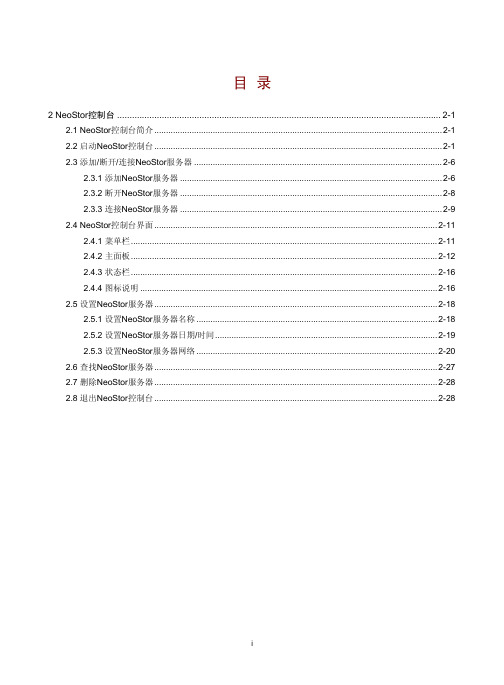
目录2 NeoStor控制台..................................................................................................................................2-12.1 NeoStor控制台简介...........................................................................................................................2-12.2 启动NeoStor控制台...........................................................................................................................2-12.3 添加/断开/连接NeoStor服务器..........................................................................................................2-62.3.1 添加NeoStor服务器................................................................................................................2-62.3.2 断开NeoStor服务器................................................................................................................2-82.3.3 连接NeoStor服务器................................................................................................................2-92.4 NeoStor控制台界面.........................................................................................................................2-112.4.1 菜单栏...................................................................................................................................2-112.4.2 主面板...................................................................................................................................2-122.4.3 状态栏...................................................................................................................................2-162.4.4 图标说明...............................................................................................................................2-162.5 设置NeoStor服务器.........................................................................................................................2-182.5.1 设置NeoStor服务器名称.......................................................................................................2-182.5.2 设置NeoStor服务器日期/时间...............................................................................................2-192.5.3 设置NeoStor服务器网络.......................................................................................................2-202.6 查找NeoStor服务器.........................................................................................................................2-272.7 删除NeoStor服务器.........................................................................................................................2-282.8 退出NeoStor控制台.........................................................................................................................2-282 NeoStor控制台本章主要描述NeoStor控制台的运行环境、GUI(Graphical User Interface,图形用户界面)界面以及其相关操作。
H3C-S1550V100R003版本说明书

H3C-S1550V100R003 版本说明书杭州华三通信技术有限公司关键词:升级版本摘要:此版本为修改解决问题后的升级版本,增强软件稳定性。
缩略语:缩略语英文全名中文解释VLAN Virtual Local Area Network 虚拟局域网目录1 版本信息 (4)1.1 版本号 (4)1.2 历史版本信息 (4)1.3 版本配套表 (4)2 版本特性说明 (5)2.1 版本硬件特性 (5)2.2 版本软件特性 (5)3 存在问题与规避措施 (6)4 解决问题列表 (6)4.1 V100R003版本解决问题列表 (6)4.2 V100R002版本解决问题列表 (6)5 配套资料 (7)5.1 配套资料清单 (7)5.2 配套产品资料的获取方法 (7)6 版本升级操作指导 (7)表目录表1 历史版本信息表 (4)表2 版本配套表 (4)表3 产品硬件特性 (5)表4 产品软件特性 (5)表5 配套手册清单 (7)表6 从网站查询和下载资料的说明 (7)1 版本信息1.1 版本号版本号:S1550V100R0031.2 历史版本信息表1历史版本信息表外部版本号基础版本号发布日期备注S1550V100R003S1550V100R002 2008-09-24无S1550V100R002S1550V100R001 2007-07-05无S1550V100R001 首次发布 2007-03-15无1.3 版本配套表表2版本配套表产品系列H3C S1500系列型号H3C S1550目标文件名称S1550V100R003.binQUIDVIEW版本号无CAMS版本号无备注无2 版本特性说明2.1 版本硬件特性表3产品硬件特性项目描述端口48个10/100Base-TX自适应以太网端口2个10/100/1000Base-T自适应以太网端口1个千兆SFP光模块接口1个Console管理端口外形尺寸(长×宽×高)440mm×230mm×44mm重量 <4kg输入电压 100V~240V AC,50/60Hz最大功耗 30W工作温度0℃~40℃存储温度 -10℃~70℃工作湿度 20%~85%,非凝露存储湿度 10%~90%,非凝露散热方式自然散热2.2 版本软件特性表4产品软件特性项目描述VLAN(Virtual Local Area Network,虚拟局域网)最多支持512个符合IEEE 802.1q标准的VLAN最多支持50个基于端口的VLAN(Port-based VLAN)支持802.1q VLAN下的端口隔离QoS(Quality of Service,服务质量)支持802.1p、DSCP优先级支持每端口4个优先级队列支持WRR、HQ-WRR队列调度端口支持广播风暴抑制支持端口流量控制,符合802.3x标准端口汇聚支持6组汇聚组,每组最多8个端口百兆端口和千兆端口不能混合汇聚端口镜像支持基于端口的镜像端口统计支持端口报文流量和类型的统计端口限速支持对出入端口的报文流量进行限速端口安全 最多支持512项端口与MAC 地址绑定表项MAC 地址表 地址自学习MAC (Media Access Control )地址自动老化时间可设(缺省为300秒)最多支持MAC 地址:8K设备管理 支持Web 网管支持通过Console 口进行简单的管理设备维护支持配置文件导入导出支持电缆诊断 3 存在问题与规避措施无4 解决问题列表4.1 V100R003版本解决问题列表1. 问题1问题产生条件:特定组网环境,以及特定背景流量情况下设备长期运行后自动重启。
Dell Networking N1500系列交换机入门指南.pdf_1700890467.0567

Dell Networking N1500 Series Switch Getting Started Guide使用入门指南入門指南Panduan Pengaktifanはじめに시작 안내서Dell Networking N1500 Series Switch Getting Started GuideRegulatory Models: N1524, N1524P,N1548, N1548PNotes, Cautions, and WarningsNOTE: A NOTE indicates important information that helps you make better use of your switch.CAUTION: A CAUTION indicates either potential damage to hardware or loss of data and tells you how to avoid the problem.WARNING: A WARNING indicates a potential for property damage, personalinjury, or death.____________________Copyright © 2015 Dell Inc. All rights reserved. This product is protected by U.S. and international copyright and intellectual property laws. Dell™ and the Dell logo are trademarks of Dell Inc. in the United States and/or other jurisdictions. All other marks and names mentioned herein may be trademarks of their respective companies.2015-05P/N M25TN Rev. A00Contents1Introduction (7)2Dell Networking N1500 Series Overview (7)3Hardware Overview (8)Dell Networking N1500 Series Front Panel (8)Switch Ports (10)Console Port (11)USB Port (11)Reset Button (11)Port and System LEDs (12)Stack Master LED and Stack Number Display (12)Dell Networking N1500 Series Back Panel (13)Power Supplies (13)Ventilation System (14)Dell Networking N1500 Series Model Summary (14)Contents54Dell Networking N1500 SeriesInstallation (15)Site Preparation (15)Unpacking the N1500 Series Switch (16)Package Contents (16)Unpacking Steps (16)Rack Mounting the N1500 Series Switch (17)Installing in a Rack (17)Installing as a Free-standing Switch (18)Stacking Multiple Switches (19)Creating a Switch Stack (19)5Starting and Configuring theDell Networking N1500 Series Switch (22)Connecting a N1500 Series Switch to a Terminal (23)Connecting a Switch to a Power Source (25)AC and DC Power Connection (25)Booting the Switch (26)Performing the Initial Configuration (27)Enabling Remote Management (27)Initial Configuration Procedure (28)Example Session (29)Dell Easy Setup Wizard Console Example (30)Next Steps (33)6NOM Information (Mexico Only) (34)6ContentsGetting Started Guide 7IntroductionThis document provides basic information about the Dell Networking N1500 Series switches, including how to install a switch and perform the initial configuration. For information about how to configure and monitor switch features, see the User’s Configuration Guide , which is available on the Dell Support website at /support for the latest updates on documentation and firmware.This document contains the following sections:•Dell Networking N1500 Series Overview •Hardware Overview •Dell Networking N1500 Series Installation •Starting and Configuring the Dell Networking N1500 Series Switch•NOM Information (Mexico Only)NOTE: Switch administrators are strongly advised to maintain Dell Networking switches on the latest version of the Dell Networking Operating System. Dell Networking continually improves the features and functions of Dell OS based on feedback from you, the customer. For critical infrastructure, prestaging of the new release into a noncritical portion of the network is recommended to verify network configuration and operation with the new Dell OS version.Dell Networking N1500 Series OverviewThe Dell Networking N1500 Series switches are stackable Layer 2/3 1-Gigabit stackable Ethernet switches and include the following models:•Dell Networking N1524•Dell Networking N1524P •Dell Networking N1548•Dell Networking N1548P8Getting Started GuideHardware OverviewThis section contains information about device characteristics and modular hardware configurations for the Dell Networking N1500 Series switches.All Dell Networking N1500 non-PoE models are 1U, rack-mountable switches with the following physical dimensions:•440.0 x 257.0 x 43.5 mm (W x D x H).•17.3 x 10.1 x 1.7 inches (W x D x H).All Dell Networking N1500 PoE models are 1U, rack-mountable switches with the following physical dimensions:•440.0 x 387.0 x 43.5 mm (W x D x H).•17.3 x 15.2 x 1.7 inches (W x D x H).Dell Networking N1500 Series Front PanelThe following images show the front panels of the four switch models in the Dell Networking N1500 Series.Figure 1-1.Dell Networking N1548 with 48 10/100/1000BASE-T Ports (Front Panel)In addition to the switch ports, the front panel of each model in the Dell Networking N1500 Series includes the following ports:•Console port •USBport 48 10/100/1000BASE-T Ports SFP+PortsConsole Port USB PortGetting Started Guide 9Figure 1-2.Dell Networking N1524 Close-up The Dell Networking N1500 Series switch front panel, shown in Figure 1-2,has status LEDs for over-temperature alarm, internal power, and system health status on the top row. The bottom row of status LEDs displays the stack master, redundant power supply (RPS 720) status and fan alarm status.Figure 1-3.Dell Networking N1524P Close-upThe Dell Networking N1500P Series front panel, shown in Figure 1-3, has status LEDs for over-temperature alarm, internal power and system health status on the top row. The bottom row of status LEDs displays the stack master, modular power supply (MPS 1000) status and fan alarm status.Switch PortsThe Dell Networking N1524/N1524P front panel provides 24 Gigabit Ethernet (10BASE-T, 100BASE-TX, 1000BASE-T) RJ-45 ports that support auto-negotiation for speed, flow control, and duplex. The Dell Networking N1500 Series models support four SFP+ 10G ports. Dell-qualified SFP+ transceivers are sold separately.The Dell Networking N1548/N1548P front panel provides 48 Gigabit Ethernet (10BASE-T, 100BASE-TX, 1000BASE-T) RJ-45 ports that support auto-negotiation for speed, flow control, and duplex. The N1548/N1548P support four SFP+ 10G ports. Dell-qualified SFP+ transceivers are sold separately.The front-panel switch ports have the following characteristics:•The switch automatically detects the difference between crossed and straight-through cables on RJ-45 ports and automatically chooses the MDI or MDIX configuration to match the other end.•RJ-45 ports support full-duplex and half-duplex mode 10/100/1000 Mbps speeds on standard Category 5 UTP cable, using 10BASE-T, 100BASE-TX and 1000BASE-T technologies. 1000BASE-T operation requires auto-negotiation to be enabled.•The four SFP+ ports support SFP+ (SR, LR) transceivers and SFP+ copper twin-ax (CR) transceivers plus SFP transceivers operating at 1G.SFP+ ports operate in full-duplex mode only.•The N1524P/N1548P front panel ports support PoE (15.4W) and PoE+ (25.5W).10Getting Started GuideConsole PortThe Dell Networking console port is located on the right side of the front panel and is labeled with a symbol. The console port provides serial communication capabilities, which allows communication using RS-232 protocol. The serial port provides a direct connection to the switch and allows access to the CLI from a console terminal connected to the port through the provided serial cable (with RJ45 YOST to female DB-9 connectors).The console port is separately configurable and can be run as an asynchronous link from 1200 baud to 115,200 baud.The Dell CLI only supports changing the speed. The defaults are 9600 baud rate, 8 data bits, No Parity, 1 Stop Bit, No Flow Control.USB PortThe Dell Networking USB port is located on the right side of the front panel and is labeled with a symbol. The T ype-A, female USB port supportsa USB 2.0-compliant flash memory drive. The Dell Networking switch can read or write to a flash drive formatted as FAT-32. Use a USB flash drive to copy switch configuration files and images between the USB flash drive and the switch. The USB flash drive may also be used to move and copy configuration files and images from one switch to other switches in the network.The USB port does not support any other type of USB device.Reset ButtonThe Dell Networking reset button is located on the right side of the front panel and is labeled with a symbol. The reset button is accessed through the pinhole and allows you to perform a hard reset on the switch. To use the reset button, insert an unbent paper clip or similar tool into the pinhole. When the switch completes the boot process after the reset, it resumes operation with the most recently saved configuration. Any changes made to the running configuration that were not saved to the startup configuration prior to the reset are lost.Port and System LEDsThe front panel contains light emitting diodes (LEDs) that indicate the status of port links, power supplies, fans, stacking, and the overall system status. For further information about the status that the LEDs indicate, see the User’s Configuration Guide.Stack Master LED and Stack Number DisplayThe Dell Networking Stack Master LED is located on the right side of the front panel and is labeled with a symbol. The Stack Master LED indicates whether the switch is operating as the master unit or a stack member. Table 1-1.Stack Master LED IndicatorLED Status DescriptionStack Master Green solid Stack master or standalone switchOff Stack memberThe Stack No. panel displays the unit number for the stack member.If a switch is not part of a stack (in other words, it is a stack of one switch), the Stack Master LED is illuminated, and the unit number is displayed.Dell Networking N1500 Series Back PanelThe following images show the back panels of the Dell Networking N1500 and N1500P Series switches.Figure 1-4.N1500 Series Back PanelFigure 1-5.N1524P/N1548P Back PanelPower SuppliesCAUTION: Remove the power cable from the power supplies prior to removingthe power supply module itself. Power must not be connected prior to insertion in the chassis.NOTE: The internal power supply unit and fans on the N1500 Series switches are not removable.Dell Networking N1524 and N1548The N1524 switch has an internal 40-watt power supply. The N1548 has an internal 100W power supply. For redundant power requirements, connect a Dell Networking RPS720 (not included) to the RPS DC IN 14-pin connector on the back of the switch.Dell Networking N1524P and N1548PDell Networking N1524P and N1548P switches have an internal 600-watt power supply feeding up to 17 powered devices at full PoE+ power (450W). For additional PoE+ ports, connect a Dell Networking MPS1000 (not included) to the MPS DC IN 16-pin connector on the back of the switch.NOTE: PoE power is dynamically allocated. Not all ports will require the full PoE+ power.Fan Vents AC Power ReceptacleVentilation SystemT wo fixed internal fans cool the N1500 Series switches.Dell Networking N1500 Series Model Summary Table 1-2.N1500 Series Model SummaryMarketing Model Name Description PowerSupply UnitRegulatoryModel NumberRegulatoryType NumberDell Networking N152424x1G/4x10GSFP+ Ports40W E15W E15W001Dell Networking N1524P 24x1G PoE+/4x10GSFP+ Ports600W E16W E16W001Dell Networking N154848x1G/4x10GSFP+ Ports100W E15W E15W002Dell Networking N1548P 48x1G PoE+/4x10GSFP+ Ports600W E16W E16W002Dell Networking N1500 Series InstallationSite PreparationN1500 Series switches can be mounted in a standard 48.26 cm (19-inch) rack or placed on a flat surface.Make sure that the chosen installation location meets the following site requirements:•Power — The switch is installed near an easily accessible 100–240 VAC, 50–60 Hz outlet.•Clearance — There is adequate front and rear clearance for operator access. Allow clearance for cabling, power connections, and ventilation. •Cabling — The cabling is routed to avoid sources of electrical noise such as radio transmitters, broadcast amplifiers, power lines, and fluorescentlighting fixtures.•Ambient Temperature — The ambient switch operating temperature range is 0 to 45ºC (32 to 113ºF) at a relative humidity of up to 95 percent, non-condensing.NOTE: Decrease the maximum temperature by 1°C (1.8°F) per 300 m (985 ft.) above 900m (2955 ft.).•Relative Humidity — The operating relative humidity is 8% to 85% (noncondensing) with a maximum humidity gradation of 10% per hour.Unpacking the N1500 Series SwitchPackage ContentsWhen unpacking each switch, make sure that the following items are included:•One Dell Networking switch•One RJ-45 to DB-9 female cable•One rack-mount kit: two mounting brackets, bolts, and cage nuts •One set of self-adhesive rubber pads for a free-standing configuration (four pads are included)Unpacking StepsNOTE: Before unpacking the switch, inspect the container and immediately report any evidence of damage.1Place the container on a clean, flat surface and cut all straps securing the container.2Open the container or remove the container top.3Carefully remove the switch from the container and place it on a secure and clean surface.4Remove all packing material.5Inspect the product and accessories for damage.Rack Mounting the N1500 Series SwitchWARNING: Read the safety information in the Safety and Regulatory Information as well as the safety information for other switches that connect to or supportthe switch.The AC power connector is on the back panel of the switch.Installing in a RackWARNING: Do not use rack mounting kits to suspend the switch from undera table or desk, or attach it to a wall.CAUTION: Disconnect all cables from the switch before continuing. Remove all self-adhesive pads from the underside of the switch, if they have been attached.CAUTION: When mounting multiple switches into a rack, mount the switches from the bottom up.1Place the supplied rack-mounting bracket on one side of the switch, ensuring that the mounting holes on the switch line up to the mounting holes in the rack-mounting bracket. Figure1-6 illustrates where to mount the brackets.Figure 1-6.Attaching the Brackets2Insert the supplied bolts into the rack-mounting holes and tighten witha screwdriver.3Repeat the process for the rack-mounting bracket on the other side of the switch.4Insert the switch into the 48.26 cm (19 inch) rack, ensuring that the rack-mounting holes on the switch line up to the mounting holes in the rack. 5Secure the switch to the rack with either the rack bolts or cage nuts and cage-nut bolts with washers (depending on the kind of rack you have).Fasten the bolts on bottom before fastening the bolts on top.CAUTION: Make sure that the supplied rack bolts fit the pre-threaded holesin the rack.NOTE: Make sure that the ventilation holes are not obstructed.Installing as a Free-standing SwitchNOTE: We strongly recommend mounting the switch in a rack.Install the switch on a flat surface if you are not installing it in a rack.The surface must be able to support the weight of the switch and the switch cables. The switch is supplied with four self-adhesive rubber pads.1Attach the self-adhesive rubber pads on each location marked on the bottom of the switch.2Set the switch on a flat surface, and make sure that it has proper ventilation by leaving 5 cm (2 inches) on each side and 13 cm (5inches) at the back.Stacking Multiple SwitchesIt is possible to stack upto four N1500 Series switches using the SFP+ ports.NOTE: N1500 Series switches support stacking only with other N15xx seriesswitches. Do not stack N1500 Series switches with N2000, N3000, or N4000 series switches.When multiple switches are connected using the stack ports, they operate as a single unit with up to 192 RJ-45 front panel ports. The stack operates and is managed as a single entity.NOTE: If installing a stack of switches, assemble and cable the stack beforepowering up and configuring it. When a stack is powered up for the first time,the switches elect a Master Switch, which may occupy any location in the stack.The Master LED on the front panel is illuminated on the master unit.Creating a Switch StackCreate a stack by configuring pairs of SFP+ ports as stacking. This step must be completed on each switch to be stacked prior to connecting adjacent units using the SFP+ stacking ports on the front panel of the switch.NOTE: Stack ports must be configured in pairs. Either Te1/0/1 may be configured with Te1/0/2, or Te1/0/3 may be configured with Te1/0/4. No other combinationsare permitted.Figure1-7 on page20 shows the switches connected in a ring topology, which is the recommended topology for a stack.1Connect an SR, LR, or CR transceiver and cable into either of the SFP+ stacking ports of the top switch and to the switch directly below it. 2Repeat this process until all of the devices are connected.3Use additional transceivers and a cable to connect the two remaining SFP+ stacking ports together so that a ring topology is assembled.4Power on one switch and allow it to fully boot (1-2 minutes) before proceeding further. Then power on each of the connected switches insequence, beginning with the switch directly connected to the mostrecently powered on switch, and allow each switch to fully come up before powering on the next switch. As each switch is powered up, the stackmaster may download new code to the newly powered-on switch andreload it. Wait until this process completes before powering on theadjacent switch.Figure 1-7.Unit 1Unit 2Unit 3The stack in Figure 1-7 is connected in a ring topology and has the following physical connections between the switches:•The left SFP+ port Te1/0/1 on Unit 1 (top) is connected to the right SFP+ port Te2/0/2 on Unit 2.•The left SFP+ port Te2/0/1 on Unit 2 (middle) is connected to the right SFP+ port Te3/0/2 on Unit 3.•The left SFP+ port Te3/0/1 on Unit 3 (bottom) is connected to the right SFP+ port Te1/0/2 on Unit 1.Stacking StandbyThe stacking feature supports a Standby or backup unit that assumes the Master unit role if the Master unit in the stack fails. As soon as a Master failure is detected in the stack, the Standby unit enables the control plane on the new Master unit and synchronizes all other stack units with the current configuration. The Standby unit maintains a synchronized copy of the running configuration for the stack. The Standby unit is automatically selected in the stack; however, you can use the CLI to select a different stack member as Standby. See the User’s Configuration Guide or the CLI Reference Guide for more information.Starting and Configuring the Dell Networking N1500 Series SwitchThe following flow chart provides an overview of the steps you use to perform the initial configuration after the switch is unpacked and mounted.Figure 1-8.Installation and Configuration Flow ChartConnecting a N1500 Series Switch to a Terminal After completing all external connections, connect a serial terminal toa switch to configure the switch.NOTE: Read the Release Notes for this product before proceeding. You candownload the Release Notes from the Dell Support website at /support.NOTE: We recommend that you obtain the most recent version of the userdocumentation from the Dell Support website at /support.To monitor and configure the switch via serial console, use the console port on the front panel of the switch (see Figure1-1 on page8) to connect it to a VT100 terminal or to a computer running VT100 terminal emulation software. The console port is implemented as a data terminal equipment (DTE) connector.The following equipment is required to use the console port:•VT100-compatible terminal or a computer with a serial port running VT100 terminal emulation software, such as Microsoft HyperTerminal.• A serial cable (provided) with an RJ-45 connector for the console port and DB-9 connector for the terminal.Perform the following tasks to connect a terminal to the switch console port: 1Connect the DB-9 connector on the serial cable to the terminal or computer running VT100 terminal emulation software.2Configure the terminal emulation software as follows:a Select the appropriate serial port (for example, COM 1) to connect tothe console.b Set the data rate to 9600 baud.c Set the data format to 8 data bits, 1 stop bit, and no parity.d Set the flow control to none.e Set the terminal emulation mode to VT100.f Select Terminal keys for Function, Arrow, and Ctrl keys. Make surethat the setting is for Terminal keys (not Microsoft Windows keys).3Connect the RJ-45 connector on the cable directly to the switch console port. The Dell Networking console port is located on the right side of the front panel and is labeled with a |O|O| symbol, as shown in Figure1-9 on page24.NOTE: Serial console access to the stack manager is available from anyserial port via the local CLI. Only one serial console session at a time issupported.Figure 1-9.N1524P Front Panel with Console PortConsole PortConnecting a Switch to a Power SourceCAUTION: Read the safety information in the Safety and Regulatory Information manual as well as the safety information for other switches that connect to orsupport the switch.All N1500 Series switch models have one internal power supply. The power receptacles are on the back panel.AC and DC Power Connection1Make sure that the switch console port is connected to a VT100 terminal or VT100 terminal emulator via the RJ-45 to DB-9 female cable.2Using a 5-foot (1.5 m) standard power cable with safety ground connected, connect the power cable to the AC main receptacle located on the back panel (see Figure1-10 on page26). The Dell Networking N1500P Series models require a notched C15 to NEMA 5-15P power cable (availableseparately).3Connect the power cable to a grounded AC outlet.4If you are using a redundant or modular DC power supply, such as the Dell Networking RPS720 for non-PoE switches or the Dell NetworkingMPS1000 for PoE switches, connect the DC power cable to the DCreceptacle located on the back panel. In Figure1-10 on page26, theredundant power supply feed is in the middle and is labeled RPS on N1524 and N1548 switches. The modular power supply feed is labeled MPS on N1524P and N1548P switches.Figure 1-10.AC and DC Power Connection to an N1548 SwitchTo DC Power Source (Optional)To AC Power SourceBooting the SwitchWhen the power is turned on with the local terminal already connected,the switch goes through a power-on self-test (POST). POST runs every time the switch is initialized and checks hardware components to determine if the switch is operational before completely booting. If POST detects a critical problem, the program flow stops. If POST passes successfully, valid firmware is loaded into RAM. POST messages are displayed on the terminal and indicate test success or failure. The boot process runs for approximately60 seconds.The Boot menu is automatically invoked after the first part of the POST is completed. To enter the Boot menu, select 2 from the menu when prompted. From the Boot menu, you can perform configuration tasks such as resetting the system to factory defaults, activating the backup image, or recoveringa password. For more information about the Boot menu functions, see the CLI Reference Guide.Performing the Initial ConfigurationThe initial configuration procedure is based on the following assumptions:•The Dell Networking switch does not have a saved configuration.•The Dell Networking switch booted successfully.•The console connection is established, and the Dell Easy Setup Wizard prompt appears on the screen of a VT100 terminal or terminal equivalent. The initial switch configuration is performed through the console port. After the initial configuration, you can manage the switch from the already-connected console port or remotely through an interface defined during the initial configuration.NOTE: The switch is not configured with a default user name, password,or IP address.Before setting up the initial configuration of the switch, obtain the following information from your network administrator:•The IP address to be assigned to the management interface.•The IP subnet mask for the network.•The IP address of the management interface default gateway. Alternatively, the switch can be configured to boot using DHCP and will obtain an IP address and subnet mask automatically. These settings are necessary to allow the remote management of the switch through Telnet (Telnet client) or HTTP (Web browser).Enabling Remote ManagementOn the Dell Networking N1500 Series switches, use any of the switch ports on the front panel for in-band management. By default, all switch ports are members of VLAN 1.The Dell Easy Setup Wizard includes prompts to configure network information for the VLAN 1 interface on the N1500 Series switch. One can assign a static IP address and subnet mask or enable DHCP and allowa network DHCP server to assign the information.See the CLI Reference Guide for information about the CLI commands you use to configure network information.Initial Configuration ProcedurePerform the initial configuration by using the Dell Easy Setup Wizard or by using the CLI. The wizard automatically starts when the switch configuration file is empty. It is possible to exit the wizard at any point by entering [ctrl+z], but all configuration settings specified will be discarded, and the switch will use the default values.NOTE: If you do not run the Dell Easy Setup Wizard or do not respond to the initial Easy Setup Wizard prompt within 60 seconds, the switch enters CLI mode. Reset the switch with an empty startup configuration in order to rerun the Dell Easy SetupWizard.For more information about performing the initial configuration by using the CLI, see the CLI Reference Guide. This Getting Started Guide shows how to use the Dell Easy Setup Wizard for initial switch configuration. The wizard sets up the following configuration on the switch:•Establishes the initial privileged user account with a valid password.The wizard configures one privileged user account during the setup. •Enables CLI login and HTTP access to use the local authentication setting only.•Sets up the IP address for the VLAN 1 routing interface, of which all in-band ports are members.•Sets up the SNMP community string to be used by the SNMP manager ata given IP address. Y ou may choose to skip this step if SNMP managementis not used for this switch.•Specifies the network management system IP address or permit management access from all IP addresses.•Configures the default gateway IP address for the VLAN 1 interface.Example SessionThis section describes a Dell Easy Setup Wizard session. The following values are used by the example session:•The SNMP community string to be used is public.•The network management system (NMS) IP address is 10.1.2.100.•The user name is admin, and the password is admin123.•The IP address for the VLAN 1 routing interface is 10.1.1.200 witha subnet mask of 255.255.255.0.•The default gateway is 10.1.1.1The setup wizard configures the initial values as defined above. After completing the wizard, the switch is configured as follows:•SNMPv2 is enabled and the community string is set up as defined above.SNMPv3 is disabled by default.•The admin user account is set up as defined.• A network management system is configured. From the management station, you can access the SNMP, HTTP, and CLI interfaces. Y ou may also choose to allow all IP addresses to access these management interfaces by choosing the (0.0.0.0) IP address.•An IP address is configured for the VLAN 1 routing interface.• A default gateway address is configured.NOTE: In the example below, the possible user options or default values are enclosed in [ ]. If you press <Enter> with no options defined, the default value is accepted. Help text is in parentheses.。
ALCATEL交换机操作手册
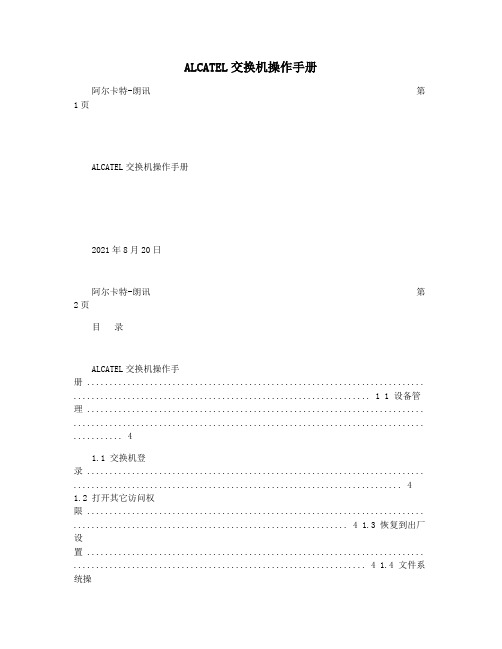
ALCATEL交换机操作手册阿尔卡特-朗讯第1页ALCATEL交换机操作手册2021年8月20日阿尔卡特-朗讯第2页目录ALCATEL交换机操作手册 ........................................................................... .................................................................. 1 1 设备管理 ........................................................................... .............................................................................. .. (4)1.1 交换机登录 ........................................................................... . (4)1.2 打开其它访问权限 ........................................................................... ............................................................. 4 1.3 恢复到出厂设置 ........................................................................... ................................................................. 4 1.4 文件系统操..................................................................... 5 1.5 上传系统软件到交换机 ........................................................................... ..................................................... 5 1.6 重启交换机 ........................................................................... . (6)1.7 保存交换机配置 ........................................................................... ................................................................. 7 1.8 显示交换机所有配置 ........................................................................... ......................................................... 7 2 配置以太网端口 ........................................................................... .. (7)2.1 配置以太网端口指南 ........................................................................... ......................................................... 7 2.2 启用和关闭一个端口 ........................................................................... ......................................................... 8 2.3 验证以太网端口配置 ........................................................................... ......................................................... 8 3 配置VLAN(ConfigureVLAN) ........................................................................ . (9)3.1 VLAN 配置举例 ........................................................................... ................................................................... 9 3.2 创建/修改VLAN ......................................................................... .................................................................. 10 3.3 定义VLAN 端口分配 ........................................................................... ....................................................... 10 3.4 修改端口的缺省VLAN 配........................................... 11 3.5 打开/关闭一个 VLAN 生成树 ........................................................................... ......................................... 11 3.6 配置 VLAN 路由网关地址(Ip interface).................................................................... ........................... 12 3.7、配置端口隔离 ........................................................................... ................................................................. 12 4 配置802.1Q ....................................................................... .............................................................................. .. (14)4.1 打开端口的标记(tag) ........................................................................ ........................................................ 14 4.2 打开链路聚合的标记(tagging) .................................................................. .......................................... 14 4.3 配置端口数据帧类型 ........................................................................... ....................................................... 14 4.4 显示802.1Q 信息 ........................................................................... ............................................................ 15 5 配置静态链路聚合 ........................................................................... .. (15)5.1 创建静态聚合 ........................................................................... ................................................................... 15 5.2 删除静态链路聚合 ........................................................................... ........................................................... 16 5.3 添加/删除静态链路聚合中的端口 ........................................................................... ................................. 16 5.4 激活/关闭静态链路聚合状态 ........................................................................... ......................................... 17 5.5 显示静态链路聚合配置和统计信息 ........................................................................... ............................... 17 6 配置IP ........................................................................... (18)6.1 IP 转发快速配置 ........................................................................... ............................................................. 18 6.2 创建静态路由 ........................................................................... ................................................................... 18 6.3 创建缺省路由 ........................................................................... ................................................................... 19 6.4 创建ARP .......................................................................... ............................................................................20 6.5 使用PING 命令 ........................................................................... ................................................................ 20 6.6 使用Trceroute 命令 ........................................................................... ...................................................... 20 6.7 查看IP 配置 ........................................................................... .. (21)阿尔卡特-朗讯第3页7配置VRRP ......................................................................... .............................................................................. .. (23)7.1、VRRP 默认配置 ........................................................................... ............................................................... 23 7.2、VRRP 典型配置 ........................................................................... ............................................................... 23 8、阿尔卡特网络管理软 (23)8.1 网络管理快速配置 ........................................................................... ........................................................... 24 8.2 网络管理软件快速使用 ........................................................................... (24)阿尔卡特-朗讯第4页1 设备管理1.1 交换机登录OmniSwitch支持多种登录方式,包括console, telnet, http等,在缺省情况下,交换机只开放console管理。
MS1500 配置手册 V1.1

《用户使用手册》
目录
1 产品介绍 ................................................................................................................................... 6 1.1 产品特性 ........................................................................................................................................ 6 1.2 术语 ................................................................................................................................................ 6 1.3 RAID 级别简要介绍 ................................................................................
全网管控交换机用户手册说明书
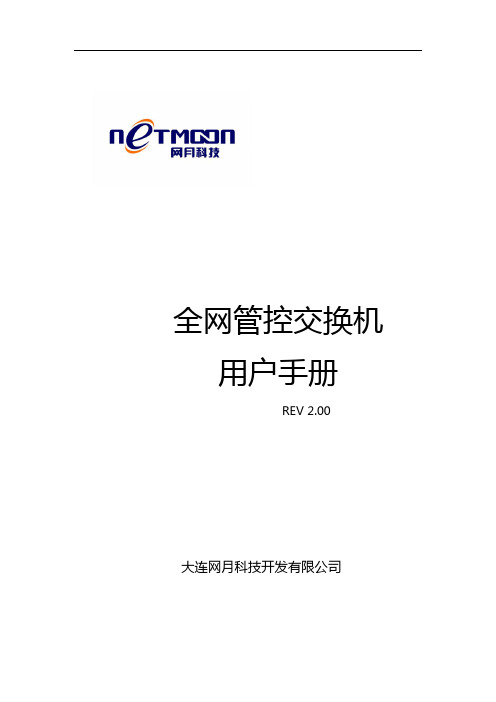
全网管控交换机用户手册REV 2.00大连网月科技开发有限公司版权声明版权所有2006-2014,网月科技开发有限公司,保留所有权利。
使用本产品,表明您已经阅读并接受了EULA 中的相关条款。
如有变更,恕不另行通知。
遵守所生效的版权法是用户的责任。
在未经网月科技开发有限公司明确书面许可的情况下,不得对本文档的任何部分进行复制、将其保存或引进检索系统;不得以任何形式或任何方式(电子、机械、影印、录制或其他可能的方式)进行商品传播或用于任何商业、赢利目的。
网月科技开发有限公司拥有本文档所涉及主题的专利、专利申请、商标、商标申请、版权及其他知识产权。
在未经网月科技开发有限公司明确书面许可的情况下,使用本文档资料并不表示您有使用有关专利、商标、版权或其他知识产权的特许。
此处所涉及的其它公司、组织或个人的产品、商标、专利,除非特别声明,归各自所有人所有。
前言感谢您使用网月科技开发有限公司的全网管控交换机(以下文本中简称本产品)。
本产品是网月科技开发有限公司自主开发的二层智能以太网交换机,提供了多个千兆或万兆以太网端口,支持VLAN、端口镜像、防ARP欺骗、DHCP保护等功能,可以通过Web界面方式进行管理。
本产品针对目前局域网中出现的安全问题,提供了802.1x、Guest VLAN、防ARP欺骗、防蠕虫病毒、防MAC地址攻击、三元绑定等一系列安全特性,并且提供了可视化的WEB操作界面,通过简便操作,即可以有效防御ARP欺骗、DOS攻击及蠕虫攻击;交换机当中提供的多种VLAN功能,采用VLAN方式划分网络体系能够让管理员更加方便的管理企业网络,而VLAN网络灵活的扩展能力也让企业网络规模在不断扩大的同时不会出现网络混乱的情况,VLAN网络所具有的控制广播风暴能力让企业网络资源的性能得到大幅度提高,并且VLAN网络还具有管理简单,安全性高的特点。
同时本产品还支持DHCP保护功能,开启功能之后可以手动指定允许通过的DHCP服务的IP及MAC地址信息,非法的DHCP服务器会被交换机阻断掉,良好的解决酒店,出租屋等复杂环境的DHCP分配问题。
Aolynk S1500E系列以太网交换机 用户手册-5W302(适用于指示灯位于端口右侧的设备)-整本手册
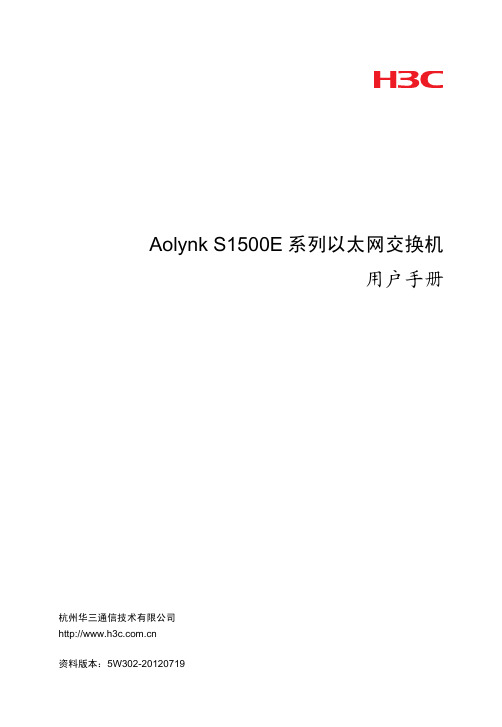
资料意见反馈
如果您在使用过程中发现产品资料的任何问题,可以通过以下方式 反馈: E-mail:info@ 感谢您的反馈,让我们做得更好!
目录
1 产品介绍 ······························································································ 1-1 1.1 产品简介 ··················································································· 1-1 1.2 产品特性 ··················································································· 1-1
格式
意义
<>
带尖括号“< >”表示按钮名,如“单击<确定>按 钮”。
[]
带方括号“[ ]”表示窗口名、菜单名和数据表,如 “弹出[新建用户]窗口”。
多级菜单用“/”隔开。如[文件/新建/文件夹]多级菜
/
单表示[文件]菜单下的[新建]子菜单下的[文件夹]菜
单项。
3. 各类标志 本书还采用各种醒目标志来表示在操作过程中应该特别注意的地方, 这些标志的意义如下:
H3C、
、Aolynk、
、H3Care、
、TOP G、 、
IRF、NetPilot、Neocean、NeoVTL、SecPro、SecPoint、SecEngine、 SecPath、Comware、Secware、Storware、NQA、VVG、V2G、 VnG、PSPT、XGbus、N-Bus、TiGem、InnoVision、HUASAN、 华三均为杭州华三通信技术有限公司的商标。对于本手册中出现的
华为_3com_Aolynk S1505L 智能以太网交换机 用户手册
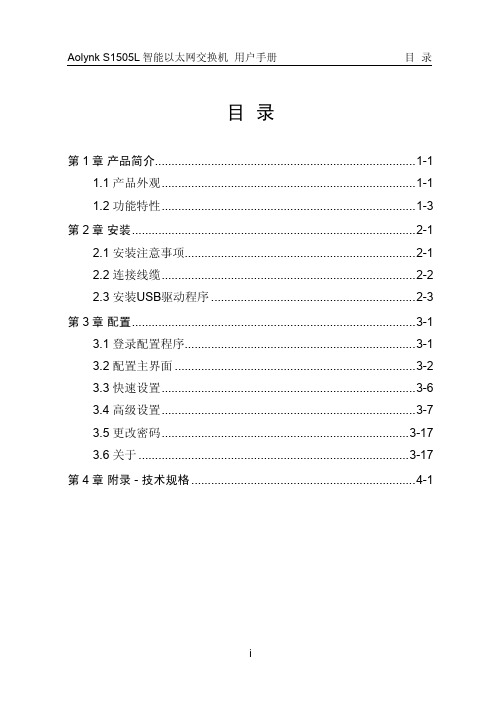
目录第1章产品简介...............................................................................1-11.1 产品外观.............................................................................1-11.2 功能特性.............................................................................1-3第2章安装......................................................................................2-12.1 安装注意事项......................................................................2-12.2 连接线缆.............................................................................2-22.3 安装USB驱动程序..............................................................2-3第3章配置......................................................................................3-13.1 登录配置程序......................................................................3-13.2 配置主界面.........................................................................3-23.3 快速设置.............................................................................3-63.4 高级设置.............................................................................3-73.5 更改密码...........................................................................3-173.6 关于..................................................................................3-17第4章附录 - 技术规格....................................................................4-1第1章产品简介Aolynk S1505L智能以太网交换机(以下简称S1505L)是一款适合中小企业以及家庭组网的交换机。
Aolynk-S1508LV100R004版本说明书

Aolynk S1508LV100R004版本说明书杭州华三通信技术有限公司Aolynk S1508LV100R004版本说明书关键词:Logo切换摘要:此版本系Logo切换版本缩略语:缩略语英文全名中文解释VLAN Virtual Local Area Network 虚拟局域网ServiceofQoS Quality服务质量目录1 版本信息 (4)1.1 版本号 (4)1.2 历史版本信息 (4)1.3 版本配套表 (4)2 版本使用限制及注意事项 (4)3 版本特性说明 (5)3.1 版本硬件特性 (5)3.2 版本软件特性 (5)4 版本变更说明 (5)4.1 特性变更说明 (5)4.2 命令行变更说明 (5)4.3 MIB变更说明 (5)4.4 操作方式变更说明 (5)5 存在问题与规避措施 (6)6 解决问题列表 (6)7 配套资料 (6)7.1 配套资料清单 (6)7.2 配套产品资料的获取方法 (6)8 版本升级操作指导 (6)表目录表1 历史版本信息表 (4)表2 版本配套表 (4)表3 特性变更说明 (5)表4 配套手册清单 (6)表5 从网站查询和下载资料的说明 (6)1 版本信息1.1 版本号版本号:S1508LV100R0041.2 历史版本信息表1历史版本信息表版本号基础版本号发布日期备注S1508LV100R004S1508LV100R0032007-05-16无S1508LV100R003S1508LV100R0012006-09-30无S1508LV100R001首次发布2006-04-29无1.3 版本配套表表2版本配套表系列以太网交换机产品系列 AolynkS1500型号S1508L内存需求无FLASH需求无BOOTROM版本号无目标文件名称S1508LV100R004.exeQUIDVIEW版本号无CAMS版本号无WEB版本号无备注无2 版本使用限制及注意事项无3 版本特性说明3.1 版本硬件特性无3.2 版本软件特性无4 版本变更说明4.1 特性变更说明表3特性变更说明版本号项目描述硬件特性更新无S1508LV新增特性:100R004软件特性更新显示配置:增加显示当前配置按钮。
H3C S7500 系列以太网交换机 操作手册
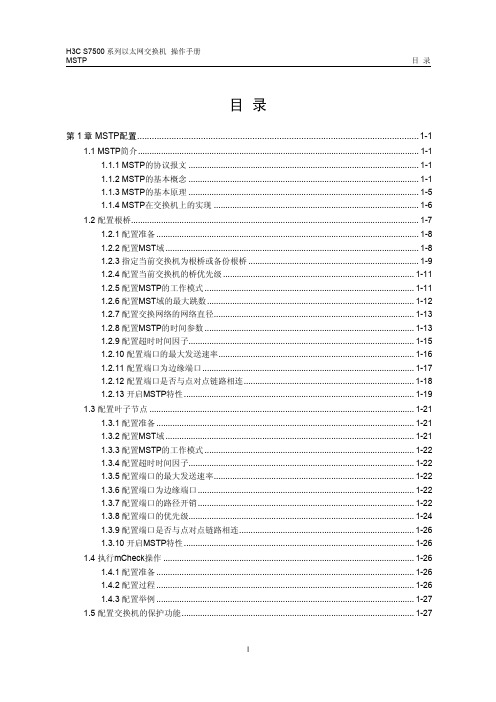
目录第1章 MSTP配置...................................................................................................................1-11.1 MSTP简介..........................................................................................................................1-11.1.1 MSTP的协议报文....................................................................................................1-11.1.2 MSTP的基本概念....................................................................................................1-11.1.3 MSTP的基本原理....................................................................................................1-51.1.4 MSTP在交换机上的实现.........................................................................................1-61.2 配置根桥.............................................................................................................................1-71.2.1 配置准备..................................................................................................................1-81.2.2 配置MST域..............................................................................................................1-81.2.3 指定当前交换机为根桥或备份根桥..........................................................................1-91.2.4 配置当前交换机的桥优先级...................................................................................1-111.2.5 配置MSTP的工作模式...........................................................................................1-111.2.6 配置MST域的最大跳数..........................................................................................1-121.2.7 配置交换网络的网络直径.......................................................................................1-131.2.8 配置MSTP的时间参数...........................................................................................1-131.2.9 配置超时时间因子..................................................................................................1-151.2.10 配置端口的最大发送速率.....................................................................................1-161.2.11 配置端口为边缘端口............................................................................................1-171.2.12 配置端口是否与点对点链路相连..........................................................................1-181.2.13 开启MSTP特性....................................................................................................1-191.3 配置叶子节点...................................................................................................................1-211.3.1 配置准备................................................................................................................1-211.3.2 配置MST域............................................................................................................1-211.3.3 配置MSTP的工作模式...........................................................................................1-221.3.4 配置超时时间因子..................................................................................................1-221.3.5 配置端口的最大发送速率.......................................................................................1-221.3.6 配置端口为边缘端口..............................................................................................1-221.3.7 配置端口的路径开销..............................................................................................1-221.3.8 配置端口的优先级..................................................................................................1-241.3.9 配置端口是否与点对点链路相连............................................................................1-261.3.10 开启MSTP特性....................................................................................................1-261.4 执行mCheck操作.............................................................................................................1-261.4.1 配置准备................................................................................................................1-261.4.2 配置过程................................................................................................................1-261.4.3 配置举例................................................................................................................1-271.5 配置交换机的保护功能.....................................................................................................1-271.5.1 保护功能简介.........................................................................................................1-271.5.2 配置准备................................................................................................................1-291.5.3 BPDU保护功能的配置...........................................................................................1-291.5.4 Root保护功能的配置.............................................................................................1-291.5.5 环路保护功能的配置..............................................................................................1-301.5.6 防止TC-BPDU报文攻击的保护功能的配置............................................................1-30 1.6 配置摘要侦听特性............................................................................................................1-311.6.1 简介.......................................................................................................................1-311.6.2 摘要侦听特性的配置..............................................................................................1-31 1.7 快速迁移特性...................................................................................................................1-321.7.1 简介.......................................................................................................................1-321.7.2 快速迁移配置.........................................................................................................1-34 1.8 BPDU TUNNEL特性的配置.............................................................................................1-351.8.1 简介.......................................................................................................................1-351.8.2 BPDU TUNNEL的配置..........................................................................................1-36 1.9 MSTP显示和维护.............................................................................................................1-36 1.10 MSTP典型配置案例.......................................................................................................1-37 1.11 BPDU TUNNEL配置典型案例........................................................................................1-39第1章 MSTP配置1.1 MSTP简介STP(Spanning Tree Protocol,生成树协议)不能使端口状态快速迁移,即使是在点对点链路或边缘端口,也必须等待2倍的Forward delay的时间延迟,端口才能迁移到转发状态。
Aruba S1500 移动性访问开关数据表说明书

data sheetThe S1500 Mobility Access Switch from Aruba Networks extends role-based user access, security and operational simplicity to wired networks.A vital part of Aruba Mobility-Defined Networks™, the S1500 delivers secure, virtualized access services to users, regardless of their location, access method, device or applications.The S1500 is available in three models with 12, 24 or 48 10/100/1000BASE-T ports with power-over-Ethernet (PoE). The 24- and 48-port models include four 1000BASE-X SFP fixed Gigabit Ethernet uplink ports, and the 12-port model includes two 1000BASE-X uplink ports. Power-over-Ethernet (PoE) is available with up to 15.4 watts per port based on the IEEE 802.3af PoE and up to 30 watts per port on the IEEE 802.3at PoE+ standards.The feature richness of the S1500, along with its compact form factor and quiet operation, make it ideal for branch office and small office deployments.FLeXIBLe and seCURe aCCess dePLOYMentsMobility Access Switches are unique in their ability to apply role-based policies to wired users and devices. User roles represent specific users or groups with defined names such as guests or employees. They can be defined with VLAN-IDs, QoS policies, VoIP policies or even ACLs.Dynamic policy enforcement with ClearPassWhen deployed with Aruba ClearPass, which provides user and device authentication, user roles may be automatically downloaded and applied to the Mobility Access Switch.If a user’s authorization parameters change – for example, if user access extends outside time-of-day parameters or disabling a firewall violates device health check policies – ClearPass can signal Mobility Access Switches to change the user role associated with the client.The integration and automation of policy management capabilities significantly reduces IT overhead by eliminating the need to manually configure policies on every Mobility Access Switch.ArubA S1500 MobILITy ACCESS SWITChWired AP with Mobility ControllersMobility Access Switches support a unique per-port Tunneled Node capability that enables policy enforcement by an ICSA-certified stateful firewall resident in Aruba Mobility Controllers. A Tunneled Node port essentially operates as a wired AP, identical to Aruba 802.11ac APs.Ports in shared locations such as conference rooms and common areas can be configured so that traffic is enforced by the Mobility Controller firewall, while other ports perform local forwarding.Configured as a wired AP, Mobility Access Switches eliminate the need to configure VLANs, ACLs and QoS policies at each switch in the access layer. Policies for users, devices and applications are defined and enforced by Mobility Controllersacross wired and wireless.FRee It staFF FROM tedIOUs netWORK COnFIGURatIOnMobility Access Switches support several features that reduce the cost, complexity and time to perform configurations and upgrades.utilizing port-profiles ensures that ports are configured correctly the first time and simplifies configuration compliance with additional port configuration changes.When used with Aruba Instant™ APs, Mobility Access Switches automatically learn VLANs configured in the Instant cluster.Mobility Access Switches additionally modify the port PoE priority as a business-critical resource, reserving power for APs in the event of loss of budgeted PoE power. They can also shut down a port classified as a rogue AP by an Aruba Instant AP.The automation with Aruba Instant, and integration with ClearPass and Mobility Controllers, eliminates traditional IT overhead that comes from manually configuring parameters and policies on every legacy switch in the access network. Mobility Access Switches can also utilize the Aruba Activate™ zero-touch provisioning service, which enables customers to efficiently deploy and maintain Aruba devices across a distributed enterprise.Customers that subscribe to Aruba Central cloud-based network management can also leverage Aruba Activate to categorize and set specific provisioning parameters that enable Aruba devices to automatically obtain their configurations. The benefits of the combined Aruba Central and Aruba Activate integration include:• Asset tracking and device categorization within thecustomer organization.• Reduced time-to-deploy across a large number of locations.• Automated software-update notifications andsimplified upgrades.hIGh aVaILaBILItY FeatUResThe S1500 includes a number of features that make it ideal to deploy in networks that require high availability.• Link aggregation groups (LAGs): Physical ports may bebonded together to increase uplink bandwidth andeliminate the need for primary/backup links which aretypically found in spanning-tree topologies.• PoE priority: ArubaoS PoE priority classifies attached PoE devices with a priority level, ensuring no loss of power for business-critical devices like APs, security cameras andred phones.• hot Standby Link (hSL): ArubaoS hSL provides asimplified link failover mechanism without configuring and running the spanning-tree protocol. A port or group ofports may be configured as redundant for another port or group of ports.PhYsICaL InteRFaCes• S1500-12P: 8x10/100/1000BASE-T PoE/PoE+ RJ45 +4x10/100/1000BASE-T + 2x1000BASE-X SFP• S1500-24P: 24x10/100/1000BASE-T PoE/PoE+ RJ-45 +4x1000BASE-X SFP• S1500-48P: 48x10/100/1000BASE-T PoE/PoE+ RJ-45 +4x1000BASE-X SFP• Common interface feature support (all models) -Diagnostic LEDs (link/admin/duplex/PoE/speed/fault) -Auto-negotiation and auto-MDI/MDIX support -Time domain reflectometry• PoE feature support (all models) -IEEE 802.3af: PoE (15.4 watts) -IEEE 802.3at: PoE+ (30 watts) -Pre-standard/Legacy PoE -Aruba efficient PoE (priority, guard-band and time range)• RJ-45 console port (RS-232)• Out-of-band 10/100/1000BASE-T management port• uSb interface for software/configuration filesUPLInK InteRFaCes• S1500-12P: 2x1000BASE-X SFP (SFP purchased seperately)• S1500-24P and S1500-48P: 4 x 1000BASE-X SFP (SFPpurchased separately)• Supported SFP transceivers -1000bASE-LX 1310-nm SFP (LC) up to 10 kilometersover SMF -1000bASE-SX 850-nm SFP (LC) up to 550 meters overMMF (OM2)PeRFORManCe• S1500-12P: 28 Gbps/20.7 Mpps• S1500-24P: 56 Gbps/41.5 Mpps• S1500-48P: 104 Gbps/77 MppsPOWeR OPtIOns• Integrated power supply• Autosensing -S1500-24P/S1500-48P 100-240 VAC, 580 watts -S1500-12P 100-240 VAC, 150 watts• PoE budget: -S1500-12P 120 watts -S1500-24P 400 watts -S1500-48P 400 wattsLaYeR 2 FeatURes and sCaLInG• MAC addresses per system: 8,000• Jumbo frames: 9,216 bytes• Number of VLANS: 4,094• Port- and MAC-based VLAN• IEEE 802.1Ab: Link-layer discovery protocol (LLDP) -Device discovery and advertisement -Voice VLAN support using LLDP-MED• Cisco discovery protocol (CDP) -Device discovery -Voice VLAN support• IEEE 802.1Q: VLAN tagging• GArP VLAN registration Protocol (GVrP)• IEEE 802.1D: Spanning tree protocol (STP)• IEEE 802.1w: rapid reconfiguration of spanning Treeprotocol (RSTP)• IEEE 802.1s: Multiple spanning trees protocol (MSTP) -Maximum number of supported instances: 64• rapid per-VLAN spanning tree plus (PVST+)• Spanning tree protocol features: -Portfast -Root guard -Loop guard -BPDU guard• Aruba loop protect• Link aggregation groups -Static -IEEE 802.3ad: Link-aggregation control protocol (LACP) -Number of link aggregation groups: 8 -Number of ports per aggregation group: 8• Aruba hot Standby Link (hSL)• IEEE 802.3ah: Ethernet operations, administration andmaintenance (OAM)• Layer 2 Generic routing Encapsulation (GrE)• Aruba AirGroup LaYeR 3 FeatURes and sCaLInG• Unicast routes: 1500• routed VLAN Interface (rVI)• Loopback interface• Multinetting• Static routing• open shortest path first (oSPF) v2• Equal Cost multi-Path• route filtering• DhCP server/client• DhCP relay (including option 82)• Network time protocol (NTP)• Network Address Translation• IP directed broadcastseCURItY• 802.1X• MAC authentication• Captive portal• RADIUS (device management, 802.1X, accounting)• RADIUS fail open• TACACS+ (device management, accounting)• LDAP (802.1X)• Digital certificates• Internal user database• Aruba ClearPass Policy Manager downloadable roles • Aruba Tunneled Node• Access control lists (ACLs)• Storm control• IPv6 router-advertisement (RA) guard• DhCP guard• MAC limiting• Site-to-site IPsec VPNMULtICast FeatURes and sCaLInG• Multicast routing• PIM sparse mode (PIM-SM)• IGMP v1/v2• IGMP snooping• Multicast listener discovery (MLD) v1QUaLItY OF seRVICe• 802.1p• DSCP• IP precedence• QoS trust (802.1p/DSCP/auto)• QoS classification by ACL (L3/L4), user and interface • Policer classification by ACL (L3/L4), user and interface • Egress strict priority queuing• Four hardware queues per port ManaGeMent and MOnItORInG• Command line interface (serial, telnet, SShv2)• Graphical user interface (hTTP/hTTPs)• Aruba Central cloud-based network management • AirWave network management• DhCP auto-configuration• SNMP v1, v2c, v3• IPv6 management• Port mirroring (single destination)• Remote monitoring (RMON)PhYsICaL sPeCIFICatIOns• Dimensions (h x W x D): -S1500-12P: 1.75” x 13” x 8.8”(4.4 cm x 33.0 cm x 22.4 cm) -S1500-24P: 1.75” x 17.5” x 12.5”(4.4 cm x 44.5 cm x 30.5 cm) -S1500-48P: 1.75” x 17.5” x 12.5”(4.4 cm x 44.5 cm x 30.5 cm)• Weight: -S1500-12P: 7 lbs (3.2 kg) -S1500-24P: 10.75 lbs (4.88 kg) -S1500-48P: 11.02 lbs (5.0 kg) enVIROnMentaL• Operating temperature: -S1500-12P 32°F to 104°F (0°C to 40°C) -S1500-24P/S1500-48P 32°F to 122°F (0°C to 50°C)• Storage temperature: -40°F to 158°F (-40°C to 70°C)• Operating humidity: 5% to 95% non-condensing• Operating altitude: 10,000 feet (3,048 meters)• Acoustic noise: -S1500-12P no acoustic noise (fanless) -S1500-24P/S1500-48P 42 db with AC power supply WaRRantY and sUPPORt• Limited lifetime warranty (all models) includes: -Return-to-factory hardware replacement with followingbusiness day shipment of failed product -24x7 access to Aruba’s Technical Assistance Center (TAC) for 90 days after the purchase date -Warranty coverage as long as the original purchaserowns the product• ArubaCare Support provides additional product support options directly through Aruba or via an authorized Aruba Reseller. Click here for more details.saFetY CeRtIFICatIOns• uL-uL60950-1 (second edition)• C-uL to CAN/CSA 22.2 No.60950-1 (second edition)• TuV/GS to EN 60950-1, Amendment A1-A4, A11• Cb-IEC60950-1, all country deviations eLeCtROMaGnetIC COMPatIBILItY CeRtIFICatIOns• FCC 47CFr Part 15, Class A• EN 55022 Class A• ICES-003 Class A• VCCI Class A• AS/NZS CISPr 22 Class A• CISPr 22 Class A• EN 55024enVIROnMentaL CeRtIFICatIOns• reduction of hazardous Substances 5 (rohS-5)©2014 Aruba Networks, Inc. Aruba Networks®, Aruba The Mobile Edge Company® (stylized), Aruba Mobilty Management System®, People Move. Networks Must Follow.®, Mobile Edge Architecture®, rFProtect®, Green Island®, ETIPS®, ClientMatch®, bluescanner™ and The All Wireless Workspace Is open For business™ are all Marks of Aruba Networks, Inc. in the United States and certain other countries. The preceding list may not necessarily be complete and the absence of any mark from this list does not mean that it is not an Aruba Networks, Inc. mark. All rights reserved. Aruba Networks, Inc. reserves the right to change, modify, transfer, or otherwise revise this publication and the product specifications without notice. While Aruba Networks, Inc. uses commercially reasonable efforts to ensure the accuracy of the specifications contained in this document, Aruba Networks, Inc. will assume no responsibility for any errors or omissions. DS_S1500_0709141344 CrossMAn Ave | sunnyvAle, CA 940891.866.55.AruBA | T: 1.408.227.4500 | FAX: 1.408.227.4550 |**********************。
aolynk%20s1505l以太网交换机%20快速入门

Aolynk S1505L以太网交换机快速入门1 简介Aolynk S1505L以太网交换机是华为公司开发的适合中小企业以及家庭组网的交换机。
S1505L提供5个固定的10/100Base-TX自适应以太网端口,其中,Uplink口用于接入运营商网络、VoIP口用于连接VoIP终端、TV口用于连接IPTV机顶盒、PC口用于连接PC、EXP口为扩展端口。
(1) 前面板S1505L以太网交换机的前面板上有电源指示灯以及各端口的Speed、Link/Act指示灯,如下图所示。
图1Aolynk S1505L 前面板示意图说明:Aolynk S1505系列交换机包含S1505E和S1505L两种型号。
(2) 后面板S1505L以太网交换机的后面板上有5个固定的10/100Base-TX以太网端口、1个Reset 按钮(S1505L中未使用)以及1个交流电源插座,如下图所示。
图2Aolynk S1505L 后面板示意图2 硬件安装2.1 装箱清单l一台Aolynk S1505L以太网交换机l一个电源适配器l一本快速入门手册l一张保修卡l一张合格证如果发现任何配件损坏或短缺的情况,请及时和当地经销商联系。
2.2 安装注意事项l交换机周围应预留足够的空间(大于10厘米),以便于设备正常散热。
l当选择壁挂安装时,应将交换机及电源适配器固定好,避免跌落。
2.3 连接电缆(1) 连接到设备S1505L交换机的以太网口为MDI/MDIX自适应接口,使用交叉网线或直通网线均可连接到设备。
(2) 连接电源线第一步:将电源适配器的一端连接到交换机,另一端插到电源插座。
第二步:观察指示灯的状态。
先检查交换机的Power灯是否亮,如果指示灯常亮表示电源正常。
几秒钟后查看与连接设备对应的指示灯是否点亮,如指示灯亮表明交换机与用户设备的连接正常。
表1技术规格说明表项目描述固定端口5个10/100Base-TX自适应以太网端口固定端口属性连接器类型:RJ-45符合IEEE 802.3和IEEE 802.3u标准支持10/100Mbit/s传输速率支持半双工、全双工、自协商工作模式支持Auto MDI/MDI-X自适应网线类型10Base-T:UTP 3/4/5类双绞线,支持最大传输距离200m 100Base-TX:UTP 5类双绞线,支持最大传输距离100m尺寸(长×宽×高)150mm×110mm×34mm重量300g输入电压9V AC功耗 4.5W工作温度0℃~40℃存储温度-10℃~70℃工作湿度20%~85%,非凝露存储湿度10%~90%,非凝露散热方式自然散热表2S1505L以太网交换机指示灯含义指示灯面板标示状态含义绿灯亮交换机通电电源指示灯Power灭交换机断电绿灯亮工作在 100Mbit/s Speed指示灯Speed灭工作在 10Mbit/s绿灯亮链路建立灭链路未建立Link/Act指示灯Link/Act绿灯闪烁端口在收发数据华为技术有限公司为客户提供全方位的技术支持。
Aolynk S1505L智能以太网交换机 快速入门(3.03)
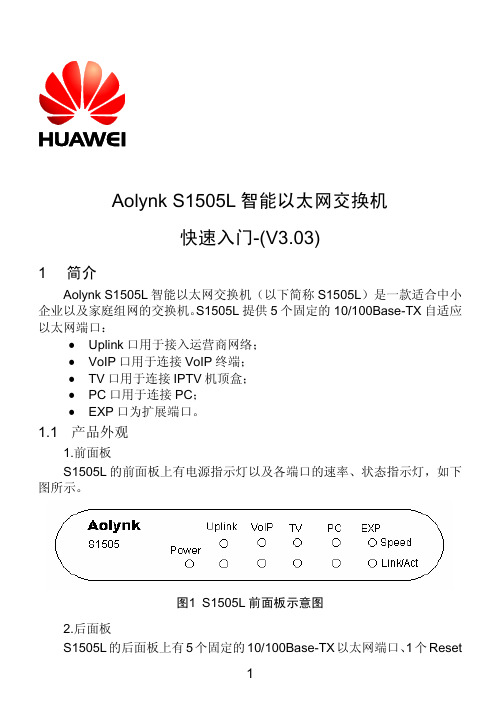
Aolynk S1505L 智能以太网交换机快速入门-(V3.03)1简介Aolynk S1505L 智能以太网交换机(以下简称S1505L )是一款适合中小企业以及家庭组网的交换机。
S1505L 提供5个固定的10/100Base-TX 自适应以太网端口:z Uplink 口用于接入运营商网络; z VoIP 口用于连接VoIP 终端; z TV 口用于连接IPTV 机顶盒; z PC 口用于连接PC ; z EXP 口为扩展端口。
1.1 产品外观1.前面板S1505L 的前面板上有电源指示灯以及各端口的速率、状态指示灯,如下图所示。
图1 S1505L 前面板示意图2.后面板S1505L 的后面板上有5个固定的10/100Base-TX 以太网端口、1个Reset按钮(S1505L中不可使用)以及1个交流电源插口,如下图所示。
图2S1505L后面板示意图1.2 指示灯说明表1S1505L指示灯含义指示灯面板标示状态含义绿灯亮交换机通电电源指示灯 Power灭交换机断电绿灯亮端口工作在100Mbit/s速率指示灯 Speed灭端口工作在10Mbit/s或以太网链路未建立绿灯亮以太网链路建立灭以太网链路未建立状态指示灯Link/Act绿灯闪烁端口在收发数据2 硬件安装2.1 装箱清单z一台Aolynk S1505L智能以太网交换机z一个电源适配器z一本快速入门手册z一张保修卡z一张合格证如果发现有配件损坏或短缺的情况,请及时和当地经销商联系。
2.2 安装注意事项为保证交换机正常工作和延长使用寿命,请遵从以下的注意事项:z交换机只在室内使用,请将交换机放置于干燥通风处;z请不要将交换机放在不稳定的箱子或桌子上,一旦跌落,会对交换机造成严重损害;z在交换机周围应预留足够的空间(大于10cm),以便于设备正常散热;z交换机的接口电缆要求在室内走线,禁止户外走线,以防止因雷电产生的过电压、过电流损坏设备信号口。
Aolynk S1516E以太网交换机 用户手册(1.03)

1. 图形界面格式约定
格式 <> [] /
→
意义
带尖括号“< >”表示按钮名,如“单击<确定>按钮”。
带方括号“[ ]”表示窗口名、菜单名和数据表,如“弹出 [新建用户]窗口”。
多级菜单用“/”隔开。如[文件/新建/文件夹]多级菜单表 示[文件]菜单下的[新建]子菜单下的[文件夹]菜单项。
简单的操作步骤间用“→”连接,如“快速拨号→号码选 择→拨号”表示先选择快速拨号菜单,再选中其中的号码, 再进行拨号。
绿灯亮
以太网链路建立
Link/Act
灭
以太网链路未建立
绿灯闪烁
端口在收发数据
1.3 接口描述
表1-2 接口描述
接口
连接线缆
描述
以太网 端口
S1516E: 端口 1~ 15
网线
Uplink
以太网端口,用于连接计算机、交换机 等设备
上行端口,用于连接上级的交换机或路 由器,以连接到 Internet; S1516E 的端口 16 为 Uplink 口
第 3 章 配置准备...............................................................................3-1 3.1 计算机系统要求 ..................................................................3-1 3.2 运行配置程序......................................................................3-1
除非另有约定,本手册仅作为使用指导,本手册中的所有陈述、 信息和建议不构成任何明示或暗示的担保。如需要获取最新手 册,请登录 /aolynk。
Aolynk_S1500系列以太网交换机_用户手册(V1.07)-正文

目录1 产品简介............................................................................................................................................1-12 配置准备............................................................................................................................................2-12.1 计算机系统要求.................................................................................................................................2-12.2 连接配置电缆.....................................................................................................................................2-12.3 安装USB驱动程序.............................................................................................................................2-22.4 运行配置程序.....................................................................................................................................2-43 使用配置程序.....................................................................................................................................3-13.1 配置程序概述.....................................................................................................................................3-13.2 打开/保存配置文件............................................................................................................................3-13.3 更改密码............................................................................................................................................3-23.4 选择界面语言.....................................................................................................................................3-23.5 建立/断开配置连接............................................................................................................................3-33.6 显示当前配置.....................................................................................................................................3-33.7 保存配置到交换机.............................................................................................................................3-33.8 查看配置程序版本和版权信息...........................................................................................................3-43.9 离线模式............................................................................................................................................3-43.10 恢复交换机缺省配置........................................................................................................................3-43.11 重启交换机......................................................................................................................................3-53.12 退出程序..........................................................................................................................................3-54 配置交换机........................................................................................................................................4-14.1 基础设置............................................................................................................................................4-14.1.1 端口基础设置..........................................................................................................................4-14.1.2 VLAN基础设置........................................................................................................................4-24.2 高级配置............................................................................................................................................4-34.2.1 VLAN高级设置........................................................................................................................4-34.2.2 优先级设置..............................................................................................................................4-54.2.3 流量控制.................................................................................................................................4-55 典型配置举例.....................................................................................................................................5-15.1 典型配置一........................................................................................................................................5-15.2 典型配置二........................................................................................................................................5-35.3 典型配置三........................................................................................................................................5-4Aolynk S1500系列以太网交换机(以下简称S1500系列)是楼道级智能型二层线速以太网交换系列产品,目前包含以下型号:z S1508L:提供8个10/100Base-TX自适应以太网端口、1个Console口;z S1516L:提供16个10/100Base-TX自适应以太网端口。
SIMATIC S7-1500 入门指南
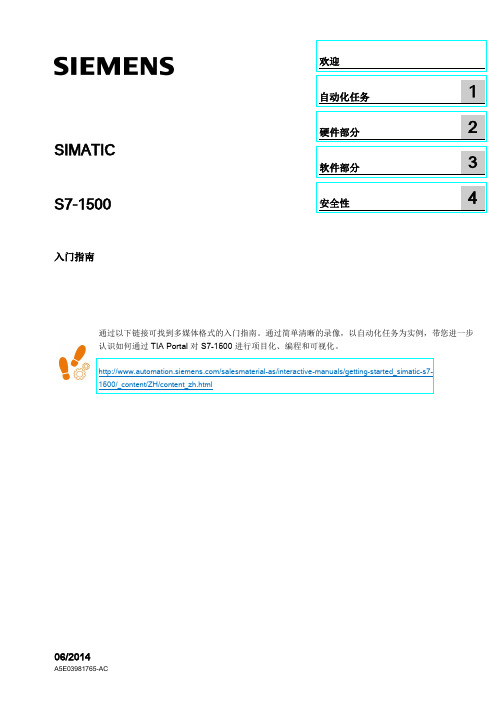
SIMATIC S7-1500
入门指南
_欢_迎_________________ _自_动_化_任_务_____________1_ _硬_件_部_分______________2_ _软_件_部_分______________3_ _安_全_性_______________4_
通过以下链接可找到多媒体格式的入门指南。通过简单清晰的录像,以自动化任务为实例,带您进一步 认识如何通过 TIA Portal 对 S7-1500 进行项目化、编程和可视化。
法律资讯
警告提示系统
为了您的人身安全以及避免财产损失,必须注意本手册中的提示。人身安全的提示用一个警告三角表示,仅 与财产损失有关的提示不带警告三角。警告提示根据危险等级由高到低如下表示。
危险 表示如果不采取相应的小心措施,将会导致死亡或者严重的人身伤害。
警告 表示如果不采取相应的小心措施,可能导致死亡或者严重的人身伤害。
S7-1500
入门指南, 06/2014, A5E03981765-AC
3
目录
欢迎 .........................................................................................................................................4.2 2.4.3
通电 ....................................................................................................................................... 36 概述 ....................................................................................................................................... 36 通电 ....................................................................................................................................... 36 通过显示屏分配 IP 地址 ........................................................................................................ 38
OSN1500日常维护基本操作

目录第2章日常维护基本操作 .......................................................................................................... 2-12.1 设备日常维护项目.............................................................................................................. 2-12.2 设备维护基本操作.............................................................................................................. 2-32.2.1 检查设备温度、湿度................................................................................................ 2-32.2.2 观察单板指示灯....................................................................................................... 2-32.2.3 检查设备声音告警 ................................................................................................... 2-42.2.4 检查和定期清理风扇................................................................................................ 2-42.2.5 检查公务电话........................................................................................................... 2-52.2.6 检查业务-测试误码................................................................................................ 2-62.3 运用网管进行设备维护的基本操作..................................................................................... 2-82.3.1 检查网元和单板状态................................................................................................ 2-82.3.2 检查告警.................................................................................................................. 2-82.3.3 监视性能事件........................................................................................................... 2-92.3.4 检查保护倒换状态 ................................................................................................. 2-112.3.5 查询日志记录......................................................................................................... 2-122.3.6 检查ECC路由 ........................................................................................................ 2-122.3.7 同步网元时间......................................................................................................... 2-132.3.8 校验配置数据一致性.............................................................................................. 2-132.3.9 备份网元配置数据 ................................................................................................. 2-142.3.10 备份和恢复T2000数据库 ..................................................................................... 2-142.3.11 导出和导入配置脚本............................................................................................ 2-152.3.12 修改网管用户口令 ............................................................................................... 2-18插图目录图2-1 风扇系统结构示意图............................................................................................... 2-5图2-2 误码测试连接图 ...................................................................................................... 2-7表格目录表2-1 传输设备例行维护周期和维护项目......................................................................... 2-1表2-2 运用网管进行设备维护的周期和项目 ..................................................................... 2-2第2章日常维护基本操作本章介绍了设备日常维护的基本操作方法和步骤,包括:●设备日常维护项目●设备维护基本操作●运用网管进行设备维护的基本操作2.1 设备日常维护项目设备的例行维护项目如表2-1所示。
- 1、下载文档前请自行甄别文档内容的完整性,平台不提供额外的编辑、内容补充、找答案等附加服务。
- 2、"仅部分预览"的文档,不可在线预览部分如存在完整性等问题,可反馈申请退款(可完整预览的文档不适用该条件!)。
- 3、如文档侵犯您的权益,请联系客服反馈,我们会尽快为您处理(人工客服工作时间:9:00-18:30)。
除非另有约定,本手册仅作为使用指导,本手册中的所有陈述、 信息和建议不构成任何明示或暗示的担保。如需要获取最新手 册,请登录 。
技术支持
用户支持邮箱:soho@ 技术支持热线电话:800-810-0504(固话拨打)
接口
连接线 缆
描述
以太网 端口
S1508L: 1~7
S1516L: 1~15
双绞线
Uplink
Console
配置电 缆
用于连接计算机,交换机等设备
上行端口,用于连接上级的交换机或路由 器,以连接到 Internet S1516 的端口 16 作为 Uplink 口 配置端口,可通过本公司提供的配置电缆 将 S1500 系列连接到计算机。在计算机上 运行配置程序,可对 S1500 系列进行配置; S1516L 的端口 1 可以作为 Console 口使 用
图1-1 S1508L 前面板示意图
S1516L 的前面板从左到右依次排列着电源指示灯、端口指示灯、 以太网端口,如下图所示。需要注意的是,以太网端口 1 与 Console 口复用。
1-1
Aolynk S1500 系列以太网交换机 用户手册
第 1 章 产品简介
图1-2 S1516L 前面板示意图
支持端口 VLAN 隔离 支持 802.1Q VLAN
QoS(Quality of
支持 802.1p 优先级队列
Service,服务质量) 支持每端口 2 个优先级队列
1-3
Aolynk S1500 系列以太网交换机 用户手册
第 1 章 产品简介
特性
交换模式
MAC(Media Access Control,介 质访问控制)地址表
ii
Aolynk S1500 系列以太网交换机 用户手册
第 1 章 产品简介
第1章 产品简介
Aolynk S1500 系列以太网交换机(以下简称 S1500 系列)是一系 列的楼道级智能型二层线速百兆以太网交换产品,包含以下两款型号。
z S1508L:提供 8 个 10/100Base-TX 自适应以太网端口、1 个 Console 口;
第 3 章 配置......................................................................................3-1 3.1 配置准备.............................................................................3-1 3.1.1 计算机系统要求 .......................................................3-1 3.1.2 安装USB驱动程序....................................................3-1 3.1.3 运行配置程序 ...........................................................3-5 3.1.4 建立配置连接 ...........................................................3-6 3.2 配置界面介绍......................................................................3-7 3.2.1 菜单介绍 ..................................................................3-7 3.2.2 按钮介绍 ..................................................................3-8 3.2.3 配置主界面介绍 .......................................................3-9 3.3 功能配置...........................................................................3-11 3.3.1 VLAN设置 ..............................................................3-12 3.3.2 优先级设置.............................................................3-15 3.3.3 流量控制 ................................................................3-16 3.4 更改密码...........................................................................3-17
Link/Act
灭
以太网链路未建立
绿灯闪烁
端口在收发数据
2. 后面板
S1508L和S1516L的后面板相同,如图 1-3所示,有接地柱和电源 接口。
图1-3 S1500 系列后面板示意图 1-2
Aolynk S1500 系列以太网交换机 用户手册
第 1 章 产品简介
3. 接口描述
表1-2 接口描述
多级菜单用“/”隔开。如[文件/新建/文件夹]多级菜单表 示[文件]菜单下的[新建]子菜单下的[文件夹]菜单项。
2. 各类标志 本书还采用各种醒目标志来表示在操作过程中应该特别注意的地
方,这些标志的意义如下:
小心、注意:提醒操作中应注意的事项,不当的操作可能会 导致数据丢失或者交换机损坏。
说明、提示、窍门、思考:对操作内容的描述进行必要的补充 和说明。
S1500 系列的前面板上的指示灯含义如下表所示。Biblioteka 指示灯 电源指示灯 速率指示灯
状态指示灯
表1-1 S1500 系列指示灯含义
面板标示
状态
含义
Power
绿灯亮 灭
交换机通电 交换机断电
Speed
绿灯亮 灭
端口工作在 100Mbit/s
端口工作在 10Mbit/s 或以太 网链路未建立
绿灯亮
以太网链路建立
H3C、Aolynk、
、IRF、H3Care、
、Neocean、
、TOP G、SecEngine、SecPath、COMWARE、VVG、 V2G、VnG、PSPT、NetPilot、XGbus均为杭州华为三康技术 有限公司的商标。对于本手册中出现的其它公司的商标、产品 标识及商品名称,由各自权利人拥有。
环境保护
本产品符合关于环境保护方面的设计要求,产品的存放、使用和 弃置应遵照相关国家法律、法规要求进行。
Aolynk S1500 系列以太网交换机 用户手册
目录
目录
第 1 章 产品简介...............................................................................1-1 1.1 产品外观.............................................................................1-1 1.2 功能特性.............................................................................1-3
第 2 章 安装......................................................................................2-1 2.1 安装注意事项......................................................................2-1 2.2 安装交换机到 19 英寸标准机柜 ..........................................2-2 2.3 放置交换机于工作台...........................................................2-3 2.4 连接电缆.............................................................................2-3
400-810-0504(手机、固话均可拨打) 网址:
前言
本书约定
1. 图形界面格式约定
格式 <> []
/
意义
带尖括号“< >”表示按钮名,如“单击<确定>按钮”。
带方括号“[ ]”表示窗口名、菜单名和数据表,如“弹出 [新建用户]窗口”。
Aolynk S1500 系列以太网交换机 用户手册
杭州华为三康技术有限公司 资料版本:T1-UM-20060630-1.00
声明
Copyright © 2006 杭州华为三康技术有限公司 版权所有,保 留一切权利。
