Stata12软件的基本设定(设置)
STATA统计软件操作
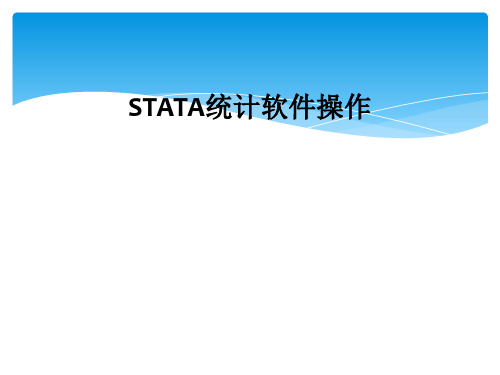
Log(记录文件窗口)、Viewer(帮助窗口)、Results(分析结 果窗口)、Do-file Editor(编程窗口)、Data Editor(数据编辑 窗口)、Data Browse(数据浏览窗口)、Clear-moreCondition(显示更多结果)、Break(不要显示更多结果)。
名称”,keep(变量)。
数据的合并
(系统变量)
关于系统变量:_merge,它的取值限于
1=观察值仅来自主要数据,使用数据没有匹配的样本, 2=观察值仅来自使用数据,主要数据没有匹配的样本, 3=观察值来自于主要数据和使用数据。
若使用update选项,还会有:
4=观察值来自于主要数据和使用数据,且主要数据的 缺失值得到更新,
矩阵图。
生成x1、x2、x3的矩阵图,只显示一半:graph matrix x1 x2 x3, half 将图形x1和x2合并:graph combine x1 x2
区间估计
单个总体均值的区间估计:
求多个变量的置信区间,对变量的数目没限制: ci x1 x2 x3。
eg:bysort urban: ci x1 x2 x3 if age>14. mean x1 x2 x3,输出均值、标准误和95%的置信
区间。 按变量e分类来求取a、b、c三个变量的区间估
计:mean a b c,over(e)
区间估计
单个总体比例的区间估计
计算a这个二分变量的比例、标准误和95%的置 信区间:proportion a。
按b分类来计算a这个二分变量的区间估计: proportion a,over(b)。
egen avg=rmean(b c)
生成标准数值:
stata简明教程
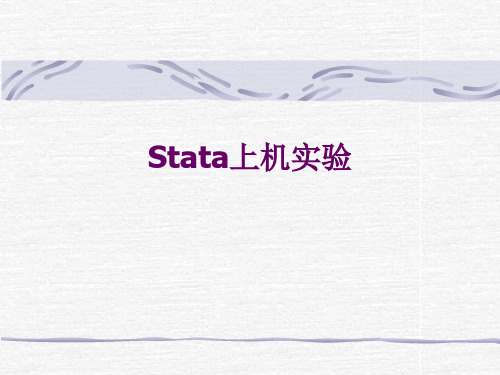
几个简单的例子 di use sysuse sum scatter gen
举例:画出Y=X2的曲线图
drop _all (drop data from memory) set obs 100 (make 100 observations) gen x = _n (x = 1, 2, 3, .., 100) gen y = x^2 (y = 2, 4, 9, .., 10000) scatter y x (make a graph)
命令格式简介
stata命令格式
[by varlist:] command [varlist] [=exp] [if exp] [in range] [weight] [, options]
1。Command 命令动词,经常用缩写。 2。varlist 表示一个变量或者多个变量,多 个变量之间用空格隔开。如 sum price weight
添加标签
打开wage1数据文件。 1。为整个数据添加标签:例如,将数据命名为“工 资表”。
菜单:Data->Labels->Label dataset 命令:label data “工资表“ 2。为变量增加标签,例如,给变量wage增加标签 “年工资总额” 菜单:Data->Labels->Label variables 命令 label variable wage “年工资总额”
summarize---sum describe------des 得到正确命令缩写的简单方法:看help。
几条最简单的命令
use 打开数据文件,一般加clear选型清空 内存中现有数据。 sysuse 打开系统数据文件。 describe 描述数据 edit 利用数据编辑器进行数据编辑 list 类似于edit,但只能显示不能修改数据。
Stata12软件的基本设定(设置)
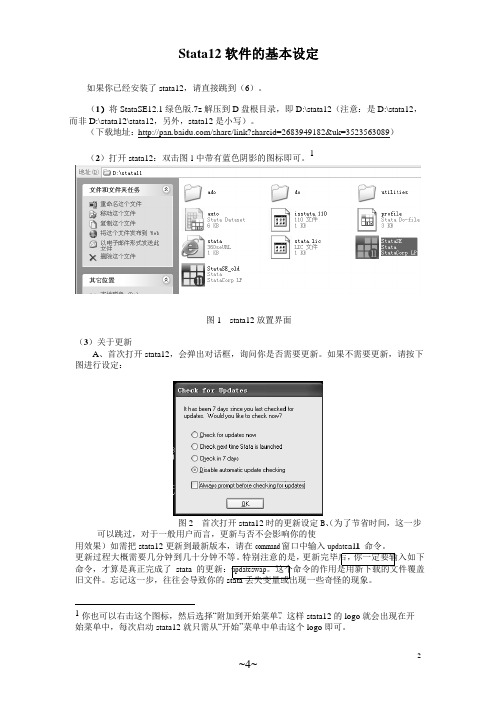
Stata12软件的基本设定如果你已经安装了stata12,请直接跳到(6)。
(1)将StataSE12.1绿色版.7z解压到D盘根目录,即D:\stata12(注意:是D:\stata12,而非D:\stata12\stata12,另外,stata12是小写)。
(下载地址:/share/link?shareid=2683949182&uk=3523563089)1(2)打开stata12:双击图1中带有蓝色阴影的图标即可。
图1 stata12放置界面(3)关于更新A、首次打开stata12,会弹出对话框,询问你是否需要更新。
如果不需要更新,请按下图进行设定:图2 首次打开stata12时的更新设定B、(为了节省时间,这一步可以跳过,对于一般用户而言,更新与否不会影响你的使用效果)如需把stata12更新到最新版本,请在command窗口中输入update al l命令。
更新过程大概需要几分钟到几十分钟不等。
特别注意的是,更新完毕后,你一定要输入如下命令,才算是真正完成了stata的更新:updateswap。
这个命令的作用是用新下载的文件覆盖旧文件。
忘记这一步,往往会导致你的stata丢失变量或出现一些奇怪的现象。
1你也可以右击这个图标,然后选择“附加到开始菜单”。
这样stata12的logo就会出现在开始菜单中,每次启动stata12就只需从“开始”菜单中单击这个logo即可。
(4)关于profile.do文件。
每次启动stata12时,它会自动执行D:\stata12文件夹下的p rofile.do文件,该文件中包含了一系列命令,用于设定stata所占用的内存,各种文件路径的位置等信息。
如果你是按照上述要求放置stata12文件的,那么启动stata12后,屏幕上应该显示如下信息(否则你要检查文件名的拼写是否正确):running D:\stata12\pro fi le.d o...(5)如果你的计算机分区中没有D盘,你也可以把stata12放置于其他盘符下,但需要做一些微小的调整。
STATA介绍和使用入门

• capture log close *如果开始有log 文件开着就关掉,如果 没有,就略过。
9
三、数据的使用与基本描述(打开数据)
• STATA可以使用多种数据各式,但是命令不同。 其中,.dta是STATA特有的数据各式。常用的数据 命令有两个: • 当数据不是STATA格式时,用insheet命令,就是 让STATA将using后路径的数据放到STATA的数据 sheet中: insheet using $rawdata\finance.csv,clear **后面的,clear后缀,是说如果之前数据库中有其 他 数据,就要先清楚其他数据,再将新数据输入。 • 如果是STATA各式数据,则采用use命令: use $rawdata\finance.dta,clear
4
二、do 文件(cont')
why do file?
重复运行,便于检查错误
Example: /*This program is written for the econometrics class of 27/09/12. */ clear all <清空内存数据> set mem 100m <设定内存100m> set maxvar 5000 <最大变量个数5000个> set more off cd C:\ccer\ln <进入某路径> capture log close < > log using logfile\*****.log,replace < > ............... capture log close < >
6
二、Do 文件的开头:基础命令
下面是常用的开头的命令:
Stata软件操作教程 (12)
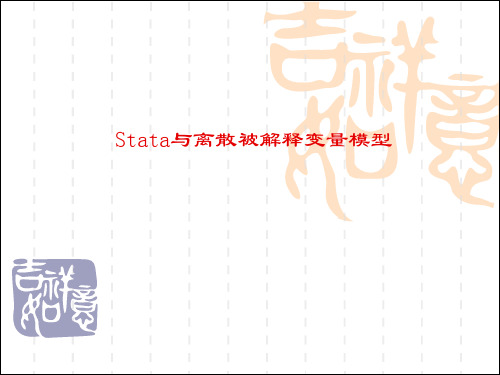
§ (3)计算模型预测的百分比来计算模型的 拟合优度。
§ 如果要检验这个分类的依据或者要获得每个预测值,可以 利用此二值模型进行预测分析,Stata中二值选择模型的 预测的命令语句如下所示: § predict [type] newvar [if] [in] [,single_options] § 其中predict是表示对模型进行预测的命令;newvar表示 预测新变量的名称,type可以表明设定新变量的类型;if 和in表示对此预测设定的条件和范围;single_options的 内容以下表所示:
§ 由于logit与probit模型得出的参数估计值不可直接 比较,根据本节开始介绍的原理已了解到两模型 的边际效应可以比较。Stata中probit模型的边际 效应得出方法与logit是相同的。 § 在Stata命令窗口中输入如下命令计算probit模型 回归后解释变量在样本均值处的边际效应: § mfx § 可以看到与前面的logit模型比较,两模型分析的 边际效应是大致相同的。然后来计算probit模型 的拟合优度,具体操作方法也与logit模型是一致 的。
§ (2)由于估计系数不像线性模型能够表示解释变量的边 际效应,所以Stata中有额外的命令语句来计算解释变量 的边际效应: § mfx [compute] [if] [in] [,options] § 此命令语句中mfx表示对回归之后的模型计算解释变量的 边际效应,其中options内容如下表所示:
§ 2.建立probit模型分析 § 前面是使用logit模型对womenwork.dta进行分析, 现在使用probit模型对此问题进行分析。两种方 法在Stata中的操作是很一致的。 § 在Stata命令窗口中输入如下命令: § use womenwork, clear § 使用此命令打开所需要文件。 § probit work age education married children § 此命令表示使用probit模型进行回归。 § § 此图的解读方法与Logit模型结果图是完全一样的, probit模型估计结果显示系数估计值相比logit估计 值发生了很大变化,且均显著通过了模型系数的 显著性检验;另外模型的准R2是0.1889,相比 logit模型稍有改进。
Stata软件应用1---【Stata软件基本操作】

二、Stata常用基本操作
方式 2:直接将结果存入Word或Excel等文本编辑软件 中,即在Stata结果窗口中选择上述计算结果→ 鼠标右 键→Copy Table →打开Excel窗口粘帖,结果按表格方式 呈现。 计算相关系数(基本命令:corr) 键入 corr rjgdp rjcap 回车→显示两个变量的相关系数 矩阵 →依据前述两种方式保存运行结果; 进行简单回归分析(基本命令:reg) 键入 reg rjgdp rjcap 回车(第一个变量rjgdp为被解释变 量,第二个变量rjcap为解释变量) →显示回归结果→依 据前述两种方式保存运行结果;
二、Stata常用基本操作 Stata数据管理 在对数据进行分析时,经常会遇到这些事情:合并两个文 件;删除某个变量;重新生成一个新变量;计算某个变量的 函数值等。这些事情的处理就是数据管理。这里介绍一些常 用的数据管理命令,其他的可参考Stata帮助文件或User’s Guide。常用的数据管理命令包括以下几类:
二、Stata 常用基本操作
启动 Stata
下载Stata10压缩包,解压后,在Stata10文件夹中,找 到wsestata图标,鼠标双击它即会出现Stata的界面。今 后大部分工作都将在这个界面上完成。
Stata 窗口简介
Stata窗口主要由以下几部分构成: 1、Command(命令,右下部分)窗口:用于向Stata键入 需要执行的命令,回车后即开始执行,相应的结果则会 在结果窗口中显示出来。 2、Stata results(结果,右上部分)窗口:显示运行结 果、所执行的命令以及出错信息等。窗口中会使用不同 的颜色区分不同的文本,如白色表示命令,红色表示错 误信息。
2、数据文件的合并
stata课程设计
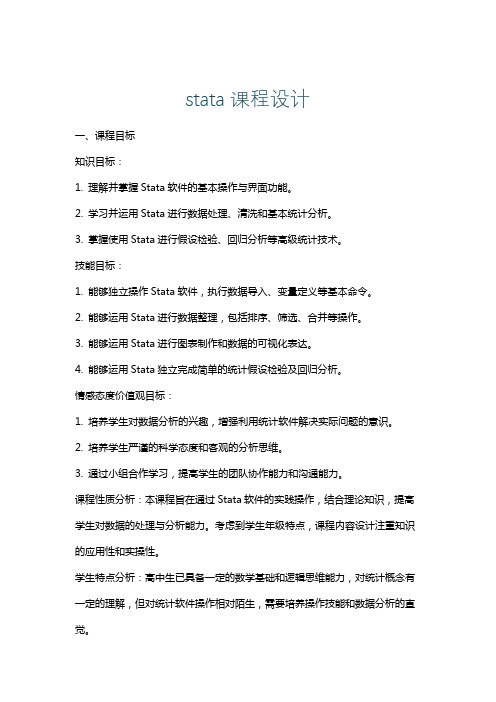
stata课程设计一、课程目标知识目标:1. 理解并掌握Stata软件的基本操作与界面功能。
2. 学习并运用Stata进行数据处理、清洗和基本统计分析。
3. 掌握使用Stata进行假设检验、回归分析等高级统计技术。
技能目标:1. 能够独立操作Stata软件,执行数据导入、变量定义等基本命令。
2. 能够运用Stata进行数据整理,包括排序、筛选、合并等操作。
3. 能够运用Stata进行图表制作和数据的可视化表达。
4. 能够运用Stata独立完成简单的统计假设检验及回归分析。
情感态度价值观目标:1. 培养学生对数据分析的兴趣,增强利用统计软件解决实际问题的意识。
2. 培养学生严谨的科学态度和客观的分析思维。
3. 通过小组合作学习,提高学生的团队协作能力和沟通能力。
课程性质分析:本课程旨在通过Stata软件的实践操作,结合理论知识,提高学生对数据的处理与分析能力。
考虑到学生年级特点,课程内容设计注重知识的应用性和实操性。
学生特点分析:高中生已具备一定的数学基础和逻辑思维能力,对统计概念有一定的理解,但对统计软件操作相对陌生,需要培养操作技能和数据分析的直觉。
教学要求:教学内容紧密结合实际案例,强调“学以致用”,注重学生在学习过程中的主动参与和动手实践,确保学生能够达到预设的知识与技能目标。
通过形成性评估和总结性评估相结合,确保学习成果的达成。
二、教学内容1. Stata软件概述- 简介:Stata软件的特点与应用领域。
- 安装与界面:介绍Stata的安装过程及基本操作界面。
2. 数据管理- 数据导入与导出:学习不同格式数据的导入与导出方法。
- 变量操作:掌握变量的定义、标签、类型转换等操作。
3. 数据清洗- 数据排序与筛选:学习数据排序、筛选特定观测值的方法。
- 缺失值处理:探讨缺失值的识别、处理及影响。
4. 基本统计分析- 描述性统计:学习均值、中位数、标准差等统计量的计算。
- 频率分布与图表:掌握频数表、直方图、饼图等制作方法。
Stata数据分析软件用户手册说明书
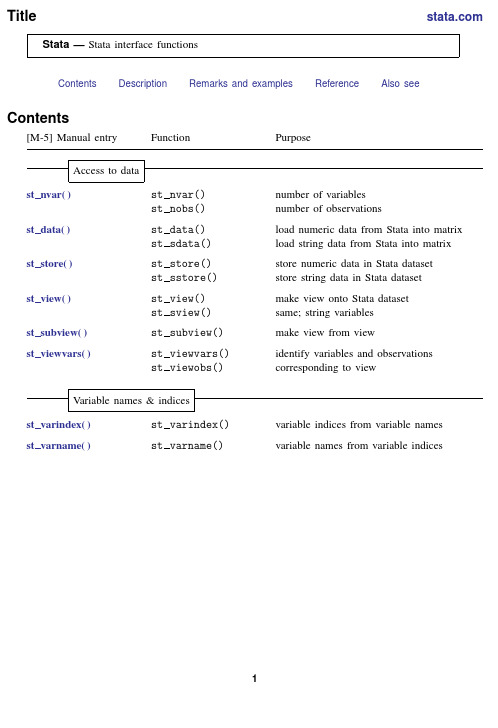
Title Stata—Stata interface functionsContents Description Remarks and examples Reference Also seeContents[M-5]Manual entry Function PurposeAccess to datast nvar()st nvar()number of variablesst nobs()number of observationsst data()st data()load numeric data from Stata into matrixst sdata()load string data from Stata into matrix st store()st store()store numeric data in Stata datasetst sstore()store string data in Stata dataset st view()st view()make view onto Stata datasetst sview()same;string variablesst subview()st subview()make view from viewst viewvars()st viewvars()identify variables and observationsst viewobs()corresponding to viewVariable names&indicesst varindex()st varindex()variable indices from variable namesst varname()st varname()variable names from variable indices12Stata—Stata interface functionsVariable characteristicsst varrename()st varrename()rename Stata variablest vartype()st vartype()storage type of Stata variablest isnumvar()whether variable is numericst isstrvar()whether variable is stringst isalias()st isalias()whether variable is aliasst aliasframe()linked frame for aliasst aliaslinkname()link variable for aliasst aliasvarname()target variable for aliasst varformat()st varformat()obtain/set format of Stata variablest varlabel()obtain/set variable labelst varvaluelabel()obtain/set value labelst vlexists()st vlexists()whether value label existsst vldrop()drop valuest vlmap()map valuesst vlsearch()map textst vlload()load value labelst vlmodify()create or modify value label Temporary variables&time-series operatorsst tempname()st tempname()temporary variable namest tempfilename()temporaryfilenamest tsrevar()st tsrevar()create time-series op.varnamest tsrevar()sameAdding&removing variables&observationsst addobs()st addobs()add observations to Stata dataset st addvar()st addvar()add variable to Stata datasetst addalias()st addalias()add alias to Stata datasetst addalias()samest dropvar()st dropvar()drop variablesst dropobsin()drop specified observationsst dropobsif()drop selected observationsst keepvar()keep variablesst keepobsin()keep specified observationsst keepobsif()keep selected observationsst updata()st updata()query/set data-have-changedflagStata—Stata interface functions3Executing Stata commandsstata()stata()execute Stata commandst macroexpand()st macroexpand()expand Stata macrosAccessing e(),r(),s(),macros,matrices,etc.st global()st global()obtain/set Stata globalst global hcat()obtain hidden/historical statusst local()st local()obtain/set local Stata macrost numscalar()st numscalar()obtain/set Stata numeric scalarst numscalar hcat()obtain hidden/historical statusst strscalar()obtain/set Stata string scalarst matrix()st matrix()obtain/set Stata matrixst matrix hcat()obtain hidden/historical statusst matrixrowstripe()obtain/set row labelsst matrixcolstripe()obtain/set column labelsst replacematrix()replace existing Stata matrixst dir()st dir()obtain list of Stata objectsst rclear()st rclear()clear r()st eclear()clear e()st sclear()clear s()Parsing&verificationst isname()st isname()whether valid Stata namest islmname()whether valid local macro namest isfmt()st isfmt()whether valid%fmtst isnumfmt()whether valid numeric%fmtst isstrfmt()whether valid string%fmtabbrev()abbrev()abbreviate stringsstrtoname()strtoname()translate strings to Stata names4Stata—Stata interface functionsData framesst frame*()st framecurrent()return or change current framest framecreate()make new framest framedrop()drop(eliminate)existing framest framedropabc()drop all but current framest framerename()rename framest framecopy()copy contents of one frame to anotherst framereset()reset to empty default framest frameexists()whether frame name already existsst framedir()obtain vector of existing frame names DescriptionThe above functions interface with Stata.Remarks and examples The following manual entries have to do with getting data from or putting data into Stata:[M-5]st data()Load copy of current Stata dataset[M-5]st view()Make matrix that is a view onto current Stata dataset[M-5]st store()Modify values stored in current Stata dataset[M-5]st nvar()Numbers of variables and observations In some cases,you mayfind yourself needing to translate variable names into variable indices and vice versa:[M-5]st varname()Obtain variable names from variable indices[M-5]st varindex()Obtain variable indices from variable names[M-5]st tsrevar()Create time-series op.varname variables The other functions mostly have to do with getting and putting Stata’s scalars,matrices,and returned results:[M-5]st local()Obtain strings from and put strings into Stata[M-5]st global()Obtain strings from and put strings into global macros[M-5]st numscalar()Obtain values from and put values into Stata scalars[M-5]st matrix()Obtain and put Stata matricesStata—Stata interface functions5 The stata()function,documented in[M-5]stata()Execute Stata commandallows you to cause Stata to execute a command that you construct in a string.ReferenceGould,W.W.2008.Mata Matters:Macros.Stata Journal8:401–412.Also see[M-4]Intro—Categorical guide to Mata functionsStata,Stata Press,and Mata are registered trademarks of StataCorp LLC.Stata andStata Press are registered trademarks with the World Intellectual Property Organization®of the United Nations.Other brand and product names are registered trademarks ortrademarks of their respective companies.Copyright c 1985–2023StataCorp LLC,College Station,TX,USA.All rights reserved.。
STATA统计软件操作

对建立的回归模型进行诊断,检查模型的假设条件是否满足,以及 是否存在异常值、共线性等问题,进而对模型进行优化。
05
CATALOGUE
图形绘制与可视化
基本图形绘制
散点图
用于展示两个变量之间的关系,通过点的分布可 以观察变量间是否存在线性或非线性关系。
直方图
用于展示单个变量的分布情况,可以直观地看出 数据的分布形态,如正态分布、偏态分布等。
STATA统计软 件操作
汇报人:XX
目录
• STATA软件简介 • STATA软件基本操作 • 数据处理与清洗 • 统计分析与建模 • 图形绘制与可视化 • 编程与自动化操作 • 案例分析与实战演练
01
CATALOGUE
STATA软件简介
STATA软件的发展历程
初创阶段
01
STATA软件由StataCorp公司开发,最初版本发布于1985年,
结果解读
解读模型的参数估计、标准误、t值和p值等统计量,评估 模型的拟合优度和预测能力。同时,关注固定效应和随机 效应的选择对结果的影响。
THANKS
感谢观看
掌握基本的调试技巧,优化代码性能,提高 程序运行效率。
07
CATALOGUE
案例分析与实战演练
案例一:线性回归分析
数据准备
导入数据,检查数据完整性和 准确性,处理缺失值和异常值
。
变量选择
根据研究目的和专业知识,选 择合适的自变量和因变量。
模型构建
使用STATA的线性回归命令( 如`regress`),构建线性回归 模型。
结果解读
解读模型的参数估计、标准误、z值 和p值等统计量,评估模型的预测能 力和生存函数的形状。
Stata软件的参考手册列表说明书
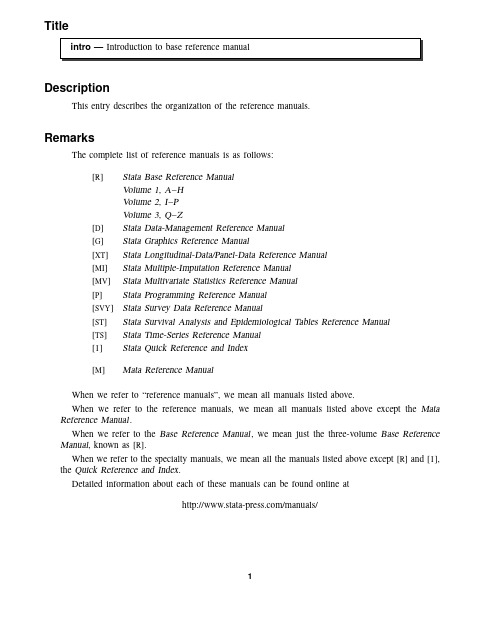
TitleDescriptionThis entry describes the organization of the reference manuals.RemarksThe complete list of reference manuals is as follows:[R]Stata Base Reference ManualVolume1,A–HVolume2,I–PVolume3,Q–Z[D]Stata Data-Management Reference Manual[G]Stata Graphics Reference Manual[XT]Stata Longitudinal-Data/Panel-Data Reference Manual[MI]Stata Multiple-Imputation Reference Manual[MV]Stata Multivariate Statistics Reference Manual[P]Stata Programming Reference Manual[SVY]Stata Survey Data Reference Manual[ST]Stata Survival Analysis and Epidemiological Tables Reference Manual[TS]Stata Time-Series Reference Manual[I]Stata Quick Reference and Index[M]Mata Reference ManualWhen we refer to“reference manuals”,we mean all manuals listed above.When we refer to the reference manuals,we mean all manuals listed above except the Mata Reference Manual.When we refer to the Base Reference Manual,we mean just the three-volume Base Reference Manual,known as[R].When we refer to the specialty manuals,we mean all the manuals listed above except[R]and[I], the Quick Reference and Index.Detailed information about each of these manuals can be found online at/manuals/12intro—Introduction to base reference manualintro—Introduction to base reference manual3mmarize varlist if in weight ,optionsoptions descriptionetail display additional statisticsmeanormat use variable’s display formatsepvarlist may contain factor variables;see[U]11.4.3Factor variables.varlist may contain time-series operators;see[U]11.4.4Time-series varlists.by is allowed;see[D]by.aweight s,fweight s,and iweight s are allowed.However,iweight s may not be used with the detailoption;see[U]11.1.6weight.Items in the typewriter-style font should be typed exactly as they appear in the diagram, although they may be abbreviated.Underliningmmarize may be abbreviated su,sum,summ,etc.,or it may be spelled out completely.Items in the typewriter font that are not underlined may not be abbreviated.Square brackets denote optional items.In the syntax diagram above,varlist,if,in,weight,and the options are optional.The options are listed in a table immediately following the diagram,along with a brief description of each.Items typed in italics represent arguments for which you are to substitute variable names,observation numbers,and the like.The diagrams use the following symbols:#Indicates a literal number,e.g.,5;see[U]12.2Numbers.Anything enclosed in brackets is optional.At least one of the items enclosed in braces must appear.|The vertical bar separates alternatives.%fmt Any Stata format,e.g.,%8.2f;see[U]12.5Formats:Controlling how data are displayed. depvar The dependent variable in an estimation command;see[U]20Estimation and postesti-mation commands.exp Any algebraic expression,e.g.,(5+myvar)/2;see[U]13Functions and expressions.filename Anyfilename;see[U]11.6File-naming conventions.indepvars The independent variables in an estimation command;see[U]20Estimation and postestimation commands.newvar A variable that will be created by the current command;see[U]11.4.2Lists of new variables.4intro—Introduction to base reference manual£...£SE/Robust£...£Maximizationintro—Introduction to base reference manual5。
Stata用户指南说明书

4Getting helpSystem helpStata’s help system provides a wealth of information to help you learn and use Stata.Tofind out which Stata command will perform the statistical or data management task you would like to do,you should generally follow these steps:1.Select Help>Search...,choose Search all,and enter the topic or keywords.This searchwill open a new Viewer window containing information about Stata commands,references to articles in the Stata Journal,links to Frequently Asked Questions(FAQ s)on Stata’s website, links to videos on Stata’s YouTube channel,links to selected external websites,and links to community-contributed features.2.Read through the results.If youfind a useful command,click on the link to the appropriatecommand name to open its helpfile.3.Read the helpfile for the command you chose.4.If you want more in-depth help,click on the link from the name of the command to the PDFdocumentation,read it,then come back to Stata.5.If thefirst helpfile you went to is not what you wanted,either click on the Also see menuand choose a link to related helpfiles or click on the Back button to go back to the previous document and go from there to other helpfiles.6.With the helpfile open,click on the Command window and enter the command,or click onthe Dialog button and choose a link to open a dialog for the command.7.If,at any time,you want to begin again with a new search,enter the new search terms in thesearch box of the Viewer window.8.If you select Search documentation and FAQs,Stata searches its keyword database for officialStata commands,Stata Journal articles and software,FAQ s,and videos.If you select Search net resources,Stata searches for community-contributed commands,whether they are from the Stata Journal or elsewhere;see[GSM]19Updating and extending Stata—Internet functionality for more information.Let’s illustrate the help system with an example.You will get the most benefit from the example if you work along at your computer.Suppose that we have been given a dataset about antique cars and that we need to know what it contains.Though we still have a vague notion of having seen something like this while working through the example session in[GSM]1Introducing Stata—sample session,we do not remember the proper command.Start by typing sysuse auto,clear in the Command window to bring the dataset into memory.(See[GSM]5Opening and saving Stata datasets for information on the clear option.) Follow the above approach:1.Select Help>Search....2.Check that the Search all radio button is selected.3.Type dataset contents into the search box and click on OK or press Return.Before wepress Return,the window should look like12[GSM]4Getting help4.Stata will now search for“dataset contents”among the Stata commands,the reference manuals,the Stata Journal,the FAQ s on Stata’s website,and community-contributed features.Here is the result:[GSM]4Getting help3 5.Upon seeing the results of the search,we see two commands that look promising:codebookand describe.Because we are interested in the contents of the dataset,we decide to check out the codebook command.The[D]means that we could look up the codebook command in the Data Management Reference Manual.The codebook link in(help codebook)means that there is a system helpfile for the codebook command.This is what we are interested in right now.6.Click on the codebook link.Links can take you to a variety of resources,such as help for Statacommands,dialogs,and even webpages.Here the link goes to the helpfile for the codebook command.7.What is displayed is typical for help for a Stata command.Helpfiles for Stata commandscontain,from top to bottom,these features:a.The quick access toolbar with three buttons:i.The Dialog button shows links to any dialogs associated with the command.ii.The Also see button shows links to related PDF documentation and helpfiles.iii.The Jump to button shows links to other sections within the current helpfile.b.The second line of a helpfile shows a View complete PDF manual entry link.Clicking on the link will open the complete documentation for the command—in this case,codebook—in your PDF viewer.c.The command’s syntax,that is,rules for constructing a command that Stata will correctlyinterpret.The square brackets here indicate that all the arguments to codebook are optional but that if we wanted to specify them,we could use a varlist,an if qualifier,or an in qualifier,along with some options.(Options vary greatly from command to command.) The options are listed directly under the command and are explained in some detail later in the helpfile.You will learn more about command syntax in[GSM]10Listing data and basic command syntax.4[GSM]4Getting helpd.A description of the command.Because“codebook”is the name for big binders containinga hard copy describing each of the elements of a dataset,the description for the codebookcommand is justifiably terse.e.The options that can be used with this command.These are explained in much greaterdetail than in the listing of the possible options after the syntax.Here,for example,we cansee that the mv option can look to see if there is a pattern in the missing values—somethingimportant for data cleaning and imputation.f.Examples of command usage.The codebook examples are real examples that step throughusing the command on a dataset either shipped with Stata or loadable within Stata fromthe Internet.g.The information the command stores in the returned results.These results are usedprimarily by programmers.For now,either click on Jump to and choose Examples from the drop-down menu or scroll down to the examples.It is worth going through the examples as given in the helpfile.Here is a screenshot of the top of the examples:[GSM]4Getting help5 Searching helpSearch is designed to help youfind information about statistics,graphics,data management,and programming features in Stata,either as part of the official release or as community-contributed features.When entering topics for the search,use appropriate terms from statistics,etc.For example,you could enter Mann-Whitney.Multiple topic words are allowed,for example,regression residuals.When you are using Search,use proper English and proper statistical terminology.If you already know the name of the Stata command and want to go directly to its helpfile,select Help>Stata command...and type the command name.You can also type the command name in the Searchfield at the top of the Viewer and press Return.Help distinguishes between topics and Stata commands because some names of Stata commands are also general topic names.For example,logistic is a Stata command.If you choose Stata command...and type logistic,you will go right to the helpfile for the command.But if you choose Search...and type logistic,you will get search results listing the many Stata commands that relate to logistic regression.Remember that you can search for help from within a Viewer window by typing a command in the command box of the Viewer or by clicking the magnifying glass button to the left of the search box,selecting the scope of your search,typing the search criteria in the search box,and pressing Return.Help and search commandsAs you might expect,the help system is accessible from the Command window.This feature is especially convenient when you need help on a particular Stata command.Here is a short listing of the various commands you can use:•Typing help commandname is equivalent to selecting Help>Stata command...and typing commandname.The helpfile for the command appears in a new Viewer tab.•Typing search topic in the Command window produces the same output as selecting Help> Search...,choosing Search all,and typing topic.The output appears in a new Viewer tab.•Typing search topic,local in the Command window produces the same output as selecting Help>Search...,choosing Search documentation and FAQs,and typing topic.The output appears in the Results window instead of a Viewer.•Typing search topic,net in the Command window produces the same output as selecting Help>Search...,choosing Search net resources,and typing topic.The output appears in the Results window instead of a Viewer.See[U]4Stata’s help and search facilities and[U]4.8search:All the details in the User’s Guide for more information about these command-language versions of the help system.The search command,in particular,has a few capabilities(such as author searches)that we have not demonstrated here.The Stata reference manuals and User’s GuideAll the Stata reference manuals come as PDFfiles and are included with the software.The manuals themselves have many cross-references in the form of clickable links,so you can easily read the documentation in a nonlinear way.Many of the links in the helpfiles point to the PDF manuals that came with Stata.It is worth clicking on these links to read the extensive information found in the manuals.The Stata help system, though extensive,contains only a fraction of the information found in the manuals.6[GSM]4Getting helpMost Stata reference manuals are each arranged alphabetically.Each Getting Started with Stata has its own index.A combined index for all other manuals can be found in the Stata Index.This combined index is a good place to start when you are looking for information about a command.Entries have names like collapse,egen,and summarize,which are generally themselves Stata commands.Notations such as[R]ci,[R]regress,and[R]ttest in the Search results and helpfiles are references to the Base Reference Manual.You may also see things like[P]PyStata integration,which is a reference to the Programming Reference Manual,and[U]12Data,which is a reference to the User’s Guide.For a complete list of manuals and their shorthand notations,see Cross-referencing the documentation,which immediately follows the table of contents in this manual.For advice on how to use the reference manuals,see[GSM]18Learning more about Stata,or see[U]1.2The User’s Guide and the Reference manuals.Stata videosThe Stata YouTube channel is an excellent resource for learning about Stata.The brief videos demonstrate many topics using Stata’s graphical user interface.They cover basic topics,such as data management,graphics,summary statistics,and hypothesis testing,and advanced topics,such as multilevel models and structural equation models.There are also several playlists that provide a series of videos about a topic in sequence.For example,the“Power and sample size calculations”playlist includes videos about how to calculate power,sample size,and effect size for two independent proportions and for paired samples.The “Survival analysis”playlist takes you through the process of setting your data up for survival analysis, conducting basic descriptive analysis of survival data,graphing survival data,and calculating survivor functions and life tables.The“Time series”playlist takes you through the process of setting your data up for time-series analysis,creating time-series graphs,using time-series operators in estimation, andfitting ARMA and ARIMA models.There is even a“Back-to-school video”playlist for students who are using Stata for thefirst time or want a refresher after summer break.See https:///links/video-tutorials/for an up-to-date list of videos organized by topic.The playlists can be accessed directly at https:///user/statacorp/.The Stata JournalWhen searching in Stata,you will often see links to the Stata Journal.The Stata Journal is a printed and electronic journal,published quarterly,containing articles about statistics,data analysis,teaching methods,and effective use of Stata’s language.The Journal publishes peer-reviewed papers together with shorter notes and comments,regular columns,tips,book reviews, and other material of interest to researchers applying statistics in a variety of disciplines.The Journal is a publication for all Stata users,both novice and experienced,with different levels of expertise in statistics,research design,data management,graphics,reporting of results,and Stata,in particular.See https:// for more information.Associated with each issue of the Stata Journal are the programs and datasets described therein.These programs and datasets are made available for download and installation over the Internet,not only to subscribers but also to all Stata users.See[R]net and[R]sj for more information.Because the Stata Journal has had several articles about measures of inequality,if you select Help >Search...,choose Search documentation and FAQs,type inequality,and scroll down a bit,you will see some of these references:[GSM]4Getting help7SJ-18-3refers to volume18,number3of the Stata Journal.st0539refers to the package name; st indicates that this package is in the“statistics”category of the Stata Journal.Listed next is the title of the software package and the authors.The community-contributed commands found within this package are listed next in parentheses,followed by the reference details of the article.Clicking on an SJ link,such as SJ18(3):692--715,will open a browser and take you to the Stata Journal website,where you can view the abstract of the article and purchase the article.The search listing concludes with a brief description of the community-contributed package.The Stata Journal website allows all articles older than three years to be downloaded for free. See Downloading community-contributed commands in[GSM]19Updating and extending Stata—Internet functionality for more details on how to install community-contributed software.Also see [R]ssc for information on a convenient interface to resources available from the Statistical Software Components(SSC)Archive.We recommend that all users subscribe to the Stata Journal.See[U]3.4The Stata Journal for more information.Links to other sites where you can freely download programs and datasets for Stata can be found on the Stata website;see https:///links/.8[GSM]4Getting helpStata,Stata Press,and Mata are registered trademarks of StataCorp LLC.Stata andStata Press are registered trademarks with the World Intellectual Property Organization®of the United Nations.Other brand and product names are registered trademarks ortrademarks of their respective companies.Copyright c 1985–2023StataCorp LLC,College Station,TX,USA.All rights reserved.。
Stata 12编程手册说明书
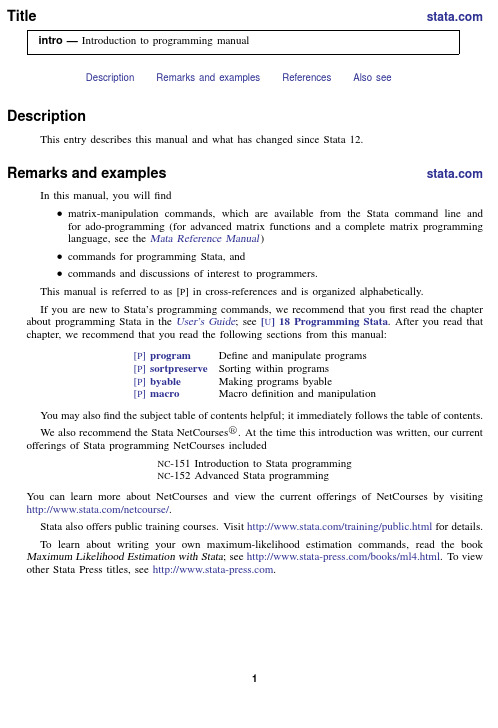
Title intro—Introduction to programming manualDescription Remarks and examples References Also seeDescriptionThis entry describes this manual and what has changed since Stata12.Remarks and examples In this manual,you willfind•matrix-manipulation commands,which are available from the Stata command line andfor ado-programming(for advanced matrix functions and a complete matrix programminglanguage,see the Mata Reference Manual)•commands for programming Stata,and•commands and discussions of interest to programmers.This manual is referred to as[P]in cross-references and is organized alphabetically.If you are new to Stata’s programming commands,we recommend that youfirst read the chapter about programming Stata in the User’s Guide;see[U]18Programming Stata.After you read that chapter,we recommend that you read the following sections from this manual:[P]program Define and manipulate programs[P]sortpreserve Sorting within programs[P]byable Making programs byable[P]macro Macro definition and manipulationYou may alsofind the subject table of contents helpful;it immediately follows the table of contents.We also recommend the Stata NetCourses R .At the time this introduction was written,our current offerings of Stata programming NetCourses includedNC-151Introduction to Stata programmingNC-152Advanced Stata programmingYou can learn more about NetCourses and view the current offerings of NetCourses by visiting /netcourse/.Stata also offers public training courses.Visit /training/public.html for details.To learn about writing your own maximum-likelihood estimation commands,read the book Maximum Likelihood Estimation with Stata;see /books/ml4.html.To view other Stata Press titles,see .12intro—Introduction to programming manualWhat’s newFor a complete list of all the new features in Stata13,see[U]1.3What’s new.ReferencesBaum,C.F.2009.An Introduction to Stata Programming.College Station,TX:Stata Press.Gould,W.W.,J.S.Pitblado,and B.P.Poi.2010.Maximum Likelihood Estimation with Stata.4th ed.College Station,TX:Stata Press.Also see[U]18Programming Stata[U]1.3What’s new[R]intro—Introduction to base reference manual。
Stata软件教程:初步了解Stata软件的使用方法说明书
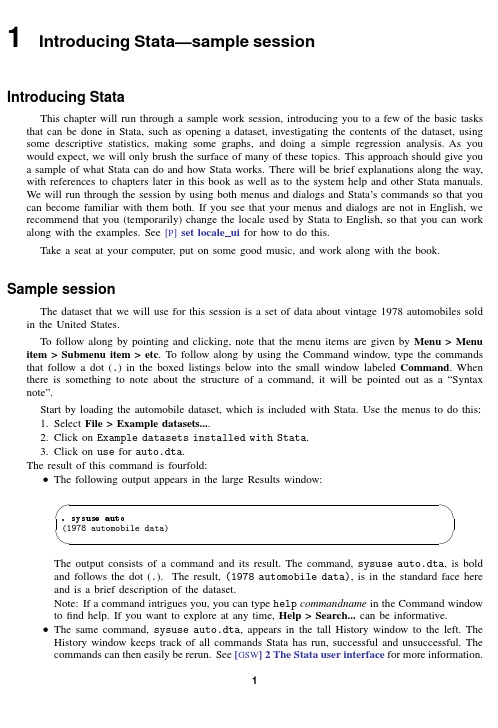
. generate wtsq = weight^2
[ GSW ] 1 Introducing Stata—sample session 19
Now that we have all the variables we need, we can run a linear regression. We will use the
Syntax note: To make the graphs for the combined subgroups, we ended up using a by() option, not a by prefix. If we had used a by prefix, separate graphs would have been generated instead of the combined graph created by the by() option.
Start by loading the automobile dataset, which is included with Stata. Use the menus to do this: 1. Select File > Example datasets.... 2. Click on Example datasets installed with Stata. 3. Click on use for auto.dta. The result of this command is fourfold: • The following output appears in the large Results window:
menus and see that the command is also simple. To use the menus, select Statistics > Linear models
Stata软件使用指南说明书

18Learning more about StataWhere to go from hereYou now know plenty enough to use Stata.There is still much,much more to learn because Stata is a rich environment for doing statistical analysis and data management.What should you do to learn more?•Get an interesting dataset and play with Stata.e the menus and dialog system to experiment with commands.Notice what commandsshow up in the Results window.You willfind that Stata’s simple and consistent commandsyntax will make the commands easy to read so that you will know what you have doneand easy to remember so that typing some commands will be faster than using menus.b.Play with graphs and the Graph Editor.•If you venture into the Command window,you willfind that many things will go faster.You will alsofind that it is possible to make mistakes where you cannot understand why Stata is balking.a.Try help commandname or Help>Stata command...and entering the command name.b.Look at the command syntax and the examples in the helpfile,and compare themwith what you pare them closely:small typographical errors make commandsimpossible for Stata to parse.•Explore Stata by selecting Help>Search....You will uncover many statistical routines that could be of great use.•Look through the Combined subject table of contents in the Stata Index.•Read and work your way through the User’s Guide.It is designed to be read from cover to cover,and it contains most of the information you need to become an expert Stata user.It is well worth reading.If you are not this ambitious and instead prefer to sample the User’s Guide and the references,there is some advice later in this chapter for you.•Browse through the reference manuals to read about statistical methods you like to use,making use of the links to jump to other topics.The reference manuals are not meant to be read from cover to cover—they are meant to be referred to as you would an encyclopedia.You canfind the datasets used in the examples in the manuals by selecting File>Example datasets...and then clicking on Stata18manual datasets.Doing so will enable you to work through the examples quickly.•Stata has much information,including answers to frequently asked questions(FAQ s),at https:///support/faqs/.•There are many useful links to Stata resources at https:///links/.Be sure to look at these materials because many outstanding resources about Stata are listed here.•Join Statalist,a forum devoted to discussion of Stata and statistics.•Read The Stata Blog:Not Elsewhere Classified at https:// to read articles written by people at Stata about all things Stata.•Visit Stata on Facebook at https:///statacorp,join Stata on Instagram at https:///statacorp,find Stata on LinkedIn at https:///company/statacorp,and follow Stata on Twitter at https:///stata to keep up with Stata.•Subscribe to the Stata Journal,which contains reviewed papers,regular columns,book reviews, and other material of interest to researchers applying statistics in a variety of disciplines.Visit https://.12[GSM]18Learning more about Stata•Many supplementary books about Stata are available.Visit the Stata Bookstore athttps:///bookstore/.•Take a Stata NetCourse R .NetCourse101is an excellent choice for learning about Stata.See https:///netcourse/for course information and schedules.•Attend a classroom or a web-based training course taught by StataCorp.Visithttps:///training/classroom-and-web/for course information and schedules.•View a webinar led by Stata developers.Visit https:///training/webinar/for the current list of topics and schedule.•Watch Stata videos at https:///user/statacorp.Suggested reading from the User’s Guide and reference manuals The User’s Guide is designed to be read from cover to cover.The reference manuals are designed as references to be sampled when necessary.Ideally,after reading this Getting Started manual,you should read the User’s Guide from cover to cover,but you probably want to become at least somewhat proficient in Stata right away.Here isa suggested reading list of sections from the User’s Guide and the reference manuals to help you onyour way to becoming a Stata expert.This list covers fundamental features and points you to some less obvious features that you might otherwise overlook.Basic elements of Stata[U]11Language syntax[U]12Data[U]13Functions and expressionsData management[U]6Managing memory[U]22Entering and importing data[D]import—Overview of importing data into Stata[D]append—Append datasets[D]merge—Merge datasets[D]compress—Compress data in memory[D]frames intro—Introduction to framesGraphics[G]Stata Graphics Reference ManualReproducible research[U]16Do-files[U]17Ado-files[U]13.5Accessing coefficients and standard errors[U]13.6Accessing results from Stata commands[U]21Creating reports[RPT]Dynamic documents intro—Introduction to dynamic documents[RPT]putdocx intro—Introduction to generating Office Open XML(.docx)files[RPT]putexcel—Export results to an Excelfile[RPT]putpdf intro—Introduction to generating PDFfiles[R]log—Echo copy of session tofile[GSM]18Learning more about Stata3Useful features that you might overlook[U]29Using the Internet to keep up to date[U]19Immediate commands[U]24Working with strings[U]25Working with dates and times[U]26Working with categorical data and factor variables[U]27Overview of Stata estimation commands[U]20Estimation and postestimation commands[R]estimates—Save and manipulate estimation resultsBasic statistics[R]anova—Analysis of variance and covariance[R]ci—Confidence intervals for means,proportions,and variances[R]correlate—Correlations of variables[D]egen—Extensions to generate[R]regress—Linear regression[R]predict—Obtain predictions,residuals,etc.,after estimation[R]regress postestimation—Postestimation tools for regress[R]test—Test linear hypotheses after estimation[R]summarize—Summary statistics[R]table intro—Introduction to tables of frequencies,summaries,and command results [R]tabulate oneway—One-way table of frequencies[R]tabulate twoway—Two-way table of frequencies[R]ttest—t tests(mean-comparison tests)Matrices[U]14Matrix expressions[U]18.5Scalars and matrices[M]Mata Reference ManualProgramming[U]16Do-files[U]17Ado-files[U]18Programming Stata[R]ml—Maximum likelihood estimation[P]Stata Programming Reference Manual[M]Mata Reference ManualSystem values[R]set—Overview of system parameters[P]creturn—Return c-class values4[GSM]18Learning more about StataInternet resourcesThe Stata website(https://)is a good place to get more information about Stata.You willfind answers to FAQ s,ways to interact with other users,official Stata updates,and other useful information.You can also join Statalist,a forum devoted to discussion of Stata and statistics.You will alsofind information on Stata NetCourses R ,which are interactive courses offered over the Internet that vary in length from a few weeks to eight weeks.Stata also offers in-person and web-based training sessions,as well as webinars on Stata features.Visit https:///learn/ for more information.At the website is the Stata Bookstore,which contains books that we feel may be of interest to Stata users.Each book has a brief description written by a member of our technical staff explaining why we think this book may be of interest.We suggest that you take a quick look at the Stata website now.You can register your copy of Stata online and request a free subscription to the Stata News.Visit https:// for information on books,manuals,and journals published by Stata Press.The datasets used in examples in the Stata manuals are available from the Stata Press website.Also visit https:// to read about the Stata Journal,a quarterly publication containing articles about statistics,data analysis,teaching methods,and effective use of Stata’s language.Visit Stata’s official blog at https:// for news and advice related to the use of Stata.The articles appearing in the blog are individually signed and are written by the same people who develop,support,and sell Stata.The Stata Blog:Not Elsewhere Classified also has links to other blogs about Stata,written by Stata users around the world.Follow Stata on Facebook at https:///statacorp,Twitter at https:///stata, Instagram at https:///statacorp,and LinkedIn athttps:///company/statacorp.You may also follow Stata on Twitter athttps:///stata fr or https:///stata es.These are good ways to stay up-to-the-minute with the latest Stata information.Watch short example videos of using Stata on YouTube at https:///user/statacorp.See[GSM]19Updating and extending Stata—Internet functionality for details on accessing official Stata updates and free additions to Stata on the Stata website.[GSM]18Learning more about Stata5 Stata,Stata Press,and Mata are registered trademarks of StataCorp LLC.Stata andStata Press are registered trademarks with the World Intellectual Property Organization®of the United Nations.Other brand and product names are registered trademarks ortrademarks of their respective companies.Copyright c 1985–2023StataCorp LLC,College Station,TX,USA.All rights reserved.。
stata软件基本操作和简单的一元线性回归
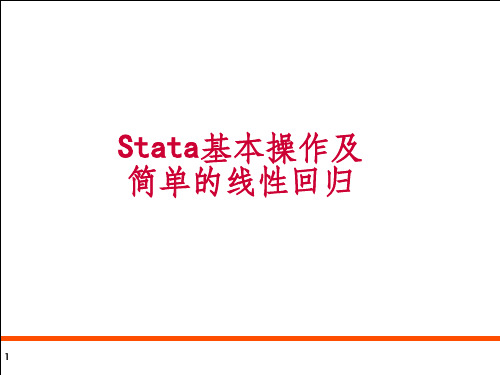
设定模型为
Page 15
一元回归模型的命令为:regress Y X,简写reg Y X 即可
若想做无常数项回归则为:reg Y X, noconstant
15
第四步 模型检验
(1)经济意义检验
Page 16
斜率 为边际消费倾向,表明人均可支配收入每增加1元时,食 品消费平均增加0.135元。从经济意义上是合理的。
16
回归结果的提供和分析
Page 17
回归结果提供的两种格式
Y ˆ 3 .8 0 5 0 .4 8 4 5 X R 2 0 .9 6 5 5 (1 .7 9 ) (1 4 .9 6 ) 注 : 括 号 内 数 字 为 t检 验 值
Y ˆ 3 .8 0 5 0 .4 8 4 5 X R 2 0 .9 6 5 5 se: (2 .1 2 )(0 .0 3 ) 注 : 括 号 内 数 字 为 标 准 误 ( se )
13
第二步 画散点图/描述统计
(2)图形描述 在命令栏输入:scatter Y X 即可,注意纵轴变量在前
Page 14
扩展:让图形更美观,可自行查阅help scatter的帮助文件 如:想每个点标上是第几行数据怎么做? gen n=_n scatter Y X, mlabel(n)
14
第三步 模型估计
2. 模型估计
3. 模型检验:R方、t、F检验
10
第一步 导入数据
1. 点击data editor(edit)图标进入数据编辑器
Page 11
2. 复制“时间序列”工作表的消费和收入数据(连同第一行 表头,不要第一列),在数据编辑器里粘贴
3. 弹出提示,询问第一行是否要当成变量名称(表头),选 左边为是
stata12毕设速成手册
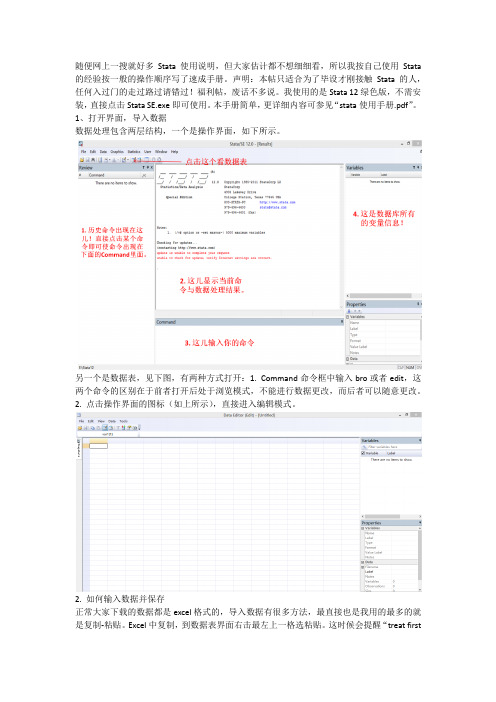
随便网上一搜就好多Stata使用说明,但大家估计都不想细细看,所以我按自己使用Stata 的经验按一般的操作顺序写了速成手册。
声明:本帖只适合为了毕设才刚接触Stata的人,任何入过门的走过路过请错过!福利帖,废话不多说。
我使用的是Stata 12绿色版,不需安装,直接点击Stata SE.exe即可使用。
本手册简单,更详细内容可参见“stata使用手册.pdf”。
1、打开界面,导入数据数据处理包含两层结构,一个是操作界面,如下所示。
另一个是数据表,见下图,有两种方式打开:1. Command命令框中输入bro或者edit,这两个命令的区别在于前者打开后处于浏览模式,不能进行数据更改,而后者可以随意更改。
2. 点击操作界面的图标(如上所示),直接进入编辑模式。
2. 如何输入数据并保存正常大家下载的数据都是excel格式的,导入数据有很多方法,最直接也是我用的最多的就是复制-粘贴。
Excel中复制,到数据表界面右击最左上一格选粘贴。
这时候会提醒“treat firstrow as data”还是“treat first row as variable names”,选后者即可。
粘贴后的例子如下所示:这时候我们就发现右边Variables中显示出了当前表中的所有变量了。
这里注意两点:1. 变量名必须是英文的;2. 变量表不能是二维的,在上述表中,一个日期对应一条记录,这是一维的。
如果是一个日期、一个地点对应一条记录,那表只能采用如下格式:而不能是如下格式可以在原来粘贴的基础上继续粘贴,就跟excel里面粘贴一样。
之后关闭程序,就提醒你保存了,或者在command里面输入:save 英文文件名,然后回车。
3. 操作命令在操作命令的命令框中,可以输入指令结合相应变量名,然后按回车进行操作,最简单的就是上述的bro和edit。
所有的命令当你不知道怎么书写格式时,在command中输入:help 命令,就可以查看操作方式了。
STATA基本功能介绍_266605879

STATA 基本功能介绍命令历史记录结果及运行过程显示窗口变量命令输入窗口一 STATA的基本文件格式1.数据集:以 .dta 为后缀2.命令文件:以 .do 为后缀3.运行结果:以 .log 或 .smcl 为后缀二 STATA的基本命令1.打开数据集:有两种方法,一是直接从工具栏打开。
二是从命令输入窗口输入命令打开,命令为use例子: use "D:\Stata10\auto.dta", clear该例子中,表示把位于”D:\Stata10”这个文件夹下的auto.dta这个数据文件打开。
逗号后为选项,clear表示在打开auto.dta的同时将原来打开的文件从内存中清空。
2.保存数据集:从命令输入窗口输入命令保存,命令为save例子:save “D:\Stata10\example.dta”, replace该例子中,我们把打开的数据集保存在了”D:\Stata10”下,同时重新命名该数据集为example.dta。
replace 是选项,表示覆盖同一文件夹下同样名称的数据集。
3.创建新变量:generate例子: generate revenue=price*quantity这个例子中,我们创建了一个新变量,revenue。
新变量等于已有变量price 乘以 quantity。
4.删除变量或观察值:drop例子1:drop revenue例子1中,把revenue这个变量全部从数据集中删除。
例子2:drop if revenue > 500例子2中,是把所有revenue大于500的观测值都从数据集中删除。
请注意例子1和例子2的差别。
5.替代原有变量:replace例子1:replace price=2 (把原来变量price中的所有值替代成2)例子2:replace price=quantity (把变量price中的所有值替代成变量quantity中的值)例子3:replace price=price*2 (把变量price中的所有值替代成原有值的两倍)6.计算基本统计量:summarize例子1:summarize priceVariable | Obs Mean Std. Dev. Min Max‐‐‐‐‐‐‐‐‐‐‐‐‐+‐‐‐‐‐‐‐‐‐‐‐‐‐‐‐‐‐‐‐‐‐‐‐‐‐‐‐‐‐‐‐‐‐‐‐‐‐‐‐‐‐‐‐‐‐‐‐‐‐‐‐‐‐‐‐‐price | 74 6165.257 2949.496 3291 15906如何解读输出结果?(1)Variable: 列出变量名(2)Obs:样本量,本例子中,74表示有74个观测值(3)Mean:平均值(4)Std. Dev.:标准差(5)Min:最小值(6)Max:最大值注意,summarize可以用来同时得出多个变量的统计量,例子2:summarize price quantityVariable | Obs Mean Std. Dev. Min Max‐‐‐‐‐‐‐‐‐‐‐‐‐+‐‐‐‐‐‐‐‐‐‐‐‐‐‐‐‐‐‐‐‐‐‐‐‐‐‐‐‐‐‐‐‐‐‐‐‐‐‐‐‐‐‐‐‐‐‐‐‐‐‐‐‐‐‐‐‐price | 74 6165.257 2949.496 3291 15906quantity | 74 187.9324 22.26634 142 233在输出结果中,同时列出了price和quantity这两个变量的各个统计量。
Stata软件基本操作和数据分析入门
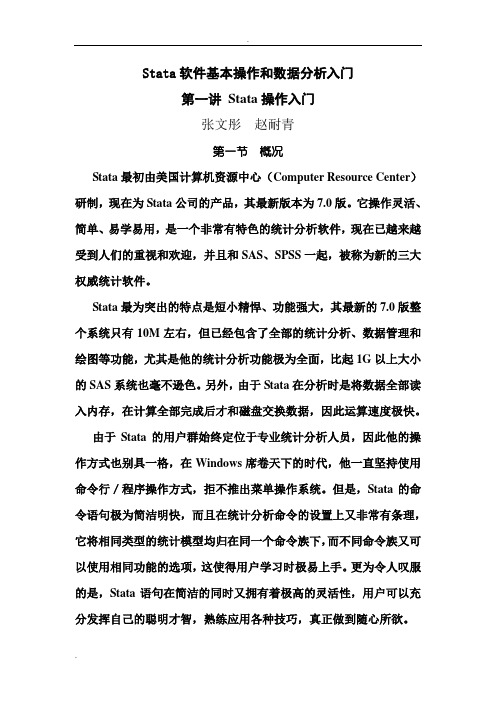
Stata软件基本操作和数据分析入门第一讲Stata操作入门张文彤赵耐青第一节概况Stata最初由美国计算机资源中心(Computer Resource Center)研制,现在为Stata公司的产品,其最新版本为7.0版。
它操作灵活、简单、易学易用,是一个非常有特色的统计分析软件,现在已越来越受到人们的重视和欢迎,并且和SAS、SPSS一起,被称为新的三大权威统计软件。
Stata最为突出的特点是短小精悍、功能强大,其最新的7.0版整个系统只有10M左右,但已经包含了全部的统计分析、数据管理和绘图等功能,尤其是他的统计分析功能极为全面,比起1G以上大小的SAS系统也毫不逊色。
另外,由于Stata在分析时是将数据全部读入内存,在计算全部完成后才和磁盘交换数据,因此运算速度极快。
由于Stata的用户群始终定位于专业统计分析人员,因此他的操作方式也别具一格,在Windows席卷天下的时代,他一直坚持使用命令行/程序操作方式,拒不推出菜单操作系统。
但是,Stata的命令语句极为简洁明快,而且在统计分析命令的设置上又非常有条理,它将相同类型的统计模型均归在同一个命令族下,而不同命令族又可以使用相同功能的选项,这使得用户学习时极易上手。
更为令人叹服的是,Stata语句在简洁的同时又拥有着极高的灵活性,用户可以充分发挥自己的聪明才智,熟练应用各种技巧,真正做到随心所欲。
除了操作方式简洁外,Stata的用户接口在其他方面也做得非常简洁,数据格式简单,分析结果输出简洁明快,易于阅读,这一切都使得Stata成为非常适合于进行统计教学的统计软件。
Stata的另一个特点是他的许多高级统计模块均是编程人员用其宏语言写成的程序文件(ADO文件),这些文件可以自行修改、添加和下载。
用户可随时到Stata网站寻找并下载最新的升级文件。
事实上,Stata的这一特点使得他始终处于统计分析方法发展的最前沿,用户几乎总是能很快找到最新统计算法的Stata程序版本,而这也使得Stata自身成了几大统计软件中升级最多、最频繁的一个。
stata使用手册资料
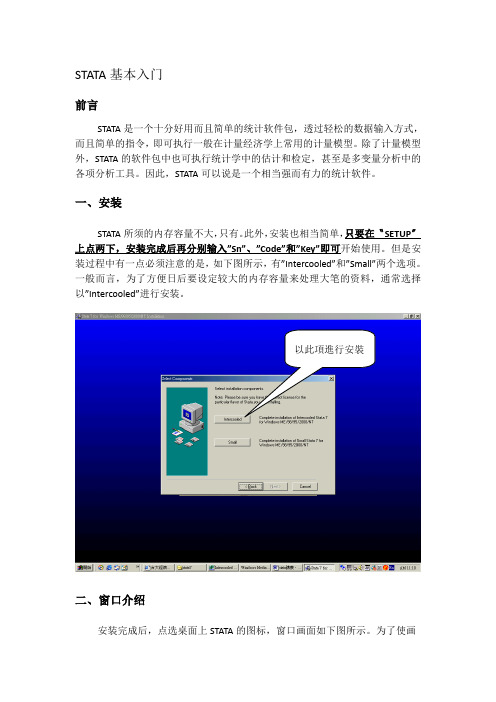
STATA基本入门前言STATA是一个十分好用而且简单的统计软件包,透过轻松的数据输入方式,而且简单的指令,即可执行一般在计量经济学上常用的计量模型。
除了计量模型外,STATA的软件包中也可执行统计学中的估计和检定,甚至是多变量分析中的各项分析工具。
因此,STATA可以说是一个相当强而有力的统计软件。
一、安装STATA所须的内存容量不大,只有。
此外,安装也相当简单,只要在〝SETUP〞上点两下,安装完成后再分别输入”Sn”、”Code”和”Key”即可开始使用。
但是安装过程中有一点必须注意的是,如下图所示,有”Intercooled”和”Small”两个选项。
一般而言,为了方便日后要设定较大的内存容量来处理大笔的资料,通常选择以”Intercooled”进行安装。
以此項進行安裝二、窗口介绍安装完成后,点选桌面上STATA的图标,窗口画面如下图所示。
为了使画面美观,我们可以将画面拉到自己喜欢的地方,如下图所示。
为了保存这个窗口画面,我们必须点选工具列上的”Prefs”下的”Save Windowing Preferences”。
如此一来,以后开启STATA 时都会以此窗口画面呈现。
指令的執行結果看這裡執行過的指令都會保留於此 資料中的變數在這裡在此輸入指令接下来,我们依序介绍四个窗口的功用:左上─Review:此一窗口用于记录在开启STATA后所执行过的所有指令。
因此,若欲使用重复的指令时,只要在该指令上点选两下即可执行相同的指令;若欲使用类似的指令时,在该指令上点一下,该指令即会出现在窗口”Stata Command”上,再进行修改即可。
此外,STATA还可以将执行过的指令储存下来,存在一个do-file内,下次即可再执行相同的指令。
左下─Variables:此一窗口用于呈现某笔数据中的所有变量。
换言之,当数据中的变量都有其名称时,变量名称将会出现在此一窗口中。
只要数据有读进STATA中,变量名称就会出现。
- 1、下载文档前请自行甄别文档内容的完整性,平台不提供额外的编辑、内容补充、找答案等附加服务。
- 2、"仅部分预览"的文档,不可在线预览部分如存在完整性等问题,可反馈申请退款(可完整预览的文档不适用该条件!)。
- 3、如文档侵犯您的权益,请联系客服反馈,我们会尽快为您处理(人工客服工作时间:9:00-18:30)。
Stata12 软件的基本设定
如果你已经安装了stata12,请直接跳到(6)。
( 1)将StataSE12.1绿色版.7z解压到D盘根目录,即D:\stata12(注意:是D:\stata12,而
非D:\stata12 \stata12,另外, stata12 是小写)。
(下载地址: /share/link?shareid=2683949182&uk=3523563089)
(2)打开stata12:双击图1中带有蓝色阴影的图标即可。
1
图 1stata12 放置界面
(3)关于更新
A 、首次打开 stata12,会弹出对话框,询问你是否需要更新。
如果不需要更新,请按下
图进行设定:
图 2首次打开stata12 时的更新设定B(、为了节省时间,这一步可以跳过,对于一般用户而言,更新与否不会影响你的使
用效果)如需把stata12 更新到最新版本,请在command窗口中输入updateal l命令。
更新过程大概需要几分钟到几十分钟不等。
特别注意的是,更新完毕后,你一定要输入如下
命令,才算是真正完成了stata 的更新: updateswap。
这个命令的作用是用新下载的文件覆盖
旧文件。
忘记这一步,往往会导致你的stata 丢失变量或出现一些奇怪的现象。
1
你也可以右击这个图标,然后选择“附加到开始菜单”。
这样 stata12 的 logo 就会出现在开始
菜单中,每次启动 stata12 就只需从“开始”菜单中单击这个 logo 即可。
(4)关于profile.do文件。
每次启动stata12 时,它会自动执行D:\stata12 文件夹下的 profile.do文件,该文件中包含了一系列命令,用于设定stata所占用的内存,各种
文件路径的位置等信息。
如果你是按照上述要求放置stata12 文件的,那么启动
stata12 后,屏幕上应该显示如下信息(否则你要检查文件名的拼写是否正确):running stata12 profi le .do...
( 5)如果你的计算机分区中没有 D 盘,你也可以把stata12 放置于其他盘符下,但需要做一些微小的调整。
这里以 F 盘为例,也可以是C, H, K 等其他盘
①.将 stata12 解压后放置于 F 盘下,即F:\stata12 。
注意: stata 是小写。
②.修改 profile.do 文件,具体方法为 :
Step1: 输入 doedit F:\stata12 \prof il e. do命令,打开 profile.do 文件; Step2:将第六行
中的 localD"D" 命令修改为 l ocal D"F";
Step3:保存 profile.do文件,退出stata12,然后重启即可。
③.若上述设定无误,则在重新打开stata12 后,屏幕第一行会显示如下信息:
running stata12profi le .d o...
同时,输入sysdir命令,屏幕上会呈现如下信息( 此时你才能正确使用外部命令):
.sy sdir
STATA: F stata12
UPDATES: F stata12 \ado\updat BASE:
F stata12 \ado\bas SIT E:
F stata12 \ado\s it PLUS:
F stata12 \ado\p
PERSONAL: F stata12 \ado\personal
PartII :课件的使用方法
Q1. 如何打开课堂上使用的do 文档?
A:请将PX_aufe.rar压缩包解压到D:\stata12\ado\personal 文件夹中,即
D:\stata12\ado\personal\PX_aufe 。
若希望练习第一讲中的相关操作,可依次执行如下命令:Step1:在STATA命令窗口中输入cdD:\stata12\ado\personal\PX_aufe命令,定义当前工作
路径(会显示在 STATA 屏幕左下角);
Step2:输入doedit xB01_Panel_Data命令,即可打开第一讲的讲义
xB01_Panel_Data.do 文件。
当然,我们也可以通过点击菜单的方式完成
上述操作,步骤如下: Step1:在 STATA 主菜单中点击
“ Newdo-fileEditor ”图标;
Step2:在第一步中弹出的“ Do-fileEditor”窗口中点击“O pen”图标,然后到D:\stata12\ado\personal\PX_aufe文件夹下,双击“ xB01_Panel_Data”文件即可打开之。
B:在练习之前,请先执行如下命令,以便进入第一讲所在目录,本讲中使用的所有数
据文件和相关文档都存放于该目录下。
请选中下图中第 34-37 行的命令,点击菜单条中第二行中
带有蓝色阴影的按钮( ExecuteSelection(do) ,快捷键为 Ctrl+D )。
Q2. 如何查看每次执行STATA 的 log 文件?
A:我在profile.do文件中进行了设定,每次启动STATA12后,屏幕上呈现的所有结果都
会被自动记录到一个日志文件中。
这些日志文件被自动保存在D:\stata12\do 文件夹下,文件名称为打开STATA 时的时间,例如,名称为 s22Apr2010111857.txt 的日志文件是我在2010 年 4 月22 日 11 点 18 分 57 秒打开 STATA12 时自动生成的。
Q3. 如何正确显示中文字符?
A:在默认设定下,首次打开 Stata12 时,所有的窗口都是白色的,此时 Stata12 无法正常显示中文字符(多为乱码)。
解决方法很简单:
(1)要保证 [Results] 窗口中的中文字符能够正常显示,只需做如下设定:依次点击菜单
Edit?Preference?GeneralPreference? Results Colors?Colorscheme ,在下拉菜单中选择
“ Classic。
截”图如下:
(2)要保证帮助文件能够以合适的字体显示,只需作如下设定即可:
依次点击菜单 Edit?Preference?GeneralPreference? Viewer Colors?Colorscheme ,在下拉菜单中
选择“Custom1 ”。
设定完成后点击“确定”。
截图如下:
Q4. 如何查看帮助文件的PDF 文件?
A:Stata12配备了完整的PDF 格式的使用手册,统一存放于“ D:\stata12\utilities”文件夹下。
你可以直接进入该文件夹查看相应的PDF 文件,亦可在 Stata 内部直接打开相应的
PDF 文件。
要打开完整的PDF 使用手册,依次点击菜单Help?PDFDocumentation即可:
若想查看特定命令的PDF 使用说明,可以先在命令窗口中输入该命令,如“helpregress”,浏览该帮助文件的最下方,点击下图中的[R]regress 即可打开regress的 PDF 帮助文件。
Q5. 如何使用Stata 官方提供的范例数据?
A:多数情况下,教程中提供的资料已经足够大家练习所需了。
当然,为了满足个别学员的需求,本教程还进一步提供了Stata 官方范例数据,统一存放于
D:\stata12\ado\Example文件夹中。
例如,你可以输入
use"D stata12\ado Exampl es\XTFi le abdata.dta", clear 命令导入范例数据 abdata.dta。
亦可点
击 Stata 主界面中的按钮(快捷键为 Ctrl+o ),到上述目录下选择你想要练习的数据文件。
讨论和建议
济论坛“统计软件培训班 VIP 答疑区。
”这里汇集了大量 stata 应用的实例和问题: htt p:/ /www.pin ggu.o rg/bbs/fo rum-114-1.html 。
( 3) 连玉君的博客:http:/ /blo f ol .c om/arli on,提供了大量Stata 资源。
