AIO 主板使用说明书_S101119
莱彩A210说明书
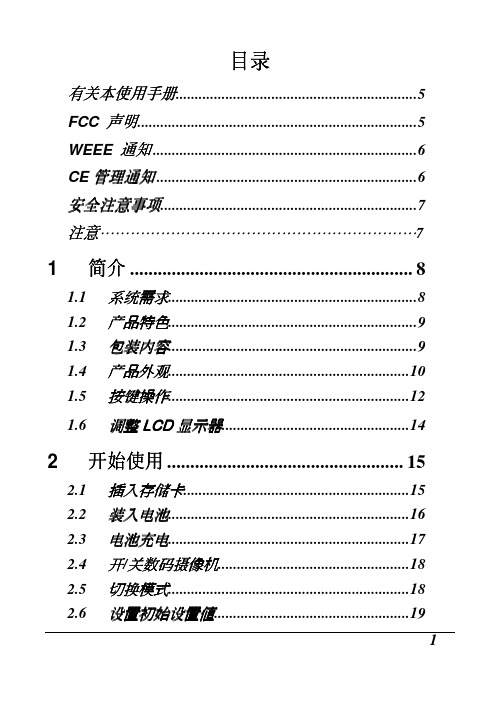
3.1 录像功能...............................................................20 3.1.1 录像场景 ....................................................20
3.2 录像菜单...............................................................22 3.2.1 普通............................................................22 3.2.2 预录制 ........................................................23
3.2.7 3.2.8
特效 ............................................................26 数码变焦 ....................................................27
3.3 播放录像...............................................................28 3.3.1 慢动作播放 ................................................30
3.5 拍摄照片...............................................................35 3.5.1 拍摄场景 ....................................................35
KB-A1189G5简易快速操作手册说明书

KB -A1189G5简易快速操作手册1. 下载APP软件:K10 PLUS,手机扫描对应二维码下载软件:1三、APP的使用请确认报警主机已与服务器连接成功(主板上的指示灯为长亮)且手机也能正常上网。
安卓手机用户也可在360手机助手上直接搜索“K10 PLUS”下载;苹果手机用户也可在苹果应用商城上直接搜索“K10 PLUS”下载。
注意:为确保APP能够正常接收到推送的警情,在安装完成后请务必做以下操作: 1)手机自启动管理里将K10 PLUS APP设置为允许自动启动2)手机内存清理设置或后台应用保护设置内将K10 PLUS APP设置内存清 理白名单或者后台应用保护3)手机通知栏管理里,将K10 PLUS APP设置为允许2、打开APP注册账号。
(使用手机或者邮箱注册)请输入手机号码或邮箱地址请输入密码1) 点击右上角“ ” 。
2) 添加新设备 → 报警主机。
3、添加报警主机3) 扫描设备二维码。
4)添加成功。
24、报警主机操作说明可修改主机名称将设备分享给其他APP账户在家布防离家布防 撤防系统设置查看视频警情信息指示设备在线/离线状态提示:其他APP账号无法再直接添加该主机,需由首次添加的APP账号分享。
3系统设置菜单里可对主机进行所有编程项修改。
一、科立信KB-A1189G5主板与1189G1主板不同需要注意事项如下:1、1189G5通讯模块可根据用户的需求自由更换2G、4G或NB-IOT模块。
2、主板自带ID号,出厂已设置好固定12位设备ID和科立信的IP地址、设备端口号,保全商直接插卡上电,即可自动上线。
注:不需要键盘或发短信设置。
3、如果保全商是自建服务器的,需要键盘修改IP地址和端口号。
指令地址88:设置主服务器IP,例如:120.25.250.113[012345] + [*] + [0] + [#] → [88] + [120 25 250 113]+[#]数据位:主服务器IP地址(备注:不支持域名输入)在0-9中取值,符号[.]用[ ]代替;总位数大于7,小于16,单段值范围0~255。
OUO i-box NAS10用户手册
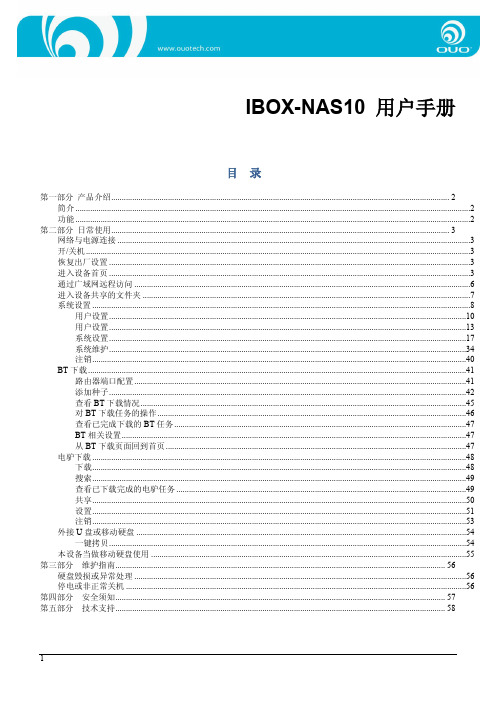
IBOX-NAS10 用户手册
目录
第一部分 产品介绍................................................................................................................................................................. 2 简介 ቤተ መጻሕፍቲ ባይዱ...........................................................................................................................................................................................2 功能 ............................................................................................................................................................................................2
戴尔易安信刀片式服务器I O指南说明书

INFINIBAND
GbE M6220
3032
M6348
M8024 10GbE
FC4
FC4
FC8
M2401G
M3601Q
Pass
3130G
Pass
Pass M4424 M5424
DDR
QDR
DELTLhrCuONFIDENTIAL 3130X
Thru
Thru
Infiniband Infiniband
Cables CX4 cable, InfiniBand 4x connector
10GbE X2 Transceiver
Modules
MMF, dual SC
connector
10GbE X2 Transceiver
Modules
10GBASE-SR X2 Module
10GBASELRM X2 Module
4
POWERCONNECT M6220
PE server blade I/O
card
Uplinks
Uplinks
Transceivers XFP Optical Transceiver 10GBASE-LR, LC Connector XFP Optical Transceiver 10GBASE-SR, LC Connector
4 Copper
I/O bays
Fabric A1 &
A2
Fabric B1 &
B2
Fabric C1 &
C2
5
CISCO BLADE SWITCH
PE server blade I/O
card
Use Broadcom 5709 dual port server blade I/O Mezzanine Cards in PE blade servers for
AMI使用说明书

目录第一章主机板特色介绍1.1 主机板主要特性-----------------------------------------------21.2 安装前须知------------------------------------------------31.3 主机板规格-------------------------------------------6第二章主机板安装指南2.1 主机板结构框图-------------------------------------------------------72.2 硬件安装步骤---------------------------------------------------------82.2.1 安装系统内存----------------------------------------------------------82.2.2 安装P4 CPU-------------------------------------------------------------------------------8 2.2.3 主机板上跳线设定--------------------------------------------------92.2.3.1 清除CMOS跳线和CPU外频跳线设定-----------------------92.2.4 主机板上的接口与连接埠----------------------------------------92.2.4.1 系统信号/控制面板接口---------------------------------------102.2.4.2 电源接口-----------------------------------------------------102.2.4.3 USB扩展接口卡--------------------------------------------112.2.4.4 外部接口----------------------------------------------112.2.5 安装扩展接口卡------------------------------------122.2.5.1 安装步骤-------------------------------------------122.2.5.2 设定扩展卡的RIQ地址----------------------------122.2.5.3 设定扩展卡的DMA地址----------------------------------13第三章AMI BIOS设定3.1 简介-----------------------------------------143.1.1 主控菜单------------------------------------------143.1.2 标准CMOS设定-------------------------------------153.1.3 高级BIOS功能设定--------------------------------173.1.4 芯片组高级功能设定----------------------------213.1.5 电源管理设定-----------------------------------------------233.1.6 PNP/PCI配置参数设定------------------------------------------263.1.7 读取BIOS默认设定值和优化值----------------------------------273.1.8 周边连接设备设定--------------------------------------------283.1.9 硬件监控设置---------------------------------------------------313.1.10 管理者/使用者口令设定---------------------------------------323.1.11 IDE硬盘自动侦测-------------------------------------343.1.12 储存参数与退出设定程序----------------------------343.2 升级BIOS应用程序--------------------------------------------35第四章主机板支持软件的安装4.1 INF Utlity程序的安装----------------------------------374.2 Ultra ATA100驱动程序的安装---------------374.3 AC’97声卡驱动程序的安装------------------------------37注册商标本文中所提到的各种注册商标与名称分别属于其注册公司所拥有清除CMOS资料当你因为设定错误或者因为某种因素而导致系统死机时,这时候可以尝试将CMOS进行放电以便卸除CMOS里面的设定资料,放电以后,CMOS的资料将恢复到初始的设定值,这进修系统便能够恢复到工作状态,在您对CMOS进行放电以前,将系统电源关闭同时将电源线从电源插座拔除,否则系统会因为不当的电源短路而导致严重损坏.郑重警告1. 这一块主机板是非常精密的高科技产品,它非常容易因为不当的操作而遭到静电的破坏,所以在装机之前,请务必确定主机板不会遭到静电的破坏.2. 这一块主机板有支持ACPI的省电功能,无论什么时候,主机板上都有Standty的电源,所以在安装或者拆除主机上的任何零件时,请务必将电脑的电源线拔下来,否则,电脑系统很可能因为操作不当而毁损.第一章主机板特色介绍1.1 主机板主要特色欢迎选购SW—845D(E)主机板,本主机板采用INTEL(RG82845+FW82801BA)芯片组,支持INTEL最新SOCKET478构架的Pentium4中央处理器及Celeron处理器,前端总线高达533MHZ,支持DDR内存标准,还支持Modem唤醒等功能,支持设备启动.AGP(Accelerated Graphics Port)图形加速卡本主机板上的一个AGP插槽,AGP是设计用来搭配高效能的士D绘图显示卡.它可以使用专属的管线来读取系统记忆体中的Z轴缓冲区与透明度之类的资料,并且每秒可以高达1.06GB,而INTEL最新的Pentium4 CPU更能发挥您系统中的AGP显卡在方面的带宽并提高功能(请注意必须使用1.5V 4X显卡)DDR SDRAM(Double Data rate SDRAM)本主机板支持DDR SDRAM,DDR SDRAM内存是更先进的SDRAM.SDRAM只在时钟周期的上升沿传输指令,地址和数据.所以DDR内存的数据线有特殊的电路,可以让它在时钟的上下沿都传输数据.所以DDR在每个时钟周期可以传输两个字(四个字节),而SDRAM只能传输一个字(两个字节),这样可以增大两倍的数据传输速率,使系统效能有很大的提高!Ultra ATA—100/66/33 BUS Master IDEUltra ATA100资料传输模式可以提供最高每秒100MB的传输速率,比ENHANCED IDE 或者ATA—2的最高传输率高出许多,而且可以让CPU更有效地发挥功能,因为启用Ultra ATA 的数据传输模式可以降低IDE设备数据传输时的CPU耗用率(CPU Utilization Percentage),而此称为Bus Master功能.ACPI(Advanced Configuration And Power Interface)本主机板符合ACPI(高级设定及电源管理)规定,ACPI可以节省电脑能耗且可以控制到整体PC电源的输出与需求,还还自动设定即用功能,这样就可以自动地提供电脑能源耗用管理与即插功能.AC’97声卡本主板内建AC’97立体声Audio Code,支持全双工(Full---Dupex)技术,符合微软的DirectSound,DirectSound 3D,Direct Music和AC’97 V2.1标准:提供支持的音效软件,自带功放功能,3D效果让您耳目一新.注意事项:CPU风扇请使用P4专用大功率风扇并保持接触良好,以保证CPU的良好散热.当主板带电时,请勿插拔CPU,内存等设备,以免损坏;如需插拔设备,请完全断开ATX电源,12V电源.1.2 安装前须知(一)清点附件这块主机板包含以下配件,请检查以下配件是否齐全:A. SW—845D(E)主机板一块B. SW—845D(E)中文说明一本C. 软驱连线(34-PIN)一条D. 硬盘数据线(80-PIN)一条E. 驱动程序光盘一张这块主机板是高科技产品,在安装主机板之前,请不要打开包装主机板的防静电袋,以免主机板遭静电破坏.当打开防静电包装袋后,建议你将主机板放在了静电的桌垫上,同时在您的手腕套上防静电手环,以避免在安装的过程中主机板被静电破坏.当您完成了上述的预备工作后,您就可以着手进行主机板的安装了,在装主机板之前,请再次确认您用的是P4专用电源,主机板是否因为运输过程而导致撞伤,如果您有发现任何异常的损坏,请连同包装及所有附件向供应商更换新的主机板.(二) 电脑启动方式这一块主机板提供了许多开机方式,例如:电源按钮开机在传统的个人电脑上,系统面板上的电源按钮能够打开电脑的电源,但是这块主机板会让这个按钮因COMS的设定而有不同的功能,请参考BIOS里面的详细功能介绍.系统时钟(Resume On RTC Alarm)开机使用这块主机板,甚至不须要使用任何按钮也能够打开电脑的电源,只要在BIOS的设定程式中选择使用‖Resume On RTC Alarm‖然后输入您需要电脑开机的日期和时间,当您将电脑关闭后,虽然电脑是处于关机的状态,当时间到达所设定的日期以及时间,电脑的电源便会自动打开了,这进修,如果在系统中预先设定某些工作的话,电脑在开机后会自动执行您所设定的工作了.请注意:当您完成了BIOS的设定重新开机时,一定要等到电脑自我诊断完成,或者是操作系统载入完成后,将电脑关机并重新启动后,新的设定参数才会生效.调制解调器(Modem)的震铃信号开机当你使用了这块主机板,您将可以享受‖Resume On Ring‖的功能,简单的说,当主机板在它的串行口(Serial Port)侦测到有来自电话线的震铃信号时,便会自动打开电源,开机接收传真或者是进行电脑连线等工作.(三) 关闭系统电源方式关闭系统电源的方式有两种:一.利用软件指令关机,例如在Windows的操作系统中,我们可以选择‖关机‖命令,然后系统会自动关闭系统电源.二.利用电源开关来关闭电脑电源(四) 软驱接口主机板提供一个软驱接口,此接口有预防不当安装的设计,安装时必须半排线的第一脚与软驱接口的第一脚对应,才能顺利地安装,您可以在BIOS中的Integrated Peripherals选项中设定开启或者关闭软驱控制器.(五) IDE硬盘接口本主机板提供两个PCI IDE接口,可安装四台Enhanced IDE,ATA-2,ATA/33,ATA/66,ATA/100硬盘,每一个接口皆有防止排线插反的设计,安装时必须将排线的第一脚与主机板上的IDE接口的第一脚对应,才能顺利安装.硬盘的安装1. 若安装两台以内的硬盘,请将排线一端的接头接至主机板上的Primary IDE接口.如想装置三台至四台的IDE设备,则必须将另一条排线的接头接至Secondaty IDE接口.2. 将排线另一端接头的第一脚装置接口的第一脚对应后相连接.硬盘的设定安装两台IDE硬盘时,须将一台设为Master,另一台设为Slave,并根据硬盘使用手册的说明,调整硬盘的Jumpers Switches.本主机板支持Enhanced IDE,A TA-2,A TA/33,A TA/66,ATA/100硬盘,使用两台以上的硬盘时,最好选用相同的品牌;不同品牌的硬盘互相搭配使用,可能会由于兼容性问题而导致硬盘无法正常工作.ATAPI光驱在Master的设定模式下发生问题时,请设定为Slave,部分机种于Master模式下无法正常运用.1.3 主机板规格:第二章主机板安装指南2.1 主机板结构框图2.2 硬件安装步骤2.2.1 安装系统内存主机板内建有两组184脚DDR DIMM(Dual Inline Memory Module)内存插槽,支持8MB,16MB,.32MB,64MB,128MB,256MB或者说MB,必须使用2.5V工作电压的DDR内存条,内存总容量达2GB.◆DDR内存条必须要插入主机板上的内存插槽,而DDR的PIN1必须有要与DDR内存插槽的PIN1接在一起.◆将DDR内存插槽两侧的‖Tabs‖(卡榫)要正确地与DDR内存条卡住.◆如果要确认DDR内存条的方向,可以看DDR上面的那一个Key(指向点)的相对位置搭配主机板内存的插槽的指向位置就可以了.◆垂直地将DDR内存条插入内存插槽中,确定方向正确,并且插到固定的位置,当卡榫卡上紧密时,表示安装正确无误了.2.2.2 安装P4 CPU(Central Processing Unit)主机板内建有Socket 478插座,免插入力的设计插座可以让您小心且容易地将新的P4 CPU安装到正确的位置,所以如果您在插入时需要用力的话,那么您插CPU的角度与位置就有偏差了.安装升级P4 CPU,请依照下面的步骤:注意将ZIF插座旁的水平杆(LEVER)转高到垂直的位置,要转高水平杆之前,需要先压一下,并用一点旁移的力量,轻轻地往旁边移出卡榫处,然后就向垂直角度转动到垂直就可以了.注意,过程中都不需要使用任何工具,请不要使用螺丝刀之类的工具将插座拆下,这样会损坏插座与主机板的.将CPU水平放在ZIF插座上面,确定第一脚(PIN1)的位置与角度是跟插座上面的第一脚对应,缓缓地将CPU放下去插孔中.如果没有阻碍力,表示方向正确,如果觉得不顺畅,那么可能是您放错了方向.请注意方向与位置,并且确认CPU正确地插到够深的位置,不过不要使用太大的力气,以免以CPU造成损坏.确认CPU位置正确之后,将水平杆转到水平位置,并且卡到原来的卡榫中,在卡住的过程中您会感觉到有些轻微的反力,那是为了确认CPU的接脚步与插座是否能够紧密配合.安装P4CPU专用风扇建议在Pentium 4CPU上面安装有散热座的风扇以保持CPU正常的工作.2.2.3 主机板上跳线设定2.2.3.1 清除CMOS跳线(JP1)/CPU外频跳线(Z5)设定JP1跳线Normal Clear cmosZ5跳线100MHZ 133MHZ◆如果主机板因为不正确的BIOS设置而出现问题就需要设定‖Clear CMOS‖位置来清除BIOS资料,接触两秒之后恢复正常‖Normal‖位置就可以了.◆重新进入BIOS设定画面时,选择储存BIOS设定值之后离开(Save & Exit Setup)来确定已经清除掉CMOS中的资料.2.2.4 主机板上的接口与连接埠2.2.4.1 系统信号/控制面板接口(PANEL1)IDE-LED PWR-SW RESETPC喇叭的连接PC喇叭的接头共有四个脚,但其实只有最外边的两支接脚有作用只要将机壳上的4—PinSPK连线按pin to pin 的方向接SPK上即可!RESET重置按钮的连接RESET重置按钮可以在不重新关闭电源的情况下,强迫电脑重新冷开机,RESET接头没有方向性,只要短路即进行RESET动作,RESET重置按钮是一个2—pin连接器,应该装在主机板上的RESET位置.电源指示灯的连接电源指示灯(Power LED)会全亮,闪烁,全灭,用来显示主机板(或说是电脑)目前处于哪种阶段的能源管理状态,所在LED都是有方向性的,若是接反则LED不会亮,此时只需将方向反过来接上即可,电源指示灯的接头为PWR-LED.2.2.4.2电源接口A:AYX电源接口J5B:12V电源接口J6(专用为P4CPU提供+12V电源)2.2.4.3 USB扩展接口USB15V DT- DT+ GND2.2.4.4 外部接口◆面板接口连接SW-845D(E)主机板后面接头与ATX结构机箱相符,都包含一个PS/2键盘接口和一个PS/2鼠标接口,两个4PIN的USB接口,两个串行口和一个并行口.PS/2鼠标接口和键盘端口主机板上配置一个绿色的PS/2鼠标接口和一个紫色的PS/键盘端口,位于ATX双层输出/输入口的旁边.PS/2鼠标端使用IRQ12,末使用此鼠标端口时,主机板会将IRQ12保留给其适配卡使用.串行口主机板上的COM1和COM2为蓝色连接端,位置在主机的ATX双层输出/输入口上.主机板内建串行口为16550UART规格兼容的异步RS—232C通讯端口,可连接调制解调器,串行打印机,终端朵及其他的串行装置,您可以在BIOS的Integrated Peripherals选项中设定串行端口的I/O地址.并行口主机板配置一个标准的紫红色的并行端口(打印机端口),位于ATX双层输出/输入端口,支持SPP,ECP,EPP模式,您可于BIOS的Integrated Peripherals选项中设定并口模式.音效功能外部接口Game/MIDI接口游戏摇杆/MIDI接口与标准的PC游戏配接器或是游戏I/O接口相类似,请将模拟摇杆接至主机ATX双层输出/输入端口的位置上,此15—pin D—sub金黄色接口与一般标准PC的摇杆兼容.音源接口主机板上备有三个音源插孔,皆为单孔接口Line—out(淡绿色)可连接外部嗽将声音输出.Line—in(淡蓝色)可连接外部音箱设备,如HI—FI音响,CD唱片,AM/FM调频收音机以及音效合成器等,请将接于外部音响设备line-out插孔的接线接至主机板的line-in插孔.Mic-in插孔(粉红色)可连接麦克风.◆主机板配有一个音频线接头(CD1),您可依据光驱所配音频线型插上相应接头便可.2.2.5 安装扩展口卡2.2.5.1 安装的步骤1. 关闭电脑电源,然后拆开机壳.2. 寻找空的扩充槽位置,并且将机壳上的界面卡盖(Slot Cover)上的固定螺丝旋开,然后保留界面卡盖以备不时之需.3. 打开界面卡包装,依照界面卡的说明书设定调整接口上面的跳接器(jumpers)来调整界面卡的硬件设定.4. 将界面铁片对准机壳的位置,并且方向不能有偏差,然后稳稳地插入主板的插槽中,并且确定无误拧上刚刚拆下的螺丝,然后慢慢拧上螺丝固定好.5. 接上电源线,然后重新开机.2.2.5.2 设定扩展卡的IRQ地址系统中总共有16个IRQ地址值,但是系统预设资源中用到许多个IRQ地址如果要检查可以使用的IRQ地址值时,并且您使用Windows95/Windows98中文版(Windows ME/Windows2000/XP操作系统是类似的,可以在桌面上点选‖我的电脑‖图标,在‖我的电脑‖中选择‖控制面板‖图标,在‖设备管理器‖标签中,选择任意一个设备或装置,然后就可以看到该硬件所占用的相关地址,例如一些I/O地址值与IRQ值.2.2.5.3 设定扩展卡的DMA地址当您设定扩展卡的DMA地址值时,所使用的方法跟前面描述的是大同小异,详细的内容可以参阅BIOS设定的PNP/PCI参数设定中的‖系统资源设定‖会有详细的设定相关资料.第三章AMI BIOS设定3.1 简介当您开机的时候,系统就会立即启动AMI BIOS,BIOS读取系统储存在COMS中的信息并且自检系统,依照所设定主机板相关工作环境,当BIOS完成一系列的任务后,将控制权交给操作系统.当一开机时,您可以用两种方式启动BIOS设定程序:1. 打开电源开关之后立刻按下键盘上的<DEL>,进入BIOS设置.2. 当屏幕上出现开机测试(POST:Power On Self Test)等信息时,按下键盘上面的<DEL>,进入BIOS设定:如果BIOS设定不正确,而系统又无法启动的时候,画面上就会出现如下错误错误信息,而您按下<F1>键盘重新进入BIOS设定:COMS setting errorPress F1 to run SETUPPRESS F2 to load defaults values and continue3.1.1 主控制菜单当您进行BIOS设定的时候,所出现的第一个画面是主控制菜单,该主控制菜单让您选择不同的设定功能与两个退出选项,使用上下键选择不同项目,并且按<Enter>进入特定的项目(注意:不同版本的AMI BIOS设定选项可能会有所不同)在这里对BIOS设置的主菜单的项目解释如下:STANDARD COMOS SETUP (标准COMS设定)BIOS FEATURES SETUP (BIOS功能设定)CHIPSET FEATURES SETUP (芯片组高级功能设定)POWER MANAGEMENT SETUP (电源管理设定)PNP/PCI CONF IGURA TION (PNP/PCI配置参数设定)LOAD BIOS DEFAULTS (BIOS默认设定)LOAD SETUP SETUP DEFAULTS (装载设定预设值)INTEGRATED PERIPHRALS (周边连接设备设定)HARDW ARE MONITOR SETUP (硬件监控器设置)SUPERVISOR PASSWORD (设定管理者密码)USER PASSWORD (设定使用者密码)IDE HDD AOTO DETECTION (IDE硬盘自动检测)SA VE & EXIT SETUP (存储并退出)EXIT WITHOUT SA VING (退出但不存储)请注意:当光标移动到任何一个项目的时候,该项目的屏幕文本会变亮(High Lighted),而且画面的下方会出现简单的介绍,让您了解该项目的功能.3.1.2 STANDARD CMOS SETUP(标准CMOS设定)标准CMOS设定包括有9个项目,每一个项目包括1个或者多个具体的设定调整项目,利用键盘的上下箭头来选择功能(选择项目会变亮),然后利用<PGUP>或者<PGDN>修改数值.Date(日期)此项目可让您设定系统日期,格式分别是<星期>,<月份>,<日期><年份>.Day 星期日到星期六,则BIOS自动决定显示,无法调整Month 从一月到十二月的月份Date 利用数字键输入从1到31的日期Year 年份范围从1990—2099◆Time(时间)此项目让您设定系统时间,采用24小时制的时间表示.◆Primary Master/Primaty Slave/Secondary Master/Secondary Slave该主要功能是设定电脑IDE设备中的两个IDE通道所使用的IDE设备之参数,您可以按PGUP或PGDN来选择硬盘的类型或参数,并且按<Enter>来确认,缺省为‖AUTO‖,此BIOS能自动识别绝大多数硬盘类型,建议不要自行设定参数,以免系统无法启动.如果您使用的硬是ESDI接口的话,请将硬盘类型设为Type1◆Floppy Drive A:/B(软驱A/B)该项目主要是确认软盘机的类型,分别是A与B磁盘机,可用选项NONE(无),360K(5.25寸),1.2M(5.25寸),720K(3.5寸)1.44M(3.5寸),2.88M(3.5寸).◆Boot Sector Virus Protection该选项可让您设定病毒警告功能,以保护硬盘开机引导区,如果此功能被启动,当引导区被试图写入资料时,BIOS便会在屏幕上显示信息并发出警告声.可选项:Disabled/Enable.3.1.3 BIOS FEATURES SETUP(BIOS功能设定)此部分主要是让您设定系统相关的基本动作,包括高速系统预设速度,开机顺序,键盘控制或内存快取(Shadow)地址等.◆Quick BootQuick Boot是快速调动设置,如果Enable系统就会跳过某些检查项目快速启动,如果Disable系统按正常情况启动.◆Pri Master ARMD AS―Pri Master ARMD AS”ARMD外设(如:Ls—120,ZIP等)模拟第一个IDE接口的主设备,可选项有FLOPPY,Hard disk,Auto,以下Pri Slave ARMD As,Sec Master ARMD AS Sec Slave ARMD As类同.◆1st/2nd/3rd Boot Device此选项可以让您设定AMI BIOS将要装载的操作系统的开机装置顺序,也就是指定系统开机时,到指定的磁盘去装入操作系统,假如您希望用其他的设备启动,请在Try Other Boot Device:Yes.有FLOPPY,ARMD—FDD,CD—ROM等选项.◆TRY OTHER BOOT DEVICE该功能是尝试用其它的设备启动可选项:YES/NO◆S.M.A.R.T for Hard Disks此项可以让您启动硬盘S.M.A.R.T.功能,(自动监控分析与报告技术).是一个可以用来监控您的硬盘状态的工具,以防止硬盘发生故障,如果Enabled该功能,可以让您在硬盘发生故障之前,将资料从硬盘转移到安全的位置,可选项:ENABLED/DISABLED.◆Boot Up Num--lock该项功能是设定开机后Num Lock的状态,设定为ON将会使Num Lock随系统开机而启动;如果设定为Off,可以让使用者把数字键作为方向键选项On/Off.◆Floppy Driver Swap该功能是让您将磁盘机A与磁盘机B的顺序变换,好让搭配特定软式砂盘装入某操作系统,或者是改变磁盘的编号以搭配大/小砂盘片的特定需要,可选值:Enabled/Disabled.◆Floppy Driver Seek当POST的过程中,BIOS需要决定软盘机的参数,包括40轨或80轨等参数,启动软盘机测试是否有错.同时也是测试软盘机连接信号是否正确.其中40轨是给360K磁盘机使用的;720K,1.2MB,1.44MB都是80轨.可选参数值:Enabled/Disabled.◆PS/2 Mouse SupportPS/2 Mouse Support功能是上您开启PS/2鼠标,鼠标若设定为Enabled则开机时,将IRQ12保留给PS/2鼠标使用;若设定为Diable,则IRQ12留给系统使用.◆Primaty Display此项是设定主显示卡的种类,可选项:VGA/EGA,CGA40X25,CGA80X25,MONO,Absent.◆Password Check此选项是设定AMI BIOS使用密码保护的类型,设定值如下:◆Boot To OS/2该项表示是否支持OS/2操作系统,可选Yes/No.◆CPU Micro Code Updation该项表示是否支持CPU MicroCode的最新功能,可选:Disable/Enable.◆L1 Cache/L2 Cache该项目是让您打开或关闭CPU的L1和L2高速缓冲内存,一般情况下是开启的,因为根据芯片的设定是要打开的,关闭的话就会严重降低系统性能,可选值:Enable/Disable.◆System BIOS Cacheable该项是BIOS高速存取功能,选取启动可让系统开启BIOS ROM位于F0000h-FFFFFh地址上的高速存取功能,从而获得更好的系统性能,不过,如果当任何程序写入该段地址,就可能导致系统错误,可选参数Enable/Disable.3.1.4 CHIPSET FEATURES SETUP(芯片组高级功能设定)本项目主要是让您设定芯片组的特殊功能,包括芯片组对于内存条的信号控制,芯片组对于快取内存的管理.同时也还包括了对于PC接口卡的动作控制,所以这项设定内容相当复杂也有一定的难度,一般来说系统预设资料是优化的参数,所以一般不需要更改任何设定的参数,◆CPU Host Clock(Mhz)此项是CPU总线时钟频率设置.◆SDRAM Frequency使用此项设定SDRAM的时钟频率.◆Configure SDRAM by SPD该项上让您选择SDRAM的时钟是否由SDRAM模组上的SPD来控制.◆SDRAM CAS#Latency此项可控制SDRAM在接收一个指令后开始读写资料前的延迟时间(以时钟周期计算).设定值为2.5,2时钟.◆SDRAM Turbo Mode该项是加快内存的传输.◆Memory Hole此项可以保留系统内存区域给指定的ISA使用以避免内存地址相冲突.芯片组可以从此区域接收直接由ISA bus传输过来的资料解码.通常,此区域是保留I/O卡对映使用.◆AGP Aperture Size该项可以决定AGP卡‖占用‖内存的容量.这里‖占用‖是指显存地址段专属PCI内存地址范围的一部分.到达这个范围的主控循环将直接转送到AGP.而不需要进行任何转换.设值为:4MB,8MB,16MB,32MB,64MB,128MB,256MB.◆USB Controller此选项可以开启USB接口的功能,如果有USB设备,建议将此选项设为Enable;如果没有USB设备,建议将此选项设为:Disable.◆USB 1.1 Legacy Support该项表示支持USB1.1的键盘,鼠标等设备.◆USB 1.1Port 64/60该项表示USB1.1的键盘可以接受PS2控制器的命令.3.1.5 POWER MANAGEMENT SETUP(电源管理设定)电源管理设定可以让您设定电脑的电源管理功能,可以在个人形式的电脑中有效地减低◆ACPI Standby State本项目可以启动/关闭ACP(先进的组合与电源管理界面)选项有AUTO,S1?POS等.◆USB Wakeup From S3/S4此选项可以启动USB装置将系统从S3/S4睡眠状态中唤醒,设定值:开启(Enable),关闭(Disable)◆Re-Call VGA Bios at S3此选项选择系统从S3状态唤醒时再调用VGA BIOS.主要支持一些旧的显卡.可选项为Disable/Enable◆Power Management/APM如果将此项设定为开启(Enable),就可以启动高级电源管理(APM)装置,以增强最大省电模式和中止中央处理器内在时钟,设定值:开启(Enable),关闭(Diable).◆Video Power Down Mode此设定显示器在省电模式下的状态,设定值为:不设定(Disable),待命模式(Standby),沉睡模式(Suspend)◆Hard Disk Power Down Mode设定硬盘在省电模式下的状态,设定值为:不设定(Disable),待命模式(Standby),沉睡模式(Suspend)◆Standby Time Out(Minute)本选项可设定系统在闲置一定时间后,依序进入Suspend Mode省电模式.一定时间可选:1,2,4,8,10,20,30,40,50,60分钟,也可以关闭(Disable).◆Suspend Time Out(Minute)本选项可设定系统在闲置一定时间后,依序进入Suspend Mode省电模式.一定时间可选:1,2,4,8,10,20,30,40,50,60分钟,也可以关闭(Disable).◆Throttle Slow Clock Ratio该项设定CPU的降速比例.◆FDC/LPT/COM Ports,MIDI Ports,Primaty/Secondary Master/Slave IDe此选项设定BIOS是否监控上述设备的活动.当设为监控时,若上述设备中任何一项周边有动作时,则系统将被唤醒或无法进入省电模式.设定为监控(Monitor),忽略(Ignore)◆System Thermal该项是系统温度设置.如果启用(Enable)则”Thermal Act Temperature”和”Thermal Slow Clock Ratio”可以激活,否则不能激活这两项.◆Thermal Act Temperature该项设置是CPU温度设置,可以设为从45℃/113℉到75℃/167℉◆Thermal Slow Clock Ratio该项与” Thermal Act Temperature”结合,如果CPU温度超过CPU温度设置(Thermal Slow ClockRatio)则CPU的时钟降低Thermal Slow Clock Ratio到您设定值(如设定为50.0%,则CPU的时钟速率会降低一半).◆Power Button Function该项可以设定电源按钮的功能.设定值如下:ON/OFF 电源按钮的功能与正常的开/关按钮相同.Suspend 当您按下电源按钮时,电脑会进入暂停/睡眠模式.但是当按住按钮超过乐,电脑就会被关机.◆Restore on AC/Power Loss该项设定是因交流电(AC/Power)断电后又来电,系统恢复状态;其选项有Power On,Power Off,Last State.◆Resume On Ring/Lan/PMF#该选项可以通过Ring/Lan/PMF#设备唤醒.◆Resume On RTC Alarm此项是RTC定时开机.设定值为开启或关闭.◆RTC Alarm Date/Hour/Minute/Second如果启用” Resume On RTC Alarm”,系统将会自动在这个栏位所指定日期/时/分/秒重新启动每个栏目设定值为:Alarm Date 01—31每天Alarm Hour 00—23。
NEC Express5800 A1040b企业级四套机架服务器说明书

NEC Express5800/A1040b
EXCEPTIONAL PERFORMANCE WITH EASY MANAGEMENT AND HIGH EFFICIENCY
EXCEPTIONAL PERFORMANCE EASY MANAGEMENT High Efficiency
Exceptional Performance
NEC Express5800/A1040b is an enterprise-class quad-socket 4U rack server based on the Intel® Xeon® Processor E7 v2 Product Family. The server offers the highest level of performance, easy management and efficiency needed for compute-intensive and memory-hungry applications in physical and virtualized environments.
Embedded in management controller chip (8 MB)
1x Management LAN connector (1000 BASE-T / 100 BASE-TX / 10 BASE-T, RJ45, rear)
Up to 4 80 PLUS® Platinum certified power supply / Redundancy and hot plug supported
Hardware Specification
MODEL Form factor / height Number of Processors Processors
AIO1 boards用户指南说明书

D i g i l e n t A I O 1 M a n u a l™Revision: December 6, 2004246 East Main | Pullman, WA 99163 (509) 334 6306 Voice and FaxCopyright Digilent, Inc. All rights reserved 2 pagesDoc: 502-035Functional DescriptionThe AIO1 board is a peripheral board designed to work with Digilent’s family of system boards. The AIO1 contains analog-to-digital and digital-to-analog converters from Analog Devices, two dual op-amps, a variety of analog signal I/O connectors, and a solderless breadboard. All analog components use an on-board 5VDC voltage source. All unused I/O signals are passed through the AIO1 board so that it can be used between a system board and other peripheral boards.The solderless breadboard and op-amps on the AIO1 can be used toconstruct filters and amplifiers for the data converters. Gain and frequency-limiting resistor/capacitor networks can be constructed on the breadboard, and connected to the op-amps and data converters using jumper wiresinserted into the breadboardconnector. The breadboard connector can also be used to route analog I/O signals to any one of eight connectorsincluded on the board (including BNC, RCA, and 1/8 audio jacks). The AIO1 uses an 8-bit, 200Ks analog-to-digital converter (theAD7823), and an 8-bit, 1Mhz digital-to-analog converter (the AD7303), bothfrom Analog Devices. The AD8534 op-amps (also from Analog Devices) can drive 250mA outputs rail-to-rail with a 3Mhz bandwidth, so many useful devices can be driven directly.The IO1 board uses only twelve signals, all from the J2 connector. Of these, six are provided as uncommitted digital I/Os (three inputs and three outputs), and six are used by the data converters. Both data converters use a serial protocol with data signal, clock, and synchronizing signals. Only one signal is returned to the system board, and it uses a 3.3V buffer so that lower-voltage system boards can be used.The J2 connector pin definitions are shown below (all J2 signals not shown pass through to J4).The AOI1 has two voltage selections available. It can be operated with VCC 3.3V (for the Digilent Pegasus Board) or 5Vv for all other Digilent System Boards. To use either voltage selection, place a jumper on JP2 as outlined by the silkscreen on the AIO1.AIO1 Reference Manual Digilent, Inc. ™Page 2J2 connector pin definitionsJ2 pin AIO signal Description30 DACIN AD7303 data input 31 DACLK AD7303 clock input 29 SYNC AD7303 Sync signal 34 ADOUT AD7823 data output 33 CONVST AD7823 clock input32 ADCLK AD7823 convert start signal 38 DIN0 35 DIN1 36 DIN2 Uncommitted digital inputs 28 DOUT0 27 DOUT1 19DOUT2Uncommitted digital outputs (use caution – do not drive above 3.3V)The breadboard connector signals are shown in the following table. The breadboard connector allows various AIO1 signals to be connected to the breadboard using jumper wires. Signals from the BNC connectors (J5 and J8), the RCA connectors (J6 and J9), and the audio connectors (J7 and J10) are available, as well as signals from the op-amps and data converters.Breadboard Connector (J11) Signal DefinitionsJ11 pin Signal DefinitionJ11 pin Signal Definition1 VCC33 Regulated voltage 21 OP2AO Op-amp 2A output2 VU Unregulated voltage22 OP2BO Op-amp 2B output 3 DI0 Uncommitted digital input 23 OP2BI+ Op-amp 2B input + 4 DO0 Uncommitted digital output 24 OP2BI- Op-amp 2B input - 5 DI1 Uncommitted digital input 25 OP1BI+ Op-amp 1B input + 6 DO1 Uncommitted digital output 26 OP1BI- Op-amp 1B input - 7 DI2 Uncommitted digital input 27 OP1BO Op-amp 1B output 8 DO2 Uncommitted digital output 28 OP1AO Op-amp 1A output 9 J8P BNC post connection 29 OP1AI+ Op-amp 1A input + 10 J8S BNC shield connection 30 OP1AI- Op-amp 1A input - 11 J9P RCA center connection 31 GND System ground12 J9S RCA shield connection 32 ADCREF ADC reference voltage 13 J10P Audio tip connection 33 ADCIN+ ADC input + 14 J10S Audio ring connections 34 ADCIN- ADC input -15 DACOUTA DAC channel A output 35 J7P Audio tip connection 16 DACOUTB DAC channel B output 36 J7S Audio ring connections 17 DACREF DAC reference voltage 37 J6P RCA center connection 18 GND System ground 38 J6S RCA shield connection 19 OP2AI+ Op-amp 2A input + 39 J5P BNC post connection 20 OP2AI- Op-amp 2A input -40 J5SBNC shield connection。
X20系列安全I O总线模块说明书

X20BM13, X20BM16, X20(c)BM33, X20BM36, X20BM23, X20BM261 General informationBus modules serve as the basis for all SafeIO modules.Depending on the bus module type, the internal I/O power supply is connected through or interrupted to the left. With X20BMx6 bus modules, fixed addresses can be set via node number switches. This type of module at the beginning of an X20 block always generates a unique address. The subsequent modules then automatically incre-ment from this address. This simple feature greatly increases the flexibility of applications.Another advantage: Addresses can be set independently of specific I/O modules; only the necessary bus modules are required, which is logistically advantageous in terms of the cost and diversity of parts.1.1 Coated modulesCoated modules are X20 modules with a protective coating for the electronics component. This coating protects X20c modules from condensation.The modules' electronics are fully compatible with the corresponding X20 modules.Information:For simplification purposes, only images and module IDs of uncoated modules are used in this data sheet.The coating has been certified according to the following standards:•Condensation: BMW GS 95011-4, 2x 1 cycle•Corrosive gas: EN 60068-2-60, Method 4, exposure 21 daysContrary to the specifications for X20 system modules without safety certification and despite the tests performed, X20 safety modules are NOT suited for applications with corrosive gases (EN 60068-2-60)!2 Order dataX20BM36X20BM26 X20BM13X20BM16X20BM33X20BM23Short descriptionBus modulesX20 bus module, for X20 SafeIO modules, internal I/O power supply continuous, single-widthX20 bus module, for X20 SafeIO modules, with node number switch, internal I/O power supplycontinuous, single-widthX20 bus module, for X20 SafeIO modules, internal I/O power supply continuousX20 bus module, coated, for X20 SafeIO modules, internal I/O power supply continuousX20 bus module, for X20 SafeIO modules, with node number switch, internal I/O power supplycontinuousX20 power supply bus module, for X20 SafeIO power supply modules, internal I/O power supplyinterrupted to the leftX20 power supply bus module, for X20 SafeIO power supply modules, with node number switch,internal I/O power supply interrupted to the leftTable 1: X20BM13, X20BM16, X20BM33, X20cBM33, X20BM36, X20BM23, X20BM26 - Order data3 Technical dataTable 2: X20BM13, X20BM16, X20BM33, X20cBM33, X20BM36, X20BM23, X20BM26 - Technical data4 Voltage routingGND+24 VDC Figure 1: X20BM2x - Voltage routingGND +24 VDCGND+24 VDC Figure 2: X20BM1x / X20BM3x - Voltage routingVoltage routing identificationA symbol is printed on the locking lever on bus modules interrupted to the left. This makes it clear from the outsideof a fully assembled X20 system that bus modules interrupted to the left are used in this slot.Figure 3: X20BM2x - Voltage routing identification5 Manual node number assignment in the X20 safe I/O systemWith the X20 safety bus modules X20BM16, X20BM26 and X20BM36, permanent addresses can be set using node number switches. One of these modules placed at the beginning of an X20 safety block always creates a unique address. The subsequent module addresses are assigned automatically in ascending order starting with this address. This simple feature greatly increases the flexibility of applications.Another advantage: Addresses can be set independently of which specific I/O modules are used. All that is required are the respective bus modules. This provides logistical advantages with respect to cost and the variety of parts.5.1 Node number switchesx16x1Figure 4: X20BMx6 - Node number switchesThe X2X Link address of the module is set using the node number switches (0x01 to 0xFD).Setting node number 0x00 causes the X2X Link address to be assigned automatically.Node number switch identificationSymbols are printed on the locking lever of bus modules with node number switches. This provides a way to see from outside that the X20 system mounted in this slot is using node number switches.Figure 5: X20BMx6 - Node number switch identification6 Version historyTable 3: Version history7 EC declaration of conformityThis document was originally written in the German language. The German edition therefore represents the original documentation in accordance with the 2006/42/EC Machinery Directive. Documents in other languages are to be interpreted as translations of the original documentation.Product manufacturer:B&R Industrial Automation GmbHB&R Strasse 15142 EggelsbergAustriaTelephone: +43 7748 6586-0Fax: +43 7748 6586-26************************The place of jurisdiction, in accordance with article 17 of the European Convention on Courts of Jurisdiction and Enforcement, is A-4910Ried im Innkreis, Austria, commercial register court: Ried im Innkreis, AustriaCommercial register number: FN 111651 v.The place of fulfillment in accordance with article 5 of the European Convention on Courts of Jurisdiction and Enforcement is A-5142 Eggelsberg, AustriaVATIN: ATU62367156The EC declarations of conformity for B&R products can be downloaded from the B&R website .。
戴尔 OptiPlex 3011 AIO 用户手册说明书

Dell OptiPlex 3011 AIO 用户手册管制型号: W07B管制类型: W07B001注、小心和警告注: “注”表示可以帮助您更好地使用计算机的重要信息。
小心: “小心”表示可能会损坏硬件或导致数据丢失,并说明如何避免此类问题。
警告: “警告”表示可能会造成财产损失、人身伤害甚至死亡。
© 2013 Dell Inc. 保留所有权利。
本文中使用的商标:Dell™、DELL 徽标、Dell Precision™、Precision ON™、ExpressCharge™、Latitude™、Latitude ON™、OptiPlex™、Venue™、Vostro™和 Wi-Fi Catcher™是 Dell Inc. 的商标。
Intel®、Pentium®、Xeon®、Core™、Atom™、Centrino®和 Celeron®是 Intel Corporation 在美国和/或其他国家或地区的注册商标。
AMD®是注册商标,AMD Opteron™、AMD Phenom™、AMD Sempron™、AMD Athlon™、ATI Radeon™和 ATI FirePro™是 Advanced Micro Devices, Inc. 的商标。
Microsoft®、Windows®、MS-DOS®、Windows Vista®、Windows Vista 开始按钮和 Office Outlook®是 Microsoft Corporation 在美国和/或其他国家或地区的注册商标。
Blu-ray Disc™是 Blu-ray Disc Association (BDA) 拥有的商标,经其许可在磁盘和播放器上使用。
Bluetooth®文字标记是 Bluetooth® SIG, Inc. 拥有的注册商标,Dell Inc. 经其许可使用这些标记。
戴尔10GbE直通模块(XAUI)用户手册说明书

Dell and the Dell logo aretrademarks of Dell Inc.Dell 10GbE Pass Through Module (XAUI)User ManualP/N: M1601PRev 1.016 Port Pass Through ModuleDocument Number: 3192Rev 1.02____________________Information in this document is subject to change without notice.© 2010 Dell Inc. All rights reserved.Reproduction of these materials in any manner whatsoever without the written permission of Dell Inc. is strictly forbidden.Trademarks used in this text: Dell™, the DELL logo, and PowerEdge™ are trademarks of Dell Inc.;Other trademarks and trade names may be used in this document to refer to either the entities claiming the mark and names or their products. Dell Inc. disclaims any proprietary interest in trademarks and trade names other than its own. July 2010 Rev: A00Dell -10GbE PTM Rev 1.0 Table of ContentsIntended Audience 5Conventions 5 Chapter 1 Overview 61.1 Features 61.2 Serial Number and Product Version Information 7 Chapter 2 Installation and Basic Operation 82.1 Unpacking the Pass Through Module 82.2 Insertion and Removal of the PTM 82.2.1 PTM Insertion 82.2.2 PTM Removal 92.3 Connecting the External Ports 92.3.1 10 Gigabit Ethernet SFP+ Modules 92.3.2 Installation and Removal of Optical Transceiver Modules 92.4 LED Indicators 102.4.1 System LEDs 102.4.2 Port LEDs 102.4.3 Installation Safety Warnings 122.4.4 Mechanical Installation 132.4.5 Cable Installation 13 Chapter 3 Troubleshooting 14 Appendix A Specifications15A.1Mechanical Drawing with Dimensions 16 Appendix B Supported Optical Modules and DCAs17 Appendix C EMC Certification Statements18C.1FCC Statements (USA) 18C.2ICES Statements (Canada) 19C.3VCCI Statements (Japan) 19C.4KCC Certification (Korea) 19 Appendix D Interface Connector Pinouts21D.1SFP+ Interface 213Rev 1.0Related DocumentationThe documentation set accompanying the Pass Through Module includes the following: Table 1 - Reference Documents and Web SitesFirmware and Firmware Update ToolsDell Pass Through Module Software User ManualLatest Supported Cables and Optical Modules4Dell -10GbE PTM Rev 1.05About this ManualThis User Manual is for the Dell 10Gb Ethernet Pass Through II passs through module.This manual describes the installation and basic use of Dell 10GbE 16 port Pass Through Module for blade servers.Intended AudienceThis manual is intended for users and system administrators responsible for installing and setting up the Dell 10GbE 16 port Pass Through Module for blade servers.ConventionsThe terms downlink (internal–from servers) and uplink (external–out to the world) are used throughout the document. Downlink refers to server connections through the backplane where Ethernet is used. Uplink refers to the outside network, where a different Ethernet protocol is used.The term PTM is used to indicate the Dell 10GbE 16 port Pass Through Module.Caution: This symbol indicates the possibility of physical injury to the user or installer.OverviewRev 1.061OverviewThe PTM is an I/O module designed for the PowerEdge M1000e Dell Chassis. The product pro-vides 10Gigabit connectivity for blade servers to Ethernet LANs. The product supports the follow-ing Ethernet protocols.Each front panel port provides connectivity to the blade with the corresponding number in the chassis.Figure 1: Pass Through II Front Panel1.1FeaturesThe PTM feature set includes:Internal Links•16 links of 10Gb Ethernet through the backplane External links•16 SFP+ front panel ports of 10Gb Ethernet IEEE and Other Ethernet Standards Compliance •IEEE 802.3ae 10Gigabit Ethernet support•IEEE 802.3ap Ethernet Operation over Electrical Backplanes •Jumbo Frames up to 9K support Connectors and Cabling •Twin Axial Pair connector •Optical modules for SR and LR •All ports support active cables Front Panel Indicators•Per port status LEDs: Link Up, Link ActivityTable 2 - ProtocolsPhysical Connections Pass Through II Protocol Blade Servers to PTM (Internal Links)XAUI Front Panel Ports (External Links)10G XFIDell -10GbE PTM Rev 1.0•System status LEDs: Power Supply, Status1.2Serial Number and Product Version InformationThe serial number and product version information are found on the label seen in the figure below.Figure 2: Generic Product label7Installation and Basic OperationRev 1.082Installation and Basic Operation2.1Unpacking the Pass Through ModuleBefore you install your new PTM, unpack it and make sure that there is no visible damage that may have occurred during shipping. Your package should contain the following items:•Dell -10GbE Pass Through Module for Blade Servers •This User’s ManualThe PTM is shipped without optical modules.If anything in the package is damaged or missing, please contact your customer representative immediately.2.2Insertion and Removal of the PTMThe Dell 10Gb Ethernet Pass Through II may be plugged into fabric slots B1, B2, C1, and C2. Determine which slot to use, based on desired system configuration.2.2.1PTM InsertionInsert the PTM into the chassis as shown in the following diagram:Figure 3: Dell Chassis Slots for the PTMSlot B1Slot C1Slot B2Slot C2Dell -10GbE PTM Rev 1.0 The PTM supports hot-insertion into the chassis. If the PTM is inserted to a powered chassis, thepower LED (green) should turn on immediately.2.2.2PTM RemovalThe PTM supports hot-removal. It may be removed when the chassis is powered on or off.The PTM must not be removed during a firmware update process.Note: Firmware update is in progress when the amber LED is blinking.2.3Connecting the External PortsThe PTM front panel presents 16 SFP+ ports. Each port provides connectivity to a server with therespective number. Figure 4 shows the front panel view of the PTM.Figure 4: Pass Through II Front Panel2.3.110 Gigabit Ethernet SFP+ ModulesThe PTM supports SFP+ modules for 10 Gigabit Ethernet, with 10GBASE-SR and 10GBASE-LRPHYs. SFP+ modules must be approved for use with this PTM. Modules not approved may notwork. See Supported Optical Modules and DCAs on page 17 for lists of approved DCAs and opti-cal modules.2.3.2Installation and Removal of Optical Transceiver ModulesOptical transceiver modules have a locking mechanism which can be opened or closed.To insert the module into the cage:1.Open the module’s locking mechanism.2.Make sure that the male connectors on the module aligns with the female connector inside ofthe cage. Also check that there is no dirt or foreign matter in the module or in the cage.3.Insert the module into the adapter card module cage.4.Close the locking Mechanism.To remove the module from the cage:1.Unlock the locking mechanism by opening the handle.2.Pull the module out of the cage.9Installation and Basic OperationRev 1.0102.4LED Indicators2.4.1System LEDsThe system status LEDs indicate whether the PTM is receiving power from the chassis, and the state of the PTM.There are two system LEDs on the end of the module. The LED indications and meanings are explained in the figure and table below.Figure 5: Indicator LEDsTable 3 - PTM states and LED configurations:2.4.2Port LEDsThe PTM has two I/O LEDs per port. The I/O LEDs are located on the I/O panel. The green LED, when lit, indicates that the driver is running and a valid physical connection between nodes exists. If the green LED is blinking, it indicates a problem with the physical link. The yellow LED when lit, indicates a valid data activity link, this is the logical link. The yellow LED illuminates when the network is discovered over the physical link. A valid data activity link without data transfer is des-green.Dell -10GbE PTM Rev 1.0 ignated by a constant yellow LED indication. A valid data activity link with data transfer is desig-nated by a blinking yellow LED indication. If the LEDs are not active, either the physical link orthe logical link (or both) connections have not been established.Figure 6: Physical and Logical Link IndicationsInstallation and Basic OperationRev 1.02.4.3Installation Safety Warnings1.Installation Instructions2.Over-temperature3.During Lightning - Electrical Hazard4.Copper Direct Attached SFP+ Cable Connecting/Disconnecting5. Equipment Installation6.Equipment Disposal7.Local and National Electrical Codes8.Hazardous Radiation ExposureRead all installation instructions before connecting the equip-ment to the power source.This equipment should not be operated in an area with an ambi-ent temperature exceeding the maximum recommended: 40°C (104°F). An air flow of 9CFM at this maximum ambient temper-ature is required.During periods of lightning activity, do not work on the equip-ment or connect or disconnect cables.Copper Direct Attached SFP+ cables are heavy and not flexible,as such they should be carefully attached to or detached from the connectors. Refer to the cable manufacturer for special warnings and instructions.This equipment should be installed, replaced, or serviced only by trained and qualified personnel.Disposal of this equipment should be in accordance to all national laws and regulations.This equipment should be installed in compliance with local and national electrical codes.Caution – Use of controls or adjustment or performance of procedures other than those specified herein may result in hazardous radiationexposure.Dell -10GbE PTM Rev 1.02.4.4Mechanical Installation2.4.4.1To install the PTM1.Make sure that there is no foreign matter or dirt in the back plane connector or in the chassis slot.2.Push the PTM into the chassis. Make sure that the ears on the latch hook onto the latching bar.3.Push the latch handle towards the orange latch release until it locks.2.4.4.2To remove the PTM1.Push the orange latch release and the latch handle will pop out2.Pull the handle out until it is 90 degrees from the front of the PTM.3.Pull the PTM out of the chassis.2.4.5Cable InstallationAll cables can be inserted or removed with the unit powered on. To insert a cable, press the con-nector into the port receptacle until the connector is firmly seated. The GREEN LED indicator, above each SFP+ port, will light when the physical connection is established (that is, when the unit is powered on and a cable is plugged into the port with the other end of the connector plugged into a functioning port). After plugging in a cable, lock the connector using the latching mechanism particular to the cable vendor. When a logical connection is made the yellow light will come on. When data is being transferred the yellow light will blink.To remove, disengage the locks and slowly pull the connector away from the port receptacle. Both LED indicators will turn off when the cable is unseated.Cable lengths should be used which allow for routing horizontally around to the side of the chassis before bending upward or downward in the rack.CLASS 1 LASER PRODUCT and reference to the most recent laser standards:IEC 60825-1:2007/03 y EN 60825-1:2007Always install and remove cables by pushing or pulling the cable and connector in a straight line with the pass through module.Cables, especially long copper cables, can weigh a substantial amount. Make sure that the weight of the cable is supported on its own and not hanging from the pass through module.Rev 1.0Troubleshooting 3TroubleshootingAs soon as a pass through module is plugged in make sure that the status LED shows green.The power LED for the pass through module shuts off:1.Check that the there is adequate ventilation.2.Make sure that there is nothing blocking the front or rear of the chassis and that the fan mod-ules and ventilation holes are not blocked (especially dust over the holes).3.If you find dust blocking the holes it is recommended to clean the fan unit and remove the dustfrom the front and rear panels of the pass through module using a vacuum cleaner.4.Remove and Reinstall the PTM.Dell -10GbE PTM Rev 1.0 Appendix A: SpecificationsTable 4 - Dell 10Gb Ethernet Pass Through Module Specification DataPhysical Power and EnvironmentalSize:W X D X HWeight: SerDes Speeds: Connectors andCabling: Optical Cable:Port Types:Air Flow:24.7 cm X 28.5 cm X 2.9 cm1.978kg10, Gb/s per portSFP+Direct attached copper cables sup-portedOptical cables supportedSFP+3CFM @ 30o C ambient temperature9CFM @ 40o C ambient temperatureMaximumPower:Typ Power:Temperature:Humidity:Altitude:Shock:Vibration:Power throughSFP+:40.55W passive cables53.73W active cables34.41W passive cables50.59W active cables0° to 40° Celsius10% - 90% non-condensingmax 1W per portProtocol Support Regulatory ComplianceEthernet: Blade Servers toPTM (InternalLinks): Front Panel Ports (External Links):QoS:IEEE 802.3ae 10Gigabit EthernetsupportIEEE 802.3ap Ethernet Operationover Electrical BackplanesXAUI10G XFI8 Priority Queues for EthernetSafety:EMC(Emissions):Environmental:UL60950C-UL to CAN/CSA 22 2No.60950-1TUV/GS to EN 60950-1,Amendment A1-A4, A11CB-IEC60950-1, all coun-try deviationsCC 47CFR Part 15 Class AEN 55022 Class AICES-003 Class AVCCI Class AAS/NZS CISPR 22 Class ACISPR 22 Class AEN 55024EN 300386CEEU: IEC 60068-2-64: Ran-dom VibrationEU: IEC 60068-2-29:Shocks, Type I / IIEU: IEC 60068-2-32: FallTestRev 1.0Appendix A.1: Mechanical Drawing with DimensionsFigure 7: Mechanical Drawing24.723.05.52.9Dell -10GbE PTM Rev 1.0 Appendix B: Supported Optical Modules and DCAsThe following cables and optical modules are approved for the Dell PTMTable 5 - DCA (Direct attached SFP+ cables)DPN Reference Length (m)Speed Molex Custom PNK585N SFP-H10GB-CU1M 110.3125Gbps74752-9093J564N SFP-H10GB-CU3M 310.3125Gbps74752-9094H603N SFP-H10GB-CU5M 510.3125Gbps74752-9096G840N SFP-H10GB-CU7M 710.3125Gbps74752-9098R620M30 AWG0.510.3125Gbps74752-1051G692K30 AWG110.3125Gbps74752-1101P540M30 AWG210.3125Gbps74752-1201Y984J28 AWG310.3125Gbps74752-2301N651M28 AWG410.3125Gbps74752-2401C855K28 AWG510.3125Gbps74752-3501Table 6 - Optical ModulesDPN Reference Speed ManufacturerN743D ASSY,XCVR,SFP+,LC-LC,SFP+SR10.3125Gbps FinisarT307D ASSY,XCVR,SFP+,LC-LC,SFP+LR10.3125Gbps FinisarW365M ASSY,XCVR,SFP+,LC-LC,SFP+SR,A V10.3125Gbps AvavgoW373M ASSY,XCVR,SFP+,LC-LC,SFP+LR,A V10.3125Gbps AvavgoRev 1.0Appendix C: EMC Certification StatementsTable 7 lists the approved certification status per bridge in different regions of the world.Appendix C.1: FCC Statements (USA)Class A Statements:§ 15.21StatementWarning! Changes or modifications to this equipment not expressly approved by the party responsible for compliance could void the user's authority to operate the equipment.§15.105(a) StatementNOTE: This equipment has been tested and found to comply with the limits for a Class A digital device, pursuant to Part 15 of the FCC Rules. These limits are designed to provide reasonable pro-tection against harmful interference when the equipment is operated in a commercial environment. This equipment generates, uses, and can radiate radio frequency energy and, if not installed and used in accordance with the instruction manual, may cause harmful interference to radio commu-nications. Operation of this equipment in a residential area is likely to cause harmful interference in which case the user will be required to correct the interference at his own expense.Appendix C.1.1: EN Statements (Europe)EN55022 Class A Statement:Table 7 - Bridge Certification StatusPass through Module P/NFCCClass (USA)EN Class (Europe)ICES Class (Canada)VCCI (Japan)cTUVus KCC CB c-TickM1601P seriesAAAAWarningThis is a class A product. In a domestic environment this product may cause radio interference in which case the user may be required to take adequateDell -10GbE PTM Rev 1.0Appendix C.2: ICES Statements (Canada)Class A Statement:“This Class A digital apparatus complies with Canadian ICES-003.Cet appareil numérique de la classe A est conforme à la norme NMB-003 du Canada.”Appendix C.3: VCCI Statements (Japan)Class A Statement:Appendix C.3.1: Translation"This is a Class A product based on the standard of the V oluntary Control Council for Interference by Information Technology Equipment (VCCI). If this equipment is used in a domestic environ-ment, radio interference may occur, in which case the user may be required to take corrective actions."Appendix C.4: KCC Certification (Korea)Korea's "Regulation for Certification of Information and Communication Equipment," requires EMC testing and certification for many electronic products. Korean EMC certifications are issued by Radio Research Laboratory (RRL), which is organized under the Ministry of Information and Communications (MIC). EMC testing includes electromagnetic emissions (EMI) and susceptibil-ity (EMS). Certified equipment is labeled with the MIC mark and certification number.Rev 1.0Appendix C.4.1: Translation:“Class A Device This device is registered for EMC requirements for industrial use. The seller or buyer should be aware of this. If this type was sold or purchased by mistake, it should be replaced with a residential-use type. “Dell -10GbE PTM Rev 1.0 Appendix D: Interface Connector PinoutsAppendix D.1: SFP+ InterfaceFigure 8: SFP+ Connector Pinout - Rear View of Module With Pin PlacementTable 8 - SFP+ PinoutPin Symbol Name Description1VeeT Transmitter Ground (Common with Receiver Ground) a2TX_Fault Transmitter Fault.b3 TX_Disable Transmitter Disable. Laser output disabled on high or open. c4SDA2-wire Serial Interface Data Line d5SCL2-wire Serial Interface Clock Line d6MOD_ABS Module Absent. Grounded within the module d7 RS0 No connection required8RX_LOS Loss of Signal indication. Logic 0 indicates normal operation. e9 RS1No connection required10 VeeR Receiver Ground (Common with Transmitter Ground) a11 VeeR Receiver Ground (Common with Transmitter Ground)a12 RD-Receiver Inverted DATA out. AC Coupled13 RD+ Receiver Non-inverted DATA out. AC Coupled14 VeeR Receiver Ground (Common with Transmitter Ground) a21Rev 1.02215 VccR Receiver Power Supply16 VccT Transmitter Power Supply17 VeeT Transmitter Ground (Common with Receiver Ground) a18 TD+ TransmitterNon-Inverted DATA in. AC Coupled.19 TD- Transmitter Inverted DATA in. AC Coupled.20 VeeT Transmitter Ground (Common with Receiver Ground)aa. Circuit ground is internally isolated from chassis ground.b.T FAULT is an open collector/drain output, which should be pulled up with a 4.7k – 10kOhms resistor on the host board if intended for use. Pull up voltage should be between 2.0V to Vcc + 0.3V. A high output indicates a transmitter fault caused by either the TX bias cur-rent or the TX output power exceeding the preset alarm thresholds. A low output indicates normal operation. In the low state, the output is pulled to <0.8V.c. Laser output disabled on TDIS >2.0V or open, enabled on TDIS <0.8Vd.Should be pulled up with 4.7kΩ – 10kΩ on host board to a voltage between 2.0V and 3.6V.MOD_ABS pulls line low to indicate module is plugged in.e.LOS is open collector output. Should be pulled up with 4.7kΩ – 10kΩ on host board to avoltage between 2.0V and 3.6V. Logic 0 indicates normal operation; logic 1 indicates loss of signal.Table 8 - SFP+ PinoutPin Symbol Name Description。
北京阿尔泰 PCICAN113硬件 说明书
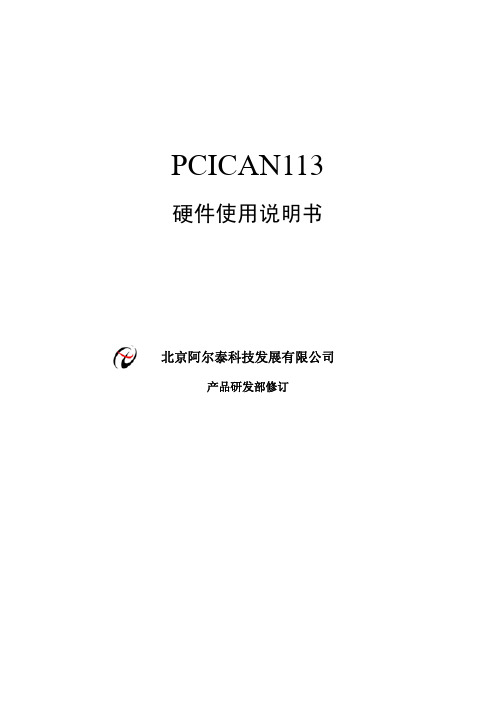
PCICAN113 硬件使用说明书北京阿尔泰科技发展有限公司产品研发部修订北京阿尔泰科技发展有限公司目录目录 (1)第一章功能概述 (2)第一节、产品应用 (2)第二节、性能指标 (2)第二章硬件说明 (3)第一节、主要元件布局图 (3)第二节、主要元件功能说明 (3)一、CAN通讯接口 (3)二、跳线 (3)三、终端电阻 (3)四、状态灯 (3)五、复位按钮 (3)第三章软件支持 (4)第一节、测试工具/软件 (4)第二节、接口函数 (4)第四章产品的应用注意事项、校准、保修 (5)第一节、注意事项 (5)第二节、保修 (5)PCICAN113硬件使用说明书版本:6.0.10第一章功能概述PCI总线是Intel公司推出的一种先进的高性能32/64位局部总线,可同时支持多组外围设备,不受制于处理器,数据吞吐量大(33MHz总线频率、32位传输时峰值可高达132MB/s)。
目前PCI是处于主流的计算机总线。
现场总线CAN(Controller Area Network控制器局域网络)以其高性能、高可靠性及独特的设计,越来越受到人们的重视和青睐,不但在汽车行业中应用广泛,而且在工业控制、机器人、医疗器械、传感器等领域发展迅速。
以往的CAN卡一般都是基于ISA总线的,由于ISA部传输速率低,CAN卡必须增加中继控制功能,才能够适应CAN的高速传输,导致造价高、体积大、传输速率低,不利于CAN总线的推广应用。
由于PCI总线传输速度快,而且支持热插拔、电源管理等功能,不但能满足CAN总线的高速数据传输,性能高、功能强,而且体积小、价格低、使用方便、应用范围广。
第一节、产品应用本卡是一种PCI接口的高性能CAN总线通讯接口卡,支持32位33MHz PCI局部总线,采用了通用PCI连接器,能让PC方便地连接到CAN总线上,即插即用,安装简单方便。
PCICAN113符合CAN2.0A/B规范,支持5Kbps ~ 1Mbps之间的任意波特率,并提供多个操作系统的设备驱动、工具软件等,能真正的满足客户的各种应用需求,为工业通讯CAN 网络提供了可靠性、高效率的解决方案。
浙江启扬智能科技有限公司嵌入式主板说明书
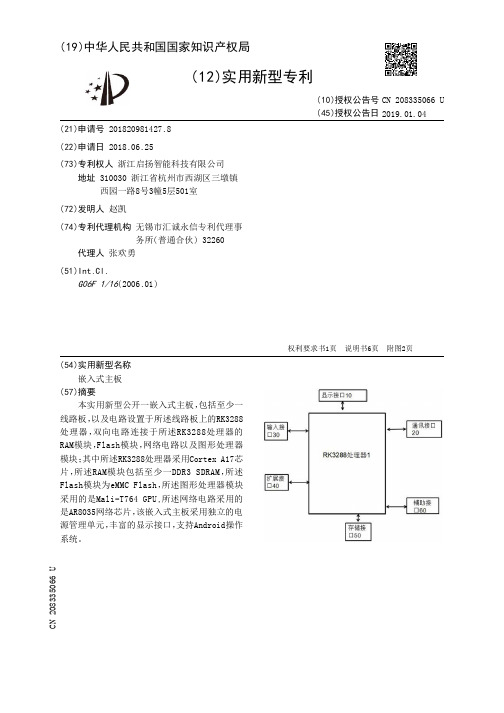
(19)中华人民共和国国家知识产权局(12)实用新型专利(10)授权公告号 (45)授权公告日 (21)申请号 201820981427.8(22)申请日 2018.06.25(73)专利权人 浙江启扬智能科技有限公司地址 310030 浙江省杭州市西湖区三墩镇西园一路8号3幢5层501室(72)发明人 赵凯 (74)专利代理机构 无锡市汇诚永信专利代理事务所(普通合伙) 32260代理人 张欢勇(51)Int.Cl.G06F 1/16(2006.01)(54)实用新型名称嵌入式主板(57)摘要本实用新型公开一嵌入式主板,包括至少一线路板,以及电路设置于所述线路板上的RK3288处理器,双向电路连接于所述RK3288处理器的RAM模块,Flash模块,网络电路以及图形处理器模块;其中所述RK3288处理器采用Cortex A17芯片,所述RAM模块包括至少一DDR3 SDRAM,所述Flash模块为eMMC Flash,所述图形处理器模块采用的是Mali -T764 GPU ,所述网络电路采用的是AR8035网络芯片,该嵌入式主板采用独立的电源管理单元,丰富的显示接口,支持Android操作系统。
权利要求书1页 说明书6页 附图2页CN 208335066 U 2019.01.04C N 208335066U1.一嵌入式主板,其特征在于,包括:至少一线路板,以及电路设置于所述线路板上的RK3288处理器,双向电路连接于所述RK3288处理器的RAM模块,Flash模块,网络电路以及图形处理器模块;其中所述RK3288处理器采用Cortex A17芯片,所述RAM模块包括至少一DDR3SDRAM,所述Flash模块为eMMC Flash,所述图形处理器模块采用的是Mali -T764GPU ,所述网络电路采用的是AR8035网络芯片。
2.根据权利要求1所述的嵌入式主板,其特征在于,所述线路板上设有双向通信于所述RK3288处理器的显示接口,通讯接口,输入接口,扩展接口以及存储接口,其中所述显示接口包括LVDS接口以及HDMI接口,所述通讯接口包括RS232串口,USB,工业以太网以及WIFI&BT模块,所述输入接口包括触摸屏接口,所述扩展接口包括SIM卡接口,所述存储接口包括内存储接口以及外存储接口,其中所述内存储接口与所述RAM模块以及所述Flash模块双向电路连接,所述外存储接口包括TF接口。
苏宁腾士 HyperStore H370-I 优童高效主板用户指南说明书

Seagate Lyve Mobile Shuttle User ManualClick here to access an up-to-date online versionof this document. You will also find the most recent content as well as expandable illustrations, easiernavigation, and search capability.. . . . . . . . . . . . . . . . . . . . . . . . . . . . . . . . . . . . . . . . . . . . . . . . . . . . . . . . . . . . . . . . . . . . . . . . . . . . . . . . . . . . . . . .. . . . . . . . . . . . . . . . . . . . . . . . . . . . . . . . . . . . . . . . . . . . . . . . . . . . . . . . . . . . . . . . . . . . . . . . . . . . . . . . . . . . . . . . . . . . . . . . . . . . . . . . . . . . . . . . . . . . . . . . . .. . . . . . . . . . . . . . . . . . . . . . . . . . . . . . . . . . . . . . . . . . . . . . . . . . . . . . . . . . . . . . . . . . . . . . . . . . . . . . . . . . . . . . . . . . . . . . . . . . . . . . . . . . . . . . . . . . . . . . . . . .. . . . . . . . . . . . . . . . . . . . . . . . . . . . . . . . . . . . . . . . . . . . . . . . . . . . . . . . . . . . . . . . . . . . . . . . . . . . . . . . . . . . . . . . . . . . . . . . . . . . . . . . . . . . . . . . . . . . . . . . . .. . . . . . . . . . . . . . . . . . . . . . . . . . . . . . . . . . . . . . . . . . . . . . . . . . . . . . . . . . . . . . . . . . . . . . . . . . . . . . . . . . . . . . . . . . . . . . . . . . . . . . . . . . . . . . . . . . . . . . . . . .. . . . . . . . . . . . . . . . . . . . . . . . . . . . . . . . . . . . . . . . . . . . . . . . . . . . . . . . . . . . . . . . . . . . . . . . . . . . . . . . . . . . . . . . . . . . . . . . . . . . . . . . . . . . . . . . . . . . . . . . . .. . . . . . . . . . . . . . . . . . . . . . . . . . . . . . . . . . . . . . . . . . . . . . . . . . . . . . . . . . . . . . . . . . . . . . . . . . . . . . . . . . . . . . . . . . . . . . . . . . . . . . . . . . . . . . . . . . . . . . . . . .. . . . . . . . . . . . . . . . . . . . . . . . . . . . . . . . . . . . . . . . . . . . . . . . . . . . . . . . . . . . . . . . . . . . . . . . . . . . . . . . . . . . . . . . . . . . . . . . . . . . . . . . . . . . . . . . . . . . . . . . . .. . . . . . . . . . . . . . . . . . . . . . . . . . . . . . . . . . . . . . . . . . . . . . . . . . . . . . . . . . . . . . . . . . . . . . . . . . . . . . . . . . . . . . . . . . . . . . . . . . . . . . . . . . . . . . . . . . . . . . . . . .. . . . . . . . . . . . . . . . . . . . . . . . . . . . . . . . . . . . . . . . . . . . . . . . . . . . . . . . . . . . . . . . . . . . . . . . . . . . . . . . . . . . . . . . . . . . . . . . . . . . . . . . . . . . . . . . . . . . . . . . . . . . . . . . . . . . . . . . . . . . . . . . . . . . . . . . . . . . . . . . . . . . . . . . . . . . . . . . . . . . . . . . . . . . . . . . . . . . . . . . . . . . . . . . . . . . .. . . . . . . . . . . . . . . . . . . . . . . . . . . . . . . . . . . . . . . . . . . . . . . . . . . . . . . . . . . . . . . . . . . . . . . . . . . . . . . . . . . . . . . . . . . . . . . . . . . . . . . . . . . . . . . . . . . . . . . . . .. . . . . . . . . . . . . . . . . . . . . . . . . . . . . . . . . . . . . . . . . . . . . . . . . . . . . . . . . . . . . . . . . . . . . . . . . . . . . . . . . . . . . . . . . . . . . . . . . . . . . . . . . . . . . . . . . . . . . . . . . .. . . . . . . . . . . . . . . . . . . . . . . . . . . . . . . . . . . . . . . . . . . . . . . . . . . . . . . . . . . . . . . . . . . . . . . . . . . . . . . . . . . . . . . . . . . . . . . . . . . . . . . . . . . . . . . . . . . . . . . . . .. . . . . . . . . . . . . . . . . . . . . . . . . . . . . . . . . . . . . . . . . . . . . . . . . . . . . . . . . . . . . . . . . . . . . . . . . . . . . . . . . . . . . . . . . . . . . . . . . . . . . . . . . . . . . . . . . . . . . . . . . .. . . . . . . . . . . . . . . . . . . . . . . . . . . . . . . . . . . . . . . . . . . . . . . . . . . . . . . . . . . . . . . . . . . . . . . . . . . . . . . . . . . . . . . . . . . . . . . . . . . . . . . . . . . . . . . . . . . . . . . . . . . . . . . . . . . . . . . . . . . . . . . . . . . . . . . . . . . . . . . . . . . . . . . . . . . . . . . . . . . . . . . . . . . . . . . . . . . . . . . . . . . . . . . . . . . . .. . . . . . . . . . . . . . . . . . . . . . . . . . . . . . . . . . . . . . . . . . . . . . . . . . . . . . . . . . . . . . . . . . . . . . . . . . . . . . . . . . . . . . . . . . . . . . . . . . . . . . . . . . . . . . . . . . . . . . . . . .. . . . . . . . . . . . . . . . . . . . . . . . . . . . . . . . . . . . . . . . . . . . . . . . . . . . . . . . . . . . . . . . . . . . . . . . . . . . . . . . . . . . . . . . . . . . . . . . . . . . . . . . . . . . . . . . . . . . . . . . . .. . . . . . . . . . . . . . . . . . . . . . . . . . . . . . . . . . . . . . . . . . . . . . . . . . . . . . . . . . . . . . . . . . . . . . . . . . . . . . . . . . . . . . . . . . . . . . . . . . . . . . . . . . . . . . . . . . . . . . . . . .. . . . . . . . . . . . . . . . . . . . . . . . . . . . . . . . . . . . . . . . . . . . . . . . . . . . . . . . . . . . . . . . . . . . . . . . . . . . . . . . . . . . . . . . . . . . . . . . . . . . . . . . . . . . . . . . . . . . . . . . . . . . . . . . . . . . . . . . . . . . . . . . . . . . . . . . . . . . . . . . . . . . . . . . . . . . . . . . . . . . . . . . . . . . . . . . . . . . . . . . . . . . . . . . . . . . .. . . . . . . . . . . . . . . . . . . . . . . . . . . . . . . . . . . . . . . . . . . . . . . . . . . . . . . . . . . . . . . . . . . . . . . . . . . . . . . . . . . . . . . . . . . . . . . . . . . . . . . . . . . . . . . . . . . . . . . . . .. . . . . . . . . . . . . . . . . . . . . . . . . . . . . . . . . . . . . . . . . . . . . . . . . . . . . . . . . . . . . . . . . . . . . . . . . . . . . . . . . . . . . . . . . . . . . . . . . . . . . . . . . . . . . . . . . . . . . . . . . .. . . . . . . . . . . . . . . . . . . . . . . . . . . . . . . . . . . . . . . . . . . . . . . . . . . . . . . . . . . . . . . . . . . . . . . . . . . . . . . . . . . . . . . . . . . . . . . . . . . . . . . . . . . . . . . . . . . . . . . . . . . . . . . . . . . . . . . . . . . . . . . . . . . . . . . . . . . . . . . . . . . . . . . . . . . . . . . . . . . . . . . . . . . . . . . . . . . . . . . . . . . . . . . . . . . . .. . . . . . . . . . . . . . . . . . . . . . . . . . . . . . . . . . . . . . . . . . . . . . . . . . . . . . . . . . . . . . . . . . . . . . . . . . . . . . . . . . . . . . . . . . . . . . . . . . . . . . . . . . . . . . . . . . . . . . . . . .Contents1Introduction Box content Minimum system requirements Specifications Ports E-Ink screen Carrying handle Status LED Shipping case 2Getting Started Connect the power cable View the E-Ink display Lyve Drive Shuttle is ready Register Lyve Drive Shuttle Power off/on Lyve Drive Shuttle 3Security Create a password Change a password Unlock device Lock device 4Desktop Operations Connect a computer Copy files Eject drive and disconnect computer 5Network Configuration Choose a network service Configure sites . . . . . . . . . . . . . . . . . . . . . . . . . . . . . . . . . . . . . . . . . . . . . . . . . . . . . . . . . . . . . . . . . . . . . . . . . . . . . . . . . . . . . . . . . . . . . . . . . . . . . . . . . . . . . . . . . . Computer port . . . . . . . . . . . . . . . . . . . . . . . . . . . . . . . . . . . . . . . . . . . . . . . . . . . . . . . . . . . . . . . . . . . . . . . . . . . . . . . . . . . . . . . . . . . . . . . . . . . . . . . . . . . . . . . . . . Operating system . . . . . . . . . . . . . . . . . . . . . . . . . . . . . . . . . . . . . . . . . . . . . . . . . . . . . . . . . . . . . . . . . . . . . . . . . . . . . . . . . . . . . . . . . . . . . . . . . . . . . . . . . . . . . . . . . . Minimum free disk space . . . . . . . . . . . . . . . . . . . . . . . . . . . . . . . . . . . . . . . . . . . . . . . . . . . . . . . . . . . . . . . . . . . . . . . . . . . . . . . . . . . . . . . . . . . . . . . . . . . . . . . . . . . . . . . . . . Dimensions . . . . . . . . . . . . . . . . . . . . . . . . . . . . . . . . . . . . . . . . . . . . . . . . . . . . . . . . . . . . . . . . . . . . . . . . . . . . . . . . . . . . . . . . . . . . . . . . . . . . . . . . . . . . . . . . . . Weight . . . . . . . . . . . . . . . . . . . . . . . . . . . . . . . . . . . . . . . . . . . . . . . . . . . . . . . . . . . . . . . . . . . . . . . . . . . . . . . . . . . . . . . . . . . . . . . . . . . . . . . . . . . . . . . . . . Electrical . . . . . . . . . . . . . . . . . . . . . . . . . . . . . . . . . . . . . . . . . . . . . . . . . . . . . . . . . . . . . . . . . . . . . . . . . . . . . . . . . . . . . . . . . . . . . . . . . . . . . . . . . . . . . . . . . . Temperature ranges . . . . . . . . . . . . . . . . . . . . . . . . . . . . . . . . . . . . . . . . . . . . . . . . . . . . . . . . . . . . . . . . . . . . . . . . . . . . . . . . . . . . . . . . . . . . . . . . . . . . . . . . . . . . . . . . . . Initial configuration . . . . . . . . . . . . . . . . . . . . . . . . . . . . . . . . . . . . . . . . . . . . . . . . . . . . . . . . . . . . . . . . . . . . . . . . . . . . . . . . . . . . . . . . . . . . . . . . . . . . . . . . . . . . . . . . . . Site credentials 555555666666777899101011111112131313131415151616181819. . . . . . . . . . . . . . . . . . . . . . . . . . . . . . . . . . . . . . . . . . . . . . . . . . . . . . . . . . . . . . . . . . . . . . . . . . . . . . . . . . . . . . . . . . . . . . . . . . . . . . . . . . . . . . . . . . . . . . . . . .. . . . . . . . . . . . . . . . . . . . . . . . . . . . . . . . . . . . . . . . . . . . . . . . . . . . . . . . . . . . . . . . . . . . . . . . . . . . . . . . . . . . . . . . . . . . . . . . . . . . . . . . . . . . . . . . . . . . . . . . . . . . . . . . . . . . . . . . . . . . . . . . . . . . . . . . . . . . . . . . . . . . . . . . . . . . . . . . . . . . . . . . . . . . . . . . . . . . . . . . . . . . . . . . . . . . .. . . . . . . . . . . . . . . . . . . . . . . . . . . . . . . . . . . . . . . . . . . . . . . . . . . . . . . . . . . . . . . . . . . . . . . . . . . . . . . . . . . . . . . . . . . . . . . . . . . . . . . . . . . . . . . . . . . . . . . . . .. . . . . . . . . . . . . . . . . . . . . . . . . . . . . . . . . . . . . . . . . . . . . . . . . . . . . . . . . . . . . . . . . . . . . . . . . . . . . . . . . . . . . . . . . . . . . . . . . . . . . . . . . . . . . . . . . . . . . . . . . . . . . . . . . . . . . . . . . . . . . . . . . . . . . . . . . . . . . . . . . . . . . . . . . . . . . . . . . . . . . . . . . . . . . . . . . . . . . . . . . . . . . . . . . . . . .. . . . . . . . . . . . . . . . . . . . . . . . . . . . . . . . . . . . . . . . . . . . . . . . . . . . . . . . . . . . . . . . . . . . . . . . . . . . . . . . . . . . . . . . . . . . . . . . . . . . . . . . . . . . . . . . . . . . . . . . . .. . . . . . . . . . . . . . . . . . . . . . . . . . . . . . . . . . . . . . . . . . . . . . . . . . . . . . . . . . . . . . . . . . . . . . . . . . . . . . . . . . . . . . . . . . . . . . . . . . . . . . . . . . . . . . . . . . . . . . . . . .. . . . . . . . . . . . . . . . . . . . . . . . . . . . . . . . . . . . . . . . . . . . . . . . . . . . . . . . . . . . . . . . . . . . . . . . . . . . . . . . . . . . . . . . . . . . . . . . . . . . . . . . . . . . . . . . . . . . . . . . . . . . . . . . . . . . . . . . . . . . . . . . . . . . . . . . . . . . . . . . . . . . . . . . . . . . . . . . . . . . . . . . . . . . . . . . . . . . . . . . . . . . . . . . . . . . . . . . . . . . . . . . . . . . . . . . . . . . . . . . . . . . . . . . . . . . . . . . . . . . . . . . . . . . . . . . . . . . . . . . . . . . . . . . . . . . . . . . . . . . . . . .. . . . . . . . . . . . . . . . . . . . . . . . . . . . . . . . . . . . . . . . . . . . . . . . . . . . . . . . . . . . . . . . . . . . . . . . . . . . . . . . . . . . . . . . . . . . . . . . . . . . . . . . . . . . . . . . . . . . . . . . . . . . . . . . . . . . . . . . . . . . . . . . . . . . . . . . . . . . . . . . . . . . . . . . . . . . . . . . . . . . . . . . . . . . . . . . . . . . . . . . . . . . . . . . . . . . .. . . . . . . . . . . . . . . . . . . . . . . . . . . . . . . . . . . . . . . . . . . . . . . . . . . . . . . . . . . . . . . . . . . . . . . . . . . . . . . . . . . . . . . . . . . . . . . . . . . . . . . . . . . . . . . . . . . . . . . . . .. . . . . . . . . . . . . . . . . . . . . . . . . . . . . . . . . . . . . . . . . . . . . . . . . . . . . . . . . . . . . . . . . . . . . . . . . . . . . . . . . . . . . . . . . . . . . . . . . . . . . . . . . . . . . . . . . . . . . . . . . .. . . . . . . . . . . . . . . . . . . . . . . . . . . . . . . . . . . . . . . . . . . . . . . . . . . . . . . . . . . . . . . . . . . . . . . . . . . . . . . . . . . . . . . . . . . . . . . . . . . . . . . . . . . . . . . . . . . . . . . . . .. . . . . . . . . . . . . . . . . . . . . . . . . . . . . . . . . . . . . . . . . . . . . . . . . . . . . . . . . . . . . . . . . . . . . . . . . . . . . . . . . . . . . . . . . . . . . . . . . . . . . . . . . . . . . . . . . . . . . . . . . . . . . . . . . . . . . . . . . . . . . . . . . . . . . . . . . . . . . . . . . . . . . . . . . . . . . . . . . . . . . . . . . . . . . . . . . . . . . . . . . . . . . . . . . . . . .. . . . . . . . . . . . . . . . . . . . . . . . . . . . . . . . . . . . . . . . . . . . . . . . . . . . . . . . . . . . . . . . . . . . . . . . . . . . . . . . . . . . . . . . . . . . . . . . . . . . . . . . . . . . . . . . . . . . . . . . . .. . . . . . . . . . . . . . . . . . . . . . . . . . . . . . . . . . . . . . . . . . . . . . . . . . . . . . . . . . . . . . . . . . . . . . . . . . . . . . . . . . . . . . . . . . . . . . . . . . . . . . . . . . . . . . . . . . . . . . . . . .. . . . . . . . . . . . . . . . . . . . . . . . . . . . . . . . . . . . . . . . . . . . . . . . . . . . . . . . . . . . . . . . . . . . . . . . . . . . . . . . . . . . . . . . . . . . . . . . . . . . . . . . . . . . . . . . . . . . . . . . . .. . . . . . . . . . . . . . . . . . . . . . . . . . . . . . . . . . . . . . . . . . . . . . . . . . . . . . . . . . . . . . . . . . . . . . . . . . . . . . . . . . . . . . . . . . . . . . . . . . . . . . . . . . . . . . . . . . . . . . . . . .. . . . . . . . . . . . . . . . . . . . . . . . . . . . . . . . . . . . . . . . . . . . . . . . . . . . . . . . . . . . . . . . . . . . . . . . . . . . . . . . . . . . . . . . . . . . . . . . . . . . . . . . . . . . . . . . . . . . . . . . . .. . . . . . . . . . . . . . . . . . . . . . . . . . . . . . . . . . . . . . . . . . . . . . . . . . . . . . . . . . . . . . . . . . . . . . . . . . . . . . . . . . . . . . . . . . . . . . . . . . . . . . . . . . . . . . . . . . . . . . . . . . . . . . . . . . . . . . . . . . . . . . . . . . . . . . . . . . . . . . . . . . . . . . . . . . . . . . . . . . . . . . . . . . . . . . . . . . . . . . . . . . . . . . . . . . . . .. . . . . . . . . . . . . . . . . . . . . . . . . . . . . . . . . . . . . . . . . . . . . . . . . . . . . . . . . . . . . . . . . . . . . . . . . . . . . . . . . . . . . . . . . . . . . . . . . . . . . . . . . . . . . . . . . . . . . . . . . .. . . . . . . . . . . . . . . . . . . . . . . . . . . . . . . . . . . . . . . . . . . . . . . . . . . . . . . . . . . . . . . . . . . . . . . . . . . . . . . . . . . . . . . . . . . . . . . . . . . . . . . . . . . . . . . . . . . . . . . . . .. . . . . . . . . . . . . . . . . . . . . . . . . . . . . . . . . . . . . . . . . . . . . . . . . . . . . . . . . . . . . . . . . . . . . . . . . . . . . . . . . . . . . . . . . . . . . . . . . . . . . . . . . . . . . . . . . . . . . . . . . .View network configuration 6Network Operations No sites configured Sites configured 7Copy Storage Devices Copy naming conventions Performing incremental copies Performing verifications 8Crypto Erase 9Recovery Manual recovery 10Settings Network Copy storage device Clock Change password 11Support Update Generate diagnostic Help Recovery Register About 12Regulatory Compliance FCC DECLARATION OF CONFORMANCE CLASS B VCCI-B China RoHS . . . . . . . . . . . . . . . . . . . . . . . . . . . . . . . . . . . . . . . . . . . . . . . . . . . . . . . . . . . . . . . . . . . . . . . . . . . . . . . . . . . . . . . . . . . . . . . . . . . . . . . . . . . . . . . . . . Folder naming conventions . . . . . . . . . . . . . . . . . . . . . . . . . . . . . . . . . . . . . . . . . . . . . . . . . . . . . . . . . . . . . . . . . . . . . . . . . . . . . . . . . . . . . . . . . . . . . . . . . . . . . . . . . . . . . . . . . . Enabling incremental copies . . . . . . . . . . . . . . . . . . . . . . . . . . . . . . . . . . . . . . . . . . . . . . . . . . . . . . . . . . . . . . . . . . . . . . . . . . . . . . . . . . . . . . . . . . . . . . . . . . . . . . . . . . . . . . . . . . Enabling copy verifications . . . . . . . . . . . . . . . . . . . . . . . . . . . . . . . . . . . . . . . . . . . . . . . . . . . . . . . . . . . . . . . . . . . . . . . . . . . . . . . . . . . . . . . . . . . . . . . . . . . . . . . . . . . . . . . . . . Manual . . . . . . . . . . . . . . . . . . . . . . . . . . . . . . . . . . . . . . . . . . . . . . . . . . . . . . . . . . . . . . . . . . . . . . . . . . . . . . . . . . . . . . . . . . . . . . . . . . . . . . . . . . . . . . . . . . Automatic 202121212222232324242425262728282828293030303131313131323333333333Introduc onTake control of your data transfer and transport costs when moving data around your enterprise. The Seagate Lyve Drive™ Shuttle is available in storage options that are simple and affordable for emerging edge environments, regardless of cloud service provider. This shuttle supports most industry-standard file systems and network protocols for easy ingestion from direct-attached, network-attached, and other external storage devices.For common questions and answers about your Seagate Lyve Drive Shuttle, visit Seagate customer support .Box contentSeagate Lyve Drive Shuttle USB 3.1- USB C cable USB 3.1 - USB Type A cable Type C PD 3.0 power adapterShipping caseMinimum system requirements Computer port USB Type A port (USB 3.0 or 2.0).USB Type C port (USB 3.1 or higher or Thunderbolt)Opera ng systemWindows 7 or highermacOS 10.12 or higher Minimum free disk space600MB recommended®®™Important—Save your packaging. If you experience problems with your device and want to exchange it, the device must be returned in its original packaging.®®Specifica onsDimensionsSideDimensions (in/mm)Length12.717 in/323 mm Width7.087 in/180 mm Depth 3.543 in/90 mmWeightModelWeight (lb/kg)2 x 4TB SATA SSD8.774 lb/3.98 kg 16TB SATA HDD 9.921 lb/4.5 kgElectricalType C PD 3.0 power adapter (15V@3A)T emperature rangesAmbient environmentTemperature range Standard (operating)0-35 °CPorts Flip down the port door to reveal the input/output ports.When charging the device using the power supply port, use only the power supply providedwith your device. Power supplies from other Seagate and third-party devices can damage your Lyve Drive Shuttle.Host port (USB 3.1 Gen 2 Type C)—Connect to Windows and macOS computers.1Ethernet port (10 GbE)—Connect to a network.Power port (Type C PD 3.0)—Connect the power adapter (15V@3A).E-Ink screenTo open the cover on the E-Ink screen, push the button and slide the button away from the screen. Carrying handlePress the two handle release buttons on each side of the handle. Once the handle is released, gently pull it open until it's fully extended.To retract, push the handle back in until the latch catches.Status LEDThe status LED is located above the handle. It is steady green when inactive and blinks during activity.Shipping caseA shipping case is included with Lyve Drive Shuttle. Always use the case when transporting and shipping the device. Lyve Drive Shuttle is well protected in its hard enclosure but is not manufactured to withstand the potentially damaging impacts that can occur with transport.1Performance up to 5GbE.Ge ng StartedConnect the power cableConnect the included power supply in the following order:A. Connect the power supply to Lyve Drive Shuttle's power input.B. Connect the power cord to the power supply.C. Connect the power cord to a live power outlet.Use only the power supply provided with your device. Power supplies from other Seagate andthird-party devices can damage your Lyve Drive Shuttle.View the E-Ink displayFollow the onscreen instructions to complete the setup.Lyve Drive Shu le is ready After setup is complete, tap an action to get started.When completing the setup, a popup prompts you to set the clock for Lyve Drive Shuttle. To make certain that your device has the correct date, time, and time zone, follow the prompt tothe clock setting. You can also set the clock at any time by tapping on the Menu icon () and selecting Settings > Clock .Ini al configura onStorage FormatexFAT for compatibility with Windows and macOS.Internet ProtocolDHCP for easy network work Protocol SMB to share and password-protect the network volume.Site creden alsIn addition to DHCP, you can set up unique network credentials for all your sites. Go to network settings to manage the device’s credentials for quick connections when shuttling between sites. See Network Configuration .Register Lyve Drive Shu leFor advanced network features such as NFS, site configurations, and volume password-protection, tap on the Menu icon () and select Settings > Network .Get the most from Lyve Drive Shuttle with easy access to information and support.To register your device:On the Home screen, tap the Menu icon ().1.2. Tap Support.3. Tap Register.4. Tap on the Name field and enter your name.5. Tap on the Email field and enter your email address.6. Tap Register.Power off/on Lyve Drive Shu leTo power off Lyve Drive Shuttle:1.On the Home screen, tap the Menu icon ().2. Tap Shut Down.Lyve Drive Shuttle does not have a power button. To power on the device, disconnect and reconnect the power cable.In the event Lyve Drive Shuttle is abruptly disconnected from power, it will restart automaticallywhen the power cable is reconnected. The E-ink screen may display random pixels during thereboot sequence. This behavior is normal.SecuritySecurely encrypt stored data on Lyve Drive Shuttle with Seagate Secure™, which protects data via industry standard AES-based hardware encryption. Lyve Drive Shuttle's enhanced encryption keeps your data safe should someone attempt to remove the storage device. The storage device can only be unlocked when it is safely housed within Lyve Drive Shuttle and will not work if it is removed.Create a passwordLyve Drive Shuttle can only be unlocked by the device password. During the initial setup, you are prompted to create a password. A minimum of 6 characters are required.Some tips for creating a strong password:Combine numbers, special characters, and upper and lower case e more than the minimum 6 characters.Avoid predictable number sequences such as 123456.Avoid predictable keyboard sequences such as QWERTY.Avoid repeated characters such as 111111 or AAAAAA.Change a passwordTo change your current password:1.On the Home screen, tap the Menu icon ().2.Tap Settings .3.Tap Change Password .4.Enter your current password and tap Next .5.Enter your new password and tap Next .6. Re-enter your new password and tap Change .Unlock device Lyve Drive Shuttle can only be accessed with your password.Create a password that is easy to remember, and store it in a safe place. Similar to mobilephones, your password cannot be recovered, not even by Seagate.To unlock the device:1. Connect the power cable to power on the device.2. Enter your password.3. Tap Unlock.Lock deviceTo lock the device:1. On the Home screen, tap the Menu icon ().2. Tap Lock.Desktop Opera onsYou can connect a computer to Lyve Drive Shuttle's USB host port. Once connected, you can copy files to Lyve Drive Shuttle.Connect a computerTo connect a computer:1. On the Home screen, tap Connect to Computer.2. Connect a computer to Lyve Drive Shuttle's USB host port.3. Wait for Lyve Drive Shuttle to detect and connect to your computer.Copy filesTo copy files to Lyve Drive Shuttle:1. With your computer connected to Lyve Drive Shuttle, open a computer file browser window and navigate to the location on Lyve Drive Shuttle where you want to locate your copied files.2. Open a second file browser window and select files to copy.3. Drag the files to the target location on Lyve Drive Shuttle.4. Wait for the copy operation to complete.Eject drive and disconnect computerTo eject and disconnect Lyve Drive Shuttle:1. Confirm that all copy operations are complete, and then use your computer's operating system to safely eject Lyve Drive Shuttle.2. Using the E-ink screen, tap Disconnect .Always safely eject Lyve Drive Shuttle from your computer before physicallydisconnecting it. Your computer must perform filing and housekeeping operations on the drive before it is removed. If you unplug the drive without using the operating system’s software, your files can become corrupt or damaged.3. At the prompt, confirm by tapping Disconnect.Network Configura onUse the Network Settings screen to select a network service, configure sites, and create user credentials for accessing Lyve Drive Shuttle's volume.To navigate to the Network Settings screen:1.On the Home screen, tap the Menu icon ().2. Tap Settings.3. Tap Network.Choose a network serviceLyve Drive Shuttle supports two communication protocols used for sharing access to network resources: SMB (Default)SMB supports any storage format.SMB supports network volume credentials.NFS Only works with Lyve Drive Shuttle formatted asEXT4.EXT4 is not native to macOS and Windows, whichcan conflict with USB connectivity.Does not support network volume credentials.After applying NFS, the device is crypto-erased andthe storage formatted as EXT4. All items stored onthe device will be deleted.To choose a service:1. On the Network screen, tap Choose Service.2. Tap SMB or NFS.3. Tap Apply.If you choose NFS, Lyve Drive Shuttle will be crypto erased and the storage formatted as EXT4. All items stored on the device will be deleted.Configure sitesSome of the sites you connect to may require static IP addresses rather than Dynamic Host Configuration Protocol (DHCP). Lyve Drive Shuttle walks you through adding network information for sites using static IP addresses. Once a site is configured, you can choose it when selecting a network connection from the Home screen.To add a site:1. On the Network screen, tap Configure Sites.2. Tap Add site.3. Follow the onscreen prompts to create the following:Site nameFixed IP addressSubnet maskRouter addressHostname4. Tap Create to complete the site configuration.To edit an existing site:1. On the Network screen, tap Configure Sites.2. Tap on the name of an existing site.3. Follow the onscreen prompts to revise data.4. Tap Create to complete the site configuration.Set creden als (Volume password)Add an extra layer of security by creating a username and password to access the Lyve Drive Shuttle volume on the network. This is only available with SMB as the service and cannot be used with NFS. The default name of the volume is Lyve Drive Shuttle.To add or edit credentials:1. On the Network screen, tap Set Credentials.2. The device password is required to edit network credentials for Lyve Drive Shuttle's volume. Enter thedevice password and tap Next.3. Tap on the Username field and then use the keyboard to enter a username.4. Tap on the Password field and use the keyboard to enter a password.5. Tap Create.6. Review the newly created credentials on the Network Credentials screen. You can also edit or deleteusers on this screen.。
AIO 主板使用说明书_S101119
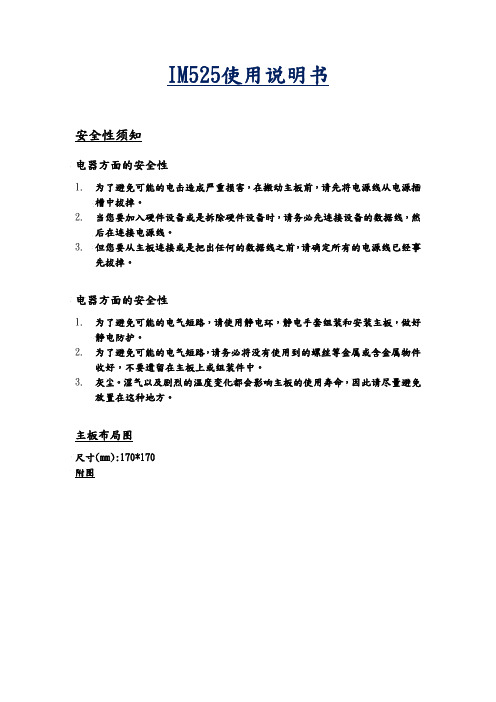
1
10 SODIMM
1
11 FAN2
1
12 FAN1
1
13 SATA HDD POWER
1
14 CCD CON
1
15 CMOS BAT.
1
16 SATA1
1
17 SATA2
1
18 LVDS CON.
1
10 19 LVDS POWER SEL.
1
12
8:I/O CON
1
2
PIN PIN腳定義
1 SPKL -
1
33
19:JPB1 LVDS POWER SEL.
PIN PIN腳定義 1 +V5S 2 PANEL_VCC 3 VCC3.3
PIN PIN腳定義 1 PANEL_VCC 2 PANEL_VCC 3 PANEL_VCC 4X 5 GND 6 GND 7 TXO0M 8 TXO0P 9 TXO1M
10 TXO1P 11 TXO2M 12 TXO2P 13 GND 14 GND 15 TXOCM 16 TXOCP 17 TXO3M 18 TXO3P 19 TXE0M 20 TXE0P 21 TXE1M 22 TXE1P 23 TXE2M 24 TXE2P 25 GND 26 GND 27 TXOCM 28 TXOCP 29 TXE3M 30 TXE3P 31 LBKLT_EN_R 32 ADJ 33 LED_VCC 34 LED_VCC
33 USB73_DP
34 PM_PWRBTN_N
35 GND
36 GND
11:FAN2
PIN PIN腳定義 1 GND 2 FAN POWER
12:FAN1
PIN PIN腳定義 1 GND 2 FAN POWER 3 FAN SPEED DETECT
DS-19A08-BNG DS-19A08-BN网络报警小主机用户手册 V1.1介绍
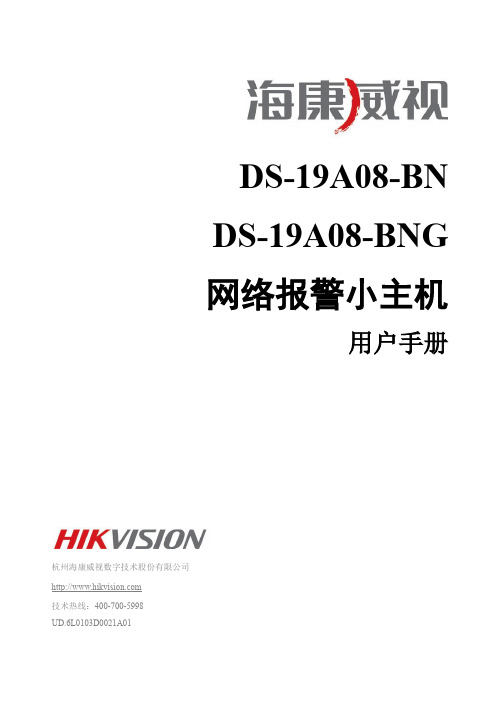
Z1 Z2
Z3 Z4
Z5 Z6
所有的EOL都是8.2K欧姆
Z7 Z8
警灯
警灯
警灯
报警输出接口
警灯
注意:
1、检修前要先断开所有交流电、电池和电话接头。 2、请确保主机接地端子可靠接地!主机内部具有多重防 雷保护设计,但这需要可靠接地为前提,否则这些防护措施 不能起到有效保护作用。接地电阻不大于8欧姆。
2.2.1. 探测器接线 ....................................................................................................................... 11 2.2.2. 报警输出接线 ................................................................................................................... 12 2.2.3. 电源接线 ........................................................................................................................... 13 2.2.4. 防拆开关接线 ................................................................................................................... 13 2.2.5. 键盘接线 ........................................................................................................................... 14 2.2.6. 警号接线 ........................................................................................................................... 14 2.2.7. 电话接线 ........................................................................................................................... 15 2.2.8. GPRS 接线 ......................................................................................................................... 15 2.2.9. 辅电接线 ........................................................................................................................... 16
海康A10快速使用手册概要

IP SAN/NAS 存储产品快速使用手册 (Version 1.0杭州海康威视数字技术有限公司地址:浙江省杭州市马塍路 36号电话:86(571-88075998传真:86(571-88805843网址:目录一.产品简介 . (1)1. 产品概述 (1)2. 产品主要功能 ...................................................................................................................... 1 二 . 硬件安装 . (1)1. 硬件子系统 (1)2. 开机和关机 (5)三 . 设定海康威视 IP SAN/NAS的访问IP . (6)四. RAID 子系统配置 . (9)1. 登陆 RAID 子系统 (9)2. 阵列的创建 (10)3. 阵列删除 (12)4. 阵列恢复 (14)5. 阵列重构 (15)6. 将阵列空间添加到虚拟存储池 ........................................................................................ 16 五. DVR 存储空间使用说明 . (17)1. DVR存储空间分配 . (18)2. DVR端配置 . ....................................................................................................................... 21 六 . 建立对海康威视 IP SAN/NAS存储系统 iSCSI 的连接 . (22)1. 创建 iSCSI卷 (22)2. 开启 iSCSI 服务 (22)3. 建立 iSCSI 连接 (23)4. 映射为客户端主机本地盘 (27)5. 格式化 iSCSI 网络盘 . ........................................................................................................ 28 七 . 建立对海康威视 IP SAN/NAS 的 NAS 连接 .. (29)1. 新建 NAS 网络盘 (29)2. 建立 NAS 网络盘连接 (33)八 . 常见疑问解答 . (36)九 . 备注 ........................................................................................................................................... .. (38)杭州海康威视数字技术股份有限公司1 一.产品简介1. 产品概述本系列产品是专为安防领域设计的视音频数据 IP 网络存储设备。
各大主板的使用说明书

各大主板的使用说明书1兰科主板使用说明故障显示对照表单步测试对照表麻将机【万人信息平台】免费推广请点这里☜2思泰主板使用说明单步测试对照表故障显示对照表档位开关表标准档位表中01档为自由档,该档出厂时已经设置了默认的洗牌方式,也可通过如下方式进行修改:1、在休闲状态把档位码拨成“00”,进入调试模式。
2、按住面对面(比如按住“东”、“西”)的两个骰子键坚持约3秒,听到蜂鸣器长音和语音提示时释放按键,进入自由档设置模式。
同时双数码管显示“==”并停留1秒,然后可以看到双数码和连庄灯显示骰子灯长亮(闪烁则表示最后一墩牌为单张)的一方的洗牌墩数,其中休闲灯亮代表10以上数据,连庄灯显示规律与显示连庄相同,同时伴有语音提示。
3、按骰子灯不亮的一方骰子键,则首先显示该方洗牌墩数。
按骰子灯亮的一方骰子键,则该方洗牌墩数加1,加到19后变为0,在设置过程中都有语音提示最新的洗牌墩数。
重复以上操作,直到四方洗牌数都设置完成。
4、同时按住两个升降键,保存数据,并退回调试模式。
5、通过上述设置后,麻将机将永久保存该数据,除非用户再次修改。
麻将机【万人信息平台】免费推广请点这里☜3杰勋/晟廷主板使用说明故障对照表单步测试对照表档位开关表AB档位调试一、直接调试数码开关直接按拨码开关相应加减档位切换不同玩法。
(注:电子显示器要按住开关越3秒,再相应加减)二、自定义档位调试1、进入10档,按任意骰子键10秒直到蜂鸣器报警,进入自定义档位设定。
2、分别按四方骰子键,设定墩数,最大20墩。
3、墩数设定好后按任意一个升降健进行确认,自定义档位设定完毕。
三、用骰子盘调档位1、按住任意两个相邻的骰子键5秒不放开始进入开始进入电子档位调试。
进入电子档位调试复位灯是闪烁状态。
2、进入电子档位调试后,按升降健(两个升降健其中一个加,另一个减)进行档位的设定。
设置的档位会在骰子盘显示器上显示当前的档位数字。
3、档位设置完成后,按任意一个骰子键确定档位并退出,进入设置好的档位洗牌。
布莱尚安全产品参考指南说明书

Quick Guide B Seriesand G Series Control PanelsSecurity you can trustIP Video, BIS, BVMS IP Video, Access Control, BIS, BVMS IP Video, Access Control, BIS, BVMS IP Video, Access Control, BIS, BVMSIntrusion Applications Fire ApplicationsType Text Text w/ function keys Touch screen Touch screen CombinationIntrusion + Fire Fire Commercial type number (CTN)B915 / B915i B920B942B B942W B925FB926F KeypadsMaterial description PTSN (Single phone line)Two-way cellular*Two-way cellular*Remote cellular interface Ethernet (Two-way IP) Commercial type number (CTN)B430B442 G Series B443B450B426Communication modulesB308Octo-OutputModuleB920Text w/functionkeysB520AUXPowersupplyB6512/B5512B915/B915iTextDE-45-18TransformerEU plugD135ALow-BatteryDisconnectModuleB942TouchscreenD125BDual Class BInitiatingModuleB2012–wirepoweredloopF220/F220–B6RSmoke Detectorplus BaseB443Cellular(HSPA+ SIMRequired)B442CellularGPRSD1267Ah BatteryB942WTouchscreenB208Octo-inputModuleD8108AAttackResistanceEnclosureB8103LargeenclosureD137MountingbracketICP–EZTSUniversalTamperB10MediumenclosureB12Mountingplate forD8103 &D8108AD5500CURPSInstallerServicesPortal(availablein alllanguages)D5500CU–LITERPS LiteB99USBCableB450RemoteCellularInterfaceB430Telephone(PSTN)B426EthernetSDI orSDI2D122/D122LBatteryharnessD1640TransformerD138Mounting bracketB9512G/B8512GB & G Series Control Panels _ Intrusion ApplicationB6512/B5512/B4512/B3512EnclosuresPower*KeypadsI/O ExpansionResidential FireAccessoriesCommunicatorsProgramming*Country specific variants may applyRFBTBilltrapRFSMSmokeDetectorD8223D8224D8225HID ProxARD–AYK12EM MiniMullion RFIDARD–AYQ12EM, vandal-resistant RFIDARD–AYH12EM Mount RFIDARD–AYJ12EM MullionRFIDARD-FPBEPPR-OCARD-FPBEPHP-OCBiometricB901AccessModuleD8229keypadRemote SecurityControlMobile AppPIR, Pet Friendly12 x 12 m.ISC–BPR2–W12PIR12 x 12 m.DS936Low-profilePIR360º x 7 m.ISC–BPQ2–W12Quad PIR12 x 12 m.ISC–PPR1–W16PIR16 x 21 m.DS160DS161DS150iDS151iRFDW–RMRecessedContactRFDW–SMSurfaceContactRFGBGlassBreakDetectorRFUNUniversalTransmitterB810WirelessReceiverRFRPWirelessRepeaterRFPR–C12Curtain PIR,Pet Immune40 x 5 ft.RFPR–12Standard PIR,Pet Immune40 x 40 ft.RFPB–SBRFPB–TBPanicButtonsRFKF–TBSRFKF–FBSArm/DisarmKeyfobsSee for a complete product list.Any BoschIP cameraD6100IPv6CommunicationsReceiver/Gateway,CPU v.61.10.00D6600CommunicationsReceiver/Gateway,CPU v.01.10.00DS1101iDS1103iDS1102iDS1108iWired SensorsIntegrationAccessoriesMobile AppsKeypadsWireless Access Control (B6512, B8512G and B9512G) Professional Series Ceiling Mount Blue Line Gen2RADION ModuleRequest-to-exit Glass BreakIP VideoConettix ReceiversReadersARD–SER40–WIARD–SER10–WIARD-SERK40-WIARD-SER90-WILectussecureiCLASS,Wiegand DS939High-performancePIR360º x 21 m.ARD-AYCF64EM keypadARD-AYCE65BEM keypad,vandal-resistantARD-AYZ12EM long rangereaderISC–BPR2–WP12NotesA tradition of quality and innovationFor over 125 years, the Bosch name has stood for quality and reliability. Bosch is the global supplier of choice for innovative technology, backed by the highest standards for service and support. Bosch Security Systems proudly offers a wide range of security, safety, communications and sound solutions that are relied upon every day in applications around the world, from government facilities and public venues to businesses, schools and homes.Bosch Security Systems B.V.Torenallee 495617 BA EindhovenPhone: +31-40-2577200For more information please visit© Bosch Security Systems2018 Modifications reserved。
微电脑控制系统使用说明书
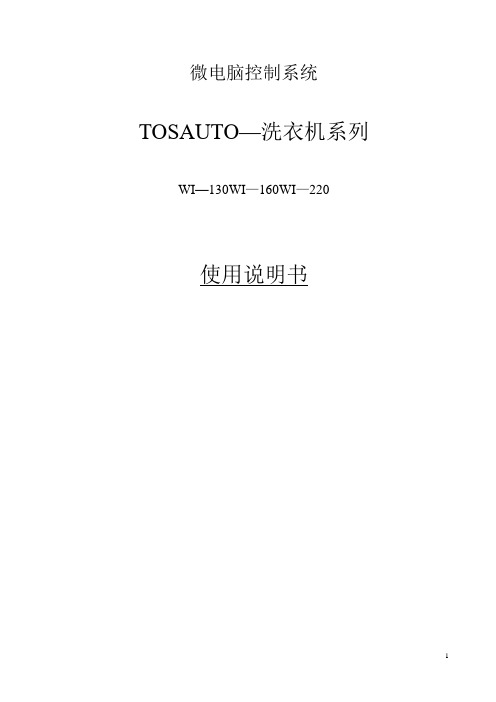
微电脑控制系统TOSAUTO—洗衣机系列WI—130WI—160WI—220使用说明书供水装置* 水过滤网:用来收集供水过程中出现的赃物和其它外来物。
* 自动供水阀:通过微电脑自动控制着向滚筒中加水或停止加水。
* 用于加洗涤剂的供水阀:向洗涤剂中自动加水,并把洗涤剂自动冲入滚筒中。
(如果水压低洗涤剂就会被冲得不彻底)(根据上图安装100#和120#的丝网)蒸汽螺线阀:用于向消音器中供应蒸汽并给滚筒中的水加热。
* 消音器:用于吸收当滚筒中的蒸汽快速冷却时发出的噪音。
* 测温器:用于把滚筒中水温的变化传导给微电脑。
* 脱水电机:6 P电机(变频器电机)2、洗涤操作之前的准备工作2-1、启动机器之前的检查1、如果水压低于2Kg/cm时或看到箱体已被使用,那么供水时间就会很长,因此,水位故障指示灯就会亮。
在洗涤剂进料器的入口处如果洗涤剂没有被彻底地加入,那么在使用这种箱体的情况下,将洗涤剂进料器与供水连接起来。
2、如果水压过高,会出现水锤(水球)而且供水阀或管路会被损坏,所以要尽量防止出现故障。
2-2、衣物的分类在洗涤之前要根据衣物的纤维类型以及脏污程度来对衣物进行分类。
在衣物没有被适当散开的情况下,机器就会出现非正常的振动并器失去平衡,因此,要使用一个罩网。
2-3、衣物的秤量以下表格向您指示的是每洗一次衣物的重量。
太多或太少,对衣物是没有好处的。
根据以下表格对衣物进行洗涤和脱水。
1、操作说明图41-1、解释控制开关(图5)1)电源:当把电源开关调在“ON”(开)的位置上时,机器就通电了,指示灯就亮了。
2)程序选择:通过按动右边的按键,程序1—6可被选择使用。
3)启动:启动开关可以使机器自动操作或手动操作,也可以重新启动中途停止的操作(通过按动停止开关而使机器停止)。
当按动开关时,指示灯就会亮。
在操作过程中,这一开关是用来中断操作的。
这一开关是用来选择秒或分钟的。
当左边顶端的指示灯亮的时候,时间就是秒计。
- 1、下载文档前请自行甄别文档内容的完整性,平台不提供额外的编辑、内容补充、找答案等附加服务。
- 2、"仅部分预览"的文档,不可在线预览部分如存在完整性等问题,可反馈申请退款(可完整预览的文档不适用该条件!)。
- 3、如文档侵犯您的权益,请联系客服反馈,我们会尽快为您处理(人工客服工作时间:9:00-18:30)。
电器方面的安全性
1. 为了避免可能的电气短路,请使用静电环,静电手套组装和安装主板,做好 静电防护。
2. 为了避免可能的电气短路,请务必将没有使用到的螺丝等金属或含金属物件 收好,不要遗留在主板上或组装件中。
3. 灰尘。湿气以及剧烈的温度变化都会影响主板的使用寿命,因此请尽量避免 放置在这种地方。
主板布局图
尺寸(mm):170*170 附图
2
2
2
3
4
1
18
6
7
14
13
19
16 15 17
11
5
9
NO Name
Q'ty
1 4合1
1
2 USB
3
8
3 MIC
1
4 Earphone
1
5 DC-IN
1
6 MINI PCIE
1
7 MINI PCIE
1
8 I/O CON.
1
9 INVERTER POWER
1
10 SODIMM
1
33
19:JPB1 LVDS POWER SEL.
PIN PIN腳定義 1 +V5S 2 PANEL_VCC 3 VCC3.3
PIN PIN腳定義 1 PANEL_VCC 2 PANEL_VCC 3 PANEL_VCC 4X 5 GND 6 GND 7 TXO0M 8 TXO0P 9 TXO1M
10 TXO1P 11 TXO2M 12 TXO2P 13 GND 14 GND 15 TXOCM 16 TXOCP 17 TXO3M 18 TXO3P 19 TXE0M 20 TXE0P 21 TXE1M 22 TXE1P 23 TXE2M 24 TXE2P 25 GND 26 GND 27 TXOCM 28 TXOCP 29 TXE3M 30 TXE3P 31 LBKLT_EN_R 32 ADJ 33 LED_VCC 34 LED_VCC
PIN PIN腳定義 1 +V5S 2 GND 3 GND 4 +12V
14:CNC2 CCD CON.
PIN PIN腳定義 1 +V5S 2 USBP5_DN 3 USBP5_DP 4 GND
14 13
15
15:CN1. CMOS BAT.
PIN PIN腳定義 1 GND 2 3V
18
19
2 18:CNB1:LVDS CON 34
20 GND
21 +V5A_S4
22 MENU
23 USB72_DN
24 UP
9:INVERTER POWER
25 USB72_DP 26 DOWN
27 GND
PIN PIN腳定義 1 LBKLT_EN 2 ADJ 3 GND 4 +12V
28 GND 29 +V5A_S4 30 +V5S 31 USB73_DN 32 GND
1
11 FAN2
1
12 FAN1
1
13 SATA HDD POWER
1
14 CCD CON
1
15 CMOS BAT.
1
16 SAห้องสมุดไป่ตู้A1
1
17 SATA2
1
18 LVDS CON.
1
10 19 LVDS POWER SEL.
1
12
8:I/O CON
1
2
PIN PIN腳定義
1 SPKL -
2 SPKL +
3 SPKR -
4 SPKR +
5 LAN_TX0_DP
9
6X
7 LAN_TX0_DN
8X
9 LAN_TX1_DP
8
10 X
11 LAN_TX1_DN
12 X
13 +V5A_S4
14 +V5A_S4
35
36
15 USB74_DN 16 USBP0_DN
17 USB74_DP
18 USBP0_DP
19 GND
IM525使用说明书
安全性须知
电器方面的安全性
1. 为了避免可能的电击造成严重损害,在搬动主板前,请先将电源线从电源插 槽中拔掉。
2. 当您要加入硬件设备或是拆除硬件设备时,请务必先连接设备的数据线,然 后在连接电源线。
3. 但您要从主板连接或是把出任何的数据线之前,请确定所有的电源线已经事 先拔掉。
33 USB73_DP
34 PM_PWRBTN_N
35 GND
36 GND
11:FAN2
PIN PIN腳定義 1 GND 2 FAN POWER
12:FAN1
PIN PIN腳定義 1 GND 2 FAN POWER 3 FAN SPEED DETECT
11 12
13:CNC1 SATA HD POWER.
