MOXGRAF用户手册
MOX下位组态王上位组态说明书

玉西接转站及掺稀阀组、丛式井场自控系统组态说明编制单位:北京华油海川能源技术开发有限公司编制人:晋永亮编制时间:2012年4月第一章 PLC组态说明第一节硬件组态说明MOX系列PLC硬件组态使用MOX IDE完成。
具体操作步骤如下:1.硬件设置在开始硬件组态之前,首先需要把CP(通讯处理器),IO模块的拨码开关根据实际位置进行调拨。
拨码开关一般都在底座上,除了一些前端接线的IO模块。
模块的地址根据前4个开关对应的值相加来决定开关1 ON对应值:1开关2 ON对应值:2开关3 ON对应值:4开关4 ON对应值:8站地址如下图所示根据设计把所有模块都设置好站地址后上电。
2.IPConfig对OC以及RTU控制器做任何配置前,需把默认IP更改成定义好的地址。
首先控制器上电后通过网络连接控制器及电脑。
本机电脑首先设置IP地址为192.168.1.xxRTU控制器通讯口地址为192.168.1.32、冗余口地址为192.168.0.32然后可以选择Blind Scan,然后在左边设备栏里能发现网络中的控制器地址。
或者可以通过”By Range”输入控制器IP地址段来查找,。
在左边设备栏中找到设备后,双击IP地址,一句设计进行设定。
本系统中使用的IP如下:RTU1号口IP:192.168.0.32RTU3号口IP:192.168.199.xx网段。
3.新建工程打开IDE后在Project Name中输入工程名称,最好根据柜号来。
然后选择第一种连接方式:通过RTU以及CP连接到IO,然后点”OK”.4.CP的IP设定这里CP的IP地址设定适用RTU通讯并带有自采IO模块的情况。
首先CP上电,然后用网线直接连接CP与电脑。
然后新建IDE 工程名字自定义,然后选择第四个:”通过CP连接IO”。
通过图标来添加CP,出现下图4.1CP默认的网段为192.168.199.xx4.2最后一位IP地址根据拨码地址来得。
即1~15之间,如拨码是10,最后一位就是10。
MoxPID II用户指南
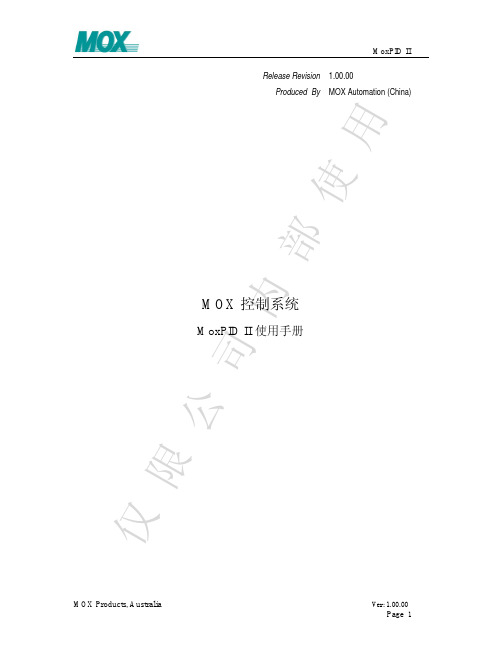
LSP
X
-
CV1 PID 1
RL=1
RSP
X -
PID 2 RL=2
CV2 Process PV2 Section 1
Process
PV1
Section 2
PID1为外回路(主回路),外回路的引脚SPV值等于内回路的PV值 (SPV1=PV2),如果外回路和内回路均工作在手动状态,即外回路的引脚AuMn 为0,引脚SAM(内回路手自动状态)为0时,MnVO1=SPV1=PV2;
前馈控制使能 0: 不启用; 1: 启用. 远程给定值 本地给定值 过程值 串级内回路(辅回路)过程值反馈. 在串级外回路中,RmtLoc为1 ,外回 路的引脚SPV需与内回路引脚PV采 用同一变量.,也就是说内回路的过 程PV值要反馈输入到外回路的SPV 引脚中。 比例增益参数 积分时间参数,单位为秒 微分时间参数,单位为秒 跟踪设定值 手动设定值 输出最大变化率
限定输出值(CV)的高低限,如果PID调节输出超出最大输出设定值, 则输出值(CV)按设定的最大值输出。如果PID调节输出小于最小输出设定 值,则输出值(CV)按设定的最小值输出。 3.8 最大最小给定值(Maximum and Minimum Set Point )
限定给定值(SP)的高低限,如果PID回路给定值(SP)超出最大给定 设定值,则按最大给定设定值给定。如果PID回路给定值(SP)小于最小给 定设定值,则按最小给定设定值给定。 3.9 偏离死区(Dead Band On Deviation)
KP
%
FFV
KI
+
+
KD
AtMn MnV
Trac TV
LIMIT
CV
MaxC, MaxO, MinO
MOX EtherNet_IP网关应用手册-v1.0

EtherNet/IP网关应用手册MOX中国自动化有限公司2011年7月目录1.所适用的MOX网关 (4)2.所需环境 (4)3.AB PLC侧配置 (4)3.1PLC配置 (4)3.2EtherNet/IP网络配置 (6)3.3下载配置到PLC (11)4.MOX 网关侧配置 (11)4.1MOXIDE配置 (11)4.2MOXGRAF配置 (15)本文主要参考以下文档:1. 所适用的MOX网关本文档所描述的内容适用如下的MOX网关:2. 所需环境本应用需要如下软硬件环境:3. AB PLC侧配置配置PLC和EtherNet/IP网络使用RSLogix5000 编程软件。
首先配置PLC,其次配置EtherNet/IP网络。
打开RSLogix5000程序,遵循以下步骤。
3.1 PLC配置建立一个新项目文件或打开现有项目。
建立一个新配置,打开File并选择NEW。
在出现的对话框中选择所需要的PLC类型,在本示例中使用的PLC类型为1756-L61。
同时输入控制器名字并选择背板类型,控制器槽号以及项目保存路径。
点击OK接受设置。
添加PLC然后添加EtherNet/IO模块。
右键点击窗口左侧导航目录中的I/O configuration目录,如下图所示。
添加新模块(Ethernet模块)点击new module并选择所需要的Ethernet模块,在本示例中选择1756-ENBT/A (Ethernet Bridge)。
这个模块是PLC中的扫描器模块,如下图所示。
选择模块类型输入所需的配置,下图红色方框中的内容需要根据实际情况进行填写。
填写完成后点击OK按钮完成配置。
配置Ethernet模块3.2 EtherNet/IP网络配置第二步配置EtherNet/IP网络并在PLC配置中添加MOX EtherNet/IP从站模块。
设置程序为“Offline”模式,然后右键点击在I/O configuration中的EtherNet/IP bridge模块,并选择“New Module”。
MOX系统--如何添加一个模拟量点
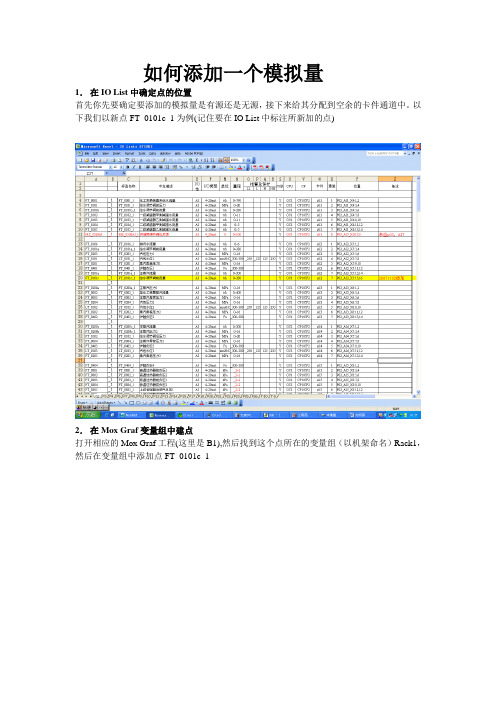
如何添加一个模拟量1.在IO List中确定点的位置首先你先要确定要添加的模拟量是有源还是无源,接下来给其分配到空余的卡件通道中。
以下我们以新点FT_0101c_1为例(记住要在IO List中标注所新加的点)2.在Mox Graf变量组中建点打开相应的Mox Graf工程(这里是B1),然后找到这个点所在的变量组(以机架命名)Rack1,然后在变量组中添加点FT_0101c_1需要填写的地方Name:FT_0101c_1Type::REALGroup::Rack1(由于你在Rack1中建的点,所以自动就是这个)Attribute:Read(由于是模拟量输入所以选Read。
AO,DO都是选Free,AI,DI都是选Read)Scope:Global(这个默认全局变量)Direction:Input(由于是AI所以是Input)Comment:给水调节阀前流量接下来保存一下。
3.通道绑定接下来点进入IO Wiring,把刚添加的点进行绑定。
由于FT_0101c_1在IO List中被设计放在P2柜的AI2的第8个通道,所以在IO Wiring中找到这个模块,先选中模块的第8通道,再双击右边新加的变量。
之后就会如上图所示。
然后点进行保存,再关闭窗口。
接下来点进行项目编译(或点Project- Build Project/Library)。
最后关闭Mox Graf. 4.把点倒入Citect打开IDE选择,然后出现的对话框,左边用来选择刚才加点的Mox Graf工程(点击Browse来查找那个文件存放的位置)。
右边用来选择当前的Citect工程。
点击Setup 出现下面的对话框Citect Project:选择你当前最新的Citect项目IO Server:这里直接选择SER1就可以了Port Info:这里选择端口。
本例选择Ser1_Boiler1。
(因为上面选择的是SER1,所以这边的端口必须是以ser1开头的端口,后面的那部分就看这个点在哪个系统中)Ser1_Boiler1:选择这端口说明点在1号锅炉中Ser1_Boiler2:选择这端口说明点在2锅炉中Ser1_Boiler3:选择这端口说明点在3锅炉中Ser1_TL:选择这端口说明点在汽机中Ser1_Communal:选择这端口说明点在公用中Ser1_Electric:选择这端口说明点在电气中Device Info:当你正确选择了端口这个设备名称就会自动改变,不需要选择。
MOX系统2
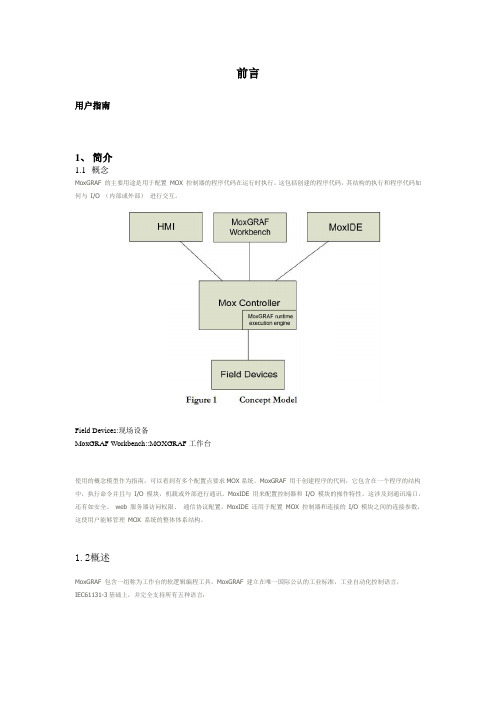
前言用户指南1、简介1.1概念MoxGR AF 的主要用途是用于配置MOX 控制器的程序代码在运行时执行。
这包括创建的程序代码,其结构的执行和程序代码如何与I/O (内部或外部)进行交互。
Field Devices:现场设备MoxGRAF Workbench::MOXGRAF工作台使用的概念模型作为指南,可以看到有多个配置点要求MOX系统。
MoxGR AF 用于创建程序的代码,它包含在一个程序的结构中,执行命令并且与I/O 模块,机载或外部进行通讯。
MoxIDE 用来配置控制器和I/O 模块的操作特性。
这涉及到通讯端口,还有如安全、web 服务器访问权限、通信协议配置。
MoxIDE 还用于配置 MOX 控制器和连接的I/O 模块之间的连接参数,这使用户能够管理MOX 系统的整体体系结构。
1.2概述MoxGR AF 包含一组称为工作台的软逻辑编程工具。
MoxGR AF 建立在唯一国际公认的工业标准,工业自动化控制语言,IEC61131-3基础上,并完全支持所有五种语言:Sequential Function Chart (SFC) (顺序功能图)Function Block Diagram (FBD) (功能框图)L adder Diagram (LD) (梯形图)Structured Text (ST) (结构化文本)I nstruction List (IL) (指令列表)MoxGRAF也支持这个流程图编程语言。
此外,对于最终的能力和灵活性,MoxGRAF支持功能和功能块写在iec61131 - 3语言。
接下来的章节描述如何获得一个“MOX控制器快速建立并运行MoxGRAF。
本文档中包含的信息应提供充分的信息来配置一个基础系统,但是如果需要更多信息请查阅综合MoxGRAF在线帮助。
1.3安装插入MOX的CD软件光盘到光盘驱动器,这一行动应该启动自动运行的功能CD弹出以下所示的屏幕。
请耐心等待,因为它可能会花几分钟。
MOX使用手册

MOX 开放式控制系统标准组态
MOX 开放式控制系统通常由 MOX OC¡ CP¡ I/O 的结构组成。
wmaym 制作
3
MOX 培训手册
其中,OC 是控制器,CP 是通迅处理器,I/O 为输入输出单元。 OC 用来采集 CP 的数据并和上位机通迅,处理控制程序。OC 不
和 I/O 通迅。只和 CP 通迅,以增加处理速度。
MOXGRAF 软件。将 IP 地址设为 192.168.1.104。 (一) MOXIDE
MOXIDE 是用来组态 MOX OC 或其它硬件的软件。 接下来创建一个新的 OC 项目。
(1) 打开 MOXIDE 软件, (2)选择创建一个新项目。
(3)选择 OC-CP-IO 的连接方式。
wmaym 制作
603-0508-813,TC 底座为 603-2008-01,RTD 模块为 603-0604-913,
IO 底座为 603-2007-01 和 603-2020-01 两种。
4. 1m 电缆为 603-00-13003,5m 电缆 603-00-13004,T 头为
603-00-13042。终端电阻为 603-00-13043。
如果左侧 OC 地址均为默认值,则不用改动。将交叉线连接
到右侧的 OC 上。
扫 描 并 上 传 OC 的 各 个 口 地 址 , 将 冗 余 口 地 址 改 为
192.168.0.92。将通迅口地址改为 192.168.1.92。MOXBUS 口的
地址应与左侧 OC 值相同,同为默认值,不要改动。
然后点击下载按钮。OC 将自动重启。
13
MOX 培训手册
(4) 任意填入项目名称 (5) 在网络结构中填加一个新的 OC。
基于MOXGRAF的热力站自控系统调试

件 的处理 ,因此 ,自控系统调试对热力站的正常运
行起着至关重要的作用 。只有前期准备就绪 。才能
保证整个采暖系统运行的经济 、合理和可靠。
参 考文 献 :
…1 黄有全.PLC应 用技术 [M】.北京:高等教 育出版社,2012. [2] 贺平,孙刚,王 飞.供热工程fMJ.北京:中国建筑- ̄A,k出版社 ,
(上接 第 112页 )
但在 实 际调试 过 程 中 ,发现 二次 网 高 区的供 水 压力与温度显示 的数据不正常。通过校线 、线路短 接用万用表测通断的手段 ,发现高区供水压力与温 度的线路连接错误。重新接线后 ,数据正常 ,说 明 PLC控制器硬件配置和程序已经下载成功 。 4 结论
2011.
(责任编辑 高 腾 )
Debugging of Autom atic Control System in Thermal Station Based on M oXGRAF
Solar Energy Materials and Solar Cells,201 1,95(9):2588一
2597.
(责任 编辑 石俊仙 )
The Im pact of Phase Change M aterial on Tem perature Distribution of Container
【8】 陶文铨.数值传热 学fM].西安 :西安 交通 大学出版社,2001. 【9】 中国船 级社.集装箱检验 规 范【s】.北京:人 民交通 出版 社,
2012.
【10] El Rhafiki T,Kousksou T,j ̄o.il A,et a1.Crystallization of PCMs inside an emulsion:Supercooling phenomenonⅡ】.
莫加(Moxa)主动监控用户手册说明书
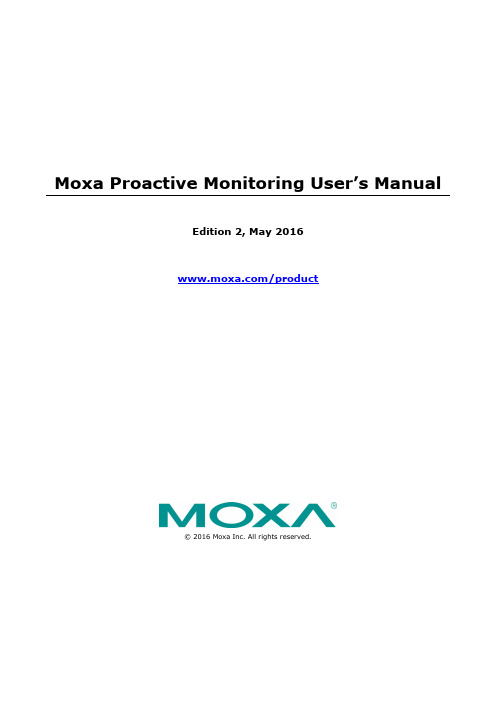
Moxa Proactive Monitoring User’s ManualEdition 2, May 2016/product© 2016 Moxa Inc. All rights reserved.Moxa Proactive Monitoring User’s Manual The software described in this manual is furnished under a license agreement and may be used only in accordance withthe terms of that agreement.Copyright Notice© 2016 Moxa Inc. All rights reserved.TrademarksThe MOXA logo is a registered trademark of Moxa Inc.All other trademarks or registered marks in this manual belong to their respective manufacturers.DisclaimerInformation in this document is subject to change without notice and does not represent a commitment on the part of Moxa.Moxa provides this document as is, without warranty of any kind, either expressed or implied, including, but not limited to, its particular purpose. Moxa reserves the right to make improvements and/or changes to this manual, or to the products and/or the programs described in this manual, at any time.Information provided in this manual is intended to be accurate and reliable. However, Moxa assumes no responsibility for its use, or for any infringements on the rights of third parties that may result from its use.This product might include unintentional technical or typographical errors. Changes are periodically made to the information herein to correct such errors, and these changes are incorporated into new editions of the publication.Technical Support Contact Information/supportMoxa AmericasToll-free: 1-888-669-2872 Tel: +1-714-528-6777 Fax: +1-714-528-6778Moxa China (Shanghai office) Toll-free: 800-820-5036Tel: +86-21-5258-9955 Fax: +86-21-5258-5505Moxa EuropeTel: +49-89-3 70 03 99-0 Fax: +49-89-3 70 03 99-99Moxa Asia-PacificTel: +886-2-8919-1230 Fax: +886-2-8919-1231Moxa IndiaTel: +91-80-4172-9088 Fax: +91-80-4132-1045Table of Contents1.Installing and Using Moxa Proactive Monitoring ............................................................................... 1-1Installing Moxa Proactive Monitoring ..................................................................................................... 1-2 Installation Steps ........................................................................................................................ 1-2Starting or Stopping the Moxa Proactive Monitoring Daemon ............................................................ 1-2 Monitoring System Status .................................................................................................................... 1-3 How to display the Moxa Proactive Monitoring UI ............................................................................. 1-3How to Use the Moxa Proactive Monitoring UI ................................................................................. 1-3Customizing the Monitoring Views ................................................................................................. 1-5 Setting the System Alarm .................................................................................................................... 1-7 Changing Alarm Settings .............................................................................................................. 1-8Performing an Alarm Action .......................................................................................................... 1-9Stopping an Alarm Action ........................................................................................................... 1-10Testing an Alarm Action ............................................................................................................. 1-11 2.Moxa Proactive Monitoring API ......................................................................................................... 2-1API Functions ..................................................................................................................................... 2-2 API Return Value Table ........................................................................................................................ 2-51 Installing and Using Moxa ProactiveMonitoringThe following topics are covered in this chapter:❒Installing Moxa Proactive MonitoringInstallation StepsStarting or Stopping the Moxa Proactive Monitoring Daemon❒Monitoring System StatusHow to display the Moxa Proactive Monitoring UIHow to Use the Moxa Proactive Monitoring UICustomizing the Monitoring Views❒Setting the System AlarmChanging Alarm SettingsPerforming an Alarm ActionStopping an Alarm ActionTesting an Alarm ActionInstalling Moxa Proactive MonitoringInstallation Steps1.Download the mxpromon_1.0.1_armhf.deb utility from the Moxa website on to the target machine.2.Type the following command to install Moxa Proactive Monitoring utility:Starting or Stopping the Moxa Proactive Monitoring Daemon The Moxa Proactive Monitoring daemon pro_mond runs in the background when the system boots up andcontinuously monitors the status of the system. The daemon can log alarm messages and trigger actions based on the alarms, if these features are activated.Starting/Stopping the DaemonType the following command to start the pro_mond daemon:Type the following command to stop the pro_mond daemon:Restarting the DaemonType the following command to restart the pro_mond daemon:How to Prevent the Daemon from Starting When the System Boots Up Use the following command to turn off the pro_mond daemon and prevent it from starting up when thesystem boots up:How to Configure the Daemon to Start at System Boot UpUse the following command to turn the pro_mond daemon on if you want it to start when the system boots up:Monitoring System StatusNOTE We suggest using the full screen display option to be able to optimally view the Moxa Proactive Monitoring user interface. You can only run one instance of the Moxa Proactive Monitoring application at a time.How to display the Moxa Proactive Monitoring UIUse the following command to display the Moxa Proactive Monitoring user interface (UI):How to Use the Moxa Proactive Monitoring UIThe UI displays four system status menus at the same time. Use <PgUp> or <PgDn> keys to scroll up ordown to the next page to display other menus.NOTE If you see garbage characters on the UI screen as shown in the following screenshot, change the Remote character set setting in your computer from UTF-8 to a different encoding, for example, ISO-8859-1, and thendaemonrestart the pro_mon.Customizing the Monitoring ViewsYou can select the different items to show in the Proactive Monitoring UI by turning the status of the itemsto "On" and removing the items that you do not want to display by turning their status value to "Off". Forexample, if you do not want to show the CPU and memory status, you can turn off these features by firstselecting these features and pressing the space bar or the Enter button on the computer keyboard.You can further customize the items that you want to display in each monitoring status category.For example, if you don’t want to see the CPU usage of each core, you can turn it off. To achieve this, do thefollowing:1.Select Setting and then press the space bar or the Enter button on your keyboard to go to thesettings page.2.Choose the CPU items that you want to display by setting the display option to Show, and the onesthat you want hidden by changing their display option to Hidden.For example, as shown below, you can hide the CPU Usage parameter, and then press Tab to switch to <save> and press Enter to save the setting.3.Press the Esc button to return to the previous page. The CPU status will be updated in accordancewith your selection.Setting the System AlarmThe Proactive Monitoring utility lets you configure system alarms based on the threshold values that you set for system parameters. You can also define and perform actions based on these alarm conditions. The steps to configure and use alarms and trigger alarm actions are explained in the following sections:Changing Alarm Settings1.In the Moxa Proactive Monitoring utility, select the Setting tab.2.Select the CPU item under Alarm as shown in the screenshot and configure the alarm settings to monitorthe system status and to perform an alarm action when the system status exceeds the threshold values set.3.To turn on the alarm setting, press the space bar or the Enter key on your keyboard.NOTE When you enable the alarm setting, the log message option will also get enabled by default. You can disable the log message option if you do not need it.Performing an Alarm Action1.If you want to trigger an action when the alarm occurs, select Perform Alarm Action and press the spacebar or the Enter button to enable it, and then use the Tab key to move to the <save> option and pressEnter to save the setting.2.After you save the setting, Moxa Proactive Monitoring will perform the alarm action when the alarm occurs.You can edit the /sbin/mx_perform_alarm file to change the alarm action.root@Moxa:~# vi /sbin/mx_perform_alarm#!/bin/shmx_dio_control -s 1 -n 1NOTE When you trigger an alarm action, the script in the /sbin/mx_perform_alarm file will set the first digital output to high by default. If there is a relay on the device, the script will turn on the relay by default.1.To stop an alarm action, select Setting and then select the Terminate Alarm Action option under theAlarm Related section to stop the alarm.NOTE An alarm action that is triggered will run nonstop even if the item returns to normal status. until you press the terminate alarm action to stop it.2.Terminating an alarm action will execute the /sbin/mx_stop_alarm file. You can edit the file to changethe Terminate Alarm Action.root@Moxa:~# vi mx_stop_alarm#!/bin/shmx_dio_control -s 0 -n 1NOTE When you terminate an alarm action, the script in the /sbin/mx_stop_alarm file will set the first digital output to low by default. If there is a relay on the device, the script will turn off the relay by default.If you want to test the /sbin/mx_perform_alarm and /sbin/mx_stop_alarm features, you can click the Test Alarm Action for 3 Secs option under Setting. The test alarm action will run the/sbin/mx_perform_alarm script for 3 seconds and then run the /sbin/mx_stop_alarm, which will stop the alarm action.2 Moxa Proactive Monitoring APIAn example for using the Moxa Proactive Monitoring API is stored in the mx_pro_mon folder. Refer to the sample code to learn how to apply the API functions described in this chapter.The following topics are covered in this chapter:❒API Functions❒API Return Value TableAPI FunctionsFunction int get_average_cpu_usage(double *value)Description Average CPU utilization of the system.Input <value> The variable used to save the average CPU utilization of the system.Output <value> The CPU utilization of the system.Return <value>: Refer to the API Return Value Table for details.Function int get_cpu_count(int *value)Description Number of CPU cores in the system.Input <value> The variable used to save the number of CPU cores.Output <value> The number of CPU cores.Return <value>: Refer to the API Return Value Table for details.Function int get_cpu_usage(int index, double *value)Description The specified CPU core utilization.Input <index> CPU number (0, 1, 2, 3 ...)<value> The variable used to save the CPU core utilization.Output <value> The specified CPU core utilization.Return <value>: Refer to the API Return Value Table for details.Function int get_mem_total_size(double *value)Description The total memory size of the system.Input <value> The variable used to save the total memory size.Output <value> The system’s total memory size.Return <value>: Refer to the API Return Value Table for details.Function int get_mem_usage(int *value)Description The memory utilization of the system.Input <value> The variable used to save the memory utilization.Output <value> The memory utilization.Return <value>: Refer to the API Return Value Table for details.Function int get_mem_avail_size(double *value)Description The available memory size in the system.Input <value> The variable used to save the available memory size.Output <value> The available memory size.Return <value>: Refer to the API Return Value Table for details.Function int get_uart_count(int *value)Description The number of UART (serial) interfaces in the system.Input <value> The variable used to save the number of UART (serial) interfaces.Output <value> The number of UART (serial) interfaces.Return <value>: Refer to the API Return Value Table for details.Function int get_uart_status(int index, int *value)Description The specified UART status: (0) UART port is free; (1)UART port is in useInput <index> UART port (0, 1, 2 …)<value> The variable used to save the specified UART status.Output <value> The specified UART status. (0) UART port is free, (1) UART port is in use Return <value>: Refer to the API Return Value Table for details.Function int get_eth_count(int *value)Description The number of Ethernet ports.Input <value> The variable used to save the number of Ethernet ports.Output <value> The number of Ethernet ports.Return <value>: Refer to the API Return Value Table for details.Function int get_eth_speed(int index, int *value)Description The specified Ethernet port speed.Input <index> The specified Ethernet port number (0, 1, 2 …)<value> The variable used to save the specified Ethernet port speed.Output <value> The specified Ethernet port speed.Return <value>: Refer to the API Return Value Table for details.Function int get_eth_link(int index, int *value)Description The specified Ethernet port link status.Input <index> The specified Ethernet port number (0, 1, 2 …)<value> The variable used to save specified Ethernet port link status.Output <value> The specified Ethernet port link status.Return <value>: Refer to the API Return Value Table for details.Function int get_eth_usage(int index, int *value)Description The specified Ethernet port utilization.Input <index> The specified Ethernet port number (0, 1, 2 …)<value> The variable used to save the specified Ethernet port utilization.Output <value> The specified Ethernet port utilization.Return <value>: Refer to the API Return Value Table for details.Function int get_eth_link(int index, int *value)Description The specified Ethernet port link status.Input <index> The specified Ethernet port number (0, 1, 2 …)<value> The variable used to save the specified Ethernet port link status.Output <value> The specified Ethernet port link status.Return <value>: Refer to the API Return Value Table for details.Function int get_disk_total_size(char *diskpath, double *value)Description The specified disk size.Input <diskpath> The specified disk location path<value> The variable used to save the specified disk size.Output <value> The specified disk size.Return <value>: Refer to the API Return Value Table for details.Function int get_disk_avail_size(char * diskpath, double *value)Description The amount of storage space available on the specified disk.Input <diskpath> The specified disk location path<value> The variable used to save the amount of storage space available on the specified disk. Output <value> The amount of storage space available on the specified disk.Return <value>: Refer to the API Return Value Table for details.Function int get_disk_usage(char *diskpath, double *value) Description The specified disk utilization.Input <diskpath > The specified disk location path.<value> The variable used to save the specified disk utilization. Output <value> The specified disk utilization.Return <value>: Refer to the API Return Value Table for details.Function int get_device_name(unsigned char *value)Description The device name of the platform.Input <value> The variable used to save the device name of the platform. Output <value> The device name of the platformReturn <value>: Refer to the API Return Value Table for details.Function int get_bios_ver(unsigned char *value)Description The bios version.Input <value> The variable used to save the bios version.Output <value> The bios version.Return <value>: Refer to the API Return Value Table for details.Function int get_ser_num(unsigned char *value)Description The device serial number.Input <value> The variable used to save the device serial number Output <value> The device serial numberReturn <value>: Refer to the API Return Value Table for details.Function int get_pwr_status(int port, int *value)Description The power supply status.Input <port> The power supply number (0, 1 …)<value> The variable used to save the status of the power supply. Output <value> The status of the power supply.Return <value>: Refer to the API Return Value Table for details.API Return Value Tablevalue Meaning0 The operation has completed successfully.-100 The parameter is invalid.-101 The command popen failed to run. Unable to open the process.-102 The command pclose failed to run. Unable to close the process.-103 The system cannot open the device node.-104 The system cannot close the device node.-105 The IOCTL call made by the application program is not correct.-106 Could not load the ini file.-107 The source command was not found in the sh shell.-108 The system cannot find the ini key.-200 The system cannot get the device name.-201 The system cannot get the sensor value.-202 The system cannot get the BIOS version.-203 The system cannot get the serial number.-204 This system does not support relay.-205 This system does not support power indicator.-300 Failed to get Ethernet port status.。
MOXGRAF用户手册簿
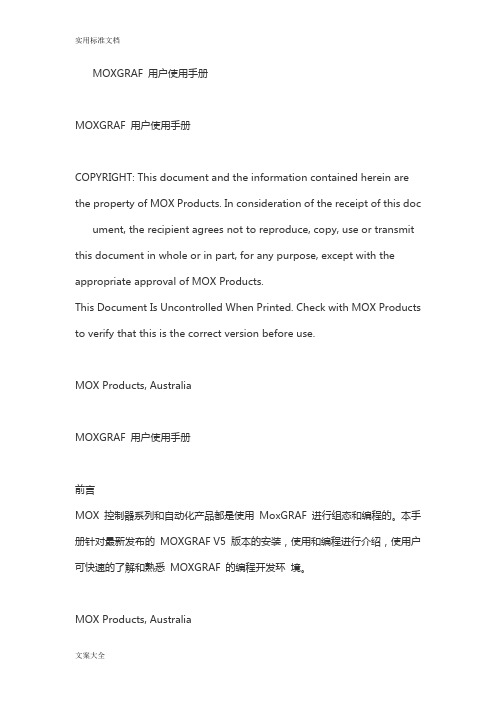
MOXGRAF 用户使用手册MOXGRAF 用户使用手册COPYRIGHT: This document and the information contained herein are the property of MOX Products. In consideration of the receipt of this doc ument, the recipient agrees not to reproduce, copy, use or transmit this document in whole or in part, for any purpose, except with the appropriate approval of MOX Products.This Document Is Uncontrolled When Printed. Check with MOX Products to verify that this is the correct version before use.MOX Products, AustraliaMOXGRAF 用户使用手册前言MOX 控制器系列和自动化产品都是使用MoxGRAF 进行组态和编程的。
本手册针对最新发布的MOXGRAF V5 版本的安装,使用和编程进行介绍,使用户可快速的了解和熟悉MOXGRAF 的编程开发环境。
MOX Products, AustraliaMOXGRAF 用户使用手册目1.录安装或卸载程序 .........................................................................................................................................1 1.1. 1.2. 1.3. 安装环境 ......................................................................................................................................... .. 1 安装过程 ......................................................................................................................................... .. 1 卸载软件 ......................................................................................................................................... .. 42.菜单栏 ....................................................................................................................................................... 7 2.1. 2.2. 2.3. 2.4. 2.5. 2.6. 2.7. 2.8.FILE ...................................................................................................................................... . (7)EDIT ..................................................................................................................................... . (8)VIEW ................................................................................................................................... . (10)INSERT ................................................................................................................................ .. (11)DEVICE ............................................................................................................................... . (13)RESOURCE ........................................................................................................................ (13)DEBUG ................................................................................................................................ . (15)TOOLS ................................................................................................................................ . (16)3.MOXGRAF 与使用 (1)3.1. 3.1.1 3.1.2 3.1.3 3.1.4 3.2. 3.2.1 3.2.2 3.2.3 3.2.4 3.3. 3.3.1 3.3.2 3.3.3 MOXGRAF 与MOXOC ................................................................................................................... 2 创建MoxGRAF 工程 .................................................................................................................... 2 修改MOX OC 控制器的IP 地址 .................................................................................................. 3 MOX OC 的基本配置.. (6)MoxGRAF 编程组态 (13)MOXGRAF 与MOX UNITY.............................................................................................................. 31 创建新的MoxGRAF 工程 ........................................................................................................... 32 MOX Unity IP 地址设置和修改 .. (33)MOX Unity 的基本配置 (35)MoxGRAF 编程组态 ................................................................................................................... 49 MOX IONIX 的配置和编程组态 ....................................................................................................... 63 创建新的MOXGRAF 工程 .........................................................................................................63 MOX IoNix IP 地址设置和修改 .................................................................................................. 64 MOX IoNix 的基本配置 (66)MOX Products, AustraliaMOXGRAF 用户使用手册3.3.44.MoxGRAF 编程组态 (79)MOXGRAF 编程......................................................................................................................................92 4.1. 4.2. 4.3. 4.4. MOXGRAF 编程语言 ...................................................................................................................... 92 操作符 ......................................................................................................................................... .... 97 标准功能块介绍 (97)特殊功能块介绍 (98)5.关于HELP .................................................................................................................................... .. (101)MOX Products, AustraliaMOXGRAF 用户使用手册1. 安装或卸载程序1.1. 安装环境1. 最小系统硬件要求CPU:Pentium 4 RAM:2G 硬盘:250G 网络:100Mbps 光驱:DVD-ROM2. 系统软件环境要求Windows XP 或Windows 71.2. 安装过程安装MOXGRAF 软件时,将安装盘插入到电脑光盘驱动器。
MOX使用手册

MX601-5001的组态图
MX601-5002主要参数如下: 电源:10W CPU:333MHz
wmaym 制作
6
MOX 培训手册
程序存储器:64MB DRAM:64MB 以态网口:10M 冗余口:100M 工作温度:-20¡C到70¡ C 操作系统:LINEUX GPIO口: SOE器件同步
MOX OC的硬件组态 在系统中,电源模块和处理器模块必须安装。安装时,电源模块
使用MOXGRAF编程 Citect 中 MOX 驱动的设置 MOX I/O 冗余的组态
wmaym 制作
2
MOX 培训手册
MOX 开放式控制器简介
MOX 模块化开放式控制系统集当今流行系统的特点和发展趋 势于一身,是先进的 DCS 系统。 具体体现在以下方面:
系统模块化和开放化 HMI 和控制逻辑所用软件通用性和可移植性 应用了各种现场总线技术和标准
wmaym 制作
10
MOX 培训手册
OC1
OC2
2号 分 站
P
CC
O IO P P
W
55
光纤
MOXBUS
P
CC
O IO P P
W
66
说明:
P CC O P P IO W1 1
P CC O P P IO W3 3
MOXBUS
MOXBUS
P CC O P P IO W2 2
P CC O P P IO W4 4
wmaym 制作
15
接。 选择
MOX 培训手册
按钮。弹出下面窗口。
如果事先知道 OC 通迅口的 IP 也可直接在 Target IP 中填入
IP 地址,然后点击 Upload。以查看其它口的 IP 地址。
MOX可视对讲产品手册

技术指标:
工作电压: 5VDC; 功耗:<1W; 通讯口:USB口,1个; 工作温度:-20℃~70℃ ; 存储温度:-20℃~70℃
颜色可以太网直按式独户门口机
尺寸: 133×306×53mm(不带门禁) 133×306×53mm(带MOX门禁) 133×393×53mm(带第三方门禁)
16
珊瑚系列门口机
铝合金、塑料复合外壳 具有防水、防尘、防拆、防震功能 内置高清晰摄像头,采用光线自动补偿,昼夜均能摄取清晰图像 按键LED背光照明 可呼叫住户室内机,传送图像,双向对讲 住户室内机可对其进行监视及遥控开锁 可接IC/ID门禁系统,实现刷卡开门
尺寸可选: 133×341×53 mm(不带门禁); 133×395×53 mm(带MOX门禁); 133×428×53 mm(带第三方门禁)
颜色可选:
银白
13
银灰
金棕
珊瑚以太网门口机
技术指标:
工作电压:9VDC~26VDC; 功耗:待机2.5W、通话5.5W、最大8W; OLED信息显示屏:2.83” ,分辨率240×320, 262k色全彩显示; 摄像头:1/3” CCD,镜头F=2,92°可视角, 分辨率420TVL,照度0.1Lux; 通话时间:120秒; 卡容量:100000; DO参数: DO数量:2; 输出类型:继电器; 触点容量:1A/24VDC; DI参数: DI数量:2 输入类型:干触点 工作温度:-10℃~50℃; 存储温度:-20℃~70℃
技术指标:
工作电压:9VDC~26VDC; 功耗:最大5.5W,静态2.0W; 摄像头:1/3” CCD,镜头F=2,92°可视角, 分辨率420TVL,照度0.1Lux; RS485通讯: 端口数目:1; 端口波特率:9600bps; 用户容量:100; 开锁端口: 常开触点:8A/30VDC; 常闭触点:3A/30VDC; 开锁时间:3s~35s; 通话时间:120秒; 工作温度:-10℃~50℃; 存储温度:-20℃~70℃; 相对湿度:10~95%,非冷凝
MOXA电能量终端-用户手册

第 1 章安装一、位置:根据终端尺寸选择安装位置(1U 上架)水平放置固定牢固留有一定的空间,便于走线、通风注意勿碰到其它设备,保证安全二、电源:AC220电源稳定,可靠电缆标有标记牌注意遵循断电接入,确认电源的正确!故障原因参照故障排查第1条三、网络:网络通道的网线施放标准的网线做法网线固定,走线标准网线标有标识牌!故障原因参照故障排查第2条四、表计电缆固定,走线标准电缆标有标识牌电度表RS485 通讯线可并联,总线方式传输(提议:每总线<10只表)总线在终端处接入端子,方便后期的维护和测试注意小心接线,勿碰到电度表其它端子或周围其它设备端子!故障原因参照故障排查第3条第 2 章配置终端一、配置前准备配置PC 机IP 地址(静态)关闭防火墙IE 中代理服务器设置取消交叉网线与所配置终端进行连接二、终端配置步骤步骤一、配置终端IP方法一安装NPort Search Utility (提供参考,在未知终端IP 情况下进行此操作)执行此程序搜索网内的Nport 6650,程序界面如下:图1 NPort Search Utility 运行界面点击“Search”执行搜索,会弹出如下界面:图2 NPort 搜索结果界面此搜索中界面会显示搜索到的所有Nport 6650搜索完成后,被搜索到的Nport 6650会显示在程序界面内图3 NPort 选择配置IP选择所要配置的终端点击“Assign IP”可设置Nport 6650的IP地址图3 NPort 配置IP界面设置完IP地址后,点击“OK”,Nport 6650会自动重启,程序返回搜索界面;在搜索程序界面双击设置完IP地址的Nport 6650,系统会使用默认浏览器打开Nport 6650的设置界面(图4所示)方法二浏览器方式进行配置(终端默认IP 192.168.127.254 )(图4所示)浏览器中直接输入终端IP 面板上有网络地址显示)面板上有网络地址显示PC机与终端IP 统一网段交叉网线与所配置终端进行连接!故障原因参照故障排查第1条图4 NPort IE配置界面进入“Network Settings—Basic Network Settings”项可以设置Nport 6650的网络设置,在此可以设置Nport 6650的IP地址获取方式,IP地址,子网掩码,网关,DNS等项;按现场需要将Nport 6650的IP地址配置好图5 NPort IE中IP配置界面按现场需要将Nport 6650的IP地址配置好步骤二、工作模式设置图6 NPort IE中端口模式配置界面点击进入“Serial Port Settings---〉Port 1---〉Operation Modes”项,Application 设置为:socket Mode 设置为:TCP SERVER TCP alive check time 设置为:3TCP port 设置为:950Max connection 设置为:1Apply the above settings to 设置为:ALL PORTS 说明物理端口与TCP port 一对应关系如端口5对应951其它设置均为默认设置设置完后点击页面最下的“Submit”保存设置图7 IE中端口模式配置保存界面点击“Save/Restart”保存设置并重启Nport 6650;在其它串口上(Port 2到Port 16)的工作模式也做同样的设置,只需将不同端口的“TCP port”设为不同端口号即可;步骤三、串口通信速率设置图8 IE中端口速率设置界面点击进入“Serial Port Settings——Port 1——Communication Parameters”项“Baud rate”设置为“1200”“Parity”设置为“Even”“FIFO”设置为“Disable”“Flow control”设置为“None”“Interface”设置为“RS-485 2-wire”“Apply the above settings to all serial ports”项前的勾勾上,点击“Submit”说明:所有端口均为此设置点击“Save/Restart”保存设置并重启Nport 6650,就可以完成所有端口的波特率设置注意:国产表、E D M I表均可设置为此(通讯格式1200,E,8,1)国外表如兰吉尔Z D、Z Q表设置更改如下(通讯格式9600,N,8,1)E L s t e r表均可设置为此(通讯格式1200,N,8,1)“Baud rate”设置为“9600”“Parity”设置为“None”按以上步骤操作完后,这台Nport 6650的设置就全部完成了。
MOX系统2
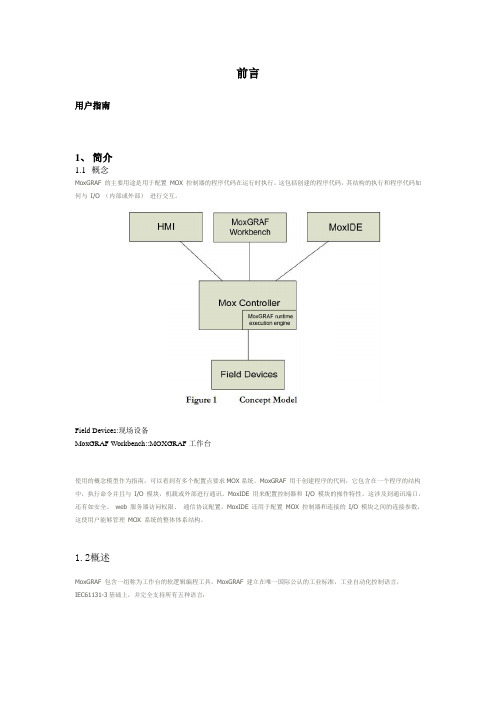
前言用户指南1、简介1.1概念MoxGR AF 的主要用途是用于配置MOX 控制器的程序代码在运行时执行。
这包括创建的程序代码,其结构的执行和程序代码如何与I/O (内部或外部)进行交互。
Field Devices:现场设备MoxGRAF Workbench::MOXGRAF工作台使用的概念模型作为指南,可以看到有多个配置点要求MOX系统。
MoxGR AF 用于创建程序的代码,它包含在一个程序的结构中,执行命令并且与I/O 模块,机载或外部进行通讯。
MoxIDE 用来配置控制器和I/O 模块的操作特性。
这涉及到通讯端口,还有如安全、web 服务器访问权限、通信协议配置。
MoxIDE 还用于配置 MOX 控制器和连接的I/O 模块之间的连接参数,这使用户能够管理MOX 系统的整体体系结构。
1.2概述MoxGR AF 包含一组称为工作台的软逻辑编程工具。
MoxGR AF 建立在唯一国际公认的工业标准,工业自动化控制语言,IEC61131-3基础上,并完全支持所有五种语言:Sequential Function Chart (SFC) (顺序功能图)Function Block Diagram (FBD) (功能框图)L adder Diagram (LD) (梯形图)Structured Text (ST) (结构化文本)I nstruction List (IL) (指令列表)MoxGRAF也支持这个流程图编程语言。
此外,对于最终的能力和灵活性,MoxGRAF支持功能和功能块写在iec61131 - 3语言。
接下来的章节描述如何获得一个“MOX控制器快速建立并运行MoxGRAF。
本文档中包含的信息应提供充分的信息来配置一个基础系统,但是如果需要更多信息请查阅综合MoxGRAF在线帮助。
1.3安装插入MOX的CD软件光盘到光盘驱动器,这一行动应该启动自动运行的功能CD弹出以下所示的屏幕。
请耐心等待,因为它可能会花几分钟。
MOXA 简要操作手册-V1.0
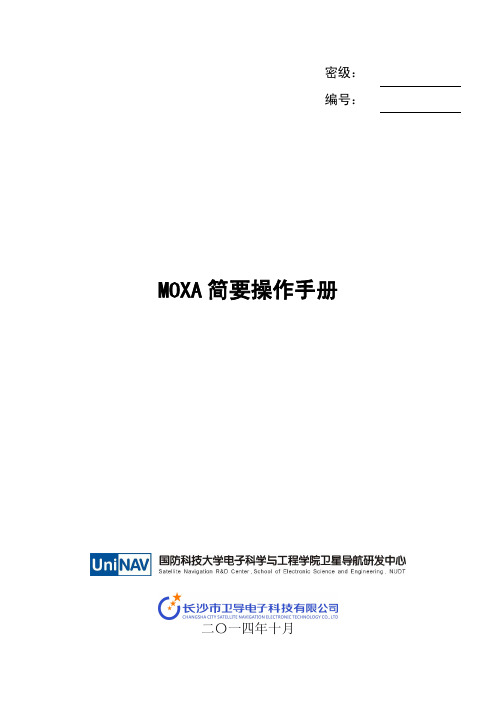
当设置此模式时,即可虚拟地将计算机与设备串口直接相连,实现虚拟的串口连 接,模拟实时的串口通信。
(1) 设置端口为 Real Com Mode 在“Operating Settings”按照如下界面设置:
图 4 端口设置为 Real Com Mode 操作界面
(2) 映射本地串口 运行软件“Nport Administation Suite”,设置 Com Mapping:
1.3 术语说明
端口:MOXA 与串口设备连接的端口,为网口形式; 设备:MOXA 的端口连接的串口设备; 本地:与设备/MOXA 通信的计算机; 本地软件:在计算机上运行的与设备通信的软件。
2 操作内容
2.1 登录
打开浏览器,在地址输入框输入 MOXA 的 IP,即可进入 NPort Web Console。
1.2 内容简介
MOXA 的操作可以分为设备前面板操作、控制台操作和管理软件操作,前面板 操作相对简单,这里不进行说明。本操作手册主要是对 5610 的控制台操作进行说明, 依次对控制台的登录、基本设置、网络设置、串口设置、操作设置和密码设置等进行 讲解,并以 Real Com Mode 和 UDP Mode 的具体设置进行示例,主要操作步骤附有 图解。
MOXA 简要操作手册
2.7.1 MOXA 整机配置导出和导入
图 15 MOXA 整机配置导出、导入操作 1
图 16 MOXA 整机配置导出、导入操作 2
现导出 MOXA NPort5610-8_1277 的配置文件,导出名一般使用 moxa 代号加 ip.txt,(IP 各数字用’_’连接表示)例 moxa-sp03-192_168_1_147.txt,如下所示:
GrafNav常规操作简明手册

GrafNav常规操作简明手册说明:本手册依据《GrafNav / GrafNet 7.80 User Guide Rev 3》编写。
PC系统要求:操作系统:Windows 98, 2000 or XP.硬盘空间:55MB内存RAM:256MB简单常规操作步骤:操作流程框图如下:一、后处理数据采集:使用CDU、Gpsolution4或其它数据记录软件记录以下必要的数据:1.log rangeb ontime 1 (必要项,静态测量一般取ontime 15,动态时可取ontime 1-0.05)2.log rawephemb onchanged (必要项)3.log almantacb onchanged (可选项,对后处理有一定的辅助作用)4.log ionutcb onchanged (可选项,对后处理有一定的辅助作用)二、数据转换:GrafNav要求 .GPB格式的数据,因此要把采集到的原始数据转换成GPB格式。
1.启动GrafNav依次点File—Convert—Raw GNSS to GPB图1点 Get Folder添加基准站和移动站原始数据文件,再点Add All—Convert--Close,数据转换完毕。
2.原始数据重新计算和定位数据状态依次点File—GPB Utilities—View Raw GPS Data图2点Edit—Swith Static/Kinematic图3当此数据是基准站时,选Static,若是移动站动态数据选Kinematic—OK 点Edit—Recalculate Position图4点Recalculate重新计算。
三、新建项目1.依次点File—New Project—File Name,添加项目名后保存。
2.添加基准站数据,点Add Master File,把基准站数据加进去。
图5说明:其中基准站座标,是由系统自动取得平均值,如果客户有已知坐标时,可直接输入已知点。
MOX对讲系统控制台操作简易说明.doc

简易操作说MOX对讲系统明一、管理操作应用1、打开管理软件后,如下图界面双击图标2、用户登录正常打开电脑后,双击IRIS管理软件图标。
弹出以下界面后,点击登录图标;登录对话弹出后如下图,输入正确的用户名和密码;Array3、呼叫、监视、接听成功登录后,在“主控制台”的基础上输入正确的室内机代码,可实现管理台与业主室内机进行对讲勾通;输入正确的门口机代码,可实理监视门口机的当前图像,输入正确的大门口机代码可实现呼叫大门口机进行对讲,并查看当前所在位置的图像;输入正确的硬件管理机的代码可实现监控室的管理台与硬件管理机的双向对讲;备注:单元门口机仅可监视不能呼叫,监视通后可看到相应门口的图像,但不能对讲;室内机可呼叫,不能监视,呼叫通后双方可相互对讲;但无图像;硬件管理机可呼叫,不能监视,呼叫通后双方可相互对讲,但无图像;大门口机可监视,亦可呼叫,监视时不能对讲但可看到相应大门图像,呼叫后可相互对对讲,亦可看到当前图像;4、管理机被叫时接听、开锁、挂断;有对讲前端呼入时,按“接听钮”,对讲结束后按“挂断钮”,门口机呼入在对讲的过程中并可开取相应位置门锁5、对讲数据查询;点击“对讲数据”钮,弹出以下界面,6、报警数据处理、查询、解除点击“对讲数据”钮,弹出以下界面,7、信息发布点击“信息发布”钮,弹出以下界面,输入完信息后,输入住户代码,单一发送信息时,只需输相应的室内机代码,群发时,需输入归组号,注:东幢一单元到五单元分别人01-05;西幢一单元到五单元分别人06-10;输入代码后点“发送”钮既完成8、信息发布点击“呼叫转移”钮既可。
呼叫转移前与后的对比图标为绿色 图标为绿色 图标为红色。
MOX 测量设备管理使用说明书v1.3

1 测量设备管理模块介绍…模块结构图…1.1运行管理1.1.1实时报警查询选择“实时报警查询”菜单,进入实时报警查询界面,如下图:查询条件报警统计图1.1.1.1实时报警查询1)查询通过选择不同的“介质”和“区域”,然后单击“查询”按钮,即可查得符合条件的报警信息,并显示在下方的列表中。
2)报警统计刚刚我们查询了报警信息并显示的列表中,同时在列表的下方还有一条报警的统计信息,如下图:报警统计图1.1.1.4报警统计信息该统计信息包括报警的总次数,异常报警次数,超上限报警、超下限报警以及不平衡报警次数。
3)历史报警详情报警统计信息下方还有一个“历史报警详情”按钮,只需单击该按钮就可显示详细报警信息,即进入下节将要介绍的“实时报警确认”界面。
1.1.2实时报警确认点击上一节所介绍的“历史报警详情”按钮或者选择“实时报警确认”菜单,都可进入报警确认界面,如下图:图1.1.2.1实时报警确认1)查询首先可以根据“介质”、“区域”、“开始结束时间”以及“测量点”等信息进行查询,符合条件的报警信息会在下方的列表中显示。
2)报警确认如果需要确认一条报警信息,只需单击报警信息列表左侧的“选择”按钮选中报警,然后单击“确认报警”按钮即可,如下图:3)报警处理对于已确认的报警信息可以选单击报警信息列表左侧的“选择”按钮选择该报警信息,然后单击列表下方的“处理报警”按钮,即可进入下一节将要介绍的“实时报警处理”界面。
1.1.3实时报警处理点击上一节所介绍的“处理报警”按钮或者选择“实时报警处理”菜单,都可进入报警处理报界面,如下图:图1.1.3.1实时报警处理1)查询首先可以根据“介质”、“区域”、“测量点”、“状态”、“处理人”、“处理单号”依据“开始结束时间”等条件查询。
2)报警处理如果想处理一条报警信息,只需单击列表左侧的“处理”即可,如下图红色圈圈标记:图1.1.3.2实时报警处理1.1.4报警处理查询选择“报警处理查询”界面,进入查询界面,如下图所示:图1.1.4.1报警处理查询该界面的最上方是一些查询条件,先选择相应的查询条件,然后单击“查询”按钮,即可查看符合条件的报警处理信息,并在下方的列表中显示。
moxgraf瞬时值取法

moxgraf瞬时值取法可以通过以下步骤获取:
1.打开MOX GRAF软件,并连接好相应的设备。
2.在软件界面上选择“实时数据”选项卡,然后选择“查看”菜单中
的“瞬时值”选项。
3.在弹出的瞬时值窗口中,可以查看设备的实时电压、电流、有
功功率、无功功率等参数的瞬时值。
4.可以在软件界面上设置相应的参数,例如选择不同的相序、不
同的参数类型等,来获取所需的瞬时值。
5.如果需要获取历史数据,可以选择“历史数据”选项卡,然后选
择相应的数据记录和时间段来获取历史瞬时值。
IDE配置以及Graf组态说明
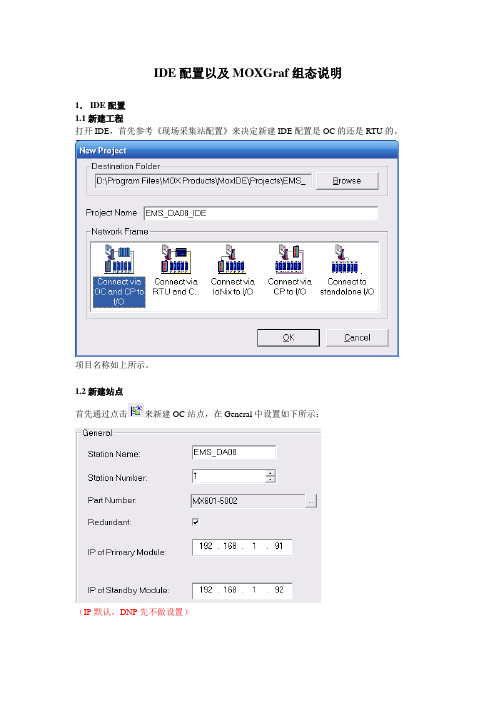
IDE配置以及MOXGraf组态说明1.IDE配置1.1新建工程打开IDE,首先参考《现场采集站配置》来决定新建IDE配置是OC的还是RTU的。
项目名称如上所示。
1.2新建站点首先通过点击来新建OC站点,在General中设置如下所示:(IP默认,DNP先不做设置)如果是RTU,点击图标添加站点,在General中设置如下所示:1.2新建CP接下来点击来添加CP,参考《现场采集站配置》选择型号MX602-30101.3新建IO Module然后点击来添加卡件,参考《现场采集站配置》,所有采集模块型号AI:MX603-0308-613DI:MX603-0108-113根据具体的机柜配置来决定添加的卡件数量以及AI和DI的排列顺序硬件配置弄好后可以把卡件信息导入到对应的MOXGraf工程中。
点击“Browse”来找到对应的Moxgraf工程,然后点击“Export”进行倒入卡件信息。
(需要关闭Moxgraf工程)2.MOXGraf组态2.1新建工程打开MOXGraf,然后新建工程:这里注意模版类型:OC的选择:MoxStandardPrjRTU的选择:MoxRTUStandardPrj 2.2网络设置点击图标进入网络设置,鼠标右击选择Insert Network,出现如下对话框默认ETCP,点击确定。
鼠标左健按在Config1上,然后拖动鼠标到ETCP上面,弹出以下对话框输入下载程序的控制器IP地址(这边先默认)点击图标回到之前的页面。
2.3冗余设定如果是OC控制器需要进行冗余设定。
RTU的不需要做冗余设定鼠标右击”Resource1”→“Properties”→Extended设置如下所示(IP先默认)2.4功能块复制打开例子工程,然后打开功能块”AI2Eng”,然后复制所有程序。
关闭此工程,打开新建的Graf 工程,在“function block”添加“ST“功能块,然后复制程序。
关闭程序窗口然后重新命名功能块名称为”AI2Eng”,然后保存。
Griff 服务手册说明书

GriffService Manual1. Content1. Content (2)2. Symbol (4)3. Description (5)3.1. Layout for Griff. (6)3.2. Operating Diagrams (7)3.3. Identification Plate (8)4. General information (9)5. Preparation (9)5.1. Transportation (9)6. Placing/application (9)7. Water supply (9)8. Air supply (9)8.1. Adjustment of air (9)9. Power supply (10)10. Installation Guide (10)11. Connecting the unit (11)11.1. Connections (11)11.1.1. Water: (11)11.1.2. Products: (11)11.1.3. Electricity: (11)12. Preparing the unit (11)13. Testing the unit (11)13.1. Testing the Rinse function: (11)13.2. Testing the Foam function: (11)13.3. Testing the Sanitise function: (12)13.4. Checking the unit for leaks (12)14. S ervice / Maintenance instructions (12)14.1. Recycling and scrapping (12)15. Descaling (12)16. Troubleshooting (12)17. Specifications (13)18. Electric diagram (14)19. Pump curve (15)IMPORTANT SAFETY INSTRUCTIONSWARNINGWhen using electric appliances, basic precautions should always be followed, including the following:1. Read all the instructions before using the appliance.2. To reduce the risk of injury, close supervision is necessary when an appliance is used near children.3. Do not touch moving parts.4. Only use attachments recommended or sold by the manufacturer.5. Do not use outdoors.Exception: This item is not required if the appliance has been evaluated for outdoor use.6. For a cord-Connected appliance, the following shall be included:- To disconnect, turn all controls to the off ("O") position, then remove plug from outlet.- Do not unplug by pulling the cord. To unplug, grasp the plug, not the cord.- Unplug from outlet when not in use and before servicing or cleaning.- Do not operate any appliance, with a damaged cord or plug, after appliance malfunctions or ifdropped or damaged in any manner. Return appliance to the nearest authorized service facility for examination, repair, electrical or mechanical adjustment.7. For a portable appliance - To reduce the risk of electrical shock, do not put Griff in water or other liquid. Do not place or store appliance where it can fall or be pulled into a tub or sink.8. For a grounded appliance - connect to a properly grounded outlet only. See Grounding Instructions.SAVE THESE INSTRUCTIONS611000242612312986 7 5 4 10211311 E n g l i s h (E N )3.1. Layout for Griff.Single user unit1. Water inlet2. Pump3. Flow Switch4. Injector block5. Chemical inlet, block6. Sanitizer inlet, block7. Air inlet, block8. Compressor9. Water outlet10. Switch, Compressor 11. Control box 12. Power supply7110003126E1F E2F WCPFSTCCCCD AEJRVCOEJ HVHCE n g l i s h (E N )3.2. Operating Diagrams according to ISO14617F. Filter.FST. Flow-switch and -trigger.C. Check valve.CP. Centrifugal pump.EJ. Ejector.HV. Hydraulic valve.HC. Hose connection.A. Air supply.D. Outlet.E. Inlet, detergent.W. Water inlet.CO. Compressor RV. Regulating valveDisinfection Foam13E n g l i s h (E N )17. SpecificationsTechnical DataWater110Vac 60 Hz versionConnection type inlet3/4" GHT (ASME B1.20.7 3/4" - 11,5-NH)Recommended inlet pipe dimensions (min)3/4"Local outlet 1/2" quick coupler Pump pressure 52 psi / 3,7 bar Operational pressure 82-116 psi / 5,7-8 bar Operational flow range 1,5-3 gal/min / 5-11 l/min Water consumption - foaming 1,5 gal/min / 5 l/min Water consumption - spraying 1,5 gal/min / 5 l/min Water consumption - rinsing 3 gal/min / 11 l/minMin. inlet pressure 29 psi/4 gal/min / 2 bar @ 11 l/minMax. inlet pressure 72 psi/5 bar Max. water temperature 158°F/70°C Electricity Power consumption 1 kW Nom. current 11,1 ASupply1/PE 110 Vac ±10% 60 HzSecurity of electrical wiring 12A Electrical cable; L1, L2, L3, PE 1,5 mm 2Nozzles (recommended)Rinsing nozzle 15/12Foam nozzle Foam lance 100 mmSpray nozzle 15/12GeneralNumber of products 2IP classIP54Max. hose length (recommended)82 ft/25 m (50 ft/15 m)Sound level ISO 11202Below 70 dB Weight66 lbs/30 kgDimensions H x W x D19,7 x 19,7 x 10,2 inch / 500 x 500 x 260 mmDimensions are without cart/trolley140123456789AB CDEFABCDEFK A Y E l e c t r i c a lR e v i s i o n A I n i t i a l e r s a n1D C C &EF SN æs t e s i d eA n t a l s i d e r 1S i d eP r o j e k t K a yD a t o 18-03-2013D o k u m e n t n u m m e r 110 003 041-M 1UNP E-M 2UNP E-B 2-F 1123456UUNNP EP E P u m pC o m p r e s s o rF l o w A i r-W 1123-W 2123-W 3123-W 412-W 51212-K 1/X 1-K 1/X 23-K 1/X 3-K 1/X 4-K 1/X 5-K 1-B 3E n g l i s h (E N )18. Electric diagram1* 115 - 230 V, 60 HzE n g l i s h (E N )CM1-3 1*115 - 110/115, 60HzItem no: 110006232CRecommended spare partsPièces de rechange conseilléesPiezas de recambio recomendadas171416 123131141267515 9810110003058b1819N r.No.P o s ./R e f .!D escription Désignation DesignaciónKay Nr.No.Fuse 12 A 1 110003166 83900071 Fusible 12 AFusible 12AFuse 0,315 A 2 110003167 83900070 Fusible 0,315 AFusible 0,315 AController board 3 110002644 92214059 Carte processeurPlaca controladoraHose Teflon4 110003159 92214026 Téflon de flexibleConducto de TeflonScrews for Cover 5 110003168 88020017 Vis du couvercleTornillos para la cubiertaReed switch for Flow switch6 110003165 83050051 Interrupteur rouge du régulateur de débitInterruptor de lámina para el interruptor de caudalFlow switch7 110002638 83050050 Régulateur de débitInterruptor de caudalScrews for compressor switch8 110003170 88020018 Vis pour l'interrupteur du compresseurTornillos para el interruptor del compresorCompressor switch9 110002636 83055100 Interrupteur du compresseurInterruptor del compresorSelector knob10 110003156 92214011 Bouton de sélectionManija selectoraSS braided hose11 110005172 85032013 Tuyau tressé acier inoxydableManguera de acero inoxidable trenzadoCompressor 12 110002632 84550001 CompresseurCompresorCover 13 110006336 92214058 CouvercleCubiertaThermal overload 14 110002622 83000800 Surcharge thermiqueSobrecarga térmicaPumpe cpl.15 110002650 8460087 Pompe, complèteBomba completaWall bracket 16 110002629 92213793 Support muralSoporta para pared2011732211918547201516119141391210811000663611000323021N r.No. P os ./Re f.! D escriptionDésignationDesignaciónKay Nr.No. * 1 110003096 Air Check valve•* 2 110004434 Product check valve • * 3 110005516 O-ring kit(110002952)4 110002501 Selector valve axel* 5 110005516 O-ring kit(110002956)6 110005516 O-ring kit(110003172)7 110003156 Selector knob110002633 Block cpl.8 110003205 Mounting kit for cart9 110003204 Mounting kit for unit on cart10 110003197 Mounting kit productholder11 110003207 Mounting kit for caster12 110003206 Mounting kit for wheels13 110003177 Castor cpl.14 110003176 Back wheel cpl.15 110002985 CouplerCoupleurAcoplador16 110004658 Bracket for nozzles and cables 17 110005516 O-ring kit(0635021)18 110005516 O-ring kit(110002955)19 110002392 Flexible pressure piece 20 110005516 O-ring kit(110002961)21 110004219 Injector kitInstallation2020,33/4" GHT 104Ø0,317,24,74,717110004860A:USA22N o .: 110006232E 05/2019 P r i n t e d i n D e n m a r k。
- 1、下载文档前请自行甄别文档内容的完整性,平台不提供额外的编辑、内容补充、找答案等附加服务。
- 2、"仅部分预览"的文档,不可在线预览部分如存在完整性等问题,可反馈申请退款(可完整预览的文档不适用该条件!)。
- 3、如文档侵犯您的权益,请联系客服反馈,我们会尽快为您处理(人工客服工作时间:9:00-18:30)。
MOXGRAF 用户使用手册MOXGRAF 用户使用手册COPYRIGHT: This document and the information contained herein are the property of MOX Products. In consideration of the receipt of this doc ument, the recipient agrees not to reproduce, copy, use or transmit this document in whole or in part, for any purpose, except with the appropriate approval of MOX Products.This Document Is Uncontrolled When Printed. Check with MOX Products to verify that this is the correct version before use.MOX Products, AustraliaMOXGRAF 用户使用手册前言MOX 控制器系列和自动化产品都是使用MoxGRAF 进行组态和编程的。
本手册针对最新发布的MOXGRAF V5 版本的安装,使用和编程进行介绍,使用户可快速的了解和熟悉MOXGRAF 的编程开发环境。
MOX Products, AustraliaMOXGRAF 用户使用手册目1.录安装或卸载程序 .........................................................................................................................................1 1.1. 1.2. 1.3. 安装环境 ......................................................................................................................................... .. 1 安装过程 ......................................................................................................................................... .. 1 卸载软件 ......................................................................................................................................... .. 42.菜单栏 ....................................................................................................................................................... 7 2.1. 2.2. 2.3. 2.4. 2.5. 2.6. 2.7. 2.8.FILE ...................................................................................................................................... . (7)EDIT ..................................................................................................................................... . (8)VIEW ................................................................................................................................... . (10)INSERT ................................................................................................................................ .. (11)DEVICE ............................................................................................................................... . (13)RESOURCE ........................................................................................................................ (13)DEBUG ................................................................................................................................ . (15)TOOLS ................................................................................................................................ . (16)3.MOXGRAF 与使用 (1)3.1. 3.1.1 3.1.2 3.1.3 3.1.4 3.2. 3.2.1 3.2.2 3.2.3 3.2.4 3.3. 3.3.1 3.3.2 3.3.3 MOXGRAF 与MOXOC ................................................................................................................... 2 创建MoxGRAF 工程 .................................................................................................................... 2 修改MOX OC 控制器的IP 地址 .................................................................................................. 3 MOX OC 的基本配置.. (6)MoxGRAF 编程组态 (13)MOXGRAF 与MOX UNITY.............................................................................................................. 31 创建新的MoxGRAF 工程 ........................................................................................................... 32 MOX Unity IP 地址设置和修改 .. (33)MOX Unity 的基本配置 (35)MoxGRAF 编程组态 ................................................................................................................... 49 MOX IONIX 的配置和编程组态 ....................................................................................................... 63 创建新的MOXGRAF 工程 .........................................................................................................63 MOX IoNix IP 地址设置和修改 .................................................................................................. 64 MOX IoNix 的基本配置 (66)MOX Products, AustraliaMOXGRAF 用户使用手册3.3.44.MoxGRAF 编程组态 (79)MOXGRAF 编程......................................................................................................................................92 4.1. 4.2. 4.3. 4.4. MOXGRAF 编程语言 ...................................................................................................................... 92 操作符 ......................................................................................................................................... .... 97 标准功能块介绍 (97)特殊功能块介绍 (98)5.关于HELP .................................................................................................................................... .. (101)MOX Products, AustraliaMOXGRAF 用户使用手册1. 安装或卸载程序1.1. 安装环境1. 最小系统硬件要求CPU:Pentium 4 RAM:2G 硬盘:250G 网络:100Mbps 光驱:DVD-ROM2. 系统软件环境要求Windows XP 或Windows 71.2. 安装过程安装MOXGRAF 软件时,将安装盘插入到电脑光盘驱动器。
