cstycs_spec_e
VSC8221芯片评估板用户指南说明书

VSC8221User Guide VSC8221 Evaluation BoardContents1Revision History (1)1.1Revision 1.0 (1)2Introduction (2)3General Description (3)3.1Hardware Features (3)3.1.1Power Connections (3)3.1.2Copper Port RJ45 Connections (3)3.1.3SFP or SMA SGMII MAC Interface (3)3.1.4Switches (3)3.1.5Taitien 25 MHz Crystal (3)3.1.6External RefClk Option (4)3.1.7Silabs Microcontroller (4)3.1.8EEPROM Option (4)3.1.9CMODE Pins (4)3.1.10CLOCKOUT SMA (4)3.2Software Requirements (4)4Quick Start (5)4.1Board Configuration (5)4.1.1Clock and Reset (5)4.1.2Power Up (5)4.2GUI and Driver Installation (5)4.3Using the GUI (6)4.4Test Cases (7)4.4.1CAT5 to 802.3z Serdes with Clause 37 AutoNeg Detection (7)4.4.2CAT5 to SGMII with Modified Clause 37 AutoNeg Disabled (8)4.5Useful Registers (8)4.5.1Ethernet Packet Generator (8)4.5.2Far-End Loopback (8)4.5.3Near-End Loopback (8)5Additional Information (9)1Revision HistoryThe revision history describes the changes that were implemented in the document. The changes arelisted by revision, starting with the most current publication.1.1Revision 1.0Revision 1.0 was the first release of this document. It was published in December 2013.2IntroductionThe VSC8221 device is a low-power, Gigabit Ethernet transceiver suited for Ethernet Switches with SGMII/SerDes MAC interfaces, Media Converter applications, and SFP/GBIC modules. The VSC8221 device alsoincludes Vitesse’s VeriPHY Cable Diagnostics feature.This document describes the operation of the VSC8221 Evaluation Board (VSC8221EV). The Quick Startsection describes how to install and run the graphical user interface (GUI) to fully control the evaluationboard.Figure 1 • VSC8221EVThe following reference documents provide additional information about the operation of the VSC8221evaluation board.VSC8221 DatasheetVSC8221 Evaluation Board GUIVSC8221 Evaluation Board Schematics3General DescriptionThe VSC8221EV provides the user a way to evaluate the VSC8221 device in multiple configurations. OneRJ-45 connector is provided for the copper media interface. The MAC interface is provided via SMAconnectors or alternatively through an SFP connector.The VSC8221’s internal registers are accessed via the MDIO bus from an external microcontroller drivenby an external PC via USB. The accompanying GUI enables the user to read and write the deviceregisters. Alternatively, the VSC8211EV also has the capability to configure the VSC8221 through anEEPROM or Rabbit microcontroller (not-provided).The evaluation board has the option to use VSC8221’s internal on-chip oscillator by connecting a 25MHzcrystal to XTAL1 and XTAL2 or an external reference clock signal through the REFCLK SMA (J11).3.1Hardware Features3.1.1Power ConnectionsFor convenience, the evaluation board runs off a single +5VDC power supply. On board DC-DCconvertors create the +3.3VDC rail for the board and optional +1.2VDC rail. Power is supplied to theupper right corner of the board. Power can be applied either to the 5.5 x 2.1 mm barrel connector (J20)or the banana receptacles (J21 and J15). The slide switch (SW-4) selects between the external (on-board) and internal (on-chip) regulator option. J22 is an optional monitor point for the 1.2 V rail. Whenpowered by a bench top supply the board may draw up to 3 A maximum, module included.3.1.2Copper Port RJ45 ConnectionsThe RJ45 copper media PHY port (J1) uses a generic RJ45 jack with a discrete Pulse H5008 magnetictransformer.3.1.3SFP or SMA SGMII MAC InterfaceThe default MAC interface is provided through an SFP port connector. When using the SFP port, theSigDet polarity must be swapped in the VSC8221. See register 19E.0. Note that the transmit disablesignals (TXDIS) are connected to ground, thus the laser is always turned on.An optional MAC interface through SMA connectors may be enabled by removal and re-soldering the ACcoupling caps (C7–C10) from horizontal to vertical position.3.1.4SwitchesThere are two switches on the board:SW4 to select between utilizing a +1.2V internal regulator or external regulator. The default optionfor the board is to use the external regulator.SW2 allows the user to select the mode of the EECLK/PLLMODE pin. In the on position a logic highvoltage (pull-up resistor) configures the device for a 125MHz reference clock while a logic lowvoltage (pull-down resistor) selects a 25MHz reference clock option. This is a momentary ON switchwhich requires the user to hold it in the on position for 3 seconds during board power up or devicereset.3.1.5Taitien 25 MHz CrystalThe evaluation board is shipped configured to use the VSC8221’s internal on-chip oscillator. The jumperon J12 should be installed in the XTAL (left) position, and the jumper on J24 should be installed in thePLL enable or VCC (right) position.Note: Review the required action for SW2 mentioned above.1. 1.2.3.1.6External RefClk OptionThe user may choose to provide an external PHY REFCLK via the SMA connector (J11). The user must configure the device by installing a jumper on J24 in the PLL disable or ground (left) position and installing a jumper on J12 in the SMA (right) position.3.1.7Silabs MicrocontrollerA Silabs F340 microcontroller is included to facilitate a software interface to the registers on the VSC8221through a USB port.3.1.8EEPROM OptionThe user may choose to configure theVSC8221 via an EEPROM load. In order to program the EEPROM properly, pull-up or pull-down resistors must be configured for either R7 – R9 or R15 – R17. See Section 19 of the datasheet regarding to EEPROM programming requirement.3.1.9CMODE PinsOn the lower center of the board, there is an option to change the CMODE pin pull-up or pull-down resistors, R6, R12 – R14, and R18 – R21. See Section 18 of the datasheet for the detail on how toprogram the desired operating condition parameters through the CMODE configuration bits and how to choose the value of each CMODE pull-up or pull-down resistor.3.1.10CLOCKOUT SMAThe user should observe a 125MHz output clock through this SMA if the internal PHY PLL is operating properly.3.2Software RequirementsThe VSC8221 GUI can be loaded on to any PC or laptop that complies with the following requirements:The PC must run a recent version of MS-Windows. According to the Microsoft website, the following operating systems can run .NET based applications:Windows 2000Windows XP Windows Vista Windows-7Note: The GUI may be slower when run on Windows 2000 operating system.Hardware requirements must be considered when deploying/installing .NET applications. The minimum hardware requirement for a system running a .NET application is a Pentium 90MHz with 32 MB of RAM. For best performance, a newer system is recommended along with a minimum of 1 GB of RAM.If the .NET Framework 2.0 is not already installed, it may be obtained from the following link: /downloads/details.aspx?FamilyID=0856EACB-4362-4B0D-8EDD-AAB15C5E04F5&displaylang=en4Quick Start4.1Board ConfigurationPrior to powering the board, ensure that the jumpers and switches are in the following positions.Table 1 • Switch and Jumper ConfigurationSwitch/Jumper PositionJ19 (MDC)Jumper installed connecting F340 MDC to DUT MDCJ19 (MDIO)Jumper installed connecting F340 MDIO to DUT MDIOJ14 (TRSTB)Jumper installed connecting to GND. This is not requiredwhen R48 is installed.J12 (XTAL1/REFCLK)Jumper installed connecting center pin to XTAL.J24 (PLL ENABLE/DISABLE)Jumper installed connecting center pin to PLL ENABLE.SW2Hold in the left position during power-up and reset.SW4Slide to the left to use the on-chip regulator.4.1.1Clock and ResetPower must be applied and the clock (either 25 MHz or 125 MHz) must be active at the correctfrequency for the prescribed period of time in the datasheet before the RESETB pin is released.PLLMODE and OSCDISB pins are sampled during the device power-up or on assertion of RESETB pin.The board will be shipped configured for use of the 25 MHz crystal thus OSCDISB must be pulled up andPLLMODE must be pulled down during power-up or assertion of RESETB by setting J24 to the PLL enableposition and holding SW-2 in the 25 MHz position upon power-up.4.1.2Power UpProvide +5VDC to the board by plugging in the power cable (included in the kit) to J20. Two green LEDsshould illuminate: D12 on the left side of the board indicating +3.3VDC present and D11 on the right sideof the board indicating +1.2VDC present.4.2GUI and Driver InstallationDownload the VSC8221EV GUI from Vitesse’s website onto a PC that has a USB port. Install the GUI bylaunching the setup.exe file. Once installed, connect the USB cable between the USB port of the PC andthe USB connector (J16) on the evaluation board. Ensure the MDIO and MDC jumpers are properlyplaced from DUT to F340 on J23 to establish the connection between the VSC8221’s SMI pins and theSiLab F340.USB communication is assisted by the Silabs USBXpress® drive. If not present on the PC, the user willneed to download the USBXpress Development Kit from the Silicon Labs website (URL: http://www./products/mcu/Pages/USBXpress.aspx). Follow the installation directions after downloading the development kit.To ensure the USBXpress driver is installed and properly recognizing the evaluation board, go to ControlPanel and click on System>Hardware>Device Manager, and inspect the Universal Serial Bus controllerslisted to see if “USBXpress Device” appears. The following figure shows that the PC recognizes that aUSBXpress Device is connected.Figure 2 • USBXpress as Seen from the Device Manager Window4.3Using the GUILaunch the GUI either by clicking on the Desktop shortcut or clicking on the “Start – Programs – VitesseSemiconductor Corp - VSC8221_Evaluation_System” icons. The initial window will detect the attachedUSB devices automatically. The following figure shows a typical EVB Connection window.Figure 3 • Connection WindowThe EVB serial number should appear. If not, click on “Scan For USB Devices.” Select that EVB serialnumber then click “Launch GUI”. The Register List window will appear as shown in the following figure.1. a. b. c. d.Figure 4 • Register List WindowVerify that the device is up and running by reading MII Register 0. It should read back 0x1040. Reading back “0000” or “FFFF” (all 0’s or all 1’s) indicates a problem.To read or write the extended MII registers click on the ExtMII tab.An initialization script may be used to configure multiple VSC8221 registers. The initialization script is simply a text file which contains a list of registers to be written. Select the Device item on the top pull down menu area and click on Load-All-Registers option. A pop-up window will appear. Navigate to and select the desired script to be loaded.As per Section 31.1 of the datasheet, there are a number of internal registers that must be changed from their default value during device initialization. Use this method to initialize the device by loading “vsc8221_workaround31_1.txt” included in the GUI package under the Script/ directory. GUI Setup4.4Test Cases4.4.1CAT5 to 802.3z Serdes with Clause 37 AutoNeg DetectionAfter power-up or reset, the VSC8221 will operate at CAT5 to 802.3z Serdes with clause 37 Auto Negotiation Detection mode. An SFP loopback module enables MAC side SGMII loopback. 1G Ethernet received by the VSC8221 RJ-45 port is routed through the VSC8221 and looped back via SGMII through the SFP Electrical Loopback module.Set up the copper Ethernet traffic source (e.g., IXIA or Smartbits).Connect an Ethernet cable to an RJ-45.Plug in a SFP loopback module.Monitor the link-up bit in MII Register 1, bit 2 (MII 1.2), read twice to update. Traffic should now be flowing.1. 2. 3. 4. 5. 6. 4.4.2CAT5 to SGMII with Modified Clause 37 AutoNeg DisabledTo configure the device for Clause 37 Auto-negotiation disabled, perform these steps:Set up the copper Ethernet traffic source (e.g., IXIA or Smartbits).Connect an Ethernet cable to an RJ-45.Plug in a SFP loopback module.Write 0xBA20 to “MII Register” (Port 0) Reg 23 (Extended PHY Control #1).Write 0x9040 to “MII Register” (Port 0) Reg 0 (SW Reset for PHY Control setting to take effect).Monitor the link-up bit in MII Register 1, bit 2 (MII 1.2), read twice to update. Traffic should now be flowing.4.5Useful Registers4.5.1Ethernet Packet GeneratorExtMII 29E is the Ethernet Packet Generator register. Refer to datasheet for configuration options.A bad-CRC counter is in ExtMII 23.7:0. This counter will be saturate at 0xFF and is cleared when read.4.5.2Far-End LoopbackWhen MII Register 23 bit 3 is set to 1, it forces incoming data from a link partner on the media side to be retransmitted back to the link partner on the media interface.4.5.3Near-End LoopbackWhen MII Register 0 bit 14 is set to 1, the transmit data (TDP/TDN) on the MAC side is looped back onto the receive data (RDP/RDN pins) to the MAC.5Additional InformationFor any additional information or questions regarding the device(s) mentioned in this document, contactyour local sales representative.Microsemi HeadquartersOne Enterprise, Aliso Viejo,CA 92656 USAWithin the USA: +1 (800) 713-4113Outside the USA: +1 (949) 380-6100Sales: +1 (949) 380-6136Fax: +1 (949) 215-4996Email:***************************© 2013 Microsemi. All rights reserved. Microsemi and the Microsemi logo are trademarks of Microsemi Corporation. All other trademarks and service marks are the property of their respective owners.Microsemi makes no warranty, representation, or guarantee regarding the information contained herein or the suitability of its products and services for any particular purpose, nor does Microsemi assume any liability whatsoever arising out of the application or use of any product or circuit. The products sold hereunder and any other products sold by Microsemi have been subject to limited testing and should not be used in conjunction with mission-critical equipment or applications. Any performance specifications are believed to be reliable but are not verified, and Buyer must conduct and complete all performance and other testing of the products, alone and together with, or installed in, any end-products. Buyer shall not rely on any data and performance specifications or parameters provided by Microsemi. It is the Buyer's responsibility to independently determine suitability of any products and to test and verify the same. The information provided by Microsemi hereunder is provided "as is, where is" and with all faults, and the entire risk associated with such information is entirely with the Buyer. Microsemi does not grant, explicitly or implicitly, to any party any patent rights, licenses, or any other IP rights, whether with regard to such information itself or anything described by such information. Information provided in this document is proprietary to Microsemi, and Microsemi reserves the right to make any changes to the information in this document or to any products and services at any time without notice.Microsemi, a wholly owned subsidiary of Microchip Technology Inc. (Nasdaq: MCHP), offers a comprehensive portfolio of semiconductor and system solutions for aerospace & defense, communications, data center and industrial markets. Products include high-performance and radiation-hardened analog mixed-signal integrated circuits, FPGAs, SoCs and ASICs; power management products; timing and synchronization devices and precise time solutions, setting the world's standard for time; voice processing devices; RF solutions; discrete components; enterprise storage and communication solutions; security technologies and scalable anti-tamper products; Ethernet solutions; Power-over-Ethernet ICs and midspans; as well as custom design capabilities and services. Microsemi is headquartered in Aliso Viejo, California, and has approximately 4,800 employees globally. Learn more at www. .VPPD-03471。
维特斯 VSC8584 评估板用户指南说明书

VSC8584 Evaluation BoardUser GuideVPPD-03500Revision 1.0January 2014 Vitesse Proprietary and ConfidentialVitesseVitesse Semiconductor Corporation (“Vitesse”) retains the right to make changes to its products or specifications to improve performance, reliability or manufacturability. All information in this document, including descriptions of features, functions, performance, technical specifications and availability, is subject to change without notice at any time. While the information furnished herein is held to be accurate and reliable, no responsibility will be assumed by Vitesse for its use. Furthermore, the information contained herein does not convey to the purchaser of microelectronic devices any license under the patent right of any manufacturer.Vitesse products are not intended for use in products or applications, including, butnot limited to, medical devices (including life support and implantable medical devices), nuclear products, or other safety-critical uses where failure of a Vitesse product could reasonably be expected to result in personal injury or death. Anyone using a Vitesse product in such an application without express written consent of an officer of Vitesse does so at their own risk, and agrees to fully indemnify Vitesse for any damages that may result from such use or sale.Safety of Laser Products, IEC 60825. While Vitesse products support IEC 60825, use of Vitesse products does not ensure compliance to IEC 60825. Buyers are responsible for ensuring compliance to IEC 60825. Buyers must fully indemnify Vitesse for any damages resulting from non-compliance to IEC 60825.Vitesse Semiconductor Corporation is a registered trademark. All other products or service names used in this publication are for identification purposes only, and may be trademarks or registered trademarks of their respective companies. All other trademarks or registered trademarks mentioned herein are the property of their respective holders.Copyright © 2014 Vitesse Semiconductor CorporationContentsRevision History (4)1Introduction (5)1.1References (6)2General Description (6)2.1Key Features (6)2.1.1Copper Port RJ45 Connections (6)2.1.2SGMII/QSGMII MAC SMA (6)2.1.3Switch Block Control (7)2.1.4Zarlink ZL30343 SyncE G.8262/SETS (7)2.1.5External 1588 Clock Option (7)2.1.6External RefClk Option (7)2.1.71588 Daisy-Chain SPI Time-Stamping Connection (8)2.1.8Network Interface Microcontroller Card (9)3Quick Start (9)3.1Connecting the Power Supply (9)3.2PC Software Installation (10)3.3Connecting the Board to the PC (10)3.3.1Changing the IP Address of the Board (10)3.4Using the Control Software (11)3.4.1Board Initialization and Running PHY Scripts (13)3.4.2Copper Media Operation (1000BASE-T) (15)3.4.3Fiber Media Operation (1000BASE-X) (16)3.4.4Fiber Media Operation (100BASE-FX) (16)3.5Useful Registers (16)3.5.1Ethernet Packet Generator (16)3.5.2Copper PHY Error Counters (17)3.5.3Fiber PHY Error Counters (17)3.5.4Configuring 1588 Daisy-Chain SPI Time-Stamping (17)4Additional Information (17)FiguresFigure 1.VSC8584EV Evaluation Board (5)Figure 2.SW1 Switch Control (7)Figure 3.1588 Daisy-Chain SPI Interconnect (8)Figure 4.1588 Daisy-Chain SPI Traffic Pattern (PHY port 3 egress) (9)Figure 5.GUI Connection Window (12)Figure 6.MII Registers GUI Window (13)Figure 7.Run PHY Script GUI Window (after script is loaded) (14)Figure 8.Run PHY Script GUI Window (after script is executed) (15)Revision HistoryRevision Date Description Rev 1.0January 15, 2014 First release1IntroductionThe VSC8584 device is a low-power, quad-port Gigabit Ethernet transceiver with fourSerDes interfaces for quad-port dual media capability. It also includes an integratedquad port I2C multiplexer (MUX) to control SFPs or PoE modules. The VSC8584supports IEEE 802.1AE 128/256-bit MACsec protocols to meet the securityrequirements for protecting data traversing Ethernet LANs, and also includes Vitesse’spatent-pending distributed timing technology VeriTime™ that delivers the industry’smost accurate IEEE 1588v2 timing implementation. The VSC8584 device offers aseamless integration between IEEE 1588v2 and the MACsec engine with no loss ofprecision. The VSC8584 also supports a ring resiliency feature that allows a1000BASE-T connected PHY port to switch between master and slave timing withouthaving to interrupt the 1000BASE-T link.This document describes the architecture and usage of the VSC8584 Evaluation Board(VSC8584EV). The VSC8584EV may be used to evaluate a family of devices whichinclude VSC8584. These devices vary with respect to the number of ports, supportedinterfaces, and available features. This document specifically addresses the VSC8584device. The Quick Start section describes how to bring-up the evaluation board alongwith install and run the graphical user interface (GUI), used to control the evaluationboard.Figure 1.VSC8584EV Evaluation Board1.1ReferencesThe following reference documents provide additional information about the operationof the VSC8584 evaluation board.•VSC8564 Datasheet( https:///products/product.php?number=VSC8564 )•VSC8582 Datasheet( https:///products/product.php?number=VSC8582 )•VSC8575 Datasheet( https:///products/product.php?number=VSC8575 )•VSC8584 Datasheet( https:///products/product.php?number=VSC8584 )•IEEE1588v2 and SyncE – Applications and Operation Using Vitesse’sSynchronization Solution( /products/download.php?fid=4767&number=VSC8574 ) •VSC8584 GUI( https:///products/product.php?number=VSC8584 )2General DescriptionThe evaluation board in Figure 1 provides the user a way to evaluate the VSC8584device in multiple configurations. Four RJ-45 connectors are provided for coppermedia interfaces. The four SFP cages allow for evaluation of the fiber mediainterconnects. The MAC interface is provided via SMA connectors.For access to all of the features of the device, an external microcontroller is used toconfigure the on-board clock chip via a two wire serial bus and the VSC8584 via theMDIO bus. The graphical user interface (GUI) enables the user to access the registers.The evaluation board uses a Zarlink device to synthesize a 125MHz reference clocksignal from a 20MHz crystal which serves as the REFCLK input.2.1Key Features2.1.1Copper Port RJ45 ConnectionsPHY Ports 2 and 3 use UDE RTA 1648BAK1A with integrated magnetic while PHYPorts 0 and 1 use generic RJ45 connectors with discrete Pulse H5008 magnetics.2.1.2SGMII/QSGMII MAC SMASGMII SMA connections are provided for all PHYs while the QSGMII SMA connection isavailable only on PHY0.2.1.3Switch Block ControlSet the SW1 switch as shown in the figure below.Figure 2.SW1 Switch Control2.1.4Zarlink ZL30343 SyncE G.8262/SETSThe Zarlink ZL30343 is initialized by default to provide a 125MHz differential LVPECLclock to VSC8584 REFCLK inputs. (Note: the ZL30343 can be programmed to provideLVDS differential clock in conjunction with an LVDS termination provided for REFCLK,please refer to the Zarlink manual for programming its output drive.)Also, the ZL30343 can support synchronization with the VSC8584 PHY recovered clockfor SyncE operation. The ZL30343 is initialized to lock to a recovered clock output ifone is enabled and available from the VSC8584 PHY. If no recovered clock signal isavailable, then the ZL30343 will select the crystal oscillator (U16) as default referencesource for holdover operation. ZL30343 will indicate locked versus holdover status bydriving LED D33 or D34. See the Zarlink documentation for more discussionconcerning its operation. See the VSC8584 datasheet for configuring recovered clockoutput pin behavior.Please ensure three-way resistive connections R19 and R22 are appropriatelyconnected to feedback the VSC8584’s recovered clock outputs into the ZL30343device, if synchronization to a recovered clock source is desired.2.1.5External 1588 Clock OptionThe user may choose to provide an external 1588 REFCLK via SMA connections to J65and J66. Zero Ohm jumpers may need to be removed and or installed to connect viathese clock inputs. The board is built with connections for external 1588 REFCLK,unless otherwise indicated in documentation accompanying the specific boarddelivered.2.1.6External RefClk OptionThe user may choose to provide an external PHY REFCLK via SMA connections to J21and J23. Zero Ohm jumpers may need to be removed and or installed to connect viathese clock inputs. As per section 2.1.4 and unless otherwise indicated indocumentation accompanying the specific board, the board is built with a REFCLKconnection driven by the ZL30343, instead of using an external REFCLK source.2.1.71588 Daisy-Chain SPI Time-Stamping ConnectionThe VSC8584 device enables daisy-chaining multiple devices to reduce the number ofpins required to transmit time stamping information to system ASICs gathering IEEE1588 time stamps. For users with two or more 8584EV boards, the following single-ended connections shown below are required from the master device to slave device: •J75 pin 6 to J77 pin 6 (1588_SPI_CLK output → input)•J75 pin 4 to J77 pin 4 (1588_SPI_CS output → input)•J75 pin 2 to J77 pin 2 (1588_SPI_MISO output → 1588_SPI_MOSI input) See section 3.5.4 for register programming to enable this interface.Recommendation: for SPI daisy chaining use a Molex 10 pin ribbon cable with one-to-one connections.Figure 3.1588 Daisy-Chain SPI InterconnectOnce enabled along with proper initialization of the 1588 IP block, time-stamped 1588traffic in the egress direction will generate a similar sequence on the serializedtimestamp daisy-chain as shown in Figure 4. See the VSC8584 datasheet sectionabout Serial Time Stamp Output Interface for a more detailed functional description.Figure 4.1588 Daisy-Chain SPI Traffic Pattern (PHY port 3 egress)PHYADD= 32.1.8Network Interface Microcontroller CardA “Rabbit” microcontroller card is included to facilitate a software interface to theregisters on the VSC8584. The controller card has a hard coded static IP address.Refer to the label on the card for the value. This address is required by the user toinitiate communications via the board and the GUI.NOTE: The factory programmed Rabbit board IP address is: 10.9.70.193.3Quick Start3.1Connecting the Power SupplyThe evaluation board uses +5VDC to power the on-board regulators creating the+3.3V, +2.5V, and +1.0V rails which drive the devices as well as modules. Theevaluation board can be powered up using the power pack which provides the +5VDC.Simply plug the AC adaptor into a wall socket and the barrel end into J67 (see theupper right corner of Figure 1). Immediately the user should see several LEDs turnon.The user may alternately connect the board to a bench style power supply byconnecting the red banana plug to +5VDC and the black banana plug to ground. Ifthe supply provides 3A the board should come alive as described above.3.2PC Software Installation1.Download the ZIP file to the PC’s root directory, normally C:\.2.Extract to C:\3.Double click the icon to launch the GUI (It is acceptable to drag the icon tothe desktop)3.3Connecting the Board to the PCThe Rabbit board can interface with a PC either through a direct connection to the PC orif configured properly through a local area network. The latter option requires the userto configure the Rabbit’s IP address so as to properly reside on the user’s network.The IP address of the board should be written on the Rabbit network interfacedaughter board card. The default value should be 10.9.70.193. You will need to usethis IP address to initially access the board for operation or to change its IP address.3.3.1Changing the IP Address of the Board1.Determine and write down the new unique IP address you wish to change theboard to.2.Directly connect an Ethernet cable from a PC to the Rabbit board.NOTE: Some older PCs do not support auto-crossover on the Ethernet connectionso a cross-over cable may be needed.unch a DOS command window by clicking on the Start->Run button and typing“cmd”.4.Within the DOS command window type “Telnet”.5.In Telnet, connect to the Rabbit board’s address using the open command bytyping “open^10.9.70.XXX”.6.10.9.70.xxx where xxx is the value on your board from the factory (typically 193).7.You should have a prompt and be able to type help to get a list of commandsavailable on the Rabbit.a)If you are unable to connect, then most likely you will need to change the IPaddress of the connected PC to have the first 3 octets similar to the board byfollowing the subsequent steps.b)On the PC under Windows -> Control Panel ->Network Connections -> LocalArea Connection, right mouse click for Properties. Under the General tabhighlight Internet Protocol (TCP/IP) and click on Properties. From there enterthe new PC IP address such as 10.9.70.yyy where yyy is a unique value andNOT the same as the Rabbit board. Once complete, return to step 4.mand the board to change its IP address to the new one by typing into Telnetnow connected to the board the command: set ip <new IP address> <Enter>where <new IP address> is in the form xxx.xxx.xxx.xxx. Once you hit <Enter>the IP address will be changed and the Rabbit will save the value and reboot whichmay take approximately 1 minute. The Telnet session will disconnect from theboard.9.Change your PC IP address to the same IP network as the Rabbit board.10.Telnet to the Rabbit board.e the following commands to complete configuration of the Rabbit board:a)set netmask xxx.xxx.xxx.xxxb)set gateway xxx.xxx.xxx.xxxc)save env12.Please record and inform Vitesse of the new IP address of the board when youreturn so that Vitesse can connect to and reconfigure the board.13.Re-label the Rabbit board with the new IP.3.4Using the Control SoftwareConnect the VSC8584EV Rabbit microcontroller RJ-45 directly to the PC or through anetwork switch if properly configured. Apply +5VDC to the EVB.Launch the GUI by double-clicking the GUI shortcut located in C:\ViperGUI_4_67 or onthe desktop if it has been moved there. The GUI Connection window shown in Figure5 should appear.Figure 5.GUI Connection WindowTo make a connection to the EVB, click “Rabbit” and enter the IP address of the EVB,then click on “Connect”. The display next to the IP address window should change to“Connected”. If it does not, check the IP address, or your network configuration untilconnection with the EVB can be successfully established.Double-click on “MII Registers” and the window shown in Figure 6 should appear:Figure 6.MII Registers GUI WindowVerify the device is up and running by reading MII Register 0. It should read back0x1040. Reading back all 0’s or all 1’s indicates a problem. A checked box means thebit is set to “1,” if unchecked it is “0”.3.4.1Board Initialization and Running PHY ScriptsOnce the evaluation board connectivity has been established and confirmed, the PHYshould be initialized. Initialization can be accomplished by running an init-scriptsequence, such as performed by the pre- and post-reset functions of the PHY APIstandalone app.While the init-script sequence may not required for specific operational modes, an init-script sequence is highly recommended to ensure correct performance over thegreatest set of user scenarios for the PHY. After initialization is performed, refer tothe PHY Datasheet section on Configuring of the PHY and PHY Interfaces for thedesired application.In order to execute an init-script, double-click on “Run PHY Script” within the GUIConnection Window to launch the Run PHY Script window as shown in Figure 7. Thisenables a user to load a script to configure the device rather than navigating throughRegisters pages. Click “Load” button, browse to a desired script file via the pop-uppanel, finally click “Run” button. After execution is completed, you should see read-back values in decimal as shown in Figure 8.The script syntax is command, phy address (in decimal), register address (in decimal),and register content (in either hexadecimal or decimal).Figure 7.Run PHY Script GUI Window (after script is loaded)Figure 8.Run PHY Script GUI Window (after script is executed)3.4.2Copper Media Operation (1000BASE-T)A single register write and some external coax cables enables 1G Ethernet traffic to bereceived by the VSC8584 RJ-45 port, routed through the VSC8584 and externally viacoax loopback cables through the SGMII interface and transmitted back to the trafficsource on the same copper port. First configure the SerDes in SGMII mode by writingto Micro page 18’d. This is a global setting and does not need to be applied per port.Steps for external SGMII loopback:1.Set up the Copper traffic source (i.e., IXIA or Smartbits)2.Connect an Ethernet cable to an RJ-45 Port 0.3.Connect two matched coax cables, J1 – J4 and J2 – J5.4.Write using the “Micro Page Registers” window: 18’d 0x80F0.5.When “Micro Page” 18’d is read back, bit 15 will clear.6.Linkup bit is in MII Reg 1, bit 2 (MII 1.2), read twice to updateTraffic should be flowing.Steps for SGMII forwarding port 0 ↔ port 1:1.Set up the Copper traffic source (i.e., IXIA or Smartbits)2.Connect one Ethernet cable to RJ-45 Port 0, second cable to RJ-45 Port 1.3.Connect four matched coax cables as follows:J1 <TDIN0+> to J6 <RXDOUT1+>J2 <TDIN0-> to J7 <RXDOUT1->J5 <RXDOUT0-> to J10 <TXDIN1->J4 <RXDOUT0+> to J9 <TXDIN1+>4.Write using the “Micro Page Registers” window: 18’d 0x80F0.5.When “Micro Page” 18’d is read back, bit 15 will clear.6.Linkup bit is in MII Reg 1, bit 2 (MII 1.2), read twice to updateTraffic should be flowing.3.4.3Fiber Media Operation (1000BASE-X)Follow all steps in section 3.4.2 with fiber media connection to (IXIA) and add thefollowing steps.1.Write using the “Micro Page Registers” window: 18’d 0x8FC1. (Global)2.When “Micro Page” 18’d is read back, bit 15 will clear.3.Write “MII Register” (PHY 0) 23’d 0x0204 (Sets Media Mode)4.Write “MII Register” (PHY0) 0’d 0x9040 (SW Reset for media mode setting tohave effect)5.Write “Extended MII Register” (PHY0) 19’d 0x0001 (Flip SIGDET polarity ifnecessary)6.Write “MII Register” (PHY0) 0’d 0x0004 (Disable Auto Neg if necessary)Traffic should be flowing.3.4.4Fiber Media Operation (100BASE-FX)Follow all steps in section 3.4.2 with fiber media connection to (IXIA) and add thefollowing steps.1.Write using the “Micro Page Registers” window: 18’d 0x8FD1. (Global)2.When “Micro Page” 18’d is read back, bit 15 will clear.3.Write “MII Register” (PHY 0) 23’d 0x0304 (Sets Media Mode)4.Write “MII Register” (PHY0) 0’d 0x9040 (SW Reset for media mode setting tohave effect)5.Write “Extended MII Register” (PHY0) 19’d 0x0001 (Flip SIGDET polarity ifnecessary)6.Write “MII Register” (PHY0) 0’d 0x0004 (Disable Auto Neg if necessary)Traffic should be flowing.3.5Useful Registers3.5.1Ethernet Packet GeneratorExtMII 29E is the Ethernet Packet Generator register. Refer to the datasheet forconfiguration options.A Good CRC packet counter is in ExtMII 18.13:0. A read of the register reads back thegood CRC packets and then clears the register so the subsequent reads will be 0 if notraffic has been received. If traffic has been received since the last read, bit 15 will beset.3.5.2Copper PHY Error CountersIdle errors = MII 10.7:0RX errors = MII 19.7:0False carrier = MII 20.7:0Disconnects = MII 21.7:0CRC errors = ExtMII 23.7:03.5.3Fiber PHY Error CountersGood RX CRC packets = Ext3MII 28.13:0Bad RX CRC packets = Ext3MII 29.7:0Good TX CRC packets = Ext3MII 21.13:0Bad TX CRC packets = Ext3MII 22.7:03.5.4Configuring 1588 Daisy-Chain SPI Time-StampingFor Master VSC8584EV, run these instructions for each port 0-3, as indicated by the“phy” variable below:smiwrite phy 31 4smiwrite phy 17 133smiwrite phy 18 0smiwrite phy 16 45088smiwrite phy 17 133smiwrite phy 18 0smiwrite phy 16 47136smiwrite phy 31 0Note the accesses above can be pasted into a text file and loaded via the customerGUI “Run PHY Script” feature, after substituting the desired port number 0-3 for “phy”above.For Slave VSC8584EV, run the same instructions listed above for Master VSC8584EVfor each port 0-3. Then, run the following write only on port 0:smiwrite 0 31 4smiwrite 0 26 0xc0f7smiwrite 0 31 04Additional InformationFor any additional information or questions regarding the device(s) mentioned in thisdocument, contact your local sales representative.。
友声收银系列电子秤使用说明书
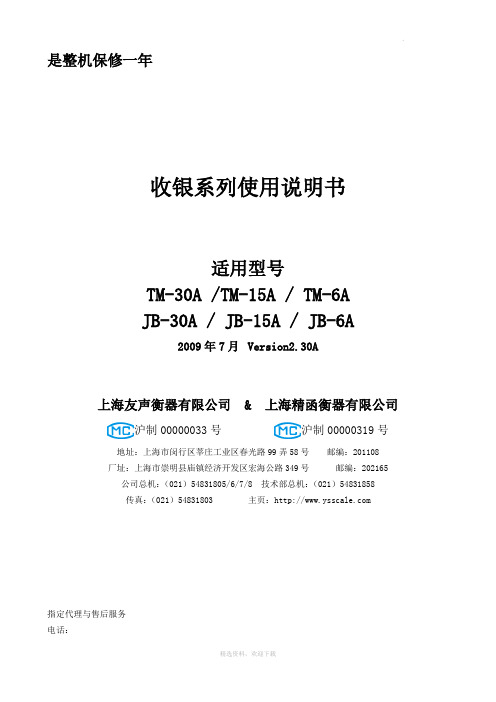
是整机保修一年收银系列使用说明书适用型号TM-30A /TM-15A / TM-6AJB-30A / JB-15A / JB-6A2009年7月Version2.30A上海友声衡器有限公司 & 上海精函衡器有限公司沪制00000033号沪制00000319号地址:上海市闵行区莘庄工业区春光路99弄58号邮编:201108厂址:上海市崇明县庙镇经济开发区宏海公路349号邮编:202165 公司总机:(021)54831805/6/7/8 技术部总机:(021)54831858传真:(021)54831803 主页:指定代理与售后服务电话:联系人:感谢您使用上海精函有限公司的产品!在您开始使用本产品前,请务必仔细阅读《前言》中的内容,并严格遵守这些事项!1.1注意事项➢确保电源插头和电源线连接正常,使用三芯电源线进行连接,如果使用了拖线板,则拖线板的插口也要是三芯的,确保三芯的地线妥善的与建筑大地连接,以避免漏电的情况。
➢切勿用沾湿的手插拔电源插头,这样可能导致触电。
➢严禁将身体重力压在秤盘上,以免损坏称重传感器。
➢严禁撞击重压,或用重物冲击秤盘,以免损坏称重传感器,同时勿超过其最大称量范围。
➢严禁淋雨或用水冲洗;如不慎沾水,请用干布擦试干净;若秤体工作异常,请尽速送到经销商处,我们将竭诚为您服务。
➢严禁将条码秤置于极低温、高温或潮湿的场所,这样可能导致秤体工作异常甚至损坏。
➢严禁用有机化学溶剂擦拭外壳和面板。
➢严禁私自打开秤体,也不要让非专业的维修人员修理本秤。
➢严禁将手从打印机旋出位置伸入,该行为可能造成220V触电。
➢在有本公司专业维修人员指导下打开秤体时,请务必提前拔出220V的交流供电。
➢不要试图拆卸秤体内的开关电源,高压电容需要非常长时间才能完全放电,未放电的情况下拆卸可能导致触电。
➢建议使用本厂出售的热敏纸,本秤体对本厂出售的热敏纸进行过长时间的测试与优化,可以较好的保证头片的使用寿命。
极限交换机VDX6740和VDX6740T产品介绍说明书
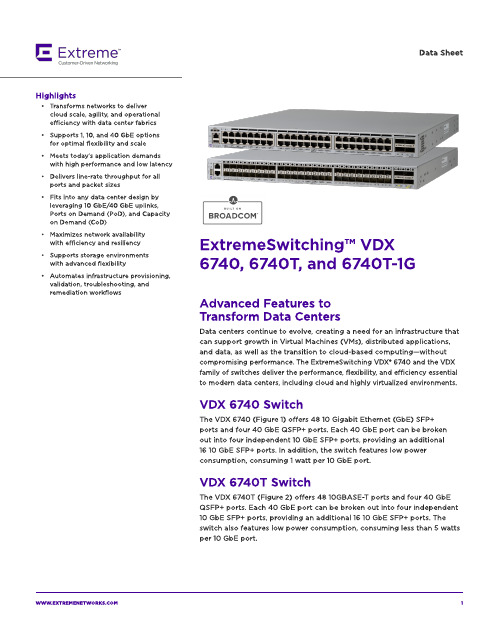
The VDX 674 0 T-1G ( Fig ure 3) offers 4 8 10 0 0 BA SE-T p ort s and t w o 4 0 Gb E QSFP+ p ort s. Each 4 0 Gb E p ort can b e b roken out int o four ind ep end ent 10 Gb E SFP+ p ort s, p rovid ing an ad d it ional eig ht 10 Gb E SFP+ p ort s for up link. A ll 4 8 10 0 0 BA SE-T p ort s can b e up g rad ed t o 4 8 10 GBA SE-T p ort s via t he Cap acit y on Dem and (CoD) soft w are license. Tw o 4 0 Gb E p ort s are enab led as p art of t he b ase license. The ad d it ional t w o 4 0 Gb E p ort s can b e up g rad ed via t he Port s on Dem and ( PoD) soft w are license.
- Meet s t od ay?s ap p licat ion d em and s w it h high perform ance and low latency
- Delivers line-rate t hroughput for all p ort s and p acket sizes
Dat a Sheet
安捷伦 Cary Eclipse荧光分光光度计

<1.0 pM荧光素(标准池); <10 pM荧光索(40μl微池); <25 pM QBS(标准池)。
■ 滤光片
激发和发射单色器都标配多波长范围的滤光 片,操作者可指定选用或通过软件自动调用。滤光 片波长范围如下:
激发滤光片 发射滤光片 250-395nm 250-395nm 335-620nm 295-1100nm 550-1100nm 360-1100nm 695-1100nm 430-1100nm 550-1100nm
■ 扫描速率
0.010-24000nm/min,增幅0.15nm
■ 数据间隔
nm:0.15-30 cm-1:9.3711-140.0566 eV:0.0012-0.0174
■ 波长范围
■ 平均采样时间
激发态:200-900nm零级可选;
荧光 0.0125-999sec
发射态:200-900nm零级可选。
荧光延迟寿命的测定
使用时间分辨功能很容易进行磷光和延迟荧 光的寿命测定,结合精密的数据采集技术和闪烁式 光源,Eclipse可在门控时间大于50μs时实现实时采 集。对于速度更快的衰减过程,可选择的门控时间 最小可达1μs。对于低发射样品,可通过对一系列 单次测定衰减曲线进行平均或在采集数据前增加闪 烁次数以增加荧光强度来提高测定的信噪比,内置 的数据分析功能可对测量结果进行单指数或双指数 指合。
磷光 1μsec-1-10sec
±0.5nm(541.92nm)
■ 重复扫描
±1.0nm(200-900nm)
最大重复次数 1000
最大循环时间 l000分钟
7
AGILENT, INC.
Cary Eclipse 荧光分光光度计
CST仿真FSS详解..

CST仿真FSS详解(非原创)[table=1120px][tr][td]1.建模首先在CST中建立单个阵列单元的模型,软件就会将该单元在x和y’(阵列的两个周期方向)方向上进行周期延拓,从而得到FSS二维无限阵列结构。
建模时,可应用窗口上方的建模工具栏。
应用相应的布尔运算,可进行结构之间的加减。
我建立了几个基本的FSS模型,供您参考。
2.设置需设置的条件有:①仿真频率段,工具栏上方的图标②边界条件,工具栏上方的图标a). z方向的将z方向的两个端口的边界条件改为“open(add space)”(默认为open)。
b). Floquet端口模式数“Open Boundary”按钮可以更改端口的Floquet模式数设置。
当不会产生栅瓣时,Floquet模式数为2即可;当会产生栅瓣时,需设置高阶模式数。
c). 阵列的排布方式“Unit Cell”选项卡可以设置FSS阵列的排列方式。
阵列的倾斜角度由“Grid angle”设置,x 和y’为阵列的延拓方向,此处应填写两个方向上的阵列周期。
③激励及参数扫描选择频域仿真按钮,进行激励及扫描参数设置。
激励源端需选择Zmax。
若要进行参数扫描,需选择“Par. Sweep”按钮。
在参数扫描对话框中左边窗口为设置的扫描参数以及扫描范围;右边窗口为选择关心的结果项,通常选择“Postprocessing template”进行选择。
1.仿真计算及结果观察当设置好扫描参数和观察结果项后,就可以点击“Start”按钮进行仿真计算了。
此时,CST会逐个对扫描参数依次仿真。
仿真结束后,在左边窗口中最下方的Tables树中,可以观察仿真结果。
若不进行参数扫描,则在选择频域求解器并设置好激励源后,可以直接点Start按钮进行仿真,并且此时结果中会显示相位等很多基本信息。
补充:CST中端口模式与栅瓣的关系??!!CST对FSS结构的仿真,按照Floquet模式计量透射系数和反射系数,这允许我们评估栅瓣的影响。
cst场路联合仿真 s参数

cst场路联合仿真 s参数CST场路联合仿真 S参数CST场路联合仿真是一种常用于电磁场仿真的方法,可以用于分析和优化电路和系统的性能。
其中,S参数是一种描述线性电路中信号传输和散射特性的重要参数。
本文将介绍CST场路联合仿真和S 参数的基本概念和应用。
一、CST场路联合仿真简介CST场路联合仿真是将电磁场仿真和电路仿真相结合的一种方法,可以更加准确地分析电路中的电磁场分布和信号传输特性。
CST是一种常用的电磁场仿真软件,可以对各种电磁场问题进行建模和仿真分析。
通过与电路仿真软件的联合使用,可以更加全面地分析电路中的电磁问题。
二、S参数的基本概念S参数是描述线性电路中信号传输和散射特性的重要参数,是电路仿真和分析中常用的一种参数。
S参数矩阵是一个复数矩阵,描述了电路中各个端口之间的功率传输和散射情况。
S参数可以用于分析信号的传输损耗、反射系数和散射系数等重要特性。
三、CST场路联合仿真中的S参数分析在CST场路联合仿真中,可以通过建立电磁场模型和电路模型来分析S参数。
首先,通过CST软件建立电磁场模型,可以得到电磁场在电路中的分布情况。
然后,将电磁场模型导入到电路仿真软件中,建立电路模型并进行仿真分析。
通过电路仿真软件,可以得到电路的S参数矩阵,进而分析电路的传输特性。
四、CST场路联合仿真与S参数的应用CST场路联合仿真和S参数分析在电磁场和电路设计中有着广泛的应用。
首先,可以通过CST场路联合仿真来优化电磁场分布,减小电路中的信号损耗和反射。
其次,可以通过S参数分析来评估电路的传输性能,找到信号传输中的瓶颈和问题,并进行优化设计。
此外,CST场路联合仿真和S参数分析还可以用于天线设计、微波电路设计、射频电路设计等领域。
五、总结CST场路联合仿真和S参数分析是一种常用的电磁场仿真和电路分析方法。
通过联合使用CST软件和电路仿真软件,可以更加全面地分析电路中的电磁问题。
S参数作为描述信号传输和散射特性的重要参数,可以用于评估电路的性能并进行优化设计。
卡梅伦液压数据手册(第 20 版)说明书
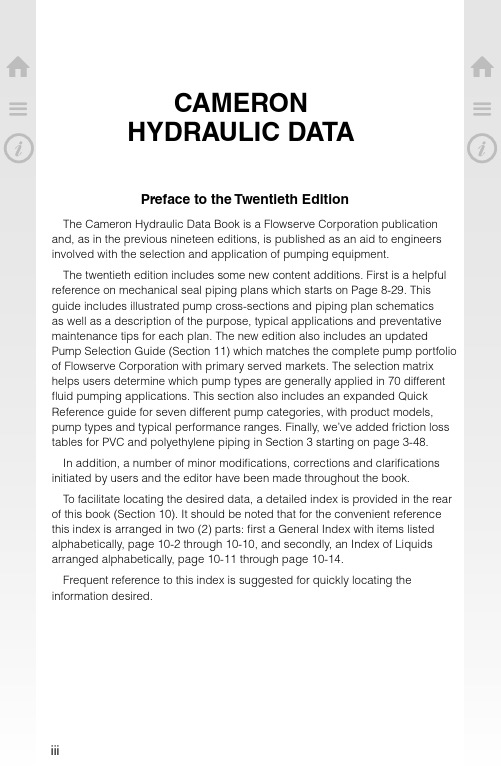
iv
⌂
CONTENTS OF SECTION 1
☰ Hydraulics
⌂ Cameron Hydraulic Data ☰
Introduction. . . . . . . . . . . . . ................................................................ 1-3 Liquids. . . . . . . . . . . . . . . . . . . ...................................... .......................... 1-3
4
Viscosity etc.
Steam data....................................................................................................................................................................................... 6
1 Liquid Flow.............................................................................. 1-4
Viscosity. . . . . . . . . . . . . . . . . ...................................... .......................... 1-5 Pumping. . . . . . . . . . . . . . . . . ...................................... .......................... 1-6 Volume-System Head Calculations-Suction Head. ........................... 1-6, 1-7 Suction Lift-Total Discharge Head-Velocity Head............................. 1-7, 1-8 Total Sys. Head-Pump Head-Pressure-Spec. Gravity. ...................... 1-9, 1-10 Net Positive Suction Head. .......................................................... 1-11 NPSH-Suction Head-Life; Examples:....................... ............... 1-11 to 1-16 NPSH-Hydrocarbon Corrections.................................................... 1-16 NPSH-Reciprocating Pumps. ....................................................... 1-17 Acceleration Head-Reciprocating Pumps. ........................................ 1-18 Entrance Losses-Specific Speed. .................................................. 1-19 Specific Speed-Impeller. .................................... ........................ 1-19 Specific Speed-Suction...................................... ................. 1-20, 1-21 Submergence.. . . . . . . . . ....................................... ................. 1-21, 1-22 Intake Design-Vertical Wet Pit Pumps....................................... 1-22, 1-27 Work Performed in Pumping. ............................... ........................ 1-27 Temperature Rise. . . . . . . ...................................... ........................ 1-28 Characteristic Curves. . ...................................... ........................ 1-29 Affinity Laws-Stepping Curves. ..................................................... 1-30 System Curves.. . . . . . . . ....................................... ........................ 1-31 Parallel and Series Operation. .............................. ................. 1-32, 1-33 Water Hammer. . . . . . . . . . ...................................... ........................ 1-34 Reciprocating Pumps-Performance. ............................................... 1-35 Recip. Pumps-Pulsation Analysis & System Piping...................... 1-36 to 1-45 Pump Drivers-Speed Torque Curves. ....................................... 1-45, 1-46 Engine Drivers-Impeller Profiles. ................................................... 1-47 Hydraulic Institute Charts.................................... ............... 1-48 to 1-52 Bibliography.. . . . . . . . . . . . ...................................... ........................ 1-53
如何用CST分析同轴线

CST Microwave Studio同轴线S参数(0—10GHz)的仿真过程简介一、打开软件,出现正常操作界面。
二、我们首先进行的是“建模”。
1、定义常用单位。
例如我们可以把长度单位定义为“mm”,把频率单位定义为“GHz”。
操作过程如下:图1如图1,点击“Solve”-- 选择“Units…”,即可弹出如下对话框(图2),在其中选择“mm”和“GHz”。
点击“OK”即完成“单位”的设置。
(图2)2、设置同轴线的外导体如图3中,我们首先建立一个中空的圆柱,将其定义为金属,来作为我们同轴线的外导体。
具体做法如下:a、如图3中,依次点击“Objects”-→”Basic Shapes”--→”Cylinder..”b、或直接“Cylinder”的快捷键(下图黑色圈中)图 33、选择“Cylinder”后,软件要求你连续点击(双击)不同的点,来确定空心圆柱的位置,这时弹出新的“Cylinder”对话框(图4);或在选择“Cylinder”后,之间按计算机的“Esc”键,直接弹出新的“Cylinder”对话框(图4)。
我们可以在此对话框中输入圆柱的内外图 4半径和圆柱的高度。
空心圆柱的外半经为4,内半径为3.5,高度为20。
名称为“cylinder_1”。
通过下面的步骤4来定义它的材料属性。
4、定义材料(层)属性。
在图4中,我们可以通过选择最下面的“New…”,来打开定义材料的对话框(图5)。
在“Layer name:”中输入我们此材料的名称“pec”,在“Type”中选择“PEC”,pec是英文“p erfect e lectricc onductor”缩写。
在图5的左下角,可以选择我们所定义材料的颜色。
图 5关闭对话框5、对话框4即完成“空心圆柱“的建模。
5、同样,如步骤3,我们建立同轴线的内导体,命名为“cylinder_2”,材料也选择金属pec。
我们进行如下参数设置:圆柱cylinder_2的外半径为1.5,内半径为o,长度也为20。
cst提取频点的s参数
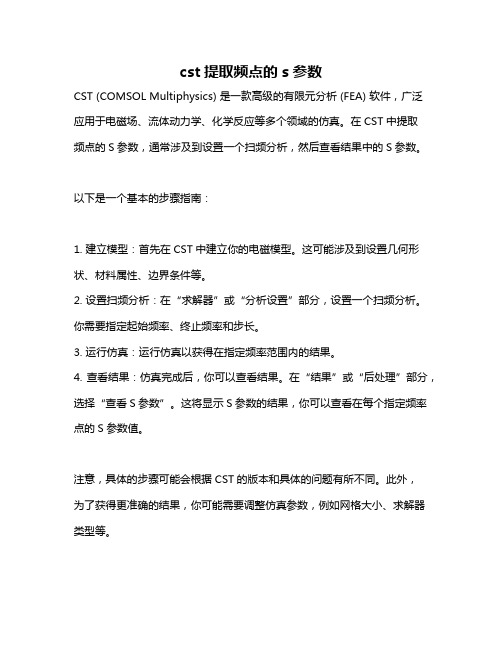
cst提取频点的s参数
CST (COMSOL Multiphysics) 是一款高级的有限元分析 (FEA) 软件,广泛
应用于电磁场、流体动力学、化学反应等多个领域的仿真。
在CST中提取
频点的S参数,通常涉及到设置一个扫频分析,然后查看结果中的S参数。
以下是一个基本的步骤指南:
1. 建立模型:首先在CST中建立你的电磁模型。
这可能涉及到设置几何形状、材料属性、边界条件等。
2. 设置扫频分析:在“求解器”或“分析设置”部分,设置一个扫频分析。
你需要指定起始频率、终止频率和步长。
3. 运行仿真:运行仿真以获得在指定频率范围内的结果。
4. 查看结果:仿真完成后,你可以查看结果。
在“结果”或“后处理”部分,选择“查看S参数”。
这将显示S参数的结果,你可以查看在每个指定频率点的S参数值。
注意,具体的步骤可能会根据CST的版本和具体的问题有所不同。
此外,
为了获得更准确的结果,你可能需要调整仿真参数,例如网格大小、求解器类型等。
如果你遇到具体的问题或错误,可以提供更多的信息,以便我为你提供更详细的帮助。
SenTec数字监测系统说明书

SenTec数字监测系统NICU中的持续无创通气和氧合监测PCO2|PO2持续 | 无创 | 准确 | 安全| 使用容易经皮无创血气监测克服动脉血气、etCO2和SpO2监测的局限性评估新生儿患者的通气和氧合情况不是一件容易的事情。
在新生儿中维持正常的PaCO2范围非常重要,因为PaCO2值异常对新生儿大脑和肺脏可有不良的影响。
重症监护室的新生儿经常会有PaCO2波动1。
动脉血气采样每数个小时才提供一次样本数据并有侵入性风险—尤其在新生儿患者中2,并且痛苦。
持续和无创tcPCO2和tcPO2监测符合新生儿重症监护病房的新生儿治疗指南撤机CO2 (etCO2)监测在潮气量小3 的患者中有时无效,而在某些通气 模式(如HFO4)下不适用。
仅测量SpO2不足以检测通气过度或通气不足。
仅通过SpO2监 测无法检测到动脉CO2浓度的变化。
无创通气例如,高流量氧疗或nCPAP有创通气例如,常规通气或 HFOV/HFJV稳定预防撤机康复NICU 中新生儿的康复过程专注于满足新生儿的需求SenTec的数字式经皮(tc)传感器提供持续和精准的测量,为专业医护人员监测新生儿的通气和氧合功能提供支持。
在最关键的地方提供更佳的患者结果。
不同的显示选项:– tcPCO2、tcPO2和加热功率趋势–基线和增量值V-Sign™传感器PCO2PCO2通过Stow-Severinghaus 型电极测量。
– 安全可靠– 临床上信任超过10年可选:OxiVenT™传感器PCO2|PO2SenTec的OxiVenT TM传感器将光学tcPO2与最先进的tcPCO2技术相结合。
– PCO2通过Stow-Severinghaus 型电极测量。
– 光学测量PO2(几乎无偏移)。
可连接两种不同的SenTec TC传感器用户资料根据您的需要快速调整设置:选择存储在监控仪中的各自定制的资料。
只需将传感器放入坞站中,校准将自动完成。
安全可靠经过临床验证在新生儿领域中,SenTec数字监测系 统已在很多临床研究中使用。
晟欧斯450串行C产品安装指南说明书
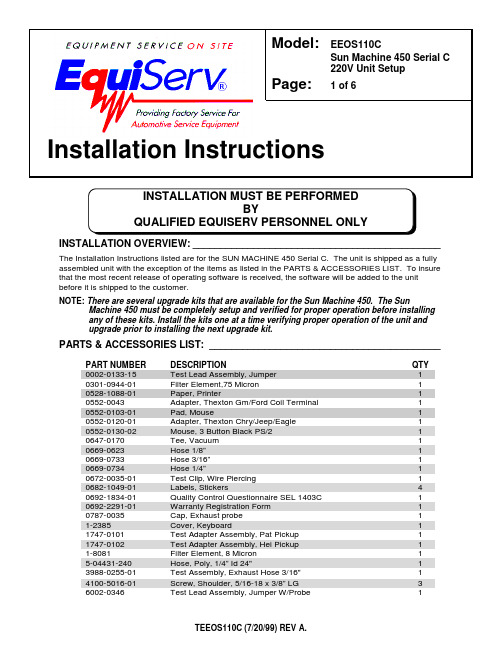
INSTALLATION OVERVIEW:_____________________________________________The Installation Instructions listed are for the SUN MACHINE 450 Serial C. The unit is shipped as a fully assembled unit with the exception of the items as listed in the PARTS & ACCESSORIES LIST. To insure that the most recent release of operating software is received, the software will be added to the unit before it is shipped to the customer.NOTE: There are several upgrade kits that are available for the Sun Machine 450. The SunMachine 450 must be completely setup and verified for proper operation before installing any of these kits. Install the kits one at a time verifying proper operation of the unit and upgrade prior to installing the next upgrade kit.PARTS & ACCESSORIES LIST:__________________________________________PART NUMBER DESCRIPTIONQTY 0002-0133-15Test Lead Assembly, Jumper 10301-0944-01Filter Element,75 Micron 10528-1088-01Paper, Printer10552-0043Adapter, Thexton Gm/Ford Coil Terminal 10552-0103-01Pad, Mouse10552-0120-01Adapter, Thexton Chry/Jeep/Eagle 10552-0130-02Mouse, 3 Button Black PS/210647-0170Tee, Vacuum 10669-0623Hose 1/8”10669-0733Hose 3/16”10669-0734Hose 1/4”10672-0035-01Test Clip, Wire Piercing 10682-1049-01Labels, Stickers40692-1834-01Quality Control Questionnaire SEL 1403C 10692-2291-01Warranty Registration Form 10787-0035Cap, Exhaust probe 11-2385Cover, Keyboard11747-0101Test Adapter Assembly, Pat Pickup 11747-0102Test Adapter Assembly, Hei Pickup 11-8081Filter Element, 8 Micron 15-04431-240Hose, Poly, 1/4” Id 24"13988-0255-01Test Assembly, Exhaust Hose 3/16"14100-5016-01Screw, Shoulder, 5/16-18 x 3/8” LG 36002-0346Test Lead Assembly, Jumper W/Probe1Model:EEOS110CSun Machine 450 Serial C 220V Unit Setup Page:1 of 6Installation InstructionsPART NUMBER DESCRIPTION QTY6004-0544-02Test Lead Assembly, Pattern Dual Hd26004-0763-02Test Lead Assembly, Pattern Conventional16004-0775-02Cable, Secondary “Y” Adapter16004-0819-01Adapter, Universal Pattern Pickup16005-0171-03Test Lead Assembly, Current Pickup16005-0182-02Test Lead Assembly, Universal16006-0003Test Lead Assembly, Vac Hose17009-1374-08Test Lead Assembly, Timing Light17009-1869-01Test Assembly, Exhaust Probe Assembly17009-2325-02Test Lead Assembly, Trigger Pickup18-2663License Certificate1EAW0058C00A Test Lead Assembly, Volt/Ohm Pinpoint1EAW0060C00A Cable, Adapto1EERC102A Remote Control1MT3000-400B Vacuum Waveform Probe1MT3000A440Low Amps Probe1SS1495POP (Point Of Purchase) Kit1TEEOS110C Installation Instructions1ZEE0S140A Operators Manual1 REQUIRED TOOLS:____________________________________________________•Complete Tool KitINSTALLATION INSTRUCTIONS:_________________________________________ NOTE:Steps 1 through 5 will require two or more people.1. Cut and remove the straps. Carefully slide the unit carton off the shipping pallet. Remove the topof the shipping carton.2. Remove the carton by sliding the carton over top of the unit.3. Remove foam packing from around the sides of the unit.4. Lean the Sun Machine 450 so that half of the foam base can be removed.5. Lean the Sun Machine 450 so that other half of the foam base can be removed.6. Remove tape from ALL drawers and covers.7. Remove bubble wrap from Keyboard, located in the keyboard drawer.8. Inventory all items using the Parts & Accessories List and inspect for damage. The UnitAccessories are located in the bottom drawer of the unit. The Literature Kit is also located in the bottom drawer of the unit.NOTE:Any software or hardware owners’ manuals and pre-loaded software that come with the computer, such as Microsoft® Windows® 98 and the Sun Machine 450 operatingSoftware Package are located in the bottom drawer of the unit.NOTE:Any REGISTRATION CARDS for the installed software such as Microsoft® Windows®98 must be filled out and sent in by the customer to ensure compliance with anysoftware licensing agreements.9. The boom is shipped in the lower position and will need to be raised to proper height.10. Open the back cover of the unit, locate the boom journal and remove the stop bolt on the boom.Raise the boom approximately 7 inches to expose new stop bolt hole; place the stop bolt into the new hole.11. Locate the shoulder screws (4100-5016-01), install the shoulder screws in the three holes at thebottom of the boom journal. The shoulder screw heads must be on the inside of the journal.12. The monitor is shipped separately from the unit. Remove the monitor from the box and inspectthe monitor for damage.13. Remove the swivel base of the monitor if attached.14. Place the monitor into the monitor base plate with the back of the monitor pushed snug againstthe back bracket. Slide the front bracket snug up to the front of the monitor and tighten the nuts of the brackets.15. Fasten the Velcro straps over the top of the monitor and snug down.16. Discard the A.C. Cable supplied with the monitor. Use the A.C. Cable found attached to the topof the unit.17. Connect monitor power, data, Mic and audio cables to the unit.18. Locate the Mouse (0552-0130-02) and install the Mouse cable to the mouse connector of theconnector plate on the left side of the unit.19. Locate the printer paper (0528-1088-01) in the bottom storage drawer. Load printer paper intopaper cassette of the Printer (100 Sheets maximum). A portion of the remaining paper can beplaced under the Printer.20. Connect all Test Leads and the Vacuum Hose to the respective connectors located on the boomof the Sun Machine 450. Store any unused leads and accessories in the lower storage drawer. Starting Windows® 98 for the first time21. Turn on the analyzer. Windows will boot.22. When prompted: Enter the shop owner’s name in the Name: field, and the shop name in theCompany: field, then select Next >.23. The end-user (customer) must select I accept the agreement to accept the LicenseAgreement, then select Next >.24. Enter the Product Key number from the Certificate of Authenticity found on the GettingStarted Microsoft Windows 98 book that came with the analyzer, then select Next >.25. Select Finish.26. Enter the shop owner’s name in the User Name: field, then select OK. Do Not Enter APassword.27. Date/Time Properties: Select your time zone, set the date and time, select Apply, then selectOK.28. You will be prompted to enter validation code for the Sun Machine software. Call EquiServ PartsDepartment at 1-800-225-5786 to attain a validation code.29. Enter the validation code and select OK.30. You will be prompted to insert the Initial Install Floppy disk into the unit. Place the Sun MachineInitial Installation disk in the floppy drive then select OK.31. You will be prompted to insert the Software Installation Floppy disk into the unit. Place the SunMachine Software Installation disk in the floppy drive then select OK.32. Deselect the Show this screen each time Windows starts box on the Welcome window.33. Close the Welcome window by pressing the X in the upper right corner of the Welcome window. Configure the Modem34. Double-click the RapidComm Voice desktop icon.35. Select Next > on the RapidComm Voice Setup Wizard window.36. Select I Agree on the RapidComm Voice Setup Wizard window.37. Complete the requested information and select Next > on the next two RapidComm VoiceSetup Wizard windows.38. Complete the requested information and select Close on the Location Information window.39. Select Next > on the RapidComm Voice Setup Wizard window.40. Select Finish on the RapidComm Voice Setup Wizard window.41. Select View on the RapidComm Voice window .42. Select Speakerphone on the drop-down menu.43. Select View on the RapidComm Voice window.44. Select Speed Dial on the drop-down menu.45. Set the Speaker Volume to maximum using the slide bar.46. Set the Microphone Volume to about one third maximum using the slide bar.47. Close the RapidComm Voice window by pressing the X in the upper right corner of the window.Monitor Display Position Adjustment (DOS Mode)When entering or leaving the Sun Machine program, if the monitor screen jumps to the right or left,perform steps 48 through 57 to correct.48. Perform the following steps only while in the Sun Machine program.49. Using the front buttons on the monitor, select the OSD button. This will bring up a monitoradjustment window.50. Using the Select "+" or "–" buttons on the front of the monitor, highlight Horizontal Positionsymbol, as shown in figure 2 below.51. Using the Adjust "+" or "–" buttons on the front of the monitor, adjust the horizontal position tothe center of the monitor screen.52. Using the Select "+" or "–" buttons on the front of the monitor, highlight Horizontal Sizingsymbol, as shown in figure 1 below.53. Using the Adjust "+" or "–" buttons on the front of the monitor, adjust the horizontal size to thedesired size on the monitor screen.54. Using the Select "+" or "–" buttons on the front of the monitor, highlight Vertical Positionsymbol, as shown in figure 1 below.55. Using the Adjust "+" or "–" buttons on the front of the monitor, adjust the vertical position to thecenter of the monitor screen.56. Using the Select "+" or "–" buttons on the front of the monitor, highlight Vertical Sizing symbol,as shown in figure 1 below.57. Using the Adjust "+" or "–" buttons on the front of the monitor, adjust the vertical to the desiredsize on the monitor screen.Figure 1, Monitor Adjustment SymbolsHorizontal Position Vertical Position HorizontalSizing Vertical SizingCheck Printer Selection58. Select Start ⇒ Settings ⇒ Printers. Using Table 1. Printer Setup, is the correct printer selectedfor the installed printer? If printer is correct go to step 66.59. Select the Add Printer Wizard, select Next >.60. Select the printer Manufacturer and Printer from the following list then select Next >.M odel of Installed Printer S elect Manufacturer from list S elect Printer from list O kidata OL600E H P L aserJet II PO kiPage 6E H P L aserJet 4 PT able 1, Printer Setup61. Select LPT1: Printer Port, from the Available Ports window then select Next >.62. Do not change the “Printer Name” that is currently listed, select Yes for “Make this printer yourdefault printer” then select Next >.63. Select “Yes” for print test page, select Finish.64. Wait for printer to print page. If the printer printed the page, select “Yes”. If the page did notprint select “No” and troubleshoot accordingly.Setting Printer Properties65. Select the Start ⇒ Settings ⇒ Printers.66. Press the right mouse button over the printer icon for the installed printer on the Printers page.67. Select Properties on the dialog.68. Select the Details tab.69. Select the Port Settings… button.70. Verify that there is no check mark on Spool MS-DOS print jobs, then select OK.71. Select the OK button on the printer properties dialog.72. Close the Printers window by pressing the X in the upper right corner of the window.Setting Network Adapter PropertiesNOTE: Perform this procedure only if this unit is not being attached to a network.73. Select the Start ⇒ Settings ⇒ Control Panel ⇒System.74. Select the Device Manager Tab from the System Properties Window.75. Select the plus sign (+) to the left of Network Adapters to expand the list.76. Highlight Intel 82558-Based… adapter then select Properties in the Device Manager Tab.77. Under the General tab in the Intel 82558-Based… dialog box place a check mark in the box nextto Disable in this hardware profile. Select OK ⇒ OK.78. Select Start ⇒ Shut Down ⇒ Restart ⇒ OK, this will restart the computer so the changes willtake effect.Check CD-ROM Properties79. Select the Start ⇒ Settings ⇒ Control Panel ⇒System.80. Select the Device Manager Tab from the System Properties Window.81. Select the plus sign (+) to the left of CD-ROM to expand the list.82. Select a CD-ROM drive.83. Select Properties on the Device Manager tab.84. Select Settings on the CD-ROM Properties dialog.85. Verify that there is no check mark on Auto insert notification on the Settings tab.86. Select the OK button on the CD-ROM Properties dialog.87. Repeat steps 82 through 86 for each CD-ROM installed.88. Select the OK button on the System Properties dialog.Check Power Properties89. Select Start ⇒ Settings ⇒ Control Panel.90. Double-click the Power Management icon.91. Set Turn off monitor and Turn off hard disks to Never.92. Select the OK button on the Power Management Properties dialog.93. Close the Control Panel window by pressing the X in the upper right corner of the window.NOTE: This tester is equipped with a 4-gas analyzer: see the Emissions Chapter of the Sun Machine 450 Service Manual for the calibration and checkout.INSTALLATION COMPLETE。
CST仿真报告
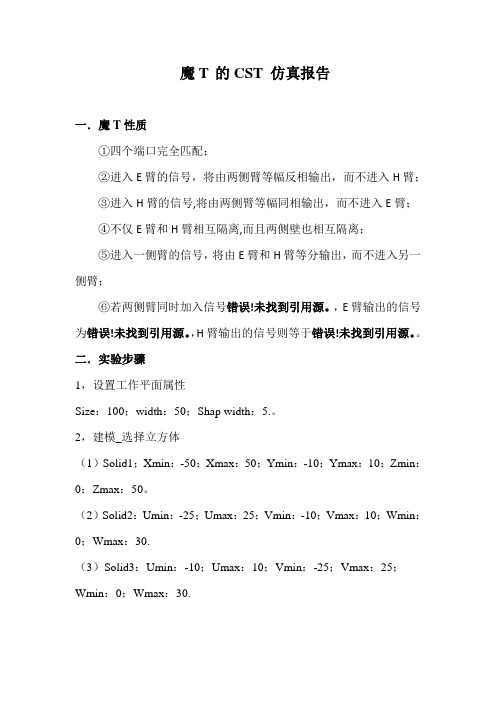
魔T 的CST 仿真报告一.魔T性质①四个端口完全匹配;②进入E臂的信号,将由两侧臂等幅反相输出,而不进入H臂;③进入H臂的信号,将由两侧臂等幅同相输出,而不进入E臂;④不仅E臂和H臂相互隔离,而且两侧壁也相互隔离;⑤进入一侧臂的信号,将由E臂和H臂等分输出,而不进入另一侧臂;⑥若两侧臂同时加入信号错误!未找到引用源。
,E臂输出的信号为错误!未找到引用源。
,H臂输出的信号则等于错误!未找到引用源。
二.实验步骤1,设置工作平面属性Size:100;width:50;Shap width:5.。
2,建模_选择立方体(1)Solid1;Xmin:-50;Xmax:50;Ymin:-10;Ymax:10;Zmin:0;Zmax:50。
(2)Solid2:Umin:-25;Umax:25;Vmin:-10;Vmax:10;Wmin:0;Wmax:30.(3)Solid3:Umin:-10;Umax:10;Vmin:-25;Vmax:25;Wmin:0;Wmax:30.3、设置波导端口选择一个面,选择Solve→Waveguide Port,得到端口1,同理得到端口2,4。
4、设置求解频率:Solve→Frequency…:5、Monitor:6、瞬态求解器设置:7、查看结果。
TIME SIGNALS 当一端口输入时,各输出当二端口输入时,各输出当四端口输入时,各输出S-PARAMETER MAGNITUDE IN DB port 1 输入:PORT 4 输入:设定求解器求解的频段为 3.4GHz—4GHz,监视器观察的频率为3.6GHz(由后面将会知道该频率大于截止频率)。
信号从1端口加入,我们可以用E面T的基本理论对其进行分析。
(1).1端口截止频率由下图显示:截止频率为2.99743GHz。
由仿真的结果可知,1端口的截止频率,前面设置的工作频率为f=3.6GHz,故导波主模不会被衰减掉。
(2).导波从1端口输入信号从各端口输出如下图所示(对数坐标①对于信号从1端口输入,1端口与4端口隔离,从而4端口没有信号输出,上图仿真的结果显示出4端口输出O41为零。
CST MWS里面瞬态求解器的设置-accuracy的设置
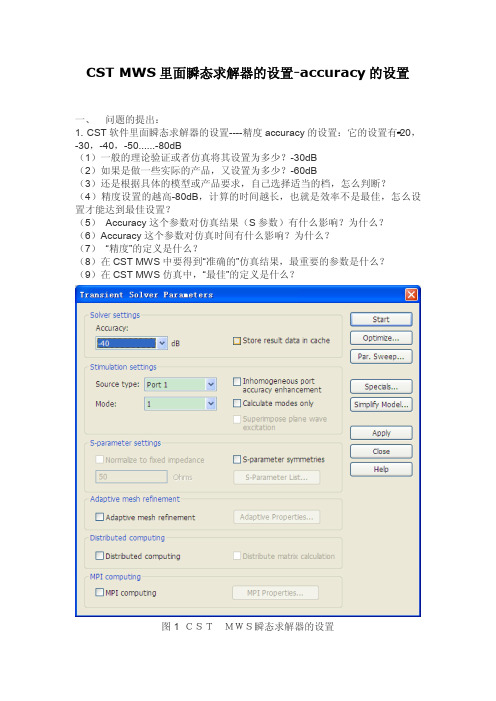
CST MWS里面瞬态求解器的设置-accuracy的设置一、 问题的提出:1. CST软件里面瞬态求解器的设置----精度accuracy的设置:它的设置有20,-30,-40,-50......-80dB(1)一般的理论验证或者仿真将其设置为多少?-30dB(2)如果是做一些实际的产品,又设置为多少?-60dB(3)还是根据具体的模型或产品要求,自己选择适当的档,怎么判断?(4)精度设置的越高-80dB,计算的时间越长,也就是效率不是最佳,怎么设置才能达到最佳设置?(5)Accuracy这个参数对仿真结果(S参数)有什么影响?为什么?(6)Accuracy这个参数对仿真时间有什么影响?为什么?(7)“精度”的定义是什么?(8)在CST MWS中要得到“准确的”仿真结果,最重要的参数是什么?(9)在CST MWS仿真中,“最佳”的定义是什么?图1 CST MWS瞬态求解器的设置二、 问题的解答1.Accuracy这个参数对仿真结果(S参数)的影响,我认为是如果曲线-30dB 是收敛的话,采用-40dB以后的值,其S参数是一样的,如果-30dB情况下,没有收敛的话,Accuracy参数取其他值,其S参数曲线是不一样的,个人认为,取更高精度值,2. Accuracy这个参数对仿真时间有影响,值取得越大,计算时间越长。
因为软件会按照你设定的条件进行判断。
3. “精度”的定义,个人认为不是准确度,我认为精度是指:计算模型的离散化程度,网格加密的程度,delta S 应该可以认为是精度的概念,其值越小,计算时间越长,结果更为可信。
4.在CST MWS中要得到“准确的”仿真结果,重要的参数是delta S 的值范围,5. 在CST MWS仿真中,“最佳”的定义,我的意思是这个求解器怎么设置,或者说上图的一些参数应该怎么设置,使最终的S参数更准确,在计算时间不是很长的情况下,在能得到准确的结果的情况下,上述图中的参数应该怎么设置?也就是得到一组最佳的设置,即效率高一点。
Cary Eclipse 安装手册

重新 开电脑,开机。
19
五. 仪器指标测试
双击桌面上 Cary Eclipse 快捷键,出现以下画面。
双击 Validate 快捷键,出现以下画面
20
选择 Calibration 中 Wavelength Calibration,会出现以下画面 点击 OK,仪器会自动校正激发波长,完成后会出现以下画面。
13
选择相应软件的补丁,点击 Install,
点击 Install Patch 出现以下提示,出现以下画面。
14
点击 Close
退出程序,关闭计算机,拔下电源线。
15
9.安装 IEEE-488 接口卡 a) 打开 IEEE-488 接口卡的包装,参加下图:在接触电路板时,一定要注意防止静电,
带上防静电手腕接地线,防止对电路造成潜在损害。
CARY ECLIPSE 安装现场培训检查清单...........................................................................................25 七.安装现场培训测试试题 ................................................................................................................26
在池架上插入磨沙石英样品,圆孔面对向右侧。盖上盖子,点击 OK。 仪器会自动测试发射波长。结束后会出现以下画面。
23
推开上盖,取出磨沙石英玻璃样品,插入装有纯水的样品池。 注意:要用新鲜的高纯水,否则本底会提高,导致信噪比下降。
24
六. 操作培训
Cary Eclipse 安装现场培训检查清单
CST MWS 培训教程

优化设置 高级设置 激励模式
仅计算端口模式
激励信号类型
自适应网格加密
27 2004.09.28 CST MWS用户讲座 上海微系统所
© CST China - Shanghai -
求解过程
一般性求解过程如下
1. 初始化 2. 求解1端口 3. 求解2端口
4. 所有端口求解完成 点击可显示本次 求解过程详细设置 正常信息 警告信息 错误信息
选择模板
选择Waveguide Coupler模板并确认
CST MWS内建了各类模板 对各种问题都定义了恰当的参数 能有效地节省时间提高效率
模板选取方式: 1. 创建新项目 File->New 2. 随时选用模板 File->Select Template
模板类型
6
模板参数
© CST China - Shanghai -
4. 选择另一端面
5. 再单击 直接确认,设置2端口
6. 观察两个端口
24
2004.09.28 CST MWS用户讲座 上海微系统所
© CST China - Shanghai -
设置端口-波导端口
设置波导端口(Solve->Waveguide Ports )
弹出窗口直接确定 波导端口通常用于波导、同轴线和微带 等问题的端口设置 它具有馈入能量和吸收返回能量的作用 端口坐标类型: 1、手动输入 2、整个平面 3、所选端面 端口范围 (若已选中平面则自动设置) 此端口处需要吸收的模式个数 (通常用于高次模的吸收)
更改物体名
物体参数输入窗口
8. 第一个物体创建完成! 材料为空气 预览
12
2004.09.28 CST MWS用户讲座 上海微系统所
CSTS二氧化碳压缩机工艺仿真

CO2压缩机单元仿真培训系统软件说明书北京东方仿真软件技术有限公司2009年1月目录第一章装置概况--------------------------------------------------------------------3 第一节单元简介------------------------------------------------------------------------------------31.离心式压缩机工作原理----------------------------------------------------------------------------32.离心式压缩机的喘振现象及防止措施-----------------------------------------------------------33.离心式压缩机的临界转速--------------------------------------------------------------------------44.离心式压缩机的结构--------------------------------------------------------------------------------45.汽轮机的工作原理-----------------------------------------------------------------------------------5 第二节工艺流程简述-------------------------------------------------------------------------------51.CO2流程说明--------------------------------------------------------------------------52.蒸汽流程说明-----------------------------------------------------------------------------------------6第三节工艺仿真范围-------------------------------------------------------------------------------6 第二章主要设备列表-------------------------------------------------------------------7 第三章正常操作工艺指标-------------------------------------------------------------8 第四章工艺报警及联锁系统----------------------------------------------------------91.工艺报警及联锁说明--------------------------------------------------------------------------------92.工艺报警及联锁触发值---------------------------------------------------------------------------10 第五章工艺操作规程-----------------------------------------------------------------11 第一节冷态开车-------------------------------------------------------------------------------------11 第二节正常停车-------------------------------------------------------------------------------------15 第六章事故列表-----------------------------------------------------------------------16 第七章仿真DCS画面----------------------------------------------------------------19第一章装置概况第一节单元简介CO2压缩机单元是将合成氨装置的原料气CO2经本单元压缩做工后送往下一工段尿素合成工段,采用的是以汽轮机驱动的四级离心压缩机。
CST锂电池电量检测芯片毛钱每颗

⏹概述CST2001是一款低静态电流的锂电池电量检测芯片,而且自带有手电筒功能。
内置按键检测功能,并设置按键防抖功能,可以有效准确地检测按键动作并进行相应的开关机以及手电筒开关动作.管理并驱动4颗LED指示灯,能够准确显示电池充放电状态,并且显示对应的内部电池电量.恒流式的LED手电筒驱动管理,保障手电筒亮度均衡稳定.持续的输出状态监测,大幅节省待机状态下电池的消耗,待机状态下静态电流仅为2uA,允许设备存放半年甚至更长的时间之后还有剩余电量可以开机输出.可选设备输出短路检测以及对应的保护措施,在输出发生短路异常情况下能够及时切断输出并对设备进行有效的保护,防止设备在异常负载插入时发生损坏.⏹应用●移动电源●便携终端●可充电式手电筒●对讲机●电动玩具●锂电其他设备⏹特点-待机电流仅为2uA-具备防抖功能的按键检测-开关机管理-充放电状态监测以及指示-手电筒管理以及恒流式驱动-电量监测和指示功能-负载监测功能-短路保护功能-输出正极开关管理功能-按键跑马灯功能-管理并驱动4颗LED指示灯-极大程度简化设计,降低成本-SOP-14L封装形式CST2001VBATCON_BKEYCHRGADPISENISETLED4LED3LED2LED1GND CONTORCH⏹引脚定义NUM PIN DESCRIPTION1VBAT电池正极2KEY按键检测3ADP适配器输入正极4CHRG充电状态输入,接Charger IC CHRG指示端5CON输出使能控制,高电位启动BOOST输出,接BOOST的EN6ISEN输出电流检测7CON_B CON的反向,用于控制短路保护PMOS8LED1电量指示LED1驱动,接LED阴极9LED2电量指示LED2驱动,接LED阴极10LED3电量指示LED3驱动,接LED阴极11LED4电量指示LED4驱动,接LED阴极12GND系统地电位13TORCH手电筒LED驱动端,接LED阳极14ISET手电筒电流设置,通过一个电阻接电池正极,手电筒电流100mV/R ⏹典型设备应用线路1 NC2 ISET3 GND4 VINNC 8 CHRG 7 DONE 6 VBAT 5R30 1KVBUS D+ D-GNDC46722uFB+R3910KB+5 IN6 NC4 ENLX 1FB 32 GNDC4730.1uFD28SS34DC IN+R446200KR44726KC46422uFVO+C4720.1uFC46322uF1 VBAT2 KEY3 ADP4 CHRG5 CON6 ISEN7 CON_BISET 14TORCH 13GND 12LED4 11LED3 10LED2 9LED1 8R26NC1MDC IN+CHRGCHRGCONCONV2-C4740.1uFR33 1KR120.1RI_CHECKQ17R311KC46622uFC46922uFV+R115RC465 0.1uFVBUSD+D-GND CHARGERBOOSTR271kC371nFR29680K⏹绝对额定电气参数(at TA = 25°C)Characteristics Rating Unit EVERY PIN to GND -0.3 to 5.5 V KEY to VBAT -5 to 0.3 V TORCH to VBAT -5 to 0.3 V 封装体热阻95 °C/W 允许工作温度-40 to 125 °C 允许存储温度-55 to 150 °C 允许最高焊接温度( 10 秒钟之内.) 300 °C ESD防护能力HBM(人体模式) 2 KV ESD防护能力MM(机器模式)200 V⏹性能参数(VBAT=3.7V, TA=25°C, unless otherwise specified)Characteristics Symbol Conditions Min Typ Max Units 工作电压范围 2.8 - 5.5 V静态待机电流I CCQ ADP=LOW,CHRG=HIGH andNo Load- - 2 uA工作电流5mV<ISEN<300mV - 450 600 uA 电压监测精度- - 3 %LED指示灯最大驱动电流I_LED MAX LED1/LED2/LED3/LED4≥350mV4 5 6 mA手电筒最大驱动电流I TORCH V_TORCH≤VBAT-500mV100 - - mA最短有效按键时间T PRESS8 12 16 mS 长按键检测时间T L_PRESS0.8 1.2 1.6 S ISEN短路检测门限V SHORT300 mV 短路保护延时TD SHORT- 120 - us ISEN空载检测门限V NoLoad12 15 18 mV 空载检测时间TD NoLoad- 6 - S 按键跑马灯时间T Marquee Press the KEY - 1 - S充电状态指示灯慢周期TS Flash ADP=HIGH, andCHRG=LOW750 800 900 mS电量报警指示灯快闪周期TF Flash 3.0V≤VBAT≤3.2V 375 400 450 mSCON最大驱动电流I CON POWERON STATE - - 1 mA CON_B最大下拉电流I CON_B POWERON STATE - - 2 mA⏹功能描述待机状态待机状态下,如果手电筒也没有打开,此时待机不高于2uA。
诚创CCES教程
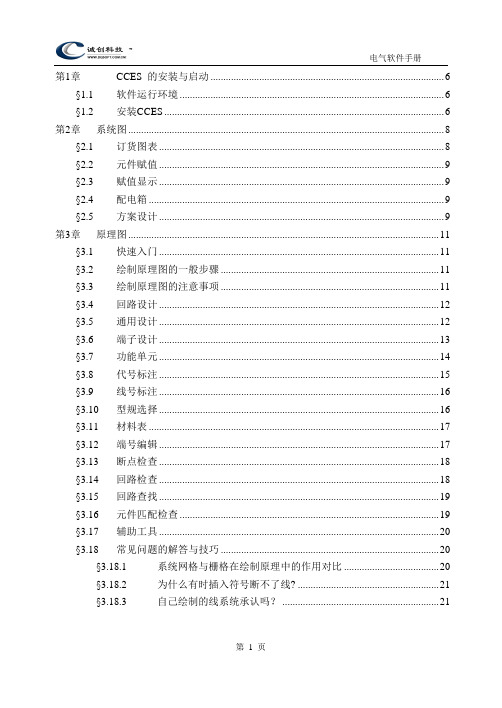
第1章CCES 的安装与启动 (6)§1.1 软件运行环境 (6)§1.2 安装CCES (6)第2章系统图 (8)§2.1 订货图表 (8)§2.2 元件赋值 (9)§2.3 赋值显示 (9)§2.4 配电箱 (9)§2.5 方案设计 (9)第3章原理图 (11)§3.1 快速入门 (11)§3.2 绘制原理图的一般步骤 (11)§3.3 绘制原理图的注意事项 (11)§3.4 回路设计 (12)§3.5 通用设计 (12)§3.6 端子设计 (13)§3.7 功能单元 (14)§3.8 代号标注 (15)§3.9 线号标注 (16)§3.10 型规选择 (16)§3.11 材料表 (17)§3.12 端号编辑 (17)§3.13 断点检查 (18)§3.14 回路检查 (18)§3.15 回路查找 (19)§3.16 元件匹配检查 (19)§3.17 辅助工具 (20)§3.18 常见问题的解答与技巧 (20)§3.18.1 系统网格与栅格在绘制原理中的作用对比 (20)§3.18.2 为什么有时插入符号断不了线? (21)§3.18.3 自己绘制的线系统承认吗? (21)§3.18.4 AUTOCAD命令是否可以用? (21)§3.18.5 怎样在已经存在的回路中插入一段回路? (21)§3.18.6 可以用文字修改功能修改代号和线号吗? (21)§3.18.7 母线怎样画? (21)§3.18.8 转换开关的保留线是什么意思? (21)§3.18.9 转换开关和功能块是一个整体,如何修改里面的图形? (22)§3.18.10 材料表可以类似EXCEL那样操作吗? (22)§3.18.11 回路设计中的回路间距的技巧 (22)§3.18.12 功能单元的端子太大,能不能用小端子 (22)§3.18.13 能不能生成元件的端子号,怎么办? (22)§3.18.14 F9的作用? (22)§3.18.15 功能块可以用板式端子吗? (22)§3.18.16 进行通用设计时画错了怎么办? (22)第4章接线图自动生成 (23)§4.1 术语和概念 (23)§4.2 接线图自动生成的要点 (24)§4.3 柜体设计 (24)§4.3.1 调整单位和分区的次序 (24)§4.3.2 移动元件到分区,从分区到柜外 (24)§4.3.3 元件次序 (24)§4.3.4 元件分行次序 (24)§4.3.5 生成序号 (25)§4.3.6 设定熔断器端子 (25)§4.3.7 设定接单线元件和全上端子元件 (25)§4.3.8 指定分区关系 (25)§4.3.9 接线路径的指定 (25)§4.3.10 技巧 (25)§4.4 端子排的设定 (26)§4.4.1 基本概念 (26)§4.4.2 修改回路和连接设备名称 (26)§4.4.3 调整端子次序 (26)§4.4.4 插入端子 (26)§4.4.5 删除端子 (26)§4.4.6 设定该端子接地,接零和电流 (26)§4.4.7 原理图修改了,或者柜体设计变更了 (26)§4.4.8 修改端子排名称 (26)§4.4.9 选择端子排出线方向 (26)§4.4.10 一个单位中有多个端子排怎么办 (27)§4.4.11 技巧 (27)§4.5 小母线排的设定 (27)§4.5.1 注释 (27)§4.5.2 技巧 (27)§4.6 元件放置 (27)§4.6.1 快速布置元件 (27)§4.6.2 调整自动放置时参数 (27)§4.7 接线图自动生成 (28)第5章接线图编辑 (29)§5.1 接线编辑 (29)§5.1.1 怎样调用新的元件 (29)§5.1.2 调用端子排、母线排、和熔断器排的工具 (29)§5.1.3 接一条线 (29)§5.1.4 删除一条线 (29)§5.1.5 修改一条线 (29)§5.1.6 修改回路号 (30)§5.1.7 元件代号序号修改 (30)§5.1.8 端子接地 (30)§5.1.9 元件删除 (30)§5.1.10 元件移动和多元件移动 (30)§5.1.11 接线端连线 (30)§5.1.12 动态查线 (30)§5.1.13 序号增减 (30)§5.1.14 调用图面调整工具 (30)§5.2 端子排工具 (31)§5.2.1 放置端子排 (31)§5.2.2 修改端子排 (31)§5.2.3 将一个长端子排分成若干部分 (31)§5.2.4 还原端子排 (31)§5.2.5 插入端子 (31)§5.2.6 删除端子 (31)§5.2.7 同号端子 (31)§5.2.8 端子移动 (31)§5.2.9 封底显示 (31)§5.2.10 进出换位 (32)§5.2.11 端子排绘制试验端子 (32)§5.2.12 端子排删除试验端子 (32)§5.2.13 端子排绘制联络端子 (32)§5.2.14 端子排绘制接地接零和删除 (32)§5.2.15 端子排引出线 (32)§5.3 标注形式 (33)第6章图库管理 (36)§6.1 软件的目录结构 (36)§6.2 基本操作 (36)§6.3 怎样做符号 (36)§6.4 定义常用符号和常用次序 (37)§6.5 制作逻辑图块 (38)第7章辅助功能 (39)§7.1 图框及图签 (39)§7.1.1 绘制图框 (39)§7.1.2 图签的填写 (39)§7.1.3 自定义图签 (39)§7.2 字型 (40)§7.2.1 如何将当前字型设置成汉字字型 (40)§7.2.2 如何改变文字的字型 (40)§7.3 表格 (41)§7.4 文字功能 (41)§7.5 词组调用 (42)§7.6 修改线宽和变细线 (43)§7.7 用户图纸 (43)第1章CCES 的安装与启动§1.1软件运行环境CCES是以AutoCAD为基础平台二次开发的专业电气CAD软件,因此软件的运行首先自动启动AutoCAD,然后系统自动加载CCES的整个系统。
- 1、下载文档前请自行甄别文档内容的完整性,平台不提供额外的编辑、内容补充、找答案等附加服务。
- 2、"仅部分预览"的文档,不可在线预览部分如存在完整性等问题,可反馈申请退款(可完整预览的文档不适用该条件!)。
- 3、如文档侵犯您的权益,请联系客服反馈,我们会尽快为您处理(人工客服工作时间:9:00-18:30)。
Surface Capacitive TouchscreenCST/YCS Series Product SpecificationsTable of Contents1. Product Specifications (2)1-1. Applicable Products (2)1-2. Structure (2)1-3. Environmental Specifications (2)1-4. Mechanical Characteristics (2)1-5. Electrical Characteristics (2)1-6. Appearance (3)2. Testing Conditions (4)2-1. Testing Conditions (4)2-2. Environmental Specifications (4)2-3. Mechanical Characteristics (4)2-4. Appearance (4)3. Reliability Condition (4)3-1. Temperature Condition (4)4. Recommended Connector (5)4-1. Recommended Connector (5)5. Handling Notes (5)5-1. Precautions (5)5-2. Handling Notes (5)5-3. Construction Notes (5)5-4. Electrical & Software Notice (5)5-5. Mounting Notes (6)6. Warranty (6)6-1. Warranty Period (6)6-2. Warranty Target (7)6-3. Warranty Exceptions (7)6-4. Tools (7)6-5. Changes (7)7. Revision history (8)1. Product Specifications1-1. Applicable Products§ This specification is applied to the Surface capacitive touch screen: CST/YCS Series.1-2. Structure§ Regarding dimensions, structure, and shape, please refer to the drawings.1-3. Environmental SpecificationsSpecification Value Operating Temperature -20°C to 70°C (no condensation)Operating Humidity-20°C to 60°C less than 90%RH (no condensation) Exceeding 60°C Less than 133.8g/m3 (no condensation)Storage Temperature -40°C to 80°C (no condensation)Storage Humidity-40°C to 60°C less than 95%RH (no condensation) Exceeding 60°C Less than 142.9g/m3 (no condensation)Chemical Resistance (top surface)Toluene, Trichloroethylene, Atherton, Alcohol, Gasoline, Machine Oil, Ammonia, Mayonnaise, Ketchup, Wine, Salad Oil, Vinegar, Lipstick, etc.1-4. Mechanical CharacteristicsSpecification ValueOperating Life Input (finger) 50,000,000hitsLight Transmittance CST: Over83% / YCS:Over90% (typical value at full wavelength)Surface Hardness 5H (by JIS pencil hardness)1-5. Electrical CharacteristicsSpecification Value Maximum Voltage DC6VMaximum Current Between Electrodes (drivingelectrode)200mALinearityWithin ±2.0%(10% inside of View area after 9 points calibration.)1-6. Appearance§ Scratch, dust (W = Width 、L = Length 、D = Diameter = (Long diameter +Short diameter )/2)ItemWidth (mm)Length (mm) Acceptable Numbers Max Acceptable Numbers0.2≧W>0.05 6>L 1pc in φ30mm0.05≧W>0.02510>L Neglect Linear (Scratch)Over 0.2mm is judged byCircular 0.025≧W 20>L Neglect 0.2≧W>0.05 6>L 1pc in φ30mmLinear (Dust)Over 0.2mm is judged byCircular 0.05≧W10>LNeglect1.0≧D>0.5 0.5≧DCircular (Scratch, Dust )D = Diameter = (Long diameter +Short diameter )/2)Within 5pcs perproduct Applied only in the Viewing Area. Scratches or dusts in the outside of the Viewing Area are acceptable unless the electrical characteristics are affected.§ DirtAcceptable if not noticeable on a black mat.§ Chip, crack (t = glass thickness) (applicable only to the glass)2. Testing Conditions 2-1. Testing Conditions§ If the condition is not specified, the test is performed under the supplier’s standard testing condition. § Tests are performed under the room temperature unless specified. The room temperature is referred as follows:Temperature: 20℃±5℃ Humidity: 65%±10%RH2-2. Environmental Specifications§ Chemical Resistance Test Condition: Tested after leaving the chemical on the surface for 12 hours being wiped off by cloth. Judgment: Must be no effect in appearance.2-3. Mechanical Characteristics§ Operating Life Test (Finger) Condition:Testing rod: Refer to Figure 1Load: 3.0N Cycle: 2 hits/secJudgment Must satisfy the following:Linearity: Must satisfy the specification.2-4. Appearance§ Appearance Test Condition: Tested by an examiner with over 1.0 eyesight at 30cm away from the product under the transmittable light at an angle over 60° to the surface of the product. Judgment: Must satisfy the specification.3. Reliability Condition 3-1. Temperature Condition§ Temperature Condition TestFollowing tests are performed in the condition with no dew condensation: Cold Test: Tested after leaving the parts in -40°C±3°C for 240 hours and in the room temperature for 2 hours.Heat Test:Tested after leaving the parts in 80°C±3°C for 240 hours and in the room temperature for 2 hours.Humidity Test: Tested after leaving the parts in the temperature 60°C±2°C, humidity 90 to 95%RH for240 hours and in the room temperature for 2 hours. Cycle Test:Tested after 5 cycles of leaving the parts in the temperature -30°C±3°C for 1 hour and in the room temperature for 0.5 hours, then leaving the parts in the temperature 70°C±3°C for 1 hour and in the room temperature for 0.5 hours. Judgment:Must satisfy the following : Linearity: Must satisfy the specification. Appearance: Must satisfy the specification.Silicon Rubber(Hardness: 60°) Tip: R = 4.0Figure 1: Testing rod4. Recommended Connector4-1. Recommended ConnectorPart No. Manufacturer Pitch RemarksRE-H052SD-1110 J.S.T. Mfg Co., Ltd 2.54mm Similar product is applicable 5-104935-6 AMP 2.54mmThe connector of Touch screen and its specification is subject to change without notice.Regarding the connector to mount, please use a general-purpose pin header for a control board.5. Handling Notes5-1. Precautions§ This product is intended for use in standard applications (computers, office automation, and other office equipment, industrial, communications, and measurement equipment, personal and household devices, etc.) Please avoid using this product for special applications where failure or abnormal operation may directly affect human lives, or cause physical injury or property damage, or where extremely high levels of reliability are required (such as aerospace systems, vehicle operating control, atomic energy controls, medical devices for life support, etc.).5-2. Handling Notes§ Do not depress or scratch the product with any object with a sharp edge or end.§ Do not forcibly bend or fold the product.§ When the product is stored, make sure it is packed in a packing box and stored in a storage temperature range, eliminating any outside load.§ Do not use or store the product under a condition where the product will be exposed to water, organic solution or acid.§ Do not disassemble the product.§ When you handle the product, hold the product by its body. Do not hold by the tail.§ Clean the product with a soft cloth or a soft cloth with neutral detergent or alcohol. When contaminated by chemicals, wipe them off immediately with caution not to cause injury to human body.§ The edge of the glass may cause injury.5-3. Construction Notes§ Do not use the touch screen when the condensation occurs. The condensation on the touch screen is a natural phenomenon and should disappear after the touch screen is warmed up.§ The capacitive touch screen can not be used with overlay film and with glove.5-4. Electrical & Software NoticeThe best performance can be obtained when used with the surface capacitive touch screen controller, “ETP” Series. If the touch screen controller or controller software is to be developed by the customer, please contact our sales engineer.5-5. Mounting Notes§ Gap between LCD and Touch screenA gap of approximately 0.7mm is needed between LCD andTouch screen. It may cause unexpected input if the gap is too Array narrow. Even greater distance will be needed if influence ofnoise is large.§ TailSecure the distance of approximately 0.2mm between the tailand LCD. Fix the tail firmly as the change of distancebetween tail and LCD may affect position accuracy of input.§ ToleranceThere is 0.2-0.3mm tolerance for the dimensions of the touchscreen and tail. A gap must be made to absorb the tolerancein the case and the connector.§ Tail Array The tail must not be forcibly stressed or bent too hard to avoidthe conduction in the insulated area and wire breaking.§ MountingTouch screen must be held from the bottom just like thestructure gluing the touch screen onto the display. If the touchscreen is glued on the bezel, the adhesion gets stressed andmay cause damage to touch screen.Moisture may form circuit with metal bezel and cause unintended input under outdoor and/or humidenvironments. It is recommended to use a non-metal bezel in that case.Avoid acidic matters from getting into gaps. They may form circuits as well as cause corrosion.§ Grounding of peripheral metalsMetal parts in the periphery of the touch screen and the controller board must be properly grounded.Otherwise, position accuracy will be significantly affected.6. Warranty6-1. Warranty Period§ The warranty period is limited to one (1) year from the date of shipment. The warranty for the initial defect such as appearance defect is limited to one (1) month.§ Any defected parts under proper use will be examined by the supplier and replaced by the new parts if the defect is considered to be attributed to the supplier.§ The replacement is subject to be included in the next production lot.6-2. Warranty Target§ The warranty only covers the product itself and does not cover any damage to others caused by using this product. Onsite repair or replacement is not supported.§ We will do our best for delivery problem and product defects, but the warranty for the production line is not covered.§ Capacitive touch screen are structurally not repairable. All defect products are subject to replacement.6-3. Warranty ExceptionsWarranty is not applicable, and replacement will be made at the customer’s expense under the following conditions.§ Any malfunctions and damages during transportation and transfer by the user.§ Any malfunctions and damages caused by a natural disaster or a fire.§ Any malfunctions and damages caused by static electricity§ Any malfunctions and damages caused by the failure of the associated equipment.§ If the product is modified, disassembled or repaired by the user.§ If the product is glued onto the equipment and uninstalled.§ Any malfunctions and damages caused by an improper usage and handling against the specifications and notes.6-4. Tools§ To maintain the quality, the printing screen and the die-cut plates are generally limited to use up to one (1) year. Reorders after one (1) year from the initial order or from the last renewal are subject to the tooling charge for replacing the printing screen and the die-cut plates. Reorders for the discontinued standard parts are also subject to tooling charge.§ All the tools, such as CAD data (except for the drawing for approval), block copies (films), printing screens, and die-cut plates are not to be provided for administrative purpose.6-5. Changes§ Because of the manufacturing process, changing the dimensions, circuit pattern, and the tail position requires replacing most of the tools and is subject to high tooling charge. Please be careful when ordering and approving the drawing.§ Circuit pattern and the materials that do not affect the environmental, electrical, and mechanical characteristics such as film, glass, ink and glue are subject to change for the supplier’s reason or for improvement within the specifications.§ Standard products are subject to change for improvement without notice.7. Revision historyRev. 1.00 (Jun, 23, 2009) Initial releaseRev. 2.00 (Jan, 18, 2010)1-5 Linearity specification was changed ‘Under 2.0’⇒‘Within ±2.0%’’2-3 300g⇒3.0N (Unit changed)3-1 -30℃⇒ -40℃(Clerical error corrected)Rev.3.00 (Jun, 30, 2010)1-1 CST Series and YCS Series were merged.1-4 Light Transmittance of both CST and YCS Series are described.Surface Hardness was changed from ‘6H’ to ‘5H’1-5 Linearity specification was changed from ‘within ±2.0% to ‘within±1.5%1-6 Appearance specification of CST and YCS were unified.2-3 DC5V was deleted.5-4Product names was change from ‘Analog capacitive’ to ‘Surface capacitive’Rev.4.00 (Feb, 25, 2011)1-5 Linearity specification was changed from “within ±1.5% after 25 points calibration” to “within ±2,0% after 9 points calibration”CST/YCS Series Product SpecificationsRev. 4.00, Feb 25, 2011© 2009-2011 DMC Co., Ltd.This document can be freely distributed, but any alternation to this document is prohibited.9th floor, Kanda Sento Building, 1-2-4 Yushima, Bunkyo-Ku, Tokyo 113-0034, JapanPhone: +81-3-5209-7131 (Japanese), 7135 (English) Fax: +81-3-5209-7130。
