MPUpdate User Manual - Rev F
Hillstone E-3000 系列下一代防火墙 E3662 E3668 E3960

Hillstone E-3000 SeriesNext-Generation FirewallE3662 / E3668 / E3960 / E3965 / E3968The Hillstone E-3000 Series Next Generation Firewall (NGFW) is design for the specific function of security and provide comprehensive and granular visibility and control of applications. It can identify and prevent potential threats associated with high-risk applications while providing poli-cy-based control over applications, users, and user-groups. Policies can be defined that guarantee bandwidth to mission-critical applications while restricting or blocking unauthorized or malicious applications. The Hillstone E-3000 Series NGFW incorporates comprehensive network security and advanced firewall features, provides superior price performance, excellent energy efficiency, and comprehensive threat prevention capability.Product HighlightGranular Application Identification and ControlThe Hillstone E-3000 Series NGFW is optimized for con-tent analysis of Layer 7 applications, providing fine-grained control of web applications regardless of port, protocol, or evasive action. It can identify and prevent potential threats associated with high-risk applications while providing poli-cy-based control over applications, users, and user-groups. Security Policies can be defined that guarantee bandwidth to mission-critical applications while restricting or blocking unauthorized or malicious applications. Comprehensive Threat Detection and PreventionThe Hillstone E-3000 Series NGFW provides real-time protec-tion for applications from network attacks including viruses, spyware, worms, botnets, ARP spoofing, DoS/DDoS, Tro-jans, buffer overflows, and SQL injections. It incorporates a unified threat detection engine that shares packet details with multiple security engines (AD, IPS, URL filtering, Anti-Virus, Sandbox etc.), which significantly enhances the protectionefficiency and reduces network latency.Network Services• Dynamic routing (OSPF, BGP, RIPv2)• Static and Policy routing• Route controlled by application• Built-in DHCP, NTP, DNS Server and DNS proxy • Tap mode – connects to SPAN port• Interface modes: sniffer, port aggregated, loopback, VLANS (802.1Q and Trunking)• L2/L3 switching & routing• Virtual wire (Layer 1) transparent inline deploymentFirewall• Operating modes: NAT/route, transparent (bridge), and mixed mode• Policy objects: predefined, custom, and object grouping• Security policy based on application, role and geo-location• Application Level Gateways and session support: MSRCP, PPTP, RAS, RSH, SIP, FTP, TFTP, HTTP, dcerpc, dns-tcp, dns-udp, H.245 0, H.245 1, H.323• NAT and ALG support: NAT46, NAT64, NAT444, SNAT, DNAT, PAT, Full Cone NAT, STUN• NAT configuration: per policy and central NAT table• VoIP: SIP/H.323/SCCP NAT traversal, RTP pin holing• Global policy management view• Security policy redundancy inspection, policy group, policy configuration rollback• Policy Assistant for easy detailed policy deployment• Policy analyzing and invalid policy cleanup• Comprehensive DNS policy• Schedules: one-time and recurringIntrusion Prevention• Protocol anomaly detection, rate-based detection, custom signatures, manual, automatic push or pull signature updates, integrated threat encyclo-pedia• IPS Actions: default, monitor, block, reset (attackers IP or victim IP, incoming interface) with expiry time• Packet logging option• Filter Based Selection: severity, target, OS, appli-cation or protocol• IP exemption from specific IPS signatures• IDS sniffer mode• IPv4 and IPv6 rate based DoS protection with threshold settings against TCP Syn flood, TCP/ UDP/SCTP port scan, ICMP sweep, TCP/UDP/ SCIP/ICMP session flooding (source/destination)• Active bypass with bypass interfaces• Predefined prevention configurationAnti-Virus• Manual, automatic push or pull signature updates • Flow-based Antivirus: protocols include HTTP, SMTP, POP3, IMAP, FTP/SFTP• Compressed file virus scanningAttack Defense• Abnormal protocol attack defense• Anti-DoS/DDoS, including SYN Flood, UDP Flood, DNS Query Flood defense, TCP fragment, ICMP fragment, etc.• ARP attack defenseURL Filtering• Flow-based web filtering inspection• Manually defined web filtering based on URL, webcontent and MIME header• Dynamic web filtering with cloud-based real-timecategorization database: over 140 million URLswith 64 categories (8 of which are security related)• Additional web filtering features:- Filter Java Applet, ActiveX or cookie- Block HTTP Post- Log search keywords- Exempt scanning encrypted connections oncertain categories for privacy• Web filtering profile override: allows administratorto temporarily assign different profiles to user/group/IP• Web filter local categories and category ratingoverride• Support multi-languageCloud-Sandbox• Upload malicious files to cloud sandbox foranalysis• Support protocols including HTTP/HTTPS, POP3,IMAP, SMTP and FTP• Support file types including PE,ZIP, RAR, Office,PDF, APK, JAR and SWF• File transfer direction and file size control• Provide complete behavior analysis report formalicious files• Global threat intelligence sharing, real-time threatblocking• Support detection only mode without uploadingfilesBotnet C&C Prevention• Discover intranet botnet host by monitoring C&Cconnections and block further advanced threatssuch as botnet and ransomware• Regularly update the botnet server addresses• Prevention for C&C IP and domain• Support TCP, HTTP, and DNS traffic detection• IP and domain whitelistsIP Reputation• Identify and filter traffic from risky IPs such asbotnet hosts, spammers, Tor nodes, breachedhosts, and brute force attacks• Logging, dropping packets, or blocking fordifferent types of risky IP traffic• Periodical IP reputation signature databaseupgradeSSL Decryption• Application identification for SSL encrypted traffic• IPS enablement for SSL encrypted traffic• AV enablement for SSL encrypted traffic• URL filter for SSL encrypted traffic• SSL Encrypted traffic whitelist• SSL proxy offload modeEndpoint Identification and Control• Support to identify endpoint IP, endpoint quantity,on-line time, off-line time, and on-line duration• Support 10 operation systems including Windows,iOS, Android, etc.• Support query based on IP, endpoint quantity,control policy and status etc.• Support the identification of accessed endpointsquantity across layer 3, logging and interferenceon overrun IP• Redirect page display after custom interferenceoperation• Supports blocking operations on overrun IPData Security• File transfer control based on file type, size andname• File protocol identification, including HTTP, FTP,SMTP and POP3• File signature and suffix identification for over 100file types• Content filtering for HTTP-GET, HTTP-POST, FTPand SMTP protocols• IM identification and network behavior audit• Filter files transmitted by HTTPS using SSL ProxyApplication Control• Over 3,000 applications that can be filtered byname, category, subcategory, technology and risk• Each application contains a description, riskfactors, dependencies, typical ports used, andURLs for additional reference• Actions: block, reset session, monitor, trafficshaping• Identify and control cloud applications in the cloud• Provide multi-dimensional monitoring andstatistics for cloud applications, including riskcategory and characteristicsQuality of Service (QoS)• Max/guaranteed bandwidth tunnels or IP/userbasis• Tunnel allocation based on security domain,interface, address, user/user group, server/servergroup, application/app group, TOS, VLAN• Bandwidth allocated by time, priority, or equalbandwidth sharing• Type of Service (TOS) and Differentiated Services(DiffServ) support• Prioritized allocation of remaining bandwidth• Maximum concurrent connections per IP• Bandwidth allocation based on URL category• Bandwidth limit by delaying access for user or IP• Automatic expiration cleanup and manual cleanupof user used trafficServer Load Balancing• Weighted hashing, weighted least-connection, andweighted round-robin• Session protection, session persistence andsession status monitoring• Server health check, session monitoring andsession protectionLink Load Balancing• Bi-directional link load balancing• Outbound link load balancing includes policybased routing, ECMP and weighted, embeddedISP routing and dynamic detection• Inbound link load balancing supports SmartDNSand dynamic detection• Automatic link switching based on bandwidth,latency, jitter, connectivity, application etc.• Link health inspection with ARP, PING, and DNSFeaturesFeatures (Continued)VPN• IPSec VPN- IPSEC Phase 1 mode: aggressive and main ID protection mode- Peer acceptance options: any ID, specific ID, ID in dialup user group- Supports IKEv1 and IKEv2 (RFC 4306)- Authentication method: certificate andpre-shared key- IKE mode configuration support (as server orclient)- DHCP over IPSEC- Configurable IKE encryption key expiry, NATtraversal keep alive frequency- Phase 1/Phase 2 Proposal encryption: DES,3DES, AES128, AES192, AES256- Phase 1/Phase 2 Proposal authentication:MD5, SHA1, SHA256, SHA384,SHA512- Phase 1/Phase 2 Diffie-Hellman support: 1,2,5 - XAuth as server mode and for dialup users- Dead peer detection- Replay detection- Autokey keep-alive for Phase 2 SA• IPSEC VPN realm support: allows multiple custom SSL VPN logins associated with user groups (URL paths, design)• IPSEC VPN configuration options: route-based or policy based• IPSEC VPN deployment modes: gateway-to-gateway, full mesh, hub-and-spoke, redundant tunnel, VPN termination in transparent mode • One time login prevents concurrent logins with the same username• SSL portal concurrent users limiting• SSL VPN port forwarding module encrypts client data and sends the data to the application server • Supports clients that run iOS, Android, and Windows XP/Vista including 64-bit Windows OS • Host integrity checking and OS checking prior to SSL tunnel connections• MAC host check per portal• Cache cleaning option prior to ending SSL VPN session• L2TP client and server mode, L2TP over IPSEC, and GRE over IPSEC• View and manage IPSEC and SSL VPN connec-tions• PnPVPNIPv6• Management over IPv6, IPv6 logging and HA • IPv6 tunneling, DNS64/NAT64 etc• IPv6 routing including static routing, policy routing, ISIS, RIPng, OSPFv3 and BGP4+• IPS, Application identification, URL filtering,Anti-Virus, Access control, ND attack defense,iQoS• Track address detectionVSYS• System resource allocation to each VSYS• CPU virtualization• Non-root VSYS support firewall, IPSec VPN, SSLVPN, IPS, URL filtering• VSYS monitoring and statisticHigh Availability• Redundant heartbeat interfaces• Active/Active and Active/Passive mode• Standalone session synchronization• HA reserved management interface• Failover:- Port, local & remote link monitoring- Stateful failover- Sub-second failover- Failure notification• Deployment options:- HA with link aggregation- Full mesh HA- Geographically dispersed HATwin-mode HA (not available on E3662, E3668)• High availability mode among multiple devices• Multiple HA deployment modes• Configuration and session synchronization amongmultiple devicesUser and Device Identity• Local user database• Remote user authentication: TACACS+, LDAP,Radius, Active• Single-sign-on: Windows AD• 2-factor authentication: 3rd party support,integrated token server with physical and SMS• User and device-based policies• User group synchronization based on AD andLDAP• Support for 802.1X, SSO Proxy• WebAuth page customization• Interface based Authentication• Agentless ADSSO (AD Polling)• Use authentication synchronization based onSSO-monitor• Support MAC-based user authenticationAdministration• Management access: HTTP/HTTPS, SSH, telnet,console• Central Management: Hillstone Security Manager(HSM), web service APIs• System Integration: SNMP, syslog, alliancepartnerships• Rapid deployment: USB auto-install, local andremote script execution• Dynamic real-time dashboard status and drill-inmonitoring widgets• Language support: EnglishLogs & Reporting• Logging facilities: local memory and storage (ifavailable), multiple syslog servers and multipleHillstone Security Audit (HSA) platforms• Encrypted logging and log integrity with HSAscheduled batch log uploading• Reliable logging using TCP option (RFC 3195)• Detailed traffic logs: forwarded, violated sessions,local traffic, invalid packets, URL etc.• Comprehensive event logs: system and adminis-trative activity audits, routing & networking, VPN,user authentications, WiFi related events• IP and service port name resolution option• Brief traffic log format option• Three predefined reports: Security, Flow andnetwork reports• User defined reporting• Reports can be exported in PDF, Word and HTMLvia Email and FTPStatistics and Monitoring• Application, URL, threat events statistic andmonitoring• Real-time traffic statistic and analytics• System information such as concurrent session,CPU, Memory and temperature• iQOS traffic statistic and monitoring, link statusmonitoring• Support traffic information collection andforwarding via Netflow (v9.0)CloudView• Cloud-based security monitoring• 7/24 access from web or mobile application• Device status, traffic and Threat monitoring• Cloud-based log retention and reportingIoT Security• Identify IoT devices such as IP Cameras andNetwork Video Recorders• Support query of monitoring results based onfiltering conditions, including device type, IPaddress, status, etc.• Support customized whitelistsExpasion Module Option IOC-4GE-B-M, IOC-8GE-M, IOC-8SFP-M IOC-4GE-B-M, IOC-8GE-M, IOC-8SFP-M, IOC-4SFP+, IOC-8SFP+, IOC-2SFP+-Lite Twin-mode HAN/AYesMaximum Power Consumption 1 x 150W Redundancy 1 + 1 2 x 450W Redundancy 1 + 1Power SupplyAC 100-240V 50/60Hz AC 100-240V 50/60Hz DC -40 ~ -60VDimension (W×D×H, mm)1U 17.2 x 14.4x 1.7 in (436 x 366 x 44 mm)2U 17.3 x 20.9 x 3.5 in (440 x530 x 88 mm)Weight 12.3lb (5.6kg)27.1 lb (11.8kg)Temperature 32-104 F (0-40°C)32-104 F (0-40°C)Relative Humidity10-95% (no dew)10-95% (no dew)Compliance and CertificateCE, CB, FCC, UL/cUL, ROHS, IEC/EN61000-4-5 Power Surge Protection, ISO 9001:2015, ISO 14001:2015, CVE Compatibility, IPv6 Ready, ICSA FirewallsNames 8SFP Extension Module 4GE Bypass Extension 2SFP+ Extension Module 4SFP+ Extension ModuleI/O Ports 8 x SFP , SFP module not included2 x SFP+, SFP+ module not included 4 x SFP+, SFP+ module not included Dimension ½U (Occupies 1 generic slots)½ U (Occupies 1 generic slot) 1 U (Occupies 2 generic slots)Weight2.0 lb (0.9kg)0.7 lb (0.3kg)1.5 lb (0.7kg)Module OptionsNOTES:(1) FW throughput data is obtained under single-stack UDP traffic with 1518-byte packet size;(2) IPSec throughput data is obtained under Preshare Key AES256+SHA-1 configuration and 1400-byte packet size packet; (3) AV throughput data is obtained under HTTP traffic with file attachment;(4) IPS throughput data is obtained under bi-direction HTTP traffic detection with all IPS rules being turned on; (5) IMIX throughput data is obtained under UDP traffic mix (64 byte : 512 byte : 1518 byte =5:7:1);(6) NGFW throughput data is obtained under 64 Kbytes HTTP traffic with application control and IPS enabled;(7) Threat protection throughput data is obtained under 64 Kbytes HTTP traffic with application control, IPS, AV and URL filtering enabled; (8) New Sessions/s is obtained under TCP traffic.Unless specified otherwise, all performance, capacity and functionality are based on StoneOS5.5R7. Results may vary based on StoneOS ® version and deployment.IOC-8GE-MIOC-8SFP-MIOC-4GE-B-MIOC-2SFP+-LiteIOC-8SFP+IOC-4SFP+。
AU698X MP user's manual_Chinese
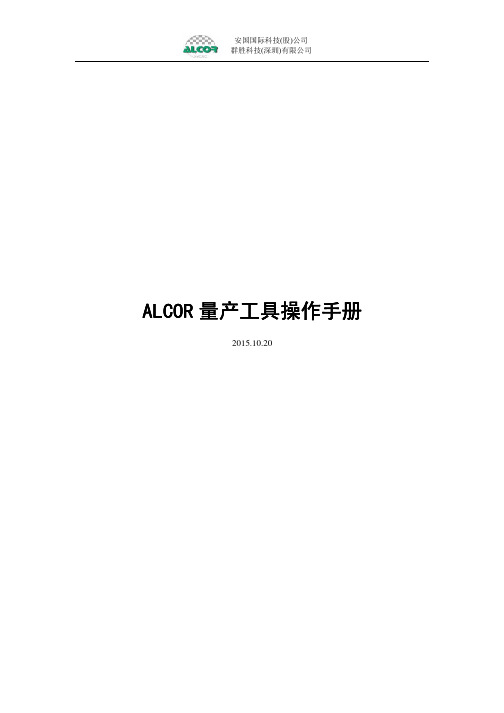
block
block
FLASH
92F00+
(
( )
)
Erase After MP
FW “ ”
FLASH Flash: a. flash b. L63(StarRam) StarRam L63 flash c. Hynix80003000error: 0x80003000( Flash-> Hynix80003000Error”
CD-ROM
run
Pre Set CD Size NO removable disk Password disk
CD
+
12
(
( )
)
4.6 U
VID PID SCSI
ID, ID, 4
4
16 16
058F 6387
8 16 U USB
,
, Flash Disk
, Mass Storage 32 U “ ”
) flash
FLASH
“
+AA55
+AA55
“
”
U
“ ECC
” ECC “
U ” Sorting “
U ECC / ”
“
”
FLASH
CE
flash
FLASH 1 2 3 4 : a. b. U FLASH 1-4 4 1, FLASH block page U 1 FLASH 2 1+Y 2 1 U FLASH FLASH 2
flash block
ON
4.5
U AES AutoRun
8
(
( )
)
4.5.1
a. b “ 1-11 ” “ ” “ “ c ” “ 1” ”
戴尔OpenManage服务器更新实用程序2.0.0自述文件说明书

######################################################################DELL(TM) OPENMANAGE(TM) SERVER UPDATE UTILITY 2.0.0 README######################################################################This readme provides information for Dell OpenManage ServerUpdate Utility version 2.0.0.Release Date: December 2009This file also contains updated information for your "Dell OpenManageServer Update Utility User's Guide" and any other technicaldocumentation that is included with Server Update Utility (SUU).See the Dell Support website located at "" for moreinformation and to download the latest version of SUU.Note: For information on Dell Update Packages (DUP), see the DUPReadme files present on the SUU DVD.This file contains the following sections:* Criticality* Compatibility/Minimum Requirements* Release Highlights* Installation* User Notes* Known Issues###################################################################### CRITICALITY######################################################################3 - OptionalIt is recommended that you review the update procedure to determine ifit applies to your system. The update contains changes that may impactonly certain configurations, or provides new features that may/may notapply to your environment.###################################################################### COMPATIBILITY/MINIMUM REQUIREMENTS######################################################################This section provides information about the minimum requirements forSUU 2.0.0.====================================================================== SUPPORTED OPERATING SYSTEMS====================================================================== The following operating systems are supported by SUU 2.0.0:Microsoft Windows Operating Systems* Microsoft Windows Server(TM) 2003 R2 Web, Standard and EnterpriseEditions with SP2 (32-bit x86)* Microsoft(R) Windows(R) Server 2003 R2 Standard, Enterprise, and Datacenterx64 Editions with SP2* Microsoft Windows Small Business Server 2003 Standard and PremiumEditions with SP2* Microsoft Windows Server 2008 Core Web, Standard, and EnterpriseEditions (32-bit x86) with SP2* Microsoft Windows Server 2008 Core Standard, Enterprise, and DatacenterEditions (x64) with SP2* Microsoft Windows Essential Business Server 2008 Standard and PremiumEditions* Microsoft Windows Small Business Server 2008 Standard and PremiumEditions* Microsoft Windows Storage Server 2008 R2 Express, Workgroup, Standard,and Enterprise Editions* Microsoft Windows Unified Data Storage Server 2008 Workgroup, Standard,and Enterprise Editions* Microsoft Windows Server 2003 Compute Cluster Edition and MicrosoftWindows Server 2008 HPC Edition* Microsoft Windows Server™ 2008 R2 Standard, Enterprise, and Datacenter EditionsLinux Operating Systems* SUSE(R) Linux Enterprise Server 11* SUSE Linux Enterprise Server 10 SP3* Red Hat(R) Enterprise Linux(R) 5 server (Update 3) (x86_32)* Red Hat Enterprise Linux 5 server (Update 3) (x86_64)* Red Hat Enterprise Linux 4.8 server (x86_32)* Red Hat Enterprise Linux 4.8 server (x86_64)Virtualization Operating Systems* VMware(R) ESX Version 4.0 U1* VMware ESX Version 3.5 Update 5* Microsoft Hyper-V Server 2008 R2See the 'Dell Systems Software Support Matrix' for the latest list ofsupported Dell PowerEdge(TM) systems and operating systems. The 'Dell SystemsSoftware Support Matrix' is available on the Dell Support website at"/manuals."====================================================================== SUPPORTED WEB BROWSERS====================================================================== SUU 2.0.0 supports the following Web browsers:* Internet Explorer 8.0, Internet Explorer 7.0,Internet Explorer 6.0 with SP2, and Mozilla(R)Firefox(R) 3.0 for Windows 2003 Professional* Internet Explorer 8.0, Internet Explorer 7.0,Mozilla Firefox 3.0 for Windows® 7 Professional Edition* Internet Explorer 6.0 with SP2* Internet Explorer 7.0* Internet Explorer 8.0* Mozilla Firefox 3.0 and Mozilla Firefox 2.0 for :- SUSE Linux Enterprise Server 10 SP3- SUSE Linux Enterprise Server 11* Mozilla Firefox 3.0- Red Hat Enterprise Linux Version 4.8- Red Hat Enterprise Linux Version 5.3====================================================================== SUPPORTED SYSTEMS====================================================================== SUU 2.0.0 supports the following PowerEdge systems runningthe Windows operating systems listed in the "Supported OperatingSystems" section:PE T410, PE R410, PE T710, PE T310, PE R610, PE R710, PE T610, PE M610,PE M710,PE T110, PE R210, PE R510PE T100, PE 105, PE M600, PE R805, PE R900, PE T605, PE M605, PE R905v,PE T300, PE R300, PE R200,PE M805, PE 905,NX 1950, NX 3000,PE 1950, PE 2900, PE 2950, PE 1955, PE 1900, PE 840, PE 860, PE 6950,PE 2970,PE 1800, PE 1850, PE 2800, PE 2850, PE 1855, PE 800, PE 6800, PE 6850,PE 830, PE 850PE SC1425, PE SC1435SUU 2.0.0 supports the following PowerEdge systems running the supportedRed Hat Enterprise Linux and SUSE Linux operating systems:PE T410, PE R410, PE T710, PE T310, PE R610, PE R710, PE T610, PE M610,PE M710,PE T110, PE R210, PE R510PE M710,PE T110, PE R210, PE R510PE T100, PE 105, PE M600, PE R805, PE R900, PE T605, PE M605, PE R905v,PE T300, PE R300, PE R200,PE M805, PE 905,PE1950, PE2900, PE2950, PE1955, PE1900, PE840, PE860, PE6950, PE2970,PE 1800, PE 1850, PE 2800, PE 2850, PE 1855, PE 800, PE 6800, PE 6850,PE 830, PE 850PE SC1425, PE SC1435SUU 2.0.0 supports the following Dell PowerVault(TM) systems runningon the Windows operating system:PV500, PV 600, PV/NF/DP 100, DL2000SUU 2.0.0 supports the following Dell PowerVault systems runningon the Linux operating system:PV500, PV600, PV/NF/DP 100, DL2000Note: Other systems and operating systems may be supported in thisrelease. See the 'Dell Systems Software Support Matrix' for thelatest list of supported PowerEdge systems and operatingsystems. The 'Dell Systems Software Support Matrix' is availableon the Dell Support website at "/manuals."Note: Running SUU 2.0.0 on an unsupported system may produce unexpectedresults.###################################################################### RELEASE HIGHLIGHTS######################################################################Added support to the following systems:PE T110, PE R210, PE R510, PE T310Note: For a detailed table of supported Dell systems and operatingsystems, see the 'Dell Systems Software Support Matrix' availableon the Dell Support website at "/manuals."###################################################################### INSTALLATION###################################################################### SUU is a stand-alone application that runs directly from a DVD. Formore information on installing SUU, see the "Dell OpenManageServer Update Utility User's Guide."Note: Only users with administrator (Microsoft Windows) or root (Linux) privileges can perform updates with SUU.###################################################################### USER NOTES###################################################################### This section provides information to help enhance your experience withSUU in specific implementations and environments.* If you launch SUU from a command shell and then press <Ctrl><c>, theSUU procedure, as well as any running updates, will terminate.(137862)* When you launch SUU, the utility inventories the targeted system.Depending on the system configuration, this process may take severalminutes to complete. (138439)* The figures and examples in the "Dell OpenManage Server UpdateUtility User's Guide" are used as examples only and may not beidentical to the SUU GUI. (137294, 136624)* When you verify the SUU return codes, use the operating system-specific commands to view the exit codes. (137296)For example:Microsoft Windows: echo %ERRORLEVEL%Red Hat Enterprise Linux: echo $?###################################################################### KNOWN ISSUES###################################################################### This section provides information about known issues with this releaseof SUU.* If you have multiple PowerEdge Expandable RAID Controller (PERC)cards installed on a system, you may be required to run the SUUupdate procedure several times to update the firmware on all theinstalled cards.* If your CERC ATA RAID controllers are configured with the H661firmware, SUU cannot update the firmware to the latest version.To update the firmware, use the "-force" option to manually applythe DUP with the latest firmware version. (134775)* When updating multiple, identical devices on the same system, SUUapplies the latest update to all instances of all devices. Forexample, if your system is configured with three controllersconfigured with firmware/driver versions 1.2, 1.3, and 1.4,and the repository version is 1.4, SUU applies version 1.4 to allinstances of all devices. (136620)* When you run SUU using the "-p" option, SUU reports the currentinstance log location ("suu -p") instead of the SUU instance loglocation ("suu -u") that is performing the update. (135925)* SUU uses DUPs to update various system components. During a Red Hat Enterprise Linux update, the DUPs create a "/var/lock/.spsetup"file using the Linux lockfile utility during the initial executionprocedure. Kernel panics or sudden reboots during DUP execution(reboots where TERM signals are not sent to running processes orwhere running processes do not have time to catch these signals)can generate a "/var/lock/.spsetup" lock file that cannot bedeleted. SUU reports the update as successful and prompts youto reboot the system. When you run SUU again on the same system,the comparison reports no change in device status. If thissituation occurs and no update is in progress, remove"/var/lock/.spsetup" before running another update on the system.(137287)* If a NIC teaming application is installed on the system, SUU updatesthe NIC base driver only if the driver is compatible with theteaming application. To verify driver compatibility, run DUP on thesystem to update the driver and read the generated messages.(138648)* Devices that are disabled in the operating system are notinventoried or updated by SUU. To update or inventory these devices,enable the devices in the operating system and then relaunch SUU.(142111)* Do not use the RAC virtual media to run SUU remotely on a system.This procedure breaks the virtual media connection, causing the SUUupdate procedure to fail. (144487)* SUU fails if it is run from a pathname that contains specialcharacters. For example, ",:,/,\,$, etc. It is recommended to usea directory name without any special characters for runningSUU. As an example, a case where you can get directory namewith special characters is:In the SUSE Linux Enterprise Server operating system, when aUSB DVD-ROM or USB disk is attached, it may by default, mountto a directory name that contains special characters. Forexample, /media/USB:1:2/ (42279)* If a RAC DUP package (RAC 4/P or RAC 4/i) is running and SUU isstarted, the RAC package may fail. To resolve this issue, run SUUonly after the RAC package has completed execution. (23184)* In Linux, if there is not enough space in the var partition or tmpfolder, SUU displays the following error message:"Not enough space available in the /var or /tmp folder. Please makesure you have at least x MB." The value ‘x’ is the minimum amountof space required to apply the selected updates.This value varies according to the selected updates. Ensure thatyou have sufficient space in the var partition or tmp folder andrestart SUU to start the system inventory. (66118).* In some cases where the latest Intel NIC driver (Intel(R) PROPCIE Gigabit Family of Adapters 9.5, base driver version 9.6.31.0)is installed as part of Dell Systems Build and Update Utility(SBUU) install, SUU may not be able to inventory the respectiveNIC. This may happen because SBUU would not have installed theumbrella software. In these cases, install the umbrella with theumbrella installer (available at or in the SERVICEdirectory on the Dell Systems Management Tools and DocumentationDVD) to get the Intel NIC inventoried by SUU (DF130363).##################################################################### THIRD PARTY DISCLAIMER#####################################################################The following disclaimer applies to the "TreeTable" control code inIT Assistant:Copyright 1997, 1998 Sun Microsystems, Inc. All Rights Reserved.Redistribution and use in source and binary forms, with orwithout modification, are permitted provided that the followingconditions are met:- Redistributions of source code must retain the above copyrightnotice, this list of conditions and the following disclaimer.- Redistribution in binary form must reproduce the abovecopyright notice, this list of conditions, and the followingdisclaimer in the documentation and/or other materialsprovided with the distribution.Neither the name of Sun Microsystems, Inc. or the names ofcontributors may be used to endorse or promote products derivedfrom this software without specific prior written permission.This software is provided "AS IS," without a warranty of anykind. ALL EXPRESS OR IMPLIED CONDITIONS, REPRESENTATIONS ANDWARRANTIES, INCLUDING ANY IMPLIED WARRANTY OF MERCHANTABILITY, FITNESS FOR A PARTICULAR PURPOSE OR NON-INFRINGEMENT, ARE HEREBY EXCLUDED. SUN AND ITS LICENSORS SHALL NOT BE LIABLE FOR ANYDAMAGES OR LIABILITIES SUFFERED BY LICENSEE AS A RESULT OF ORRELATING TO USE, MODIFICATION OR DISTRIBUTION OF THIS SOFTWARE ORITS DERIVATIVES. IN NO EVENT WILL SUN OR ITS LICENSORS BE LIABLEFOR ANY LOST REVENUE, PROFIT OR DATA, OR FOR DIRECT, INDIRECT,SPECIAL, CONSEQUENTIAL, INCIDENTAL OR PUNITIVE DAMAGES, HOWEVER CAUSED AND REGARDLESS OF THE THEORY OF LIABILITY, ARISING OUT OF THE USE OF OR INABILITY TO USE THIS SOFTWARE, EVEN IF SUN HASBEEN ADVISED OF THE POSSIBILITY OF SUCH DAMAGES.You acknowledge that this software is not designed, licensed orintended for use in the design, construction, operation ormaintenance of any nuclear facility.###################################################################### Information in this document is subject to change without notice.(C) 2004-2009 Dell Inc. All rights reserved.Reproduction in any manner whatsoever without the written permissionof Dell is strictly forbidden.Trademarks used in this text: "Dell", "PowerEdge", "PowerVault", and"Dell OpenManage" are trademarks of Dell Inc.; "Microsoft","Windows", "Windows Server", and "Internet Explorer" are eithertrademarks or registered trademarks of Microsoft Corporation in theUnited States and/or other countries; "Red Hat" and "Red Hat EnterpriseLinux" are registered trademark of Red Hat Linux, Inc.; "SUSE" is aregistered trademark of Novell, Inc. in the United States and othercountries; "Intel" is a registered trademark of Intel Corporation.;"Mozilla" and "Firefox" are registered trademarks of Mozilla.Other trademarks and trade names may be used in this document to referto either the entities claiming the marks and names or their products.Dell Inc. disclaims any proprietary interest in trademarks and tradenames other than its own.The utilities provided with the Dell OpenManage Server Update Utilityare provided "as is". Dell disclaims any and all warranties, express,implied or statutory, with respect to the utilities, including, butnot limited to, the implied warranties of merchantability, fitness fora particular purpose, title and any warranty of non-infringement. Usethe Server Update Utility at your own risk. Dell shall not be liablefor any direct or indirect damages incurred in using the Server UpdateUtility. In no event shall Dell or its suppliers be responsible forany direct or indirect damages whatsoever (including, withoutlimitation, damages for loss of profits, loss of use, loss of data,business interruption, or other pecuniary loss, nor for punitive,incidental, consequential, or special damages of any kind, under anypart of this agreement, even if advised or aware of the possibility ofsuch damage).October 2009。
Infoprint 250 導入と計画の手引き 第 7 章ホスト
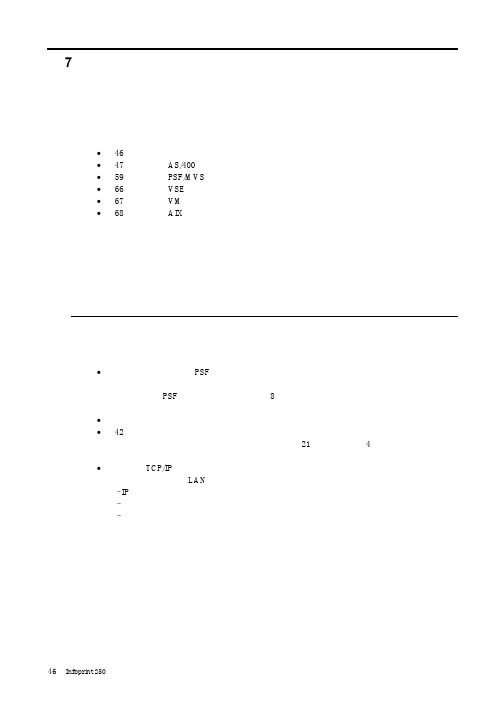
SUBNETMASK
255.255.255.128
Type of service...............: TOS
*NORMAL
Maximum transmission unit.....: MTU
*LIND
Autostart.....................:
AUTOSTART
*YES
: xx.xxx.xxx.xxx
: xx.xxx.xxx.xxx
*
(
)
IEEE802.3
60 1500
: xxxx
48 Infoprint 250
31. AS/400
IP
MTU
1
1
IPDS TCP
CRTPSFCFG (V3R2)
WRKAFP2 (V3R1 & V3R6)
RMTLOCNAME RMTSYS
MODEL
0
Advanced function printing............:
AFP
*YES
AFP attachment........................:
AFPATTACH
*APPC
Online at IPL.........................:
ONLINE
FORMFEED
*CONT
Separator drawer......................:
SEPDRAWER
*FILE
Separator program.....................:
SEPPGM
*NONE
Library.............................:
STM32MP1 系列密钥生成器软件说明说明书

引言STM32CubeProgrammer(STM32CubeProg )已经内置STM32MP1系列密钥生成器软件(本文档中称其为STM32MP1-KeyGen)。
STM32MP1-KeyGen 可生成二进制映像签名所需的ECC 密钥对。
STM32签名工具在签名时会使用已生成的密钥。
STM32MP1-KeyGen 可生成公钥文件、私钥文件和哈希公钥文件。
公钥文件包含已生成的PEM 格式ECC 公钥。
私钥文件包含PEM 格式加密ECC 私钥。
加密操作可使用aes 128 cbc 或aes 256 cbc 密码算法。
利用--prvkey-enc 选项可选择密码算法。
哈希公钥文件包含二进制格式公钥SHA-256哈希值。
该SHA-256哈希值是基于公钥计算得出的、无任何编码格式的数值。
公钥的第一个字节仅用于指示该公钥的格式是压缩格式还是非压缩格式。
由于仅支持非压缩格式,因此可删除该字节。
STM32MP1系列密钥生成器软件说明UM2542User manual安装STM32MP1-KeyGen 1安装STM32MP1-KeyGen此工具随STM32CubeProgrammer软件包(STM32CubeProg)一同安装。
有关配置规程的详细信息,请参见用户手册STM32CubeProgrammer软件说明中的第1.2章(UM2237)。
此软件适用于基于Arm®的STM32MP1系列MPU。
提示Arm是Arm Limited(或其子公司)在美国和/或其他地区的注册商标。
STM32MP1-KeyGen命令行接口2STM32MP1-KeyGen命令行接口以下各节介绍如何由命令行来使用STM32MP1-KeyGen。
2.1指令以下列出了可供使用的命令:•--private-key (-prvk)–说明:私钥文件路径(扩展名.pem)–语法:-prvk <private_key_file_path>–示例:-prvk ../privateKey.pem•--public-key (-pubk)–说明:公钥文件路径(扩展名.pem)–语法:-pubk <public_key_file_path>–示例:-pubk C:\publicKey.pem•--public-key-hash (-hash)–说明:哈希映像文件路径(扩展名.bin)–语法:-hash <hash_file_path>•--absolute-path (-abs)–说明:输出文件的绝对路径–语法:-abs <absolue_path_folder_path>–示例:-abs C:\KeyFolder\•--password (-pwd)–说明:私钥密码(此密码必须至少包含四个字符)–示例:-pwd azerty•--prvkey-enc (-pe)–说明:加密私钥算法(aes128/aes256)(aes256算法为默认算法)–语法:-pe aes128•--ecc-algo (-ecc)–说明:ECC密钥生成算法(prime256v1/brainpoolP256t1)(prime256v1为默认算法)–语法:-ecc prime256v1•--help (-h and -?)–说明:显示帮助。
DELL EMC OpenManage 服务器更新实用程序版本 17.00.00 注、小心和警告说明
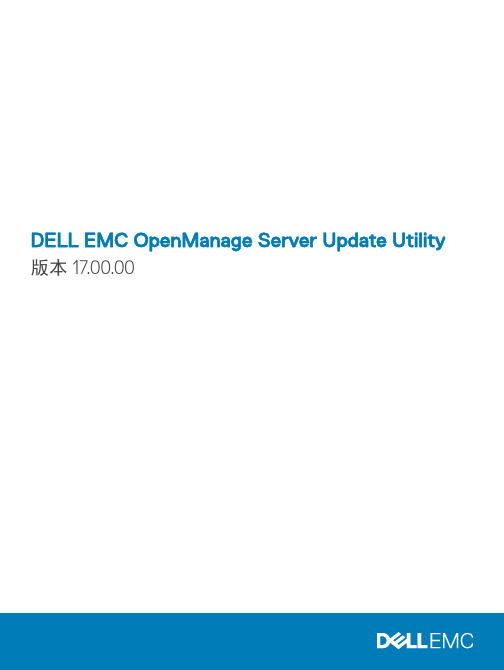
DELL EMC OpenManage Server Update Utility 版本 17.00.00注、小心和警告注: “注”表示帮助您更好地使用该产品的重要信息。
小心: “小心”表示可能会损坏硬件或导致数据丢失,并说明如何避免此类问题。
警告: “警告”表示可能会造成财产损失、人身伤害甚至死亡。
版权所有© 2017 Dell Inc. 或其附属公司。
保留所有权利。
Dell、EMC 和其他商标均为 Dell Inc. 或其附属公司的商标。
其他商标均为其各自所有者的商标。
2017 - 10Rev. A001 关于 OpenManage 服务器更新实用程序 (5)主要功能和功能特性 (5)此版本中的新功能 (6)支持的操作系统 (6)访问 Dell EMC 支持站点上的文档 (6)2 关于图形用户界面模式 (8)在 GUI 模式下启动 SUU (8)前提条件检查失败消息 (8)修复软件前提条件检查失败问题 (9)解决硬件前提条件检查失败问题 (9)创建前提条件介质 (9)比较报告 (10)严重程度级别 (10)比较报告功能 (10)升级系统组件 (11)系统组件降级 (11)更新系统组件 (12)更新失败 (12)3 关于命令行界面模式 (13)在 CLI 模式下启动 SUU (13)CLI 命令列表 (13)4 将服务器更新实用程序与其他组件集成 (15)将 SUU 与 OpenManage Essentials 集成 (15)使用 SUU 选择目录源 (15)使用 Repository Manager 创建自定义 SUU (15)以 SUU 的形式导出 (16)5 已知问题和常见问题 (18)已知问题 (18)SUU GUI 无法在 Red Hat Enterprise Linux 7.2 操作系统中打开 (18)Microsoft Windows Small Business Server 2008 操作系统上的资源清册故障 (18)DUP 在 64 位 Red Hat Enterprise Linux 操作系统上运行失败 (19)启用操作系统设备 (19)Linux 系统库 (19)运行 Linux 更新 (19)用进度选项运行 SUU (19)更新多个设备 (20)目录3更新 PERC 固件 (20)在同一会话中重新启动系统资源清册 (20)通过网络运行 SUU (20)删除临时文件夹 (20)更新 H661 固件 (20)使用 RAC 虚拟介质 (21)在 SUU 目录名称中使用特殊字符 (21)运行 RAC DUP 软件包 (21)常见问题 (21)4目录关于 OpenManage 服务器更新实用程序OpenManage 服务器更新实用程序是一个在 ISO 中可用的应用程序,用于识别和应用更新系统。
mp-form用法 -回复
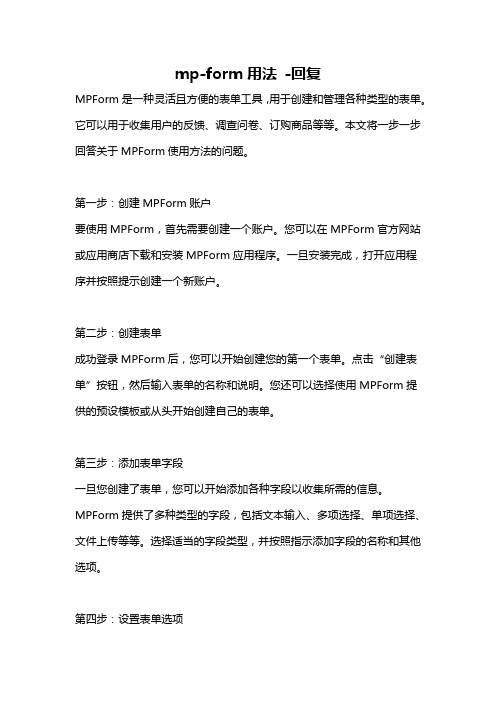
mp-form用法-回复MPForm是一种灵活且方便的表单工具,用于创建和管理各种类型的表单。
它可以用于收集用户的反馈、调查问卷、订购商品等等。
本文将一步一步回答关于MPForm使用方法的问题。
第一步:创建MPForm账户要使用MPForm,首先需要创建一个账户。
您可以在MPForm官方网站或应用商店下载和安装MPForm应用程序。
一旦安装完成,打开应用程序并按照提示创建一个新账户。
第二步:创建表单成功登录MPForm后,您可以开始创建您的第一个表单。
点击“创建表单”按钮,然后输入表单的名称和说明。
您还可以选择使用MPForm提供的预设模板或从头开始创建自己的表单。
第三步:添加表单字段一旦您创建了表单,您可以开始添加各种字段以收集所需的信息。
MPForm提供了多种类型的字段,包括文本输入、多项选择、单项选择、文件上传等等。
选择适当的字段类型,并按照指示添加字段的名称和其他选项。
第四步:设置表单选项MPForm还提供了一系列表单选项,以帮助您配置表单的外观和行为。
您可以设置表单的主题、背景颜色、字体样式等等。
您还可以定义是否需要填写所有字段和字段的顺序。
第五步:发布表单完成表单的创建和配置后,您可以选择将其发布在网页上或通过电子邮件共享给您的受众。
点击“发布”按钮可以获取一个表单链接,您可以将其分享给想要收集信息的人们。
第六步:管理表单回复一旦表单发布,您将开始收到来自用户的回复。
MPForm提供了一个简洁的回复管理界面,使您可以轻松查看、筛选和导出回复数据。
您可以根据需要进行分类、标记或删除回复。
第七步:分析和展示数据MPForm还提供了强大的数据分析和报告功能,以帮助您理解和利用收集到的数据。
您可以生成各种图表、图形和数据摘要,以便更好地理解用户反馈和趋势。
第八步:优化表单根据用户反馈和数据报告,您可以进一步优化您的表单。
您可以调整字段的顺序、更改选项或添加其他字段来收集更多的信息。
MPForm的灵活性使您能轻松地对表单进行修改和更新。
OASIS-E Manual
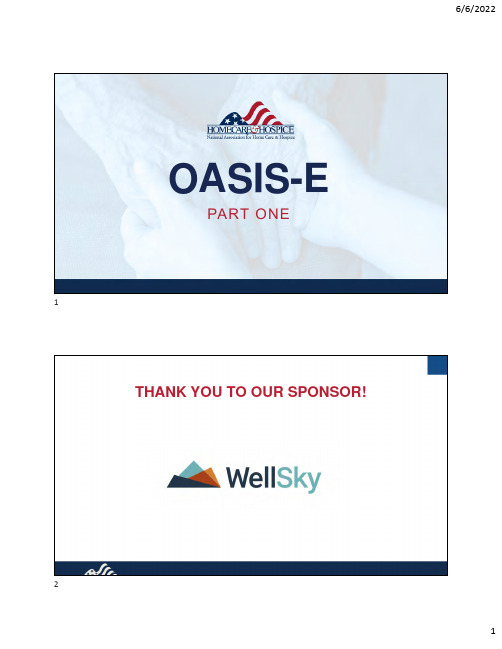
OASIS-EPART ONETHANK YOU TO OUR SPONSOR!12Objectives•Connect the IMPACT Act of 2014 with the evolution ofOASIS•Compare and contrast measures for ReconciledMedication List to Provider and Reconciled MedicationList to Patient•List three best practice strategies to prepare for successin transfer of health information3OASIS Evolution and the IMPACT Act of 2014Data collected is used for:•Quality improvement initiatives•Payment reform•Quality reporting•Public reportingStandardized data:•Improves communication between post-acute care settings•Helps to coordinate care between settings•Facilitates discharge planning•Improves patient outcomesOASIS Evolves•To comply and facilitate with items above4OASIS-E ManualTable of ContentsCHAPTER 1:OASIS GUIDANCE MANUAL INTRODUCTIONCHAPTER 2:DATA ACCURACY AND CORRECTION OF THE OASIS ASSESSMENTS CHAPTER 3:ITEM ‐BY ‐ITEM GUIDE TO THE OASIS ASSESSMENT INSTRUMENT Section A:ADMINISTRATIVE INFORMATION ‐PATIENT TRACKING Section A:ADMINISTRATIVE INFORMATION Section B:HEARING, SPEECH, AND VISION Section C:COGNITIVE PATTERNS Section D:MOOD Section E:BEHAVIORSection F:PREFERENCES FOR CUSTOMARY ROUTINE ACTIVITIES Section G:FUNTIONAL STATUSSection GG:FUNTIONAL ABILITIES AND GOALS Section H:BLADDER AND BOWEL Section I:ACTIVE DIAGNOSES Section J:HEALTH CONDITIONSSection K:SWALLOWING/NUTRITIONAL STATUS Section M:SKIN CONDITIONS Section N:MEDICATIONSSection O:SPECIAL TREATMENTS, PROCEDURES, AND PROGRAMS Section Q:PARTICIPATION IN ASSESSMENT AND GOAL SETTING Appendix A:GLOSSARY AND COMMON ACRONYMS Appendix B:OASIS ‐E ITEMS, TIMEPOINTS, AND USES Appendix C:OASIS ‐E INSTRUMENTSAppendix D:DESCRIPTION OF CHANGES FROM OASIS ‐D TO OASIS ‐E Appendix E:REFERENCES AND RESOURCESAppendix F:OASIS AND QUALITY IMPROVEMENTOASIS-E Layout of Chapter Three•Item Intent•Time Points Item(s) Completed •Response-Specific Instructions •Coding Instructions •Coding TipsData Sources moved hereParts of Response-Specific Instructions moved hereOASIS-D LayoutItem Intent Time PointsResponse-Specific Instructions Data Sources/Resources56OASIS-E Glossarydefinitions fromitem instructions•New item terms(e.g.,DisorganizedThinking,Category Cue,Health InformationExchange)7OT and OASIS Manual Update•Effective January 1, 2022, OTs may conduct the SOCcomprehensive assessments including OASIS for Medicare patientswhen the physician’s referral order does not include skilled nursing,but does include PT and/or SLP, along with OT. Any disciplinequalified to perform OASIS assessments (RN, PT, SLP, OT) maycomplete subsequent OASIS assessments (e.g., transfers,recertifications, resumptions of care, discharge) after the SOC.8Retired Static Q&AsQ6. Does information documented in OASIS have to be backed up with documentation elsewhere in the patient's records? [Q&A EDITED 10/18;Q&A EDITED 12/12]A6. There is no regulatory requirement that OASISassessment data be duplicated elsewhere in the patient record.[Q&A RETIRED 05/22]OASIS-D to OASIS-E•Standardization across PAC settings touniformly collect SDoH items and to enable calculation of standardized, cross-setting quality measures, pursuant to the provisions of IMPACT Act •Standardized assessment data elements are assessment items and response options that are harmonized across four PAC assessment instruments, and to which aligned standards and definitions apply.OASIS-D Revision: Main reason for revising OASIS is to increase standardization across PAC settings to enable calculation ofstandardized, cross-setting QMs, pursuant to the provisions of the IMPACT Act✓New sections and items ✓Different time point versions ✓Removal of some items ✓Revision of some items ✓Updated skip patterns91011New IMPACT items added for OASIS-E:A1005 –A2124: New Identification Information itemsB0200Hearing and B1300Health Literacy added; M1200 changes to B1000-Vision with revised responses C0100 –C1310: New Cognitive Patterns items; BIMS and CAM used for assessmentD0150 –D0160 New/revised Mood items; PHQ 2-9 added replacing M1730 with D0150. D0700Social Isolation item addedJ0510 -J0520: New Health Conditions items for effect of pain on sleep and therapy. M1242 changes to J0530with revised responses and time period for considerationK0520: New Swallowing and Nutritional Status items. M1030 Parenteral nutrition changes to K0520 and is revised N0415: New Medication items to identify specific high risk drug classes patient is takingO0110: Identifies special treatments, procedures, and programs patient uses (i.e. chemotherapy, radiation, oxygen, suction, trach care, ventilator/BiPAP/CPAP , IV meds, transfusions, dialysis, etc.)OASIS-E Items RemovedItems RemovedM2016Patient/CG Drug Education Intervention M0140Race/Ethnicity M1200VisionM1730Depression Screening M1910Falls Risk AssessmentM1242Frequency of Pain Interfering M1051Pneumococcal VaccineM1056Reason Pneumococcal Vaccine not Received M2401 Row ADiabetic Foot Care1112Removed From Follow-upNo Longer Collected at Follow-upM1610Urinary Incontinence or Urinary Catheter Presence M1620Bowel Incontinence FrequencyM1630Ostomy for Bowel EliminationM1021Primary DiagnosisM1023Other DiagnosesM1400When is patient dyspneic or SOBM1311Current Number of Unhealed PU at Each StageM1322Current Number of Stage 1 PUM1324Stage of Most Problematic Unhealed PU that is Stageable M1330Stasis UlcerM1332Current Number of Stasis UlcersM1334Status of Most Problematic Stasis Ulcer ObservableM1340Surgical WoundM1342Status of Most Problematic Surgical Wound Observable M2030Management of Injectable MedicationsM2200Therapy Need •D1 Optional items at Follow-up are now removed in OASIS-EFollow-up Item Removal and Best Practice•Primary and secondary diagnoses‒Diagnosis alignment with continued care delivery/POC‒Communication process for claim update•M1400 Dyspnea/SOB –Star, VBP‒‘Pulse check’‒Re-evaluate interventions (e.g., Is therapy needed for breathsupport?)•M13xx Wound items –PAC cross-setting measure, PAEs‒‘Pulse check’‒Evaluate wound care effectiveness1314Transfer of Health InformationQuality Process MeasureTransfer of Health Information•Meets the mandate of the Improving Post-Acute Care Transformation Act of 2014 (IMPACT Act)•Improve:‒Care coordination ‒Quality of care •Aid in med reconciliation •Help subsequent providers•Mitigate adverse outcomes related to meds •Critical for safe and effective transitions and DCsRationaleA ccurately communicatingthe existence of and providing for the transfer of health information and carepreferences of an individual to the individual, familycaregiver of the individual, and providers of services furnishing items and services to the individual when the individual transitions from a PAC provider to anotherapplicable setting, including a different PAC provider, a hospital, a critical access hospital, or the home of the individual.1516Transfer of Health InformationW h e n•Begins withDCs andTransfers on or after January 1, 2023W h a t•Identify if the HHA provided a current reconciled med list to specificproviders/ to patientH o w•OASIS-E data set –Transfer and Discharge data set •Not risk adjusted •Public reporting quarterlyReconciled Medication List to Provider Reconciled Medication List to PatientReconciled Medication List at Transfer•TOH measure captured at the end of a quality episode •RFA 6 and RFA 7 triggers A2120Gateway1718Reconciled Med List to at TransferCode 0, No, if at transfer or discharge to a subsequent provider, your agency did not provide the patient’s current reconciled medication list to the subsequent provider.Code 1, Yes, if at transfer or discharge to a subsequent provider, your agency did provide the patient’s current reconciled medication list to the subsequent provider.A2120 only : Code 2, NA, if at transfer to a subsequent provider, your agency was not made aware of the transfer timely and was, therefore, unable to provide the patient’s current reconciled medication list to the subsequent provider.Dash is not a valid response for this item.At TransferReconciled Medication List at Discharge•TOH measure captured at the end of a quality episodeGateway One M0100 Reason for Assessment1920M2420 Discharge DispositionReview of New Guidance•Code 1: Choose when Codes 2, 3, 4, and UK do not apply•Code 2: Another MCR certified HHA•Code 3:Non-institutional hospice•Code 4: Unknown because moved to another geographic location •Code UK: Unknown but not due to geographic location21Reconciled Med List at DischargeGateway Two M2420 Discharge Disposition22Reconciled Med List at DischargeGateway Two M2420 Discharge DispositionRoute of Transmission•Guidance is the same2324Route GuidanceCode A. Electronic Health Record•Both discharging and receiving provider have direct access to acommon EHR system•Patient has direct access to their med information through a patientportal•Checking this route does not require confirmation that provider orpatient has accessed the med list25Route GuidanceCode B. Health Information Exchange•HIE is used to electronically exchange the current reconciled list toprovider or patient•HIE may be a regional health data system•An EHR may generate and exchange a med list through a HIE ‒Select both Code A and Code B in this instance•Direct Messaging (Direct Exchange) by a health information serviceprovider (HISP) that ‘pushes’ information to an HER‒Select both Code A and Code B in this instance26Route Guidance Code C. Verbal •Verbally communicated (e.g., in-person, telephone, videoconference)Code D. Paper Based•Paper based method (e.g., printout, fax, e-fax)•An interface that allows documents from agency EHR to be electronically faxed to the subsequent providerCode E. Other Methods•Method not listed in the above (e.g., texting, email, CDs)Calculation Reconciled Med List to Provider Quality episodes that at the time ofDC/Transfer, the agency provided a currentreconciled med to the subsequent providerNumber of traditional (MCR Part A, Part B), MCR Advantage and MCD covered HH quality episodes ending in DC/Transfer to specified providers •Short-term general hospital•SNF •Intermediate care •Home under care of another organized HH or hospice •Hospice in an institutional facility•Swing bed•IRF•LTCH•MCD nursing facility•Inpatient psych•Critical access hospitalDenominator Numerator2728Calculation Reconciled Med List to Patient Quality episodes that at the time of DC/Transfer, the agency provided a currentreconciled med to the patient, family, and/orcaregiverNumber of traditional (MCR Part A, Part B),MCR Advantage and MCD covered HH quality episodes ending in DC to a private home/apartment, board/care, assisted living, group home, or transitional living •Private home/apartment •Board/care•Assisted living•Group home•Transitional livingDenominatorNumeratorMeans of Providing a Current Reconciled Med List •Providing the current reconciled medication list at the time of transfer or discharge can be accomplished by any means, including active means (e.g., by mail, electronically or verbally) and more passive means (e.g., a commonelectronic health record (EHR), giving providers access to the portalDefinition2930Contents of a Reconciled Med List•List of the patient’s current medications at the time of discharge that was reconciled by the agency prior to the patient’s discharge•Be guided by current standards of care and any applicable regulations and guidelines (e.g., CoPs) in determining what information should be included in a current reconciled medication list•Defining the completeness is left to the discretion of the providers and patient who are coordinating this careCoding TipsContents of a Reconciled Med List•Current prescribed and over-the-counter medications•Nutritional supplements,vitamins, and/or homeopathicand herbal products•Administered by any route at thetime of discharge or transfer*This information serves as guidance and asstated prior, the completeness of themedication list is left to the discretion of the providers and patient ExamplesDemographics: name, DOB, active diagnosesKnown allergies, sensitivities, and reactionsMedications: name, strength, dose, route, frequency, purpose, special instructions For patient: consumer‐friendly terminology and plain language31 32Item/Measure Coding•Patients that are not taking any prescribed or OTC medsat the time of DC‒Clearly document patient is taking no meds at time of DC‒Clearly communicate and document to the patient, family,and/or CG that the patient is taking no medications at DC •At the time of transfer/discharge: Period of time as closeto the actual time of transfer or discharge as possible(may be based on agency, State, or Federal guidelinesfor data collection)33CoPs for Home HealthInterpretive Guidelines•Transfer and Discharge §484.50(d)(1) The HHA must ensure timelytransfer of patient information to the alternate entity to facilitate continuityof care, i.e., the HHA must ensure that patient information is provided tothe alternate entity prior to or simultaneously with the initiation of patientservices at the new entity•Coordination of Care, Written information to the patient §484.60(e)(2) TheHHA must prepare and provide to the patient and his or her caregiver (ifany) written information regarding the patient’s medication regimen asbased on the results of the medication review conducted at §484.55(c)(5).The medication administration instructions must be written in plainlanguage that does not use medical abbreviations34Accuracy Strategies•Review current policies and procedures•Develop and revise transfer and discharge processes‒Is your current medication reconciliation process effective? Areyour clinicians compliant with this process?•Educate on best practice to reconcile medications‒Med reconciliation should be a top priority‒Develop clinician habits now!•Assess OASIS competency•Monitor compliance35Scenarios36Scenario One Mrs. Sparrow is discharged from an acute hospital following a right hip fracture with a home health referral for skilled nursing, physical therapy, and occupational therapy. On Day 7, the patient experiences an additional fall and sustains a right arm fracture. She is readmitted to the acute hospital, transferred to SNF three days later, and remains inpatient until the end of her episode. On Day 8, the clinician is notified of the transfer, updates the patient’s reconciled medication list in the patient portal, and completes RFA 6Transfer to an inpatient facility –patient not discharged from agency .6Scenario One (continued)M0100 Response 6 will require the completion of the Transfer data set timepoint that includes M2120 Provision of Current Reconciled Medication List to Subsequent Provider at Transfer .What is the appropriate code for M2120?Rationale: The reconciled medication list was updated in the patient portal. Code 1 requires provision of the list to the subsequent provider .3738Scenario One with Different Clinician Action On Day 8, the clinician is notified of the transfer, updates the patient’s reconciled medication list in the patient portal and the shared organizational EHR, and completes RFA 6 Transfer to an inpatient facility –patient not discharged from agency .1Code 1 for A2120requires the clinician tocode A2122 Route of Current ReconciledMedication List to Subsequent ProviderScenario TwoMr. Ross is discharged from skilled nursing April 8th. The nurse reconciles the medication list and updates the medication chart in the home. Physical therapy continues to see the patient and discharges the patient to home with goals met on April 29th . One day prior, the PTA had visited the patient, reconciled and updated the patient medication chart in the home. On the day of discharge, the PT reconciles and updates the med list in the patient portal.93940Scenario Two (continued)M0100 Code 9 will require the completion of the Discharge data settimepoint that includes M2420 Discharge Disposition1Rationale: Discharge disposition is not another skilled HHA or non-institutional hospice, and is known to the clinician, therefore Code 1 is appropriate.41Scenario Two (continued)Code 1 for M2420 will require the clinician to respond toA2123 Provision of Current Reconciled Medication List toPatient at Discharge1Rationale: PT reconciled and updated the med list on day of DC. PTAreconciled and updated the med list the day prior to DC.42Scenario Two (continued)Code 1 for M2123 will require the clinician to respond to A2124 Route of Current Reconciled Medication List Transmission to PatientRationale: The med list was reconciled and updated in the home by the PTA and within the patient EHR portal by the PT. Additional What if Scenarios•Patient is discharged to home. Eight days after DC, the patient is mailed a reconciled med list.•Patient’s med list reconciled and updated in the home one week prior to discharge to home. No additional reconciliation is performed at DC visit.What is the definition of at the time of transfer/discharge foryour agency ?4344QUESTIONS? 45。
Lexicon MPX Native Reverb插件商品说明书

ቤተ መጻሕፍቲ ባይዱ
2 9 MPX Native Reverb
Installation
Installing the MPX Plug-In
1. Install the MPX Plug-In on your computer. 2. Connect your iLok2 to an available USB port. 3. If you haven't already, go to and download/install the required
4 9 MPX Native Reverb
on the store button also allows you to manage existing presets. The store window displays existing presets. Click on an existing preset to either replace or delete it.
6. Real Time Visualization – Real Time Visualization can be turned on and off by clicking anywhere in the Real Time Visualization window. When off, the plug-in name is displayed – this conserves CPU power. When on, the Spectral Intensity Analyzer is displayed, providing real-time visual feedback of the effect signal's amplitude (Y axis) over the frequency spectrum (X Axis).
MiTAC MP1-11TGS 系列用户手册 V1.1说明书

User ManualV1.1 M aster Series Embedded SystemIntel ® Tiger Lake-UP3 Core-i/Celeron Processors Performance, Versatile, and Rugged & ReliablePREFACECopyright NoticeCopyright © 2016-2021 MiTAC Computing Technology Corporation (MiTAC Group). No part of this document may be reproduced, copied, translated, or transmitted in any form or by any means, electronic or mechanical, for any purpose, without the prior written permission of MiTAC Corp., Ltd. All information and specification provided in this manual are for reference only and remain subject to change without prior notice.DisclaimerWe reserve the right to make changes, without notice, to any product, including circuits and/or software described or contained in this manual in order to improve design and/or performance. We assume no responsibility or liability for the use of the described product(s) conveys no license or title under any patent, copyright, or masks work rights to these products, and make no representations or warranties that these products are free from patent, copyright, or mask work right infringement, unless otherwise specified. Applications that are described in this manual are for illustration purposes only. We make no representation or guarantee that such application will be suitable for the specified use without further testing or modification.Declaration of ConformitySafety InformationSafety PrecautionsFor your safety, please carefully read all the safety instructions before using the device. All cautions and warnings on the equipment should be noted. Keep this user manual for future reference.*Let service personnel to check the equipment in case any of the following problems appear:⏹The power cord or plug is damaged.⏹Liquid has penetrated into the equipment.⏹The equipment has been exposed to moisture.⏹The equipment does not work well or you cannot get it to work according to the user manual.⏹The equipment has been dropped and damaged.⏹The equipment has obvious signs of breakage on the surface.Ordering InformationPacking ListOptional Xpansion Modules and AccessoriesCONTENTSPREFACE 1CHAPTER 1: INTRODUCTION (10)1.1 Overview (10)1.2 Product Features (10)1.3 Hardware Specification (11)1.4 Mechanical Specification (15)1.5 System I/O Placement (16)CHAPTER 2: DIP SWITCH SETTING AND PIN DEFINITION (20)2.1 Jumper and Internal Connector Overall Placement (20)2.2 Jumper Setting (22)2.3 Internal Connector Pin Definition (24)2.4 External Connector Pin Definition (27)2.5 Xpansion Module MS-48CDN-DT10 (30)2.6 Xpansion Module MS-04LAN-M10 (34)2.7 Xpansion Module MS-01IGN-S10 (35)CHAPTER 3: SYSTEM SETUP (37)CHAPTER 4: BIOS SETUP (40)4.1 Main Page (40)4.2 Advanced Page (42)4.3 Evnet logs (58)4.4 Security Page (61)4.5 Boot Page (69)4.6 Save & Exit Page (73)1 INTRODUCTIONThis chapter provides the MP1-11TGS EmbeddedSystem product overview, including features,hardware and mechanical specifications.CHAPTER 1: INTRODUCTIONThis chapter provides the MP1-11TGS Embedded System product overview, including features, hardware, mechanical specifications, and I/O placement.1.1 OverviewMiTAC’s MP1-11TGS embedded system is the next generation embedded system with Intel® 11st Gen. (10nm+ manufacturing process) Tiger Lake-UP3 processor which integrates Iris Xeoutstanding graphic engine. The excellent graphic performance, performance processor, OCP/OVP power protection, and expandable design provide the solution for every complicated task and most types of application.1.2 Product FeaturesMP1-11TGS Embedded System offers the following features:⏹11st Generation Intel® Tiger Lake-UP3 Co re™ i7 / i5 / i3 / Celeron Processors⏹Integrated Intel® Iris Xe Graphic Engine⏹Quadruple Display with HDMI and DisplayPort Interface⏹Fan-less chassis and Expandable module design⏹Support COM/DIO/LAN/PoE via Xpansion Modules (Only for MP1-D model)⏹Support Power Ignition for Vehicle Application via Xpansion Module (Only for MP1-Dmodel)⏹8-24V Wide Power Voltage for MP1-11TGS; 12-36V Wide Power Voltage forMP1-11TGS-D⏹15W TDP: -40 ~ 70°C28W TDP: -40 ~ 60°C*with 0.7m/s Air Flow (w/ Extended Temp. SSD/mSATA/RAM)1.3 Hardware Specification*Notes1: Installation in Restricted Access Location (RAL)A restricted access location is a designated area within an incident area (High or Low temperature environment)With authorized people can enter for a period of time and for a specific purpose.1.Access can only be gained by service people or by users who have beeninstructed about the reasons for the Restrictions applied to the location and about any precautions that shall be taken.2.Access is through the use of a tool or lock and key, or other means ofsecurity, and is controlled by the authority Responsible for the location.*Notes2: Please make sure that the power consumption is in the spec of the power supply output capability from AC adaptor (72W or 120W). Please choose the suitable AC adaptor for your application.AC/DC 24V/3A, 72W 3PIN Terminal Block Power AdaptorAC/DC 24V/5A, 120W 3PIN Terminal Block Power Adaptor*Note3: The safety ambient operating temperature is 40 degree C if the external AC adapter model: EA10681V or EA11011M will be placed in thesame high temperature area with the embedded system.*Note4: In the PXE application, please install i219-LM driver in OS image inadvance before installing OS via PXE server.*Note5: CAUTION - Lithium battery is included in this embedded system. Please do not puncture, mutilate, or dispose of battery in fire. There will be danger of explosion if battery is incorrectly replaced. Replace only with the same or equivalent type recommended by manufacturer. Dispose of used battery according to manufacturer instructions and in accordance with your local regulations.1.4 Mechanical SpecificationMP1-11TGS⏹Mechanical Dimension: 210 mm x 150 mm x 63 mmMP1-11TGS-D⏹Mechanical Dimension: 210 mm x 150 mm x 103 mm1.5 System I/O PlacementMP1-11TGS⏹Front I/O:⏹Rear I/O:MP1-11TGS-D ⏹Front I/O:⏹Rear I/O:Xpansion Module (Optional) Configuration Table MP1-11TGSMP1-11TGS-D2 DIP SWITCH SETTING AND PIN DEFINITIONThis chapter provides information about how to set up thedip switch and use internal I/Os of MP1-11TGS EmbeddedSystem hardware.CHAPTER 2: DIP SWITCH SETTING AND PIN DEFINITIONThis chapter provides information about how to set up the dip switch, and use internal I/Os of MP1-11TGS Embedded System hardware.2.1 Jumper and Internal Connector Overall Placement2.2 Jumper Setting2.3 Internal Connector Pin Definition Standard ConnectorsSpecial Connectors2.4 External Connector Pin Definition⏹COM#1-3 (RS232) / COM#4 (RS232/422/485)⏹3-pin terminal block for DC Input*Only available in MP1-11TGS-D model.4-pin terminal block for DC Output (for MP1-11TGS-D model only)2.5 Xpansion Module MS-48CDN-DT10This Module MS-48CDN-DT10 consists of two parts, one is Serial COM, and the other is Digital IO function.Please see the guideline about how to set up this Module correctly.COM Port Settinga.LocationMS-48CDN-DT10 has total 4 x COM port. These COM ports can be set to beRS232/RS422/RS485 or powered RS232. There are 2 kinds of Xpansion COM driver.One is standard non-fixed COM port order driver, and the other one is fixed COM order driver.If what you install is fixed COM port order driver, the position will be as follows.b.Dip Switch Function(1)COM PID selection switchSet A-B; COM PID 0x1414 is determined by UART controller (default).Set B-C; COM PID 0x1415 is determined by EEPROM (setting for 2nd MS-48CDN-DT10).(2)Powered COM enable switch(3)Powered COM power source selection switch(4)COM Mode setting switch(5)COM Port PinoutDigital IO PortMS-48CDN-DT10 has total 8-bit GPIO, the position is as follows.This Module is a Giga LAN module, which supports four M12 type interfaces. Combined with MS-01PON-S10 to support PoE (typeA).M12 Code A LAN Module Pin definitionsThis Module MS-01IGN-S10 can detect vehicle ignition status and control the on/off delay time setting. This document is used to guide how to set up this power ignition module correctly.a.Locationb.Function✓Emergency reset buttonThis button is for engineering use only. The host will be reset when this button is pressed.✓Input power selection switchCommon car power supplies are DC 12V or 24V. Please set it according to yourenvironment.c.Delay Power On/Off Setting SwitchThis feature detects the ignition signal status and allows users to control the on/off delay time setting through DIP switch.SYSTEM SETUPThis chapter provides information about how to set up the MP1-11TGS Embedded System hardware installation. 3CHAPTER 3: SYSTEM SETUPThis chapter provides information about how to set up the MP1-11TGS Embedded System hardware installation.BIOS SETUPThis chapter provides information about how to set up BIOS and use BIOS menu items to adjust basic function settings. 4CHAPTER 4: BIOS SETUPThis chapter provides information about how to set up BIOS and use BIOS menu items to adjust basic function settings.4.1 Main Page4.2 Advanced Page4.2.1 Onboard Device4.2.2 CPU Configuration4.2.3 Trusted Computing4.2.4 NCT6126D Super IO Configuration4.2.5 Serial Port 1 Configuration。
液氮洗开车

20
6 NORMAL OPERATION 正常操作
26
6.1 Process Pressure Increase 流程压力增加
26
6.2 Cold Syngas Line Up 冷态合成气投用
27
6.3 Process Productions 流程生产
28
6.4 Process Control 流程控制
Project Number 项目号 Project Name 项目名称
51-3499-00 CCTF NWU
section 章节
Table of Revisions 修订表
Description 明细
This document is administered by the Air Liquide Engineering Standards Department. Paper copies of this document are considered to be “uncontrolled” and users should always check for the most recent revision. 本文件是由液化空气工程标准处提供。本文件可以自由复制的,且用户须及时检查最新版本。
E-TPL-10-11-36, Rev. A
OPERATING MANUAL 操作手册
000-019-B-051 Rev 1
Page 5 of 30
VOLUME B - SECTION 05 - START UP 起动- NITROGEN WASH UNIT 液氮洗装置
2 PRE-START UP
2.1 Objective of Inerting 惰化的目的
All the process gases in a HY-CO plant form explosive mixtures even with low composition of oxygen. To prevent this, the inerting of the plant must be carried out. The main purpose of this activity is to bring down the oxygen content in the system to less than 0.1%. Inerting is the most critical step before start up of the plant for production. Under any circumstances plant should not be started without proper inerting. 所有 HYCO 装置中的流程气均可组成爆炸混合物,即使混合了少量的氧气。为了防止这一现象,装置必须进行惰化。 惰化的主要目的是使系统中的氧气含量减少到少于 0.1%. 惰化是装置启动生产前最为重要的步骤。装置在没用惰化的 情况下不得启动。
BM-70-PICTAIL 1 BM70 - BLEDK3 应用说明书

BM-70-PICTAILBM70 - BLEDK3 Application NoteAdvanced InfoRevision HistoryDate Revision Content Version 2015/10/22(Advanced Info) draftContent1.OVERVIEW (3)2.EVB AND BLEDK3 TEST ENVIRONMENT (3)2.1.BM70BLES1FC2EVB (3)2.2.BLEDK3T OOLS AND M ATERIALS (4)2.2.1 BLEDK3 Release Note (4)2.2.2 Flash Download Tool (4)2.2.3 UI Tool (4)2.2.4 UART Command Tool (5)3.AUTO/MANUAL PATTERN TOOL VS EVB CONNECTION SETUP (6)3.1EVB C ONNECTION VS.A UTO P ATTERN T OOL AND UI T OOL S ETUP (6)3.2EVB C ONNECTION VS.M ANUAL P ATTERN T OOL AND UI T OOL S ETUP (7)4.CURRENT CONSUMPTION TEST EXAMPLE (9)4.1T EST C ONDITION: (9)4.2S TANDBY M ODE C URRENT (9)4.3C ONNECTED M ODE C URRENT (10)4.4C ONNECTED TX M ODE C URRENT (11)4.5C ONNECTED RX M ODE C URRENT (14)4.6T ESTED C URRENT T ABLE (15)5.MP TEST ADDITIONAL REMARK (16)5.1MPBT T EST ENVIRONMENT SETTING (16)5.1.1 Victoria Level Shift Board (16)5.1.2 Test Connection (16)5.1.3 Test Configuration (17)APPENDIX-1: DOCUMENT AND TOOL LIST (18)1. OverviewThis document describes the general application information of BM70 module and it’s BLEDK3 application.Users can read this document to familiar with the test environment of tools and the related document. Some application examples also illustrated. Some notifications about mass production also listed.2. EVB and BLEDK3 test environment2.1. BM70BLES1FC2 EVBBM70BLES1FC2 EVB(Figure 1) is the default evaluation board with module BM70BLES1FC2 (IS1870SF BLE chip, antenna and shielding case) implemented on the EVB. Test interfaces supported for all application function are connected out. The supported test interface is listed in Table 1. For more detail usage please see“BM70BLES1FC2_EVB User Guide” and “BM70_BM71 Data Sheet”Figure 1: BM70BLES1FC2 EVBTable-1 Application Interface of BM70BLES1FC2 EVB1.Power Source Input Select(PICTAIL/USB/BAT)7. Test buttons(include reset)/LEDs interface2.UART interface with flow control8. I2C interface3.Module test interface9. DIP switch for mode selectB GPIO test interface10. USB to UART converter with micro usb connector5. Power switch test buttons11. CR2032 button cell battery jack6. Serial flash interface12. PICTAIL Interface2.2. BLEDK3 Tools and MaterialsBLEDK3 is one of the IS1870SF BLE application firmware which support the following features:-BLE UART Transparent-BLE GATT Based Transceiver-Beacon2.2.1 BLEDK3 Release NoteRead first “BLEDK3 Release Note “, it describes supported software features for the BLEDK3.2.2.2 Flash Download ToolIf necessary, new BLEDK3 firmware can be updated with the “ISupdate Firmware Update Tool”. Thedownload procedure is described in “BM70BLES1FC2_EVB User Guide”.Figure 2: ISupdate Firmware Update ToolNote:Verify BLEDK3 device features in the “Release Note” Document. If an update to newer firmware version is necessary, then the flash code should be downloaded first, before the UI parameters are loaded. As the flash update process could overwrite the UI parameter configuration.2.2.3 UI ToolConfigure the UI parameter by UI tool, then download the UI table to flash in BM70 module.- UI tool user guide: “User Guide of BLEDK3 UI Tool”- UI table download procedure: ” BM70BLES1FC2_EVB User Guide”- UI table for mass production: Save UI table, the *.hex file is for mass production.Figure 3: ISupdate Firmware Update Tool2.2.4 UART Command ToolUART command set of BLEDK3 is described in “BLEDK3 UART command set” document.BLEDK3 uart command tool (windows based) operates on either auto pattern or manual pattern.- Auto pattern, BLEDK3 will be executed base on internal state machine that can be configured by UI tool, it only supports BLE Slave and build-in services.- Manual pattern, BLEDK3 will be executed base on MCU command totally, it supports both BLE Master and BLE slave by using UART protocol with MCU. And appended services only can operate in manual pattern. Supported tools and user menu:- Auto Pattern: “BLEDK3 Auto Pattern Test Tool.exe”, ”User Guide of BLEDK3 Auto Pattern Tool”- Manual Pattern: “BLEDK3 Manual Test Tool.exe”, ”User Guide of BLEDK3 Manual Pattern Tool”Please read the “BM70BLES1FC2_EVB User Guide” for set up the test environment.Figure 4: BLEDK3 test connection between PC and smart phoneAuto/Manual Pattern ToolIn the connection diagram, PC and the tool is acted as a MCU role to communicate with BM70 module by UART command set.3. Auto/Manual Pattern Tool vs EVB Connection SetupThis chapter demonstrates the EVB GPIO connection when setup the UI and UART command tool. Both auto pattern and manual pattern tool are described.3.1 EVB Connection vs. Auto Pattern Tool and UI Tool Setupa. Set up UI tool => Flow Control/RX_IND/Auto Pattern/GPIO Configuration. Download the UI table to EVB.i. UI Tool: in system setup page, enable Flow Control, RX_IND and select auto pattern modeii. UI Tool: in system setup2 page, configure the GPIO vs function mappingb. Mapping the USB GPIO setting to functions in Auto Pattern Test Toolc. Connect the configured module GPIO pin to USB GPIO pin as below.d. In this example, the mapping table between module and USB GPIO is as below:BM70 GPIO Pin USB GPIO BLEDK3 Configured IO Function P00RTS CTSP07GP4LOW_BATTERY_INDP31GP5RSSI_INDP36GP3 or CTS RTS3.2 EVB Connection vs. Manual Pattern Tool and UI Tool Setupa. Set up UI tool => Flow Control/RX_IND/Manual Pattern/GPIO Configuration. Download the UI table to EVB.i. UI Tool: in system setup page, enable Flow Control, RX_IND and select Manual pattern modeii. UI Tool: in system setup2 page, configure the GPIO vs function mapping. In manual pattern tool, only RX_IND configuration is valid.b. Manual Pattern Test Toolc. Connect the P33(configured as RX_IND) to USB GPIO GP0 as below4. Current Consumption Test ExampleThis chapter demonstrates how to measure the current consumption of BLEDK3 in BM70BLES1FC2 EVB. The current consumption of standby, connected, connected TX/RX and shutdown mode will be measured.4.1 Test Condition:Test EVB: BM70BLES1FC2 EVBFlash code: BLEDK3 V1.03UI Tool: IS187x_001_BLEDK3_UI v100.123Test Phone: iPhone 6+ with iOS 9.02Test APP: BLEDK3 V1.2VBAT=3.3V,UI: LED turn off (JP8 Jumper Off)4.2 Standby Mode Current-Test Procedure:a. Set UI to required test configuration (Beacon Mode) and download UI table to flash.b. Set EVB in application mode and power onc. Measure the current at J1 jumper-UI setting: Beacon only, ADV Interval: 100ms or 500ms- Test Connection:J3,JP8 OFF`4.3 Connected Mode Current-Test Procedure:a. Set UI to required test configuration (as below) and download UI table to flash.b. Set EVB in application mode and power onc. Connect to Smart phone BLEDK app and get into connect mode in transparent paged. Measure the current at J1 jumper-UI setting: Select BLEDK Mode, set connection interval 500ms, Latency=2- Test Connection:- BLEDK3 APP Setup: Make link and click to transparent page to test current in connectedmode4.4 Connected TX Mode Current -Test Procedure:a. Set UI to required test configuration (with two Tx data throughput setting as below) and download UI table to flash.b. Set EVB in application mode and power onc. Connect to Smart phone BLEDK app and get into connect mode in transparent page, click compare and select 100k.txt to compare received datad. Open auto pattern tool, set flow control and make connection. Click Load File and select 100K.txt file. Click Tx start and start TX test. e. Measure the current at J1 jumper- UI setting: Select BLEDK Mode, Enable Flow Control, RX_IND and set Auto Pattern. Set Max throughput SettingClick ClickTransparent PageJ3,JP8 OFF- Test Connection:Test Interval:a. 0010 (max Throughput)b. 0020JP8 OFFJ3 ON- BLEDK3 APP Setup for TX test : refer to 4.3 connected mode test, connect to smart phone BLEDK3 APP and get into transparent mode. Click compare and select 100k.txt for TX test.- Auto Pattern Test Tool for TX test: Make connect to EVB, Load File and select 100K.txt. Click TX start and measure the TX current.4.5 Connected RX Mode CurrentFollowing the test connection and UI setting as in chapter 4.4 and set the test as follows:- BLEDK3 APP Setup for RX test : connect to smart phone BLEDK3 APP and get into transparent mode.Transmit 100K.txt file in “Write with Reliable Burst Transmit” or “Write with Response” mode.or- Auto Pattern Test Tool for TX test: Make connect to EVB. Start TX transmit in BLEDK3 APP of smart phone, the received byte number and transmit time will show on the screen.4.6 Tested Current TableCondition Average Current Consumption NoteStandby Mode ADV Interval: 100ms0.23mA UI: Set as BeaconADV Interval: 500ms0.077mA UI: Set as BeaconConnected Mode (Transparent Service Enable)Con Interval: 500msSlave Latency: 20.08mA*Measured whentransparent page isopen on BLETK3 APP.TX data (Transparent Service Enable)Con Interval: 18.75msSlave Latency: 03.87mAThroughput: 9.863KB/sMax TX datathroughput settingTested File size: 100KTX data (Transparent Service Enable)Con Interval: 40msSlave Latency: 02.77mAThroughput: 4.676KB/sTested File size: 100KRX data (Transparent Service Enable)Con Interval: 18.75msSlave Latency: 03.06mAThroughput::4.956kB/S(Write with response)Max TX datathroughput settingTested File size: 100K3.9mAThroughput::9.382kB/S(Write with reliable Burst Transmit)RX data Con Interval: 40ms 2.14mA Tested File size: 100K3.03mAThroughput::5.056kB/S(Write with reliable Burst Transmit)Shutdown Mode 1.44uA5. MP Test Additional Remark5.1 MPBT Test environment setting5.1.1 Victoria Level Shift BoardFor MP (Mass Production) test of BM70BLES1FC2 or IS1870SF-102, an adapter board named “Victoria Level Shift” (Shown in figure 4-1) is required to add on the CON1 connector of the Victoria test board. This board provides the function of bypassing the UART TX/RX voltage level to VBAT during voltage calibration.Figure 4-1: Victoria Level Shift board5.1.2 Test ConnectionFor Bluetooth BLE RF tester on Anrithu 8852, an UART cable needs to be connected from Anrithu 8852 and PC. Also make sure first the tester has provide the BLE test option.Detail user guide please check the release package of MP tool.Figure 4-2: Bluetooth BLE test connection with Anrithu 8852.GPIB5.1.3 Test ConfigurationIn MP tool MPBT configuration page, the UART COM port of device and RF meter page should be set correctly as shown in figure 4.3 and 4.4.Figure 4.3: Device COM Port SettingFigure 4.4: MT8852 COM Port SettingAppendix-1: Document and Tool ListTool:Tool Name Descriptionisupdate Flash download toolIS187x_102_BLEDK3_UI UI configured parameter download tool for IS187xSF BLE chip BLEDK3 Auto Pattern Test Tool BLEDK3 Auto Pattern Test ToolBLEDK3 Manual Test Tool BLEDK3 Manual Pattern Test ToolMP Tool IS187xSF MP test tool include MPSE,MPBT,MPMF and ISRT BLEDK3 APP BLEDK3 test APP for iOS/AndroidDocument:File Name (*.pdf)DescriptionBLEDK3 Release Note Describe supported software features for the BLEDK3 BLEDK3 Command Set Describe how MCU communicates with BLEDK3 andthe behavior of BLEDK3User Guide of BLEDK3 UI Tool User guide of the UI configuration toolUser Guide of BLEDK3 Auto Pattern Tool BLEDK3 auto pattern test tool is designed to beinstalled in Microsoft Windows based PC to act as anMCU emulator to transmit and receive data throughUSB interface during Bluetooth LE profilescommunications with a cellular phoneUser Guide of BLEDK3 Manual Pattern Tool BLEDK3 manual pattern test tool is designed to be installed in Microsoft Windows based PC to act as an MCU emulator to transmit and receive commands and events through USB interface during Bluetooth LE profiles communications with a cellular phone.User Guide of MP Tool BLEDK3 MP tool user guideBM-70-PICTAIL。
全球e-服务客户参考指南说明书

OverviewGlobal e-Service is an internet-based service that allows the collection and viewing of Hitachi wheel loader data.The purpose of this interactive guide is to provide customers with an overview to the applications within Global e-Service (GeS).To jump to a topic, click the page number.Table of Contents Login (2)News (3)Control Panel (3)ConSite (4)Machine (4)Parts (5)Utility (5)Password Maintenance (6)User Guides......................................................................................... 7 - 26•ConSite ISF•ConSite Shot•Owner’s Site•HCMA TelematicsAccess the Hitachi Dealer Direct website () and click the Global e-Service link.Enter your User ID and Password.Note: The use of a single ID by several persons is strictly prohibited. If you do not have an ID, request one by contacting the Global e-Service administrator.The Global e-Service menu is displayed. Click the title toexpand the desired menu.NEWSView important information.•Receive notifications, system update messages.CONTROL PANELPerform routine account management.•Reset your password.•Correct misspelled information in the name fields.•Update your email address.•Change your Country/Region, Job Type and Language using the dropdown menus.CONSITEAccess manuals, submit parts orders and inspection reportsConSite Manual•Dedicated to “Shop Talk” articles and related information for customers.Mail Setting•Allows the end user to set email address to receive alerts, monthly reports, and oil diagnostic reports.•Allows the end user to set the type of alerts to receive.•Dealer manual allows the end user to view “Shop Talk” Articles. This is the same as the ConSite Manual.ConSite ISF (Intelligent Parts Finder)•Search for and order Hitachi parts•ConSite ISF Quick Start Guide (click here to view the guide) ConSite Shot Web (Mobile App)•Search for machine inspection reports•ConSite Shot User Guide (click the here to view the guide)MACHINEMonitor your machine’s operational status, location and connect to ISO standard telematics.Owner’s Site•View machine maintenance cycles, history of owner machines and useful operational information.•Owner’s Site for Customer’s Reference Guide (click the here to view the guide)Geographic Information Systems (GIS)•Track machine locationsISO API (ISO154513-3) for Customers•The HCMA AEMP Telematics Data Standard V2.0 (token) is used to provide real-time connection for HCMA dealers.•HCMA AEMP Telematics Data Standard V.2 (ISO154153-3) Reference Guide for Customers (click the here to view the guide)PARTSView and monitor the status of parts orders placed in ConSite ISF.UTILITYAccess downloadable Global e-Service application manuals and Quick Guides.⇒ After 75 days of inactivity, your Global e-Service account will be locked.Follow the instructions on the screen to request to have the accountunlocked.User GuidesConSite ISF allows you to order parts directly from HCMA. This Quick Start Guide includes steps on how to locate parts and place orders.• From the main menu, click on ‘ConSite’ and select ‘ConSite ISF’ from the list.• By default, the system will display Parts Catalogs for your machine.• Select the appropriate catalog.• Click the component subfolder to reveal the available parts.• Select the desired part from the list.•An illustration of the component from the parts catalog will appear. •The Parts list will display below. Note: parts displayed are based on availability.•From the list, select the desired part. Click on the to reveal associated parts.•The suggested quantity will display. Increase or decrease the Purchased Quantity based on your need.•After the items have been selected, click the ‘Add to Cart’ button.•View the items in the cart.•Increase/decrease or delete items as needed.•Click the “ConSite Web Shop Order” button to submit the request.•Review the Customer Information.•Enter the required information.•To request a quote, select the“Request Quotation” box.•To place the order, click the“Order” button.• After the order hasbeen placed, you will receive an email confirmation.• Scroll to the bottom and click the order details link to view the order status.• The Hitachi Direct manager will contact you to confirm the order and steps on how to remit payment.Follow the steps below to access the app.1. Download the free ConSite Shot app from the Apple or Google Playstore.2. When the app opens, tap [Allow] to grant access to the machinelocation.3. Allow ConSite to access photos and media files on your device.4. Enter your Global e-Service ID and password. If you do not have an ID,request one by contacting the Global e-Service administrator,*********************.5. Read and Agree to the Terms and Conditions.Note: After the app has been downloaded, you will not have to accept the push notifications, allow access to location, media files or agree to the Terms and Conditions again.REPORT LIST VIEWNote : If reports have previously been uploaded, it will display when theapp is opened.• Reports uploaded to Global e-Service will be marked .• Temporarily saved reports will be marked and the text willappear in blue.Distance between your location and themachine.View machine’s location in GoogleMaps.Narrow or expand the search by selecting the desired radius from thedropdown menu.Scan the machine’s QR code to populate the report with the machine’s information.Tap the [Machine icon ] to search using the machine’s information.After selecting the machine, you will be directed to the Create Report screen. Tap the [Camera icon ] to take a photo or select a photo from your photo library. Take Photo - snap a picture of the area using the camera on your mobile device and attach to the report by tapping the [Attach icon ].Select from Photo library - retrieve photos from your device. Tap the [Download icon ] and photos will be automatically attached to the report. Note : Maximum 25 photos can be attached to the report. Videos cannot be attached.After the photo has been attached,Specify the main component (area of photo taken) from thedropdown menu.Enter comments to describe the overall inspection result.Select the condition of the machine from the dropdown menu.Save or delete the photo before attaching to the report.: At least one photo is required to save the report.icon] to add arrows to specify the spot.Rotate photo 90° counterclockwise.] button on your device to return to the Create ReportThe machine information will auto-populate the appropriate fields – PIN/VIN, Model Code/Name, etc.Note : It is also possible to create inspection reports of other brand machines. In those cases, enter the information manually.Scroll to the bottom of the page to continue capturing information. Annual Inspection (Legal Inspection) – Check “Unexecuted” if the annual inspection has not been executed.Last annual inspection date – the datewill auto-populate. Check the box toinput the year and month of inspection only.Annual inspection done by - select the inspector from the dropdown menu, i.e. In-house, Customer, Others.Condition - select the status of themachine from the dropdown menu. If an emergency repair is required, check the box.Opportunity - select the future opportunity of the machine, e.g. reorder prospect, resale prospect, etc.Temporary Save – saves a temporary copy of the report to Global e-Service to allow edits.Save – saves the report to your mobile device and uploads to Global e-Service. Share URL via e-Mail – click the [Camera icon ] to share a report URL. *Internet connection is required.Note: Reports are uploaded to Global e-Service. To view or download the report access ConSite Web.To view or download the report access ConSite Web in Global e-Service.Search Result Options•Register – register the next annual inspection date.•Export Report – Download the report as an Excel document.•Download photos – to your laptop.•Link to FIR – upload photos and report information to the FIR.•Report No. – include this number on the parts order and receive a2.5% parts discount.Owner’s Site allows customers to manage maintenance cycles, history of owner machines, useful information for effective operation management and maintenance plan based on the operation data transmitted from the machines.This guide provides a description of the main tabs within Owner’s Site.• Access Global e-Servicefrom the Hitachi Direct website ( ).• Click on the Global e-Service website login link. Enter your User ID & Password.• From the main menu,click on ‘Machine’ and select “Owner’s Site” from the list.• To setup widgets, follow theInteractive tutorial guide on the Home/Dashboard welcome screen.• From theHome/Dashboard page, review News, Machine and System Events (if available). • Select Owner Machine List from the menu.Owner Machine List • The default view displays the owner’s machine ID, Serial Number,the current hour meter and the delivery date.• Click [>] symbol on the machine field to display machineinformation.• To reveal more information about the machine, click the icons at the top of Owner Machine List page. Machine Information • This page contains an image of the machine and contract information. • Review the latest machine information, History List, and history of comments (if available).• Click the “Register Repair or Inspection” button to input the information (see image below).Operation Info•Select the display period (date) and display range (time) from the drop-down menus.•Click ‘Search’.View the machine’s operation information for the selected time period.•Total Hours•Mileage•Engine on Hours•Fuel Remaining•Hour Meter•Mileage•Low Idling TimeMaintenance•Select the ‘Recommended Schedule’ or ‘Maintenance Schedule’ tab to view maintenance information for machine parts based on intervalhours.•Click the icon to input updated maintenance information.Location•Click the [Location] tab to check the machine’s location.ISF (ConSite Parts Finder)•Click this tab to start a ConSite ISF parts order.The HCMA AEMP Telematics Data Standard V2.0 (token) is used to provide real-time connection for HCMA dealers. This guide will provide steps for how to use the token to access information. Step 1: Send an email to *********************. Include your Global eService User ID. Step 2: “GeS ISO API (ISO15143-3) for Customer” will populate in Global e-Service within one business day.Step 3:Get token. Enter the URI and required information into your Fleet Management System. URI: https:///ISO_API/api/PublishToken Required Information: grant_type = create a password that will be used each time you access the token/URI. username = Global e-Service ID. Password = Global e-Service password. Step 4:Get the Telematics data. Page Number for all machines https:///ISO_API/api/v4/FleetAlert/[Any page number] PIN for single machine https:///ISO_API/api/v4/FleetAlert/Equipment/ID/[Any PIN] Step 5:Request Data Points: • Equipment Header • Location • Cumulative Operating Hours • Fuel Used (Last 24) • Distance • Fuel Remaining • Nonproductive Idle Hours • Caution Description Step 6: Recreate token. Enter the URI and required information. Note : Token expires in 60 minutes. https:///ISO_API/api/PublishToken grant_type = refresh_token code = specify the ‘refresh token’ when the access token is issued.。
Raveon Technologies RV-M7 Flash Firmware Uploading

Uploading Software to the RV-M7 Flash By Adam Hickerson Raveon Technologies Corp OverviewThis Technical Brief describes how to upload firmware into the RV-M7 transceiver. The RV-M7 series transceivers utilize a Phillips ARM-based Microprocessor with internal FLASH memory.All RV-M7-GX series transceiver use an LPC2136 processor, which has 256kB of flash memory.Phillips Semiconductor provides a utility to upload firmware into the microprocessor. Their program is called “LPC2000 Flash Utility” This utility may be used in the field to upload new firmware into the RV-M7 series transceivers. Procedure1.0 Uploading Firmware1. Extract the .zip files if the firmware update was supplied in .zip format.2. Open the Philips Flash Utility Installation.exe file inside the LPC21xx folder. The version must be V2.2.3 or higher. Walk through the installation steps to install the Philips Flash Utility program. The Utility program should open when the installation is complete. The Utility program window is shown below.Technical BriefAN136 Rev C243. Select the appropriate COM port from the Connected To Port pull-down menu.4. Set the baud rate to 19200 from the Use Baud Rate pull-down menu.5. Set the XTAL Freq (kHz) to 20000.6. Select the appropriate file to upload to the modem. The file name will end in a.hex extension.7. Remove the four Phillips panhead screws securing the modem’s rear panel tothe housing. You don’t need to disconnect the SMA GPS cable from the rear panel.8. Carefully remove the rear panel from the modem housing. The internal SMAGPS cable has a 2” service loop to allow access to the modem’s CONFIGbutton. The CONFIG button location is shown below.9. Set a DC power supply for +12VDC. Set the power supply output OFF.10. Connect the PC serial port to the modem’s DB9 front panel connector.11. Connect the modem’s green 2-pin power connector to the power supply.12. Press and hold the modem CONFIG button. Set the power supply output toON, wait approximately 2 seconds, and release the CONFIG button. If thesesteps were performed correctly the modem’s current draw should beapproximately 30mA.13. Press the Read Device ID button on the Philips Utility program window toestablish communication with the modem. A reset message saying “Pleasereset your LPC2000 board now and then press OK!” will appear. DO NOTRESET POWER TO THE MODEM. Press the OK button. A “Read Part IDSuccessfully” message will appear in the lower left corner of the Flash Utilityprogram window.Note: When the Read Device ID button is pressed the Utility program maydisplay a “Cannot communicate with test board!” message. Disregard thismessage. Press the OK button and press the Read Device ID button again to establish communications with the modem.14. Press the “Upload to Flash” button on the Philips Utility program window toupload the .hex file to the flash memory. For standard M7 radio modems, the file name is 2F700xxx.hex. For M7-GX radios with the GPS option, the filename is 2F700-GXxxx.hex. xx will be the firmware version number.15. The Utility program will display a “File Upload Successfully Completed” in thelower left corner when the file upload is completed.16. Repeat steps 7 through 14 for any additional modems.2.0 Configuring the Modem1. Close the Philips Flash Utility program.2. Open a terminal program with port settings of 8 data bits, no parity, 1 stop bit,and flow control off. The Baud Rate setting will depend on the previous modem configuration of the ATBD setting.3. Set a DC power supply for +12VDC.4. Connect the PC serial port to the modem’s DB9 front panel connector.5. Connect th e modem’s green 2-pin power connector to the power supply.6. Type “+++” on the terminal program to enter the modem’s configuration mode.7. Configure the product per the user manual.8. Execute the required initialization commands from each of the following“Upgrade to Version XXX Firmware” steps below. For example, if you areupgrading from B9 to C1, you must do all procedures in all steps. If you areupgrading a B11 radio to C1, then you do not need to do the initializationcommands in step B10.Upgrading to Version B10 FirmwareVersion B10 introduced a number of new features and parameters in the M7 radio. Because these new features have parameters stored in EEPROM, the new features must be manually initialized on radios that have a previous version of the firmware. Any radio with a current firmware version less than B10, must have the following commands executed. If the firmware in the radio is already B10 or higher, you will not need to do the following commands.Once the version B10 (or higher) firmware has been loaded into the radio, execute the following commands:Set the radio back to factory defaultsAT&F <enter>Set the group code to 0ATGP 0 <enter>Set the charge pump currentCPUMP 13<enter>The charge-pump setting. This will vary depending upon the radio model, so consult the factory for the correct setting, or compare it to a radio with B10 or higher firmware of the same model that is being upgraded.Set the channel frequencyATFX xxx.xxxx<enter> All previously stored frequencies were probably erased with B10 Recalibrate RSSIAT$A 340<enter> The A/D reading at -100dBmAT$B 530<enter> The A/D reading at -70dBmIf the radio is a –GX version (GPS )GPS&F<enter>GPS X <enter> where X is the desired GPS mode of operationSLOTQTY 1<enter> Set the number of tdma slots to 1 .Re-calibrate RF power output calibrationAT$P xx <enter> adjust XX value so that the RF power output is correct. Use a wattmeterconnected to the M7 to read the power. Monitor the current craw, and ensure it does notexceed 2.8A.AT$R -10 PA temperature compensation.Upgrading from B10 or higher to Version B24Since B10, a number of new features and parameters in the M7 radio. Because these new features have parameters stored in EEPROM, the new features need to beinitialized before the radio will work. Normally, this is done at the factory, but it you are upgrading the firmware in the field, you should execute the following commands after you have uploaded B24 into your radio.Your MUST execute the following commands, based upon the firmware version you were upgrading from.Upgrading from Version B13 or lowerFREEWHEEL 120 (Only if your radio has a GPS and is a –GX version) TDMADATA 0 (Only if your radio has a GPS and is a –GX version)SLOTNUM -1 (Only if your radio has a GPS and is a –GX version)ATJF 3000Upgrading from B24 or higher to Version C1Since the release of B24, a number of new features and parameters in the M7 radio. Because these new features have parameters stored in EEPROM, the new features must be initialized before the radio will work properly. Normally, this is done at the factory, but it you are upgrading the firmware in the field, you should execute the following commands after you have uploaded C1 into your radio.Your MUST execute the following commands, based upon the firmware version you were upgrading from. Update the firmware to C1 first by loading it into the modem using the Philips Flash utility. Then, after C1 is loaded, execute these 5 commands to initialize their parameters.BANDL xxx Set the lower end of the band, in MHz. For example if your radio is a 450-470Mhz radio, the BANDL must be BANDL 450.BANDH xxx Set the upper end of the radio band, in MHz.PASSWORD 0 Disables the user password feature introduced in version Cof the firmware.CPUMPL 0 Charge pump compensation at low end of the band.CPUMPH 0 Charge pump compensation at the high end of the band.ATLT 0 Default lock time.Once these five commands have been executed, the radio will be ready to be put into service.Upgrading from C1 or higher to Version C7Since the release of C1, a number of new features and parameters in the M7 radio. Because these new features have parameters stored in EEPROM, the new features must be initialized before the radio will work properly. Normally, this is done at the factory, but it you are upgrading the firmware in the field, you should execute the following commands after you have uploaded C1 into your radio.ATCD -113 Set the carrier detect threshold in dBm.Upgrading from C5/C7 or higher to Version C23 Since the release of C7, a number of new features and parameters in the M7 radio. Because these new features have parameters stored in EEPROM, the new features must be initialized before the radio will work properly. Normally, this is done at the factory, but it you are upgrading the firmware in the field, you should execute the following commands after you have uploaded C1 into your radio.ATCD -113 Set the carrier detect threshold in dBm.ATLA FFFF Disable the default “Listen Address”AT$H 0 Set the command-timeout default to “On Line”. 0=Online, 1=Offline.Raveon Technologies Corporation****************Ph +1-760-457-1620。
ePMP命令行界面用户手册说明书

ePMP Command Line InterfaceUser ManualFirmware version 3.4.1Table of Contents1Introduction (3)1.1Purpose (3)1.2Command Line Access (3)1.3Command usage syntax (3)1.4Basic information (3)1.4.1Context sensitive help (3)1.4.2Auto-completion (3)1.4.3Movement keys (3)1.4.4Deletion keys (4)1.4.5Escape sequences (4)2Command Line Interface Overview (5)2.1Reference list of commands (5)3Configuration (8)3.1Example 1: Changing device IP address in Bridge mode (8)3.2Example 2: Creating/Modifying MIR Profile (8)4Reference list of Configuration parameters (9)11.1PurposeThis document describes basic usage of ePMP Command Line Interface.1.2Command Line AccessAccess to command line is provided via SSH protocol version 2. To access CLI you can use the following identity:• ADMINISTRATOR (default username/password “admin”), who has full read and write permission. 1.3Command usage syntaxFor every command in this document you can find a usage syntax. In command usage syntax, anything in a normal text font is required text. Anything in a boldface font is a flag or a subcommand. Anything underlined is a user-specified argument such as a filename.Any argument surrounded by brackets is considered to be optional. For example, [ filename ] would indicate an optional filename argument.Anything in angle brackets < > means the option is required.1.4Basic information1.4.1Context sensitive helpTo display the context sensitive help you can use the question mark sign on your keyboard - [?].Help will provide you either a list of possible command completions with summaries, or the full syntax of the current command. A subsequent repeat of this key, when a command has been resolved, will display a detailed reference.1.4.2Auto-completionThe following keys both perform auto-completion for the current command line. If the command prefix is not unique then the bell will ring and a subsequent repeat of the key will display possible completions.[enter] - Auto-completes, syntax-checks then executes a command. If there is a syntax error then offending part of the command line will be highlighted and explained.[space] - Auto-completes, or if the command is already resolved inserts a space.1.4.3Movement keys[CTRL-A] - Move to the start of the line[CTRL-E] - Move to the end of the line.[up] - Move to the previous command line held in history.[down] - Move to the next command line held in history.[left] - Move the insertion point left one character.[right] - Move the insertion point right one character.1.4.4D eletion keys[CTRL-C] - Delete and abort the current line[CTRL-D] -Close current SSH session.[CTRL-K] - Delete all the characters to the right of the insertion point. [CTRL-U] - Delete the whole line.[backspace] - Delete the character to the left of the insertion point.1.4.5Escape sequences!! - Substitute the last command line.!N - Substitute the Nth command line (absolute as per 'history' command) !-N - Substitute the command line entered N lines before (relative)22.1Reference list of commands3Configuration parameter names are compatible with the names used in “cambiumpmp80211SystemConfiguration” tree of SNMP Management Information Base (MIB)file, which is available for download from the Cambium Networks Support website (https:///files/epmp).3.1Example 1: Changing device IP address in Bridge modeIn order to change device IP address in bridge mode the following commands should be used:>config set networkBridgeIPAddr 192.168.0.100>config save>config apply3.2Example 2: Creating/Modifying MIR ProfileIn order to create or modify existing first MIR profile the following commands should be used:>config set wirelessMIRProfileTable 1 wirelessMIRProfileNumber 1>config set wirelessMIRProfileTable 1 wirelessMIRProfileDescription 10Mbps>config set wirelessMIRProfileTable 1 wirelessDLMIR 10000>config set wirelessMIRProfileTable 1 wirelessULMIR 1000>config save>config apply4Name DescriptioncambiumSystemLogsyslogServerIPFirst "Syslog Server IP Address 1Device Allocation:AP, SM" syslogServerIPSecond "Syslog Server IP Address 2Device Allocation:AP, SM" syslogServerIPThird "Syslog Server IP Address 3Device Allocation:AP, SM" syslogServerIPFourth "Syslog Server IP Address 4Device Allocation:AP, SM" syslogServerLogToWeb "Enable Log to WEB Interface:0 - Disable,1 - EnableDevice Allocation:AP, SM" syslogServerLogMask "Log Level Mask:0 - all messages,1 - emerg,2 - alert,4 - crit,8 - err,16 - warning,32 - notice,64 - info,128 - debugDevice Allocation:AP, SM"cambiumDHCPdhcpLanEnable "Local DHCP Server Enable:0 - Disable1 - EnableDevice Allocation:SM"dhcpLanStart "Local DHCP Server IP St art AddressOffset from the Network address.Device Allocation:SM"dhcpLanLimit "Local DHCP Server IP End AddressOffset from the Network address.Device Allocation:SM" dhcpLanLeasetime "Local DHCP Lease Setup in hoursValid Range:1 hour - 24 hoursDevic e Allocation:SM" dhcpLanHostTable "Table for DHCP HostsDevice Allocation:SM" dhcpLanHostEntry "DHCP Hosts Table EntryDevice Allocation:SM" dhcpLanHostIndex "DHCP host Table IndexTable Entry is cleared if Index is set to zeroDevice Allocation:SM"dhcpLanHostIP "DHCP Lan Host IP'ignore' or the IP address to be used for DHCP hostDevice Allocation:SM"mgmtIFIPAddr Separate Management IP AddressDevice Allocation:SM mgmtIFNetmask Separate Management IP Subnet MaskDevice Allocation:SM mgmtIFGateway Separate Management IP GatewayDevice Allocation:SMnetworkWannetworkWanIPAddressMode "SM NAT WAN IP Address Mode1 - Static,2 - DHCPDevice Allocation:SM" networkWanIPAddr "SM NAT WAN IP AddressDevice Allocation:SM" networkWanNetmask"SM NAT WAN IP Subnet MaskDevice Allocation:SM" networkWanGatewayIP "SM NAT WAN Gateway IP AddressDevice Allocation:SM" networkWanDNSIPAddr"SM NAT WAN DNS Server IP AddressDevice Allocation:SM" networkWanMTU "SM NAT WAN MTU sizeDevice Allocation:SM" networkWanDNSIPAddrPrimary"SM NAT WAN DNS Server IP AddressDevice Allocation:SMPrimary Server IP" networkWanDNSIPAddrSecondary"SM NAT WAN DNS Server IP AddressDevice All ocation:SMSecondary Server IP" networkWanPPPoE "SM only.Enable or Disable PPPoEmode. 1 is enable 0 is disable" networkWanPPPoEUsername "SM ername to authenticate withPPPoE Server" networkWanPPPoEPassword "SM only.Password to authenticate withPPPoE Server" networkWanPPPoEAC "SM only.PPPoE Access Concentrator Name" networkWanPPPoEService "SM only.PPPoE Service Name" networkWanPPPoEAuth "SM only.This indicates type of authenticationwith PPPoE Server. Options are0 - All1 - PAP2 - CHAP" networkWanPPPoEMTU "SM only.MTU size to be used for PPPoEconnection" networkWanPPPoEKeepAlive "SM only.Time in seconds for the keep Alivemessages from PPPoE client to PPPoEServer" networkWanPPPoEMSSClamping "SM only.Enable or disable MSS Clamping0 - Dis able1 - Enable"networkWanIPv6AddressMode SM NAT WAN IPv6 Address Mode1 - Static,2 - DHCPv6Device Allocation:AP, SM" snmpDomainAccessIP"SNMP Access Domain IP AddressDevice Allocation:AP, SM" snmpDomainAccessIPMask"SNMP Access Domain IP MaskDevice Allocation:AP, SM" cambiumSystemsystemConfigsystemConfigTimezone "Time ZoneDevice Allocation:AP, SM" systemConfigDeviceName"SM Device NameDevice Allocation:AP, SM" systemConfigETSILicense "ETSI Country Code.Set the country code using license key on AP. VisitCambium Webserverto get the license key. The country code set inlicense key willbe used to set country code on AP if the keyvalidation pass. Thisparameter is for AP only.Device Allocation:AP" systemDeviceLocLatitude"Device GPS Location Lat itude.Coordinates of device in (h ddd.ddddd) format.Used to display location at Google Maps service.Device Allocation:AP, SM" systemDeviceLocLongitude"Device GPS Location Longitude.Coordinates of device in (h ddd.ddddd) format.Used to display location at Google Maps service.Device Allocation:AP, SM" systemDeviceLocHeight"Device GPS Location Longitude.Altitude of device above/below mean sea level.Device Allocation:AP, SM" cambiumTelnetServerEnable Cambium Telnet Server:0 - Disable,1 - EnableDevice Allocation:AP, SM networkMACTELNET Enable MAC-Telnet Service0 - Disable,1 - EnableDevice Allocation:AP,SM networkMACTELNETProto MAC-Telnet Service Protocol1 - MAC-Telnet2 - MAC-SSHDevice Allocation:AP,SM networkNATPMP Enable NAT-PMP on SM in NAT mode0 - Disable,1 - EnableDevice Allocation:SM systemConfigFactoryResetKeepPwd Keep Passwords after Factory Default0 - Disabled1 - EnabledDevice Allocation:AP, SMsystemConfigIPv6Support Systemwide IPv6 support.Enables Systemwide IPv6 support:0 - IPv6 Support Disabled,1 - IPv6 Support Enabled,Device Allocation:AP, SM systemConfigMinAntGain Return Minimum allowed Antenna Gain.Device Allocation:AP, SMsystemNtpServersystemNtpServerIPMode"NTP Server IP Address receive mode1 - Static,2 - DHCPDevice Allocation:AP, SM" systemNtpServerPrimaryIP"NTP Server 1 IP AddressDevice Allocation:AP, SM" systemNtpServerSecondaryIP"NTP Server 2 IP AddressDevice Allocation:AP, SM" cambiumWebServerwebService "Web Service1 - HTTP,2 - HTTPSDevice Allocation:AP, SM"httpPort "HTTP PortDevice Allocation:AP, SM"httpsPort "HTTPs Port"wirelesswirelessDevicewirelessDeviceCountryCode"Country Code.If US Lock SKU, this is US and cannot be changed.If not locked, for 9350, it will be None,for 9344, itwill be Follow AP CC.When user change CC at SM, the SM Scan FrequencyType will be FADevice Allocation:AP"wirelessType "Wireless type:1 - tdd driver,2 - 80211 (aquila) driverDevice Allocation:AP, SM" wirelessDefaultCountryCode"Defau lt Country Code." wirelessAPForcedSector Enable/Disable Forcing of Sector/Smart Antenna forall SMs.0 - auto mode (default)1 - force sector antenna2 - force Smart antennaDevice Allocation:AP wirelessSTAForcedSector Enable/Disable Forcing of Sector/Sm art Antenna forcurrent SM.0 - auto mode (default)1 - force sector antennaDevice Allocation:AP" wirelessInterfacePTPMACAddress "PTP MAC AddressDevice Allocation:AP" wirelessInterfaceSyncSource "1PPS Sync Source1 - GPS,2 - CMM,3 - Internal Free RunDevice Allocation:AP" wirelessInterfaceSyncHoldTime "GPS Sync Hold Time in secondsDevice Allocation:AP" wirelessInterfaceScanFrequencyListTwenty "Scan Frequency List for 20 MHzDevice Allocation:SM" wirelessInterfaceScanFrequencyListForty "Scan Frequency List for 40 MHzDevice Allocation:SM"centerFrequency "Per freq band:5725 GHz for 5G SKU, 2412 for 2.4GSKUDevice Allocation:AP"dfsAlternative1CenterFrequency "Per freq bandDevice Allocation:AP"dfsAlternative2CenterFrequency "Per freq bandDevice Allocation:AP" wirelessMaximumCellSize "Maximum Cell Size in unitswirelessCellSizeUnit defines the unit type:1 - Miles2 - KilometersDevice Allocation:AP" wirelessCellSizeUnit "Maximum Cell Size units:1 - Miles2 - KilometersDevice Allocation:AP" wirelessMaximumSTA "Maximum Number o f SMDevice Allocation:AP"dfsAlternative1Bandwidth "Frequency Bandwidth1 - 20Mhz,2 - 40Mhz,3 - 10Mhz,4 - 5Mhz,Device Allocation:AP"dfsAlternative2Bandwidth "Frequency Bandwidth1 - 20Mhz,2 - 40Mhz,3 - 10Mhz,4 - 5Mhz,Device Allocation:AP"wire lessAcceptableAPRSSIThreshold"AP RSSI ThresholdDevice Allocation:SM" wirelessAcceptableAPCINRThreshold"AP CINR ThresholdDevice Allocation:SM" wirelessInterfaceUnblockUSfreqs "Block US 5.2 and 5.4 bands5.2 and 5.4 bands are blocked until DFS certific ationis acheivedDevice Allocation:AP, SM" wirelessMIREnable"Maximum Information Rate (MIR) Limiting:0 - Disable,1 - EnableDevice Allocation:AP" wirelessMIRSTAProfileNumber"Maximum Information Rate (MIR) Limiting ProfileNumber on SMDevice Allocat ion:SM" wirelessMIRAPDefaultProfileNumber"Maximum Information Rate (MIR) Limiting DefaultProfile number on APThis Profile Number will be used by AP is SMprovides improper profileDevice Allocation:AP" wirelessInterfaceScanFrequencyBandwidth "Frequenc y Bandwidth as bitmask, fields are:1 - 20Mhz,2 - 40Mhz,4 - 10Mhz,8 - 5MhzDevice Allocation:SM" wirelessInterfaceGuardInterval "Guard Interval:1 - Long GuardInterval,2 - Short GuardIntervalDevice Allocation:AP" wirelessInterfaceiFreqReuseMode"Fre quency Reuse Mode:0 - Off,1 - Frequency-Reuse-Front,2 - Frequency-Reuse-BackDevice Allocation:AP" wirelessSTAPriority "SM priority value:0 - Normal,1 - High,2 - LowDevice Allocation:SM" wirelessSmoothingBit "Smoothing Bit values:0 - Bit is clear ed, smoothing is off,1 - Bit is set, smoothing is onDevice Allocation:AP" wirelessSecurityMethod "Allowed types of authentications on SM side(Preferred AP list is not set)Use bitmask to enable pereferred methods, 0 -means enable method:set 0-th bit to 0 - Open method (110b)set 1-st bit to 0 - WPA2 method (101b)set 2-nd bit to 0 - EAP-TTLS method (011b)0x00 - All enabled" wirelessAcceptableAPSNRThreshold"AP CINR ThresholdDevice Allocation:SM" wirelessMgmtPacketRate"Management rate:0 - MCS01 - MCS1Device Allocation:AP"wirelessStaIsolate "Enables or disables bridging within the AP driverbetween SMs.0 - Disabled1 - EnabledDevice Allocation:AP"wirelessCcaEnable "Clear Channel Assignment:0 - Disable1 - EnableDevice Allocation:AP" wirelessInterfaceScanFrequencyListTen "Scan Frequency List for 10MHzDevice Allocation:SM" wirelessInterfaceScanFrequencyListFive "Scan Frequency List for 5MHzDevice Allocation:SM" wirelessMulticastEnhanceMode "Multicast enhancement mode0 - Disabled3 - IGMP Snooping + MC PassthruDevice Allocation:AP" wirelessInterfaceProtocolMode Protocol Module Mode:1 - TDD2 - AP/SM WiFi3 - PTP.LL4 - TDD PTPDevice Allocation: AP/SM wirelessClientBridgeMode Enables ARPNAT feature, translates ARP requestsfrom Ethernet side of SM to Wireless and vice-versa:0 - Disabled1 - EnabledDevice Allocation:SM wirelessInterfaceRateMaxMCS Minimum locked MCS rate.Default allocation: AP, SM. wirelessMulticastIgmpFastLeave Multicast enhancement mode0 - IGMP Fast Leave OFF1 - IGMP Fast Leave ONDevice Allocation:AP wirelesInterfaceTDDFrameSize TDD Frame Duration in microseconds2500 - 2.5 ms5000 - 5 msDevice Allocation:AP wirelessInterfaceColocState Co-location state0 - disabled1 - FSK co-locationDevice Allocation:AP wirelessInterfaceColocSystemSyncSrc Co-location state1 - GPS,2 - CMM4,4 - CMM3Device Allocation:AP wirelessTXPowerManualLimit "Allow user to limit MAX output TX PowerDevice Allocation:SM"wireless RateMaxMCS Allow user to set MAX TX rateNot allowed for SNMP processingDevice Allocation:AP, SM apWiFiCompWDSTrBridge AP Wi-Fi WDS Transparent bridge modeCompatibility mode for Ubiquiti WDS Transparentbridgeand Mikrotik station WDS0 - Disabled,1 - EnabledDevice Allocation:APwirelessMACFilter Enable/Disable MAC list filter0 - Disabled,1 - EnabledDevice Allocation:AP wirelessMACFilterPolicy Permit/Prevent policy for MAC list1 - Prevent2 - PermitDevice Allocation:AP apWiFiDLCTSMode Force AP WiFi to enable Self CTS0 - Disabled,1 - EnabledDevice Allocation:AP apWiFiRTSThreshold Wi-Fi interface RTS ThresholdDevice Allocation:AP, SM apWiFiULCTSRTSMode Force AP WiFi to add ERP IE to the Beacon0 - Disabled,1 - EnabledDevice Allocation:AP wirelessAPWifiWLANmode AP Wi-Fi WLAN mode (short, 1000m operationaldistance)0 - Disabled,1 - EnabledDevice Allocation:APwirelessPrefListprefferedAPTable "Preffered AP TableDevice Allocation:SM"prefferedAPEntry "Preffered SSID Table EntryDevice Allocation:SM" prefferedListTableEntryIndex "Preferred AP Table IndexTable Entry is cleared if Index is set to zeroDevice Allocation:SM" prefferedListTableEntrySSID"Preferred AP SSIDDevice Allocation:SM" prefferedListTableEntryKEY "Preferred AP Shared KeyDevice Allocation:SM" prefferedListTableSecurityMethod "Authentication modes to connect to APDevice Allocation:SMUse bitmask to enable pereferred methods, 0 -means enable method:set 0-th bit to 0 - Open method (110b)set 1-st bit to 0 - WPA2 m ethod (101b)set 2-nd bit to 0 - EAP-TTLS method (011b)0x00 - All enabled"wirelessMIRListwirelessMIRProfileTable"Maximum Information Rate (MIR) Limiting profileTableDevice Allocation:AP" wirelessMIRProfileEntry"Maximum Information Rate (MIR) Lim iting profileTable EntryDevice Allocation:AP" wirelessMIRProfileIndex"Maximum Information Rate (MIR) Limiting profileNumberDevice Allocation:AP" wirelessMIRProfileNumber"Number of MIR profileDevice Allocation:AP" wirelessMIRProfileDescription"MI R profile descriptionDevice Allocation:AP" wirelessDLMIR"DL MIR in kilobits per secondDevice Allocation:AP" wirelessULMIR"UL MIR in kilobits per secondDevice Allocation:AP"wirelessRadiuswirelessRadiusTimeout"RADIUS server response timeoutDevi ce Allocation:AP" wirelessRadiusRetry"RADIUS server retryDevice Allocation:AP" wirelessRadiusGUIUserAuth"GUI User Authentication OptionDevice Allocation:AP" wirelessRadiusCurrentGUIUserAuth"Current GUI User Authentication OptionDevice Allocation:S M" wirelessRadiusSeverInfo"RADIUS server infoDevice Allocation:SM" wirelessRadiusIdentityStr"Authentication Identity StringDevice Allocation:SM" wirelessRadiusIdentityRealm"Authentication Identity RealmDevice Allocation:SM" wirelessRadiusUsername"Authentication UsernameDevice Allocation:SM" wirelessRadiusPassword"Authentication PasswordDevice Allocation:SM" wirelessRadiusServerListwirelessRadiusServerTable"RADIUS servers tableDevice Allocation:AP" wirelessRadiusServerEntry"RADIUS serv ers table entryDevice Allocation:AP" wirelessRadiusServerIndex"RADIUS servers limiting numberDevice Allocation:AP" wirelessRadiusServerIP"RADIUS server IP addressDevice Allocation:AP" wirelessRadiusServerPort"RADIUS server portDevice Allocation:A P" wirelessRadiusServerSecret"RADIUS server portDevice Allocation:AP" useMACAddressAsWirelessRadiusUsername For using an Ethernet MAC address instead of。
Micropross下载中心用户指南 MAN04857 Rev D说明书
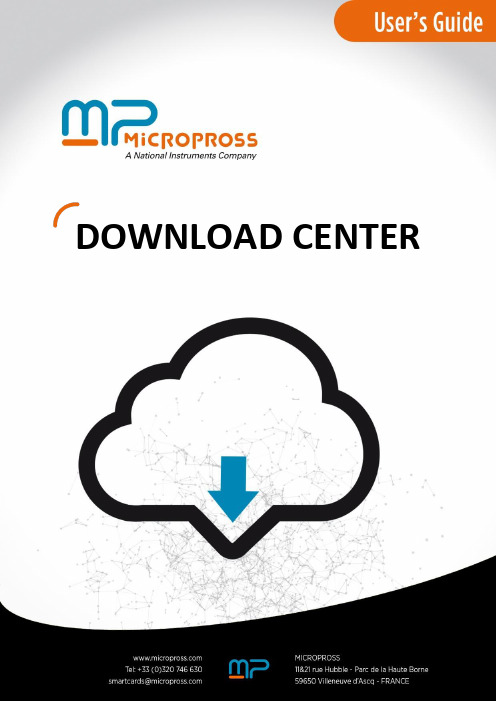
DOWNLOAD CENTEREvery effort has been made to make this documentation as complete and as accurate as possible, but no warranty of fitness is implied. The information is provided on an as is basis. Micropross shall have neither liability nor responsibility to any person or entity with respect to any loss or damage arising from the information contained in this documentation. Copyright © 2016 Micropross. All rights reserved. No part of this document may be reproduced nor translated by any means without the written consent of Micropross. The information contained in this document is subject to change without notice.TABLE OF CONTENTS1.F IRST S TEPS (4)1.1.Introduction from Micropross (4)1.2.Instructional icon (5)1.3.Where to find the information you may need (6)2.C ONNECTION TO THE DOWNLOAD CENTER (7)3.U SING THE DOWNLOAD CENTER (10)4.F IRMWARE DOWNLOADING (MAINTENANCE CONTRACT OWNERS ONLY) (11)5.T EST S UITES DOWNLOAD F OR MPM ANAGER 2 (12)6.T EST S UITES DOWNLOAD F OR MPM ANAGER 3 (13)1.F IRST S TEPS1.1.Introduction from Micropross Dear Customer,This manual explains how to use the download center. Micropross1.2. Instructional iconNOTE notes, usage tips, or additional information1.3.Where to find the information you may needThe following table describes where to get more service information.2.C ONNECTION TO THE DOWNLOAD CENTEROnce you have signed a maintenance contract with Micropross, you will receive a dongle to access to the download center.Insert your dongle into your computer USB port and wait until the green light around the touch button is ON, indicating that the device has been detected.Ensure that your computer is connected to the Internet and go to the Micropross services/support login page at /customer_area/This page is also available via the Micropross home page, by clicking on the “support website” link:The login box appears:Select the authentication input field, place your fingertip on the touch button and hold for a second. You’ll be automatically logged in.Click on the “Downloads” link in the left menu to browse all the downloadable resources:Available products releases are listed in the following table, depending on your products under maintenance agreement.1 Under maintenance contract3.U SING THE DOWNLOAD CENTERAll the Micropross downloadable resources that are available for your products are displayed in product files & folders:The navigation is simple: Click on a folder to open its content and use the links of the folder toolbar (located at the top of the page), to navigate in upper folders.Each file and folder is displayed with information like uploaded date, size and resource information.Click on the file name to load it:4. F IRMWARE DOWNLOADING (MAINTENANCE CONTRACTOWNERS ONLY )Always download and install the MP Update software first on your computer. You must use at least MP Update version 4 to upgrade your product.When clicking on file name, the firmware box delivery appears:►Choose the appropriate file link, corresponding to the S/N of your product. Unzip the content of this file to your computer. ►Launch the MP Update software, establish connection with the concerned device and select the firmware config page. ►Open the MPupdate.dat unzipped file. ►Click on the "update" button. The Micropross device is now updating. Wait. It may reboot one or two times in order to complete the update process. ► When it is finished, "done" appears for each updated software element5. T EST S UITES DOWNLOAD F OR MPM ANAGER 2In the “Test Suites” folder, pick the subfolder corresponding to the test suite you’re looking for. Click on the TS zip file included. The following window should appear:Pick the download link. Save the file and extract its content to your computer.Test suites cannot be executed from a network drive.Open MP Manager, insert your TS (green) dongle, and open the .mpep file.If you use MPManager 2, you must use MP Manager 2.5.1 or higher to run a downloaded TS.6. T EST S UITES DOWNLOAD F OR MPM ANAGER 3In the “Test Suites for MPManager 3” folder, pick the subfolder corresponding to the test suite you’re looking for.Click on the TS zip file included. The following window should appear:Pick the download link. Save the file and extract its content to your computer.Test suites cannot be executed from a network drive.Open MP Manager, insert your TS (green) dongle, and open the .mpep file.If you use MPManager 3, you must use MP Manager 3.2 or higher to run a downloaded TS.。
DS-MP1302 LCD移动监视器用户手册说明书

DS-MP1302 LCD Mobile MonitorUser ManualUD01737NTABLE OF CONTENTSChapter 1Introduction (6)1.1Overview (6)1.2Physical Interface Introduction (6)1.3Components (7)Chapter 2Pin Definition (8)Chapter 3Connecting Cables (9)Chapter 4Basic Configuration (10)4.1Displaying and Switching Video on the Screen (10)4.1.1Displaying Video on the Screen (10)4.1.2Switching Video on the Screen (10)4.2Configuring Parameters (11)4.2.3Configuring Display Channel (11)4.2.4Adjusting Screen Brightness (11)4.2.5Configuring Rear-View Mirror (12)4.2.6Configuring the Screen Closing Time (12)4.2.7Configuring Language (12)Chapter 5Dimension (13)5.1Monitor Dimension (13)5.2Base Dimension (13)5.3Nested Box Dimension (14)Chapter 6Specifications (16)User ManualAbout this ManualThis Manual is applicable to DS-MP1302 LCD Mobile Monitor.The Manual includes instructions for using and managing the product. Pictures, charts, images and all otDSher information hereinafter are for description and explanation only. The information contained in the Manual is subject to change, without notice, due to firmware updates or other reasons. Please find the latest version in the company website.Please use this user manual under the guidance of professionals.Legal DisclaimerREGARDING TO THE PRODUCT WITH INTERNET ACCESS, THE USE OF PRODUCT SHALL BE WHOLLY A T YOUR OWN RISKS. OUR COMPANY SHALL NOT TAKE ANY RESPONSIBILITES FOR ABNORMAL OPERA TION, PRIV ACY LEAKAGE OR OTHER DAMAGES RESULTING FROM CYBER ATTACK, HACKER ATTACK, VIRUS INSPECTION, OR OTHER INTERNET SECURITY RISKS; HOWEVER, OUR COMPANY WILL PROVIDE TIMELY TECHNICAL SUPPORT IF REQUIRED. SURVEILLANCE LAWS V ARY BY JURISDICTION. PLEASE CHECK ALL RELEVANT LAWS IN YOUR JURISDICTION BEFORE USING THIS PRODUCT IN ORDER TO ENSURE THA T YOUR USE CONFORMS THE APPLICABLE LAW. OUR COMPANY SHALL NOT BE LIABLE IN THE EVENT THA T THIS PRODUCT IS USED WITH ILLEGITIMATE PURPOSES.IN THE EVENT OF ANY CONFLICTS BETWEEN THIS MANUAL AND THE APPLICABLE LAW, THE LATER PREV AILS.Regulatory InformationFCC InformationPlease take attention that changes or modification not expressly approved by the party responsible for compliance could void the user’s aut hority to operate the equipment.FCC compliance: This equipment has been tested and found to comply with the limits for a Class A digital device, pursuant to part 15 of the FCC Rules. These limits are designed to provide reasonable protection against harmful interference when the equipment is operated in a commercial environment. This equipment generates, uses, and can radiate radio frequency energy and, if not installed and used in accordance with the instruction manual, may cause harmful interference to radio communications. Operation of this equipment in a residential area is likely to cause harmful interference in which case the user will be required to correct the interference at his own expense. FCC ConditionsThis device complies with part 15 of the FCC Rules. Operation is subject to the following two conditions:1. This device may not cause harmful interference.2. This device must accept any interference received, including interference that may cause undesired operation. EU Conformity StatementThis product and - if applicable - the supplied accessories too are marked with "CE" and complytherefore with the applicable harmonized European standards listed under the EMC Directive 2014/30/EU, the RoHS Directive 2011/65/EU.2012/19/EU (WEEE directive): Products marked with this symbol cannot be disposed of as unsortedmunicipal waste in the European Union. For proper recycling, return this product to your localsupplier upon the purchase of equivalent new equipment, or dispose of it at designated collection points. For more information see: 2006/66/EC (battery directive): This product contains a battery that cannot be disposed of as unsortedmunicipal waste in the European Union. See the product documentation for specific batteryinformation. The battery is marked with this symbol, which may include lettering to indicate cadmium (Cd), lead (Pb), or mercury (Hg). For proper recycling, return the battery to your supplier or to a designated collection point. For more information see: Industry Canada ICES-003 ComplianceThis device meets the CAN ICES-3 (A)/NMB-3(A) standards requirements.Safety Instruction•Read, keep, and follow these instructions.•Install the device in a proper place where can’t affect drivers sight.•Do not place the device in a damp environment or expose it to rain.•When cleaning screen, use soft dry cloth instead of damp cloth and do not use alcohol or any other chemicals. •If the product does not work properly, please contact your dealer or the nearest service center, and you are not allowed to disassemble the device by yourself.Preventive and Cautionary TipsBefore connecting and operating your device, please be advised of the following tips:•Ensure unit is installed in a well-ventilated, dust-free environment.•Keep all liquids away from the device.•Ensure environmental conditions meet factory specifications.•Ensure unit is properly secured to a rack or shelf. Major shocks or jolts to the unit as a result of dropping it may cause damage to the sensitive electronics within the unit.•Power down the unit before connecting and disconnecting accessories and peripherals.•Improper use or replacement of the battery may result in hazard of explosion. Replace with the same or equivalent type only. Dispose of used batteries according to the instructions provided by the batterymanufacturer.Thank you for purchasing our product. If there is any question or request, please do not hesitate to contact the dealer.This manual is applicable to following models.This manual may contain several technically incorrect places or printing errors, and the content is subject to change without notice. The updates will be added into the new version of this manual.We will readily improve or update the products or procedures described in the manual.The figures shown in this manual are for reference only. The appearance and interface of the device are subject to the actual model.Chapter 1 Introduction1.1OverviewCooperated with Mobile DVR, DS-MP1302 LCD Mobile Monitor is able to present the real-time live view of the rear-view camera when the vehicle is backing off and other connected camera. The screen is touchable. You can view and switch the video from the mobile DVR, rear-view camera and other camera on the screen of the monitor. Parameters such as brightness, rear-view mirror, screen closing time, language, etc. can be configured. And you can set parameters of mobile DVR on it. Featured in anti-vibration and anti-interference, the monitor adapts to various mobile environments, and can be applied in bus, coach, securicar, taxi, etc..1.2Panel IntroductionRefer to Figure 1.1 and Table 1.1 for the description of the front panel.7123456Figure 1. 1Front PanelTable 1. 1Front Panel Description1.3ComponentsThe device components are listed in Table 1.2.Table 1. 2ComponentsThe base and nested box are not provided together. You can choose one when purchasing.Chapter 2 Pin DefinitionDS-MP1302 LCD Mobile Monitor connects to mobile DVR with one 2*7 plug. The pin definitions are the same with Mobile DVR’s EXT.DEV interface. See Figure 2.1 and Table 2.1 for the detailed definition.Figure 2. 1Pin Definition of EXT.DEVTable 2. 1EXT.DEV’s Pin DefinitionChapter 3 Connecting CablesDS-MP1302 LCD Mobile Monitor can be connected to the mobile DVR, rear-view camera and the other camera. Refer to Figure 3.1 and Table 3.1 for the cable connections.Figure 3. 1Cable ConnectionsTable 3. 1Cable Connections DescriptionChapter 4 Basic ConfigurationYou can view and switch the video from the mobile DVR, rear-view camera and other camera on the screen of the monitor. Parameters such as brightness, rear-view mirror, power saving time, language, etc. can be configured.4.1Displaying and Switching Video on the Screen4.1.1Displaying Video on the ScreenPurpose:By default, the video from the connected mobile DVR is displayed on the screen of the monitor when it is started up.Steps:1.Connect the mobile DVR and cameras with the LCD mobile monitor.2.Power on the mobile DVR to provide power for the monitor.3.When the monitor is started up, the video input from the connected mobile DVR will be displayed on thescreen.4.1.2Switching Video on the ScreenPurpose:The video from the connected mobile DVR, rear-view camera and other camera can be switched on the screen of the monitor. Auto switching and manual switching are supported.●Auto SwitchingHigh level trigger is supported for the monitor. When high level triggers the rear-view camera or other camera, the corresponding video from the triggered camera will be switched to the screen automatically.If multiple signals are triggered at the same time, the monitor will display video from the rear-view camera first.●Manual SwitchingPress M button on the monitor to switch the video input display. The displaying sequence is mobile DVR camera>rear-view camera>other camera>mobile DVR camera.4.2Configuring Parameters4.2.3Configuring Display ChannelPurpose:By default, the video from the connected mobile DVR is displayed on the screen of the monitor when it is started up. You can change the display channel of the monitor.Steps:1.Long press M button to enter the menu configuration interface.2.Press ▲or ▼button to move the cursor to the Display Channel column.3.Press OK button to select the Display Channel column.4.Press ▲or ▼button to select the display channel from the Main Camera, Rear-view Camera and OtherCamera.5.Press OK button to save the settings.6.Long press M button to exit from the current interface.7.Reboot the monitor to take the settings into effect.4.2.4Adjusting Screen BrightnessPurpose:The screen brightness can be adjusted automatically or manually.If the screen brightness has been adjusted automatically, you cannot adjust it manually unless you disable the auto mode. Or if you have adjusted it manually, you cannot enable the auto mode.●Auto AdjustingSteps:1.Long press M button to enter the menu configuration interface.2.Press ▲or ▼button to move the cursor to the Auto column.3.Press OK button to select the Auto mode and the screen will adjust the brightness automatically.4.Long press M button to exit from the current interface.●Manual AdjustingSteps:1.Long press M button to enter the menu configuration interface.2.Press ▲or ▼button to move the cursor to the Brightness column.3.Press OK button to select the Brightness column.4.Press ▲or ▼button to select the brightness value.5.Press OK button to save the settings.6.Long press M button to exit from the current interface.4.2.5Configuring Rear-View MirrorPurpose:You can enable the rear-view mirror to display the video from the rear-view camera in left-right mirror mode. Steps:1.Long press M button to enter the menu configuration interface.2.Press ▲or ▼button to move the cursor to the Rear-view Mirror column.3.Press OK button to select the Rear-view Mirror column.4.Press ▲or ▼button to enable or disable rear-view mirror function.5.Press OK button to save the settings.6.Long press M button to exit from the current interface.4.2.6Configuring the Screen Closing TimePurpose:You can configure the screen closing time to save power.Steps:1.Long press M button to enter the menu configuration interface.2.Press ▲or ▼button to move the cursor to the Close Screen column.3.Press OK button to select the Close Screen column.4.Press ▲or ▼button to select the screen closing time (10s, 30s, 60s) or never.5.Press OK button to save the settings.6.Long press M button to exit from the current interface.4.2.7Configuring LanguagePurpose:You can configure the language of the monitor.Steps:1.Long press M button to enter the menu configuration interface.2.Press ▲or ▼button to move the cursor to the Language column.3.Press OK button to select the Language column.4.Press ▲or ▼button to select the language you want to configure.5.Press OK button to save the settings.6.Long press M button to exit from the current interface.Chapter 5 Dimension 5.1Monitor DimensionThe dimension of 7" DS-MP1302 LCD Mobile Monitor is shown in Figure 5.1.Figure 5. 1Monitor Dimension5.2Base DimensionThe dimension of the optional base is shown in Figure 5.2.Figure 5. 2Base Dimension 5.3Nested Box Dimension The dimension of the optional nested box is shown in Figure 5.3.Figure 5. 3Nested Box DimensionChapter 6 SpecificationsTable 6. 1Specifications of DS-MP13020100001060525。
lg 22mp68vq-p 显示器使用说明书

Using LG Easy Guide and LG TroubleshootingLG Electronics Inc. provides LG Easy Guide (User's Guide) and LG Troubleshooting (Troubleshooting Guide) to users for their easy and convenient use of the product.Press [], select [LG Software], and run [LG Easy Guide] or [LGTroubleshooting].Installing the DriverThe figures herein may differ by language selection and are subject to change without prior notice.Using LG Update Center to install the Driver1.Select the [] button > [LG Software] to run [LG Update Center].2.Select [Required Update] or [All List] to install the driver.Tip:You can use the LG Update Center to quickly install the latest drivers, or reinstall any deleted drivers.Use LG Update Center to keep your system current and optimized.How to Download LG Update CenterYou can install LG Update Center by downloading it from the LG Electronics Service Center ().Starting System SetupSystem setup means storing the hardware configuration information of the PC in the flash memory. Through system setup, the PC retrieves various information including current date and time, memory capacity, and hard disk capacity and type.You setup the system when you set passwords, change the boot order, and add new peripheral devices to the machine.Items displayed on the Setup screen may differ by model type and specification. Refer to ∙Refer to Setting the Password.∙Refer to Changing or Deleting the Password.∙Refer to Restoring the Factory Default Settings.Tip:To use the system setup (F2), booting device selection (F10), or recovery (F11), you need to restart the system (click [Restart] in the system power menu) and then immediately press the corresponding function key due to the fast booting speed.Caution:∙Do not change the system setup unless necessary. Incorrect system setup may cause errors during system operation. Use caution when changing the system setup.∙For performance improvement, the system setup menu configuration and the initial setup status may be changed and may become different from images included in theuser manual.1.Reboot the system and press [F2].2.In a few moments, the system setup screen appears.Keys Used in System SetupKeys FunctionEnter Selects the current item.Esc To deselect the current item or to move to the previous screen.▲, ▼, ◄, ►Moves the cursor up, down, left, and right.(Arrow keys)+, —Increases or decreases the item value.F10 Saves the new settings or exits the system setup. Setting the PasswordThis process is to set a password so that other people cannot use the PC or change the settings. The user can set a password while booting the system or setting up the system.The model in the example can differ from actual models and is subject to change for performance improvements, without prior notice.Caution:Without the registered password, access to the system will be denied. Write down and keep the password in a safe place.Set Supervisor PasswordThe password prevents unauthorized people from accessing the PC. By default, no password is set for the machine. If an unauthorized person changes the password in the System Setup, you will be unable to access the system.1.After opening the system setup screen, use the arrow keys to move to [Security].2.When the following screen shows up, click [Set Supervisor Password] by using thearrow keys and press [Enter].3.When the following message shows up on the screen, enter the password and press[Enter]. The password must not exceed 8 characters consisting of letters (A - Z),numbers (0 - 9), or a combination of both.4.When the following message appears, select and press [Enter].5.To save the changes in the system setup, press [F10].6.When the following message appears, select [Yes] and press [Enter]. The PC willrestart.Tip:With Supervisor Password, you are authorized to set all items in the System Setup and to set Password on boot. In case other people also use the PC, it is recommended toset the Set User Password.Set User PasswordThe password set by the Set User Password process is lower in level than that set by the [Set Supervisor Password] process, and so the user can use the Set User Password only after setting a password in the [Set Supervisor Password] menu.1.After opening the system setup screen, use the arrow keys to move to [Security].2.When the following screen appears, press [Enter] in the [Set User Password] menu.3.When the following message shows up on the screen, enter the password and press[Enter]. The password must not exceed 8 total characters consisting of letters (A - Z), numbers (0 - 9), or a combination of both.4.When the following message appears, select and press [Enter].5.To save the changes in the system setup, press [F10].6.When the following message appears, select [Yes] and press [Enter]. The PC willrestart.Tip:[User Password] allows limited access to the items in the System Setup compared to the [Supervisor Password] item.Password on bootPassword on boot protects the system by requesting [Set Supervisor Password] or [Set User Password] during boot up.1.After opening the system setup screen, use the arrow keys to move to [Security].2.When the following screen appears, set [Set Supervisor Password] only or both [SetSupervisor Password] and [Set User Password].3.The popup screen will show up, after selecting [Password on boot] and press [Enter].After selecting [Enable] and press [Enter], [Password on boot] will be complete.Set HDD Password / Set SSD PasswordHDD / SSD Password is used to set a password in the HDD and SSD separately from the Supervisor Password.If you set both HDD Password and SSD Password, the password input screen appears twice during system booting.If you set both HDD Password and SSD Password, the password input screen appears according to the order of [Boot Priority order] under the [Boot] menu.1.After opening the system setup screen, use the arrow keys to move to [Security].2.When the following screen appears, select [Set Hard Disk Password] or [Set SSDPassword] with the arrow keys and press [Enter].3.When the following message appears on the screen, enter the password and press[Enter]. The password must not exceed 8 characters consisting of letters (A - Z), numbers (0 - 9), or a combination of both.4.When the following message appears, select and press [Enter].5.To save the changes in the system setup, press [F10].6.When the following message appears, select [Yes] and press [Enter]. The PC willrestart.Caution:If you forget HDD / SSD Password, you cannot restore the HDD / SSD.The replacement of HDD / SSD due to a forgotten HDD / SSD Password is not covered by warranty.Changing or Deleting the PasswordYou can delete or change the password only after entering the current password.The model in the example can differ from actual models and is subject to change for performance improvements, without prior notice.Changing the Password1.Execute System Setup, enter the password, and click [Enter].2.Change the password in the same way as setting one.Deleting the Password1.Execute System Setup, enter the password, and press [Enter].2.After moving [Security] by using the arrow keys from the setup start screen, click [SetSupervisor Password] and press [Enter].3.When the following message appears, enter the current password in the [Enter CurrentPassword] field.4.Press [Enter] in [Enter New Password] and [Confirm New Password].5.When the following message appears, select and press [Enter].6.To save the changes in the system setup, press [F10].7.When the following message appears, select [Yes] and press [Enter]. The PC willrestart.Deleting the Password (Set HDD Password / Set SSD Password)1.Execute System Setup, enter the password, and press [Enter].2.After moving to the [Security] menu by using the arrow keys from the System Setupscreen, select [Set Hard Disk Password] or [Set SSD Password] and press [Enter].3.When the following message appears, enter the current password in the [Enter CurrentPassword] field.4.Press [Enter] in [Enter New Password] and [Confirm New Password].5.When the following message appears, select and press [Enter].6.To save the changes in the system setup, press [F10].7.When the following message appears, select [Yes] and press [Enter]. The PC willrestart.Restoring the Factory Default SettingsIf you have changed the system setup by mistake, you can restore the default settings.The model in the example can differ from actual models and is subject to change for performance improvements, without prior notice.1.After opening the system setup screen, use the arrow keys to move to [Exit].2.Click [Load Setup Defaults] by using the arrow keys and pressing [Enter].3.When the following message appears, select [Yes] and press [Enter]. The settings willbe reset to the factory default.4.To save the changes in system setup, press [F10].5.When the following message appears, select [Yes] and press [Enter]. The PC willrestart.Tip:When you press [F9], you can use [Load Setup Defaults] Changing the Boot OrderThe user can change the boot order according to his or her needs, or select a boot deviceThe model in the example can differ from actual models and is subject to change for performance improvements, without prior notice.Tip:To use the system setup (F2), booting device selection (F10), or recovery (F11), you need to restart the system (click [Restart] in the system power menu) and then immediately press the corresponding function key due to the fast booting speed.Changing the Boot Order1.Reboot the system and press [F2].2.Move to the [Boot] menu when the system setup screen appears.3.Go to [Boot Priority Order] and press [F5] or [F6] to change the booting order.4.When you press [F10] and the following screen appears, select [Yes] and press[Enter].5.The changes are saved and the system reboots.Selecting a Booting Device to Use1.Reboot the system and press [F10].2.When the Select Booting Device screen appears, select the device.3.Boots using the selected device.Windows 10 Auto ScalingThe Windows 10 Auto Scaling feature for user's convenience may partially blur the screen or display some icons and texts larger.Refer to the following information to change the DPI scaling to suit your needs.1.Press the [] button and select the [Settings] menu.Tip:Press the [] key or [Ctrl] + [Esc] to display the Start menu.2.Select [System] > [Display].3.Changing the [Change the size of text, apps and other items.] value changes the autoscaling settings.Tip:After changing the auto scaling settings, it is recommended that you click [Sign outnow] and log on to Windows again.Using Instant BootingInstant Booting allows the system to boot automatically when the notebook PC cover is opened, so that you can use the system without pressing the power button.1.Select the [] button > [LG Software] to run [LG Control Center].2.On LG Control Center screen, set the [Instant Booting] to [ON].3.Shutdown the system and close the notebook PC cover.4.When the cover is opened, the notebook PC turns on and the system starts to bootautomatically.。
Touchwin SCADA Manual

WUXI XINJE ELECTRIC CO., LTD.Data No. HC04 20120227 2C6CATALOG1 TOUCHWIN SCADA (3)1-1. Installation (3)1-2. Uninstallation (6)1-3. Soft dog (6)1-3-1. UsedRockey.dll (6)1-3-2. Softdog (6)2 MAKE THE PROJECT (8)2-1. Build a new project (8)2-2. Simulate online (11)2-3. Build SCADA (12)3 TOUCHWIN SOFTWARE (14)3-1. Browser (14)3-2. Data logger (17)4 Q&A (22)Q1 How to get the SCADA software? (22)Q2 How to get the SCADA manual? (22)Q3 Why cannot use the SCADA after running for 30 minutes? (22)Q4 Why the SCADA cannot install or work normally? (22)Q5 What language does the SCADA software support? (23)Q6 The SCADA screen resolution is more than the PC. (23)Q7 How to update the UsedRockey.dll file? (24)Q8 The notes for using the softdog. (24)Q9 Communicating error is shown when SCADA is running. (25)Q10 Why the SCADA communication speed is slow with PLC? (25)Q11 What is the device ID of data export in SCADA? (26)Q12 How to exit the SCADA? (27)1 TouchWin SCADA1-1. InstallationTouchwin SCADA is the same to Touchwin software.1.Get the softwarePlease download the software on .2.PC hardware requirementsCPU: INTEL Pentium II and higherMemory: larger than 64MBHardDisk: 2.5GB and aboveDisplay: resolution 800 x 600 32bits true color3.OSWindows XP/Windows ME/WIN 74. Installation steps (Touchwin v2.c.6 )(1) Double click setup.exe to start the installation.(2) click next and choose “I accept the agreement”.(3) Input the user name, organization and serial number (XinjeTouchWin), click next.(4) Choose the installation location and click next until finish the installation.(5) The Touchwin software icon will show on the PC desk.(6) Download UseRocky.dll from , use it to instead of the old UsedRockey.dll in installation folder Thinget\ AutoWin.(7) Double click the to enter the SCADA.Touchwin SCADA can run half an hour for free. User need to buy USB softdog to use it continuously. Please refer to chapter 1-3 for details.1-2. UninstallationWay 1: click in the software installation folder to uninstall the software.Way2: click start /Xinje/Touchwin edit tool/uninstall to uninstall the software.1-3. Soft dog1-3-1. UsedRockey.dll1.Download the UseRocky.dll from .2.Open C:\Program Files\Thinget\TouchWin for TH, open AutoWin folder:3.Replace the old UseRocky.dll with new one downloaded from .Note: 1. Please close the Touchwin software when replacing the file.2. Please do the replace operation if install the software again.1-3-2. SoftdogTouchwin SCADA can run continuously with softdog. Otherwise it will stop running after half an hour. The softdog can be used to many PCs. But it only can run in one PC at the same time.1.Connect the softdog to PC USB port. It will auto-run the installation.2.After install the softdog, you can use the Touchwin SCADA continuously.(1) Please connect softdog to PC before running the Touchwin SCADA.(2) Softdog can be used on many PCs. But it only can run in one PC at the same time.(3) Unkown problem will appear if the softdog is disconnected when the Touchwin SCADA is running.2 Make the projectThis chapter will introduce how to make a project through Touchwin SCADA. Touchwin SCADA software features:∙Rich 3D picture library, colorful buttons and graphs∙One button integrated many functions∙Various graphs and trend maps: history data map, alarm list and so on ∙Support Xinje Ethernet module and devices with Modbus protocol∙Nine levels password protection∙Real-time data export and importConfirm the display resolution and device model at first.2-1. Build a new project1.Open Touchwin software, click or file/new to build a new project.2.Choose the display resolution:3.Choose the PLC port device: please choose Thinget XC series or Modbus4.Choose the download port device. If download port doesn’t connect device, please choosenone device linked. Otherwise, choose Thinget XC series or Modbus.5.If there are Ethernet devices such as TBOX, GBOX, please fill in the user name and ID.Otherwise, please click next.6.Fill in the project name, author and content then click finish.7.The new project screen is shown like thisNote: when using the parts or buttons in the screen, it needs to choose the device type. If there are net devices (TBOX or GBOX), please choose the net device. Otherwise, please choose PLC port or download port.Please see the following window:2-2. Simulate online1.Click file/run online or to enter simulate online.If the softdog is not connected to PC, it will show the following window:Simulate online function can support Modbus RTU device such as Xinje PLC and inverter. Please connect the softdog to PC before running the software.2.Right click the screen, choose Com port. This com port is PC serial port connects to PLCor other device.Log log and exit timeAbout About AutoWin versionCom Port choose the com port connect to PLCExit exit3.After these settings, exit the simulate window. Then open the simulate online again. Nowuser can monitor the PLC state through SCADA.If “communicating” is shown in the SCADA software, confirm the com port settings. Make sure exit the simulate window and open again after setting the com port. Check whether the port is occupied by other software. Please connect the softdog to the PC, otherwise the Touchwin SCADA will close after 30 minutes.2-3. Build SCADASCADA can replace the HMI to communicate with PLC. The function is same to simulate online. Steps:Click File/build SCADA, choose the folder to build the SCADA file.The SCADA files are shown as the following:Double click , you can simulate online.Please connect the softdog to the PC before running the SCADA. Otherwise, the softwarewill close after 30 minutes.3 TouchWin softwareThe user manual of TouchWin please refers to Touchwin manual. Here we only introduce the special component of SCADA.3-1. BrowserClick , drag the mouse to draw a browser window, press ESC to exit.Double click the browser or right click to see the setting window. Fill in the internet address in web.Position the (X,Y) position of browser. The origin point is on the left top of the screen. Size the width and height of the browser.Animal the browser window can move horizontal or vertical.Horizontal: the browser position =X position + register valueVertical: the browser position = Y position + register valueLock lock the browser window in the screenZoom ratio set the zoom ratio of browser window (this function is in developing)For example: click , fill in /Click simulate online or build SCADA. The xinje website will show in the browser window.3-2. Data loggerClick to show the data logger. Click ESC to exit.⏹Data loggerServer: SQL Server nameUser: user IDDatabase: database namePassword: the password to protect the user IDData logger: the data contentTriggle: the coil to trigger the data loggerAdd: add the data logger informationModify: modify the data logger informationDelete: delete the data logger informationIt needs to install SQL Server and build the database in the PC. Then the data will record in the database.⏹PositionPosition: the (X,Y) position of the data logger. The original point is in the left top of the screen.Lock: lock the data logger, it cannot move.Visible: the data logger window is visible or not.For example: click , set the data logger information.Click add, to add a new data logger information.Put a button in the screen, set the object to M0, operation mode is reverse. Put a data input button in the screen, set the object to D0. Then simulate online.Check the database:4 Q&AThis chapter will list the questions and solutions for Touchwin SCADA. Other details please refer to Touchwin user manual.Q1 How to get the SCADA software?Download from Xinje company website: .Q2 How to get the SCADA manual?Download from Xinje company website: .Q3 Why cannot use the SCADA after running for 30 minutes?Touchwin SCADA is not free software. It will close after running for 30 minutes. Please download the file UseRocky.dll from and replace the old one in Thinget\ AutoWin. Then buy the softdog from us. The softdog should be conneted to the PC before running the Touchwin SCADA.Q4 Why the SCADA cannot install or work normally?1. Please close the anti-virus software and system optimization software.2. It shows the following window when opening the SCADA.Solution: Please adjust the PC display color to true color (32bit).Q5 What language does the SCADA software support?The software can support most of the language characters, such as English, Spanish, Japanese, German and so on.Q6 The SCADA screen resolution is more than the PC.Open the SCADA software, click file/setting…Model the display resolutionZoom the component will zoom in/out as the resolution ratio.Same ratio: the component ratio is same to resolutionSame size: not zoom in/outSmall ratio: zoom in/out as the small ratio of the resolutionBig ratio: zoom in/out as the big ratio of the resolutionQ7 How to update the UsedRockey.dll file?Download the UsedRockey.dll from . Replace the old file in software installation folder Thinget\AutoWin.Q8 The notes for using the softdog.1.Connect the softdog to the PC before running the SCADA software.2.The softdog is not limited to one PC, but it only can run in one PC at the same time.3.Unknown problem will occur if disconnect the softdog with the PC when SCADA isrunning.Q9 Communicating error is shown when SCADA is running.1. Confirm the PLC port device is Xinje XC series or Modbus device. SCADA only can support these two types.2. Right click the SCADA screen; choose the right com port with PC.3. Check the cable between PC and PLC.4. There are more than one Touchwin software installed in the PC. Please uninstall all of them. And install only one in your PC.Q10 Why the SCADA communication speed is slow with PLC?1. There are many indirect addresses in the SCADA. The indirect address is PLC address.Solution: please use the HMI internal address. (such as PFW, PSW…)2. There are maps in the SCADA. The collection period is less than 1 minute.Solution: click file/setting/panel, change the Cache number to 2.Q11 What is the device ID of data export in SCADA?The device ID is the PC hard disk no. C:/ disk is 0, D:/ disk is1, E:/ disk is 2…Q12 How to exit the SCADA?1. Right click on the SCADA screen, choose exit.2. Put a screen jump button on the screen, set the screen ID to 65535. When press this button, it will exit the SCADA.WUXI XINJE ELECTRIC CO., LTD. Array4th Floor, Building 7th, No.100 Dicui Rd, Wuxi, ChinaTel: 86-0510-********Fax: 86-0510-********Email: ********************。
MP Manager Test Platform User Manual - Rev A

MP Manager Test PlatformUser Manual33, rue Gantois, 59000 Lille – FranceTel : +33 320 74 66 30 – Fax : +33 320 74 66 35 – Every effort has been made to make this documentation as complete and as accurate as possible, but no warranty or fitness is implied. The information is provided on an “as is” basis. Micropross shall have neither liability nor responsibility to any p erson or entity with respect to any loss or damage arising from the information contained in this documentation. Copyright © 2010 Micropross. All rights reserved. No part of this document may be reproduced nor translated by any means without the written consent of Micropross. The information contained in this document is subject to change without notice.Table of contents1INTRODUCTION (4)2INSTALLATION & LICENSE (5)3PRESENTATION (6)3.1Execute the test suite (7)3.1.1The Project panel: (7)3.1.2The Real time panel: (7)3.1.3The Execution log panel: (8)3.2Develop a test suite (9)3.2.1The Project panel (9)3.2.2The Editor panel: (9)3.2.3The Execution log panel (10)3.2.4The Variables watcher panel: (10)4USING THE EXECUTION MODE (11)4.1The signed test suites (11)4.2The Execution plugin file (11)4.3The selection and configurationof tests (12)4.4Running test cases (13)4.5Test results and report. (14)5USING THE DEVELOPMENT MODE (16)5.1Creating a new test suite (16)5.2The Global Variables (16)5.3The Test cases (17)5.4Local Variables (18)5.5The Modules (18)5.6The Analysis files (18)5.7The External files (20)5.8The editor (20)5.9Debug a test script (21)6IRON PYTHON (22)1 IntroductionMPManager is used to exercise all the features of the MP300 testers from Micropross.MPManager Test Platform is an extension to MPManager to run test suites.A test suite is a collection of scripts, modules, variables and analysis files to check the compliance of a device under test versus a reference standard. A Micropross testing device is required to run a test suite.A test suite can be build by Micropross or any other third-party company.MPManager Test Platform comes in two flavours:-Runtime mode-Development modeThe runtime mode allows to run a test suite and to generate a report. The test suite can‟t be modified.The development mode allows to write your own test scripts using the Python programming language, or to modify existing test suites.The MPManager Test Platform is used in conjunction with a MP300 Micropross device:⏹MP300 TCL2 for testing contactless devices in the frequency range of 13.56 MHz.⏹MP300 TC3 for testing contact cards (or SIM cards) using the protocols ISO7816 or SWP/SHDLC/HCI⏹MP300 SC1 for testing interface devices using these contact protocols (IFD)Several test suites are available, contact Micropross.This documentation comes in addition to the MPManager User Manual. The knowledge of the MPManager software is a prerequisite.This documentation is be completed with the documentation of each specific test suite.2 Installation & licenseMPManager Test Platform requires SQL Server Compact in order to store and retrieve the results of all the tests. So, first install this SQL server by running the installation packages in the SQL Server Compact directory on your CD:SQLServerCE31-EN.msiSSCERuntime-ENU-x86.msiYou can now instal MMPManager Test Platform by running the setup file under the directory MPManager TestPlatformMPManager is licensed on a per seat basis, and an activation key is required for use the software.The test suites are delivered with a dongle. A test suite can‟t be executed nor modified without its dongle, so take care of it!Before accessing to the test platform, you must be connected to the Micropross hardware device. Install your MP300, power it on, and connect it to your computer using the USB or Ethernet cable.Launch MPManager, select the tab , select the appropriate communication link:If you choose TCP/IP, enter the correct IP address. If you choose USB, the serial number of the attached device appears in the list box.Click on .3 PresentationWhen launching MPManager Test Platform, one or two additional tabs are available:Active in the runtime mode and the development mode.Active only in the development modeYou will find below a brief description of each panel. Remember that you can manage the panel position at your convenience. Click on title of the panel, let the left mouse button down and move the mouse: a dark blue square on the screen shows the final position of the panel on the screen:By position the panel on the arrows, you can dock your panels at your convenience. Also, note the pushpin at the right of the title bar of the panels. Depending on the position (or ), the window will stay in place or is minimized on the edge when unused. A tab still appears to recall the window:3.1Execute the test suiteWhen executing a test suite, you will have access to the following panels:3.1.1The Project panel:This panel contains the list of the test cases, variables, log files, and any relevant information about the test suite. At the top of the panel, an area is dedicated to the operator identification, at the bottom, three buttons are used to Execute the test cases, to Generate a report about the previously run test cases and to Save the historical of previous runs. Indeed, the test platform keeps track of all runs of the test cases, with the result and conditions of execution.3.1.2The Real time panel:In the real time panel, all exchanges between the testing tool and the device under test are trapped and displayed (characters only). The trace can be saved in a file if necessary for further reference. Use the eraser button to clear the window.3.1.3The Execution log panel:This panel will display debug information that contains not only the result of each action of the testing tool, but also any message from the test script.It is advised not to close this panel when running the tests, as all information about the test execution is displayed here.3.2Develop a test suiteThe following panels are available in development mode:3.2.1The Project panelAs in the execution mode, the panel contains all the test cases and associated data. However, the operator ID is not required. At the bottom, three buttons are used to Execute the test case, to access the Viewer to view the trace and to Sign the test suite (See §4.1 about signing test suites). By double clicking on a test, the source file appears in the editor panel.3.2.2The Editor panel:The editor is your main tool while developing test scripts. You will type here your Python source files. The editor provides syntax colouring and typing assistance for the objects.The button bar provides the following functions:andandandDebug On/off : When On, every message printed from the test script will appear in the execution logwindow. This feature must be disabled when:- Too many debugging messages are provided, when they are unnecessary or when they impactexecution performance- Functions from external DLL are called.3.2.3 The Execution log panelThis panel is the same as in execution mode3.2.4 The Variables watcher panel:This panel is essential while debugging your source code. The value of each declared variable is displayed.If functions from an external DLL are called within the test scriptwhile the debug feature is ON, unpredictable behaviour may occurs!4 Using the execution modeWhen you are in the execution mode, you are able to run the test scenarios, but not to edit or modify them. These test scenarios may have been developed by you or by third parties. Although there is no matter about the implementation details, it is recommended that at least you know the test reference document.You will first have to load a executable project (.MPep).4.1The signed test suitesOnce developed, a test suite will be signed before to be deployed. This will insure authentication of the test suite. S igned test suite can‟t be modified an ymore. You have thus the certitude that the tests executed are really the same than the tests previously developed.Please refer to the development mode to know how to sign test suites4.2The Execution plugin fileThe …Execution plugin file‟ (MPep file) contains all necessary information about the test suites, the executions and the reports.To load an MPep file, just use the menu File/Open…/mpep file (keyboard shortcut Ctrl+O) or use the shortcut button:If you don‟t get an existing MPep file, just right-click in the empty area of the project panel, and select …Add signed test suite‟ from the popup menu:Select the test suite (.MPsts file), you will then be prompted to save your …Execution plugin file‟Once your MPep file loaded, you get access a tree-view1. It contains all tests you can run.1See Glossary in …MPManager User Manual‟4.3 The selection and configurationof testsWhen you unfold the tree view, you notice that each node may be a test or a folder. Each folder can in turn contain a test script or a folder.Example:Unfold:Unfold the tree view, and check or uncheck all test cases depending on your needs.By right-clicking on the first node, a popup menu will allow you to check or uncheck all test cases. This popup menu is also available from the nodes of the tree when multiple test cases are present underneath.Before running the test cases, you have to specify the specific behavior of your device under test. Usually, the test suites use the global variables for this feature.Click on …Global Variables‟:Select one of the variables, and click on …Modify‟.Select the right value for the variable whose significance is under the field …Description‟. Either you choose from a set of predefined values, or you specify directly the right value.You can import or export the full set of variables.4.4Running test casesFirst, you have to specify the name of the operator:The red cross is used to delete the name from the list.Once the test cases selected, you just run them by clicking on the button …Execute’You may now add some execution information. This may be useful later in the traceability of your project.While running, you can abort the test session at any time by using the blinking red button:In the execution log panel, you‟ll get all trace information in the execution log panel:4.5 Test results and report.Once the tests have been run, the status of each run is kept in a database.You can access to the results of the last run by clicking on the …Last Log‟ node, which is labelled in green or red depending on the test result:By clicking on the path of the trace file, it will be loaded in the viewer.Right-click on the test case of your choice. A popup menu appears:You here get the history of your last runs for this test. Select one, and the corresponding log file is displayed, as well as the path for the trace file. This last one will be loaded in the viewer when you double-click it.To get the report of the last run of the checked test cases, just click on .A Word TM document is then generated.5 Using the development modeThe development mode is dedicated for the creation of new test cases or new test suites.It requires a good knowledge of:-The reference specification (ISO standard for example)-The test specifications-The Python programming languageDetailed information about the available objects can be found in the MPManager Test Platform Developer Manua l.5.1Creating a new test suiteAfter connecting your Micropross hardware device, select the tabAn empty project is created by default. Start by saving this project, using the menu File/Save mpdp file As... This is a Development Project. A development project is a file with a ….MPdp‟ extension, attached to adirectory whose name is the name of your project.Start by renaming the Project with a meaningful name, by right-clicking on the first line …Project‟:This project will be your test suite.A development project includes:-Test cases: these are IronPython scripts-Folders: to gather together test cases having a close relationship-Global variables: these variables will be available for all the test scripts. They‟re very useful to describe the behaviour of a specific DUT.-Local variables: these variables are attached to a single test case.-Modules: IronPython scripts containing functions or data available for all the test scripts. Ideal location for function often required through the test suite.-Analysis files: To analyze timings from the traces, the analysis files generated by MPManager are particularly useful-External files: any other file which can be accessed from the standard .Net framework.To add test cases or folders, just right click on the name of the project, and select from the pop-up menu.5.2The Global V ariablesTo create and set global variables, double click onYou can create new variables, modify or delete them. You can also export or import the whole set of variables in .xml files, in order to easily share standard configurations between projects.Specify the name of the variable, a short description, and its value.If the value of your variable is limited to a set a value, use the buttons and to add or remove values to or from the list.5.3The Test casesAdd a new test case by right clicking on the name of the project:Specify the name of the test case. In the Editor panel, you are now ready to write your first test case.Refer to the MPManager Test Platform Developer Manual and to / to learn to writea python script.5.4Local V ariablesAt the opposite of global variables, the local variables are attached to a single test case. Each time a new test case is created, a container for local variables is attached to the test case. If no local variable is needed, let the container empty.5.5The ModulesA module is written in Python. It contains any function that could be called by a test script. Right click onto add a new module:Name it accordingly to your needs. A module may be used for example to store all strings used in the test suite. The localization is made easier.5.6The Analysis filesThe spy feature of the testing device (Micropross MP300) may be activated during a test. It is the recording of all the transaction at a low level. This trace file is then loaded in the viewer for examination and analysis.The analysis editor is a powerful tool of the viewer . You gain access to it by selecting in the viewer tool bar:With this tool, you can look for specific events, set marks in the trace, check delays or data buffer contents.The analysis files are stored with the extension ….ana‟.You build your analysis files with MPManager, and then you can invoke them from your scripts.To add an analysis file in the development project, just right click on …Analysis files‟:Tip: how to use …user events‟ in your scripts:The MP300 devices allow setting user events in all the events recorded by the spy.Add this function to a module to set an event:# set user eventdef SetEvent(num):coupler.SendCommand("LGUE " + coupler.CouplerNumber.ToString()+" " + num.ToString() +"\r") return 0Place events at appropriate locations in your test script:# Send Wake Up - ATQA Expectedlog(,test_wupa_atqa)SetEvent(0)It is then easy to locate the event in the analysis file:At least, when the spy is closed, you can invoke the analysis file from your script:#--------------------------------------- #----------- TIME ANALYSIS ------------- #---------------------------------------analyzerResult = launchAnalysisContactLess (traceFileName ,"G7print "\n\t***** TIME ANALYSIS *****"print "Tests : " +5.7 The External filesExternal files can be linked with your test suite. These external files can be any kind of file reachable from a C# platform.First add the file by right clicking on …External files‟The file will be included in the project with its relative path name. Then invoke the file the appropriate way.Example: invoking the calculator from a python script:from System.Diagnostics import Process p = Process ()p .StartInfo .FileName = "./ExternalFiles/calc.exe " p .Start();5.8 The editorIn the editor panel, you will write your test cases, in respect to the syntax of IronPython.Keyboard short cuts:- CTRL + F: Find - CTRL + H: Replace - CTRL + C: Copy - CTRL + V: Paste - CTRL + X: Cut- CTRL + Home: go to start of file - CTRL + End: go to end of file - CTRL + Z: Undo5.9Debug a test scriptOnce a test case has been written, you are ready to test it.Click on to execute the test script. To set a break point, click on the left margin:Use the buttons for single step and for run.Use the variables watcher panel to check the values of your variables. Variables appears in the order of declaration. You can‟t change the values from this panel.For complete description of the available objects, refer to the MPManager Test Platform User Manual. .6 Iron PythonIronPython is the programming language used to develop test cases on the MPManager Test Platform. It is an open-source implementation of the Python programming language integrated with the .NET Framework.Using IronPython opens the door to the wide world of the .Net platform. Any standard API can be called from your application, as you have seen in the calculator example (§ 5.7).For more information on IronPython, go to /.The documentation on Python is available at /.。
- 1、下载文档前请自行甄别文档内容的完整性,平台不提供额外的编辑、内容补充、找答案等附加服务。
- 2、"仅部分预览"的文档,不可在线预览部分如存在完整性等问题,可反馈申请退款(可完整预览的文档不适用该条件!)。
- 3、如文档侵犯您的权益,请联系客服反馈,我们会尽快为您处理(人工客服工作时间:9:00-18:30)。
MPUpdate User Manual33, rue Gantois, 59000 Lille – FranceTel : +33 (0)3 20 74 66 30 – Fax : +33 (0)3 20 74 66 35 – 33, ru Tel :Every effort has been made to make this documentation as complete and as accurate as possible, but no warranty or fitness is implied. The information is provided on an “as is” basis. Micropross shall have neither liability nor responsibility to any p erson or entity with respect to any loss or damage arising from the information contained in this documentation. Copyright © 2003-2009 Micropross. All rights reserved. No part of this document may be reproduced nor translated by any means without the written consent of Micropross. The information contained in this document is subject to change without notice.Table of contents1. INTRODUCTION (4)2. HOW TO UPDATE A MP300? (5)3. EMBEDDED APPLICATIONS MANAGEMENT (7)3.1. Download application: (7)3.2. Delete application (8)4. CONFIGURATION INFORMATION (9)1. INTRODUCTIONMPUpdate is a software that has been designed to help the user to easily update his MP300 or MP50.It will allow you to :- update the boot software (initialisation of the hardware, emergency reprogramming of the system)- update the core system- update the modules drivers- update the FPGAs (communication between the system and the hardware)- store applications in the flash memoryA physical link must be established between the product and the PC: RS 232, TCP/IP or USB. The choice of communication type depends on several parameters:∙If either the System is invalid: use the serial link.∙If you only wish to update one device: choose one of the solutions at your convenience (USB and TCP/IP being much more faster).∙If you wish to update several devices: use TCP/IP.The installation of the MPUPDATE software is identical to current applications under Windows. Insert the Micropross CD inside your computer’s CD/DVD reader and locate the MPUpdate directory. Then double click on the InstallMPUpdateXXXX.exe file, and follow the instructions on your screen.2. HOW TO UPDATE A MPXXX?In order to update a MPXXX, the user needs a set of files provided by MICROPROSS. Inside this set of files, there is a file called MPUpdate.dat, that contains information for the MPUpdate software. This file should never be edited directly by the user.When running for the first time MPUpdate, the software will immediately ask the user for the location of the MPUpdate.dat file. Otherwise, its location can be specified by clicking on the “Browse” button of the “Firmware+config” pag e. You will not be able to update your product without any valid MPUpdate.dat file. Before updating your product, a link between the software and the MP300 must be established. Depending on your needs and your own configuration, you will have to choose TCP/IP, USB or serial 115200 bauds. Click on “Connection” to input the suitable parameters according to what you intend to do.Serial connection TCP/IP connectionUSB connectionIt is possible to update a range of MP300 via TCP/IP, provided that their IP addresses are on the same type C network (the first three decimal values of the addresses must be identical). To do so, the user has to click on the checkbox next to the “To:” text so that there is a cross next inside the box, and then type t he last IP address of the MP300 range he wishes to update. You also have to select which addresses will be active : odd and/or even addresses (in order to connect to a rack where only half of the addresses are used).Then click on the “connect” button and select the “Firmware+config” page.Information about your MP300 hardware and their associated software is displayed in the table. Then click on “Update” to start the update process.Current softwareversionsSoftware versionsafter updateThe user can monitor the state of the update proces s by watching the “Status” column of the table in the “Firmware+config” table.A “silent mode” is available, so that the update process operates with a minimum of user messages.For a given software entity, the update takes place according to the table :At the end of the process, the software offers the user to reboot the MP300. Is is mandatory for the new software versions to be taken into consideration.3. Embedded applications managementEmbedded applications can be managed via MPUpdate using the “Embedded applications” table. Seve ral things are possible :3.1. Download application:Clicking on the Download application button will allow the user to store a Motorola formatted .abs file into the flash memory of the MP300. A dialog window then appears so that the user can select the application he wishes to send to the product. The selected application will be stored in the MP300’s flash memory if it is in the Morotola format and if there is enough free memory available.The Flash occupation diagram and the Flash directory table will then be automatically refreshed.You can also download an application on several UC (selecting a range of MP300 via TCP/IP). In this case the application will automatically be erased if it already exists in Flash memory.3.2. Delete applicationTo delete an application, the user just has to click on the row of the application he wishes to delete on the « Flash occupation » table, and then press the delete key on the keyboard. The software will prompt the user for confirmation and then delete the application if the user agreesThe Flash occupation diagram and the Flash directory table will then be automatically refreshed.4. Configuration informationMPUpdate displays the user a lot of information that can be helpful when contacting MICROPROSS. They can be ac cessed via the “Infos” table.。
