Cisco Catalyst 2950系列交换机
Cisco Catalyst 2950系列交换机
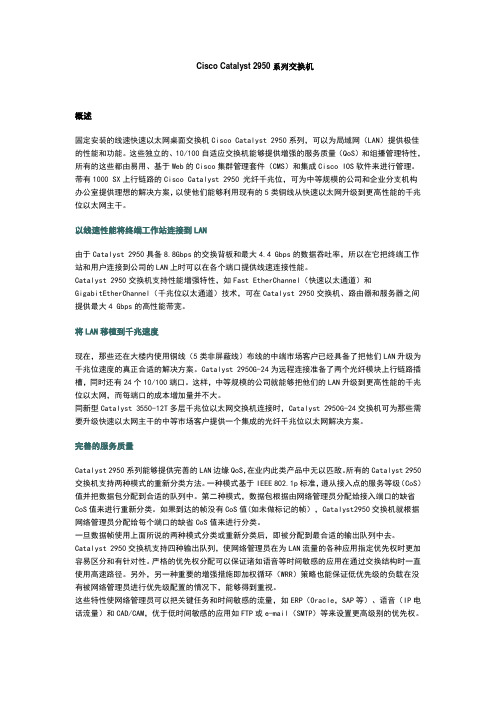
Cisco Catalyst 2950系列交换机概述固定安装的线速快速以太网桌面交换机Cisco Catalyst 2950系列,可以为局域网(LAN)提供极佳的性能和功能。
这些独立的、10/100自适应交换机能够提供增强的服务质量(QoS)和组播管理特性,所有的这些都由易用、基于Web的Cisco集群管理套件(CMS)和集成Cisco IOS软件来进行管理。
带有1000 SX上行链路的Cisco Catalyst 2950 光纤千兆位,可为中等规模的公司和企业分支机构办公室提供理想的解决方案,以使他们能够利用现有的5类铜线从快速以太网升级到更高性能的千兆位以太网主干。
以线速性能将终端工作站连接到LAN由于Catalyst 2950具备8.8Gbps的交换背板和最大4.4 Gbps的数据吞吐率,所以在它把终端工作站和用户连接到公司的LAN上时可以在各个端口提供线速连接性能。
Catalyst 2950交换机支持性能增强特性,如Fast EtherChannel(快速以太通道)和GigabitEtherChannel(千兆位以太通道)技术,可在Catalyst 2950交换机、路由器和服务器之间提供最大4 Gbps的高性能带宽。
将LAN移植到千兆速度现在,那些还在大楼内使用铜线(5类非屏蔽线)布线的中端市场客户已经具备了把他们LAN升级为千兆位速度的真正合适的解决方案。
Catalyst 2950G-24为远程连接准备了两个光纤模块上行链路插槽,同时还有24个10/100端口。
这样,中等规模的公司就能够把他们的LAN升级到更高性能的千兆位以太网,而每端口的成本增加量并不大。
同新型Catalyst 3550-12T多层千兆位以太网交换机连接时,Catalyst 2950G-24交换机可为那些需要升级快速以太网主干的中等市场客户提供一个集成的光纤千兆位以太网解决方案。
完善的服务质量Catalyst 2950系列能够提供完善的LAN边缘QoS,在业内此类产品中无以匹敌。
cisco2950交换机端口汇聚与TRUNK

CISCO交换机端口汇聚与Trunk参照2950A配置情况:先定义VLANSwitch2950>ena //进入特权模式Switch2950#vlan database //进入VLAN配置模式Switch2950(VLAN)#vlan 10 name vlan10 //创建VLAN并为VLAN起名为VLAN10 Switch2950(VLAN)#vlan 20 name vlan20 //创建VLAN并为VLAN起名为VLAN20 Switch2950#conf t //进入全局模式Switch2950(config)#int f0/1 //进入F0/1号接口Switch2950(config-if)#switchport mode access //定义F0/1号接口为二层Switch2950(config-if)#switchport access vlan 10 //将F0/1号接口分配给VLAN10Switch2950(config-if)#NO shut //开启接口Switch2950(config-if)#exit //退出接口Switch2950(config)#int f0/2 //进入F0/2号接口Switch2950(config-if)#switchport mode access //定义F0/2号接口为二层Switch2950(config-if)#switchport access vlan 20 //将F0/2号接口分配给VLAN20Switch2950(config-if)#NO shut //开启接口接着做端口汇聚与TRUNKSwitch2950>ena //进入特权模式Switch2950#conf t //进入全局模式Switch2950(config)#int vlan 1 //进入VLAN1Switch2950(config-if)#ip add 192.168.0.1 255.255.255.0 //为VLAN1配置IP地址Switch2950(config-if)#no shu //开启VLAN端口Switch2950(config-if)#exit //退出VLAN接口Switch2950(config)#interface range fa0/23 -24 //进入FA23~24号接口,并加入接口组Switch2950(config-if-range)#channel-group 1 mode desirable //定义接口组名为1,并定义模式为可行Switch2950(config-if-range)#switchport mode trunk //定义接口组为TRUNK模式Switch2950(config-if-range)#switchport trunk allowed vlan all //定义接口组trunk模式所有VLAN允许通过。
Cisco Catalyst 2950系列交换机

Cisco Catalyst 2950系列交换机概述固定安装的线速快速以太网桌面交换机Cisco Catalyst 2950系列,可以为局域网(LAN)提供极佳的性能和功能。
这些独立的、10/100自适应交换机能够提供增强的服务质量(QoS)和组播管理特性,所有的这些都由易用、基于Web的Cisco集群管理套件(CMS)和集成Cisco IOS软件来进行管理。
带有10/100/1000 BaseT上行链路的Cisco Catalyst 2950 铜线千兆位,可为中等规模的公司和企业分支机构办公室提供理想的解决方案,以使他们能够利用现有的5类铜线从快速以太网升级到更高性能的千兆位以太网主干。
Catalyst 2950系列包括Catalyst 2950T-24、2950-24、2950-12和2950C-24交换机。
Catalyst 2950-24交换机有24个10/100端口;2950-12有12个10/100端口;2950T-24有24个10/100端口和2个固定 10/100/1000 BaseT上行链路端口; 2950C-24有24个10/100端口和2个固定100 BaseFX上行链路端口。
每个交换机占用一个机柜单元(RU),这样它们方便地配置到桌面和安装在配线间内(图1)。
图1 Catalyst 2950系列10/100/1000交换机以线速性能将终端工作站连接到LAN由于Catalyst 2950具备8.8Gbps的交换背板和最大4.4 Gbps的数据吞吐率,所以在它把终端工作站和用户连接到公司的LAN上时可以在各个端口提供线速连接性能。
Catalyst 2950交换机支持性能增强特性,如Fast EtherChannel(快速以太通道)和GigabitEtherChannel(千兆位以太通道)技术,可在Catalyst 2950交换机、路由器和服务器之间提供最大4 Gbps的高性能带宽。
2950交换机简要配置手册(中文)

2950交换机简明配置维护手册目录说明 (3)产品特性 (3)配置端口 (4)配置一组端口 (4)配置二层端口 (6)配置端口速率及双工模式 (6)端口描述 (7)监控及维护端口 (8)监控端口和控制器的状态 (8)刷新、重置端口及计数器 (10)关闭和打开端口 (10)配置VLAN (11)理解VLAN (11)可支持的VLAN (12)配置正常范围的VLAN (12)生成、修改以太网VLAN (13)删除VLAN (14)将端口分配给一个VLAN (15)配置VLAN Trunks (16)使用STP实现负载均衡 (19)配置Cluster (23)说明本手册只包括日常使用的有关命令及特性,其它未涉及的命令及特性请参考英文的详细配置手册。
产品特性2950是只支持二层的交换机支持VLAN•到250 个VLAN•支持VLAN ID从1到4094(IEEE 802.1Q 标准)•支持ISL及IEEE 802.1Q封装安全•支持IOS标准的密码保护•支持标准及扩展的访问列表来定义安全策略•支持基于VLAN的访问列表监视•交换机LED指示端口状态•SPAN及远端SPAN (RSPAN) 可以监视任何端口或VLAN的流量•内置支持四组的RMON监控功能(历史、统计、告警及事件)配置端口配置一组端口当使用interface range命令时有如下的规则:•有效的组范围:o vlan从1 到4094o fastethernet槽位/{first port} - {last port}, 槽位为0o gigabitethernet槽位/{first port} - {last port},槽位为0o port-channel port-channel-number - port-channel-number, port-channel号从1到64•端口号之间需要加入空格,如:interface range fastethernet 0/1 – 5是有效的,而interface range fastethernet 0/1-5是无效的.•interface range命令只能配置已经存在的interface vlan•所有在同一组的端口必须是相同类别的。
使用Cisco 2610和Cisco 2950配置虚拟局域网(VLAN)之间的路由方法(单臂路由)

使用Cisco 2610和Cisco 2950配置虚拟局域网(VLAN)之间的路由方法网络拓扑如下图:VLAN 192表示192.168.1.0/24网段的电脑,VLAN 172表示172.16.20.0/24网段电脑。
VLAN之间的路由可以有多种方法;A.使用多以太端口路由器,每个VLAN占用一个端口。
B.使用三层交换机。
C.使用单以太端口路由器。
方法C即所谓的单臂路由,它表达得很形象,不象一般的路由,一边进,另一边出,而是哪里进就哪里出。
在C方法下,分述配置步骤:1.在Cisco 2950交换机上配置端口1至8为VLAN 编号172的成员;端口9至16为VLAN编号192的成员;端口24为干道(Trunk),用网线与路由器以太口相连。
Switch#conf tSwitch(config)# int range fastEthernet 0/1 – 8Switch(config-if-range)#switchport mode accessSwitch(config-if-range)#switchport access vlan 172Switch(config-if-range)#exitSwitch(config)# int range fastEthernet 0/9 – 16Switch(config-if-range)#switchport mode accessSwitch(config-if-range)#switchport access vlan 192Switch(config-if-range)#exitSwitch(config)# int fastEthernet 0/24Switch(config-if)#switchport mode trunkSwitch(config-if)#exitSwitch(config)#exitSwitch#sh run查看一下V ALN端口和Trunk端口:Switch#sh vlan查看一下V ALN:2.在Cisco 2610路由器上配置以太端口的子接口,这时需要用CONSOLE线,因为以太端口没有IP地址,无法telnet上去。
思科2950交换机相关配置

思科2950 交换机相关配置基本操作2950(config)#int vlan12950(config-if)#ip address 192.168.1.100 255.255.255.0 (VLAN1 里面设置IP 地址)2950(config)#ip default-gateway 192.168.1.1 (设置默认网关)2950(config)#ip name-server 192.168.1.1 (设置域名服务器)2950(config)#ip domain-name (设置域名)端口配置2950(config)#int f0/1 (进入接口)2950(config-if)#speed 100 (设置该接口速率为100Mb/s )2950(config-if)#duplex ?auto Enable AUTO duplex configurationfull Force full duplex operationhalf Force half-duplex operation2950(config-if)#description to_router1 (设置端口描述)2950#show interfaces fastethernet1 [status] (查看端口配置结果和状态)MAC 地址表相关命令2950(config)#mac-address-table aging-time 100 (设置超时时间为100S) 2950(config)#mac-address-table permanent 000.0c01.bbcc f0/3 (加入永久地址) 2950(config)#mac-address-table restricted static 0000.0c02.bbcc f0/6 f0/7 (加入静态地址) 2950#show mac-address-table (查看整个MAC 地址表)2950#clear mac-address-table restricted static (清除限制性MAC 址表)VTP 的配置2950#vlan database (进入VLAN 配置模式)2950(vlan)#vtp ? (查看VTP 的子命令)domain Set the name of the VTP administrative domain.client Set the device to client mode. server Set the device to server mode. transparent Set the device to transparent mode. password Set the password for the VTP administrative domain. 2950(vlan)#vtp domain server (设置本交换机为SEVER 模式)2950(vlan)#vtp domain wqs (设置域名)2950(vlan)#vtp pruning (启动修剪模式) 2950#show vtp status (查看VTP 设置信息)配置VLAN TRUNK 端口2950(config)#int f0/11 (进入F 端口)2950(config-if)#switchport mode trunk (设置该端口为TRUNK 模式)2950(config-if)#switchport trunk encapsulation {dot1q | isl | negotiate } (设置TRUNK 封装)创建VLAN2950#vlan database (进入VLAN 配置模式)2950(vlan)#vlan 2 (创建VLAN 2 )VLAN 2 added:Name:VLAN0002 (系统默认名)2950(vlan)#vlan 3 name wg_bisheng (创建VLAN 3 ,名为网工必胜)VLAN 3 added:Name:wg_bisheng2950(config)#int f0/9 (进入接口配置模式)2950(config-if)#switchport mode access (设置该接口为ACCESS 模式)2950(config-if)#switchport access vlan 2 (把端口9 分配给VLAN2 )2950(config-if)#int f0/82950(config-if)#switchport mode access2950(config-if)#switchport access vlan 32950(config-if)#end生成树协议的配置生成树负载均衡实现方法(感谢黑客天使提醒)1 使用STP 端口权值实现。
思科2950-24参考命令

思科2950-24参考命令思科2950-24参考命令一,进入交换机switch>enable //进入特权模式Switch#configure terminal //进入全局配置模式Switch(config)#hostname CS2950 //设置交换机的主机名为CS2950CS2950(config)#enable password xxx //设置特权非密口令CS2950(config)#enable secret xxx //设置特权加密口令CS2950(config)#line console 0 //进入控制台口CS2950(config)#line vty 0 4 //进入虚拟终端CS2950(config)#login //允许登录CS2950(config)#password xx //设置登录口令xxCS2950(config)#exit //退出全局配置模式CS2950#write //保存设置二,创建vlan(1)特权模式下创建vlanCS2950>enable //进入特权模式CS2950#vlan database //进入vlan设置CS2950(vlan)#vlan 2 //创建vlan 2CS2950(vlan)#exit //退出vlan设置CS2950#write //保存设置(2)全局模式下创建vlanCS2950>enable //进入特权模式CS2950#configure terminal //进入全局配置模式CS2950(config)#vlan 3 //创建vlan 3CS2950(config-vlan)#exit //退出CS2950(config)#exit //退出CS2950#write //保存设置三,删除vlanCS2950>enable //进入特权模式CS2950#vlan database //进入vlan设置CS2950(vlan)#no vlan 2 //删除vlan 2CS2950(vlan)#exit //退出vlan设置CS2950#write //保存设置四,加入vlan(1)单个端口添加到指定vlanCS2950>enable //进入特权模式CS2950#config terminal //进入全局配置模式CS2950(config-if)#interface f0/2 //进入交换机第二个口CS2950(config-if)#no shutdown //启用交换机第二个口CS2950(config-if)#switchport access vlan 2 //将第二个口加入到vlan2 (CS2950(config-if)#no switchport access vlan 2 //将端口2从vlan2中删除) CS2950(config-if)#exit //退出CS2950(config)#exit //退出CS2950#write //保存设置(2)多个端口同时添加到指定vlanCS2950>enable //进入特权模式CS2950#config terminal //进入全局配置模式CS2950(config)#interface range f0/6 - 8 //进入端口6、7、8CS2950(config-if-range)#switchport mode access //使6、7、8端口成为永久性的非中继模式CS2950(config-if-range)#switchport access vlan 3 //将6、7、8端口添加到vlan3 CS2950(config-if-range)#no shutdown //启用6、7、8端口CS2950(config-if)#exit //退出CS2950(config)#exit //退出CS2950#write //保存设置(3)连续添加端口CS2950>enable //进入特权模式CS2950#config terminal //进入全局配置模式CS2950(config)#interface f0/1 //进入交换机第一个口CS2950(config-if)#switchport mode trunk //将第一个口设置为干线(即设为中继模式)CS2950(config-if)#interface f0/2 //进入交换机第二个口CS2950(config-if)#no shutdown //启用第二个口(交换机第二个口)CS2950(config-if)#switchport access vlan 2 //将第二个口加入到vlan2CS2950(config-if)#interface f0/3 //进入交换机第三个口CS2950(config-if)#switchport access vlan 2 //将第三个口加入到vlan2CS2950(config-if)#interface f0/4 //进入交换机第四个口CS2950(config-if)#switchport access vlan 2 //将第四个口加入到vlan2CS2950(config-if)#interface f0/5 //进入交换机第五个口CS2950(config-if)#switchport access vlan 3 //将第五个口加入到vlan3CS2950(config-if)#exit //退出CS2950(config)#exit //退出CS2950#write //保存设置五,交换机设置IP地址CS2950>enable //进入特权模式CS2950#config terminal //进入全局配置模式CS2950(config)#interface vlan 2 //进入vlan2CS2950(config-if)#ip address 10.10.2.1 255.255.255.0 //为vlan2设置IP地址CS2950(config-if)#ip default-gateway 10.10.0.1 //设置网关CS2950(config)#exit //退出CS2950#copy running-config startup-config //保存设置六,进入交换机指定端口CS2950>enable //进入特权模式CS2950#config terminal //进入全局配置模式CS2950(config)#interface f0/3 //进入交换机第一个口CS2950(config-if)#switchport access vlan 2 //当前端口加入vlan 2CS2950(config-if)#switchport mode trunk //设置为干线(使接口成为永久的中继模式)CS2950(config-if)#switchport trunk allowed vlan 1,2 //设置中继(trunk口)允许的vlanCS2950(config-if)#switchport trunk allowed vlan all //允许所有vlanCS2950(config-if)#switchport trunk allowed vlan remove 1-2 //从中继(trunk口)中删除vlanCS2950(config-if)#switchport trunk encap dot1q //设置vlan 中继七,交换机显示命令:CS2950#write //保存配置信息CS2950#show version //查看版本信息CS2950#show mac-address-table //查看交换机的MAC地址表CS2950#show vtp //查看vtp配置信息CS2950#show running-config //查看当前配置信息CS2950#show vlan //查看vlan配置信息CS2950#show vlan brief //验证vlanCS2950#show interface //查看端口信息CS2950#show int f0/0 //查看指定端口信息CS2950#reload //重启交换机。
思科2950交换机配置说明
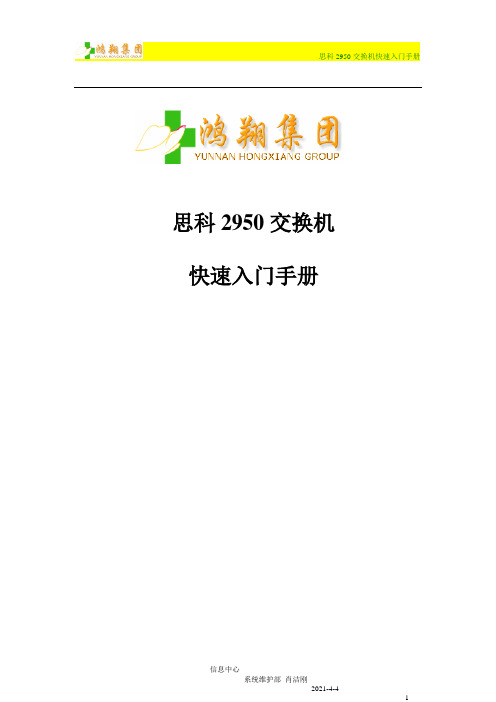
0 watchdog, 0 multicast, 0 pause input
0 input packets with dribble condition detected
1 packets output, 64 bytes, 0 underruns
2,从配置模式下创建VLAN,如图:
我们可以看到,从配置模式创建VLAN时只要直接输入vlan命令加VLAN号就可以创建VLAN
上图为成功创建VLAN后的下一个界面,用“?”号同样可以查询到在此VLAN配置模式下可以使用的所有命令。
2.2.3
不同交换机相同VLAN间如需要互访,需要将交换机相连端口设置为中继模式,并且各接口封装模式要相同(在2950上只支持802.1q封装,端口配置为中继后自动开启802.1q协议),否则中继将不起作用。
在配置模式下可以给交换机命名、配置VLAN、STP、VTP、VLAN中继、访问控制列表、以太通道(端口绑定)、SNMP、AAA认证等高级特性,从而达到满足不同用户不同需求的目的。
举例如下:
1,给交换机命名
使用命令“hostname“加欲命名的名字,就能够修改交换机的名字。
如图:
输入“hostname2950_test”命令回车后,交换机的名字立刻由原来的“cisco2950”变为“2950_test”。
1 default active
2 VLAN2 active Fa0/1, Fa0/2, Fa0/3, Fa0/4
Fa0/5
3 VLAN3 active Fa0/6, Fa0/7, Fa0/8, Fa0/9
Fa0/10
一个Catalyst 2950系列交换机初始安装使用快速安装

Using Express Setup on a Catalyst 2950 Series Switch for Initial InstallationDocument ID: 45383ContentsIntroductionPrerequisitesRequirementsComponents UsedConventionsStarting Express SetupEntering the Express Setup Configuration ParametersRequired ParametersOptional ParametersSaving the New ConfigurationReset the PC's IP Address using DHCPVerifying the Switch's IP AddressTroubleshootingFaulty CableIP Addressing MisconfigurationSwitch is not Cabled to the Correct SegmentPC was not Restored to its Original IP AddressThe Switch's Configuration File was not SavedClearing the Switch IP Address and ConfigurationAppendix A: Setting up the IP Address on your PC to use Express SetupChanging your PC to use DHCPChanging the Static IP Address to 10.0.0.2 ManuallyChanging the Static IP Address to the Original ValuesAppendix B: Where To Go NextRelated InformationIntroductionThis document explains how to use the new Express Setup feature on the Catalyst 2950 series switches to configure a new switch or a switch that has had its configuration file erased.Express Setup is available in Cisco IOS® Software Releases 12.1(14)EA1 and later. This feature allows you to set basic configuration parameters such as IP address, default gateway, host name, and the system, enable mode (configuration), and Telnet passwords.If you are already know how to configure your Catalyst 2950 series switch with the basic configuration parameters described above using the Command Line Interface (CLI) over a console (terminal) session on your PC, you do not need to read this document unless you would prefer to use Express Setup to configure these parameters.Note: This document applies to all of the Catalyst 2950 series switches except the Catalyst 2950 Long Reach Ethernet (LRE) and the Catalyst 2955.PrerequisitesIf you do not want manage the switch with TCP/IP based applications such as Cisco Cluster Management Suite (CMS) or Telnet, you do not need to configure any settings on it. The default configuration in the switch has all ports enabled with auto sensing for the speed and duplex settings. The ports are all in VLAN 1. This allows devices connected to any of the ports to communicate with each other.You can manage the switch using a console connection from the serial port on a PC. The correct serial cable is supplied with the switch.Please note that Cisco recommends using TCP/IP to manage your switch. This document explains how to configure your switch using Express Setup to be managed via TCP/IP.Before using Express Setup to configure a switch, refer to the Catalyst 2950 Desktop Switch Hardware Installation Guide, May 2003, which discusses some of the following topics.•Removing the switch and AC power cord from the shipping container•Getting an Ethernet (Category 5) straight−through cable to connect the switch to your PC orworkstation•Powering on the switchRequirementsThis procedure requires that your PC has an IP address of 10.0.0.2 with a mask of 255.255.255.0 in order to configure the switch. If your PC does not use Dynamic Host Configuration Protocol (DHCP), you have the option of manually configuring this address or temporarily changing your PC to use DHCP so that it can receive the 10.0.0.2 address from the temporary DHCP server that runs on the switch during Express Setup. Refer to Appendix A: Setting up the IP Address on your PC to use Express Setup for more information.Your Catalyst 2950 switch must be running Cisco IOS® Software Release 12.1(14)EA1 or later to use Express Setup.Your switch must not have a configuration file. If you want to use Express Setup to reconfigure a switch that was previously deployed and already has a configuration in its file system see the Clearing the Switch IP Address and Configuration section of this document for instructions on deleting the existing configuration. Cisco IOS software for the Catalyst 2950 can be downloaded from the Cisco Catalyst 2950 Software Center ( registered customers only) .If you need help upgrading your switch, refer to the following documentation.•Upgrading Software Images on Catalyst 2950 and 2955 Series Switches Using the Command LineInterface•Working with the Cisco IOS File System, Configuration Files, and Software Images Working with the Flash File SystemIf you have a problem upgrading your switch, refer to Recovering Catalyst 2950, 2955, and 3550 Series Switches from a Corrupted or Missing Image.Components UsedThe information in this document is based on the Catalyst 2950 Switch running Cisco IOS Software Release 12.1(14)EA1.The information presented in this document was created from devices in a specific lab environment. All of the devices used in this document started with a cleared (default) configuration. If you are working in a live network, ensure that you understand the potential impact of any command before using it.ConventionsFor more information on document conventions, see the Cisco Technical Tips Conventions.Starting Express SetupThis task explains how to use the browser based Express Setup utility introduced in Cisco IOS Software Release 12.1(14)EA1 to set up and configure the switch. You assign the IP information (IP address, subnet mask, and default gateway) for the Management VLAN (VLAN 1 by default) so that the switch can be managed by a PC using TCP/IP.Caution: Do not start Express Setup when there are any devices connected to the switch or connect a switch that is already in Express Setup mode to any device other than the PC or workstation that is being used to configure it. The switch acts as a DHCP server during the Express Setup procedure, and only the PC or workstation connected to the switch after Express Startup is started should receive a DHCP address from the switch.Note: The illustrations in this section show the Catalyst 2940 switch but the Mode button, LEDs, and switch ports are similar on the non−LRE Catalyst 2950 switch.Before starting Express Setup, verify that the switch has passed the power−on self−test (POST). The SYST and STAT LEDs should be on and green if the switch has successfully passed POST. For information about troubleshooting a POST failure, refer to the Catalyst 2950 Desktop Switch Hardware Installation Guide, May 2003. You cannot start Express Setup until POST has completed.Follow these steps to start the Express Setup program.1.Verify that no devices are connected to the switch.Press and hold the Mode button, as shown in Figure 1, until the four LEDs next to the Mode button2.turn green.This takes approximately 2 seconds.Note: This only works on switches that do not have a configuration file in their file system.Figure 11 − Mode ButtonWhen the four LEDs turn green, release the Mode button.3.Note: If all of the Mode LEDs begin to blink after you have held the Mode button for 2 seconds or you cannot get the four LEDs to remain lit, a configuration already exists on the switch. In this case the switch cannot enter Express Setup mode. See the section of this document Clearing the Switch IP Address and Configuration for the instructions on deleting a configuration file from a switch.Connect the Ethernet cable (not included) to a 10/100 Ethernet port on the front panel of the switch,as shown in Figure 2.Caution: Do not connect the switch to any device other than the PC being used to configure it.Figure 21 − Switch♦ 2 − Ethernet cable♦ 3 − PC or workstation♦ 4. Connect the other end of the cable to the Ethernet port on the PC and verify that the port status LEDs on both connected Ethernet ports are green.5. Wait approximately 30 seconds after the port LEDs turn green, and launch a web browser on your PC.6. If you are using DHCP on your PC, you need to obtain the 10.0.0.2 IP address from the switch now.Do one of the two following options depending on the operating system on your PC.If you have manually configured your PC to use 10.0.0.2, skip this step and proceed to step 8.Windows 95/98/ME:Select Start > Run and enter winipcfg .The WINIPCFG application opens as shown in Figure 3.Note: You must select the NIC that you have connected to the switch in the WINIPCFGwindow before continuing this task.Figure 3a. 7.If the IP address is already 10.0.0.2, proceed to step 8.Click Release All .b. Click Renew All .When the IP address has changed to 10.0.0.2, proceed to step 8.c. Windows 2000/XPSelect Start > Run and enter CMD to open a command prompt window.a. Enter the command ipconfig /release at the prompt.b. Enter the command ipconfig /renew at the prompt.c. Enter the command ipconfig /all at the prompt to display the current settings.When the IP address has changed to 10.0.0.2, proceed to step 8.d. Enter the IP address 10.0.0.1, as shown in Figure 4 in the browser, and press Enter .Figure 4If the Express Setup home page appears, as shown in Figure 5, proceed to the next task Entering the Express Setup Configuration Parameters.Figure 58.Consider the following issues if the Express Setup home page does not appear in your browser.•Are you running Cisco IOS Software Release 12.1(14)EA1 or later on the switch?If not, upgrade it now.•Did you release and renew the IP address on your PC using DHCP or manually configure its address to 10.0.02?If not do so now. See Appendix A: Setting up the IP address on your PC to use Express Setup forhelp.•Did you wait 30 seconds after connecting the switch and PC or workstation before entering the IPaddress in your browser?If not, wait 30 seconds and re−enter 10.0.0.1 in the browser, and press Enter.•Did you enter the wrong address in your web browser, or is there an error message displayed in thebrowser window?Re−enter 10.0.0.1 in the browser, and press Enter.•Did you connect a crossover instead of a straight−through Ethernet cable between an Ethernet port of the switch and the Ethernet port of the PC, as shown Figure 3?If not, reconnect the cable to the Ethernet port on the switch and PC. Wait 30 seconds before entering10.0.0.1 in the browser.Did you verify that POST successfully ran before starting Express Setup?•If not, make sure that only the SYST and STAT LEDs are green before pressing the Mode button to begin Express Setup.•Did all of the Mode LEDs begin to blink after you have held the Mode button for 2 seconds?If they did, a configuration already exists on the switch and the switch cannot go into Express Setup mode. Release the button. For more information, see the section titled Clearing the Switch IP Address and Configuration.Entering the Express Setup Configuration ParametersThis task explains the required and optional parameters in the Express Setup home page as shown in Figure 5.Caution: Do not select the Save option at the bottom of the configuration page until you have filled out all of the parameters that you want to include in the startup configuration.Note: The parameters that you enter on this page are not validated until you select the Save option. The error messages that appear when you attempt to save a configuration that has errors are shown below in the section that applies to each parameter.Required ParametersThe following parameters are required to allow a PC using TCP/IP to manage the switch.Enter the IP address of the switch in the IP Address field.1. Click the drop−down arrow in the IP Subnet Mask field, and select an IP Subnet Mask.2. Enter the IP address for the default gateway in the Default Gateway field.A gateway (router or dedicated network device) is a system that allows IP connectivity betweendevices on different IP subnets. If your PC and your switch have IP addresses from different subnets,you must enter the correct default gateway for the switch in its configuration.If you do not enter a default gateway, the following warning message appears (Figure 6) when you try to save the configuration.Figure 6If you enter a gateway address that is on a different subnet than the switch, the following warning message appears (Figure 7) when you try to save the configuration.Figure 73. Enter the password in the Switch Password field.The password can be from 1 to 25 alphanumeric characters, can start with a number, is case sensitive,allows embedded spaces, but does not allow embedded spaces at the beginning or end.Cisco recommends that you set a switch password. Blank passwords are a security risk.4.If you do not type the same password in both fields, the following error message appears (Figure 8)when you try to save the configuration.Figure 8Enter the password again in the Confirm Switch Password field.5. Optional ParametersThe following parameters are optional if you want to use Cluster Management Suite to manage the switch.Note: If you would like to be able to Telnet to the switch for configuration and or management tasks, you must enter a value in the Telnet Password field.Enter a host name for the switch in the Host Name field.The host name is limited to 31 characters and embedded spaces are not allowed.1. Enter the name of your system contact in the System Contact field.This identifies the system administrator for the switch or network.2. Enter your system location in the System Location field.This identifies the physical location of the switch.3. Click Enable in the Telnet Access field if you are going to use Telnet.If you enable Telnet access, you must enter a Telnet password.Enter a password in the Telnet Password field.The Telnet password can be from 1 to 25 alphanumeric characters, is case sensitive, allowsembedded spaces, but does not allow embedded spaces at the beginning or end.a. Enter the Telnet password again in the Confirm Telnet Password field.If you do not type the same password in both fields, following error message appears (Figure9) when you try to save the configuration.Figure 9b. 4. Click Enable to configure Simple Network Management Protocol (SNMP).5.Enable SNMP only if you plan to manage switches by using Cisco Works or another SNMP−based network−management system.Note: If you do not have an SNMP management application in your network, you do not have to configure the SNMP parameters.If you enable SNMP, you must enter a community string in either the SNMP Read Community field,the SNMP Write Community field, or both. SNMP community strings authenticate access to MIB objects. Embedded spaces are not allowed in SNMP community strings. If you set the SNMP read community, users can access MIB objects, but cannot modify them. If you set the SNMP write community, users can access and modify MIB objects.Your completed configuration will resemble Figure 10.Figure 10Saving the New ConfigurationUse the following procedure to save the new configuration.Click Save to save your settings to the switch, or click Cancel to clear your settings.If you decide to save the configuration, the following warning message appears (Figure 11). This is a normal message. It does not indicate that your configuration has an error.In this document, the switch's IP address was changed to 10.1.0.254 as shown in Figure 10 and Figure 11.Figure 111.Click OK to save the configuration.After you save your settings, the switch exits Express Setup mode.Your switch is now configured with the new IP address.You will see two additional information popups.A popup (Figure 12) appears letting you know that your browser's current page is being redirected to the new IP address on the switch. This popup automatically closes.Figure 12In most cases, this redirect fails and your browser shows an error indicating that the page cannot be found. The reason that this fails is that your PC still has its address as 10.0.0.2 255.25.255.0 at this point. The only way that this redirect works is if you configured the switch with the IP address10.0.0.1 255.255.255.0 (the same address that was used on the switch during Express Setup) or an IP address between 10.0.0.3 255.255.255.0 and 10.0.0.254 255.255.255.0.You will also see the Help popup as shown in Figure 13.Figure 13 (Part 1)2.Figure 13 (Part 2)Reconnect your PC's Ethernet cable to the device it was connected to before you started the Express3.Setup procedure.Wait for the link LEDs to indicate that the link is active and then proceed to the next task.Reset the PC's IP Address using DHCPThis step explains how to reset your PC's IP address if it is using DHCP.If you are using a static (manually) entered IP address, do not perform this step. You need to restore the original IP address for the PC using the procedure provided in Appendix A: Setting up the IP Address on your PC to use Express Setup.If you are using DHCP on your PC, you need to obtain an IP address from the DHCP server on the network again.Do one of the two following options depending on the operating system on your PC.Windows 95/98/MESelect Start > Run and enter winipcfg.a.The WINIPCFG application opens as shown in Figure 14.Caution: You must select the NIC that you have connected to the switch in the WINIPCFGwindow before continuing this task.Figure 14Click Release All .b. Click Renew All .When the PC's IP address has changed to an IP address for the subnet that the PC is attached to, you have completed this task. Proceed to the next task Verifying the Switch's IP Address.c. Windows 2000/XPSelect Start > Run and enter CMD to open a command prompt window.a. Enter the command ipconfig /release at the prompt.b. Enter the command ipconfig /renew at the prompt.c. Enter the command ipconfig /all at the prompt.This displays the current settings.When the PC's IP address has changed to an IP address for the subnet that the PC is attached to, you have completed this task. Proceed to the next task Verifying the Switch's IP Address.d. Verifying the Switch's IP AddressAfter you have installed the switch in your network, follow these steps to verify the IP address configured on your switch by loading the main configuration home page.Launch a web browser on your PC.Note: You must have reconnected your PC to its original location and restored its IP address before continuing this task.1. Enter the IP address of your switch in the browser's Location field and press Enter .The switch home page should appear, as shown in Figure 15.Figure 152.If the switch's home page doesn't appear, refer to the Troubleshooting section below.TroubleshootingThe Express Setup process that you already went through verified that the switch has the correct configuration home page files on it. It also verified that the switch is running the web server to allow a PC to access the files from a browser. If the browser on your PC is unable to load the switch's configuration home page after you moved the switch to its final location, the most likely problems are:•A faulty cable•An IP addressing misconfiguration•The switch is not cabled to the correct segment•The PC was not restored to its original IP address•The switch's configuration file was not savedFaulty CableVerify that the LED on the port that the switch uses to connect to the subnet its default gateway is on green. If it is not, try using a different cable.If the port is connected to another switch or a hub, you need to use an Ethernet crossover patch cable, not a standard straight patch cable.IP Addressing MisconfigurationThe most common reason that you cannot connect to the switch's configuration home page is that there is a router (gateway) between your PC and the switch and either the switch or your PC has an incorrect default gateway configured.1.Test access from your PC to other devices that are not on its local subnet.For instance, if the PC can download email, browse the Internet, or browse a corporate web site on the internal network, then it's configuration is probably correct.Find a PC on the same IP subnet as the switch. Try to load the switch's configuration home page from2.this PC.If this works, then it is possible that you entered the incorrect default gateway IP address on theswitch. You can verify this by finding the default gateway on the PC that you used in this test. Useeither the winipcfg command (Win95/98/ME) or the ipconfig /all command (Win2000/XP) to display the IP gateway address on the PC.If the default gateway on the PC is different than the one you entered on the switch, you can change the switch's default gateway using the ip default−gateway ip_address command over either theconsole port or a Telnet session.Switch > enableSwitch#configure terminalSwitch(config)#ip default−gateway ip_addressSwitch(config)#exitSwitch#copy running−config startup−configWhere ip_address is the correct IP address of the gateway for the switch.If you are unable to start either a console session or a Telnet session with the switch, you will have to repeat the Express Setup procedure after clearing the switch's configuration. See the section Clearing the Switch IP Address and Configuration.Switch is not Cabled to the Correct SegmentVerify that the switch is connected to the network that uses the IP subnet that you assigned to the switch.PC was not Restored to its Original IP AddressVerify that you returned your PC to its original IP configuration.If your PC was using DHCP before you started configuring the switch, refer to the section Reset the PC's IP Address using DHCP.If your PC was using a static address, refer to Appendix A: Setting up the IP Address on your PC to use Express Setup − Static IP Addresses.The Switch's Configuration File was not SavedIt is possible that the switch did not save its configuration properly after you clicked Save on the configuration screen. Proceed to the section Clearing the Switch IP Address and Configuration.Clearing the Switch IP Address and ConfigurationIf you have configured a new switch with a wrong IP address, or all the switch LEDs start blinking when you are trying to enter Express Setup mode, you can clear the IP address that is configured on the switch.Caution: This procedure clears the IP address and all configuration information stored on the switch. Do not follow this procedure unless you want to completely reconfigure the switch.To clear the IP address and the switch configuration information, follow these steps.1.Press and hold the Mode button, as shown in Figure 2.The switch LEDs begin blinking after about 2 seconds.2.Continue holding down the Mode button.The LEDs stop blinking after 8 additional seconds and then the switch reboots.3.Return to Starting Express Setup.Appendix A: Setting up the IP Address on your PC to use Express SetupIf your PC is using a statically assigned IP address, you can either convert it to use DHCP temporarily so that it can obtain the 10.0.0.2 IP address from the switch during Express Setup, or you can configure it to use 10.0.0.2 manually.•Changing your PC to use DHCP•Changing the Static IP Address to 10.0.0.2 Manually•Changing the Static IP Address to the Original ValuesChanging your PC to use DHCPUse the following procedure to change your PC to use DHCP.1.Select Start > Settings > Control Panel.2.Double−click on Network and Dial−up Connections.Double−click on the icon that represents your LAN connection.3.This is typically Local Area Connection. The following window (Figure 16) appears.Figure 164.Click Properties.The following window (Figure 17) appears.Figure 17Scroll down and select Internet Protocol (TCP/IP) and then click Properties .The following window (Figure 18) appears.Figure 185.Change both settings to the automatic options as shown in Figure 18.6. Click OK to close the current window.7. Click OK to close the current window.8. Click Close to close the current window.Your PC is now ready to use DHCP.Note: If you are using Win95/98/ME, you will be prompted to reboot your PC.9. Changing the Static IP Address to 10.0.0.2 ManuallyUse the following procedure to change the static IP address to 10.0.0.2 manually.Select Start > Settings > Control Panel .1. Double−click on Network and Dial−up Connections .2. Double−click on the icon that represents your LAN connection.This is typically Local Area Connection . The following window (Figure 19) appears.Figure 193.Click Properties .The following window (Figure 20) appears.Figure 204. Scroll down and select Internet Protocol (TCP/IP) and then click Properties .The following window (Figure 21) appears.Figure 215.Note: Make a note of the current settings so that you can repeat this task later to restore them after you have configured the switch.Change the IP address parameters so that they match the values shown in Figure 22.Figure 226.Click OK to close the current window.7. Click OK to close the current window.8. Click Close to close the current window.Your PC is now ready to use 10.0.0.2.Note: If you are using Win95/98/ME, you will be prompted to reboot your PC.9. Changing the Static IP Address to the Original ValuesUse the following procedure to change the static IP address to the original values.Select Start > Settings > Control Panel .1. Double−click on Network and Dial−up Connections .2. Double−click on the icon that represents your LAN connection.This is typically Local Area Connection . The following window (Figure 23) appears.Figure 233.Click Properties .The following window (Figure 24) appears.Figure 244. Scroll down and select Internet Protocol (TCP/IP) and then click Properties .The following window (Figure 25) appears.Figure 255.Caution: Make a note of the current settings so that you can repeat this task later to restorethem after you have configured the switch.Change the IP address parameters so that they match the values that you noted down before you changed them.Caution: Do not use the values shown in Figure 26. They are shown here because they were the original values on the PC that was used to create this document. You must re−enter the original values from your PC.Figure 266.7.Click OK to close the current window.8.Click OK to close the current window9.Click Close to close the current window.Your PC is now ready to use 10.0.0.2.Note: If you are using Win95/98/ME, you will be prompted to reboot your PC.Appendix B: Where To Go NextAfter you have successfully deployed your switch, refer to the following documentation for additional configuration options.•Getting Started with Cluster Management Suite (CMS)•Catalyst 2950 and Catalyst 2955 Switch Software Configuration Guide, 12.1(14)EA1Related InformationLAN Switching Technology Support••Catalyst LAN and ATM Switches Product Support•Technical Support − Cisco SystemsContacts & Feedback | Help | Site Map© 2009 − 2010 Cisco Systems, Inc. All rights reserved. Terms & Conditions | Privacy Statement | Cookie Policy | Trademarks of Cisco Systems, Inc.Updated: Nov 17, 2007Document ID: 45383。
思科cisco2950交换机配置手册

2950交换机简明配置维护手册目录说明 (3)产品特性 (3)配置端口 (3)配置一组端口 (3)配置二层端口 (5)配置端口速率及双工模式 (6)端口描述 (7)监控及维护端口 (8)监控端口和控制器的状态 (8)刷新、重置端口及计数器 (10)关闭和打开端口 (10)配置VLAN (11)理解VLAN (11)可支持的VLAN (12)配置正常范围的VLAN (12)生成、修改以太网VLAN (13)删除VLAN (14)将端口分配给一个VLAN (15)配置VLAN Trunks (16)使用STP实现负载均衡 (19)配置Cluster (23)第1章说明本手册只包括日常使用的有关命令及特性,其它未涉及的命令及特性请参考英文的详细配置手册。
第2章产品特性2950是只支持二层的交换机支持VLAN•到250 个VLAN•支持VLAN ID从1到4094(IEEE 802.1Q 标准)•支持ISL及IEEE 802.1Q封装安全•支持IOS标准的密码保护•支持标准及扩展的访问列表来定义安全策略•支持基于VLAN的访问列表监视•交换机LED指示端口状态•SPAN及远端SPAN (RSPAN) 可以监视任何端口或VLAN的流量•内置支持四组的RMON监控功能(历史、统计、告警及事件)第3章配置端口3.1 配置一组端口当使用interface range命令时有如下的规则:•有效的组范围:o vlan从1 到4094o fastethernet槽位/{first port} - {last port}, 槽位为0o gigabitethernet槽位/{first port} - {last port},槽位为0o port-channel port-channel-number - port-channel-number, port-channel号从1到64•端口号之间需要加入空格,如:interface range fastethernet 0/1 –5是有效的,而interface range fastethernet 0/1-5是无效的.•interface range命令只能配置已经存在的interface vlan•所有在同一组的端口必须是相同类别的。
Catalyst 2950系列交换机

Catalyst 2950系列交换机•概述•特性和关键优点•技术规范•环境条件和电源要求点击下载•管理机构的认证•服务和支持•订购信息概述固定安装的线速快速以太网桌面交换机Cisco Catalyst 2950系列,可以为局域网(LAN)提供极佳的性能和功能。
这些独立的、10/100自适应交换机能够提供增强的服务质量(QoS)和组播管理特性,所有的这些都由易用、基于Web的Cisco集群管理套件(CMS)和集成Cisco IOS 软件来进行管理。
带有10/100/1000 BaseT上行链路的Cisco Catalyst 2950 铜线千兆位,可为中等规模的公司和企业分支机构办公室提供理想的解决方案,以使他们能够利用现有的5类铜线从快速以太网升级到更高性能的千兆位以太网主干。
Catalyst 2950系列包括Catalyst 2950T-24、2950-24、2950-12和2950C-24交换机。
Catalyst 2950-24交换机有24个10/100端口;2950-12有12个10/100端口;2950T-24有24个10/100端口和2个固定10/100/1000 BaseT上行链路端口;2950C-24有24个10/100端口和2个固定100 BaseFX上行链路端口。
每个交换机占用一个机柜单元(RU),这样它们方便地配置到桌面和安装在配线间内(图1)。
图1 Catalyst 2950系列10/100/1000交换机以线速性能将终端工作站连接到LAN由于Catalyst 2950具备8.8Gbps的交换背板和最大4.4 Gbps的数据吞吐率,所以在它把终端工作站和用户连接到公司的LAN上时可以在各个端口提供线速连接性能。
Catalyst 2950交换机支持性能增强特性,如Fast EtherChannel(快速以太通道)和GigabitEtherChannel(千兆位以太通道)技术,可在Catalyst 2950交换机、路由器和服务器之间提供最大4 Gbps的高性能带宽。
cisco2950 交换机 简单配置 2950 是只支持二层的交换机 支持 VLAN 第 1 步

cisco2950 交换机简单配置2950 是只支持二层的交换机支持VLAN 第1 步:单击“开始”按钮,在“程序”菜单的“附件”选项中单击“超级终端” 第2 步:在“名称”文本框中键入“Cisco” 第3 步:在“连接时使用”下拉列表框中选择与交换机相连的计算机的串口。
台式机为“com 1”,笔记本为“com 3 或者com 5”。
第4 步:在“波特率”下拉列表框中选择“9600”-确定. 如果通信正常的话就会出现类似于如下所示的主配置界面,并会在这个窗口中就会显示交换机的初始配置情况。
enter enter enter no!1)配置交换机姓名switch>ena switch#configure enter switch#configure terminal (进入配置状态) Switch(config)#hostname 配置的交换机姓名如:30FLoor-2960-1 30FLoor-2960-1(config)#end 30FLoor-2960-1# 2)配置交换机的ip 30FLoor-2960-1#configure terminal (进入配置状态) 30FLoor-2960-1(config)#interface vlan 1 30FLoor-2960-1(config)#ip address ip 地址子网掩码例如:30FLoor-2960-1(config)#ip address 10.11.90.10 255.255.255.0 30FLoor-2960-1(config)#no shutdown 30FLoor-2960-1(config)#end 30FLoor-2960-1# 30FLoor-2960-1# 3)配置交换机的默认网关30FLoor-2960-1(config)#ip default-gateway 网关ip 例如:30FLoor-2960-1(config)#ip default-gateway 10.11.90.254 4)设置路由30FLoor-2960-1(config)#ip route 0.0.0.0 X.X.X.X 5)设置console 口密码30FLoor-2960-1(config)#line console 0 30FLoor-2960-1(config-line)#password 输入密码30FLoor-2960-1(config-line)#login 30FLoor-2960-1(config-line)#end 6)设置telnet 的密码30FLoor-2960-1(config)#line vty 0 10 30FLoor-2960-1(config-line)#password 输入密码(yuxuan)30FLoor-2960-1(config-line)#login 30FLoor-2960-1(config-line)#end7)设置交换机的enable 密码30FLoor-2960-1(config)#enable password 输入密码(xuan)30FLoor-2960-1(config)#enable secret 输入密码(yuxuan)30FLoor-2960-1(config)#end 8)将当前配置信息保存到闪存中30FLoor-2960-1(config)#write 9)查看交换机信息30FLoor-2960-1# show version 查看交换机版本信息show ip interfaces 查看交换机的ip 地址show interface vlan 1 验证管理ip 地址已经配置并开启show ip redirect 查看交换机的网关show running-configure 查看交换机当前的配置信息show configure 查看交换机保存的配置信息switch#write ;保存配置信息switch#show vtp ;查看vtp 配置信息switch#show run ;查看当前配置信息switch#show vlan ;查看vlan 配置信息switch#show interface ;查看端口信息switch#show int f0/0 ;查看指定端口信息10)交换机基本配置步骤1.登陆到交换机2.进入特权模式命令:enable 3.进入全局配置模式命令:configure terminal 4.进入相应的配置子模式如:接口子模式命令:interface vlan 1 交换机基本状态:switch: ;ROM 状态,路由器是rommon> hostname> ;用户模式hostname# ;特权模式hostname(config)# ;全局配置模式hostname(config-if)# ;接口状态交换机口令设置:switch>enable ;进入特权模式switch#config terminal ;进入全局配置模式switch(config)#hostname ;设置交换机的主机名switch(config)#enable secret xxx ;设置特权加密口令switch(config)#enable password xxa ;设置特权非密口令switch(config)#line console 0 ;进入控制台口switch(config-line)#line vty 0 4 ;进入虚拟终端switch(config-line)#login ;允许登录switch(config-line)#password xx ;设置登录口令xx switch#exit ;返回命令交换机VLAN 设置:switch#vlan database ;进入VLAN 设置switch(vlan)#vlan 2 ;建VLAN 2 switch(vlan)#no vlan 2 ;删vlan 2 switch(config)#int f0/1 ;进入端口 1 switch(config-if)#switchport access vlan 2 ;当前端口加入vlan 2 switch(config-if)#switchport mode trunk ;设置为干线switch(config-if)#switchport trunk allowed vlan 1,2 ;设置允许的vlan switch(config-if)#switchport trunk encap dot1q ;设置vlan 中继switch(config)#vtp domain ;设置发vtp 域名switch(config)#vtp password ;设置发vtp 密码switch(config)#vtp mode server ;设置发vtp 模式switch(config)#vtp mode client ;设置发vtp 模式交换机设置IP 地址:switch(config)#interface vlan 1 ;进入vlan 1 switch(config-if)#ip address ;设置IP 地址switch(config)#ip default-gateway ;设置默认网关switch#dir flash: ;查看闪存交换机显示命令:switch#write ;保存配置信息switch#show vtp ;查看vtp 配置信息switch#show run ;查看当前配置信息switch#show vlan ;查看vlan 配置信息switch#show interface ;查看端口信息switch#show int f0/0 ;查看指定端口信息思科2950 交换机VLAN 划分cisco 首先配置一下交换机SC-2950> SC-2950>en SC-2950#conf t Enter configuration commands, one per line. End with CNTL/Z. SC-2950(config)#config-register 0x2102 SC-2950(config)#end 添加三个VLAN SC-2950#vlan data SC-2950(vlan)#vlan 10 name v1 VLAN 10 added: Name: v1 SC-2950(vlan)#vlan 20 name v2 VLAN 20 added: Name: v2 SC-2950(vlan)#vlan 30 name v3 VLAN 30 added: Name: v3 SC-2950(vlan)#exitAPPLY completed. Exiting.... SC-2950# 划分接口到各个VLAN SC-2950#conf t Enter configuration commands, one per line. End with CNTL/Z. SC-2950(config)#int fa0/1 //留给管理员SC-2950(config-if)#switchport mode access SC-2950(config-if)#sw acc vlan 10 SC-2950(config-if)#no shutdown SC-2950(config-if)#exit SC-2950(config)#int range f0/2 - 15 SC-2950(config-if-range)#sw mode acc SC-2950(config-if-range)#sw acc vlan 20 SC-2950(config-if-range)#no sh SC-2950(config-if-range)#exit SC-2950(config)#int range f0/16 - 24 SC-2950(config-if-range)#sw mode acc SC-2950(config-if-range)#sw acc vlan 30 SC-2950(config-if-range)#no sh SC-2950(config-if-range)#exit 激活VLAN,并且给VLAN 10 加个IP 以便管理SC-2950(config)#int vlan 10 SC-2950(config-if)#ip add 192.168.1.1 255.255.255.0 SC-2950(config-if)#no sh SC-2950(config-if)#exit SC-2950(config)#int vlan 20 SC-2950(config-if)#no sh SC-2950(config-if)#exit SC-2950(config)#int vlan 30 SC-2950(config-if)#no sh SC-2950(config-if)#exit 将交换机指向网关SC-2950(config)#ipdefault-gateway 192.168.1.254 SC-2950(config)#end SC-2950# 检测配置SC-2950#sh vlan brief VLAN Name Status Ports ---- -------------------------------- --------- ------------------------------1 default active 10 v1 active Fa0/1 20 v2 active Fa0/2, Fa0/3, Fa0/4,Fa0/5 Fa0/6, Fa0/7, Fa0/8,Fa0/9 Fa0/10, Fa0/11, Fa0/12,Fa0/13 Fa0/14, Fa0/1530v3activeFa0/16, Fa0/17, Fa0/18, Fa0/19 Fa0/20, Fa0/21, Fa0/22, Fa0/23 Fa0/24 Prot down down down up up downSC-2950#sh ip int b Interface IP-Address ocol FastEthernet0/23 unassigned FastEthernet0/24 unassigned Vlan1 unassigned Vlan10 192.168.1.1 Vlan20 unassigned Vlan30 unassigned SC-2950#sh run Building configuration... Current configuration : 1482 bytes ... ! interface FastEthernet0/24 switchport access vlan 30 ! interface Vlan1 no ip address ! interface Vlan10 ip address 192.168.1.1 255.255.255.0 ! interface Vlan20 no ip address ! interface Vlan30 no ip address ! ip default-gateway 192.168.1.254 ip http server ! ... 保存配置SC-2950#write Building configuration... [OK] cisco 2960 交换机安装配置基础新设备配置内容:1. interface vlan 1 的ip,gateway conf t int vlan 1 ip address xx.xx.xx.xx 255.255.255.0OK? Method Status YES unset up YES unset up YES unset up YES manual up YES unset up YES unset upip default-gateway ip-address no shutdown exit 2.en 的密码3.line vty 0-4 telnet 的密码4.wr 存盘show interface vlan 1 show run 将F0/1-10 端口加入到VLAN20 中,对应以下命令interface range f0/1 -10 switchport mode acccess switchport access vlan 20 注意,f0/1 后面有个空格,然后才是-10 cisco 2950 常用配置命令产品相关命令1、配置IP 地址交换机要能够被网管,必须给它标识一个管理IP 地址,默认情况下CISCO 交换机的VLAN 1 为管理VLAN,为该VLAN 配上IP 地址,交换机就可以被网管了。
Cisco Catalyst 2950、2960、3550、4006、4506交换机IOS升级
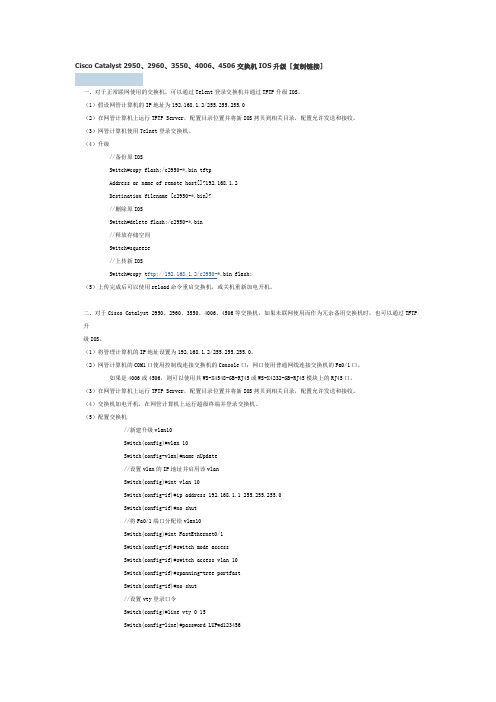
Cisco Catalyst 2950、2960、3550、4006、4506交换机IOS升级[复制链接]一、对于正常联网使用的交换机,可以通过Telent登录交换机并通过TFTP升级IOS。
(1)假设网管计算机的IP地址为192.168.1.2/255.255.255.0(2)在网管计算机上运行TFTP Server,配置目录位置并将新IOS拷贝到相关目录,配置允许发送和接收。
(3)网管计算机使用Telnet登录交换机。
(4)升级//备份原IOSSwitch#copy flash:/c2950-*.bin tftpAddress or name of remote host[]?192.168.1.2Destination filename [c2950-*.bin]?//删除原IOSSwitch#delete flash:/c2950-*.bin//释放存储空间Switch#squeeze//上传新IOSSwitch#copy t ftp://192.168.1.2/c2950-*.bin flash:(5)上传完成后可以使用reload命令重启交换机,或关机重新加电开机。
二、对于Cisco Catalyst 2950、2960、3550、4006、4506等交换机,如果未联网使用而作为冗余备用交换机时,也可以通过TFTP升级IOS。
(1)将管理计算机的IP地址设置为192.168.1.2/255.255.255.0。
(2)网管计算机的COM1口使用控制线连接交换机的Console口;网口使用普通网线连接交换机的Fa0/1口。
如果是4006或4506,则可以使用其WS-X4548-GB-RJ45或WS-X4232-GB-RJ45模块上的RJ45口。
(3)在网管计算机上运行TFTP Server,配置目录位置并将新IOS拷贝到相关目录,配置允许发送和接收。
(4)交换机加电开机,在网管计算机上运行超级终端并登录交换机。
Catalyst2950交换机维护手册
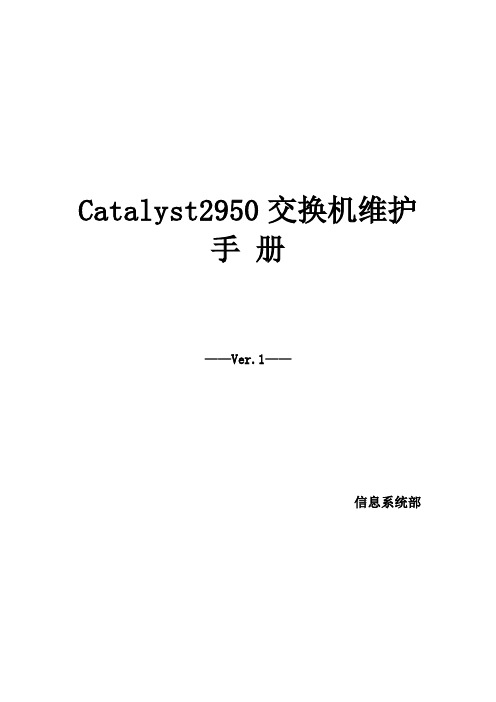
Catalyst2950交换机维护手册——Ver.1——信息系统部历史信息目录1 CATALYST2950交换机简述 (1)1.1外观 (1)1.2性能简述 (1)2设备硬件方面维护 (1)2.1环境要求 (1)2.2电源要求 (2)3设备配置维护 (2)3.1连接设备 (2)3.1.1从console连接 (2)3.1.2 远程telnet连接 (5)3.2基本信息配置 (5)3.2.1 配置机器名、telnet、密码 (5)3.2.2 配置snmp (5)3.3端口设置 (6)3.3.1 基本设置 (6)3.4配置二层端口 (6)3.4.1 配置Trunk (6)3.4.2 配置二层普通交换接口 (6)3.4.3 清除二层接口配置 (6)3.5配置V LAN (7)3.5.1 添加vlan (7)3.5.2 删除VLAN (7)3.5.3 将端口分配给vlan (7)4. 交换机日常维护 (7)4.1保存配置文件 (7)4.2配置文件保存目录 (8)4.3交换机IOS保存和升级 (8)4.4交换机密码恢复 (8)4.5修改登录交换机口令 (9)1 Catalyst2950交换机简述Catalyst 2950是只支持二层的交换机,该系列交换机包括多款固定配置的交换机,公司所使用的2950系列交换机包括WS-2950G-48、WS-2950G-24、WS-2950T-24、WS-2950-24四种型号交换机。
其中WS-2950G-48、WS-2950G-24可以同时为中小型网络提供线速的快速以太网和千兆位以太网连接。
Cisco Catalyst 2950系列是一个价格适中的产品线,保持传统LAN交换的简便性。
型号图片硬件描述WS-2950G-4848个10/100端口和2个基于千兆位接口转换器(GBIC)的千兆位以太网端口WS-2950G-2424个10/100端口和2个基于千兆位接口转换器(GBIC)的千兆位以太网WS-2950T-2424个10/100端口和2个固定的1000BASE-T 上行链路端口WS-2950-2424个10/100端口1.2性能简述1)WS-2950G-48:13.6Gbps最大转发带宽;WS-2950G-24:8.8Gbps最大转发带宽;WS-2950T-24:8.8Gbps最大转发带宽;WS-2950-24:5.2Gbps最大转发带宽;2)最高16MB SDRAN和8MB闪存;3)可配置250个Vlan;4)可以设置的最大传输单元(MTU)为1530字节(只限Catalyst 2950G交换机)。
Cisco 2950交换机故障解决手册

Cisco 2950交换机故障解决手册1.若交换机管理密码丢失,需要对交换机进行初始化(1)首先按住交换机操作面板Mode按钮并保持住,断掉交换机电源,再接通交换机电源,继续保持按住Mode按钮直到出现“switch:”提示,松开Mode按钮;(2)输入”flash”,ENTER回车;(3)再输入”del flash:config.text”回车,出现提示是否删除“config.text”文件,输入”Y”回车;(4)输入”reset”回车;(5)按照Cisco Switch Configuration Files For 2950步骤进行配置即可。
2.若交换机引导文件版本不对或被破坏/删除,需要恢复交换机ISO文件步骤如果已经有了交换机引导文件(IOS文件),可以跳过步骤(1)(2),直接进行第(3)步操作。
(1)首先在笔记本电脑中安装tftpsetup.exe文件,并通过它自带的服务管理窗口启动其服务;(2)将笔记本通过以太网连接到一台具有相同版本(IOSVersion)引导文件的交换机上,并保证笔记本与交换机管理地址处于同一网段,例如交换机为192.168.1.25和笔记本为192.168.1.24,在DOS提示符下:输入“telnet 192.168.1.25”回车输入远程管理密码,回车在Switch_name>状态下输入”show version”回车,查看交换机引导文件版本及其文件名(它是以.bin结尾的),记入该文件名,这里假设为”c2950-i6q4l2-mz.121-19.EA1c.bin”输入“enable”回车输入Secret密码回车在Switch_name#状态下输入”copy flash:c2950-i6q4l2-mz.121-19.EA1c.bin tftp”系统提示远程主机名(即存储该文件的主机名),输入笔记本的IP地址192.168.1.24回车系统会将交换机的引导文件拷入从c:\program files\WinAgents\TFTP Service\TFTP Root目录下;(3)用串口线联接损坏的交换机,通过超级终端访问交换机,选择COM1口,具体配置如下Bits per second: 9600Data Bits: 8Parity: NONEStop bits: 1Flow control: Xon/Xoff进入”switch:”提示符;(4)再输入”boot xmodem:”回车,通过发送按钮在(D:\Documents and Settings\All Users\Application Data\WinAgents\TFTP Server 4\TFTPRoot)c:\program files\WinAgents\TFTP Service\TFTPRoot目录下选择欲传送的c2950-i6q4l2-mz.121-19.EA1c.bin文件,点”send”发送;(5)发送完成系统会自动进行初始化;(6)进入 Switch_name#状态下输入”copy xmodem: flash:”回车,出现输入目标文件名提示直接回车,选择 c2950-i6q4l2-mz.121-19.EA1c.bin文件发送;(7)再按照Cisco Switch Configuration Files For 2950步骤配置进行即可。
Cisco2950交换机安装配置
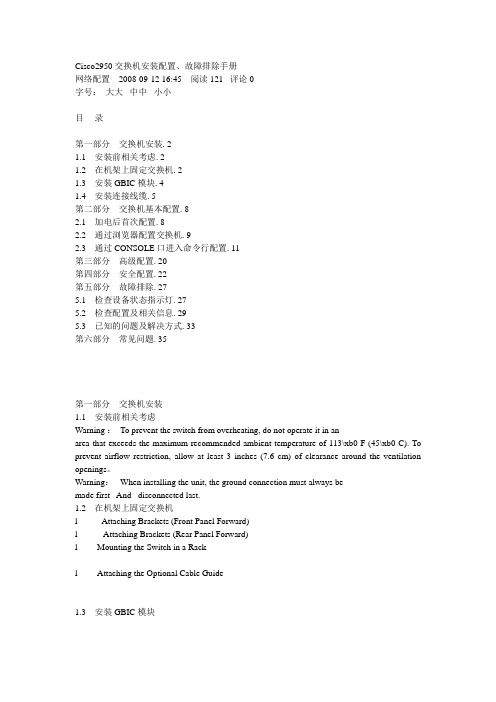
Cisco2950交换机安装配置、故障排除手册网络配置 2008-09-12 16:45 阅读121 评论0字号:大大中中小小目录第一部分交换机安装. 21.1 安装前相关考虑. 21.2 在机架上固定交换机. 21.3 安装GBIC模块. 41.4 安装连接线缆. 5第二部分交换机基本配置. 82.1 加电后首次配置. 82.2 通过浏览器配置交换机. 92.3 通过CONSOLE口进入命令行配置. 11第三部分高级配置. 20第四部分安全配置. 22第五部分故障排除. 275.1 检查设备状态指示灯. 275.2 检查配置及相关信息. 295.3 已知的问题及解决方式. 33第六部分常见问题. 35第一部分交换机安装1.1 安装前相关考虑Warning :To prevent the switch from overheating, do not operate it in anarea that exceeds the maximum recommended ambient temperature of 113\xb0 F (45\xb0 C). To prevent airflow restriction, allow at least 3 inches (7.6 cm) of clearance around the ventilation openings。
Warning:When installing the unit, the ground connection must always bemade first And disconnected last.1.2 在机架上固定交换机l Attaching Brackets (Front Panel Forward)l Attaching Brackets (Rear Panel Forward)l Mounting the Switch in a Rackl Attaching the Optional Cable Guide1.3 安装GBIC模块l Installing a 1000BASE-X GBIC Module in the Switchl Installing a 1000BASE-T GBIC Module in the Switchl Installing a GigaStack GBIC Module in the Switch1.4 安装连接线缆注意:交换机端口速率、双工的设置Ø Let the ports autonegotiate both speed and duplex.Ø Set the port speed and duplex parameters on both ends of the connection.When connecting to workstations, servers, routers, and Cisco IP Phones, connect a straight-through Category 5 cable to an RJ-45 connector on the front panel.When connecting to switches or repeaters, use a crossover Category 5 cable。
ciscocatalyst2950系列交换机

Cisco Catalyst 2950系列交换机概述固定安装的线速快速以太网桌面交换机Cisco Catalyst 2950系列,可以为局域网(LAN)提供极佳的性能和功能。
这些独立的、10/100自适应交换机能够提供增强的服务质量(QoS)和组播管理特性,所有的这些都由易用、基于Web的Cisco集群管理套件(CMS)和集成Cisco IOS软件来进行管理。
带有1000 SX上行链路的Cisco Catalyst 2950 光纤千兆位,可为中等规模的公司和企业分支机构办公室提供理想的解决方案,以使他们能够利用现有的5类铜线从快速以太网升级到更高性能的千兆位以太网主干。
以线速性能将终端工作站连接到LAN由于Catalyst 2950具备的交换背板和最大 Gbps的数据吞吐率,所以在它把终端工作站和用户连接到公司的LAN上时可以在各个端口提供线速连接性能。
Catalyst 2950交换机支持性能增强特性,如Fast EtherChannel(快速以太通道)和GigabitEtherChannel(千兆位以太通道)技术,可在Catalyst 2950交换机、路由器和服务器之间提供最大4 Gbps的高性能带宽。
将LAN移植到千兆速度现在,那些还在大楼内使用铜线(5类非屏蔽线)布线的中端市场客户已经具备了把他们LAN升级为千兆位速度的真正合适的解决方案。
Catalyst 2950G-24为远程连接准备了两个光纤模块上行链路插槽,同时还有24个10/100端口。
这样,中等规模的公司就能够把他们的LAN升级到更高性能的千兆位以太网,而每端口的成本增加量并不大。
同新型Catalyst 3550-12T多层千兆位以太网交换机连接时,Catalyst 2950G-24交换机可为那些需要升级快速以太网主干的中等市场客户提供一个集成的光纤千兆位以太网解决方案。
完善的服务质量Catalyst 2950系列能够提供完善的LAN边缘QoS,在业内此类产品中无以匹敌。
配有增强镜像软件的Cisco Catalyst 2950系列交换机

● ● ● ● ●
!"#$%& Cisco Catalyst 2950
!"
!
表 1 Catalyst 2950 产品规格
性能
13.6Gbps 交换矩阵 Catalyst 2950G-48:13.6Gbps 最大转发带宽 ● Catalyst 2950G-24:8.8Gbps 最大转发带宽 ● Catalyst 2950G-24-DC:8.8Gbps 最大转发带宽 ● Catalyst 2950G-12:6.4Gbps 最大转发带宽 ● Catalyst 2950T-24:8.8Gbps 最大转发带宽 ● Catalyst 2950C-24:5.2Gbps 最大转发带宽(转发速率基于 64 字节分组) ● Catalyst 2950G-48:10.1Mpps 线速转发速率 ● Catalyst 2950G-24:6.6Mpps 线速转发速率 ● Catalyst 2950G-24-DC:6.6 Mpps 线速转发速率 ● Catalyst 2950G-12:4.8Mpps 线速转发速率 ● Catalyst 2950T-24:6.6Mpps 线速转发速率宽 ● Catalyst 2950C-24:3.9 Mpps 线速转发速率 ● 所有端口共享 8MB 存储架构 ● 最高 16MB SDRAN 和 8MB 闪存 ● 最多可以设置 8000 个 MAC 地址 ● 可以设置的最大传输单元(MTU)为 1530 字节(只限 Catalyst 2950G 交换机)
!
内嵌在 Cisco Catalyst 2950 系列交换机中的思科集群管理套件(CMS)让用户可以利用任何 一个标准的 Web 浏览器,同时配置和诊断多个 Catalyst 桌面交换机。除了思科 CMS 软件以外, 图1 Cisco Catalyst 2950 系列 Cisco Catalyst 2950 系列交换机还提供了多种基于简单网络管理协议(SNMP)网络管理平台 (例如 CiscoWorks)的管理工具。利用最新推出的 Cisco Express Setup,用户现在可以通过一 个 Web 浏览器设置交换机, 从而不需要使用更加复杂的终端模拟程序和学习命令行界面 (CLI) 。 Cisco Express Setup 让缺乏经验的人员也可以迅速、 方便地设置交换机, 从而降低了部署成本。 这个产品线提供了两组不同的软件功能和多种配置, 以便让中小型企业和大型企业分支机构可以 为自己的网络边缘选择最佳的组合。思科标准镜像软件为基本的数据、语音和视频服务提供了 Cisco IOS 软件功能。对于那些需要更高安全性、高级 QoS 和更高可用性的网络而言,思科增 强镜像软件可以为网络边缘的部署提供多种智能化服务,例如速率限制、QoS 重新分类和安全 过滤等。 Cisco Catalyst 2950 系列交换机包括下列设备,它们只装有用于 Catalyst 2950 系列的增强镜 像软件。
- 1、下载文档前请自行甄别文档内容的完整性,平台不提供额外的编辑、内容补充、找答案等附加服务。
- 2、"仅部分预览"的文档,不可在线预览部分如存在完整性等问题,可反馈申请退款(可完整预览的文档不适用该条件!)。
- 3、如文档侵犯您的权益,请联系客服反馈,我们会尽快为您处理(人工客服工作时间:9:00-18:30)。
Cisco Catalyst 2950系列交换机概述固定安装的线速快速以太网桌面交换机Cisco Catalyst 2950系列,可以为局域网(LAN)提供极佳的性能和功能。
这些独立的、10/100自适应交换机能够提供增强的服务质量(QoS)和组播管理特性,所有的这些都由易用、基于Web的Cisco集群管理套件(CMS)和集成Cisco IOS软件来进行管理。
带有1000 SX上行链路的Cisco Catalyst 2950 光纤千兆位,可为中等规模的公司和企业分支机构办公室提供理想的解决方案,以使他们能够利用现有的5类铜线从快速以太网升级到更高性能的千兆位以太网主干。
以线速性能将终端工作站连接到LAN由于Catalyst 2950具备8.8Gbps的交换背板和最大4.4 Gbps的数据吞吐率,所以在它把终端工作站和用户连接到公司的LAN上时可以在各个端口提供线速连接性能。
Catalyst 2950交换机支持性能增强特性,如Fast EtherChannel(快速以太通道)和GigabitEtherChannel(千兆位以太通道)技术,可在Catalyst 2950交换机、路由器和服务器之间提供最大4 Gbps的高性能带宽。
将LAN移植到千兆速度现在,那些还在大楼内使用铜线(5类非屏蔽线)布线的中端市场客户已经具备了把他们LAN升级为千兆位速度的真正合适的解决方案。
Catalyst 2950G-24为远程连接准备了两个光纤模块上行链路插槽,同时还有24个10/100端口。
这样,中等规模的公司就能够把他们的LAN升级到更高性能的千兆位以太网,而每端口的成本增加量并不大。
同新型Catalyst 3550-12T多层千兆位以太网交换机连接时,Catalyst 2950G-24交换机可为那些需要升级快速以太网主干的中等市场客户提供一个集成的光纤千兆位以太网解决方案。
完善的服务质量Catalyst 2950系列能够提供完善的LAN边缘QoS,在业内此类产品中无以匹敌。
所有的Catalyst 2950交换机支持两种模式的重新分类方法。
一种模式基于IEEE 802.1p标准,遵从接入点的服务等级(CoS)值并把数据包分配到合适的队列中。
第二种模式,数据包根据由网络管理员分配给接入端口的缺省CoS值来进行重新分类。
如果到达的帧没有CoS值(如未做标记的帧),Catalyst2950交换机就根据网络管理员分配给每个端口的缺省CoS值来进行分类。
一旦数据帧使用上面所说的两种模式分类或重新分类后,即被分配到最合适的输出队列中去。
Catalyst 2950交换机支持四种输出队列,使网络管理员在为LAN流量的各种应用指定优先权时更加容易区分和有针对性。
严格的优先权分配可以保证诸如语音等时间敏感的应用在通过交换结构时一直使用高速路径。
另外,另一种重要的增强措施即加权循环(WRR)策略也能保证低优先级的负载在没有被网络管理员进行优先级配置的情况下,能够得到重视。
这些特性使网络管理员可以把关键任务和时间敏感的流量,如ERP(Oracle,SAP等)、语音(IP 电话流量)和CAD/CAM,优于低时间敏感的应用如FTP或e-mail(SMTP)等来设置更高级别的优先权。
利用IGMP侦听实现组播管理Internet群组管理协议(IGMP)侦听特性允许交换机"聆听"主机和路由器的交谈。
当听到主机发出一个组播群组的IGMP加入请求时,交换机把主机端口号附加到群组目的地址(GDA)列表上。
同样,当交换机听到一个IGMP退出请求时,它把主机端口号从内容寻址内存(CAM)表的入口中移走。
通过支持硬件IGMP侦听和经由Cisco集群管理套件实现IGMP侦听配置,Catalyst 2950交换机在控制和管理LAN的组播应用时提供了优异的性能和易用性。
Cisco集群管理套件Cisco集群管理套件(CMS)是一套嵌入到Catalyst 2950、3350-12T、3500XL、2900XL和1900交换机中的基于Web的软件。
通过Cisco交换机集群技术,用户可使用任何标准Web浏览器访问CMS,并利用一个单个的IP地址管理最多16个互联的Catalyst 2950、3550-12G、3500XL、2900XL 和2900交换机,不论它们地理上的位置关系如何。
CMS为所有的Cisco IOS功能和固件管理提供了一个集成的管理界面,从而为管理员提供了一个强大的图形用户界面(GUI)工具来方便地监视和管理他们的局域网。
CMS支持各种标准选项和配置,可以提供各种级别的可伸缩性能来应合客户需要。
Catalyst 2950交换机的集群连接选项包括以太网、快速以太网、快速以太网通道、千兆位以太网通道连接。
因为技术上没有受到专用堆栈模块或堆栈电缆的限制,所以,CMS将传统的集群域扩展出了单个配线间,并使用户对网络互连进行混合和匹配,以适应具体的管理、性能和成本需求。
Catalyst 2950交换机可以在Cisco交换机集群内配置为命令或成员交换机。
命令交换机充当单个IP 地址管理点并产生管理员发出的所有管理指令。
命令交换机可以集合最多15个任何介质连接的成员交换机。
另外,CMS还允许网络管理员分配备用或冗余的命令交换机,在主命令交换机发生故障时,担负起控制管理任务。
增强的安全性、管理和集成的Cisco IOS特性Cisco Catalyst 2950系列交换机有几个不寻常的特点来提高网络性能、可管理性和安全性。
网络管理员可以为每个交换机配置最多64个虚拟LAN(VLAN)来获得更高水平的数据安全性和增强的LAN 性能。
这就保证了数据包只传送到特定VLAN内的工作站,这样相当于在网络上的各组端口之间建立了一个虚拟防火墙,从而减少了广播传输。
VLAN主干可以利用标准的802.1Q VLAN主干结构从任何端口创建。
每个VLAN生成树(PVST+)允许用户建立冗余的上行链路,通过多重链路分配流量负载。
而这些都是通过标准的生成树协议(STP)无法实现的。
另外,Cisco的Uplink Fast(快速上行链路)技术也保证了可以立即传输到辅助上行链路,远优于传统的30到60秒汇集时间。
这也是对STP的另一项增强功能。
使用Catalyst 2950交换机,网络管理员可以实现高水平的端口和控制台安全性能。
介质访问控制(MAC)基于地址的端口级安全性可以防止未授权的工作站访问交换机。
另外,还可以创建静态和动态地址的访问权限,为管理员提供对网络访问的强大控制能力。
交换机控制台的多层访问安全性可防止未授权的用户访问或更改交换机配置;终端访问控制器访问控制系统(TACACS+)验证可集中协调大量网络设备的访问控制。
特性和关键优点优异的性能∙各个端口包括千兆位端口的线速、无阻塞性能。
∙8.8Gbps交换结构和最大660万包/秒的传输速率,能够保证最大的吞吐量--即使对最高性能需求的应用而言也是如此。
∙24-或48个10BaseT/100BaseTX自适应端口,每个可为单个用户、服务器、工作组提供最大200Mbps的带宽,完全可以支持对带宽需求苛刻的应用。
∙Catalyst 2950G-24/48交换机有两个光线模块插槽,根据不同的模块最远可连接70公里的距离,可提供高达200Mbps的带宽。
∙8MB共享内存结构由于使用了消除包头阻塞以及最大可能减少包丢失的设计,所以可以在组播和广播流量很大的情况下,提供更佳的整体性能,同时保证最大可能的吞吐量。
∙16MB的DRAM和8MB的板上闪存可以为未来升级提供便利,做到最大限度地保护用户投资。
∙利用快速以太通道和千兆位以太通道技术的带宽汇集可提高容错性能,并在交换机、路由器和各服务器之间提供最大4Gbps的汇集带宽。
∙每个端口使用基于802.1Q标准的VLAN主干;每个交换机带有64个VLAN,附有64个生成树(PVST+)的实例。
∙支持硬件IGMP侦听的超级组播管理能力。
∙支持VMPS功能(计划将来使用)的动态VLAN。
∙VTP修剪(计划将来使用)。
QoS∙支持基于802.1p CoS值或网络管理员为每个端口指定的缺省CoS值来对数据帧进行重新分类。
∙在硬件上,每个输出端口支持四个队列。
∙WRR队列算法确保低优先级端口不会被忽视。
∙严格的优先权安排配置保证诸如语音等时间敏感的应用能够在交换结构中一直使用快速路径。
易于使用和易于安装∙Cisco CMS允许网络管理员通过一个单独的IP地址,使用任何标准的Web浏览器管理最多16个互连的Catalyst 2950、3550-12G、3500 XL、2900 XL和1900交换机,不论它们位于什么地方。
也就是说,交换机不用位于同一个配线间内。
∙全面的后向兼容性保证所有Catalyst 3500 XL、Catalyst 2900 XL或Catalyst 1900交换机可以利用Cisco CMS同Catalyst 2950一起进行管理。
∙集群软件升级特性可使用户在一组Catalyst 3550-12G、Catalyst 2950、Catalyst 3500 XL 和Catalyst 2900 XL交换机上自动升级系统软件。
∙每个端口的自适应功能检测连接设备的速度并自动对端口进行配置,选择10-、100-或1000-Mbps速率工作,这样,在10-、100-、1000-BaseT的混合环境中可很方便地进行交换机的配置。
∙协调所有端口工作,自动选择半双工或全双工的传输模式以优化带宽分配。
∙闪存中的缺省配置可以保证交换机快速连通网络,从而在用户最小干预的情况下传输数据流量。
集成的Cisco IOS交换解决方案∙通过快速以太通道和千兆以太通道技术实现的带宽汇集,可以增强了容错能力并可提供最大4Gbps的带宽。
∙每个端口的广播风暴控制能力可预防故障终端工作站利用广播风暴降低系统的总体性能。
∙支持命令行界面(CLI),可为用户提供Catalyst 交换机和Cisco路由器通用的界面和命令集。
∙Cisco发现协议(CDP)可使CiscoWorks网络管理工作站在网络拓朴中自动发现交换机。
超级管理能力∙Cisco CMS允许网络管理员通过单个的IP地址和任何标准的浏览器,管理最多可达16个互连的Catalyst 2950、3550-12T、3500 XL、2900 XL和1900交换机,不论它们位于什么地方。
也就是说,交换机不用放置在同一配线间内。
∙交换机集群软件升级可使网络管理员通过简单易用的Cisco CMS界面或一个单独的CLI命令,升级最多可达16个交换机的系统软件。
∙简单网络管理协议(SNMP)和Telnet界面可提供综合的带内管理能力,同时,基于CLI的管理控制台可提供详尽的带外管理能力。
