Joker安装说明手册-new
Akai MPK Mini Play编辑器用户指南说明书
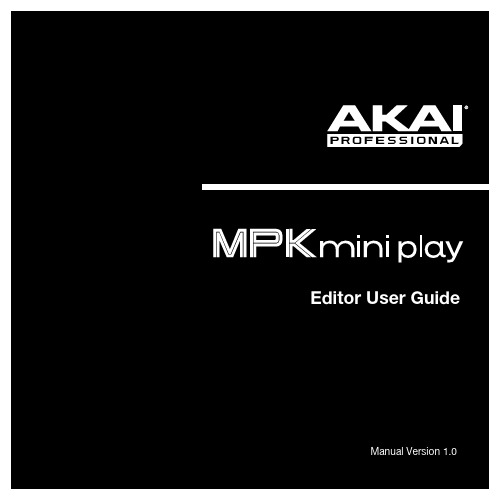
Table of ContentsUser Guide (4)Introduction (4)Support (4)Installation (4)Windows (4)macOS (4)Setup (5)Features (6)Graphical Interface (6)Operation (8)Managing Your Favorites (8)Saving Favorites (8)Loading Favorites (8)Sending Favorites (9)Editing a Pad’s MIDI Note (10)Editing a Knob (10)Editing the X-Y Controller (Joystick) (11)2Editing the Keyboard and Arpeggiator (12)Keyboard (12)Arpeggiator (13)Editing the Sound (14)Appendix (15)Trademarks and Licenses (15)3The MPK Mini Play Editor software gives you intuitive ways to edit the many functions that your MPK Mini Play can perform.SupportFor the latest information about this product (system requirements, compatibility information, etc.) and product registration, visit .For additional product support, visit /support.Windows1.Double-click the .exe installer file you downloaded.2.Follow the on-screen instructions.macOS1.Double-click the .dmg installer file you downloaded.2.Follow the on-screen instructions.45To use the MPK Mini Play Editor: 1.Optional: Connect M PK M ini Play to your computer using a standard USB cable. (If you are connecting MPK Mini Play to a USB hub, make sure it is a powered hub). You can still use the Editor and create favorites without connecting an MPK M ini Play, but you will not be able to send/load favorites to/from it.2.Open the M PK M ini Play Editor on your computer. The window will show a visual representation of all your M PK M ini Play’s editable controls. See Features > Graphical Interfacefor an overview of each section.6Graphical InterfaceThe MPK Mini Play Editor has a straightforward user interface that can be broken down into seven sections for editing:1.Joystick: These settings control the parameters affected when moving the X-Y Controller alongits X axis (left/right) or Y axis (up/down). See Operation > Editing the X-Y Controller (Joystick) to learn more.2.Sound: These two fields determine the overall sound of the keyboard as well as the pads. SeeOperation > Editing the Sound to learn more.3.Pads: This section enables you to edit note assignments for the pads. 16 pads are pictured inthe Editor: 8 of them correspond to the pads on the MPK Mini Play when Bank A is active, and the other 8 correspond to the pads on the M PK M ini Play when Bank B is active. See Operation > Editing a Pad’s MIDI Note to learn more.4.Knobs: This section enables you to edit the function of the knobs. 8 knobs are pictured in theEditor: 4 of them correspond to the knobs on the MPK Mini Play when Bank A is active, and the other 4 correspond to the knobs on the MPK Mini Play when Bank B is active. See Operation > Editing a Knob to learn more.5.Favorites: These controls let you import a favorite from your computer or from your connectedMPK Mini Play. They also allow you to save the current settings as a favorite and export them to your computer or to your connected M PK M ini Play. See Operation > Managing Your Favorites to learn more.6.Channels: These two fields determine the channels through which the pads, knobs, X-YController, and keyboard send MIDI data. Specific instructions are provided in the chapters for each control: Operation > Editing a Pad’s MIDI Note, Editing a Knob, Editing the X-Y Controller (Joystick), Editing the Keyboard and Apeggiator > Keyboard.7.Keyboard and Arpeggiator: This is a visual representation of the 25-key keyboard as well asthe settings that control the timing, range, and general behavior of the arpeggiator. See Operation > Editing the Keyboard and Arpeggiator to learn more.78Managing Your FavoritesWith the Favorites feature, you can save all your current settings in the Editor to a single .mpkplay file that can be loaded onto your MPK Mini Play. MPK Mini Play holds a maximum of eight favorites, but you can store more favorites on your computer to load onto MPK Mini Play later with the Editor. This way, you can have countless different control configurations for different situations. For instance, you may use different favorites with different software. Or you may use some favorites for production and others for performance.Saving FavoritesAfter saving a favorite on your computer, you can send it to MPK Mini Play or edit it again later. All settings that you see in the Editor software will be saved in the favorite.To save a favorite: Go to File > Save Favorite . Alternatively, you can type Ctrl + S (Windows) or + S (Mac). Then select the destination folder on your computer, enter a file name, and click Save . The favorite will be saved as an .mpkplay file.Loading FavoritesTo load a favorite from a connected MPK Mini Play: Click the R (receive) icon corresponding to the number of the desired favorite on your MPK Mini Play (1-8). Note : Using the software to edit a favorite loaded from your MPK Mini Play will not automatically affect this favorite on your keyboard; you will have to send the edited favorite to the keyboard after modifying it. See Sending Favorites below to learn more.To load a favorite from your computer, go to File > Open Favorite.Alternatively, you can type Ctrl + O (Windows) or + O (Mac). Then locate the desired .mpkplay file and click Open .Sending FavoritesWhen you send from the Editor to a connected MPK Mini Play, all settings that you see in the Editor will be stored as a favorite on the MPK Mini Play’s internal memory. When playing your keyboard, the favorite will be available for you to activate whenever you like.corresponding to the number of the favorite you want to replace on your M PKMini Play (1-8). Doing so will overwrite the favorite currently stored in this numberslot on the MPK Mini Play.You can also send a favorite to M PK M ini Play's RAM, where it will be kepttemporarily and will not overrite any favorite stored on the device. This applies thesettings to the MPK Mini Play and lets you try them out without fully committingto them. If you then decide that you like the settings, you can save the favorite toyour computer (see Saving Favorites above) or overwrite one of the currentlystored favorites on your MPK Mini Play.To send a Program to the RAM of a connected MPK Mini Play, click the SEND TO RAM icon or go to File > Send Favorite > Ram.Note: To avoid losing the settings kept in the RAM, you will need to save them before modifyingthem with the Editor or exiting the Editor.910Editing a Pad’s MIDI NoteYou can set the MIDI note for any of the pads in Bank A or Bank B. You can also set the channel through which all the pads send their MIDI notes.To select a pad’s MIDI note: Click the Note field within the pad and then type the desired M IDI note number (0 – 127). The M IDI note value will change accordingly. The current MIDI note value (C-1 – G9) will be displayed on the pad.To select the MIDI channel for all the pads: Click the Pad MIDI Channel field at the bottom of the window. In the pop-up menu that appears, select the desired MIDI channel number (1 – 16).Editing a KnobYou can edit settings for each of the eight knobs, including CC message, minimum value, maximum value, and FX level. You can also set the channel through which all the knobs send MIDI data.To select the CC message a knob sends: Click the CC field under a knob and then type the desired CC number (0 – 127).To select a knob's minimum and maximum values: Click the Lo field (minimum) or Hi field (maximum) under a knob and then type the desired value (0 – 127).To assign the FX level : Click the effect name field and then type the desired value (0 – 127). Each knob in each bank has its own designated effect.To select the MIDI channel for all the knobs, open the Keybed / Controls MIDI Channel pop-up menu at the bottom of the window. Then select the desired MIDI channel number (1 – 16). This will affect the X-Y Controller and keyboard as well as the knobs.11Editing the X-Y Controller (Joystick)You can designate the function for each axis of the X-Y Controller (joystick), allowing you to use it to manipulate up to two different parameters simultaneously.To designate the function of the axis, click the X Axis or Y Axis field under the X-Y Controller and then select the desired function from the pop-up menu: • Pitchbend: M oving the X-Y controller along the axis will bend thekeyboard pitch.• Single CC: M oving the X-Y controller along this axis will send a CCmessage.• Dual CC: M oving the X-Y controller along this axis will send one CCmessage in the positive direction (up or right) and another CC message in the negative direction (down or left).To select the CC message the X-Y Controller sends (when set to Single CC or Dual CC), click the CC field(s) and then type the desired value (0 – 127).To select the MIDI channel for the X-Y Controller, open the K eybed / Controls MIDI Channel pop-up menu at the bottom of the window. Then select the desired MIDI channel number (1 – 16). This will affectthe knobs and keyboard as well as the X-Y Controller.Editing the Keyboard and ArpeggiatorKeyboardThe Editor allows you to set the keyboard's octave and transposition.To transpose the keyboard, click the Transpose field under the keyboard. When the pop-up menu appears, select the desired value (-12 to 12 semitones). A transposition of 0 means the keyboard is not transposed. For reference, the leftmost key will display its note value to indicate the current transposition.To change the keyboard's octave, click the Octave field under the keyboard. When the pop-up menu appears, select the desired value (-4 to 4 octaves). An octave of 0 means the keyboard is at its center/default octave.To select the MIDI channel for the Keyboard: open Array the Keybed / Controls MIDI Channel pop-up menuat the bottom of the window. Then select the desiredM IDI channel number (1 – 16). This will affect theknobs and X-Y Controller as well as the keyboard.12ArpeggiatorYou can edit various parameters for the arpeggiator.To activate or deactivate the arpeggiator: Click the On/Off icon. The icon’s outline will be red if the arpeggiator is on and gray if the arpeggiator is off.To set the arpeggiator's time division: Click the Time Div field. When the pop-up menu appears, select the desired setting (1/4 – 1/32T).To set the arpeggiator's mode: Click the Mode field. When the pop-up menu appears, select the desired setting from the pop-up menu.The mode determines how the arpeggiated notes are played back:•Up: Notes will sound from lowest to highest.•Down: Notes will sound from highest to lowest.•Exclusive: Notes will sound from lowest to highest and then back down. The lowest and highest notes will sound only once at the directional change.•Inclusive: Notes will sound from lowest to highest and then back down. The lowest and highest notes will sound twice at the directional change.•Order: Notes will sound in the order they were pressed.•Random: Notes will sound in random order.1314To activate or deactivate the Latch: Click the Latch field and then select Off or On from the pop-up menu. • Off: When the Latch is Off and you press keys, the Arpeggiator will cease after you release your fingers from the keyboard.•On: When the Latch is On and you press keys, the Arpeggiator will continue even after you release your fingers from the keyboard. While holding down the keys, you can add more notes to the arpeggio by pressing down additional keys. If you press the keys, release them, and then press a new combination of keys, the Arpeggiator will arpeggiate the new notes.To set the arpeggiator's octave range: Click the Octave field and select the desired value from the pop-up menu: 0, 1, 2, or 3 octaves.To set the arpeggiator's swing, click the Swing field and select the desired setting from the pop-up menu: 50% (no swing), 55%, 57%, 59%, 61%, or 64%.To set the minimum number of taps required for MPK Mini Play’s Tap Tempo button to detect a new arpeggiator tempo: Click the Tempo Taps field and select the desired number from the pop-up menu: 2, 3, or 4 taps.Note: M PK M ini Play's Tap Tempo button is disabled if the Arpeggiator is synced to an external clock.Editing the SoundThe Editor allows you to select the default keyboard sound and pad sound for a favorite.To select the keyboard sound : Click the Keyboard Sound field at the top of the window. When the pop-up menu appears, select one of the 130 available sounds.To select the pad sound : Click the Pad Sound field at the top of the window. When the pop-up menu appears, select one of the 10 available sounds.Akai Professional is a trademark of inMusic Brands, Inc., registered in the U.S. and other countries. macOS is a trademark of Apple Inc., registered in the U.S. and other countries.Windows is a registered trademark of M icrosoft Corporation in the United States and other countries.All other product or company names are trademarks or registered trademarks of their respective owners.15。
Atomos Ninja V 快速入门指南说明书

ContentsIntroduction . . . . . . . . . . . . . . . . . . . . . . . . . . . . . . .3 Checklist . . . . . . . . . . . . . . . . . . . . . . . . . . . . . . . . .3 Y ou will also need . . . . . . . . . . . . . . . . . . . . . . . . .3 Getting started . . . . . . . . . . . . . . . . . . . . . . . . . . . .4 Connect and Power-up . . . . . . . . . . . . . . . . . . . .5 Physical features . . . . . . . . . . . . . . . . . . . . . . . . . .6 Format SSD Media . . . . . . . . . . . . . . . . . . . . . . . .8 T ouchscreen/User Interface . . . . . . . . . . . . . . .9 Connect and Edit . . . . . . . . . . . . . . . . . . . . . . . . .10 AtomX Accessories . . . . . . . . . . . . . . . . . . . . . .10 Warranty & Conditions . . . . . . . . . . . . . . . . . . . .112 NINJA V - Quick Start GuideThank you for purchasing the Atomos Ninja V, utilising professional HDMI 2.0 connectivity to record professional 4Kp60 and High frame rate HD to Apple ProRes and Avid DNxHR. The class leading AtomHDR monitor lets you visualize 10+ stops of dynamic range, with 1000nit brightness for daylight viewing and 10-bit processing for smooth gradations. With so many Recorder, Monitor, Playback & Edit features, please take the time to read through this Quick Start Guide and register your product for free updates and extended warranty.DOWNLOAD THE FULLNINJA V USER MANUAL /supportACTIVATE AVID LICENSE FOR DNxHD® and DNxHR®/activation EXTENDED 3 YR WARRANTY Register now to extend your warranty to 3 years from date of purchase. /registration HDMI CableTo support 4Kp60 recording please use cables that support HDMI 2.0 specification. Atomos have a range of 4Kp60 cables with die cast connectors and coiled cables in a range of lengths and connections (sold separately). See the full range of Atomos HDMI cables on our website: /hdmi-cablesSSD Drives and Docking StationWe test and approve SSD drives from the world’s leading media brands. There are specific approved drives depending on the resolution and frame rate you are capturing - for the full list of compatible drives please refer to: /drivesWe also have a range of Docking Stations suitable for use with Ninja V and compatible SSD media. Visit your nearest reseller or purchase online at: ChecklistYou will also need (sold separately)q 1 x Ninja V Recorderq 1 x Master Caddy IIq 1 x AC Power Adaptorq 1 x Battery Eliminatorq 1 x Quick Start GuideIntroductionNINJA V - Quick Start Guide 3BatteryYou can power the device using the supplied AC power supply and Battery Eliminator, but if you plan to use a battery we recommend you fully charge before use.We recommend using Atomos NP-F series batteries.Connect SSDBefore powering up the Ninja V unit, simply slide your selected disk intodisk slot (see page 7). To remove, ensure the unit is off and gentlyslide out. We strongly recommend SSD for optimal performance andrecording.IMPORTANT: Never remove the SSD whilst recording as this maycause data corruption.Introducing AtomX SSDminiAtomos has teamed with the world’s leading media manufacturers todesign SSD media that is better suited to our ever evolving RecorderMonitors.The new AtomX SSDmini is a little over 1/4 inch tall and 3” long. It isalso 20% shorter than traditional SSDs, yet keeps the standard SATAIII connector. It is backward compatible with previous Atomos devicesby adding a clever extension handle. These tiny, slimline SSDs area true innovation and our close drive partners Angelbird and SonyStorage Media Solutions Corporation are making custom versionsfor your Ninja!For more information about supported drives and accessories, visit:/drivesGetting started4 NINJA V - Quick Start GuideConnect and power-up BatteryNinja V has a single battery slot. To connect a compatible battery, place the battery in front of the retaining lug, align with theconnectors and slide the battery into the lock position.To connect the supplied Battery Eliminator, follow the same procedure and lock battery into position. Once the Battery Eliminator is in place, secure the supplied AC/DC power supply to the DC jack. Alternatively, the Ninja V unit can be powered via a D-Tap power source using D-Tap battery cable (ATOMDTPCB1).Touching the Battery icon in the top right of your screen will allow you to accurately see remaining battery life. Refer to the User Manual for more information.Expansion PortThe Ninja V features a built in Expansion Port that will soon enable- Synchronization control- I/O Expansion- Continuous Power Module(See page 7)DC jackSupplied Battery EliminatorP/N: ATOMDCA001NINJA V - Quick Start Guide 56 NINJA V - Quick Start Guidea. On/Off and Screen LockTo turn the Ninja V on, press the power button on the side of the unit. To shut down, hold the button for at least 4 seconds (until unit turns off).b. Remote Control/LANC and CalibrationOptionally control the Ninja V using LANC/Remote from your camera. Additionally, the Ninja V screen can be calibrated using the X-Rite i1Display Pro. To connect you will need a USB to serial cable. Refer to the AtomX accessory range. USB to serial cable (ATOMCAB004).c. HDMI In/OutHDMI input connection used to record to the Ninja V supports up to 4Kp60. HDMI Output connection provides a live loop out or play out when in Playback mode. Supports up to 4Kp60.d. Battery Release Button Press the release button and slide battery away from unit to remove. e. T ally LightRed Tally light on the rear of the unit indicates active recording. The Tally Light can be turned off in the menu options.f. Screw Holes / Mounts + Locking Pin Holes (Arri)3/8” screw hole with 1/4” adapter. Top and bottom.g. Disk SlotThe NinjaV is compatible with Master Caddy II media and also the latest AtomX SSDmini.Physical featuresf. 3/8” screw hole with 1/4” adapterf. 3/8” screw hole with 1/4” adaptera.On/Off and Screen Lock c. HDMI In c. HDMI Outb. Remoted. Battery releaseNINJA V - Quick Start Guide 7e. Tally lightf. 3/8” screw hole with 1/4” adapterf. 3/8” screw hole with 1/4” adapterd. Battery releaseg. Disk slotExpansion Port8 NINJA V - Quick Start GuideMain controlsThe Ninja V is controlled by a simple user-friendly touchscreeninterface. Pictured below is the home screen and main controls seen when the Ninja V is first powered up. Touching the icons will open menus for the relevant functions. Touch the settings icon located onbottom right to access more menus, or touch individual icons for specific settings such as timecode, audio, remaining disk space and more. For the most up-to-date information visit: /ninjav and click SUPPORT tabNINJA V - Quick Start Guide 9Connect and EditTo access and edit your recorded materialYou will require a USB 3.0 Docking Station or USB-C 3.1 Docking Station.These are available from your reseller, or visit to purchase the Docking Station that is best suited to your requirements.Connect the Docking Station to a Mac ® or Windows ® editingworkstation via USB 2.0 / USB 3.0 / USB-C 3.1 compatible port/s.When using USB 2.0, you may need to connect the second USB enough power is provided when using USB 2.0.Insert SSD it into the Docking Station. After a short wait your recorded video will become accessible as a standard external disk.NoticeCopyright © 2018 ATOMOS Global Pty Ltd (‘referred to as ATOMOS’). All rights reserved. All information in this document is subject to change without notice. No part of the document may be reproduced or transmitted in any form, or by any means, electronic or mechanical, including photocopying or recording, without the express written permission of ATOMOS. A reference to ATOMOS includes its related entities, subsidiaries and parent company.TrademarksNinja V / ATOMOS are registered trademarks of ATOMOS Pty Ltd. Apple, the Apple logo, AppleShare, AppleTalk, FireWire, iPod, iPod Touch, Mac, and Macintosh are registered trademarks of Apple Inc. Final Cut Pro, QuickTime and the QuickTime Logo are trademarks of Apple Inc. All other trademarks are the property of their respective holders. International Hardware Limited Warranty (1 Year Standard/3 Years if registered) ATOMOS warrants that:• The main product, not including the IPS screen, or any external accessories, will be free from defects in materials and workmanship for a period of 1 year from the date of purchase; or 3 years upon completion of product registration at • The TFT/LCD, batteries, case and master caddies will be free from defects in materials and workmanship for a period of 1 year from the date of purchase regardless of registration. This warranty is exclusively for the benefit of the original purchaser and is not assignable or transferable. If during the warranty period the product is shown to be defective ATOMOS may at its option: a) replace the goods or supply equivalent ones, b) repair the goods, c) pay the cost of replacing the goods or of acquiring equivalent ones and d)paying the cost of having the goods repaired; The customer must notify ATOMOS of any defect in the goods in writing prior to the expiry of the warranty periods set out above. The customer will be solely responsible for returning the goods to ATOMOS or its authorized distributor. Upon acceptance of a warranty claim by ATOMOS, where ATOMOS repairs or replaces the goods, it will be responsible for reasonable shipping costs incurred in sending the goods to the Customer, provided that customer is located in a country in which ATOMOS has an authorized distributor or repair center or agent.Warranty ExclusionsThis warranty applies only to defects in workmanship and does not cover defects caused by:• A failure to comply with the then current operating instructions issued by ATOMOS;• Neglect;• Improper or negligent acts or omissions;• Unauthorized repairs or attempted repairs;• Tampering with or modification of the goods;• Connection to incompatible equipment or power sources;• Exposure to water or weather;• Exposure to magnetic fields or corrosive liquids or substances;EXCEPT AS STATED IN THIS WARRANTY, ATOMOS, IT’S VENDORS, AGENTS, RESELLERS AND DISTRIBUTORS DISCLAIM IN THEIR ENTIRETY ALL OTHER WARRANTIES, EXPRESS OR IMPLIED, INCLUDING WITHOUT LIMITATION ALL WARRANTIES OF MERCHANTABILITY OR FITNESS FOR A PARTICULAR PURPOSE. THE REMEDIES OUTLINED IN THIS WARRANTY ARE THE EXCLUSIVE REMEDY A CUSTOMER HAS ARISING FROM DEFECTIVE GOODS WHICH ARE SUBJECT TO THE WARRANTY. ATOMOS DOES NOT WARRANT THAT THE GOODS WILL OPERATE IN A MANNER WHICH IS ERROR FREE, OR UNINTERRUPTED. THE GOODS ARE NOT INTENDED TO BE THE PRIMARY OR ONLY DATA STORAGE DEVICE FOR DATA – CUSTOMERS ARE SOLELY RESPONSIBLE FOR BACK UP AND PROTECTION OF DATA. Software License AgreementIMPORTANT, PLEASE READ CAREFULLY. THIS IS A LICENSE AGREEMENT.This ATOMOS software, related documentation, any included sample images and other files (the “Software”), is protected by copyright laws and international copyright treaties, as well as other intellectual property laws and treaties. The Software is licensed, not sold.This End User License Agreement (“EULA”) is a legal agreement between you (either an individual ora single entity) and ATOMOS with regard to the copyrighted Software provided with this EULA. Use of the Software provided to you by ATOMOS in whatever form or media, will constitute your acceptanceof these terms, unless separate terms are provided by the software supplier, in which case certain additional or different terms may apply. If you do not agree with the terms of this EULA, do not download, install copy or use the Software. By installing, copying or otherwise using the Software, you agree to be bound to the terms of this EULA. If you do not agree to the terms of this EULA, ATOMOS is unwilling to license the Software to you.1. Eligible licensees. This Software is available for license solely to purchasers of the ATOMOS Ninja V, who have purchased a unit manufactured by ATOMOS Ninja V and purchased through an ATOMOS authorized reseller, with no right of duplication or further distribution, licensing or sub-licensing.2. License Grant. ATOMOS grants you a personal, non-transferable and non-exclusive right to use the copy of the Software provided with this EULA. You agree you will not copy the Software except as necessary to use it with the ATOMOS Ninja V. You agree that you may not copy the written materials accompanying the Software. Modifying, reverse engineering, translating, renting, copying, transferring or assigning all or part of the Software or any rights granted hereunder, to any other persons or reverse engineering the hardware on which the Software runs, is strictly prohibited. The software is license, not sold. You acknowledge that no title to intellectual property in the Software is transferable to you. You further acknowledge that title and full ownership rights to the Software will remain the exclusive property of ATOMOS and/ or its suppliers, and you will not acquire any rights to the Software, except as expressly set forth above. All copies of the software will contain the same proprietary notices as contained in oron the Software. All title and copyrights in and to the Software (including but not limited to any images, animations, video, audio, text incorporated), the accompanying printed materials, and any copies of the Software are owned by ATOMOS or its suppliers.3. Reverse engineering. You agree that you will not attempt, and if you are a corporation, you will use your best efforts to prevent your employees and contractors from attempting to reverse compile, derive circuits, modify, translate or disassemble the Software and/or the ATOMOS Ninja V in whole or in part. Any failure to comply with the above or any other terms and conditions contained herein will result in the automatic termination of this license and the reversion of the rights granted hereunder by ATOMOS. ATOMOS reserves the right to terminate this license without prejudice to any additional recourse ATOMOS may have against you if you violate any of its terms and conditions.Warranty & Conditions 10 NINJA V - Quick Start GuideAtomos have a range of accessories tailored to usage with the Ninja V. Visit or your nearest Atomos reseller to discover the range of available accessories that will get you up and running enhance your production workflow.Batteries and power:- ATOMOS 5200mAh 4 Cell NPF Style Battery NP-770- ATOMOS 7800mAh 6 Cell NPF Style Battery NP-970- ATOMOS Fast Battery Charger with Multi plug PSU- ATOMOS Power Kit for all Atomos 5” & 7” Monitor Recorders Media: Master Caddy II- ANGELBIRD Master Caddy II 4K RAW SSD- G-TECHNOLOGY MasterCaddy II 4K SSD- ATOMOS Master Caddy II HDD/SSD Caddies x 5Media: SSDmini-AtomX SSDmini by ANGELBIRD (256GB, 500GB, 1TB)- AtomX SSDmini by SONY (500GB, 1TB, 2TB)Docking stations:- ATOMOS USB 2.0 & 3.0 Docking Station for Atomos Master Caddy - ANGELBIRD USB-C to SATA Media Reader- G-TECHNOLOGY ev Series Reader Atomos Master Caddy Edition (only compatible with SSDmini when using AtomX SSDmini Adaptor handle) Cables:- ATOMOS AtomFLEX HDMI 4K60p Full to Full (30cm/40cm/50cm) - ATOMOS AtomFLEX HDMI 4K60p Full to Micro (30cm/40cm/50cm) - HDMI Coiled cable 4Kp30 Full to Full (30cm/50cm)- HDMI Coiled cable 4Kp30 Full to Micro (30cm/50cm)© Atomos 2018. TM ® All trademarks and registered trademarks are the property of their respective owners.Visit Atomos online for full technical specifications, tutorials, camera compatibility, recommended SSDs and more.For more detailed instructions and important up-to-date information regarding Ninja V please download the complete Ninja V User Manual from:/support 。
麦迪逊网络摄像头快速安装指南说明书
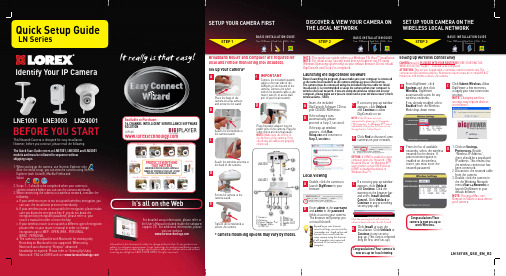
SETUP YOUR CAMERA FIRSTSTEP 1SET UP YOUR CAMERA ON THE WIRELESS LOCAL NETWORKSTEP 3DISCOVER & VIEW YOUR CAMERA ON THE LOCAL NETWORKSTEP 2LN SeriesQuick Setup GuideIt really is that easy!After the initial setup, you can view the camera using Internet Time: 10 MinutesHand ToolsSkills - EasyBASIC INSTALLATION GUIDEBroadband Router and Computer are required for local and remote monitoring (not included).Screw the camera to the5. reset6. Audio IN7. Audio OUT8. I/O1. Camera2. Antenna3. Power Adaptor Port4. Ethernet Cable (lAN) Port2143535421678lNE3003lNZ4001Time: 10 MinutesHand Tools - ComputerSkills - Easy BASIC INSTALLATION GUIDENOTE: This quick start guide refers to a Windows 7 & Vista™ installation. NOTE: For initial setup, you will need Internet Explorer (on PC using Windows Operating system only) as your default browser Congratulations! Your camera is now set-up for local viewingasame camera using this browser it will renumber user name and password till you restart your computer.D i d y o u only for first time set-up).Setting up Wireless ConnectivityCAMERA must be PLUGGED INTO YOUR ROUTER B Time: 10 MinutesHand Tools - ComputerSkills - Easy BASIC INSTALLATION GUIDEFor detailed setup information, please refer to the User’s Manual included inside the software/It’s all on the WebWarehouseOffi ceDay CareConvenience StoreRestaurantHome Offi ceDrive Way / Parking Lot Front DoorNurseryBackyardLN Series_QSG_EN_R2The iPhone, iPod Touch and iPad are capable of remotely viewingthe lN series cameras. To do this you will need to download an App onto your device.• iPhone, iPod Touch Users must download the Lorex Live 2 App from the App store.• iPad users must download the Lorex iMobile App from the Appstore.LOREX EASY CONNECT INTERNET REMOTE VIEWING - BASICSTEP 4AREMOTE VIEWING INSTALLATION GUIDETime: 20 MinutesSkills - Easy Hardware - PCCongratulations! Now that you have a Yoics account set up you can log in to to remotely view your cameras from anywhere in the worldusing Internet Explorer web browser (Windows operating system only).ON YOUR PCSTEP 4BLOREX EASY CONNECT INTERNET REMOTE MONITORING ADVANCED (AUTO PORT FORWARD WIZARD)CONTINUEDCongratulations! You have completed 4B successfully. Your camera is now set-up for remote viewing on any PC. You can now log into your lorex account from anywhere inthe world with your DDNS Url address.CONTINUEDStep 4B-1).3. For URL REQUEST enter a unique Url name (e.g. tomsmith ). NOTE: Url name should not be more than 15 characters.Complete New Account Information:12387Create Account:Create AccountConfigure DDNS in DigiviewerSTEP 4B STEP 4B 6Open your web browser (Internet Explorer by default) and enter in the address bar .DDNS (Dynamic Domain Name System) Set-up:LOREX EASY CONNECT INTERNET REMOTE MONITORING ADVANCED LOREX EASY CONNECT INTERNET REMOTE MONITORING ADVANCEDOPTIONALDDNSDDNS9An automated REGISTRATION CONFIRMATION EMAIL will be sent to your email. Print and Save this confirmation. You will Registration Email:User ID: tomsmithPassword: (your password)ON YOUR PCON YOUR PCON YOUR PC & IP CAMERA1. Open DigiViewer:• Open directly in your web browser using your device’s IP address (refer to Step 4B-1).)OR• From DigiConsole , from the Find menu, right-click the device and select Open Device in Browser 2. Enter the IP Camera’s user name (admin) and password (admin) to login to the device.3. From the DigiViewer main window, click Settings and then click Remote Access.4. Under Dynamic DNS, select Enable Lorex Dynamic DNS Service.5. Enter the domain name(e.g. tomsmith ), you only need to enter tomsmith in the text field and your user name from the DDNS confirmation email. DigiViewer will automatically update with your newly entered DDNS information. 6. Click the Submit Remote button to complete the setup.7. Click System Log and scroll down to check if your DDNS Setup was successful.8. Click Surveillance to return to the main window to ensure the changes have been implemented.Registering with YoicsRouter port forwarding is not required2NOTE: There is no “www” in front of the address. The camera must be connected to your local network router for Yoics toautomatically detect the system.1. From DigiViewer, click Settings and then click Remote Access.2. Under Yoics Instant Networking, click Register this Camera. The lorex remote Viewing page opens 3. Enter your personal information in the necessary fields and create an account.Registering your Camera3 1. A pop-up window opens andinforms you that your camera has been detected. Click CONTINUE in the registration screen to enable Yoics Easy Connect.2. You can rename your camera (e.g. myoffice). Click REGISTER NOW. After the registration your IPcamera will appear on the left side bar under My Stuff/Cameras NOTE: This service is provided free of charge. You do not have to click the Upgrade Now button to use the remote Viewer service.Connect to your IP Camera4 1. Double click your IP Camera to view live camera images. Double click on the camera’s name to view the feed.Your IP camera is designed to work with Yoics easy-connect remote Using YoicsManual.1NOTE: If you have not already registered for free lorex DDNS Service, click Register with DDNS Service at the bottom of the remote access window to go to the lorex DDNS website.10Step 3: Update the Router Settings1. Click the Update Router button. The program Step 4: Test your Connection1. Click the Test Your Connection button. Your system’s default browser opens and connects to your lorex device.2. Enter the IP Camera’s user name (admin) and password (admin) to login to the device.NOTE: Ensure that Internet Explorer is your system’s default internet browser.Manual Port Forward:5If you were unable to port-forward your routerautomatically using the wizard, you will need to do so manually.All routers are different. To port forward your router, please refer to your router’s user manual.An example of a port forwarding screen is shown for illustration purposes.Ports: 80 (Web Port), 554 (Video Port (RTSP)805541212554SystemSystem 80REMOTE VIEWING USING iPHONE ™, iPOD TOUCH ™ & iPAD ™1. iPhone/iPod Touch users: Must have OS version 3.1.2 or greater .2. iPad users: Must run OS version3.2 or greater.System Requirements:Downloading the App:You must download the application from the Apple App Store.NOTE: You must create an App Store account before you can download content. A valid credit card is required to create an account, however the download of the above Apps is free of charge.• launch the App Store application from your device.• iPod, iPod Touch users: Search for Lorex Live 2• iPad users: Search for Lorex iMobile.Auto Port Forward Wizard2The lorex Auto Port Forwarding Wizard is a software that automates router port forwarding.You must have the following before you configure the software:1. Your router’s model and version numbers 2. Your router’s user name and password 3. Your lorex device’s IP address4. Your lorex device’s port numbers that require port forwardingStep 1: Populate the Router Database4The Auto Port Forwarding Wizardautomatically populates a list of current routers, and detects the number of connected routers.1. Click the Next button after the software detects your router configuration.Step 2: Enter your Router Settings1. Under the router drop-down list, select the model of your router OR click the Search button to enter the name of your router model.2. Under Router IP , click the Detect Router IP button . The router’s IP populates in the blank field.3. Under Username and Password , enter the router’s username and password.4. Under IP , enter the IP address of your lorex device (refer to Step 4B-1).5. Under Port , enter the port number(s) that require forwarding (Web Port: 80, Video Port (rTSP): 554)6. Click Next to continue.80NOTE: Click the Auto Detect button if you have a linksys or Netgear router (works with most models).NOTE: Ensure you select the proper model and firmware number of the router.5541. From the DigiConsole main viewing window, click on LOREX EASY CONNECT WIZARD and follow the instructions on the website to register, download and launch the Wizard.Installation3For detailed setup information, please refer to the User Manual included inside the software CD.Enter the IP Camera’s user name (admin) and password (admin) to login to the device.1Locate your IP & MAC Addresses:1. run DigiConsole from the included Ports (by default): 80 (Web Port), 554 (Video Port (RTSP)Step 4B-1LN Series_QSG_EN_R2。
MagIQ Link模块安装指南说明书
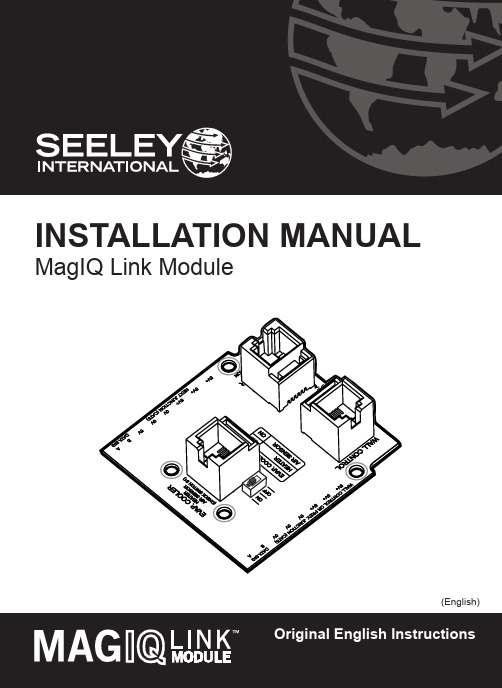
OR
2. HEATER
OR
3. AIR SENSOR
1. WALL CONTROL
(MAGIQ TOUCH CONTROLLER)
Cable lengths between all other components should be no greater than 20m. For more information, refer to System Configuration diagrams at the end of this manual.
SAFETY
EMPLOYER AND EMPLOYEE RESPONSIBILITIES
The installation and maintenance of evaporative coolers at height has the potential to create Occupational Health and Safety issues for those involved. Installers are advised to ensure they are familiar with Local Acts, Regulations and Standards, which may offer practical guidance on health and safety issues. Compliance with these regulations will require appropriate work practices, equipment, training and qualifications of workers. INSTALLER AND MAINTENANCE CONTRACTORS– RISK ASSESSMENT
杰尼奥电子视频放大器、生成器与分发器说明书
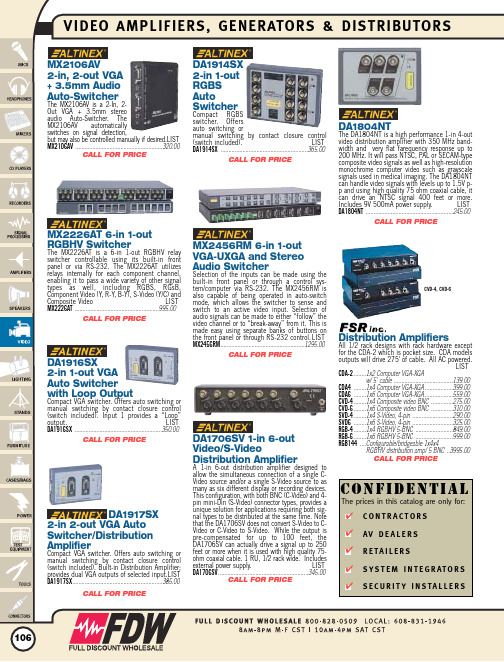
106MX2226AT 6-in 1-out RGBHV SwitcherThe MX2226AT is a 6-in 1-out RGBHV relay switcher controllable using its built-in front panel or via RS-232. The MX2226AT utilizes relays internally for each component channel,enabling it to pass a wide variety of other signal types as well, including RGBS, RGsB,Component Video (Y, R-Y, B-Y), S-Video (Y/C) and Composite Video LIST MX2226AT ......................................................995.00CALL FOR PRICEDA1917SX2-in 2-out VGA Auto Switcher/Distribution AmplifierCompact VGA switcher. Offers auto switching or manual switching by contact closure control (switch included). Built-in Distribution Amplifier;provides dual VGA outputs of selected input.LIST DA1917SX ..........................................................385.00CALL FOR PRICEMX2106AV2-in, 2-out VGA + 3.5mm Audio Auto-SwitcherThe MX2106AV is a 2-In, 2-Out VGA + 3.5mm stereo audio Auto-Switcher. The MX2106AV automatically switches on signal detection,but may also be controlled manually if desired.LIST MX2106AV ........................................................320.00CALL FOR PRICEMX2456RM 6-in 1-out VGA-UXGA and Stereo Audio SwitcherSelection of the inputs can be made using the built-in front panel or through a control sys-tem/computer via RS-232. The MX2456RM is also capable of being operated in auto-switch mode, which allows the switcher to sense and switch to an active video input. Selection of audio signals can be made to either “follow” the video channel or to “break-away” from it. This is made easy using separate banks of buttons on the front panel or through RS-232 control.LIST MX2456RM ......................................................1295.00CALL FOR PRICEDA1914SX 2-in 1-out RGBS AutoSwitcherCompact RGBS switcher. Offers auto switching ormanual switching by contact closure control (switch included).LIST DA1914SX ........................................................365.00CALL FOR PRICEDA1916SX2-in 1-out VGA Auto Switcher with Loop OutputCompact VGA switcher. Offers auto switching or manual switching by contact closure control (switch included). Input 1 provides a “Loop”output.LIST DA1916SX ........................................................350.00CALL FOR PRICEDistribution AmplifiersAll 1/2 rack designs with rack hardware except for the CDA-2 which is pocket size. CDA models outputs will drive 275' of cable. All AC powered.LISTCDA-2........1x2 Computer VGA-XGAw/ 5' cable ......................................139.00CDA4........1x4 Computer VGA-XGA..................399.00CDA6........1x6 Computer VGA-XGA..................559.00CVD-4........1x4 Composite video BNC ..............275.00CVD-6........1x6 Composite video BNC ..............310.00SVD-4........1x4 S-Video, 4-pin ..........................290.00SVD6........1x6 S-Video, 4-pin ..........................325.00RGB-4........1x4 RGBHV 5-BNC ........................849.00RGB-6........1x6 RGBHV 5-BNC ........................999.00RGB144....Configurable/bridgeable 1x4x4RGBHV distribution amp/ 5 BNC ..3995.00CALL FOR PRICECVD-4, CVD-6DA1706SV 1-in 6-out Video/S-VideoDistribution AmplifierA 1-in 6-out distribution amplifier designed to allow the simultaneous connection of a single C-Video source and/or a single S-Video source to as many as six different display or recording devices.This configuration, with both BNC (C-Video) and 4-pin mini-Din (S-Video) connector types, provides a unique solution for applications requiring both sig-nal types to be distributed at the same time. Note that the DA1706SV does not convert S-Video to C-Video or C-Video to S-Video. While the output is pre-compensated for up to 100 feet, the DA1706SV can actually drive a signal up to 250feet or more when it is used with high quality 75-ohm coaxial cable. 1 RU, 1/2 rack wide. Includes external power supply.LIST DA1706SV ..........................................................345.00CALL FOR PRICEDA1804NTThe DA1804NT is a high performance 1-in 4-out video distribution amplifier with 350 MHz band-width and very flat farequency response up to 200 MHz. It will pass NTSC, PAL or SECAM-type composite video signals as well as high-resolution monochrome computer video such as grayscale signals used in medical imaging. The DA1804NT can handle video signals with levels up to 1.5V p-p and using high quality 75 ohm coaxial cable, it can drive an NTSC signal 400 feet or more.Includes 9V 500mA power supply.LIST DA1804NT ........................................................245.00CALL FOR PRICEC O N F IDE N TI A LC O N T R A C T O R S AVDE A L E R S R E TA I L E R SS Y S T E M I N T E G R AT O R S S E C U R I T Y I N S TA L L E R S✔✔✔✔✔The prices in this catalog are only for:X XXXXXAudio/Video Baluns and Distribution ProductsHigh performance baluns to bi-directionally convert from coaxial audio/video connections to twisted pair and back to coaxial connections. Available in a wide range of models to accommodate composite, component, and VGA sources. Intelix also offers active send and receive sets for extended path lengths and VGA applications.A/V BALUNS LIST V1-INTELIX posite baseband, BNC-M to 1 RJ45, 2200 ft max..................................................................................................38.95V1-ST posite baseband, BNC-M to 2 screw terminal, 2200 ft max....................................................................................38.95V1-PTZ posite baseband, passes camera pan, tilt and zoom ctrl signals, F-BNC to 1 RJ45, 1250ft max ............................70.95V1-CV ponent video (three required for Y,Yb,Yr or RGB)RCA to screw terminal, 1000ft max ............................................38.95V1-AR posite, extended distance active receiver, BNC-M to screw terminals, 5000ft max................................................306.95V3........................................1 RGB video or 3 composite video, 3 BNC to 1 RJ45, 500ft max................................................................................118.95VB ........................................High bandwidth (baseband video to RF channel 120), 1 female F connector to 1 RJ45, 180ft max............................157.95V1A2....................................1 composite video w/stereo audio, 1 BNC-M and 2 RCA to RJ45, 2200ft max..............................................................88.95V2A2....................................2 composite video w/stereo-audio, 4 RCA to 1 RJ45, 2200ft max ................................................................................93.95SVA2....................................S-Video w/stereo audio, 1 4pin mini din, 2RCA to 1 RJ45, 1000ft max ......................................................................132.95A2-INTELIX ............................Dual mono or stereo audio w/duplex transmission, 2 RCA to 1 RJ45, 2500 ft max........................................................78.95A4........................................Four mono or dual stereo audio with duplex transmission, 4 RCA to 1 RJ45, 2500 ft max..........................................119.95VGA BALUNS LIST VGA-UHR ..............................Active VGA, includes send unit, receive unit, ps, and jumper cable, WSXGA (1920x1200) up to 550ft max................475.00VGA-HR ................................Active VGA, includes send unit, receive unit, ps, and jumper cable, UXGA (1600x1200) up to 350ft..........................389.95VGA2....................................Passive VGA, includes send and receive unit, SXGA (1280x1024) 200ft max..............................................................256.95DVI BALUNS LIST DVI ......................................Active DVI, includes send unit, receive unit, ps, and jumper cable, HD 1920X1080 up to 150ft max..........................559.95DISTRIBUTION AMP LIST AVDA8..................................1 Active DA, 1 input to 8 output, linkable up to 64 total outputs/compatible w/V1,V1-ST,V1A2,V2A2,and SVA2 baluns, max distance is 2200 ft for composite, and 1000 ft for S-Video.....................................................621.95CALL FOR PRICE107V1-ARV1-CVMONO/STEREO AUDIO COMPOSITE VIDEO COMPONENT VIDEORGB VIDEO BROADBAND VIDEOS-VIDEO VGA DVIREQUIRES SHIELDED CAT 5DISTRIBUTION HUBFINE TUNING CONTROLSREQUIRES POWERFACILITATES CAMERA CONTROLDUPLEX TRANSMISSIONUP TO 150'UP TO 180'UP TO 350'UP TO 500'UP TO 550'UP TO 1000'UP TO 1400'UP TO 2500'UP TO 5000'X XXXXXXXXXX X XXXXXXX X XXXXXXX XXXX XX XXX XXXX XXXX XXXX XXX XXXA2A4V1V1-ST V1-CV V1-PTZ V1-ARV3VBV1A2V2A2SVA2VGA2VGA -HRVGA -UHRAVDA -8DVID I S T A N C EF E A T U R ES I G N A L F O R M A TLT425D Digital Component Test Signal GeneratorA precision source of 10-bit 4:2:2 component digital test signals, the LT 425D offers features that make it an ideal choice for productions and development applications. These include both embedded AES/EBU digital audio test tones and a dedicated rear panel AES/EBU output. Front panel switching includes 625/50 or 525/60 operation (test signals adapt automatically to suit the system selected) on-off control of Y, Cb and Cr. Menu control of operating options is facilitated with front panel keys and on-screen menus. Rear panel facilities include 4 serial outputs (one digital black). 1 parallel output, 1 AES/EBU digital XLR audio output. 2 black burst analog outputs, a pair of genlock loop-through inputs and a 27-MHz clock output.LIST LT425D..............................................................600.00CALL FOR PRICEBD-03141x4 Serial Digital DAThis model can be used for any application requiring distribution of SDI signals of 143Mbs to 540Mbs. Features include power indicator on front panel, self terminating 75W BNC-SDI input, and 4 reclocked and equalized BNC-SDI outputs. May also be used as a signal repeater. Max cable distance of 600’ using Belden 8281 or equivalent. Includes power supply and owners manual. An optional base holder (V-CB1) is avail-able for use in desktop applications.LIST BD-0314..............One SDI in/4 SDI out DA......299.00 V-CB1..................Base holder............................19.95CALL FOR PRICEBD-0914-D1x4 HDSDI/SDI DAThis model can be used for any application requiring distribution of HDSDI or SDI signals 143Mbs to 1.5Gbs. Features include power indicator on front panel, self terminating 75W BNC-SDI input with adaptive equalization, 4 buffered and reclocked BNC-HDSDI or SDI out-puts. May also be used as a signal repeater. Max cable distances – 1150’ for 270Mbs using Belden 1694 or equivalent, or 450ft for 1.5Gbs using Belden 1694A or equivalent. Includes power supply and owners manual. An optional base holder (V-CB1) is available for use in desk-top applications.LIST BD-0914-D..............One HDSDI/SDI input/4HDSDI/SDI output DA........699.00 V-CB1....................Base holder..........................19.95CALL FOR PRICEComputer MonitorSwitchers VGA/XGALISTVP31............3x1, DB15 connectors..................445.00VP211DS......2x1 DB15 automatic+ RCA audio................................195.00CALL FOR PRICERack-MountCompositeVideo DistributorsStandard 19" rack-mount distributors for com-posite video with BNC connectors and loop-throughs, some have audio distribution, all havebuilt-in AC power supplies. LISTVM5ARII......1x5 video, RCA stereo audio..........495.00VM10XL......1x10 composite video BNC,audio RCA....................................575.00VM1015......1x5 video, AC/DCcoupled,Black/Tipclamped..........................795.00VM1021......1x20 video, AC/DC coupled,Black/Tip clamped......................1095.00VM1411......Dual 1x5 video,terminal block audio....................1145.00CALL FOR PRICEVM-10ARIIVideo/Audio SwitchersLIST4X1V................4x1 RCA....................................165.004X1VB..............4x1 BNC....................................165.004X1S................4x1 S-Video..............................165.00VP23................4x1 VGA/XGA, YC, CompositeVideo/Audio Switcher................595.00VP88-KRAMER..8x8 matrix balanced audio/RGBHV,RS232, RS485, Genlock..........2495.00VS4E................4x4 BNC, RCA audio................295.00VS4YC..............4x4 S-Video, RCA audio............365.00VS4X4YC..........4x4 BNC/S-Video, RCA audio,RS232......................................750.00VS5X4..............5x4 BNC, RCA audio,RS232....625.00VS6YC..............4x4 BNC/S-Video, RCA audio....825.00VS33V..............3x1 BNC....................................320.00VS41AV............4x1 BNC, RCA audio................240.00VS55V..............5x1 BNC....................................530.00VS55YC............5x1 S-Video..............................575.00VS81AV............8x1 BNC, RCA audio................280.00VS81AYC..........8x1 S-Video, RCA audio............280.00VS81V..............8x1 VNC....................................280.00VS84................8x4 BNC, RCA audio................460.00VS101AV..........10x1 BNC, RCA audio..............295.00VS421..............4x1 BNC, RCA audio................575.00VS606XL..........6x6 BNC, RCA audio,RS232/485..............................1145.00VS808XL..........8x8 BNC, RCA audio,RS232/485..............................1355.00VS1001XLM....10x1 BNC, RCA audio, RS2321080.00VS1202XL........12x2 Video/bal Stereo Audio....2160.00VS1202YC........12x2 BNC/S-Video, RCA audio,RS232....................................2195.00VS2016............16x1 BNC, RS232 control........1080.00VS2053............3x1 RGBHV, BNC,RS232 control............................880.00VS2081S..........8x1 S-Video, RS232 Control....1435.00VS4X................4x2 XLR audio..........................240.00VS55A..............4x2 RCA stereo audio................280.00VS81A..............8x2 RCA stereo audio................280.00VS84YC............8x4 S-Video + RCA audio..........460.00VS101AV..........10x1 BNC + RCA audio............295.00CALL FOR PRICEVS-55YCNon-RackmountVideo DistributorsLIST103AV..........................1x3 composite RCA video,stereo 3.5mm for audio..................180.00103YC..........................1x3 S-Video DA/Line amp..............210.00104R......................1x4 RF F-Connector................125.00105V............................1x5 Composite RCA........................180.00105VB....................1x5 composite BNC................180.00105S......................1x5 S-Video............................180.00PT-102S..................1x2 S-Video............................110.00VM3VXL..................1x3 composite BNC................180.00VM3SXL..................1x3 S-VIDEO..........................180.00VM5S......................1x5 composite BNC,stereo audio............................440.00VM10AN..................1x10 composite BNC,stereo audio............................585.00VM50A........................2x5 audio RCA..............................280.00VM50V....................1x5 composite BNC................280.00VM50YC..................1/5 S-Video............................295.00VM80V....................1x8 or dual 1x4,Composite BNC......................375.00VP200....................1x2 VGA/XGA HD15................100.00VP200XL..................1x2 VGA/XGA Line Amp HD15F210.00VP300-KRAMER......1x3 VGA/XGA HD15............150.00VP400....................1x4 VGA/XGA HD13................155.00VP200NA................1:2 VGA/XGA with unbalancedstereo audio............................155.00CALL FOR PRICEVM-80VNEED A TEMPORARY SOLUTION?We have thousands of answers. The majority of items in this catalog can be rented. It’s an opportunity to temporarily expand yourclients’existing systems. Call and ask for RENTALS today.FRONTBACK FRONTBACK108109WJ300C Distribution Amp1x6 or 2x3 analog composite distribution amplifi-er. S/N >60dB. Rack-mountable or tabletop use.LISTWJ300C ............................................................405.00CALL FOR PRICEBuffered Distribution AmplifiersHigh quality units with BNC connectors for Composite, models with audio have XLR inputs and RCA outputs. All models operate on 110/220 volts with automatic switching.LIST LTM-1X20......1x20 Composite and 1x20stereo audio, rack-mount ............695.00LTM-ADA6......2x6 Audio only, DB25 outputconnectors, 1/2 rack....................325.00LTM-CVDA ......1x4 Component 4-BNC,rack-mounted..............................395.00LTM-DVDA5....2x5 DV/IEEE1394, 2 inputswitched, 1/2 rack ......................295.00LTM-VDA6......1x6 Composite, no audio,1/2 rack ......................................250.00LTM-VDA6SV ..1x6 Y/C S-Video, no audio,1/2 rack ......................................295.00CALL FOR PRICELTM-1X20RGBMate Interfaces, Distribution Amps and SwitchingRGBMate manufactures a full line of utility selector switchers, video format converters, and distribution ampli-fiers. Please contact your FDW salesperson for assistance matching your application to the full array of products available.VIDEO INTERFACES LIST VI-570E ............PC Video Interface w/ RGB EQ........................................................................................648.00VI-640E ............PC Compact Universal 15pin Interface +Audio + EQ ......................................................680.00VI-510V pact VGA 15pin Interface ........................................................................................315.00VI-720E ............Dual Input/Switchable Universal Analog Interface w/ RGB EQ........................................1125.00VI-200WM ........1-in, 2 out VGA-UXGA DA Wall Mount ............................................................................356.00VI-210WMA ......1-in, 2 out Universal Computer Interface Two-Gang Wall Mount w/ Audio ......................640.00VI-220WMA ......1-in, 2 out Universal Interface Three-Gang Wall Mount w/ Audio and pass-through connectors VI-350WMA ......Dual Input/Switchable Universal Computer Interface Two-Gang Wall Mount w/ audio ......865.00DISTRIBUTION AMPLIFIERS LIST CDA-610A ........1-in, 6-out Composite Video + Stereo Audio DA ............................................................425.00CDA-610L ........1-in, 6-out, BNC Composite Video DA w/EQ ..................................................................526.00CDA-620L ........1-in, 12-out, BNC Composite Video DA w.EQ ................................................................674.00CDA-640L ........2 Units in one box each w/1-in, 12-out, BNC Composite Video DA w/EQ......................1072.00CSDA-610X ......1-in, 6-out S-Video DA with BNC Connectors ..................................................................255.00SDA-610E ........1-in Mini Din, 12-out BNC, 1 x 6 S-Video DA w/EQ..........................................................674.00SDA-610D ........1-in, 6 out S-Video BNC Connectors DA w/EQ ................................................................655.00SDA-610L ........1-in, 6 out S-Video Mini Din Connectors DA w/EQ............................................................526.00VDA-200L ........1-in, 2 out VGA-UXGA DA ..............................................................................................162.00VDA-610V ........1-in, 6-out VGA Distribution Amplifier..............................................................................896.00VDAC-120E ......Sting Ray Cable, 1 in 2 out VGA DA, w/EQ ......................................................................200.00HDA-610..........1-in, 6 out Component Video RCA DA ............................................................................855.002X1, 4X1 AND 6X1 VIDEO SWITCHERS LIST RVA-210S ........2-in, 1-out RGBHV, Composite Video, & Stereo Audio Switcher ......................................626.00VMS-1060......6-in, 1-out VGA + MAC Switcher ....................................................................................896.00SAS211............2 in, Buffered Dual out, RCA Connector Stereo Audio Switcher ......................................630.00 CVS211............2 in, Buffered Dual out, RCA Connector Composite Video Switcher ................................640.00CVS211A ..........2 in, Buffered Dual out, RCA Connector Composite Video w. Stereo Audio Switcher ........745.00HVS211..........2 in, Buffered Dual out, RCA Connector Component Video Switcher ..............................915.00 HVS211A ..........2 in, Buffered Dual out, RCA Connector Component Video w. Stereo Audio Switcher ..............1020.00SVS211............2 in, Buffered Dual out, Mini Din Connector S-Video Switcher ........................................720.00 SVS211A ..........2 in, Buffered Dual out, Mini Din Connector S-Video w. Stereo Audio Switcher ................760.00 VVS211............2 in, Buffered Dual out, 15 Pin HD VGA-UXGA Switcher................................................565.00SAS411............4 in, Buffered Dual out, RCA Connector Stereo Audio Switcher ......................................638.00 CVS411............4 in, Buffered Dual out, RCA Connector Composite Video Switcher ................................644.00CVS411A ..........4 in, Buffered Dual out, RCA Connector Composite Video w/Stereo Audio Switcher ........760.00HVS411..........4 in, Buffered Dual out, RCA Connector Component Video Switcher ..............................925.00HVS411A ........4 in, Buffered Dual out, RCA Connector Component Video w/Stereo Audio Switcher ....1032.00 SVS411............4 in, Buffered Dual out, Mini Din Connector S-Video Switcher ........................................724.00 SVS411A ..........4 in, Buffered Dual out, Mini Din Connector S-Video w/Stereo Audio Switcher................770.00VVS411............4 in, Buffered Dual out, 15 Pin HD VGA-UXGA Switcher ................................................869.00 SAS611............6 in, Buffered Dual out, RCA Connector Stereo Audio Switcher ......................................642.00CVS611............6 in, Buffered Dual out, RCA Connector Composite Video Switcher ................................648.00CVS611A ..........6 in, Buffered Dual out, RCA Connector Composite Video w/Stereo Audio Switcher ........801.00HVS611..........6 in, Buffered Dual out, RCA Connector Component Video Switcher ..............................931.00HVS611A ........6 in, Buffered Dual out, RCA Connector Component Video w/Stereo Audio Switcher ....1044.00SVS611............6 in, Buffered Dual out, Mini Din Connector S-Video Switcher ........................................728.00SVS611A ..........6 in, Buffered Dual out, Mini Din Connector S-Video w/Stereo Audio Switcher ................906.00 VVS611............6 in, Buffered Dual out, 15 Pin HD VGA-UXGA Switcher................................................873.00MATRIX SWITCHERSLIST FPC 001..........Front Panel Control Option for MSV, MSSV, & MSHD Series Matrix Switchers..................415.00MSV 0404........4-in, 4-out Modular Video Matrix Switcher ......................................................................690.00MSV 0404A ......4-in, 4-out Modular Video Matrix Switcher w/Stereo Audio ..............................................850.00 MSV 0804........8-in, 4-out Modular Video Matrix Switcher ......................................................................875.00 MSV 0804A ......8-in, 4-out Modular Video Matrix Switcher w/Stereo Audio ............................................1050.00 MSV 0808........8-in, 8-out Modular Video Matrix Switcher....................................................................1150.00 MSV 0808A ......8-in, 8-out Modular Video Matrix Switcher w/Stereo Audio ............................................1695.00 MSV 1608........16-in, 8-out Modular Video Matrix Switcher..................................................................1950.00 MSV 1608........16-in, 8-out Modular Video Matrix Switcher w/Stereo Audio ..........................................3750.00 MSV 1616........16-in, 16-out Modular Video Matrix Switcher ................................................................2250.00 MSV 1616A ......16-in, 16-out Modular Video Matrix Switcher w/Stereo Audio ........................................4600.00 MSSV 0404......4-in, 4-out Modular S-Video Matrix Switcher ................................................................1035.00CALL FOR PRICEDON’T FORGET!You must fill out theD E A L E R A P P L I C A T I O N Son pages 3 & 4 or online to purchase from this catalog.✔110TX-VCR Video Controlled RelayCauses relay closure on video signal detection.Can operate as either video presence or video loss detector. LIST TXVCR ............................................................154.78CALL FOR PRICERU-AVX4 Audio/Video SwitcherThis mixer features four video (75) and four stereo audio (RCA) inputs and one video (75)and 2 output.When a button is pushed, the cor-responding video and audio input is fed to the output of the RU-AVX4 and any previously selected source is shut off. Features include four keyboard style long-life pushbuttons on the front panel to select one of the inputs at a time (one source may be selected at a time), rear-panel terminal block provides four connections to remotely control the module and an LED indi-cator above each front-panel button shows which input is selected.LIST RUAVX4..........Audio/Video Switcher..............407.95CALL FOR PRICETX-VLA1 Video Line AmpFor driving low video signals and driving video lines up to 2000 feet. LIST TXVLA1..........................................................175.28CALL FOR PRICEVideo ProductsLISTRUVDA4......1x4 Video D.A., Loop-Thru In,75ohm Out. Specify BNC,Phono, or Type F Connectors.Adjustable Gain ..........................280.85RUVA2........Dual Channel Video Attenuator,BNC 75ohm In/Out, Adjustable ..169.13PS24A ........Power supply (required)................24.56CALL FOR PRICERU-VDA4DISTRIBUTION AMPLIFIERSMini-Brick ™: Battery Operated, high performance D.A.s LIST MVB/VDA4......Battery operated DA,1 in, 4 out ....................................177.00MVB/VDA2......Battery operated DA,1 in,2 out ....................................177.00Brick ™: 1-in, 4-out, high performance D.A.s(AC Adapter Included)LISTLTVB/VDA ........Loopthrough Video DA..................207.00LTVB/VDA-AA ..Loopthrough Video DAcan use grounded power..............264.00LTVB/VDA-DI ....Loopthrough VideoDA Differential Input ....................207.0031-111-104....Equalizing Video DAup to 300m 8281........................284.0031-111-204....Equalizing Video DAup to 300m RG-59......................284.0031-111-304....Equalizing Video DAup to 300m RTG-6......................284.00CVB/VDA ..........Clamping Video DA......................264.0014-113-604....S-Video DA ..................................185.00HBVB/VDA ......Humbucking Video DA ................244.0016-132-304....Audio DA......................................300.0016-134-604....Balanced Stereo Audio DA ..........360.00SAB/PKG ..........Video and BalancedStereo Audio DA Package ............589.00VB/12V ............Power Ground Isolator....................64.00VDA-640........Video DA......................................314.00ROUTING SWITCHES LIST 17-131-129....Automatic Video Switch,2 in, 1 out....................................289.00VB/4X1............Video Switch, 4 in, 1 out ..............216.00AB/S2X1..........Stereo Balanced Audio Switch,2 in, 1 out....................................216.00AB/4X1............Balanced Audio Switch,4 in, 1 out....................................216.00RACKMOUNTS LIST RM-1/4, RM-1/2, RM-3/4, RM-1Rackmount forconventional products....................49.00VBRM-8..........Rackmount for 7 to 8 Bricks ........175.00VBRM-6..........Rackmount for 5 to 6 Bricks ........149.00VBRM-4..........Rackmount for 3 to 4 Bricks ........124.00ABKT ..............Bracket to mount 1 or 2 Bricks......41.00CALL FOR PRICEBrick Video AccessoriesVideo Accessory Corporation ("VAC") manufactures a comprehensive line of precision video and audio dis-tribution amplifiers, switches, signal generators, and accessories in many input, connector and power supply variations. VAC's BRICK video products, and COMBO BRICKS video&audio devices, utilize broad-cast quality circuit designes in a proprietary encap-sulation process that results in compact and robust devices that work reliably in the most extreme envi-ronmental conditions. The list below is only a very small sample of what is available. To help you choose the model that exactly meets your require-ments, you may wish to use the Build-A-Brick prod-uct selection tool available at: /default.asp Your Full Compass sales asso-ciate will be happy to assist you.RUVSX4 Video SwitcherA four input/one output video switcher featur-ing loop-thru outputs, local or remote control,vertical interval switching and BNC connectors.LISTRUVSX4..........Video switcher..........................379.25PS24A ............Power supply (required)............24.56CALL FOR PRICETX-AVX Auto Video SwitchSwitches to auxiliary video input upon loss of primary video input. Detects and alarms on loss of video. LIST TXAVX ............................................................173.23CALL FOR PRICETX-MVX Manual Video SwitchFeatures 2x1 video selection or 1x2 video rout-ing. The TX-MXV allows for manual switching,remote control, NTSC/PAL operation and has BNC connectors.LIST TXMVX ..........................................................106.60CALL FOR PRICE。
MD30前端挂钩安装说明书

Mounting MD30 on towing hookTo use MD30FRONTMOUNT, you need a towing hook installed on your vehicle as instructed in your car manufacturer's manual.•MD30FRONTMOUNT mounting adapter •19-mm wrench•2.5-mm and 3-mm Allen keys •Torx T15Table 1 MD30FRONTMOUNT contentsMount MD30 on the towing hook with MD30FRONTMOUNT. The measurement angle is automatically correct when the mounting bracket is positioned vertically.Figure 1 Correct measurement angleWhen using towing hook mounting, you can still use MD30EXTSET to mount the air temperature and humidity sensor HMP113 and surface temperature sensor MT10 elsewhere on the vehicle for optimum performance. In that case, install them last. See Mounting Temperature Sensors Separately Installation Guide .M212519EN-AInstallationGuideMounting MD30 on T owing HookVaisala Mobile Detector MD30PUBLISHED BY Vaisala OyjVanha Nurmijärventie 21FI-01670 Vantaa, Finland © Vaisala 2020All rights reserved. Any logos and/or product names are trademarks of Vaisala or its individual partners.Any reproduction, transfer, distribution or storage of information contained in this document is strictly prohibited. All specifications — technical included — are subject to change without notice.1.Remove the pre-installed mounting bracket (MD30BRACKET).2.Loosen the 8 screws (M4×10) that hold the temperature sensors HMP113 and MT10 in place and remove the sensors.Their cables can remain connected during the assembly.3.Assemble as shown using the provided brackets and M4×12 screws. Check carefully which way tomount the brackets.1Mounting bracket (2 pcs)2Torx socket head screw M4×12 (8 pcs)24.Attach the mounting block between the brackets.Make sure that the 2 holes in the mounting block remain accessible.1Mounting block2Countersunk hex socket head screw M4×16(10 pcs)5.Attach the shaft to the vehicle towing hook.1Hex head bolt screw M12×502Shaft3Rubber sheet (2 pcs)4Vehicle towing hook (not supplied by Vaisala)5Metal counterplate6Hex self-lock nut M1236.Attach MD30 on the shaft. Secure the shaft.123Hex socket set screw M6×12 (2 pcs)7.Route the MD30 cable to the Bluetooth module enclosure or other data collection system.For cabling instructions, see Vaisala Mobile Detector MD30 Setup Guide.If there are loose cables, attach them with cable ties to the vehicle structure.8.Continue the system setup according to Vaisala Mobile Detector MD30 Setup Guide.4。
Amico NuLook Manifold 产品安装说明书
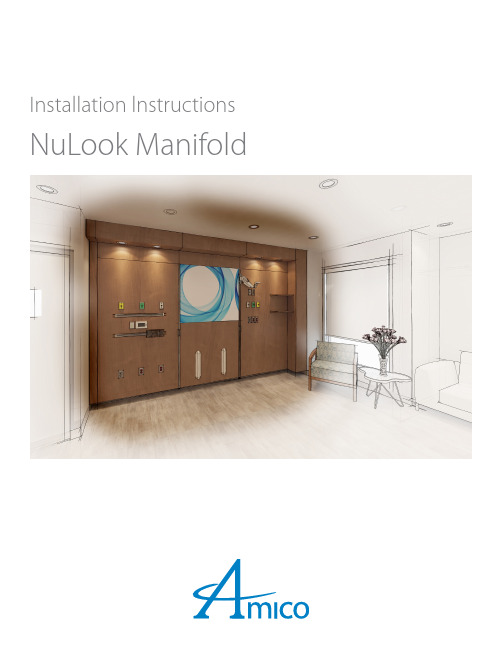
Installation lnstructions NuLook ManifoldUser ResponsibilityHardware Provided by AmicoThe installation instructions provided are for Amico standard products. Slight modifications to the installations may be required. The product shipped to the job site may not be exactly as shown on the installation drawings. See additional sheets for project specifics where required.IMPORTANT: PLEASE READ CAREFULLY PRIOR TO START• Review and understand all instructions before commencing work.• Installation of this Prefabricated System should conform to the local building codes.All on-site preparations must be done prior to the delivery of the units. Please contact Amico to confirm and review all information listed below. Failing to do so may result in discrepancies/misalignments during installation.Please Note These Keywords and Symbols:W ARNING: Steps where extra care should be taken to prevent injuries and damage.N OTE: Steps that point out helpful information.I MPORTANT: Be sure to observe this instruction.2 Amico CorporationPreparation Before Installation1. Review a copy of the final approved shop drawing(s) and/or submittal package. These documents will provide youwith technical information specific to your installation, such as:• Equipment types and quantities• Room numbers and locations• Shop drawings of each unit type• Electrical termination and gas manifold termination• Blocking locationsI MPORTANT: Before installation of units, make sure the blocking required for mounting the prefabricated systemis installed at locations indicated on shop drawings.2. Locate the units from the shipping boxes that you wish to install. The contents of each shipping box are listed on theshipping document(s). Product is shipped in multiple sections. Please see pictures below for reference:• Type A Design – termination box located inside the unit• Type B Design – termination box located outside the unitType A DesignType B DesignN OTE: Please choose one of the following methods for installation:A) Typical Method (2 sets of hanging brackets). Pages 4-6.B) Alternate Method (Ceiling grid is in place). Pages 7-8. 3A) Typical Method1. Mark two horizontal lines to locate drilling for mounting of hanging bracket on the wall as follows:a. First Line: 7" below the ceiling line for the top set of mounting brackets.b.Second Line (lower location): Refer to the height indicated on shop drawings.N OTE: These lines will be used to locate drilling for mounting of hanging brackets on the wall.2. Set up hanging brackets as indicated in technical drawing provided with the units. Brackets are located at the top of each section for ease of identification.3. Mount the brackets on the wall using hardware compliant to local building codes, as per setup diagram (Figure 2).N OTE:Hardware used to mount bracket to the wall is supplied by others.I MPORTANT: Ensure hanging brackets are secured to the wall studs or blocking behind the drywall using screws (provided by others).Figure 2Ceiling LineFloor LineBlockingUnits secured to the wall; hardware by others First Line: 7" Below finished ceilingOptional blocking based onconfiguration, see approved shop drawingsFigure 1Second Line: As per approved shop drawingsSetup4 Amico Corporation4.Remove access panels (using tool provided).I MPORTANT: See Page 9 for panel removal and handling instructions.5. Align the sections and connect in 4 places along the vertical edges of each section, using the hardware provided(Figure 3 and Hardware 1). 6.Lift the assembly and hang it over the brackets which are already installed on the wall.N OTE: Make sure the assembly unit is fully engaged into the hanging brackets at all locations (Figure 5).7. Connect the hanging bracket to the prefabricated system support using the provided self-drilling screws (Figure 6 and Hardware 2). Use the number of screws listed below based on section size:a. 19" to 32" wide section = 2 screwsb.32.1" to 48" wide section = 4 screwsN OTE: The positive mount will be at the top hanging bracket location (Figure 6).Figure 3Figure 4Figure 5Figure 6 58. Install the gas manifold(s) in the location specified in the shop drawings as per local building codes.N OTE: Hardware used to install the gas manifold is provided by others.I MPORTANT: Locate gas manifold(s) as per the dimensions indicated on the approved shop drawings(Figure 7 FOR REFERENCE ONLY).I MPORTANT: The gas manifold's D.I.S.S. fittings must be below ceiling level and located in Amico’s prefabricatedsystem assembly. If shop drawing dimensions conflict with this rule please contact Amico.9. Make all other connections to the unit as per local building codes.10. Cut the RED cable tie(s) holding the gas hose(s) at the top of the unit.I MPORTANT: Do not cut free the bundle(s) of gas hose(s) held with WHITE cable ties.N OTE: If the white cable ties must be cut, be sure to replace the cable ties at the same location after connection.11. Make all the hose connections to the gas manifold(s) as per shop drawings.12. Attach all removed items:• Panels (must clip in properly where applicable)• Devices, extension rings and cover platesI MPORTANT: Do not overtighten the medgas cover plates.13. If applicable, reinstall the rails.I MPORTANT: Must use the hardware provided to reinstall the rails.Figure 7On-site gas pipe from sourceShipped loose manifoldprovided by AmicoConnect all hose assembliesto the manifold as pershop drawing6 Amico CorporationB) Alternate MethodUse Alternate Method when Ceiling Grid is in PlaceI MPORTANT: Ceiling tiles must be removed during installation to allow for electrical and med gas piping to pass through.1.Remove panels from Headwall (using tool provided).I MPORTANT: See Page 9 for panel removal and handling instructions.2. Connect sections using bolt nut connections (see Step 5 of Typical Method Installation).3. Attach the hanging brackets to the top crosses designated for hanging brackets. Use the number of screws listedbelow based on section size:a. 19" to 32" wide section = 2 screwsb.32.1" to 48" wide section = 4 screwsI MPORTANT: Do not overtighten the screws – these screws will be tightened more once the unit is attached to the wall.4. Set the unit in the final location on the wall.5. Secure the unit to the wall through the hanging brackets on the top.6. Use hardware compliant to local building codes to mount brackets to the wall (Figure 8).Figure 8Ceiling LineFloor LineBlockingUnits secured to the wall; hardware by othersSetup 77. Install the gas manifold(s) in the location specified in the shop drawings as per local building codes.N OTE: Hardware used to install the gas manifold is provided by others.I MPORTANT: Locate gas manifold(s) as per the dimensions indicated on the approved shop drawings(Figure 9 FOR REFERENCE ONLY).I MPORTANT: The gas manifold's D.I.S.S. fittings must be below ceiling level and located in Amico’s prefabricatedsystem assembly. If shop drawing dimensions conflict with this rule please contact Amico.8. Make all other connections to the unit as per local building codes.9. Cut the RED cable tie(s) holding the gas hose(s) at the top of the unit.I MPORTANT: Do not cut free the bundle(s) of gas hose(s) held with WHITE cable ties.N OTE: If the white cable ties must be cut, be sure to replace the cable ties at the same location after connection.10. Make all the hose connections to the gas manifold(s) as per shop drawings.11. Attach all removed items:• Panels (must clip in properly where applicable)• Devices, extension rings and cover platesI MPORTANT: Do not overtighten the medgas cover plates.12. If applicable, reinstall the rails.I MPORTANT: Must use the hardware provided to reinstall the rails.Figure 9On-site gas pipe from sourceShipped loose manifoldprovided by AmicoConnect all hose assembliesto the manifold as pershop drawing8 Amico CorporationAccess Panels1. Use the provided suction cup to remove the middlepanel then the left panel, prior to removing the right panel. Be careful not to drop the panels.Panels with vertical rails and services1. Remove vertical rails, where applicable:• Remove Bottom plate • Remove Insert strip • Remove screws 2. Remove device cover plate.3.Remove panels (using the provided suction cup)W ARNING:• Stack panels face to face to prevent damage.• Keep panels as flat as possible when handling or storing.• Do not drag panels on other panels in order to prevent scratch or scuff.• Panels must be stored on a dry surface (never directly on the floor or directly on concrete). it is desirable to keep the panels in a controlled environment where the HVAC system is operating.Panel Removal/HandlingRight MiddleLeftFigure 10Insert StripRailFigure 11Part #: W-X-LIFTER-0475 9 Amico Corporation | 85 Fulton Way, Richmond Hill, ON L4B 2N4, Canada600 Prime Place, Hauppauge, NY 11788, USAToll Free Tel: 1.877.462.6426 | Tel: 905.764.0800 | Fax: 905.764.0862Email:**************|ACA-IM-NULOOK-MANIFOLD 03.01.2022。
Fisher 912系列安装指南说明书
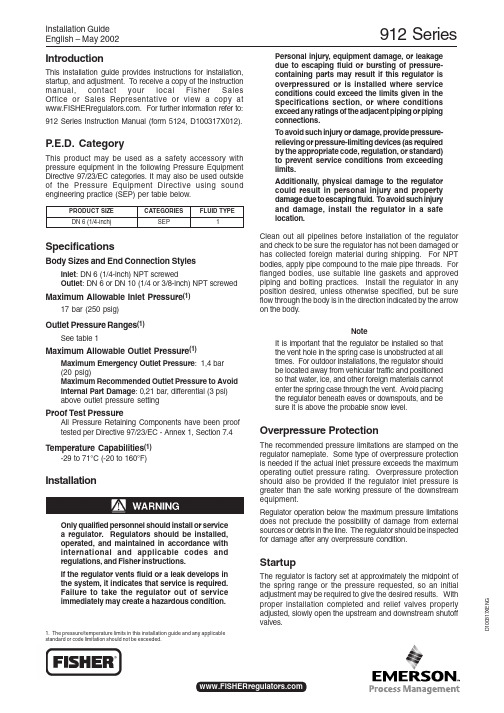
912 SeriesD 100317XE N GInstallation GuideEnglish – May 20021. The pressure/temperature limits in this installation guide and any applicable standard or code limitation should not be exceeded.IntroductionThis installation guide provides instructions for installation,startup, and adjustment. To receive a copy of the instruction manual, contact your local Fisher Sales Office or Sales Representative or view a copy at . For further information refer to:912 Series Instruction Manual (form 5124, D100317X012).P.E.D. CategoryThis product may be used as a safety accessory with pressure equipment in the following P ressure Equipment Directive 97/23/EC categories. It may also be used outside of the P ressure Equipment Directive using sound engineering practice (SEP) per table below.E Z I S T C U D O R P SE I R O G E T A C EP Y T D I U L F )h cn i -4/1(6N D PE S 1SpecificationsBody Sizes and End Connection StylesInlet : DN 6 (1/4-inch) NPT screwedOutlet : DN 6 or DN 10 (1/4 or 3/8-inch) NPT screwedMaximum Allowable Inlet Pressure (1)17 bar (250 psig)Outlet Pressure Ranges (1)See table 1Maximum Allowable Outlet Pressure (1)Maximum Emergency Outlet Pressure : 1,4 bar (20 psig)Maximum Recommended Outlet Pressure to Avoid Internal Part Damage : 0,21 bar, differential (3 psi)above outlet pressure settingProof Test PressureAll Pressure Retaining Components have been proof tested per Directive 97/23/EC - Annex 1, Section 7.4Temperature Capabilities (1)-29 to 71°C (-20 to 160°F)InstallationOnly qualified personnel should install or service a regulator. Regulators should be installed,operated, and maintained in accordance with international and applicable codes and regulations, and Fisher instructions.If the regulator vents fluid or a leak develops in the system, it indicates that service is required.Failure to take the regulator out of service immediately may create a hazardous condition.Personal injury, equipment damage, or leakage due to escaping fluid or bursting of pressure-containing parts may result if this regulator is overpressured or is installed where service conditions could exceed the limits given in the Specifications section, or where conditions exceed any ratings of the adjacent piping or piping connections.To avoid such injury or damage, provide pressure-relieving or pressure-limiting devices (as required by the appropriate code, regulation, or standard)to prevent service conditions from exceeding limits.Additionally, physical damage to the regulator could result in personal injury and property damage due to escaping fluid. To avoid such injury and damage, install the regulator in a safe location.Clean out all pipelines before installation of the regulator and check to be sure the regulator has not been damaged or has collected foreign material during shipping. For NP T bodies, apply pipe compound to the male pipe threads. For flanged bodies, use suitable line gaskets and approved piping and bolting practices. Install the regulator in any position desired, unless otherwise specified, but be sure flow through the body is in the direction indicated by the arrow on the body.NoteIt is important that the regulator be installed so that the vent hole in the spring case is unobstructed at all times. For outdoor installations, the regulator should be located away from vehicular traffic and positioned so that water, ice, and other foreign materials cannot enter the spring case through the vent. Avoid placing the regulator beneath eaves or downspouts, and be sure it is above the probable snow level.Overpressure ProtectionThe recommended pressure limitations are stamped on the regulator nameplate. Some type of overpressure protection is needed if the actual inlet pressure exceeds the maximum operating outlet pressure rating. Overpressure protection should also be provided if the regulator inlet pressure is greater than the safe working pressure of the downstream equipment.Regulator operation below the maximum pressure limitations does not preclude the possibility of damage from external sources or debris in the line. The regulator should be inspected for damage after any overpressure condition.StartupThe regulator is factory set at approximately the midpoint of the spring range or the pressure requested, so an initial adjustment may be required to give the desired results. With proper installation completed and relief valves properly adjusted, slowly open the upstream and downstream shutoff valves.912 SeriesFor information, contact Fisher Controls, International:Within USA (800) 588-5853 – Outside USA (972) 542-0132France – (33) 23-733-4700Singapore – (65) 770-8320Mexico – (52) 57-28-0888©Fisher Controls International, Inc., 2002; All Rights ReservedFisher and Fisher Regulators are marks owned by Fisher Controls International, Inc. The Emerson logo is a trade mark and service mark of Emerson Electric Co.All other marks are the property of their respective owners.The contents of this publication are presented for informational purposes only, and while every effort has been made to ensure their accuracy , they are not to be construed as warranties or guarantees, express or implied, regarding the products or services described herein or their use or applicability. We reserve the right to modify or improve the designs or specifications of such products at any time without notice.Printed in U.S.A.BD4632-HAdjustmentTo change the outlet pressure, remove the closing cap or loosen the locknut and turn the adjusting screw clockwise to increase outlet pressure or counterclockwise to decrease pressure. Monitor the outlet pressure with a test gauge during the adjustment. Replace the closing cap or tighten the locknut to maintain the desired setting.Taking Out of Service (Shutdown)To avoid personal injury resulting from sudden release of pressure, isolate the regulator from all pressure before attempting disassembly.NO I T A R U G I F N O C E L B A L I A V A EG N A R E R U S S E R P T E L T U O )g i s p /.c .w s e h c n i (r a b TA G N I T T E S E R U S S E R P T E L T U O E V OB A T N I O P E T A M I X O R P P A EG R A H C S I D O T S T R A T S F E I L E R L A N R E T N I H C I H W )g i s p /.c .w s e h c n i (r a b le e h w d n a h t u o h t i w 219e p y T )7o t 3(71o t 7)01o t 5(52o t 21)31o t 52.9(23o t 32)42o t 21(06o t 03)12o t 5(25o t 21)03o t 8(57o t 02)93o t 61(79o t 04)g i s p 3o t 71(012o t 24l e e h w d n a h t u o h t i w H 219e p y T )5.2o t 1(271o t 96)5o t 7.2(043o t 681)8.6o t 7.0(74,0o t 50,0)5.21o t 8.3(68,0o t 62,0le e h w d n a h h t i w s e i r e S 219)1o t 0(96o t 0)5o t 0(043o t 0)3o t 0(012o t 0)5.21o t 0(68,0o t 0Table 1. Outlet Pressure RangesFigure 1. 912 Series Pressure Regulator AssemblyParts ListKey Description 1Regulator Body 2Spring Case 3Closing Cap 4Adjusting Screw 5Regulator Spring 6Relief Valve Spring 7Spring Seat 8Pin9Relief Valve10Diaphragm P late 11Disc Holder Assembly 12Fulcrum Rod 13Machine Screw 14Machine Screw 15Diaphragm 16Vent Screen17Closing Cap Gasket。
杰尼奥 Vertical Blinds 安装指南说明书
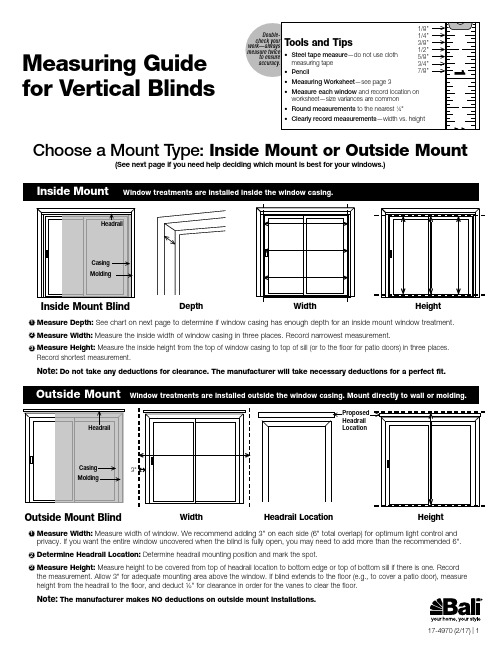
Proposed LocationSee chart on next page to determine if window casing has enough depth for an inside mount window treatment. Measure the inside width of window casing in three places. Record narrowest measurement.Measure the inside height from the top of window casing to top of sill (or to the floor for patio doors) in three places.Record shortest measurement.Note: Do not take any deductions for clearance. The manufacturer will take necessary deductions for a perfect fit.Measure width of window. We recommend adding 3" on each side (6" total overlap) for optimum light control and Determine headrail mounting position and mark the spot.Measure height to be covered from top of headrail location to bottom edge or top of bottom sill if there is one. Record If blind extends to the floor (e.g., to cover a patio door), measure height from the headrail to the floor, and deduct ½" for clearance in order for the vanes to clear the floor.Note: The manufacturer makes NO deductions on outside mount installations.Outside Mount BlindWidth HeightHeadrail LocationClean Look•I nside mount treatments are installed inside the window casing, showcasing attractive window molding.• T he window opening frames the treatment for a finished, clean appearance.Allows Sill Space on Deep Windows • I n some deep-set windows, the window treatment can be installed to allow plants or other items to be placed in front of the window treatment on the sill.Light Gaps • A small deduction in the width and/or length is taken at the manufacturer to allow for proper operating clearance. This may cause a small gap on each side of the treatment, affecting the treatment’s ability to darken a room.Obstructed View • T he stack (compressed portion of the window treatment when fully opened) will obstruct part of the view from the window. The amount of stack varies by product.Architectural Obstacles • O bstacles such as handles and cranks can interfere with the operation of inside mount treatments.Improve Privacy and Light Control • L ight gaps on the side of the window treatment can be substantially diminished or eliminated.Fewer Installation Limitations • O utside mount window treatments are ideal for covering nonsquare windows.• O utside mount window treatments can be configured so the vane stack is to the side of the window opening for an unobstructed view when fully opened.Architectural Obstacles • O utside mount window treatments can clear obstacles like handles and cranks.Enlarge the Look of a Small Window• Increase overlap above and below or to each side of the window.Hide Window Trim • O utside mount treatments provide an easy way to hide unattractive window trim.Required Surface Above Window Frame • O utside mount brackets require at least 2" of flat surface above window for mounting brackets; projection brackets can be ordered if needed to clear frame or molding.Vertical BlindsMounting ConsiderationsDepth needed for Depth needed for please review the following stack chart. Contact Customer Service for more information about stack options. Clear Opening (C.O.) = stack is completely outside the window. C.O. opening stack options:Finished blind width for total clear openingDepth needed for C.Measuring and Ordering WorksheetWindow #1____________________________(location) MeasuringFor Inside MountDepth of window casing:____________ Measure width of window in three places and circle the narrowest width below:Width #1:_________________________ Width #2:_________________________ Width #3:_________________________ Measure height of window in three places and circle the shortest height below:Height #1:_________________________ Height #2:_________________________ Height #3:_________________________ For Outside MountWidth: ___________________________ Height:___________________________ OrderingMount Type: o Inside o Outside Ordering Width:___________________ Ordering Height:__________________ Type of Blind or Shade:____________ Style Name:_______________________ Color Number:_____________________Controls & Options to consider:o Standard Cord and Chain Controlo One Touch® Wand Controlo Draw/Stack Position: _____________ o Cornice:________________________o Valance:________________________o Other:__________________________Window #2____________________________(location)MeasuringFor Inside MountDepth of window casing:____________Measure width of window in threeplaces and circle the narrowestwidth below:Width #1:_________________________Width #2:_________________________Width #3:_________________________Measure height of window in threeplaces and circle the shortestheight below:Height #1:_________________________Height #2:_________________________Height #3:_________________________For Outside MountWidth: ___________________________Height:___________________________OrderingMount Type: o Inside o OutsideOrdering Width:___________________Ordering Height:__________________Type of Blind or Shade:____________Style Name:_______________________Color Number:_____________________Controls & Options to consider:o Standard Cord and Chain Controlo One Touch® Wand Controlo Draw/Stack Position: _____________o Cornice:________________________o Valance:________________________o Other:__________________________Window #3____________________________(location)MeasuringFor Inside MountDepth of window casing:____________Measure width of window in threeplaces and circle the narrowestwidth below:Width #1:_________________________Width #2:_________________________Width #3:_________________________Measure height of window in threeplaces and circle the shortestheight below:Height #1:_________________________Height #2:_________________________Height #3:_________________________For Outside MountWidth: ___________________________Height:___________________________OrderingMount Type: o Inside o OutsideOrdering Width:___________________Ordering Height:__________________Type of Blind or Shade:____________Style Name:_______________________Color Number:_____________________Controls & Options to consider:o Standard Cord and Chain Controlo One Touch® Wand Controlo Draw/Stack Position: _____________o Cornice:________________________o Valance:________________________o Other:__________________________。
QuarkXPress 9.1 安装说明说明书
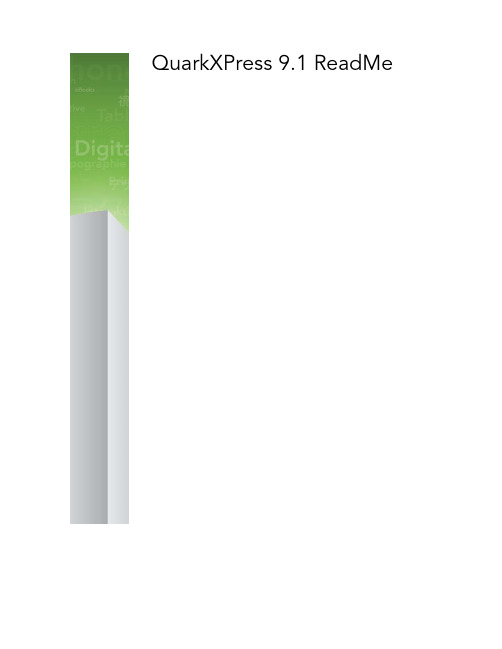
QuarkXPress 9.1 ReadMeCONTENTSContentsQuarkXPress 9.1 ReadMe (4)System requirements (5)System requirements: Mac OS (5)System requirements: Windows (5)Installing: Mac OS (7)Performing a silent installation (7)Preparing for silent installation: Mac OS (7)Performing a silent installation: Mac OS (7)Adding files after installation: Mac OS (8)Installing: Windows (9)Performing a silent installation (9)Preparing for silent installation: Windows (9)Silent installation: Windows (9)Adding files after installation: Windows (10)Upgrading (11)Updating (12)Installing or upgrading with QLA (13)Registering (14)Activating (15)Uninstalling (16)Uninstalling: Mac OS (16)Uninstalling: Windows (16)ii | QUARKXPRESS 9.1 READMECONTENTS Changes in this version (17)Known and resolved issues (19)Contacting Quark (20)In the Americas (20)Outside the Americas (20)Legal notices (22)QUARKXPRESS 9.1 README | iiiQUARKXPRESS 9.1 READMEQuarkXPress 9.1 ReadMeQuarkXPress® 9 offers a wealth of new features, including conditional styles, callouts,bullets and numbering, Story Editor view, and more.4 | QUARKXPRESS 9.1 READMESYSTEM REQUIREMENTSSystem requirementsSystem requirements: Mac OSSoftware•Mac OS® 10.5.8 (Leopard®), Mac OS 10.6.8 (Snow Leopard®), Mac OS 10.7.x (Lion™), orlater•Tested on CitrixHardware•Mac® Intel® processor•2GB RAM (1GB minimum)•2GB hard disk spaceOptional•An Internet connection for activation•DVD-ROM drive for installation from DVD (not required for installation from download)System requirements: WindowsSoftware•Microsoft® Windows® XP (Service Pack 2 or 3), Windows Vista® 1.0, or Windows 7•Microsoft .NET Framework 3.5 SP1•Tested on CitrixHardware•2GB RAM (1GB minimum)•1GB hard disk spaceQUARKXPRESS 9.1 README | 5SYSTEM REQUIREMENTSOptional•An Internet connection for activation•DVD-ROM drive for installation from DVD (not required for installation from download) 6 | QUARKXPRESS 9.1 READMEINSTALLING: MAC OSInstalling: Mac OSTo install QuarkXPress:1Disable any virus protection software. If you are concerned about a virus infecting your computer, run a virus check on the installer file, then disable your virus detection software.2Double-click the installer icon and follow the instructions on the screen.Performing a silent installationThe silent installation feature lets users install QuarkXPress on their computers over anetwork without having to follow step-by-step instructions. This feature is useful for largegroup installations when performing manual installations is cumbersome.Preparing for silent installation: Mac OSTo enable Mac OS users to perform a silent installation on their computers, an administratormust make the following modifications:1Copy everything from the disc or disk image that contains the installer to an empty folder on the local hard disk.2Using the local copy of the installer, install QuarkXPress on the local hard disk. The installer creates a "setup.xml" file in the folder where the installer is located.3Share the folder that contains the installer and the "setup.xml" file with users who arelicensed to install QuarkXPress.Performing a silent installation: Mac OSTo perform a silent installation on Mac OS, an end user must follow these steps:1Copy the installer folder that contains the "setup.xml" file to your computer.2Double-click the QuarkXPress installer icon and follow the instructions on the screen.QUARKXPRESS 9.1 README | 7INSTALLING: MAC OSAdding files after installation: Mac OSTo add files after installation, double-click the installer icon. Use the Custom Install listto select the items to install.8 | QUARKXPRESS 9.1 READMEINSTALLING: WINDOWSInstalling: WindowsTo install QuarkXPress:1Disable any virus protection software. If you are concerned about a virus infecting your computer, run a virus check on the installer file, then disable your virus detection software.2Double-click the installer icon and follow the instructions on the screen.Performing a silent installationThe silent installation feature lets users install QuarkXPress on their computers over anetwork without having to follow step-by-step instructions. This feature is useful for largegroup installations when performing manual installations is cumbersome.Preparing for silent installation: WindowsTo enable Windows users to perform a silent installation on their computers, anadministrator must make the following modifications:1Copy everything from the disc or disk image that contains the installer to an empty folder on the local hard disk.2Using the local copy of the installer, install QuarkXPress on the local hard disk. The installer creates a "setup.xml" file in the folder where the installer is located.3Open the "silent.bat" file in a text editor and make sure the path of the "setup.xml" file is in the first line as follows: '[network path of setup.exe file]' /s /v'/qn'4Share the folder that contains the installer and the "setup.xml" file with users who arelicensed to install QuarkXPress.Silent installation: WindowsTo perform a silent installation on Windows, an end user must follow these steps:1Navigate to the shared folder that contains the "setup.xml" and "silent.bat" files.2Double-click the "silent.bat" file and follow the instructions on the screen.QUARKXPRESS 9.1 README | 9INSTALLING: WINDOWSAdding files after installation: WindowsTo add files after installation:1Double-click the "setup.exe" icon.The Setup dialog box displays.2Click Next.The Program Maintenance screen displays.•Click Modify to choose the files to install. You can install new files or remove previouslyinstalled files.•Click Repair to correct minor issues related to installed files. Use this option if youexperience issues with missing or damaged files, shortcuts, or registry entries.3Click Next.•If you clicked Modify in the previous dialog box, the Custom Setup screen displays. Makethe appropriate modifications, then click Next. The Ready to Modify the Program screendisplays.•If you clicked Repair in the previous dialog box, the Ready to Repair the Program screendisplays.4Click Install.5Click Finish when the system notifies you that the process is complete.10 | QUARKXPRESS 9.1 READMEUPGRADINGUpgradingTo upgrade QuarkXPress to this version:1Disable any virus protection software. If you are concerned about a virus infecting your computer, run a virus check on the installer file, then disable your virus detection software.2Double-click the installer icon and follow the instructions on the screen.3When the Validation Code screen displays, choose Upgrade from the Installation Type drop-down menu. If you have your upgrade validation code, enter it in the Enter yourvalidation code fields. If you do not have an upgrade validation code, click Get validationcode to go to the Quark Web site, follow the instructions on the screen to get the validationcode, and then enter the validation code in the Enter your validation code fields.4Click Continue and follow the instructions on the screen.UPDATINGUpdatingThe installer will update earlier versions of QuarkXPress 9.x to this version. To updateQuarkXPress:1Disable any virus protection software. If you are concerned about a virus infecting your computer, run a virus check on the Installer and then disable your virus detection software.2Make a copy of the application folder on your hard drive to ensure that you have a working copy of the software if you encounter issues during the update.3Make sure the names of the application folder and the application have not changed since installation.4Double-click the Installer icon and follow the instructions on the screen.•Windows: The installer locates your installed copy of QuarkXPress and updates it to thisversion.•Mac OS: If your installed copy of QuarkXPress is in the default location, the installer updatesit. If your installed copy of QuarkXPress is not in the default location and you want toupdate it, click the Customize button when it displays, click in the Location column forthe application, choose Other, and navigate to the location of the existing installation.INSTALLING OR UPGRADING WITH QLAInstalling or upgrading with QLAQuark® License Administrator (QLA) is software that manages licensed Quark products.If you purchased an educational site license or a commercial site license, you most likelyreceived a QLA CD-ROM when you purchased QuarkXPress. QLA must be installed onyour network before you install QuarkXPress.If QLA is already installed and you are installing QuarkXPress, the License Server Detailsdialog box displays after you enter your registration information. Before proceeding, verifythat you have the information you need to enter values in the following fields:•License Server Host Name or IP Address: Enter the IP address or server name for theserver you have designated as the license server. The license server handles requests fromlicense clients.•License Server Port: Enter the value for the license server port. This number is determinedwhen the QLA software is registered online. The license server port is the port throughwhich license server requests flow.•Backup License Server Host Name or IP Address: Enter the IP address or server name forthe server you have designated as the backup license server.•Backup License Server Port: Enter the value for the backup license server port.REGISTERINGRegisteringTo register your copy of the application, visit the "Online registration" page of the QuarkWeb site (see Contacting Quark). If you cannot register online, see Contacting Quark forcontact information.ActivatingIf you have a single-user copy of QuarkXPress, you must activate it. To activate QuarkXPress when you launch it, click Activate Now .If you do not want to activate QuarkXPress when you launch it, click Continue .QuarkXPress presents the option to activate it each time you launch the application until you activate it.If you do not activate QuarkXPress, you can use it for 30 days after installation; after 30days, the product runs in demonstration mode and must be activated before it will run as a full version.If you cannot activate online, see Contacting Quarkfor contact information.ACTIVATINGUNINSTALLINGUninstallingIf the uninstaller detects a running instance of the application, an alert displays. Close theapplication before you begin to uninstall.Uninstalling: Mac OSTo uninstall QuarkXPress, open the "Applications" folder on your hard drive (or the folderin which QuarkXPress was installed) and drag the QuarkXPress folder to the trash.Uninstalling: WindowsTo uninstall QuarkXPress:1Choose Start > All Programs >QuarkXPress > Uninstall.2Click Yes. The uninstaller gathers the information necessary for uninstalling and then an alert displays to notify you that the contents of the QuarkXPress application folder willbe deleted.3Click Yes to continue or No to cancel.Changes in this versionThis version of QuarkXPress includes the following changes.You cannot open files saved in QuarkXPress 9.1 or later directly in QuarkXPress 9.0.However, you can export a project in QuarkXPress 9.0 format with the File > Export >Layouts as Projectcommand.App StudioThe App Studio feature lets you create and publish content that your customers can purchase and download from within your own custom app.App Factory (Mac OS only)The App Factory application lets you create a customized app for the iPad ®, for distribution through the Apple ® App Store. You can use your custom app to distribute the issues you create with App Studio.Trim ViewThe Trim View command (View menu) simulates what the page will look like when trimmed by cropping any items that extend beyond the page boundary. You can control the color of the pasteboard that displays when this item is selected in the Display pane of the Preferences dialog box (QuarkXPress/Edit > Preferences ).Hide SuppressedThe Hide Suppressed command (View menu) hides all items for which the Suppress Output box is checked in the Box , Line , Picture , or Layout pane of the Modify dialog box, as well as layers for which Suppress Output is checked in the Attributes dialog box.In addition, this option hides underlines on hyperlinks, hyperlink anchors, index markers,and the text overflow symbol.View setsThe View menu provides various options for how a layout displays. You can display or hide guides, grids, invisible characters, visiual indicators, and more. The View Sets feature lets you store and recall different combinations of these settings.CHANGES IN THIS VERSIONCHANGES IN THIS VERSIONStyle sheet to reflow tag mappingYou can now map style sheets to tags in a reflow article. This makes it much easier toprepare existing styled content for distribution in the ePUB and Blio eBook formats. Formore information, see "Mapping style sheets to Reflow styles." in A Guide to QuarkXPress.Panning while a Pen tool is selectedTo pan the layout while a Pen tool is selected, press Shift+Space and then click and drag.Support for PSD files in Job Jackets rulesYou can now create rules that evaluate Photoshop (PSD) files.KNOWN AND RESOLVED ISSUESKnown and resolved issuesFor lists of known issues and resolved issues in this version of the software, visit the QuarkWeb site at , , or . Product documentation,including lists of known and resolved issues, is available under Support > ProductDocumentation.CONTACTING QUARKContacting QuarkIf you have questions about installing, configuring, or using this software, please contactQuark Inc.In the AmericasFor technical support, please use our free live online chat at , call theincident-based support line at 800.676.4575 between 12:00 a.m. Monday and 6:00 p.m.Friday (Mountain Time), or send an e-mail message to ******************.For product information, please visit the Quark Web site at , or send ane-mail message to ******************.Outside the AmericasIn Europe, technical support is available by live online chat at or and by phone between 8.30 and 17.30 Central European Time, Monday toFriday. Use one of the following local toll-free numbers:•Belgium: 0800-77-296•Denmark: 8088-7070•France: 0800-91-3457•Germany: 0800-180-0101•Ireland: 1800-55-0241•Italy: 800-87-4591•Luxembourg: 8002-3861•The Netherlands: 0800-022-7695•Norway: 800-1-4398•Spain: 800-1-4398•Sweden: 020-790-091•Switzerland: 0800-55-7440CONTACTING QUARK •UK and Ireland: 0808-101-7082In some cases, a toll-free number may not be accessible via a mobile device. In such cases,please use a land line.For e-mail support in Europe, use live online chat or one of the following addresses:•English: **********************•German: ***********************•French: ***********************•Italian: ***********************•Spanish: ***********************In Australia, please use live online chat or call 1 800.670.973 between 10:00 a.m. and 7:00p.m. Sydney Time (AEST), Monday through Friday, or send an e-mail message to*********************.In Japan, please use live online chat or call (03) 3476–9440 (Monday through Friday, 10:00am – 12:00 pm and 1:00 pm – 5:00), send a fax to (03) 3476–9441, or visit the JapaneseQuark Web site at .In countries not listed above, please use live online chat or contact your Quark Full Service Distributor for technical support. For a list of Quark Full Service Distributors, visit theQuark Web site at , , or .For product information, please visit the Quark Web site at or, or send an e-mail message to one of the following addresses:•English: **********************•German: ************************•French: ************************•Italian: ************************•Spanish: ************************QUARKXPRESS 9.1 README | 21LEGAL NOTICESLegal notices©1986-2022 Quark, Inc. and its licensors. All rights reserved.Protected by the following United States Patents: 5,541,991; 5,907,704; 6,005,560;6,052,514; 6,081,262; 6,633,666 B2; 6,947,959 B1; 6,940,518 B2; 7,116,843; and otherpatents pending.Quark, the Quark logo, QuarkXPress, QuarkCopyDesk, Quark Publishing System, and QPSare trademarks or registered trademarks of Quark, Inc. and its affiliates in the U.S. and/orother countries. All other marks are the property of their respective owners.22 | QUARKXPRESS 9.1 README。
8371 MINIMAG 安装说明书
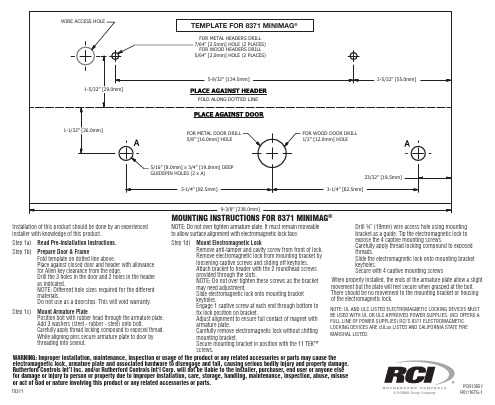
T8371PCN13057R07/16TG-1 WARNING: Improper installation, maintenance, inspection or usage of the product or any related accessories or parts may cause the electromagnetic lock, armature plate and associated hardware to disengage and fall, causing serious bodily injury and property damage. Rutherford Controls Int’l Inc. and/or Rutherford Controls Int'l Corp. will not be liable to the installer, purchaser, end user or anyone else for damage or injury to person or property due to improper installation, care, storage, handling, maintenance, inspection, abuse, misuse or act of God or nature involving this product or any related accessories or parts .Installation of this product should be done by an experienced installer with knowledge of this product.Step 1a) Read Pre-Installation Instructions.Step 1b) Prepare Door & Frame Fold template on dotted line above. Place against closed door and header with allowance for Allen key clearance from the edge. Drill the 3 holes in the door and 2 holes in the header as indicated. NOTE: Different hole sizes required for the different materials. Do not use as a doorstop. This will void warranty.Step 1c) Mount Armature Plate Position bolt with rubber head through the armature plate. Add 3 washers (steel - rubber - steel) onto bolt. Carefully apply thread locking compound to exposed thread. While aligning pins secure armature plate to door by threading into sexnut.NOTE: Do not over tighten armature plate. It must remain moveable to allow surface alignment with electromagnetic lock face.Step 1d) Mount Electromagnetic Lock Remove anti-tamper and cavity screw from front of lock. Remove electromagnetic lock from mounting bracket by loosening captive screws and sliding off keyholes. Attach bracket to header with the 2 roundhead screws provided through the slots. NOTE : Do not over tighten these screws as the bracket may need adjustment. Slide electromagnetic lock onto mounting bracket keyholes. Engage 1 captive screw at each end through bottom to fix lock position on bracket. Adjust alignment to ensure full contact of magnet with armature plate. Carefully remove electromagnetic lock without shifting mounting bracket. Secure mounting bracket in position with the 11 TEK™ screws.Drill ¾” (19mm) wire access hole using mounting bracket as a guide. Tip the electromagnetic lock to expose the 4 captive mounting screws. Carefully apply thread locking compound to exposed threads. Slide the electromagnetic lock onto mounting bracket keyholes. Secure with 4 captive mounting screws When properly installed, the ends of the armature plate allow a slight movement but the plate will feel secure when grasped at the bolt. There should be no movement to the mounting bracket or housing of the electromagnetic lock.NOTE: UL AND ULC LISTED ELECTROMAGNETIC LOCKING DEVICES MUST BE USED WITH UL OR ULC APPROVED POWER SUPPLIES. (RCI OFFERS A FULL LINE OF POWER SUPPLIES) RCI'S 8371 ELECTROMAGNETIC LOCKING DEVICES ARE cULus LISTED AND CALIFORNIA STATE FIRE MARSHAL LISTED.。
详细安装指南:Detail K2 OPG777 3.5 CUT 14HP 宽度为3.5的坑厘器说明书

STUMP GRINDER ASSEMBLY GUIDE MODEL: OPG7773.5 CUT 14HP STUMP GRINDER3.5 WIDE CUTTOWABLE 14HP KOHLER ENGINECOMMERCIAL STUMP GRINDER DETAIL K2 INC.DK2 POWER USA 4301 S Valley View Blvd STE 10-11Las Vegas, NV 891031-702-331-5353DETAIL K2, INC.1080 Clay Avenue Unit 2Burlington, Ontario, Canada L7L0A1DK2 USA EAST 6245 Industrial Parkway Whitehouse, OH 43571OFF ROAD TOWING ONLYPARTS AND SERVICE 702-331-5353 OR CONTACT USOpen and unpack all items. Leave lots of working space. Inspect all parts.NOTE: UPON INSPECTION OF PARTS IF YOU FIND ANY MISSING PARTS PLEASE CALL DK2 POWER AT 702-331-5353OR CONTACT US VIA OUR WEBSITE DO NOT RETURN TO THE STORE1.Grease or OIL the axles (grease not included).2.Pin ONLY the axle to allow the wheel to spin freely. PIN WHEEL AND AXLE FOR WHEEL BRAKE DURING GRINDING ONLY.3.During transport in trailer or pickup PIN BOTH WHEELS for dual wheel brakes.4.Install axle onto frame with 2 bolts and hardware provided.PIN FOR FREE ROLLINGBOLT AXLE TO FRAME1.Mount the handle tower assembly with the bolts provided.2.Connect the 2 wire connectors.121.SECURE THE THROTTLE CABLE WITH THE LOOP WIRE CLAMPPROVIDED ON THE CHASSIS.1.INSTALL THE TOW BAROFF ROAD ONLYREAD THE KOHLER ENGINE MANUAL SUPPLIED WITH YOUR UNIT FOR FULL ENGINE OPERATION, SAFETY , AND MAINTENANCE.1Air Filter –Summer and Winter Positions2GAS –USE MID GRADE OR HIGHER3CHOKE –LEFT IS ON / RIGHT IS OFF (RUN POSITION)4GAS ON/OFF SWITCH –LEFT IS OFF / RIGHT IS ON5THROTTLE –RABBIT FAST / TURTLE SLOW6PULL STARTER –PULL TIGHT-THEN PULL START7OIL –FILL TO MARK 10W30, WILL NOT START IF OIL IS32647511engine36engine pulley2M10 locknut37key3010 lockwasher38engine spacer4washer 01O*02O*1.539bolt M8*655Bolt M8*2540wheel axle68 lockwasher41bolt M10*1257washer 08*016*1.542leather protect sheet8protection sheet plate43leather protect sheet fixed plate9protection sheet44M8 locknut10knob o5045half-round head square neck11bolt M8*3046bolt M10*45 46 washer12rubber47frame13D-pin 08*5O48Inner six angle cylinder bolt M14*95 14support foot49bolt M8*8015vertical seat bearing50M8 nut16014 lockwasher51bolt M10*5017washer 014*028*252bolt MIO* 10018M14 locknut53bolt M6*5019M10 nut54washer 06*012*1.220bolt M10*3555M6 locknut21right cutter56lower part of handle22left cutter57right tire23straight cutter58left tire24cutter rotor59Ring type lock25side spacer60handle adjusted bar26key61bolt M16*31027Belt cover accessory plate62handle28rotor pulley63key switch29belt64stop wire30washer65throttle31bolt M10*2566tow bar32bolt M8*1667hitch trailer33belt cover68bolt M10*8034engine bolt69rubber ringOPERATION –BEFORE TURNING KEY AND PULL STARTING ENGINE CLEAR AREA OF ALL PEOPLE AND PROPERTY THAT COULD BE DAMAGED. THINK SAFETY. CHIPS ARE FLYING PROJECTILES AND CAN CAUSE INJURY.WEAR SAFETY GLASSES, HEARING PROTECTION, AND GLOVESDO NOT WEAR LOOSE FITTING CLOTHES THAT COULD GET STUCK IN THE MACHINE MOVING PARTS, ONLY CHIP WOOD, CHILDREN SHOULD NOT RUN THIS EQUIPMENT, STAY ALERT OF YOUR SURROUNDING AND PERSONS THAT COULD APEAR IN THE CHIP PATH WHILE YOU ARE WORKING.UNIT IS A DIRECT DUAL BELT DRIVE. NO CLUTCH TO SLIP OR BURN UP BUT YOUR BELTS WILL NEED TIGHTENED AND CHECKED ON A REGULAR BASIS TO MAINTAIN 100% CUTTING POWER.•Tip the Stump Grinder up with the cutters off the ground when pull starting.PERFORMANCE OPERATION -APPROACH STUMP FROM THE TOP CUTTING STRAIGHT DOWN INTO THE STUMP WITH THE 3.5 INCH WIDE CUTTING TEETH. RAISE UP OUT OF THE CUT, MOVE OVER, PLUNGE AGAIN. REPEAT ACROSS ENTIRE STUMP. MOVE SIDE TO SIDE TO FACE OFF THE STUMP. ADJUST YOUR BOW HANDLE FOR COMFORT.SET ONE OF YOUR WHEEL BRAKES SO YOU CAN PIVOT THE MACHINE CUT.TO MOVE THE MACHINE FORWARD WITH THE BRAKE ON, ALLOW THE ROTATING TEETH AGAINST THE STUMP TO PULL THE UNIT FORWARD.TIGHTEN ALL BOLTS AND TEETH BEFORE EACH USE. TEETH ARE NOT COVERED UNDER WARRANTY. CLEAN ALL STONES AND ROCKS AWAYS FROM CUTTING STUMP AREA, CHECK FOR METAL STAKES AND OR NAILS IN THE TREE STUMP BEFORE CUTTING.KOHLER ENGINES HAVE A LOW OIL SHUTOFF TO PROTECT THE ENGINE, TILTING THE GRINDER HIGHER THAN 12 INCHES AT AN ANGLE CAN CAUSE THE OIL TO ROLL BACK AND THE LOW OIL SENSOR WILL SHUT THE ENGINE OFF. CUT YOUR STUMP 9 TO 10 INCHES OFF THE GROUND SO YOU DON’T TRIP THE SENSOR ON THE ENGINE. READ AND OBEY ALL WARNING LABELS ON THIS MACHINE.TROUBLE SHOOTING GUIDE QUICK START SETUP•ADD 10W30 OIL TO ENGINE•ADD GAS•RAISE UP KICK STAND•TURN KEY ON•TURN GAS ON•HALF THROTTLE (CHOKE OPTIONAL FOR COLD STARTS)•TIP THE UNIT BACK WITH THE CUTTERS OFF THE GROUND•PULL START THE ENGINESTUMP CUTTING•ENGINE ON HIGHEST SPEED•HOLD TIGHT ON BOW HANDLE WITH BOTH HANDS•LOWER CUTTERS INTO TOP OF STUMP, CUT 3.5IN WIDE TO CUTTER DEPTH •RAISE CUTTERS UP AND MOVE OVER FOR NEXT CUT, REPEAT•PIVOT CUTTERS FROM SIDE TO SIDE TO FACE OFF REMAINING STUMP TROUBLE SHOOTING•ENGINE WON'T START•TURN KEY ON –CHECK ENGINE OIL LEVEL -CHECK GAS LEVEL•UNPLUG KEY SWITCH –IF ENGINE STARTS REPLACE THE KEY SWITCH.•FOLLOW YOUR ENGINE MANUAL FOR FURTHER TROUBLE SHOOTING.•UNIT VIBRATES•CHECK YOUR CUTTERS FOR MISSING OR LOOSE TEETH.•CHECK YOUR CUTTER WHEEL PILLAR BEARING MOUNTING BOLTS.•POWER LOSS AT CUTTER WHEEL•CHECK YOUR BELT TENSION –SLIPPING BELTS CAUSE POWER LOSS.•WORN BELTS -REPLACE•BELT TENSION SHOULD BE SET AT .25 INCH MOVEMENT ABOVE AND BELOW BELT NORMAL POSITION.•CHECK YOUR 4 ENGINE MOUNTING BOLTS, LOOSE ENGINE BOLTS WILL CREATE LOOSE BELT TENSION.ADJUSTING THE DRIVE BELTS •POWER LOSS AT CUTTER WHEEL•CHECK YOUR BELT TENSION –SLIPPING BELTS CAUSE POWER LOSS.•WORN BELTS -REPLACE•BELT TENSION SHOULD BE SET AT .25 INCH MOVEMENT ABOVE AND BELOW BELT NORMAL POSITION.•CHECK YOUR 4 ENGINE MOUNTING BOLTS, LOOSE ENGINE BOLTS WILLCREATE LOOSE BELT TENSION.LOOSEN 4 ENGINE MOUNTING BOLTSADJUST BOLTS TO MOVETHE ENGINE -CHANGING REMOVE 4 COVER BOLTS AND REMOVE BELT COVERDO’S AND DON’TS•DO’S•CHECK YOUR BELT TENSION –SLIPPING BELTS CAUSE POWER LOSS.•CHECK YOUR 4 ENGINE MOUNTING BOLTS, LOOSE ENGINE BOLTS WILL CREATE LOOSE BELT TENSION.•CHECK YOUR TEETH BOLTS REGULAR, TORQUETO 30 FTLBS•GREASE YOUR TIRE AXLES•REMOVE THE TOW BAR WHEN GRINDING•LIFT THE KICK STAND WHEN GRINDING•CHANGE YOUR FIRST OIL AFTER 5 HOURS, THEN PER THE ENGINE MANUAL•USE DK2 POWER OEM REPLACEMENT PARTS FOR TOP PERFORMANCE•DON’T GRIND SAND, ROCKS OR DIRT, IT WILL DULL OR DAMAGE YOUR TEETH•DONT’S•DON’T LIFT THE FRONT END UP IN THE AIR TO WORK ON TEETH.•When you had the nose of your grinder up in the air for extended time the oil from the oil pan has flooded the piston cylinder and your cylinder is full of oil.This creates compression and you can't turn the engine over. So, remove thespark plug, remove both oil fill caps, this allows air flow. Let it sit for a day overnight is best. Replace the oil caps, give it a shot of starting fluid in the spark plughole, replace the spark plug. Now start your engine. It will smoke until all the oilburns off, but it will burn off. You may even see oil from the muffler until itburns off.•DON’T GRIND ANYTHING BUT STUMPS•DON’T PULL ON THE ROAD –HIGH SPEED WITH NO GREASE WILL DAMAGE YOUR RIMS FROM HEAT. KEEP THEM GREASED.•DON’T PULL START WITH THE KICK STAND DOWN•DON’T START WITH YOUR TEETH ON THE GROUND•ALWAYS•ALWAYS CALL DK2POWER FOR AND QUESTIONS, TECHNICAL ADVICE AND PARTS.702-331-5353 EXT 1USE DK2 POWER OEM REPLACEMENT BELTS FOR TOP PERFORMANCEWHAT IS COVERED –3 YEAR COMMERCIAL EXTENDED WARRANTY INCLUDED Detail K2 Inc. warrants to the original purchaser that model OPG777 will be free and clear of manufacturing defects in workmanship and materials under normal use and service for a period of one (1) year from the date of the original purchase after July 4th 2020 and included two more years to extend the warranty to three (3) years. Product registration is required to obtain the extended warranty.If within three (3) years from the original date of purchase this OPG777 fails due to defect in material or workmanship, Detail K2 will repair, replace, or supply any covered defective part at our option. DK2 POWER OPG777 is 3-years parts only warranty no labor. Kohler 3 year warranty is PARTS and LABOR.Upon expiry of three (3) years, Detail K2 will have no further liability related to the product. Detail K2 does not authorize any party, including its authorized distributors or dealers, to offer any other warranty on behalf of Detail K2 Inc.SERIAL NUMBERS MUST BE REGISTERED ONLINE AT , WARRANTY NON-TRANSFERABLE. KOHLER ENGINES –KOHLER CH SERIES ENGINES COMMERCIAL 3 YR PARTS AND LABOR WARRANTY KOHLER ENGINES –KOHLER SH SERIES ENGINES RESIDENTIAL 2 YR PARTS AND LABOR WARRANTY see your Kohler manual for specific warranty.DK2 OPG777 STUMP GRINDER–3-Year parts only, no labor. 3-year commercial Kohler warranty.THIS WARRANTY DOES NOT COVER OR APPLY TO:Damage to the product due to misuse, mishandling and abuse (b) Improper installation, maintenance and storage (c) Expendable parts such as nuts and bolts, pins and springs, wiring and switch components, hydraulic hoses and fittings, cutting teeth, cutting chains, cutting blades, throttles, belts and tires.(d) Normal wear and tear (e) Consequential damage & incidental damages such as damage to persons or property PROCEDURE FOR OUTDOOR POWER EQUIPMENT WARRANTY Within the three (3) year warranty period, the purchaser of the product can CALL 702-331-5353 DK2POWER or contact us on . Notify us of the claimed defect and provide proof of original purchase.At this time the validity of the claim will be determined, and if approved replacement parts will be issued. No returned product will be accepted under warranty unless accompanied by an RGA# issued by Detail K2 Inc.DAMAGED FREIGHT Damage to your product caused by freight mishandling is NOT covered under warranty. If your freight arrives damaged, REFUSE it. Inspect your product when it arrives , otherwise if you accept it, you will be responsible for filing any freight claims with the delivery company. Dk2 warranty excludes damage to product.RETURNS BEFORE GAS AND OIL Follow the return policy from the retailer you purchased the equipment from.RESOLUTION FOR A DEFECTIVE PRODUCT AFTER GAS AND OIL HAS BEEN ADDED.Call DK2Power at 702-331-5353in Las Vegas between 8am-4pm M-F Pacific Time.PLEASE DO NOT RETURN TO THE STORE CALL US AT 702-331-5353FOR OEM WARRANTY PARTS AND QUESTIONS1.ADD GAS MID GRADE AND 10W30 OIL TO EITHER ONE OFTHE YELLOW PLUGS.2.YOUR GRINDER WON'T START ON LOW OIL. MAKE SUREYOUR OIL IS FULL –HALFWAY UP THE FILLER NECK.3.KICK STAND UP4.ENGINE GAS PADDLE ON FULL TO THE RIGHT (LOCATED ONTHE AIR CLEANER5.CHOKE IN THE MIDDLE6.SPEED ON TURTLE7.TURN YOUR KEY ON8.TEETH OFF THE GROUND9.PULL START。
302 AB, HB, ABK, HBK 1200 门禁系统安装手册说明书
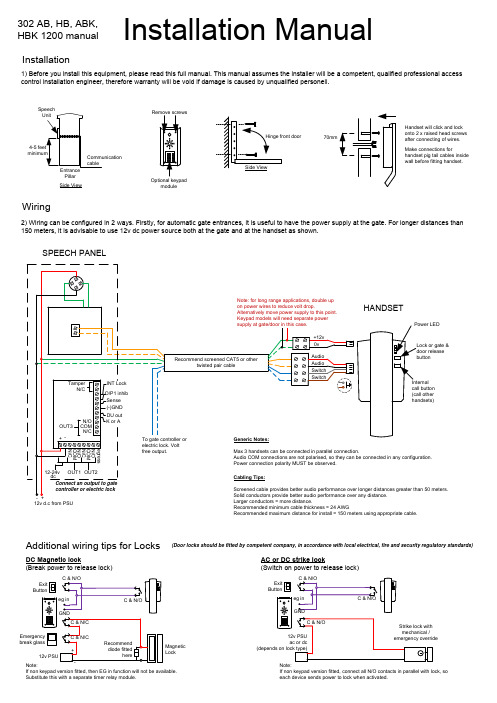
Installation Manual1) Before you install this equipment, please read this full manual. This manual assumes the installer will be a competent, qualified professional access control installation engineer, therefore warranty will be void if damage is caused by unqualified personell.InstallationWiring Side View302 AB, HB, ABK, HBK 1200 manualPillarOptional keypadmodule70mmHandset will click and lockonto 2 x raised head screwsafter connecting of wires.Make connections forhandset pig tail cables insidewall before fitting handset.2) Wiring can be configured in 2 ways. Firstly, for automatic gate entrances, it is useful to have the power supply at the gate. For longer distances than 150 meters, it is advisable to use 12v dc power source both at the gate and at the handset as shown.12v d.c from PSUSPEECH PANELHANDSETLarger conductors = more distance.Recommended minimum cable thickness = 24 AWGRecommended maximum distance for install = 150 meters using appropriate cable.Additional wiring tips for LocksDC Magnetic lock(Break power to release lock)MagneticLockButtonAC or DC strike lock(Switch on power to release lock)ButtonNote:If non keypad version fitted, then EG in function will not be available.Substitute this with a separate timer relay module.(Door locks should be fitted by competent company, in accordance with local electrical, fire and security regulatory standards)Note:If non keypad version fitted, connect all N/O contacts in parallel with lock, soeach device sends power to lock when activated.Q. The door unit will not ring the handset.-Check wiring again and ensure proper connections.-Check cable distance is not excessive.-Wire door unit and handset on a bench with 3 feet of cable. If this works, then check previous points again.Q. The Keypad will not program properly.-Restore default programming as per instructions and start again.-Ensure keypad is powered locally, not taking power from the handset location.Q. Interference can be heard on the call.-Check proper cable has been used. Screened cable like CAT 5 is preferred.-Check cable distance is not more than 150 meters.-Check cable is not routed near sources of electromagnetic interference like power cables, communication wires etc.Q. Illumination is dim or off on the speech panel.-Check the wiring, and that the call point is powered locally for longer cable runs.Fault finding & FAQsKeypad Programming (only keypad models)The unit is now in programming mode. Amber LED will remain ON. 0000 is default programmers code.Note: Pressing ** again will exit programmingmode.001-100 for relay 3Enter Programming modeProgramming SUPER user code(1000 available)20= relay 2 codes(100 available)30= relay 3 codes (100 available)Programming Relay output times & modes-0 = start / stop toggle mode (latching)1-99999 = seconds momentary operationNote: Programming can only begin 60 seconds after power on.Enter new programmers codeLocation4-8 digit codeValidateSuper user code is an optional feature which allows the same code to operate outputs 1, 2 or 3.Record or Delete user codes5= delete codeExample: Add user 31 to have access code 5555 operating relay 2….Delete a code20=relay230=relay3ValidateDelete all codes in a group20=relay2 group 30=relay3 groupor 52=relay253=relay3Location 4-8 digit codeValidateUsing super user codeActivate output 1Activate output 2Activate output 3To use standard code, simply enter the 4 digit code.Note: Remember to exit programming mode with ** before testing user codes.Using standard user codeLED indicatorsSLOW FLASHING - in normal standby mode.ON in programming mode.ON when relay 3 activated.FAST FLASHING – Wrong code entered / error.。
呵安电梯操作手册

目录第1章系统的安装与登录 (5)安装程序 (5)登录系统 (6)切换用户登录 (7)退出系统 (8)第2章系统界面介绍与设置 (9)标题栏 (10)第3章系统基础设置 (18)操作员设置 (18)连接设置 (20)菜单设置 (21)权限设置 (25)快捷键设置 (31)第4章基础设置 (33)材料、配件编码库 (33)小区名称 (34)部门 (35)维保机构 (35)岗位 (36)人员档案参数 (37)班组 (38)车辆 (39)计量单位 (40)供应商管理 (40)客户 (41)人员状态 (42)第5章电梯管理 (43)电梯基本信息 (43)电梯档案管理 (44)电梯保养计划 (44)电梯保养情况查询 (46)电梯报修单 (47)电梯维修单 (49)电梯保养单 (50)电梯自检报告单 (51)电梯年检报告单 (53)第6章消防、监控管理 (56)消防、监控基本信息 (56)监控报修单 (58)监控维修单 (60)消防保养报告单 (62)第7章材料、配件管理 (64)材料、配件账簿 (64)材料、包装物入库单 (65)材料、配件出库单 (66)材料、配件入库明细表 (67)材料、配件出库情况表 (68)材料、配件实时库存查询 (69)第8章计划管理 (70)采购计划 (70)采购计划查询 (72)比价查询 (73)第9章销售管理 (73)合同目录 (73)发票管理 (79)收款单 (80)销售发票结算情况表 (81)客户应收账款 (82)应收款明细账 (82)第10章工资管理 (83)基础设置 (83)人员档案管理 (85)工资发放明细表 (86)第11章报表编辑 (87)增加记录 (87)修改 (87)删除 (88)编码定位 (88)报表的其他操作 (89)第12章基本维护 (107)网络 (107)备份 (108)第1章系统的安装与登录本章重点系统的安装数据源的配置账套的设置本章介绍本章要紧介绍林木森第四代全面信息化系统的安装、数据源的配置、登录系统、退出系统、切换用户登录等。
EFM32 Giant Gecko EFM32GG11 快速入门指南说明书

EFM32 EFM32GG11 Giant Gecko Family QSG149: EFM32GG11-SLSTK3701A Quick-Start GuideThe EFM32GG11-SLSTK3701A is an excellent starting point toget familiar with the EFM32 EFM32GG11 Giant Gecko microcon-trollers.The kit contains sensors and peripherals demonstrating some of the MCU's many capa-bilities. The kit can also serve as a starting point for application development.KIT CONTENTS •EFM32GG11 Giant Gecko Starter Kit board •1 x mini USB cable•1 x micro USB cable•1 x micro USB to USB A female adapter•Getting Started card1. Getting StartedInstall Simplicity StudioSimplicity Studio is a free software suite needed to start developing your application. Download the latest version of Simplicity Studio from the Silicon Labs website:/simplicity-studio1.Download the software and follow the installation instructions.2.When asked to sign in, enter your Silicon Labs username and password. Sign up for a new account if you don’t already have one.This is required to gain access to all of the software components.3.After signing in, register your kit with Simplicity Studio. If the kit is not registered, Simplicity Studio will only enable access to theMicrium Kernel; however, if the kit is registered, Simplicity Studio will enable access to all the other applicable Micrium components as well. The license number is on the box of the kit.4.The installation wizard automatically selects the recommended software for the connected device or selected product line. To ad-just the installed software, click the [Update Software] button in the [Launcher] area. In the dialog that opens, select the desired software under the [SDKs] tab and tools under the [Tools] tab.5.Finalize the installation.Play with the Pre-Programmed Demo While WaitingThe EFM32GG11 Giant Gecko STK comes pre-loaded with a demo called [Helge’s Demo]. This demo showcases some of the EFM32GG11 MCU and kit features.1.To run the demo, power the STK from the debug USB connector on the left and set the switch to the [AEM] position. Alternatively,insert a CR2032 battery and set the power-switch to [BAT].2.The display on the kit will show a Silicon Labs logo. This is the first screen of the demo. To move to the next screen, swipe left orright on the capacitive touch slider beneath the screen. To follow this guide, swipe left.3.The second screen shows an interface to control the color and intensity of the RGB LEDs on the kit. Press down on the right sideof the touch slider to activate the virtual button shown on the screen, named [Settings]. Use the slider to adjust the current setting, and use the virtual [Next] button (tap the slider on the right side) to move to the next setting. Use the virtual [Exit] button (tap the slider on the left side) to return to normal slider operation.ExitNextslide4.The third screen shows the magnetic field strength measured by the Silicon Labs Si7210 Hall-Effect Sensor, mounted on the lower-right of the kit. Move a magnet close to it to see what happens.5.The fourth screen shows the temperature and humidity measured by the Silicon Labs Si7021 Humidity and Temperature Sensor, mounted on the top-right of the kit. Tapping the virtual button toggles between Celsius and Fahrenheit.6.The fifth screen shows data coming from the capacitive sense slider. The EFM32GG11 Giant Gecko has an advanced SAR-based capacitive touch peripheral with up to 64 inputs that provides the touch measurements. Use the virtual [Swipe lock] button to inter-act more freely with the slider in this screen.lockunlockslide7.The sixth screen shows the ultra-low power LESENSE peripheral in action, as well as the True Random Number Generator (TRNG) peripheral, both on the EFM32GG11 Giant Gecko. On this screen, LESENSE is monitoring the LC sensor on the bottom right of the kit. When it senses closeness of metal, the TRNG is used to generate a new color for the LEDs. Move a piece of metal up to the top of the LC Sense coil to try this out.8.The seventh screen features the backup mode of the EFM32GG11 Giant Gecko. This mode leverages a 20 mF super-cap to keep the RTC and some memory alive on the MCU in the event of power-loss. To try it out, power the kit from a CR2032 battery and click the [Charge On] virtual button to enable charging of the super-cap. Then, wait until the display says [BU ready]. Note the time displayed in the top-right corner of the screen. At this point, you can move the power-switch on the kit away from the [BAT] posi-tion, effectively disconnecting the battery from the EFM32GG11 Giant Gecko. Wait for ~5 seconds, then turn the switch back to [BAT]. This will return to the backup screen where the time value in the top-right corner of the screen continued counting while the power was off.Detect Your Device1.Provide power and a debug connection to the kit by connecting the provided USB cable between the kit and a computer. Use theUSB connector in the upper left of the board.2.Ensure the power selector switch on the STK is in the [AEM] position.3.Click the [Refresh] button in the [Device] area. The board may take some time to appear due to driver installations for the debugadapter.4.Once an item with the name [J-Link Silicon Labs] appears, expand by clicking the arrow, and verify that the detected devicesmatches the kit. Click the EFM32GG11 Giant Gecko Starter Kit.5.The [Launcher] view will now display a number of available resources, including pre-compiled demos, examples, documentation,tools, and other resources.Launch an Example ProjectThere are two types of projects in Simplicity Studio:•Demos are pre-compiled, enabling them to be downloaded and run immediately without opening the associated project and compil-ing it.•Example projects are source code, so they can be opened in the IDE, modified, built, and downloaded to the target device.Demos are typically available as both demos and examples.1.Under [Getting Started] in the Launcher, scroll down in the [Software Examples] column until you find [SLSTK3701A_helg-es_demo]. Click it, then answer [Yes] when a dialog opens asking to switch to the IDE perspective and create the example project.2.Click the [Debug] button in the menu bar along the top to compile and download the demo to the MCU. Once downloaded,the kit is again running Helge’s Demo.Launch a Micrium OS Project and µC/ProbeExamples leveraging Micrium OS are side-by-side the other examples in Simplicity Studio. Try the Ethernet example and open a tool called µC/Probe to look at some stats from the operating system.µC/Probe is a tool that looks at the compiled image of a project to find all global variables. It enables visualization of these global varia-bles without any additional code residing on the target. These visualizations can take many forms: text boxes, meters, sliders, etc. It's also possible to add buttons, sliders, and other controls to directly affect the state of the global variables in the device. µC/Probe can also give insight into the operating system on the device.Note: Micrium µC/Probe does not require the use of the Micrium OS kernel to observe global variables in the device.1.In the [Launcher], click the example named [SLSTK3701A_micriumos_net] in the [Getting Started]>[Software Examples] area.2.Build and download the example by clicking the [Debug] button.3.Connect the kit to an Ethernet network. The screen on the display should now list the IP address of the kit along with the number ofpackets sent and recevied.4.Go back to the [Launcher] and click the [Compatible Tools] area, and select [Micrium µC/Probe]. Click [Ok].5.If the symbol browser is empty, point µC/Probe to the image of the project. Click the [ELF] button, then find the project. On a Win-dows machine, the file is typically located in C:\Users\<username>\SimplicityStudio\<workspace>\<demo name>\<build> -Debug\<project name>.axf.6.The symbol browser should now be populated. To look at the operating system information, click the [Screens] dropdown in the[Workspace Explorer] and click [Micrium OS Kernel]. This adds a second view to µC/Probe.7.Click the [Run] button in the top-right of the µC/Probe window. In the new window that appears, select the [Micrium OS Kernel]tab. Here you can see various statistics about the system, such as maximum stack usage across all running processes.Utilize the Available ResourcesThe next section includes additional resources available for the kit, including software examples, documentation, and application notes.2. ResourcesDemosDemos are a quick and easy way to evaluate a device without compiling or debugging code. Demos can be accessed using the [Get-ting Started]>[Demos] area in the launcher.Software ExamplesSoftware examples can be imported, compiled, and downloaded using the [Getting Started]>[Software Examples] area in the launch-er.Software DocumentationSoftware documentation provides more information on the firmware libraries available for the selected device. Access these documents using the [Documentation] area in the launcher.Other DocumentationKit documentation, application notes, and device documentation can be found using the [Documentation] area of the launcher.Community and SupportHave a question? Visit the community by clicking the [Resources ]>[Silicon Labs Community] area of the launcher.QSG149: EFM32GG11-SLSTK3701A Quick-Start Guide ResourcesRev. 0.1 | 11 Silicon Laboratories Inc.400 West Cesar Chavez Austin, TX 78701USASimplicity StudioOne-click access to MCU andwireless tools, documentation,software, source code libraries &more. Available for Windows,Mac and Linux!IoT Portfolio /IoT SW/HW /simplicity Quality /quality Support and CommunityDisclaimer Silicon Labs intends to provide customers with the latest, accurate, and in-depth documentation of all peripherals and modules available for system and software implementers using or intending to use the Silicon Labs products. Characterization data, available modules and peripherals, memory sizes and memory addresses refer to each specific device, and "Typical" parameters provided can and do vary in different applications. Application examples described herein are for illustrative purposes only. Silicon Labs reserves the right to make changes without further notice and limitation to product information, specifications, and descriptions herein, and does not give warranties as to the accuracy or completeness of the included information. Silicon Labs shall have no liability for the consequences of use of the information supplied herein. This document does not imply or express copyright licenses granted hereunder to design or fabricate any integrated circuits. The products are not designed or authorized to be used within any Life Support System without the specific written consent of Silicon Labs. A "Life Support System" is any product or system intended to support or sustain life and/or health, which, if it fails, can be reasonably expected to result in significant personal injury or death. Silicon Labs products are not designed or authorized for military applications. Silicon Labs products shall under no circumstances be used in weapons of mass destruction including (but not limited to) nuclear, biological or chemical weapons, or missiles capable of delivering such weapons.Trademark Information Silicon Laboratories Inc.® , Silicon Laboratories®, Silicon Labs®, SiLabs® and the Silicon Labs logo®, Bluegiga®, Bluegiga Logo®, Clockbuilder®, CMEMS®, DSPLL®, EFM®, EFM32®, EFR, Ember®, Energy Micro, Energy Micro logo and combinations thereof, "the world’s most energy friendly microcontrollers", Ember®, EZLink®, EZRadio®, EZRadioPRO®, Gecko®, ISOmodem®, Micrium, Precision32®, ProSLIC®, Simplicity Studio®, SiPHY®, Telegesis, the Telegesis Logo®, USBXpress®, Zentri and others are trademarks or registered trademarks of Silicon Labs. ARM, CORTEX, Cortex-M3 and THUMB are trademarks or registered trademarks of ARM Holdings. Keil is a registered trademark of ARM Limited. All other products or brand names mentioned herein are trademarks of their respective holders.。
Jack的操作方法
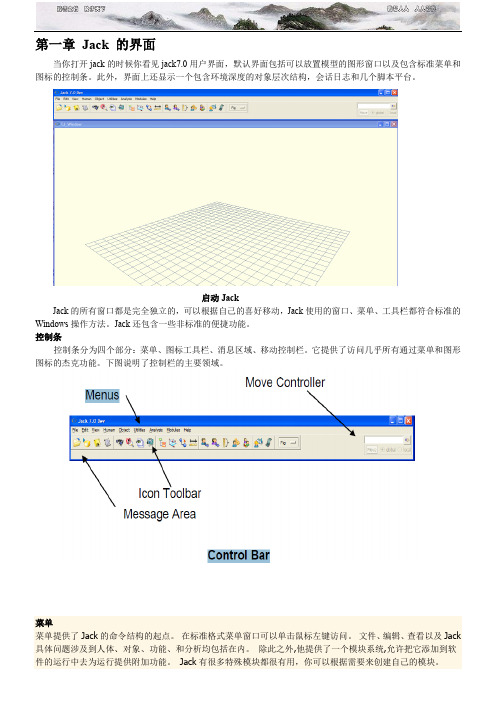
第一章Jack 的界面当你打开jack的时候你看见jack7.0用户界面,默认界面包括可以放置模型的图形窗口以及包含标准菜单和图标的控制条。
此外,界面上还显示一个包含环境深度的对象层次结构,会话日志和几个脚本平台。
启动JackJack的所有窗口都是完全独立的,可以根据自己的喜好移动,Jack使用的窗口、菜单、工具栏都符合标准的Windows操作方法。
Jack还包含一些非标准的便捷功能。
控制条控制条分为四个部分:菜单、图标工具栏、消息区域、移动控制栏。
它提供了访问几乎所有通过菜单和图形图标的杰克功能。
下图说明了控制栏的主要领域。
菜单菜单提供了Jack的命令结构的起点。
在标准格式菜单窗口可以单击鼠标左键访问。
文件、编辑、查看以及Jack 具体问题涉及到人体、对象、功能、和分析均包括在内。
除此之外,他提供了一个模块系统,允许把它添加到软件的运行中去为运行提供附加功能。
Jack有很多特殊模块都很有用,你可以根据需要来创建自己的模块。
菜单条图标工具栏工具栏图标,让你快速访问常用功能。
打开文件保存当前文件切换日志窗口视野控制放大切换对象阶层移动图形调整接点创建男性模型创建女性模型人体比例打开动画窗口Jack的工具栏图标以上所有的图标执行立即的行动或弹出合适的对话框,除了对象选择器。
这些对图形窗口的动作以及作用将会在后文详细描述。
对象选择器对象选择器与图形窗口相结合,当你再选取模式时,用鼠标右键点击对象或者对象类型时,当前的对象类型决定弹出的关联菜单。
你可以选取任何Jack的对象来决定关联菜单:图形、模块、位置、接点。
你也可以通过对象选择器的下拉菜单或者再图形窗口点击鼠标右键选择。
你还可以通过在图形窗口的空白处单击右键弹出的菜单来访问图形参数。
选择模式用于在图形窗口搜索特定的对象。
在这种情况下,该对象的类型将会在你点击Jack对话框的选择图标是自动改变。
除了Jack的基本对象类型,您还可以选择的面、棱、节点。
志杰餐饮管理系统安装、维护说明书
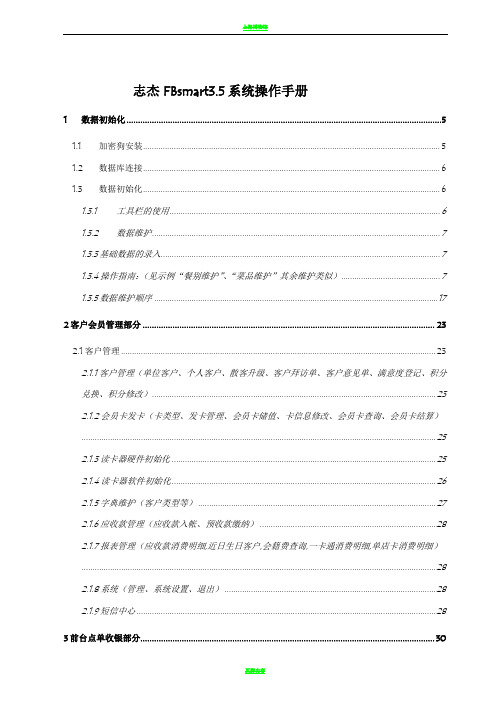
志杰FBsmart3.5系统操作手册1数据初始化 (5)1.1 加密狗安装 (5)1.2 数据库连接 (6)1.3 数据初始化 (6)1.3.1工具栏的使用 (6)1.3.2数据维护 (7)1.3.3基础数据的录入 (7)1.3.4操作指南:(见示例“餐别维护”、“菜品维护”其余维护类似) (7)1.3.5数据维护顺序 (17)2客户会员管理部分 (23)2.1客户管理 (23)2.1.1客户管理(单位客户、个人客户、散客升级、客户拜访单、客户意见单、满意度登记、积分兑换、积分修改) (23)2.1.2会员卡发卡(卡类型、发卡管理、会员卡储值、卡信息修改、会员卡查询、会员卡结算) (25)2.1.3读卡器硬件初始化 (25)2.1.4读卡器软件初始化 (26)2.1.5字典维护(客户类型等) (27)2.1.6应收款管理(应收款入帐、预收款缴纳) (28)2.1.7报表管理(应收款消费明细,近日生日客户,会籍费查询,一卡通消费明细,单店卡消费明细) (28)2.1.8系统(管理、系统设置、退出) (28)2.1.9短信中心 (28)3前台点单收银部分 (30)3.1.1开台\加单 (30)3.1.2加台换台 (30)3.1.3退单 (31)3.1.4拆并帐 (31)3.1.5预定到达 (31)3.1.6结算 (31)3.1.7结算查看 (33)3.1.8关联客户 (34)3.1.9人数修改\未定数量修改 (34)3.1.10结班 (34)3.2其他功能介绍 (34)3.2.1沽清.特价菜品查看 (34)3.2.2系统设置 (34)3.2.3菜品刷新 (35)3.2.4会员卡信息查看 (35)3.2.5口令修改 (35)4 PDA点菜部分 (35)4.1无线网关的设置 (35)4.2常用业务操作 (35)4.2.1数据同步 (35)4.2.2预定信息查看 (36)4.2.3预定开台修改人数 (36)4.2.4开台 (36)4.2.5点菜 (36)4.2.6修改数量 (37)4.2.7制作方法\口味定义 (37)4.2.9份量选择 (37)4.2.10出菜方式 (37)4.2.11菜品复制 (38)4.2.12整桌要求 (38)4.2.13菜品催\叫\缓 (38)4.2.14手工打印服务划单 (38)5厨房打印部分 (38)5.1 定义 (39)5.2 安装和初始化 (39)5.3 常用操作 (44)5.4 打印机安装调试: (46)6经理查询部分 (47)6.1 模块说明 (47)6.2 功能说明 (47)7预定管理部分 (48)7.1 目标及功能 (48)7.2 常用业务操作 (48)7.2.1新增预定操作 (48)7.2.2修改预定 (49)7.2.3预定开单 (49)7.2.4预定取消 (49)7.2.5预定确认,取消确认 (49)7.2.6应到未到 (49)7.2.7预定打印 (50)7.2.8预定锁台及提示信息 (51)8.1 模块实现的功能 (52)8.2 操作说明 (52)8.3 餐厅空间的切换 (52)8.4 开台\点单\加单 (52)8.5 菜品信息修改 (53)8.6 菜品折扣处理 (53)8.7 起菜方式 (53)8.8移单 (53)8.9换桌处理 (54)8.10合并\拆分帐单 (54)8.11加桌\菜品复制 (54)8.12杂项 (54)9手持点菜器部分 (55)9.1 无线点菜器的原理 (55)9.2 各设备的连接方法 (56)9.3 程序的设置 (56)9.4 点菜器功能介绍 (57)10厨房划单控制部分 (58)10.1 说明 (58)10.2 初始化设置 (58)10.3 划单操作 (59)10.4 查找菜品 (60)10.5 补打菜品单 (61)10.6 错误划单处理 (61)10.7 菜品单损坏、丢失处理 (61)11.1 软件概叙 (62)11.1.1名词定义 (62)11.1.2功能特性 (62)11.1.3性能 (62)11.2 使用说明 (63)11.2.1安装初始化 (63)11.2.2常用业务操作 (63)11.2.3快速操作表 (67)11.2.4出错和回复 (68)12连锁管理部分 (69)12.1 连锁实施 (69)12.2 系统要求 (70)12.3 连接设置 (71)12.4 数据同步 (71)13来电通 (72)13.1来电通初始化 (72)13.2来电通使用 (72)1数据初始化1.1加密狗安装1. 把志杰加密狗接插到服务器并口(USB口),在安装目录里找到加密狗驱动(图标为)并双击安装此驱动程序;2. 待显示“驱动安装成功!”,点击“退出”。
- 1、下载文档前请自行甄别文档内容的完整性,平台不提供额外的编辑、内容补充、找答案等附加服务。
- 2、"仅部分预览"的文档,不可在线预览部分如存在完整性等问题,可反馈申请退款(可完整预览的文档不适用该条件!)。
- 3、如文档侵犯您的权益,请联系客服反馈,我们会尽快为您处理(人工客服工作时间:9:00-18:30)。
4.3.1 如何进入Combitronic® 程序......................................................................................................... 11 4.3.2 Combitronic®核心温度控制……………………………………………………………………………….11 4.3.3 控制和改变Combitronic®程序……………..…………………………………………………………….12 4.4 延迟开启程序.............................................................................................................................................. 12 4.5 快速冷却………………………………………………………………………………………………………………13 4.6 结束操作 ..................................................................................................................................................... 13 4.7 要点.............................................................................................................................................................. 13 5. 程序操作 ........................................................................................................................................................ 14 5.1 如何进入并存储新程序……………………………………………………………………………………………….14 5.2 如何调出并运行已存在的程序? ................................................................................................................... 14 5.3 如何控制并更改现有的程序.........................................ቤተ መጻሕፍቲ ባይዱ................................................................................ 14
组合式蒸烤箱 Joker C
安装以及操作手册
安装以及操作手册
Combi-Steamers Joker C 6-23
目录
1. 操作安全提示 ................................................................................................................................................ 3 2. 安装指导 ....................................................................................................................................................... 3 2.1 装配............................................................................................................................................................... 4 2.2 接电 ..............................................................................................................................................................4 2.3 接水................................................................................................................................................................4 2.4 排水 ..............................................................................................................................................................5 2.5 排气................................................................................................................................................................6 2.6 自动伸缩的可抽出喷洗头 ..............................................................................................................................6 3. 控制面板以及功能描述 ................................................................................................................................... 7 3.1 Joker C 6-23 控制面板. ....................................................................................................... ………………….7 3.2 操作键功能描述 .......................................................................................................................................... ..7 4. 开启 Joker C 6-23..........................................................................................................................................10 4.1开始单一烹饪模式 ........................................................................................................................................ 10 4.2 预热……………………………………………………………………………………………………………………11 4.2 Combitronic® 不同烹饪模式的组合 ............................................................................................................. 11
