ME501+(不含走线__槽)_组装说明_ok
MOTO ME511摩托罗拉说明书

引 言1欢迎您成为摩托罗拉大家庭的一员恭喜您成为摩托罗拉移动电话的用户!我们非常高兴您选择了本款MOTO ME511触摸屏移动电话,独特的方形外观,310万像素的照相机功能,180度的旋盖及全键盘设计,酷炫的操作界面,会让您拥有全新的用户体验!注: ME511的许多功能都会产生数据流量费用,如天气预报、电子邮件、下载文件或程序、您安装的聊天软件、免费软件中的在线广告等。
因此,建议您使用ME511手机时申请运营商的数据流量套餐。
本手册系统地介绍了该款手机的多种功能、使用技巧和注意事项,请在使用手机前仔细阅读本手册。
摩托罗拉全质量服务网页:/service服务电话:400-810-5050,(021)38784655服务时间:周一至周日,早9:00-晚17:30热线传真:(010)65668800若您有意订购摩托罗拉原装配件或手机,请访问,或致电销售热线:4006-123456。
本款手机某些功能的使用取决于您的网络服务供应商的网络设置及性能。
另外,由于网络服务供应商的不同,手机的某些功能可能无法使用,或者是网络服务供应商限制此项功能的使用。
关于手机的功能及功能的可用性,请向您的网络服务供应商咨询。
摩托罗拉保留对本手册更正或更改其中信息及说明的权利,恕不另行通知且不承担任何责任。
2MOTOROLA及M标识,还有这里所用的其他商标均为摩托罗拉公司所有。
蓝牙商标为其专利所有权者所有,摩托罗拉获得使用许可。
所有其他产品和服务名称均为各自所属公司所有。
© 2010摩托罗拉公司版权所有。
警告:未经摩托罗拉许可,对手机所作的任何变更或改动,将会导致用户无法使用该设备。
3目 录引言 (1)快速入门 (7)关于手册 (7)外观 (8)安装与准备 (10)重力感应 (11)开机与关机 (12)设置和使用手机 (12)触摸屏的使用 (14)主要按键 (17)主屏幕 (18)状态栏和指示符 (20)主菜单 (21)设置日期和时间 (21)通话介绍 (21)信息介绍 (22)输入法 (23)提示和技巧 (27)社交网络 (28)关于MOTOBLUR (29)更新状态 (29)添加帐户 (30)查看帐户更新和功能 (30)手机设置 (32)自定义屏幕 (32)锁定屏幕 (33)4铃声 (35)壁纸 (36)声音 (36)显示设置 (37)电池管理 (38)重置手机 (38)安全设置 (39)通话功能 (42)拨打电话 (42)通话选项 (44)快速拨号 (45)频繁通话 (45)通话保持 (46)通话记录 (46)电话会议 (47)本机号码 (47)呼叫转移 (48)呼叫等待 (48)固定拨号 (48)拨打紧急电话 (49)联系人 (50)添加联系人 (50)从SIM卡导入联系人 (51)管理联系人 (51)群组 (54)信息功能 (55)短信息 (55)彩信 (56)5电子邮件 (57)多媒体 (60)相机 (60)摄像机 (63)音乐 (65)收音机 (68)浏览器 (70)连接 (70)网页浏览提示 (71)浏览器选项 (72)下载应用程序 (73)退出浏览器 (74)连接功能 (75)蓝牙无线连接 (75)WLAN (77)USB连接 (79)管理手机 (81)其他应用程序 (83)闹钟 (83)计时器 (84)日历 (85)计算器 (86)Quickoffice (87)防火墙 (87)故障处理 (89)电磁波能量吸收比值 (92)安全和法律信息 (94)6警告:使用手机前,请阅读手册的安全和法律信息。
MOTO安卓机 android MB200 ME501 MB501 app2sd图文详解教程

此教程同样适用于MB300\ME501ME501按键完全一样mb300按键不同确认——电源键移动——音量键返回——相机键判断APP TO SD是否成功:打开RE管理器,进入data>app,可以看到当前目录的容量信息,如果当前目录的总容量,与内存卡分区时ext分区的容量相符,即表示APP TO SD已经成功。
首先,在电脑上把内存卡格式化为FAT32格式。
注:1:此操作会将存储卡格式化,请提前将存储卡内容备份。
2:分过区的内存卡是不支持热插拔的因为内存卡的分区系统一直都在使用中开机状态下拔卡会造成死机或者系统不稳定3:激活APP TO SD后,之前手动安装的软件将会全部丢失,建议提前备份,激活APP TO SD之后重新手动安装即可。
4:推荐一次性看完,有大致印象后,再对照操作先讲解下刷机模式的按键作用,音量上下(+ -)是上下键。
小房子键是确定小房子键右边的箭头是返回手机在关机状态下,同时按住电源键跟相机键,如图:按住不放,手机会出现MOTO的开机画面后转入此画面,即可松手:按下手机左侧的音量向下也就是音量减小键,进入recovery模式选择第六项:partition sdcard进入后选择第一项:partition SD按小房子键确认进入分区操作按音量向下键,把Swap设置为0Swap因为用不到,所以设置为0,也就是无,要是想开启swaq分区的就分吧建议大小不要超过128M,按小房子键确认。
接着就是设置ext分区大小,这个分区也就是用来装软件用的分区,大小不能超过450M,否则引起系统不稳定!同样是音量上下键调整,但是只能以128MB的倍数来调整,笔者从来不用软件装卡,也觉得384M完全够用。
选好后按小房子键确认。
这一步可能有人就疑问了,这个FAT32-SIZE = Remainder,怎么会自己冒出来呢?其实可以顺着理解,把卡分了一部分出去用来装软件,但只是分了一部分,还有剩下的啊,这一项的意思就是,除了分区以外的部分,全部作为默认的FAT32也就是最常用存储格式。
ME510 V5.00使用说明书

二. 接线 -----------------------------------------------------------------------3
三. LCD 键盘显示,键盘所属副系统转换以及主键盘设置-------------5
四. 编程
1). 2). 3). 4). 5). 6). 7).
出厂时,ME500 系统只支持一个地址为 1 的 LCD 键盘,且该键盘属于 PARTITION 1; 如果需要增加多个键盘(最多 8 个键盘),参照 PARTITION 设置; 如果设置该键盘为主键盘,步骤如下:
当 LCD 键盘显示:
P:1 READY 00:01:24
(表示键盘所属的副系统处于撤防状态) (时间显示)
或显示:
P:1 ZONE 010 NOT READY
(表示键盘所属的副系统的防区 10 未准备好)
6
在键盘上输入:“INSTANT+有效的 4 位密码”,LCD 显示:
KEYPAD PART:* ENTER(1—9,9=ALL)
(输入键盘要转换到的副系统号码 1—9) (如果输入的副系统号码为 9,则该键盘设置为主键盘)
1
ME5000 系统控制板 ME510 安装使用说明书
版本:V5.00
2
-----------------------------------------------------------------------
目录
一. 系统介绍-----------------------------------------------------------------------3
当键盘转换到某个副系统下时,LCD 显示该副系统的信息:
kemppi焊机说明书
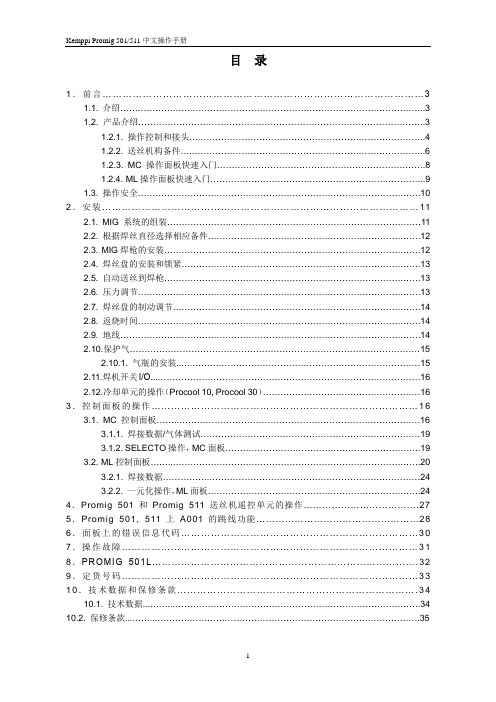
目录1.前言 (3)1.1. 介绍 (3)1.2. 产品介绍 (3)1.2.1. 操作控制和接头 (4)1.2.2. 送丝机构备件 (6)1.2.3. MC操作面板快速入门 (8)1.2.4. ML操作面板快速入门 (9)1.3. 操作安全 (10)2.安装 (11)2.1. MIG 系统的组装 (11)2.2. 根据焊丝直径选择相应备件 (12)2.3. MIG焊枪的安装 (12)2.4. 焊丝盘的安装和锁紧 (13)2.5. 自动送丝到焊枪 (13)2.6. 压力调节 (13)2.7. 焊丝盘的制动调节 (14)2.8. 返烧时间 (14)2.9. 地线 (14)2.10.保护气 (15)2.10.1. 气瓶的安装 (15)2.11.焊机开关I/O (16)2.12.冷却单元的操作(Procool 10, Procool 30) (16)3.控制面板的操作 (16)3.1. MC控制面板 (16)3.1.1. 焊接数据/气体测试 (19)3.1.2. SELECTO操作,MC面板 (19)3.2. ML控制面板 (20)3.2.1. 焊接数据 (24)3.2.2. 一元化操作,ML面板 (24)4.Promig 501和Promig 511送丝机遥控单元的操作 (27)5.Promig 501, 511上A001的跳线功能 (28)6.面板上的错误信息代码 (30)7.操作故障 (31)8.PROMIG 501L (32)9.定货号码 (33)10.技术数据和保修条款 (34)10.1. 技术数据 (34)10.2. 保修条款 (35)1.前言1.1. 简介十分感谢您购买了KEMPPI产品!正确的安装和使用Kemppi产品可延长机器的使用寿命,减少设备的维护次数。
手册内容包括设备安全操作说明,维护信息,技术数据等,第一次安装,使用及维护设备前请先仔细阅读此操作使用手册。
对于日后Kemppi的有关信息请联络我们或请向离您最近的Kemppi经销商咨询。
摩托罗拉me501上网设置
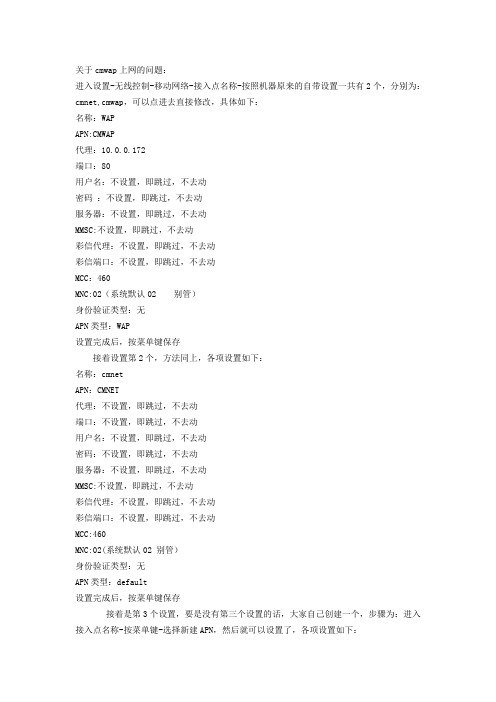
关于cmwap上网的问题:进入设置-无线控制-移动网络-接入点名称-按照机器原来的自带设置一共有2个,分别为:cmnet,cmwap,可以点进去直接修改,具体如下:名称:WAPAPN:CMWAP代理:10.0.0.172端口:80用户名:不设置,即跳过,不去动密码:不设置,即跳过,不去动服务器:不设置,即跳过,不去动MMSC:不设置,即跳过,不去动彩信代理:不设置,即跳过,不去动彩信端口:不设置,即跳过,不去动MCC:460MNC:02(系统默认02 别管)身份验证类型:无APN类型:WAP设置完成后,按菜单键保存接着设置第2个,方法同上,各项设置如下:名称:cmnetAPN:CMNET代理:不设置,即跳过,不去动端口:不设置,即跳过,不去动用户名:不设置,即跳过,不去动密码:不设置,即跳过,不去动服务器:不设置,即跳过,不去动MMSC:不设置,即跳过,不去动彩信代理:不设置,即跳过,不去动彩信端口:不设置,即跳过,不去动MCC:460MNC:02(系统默认02 别管)身份验证类型:无APN类型:default设置完成后,按菜单键保存接着是第3个设置,要是没有第三个设置的话,大家自己创建一个,步骤为:进入接入点名称-按菜单键-选择新建APN,然后就可以设置了,各项设置如下:名称:中国移动彩信设置APN:CMWAP代理:10.0.0.172端口:80用户名:不设置,即跳过,不去动密码:不设置,即跳过,不去动服务器:不设置,即跳过,不去动MMSC:彩信代理:10.0.0.172彩信端口:80MCC:460MNC:02(系统默认02 别管了)身份验证类型:无APN类型:MMS设置完成后,按菜单键保存至此,3个设置都完成了,请大家把绿色的按钮,按到cmnet设置上(会自动跳转点别的没用)然后,请回到主界面,按拨号键,输入*#*#4636#*#*呼出手机信息界面,点手机信息进入拉到最下面可以看到”切换DNS检查”旁边应该是:0.0.0.0 not allowed,请大家按一下“切换DNS检查”,此时后面应该更改成:0.0.0.0 allowed 设置首选项网络类型,我的默认为:WCDMA PREFERRED ,,选择GSM ONLY然后往下看,应该会看到一个”SMSC:”空置的框“更新""刷新”,请大家按一下那个刷新按钮,这时空置的框里应该就会自动跳出+13800210500.(如果没有跳出也没关系)按一下更新键,再按返回键,重启机器然后之前没有发送成功的短信都能发送出去了,接收也没有问题,上网,QQ,一切正常天气预报 BLUR接受正常501刷Android2.3固件免费教程及附上2.3固件*上网设置*必备软件下载合集有图有真相一楼、刷机,固件封包;二楼、安卓机必备软件;三楼、501部分用户无法连接上网与彩信的设置参考。
华为_MA5100(MA5103) 操作手册_03-维护管理01-23 OAM管理
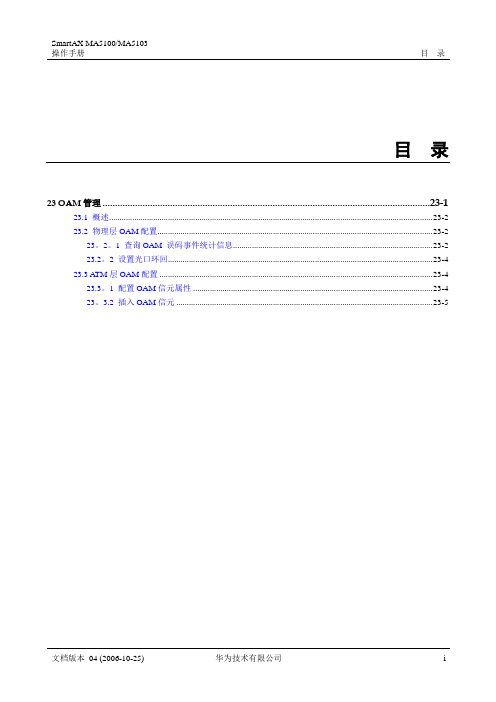
注意事项
该操作执行一次可插入一个 OAM 信元,用于环回测试与激活/去激活连续性校验。为 了完成这些功能,还需要同时设置测试区间另一端的 OAM 属性。
举例
设置 MMX 板 ATM 端口 0 的线路环回方式为近端环回。
MA5100(config—MMX—0/7)#loopback <port Id>{0—1}:0 〈Loopback Mode>{local,remote}:local Start local loopback.
23.3 ATM 层 OAM 配置
Capture OAM cells with CRC10 error [ON]
Capture unsupported OAM cells
[ON]
Capture undefined OAM cells
[ON]
23.3.2 插入 OAM 信元
23 OAM 管理
目的
在连接中插入 LB(环回)信元、A/D(激活/去激活)信元.
华为技术有限公司
23-3
23100/MA5103 操作手册
目的
查询 OAM 误码事件的统计信息后,可以通过光口环回操作,查询线路产生误码的原 因。如果线路连接正常,则发出的信元经过环回后,就会收到同等数量的信元.通过环回 命令可迅速判断出业务产生的误码是线路故障还是单板问题.
<portId>{0-3}:0 Line BIP error events of optical port
: 4998168
Path BIP error events of optical port
: 2488
Section BIP error events of Optical port : 1666025
AXIS M5014 PTZ Dome网络摄像头商品说明书

DatasheetAXIS M5014PTZ Dome Network CameraMini HDTV PTZ dome that gives the big pictureAXIS M5014is an ultra-discreet,palm-sized,pan/tilt/zoom camera for remote indoor monitoring.The ceiling-mount camera enables flexible coverage over a400m²(4300sq.ft)area,with a±180°pan,90°tilt and3x digital zoom. It provides full frame rate video in HDTV720p resolution.It supports multiple H.264and Motion JPEG video streams. The IP51rating ensures protection against dust and dripping water,enabling the camera to operate even when a sprinkler system is activated.With a built-in microphone,AXIS M5014enables users to listen to and record audio remotely.It also supports audio detection.>Pan,tilt,zoom in an ultra-discreet design>HDTV720p and H.264>IP51-rated protection against dust and dripping water>Power over Ethernet(IEEE802.3af)>Built-in microphone and audio detectionAXIS M5014PTZ Dome Network Camera CameraImage sensor Progressive scan RGB CMOS1/4”Lens 3.6mm,F1.8Horizontal field of view:60°Vertical field of view:32°Minimumillumination1.4lux,F1.8Shutter time1/25000s to1/6sPan/Tilt/Zoom25preset positionsPan:±180°,100°/sTilt:90°,100°/sZoom:3x digital zoomVideoVideo compression H.264(MPEG-4Part10/AVC) Motion JPEGResolutions1280x720HDTV720to320x180Frame rate Up to25/30fps(50/60Hz)in all resolutionsVideo streaming Multiple,individually configurable streams in H.264andMotion JPEGControllable frame rate and bandwidthVBR/MBR H.264Image settings Manual shutter time,Compression,Color,Brightness,Sharpness, Contrast,White balance,Exposure control,Exposure zones,Rotation,Backlight compensation,Fine tuning of behavior atlow light,Text overlayAudioAudio streaming One-wayAudio compression AAC-LC8/16kHz,G.711PCM8kHz,G.726ADPCM8kHz Configurable bit rateAudio input Built-in microphoneNetworkSecurity Password protection,IP address filtering,HTTPS a encryption,IEEE802.1X a network access control,Digest authentication,Useraccess log,Centralized Certificate ManagementSupported protocols IPv4/v6,HTTP,HTTPS a,SSL/TLS a,QoS Layer3DiffServ,FTP, CIFS/SMB,SMTP,Bonjour,UPnP TM,SNMPv1/v2c/v3(MIB-II), DNS,DynDNS,NTP,RTSP,RTP,TCP,UDP,IGMP,RTCP,ICMP,DHCP, ARP,SOCKS,SSHSystem integrationApplication Programming Interface Open API for software integration,including VAPIX®and AXIS Camera Application Platform;specifications at AXIS Video Hosting System(AVHS)with One-Click Connection ONVIF Profile S,specification at Analytics Video motion detection,Audio detectionSupport for AXIS Camera Application Platform enablinginstallation of AXIS Video Motion Detection3,AXIS Cross LineDetection,AXIS Digital Autotracking and third-party applications,see /acapEvent triggers Analytics,PTZ preset,Memory card fullEvent actions File upload:FTP,HTTP,HTTPS,network share and emailNotification:email,HTTP,HTTPS and TCPGo to PTZ preset;Video recording to edge storagePre-and post-alarm video bufferingBuilt-ininstallation aidsPixel counterGeneralCasing IP51-rated plastic casing,clear domeSustainability PVC freeMemory256MB RAM,128MB FlashPower Power over Ethernet802.3af/802.3at Type1Class3 Connectors RJ4510BASE-T/100BASE-TX PoEStorage Support for microSD/microSDHC/microSDXC cardSupport for recording to dedicated network-attached storage(NAS)For SD card and NAS recommendations see Operatingconditions0°C to45°C(32°F to113°F)Humidity10–85%RH(non-condensing)Storageconditions-40°C to65°C(-40°F to149°F)Approvals EN55022Class A,EN61000-6-1,EN61000-6-2,EN55024,FCC Part15Subpart B Class B,ICES-003Class A,VCCI Class B,RCM AS/NZS CISPR22,KCC KN22Class A,KN24,EN60950-1IEC/EN60529IP51DimensionsØ130x58mm(Ø51/8x21/4in)Weight330g(0.7lb)IncludedaccessoriesDrill template,Installation Guide,Windows decoder1-userlicenseAXIS M50Clear DomeAXIS M50Mounting KitVideomanagementsoftwareAXIS Companion,AXIS Camera Station,Video managementsoftware from Axis’Application Development Partners availableon /techsup/softwareLanguages English,German,French,Spanish,Italian,Russian,SimplifiedChinese,Japanese,Korean,Portuguese,Traditional Chinese Warranty Axis3-year warranty and AXIS Extended Warranty option,see/warrantya.This product includes software developed by the OpenSSL Project for use in the OpenSSL Toolkit.(),and cryptographic software written by Eric Young(*****************).Environmental responsibility:/environmental-responsibility©2013-2016Axis Communications AB.AXIS COMMUNICATIONS,AXIS,ETRAX,ARTPEC and VAPIX are registered trademarks or trademark applications of Axis AB in various jurisdictions.All other company names and products are trademarks or registered trademarks of their respective companies.We reserve the right to introduce modifications without notice.1 5 1 1 9 5 3 / E N / M 2 . 2 / 0 7 2 0 1 6。
华为_MA5100(MA5103) 操作手册_01-基础配置01-04 单板管理
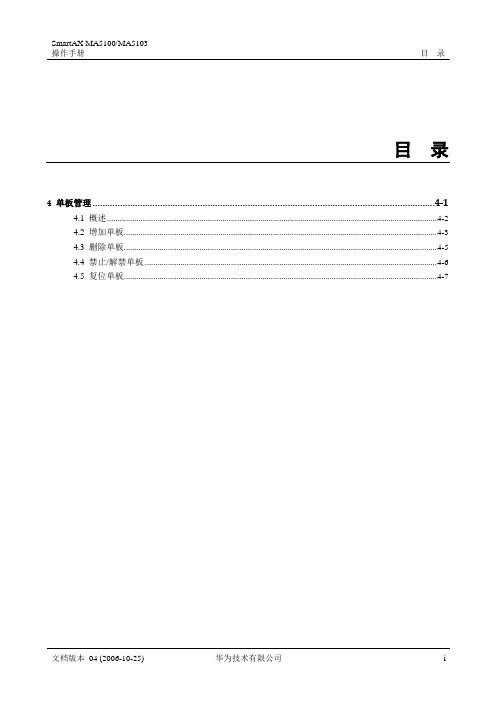
说明 SPL 板是无源板,无需与背板接触即可正常工作。除 SPL 板外,其它业务板如果插在空槽位则 系统会自动进行注册并识别出单板类型。SPL 板不能自动注册,必需使用 board add 增加。
通过 show board 命令可以查询单板信息。 当只输入框号时,查询该框的整体信息,包括整框的所有槽位上的单板名称、单
Normal
H511E8FS
-
14 EMPTY
-
-
-
-
15 EMPTY
-
-
-
-
---- -------- -------- -------------- ------------------- -------------------
4.3 删除单板
目的
删除不再需要的单板。
注意事项
删除单板时需注意:
删除单板是不可恢复的操作,单板的数据将被全部清除。 如果删除正常运行的单板,可先将单板禁止后再删除,可提高安全性。 主控板不能进行删除操作。
E8FS
e8fs
提供 8 路 FE 电接口(RJ-45 接口, LAND、EVMA 固定在单板上,不能更换)
O2GS
o2gs
提供 2 路 GE 光接口(支持单模和 EVMB、MMXV 双模)
O2FS
o2fs
提供 2 路 FE 光接口(支持单模和 EVMB、MMXV 双模)
E4FA
e4fa
提供 2 路 FE 电接口
使用单板 AIUA、AIUL AIUA、AIUL AIUA、AIUL AIUA、AIUL AIUL AIUL FRCA、CESC、 CESE FRCB、CESD LAND、EVMA LAND、EVMA LAND、EVMA LAND、EVMA
佳能501.8II拆头、装头详解

佳能501.8II拆头、装头详解
佳能Canon 50mm/1.8 II 这个镜头性价比很高,但是它很容易进灰,还容易跑焦。
很多朋友都会手里有一个,也会碰到这样的问题,要解决这样的问题就必须把镜头拆开。
今天我把拆解的重点步骤记录下来供大家参考。
第2步拧开红圈处2个螺丝:
第3步:
第4步:
第5步:
第6步:
第7步:
第8步:
第9步:
第10步:
第11步:
第12步:
第13步:
第14步:
第15步:
第16步:
第17步:
第18步:
第19步:
所有配件完好拆解完成,清理干净后,按倒叙方法,从19到1把桌面上所有配件安装回去。
装好和新的一样,测试2张,自动变焦顺滑,安装过程中在变焦齿轮上上了点油:)焦点清晰,无跑焦现象。
大小灰尘清理干净,大功告成。
Milestone MAC501安装说明书

I N S T A L L A T I O N I N S T R U C T I O N SIN-WALL ENCLOSUREMAC501MAC501Installation Instructions2DISCLAIMERMilestone AV Technologies, and its affiliated corporations and subsidiaries (collectively, "Milestone"), intend to make thismanual accurate and complete. However, Milestone makes no claim that the information contained herein covers all details,conditions or variations, nor does it provide for every possible contingency in connection with the installation or use of this product. The information contained in this document is subject to change without notice or obligation of any kind. Milestone makes no representation of warranty, expressed or implied,regarding the information contained herein. Milestone assumes no responsibility for accuracy, completeness or sufficiency of the information contained in this document.Chief® is a registered trademark of Milestone AV Technologies.All rights reserved.IMPORTANT WARNINGS AND CAUTIONS!WARNING: A WARNING alerts you to the possibility ofserious injury or death if you do not follow the instructions.CAUTION: A CAUTION alerts you to the possibility ofdamage or destruction of equipment if you do not follow the corresponding instructions.WARNING:Failure to read, thoroughly understand, andfollow all instructions can result in serious personal injury,damage to equipment, or voiding of factory warranty! It is the installer’s responsibility to make sure all components are properly assembled and installed using the instructions provided.WARNING:Failure to provide adequate structural strengthfor this component can result in serious personal injury or damage to equipment! It is the installer’s responsibility to make sure the structure to which this component is attached can support five times the combined weight of all equipment.Reinforce the structure as required before installing the component. The wall to which the mount is being attached may have a maximum drywall thickness of 5/8" (1.6cm).WARNING:Exceeding the weight capacity can result inserious personal injury or damage to equipment! It is the installer’s responsibility to make sure the structure to which this accessory is attached can support the combined weight of the box and all equipment not to exceed 75 lbs (34.02 kg).NOTES:•SUITABLE FOR USE IN OTHER ENVIRONMENTAL AIR SPACE INACCORDANCE WITH SECTION 300.22, (C)OF THE NATIONAL ELECTRICAL CODE.•The equipment shall be installed andassembled by qualified service personnel.•The maximum specified ambient temperature of the cabinet system is 40° - 120°F (4° - 49°).•Minimum spacings between the accessories and components and the housing for Information Technology Communication Equipment shall be maintained for safeoperation of the equipment when installed in accordance with the National Electric Code,ANSI/NFPA 70-1999. Refer to communication equipment manufacturer’s specifications for minimum spacings.•This Cabinet System is for use with Listed wall mounts. Refer to the individual mount’s installation instructions for compatibility.Installation Instructions MAC5013LEGENDTighten FastenerApretar elemento de fijación Befestigungsteil festziehen Apertar fixador Serrare il fissaggio Bevestiging vastdraaien Serrez les fixations Loosen FastenerAflojar elemento de fijación Befestigungsteil lösen Desapertar fixador Allentare il fissaggio Bevestiging losdraaien Desserrez les fixations Phillips Screwdriver Destornillador Phillips Kreuzschlitzschraubendreher Chave de fendas Phillips Cacciavite a stella Kruiskopschroevendraaier Tournevis à pointe cruciformePencil Mark Marcar con lápiz Stiftmarkierung Marcar com lápis Segno a matita Potloodmerkteken Marquage au crayon Drill Hole Perforar Bohrloch Fazer furo Praticare un foro Gat boren Percez un trou Hex-Head Wrench Llave de cabeza hexagonal Sechskantschlüssel Chave de cabeça sextavada Chiave esagonale Zeskantsleutel Clé à tête hexagonaleMAC501Installation Instructions TOOLS REQUIRED FOR INSTALLATION3/16"PARTS4Installation Instructions MAC501INSTALLATIONWARNING:IMPROPER INSTALLATION CAN RESULT DEATH OR SERIOUS PERSONAL INJURY! This accessory should be installed by qualified personnel.Site PreparationLocate and Prepare Mounting Site1.Identify a suitable wall location for the in-wall enclosure. IMPORTANT ! :The MAC-501 is designed for in-wall installation between two wood studs, 16" on center. Inadequate space will remain on each side between studs for electrical wires/cables, plumbing, ductwork, or insulation. Locate accordingly!WARNING:ELECTRICAL SHOCK HAZARD!CUTTING OR DRILLING INTO ELECTRICAL WIRES OR CABLES CAN CAUSE DEATH OR SERIOUS PERSONAL INJURY! ALWAYS make certain area behind mounting surfaces is free of electrical wires and cables before cutting, drilling, or installing fasteners. WARNING:EXPLOSION AND FIRE HAZARD! CUTTING OR DRILLING INTO GAS PLUMBING CAN CAUSE DEATH OR SERIOUS PERSONAL INJURY! ALWAYS make certain area behind mounting surfaces is free of gas, water, waste, or any other plumbing before cutting, drilling, or installing fasteners.ing a stud sensor, locate and mark studs.3.Center and level housing between marked studs.ing housing as a template, draw pencil line completelyaround housing.NOTE:two adjacent wall studs.5.Cut drywall on outside edge of line and remove.MAC501Installation Instructions6WARNING:ELECTRICAL SHOCK HAZARD!CUTTING OR DRILLING INTO ELECTRICAL WIRES OR CABLES CAN CAUSE DEATH OR SERIOUSPERSONAL INJURY! ALWAYS make certain area behindmounting surfaces is free of electrical wires and cables before cutting, drilling, or installing fasteners.6.Drill six 3/16" diameter pilot holes in studs at mounting holes.7.Attach the MAC-501 (A) using six M7 x 40mm Allen head connector screws (B) into pilot holes using an M4 Allenhead drill bit (D).DANGER:IMPROPER WIRING CAN LEAD TO DEATH OR SEVERE PERSONAL INJURY! Grounding must be installed by qualified personnel using a UL Recognized No.12AWG Green and Yellow grounding wire connected to grounding lug on mount.Figure 3Installing Arm KitInstall arm kit following instructions included with the kit.Installation Instructions MAC5017MAC501Installation InstructionsChief Manufacturing, a products division of Milestone AV Technologies8807-000072 RevC2009 Milestone AV Technologies, a Duchossois Group Company11/09USA/International A8401 Eagle Creek Parkway, Savage, MN 55378P800.582.6480 / 952.894.6280F877.894.6918 / 952.894.6918Europe A Fellenoord 130 5611 ZB EINDHOVEN, The NetherlandsP+31 (0)40 2668620F+31 (0)40 2668615Asia Pacific A Office No. 1 on 12/F, Shatin Galleria18-24 Shan Mei StreetFotan, Shatin, Hong KongP852 2145 4099F852 2145 4477。
华硕(Asus)HM501225U001版本3页2-30部件清单商品说明说明书
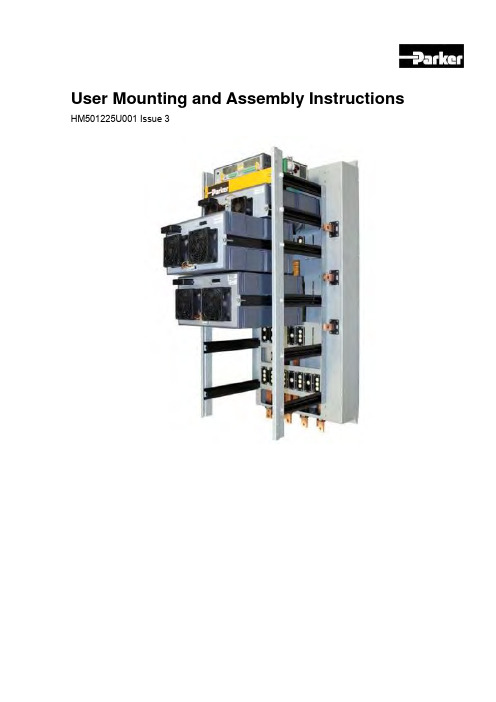
User Mounting and Assembly Instructions HM501225U001 Issue 3Parts List:Grommets, screws, p clips, gasket strip, etc.See page 23(drawing no.Before starting assembly you must read the Safety Instructions at the beginning of Product Manual HA501299U001 available from/ssd.1. Assemble cubicle ready for mounting AC890PX Frame M.Notes:The minimum required backpanel width is 600mm.This product is intended to be mounted in an appropriate electrical enclosure in a vertical position where it is not subject to excessive heat or vibration.These instructions use a Rittal TS8 cubical. If the product is not to be mounted in a Rittal cubical then refer to HG501237U001.These instruction need to be used in conjunction with assembly drawing LA501088U000.Co-ordinates for a Rittal TS8 or PS8 series 600mm back panel HG501140.Punch or drill the required mounting holes into the cubicle backplate this drawing assumes the use of M8 inserts.The back panel must be mounted in the rear most position.2. Fit STO PCB Assembly AH471776U001 to retaining posts on the chassis.This equipment contains electrostatic discharge (ESD) sensitive parts. Observestatic control precautions when handling, installing and servicing this product.3. Mount the chassis into the cubicle.Partially insert a M8 bolt (no washer) in the centre top mounting hole.Hang the chassis assembly from the single bolt by passing the bolt head through the large central hole on the rear panel of the chassis. Chassis is 38kg thus lifting procedures must be adhered to.Fix to back panel in all 4 positions with M8 bolts and remove original hanging bolt.4. Install the module mounting rails. Use the top dowels to align and fit left (LA501220U001)and right (LA501220U002) rail assembles, fix using M5 SEMs FY047651 (item 642), quantity 8 (torque setting 2.7Nm).5. Fit lower left mounting bracket BA501092 (item 252) with M6 SEMs FY385692 (item 643),quantity 4 (torque setting 4.5Nm).FixingsBA501092BA501092 (item 252) with M6 SEMs FY385692 (item 643), quantity 2. Loosely fit to cubicle frame using TORX self tap screws FY501218 (item 645), quantity 2 (use upper hole positions) (torque setting 4.5Nm).BA5010907. Fit lower right mounting bracket BA501093 (item 253) with M6 SEMs FY385692 (item 643),quantity 4 (torque setting 4.5Nm).FixingsBA501093BA501093 (item 253) with M6 SEMs FY385692 (torque setting 4.5Nm) (item 643), quantity 3.Loosely fit to cubicle frame using TORX self tap screws FY501218 (torque setting 2.7Nm) (item 645), quantity 2 (use upper hole positions).9. Fit lower setting plate BA501120 (item258) with self tap screws FY501150 (item 640),quantity 6.Tighten screws on TS8 adaptor bracket BA501091 (item 251) and TS8 adaptor bracketBA501090 (item 250), on right and left sides, quantity 5. Tighten TORX self tap screwsFY501218 (item 645) slots towards the back, on both left and right sides, quantity 6.FixingsSlotswith front top screw, as shown.252) with M4 SEMs FY385968 (item 644), quantity 2.11. Loosely fit TS8 adaptor bracket BA501090 (item 250) to upper left mounting bracketBA501092 (item 252) with M6 SEMs FY385692 (item 643), quantity 2. Loosely fit to cubicle frame using TORX self tap screws FY501218 (item 645), quantity 2 (use lower holepositions).BA501090643), quantity 4. Fit control housing bracket BA501112 (item 260) to upper right mounting bracket BA501093 (item 253) with M4 SEMs FY385968 (torque setting 1.3Nm) (item 643), quantity 2.BA50109213. Loosely fit TS8 adaptor bracket BA501091 (item 251) to upper right mounting bracketBA501093 (item 253) with M6 SEMs FY385692 (item 643), quantity 3. Loosely fit to cubicle frame using TORX self tap screws FY501218 (item 645), quantity 2 (use lower holepositions).BA50109114. Fit upper setting plate BA501120 (item 258) with self tap screws FY501150 (item 640),quantity 6 (slots to the rear).Tighten screws on TS8 adaptor bracket BA501091 (item 251) and TS8 adaptor bracket BA501090 (item 250), quantity 5. Tighten TORX self tap screws FY501218 (torque setting2.7Nm) (item 645) on both sides, quantity 4.BA50112015. Populate rack with power and control modules. (*** denotes a power variant which must beverified from the ratings table). Modules are pulled into place via the insertion/extraction screws on the side of each module. This is a multi turn screw where both screws should be turned simultaneously or alternatively no more than 2 turns on each side before returned to the opposite screw. Use 5mm Allen T bars, screws will increase their resistance significantly when the module is fully seated (do not use more than 10Nm of torque).Refer to Configuration Table on page 23for module Details.Slide the CS module LA471171U*** (item284) into the bottom slot.Slide 3 CD modules LA471160U*** (item283) into the next 3 slots.When fitted, slide a CP moduleLA471175U*** (item 282) into the top slot.16. Add STO cable assembly CM501601U100 (item 291) to the top CP module (if fitted).Add STO cable assembly CM501600U200 (item 293) to the top CD module.Add STO cable assembly CM501600U300 (item 294) to the middle CD module.Add STO cable assembly CM501600U400 (item 295) to the bottom CD module.Add STO cable assembly CM501600U500 (item291) (item to the bottom CS module).Cables to be retained in P clips.CS and CP ConnectionsCD ConnectionsP Clips CP ModuleCD/CS Modules17. Add STO power cable assembly CM501215U001 (item 297), STO+ on the lower ringconnection, STO- on the upper with M5 x 10 PAN POZ1 FY385690 (torque setting 2.7Nm) quantity 2, STO_AC in the side terminals (tighten terminal screws via access slot shown). Feed cable assembly through grommet and secure in P clips.18. Add STO control wire assembly CM501217U001 and STO terminal block GE501211U001(which are both part of Assembly LA501221 Item 254).19. Add STO feedback cable assembly CM472271U002 (item 296) to STO assemblyAH471776U001. (Item shown on bench for clarity).STO+STO- STO_ACBrown20. Fit 890CM into position by angling it in from the top and secure via retaining screws,quantity 4. Plug in STO supply cable assembly CM501215U001 (item 297) and STO feedback cable assembly CM472271U002 (item 296).21. Remove all power module control cable covers.CPCS22. Plug in control cables:-a. Plug in CM471686U003(item 290) into CP module.b. Plug in CM471297U002(item 286) (670mm long)into top CD modulec. Plug in CM471297U003(item 287) (900mm long)into middle CD moduled. Plug in CM471297U004(item 288) (1200mm long)into bottom CD modulee. Plug in CM471462U002CM471462U002 (1200mm long) into bottomCS modulef. Plug in CM471686U003(item 290) into CS module23. Each module control cover needs to be populated with 3 grommets DF471202 including theone on the cable.grommets24. Use P clip to retain cables from the power modules to the control module.Plug in the cable from the CS module into the control module connector marked CS.Plug in the cable from the top CD module into the control module connector marked W.Plug in the cable from the middle CDmodule into the control module connector marked V.Plug in the cable from the bottom CD module into the control module connector marked U.Plug in the small earth wire into the control module faston. Secure cables together with small tyrap.25. Fit small blanking plate LA501357U001 (item 298) with bolts FB376R25 fitted with M8washers FC12301R (torque setting 4.5Nm) (item 652).If CP module is not fitted, fit medium size blanking plate BA501301U002 with bolts FB376R25 quantity 2 (item 651) fitted with M8 washer per bolt FC12301R (torque setting 4.5Nm) (item 652).BA501301U00226. If CS module is not fitted, fit large size blanking plate(BA501301U003) with 2 bolts FB376R25 (torque setting 4.5Nm) (item 651) fitted with M8 washer per bolt FC12301R (item 652).27. Assemble upper air duct BA501114 (item 257) and fixwith 3 self tap screws FY501150 (loosely fit) (Item 640).28. Fit gasket strip to roof vent LA501358, see details below, and to air duct BA501113.Fit gasket to underside of air duct BA501113. See drawing on page 23. Making sure to fit closely at the corners.PEELPEEL BACKING STRIP OFF 2 OFF 510mm LONG GASKET (PARKER PART NUMBER BO501494 AND PLACE ON SIDE FLANGES.29. Cubicle roof must be cut to the following instructions (these instructions apply to a RittalTS8 600*600mm enclosure only).See drawing HG501087, page 29. Fit cubicle roof with details as shown.From top of cubicle fit gasket plate BO501494 (item 261) under outlet air duct BA501113 (item 256) with 6 self tap screws FY501150 (item 640), quantity 10.Then tighten the 3 self tap screws as mentioned in 26 above.30. It is critical that the door filters are fitted in the correct positions as shown below.31.Fit 200mm filters SY-000528 or equivalent Rittal SK3239.200 (parts not provided in kit).32. If required fit Opstation (6901-00-G and6052-00-G)Configuration Table Commonbus DriveStandalone DriveLA501088U000_Page4LA501088U000_Page5LA501088U000_Page6LA501088U000_Page7LA501088U000_Page8HG501140HG501087HG501237U001。
Met One 905 三脚架产品说明书

MODEL 905TRIPODOPERATION MANUALMet One Instruments, IncCorporate Sales & Service: 1600 NW Washington Blvd. Grants Pass, OR 97526 Tel (541) 471-7111 Fax (541) 471-7116 - ******************Technical SupportShould you require support, please consult your printed documentation or our website to resolve your problem. If you are still experiencing difficulty, you may contact a Technical Service representative during normal business hours;Monday – Friday 7:00 a.m. to 4:00 p.m. Pacific Time.Voice: (541) 471-7111Fax: (541) 471-7116E-Mail: ******************Mail: Technical Services DepartmentMet One Instruments, Inc.1600 NW Washington BlvdGrants Pass, OR 97526Table of ContentsSpecification: (3)Transport Mode (3)Erecting (3)Figure 1 Erecting (4)Raising and Lowering (4)Guying (5)Securing the Tripod to the Ground (6)Figure 3 Securing to the ground (6)Tripod Mounting Base Detail (7)Replacement parts (8)MODEL 905 TRIPODOPERATION MANUALThe Model 905 is a lightweight collapsible tripod designed for rapid deployment and retrieval. It can be easily transported and erected by a single person. It is intended to support a complement of weather or atmospheric instrumentation weighting up to 15 pounds at winds up to 90 mph.Specification:Weight 15 poundsCollapsed length 48 inchesErected height 6 feet or telescoping to 10 feet. Unit is providedwith guy cables when mast is erected to 10 feetheight.Instrument mounting Top of mast is same diameter as ¾ inch waterpipe, to fit most cross arm clasps. All othermembers are 1-5/16 inch diameter.Materials Stainless steel or epoxy painted aluminum. Transport ModeWhen collapsed, the tripod legs are folded upward. The stainless steel release pins are replaced in their holes to prevent loss. The mast is telescoped inward and retained by the long stainless steel release pin. In this mode the overall length is 48 inches and the overall diameter is 9 inches. The guy cables are normally removed in this mode to make handling easier. Place them in the plastic bags provided to avoid tangling and damage.ErectingSee Figure 1. This is usually easier if the tripod is placed upside down. Remove one of the stainless steel pins and pivot the leg until the tongue bottoms between the two plates on the hub; then reinsert the release pin. Repeat for the remaining two legs. Turn the tripod right side up and stand it on its legs.Figure 1 ErectingRaising and LoweringAt the 6-foot height, the mast release pin will always remain in place to ensure North orientation. If the 10-foot height is being used, note that the telescoping section has two aligned holes, one at the top and one further down. Any alignment made with the mast at six feet will be maintained when the mast is elevated to 10 feet if these holes are used. To raise the mast, simply remove the pin, slide the mast up until the upper set of holes align and re-pin.GuyingAt the 6-foot height, guy cables are not required. At 10 feet the guy cables should be used. To install the guy cables, simply slip the ball end of the cable into one of the holes at the top of the mast, bring the cable down through the slot at the bottom of the hole. See Figure 2. Open the latch at the bottom of the cable and insert the hook into the slit at the bottom of the appropriate leg. Repeat for all three legs. Do not close the latches at the lower ends of the cables until all three cables are attached. To lower the mast, it is necessary to first release all three latches. The guy cables are spring loaded and should never require adjustment. Figure 2 GuyingSecuring the Tripod to the GroundThe unit will free stand in no-wind conditions. In wind up to 30 mph, thecenter tether may be used. See Figure 3.Figure 3 Securing to the groundThe auger is intended for use in firm soil. If the terrain is soft (i.e. sand or snow) the tether can be attached to a buried plate. The tether is supplied with an eyebolt, which may be fastened to a piece of plywood, sheet metal, or other convenient material, then buried. If the legs sink into soft terrain, likewise attach a piece of wide flat material to each leg with a bolt through each foot. Foot pads do not get buried.The unit can also be staked to firm soil with steel re-bar stakes at each foot.In winds over 30 mph the unit should be bolted or lag screwed to a solid deck. Holes are provided in the feet for this purpose.If properly secured to a solid deck and with the guy wires in place, the unit will withstand 90 mph winds.Tripod Mounting Base DetailFig. 4 Mounting Base Detail of 905 TripodNote: The radius dimension does have some tolerance to it as the legs on the tripod can shift out or in about 3/16 of an inch while in installation.Replacement partsThe following replacement parts may be ordered from Met One Instruments.1.Guy wire kit, MOI#100372.Short stainless steel release pin. ¼” X 1” (For legs, 3 required), MOI#7902323.Long stainless steel release pin. ¼” X 1 ½” (For telescoping mast), MOI#7902334.Ground tether kit, including: latch, spring, chain, eyebolt and auger. MOI#7090-15.Replacement guy wires. 1/16” X 105” S.S. ,MOI#9750026.Mast Guide (top guide) attached to the fixed (outer) mast housing. MOI#31777.Mast Sleeve (bottom guide) attached to the sliding (inner) mast. MOI#3176。
NETGEAR HA501 802.11a 无线卡巴斯适配器安装指南说明书

802.11a Wireless CardBus Adapter 54 MbpsHA501 Installation GuideIntroductionThank you for purchasing the NETGEAR HA501 802.11a Wireless CardBus Adapter. This wireless adapter enables you to network various PC’s together without physically laying any wire and delivers high-speed wireless performance – up to 54 Mbps, 72 Mbps in turbo mode.It provides small business networks with reliable, standards-based 802.11a LAN connectivity that is protected with industry-standard security. NETGEAR's 802.11a solution is interference-free and coexists with 802.11b and Bluetooth TM devices. It works with Windows ®98, Me, NT 4.0, 2000, and XP operating systems.This installation guide shows you how to install the adapter and the software for the adapter,and configure it to create a wireless network. Setup is easy—follow the instructions in this guide and your system will be up and running quickly.If you have problems, there is a troubleshooting section on page 17 to help you. Or you can get more detailed troubleshooting information from the reference guide on the HA501 Resource CD-ROM. NETGEAR also offers free support 24 hours a day, 7 days a week on the Web (), by e-mail (support@), and by phone (see the provided support information card for phone numbers).Installation OverviewEstimated setup time: 10 to 15 minutes 1.Determine the configuration of your wireless network.2.Install the wireless adapter.3.Install the wireless configuration utility for the adapter.4.Configure the adapter.5.Test the connection.Note: Users of SystemSoft’s CardWizard must install NT 4.0 with Service pack 6 in order for the HA501 Wireless Adapter to function properly.For more detailed information about installation, troubleshooting, and configuration proce-dures, see the reference guide on the HA501 Resource CD-ROM.NETGEAR, INC.4500 Great America Parkway Santa Clara, CA 95054USAPhone: 1-888-NETGEARE-mail: support@ Technical SupportYOU MUST REGISTER TO OBTAIN TECHNICAL SUPPORT. PLEASE RETAIN PROOF OF PURCHASE and the warranty information.T o register your product, get product support or obtain product information and product documentation, go to . If you do not have access to the World Wide Web, you may register your product by filling out the registration card and mailing it to NETGEAR customer service.You’ll find technical support information at: / through the customer service area. If you want to contact technical support by telephone, see the support information card for the correct telephone number for your country.©2002 by NETGEAR, Inc. All rights reserved.NETGEAR is a registered trademark of NETGEAR, Inc. in the United States and/or other countries. Other brand and product names are trademarks or registered trademarks of their respective rmation is subject to change without notice.Determine the Network ConfigurationT o set up the wireless adapter, you need to determine the network setting of your wireless network.Are you running the wireless network in ad-hoc mode or infrastructure mode?There are two modes of configuring your wireless adapter: ad-hoc mode or infrastructure mode. In an ad-hoc wireless network, there is no access point. Each node communicates with any other node directly. (A node is a network connection point. For example, a PC in a LAN is a node.)In the infrastructure mode, the wireless access point bridges between the wired LAN and wireless network. Connecting multiple access points via a wired Ethernet backbone can further extend the wireless network coverage. As a mobile computing device moves out of the range of one access point, it moves into the range of another. As a result, wireless clients can freely roam from one Access Point domain to another and still maintain a seamless network connection.If you are running a wireless network in infrastructure mode, please set up the access point (such as the NETGEAR HE102 802.11a Wireless Access Point) first, before you set up this wireless adapter.Ad-hoc mode or infrastructure mode: _________________________________________What’s in the BoxWhen you open the box, verify that you received everything. The package includes:•HA501 802.11a Wireless CardBus Adapter•HA501 Resource CD-ROM, including a full reference guide •HA501 Installation Guide (this document)•Warranty and registration card •Support information cardIf you don’t have everything listed above, see the Support information card for contact information. If the support information card is missing, go to/support_contacts.html to obtain contact information.1NOTEBOOK withHA501 Wireless AdapterNOTEBOOK withHA501 Wireless AdapterNOTEBOOK withHA501 Wireless AdapterAd HocDSL or cable modem10 MbpsEthernet10/100 Mbps FR318 Firewall RouterHE102 Wireless Access PointPC with FA311PC with FA311InternetM R314Cable/DSLWireless Router LOCALINTERNETLNK ACT100LNK/ACTPWR TEST WIRELESSLNK ACTHE 102802.11a Access PointNOTEBOOK with HA501 Wireless Adapter NOTEBOOK withHA501 Wireless Adapter NOTEBOOK withHA501 Wireless AdapterTroubleshootingProblemCauseSolutionNo lights are lit on The wireless card •Remove and reinsert the wireless adapter.the wireless adapterdriver is not inserted • Check the device manager in Windows to into the CardBus PC see if the adapter card is properly recognized card slot properly or in the Windows operating system. Reload the proper wireless the driver if necessary.HA501 adapter driver • T ry to install the driver in different CardBus is not loaded.PC card slot on your Windows NT systemif it’s available The two LED’s are The wireless adapter •The access point may not be powered on. blinking alternatelyis not associated to • The access point and the PC card are not any access point configured with the same wirelessproperly. You may not parameters. Check into the SSID and WEP , have configured the T urbo mode option encryption settings.wireless parameters of • The access point may be out of range. T ry the wireless nodes to moving the system closer to the access point be the same as the or readjusting the antenna on the access access point.point. You may also move the access point toa higher location for better signal reception by the wireless adapter.I am associated This could be a • Check to make sure that the access point is and access point, physical layer physically connected to the Ethernet but I cannot see the problem or a network network.other computers on configuration problem.• Make sure that the IP addresses and thethe Ethernet side Windows networking parameters are all of the networkconfigured correctly.Test the ConnectionThe end panel of the HA501 Wireless Adapter has two lights (LEDs): Power and Network that let you monitor the status of your wireless network:LED Activity Meaning of LED ActivityAlternate blinking Looking for a network associationSlow-rate blinking Associated or joined with the network; no activityFast-rate blinkingAssociated or joined with the network; activity on the networkBoth of the LED’s on the HA501 Wireless Adapter should be blinking together (not alternat-ing) to indicate linking condition between the access point and the wireless adapter.© 2002 by NETGEAR, Inc. All rights reserved. Trademarks NETGEAR is a registered trademark of NETGEAR, INC. Windows is a registered trademark of Microsoft Corporation. Other brand and product names are trademarks or registered trademarks of their respective rmation is subject to change without notice. All rights reserved. Statement of Conditions In the interest of improving internal design, operational function, and/or reliability, NETGEAR reserves the right to make changes to the products described in this document without GEAR does not assume any liability that may occur due to the use or application of the product(s) or circuit lay-out(s) described herein.Federal Communications Commission (FCC) Compliance Notice:Radio Frequency Notice Netgear Inc., 4500 Great America Parkway, Santa Clara, CA 95054, (408) 907-8000, declares under our sole responsi-bility, that this device complies with part 15 of the FCC Rules. Operation is subject to the following two conditions:• This device may not cause harmful interference.• This device must accept any interference received, including interference that may cause undesired operation.Note:This equipment has been tested and found to comply with the limits for a Class B digital device, pursuant to part 15 of the FCC Rules. These limits are designed to provide reasonable protection against harmful interference in a residential installation. This equipment generates, uses, and can radiate radio frequency energy and, if not installed and used in accordance with the instructions, may cause harmful interference to radio communications. However, there is no guarantee that interference will not occur in a particular installation. If this equipment does cause harmful interfer-ence to radio or television reception, which can be determined by turning the equipment off and on, the user is encour-aged to try to correct the interference by one or more of the following measures: • Reorient or relocate the receiving antenna, • Increase the separation between the equipment and receiver, • Connect the equipment into an outlet on a circuit different from that to which the receiver is connected, • Consult the dealer or an experienced radio/TV technician for help.Radio Frequency Interference Requirements This device is restricted to indoor use due to its operation in the 5.15 to 5.25 GHz frequency range. FCC requires this product to be used indoors for the frequency range 5.15 to 5.25 GHz to reduce the potential for harmful interference to co-channel Mobile Satellite systems. High power radars are allocated as primary users of the 5.25 to 5.35 GHz and 5.65 to 5.85 GHz bands. These radar stations can cause interference with and /or damage this device.19SpecificationsGeneral Description:HA501 802.11a Wireless CardBus AdapterRadio Data Rate:6,9,12,18,24,36,48,54,72 Mbps (Auto rate capable)Modulation Type:OFDM (BPSK, QPSK, 16-QAM, 64-QAM)Frequency Band: 5.15 ~ 5.25 GHz (lower band) for US/Canada, Japan5.25 ~ 5.35 GHz (middle band) for US/CanadaEncryption:Hardware-based 64, 128, & 152-bit WEP encryption Standards Compatibility:IEEE 802.11Operating Range:Closed Environment@ 54 Mbps 60 ft. (18.3m)@ 6 Mbps 300 ft. (91.4m)Open Environment@ 54 Mbps 100 ft. (30.5m)@ 6 Mbps 1200 ft. (366m)Bus type:32-bit CardBus PC card interfaceDrivers:Microsoft Windows 98, Me, NT 4.0, 2000, XPDimensions:W: 88 mm (3.4 in) D: 54 mm (2.1 in) H: 5 mm (0.2 in)Weight:43.4 g (1.6 oz)Status LEDs:Power/NetworkEnvironmental Specifications:Operating temperature: 0 to 60C (32 to 140º F)Operating humidity: 5-95%, noncondensingElectromagnetic Compliance:FCC Part 15 Class B and Class EWarranty:Limited 5-year18NETGEAR Model HA501 Wireless PC Card FOR HOME OR OFFICE USE Tested to Comply with FCC Standards。
Innovative Pool Products TE 501 和 ET-1 说明书

Innovative Pool Products TE 501 and ET-1 Instructions24 Hour / 7 day digital electronic timer.Rechargeable Battery Backup.Random function.6 ON and 6 OFF Memory Locations.Manual override with permanent control or automatic control.24 hours, 7 days, weekday and weekend programming.Summer/Winter time change over.1.1Operation1.1 power on the main switch for approx. 6 minutes to charge the unit.1.2 Use a pointed object (e.g a pencil) to Press RST (reset) button to delete all previous programming.2 Manual OperationThe LCD display the output status as-AUTO OFF: The unit is under control by program in the OFF statusAUTO ON: The unit is under control by program in the ON statusON: The unit is permanently in ON statusOFF: The unit is permanently in OFF statusTo OVERRIDE program execution status, press the (override) key to switch the output status in the sequence: (AUTO-OFF) - (ON) - (AUTO ON) -(OFF)Note: Be sure to set the output status in the AUTO ON or AUTO OFF status to avoid missing execution of programmed times.3.Setting TimeSet up current time before you enter any ON/OFF programs3.1Keep TIME key pressed while you are setting or correcting the current time3.2Press DAY key to advance to current day.3.3Press HR Hour key to advance one hour3.4Press MIN (minute) key once to advance one minuteNote: Pressing the keys Day, HR, or MIN for more than 2 seconds, a fast run through is carried out.4.Programming Times4.1Press PRG (programming) key once. You will see “PROG 1 ON” on the LCD display which indicates the switch ON time command to be entered. 4.2The Default is for ALL DAYS, if you would like to program for specific days of the week, Press DAY key to choose the day groups you wish toswitch on the appliance . The day groups will advance in the sequence of (MO-Tu-WE-Th-Fr-SA-SU) (MO-TU-WE-TH-FR) (SA-SU) (MO-TU-WE-TH-FR-SA) (MO-WE-FR) (Tu-TH-SA).4.3Press HR (hour) once to advance to hour.4.4Press MIN (minute) key to advance one minute.4.5Press PRG key again to advance to next “PROG 1OFF “ which indicates the switch-off time command to be entered, Then follow the steps 4.2-4.5 tothrough the rest programming. There are a total of 6 “OFF” programming memory locations.4.6Be sure to Press the time key after programming / review the contents of the memory locations, otherwise these switching times will not be executed.The Timer will automatically switch to current time mode if no key is pressed for 2 minutes.Note: Pressing the key DAY, HR, or Min for more than 2 seconds, a fast run through will be carried out.5.Clearing a Program using the Recall Function.To erase one of the Programmed Times you can use the RCL (recall) key to enable or disable the executing of the program.5.1Press the PRG (program) key until the preset memory location is present .5.2Use a pointed object (e.g pencil) to depess the RCL (recall) to enable or disable the switching command.5.3The display shows’--:--‘ for the hour and Minute indicating that the specified memory location will not be executed. If it shows the present contents ofhour and minute this indicates that the specified memory location will be executed.5.4The preset memory will be recalled once you Press the key DAY, HR, MIN, if the memory is in disable status. (LCD display --:--)Note: Be sure to Press the TIME key after programming review of the contents of memory locations, otherwise these switching times will not be executed.6. Summer / WinterIt is possible to change the summer to winter time with the aid of this function easily.6.1 To change to summer from winter time-Keep TIME pressed while Pressing the override key to change the current time to summer time. The LCD will indicate the 1h sign and the current time will be advance one hour.6.2 To change from Winter to summer time- Simply perform steps 5.1 the 1hr sign will disappear and the current time will retard one hour.Note: It is recommended to set the winter time for the first time or after RESET, so that this function could be used clearly.7. Random FunctionYou will have the advantage of preventing a break in or theft by using the random function in conjunction with the appliance connected to this unit. The programmed memories you have preset will be executed in a random delay from 2-32 minutes by using this function7.1 Keep TIME key pressed while Pressing PRG key. The LCD display will indicate RND sign to remind the user that the random function is active.7.2 To cancel the random function. Keep TIME key pressed while Pressing PRG key and the RND sign will disappear from LCD display.Note: 1. It is recommended to set the programming time for at least 33 minutes between each setting and to set the output status in the AUTO On or Auto Off status, so that this function could be used clearly.Note: 2.During the random delay time, the RND sign will flash until the On or OFF output. But the random relay time will be interrupted by manual operation.。
NETGEAR Powerline Nano500 Set XAVB5101 安装指南说明书

Powerline Nano500 Set XAVB5101 Installation Guide© 2012 NETGEAR, Inc. All rights reserved.No part of this publication may be reproduced, transmitted, transcribed, stored in a retrieval system, or translated into any language in any form or by any means without the written permission of NETGEAR, Inc.DO NOT stack equipment, or place equipment in tight spaces or in drawers. Be sure your equipment is surrounded by at least 2 inches of air space.Technical SupportThank you for choosing NETGEAR. To register your product, get the latest product updates, or get support online, visit us at .Phone (US & Canada only): 1-888-NETGEARPhone (Other Countries):See /app/answers/detail/a_id/984.TrademarksNETGEAR, the NETGEAR logo, and Connect with Innovation are trademarks and/or registered trademarks of NETGEAR, Inc. and/or its subsidiaries in the United States and/or other countries. Information is subject to change without notice. Other brand and product names are registered trademarks or trademarks of their respective holders. © 2012 NETGEAR, Inc. All rights reserved.Statement of ConditionsIn the interest of improving internal design, operational function, and/or reliability, NETGEAR reserves the right to make changes to the products described in this document without notice. NETGEAR does not assume any liability that may occur due to the use or application of the product(s) or circuit layout(s) described herein.Hardware Features PowerlineLEDLEDPower LEDEthernet port Factory Reset buttonLED DescriptionsThe LEDs indicate the status of your Powerline adapters.• When you plug in the adapter, the Power LED lights up and turns green.The adapter is not active when no Ethernet link has occurred for more than 10 minutes. The adapter enters power saving mode, and the Power LED turns amber .• The Powerline LED turns on when the adapter detects at least one other compatible Powerline device.The Pick A Plug feature lets you pick the electrical outlet with the strongest link rate, indicated by the color displayed by thePowerline LED:- Green: Link rate > 80 Mbps (Best)- Amber: Link rate > 50 and < 80 Mbps (Better)- Red: Link rate < 50 Mbps (Good)• The Ethernet LED lights up when you connect a powered-on Ethernet device to at least one Ethernet port.Button DescriptionsThe buttons on your Powerline adapters let you do the following:• Factory Reset — Use the Factory Reset button to return your Powerline device to its default factory settings. Press and hold the Factory Reset button for an interval between 1 and 5seconds, and then release it.• Security button — Use the Security button to set the security between Powerline devices. Press and hold the Security button for an interval between 2 and 5 seconds, and then release it.For more about security settings, see Install Your PowerlineAdapters on page7.Install Your Powerline AdaptersSet up a secure Powerline network with two Powerline adapters.Step 1.Plug in thetwo Powerlineadapters.Step 2.On eachadapter, pressthe Securitybutton for> 2, but < 5seconds, andthen release.The PowerlineLED startsblinking.The Power LEDstops blinking.The PowerlineLED turns on.Security pairingis done.Add a new Powerline adapter to the secure Powerline network.Step 1.Plug in thenew adapter.Step 2.Press theSecuritybutton on thenew adapterand on oneof the existingadapters. ThePower LEDstarts blinking.The PowerLED stopsblinking. ThePowerline LEDturns on.The newadapter joinsthe network.Technical SupportThank you for selecting NETGEAR products.After installing your device, locate the serial number on the label of your product and use it to register your product athttps://.Registration is required before you can use the telephone support service. Registration through the NETGEAR website is strongly recommended.Go to for product updates and web support.For additional information about setting up, configuring, and using your Powerline adapter, see the User Manual.Compatible NETGEAR Powerline Devices Your Powerline adapter can share a Powerline network with these compatible NETGEAR devices: XAV101, XAV1004, XAV2001, XAV1101, XAV1301, XAV1601, XAV2501, XAV2602, XAV5001, XAV5501, XAV5601, and XAV5004.For a complete list of HomePlug AV certified devices, go to /certified_products.ComplianceDeclarations of ConformityFor complete DoC please visit the NETGEAR EU Declarations of Conformity website at: /app/answers/detail/a_id/11621/.For GNU General Public License (GPL) related information, please visit/app/answers/detail/a_id/2649.WARNING:Do not stack equipment or place equipment in tight spaces, in drawers, or on carpets. Make sure your equipment is surrounded by atleast 2 inches of air space.This symbol is placed in accordance with the European Union Directive 2002/96on the Waste Electrical and Electronic Equipment (the WEEE Directive). Ifdisposed of within the European Union, this product should be treated andrecycled in accordance with the laws of your jurisdiction implementing theWEEE Directive.NETGEAR, the NETGEAR logo, and Connect with Innovation are trademarks and/or registered trademarks of NETGEAR, Inc. and/or its subsidiaries in the United States and/ or other countries. Information is subject to change without notice. Other brand and product names are trademarks or registered trademarks of their respective holders.© 2011 NETGEAR, Inc. All rights reserved.NETGEAR, Inc.350 East Plumeria Drive San Jose, CA 95134, USAJanuary 2012。
- 1、下载文档前请自行甄别文档内容的完整性,平台不提供额外的编辑、内容补充、找答案等附加服务。
- 2、"仅部分预览"的文档,不可在线预览部分如存在完整性等问题,可反馈申请退款(可完整预览的文档不适用该条件!)。
- 3、如文档侵犯您的权益,请联系客服反馈,我们会尽快为您处理(人工客服工作时间:9:00-18:30)。
功能说明
桌板: 桌板分成主桌板和副桌板,形成 分段式设计。主桌板可用于阅读 、书写、电脑操作等,并可调整 倾仰角度,使用舒适预防驼背。 副桌板保持水平,可安装上层板 、 L CD架、工作灯等配件。 桌板: 桌板分成主桌板和副桌板,形成 分段式設計。主桌板可用於閱讀 、書寫、電腦操作等,並可調整 傾仰角度,使用舒適預防駝背。 副桌板保持水準,可安裝上層板 、LCD架、工作燈等配件。
操作说明/操作說明
1 . 高度调整 依空间摆设需求,将调整把手,放入右侧(或左侧)的调整孔上(1),将桌脚左右二边的安全钮转松开(2)。 接着握住把手,向前旋转为调降,向后旋转为调升(3),调整至所需高度后,再将桌脚左右二侧的安全钮旋紧(4)。 调整时,可配合桌脚上所附之身高尺对建议表。 1. 高度調整 依空間擺設需求,將調整把手,放入右側(或左側)的調整孔上(1),將桌腳左右二邊的安全鈕轉鬆開(2)。 接著握住把手,向前旋轉為調降,向後旋轉為調升(3),調整至所需高度後,再將桌腳左右二側的安全鈕旋緊(4)。 調整時,可配合桌腳上所附之身高尺對建議表。
后
水平调整脚垫: 调整桌脚使之平贴地面, 桌子稳固不摇晃。 摇杆式升降把手: 轻松调整桌高自58-72公分,附 有身高、桌高、椅高参照表,并 设有安全锁定钮,让使用者获得 更舒适健康的作业面尺寸。 搖杆式升降把手: 輕鬆調整桌高自58-72公分,附 有身高、桌高、椅高參照表,並 設有安全鎖定鈕,讓使用者獲得 更舒適健康的作業面尺寸。 水準調整腳墊: 調整桌腳使之平貼地面, 桌子穩固不搖晃。 安全锁定钮: 防止脚管下滑。 安全鎖定鈕: 防止腳管下滑。
20131023-107S300029186
5
G1 G3
2
2 1
2 2
2
H
H
2
6
K
F
J
7
20131023-107S300029186
ME501 成长书桌/成長書桌
使用注意事项/使用注意事項
■ 本产品仅供于室内使用,请勿使用于室外场所。 ■ 本家具应放置在平整的地面上。 ■ 如果附着了水、油或清洁剂等物质,请迅速擦拭干 净。 ■ 若发生螺丝松动摇晃情形,请定期检查锁紧。 ■ 请勿置放于有腐蚀性气体和潮湿的地方,并避免碰 撞损坏漆面。 ■ 零组件遗失、断裂及受损时应立即停止使用,直至 使用原厂零件修复后,方可继续使用。 ■ 本產品僅供於室內使用,請勿使用於室外場所。 ■ 本傢俱應放置在平整的地面上。 ■ 如果附著了水、油或清潔劑等物質,請迅速擦拭乾 淨。 ■ 若發生螺絲鬆動搖晃情形,請定期檢查鎖緊。 ■ 請勿置放於有腐蝕性氣體和潮濕的地方,並避免碰 撞損壞漆面。 ■ 零組件遺失、斷裂及受損時應立即停止使用,直至 使用原廠零件修復後,方可繼續使用。
前
1
2
3
4
2 . 桌面倾斜度调整 调升: 将手伸入前后两桌板间的长型开口,并握住桌板前缘,即可 将桌板逐段拉升至所需之角度(最大倾斜角度为15度)。 放平: 握于桌板前缘中央,逐段拉升至极限后放手,待桌板降至约 3° ,用手将桌板前缘压下即可放平。 2. 桌面傾斜度調整 調升: 將手伸入前後兩桌板間的長型開口,並握住桌板前緣,即可 將桌板逐段拉升至所需之角度(最大傾斜角度為15度)。 放平: 握於桌板前緣中央,逐段拉升至極限後放手,待桌板降至約 3°,用手將桌板前緣壓下即可放平。
A x 1 pc
B x 1 pc
G3 G1
C x 1 pc
G2
D x 1 pc
E x 1 pc
4 5 6
F x 1 pc
完成图
G x 1 pc
H x 1 pc
7
I x 4 pcs
J x 1 pc
K x 1 pc
1
2
3
E A/B
4
3
B D E
C
A
I
20131023-107S300029186
4
1
5
G2
组装说明书
组件
ME501 成长书桌/成長書桌
品名:成长书桌 型号:ME501 尺寸:W105 x D70 x H58~72cm 材质:钢、美耐板、塑合板、ABS 产地:台湾
1 2 3
x 2 pcs [ M6 x 32 ] x 14 pcs [ M6 x 15 ] x 8 pcs [ M6 x 15 ] x 8 pcs [ M6 x 12 ] x 4 pcs [ 5/32”x3/8” ] x 1 pc [ 4mm ] x 4 pcs [ M4 x 20 ]
保养方法/保養方法
■ 平时保养可以细软干布轻轻擦拭即可。 ■ 避免日光长时间照射家具,导致家具褪色或材料变 质。 ■ 严禁使用含溶剂或腐蚀性之清洁剂:烤箱清洁剂、 金属清洁剂、去锈剂或漂白剂等进行擦拭。 ■ 平時保養可以細軟乾布輕輕擦拭即可。 ■ 避免日光長時間照射傢俱,導致傢俱褪色或材料變 質。 ■ 嚴禁使用含溶劑或腐蝕性之清潔劑:烤箱清潔劑、 金屬清潔劑、去鏽劑或漂白劑等進行擦拭。
护腕垫: 主桌板前缘有护腕垫,保护 手腕,亦可防止物品滑落。 新型夹式腕垫不会脱落。 護腕墊: 主桌板前緣有護腕墊,保護 手腕,亦可防止物品滑落。 新型夾式腕墊不會脫落。
抽屉: 主桌板下方设有可放置书 本及文具的抽屉。抽屉具 有定位功能,关闭时不会 滑出。 抽屜: 主桌板下方設有可放置書 本及文具的抽屜。抽屜具 有定位功能,關閉時不會 滑出。
