Leica Image Manager_System Requirement_En
Leica_MS60_TS60用户手册
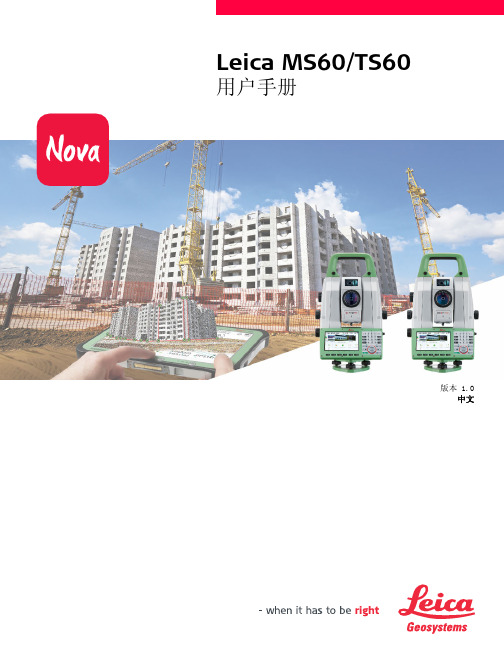
注意
当使用远程控制模式时,可能会测量到无关的目标。 预防: 当在遥控模式时,请经常检查测量结果。
负责仪器的人员有以下职责: • 了解仪器的安全指南和用户手册指南。 • 确保按照指南操作仪器。 • 熟悉当地的安全条例和意外防护措施。 • 当仪器和程序不安全时立即通知 Leica Geosystems。 • 为了确保国家法律,法规和条件的操作,例如无线电发射器或激光器得到尊重。
使用中存在的危险
仪器被碰撞、误操作、改装、长期保存、运输后,应检查是否会出现不正确的测量结果。 预防: 定期检查仪器,或按照用户手册上的指示进行户外定期检校,尤其在不正常使用仪器或重 要测量任务的前后更应如此。
Leica MS60/TS60
用户手册
版本 1.0 中文
简介
购买
仪器标识 商标
本手册的有效性 可用文档
祝贺您购买了 MS60/TS60 系列仪器。
本手册包括了重要的安全指南,可指导您安全地安装并使用仪器。 详情请参见 "1 安全指 南 "。 请您在使用本产品之前仔细阅读用户手册。
仪器的型号和序列号标注在仪器标签上。 当您联系代理商或 Leica Geosystems 授权维修机构时,请引用该信息。
您可以创建产品支持请求,您当地的 Leica Geosystems 支持团队会 答复您。 查看您的支持历史,如果您需要参考以前的支持请求,可 以查看其详细信息。
丰富您的产品使用知识 Leica Geosystems Campus - Information, Knowledge, Training. 学习最新的在线培训材料或下载关于您的产 品的培训材料。 获取关于您产品的最新信息并申请参加在您国家所 开展的研讨班或培训课程。
Leica ICC50 E Leica ICC50 W 用户手册说明书

Leica ICC50 E Leica ICC50 W 用户手册目录常规说明4所使用的符号5安全说明6 Regulatory Compliance Information (Regarding Leica ICC50 W Only) 9保养、维护、联系人12介绍15基本特点16 Leica ICC50 E 或 Leica ICC50 W:概述17拆箱19使用之前的准备工作21连接24 USB模式—使用计算机摄取和调整图像25 SD模式—不使用计算机或无线设备的情况下摄取图像27在SD模式下调整设置29 WiFi模式—使用无线设备摄取和调整图像(仅限Leica ICC50 W)30以太网模式—使用网络摄取和调整图像31选配遥控器33借助选配遥控器查看图像和视频34调出摄像头菜单35 COLOR (自动白平衡) 36 COLOR (手动白平衡) 37 EXPOSURE (曝光) 38 RESOLUTION (分辨率) 39 SETUP CAMERA (摄像头设置) 40 SETUP USER (设置用户) 41 SETUP ETHERNET (以太网设置) 42 SETUP WiFi (WiFi设置) (仅限Leica ICC50 W) (续) 43摄像头与遥控器配对44准备!设置!开始!46规格48规格 (仅限Leica ICC50 W)49证书 (仅限Leica ICC50 W)50常规说明常规说明Leica ICC50 E 或 Leica ICC50 W摄像头随附包含所有相关用户手册的交互式CD光盘。
请将其放在安全且便于取用的地方。
也可以从我们的网站下载和打印用户手册及更新。
同时,还可在您的 iOS 或Android应用商店中搜索适用于移动设备的App。
在安装、操作或使用仪器之前,请先阅读上述用户手册。
尤其是要仔细阅读所有安全说明。
为了使仪器保持其原始状态,并确保操作安全,用户必须遵守上述用户手册中的说明和警告。
徕卡软件简明操作流程
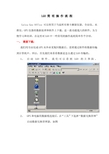
LGO 简明操作流程Leica Geo Office可以使用于当前所有徕卡测量仪器,全站仪、水准仪、GPS仪器的数据处理和软件上下载,是一款功能强大的软件。
为方便学习和培训,在这里对LGO中一些常用的操作流程简单作个介绍。
一、数据下载:我们用全站仪或GPS从外业采集回数据后,需要通过软件将数据传输到计算机中。
所以,首先我们来看看数据是怎么通过LGO传输的。
1、启动LGO软件,我们可以看到LGO的主界面。
2、GPS和电脑用数据线连接后,在“工具”下选择“数据交换管理”启动数据交换管理器,如图此窗口分为左右两边,连接好后左边将显示仪器或CF卡的内容,右边是我们电脑的驱动器和文件夹。
在“串口”上点右键选择“设置”,切换到“COM设置”,选择好端口和仪器类型,如图,点确定3、如果我们要传输的是GPS数据,我们可以在如图CF卡下将DBX目录下的数据直接拖动到我们需要存放原始数据的文件夹。
我们也可以讲CF卡直接插到电脑的CF卡插槽上,直接从“我的电脑”里找到CF卡的驱动器,将里面的“DBX”文件拷贝下来。
4、如果我们使用的不是1200系列的仪器,而是400/800的全站仪,我们就需要通过COM口将仪器和计算机连接。
此时,在数据交换管理窗口下的“串口”下将显示已有的COM口。
鼠标在“串口”上右键,选择“设置”,将弹出设置窗口。
在“COM 设置”下对端口、仪器型号、波特率等进行设置,这些设置和全站仪里的通讯参数要设置一致。
设置好后,在“串口”下选择相应的端口,在其目录下就能显示仪器的数据,我们同样用拖动的方式就可以将数据传到电脑里了。
二、GPS静态数据处理及平差1、新建项目。
在“文件”----“新建项目…”在“项目名”后输入项目名,在“位置”后选择项目存放路径,“确定”。
2、导入原始数据。
“输入”---“原始数据”,找到原始数据存放的文件夹,在文件类型下选择“SYSTEM 1200/GPS900原始数据”。
若在窗口中“包含子文件夹”前打上勾表示导入此文件夹下所有数据。
雷卡M11快速使用指南说明书
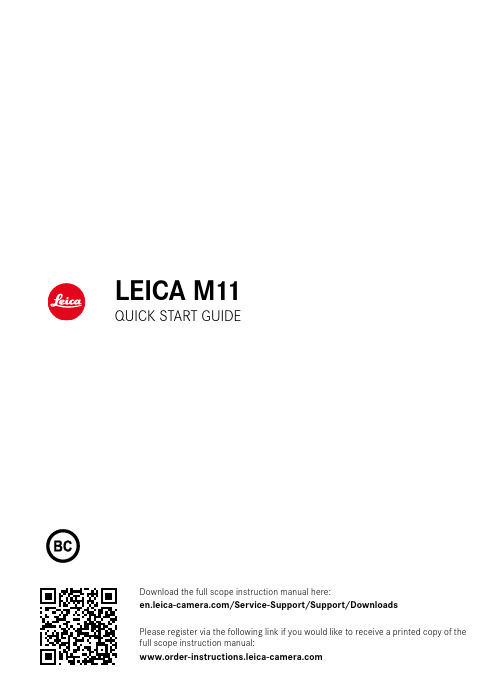
LEICA M11QUICK START GUIDEDownload the full scope instruction manual here:/Service-Support/Support/DownloadsPlease register via the following link if you would like to receive a printed copy of the full scope instruction manual:PART DESIGNATIONS1312DISPLAYS IN THE VIEWFINDERThe bright-line rangefinder in this camera is more than just a very bright viewfinder – it also is a lens-coupled rangefinder. All Leica M lenses with focal lengths between 16 and 135mm are coupled automatically.28 mm/90 mmA Bright-line frame 50 mm/75 mmB Metering field for focusingC Digital displayLEICA FOTOS APPExperience the new Leica FOTOS app. The Leica FOTOS app is a digital tool with plenty of exciting options and allows the photographer to get more out of his Leica camera than ever before. You can now link all your WLAN-capable Leica cameras via a single app to transfer images easily and instantly, capture the essence of unforgettable moments, manage, optimizeand share your photos – anytime, anywhere.DISPLAYS ON THE LCD PANEL89410221612241823171314262025192115111231Storage location2Remaining number of recordings 3Remaining storage capacity 4Flash sync point5Leica app connection6GPS function via Leica FOTOS app7Digital zoom 8Battery capacity 9Light balance10Exposure compensation scale 11Exposure mode 12Shutter speed 13ISO Sensitivity14Exposure compensation value 15Live View On/Off16Shooting mode (Drive Mode )17Exposure metering method 18White balance mode 19User profile20Light intensity/focal length or lens type 21File format22DNG Resolution 23JPG resolution24Formatting a memory card 25Leica FOTOS 26Main menu567FN BUTTON ASSIGNMENTSTECHNICAL DATACAMERA DesignationLeica M11 Camera typeDigital system camera with rangefinderType no.2416 Order No. Storage mediumSD cards 1-2 GB / SDHC cards up to 32 GB / SDXC cards up to 2 TB, internal memory 64 GB MaterialTop/bottom cover:Silver: chromed brass, Black: coated aluminumFront and rear housing panels: magnesium Lens mountLeica M bayonetInterfacesISO accessory shoe with additional control contacts for Leica flash units and Leica Visoflex 2 viewfinder (optional accessory)USB-C cable for data transfer and battery charging Compatible lensesLeica M-lenses, Leica R-lenses via adapter Operating conditions0/+40°C Dimensions (WxHxD)139 x 38.5 x 80 mm Weight Silver: approx. 640 g (with battery) Black: approx. 530 g (with battery)SENSORSensor sizeCMOS chip, active surface approx. 24 x 36 mm Image resolutionDNG™L-DNG60.3 MP9528 x 6328 pixels M-DNG36.5 MP7416 x 4928 pixelsS-DNG18.4 MP5272 x 3498 pixels JPG L-JPG60.1 MP9504 x 6320 pixels M-JPG36.2 MP7392 x 4896 pixelsS-JPG18.2 MP5248 x 3472 pixels LCD PANEL LCD panel2.95” TFT LCD, 1080 x 720 pixelsEQUIPMENT WLAN/BluetoothThe Leica FOTOS app is required to use the WLAN function. The Leica app is available from the Apple App Store™ or the Google Play Store™. 2.4 GHz/5 GHz* dual band IEEE802.11 a/b/g/n/ac Wave2 WLAN (standard WLAN protocol), encryption method: WLAN-kompatible WPA™/WPA2™, access method: infrastructure mode POWER SUPPLYCharger (Leica BC-SCL7)Input: USB-C DC 5 V, 2 A, output: DC 8.4 V, 1 A, operating conditions: +10°C to +35°C, manufacturer: Dee Van Enterprises Co., Ltd.., made in ChinaPower pack (Leica ACA-SCL7)Input: AC 110 V - 240 V ~ 50/60 Hz, 0.3 A, output: DC 5 V, 2 A, operating conditions: +10°C to +35°C, manufacturer: Dee Van Enterprises Co., Ltd.., made in China Rechargeable battery (Leica BP-SCL7)Li-Ion (Lithium-Polymer) rechargeable battery, rated voltage: 7.4 V / capacity: 1800 mAh, Charging voltage/ current: DC 1000 mAh, 7.4 V, operating conditions: +10°C to +35°C (charging) / +0°C to +40°C (discharged), manufacturer: Fuji Electronics (Shenzhen) Co., Ltd. made in China* Unavailable for regional variant "ROW".The production date of your camera is printed on the packaging.The date format is year/month/day. Subject to changes in design and model type.94 170 XI/21/DSAFETY REMARKSGENERAL INFORMATION• Do not use your camera in the immediate vicinity of devices that generate powerful magnetic, electrostatic or electromagnetic fields (e.g. induction ovens, microwave ovens, television sets or computer screens, video game consoles, cell phones,broadcasting equipment). Their electromagnetic fields can interfere with recordings.• Strong magnetic fields, e.g. from speakers or large electric motors can damage the stored data or disrupt shooting.• Switch off the camera, remove the battery briefly, replace it and switch the camera back on in case of a camera malfunction due to the effects of electromagnetic fields.• Do not use the camera in the immediate vicinity of radio transmitters or high-voltage power lines. Their electromagnetic fields may interfere with recordings.• Always store small parts e.g. the accessory shoe cover as follows:• out of the reach of children• in a safe location, where they will not get lost or stolen• State-of-the-art electronic components are sensitive to static discharge. You can easily pick up charges of several 10,000 volts by simply walking on synthetic floor coverings. A static discharge can occur when you touch the camera and especially if it is placed on a conductive surface. A static discharge on the camera housing poses no risk for the electronics. Despite built-in safety circuits, you should avoid direct contact with external camera contacts like those in the flash shoe.• Take care not to soil or scratch the sensor for lens detection in the bayonet. You must similarly prevent direct contact of the bayonet with grains of sand or similar particles, as these could cause irreparable damage. This component must only be cleaned with a dry cloth (in system cameras).• Use a cotton or linen cloth instead of a microfiber cloth from an optician’s (synthetic) when cleaning the contacts. Make sure to discharge any electrostatic charge by deliberately touching a heating or water pipe (conductive, grounded material). Dirt deposits and oxidation on the contacts can be avoided by storing your camera in a dry location with the lens cap and the flash shoe/ viewfinder cap (in system cameras) attached.• Only use accessories specified for this model to prevent faults, short circuits or electric shock.• Do not attempt to remove parts of the housing (covers) yourself. Repairs must be done at authorized service centers only.• Protect the camera against contact with insect sprays and other aggressive chemicals. Petroleum spirit, thinner and alcohol must not be used for cleaning. Some chemicals and liquids can damage the camera housing or the surface finish.• Rubber and plastics are known to expel aggressive chemicals and should therefore not be kept in contact with the camera for extended periods of time.• Prevent any sand or dust or water penetration into the camera, e.g. during snowfall or rain or on the beach. Be extra careful when changing the lens (in system cameras) and when inserting or removing the memory card and rechargeable battery. Sand and dust can damage the camera, the lens, the memory card and the battery. Moisture can cause malfunctions and irreparable damage to the camera and memory card.LENS• A camera lens can have the effect of a magnifying glass when exposed to direct frontal sunlight. The camera must therefore be protected against extended exposure to direct sunlight.• Attaching the lens cap and keeping the camera in the shade or ideally in its camera case, will help prevent damage to the interior of the camera.BATTERY/CHARGER• Use of the rechargeable battery type (BP-SCL7) named and described in this manual is mandatory.• Improper use of the batteries or the use of unapproved battery types may result in an explosion!• Do not expose the rechargeable battery to sunlight, heat, humidity or moisture for prolonged periods of time. Likewise, the batteries must not be placed in a microwave oven or a high-pressure container as this would pose a fire or explosion hazard!• Do not under any circumstances charge or insert a damp or wet battery into the camera!• Keep the battery contacts clean and easily accessible. Although lithium-ion batteries are secured against short circuits, they should still be protected against contact with metal objects like paper clips or jewelry. A short-circuited battery can get very hot and cause severe burns.• When a battery is accidentally dropped, make sure to check the housing and the contacts immediately for any damage. A damaged battery can damage the camera.• The battery must be removed from the camera or charger and must be replaced immediately in case of a strange smell, discoloration, deformation, overheating or leakage. Continued use of the battery may result in overheating, which can cause fire and/or explosion!• Never throw batteries into a fire as they may explode.• Keep the battery away from sources of heat in case of leakage or if you smell burning. Leaked fluid can catch fire!• Use of the charger (BC-SCL7) named and described in this manual in combination with the stated AC-Adapter (ACA-SCL7) and its interchangeable AC-Plugs is mandatory.• The use of other chargers not approved by Leica Camera AG can cause damage to the batteries – and in extreme cases – cause serious or life-threatening injuries.• Make sure that the power socket is freely accessible at all times.• Do not attempt to open the battery or the charger. Repairs must only be carried out by authorized service centers.• Keep batteries out of the reach of children. Batteries can cause suffocation when swallowed.• Always keep the charger contacts clean, and never short-circuit them.• Using the charger in the vicinity of broadcasting receivers may interfere with reception. Ensure a distance of at least 1 m between the charger and the receiver.• When the charger is in use, it may emit a buzzing sound – that is normal and not a malfunction.• Disconnect the charger from the mains when it is not in use, as it consumes electricity (a very small amount), even if no battery is inserted.• The battery must have a temperature between +10°C and +35°C for charging (otherwise the charger will not switch on or will switch off again immediately).• Lithium-ion batteries can be charged at any time, regardless of their current charge level. A partially charged battery will charge to full capacity faster than a fully discharged one.• The rechargeable batteries come only partly charged ex works and should therefore be charged fully before their first use.• A new battery only reaches its full capacity after it has been fully charged and – by using it in the camera – depleted 2 to 3 times.This depletion process should be repeated roughly every 25 cycles.• Battery and charger heat up during the charging process. That is normal and not a malfunction.• A flashing charge status indicator when charging commences indicates a fault (e.g. max. charging time is surpassed, voltage or temperature outside permitted parameters or a short-circuit). Disconnect the charger from the mains and remove the battery.Ensure that the above temperature conditions are met and then restart the charging process. Please contact your dealer, the Leica representative in your region or Leica Camera AG if the problem persists.• Rechargeable lithium-ion batteries generate power by way of internal chemical reactions. These reactions are influenced by ambient temperature and humidity. Do not expose the battery to extreme temperatures (high or low) for extended periods of time(e.g. in a parked car in the summer or winter) to ensure a maximum service life.MEMORY CARD• Never remove the memory card during a datasave or card reading process. The camera must not be switched off or be subjected to impact or vibrations while working.• Do not drop or bend memory cards as this will cause damage and result in the loss of stored data.• Do not touch the connections on the reverse of the memory card and keep them clean and dry.• Keep memory cards out of the reach of children. Swallowing a memory card may cause suffocation. SENSOR• Cosmic radiation (e.g. during flights) may cause pixel defects.CARRY STRAP• Once you have attached the carry strap, please make sure that the clips are mounted correctly to prevent the camera from falling.• Carry straps are usually made of very robust material. You should therefore keep it out of the reach of children. A carry strap is not a toy and poses a strangulation risk.• Use the carry strap only for its intended purpose on a camera or on binoculars. Any other use poses the risk of injury and may possibly result in damage to the carry strap and is therefore not permitted.• Carry straps should also not be used for cameras/binoculars during sports activities that pose a risk of entanglement (e.g.when mountain climbing and similar outdoor activities).TRIPOD• When using a tripod, make sure it is standing securely and turn the camera only by turning the tripod, not the actual camera.• Ensure that the tripod screw is hand-tightened only.• Avoid transporting the camera while the tripod is attached. You might injure yourself or others and the camera could get damaged. FLASH• The use of incompatible flash units with your Leica M11 may result in irreparable damage to the camera and/or the flash unit. REGULATORY INFORMATIONSpecific regional approvals for this device can be found in the camera menu.▸Select Camera Information in the main menu▸Select Regulatory Information in the submenu(Applies within the EU and for other European countries with active waste separation policies.)This device contains electric and/or electronic components which must not be disposed of ingeneral household waste. Instead, it should be disposed of at a recycling collection point providedby your local authority. This service is free of charge. Any standard or rechargeable batteries usedin this device must be removed and disposed of separately in accordance with local regulations.Please contact your local authorities, waste disposal collection point or the retailer, from whom you purchased the device for more information on correct waste disposal.CE MARKEnglishDeclaration of Conformity (DoC)Hereby, “Leica Camera AG” declares that this product is in compliance with theessential requirements and other relevant provisions of Directive 2014/53/EU.Customers can download a copy of the original DoC to our Radio Equipmentproducts from our DoC server:Please contact Leica Camera AG, Am Leitz-Park 5, 35578 Wetzlar, Germany incase of any further questionsDepending on product (see technical data)Type Frequency band (center frequency)Maximum output(dBm E.I.R.P.)WLAN2412–2462/5180–5240 MHz/5260–5320/5500–5700 MHz5735–5825 MHz 20Bluetooth Wireless Technology 2402–2480 MHz20The CE mark on our products documentscompliance with the fundamental requirementsof applicable EU guidelines.WARRANTYIn addition to your statutory warranty rights regarding your dealer, you will receive an additional Leica Camera AG product warranty valid from the date of purchase at an authorized Leica retailer. Previously, the product warranty was included with the product in the packaging. From now on, the product warranty will only be available online as a new service. You will be able to review the warranty conditions for your product at any time,without having to search fr the document. Please note that this new policy applies only for products that are no longer delivered with a hardcopy product warranty included in the packaging. Any products still delivered with the warranty document in the packaging remain governed exclusively by that document. For more information regarding the warranty scope, services and limitations, please visit: FOR US ONLY:FCC Note:This equipment has been tested and found to comply with the limits for a Class B digital device, pursuant to Part 15 of the FCC Rules. These limits are designed to provide reasonable protection against harmful interfer e nce in a residential installation. This equipment generates, uses, and can radiate radio frequency energy and, if not installed and used in accordance with the instructions, may cause harmful interference to radio communications. However, there is no guar a ntee that interference will not occur in a particular installation. If this equipment does cause harmful interference to radio or television reception, which can be determined by turning the equipment off and on, the user is encouraged to try to correct the interference by one or more of the following measures:• R eorient or relocate the receiving antenna.• I ncrease the separation between the equipment and receiver.• C onnect the equipment into an outlet on a circuit different from that to which the receiver is connected.• C onsult the dealer or an experienced radio/TV technician for help.FCC Caution:To assure continued compliance, follow the attached installation instructions and use only shielded inter f ace cables with ferrite core when connecting to com p ut e r or peripheral devices. Any changes or modifications not expressly approved by the party responsible for compliance could void the user’s authority to operate this equipment.Trade Name:LEICA Type No.: 2416Type No.2416Responsible party/Support contact: Leica Camera Inc.1 Pearl Count, Unit A, Allendale, New Jersey 07401Tel.: +1 201 995 0051/ Fax: +1 201 995 1684********************************This device complies with Part 15 of the FCC Rules. Operation is subject to the following two conditions:(1) This device may not cause harmful interference, and (2) t his device must accept any interference received,including interference that may cause undesired operation. A recyclable lithium ion/polymer battery powers this camera. Please call 1-800-8-BATTERY for information on how to recycle this battery. FCC ID: N5A2416This transmitter must not be co-located or operated in conjunction with any other antenna or transmitter. This equipment complies with FCC radiation exposure limits set forth for an uncontrolled environment and meets the FCC radio frequency (RF) Exposure Guidelines.FOR CANADA ONLY:CAN ICES-3 (B)/NMB-3(B) IC: 11245A-2416This device complies with Industry Canada licence-exempt RSS standard(s). Operation is subject to the following two conditions:(1) This device may not cause harmful interference,(2) This device must accept any interference received,including interference that may cause undesired operation of the device. This equipment complies with IC radiation exposure limits set forth for an uncontrolled environment and meets RSS-102 of the IC radio frequency (RF) Exposure rules.FOR US AND CANADA ONLY:This equipment is tested for specific absorption ratio (SAR) and complies with FCC/IC radiation exposure limits set forth for an uncontrolled environment. This device complies with FCC/IC SAR limit of 1.6 W/kg. For body worn operation, this equipment has been tested and meets the FCC/IC RF exposure guidelines when used with the Leica Camera AG accessories supplied or designated for this product that have no metallic component in the assembly. Use of other accessories may not ensure compliance with FCC/IC RF exposure guidelines.FOR UK ONLY FOR SINGAPORE ONLYComplies with IMDA Standards DA106734FOR UNITED ARAB EMIRATES ONLY REGISTERED No: ER98767/21DEALER No: DA0112968/13。
徕卡应用套件X 4.1.1 版本说明 - 共焦系统说明书
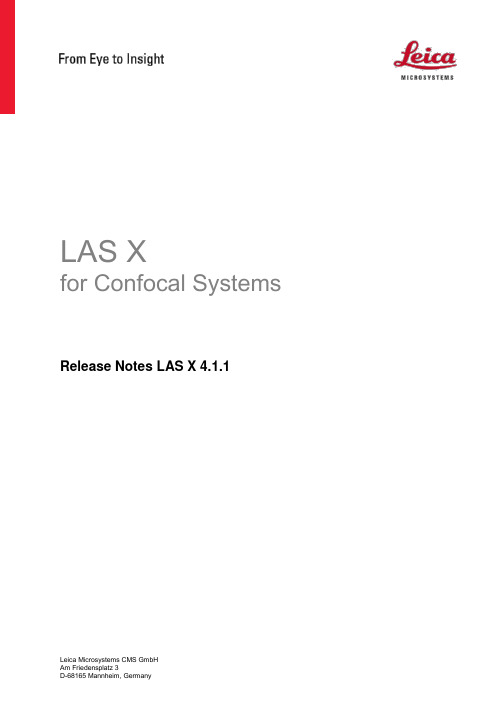
LAS Xfor Confocal Systems Release Notes LAS X 4.1.1Leica Microsystems CMS GmbHRelease documentation for LAS X 4.1.1This document describes the 4.1.1 release of the Leica Application Suite X imaging and analysis software for advanced live cell research. You should read this document before installing a copy of this software.All reasonable steps have been taken to ensure that this publication is correct and complete. Should any user be in doubt about any detail, clarification may be sought from Leica Microsystems CMS GmbH, or their accredited representatives. The information in this document is subject to change without notice and should not be construed, as a commitment by Leica Microsystems CMS GmbH. Leica Microsystems CMS GmbH accepts no responsibility for any errors that may appear in this document.Copyright © 2020 Leica Microsystems CMS GmbHAll rights reserved. The contents of this publication may not be reproduced in any form, or communicated to a third party without prior written permission of Leica Microsystems CMS GmbH. Due to a policy of continuous development; we reserve the right to change specifications without notice. Microsoft and MS-DOS are registered trademarks and Windows, the Windows logo, the Windows 2000 logo, the Windows XP logo, the Windows Vista logo, the Windows 7, and the Windows 10 logo are trademarks of Microsoft Corporation.Date: October 23rd, 2020 applying to build number 23273Contents1. Compatible Microscopes and Technical Requirements (4)1.1 Compatible Microscopes and Hardware Requirements (4)1.2 Operating System Requirements (4)2. Reason for this Release – LAS X 4.1.1 (4)3. New functionality and features (5)3.1 Support of the DLS modality (5)3.2 Support of the STED modality (7)3.3 Miscellaneous novel features (9)4. Recommendations (10)5. Open Issues / Restrictions (10)6. Solved Issues / Restrictions (14)7. Compatible 3rd party software (14)1. Compatible Microscopes and Technical Requirements1.1 Compatible Microscopes and Hardware RequirementsThe LAS X 4.1.1 control software is a release for the STELLARIS confocal platform. Accordingly, the LAS X 4.1.1 control software is not compatible with any other microscope platform from Leica, i.e., SP8 confocal systems also cannot be upgraded from LAS X 3.5.7 with this release. Note that LAS X 4.1.1 supports DLS, FALCON and STED, but not any other advanced imaging modality of the STELLARIS platform (CARS, DIVE, FCS). All Leica-supplied CUDA workstations for the STELLARIS confocal platform meet the minimum PC requirements of the LAS X 4.1.1 control software.1.2 Operating System RequirementsLAS X 4.1.1 is a genuine 64-bit program and runs on Windows 10 64bit. Since the end of the lifetime of Windows 7 in 2020, LAS X 4.1.1 does not support Windows 7 anymore.2. Reason for this Release – LAS X 4.1.1LAS X 4.1.1 is a release to address vulnerabilities in a 3rd party application (WIBU CodeMeter Runtime) shipped with LAS X for license management.3. New functionality and featuresIn this Release Notes (LAS X 4.1.1), the following section about New functionality and features is identical to that of the previous Release Notes (LAS X 4.1.0). It informs the user about the new functionality coming with LAS X 4.1.x.3.1 Support of the DLS modalityThe LAS X 4.1.1 control software supports the DLS (Digitial LightSheet) module to extend the STELLARIS platform with a gentle and fast lightsheet imaging modality. DLS can be operated via an intuitive wizard (see figure LightSheet wizard –LightSheet tab).LightSheet wizard – LightSheet tabTwo-color recording of a zebrafish embryo with DLS in the xymzt mode. The red box on the lower left indicates the Widefield button for switching quickly to the Widefield acquisition mode; the red box on the top indicates the Widefield tab.With STELLARIS, we introduce several novel functionalities for DLS:∙We added a new Widefield mode for quickly navigating through the specimen. The Widefield mode can be used within the LightSheet tabor in the designated Widefield tab of the LightSheet wizard.∙There is now the possibility to generate the DLS lightsheet with the resonant scanner. Due to shorter pixel dwell times, using the resonantscanner will result in even more gentle imaging paradigms. Users canoperate the galvo/resonant scanner switch in Calibration>Optimization> Acquisition. It is possible to change the scan modewithin the current LAS X session.∙We added an illumination wavelength-specific calibration for the lightsheet to correct for chromatic aberrations. Users can do the basecalibration in the Calibration tab and the channel-specific calibrationin the LightSheet tab.∙Since data volumes can quickly grow large in DLS experiments, we would like to point out the novel Compatibility mode for largeexperiments for recordings of large data sets. This data mode allowsfor saving experiments larger than the caching folder (DataContainer).∙We fully integrated the ImageCompass into the Confocal tab of the LightSheet wizard, i.e., users can set up (high-res) confocal scans justlike in the main STELLARIS interface.A comprehensive description of how to operate the DLS wizard (including the above-mentioned features) can be found in the Online-Help.3.2 Support of the STED modalityThe LAS X 4.1.1 control software enables STED nanoscopy on STELLARIS STED and STELLARIS 8 STED. The STED modality is seamlessly integrated into the ImageCompass user interface: Users can intuitively define even complex imaging paradigms via Drag&Drop(see figure ImageCompass STED –confocal/STED comparison and ImageCompass STED– Drag&Drop).ImageCompass STED – confocal/STEDThe STED modality is seamlessly integrated into the ImageCompass: The unified interface allows for setting up confocal/STED comparisons (upper and lower setting) as well as multi-color STED experiments (not shown) with ease.ImageCompass STED – Drag&DropWhen choosing a STED-able dye, users can choose between the confocal (C) and STED (S) modality by clicking on the respective small flag (a), and subsequently Drag&Drop the dye (b) into a setting. The ImageCompass will configure the hardware automatically for STED dyes (i.e., excitation wavelength from the white light laser (c), STED laser line (d), and emission range of the detector), so that the user only needs to fine-tune some Beam Path settings (such as the laser power of the white light laser and STED laser, or the STED 3D parameter (e)). STED is compatible with all members from the Power HyD family(here, a HyD S detector is used).STED supports our novel TauSense technology: Simply choose a mode from the TauModes drop-down menu (see also figure ImageCompass STED –confocal/STED for the TauModes menu in the upper setting). The various TauSense modes allow for powerful, digital gating to increase STED performance (GateScan, TauGating) and exploit life-time based information(TauContrast, TauScan, TauSeparation).Furthermore, on STELLARIS 8 STED FALCON, τ-STED is available. τ-STED uses lifetime information in combination with phasor analysis to increase the resolution and eliminate uncorrelated background in an automatic manner. Since much less excitation and STED laser power are necessary, τ-STED can even enable gentle live-cell imaging with cutting-edge resolution and high image quality.A comprehensive description of how to operate the STED modality (including Auto and Expert Beam Alignment, TauSense and τ-STED) can be found in the Online-Help.3.3 Miscellaneous novel featuresFRET wizardsThe FRET AB (A cceptor B leaching) and the FRET SE (S ensitized E mission) wizards are now available with the MicroLab license. The first step of both wizards (Overview) provides a guideline on how to perform the respective FRET workflow: From Setup (using the ImageCompass) to Evaluation(generating insights about the FRET efficiency).FLIM zipFor STELLARIS 8 FALCON, a new FLIM data format is now available: FLIM zip. FLIM zip works both online and offline. It optimizes the file size for faster analysis performance and improved data storage (up to 8 times smaller file size). FLIM zip can be activated with a right-click on an acquired image(once activated all the images will be acquired as FLIM zip) or in the Tool menu. With the latter option, it is possible to optimize already acquired FALCON data with FLIM zip (i.e., data acquired on LAS X 4.0.2 or lower), however, FLIM zipped data can only be handled with LAS X 4.1.0 or higher.TauSense improvementsTauSense describes several acquisition tools which use pulsed laser excitation and photon counting detectors to obtain fluorescence lifetime-based information for image formation. With LAS X 4.1.1, TauSense modes are further integrated into LAS X. Now, stage applications (such as the Navigator) can use TauScan and TauSeparation. Furthermore, we have refined the metadata handling of the TauSense technology (improved channel labeling and image properties).4. RecommendationsFor an optimal performance and the safety of the product, we strongly recommend the installation of/upgrade to LAS X 4.1.1 for systems of the STELLARIS confocal platform!5. Open Issues / RestrictionsThe following list enumerates the known, unresolved anomalies of LAS X 4.1.1:∙Bleach point not available in the core softwareWorkaround: The bleach point functionality allows for applying a high laser intensity to small defined regions within the specimen so that FRAP or photo-conversion experiments can be performed. Since the bleach point functionality in the core software will only be implemented in an upcoming LAS X release, for the time being, there are two mitigation strategies:o If the temporal domain is not critical (e.g., photo-conversion of fluorescent proteins for long-term cell tracking), a simple solution is using small ROIsto manually zoom-in and apply high laser intensity.o The FRAP wizard contains the bleach point functionality. For more complex experimental conditions in which the temporal domain matters,get in touch with us so that we can assist you with a license for MicroLab.∙No f rame accumulation with TauContrast imagingWorkaround:Enabling frame accumulation results in images with an improved signal-to-noise ratio (SNR). Since frame accumulation will only become available for TauContrast imaging with an upcoming LAS X release, an immediate mitigation strategy is the use of line accumulation in TauContrast imaging.Indeed, line accumulation even has the advantage of being better suited for fast imaging since it minimizes the interval between the iterative recording of the same pixel. However, consider that line accumulation will allow for less relaxation of fluorescent dyes/proteins between repetitive excitation cycles, and thus. a more cautious approach regarding the photon budget should be considered.∙No Dynamic Signal Enhancement with TauSeparationWorkaround: Dynamic Signal Enhancement(DSE) is an image filter for noise reduction in time series experiments. It is particularly useful for fast life-cell imaging with the resonant scanner, as it reduces noise without sacrificing much of the temporal resolution. Since DSE will only become available for TauSeparation imaging with an upcoming LAS X release, line accumulation can be used for noise reduction as a temporary mitigation strategy. Since line accumulation does decrease the temporal resolution (proportional to the number of times a line is accumulated), several measures and/or a combination thereof should be considered for minimizing the acquisition time of individual image frames. These measures include: Minimize line accumulation by “hardware means”(high-NA objective, appropriate detector, higher excitation power), minimize line accumulation by “lower resolution” (larger pinhole, smaller image format), use of the resonant scanner (shorter pixel dwell times), and a smaller field of view (crop along y- and/or x-axis).∙Unused disk memory blocks new experimentWorkaround: If unused disk space is not freed after an experiment is executed, the user should close and reopen the project.∙LAS X freezes/unresponsiveWorkaround: If software performance slows down or even freezes due to high and prolonged workload, the user should restart the LAS X (software) and scanner (hardware). Closing of the LAS X session may require using the Windows Task Manager.∙Frequency of the White Light Laser (WLL) wrongly displayedWorkaround: The WLL frequency in the GUI is not synchronized correctly with the hardware control on LAS X start. Therefore, the user must once change the frequency of the WLL to correctly sync the GUI and the hardware control. This will solve the issue for the remaining LAS X session.∙Optimize format not working correctly for STEDWorkaround: The format optimization does not work correctly for STED and thus the user should set the format (pixel size) manually.∙Selection of different detector modes in STELLARIS 8 FALCON for HyD S possibleWhen FLIM is started, the appropriate detector mode(‘counting’) is automatically activated on HyD S. Nevertheless, users are not prevented from actively choosing an inappropriate detector mode (‘analog’ or ‘reflection’) on HyD S while FLIM is on.∙Average Arrival Time (AAT) changed when LIGHTNING applied to an image with TauSenseWorkaround: Since AAT data is changed in LIGHTNING, the user must use the raw data (i.e., not deconvolved) for analysis of the AAT channel.∙Saving with .xlef/.lof in FALCONWorkaround: Due to the newly introduced FLIM zip, FALCON data can currently only be saved reliably as LIF file. LIF is now the default format for saving in LAS X.∙FRET efficiency image does not match the statisticCalculation of the FRET efficiency statistics works correctly while the FRET efficiency image may not be displayed correctly and thus should not be used.∙Only single histogram is generated when using TauSeparation in combination with multiple settings and line sequentialWorkaround: When using TauSeparation with multiple settings and line sequential, only a single(identical) histogram is generated for all settings. Nevertheless, the generated image data is correct and can be used for further analysis. If the histogram data is important, the user must choose frame sequential mode for TauSeparation with multiple settings.∙Galvo switch (from resonant to FOV scanner) should not be used in the LIGHTNING wizardWorkaround: When using the Galvo switch (from resonant to FOV scanner) in the LIGHTNING wizard, the software creates an error. Accordingly, the user must not operate the Galvo switch inside the LIGHTNING wizard. If the user accidently operated the Galvo switch, the user must close the LIGHTNING wizard and set up reasonable scan parameters (Speed) for the FOV scanner in the main STELLARIS interface before returning to the LIGTNING wizard.∙FRAP wizard: “Overview” tab button malfunctionWorkaround: “Overview”tab in FRAP wizard must not be clicked since it causes a scan loop. The information from the “Overview” tab can be found in the Online-Help. If the “Overview” tab is accidently clicked, the user can terminate the initiated scan by clicking on the ”Close X” at the top right of the LAS X and then returning to the Setup tab.6. Solved Issues / RestrictionsAmongst other bugfixes, we have resolved the following issues/restrictions from the LAS X 4.0.2 release:∙FRET wizards not available∙TauSeparation/TauScan not compatible with Navigator and TileScan∙TauScan values not fully visible in image properties∙GUI elements not consistently explained via Mouse over∙LDM lacks Trigger functionality∙Save progress bar does not disappear∙Data Export of TauContrast images does not work (e.g. as .tiff)∙STELLARIS systems without Tandem Scanner have Galvo switch icon in GUI7. Compatible 3rd party softwareLAS X 4.1.1 does not support the integration of any 3rd party software packages, i.e., neither SVI’s Huygens Suite nor PicoQuant’s SymPhoTime. The f unctionality of these packages is covered by the LAS X LIGHTNING and LAS X FLIM packages.。
徕卡M8说明书
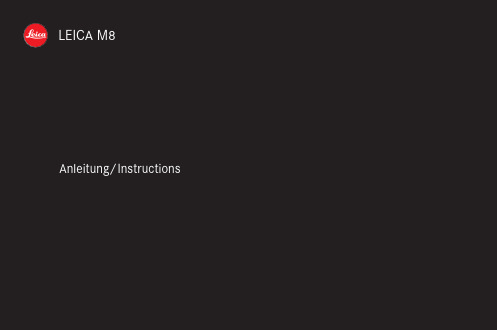
LEICA M8Anleitung/Instructions1.2 1.11.161.141.13a 1.13b1.13 1.13c1.14a1.121.211.21a 1.21b 1.15 1.21.31.4 1.5 1.71.6 1.81.91.20a1.201.191.181.171.21c 1.281.29 1.301.311.321.331.271.261.251.241.231.221.101.341.91.371.361.351.40 1.381.391.411.41a1.42 1.431.461.451.44Foreword Dear customerLeica would like to thank you for purchasing theLEICA M8 and congratulate you on your choice. Withthis unique digital view- and rangefinder camera, youhave made an excellent choice.We wish you a great deal of pleasure and successusing your new LEICA M8.In order to make best use of all the opportunitiesoffered by this high performance camera, we recom-mend that you first read these instructions.This manual has been printed on 100% chlorine free bleachedpaper. The complex manufacturing process eases the burdenon the water system and thus helps to protect our environment. 70/ ForewordThis is a Class B product based on the standard of the Voluntary Control Council for Interference from Information Technology Equipment (VCCI). If this is used near a radio or television receiver in a domestic environment, it may cause radio interference. Install and use the equipment according to the instruction manual.FCC Note: (U.S. only)This equipment has been tested and found to complywith the limits for a Class B digital device, pursuant toPart 15 of the FCC Rules. These limits are designed toprovide reasonable protection against harmful interfer-ence in a residential installation. This equipment gen-erates, uses, and can radiate radio frequency energyand, if not installed and used in accordance with theinstructions, may cause harmful interference to radiocommunications. However, there is no guarantee thatinterference will not occur in a particular installation.If this equipment does cause harmful interference toradio or television reception, which can be determinedby turning the equipment off and on, the user isencouraged to try to correct the interference by oneor more of the following measures:• Reorient or relocate the receiving antenna.• Increase the separation between the equipment andreceiver.• Connect the equipment into an outlet on a circuitdifferent from that to which the receiver is connected.• Consult the dealer or an experienced radio/TVtechnician for help.FCC Caution:To assure continued compliance, follow the attachedinstallation instructions and use only shielded inter-face cables with ferrite core when connecting to com-puter or peripheral devices.Any changes or modifications not expressly approvedby the party responsible for compliance could void theuser’s authority to operate this equipment.Trade Name:LEICAModel No.:LEICA M8Responsible party/Support contact:Leica Camera Inc.156 Ludlow AvenueNorthvale, New Jersey 07647Tel.:+12017679608Fax:+12017678666e-mail: olesin@This device complies with Part 15 of the FCC Rules.Operation is subject to the following two conditions:(1) This device may not cause harmful interference,and (2) this device must accept any interferencereceived, including interference that may cause unde-sired operation.This Class B digital apparatus complies with CanadianICES-003Leica Camera Inc.1 Pearl Court, Unit AAllendale, New Jersey 07401Tel.: +1 201 995 0051 232Fax: +1 201 995 1684repair@Safety instructions / 71Table of ContentsForeword . . . . . . . . . . . . . . . . . . . . . . . . . . . . . . . . . . .70 Warning messages . . . . . . . . . . . . . . . . . . . . . . . . . . . .74 Legal notes . . . . . . . . . . . . . . . . . . . . . . . . . . . . . . . . . .74 Disposal of electrical and electronic equipment . . . . . .74 Scope of delivery . . . . . . . . . . . . . . . . . . . . . . . . . . . . .75 Designation of parts . . . . . . . . . . . . . . . . . . . . . . . . . . .76 The displaysIn the viewfinder . . . . . . . . . . . . . . . . . . . . . . . . . . .78 In the top panel LCD . . . . . . . . . . . . . . . . . . . . . . . .78 In the monitor . . . . . . . . . . . . . . . . . . . . . . . . . . . . .79 Menu itemsIn the main menu . . . . . . . . . . . . . . . . . . . . . . . . . . .80 In the picture parameters menu . . . . . . . . . . . . . . .80 Quick guidePresets . . . . . . . . . . . . . . . . . . . . . . . . . . . . . . . . . . .81 Taking photographs . . . . . . . . . . . . . . . . . . . . . . . . .81 Viewing pictures . . . . . . . . . . . . . . . . . . . . . . . . . . . .81 Enlarging pictures on the monitor . . . . . . . . . . . . . .81 Deleting pictures . . . . . . . . . . . . . . . . . . . . . . . . . . .81 Comprehensive instructionsPreparations . . . . . . . . . . . . . . . . . . . . . . . . . . . . . . . . .82 Attaching the carrying strap . . . . . . . . . . . . . . . . .82 Charging the battery . . . . . . . . . . . . . . . . . . . . . . .82 Inserting the battery into the camera/removing the battery from the camera . . . . . . . . .84 Charge level displays . . . . . . . . . . . . . . . . . . . . . . .84 Inserting and removing the memory card . . . . . . .85The most important settings/controlsLeica M lenses . . . . . . . . . . . . . . . . . . . . . . . . . . . .86Turning the lens type detection on/off . . . . . . . .86The extension factor . . . . . . . . . . . . . . . . . . . . . . .87Attaching a lens . . . . . . . . . . . . . . . . . . . . . . . . . .87Removing a lens . . . . . . . . . . . . . . . . . . . . . . . . . .87Switching the camera on and off/the main switch . . . . . . . . . . . . . . . . . . . . . . . . . . .88Selecting picture taking and review modes . . . . . .88Review for unlimited time . . . . . . . . . . . . . . . . . .88Automatic review of last picture . . . . . . . . . . . . .89The shutter release button . . . . . . . . . . . . . . . . . . .89Serial exposures . . . . . . . . . . . . . . . . . . . . . . . . .90The shutter speed dial . . . . . . . . . . . . . . . . . . . . . .91The monitor . . . . . . . . . . . . . . . . . . . . . . . . . . . . . .92Setting the brightness . . . . . . . . . . . . . . . . . . . . .92Displaying picture data . . . . . . . . . . . . . . . . . . . .92The histogram . . . . . . . . . . . . . . . . . . . . . . . . . . .92Menu control . . . . . . . . . . . . . . . . . . . . . . . . . . . . .93PresetsBasics settings for the camera . . . . . . . . . . . . . . .95Menu language . . . . . . . . . . . . . . . . . . . . . . . . . .95Date and time . . . . . . . . . . . . . . . . . . . . . . .95/96Automatic power off . . . . . . . . . . . . . . . . . . . . .96Button acknowledgement and signal tones . . . .96Basic picture settingsResolution . . . . . . . . . . . . . . . . . . . . . . . . . . . . .97Compression rate/file format . . . . . . . . . . . . . .97White balance . . . . . . . . . . . . . . . . . . . . . . . . . .98For automatic or fixed settings . . . . . . . . . . . .98For direct setting of color temperature . . . . . .99For manual setting by metering . . . . . . . . . . . .99ISO sensitivity . . . . . . . . . . . . . . . . . . . . . . . . .100Image properties (contrast, sharpness,color saturation) . . . . . . . . . . . . . . . . . . . . . . . .100Working color space . . . . . . . . . . . . . . . . . . . .100Holding the camera correctly . . . . . . . . . . . . . . . . . . .100The bright-line frame view- and rangefinder . . . . . . . .102The frame selector . . . . . . . . . . . . . . . . . . . . . . . . .102Distance metering /focusing . . . . . . . . . . . . . . . . . . .104Superimposed image method (double image) . . . .104Split image method . . . . . . . . . . . . . . . . . . . . . . . .104Exposure metering . . . . . . . . . . . . . . . . . . . . . . . . . . .105Turning the exposure meter on/off . . . . . . . . . . .105Exposure modes . . . . . . . . . . . . . . . . . . . . . . . . .106Aperture priority . . . . . . . . . . . . . . . . . . . . . . . .106Metering memory lock . . . . . . . . . . . . . . . . . . .106Exposure compensation . . . . . . . . . . . . . . . . . .107Manual exposure setting . . . . . . . . . . . . . . . . . .107The B setting . . . . . . . . . . . . . . . . . . . . . . . . . . .108Exposure meter metering range . . . . . . . . . . . . . .108Working below the metering range . . . . . . . . . .108Metering diagram . . . . . . . . . . . . . . . . . . .108/10972/ Table of ContentsGeneral information on flash exposuremetering and control . . . . . . . . . . . . . . . . . . . . . . .110 Compatible flash units . . . . . . . . . . . . . . . . . . . . .110 Attaching the flash unit . . . . . . . . . . . . . . . . . . . . .111 Flash mode . . . . . . . . . . . . . . . . . . . . . . . . . . . . . .111 The settings for camera-controlled automaticflash mode . . . . . . . . . . . . . . . . . . . . . . . . . . . . .112 The flash exposure control displays in the viewfinder with dedicated flash units . . . . . . . . .112 In automatic flash mode . . . . . . . . . . . . . . . . . .112 When the flash unit is set to cameracontrol (A) or manual mode (M) . . . . . . . . . . . .112 Selecting the sync speed/the sync speed range . .119 Selecting the firing moment . . . . . . . . . . . . . . . . .119 Additional functionsUser/application specific profiles . . . . . . . . . . . .114 Resetting all custom settings . . . . . . . . . . . . . . . .115 Review mode . . . . . . . . . . . . . . . . . . . . . . . . . . . . .115 Viewing other pictures/“Scrolling” inthe memory . . . . . . . . . . . . . . . . . . . . . . . . . . . . .115 Enlarging/selecting the section/simultaneous viewing of several reduced pictures . . . . . . . . . . .116 Deleting pictures . . . . . . . . . . . . . . . . . . . . . . . . .117 Protecting pictures/Clearing delete protection . .118Additional functionsChanging the picture numbering . . . . . . . . . . . . .120Formatting the memory card . . . . . . . . . . . . . . . .120Taking photographs with the self timer . . . . . . . .120Transferring data to a computer . . . . . . . . . . . . . . . . .121with Windows® XP . . . . . . . . . . . . . . . . . . . . . . .121with Mac® OS X . . . . . . . . . . . . . . . . . . . . . . . . .121with card reading units . . . . . . . . . . . . . . . . . . . .121Data structure on the memory card . . . . . . . . .122Installation of supplied software . . . . . . . . . . . . . . . . .122Working with DNG raw data . . . . . . . . . . . . . . . . . . . . .123Computer remote control of the camera . . . . . . . . . . .123MiscellaneousSystem accessories for the LEICA M8 . . . . . . .124Exchangeable lenses . . . . . . . . . . . . . . . . . . . .124Filters . . . . . . . . . . . . . . . . . . . . . . . . . . . . . . .124Universal Wideangle Viewfinder M . . . . . . . . .124Viewfinder Magnifier M 1.25x . . . . . . . . . . . . . .124Handgrip M8 . . . . . . . . . . . . . . . . . . . . . . . . . .124Correction lenses . . . . . . . . . . . . . . . . . . . . . .124Cases . . . . . . . . . . . . . . . . . . . . . . . . . . . . . . .124Spare parts . . . . . . . . . . . . . . . . . . . . . . . . . . . .124Precautions and care instructionsGeneral precautions . . . . . . . . . . . . . . . . . . . .125LCDs . . . . . . . . . . . . . . . . . . . . . . . . . . . . . . . .125Condensation . . . . . . . . . . . . . . . . . . . . . . . . .125Care instructions . . . . . . . . . . . . . . . . . . . . . . .126For the camera . . . . . . . . . . . . . . . . . . . . . . . .126For lenses . . . . . . . . . . . . . . . . . . . . . . . . . . . .126For the battery . . . . . . . . . . . . . . . . . . . . . . . .127For the charger . . . . . . . . . . . . . . . . . . . . . . . .127For memory cards . . . . . . . . . . . . . . . . . . . . . .127Cleaning the sensor . . . . . . . . . . . . . . . . . . . .128Storage . . . . . . . . . . . . . . . . . . . . . . . . . . . . . .129Warning messages . . . . . . . . . . . . . . . . . . . . . . . . . . .130Malfunctions and their resolution . . . . . . . . . . . . . . . .131Index . . . . . . . . . . . . . . . . . . . . . . . . . . . . . . . . . . . . . .132Technical data and descriptions . . . . . . . . . . . . . . . . .134Leica Academy . . . . . . . . . . . . . . . . . . . . . . . . . . . . . .137Leica on the Internet . . . . . . . . . . . . . . . . . . . . . . . . . .137Leica information service . . . . . . . . . . . . . . . . . . . . . .137Leica Customer Service . . . . . . . . . . . . . . . . . . . . . . .137Table of Contents / 73Warning messages• You should use exclusively the recommended accessories to prevent faults, short circuits or electric shock.• Do not expose the unit to moisture or rain.• Do not attempt to remove parts of the body (covers); specialist repairs can be carried out only at authorized service centers.Legal notes• Please ensure that you observe copyright laws.The recording and publication of pre-recordedmedia such as tapes, CDs, or other published orbroadcast material may contravene copyright laws.• This also applies to all of the software supplied.• The SD logo is a registered trademark.• Other names, company or product names referredto in this manual are trademarks or registeredtrademarks of the relevant companies.Disposal of electric andelectronic equipment(Applicable in the EU, and other European countrieswith segregated waste collection systems)This device contains electricaland/or electronic componentsand should therefore not be dis-posed of in general householdwaste! Instead it should be dis-posed of at a recycling collectionpoint provided by the local author-ity. This costs you nothing.If the device itself contains exchangeable (recharge-able) batteries, these must be removed first and, ifnecessary, also be disposed of according to the rele-vant regulations (see also the respective comments inthis unit’s instructions).Further information on this point is available at yourlocal administration, your local waste collection com-pany, or in the store where you purchased this device.74/ Warning messagesScope of delivery Before using your LEICA M8 for the first time, pleasecheck that the accessories supplied are complete.A.BatteryB.ChargerB connecting leadD.Carrying strapE.CD-ROM with instructional PDF, remote controlsoftware LEICA DIGITAL CAPTURE 1.0F.CD-ROM with Capture One LE from Phase OneScope of delivery / 75Designation of parts Front view1.1Lens release button1.2Eyelets for carrying strap1.3Distance meter viewing window1.4Brightness sensor11.5Bright line illumination window1.6Viewfinder window with reflectors for bettervisibility of the viewfinder displays in very brightconditions1.7Self timer LED1.8Frame selector1.9Bottom cover retaining clipFront view of camera bayonet /rear viewof lens bayonet1.10Sensor for lens identification code1.11 6 bit lens identification code Top view1.12LCD1.13Fixed ring witha. Index for distance settingb. Depth of focus scale andc. Red index button for changing lenses1.14Distance setting ring witha. Finger grip1.15Aperture setting ring1.16White index point for aperture setting1.17Lens hood1.18Shutter speed dial with- A detent position for automatic control 1.19Main switch with detent positions for– OFF(camera switched off)– S(single pictures)(series exposures)(self timer)1.20Shutter release button witha. Thread for cable release1.21Flash (hot) shoe witha. Central (firing) andb. Control contacts, andc. Hole for locking pin1Leica M lenses with viewfinder attachments cover the brightnesssensor. Information about the use of these and other lenses canbe found in the sections “The displays/In the viewfinder”, p. 78,and “Leica M lenses”, p. 86.Illustrations inside front and rear covers76/ Designation of partsRear view1.22SET button for calling up the picture parametermenus/for calling up the sub-menus within themenus/for confirming settings/functionsselected in the sub-menus1.23INFO button for displaying image data whenreviewing pictures1.24PROTECT button for selecting delete protectionfunction1.25DELETE button for selecting delete function 1.26USB port cover1.27PLAY button for switching on (continuous)review mode/for return to full-size picture display 1.28Viewfinder eyepiece1.29MENU button for entering and exiting the mainmenu1.30Central setting ring for navigation in menus/setting the selected menu items/functions,scrolling in the memory and for enlarging/reducing the pictures viewed1.31Direction buttons for navigation within themenus/for setting the selected menu items/functions and for scrolling through the memory 1.32LED for indicating picture taking mode/recording data on to the card1.33Monitor View with USB port cover open1.34USB port (5-pin, for connecting to computers)Bottom view(with bottom cover in place)1.35Tripod thread A 1/4, DIN 4503 (1/4”).1.36Bottom cover1.37Locking toggle for bottom cover(with bottom cover removed)1.38Battery compartment1.39Battery locking catch1.40Memory card slotCharger1.41Charging bay for battery witha. Contacts1.42Green (POWER) LED to indicate mainsconnection1.43Yellow (CHARGE) LED to indicate charging1.442-pin socket for car charging cable1.45Unlocking slider for1.46Interchangeable mains plugs (Euro/GB/USA)Designation of parts / 7778/ The displays/In the viewfinderThe displays2.In the viewfinder2.1LEDS (L ight E mitting D iodes)(with automatic brightness control, adapts to the ambient brightness 1) for:2.1.1Four-digit seven-segment digital display withdots above and below Digital display:– Display of the automatically determined shut-ter speed for aperture priority mode, or for counting down exposure times longer than 1s– Warning that the metering or setting ranges are overshot or undershot using aperture priority mode– Information that the buffer memory is (temporarily) full Dot above:– Information (when lit) that metering memory lock is being used Dot below:– Information (flashing) that an exposure compensation is set2.1.2Two triangular and one circular LED:– Jointly used as light balance for manual exposure control– Warning of values below the metering range 2.1.3Flash symbol:– Flash readiness– Details of flash lighting before and after the picture 2.2Bright line frames for 24mm and 35mm (example)2.3Metering field for distance setting3.In the top panel LCD 3.1Number of pictures remaining 3.2Battery status1The automatic control is not available for Leica M lenses with viewfinder attachments, since they cover the brightness sensor 1.4 which supplies the information required for their operation. In such cases the displays always maintain a constant brightness.The displays/In the monitor / 794.In the monitor 4.1At normal review(image/s fill the entire monitor area)4.1.1Delete protection symbol (only if set)4.1.2Picture number/total number of availablepictures 4.1.3Enlargement level and/or position of sectionshownschematic, for enlarged view only)4.1.4Selected picture(for reduced viewing of 4 or 9 pictures only)4.2Reviewing with additional information(INFO ; reduced picture size)4.2.1Picture (if necessary with “Clipping” display 1)4.2.2.Histograma. Luminance (brightness)b. Red/green/blue(separate display of individual colors)4.2.3Delete protection symbol (only if set)4.2.4Date/time4.2.5Picture number/total number of availablepictures4.2.6Picture informationa.Exposure mode and shutter speedb.Focal length 2c.Sensitivityd.Exposure compensatione.Resolutionpression/file formatg.White balanceer profile numberj.Folder number/file namek.Size and position of section (only if in use)1see “The Histogram”, p. 922Only with the latest M lenses with 6-bit coding, or suitably converted lenses (see p. 86)4.1.14.2.3 4.2.4 4.2.54.1.21.3a b c k e f g i jdMenu items 5.1In the main menu5.1.1Lens Detection Lens type detection5.1.2Save User Profile User-specific profile (save)5.1.3Self timer Self timer delay time5.1.4Sharpening Sharpening of image5.1.5Color Saturation Color saturation of image5.1.6Contrast Image contrast5.1.7Monitor Brightness5.1.8Histogram Graphic to indicate distri-bution of brightness5.1.9Picture Numbering5.1.10Auto Review Automatic replay of lastpicture5.1.11Auto Power Off Automatic power off5.1.12Flash Sync Firing time of flash5.1.13Auto Slow Sync Shutter speed with flash5.1.14Color Management Working color space5.1.15Reset Reset all settings (to origi-nal factory settings)5.1.16Sensor Cleaning Shutter opening for clean-ing the sensor5.1.17Date5.1.18Time5.1.19Acoustic Signal Button acknowledgementtones5.1.20Language5.1.21Format Formatting the memorycard5.1.22Firmware Firmware version5.2In the picture parameters menu5.2.1ISO Sensitivity5.2.2Exp. comp.Exposure compensation 5.2.3White Balance5.2.4Compression Compression rate/fileformat5.2.5Resolution5.2.6User Profile User-specific profile(recall)80/ Menu itemsQuick guideYou will need the following items:• Camera• Battery (A)• Memory card (not supplied)• Battery charger (B)Presets1.Insert the battery (A) into the charger (see p. 83)2.Connect the charger (B) to the mains, to chargethe battery (see p. 83)3.Set the main switch (1.19) to OFF.4.Insert the charged battery into the camera (seep. 84).5.Insert a memory card (see p. 85).6.Set the main switch (1.19) to S.7.Select the desired language (see p. 95).8.Format the memory card (see p. 120).Notes:• This is required generally only if the card has not been factory-formatted• Formatting deletes all data on the memory card.9.Set the date and time (see p. 95/96).Taking photographs10.Attach the desired lens to the camera (see p. 87).11.With the viewfinder to the eye, set the focus usingthe distance setting ring on the lens (see p. 104).12.Press the shutter release button (1.20) as far asthe first pressure point to activate the cameraexposure metering.13.Set the exposure using the aperture setting ringon the lens (1.15) and/or the camera shutterspeed dial (1.18) (see p. 107)14.Press the shutter release button all the way downto take the picture.Viewing picturesFor automatic brief reviews of the last picture (withinpicture taking mode).The LEICA M8 is factory-set to this function - AutoReview. Various function options can be selected inthe main menu under this item (5.1.10) (see p. 89).For review without a time limit:1.Select review mode by pressing the PLAY button(1.27) (see p. 88).2.Press the left or right direction button (1.31) toview other pictures.Enlarging pictures in the monitorTurn the central setting ring (1.30) to the right (clock-wise) to enlarge the picture display (see p. 116).Deleting picturesPress the delete button (DELETE, 1.25) and folllowthe instructions in the monitor (1.33) (see p. 117).Quick guide / 81Comprehensive instructions PreparationsAttaching the carrying strapCharging the batteryThe LEICA M8 is powered by a Lithium ion battery (A).Attention:• Only the battery type specified and described inthis manual, and/or battery types specified anddescribed by Leica Camera AG, may be used in thiscamera.• This battery may only be used in the units for whichit is designed and may only be charged exactly asdescribed below.• Using this battery contrary to the instructions andusing non-specified battery types can result in anexplosion under certain circumstances.• Never throw batteries into a fire as this can causethem to explode!• The charger supplied should be used exclusively forcharging this battery type. Do not attempt to use itfor other purposes.• Ensure that the mains outlet used is freely accessi-ble.• The charger may not be opened. Repairs may onlybe carried out by authorized workshops.Notes:• The battery should be charged before the LEICA M8is used for the first time.• The battery must have a temperature of 0°-35°C/32°–95°F to be charged (otherwise the charger willnot switch on, or will switch off again).• Lithium ion batteries can be charged at any time,regardless of their current charge level. If a batteryis only partly discharged when charging starts, it ischarged to full capacity faster.• The batteries warm up during the charging process.This is normal and not a malfunction.• If the yellow CHARGE LED (1.43) flashes aftercharging has started, this indicates a charging fault.In this case, disconnect the charging unit from themains and remove the battery. Ensure that theabove temperature conditions are met and thenrestart the charging process. If the problem per-sists, please contact your dealer, the Leica office inyour country or Leica Camera AG.• A new battery only reaches its full capacity after ithas been fully charged and – by use in the camera –discharged 2 or 3 times. This discharge procedureshould be repeated every 25 cycles. To ensure amaximum service life of the battery, it should not beexposed to constant extremes of temperature (e.g.in a parked car in the summer or winter).• Even with optimum conditions of use, every batteryhas a limited service life! After several hundredcharging cycles, this becomes noticeable as theoperating times get significantly shorter. !12a2b34582/ Comprehensive instructions/Preparations• Defective batteries should be disposed of according to the respective instructions (see p. 74).• The replaceable battery provides power to a back-up battery which is built into the camera. This back-up battery maintains the reference data such as the date for up to 3 months. If this back-up batterybecomes discharged it must be recharged by insert-ing the replaceable main battery. Once the replace-able battery has been inserted, the full capacity of the back-up battery is recovered after about 60hours. This process does not require that the cam-era be switched on.1. Insert the plug appropriate to the mains supply into the charger. To do this the unlocking slider (1.45)must bea. pushed upwards (towards the plug),b. held there, andc. the mains plug (1.46) exchanged for the appro-priate sort2.Insert the mains plug into a socket.• The green LED (1.42) marked POWER lights up.3.Insert a battery with its contacts and the endmarked with an arrow facing downwards obliquely in the charging bay (1.41) of the charger.4.Then press it downwards until it lies flush in the charging bay.• When it is in the correct position the yellowCHARGE LED (1.43) will light up to confirm that charging is in progress. After completion of charging – about 3 hours – the yellow LED goes out.5.The charger should then be disconnected from the mains. However, there is no risk of overcharging.6.Remove the battery by pulling its upper faceupwards a little and then pulling it out of the charg-er bay.The following LED displays indicate that charging is defective or is not possible:If a fault cannot be resolved by eliminating the causes stated in the above table, you should contact your dealer, the Leica office in your country or Leica Cam-era AG.Comprehensive instructions/Preparations / 83Green /a. Mains connection –POWER LEDnot correct b. Inserted battery cannot be chargedYellow / Battery is not beinga. Battery outside tem-chargedperature range speci-CHARGE LED a. Battery not insertedfied abovecorrectlyb. Battery totally dis-b. Inserted battery charged, pulsed already fully charged precharging will be carried out firstLED not litLED flashing。
Leica DMIL倒置显微镜说明书
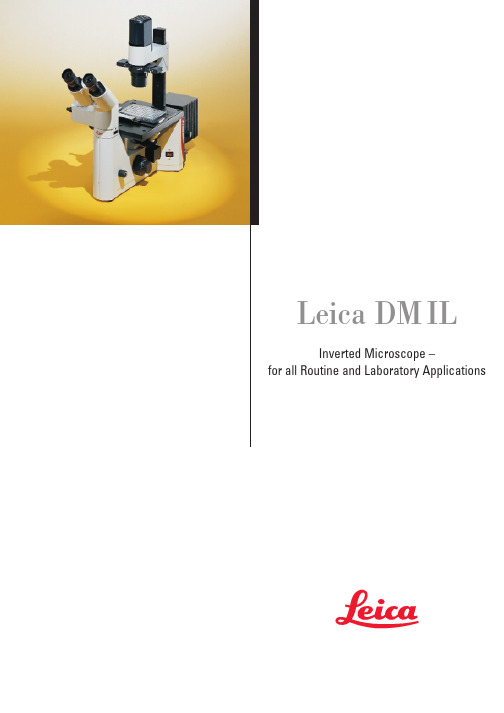
Leica DM ILInverted Microscope –for all Routine and Laboratory Applications2Leica Design by Ernest Igl /Christophe ApothélozLeica DM IL – compact inverted microscope for laboratory routine The new inverted Leica microscope blends ergonomy, a compactdesign and effective contrasting methods into a system for virtuallyunlimited life science applications.The integration of Leica HCS* optics extends the range of objectivesfor inverted microscopy.For the first time, high-quality relief contrast can be producedwithout special objectives with our new Integrated ModulationContrast (IMC) technique.Optimised phase contrast and brilliant incident light fluorescencemake the Leica DM IL the number one choice in contrastingmicroscopes.3With its unbeatable modularity, ergonomy and free view of thespecimen, teamed with newly developed and optimised contrastingtechniques, the Leica DM IL offers you a top level introduction toinverted microscopy.The adaption of the Leica DM IL to infinity optics allows theintegration of Leica HCS* components for superb image resolution,brilliant contrast and precise colour rendering. The DM IL is theinverted equivalent of our successful upright DM microscopes ofthe L and R class.The Leica DMIL is a microscope for all applications in microbiologyor the cell culture laboratory. A universal inverted microscope forroutine use: stable and space-saving, flexible and upgradablewith optics from Leica’s research microscopes.* Harmonic Component System Microinjection of oocytes in mouseRNA microinjection of frog oocytes(Xenopus)4The stand The stand of the Leica DM IL microscope is stable, aluminium-cast and excellently designed. There are two versions for biological applications:The DM IL for brightfield, phase and modulation contrast and the DM IL with additional incident light fluorescence unit.Appreciated by users for many years, the stable T-shaped micro-scope base offers plenty of valuable space round the microscope and ensures comfortable, fatigue-free microscopy. The micro-scope’s footprint is optimised to provide the necessary room for experiments, and all controls are ergonomically located. Many different components can be adapted to suit individual require-ments. The high stability, low centre of gravity and four vibration damping feet eliminate vibrations even in extreme conditions. The excellent stability of the DM IL also makes it the ideal solution for photography with long exposure times. In addition, finite element calculations and thorough practical testing in a wide variety of applications guarantee focusing which is not only ultra precise but also stable over long periods of time.The Leica DMIL contrasting microscopeThe System Discussion unitCardiac muscle cells5Due to its modularity, the Leica DM IL is particularly suitable forliving cell microscopy.Its modern, practical design, the integration of state-of-the-art,top quality optics and the excellent standard of the adaptedcontrasting techniques prove useful in research tasks as well asroutine applications.You will be convinced by the DM IL’s first-class technology andmany innovative and practical ideas.We at Leica believe microscopy should be a pleasurable experienceand designed the DM IL to be associated with enjoyment at thelaboratory workplace.Trinocular tube with DC 100Ergonomic phototubeTrinocular tube with MPS DM IL with illumination column the other way round6Nosepiece focusingSamples are focused with the quadruple objective nosepiece.The reliability, stability and precision of the focusing is not influenced by the microscope stage and the samples on it or by accessory components such as the object guide and manipulators.Illumination system The compact brightfield illumination unit is attached to a column and can be comfortably adjusted. Setting the correct height for the condenser used or the specimen on the stage is facilitated by markings along the column. The pre-centred, extremely powerful 6V 35W halogen lamp provides optimal illumination even of critical specimens. The transmitted light illumination concept is rounded off by the integration of the contrast slide (for phase and modulation contrast), the module for light filters with 32 mm diameter and the aperture diaphragm. The microscope stage with illumination arm can be turned round by 180°and is freely accessable for sample positioning from three sides.Light filters The filter module on the illumination column accommodates 32 mm diameter filters in a spoon-shaped holder. We are constantly adding to our wide range of filters, enabling you to selectively optimise the illumination for observation and image documentation.Built-in 6V 35W power supply The 6V 35W power supply, which provides the full lamp power including on/off switch, status indicator and brightness adjustment,is fully integrated in the microscope stand. Apart from the ergonomic advantages, this saves space on the microscope desk and allows the microscope to be easily picked up as a unit and moved elsewhere.The Technology7CondensersThe Leica DM IL offers you a choice of two condensers.The S 90/0.23 condenser with a free working distance of 90 mm and a numerical aperture of 0.23 is designed for brightfield and phase contrast and is particularly suitable for specimens in bulky laboratory vessels.The S 55/0.35 condenser with a free working distance of 55 mm and a numerical aperture of 0.35 for bulky containers is designed for brightfield, phase and integrated modulation contrast (IMC)and is particularly suitable for higher magnifications or thick specimens.Without a condenser, the maximum free working distance is 200 mm.Stage and accessoriesThe DM IL offers a wide variety of stages with a whole array of accessories and different inserts for your specimen vessels:The standard stage is a fixed stage plate of 252 x 212 mm. The stage can be widened by 70 mm on both sides by adapter plates. The interchangeable stage inserts (20-50 mm) allow smaller petri dishes to be used as well without losing the focus when the objective nosepiece is rotated.Object guides can be attached to both the left and right of the stage and have a minimum adjustment range of 83 x 127 mm. The control of the coaxial drive is in an ergonomically low position so that you can rest your hands on the desk while scanning specimens.The object guides accommodate special and multi-purpose frames for all types of culture vessels.A heating stage up to max. 45°C, a 3-plate mechanical stage and scanning stages round off the range of stages for the DM IL.Micromanipulation ...... and scanning stage8DM LB tubeEyepieces and objectivesThe optics are the heart of every microscope and decisive for the quality of information. We have set new standards here by intro-ducing our HC optics.The Leica DM IL is designed for brightfield, phase contrast, Inte-grated Modulation Contrast (IMC) and incident light fluorescence.All infinity-corrected high performance objectives in the Leica range with 25 mm screw thread are compatible with the DM IL microscope.Even earlier-type Leica objectives can be adapted for use on the DM IL. We offer a wide range of special objectives for inverted microscopy applications with long free working distances (L objectives) and/or with correction mounts (Corr objectives) to compensate for different vessel thicknesses. The latest Leica optics brochure features our whole range of objectives.Depending on the tube configuration, there is a wide choice of eyepieces with magnifications 10x, 12.5x, 15x, 16x or 25x, suitable for fields of view up to 20 mm. Besides special high-point eyepieces for eyeglass wearers, we also supply eyepieces with adjustable eyelens (M eyepieces), into which different types of graticule can be inserted.The DM IL range also comprises many different observation and photo tubes. The tubes are interchangeable and can be individually rotated by 360°in the tube mount and then fixed in position. All tubes are fitted with an infinity tube lens 1x. The following tubes are used on the DM IL:•Binocular tube ILB, with 45°viewing angle, for eyepieces with 23.2 mm outer diameter •Trinocular (photo)tube ILT, with 45°viewing angle, for eyepieces with 23.2 mm outer diameter, with vertical photo/TV exit with switchable light path for either 100% visual or 100% photo/TV.The position of the photo/TV exit 88 mm to the side of the tube has the special advantage that it allows an unobstructed view of the specimen.Other tubes from the Leica DM L range can be used via an IL/L adapter:•Binocular tube HC LB 45°viewing angle •Binocular tube HC LVB 0-35°ergotube •Trinocular (photo)tube HC L1T 45°viewing angle •Trinocular (photo)tube HC L3T 45°viewing angle •Trinocular (photo)tube HC LV1T 0-35°ergotubeThe Optics351+364 mn UVAr 488mn 568mn 647mn Ar/Kr 4905205575766486703504004505005506006507009Developments in diagnostics and med./biol. research (e.g. fluores-cence applications) and the increasing use of video technology and electronic image processing have to be paralleled by intelligent technical adaptations of the microscope system.The new HCS optics concept introduced with the Leica DM R microscope meets this requirement. It is the result of an integral system consideration, harnessing all technological potential.The abbreviation HCS stands for Harmonic Component System.Its special features are:•well-balanced optical and mechanical fitting dimensions•harmonious balance of all optical system components, i.e. the parameters contributing to the microscope’s performance (objectives, tube lenses, tubes, eyepieces, TV cameras/adapters,etc.) have been harmonised throughout the entire optic system.This has created scope for even greater optical opportunities.The HCS system is the answer to your application requirements not only today, but in future, too.Rat testicles, IMC10The Leica DM IL is the microscope for all requirements in the cell culture lab. A universal inverted microscope for routine application: stable and space-saving, flexible and upgradable with optics from Leica research microscopes.BrightfieldThe whole range of objectives from 4x-100x magnification can be used for brightfield applications. Samples in almost any kind of vessel can be examined with or without a condenser, while a 6V 35W halogen lamp ensures optimal illumination.Phase contrastIn vivo/ in vitro microscopy specimens are mostly living cultures or microorganisms and are examined under sterile conditions. Contrast of the transparent tissue can only be enhanced by optical methods.Phase contrast is a useful technique for high-contrast imaging of unstained specimens. The phase contrast technique used by Leica on the DM IL has been optimised for inverted microscopy applications and produces equally excellent contrast in watery solutions and of dry preparations in petri dishes.Spinal cord, catContrastingLymphocyte toxicity testdouble staining, strongly positiveLymphocyte toxicity testdouble staining, weakly positive11Human brain Femtotip microinjection needle (Photo: Eppendorf)FibroblastsIMC (Integrated Modulation Contrast)The innovative technique of Integrated Modulation Contrast (IMC)now introduced by Leica in the DM IL is based on Hoffman’sprinciple and produces this contrast without the need for specialobjectives–ordinary brightfield or phase contrast objectives canbe used. The Leica IMC provides a high-contrast, 3D image oftransparent objects similar to that of interference contrast. Plasticculture vessels do not impair the quality of the image as thetechnique is polarisation-neutral.The diaphragm slide on the side of the illumination and theswitchable modulator in the intermediate image of the pupilproduce the type of contrast named after Hoffman without modi-fying the objectives. High contrast, high resolution, a halo-freerelief image of either stained or unstained specimens make Leica’sIMC a new standard in the class of inverted routine microscopy.FluorescenceThe fluorescence model of the DM IL reflects the growing signifi-cance of fluorescence for in vivo/in vitro microscopy. The maincomponents of this configuration are an incident light axis integrat-ed in the microscope stand, incorporating a fluorescence slide forthree filter cubes. A wide range of light sources with multi-lens,chromatically corrected collectors brighten up even the weakestfluorescence. The fluorescence filter cubes comprise an optimallymatched combination of excitation, reflection, band-pass andbarrier filters. We are constantly updating our range of filtercubes to keep pace with the latest challenges in biology andmedicine.Transmitted light techniques can be used simultaneously or inalternation in order to clearly allocate fluorescent and non-fluorescent structures.The Leica DM IL offers you a powerful system for immunology,cytopathology, virology – in fact wherever fluorescence techniquesare used in combination with inverted microscopy.Leica Microsystems – the brand for outstanding products Microscopes Compound Stereo Surgical Laser Scanning Photomicrography Video Microscopy Measuring Microscopes Advanced Systems Image Analysis Spectral Photometry Automated Inspection Stations Measurement Systems Electron Beam Lithography Laboratory equipment Tissue Processors Embedding Systems Routine- & Immunostaining Coverslippers Refractometers Microtomes Sliding, Rotary & Disc Cryostats Ultramicrotomes EM Sample Preparation Leica Microsystems’ Mission is to be the world’s first-choice provider of innovative solutions to our customers’ needs for vision, measurement, lithography and analysis of microstructures.Leica, the leading brand for microscopes and scientific instruments, has developed from five brand names, all with a long tradition: Wild, Leitz, Reichert, Jung and Cambridge Instruments. Leica symbolizes not only tradition, but also innovation.Leica Microsystems – an international company with a strong network of customer servicesAustralia:North Ryde/NSW Tel. +61 2 9879 9700Fax +61 2 9817 8358Austria:Vienna Tel. +43 1 495 44 160Fax +43 1 495 44 1630Canada:Willowdale/Ontario Tel. +1 416 497 2860Fax +1 416 497 8516Denmark:Herlev Tel. +45 4454 0101Fax +45 4454 0111Finland:Espoo Tel. +358 9 6153 555Fax +358 9 5022 398France:Rueil-Malmaison Tel. +33 1 473 285 85Fax +33 1 473 285 86CedexGermany:Bensheim Tel. +49 6251 136 0Fax +49 6251 136 155Italy:Milan Tel. +39 0257 486.1Fax +39 0257 40 3273Japan:Tokyo Tel. +81 3 5435 9600Fax +81 3 5435 9618Korea:Seoul Tel. +82 2 514 65 43Fax +82 2 514 65 48Netherlands:Rijswijk Tel. +31 70 4132 100Fax +31 70 4132 109Portugal:Lisbon Tel. +351 1 388 9112Fax +351 1 385 4668Republic of China:Hong Kong Tel. +852 2564 6699Fax +852 2503 4826Singapore:Tel. +65 779 7823Fax +65 773 0628Spain:Barcelona Tel. +34 93 494 95 30Fax +34 93 494 95 32Sweden:Sollentuna Tel. +46 8 625 45 45Fax +46 8 625 45 10Switzerland:Glattbrugg Tel. +41 1 809 34 34Fax +41 1 809 34 44United Kingdom:Milton Keynes Tel. +44 1908 246 246Fax +44 1908 609 992USA:Deerfield/Illinois Tel. +1 847 405 0123Fax +1 847 405 0030and representatives of Leicain more than 100 countries.Leica Microsystems Wetzlar GmbH Ernst-Leitz-Straße D-35578 Wetzlar (Germany)Tel. +49 (0)6441-290Fax +49 (0)6441-292599 ©L e i c a M i c r o s y s t e m s W e t z l a r G m b H •E r n s t -L e i t z -S t r a ße •35578 W e t z l a r •T e l. (06441) 29-0 •F a x (06441) 29-2599 G e d r u c k t a u f c h l o r f r e i g e b l e i c h t e m P a p i e r .B e s t e l l -N u m m e r n d e r A u s g a b e n i n : D e u t s c h 913 761•E n g l i s c h 913 762 •F r a n z ös i s c h 913 763 •I t a l i e n i s c h 913 764 •S a c h -N r . 501-068 G e d r u c k t i n D e u t s c h l a n d X I /98/A X /B .H .。
TPS1200_GUS74_User_de
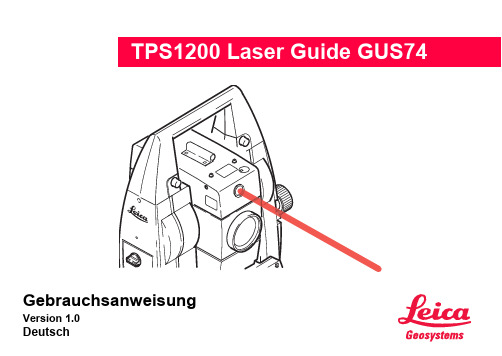
Gebrauchsanweisung Version 1.0DeutschITPS1200/GUS74EinführungEinführungErwerb Herzlichen Glückwunsch zum Kauf Ihres TPS1200 Instruments mit Laser Guide GUS74.Diese Gebrauchsanweisung enthält, neben den Hinweisen zur Verwendung desProdukts auch wichtige Sicherheitshinweise (siehe Kapitel "Sicherheitshinweise").Siehe auch "5 Sicherheitshinweise" für weitere Informationen. Lesen Sie dieGebrauchsanweisung vor der Inbetriebnahme des Produkts sorgfältig durch.Siehe "TPS1200 Gebrauchsanweisung" für weitere Informationen und Sicherheits-hinweise. Lesen Sie die Gebrauchsanweisungen vor der Inbetriebnahme desProdukts sorgfältig durch.Produktidentifizie-rung Die Typenbezeichnung und die Serien-Nr. Ihres Produkts ist auf dem Typenschild im Batteriefach angebracht.Übertragen Sie diese Angaben in Ihre Gebrauchsanweisung und beziehen Sie sich immer auf diese Angaben, wenn Sie Fragen an die Leica Geosystems Vertretung oder Servicestelle haben.EinführungTPS1200/GUS74IISymboleDie in dieser Gebrauchsanweisung verwendeten Symbole haben folgende Bedeu-tung:Typ:_______________Serien-Nr.:_______________Software-Version:_______________TypBeschreibungƽGefahr Unmittelbare Gebrauchsgefahr, die zwingend schwere Perso-nenschäden oder den Tod zur Folge hat.ƽWarnung Gebrauchsgefahr oder sachwidrige Verwendung, die schwere Personenschäden oder den Tod bewirken kann.ƽVorsichtGebrauchsgefahr oder sachwidrige Verwendung, die nur geringe Personenschäden, aber erhebliche Sach-, Vermö-gens- oder Umweltschäden bewirken kann.)Nutzungsinformation, die dem Benutzer hilft, das Produkt technisch richtig und effizient einzusetzen.TPS1200/GUS74III InhaltsverzeichnisInhaltsverzeichnisInhalt Kapitel Seite 1Verwendung dieser Gebrauchsanweisung1-12Systembeschreibung2-13Bedienung3-14Prüfen & Justieren4-15Sicherheitshinweise5-16Technische Daten6-1Stichwortverzeichnis i-1Inhaltsverzeichnis TPS1200/GUS74IV1-1TPS1200/GUS74Verwendung dieser Gebrauchsan-weisung1Verwendung dieser Gebrauchsanweisung)Es wird empfohlen, das Produkt aufzustellen, während Sie diese Gebrauchsanwei-sung lesen.Pfad Hauptmenü: Manage...\Daten bedeutet folgende Arbeitssequenz: Vom Hauptmenü wählen Sie Manage... und dann wählen Sie Daten .Anzeige KONFIG Allgemeine Einstellungen stellt den Namen des Dialoges dar.SeiteDialoge können mehr als eine Seite haben. Die Seite Einheiten stellt eine spezielle Seite eines Dialogs dar. Zum Beispiel: ’...in KONFIG Einheiten und Formate , Seite Einheiten ...’.IndexDer Index befindet sich am Ende der Gebrauchsanweisung.)Selbsterklärende Tasten, Felder und Optionen auf dem Display werden nicht erläu-tert.Gültigkeit dieser Gebrauchsanwei-sungDiese Gebrauchsanweisung kann für alle TPS1200 Instrumente mit Laserkollimator GUS74 verwendet werden.Verwendung dieser Gebrauchsan-TPS1200/GUS741-2 weisung2-1TPS1200/GUS74Systembeschreibung2SystembeschreibungBeschreibung Der Laser Guide GUS74 ist eine spezielle Option für TPS1200 Instrumente mit ATR.Instrumente, die mit dem Laserkollimator ausgerüstet sind, können nicht mit Power-Search oder EGL ausgestattet sein.Der Laserkollimator ist in einem speziellen Fach im oberen Teil des Fernrohr einge-baut.Der Laserkollimator erzeut einen sichtbaren roten Laserstrahl zum Visualisieren derZiellinie.Verwendung•Steuerung von Tunnelbohrmaschinen, Überwachung des Baufortschritts imTunnel oder Visualisierung von Bohrlöchern für Felssprengungen.•Anzielen von unzugänglichen Objekten oder Oberflächen, die nicht berührtwerden dürfen.•Einrichten von Objekten und Kontrolle von Markierungen auf Oberflächen.SystembeschreibungTPS1200/GUS742-2Laserkollimator Bestandteile)Zwei Imbusschlüssel 2.5 und ein Imbusschlüssel 2.0, im Koffer.a)Kontrolllampe LED, orange b)Fixierschrauben c)Horizontale Justier-schrauben d)Beschilderunge)Austrittsöffnung Laserstrahl f)Sicherheitsabdeckung fürvertikale Justierschrauben3-1TPS1200/GUS74Bedienung3BedienungInhalt Thema Seite3.1Übersicht3-23.2Manuelle Bedienung3-33.3Bedienung über die serielle Schnittstelle3-53.4Problembehandlung3-63.1ÜbersichtBeschreibung Der Laser Guide GUS74 kann entwerder manuelle oder über die serielle RS232 Schnittstelle des TPS1200 Instruments bedient werden.)Während einer Distanzmessung wird der Laserkollimator vorübergehend automa-tisch ausgeschaltet.)Bei Instrumenten mit reflektorlosem EDM (RL) wird der Laserkollimator automatisch ausgeschaltet, sobald der reflektorlose Laserpointer eingeschaltet wird.Bedienung TPS1200/GUS743-23-3TPS1200/GUS74Bedienung3.2Manuelle BedienungBeschreibung Der Laserkollimator kann manuell ein- oder ausgeschaltet werden und dessenIntensität kann in Schritten von 10% eingestellt werden.Zugriff Durch die Auswahl von Hauptmenü: Konfig...\Allgemeine Einstel-lungen...\Licht, Display, Beep, Text.oderDurch Drücken von SHIFT F11.KONFIG Licht,Display, Beep,Text, Seite LichtWEITR(F1)Übernimmt die Änderungen undkehrt zu dem Dialog zurück, von demdieser aufgerufen wurde.Beschreibung der FelderFeld Option Beschreibung<LaserGuide:>Ein/Aus Schaltet sofort den Laserkollimator ein und aus.<Intensität:>Von0 % bis 100%Passt sofort die Intensität des Laserkollimators an, indem die linke oder rechte Pfeiltaste verwendet wird.Bedienung TPS1200/GUS743-43-5TPS1200/GUS74Bedienung3.3Bedienung über die serielle SchnittstelleBeschreibung Indem GeoCOM Befehle an die serielle RS232 Schnittstelle des TPS1200 Instru-ments gesendet werden, kann der Laserkollimator ein- und ausgeschaltet werdenund dessen Intensität kann in Schritten von 10 % angepasst werden.)Um den Laserkollimator über die serielle Schnittstelle zu bedienen, müssen dieGeoCOM Kommunikationseinstellungen des TPS1200 mit den Kommunikationsein-stellungen Ihrer Steuerung übereinstimmen.)Siehe "TPS1200 GeoCOM Reference Manual" für weitere Informationen zuGeoCOM.GeoCOM Befehle Befehl: %R1Q,1069:’XX’<CR/LF>XX = 00 schaltet den Laserkollimator aus.XX = 04 schaltet den Laserkollimator mit 40% Intensität ein.XX = 0a…schaltet den Laserkollimator mit 100% Intensität ein oderändert die Intensität auf 100%, wenn der Laserkollimator bereits einge-schaltet ist.Antwort: %R1P,0,0:03.4ProblembehandlungLaserkollimator Bedienung Problem Details / ÜberprüfungAntwort: %R1P,0,0:308x von derseriellen Schnittstelle empfangenDer gesendete Befehl wurde nicht vomTPS1200 Instrument verstanden. ÜberprüfenSie:•GeoCOM Befehl und Syntax•RS232 GeoCOM Kommunikationseinstel-lungen auf dem TPS1200•Kommunikationseinstellungen Ihrer Steue-rung•RS232 KabelverbindungIm Dialog KONFIG Licht,Display, Beep, Text sind dieFelder <Laser Guide:> und<Intensität:> nicht vorhanden.Der TPS1200 ist nicht mit einem Laserkollimatorausgestattet oder der Laserkollimator ist defekt.Kontaktieren Sie eine authorisierte LeicaGeosystems Servicestelle.Bedienung TPS1200/GUS743-63-7TPS1200/GUS74BedienungBedienung über die serielle Schnittstelle nicht möglich.Der TPS1200 ist nicht mit einem Laserkollimator ausgestattet oder der Laserkollimator ist defekt. Senden Sie folgenden GeoCOM Befehl zum TPS1200:Befehl: %R1Q,1062: <CR/LF>Antwort: %R1P,1:X = 0 Der Laserkollimator ist korrekt gesetzt und betriebsbereit.X ≠ 0Der TPS1200 ist nicht mit einem Laser-kollimator ausgestattet oder der Laser-kollimator ist defekt.Kontakieren Sie eine authorisierte Leica Geosy-stems Servicestelle.Problem Details / ÜberprüfungBedienung TPS1200/GUS743-84-1TPS1200/GUS74Prüfen & Justieren4Prüfen & JustierenAllgemein Verwenden Sie beim Transport oder Versand immer die komplette Leica Geosy-stems-Originalverpackung mit Transportbehälter und Versandkarton.)Kontrollieren Sie nach längerer Lagerung oder Transport Ihrer Ausrüstung vorGebrauch die in dieser Gebrauchsanweisung angegebenen Feldjustierparameter. )Damit keine Feuchtigkeit und kein Schmutz in den Laserkollimator gelangen, muss nach jeder Feldjustierung die Justieröffnung wieder mit den Sicherheitsabdek-kungen verschlossen werden.Jusitierung Das empfohlene Justierverfahren ist auf die Distanzen 50 m und 120 m ausge-legt.Verwenden Sie hierzu die Zieltafel, die schematisch ein TPS1200 Fernrohr mitFadenkreuz und Laserkollimator darstellt. Zielen Sie mit dem Fernrohr auf das Fern-rohr-Fadenkreuz der Zieltafel. Bei guter Justierung des Lasers sollte er sich exakt inden Kreisen für 50 m bzw. 120 m befinden.)Achten Sie darauf, dass während der Justierung alle Schrauben leicht zugänglich sind.)Stellen Sie permanent sicher, dass die Fernrohrausrichtung zur Zieltafel stets erhalten bleibt.Überprüfen Sie das Ziel durch einen Blick durch das Fernrohr. )Um eine sehr genaue Justierung zu erhalten, wiederholen Sie das Verfahren.Zieltafel )Bitte vergrössern Sie die Zieltafel auf 200% bevor Sie mit der Justierung beginnen.Prüfen & Justieren TPS1200/GUS744-24-3TPS1200/GUS74Prüfen & JustierenDiagrammJustierung des Laserkollimators Schritt-für-Schritt Diese Schritt-für-Schritt Instruktion beschreibt die Justierung des Laserkollimators für eine Entfernung von 50 m. Um die Justierung für 120 m vorzunehmen, müssen Sie die Zieltafel in einer Entfernung von 120 m aufstellen.Schritt Beschreibung)Versichern Sie sich, dass das Instrument horizontiert ist.Schritt Beschreibung1.Stellen Sie die Zieltafel in einer Entfernung von 50m auf und zielen Siemit dem Instrumenten-Fernrohr das Fadenkreuz auf der Zieltafel an.2.Lösen Sie die Schraube der Sicherheitsabdeckung (g) und schieben Siedie Sicherheitsabdeckung (h) zur Seite um die vertikalen Justier-schrauben freizulegen.3.Lösen Sie die vertikalen Sicherheitsschrauben (e) und (f). Nehmen Siedie Schrauben nicht vollständig ab.4.Lösen Sie die Fixierschrauben (b) und (c) um die verbleibende Feder-kraft.5.Horizontale Justierung:Um den Laserkollimator nach links zu verschieben, lösen Sie die horizon-tale Justierschraube (d). Ziehen Sie die horizontale Justierschraube (a)soweit an, dass der Laserstrahl leicht links über die Mitte des Faden-kreuzes der Zielplatte reicht.6.Um den Laserkollimator nach rechts zu verschieben, lösen Sie die hori-zontale Justierschraube (a). Ziehen Sie die horizontale Justierschraube(d) soweit an, dass der Laserstrahl leicht rechts über die Mitte des Faden-kreuzes der Zielplatte reicht.Prüfen & Justieren TPS1200/GUS744-4TPS1200/GUS744-5 Prüfen & JustierenSchritt Beschreibung7.Horizontale Justierung kontern, indem die entgegengesetzte horizontaleJustierschraube angezogen wird, entweder (a) oder (d).)Durch das Kontern der entgegengesetzten Schraube wird dasvorhandene Schraubenspiel aufgehoben und der Laserstrahlexakt auf die Ziellinie verschoben.8.Fixieren der horizontalen Justierung durch Festziehen der Fixier-schrauben (b) und (c).9.Vertikale Justierung:Lösen Sie die vertikale Justierschraube (e) soweit, dass der Laserstrahlleicht über die Mitte des Fadenkreuzes der Zielplatte reicht.10.Fixieren der vertikalen Justierung durch Festziehen der Fixierschraube(f).)Durch das Kontern dieser Schraube wird das vorhandeneSchraubenspiel aufgehoben und der Laserstrahl exakt auf dieMitte des Fadenkreuzes verschoben.11.Schieben Sie die Sicherheitsabdeckung (h) wieder in ihre ursprünglichePostion zurück und ziehen Sie die Schrauben der Sicherheitsabdeckung(g) wieder an.Schritt Beschreibung)Abhängig von der Entfernung fällt der Laserstrahl des Laserkollimatorsexakt mit den Kreisen 50m oder 120zusammen.Prüfen & Justieren TPS1200/GUS744-6TPS1200/GUS745-1 Sicherheitshinweise5SicherheitshinweiseInhalt Thema Seite5.1Allgemein5-25.2Verwendungszweck5-35.3Einsatzgrenzen5-55.4Verantwortungsbereiche5-65.5Gebrauchsgefahren5-75.6Laserklassifizierung5-85.7Elektromagnetische Verträglichkeit EMV5-145.8FCC Hinweis, Gültig in USA5-165.1AllgemeinBeschreibung Diese Hinweise sollen Betreiber und Benutzer in die Lage versetzen, allfälligeGebrauchsgefahren rechtzeitig zu erkennen, d.h. möglichst im Voraus zuvermeiden.Der Betreiber hat sicherzustellen, dass alle Benutzer diese Hinweise verstehen undbefolgen.ƽWarnung Lassen Sie die Produkte nur von einer von Leica Geosystems autorisierten Service-stelle reparieren.Sicherheitshinweise TPS1200/GUS745-25-3TPS1200/GUS74Sicherheitshinweise5.2VerwendungszweckBestimmungsge-mässe Verwen-dung•Visualisierung der Ziellinie mit dem Laserkollimator GUS74.Sachwidrige Verwendung •Verwendung des Produktes ohne Instruktion.•Verwendung ausserhalb der Einsatzgrenzen.•Unwirksammachen von Sicherheitseinrichtungen.•Entfernen von Hinweis- oder Warnschildern.•Öffnen des Produktes mit Werkzeugen, z.B. Schraubenzieher, sofern nicht ausdrücklich für bestimmte Fälle erlaubt.•Durchführung von Umbauten oder Veränderungen am Produkt.•Inbetriebnahme nach Zweckentfremdung.•Verwendung des Produktes mit offensichtlich erkennbaren Mängeln oder Schäden.•Verwendung von Zubehör anderer Hersteller, das von Leica Geosystems nicht ausdrücklich genehmigt ist.•Direktes Zielen in die Sonne.•Ungenügende Absicherung des Messstandortes, z.B.: bei Durchführung von Messungen an Strassen.•Absichtliche Blendung Dritter.•Steuerung von Maschinen, bewegten Objekten usw. in Überwachungsanwen-dugen o.ä. ohne zusätzliche Überwachungs- und Sicherheitseinrichtungen.ƽWarnung Möglichkeit einer Verletzung, einer Fehlfunktion und Entstehung von Sachschaden bei sachwidriger Verwendung.Der Betreiber informiert den Benutzer über Gebrauchsgefahren des Produktes undschützende Gegenmassnahmen. Das Produkt darf erst dann in Betrieb genommenwerden, wenn der Benutzer instruiert ist.Sicherheitshinweise TPS1200/GUS745-45-5TPS1200/GUS74Sicherheitshinweise5.3EinsatzgrenzenUmwelt Einsatz in dauernd für Menschen bewohnbarer Atmosphäre geeignet, nichteinsetzbar in aggressiver oder explosiver Umgebung.ƽGefahr Lokale Sicherheitsbehörde und Sicherheitsverantwortliche sind durch den Betreiber zu kontaktieren, bevor in explosionsgefährdeter Umgebung oder in der Nähe vonelektrischen Anlagen o.ä. gearbeitet wird.5.4VerantwortungsbereicheHersteller des Produktes Leica Geosystems AG, CH-9435 Heerbrugg, kurz Leica Geosystems, ist verantwort-lich für die sicherheitstechnisch einwandfreie Lieferung des Produktes inklusive Gebrauchsanweisung und Originalzubehör.Hersteller von Fremdzubehör-Leica Geosystems Hersteller von Fremdzubehör für das Produkt sind verantwortlich für die Entwick-lung, Umsetzung und Kommunikation von Sicherheitskonzepten für ihre Produkte und deren Wirkung in Kombination mit dem Leica Geosystems Produkt.Betreiber Für den Betreiber gelten folgende Pflichten:•Er versteht die Schutzinformationen auf dem Produkt und die Instruktionen inder Gebrauchsanweisung.•Er kennt die ortsüblichen, betrieblichen Sicherheits- und Unfallverhütungsvor-schriften.•Er benachrichtigt Leica Geosystems, sobald am Produkt und in dessen Anwen-dung Sicherheitsmängel auftreten.ƽWarnung Der Betreiber ist verantwortlich für die bestimmungsgemässe Verwendung desProdukts, den Einsatz seiner Mitarbeiter, deren Instruktion und die Betriebssicher-heit des Produkts.Sicherheitshinweise TPS1200/GUS745-65-7TPS1200/GUS74Sicherheitshinweise5.5GebrauchsgefahrenƽWarnung Fehlende oder unvollständige Instruktion können zu Fehlbedienung oder sachwid-riger Verwendung führen. Dabei können Unfälle mit schweren Personen-, Sach-,Vermögens- und Umweltschäden entstehen.Gegenmassnahmen:Alle Benutzer befolgen die Sicherheitshinweise des Herstellers und Weisungen desBetreibers.ƽVorsicht Vorsicht vor fehlerhaften Messergebnissen beim Verwenden eines Produktes, nach einem Sturz oder anderen unerlaubten Beanspruchungen, Veränderungen desProduktes, längerer Lagerung oder Transport.Gegenmassnahmen:Führen Sie periodisch Kontrollmessungen und die in der Gebrauchsanweisungangegebenen Feldjustierungen durch. Besonders nach übermässiger Beanspru-chung des Produktes, und vor und nach wichtigen Messaufgaben.5.6LaserklassifizierungAllgemein Der im TPS1200 eingebaute Laserkollimator erzeugt einen sichtbaren, roten Laser-strahl, der an der Vorderseite des Fernrohrs austritt.Das Produkt entspricht der Laserklasse 3R gemäss:•IEC 60825-1 (2001-08) : "Sicherheit von Laser-Einrichtungen"•EN 60825-1:1994 + A11:1996 + A2:2001 : "Sicherheit von Laser-Einrichtungen".Laserklasse 3R Produkte:Direkter Blick in den Strahl dieser Laser ist immer gefährlich. Direkte Bestrahlungdes Auges vermeiden. Die Laserleistung übersteigt nicht mehr als das fünffache dieGrenzwerte der Laserklasse 2 im Wellenlängenbereich von 400nm bis 700nm.Beschreibung WertMaximale Strahlungsleistung 4.75 mWMax. Strahlungsleistung pro Impuls n/aImpulsdauer c.w.Strahldivergenz0.162 mradMessunsicherheit± 5% Sicherheitshinweise TPS1200/GUS745-8TPS1200/GUS745-9 SicherheitshinweiseƽWarnung Direkter Blick in den Strahl dieser Laser ist immer gefährlich.Gegenmassnahmen:Nicht in den Strahl blicken und richten Sie den Strahl nicht auf andere Personen.Diese Maßnahmen sind auch für den reflektierten Strahl zu beachten.ƽWarnung Der direkte Blick in den reflektierten Laserstrahl ist für die Augen gefährlich, wenn auf Flächen gezielt wird, die wie ein Spiegel reflektieren oder unbeabsichtigte Refle-xionen hervorrufen, z.B. Prismen, Spiegel, Metallflächen oder Fenster.Gegenmassnahmen:Zielen Sie keine Flächen an, die wie ein Spiegel reflektieren oder unbeabsichtigteReflexionen hervorrufen.Bei eingeschaltetem Laser, Betriebsart Laserpointer oder Distanzmessung, nichtdurch oder neben dem Richtglas auf Prismen oder reflektierende Gegenständeblicken. Zielen auf Prismen ist nur mit Blick durch das Fernrohr erlaubt.ƽWarnung Bei ferngesteuerten Systemen, ohne direkte Kontrolle durch den Anwender, kann der Laserstrahl automatisch mit Befehlen über die serielle Schnittstelle einge-schaltet werden.Gegenmassnahmen:Um Gefahren abzuwenden, überprüfen Sie sorgfältig, ob der Laserstrahl automa-tisch ausgeschaltet wird, wenn er sich mehr als 5° von der horizontalen oder verti-kalen Richtung bewegt.ƽWarnung Bei der Verwendung von Klasse 3R Laser-Einrichtungen können Gefährdungen auftreten.Gegenmassnahmen:Für die Abwendung von Gefahren ist es unumgänglich, dass jeder Anwender dieSchutzmassnahmen und Hinweise der Norm IEC60825-1 (2001-08) EN60825-1:1994 + A11:1996 + A2:2001, innerhalb des Sicherheitsabstandes berücksichtig*).Nachfolgend eine Interpretation der wichtigsten Inhalte des Abschnittes der obenzitierten Norm.Laser-Einrichtungen der Klasse 3R auf Baustellen und zur Benutzung im Freien,z.B. Vermessung, Ausrichtung, Nivellierung:a)Das Aufbauen, Justieren und Betreiben der Laser-Einrichtung sollte nur voneinem qualifizierten und geschulten Benutzer erfolgen.b)Bereiche, in denen diese Laser verwendet werden, sollten mit einem geeignetenLaser-Warnzeichen gekennzeichnet sein.c)Es sollten Vorkehrungen getroffen werden, um sicherzustellen, dass Personennicht direkt in den Strahl blicken. Auch nicht mit optischen Instrumenten.d)Der Laserstrahl sollte am Ende seines zweckbestimmten Weges abgeschlossenwerden. Er sollte auf alle Fälle abgeschlossen werden, wenn der gefährlicheStrahlengang sich über den Bereich erstreckt (Sicherheitsabstandes *)), in demSicherheitshinweise TPS1200/GUS745-105-11TPS1200/GUS74Sicherheitshinweiseder Aufenthalt und die Tätigkeit von Personen zum Zwecke des Schutzes vorLaserstrahlungsgefährdung überwacht und kontrolliert wird.e)Der Laserstrahlengang sollte weit über oder unter Augenhöhe verlaufen, wodies praktisch möglich ist.f)Unbenutzte Laser-Einrichtungen sollten an Orten gelagert werden, zu denenUnbefugte keinen Zutritt haben.g)Es sollten Vorsichtsmassnahmen getroffen werden, damit sichergestellt ist,dass der Laserstrahl nicht ungewollt auf Flächen fällt, die wie ein Spiegel reflek-tieren oder unbeabsichtigte Reflexionen hervorrufen, z.B. Spiegel, Metallflächenoder Fenster. Vor allem aber nicht auf ebene und konkav spiegelnde Flächen.*)Als Sicherheitsabstand wird jener Abstand vom Laser bezeichnet, bei dem dieBestrahlungsstärke oder die Bestrahlung unter den Grenzwert fällt, demPersonen unter normalen Umständen ausgesetzt werden dürfen, ohne dassschädliche Folgen eintreten.Bei Produkten mit einem integrierten Laserkollimator der Laserklasse 3R beträgtdieser Sicherheitsabstand 128 m / 420 ft. Bei dieser Distanz entspricht der Laser-strahl der Laserklasse 1, d.h. der direkte Blick in den Laserstrahl ist nicht gefährlich.Beschilderunga)LaserstrahlSicherheitshinweise TPS1200/GUS745-125-13TPS1200/GUS74Sicherheitshinweise5.7Elektromagnetische Verträglichkeit EMVBeschreibung Als Elektromagnetische Verträglichkeit bezeichnen wir die Fähigkeit der Produkte, in einem Umfeld mit elektromagnetischer Strahlung und elektrostatischer Entladungeinwandfrei zu funktionieren, ohne elektromagnetische Störungen in anderenGeräten zu verursachen.ƽWarnung Möglichkeit einer Störung anderer Geräte durch elektromagnetische Strahlung.Obwohl die Produkte die strengen Anforderungen der einschlägigen Richtlinien undNormen erfüllen, kann Leica Geosystems die Möglichkeit einer Störung andererGeräte nicht ganz ausschliessen.ƽVorsicht Möglichkeit einer Störung anderer Geräte wenn Sie das Produkt in Kombination mit Fremdgeräten verwenden, z.B. Feldcomputer, PC, Funkgeräten, diverse Kabel oderexterne Batterien.Gegenmassnahmen:Verwenden Sie nur die von Leica Geosystems empfohlene Ausrüstung oderZubehör. Sie erfüllen in Kombination mit dem Produkt die strengen Anforderungender einschlägigen Richtlinien und Normen. Achten Sie bei Verwendung von Compu-tern, Funkgeräten auf die herstellerspezifischen Angaben über die elektromagneti-sche Verträglichkeit.Sicherheitshinweise TPS1200/GUS745-145-15TPS1200/GUS74SicherheitshinweiseƽVorsicht Möglichkeit von fehlerhaften Messergebnissen bei Störungen durch elektromagne-tische Strahlung.Obwohl das Produkt die strengen Anforderungen der einschlägigen Richtlinien undNormen erfüllt, kann Leica Geosystems die Möglichkeit nicht ganz ausschliessen,dass intensive elektromagnetische Strahlung das Produkt stört; z.B. die Strahlung inunmittelbarer Nähe von Rundfunksendern, Funksprechgeräten, Diesel-Generatorenusw.Gegenmassnahmen:Bei Messungen unter diesen Bedingungen, Messergebnisse auf Plausibilität über-prüfen.ƽWarnung Bei Betreiben des Produktes mit einseitig eingestecktem Kabel, z.B. externes Spei-sekabel, Schnittstellenkabel, kann eine Überschreitung der zulässigen elektroma-gnetischen Strahlungswerte auftreten und dadurch andere Geräte gestört werden.Gegenmassnahmen:Während des Gebrauchs des Produktes müssen Kabel beidseitig eingesteckt sein,z.B. Gerät / externe Batterie, Gerät / Computer.5.8FCC Hinweis, Gültig in USAƽWarnung Dieses Produkt hat in Tests die Grenzwerte eingehalten, die in Abschnitt 15 der FCC-Bestimmungen für digitale Geräte der Klasse B festgeschrieben sind.Diese Grenzwerte sehen für die Installation in Wohngebieten einen ausreichendenSchutz vor störenden Abstrahlungen vor.Geräte dieser Art erzeugen und verwenden Hochfrequenzen und können dieseauch ausstrahlen. Sie können daher, wenn sie nicht den Anweisungen entspre-chend installiert und betrieben werden, Störungen des Rundfunkempfanges verur-sachen.Es kann aber nicht garantiert werden, dass bei bestimmten Installationen nicht dochStörungen auftreten können.Falls dieses Gerät Störungen des Radio- oder Fernsehempfangs verursacht, wasdurch Aus- und Wiedereinschalten des Gerätes festgestellt werden kann, ist derBenutzer angehalten, die Störungen mit Hilfe folgender Massnahmen zu beheben:•Die Empfangsantenne neu ausrichten oder versetzen.•Den Abstand zwischen Gerät und Empfänger vergrössern.•Das Gerät an die Steckdose eines Stromkreises anschliessen, der unterschied-lich ist zu dem des Empfängers.•Lassen Sie sich von Ihrem Händler oder einem erfahrenen Radio- und Fernseh-techniker helfen.Sicherheitshinweise TPS1200/GUS745-165-17TPS1200/GUS74SicherheitshinweiseƽWarnungÄnderungen oder Modifikationen, die nicht ausdrücklich von Leica Geosystems erlaubt wurden, kann das Recht des Anwenders einschränken, das Gerät in Betriebzu nehmen.BeschilderungSicherheitshinweise TPS1200/GUS745-186-1TPS1200/GUS74Technische Daten6Technische DatenKonstruktion•Fernrohr durchschlagbar•Mechanische Justierung des LaserstahlsLaserOptik Stromversorgung Umweltbedin-gungen Reichweite Typ:sichtbarer roter Laser, Klasse 3R Trägerwellenlänge:655 nmLaseroffset zur Zielachse:52.20 mmBrennweite:22.76 mmStrahldivergenz:0.09 mradStromversorgungüber Instrument Leistungsaufnahme:ca. 0.2 WBetriebstemperatur:-20 °C bis +50 °C Lagerungstemperatur:-40 °C bis +70 °CTageslicht:250 mDunkelheit:500 mStrahldurchmesser Der Strahldurchmessers wird durch die Intensität des Laserkollimators, die Einsatz-distanz, die Beschaffenheit der Oberfläche und die Umgebungshelligkeit beeinflusst.Typischer GUS74 Strahlendurchmesser auf eine weisse, glatte Oberfläche miteiner Intensität von 50 und 100%Technische Daten TPS1200/GUS746-2。
LEICA_X2 简体中文说明书

A. 电 池 LEICA BP-DC8 (订 单 号 18 706)
B. 电 池 盒 (订 单 号 423-089.003-012)
C. 电 池 充 电 器 BC-DC8, 含 可 转 换 插 头 (订 单 号 423-089.803-008)
D. U SB 线 (订 单 号 423-089.003-022)
1.35 1.36 1.37
LEICA X2
使用说明书
English instructions on pages 82 - 164
前言
提供配件
亲爱的顾客:
第 一 次 使 用 LEICA X2之 前 , 先 检 查 所 提 供 的 配 件 是 否 完 整 。
希 望 您 的 全 新 LEICA X2能 为 您 带 来 无 比 的 乐 趣 与 成 就 , 高 性 能 LEICA DC ELMARIT 1: 2.8/24 mm ASPH. 镜 头 将 为 您 提 供 绝 佳 的 照片品质。 LEICA X2 的 全 自 动 程 设 曝 光 控 制 模 式 和 自 动 闪 光 功 能 , 能 让 您轻松享受拍照乐趣。您也可以随时使用手动设定,自行完 成构图。 如果在曝光难度非常高的条件下拍照,您可以选择各种不同 的特殊功能改善照片品质。 请 仔 细 阅 读 本 手 册 , 充 分 掌 握 LEICA X2 的 所 有 功 能 。
最重要的设定 / 控制 开 启 / 关 闭 相 机 ....................................24 设 定 录 影 及 检 视 模 式 ...........................25 快 门 释 放 钮 .............................................27 选 单 控 制 .................................................28
HP Network Node Manager i-series 8.01 系统要求和支持设备 Ma
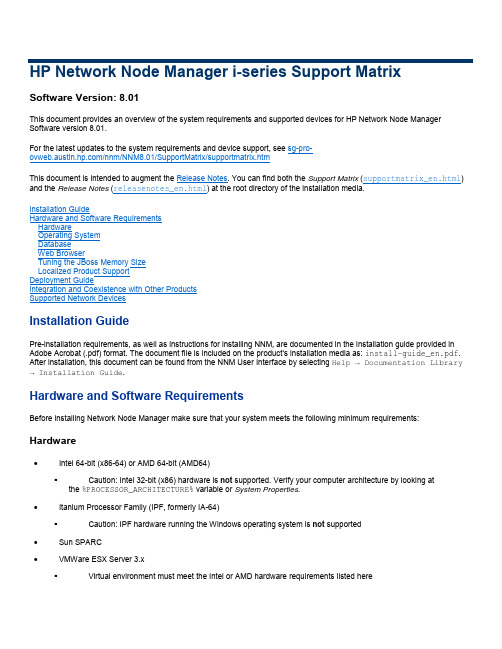
HP Network Node Manager i-series Support MatrixSoftware Version:8.01This document provides an overview of the system requirements and supported devices for HP Network Node Manager Software version8.01.For the latest updates to the system requirements and device support,see sg-pro-/nnm/NNM8.01/SupportMatrix/supportmatrix.htmThis document is intended to augment the Release Notes.You can find both the Support Matrix(supportmatrix_en.html) and the Release Notes(releasenotes_en.html)at the root directory of the installation media.Installation GuideHardware and Software RequirementsHardwareOperating SystemDatabaseWeb BrowserTuning the JBoss Memory SizeLocalized Product SupportDeployment GuideIntegration and Coexistence with Other ProductsSupported Network DevicesInstallation GuidePre-installation requirements,as well as instructions for installing NNM,are documented in the installation guide provided in Adobe Acrobat(.pdf)format.The document file is included on the product's installation media as:install-guide_en.pdf. After installation,this document can be found from the NNM User Interface by selecting Help → Documentation Library → Installation Guide.Hardware and Software RequirementsBefore installing Network Node Manager make sure that your system meets the following minimum requirements: Hardware∙Intel64-bit(x86-64)or AMD64-bit(AMD64)▪Caution:Intel32-bit(x86)hardware is not supported.Verify your computer architecture by looking at the%PROCESSOR_ARCHITECTURE%variable or System Properties.∙Itanium Processor Family(IPF,formerly IA-64)▪Caution:IPF hardware running the Windows operating system is not supported∙Sun SPARC∙VMWare ESX Server3.x▪Virtual environment must meet the Intel or AMD hardware requirements listed here∙Virtual Memory/Swap Space▪Recommend2times physical memory and at least12GB▪Verify virtual memory via the swapinfo command on HP-UX,the swap command on Solaris,the cat /proc/meminfo command on Linux,or System Properties on Windows∙CPU RAM and Disk Space RequirementsManagement Requirements NNM Minimum System RequirementsNumberof discovered nodes Number ofpolledinterfacesNumber ofconcurrentusersCPU(64-bit)IPFx86-64AMD64SPARCRAM Java heap size(see Tuningthe JBossMemory size,below)Disk space forApplicationinstallation(<NnmInstallDir>)*Disk space fordatabase and dataduring execution(<NnmDataDir>)**Up to3K Up to10K Up to104CPU or2x dual core(>1GHZprocessorspeed)4GB2GB5GB20GB3K–8K Up to20K Up to254CPU or2x dual core(>1GHZprocessorspeed)8GB4GB5GB30GB8K–15K Up to50K Up to408CPU or4x dual core(>1GHZprocessorspeed)16GB8GB5GB60GB*<NnmInstallDir>is configured during installation on Windows or by creating a symlink of/opt/OV on UNIX.NNM7.x NOTE:/etc/opt/OV is no longer used on UNIX.**<NnmDataDir>is configured during installation on Windows or by creating a symlink of/var/opt/OV on UNIX.Operating System∙Windows▪Windows Server2003Enterprise x64with Service Pack2▪Windows Server2003Enterprise x64R2with Service Pack2▪Caution:Windows operating systems on Itanium Processor Family(IPF)are not supported▪Caution:Windows32-bit operating systems are not supported▪Other Windows Softwareo Microsoft Simple Network Management Protocol must be installed(see Install Guide)∙HP-UX▪HP-UX11iv3▪Kernel configuration(verify with/usr/sbin/smh)o Verify kernel parameters in the"Kernel Configuration/Tunables"section:o nproc:add50o max_threads_proc=2048o nkthreads=10000▪System Configurationo Verify using swapinfo that the system has a sufficient amount of swap.The minimum requirement is12 GB.This is the sum of the RAM and swap space available.▪Operating System Kernel PatchesThe following HP-UX11iv3operating system patches are required(or newer if the patch has beensuperseded).You can verify patches on HP-UX by running/usr/sbin/swlist-l fileset-a patch_state*.*,c=patch|grep-v superseded This list does not include Java patches(see next bullet),but only the list of OS-level patches.The following patches are required:o PHKL_36054o PHKL_36261o PHKL_36872o PHKL_37184▪Run HPjconfig HP-UX11i system configuration tool to validate the system configuration.HPjconfig can be downloaded from /go/java.To install:o On your HP-UX system,gunzip and untar the.tar.gz file as follows:gunzip HPjconfig-3.1.00.tar.gztar-xvf HPjconfig-3.1.00.taro To start HPJconfig:Change to the directory you installed the HPjconfig files.There are two ways you can run HPjconfig,GUI and non-GUI mode.Enter one of the following commands: java-jar./HPjconfig.jar(The default HPjconfig GUI)java-jar./HPjconfig.jar-nogui-help(The-help command lists options that you can use in non-GUI mode)o To list missing patches in non-GUI mode:java-jar./HPjconfig.jar-nogui-patches-listmisThis will validate kernel configuration and patch levels∙Solaris▪Sun Solaris10SPARC▪Caution:Solaris on Intel Architecture is not supported▪The shared memory must be updated.Update the/etc/system entry using an editor as follows: set shmsys:shminfo_shmmax=1073741824∙Linux▪RedHat Enterprise Server AS4.0▪RedHat Enterprise Server ES4.0▪The default size of kernel.shmmax may be too small for the embedded database to operate after a reboot.To validate,run/sbin/sysctl–a|/bin/grep kernel.shmmax.If this is less than300Meg(300000000),then it must be modified.To change the value,run:/sbin/sysctl–w kernel.shmmax=300000000To make this change permanent(after a reboot),one must edit the/etc/sysctl.conf file and add the following entry:kernel.shmmax=300000000▪See the installation guide for the dependency on the64-bit libstdc++libraries.DatabaseNNM can store its data using an embedded database that is automatically installed,or in an Oracle database.Oracle as a database must be chosen at installation time.NOTE:you cannot migrate from an embedded database to Oracle or back.∙Embedded database on the management system▪The embedded database is automatically installed and automatically initialized and maintained by NNM▪The embedded database comes with tools for re-initialization,online backup,and restore▪The embedded database performs well for most deployments∙Oracle10g Release2(10.2.0.x)installed on a remote system▪Recommend at least a1GB network connection between the NNM management server and the database server▪Database user must be created before install(see Install Guide)with at least4GB of tablespaceWeb Browser∙General Web Browser Requirements▪Any Window Popup Blockers must be disabled for the browser(see instructions on the console sign-in page or Install Guide)▪Cookies must be enabled for the browser(see instructions on the console sign-in page or Install Guide)▪Client display should have a resolution of at least1024x768∙Web Browser Running on a Remote Client System(for operational use)▪Microsoft Internet Explorer version7.0.5730.11or newer with October2007or later Cumulative Patch for Internet Explorer7.This patch increases the number of Internet Explorer cookies from20to50,allowing for savingof more NNM console table configurations.▪Mozilla Firefox version2.0.0.11or newer from a Windows or Linux client.The Firefox browser may be downloaded from /firefox▪Caution:Microsoft Internet Explorer version6is not supported▪Caution:Apple Safari is not supported∙Web Browser Running on the Local Management Server System(for initial installation and configuration use)▪Any browser supported for operational use(see above)when running on the management server▪Mozilla Firefox version2.0.0.4or newer for HP-UX11.31on IPF server.The Firefox browser may be downloaded from /go/firefox▪Mozilla Firefox version2.0.0.9or newer for Solaris SPARC10.The Firefox browser may be downloaded from /pub//firefox/releases/2.0.0.9/contrib/solaris_pkgadd/Tuning the JBoss Memory SizeDuring installation,the recommended default maximum memory size of the JBoss application server is configured inovjboss.jvm.properties.For larger environments this value can be increased to improve performance.The current value is displayed in the NNM console via Help → About.It is recommended that this value not exceed one-half of the amount of physical RAM.To change the JBoss Maximum Java Heap Size:1.ovstop–c ovjboss2.Edit the ovjboss.jvm.properties file and change the Maximum Java Heap Size to the required amount.∙Windows:C:\Documents and Settings\All Users\Application Data\HP\HP BTO Software\\shared\nnm\conf\ovjboss\ovjboss.jvm.properties∙HP-UX:/var/opt/OV/shared/nnm/conf/ovjboss/ovjboss.jvm.properties1.Modify the-Xmx and optionally-Xms valuesA snippet of the file looks like this:##JVM Memory parameters#-Xms:Initial Java Heap Size#-Xmx:Maximum Java Heap Size#-Xms128m-Xmx2048m2.ovstart–c ovjbossLocalized Product SupportNNM8.01is internationalized and can be used on operating systems configured for non-US-English locales that are supported by the operating systems.Those locales include variants of Japanese,Korean,Simplified Chinese,and Traditional Chinese,and Western and Central European locales,and Russian.NNM has been localized to Japanese.Under other locales,NNM will produce English strings,while accepting non-English characters as input.NNM uses UTF-8based locales on Linux only.When running on HP-UX,Solaris,and Windows,NNM uses non-UTF-8based locales supported by that operating system.Due to these character set differences,NNM is not supported from a Linux browser client to an HP-UX,Solaris,or Windows server running in a non-English locale.Deployment GuideTo get the latest version of the NNM8.00deployment guide,go to the following web site and request the HP Network Node Manager Software Deployment Guide:/lpe/doc_serv/Integration and Coexistence with Other ProductsThe following products have been tested to co-exist on the same system as NNMi8.01:∙HP Operations Agent(OMW64bit https Agent)Version8.x(Windows Server2003Enterprise x64R2Service Pack2 only)∙HP Operations Agent(OMU64bit https Agent)Version8.x(HP-UX11.31IPF,Solaris10SPARC)∙HP Performance Insight Version5.3(HP-UX11.31IPF,Solaris10SPARC)∙HP Performance Agent Version4.7(Windows Server2003Enterprise x64SP2,Windows Server2003Enterprise x64 R2Service Pack2)∙HP Performance Manager Version8.0(HP-UX11.31IPF,Solaris10SPARC)Caution:Installation of HP Performance Manager followed by NNMi8.01is supported.Installation of NNMi8.01followed by HP Performance Manager is not supported.Caution:If HP Performance Manager is installed,followed by NNMi8.01,then HP Performance Manager is uninstalled, the HPOvPerlA package must be reinstalled using the appropriate OS command:▪Solaris:pkgadd–d<full path to HPOvPerlA sparc package>/HPOvPerlA-05.08.081-SunOS5.7-release.sparc ▪HP-UX:swinstall–s<full path to HPOvPerlA depot package>/HPOvPerlA-05.08.081-HPUX11.22_IPF32-release.depot\*∙HP Extensible SNMP Agent Version4.21(HP-UX11.31IPF,Solaris10SPARC)The following products have an NNMi8.01integration available:∙HP Network Node Manager iSPI for Performance version8.01∙HP Network Node Manager Versions6.x and7.x(Integration built into NNMi.See"NNM6.x/7.x Management Stations"in the online help)∙HP Network Automation Server(NAS)version7.01∙NetScout nGenius version4.3∙AlarmPoint Systems AlarmPoint3.2.1Supported Network DevicesFor the list of supported network devices and MIB requirements,refer to the NNMi Device Support Matrix.。
Leica SL2 快速入门指南说明书
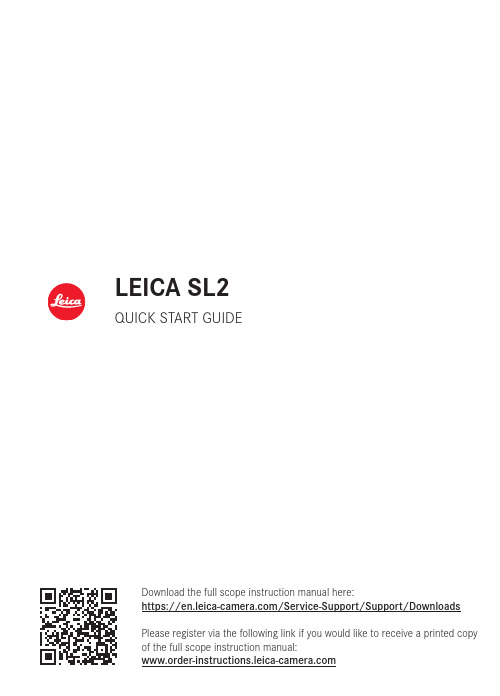
LEICA SL2QUICK START GUIDEDownload the full scope instruction manual here:https:///Service-Support/Support/DownloadsPlease register via the following link if you would like to receive a printed copy of the full scope instruction manual:PART DESIGNATIONS1Shutter buttonTap:–Autofocusing–Activating exposure metering andexposure controlPress down fully:–Shutter release–Video recording Start/Stopin standby mode:–The camera is reactivated2Front setting wheelin the menu:–Scrolling through the menu screensin recording mode:–depending on exposure mode, confi(see table under “Wheel assignment”)in review mode:–Zooming in/out of the frame3FN button**in recording mode:–Photo: ISO–Video: ISO (Cine: Exposure Index)4FN button**in recording mode:–Mode change photo/videoin review mode:–Marking/rating a recording5Top display–Set operating mode–Recording data–Camera information6Accessory shoeRecommended fl ash units:Leica SF 40, SF 64 and SF 587MicrophoneSound is recorded in stereo8Speaker9FN button**in recording mode:–Photo: Magnifi cation–Video: Microphone Gain10FN button**in recording mode:–Setting the AF metering method 11Lens release button17Viewfi nder eyepiece18Eye sensorAvailable settings: LCD panel only/EVF only/ automatic switchover202122in recording mode:–depending on exposure mode, confi gurable2324252627LCD panel3.2” TFT LCD, 1080 x 720 pixels,2,332,800 dots, touch panelA 1⁄4 DIN 4503 (1⁄4”) with stainless steel in30Contact for multifunction hand grip0105060807 27262829091420152116221723182419251011121303020401Focal length 02Memory card used 03Remaining memory capacity 04Battery capacity 05Menu section PHOTO 06Menu sections VIDEO 07Light balance08Exposure compensation scale 09Exposure mode 10Exposure value 11Shutter speed 12ISO Sensitivity13Exposure compensation VALUE 14Picture mode (Picture sequence )15Autofocus mode16Autofocus metering method 17Autofocus settings 18Exposure metering method 19White balance mode20File format/compression level/resolution 21Formatting a memory card 22User profi le23Locking/unlocking the setting wheels 24Leica FOTOS 25Main menu26Microphone recording level 27Recording time 28Recording level 29Headphone volumeGESTURE CONTROLA BBSWITCHOVER: PHOTO/VIDEOFN button 4LEICA FOTOS APPExperience the new Leica FOTOS app. The Leica FOTOS app is a digital tool with plenty of excitingS/A/M/AM/The function assignment can be switched between the two wheels.▸Select Direct Access Settings in the main menu▸Select Wheel Assignment (AF Lenses) / Wheel Assignment (MF Lenses) in the submenu ▸Select the desired settingTECHNICAL DATACAMERADesignationLeica SL2Camera typeMirrorless full-frame system cameraType no.2998Order No.10 854 EU/JP/US (black), 10 856 ROW (black) Buffer memory4 GBDNG™: 78 recordingsJPG: > 100 recordingsStorage mediumUHS-II (recommended), UHS-I, SD/SDHC/SDXC memory cardMaterialFull-metal housing made of aluminum and magnesium, leatherette cover, splash-water protect-ed in compliance with IEC standard 60529 (protection type IP54).Lens mountLeica L bayonet with contact strip for communica-tion between lens and cameraOperating conditions-10 to +40°CDimensions (WxHxD)146 x 107 x 42 mmWeightapprox. 835 g (without battery)SENSORSensor sizeCMOS sensor, pixel pitch: 4.3 µmFullframe (47.3 MP): 8368 x 5584 pixelsAPS-C (20.2 MP): 5504 x 3664 pixelsPicture resolutionDNG™: 8368 x 5584 pixels (46.7 MP)JPG: 8368 x 5584 pixels (46.7 MP), 6000 x 4000 pixels (24 MP), 4272 x 2848 pixels (12 MP)VIEWFINDER/LCD PANELViewfinder (EVF)Resolution: 5,760,000 pixels (dots), 120 fps, magnification: 0.78x, aspect ratio: 4:3, frame coverage: 100%, exit pupil position: 21 mm, setting range +2/-4 diopters, with eye sensor for automatic switchover between viewfinder and LCD panel, time delay 0.005 sLCD panel3.2" (backlight LED) with anti-fingerprint andanti-scratch coating, 2,100,000 pixels (dots), format 3:2, touch control availableEQUIPMENTWLANThe Leica FOTOS app is required to use the WLAN function. The Leica app is available from the Apple App Store™ or the Google Play Store™. Complies with Wi-Fi IEEE802.11b/g/n, 2.4 GHz, channel1-11 (2412-2462 MHz) and Wi-Fi IEEE802.11ac, 2.4 GHz & 5 GHz, channel 39-48 (5180-5240 MHz), channel 52-64 (5260-5320 MHz), channel 100-140 (5500-5700 MHz) (standard WLAN protocol), encryption method: WLAN-compatible WPA™/ WPA2™BluetoothBluetooth v4.2 (Bluetooth Low Energy (BLE)), 2402 to 2480 MHzMenu languagesEnglish, German, French, Italian, Spanish, Russian, Japanese, Simplified Chinese, Traditional Chinese, KoreanPOWER SUPPLYRechargeable battery (Leica BP-SCL4) Lithium-ion rechargeable battery, rated voltage: 7.2 V (DC); capacity: 1860 mAh (min.), approx. 370 recordings (based on CIPA standard, without EVF); charging time: approx. 140 min (after deep discharge); manufacturer: Panasonic Energy (Wuxi) Co. Ltd., Made in ChinaCharger (Leica BC-SCL4)Input: AC 100–240 V, 50/60 Hz, 0.25 A, automatic switchover; Output: DC 8.4 V 0.85 A; Manufacturer: Salom Electric (Xiamen) Co., Ltd., Made in ChinaYou will find the manufacturing date of your camera on the stickers in the Warranty Card and/or on the packaging. The date format is year/month/day. Subject to changes in design and production.93 989 XII/19/DSAFETY REMARKSGENERAL INFORMATION• Do not use your camera in the immediate vicinity of devices with powerful magnetic, electrostatic or electromagnetic fields (e.g. induction ovens, microwave ovens, television sets or computer monitors, video game consoles, cell phones, broadcasting equipment). Their electromagnetic fields can interfere with recordings.• Strong magnetic fields, e.g. from speakers or large electric motors can damage the stored picture data or disrupt recording.• Switch off the camera, remove the battery and switch the camera back on in case of a camera malfunction due to the effects of electromagnetic fields.• Do not use the camera in the immediate vicinity of radio transmitters or high-voltage power lines. Their electromagnetic fields may interfere with recordings.• Always store small parts e.g. the accessory shoe cover as follows:–out of the reach of children–in a safe location, where they will not get lost or stolen• State-of-the-art electronic components are sensitive to static discharge. Since people can easily pick up charges of several 10,000 volts by walking on synthetic carpets, a discharge can occur when you touch the camera, and especially it is placed on a conductive surface. A static discharge on the camera housing poses no risk for the electronics. Despite built-in safety circuits, you should avoid direct contact with external camera contacts like those in the flash shoe.• Take care not to soil or scratch the sensor for lens detection (6-bit encoding) in the bayonet. You must similarly prevent direct contact of the bayonet with grains of sand or similar particles, as these could cause irreparable damage. This component must only be cleaned with a dry cloth (in system cameras).• Use a cotton or linen cloth instead of a microfiber cloth from an optician’s (synthetic) when cleaning the contacts. Make sure to discharge any electrostatic charge by deliberately touching a heating or water pipe (conductive, grounded material). Dirt deposits and oxidation on the contacts can be avoided by storing your camera in a dry location with the lens cap and the flash shoe/viewfinder cap (in system cameras) attached.• Only use accessories specified for this model to prevent faults, short circuits or electric shock.• Do not attempt to remove parts of the housing (covers) yourself. Repairs must be done at authorized service centers only.• Protect the camera against contact with insect sprays and other aggressive chemicals. Petroleum spirit, thinner and alcohol must not be used for cleaning. Some chemicals and liquids can damage the camera housing or the surface finish.• Rubber and plastics are known to expel aggressive chemicals and should therefore not be kept in contact with the camera for extended periods of time.• Prevent any sand or dust or water penetration into the camera, e.g. during snowfall or rain or on the beach. Be extra careful when changing the lens (in system cameras) and when inserting or removing the memory card and rechargeable battery. Sand and dust can damage the camera, the lens, the memory card and the battery. Moisture can cause malfunctions and irreparable damage to the camera and memory card.LENS• A camera lens can have the effect of a magnifying glass when exposed to direct frontal sunlight. The camera must therefore be protected against extended exposure to direct sunlight.• Attaching the lens cap and keeping the camera in the shade or ideally in its camera case, will help prevent damage to the interior of the camera.RECHARGEABLE BATTERY• Improper use of the batteries or the use of unapproved battery types may result in an explosion!• Do not expose the rechargeable battery to sunlight, heat, humidity or moisture for prolonged periods of time. Likewise, the batteries must not be placed in a microwave oven or a high-pressure container as this would pose a fire or explosion hazard.• Do not under any circumstances charge or insert a damp or wet battery into the camera!• A safety valve in the battery ensures that any excess pressure caused by improper handling is discharged safely. It is nevertheless important to dispose of a bloated battery immediately. It may pose an explosion hazard!• Keep the battery contacts clean and easily accessible. Although lithium-ion batteries are secured against short circuits, they should still be protected against contact with metal objects like paper clips or jewelry. A short-circuited battery can get very hot and cause severe burns.• When a battery is accidentally dropped, make sure to check the housing and the contacts immediately for any damage. A damaged battery can damage the camera.• The battery must be removed from the camera or charger and must be replaced immediately in case of a strange smell, discoloration, deformation, overheating or leakage. Continued use of the battery may result in overheating, which can cause fire and/or explosion!• Never throw batteries into a fire as they might explode!• Keep the battery away from sources of heat in case of a leak or a smell of burning. Leaked fluid can catch fire!• The use of other chargers not approved by Leica Camera AG can cause damage to the batteries – and in extreme cases – cause serious or life-threatening injuries.• Make sure that the power socket is freely accessible at all times.• The in-car charging cable must never be connected while the charger is connected to mains electricity.• Do not attempt to open the battery or the charger. Repairs must only be carried out by authorized service centers.• Keep batteries out of the reach of children. Batteries can cause suffocation when swallowed.CHARGER• Using the charger in the vicinity of broadcasting receivers may interfere with reception. Ensure a distance of at least 1 m (3 ft) between the charger and the receiver.• When the charger is in use, it may emit a buzzing sound – this is normal and not a malfunction.• Disconnect the charger from the mains when it is not in use, because it consumes some a very small amount electricity, even when no battery is inserted.• Always keep the charger contacts clean, and never short circuit them.MEMORY CARD• Never remove the memory card during a datasave or card reading process. The camera must not be switched off or be subjected to impact or vibrations while working.• Do not open the compartment or remove the memory card or battery while the status LED is flashing to indicate camera memory access. Data on the card may otherwise be destroyed and camera malfunctions may occur.• Do not drop or bend memory cards as this will cause damage and result in the loss of stored data.• Do not touch the connections on the reverse of the memory card and keep them clean and dry.• Keep memory cards out of the reach of children. Swallowing a memory card may cause suffocation. SENSORCosmic radiation (e.g. during flights) may cause pixel defects.CARRY STRAP• Once you have attached the carry strap, please make sure that the clips are mounted correctly to prevent the camera from falling.• Carry straps are usually made of very robust material. You should therefore keep it out of the reach of children. A carry strap is not a toy and poses a strangulation risk.• Use the carry strap only for its intended purpose on a camera or on binoculars. Any other use poses the risk of injury and may possibly result in damage to the carry strap and is therefore not permitted.• Carry straps should also not be used for cameras/binoculars during sports activities with a high risk of getting entangled in the carry strap (e.g. mountain climbing and similar outdoor activities).TRIPOD• When using a tripod, make sure it is standing securely and turn the camera only by turning the tripod, not the actual camera. • Ensure that the tripod screw is hand-tightened only.• Avoid transporting the camera while the tripod is attached. You might injure yourself or others and the camera could get damaged. FLASHThe use of incompatible flash units with your Leica SL2 may result in irreparable damage to the camera and/or the flash unit. REGULATORY INFORMATIONSpecific regional approvals for this device can be found in the camera menu.▸Select Camera Information in the main menu▸Select Regulatory Information from the submenuDISPOSAL OF ELECTRICAL AND ELECTRONIC EQUIPMENT(Applies within the EU and for other European countries with active waste separation policies)This device contains electric and/or electronic components which must not be disposed of in general household waste. Instead, it should be disposed of at a recycling collection point provided by your local authority. This service is free of charge. Any standard or rechargeable batteries used in this device must be removed and disposed of separately in accordance with local regulations. Please contact your local authorities, waste disposal collection point or the retailer, from whom you purchased the device for more information on correct waste disposal.English Declaration of Conformity (DoC)Hereby, “Leica Camera AG” declares that this product is in compliance with the essential requirements and other relevant provisions of Directive 2014/53/EU.Customers can download a copy of the original DoC to our RE products from our DoC server: In case of further questions, please contact:Leica Camera AG, Am Leitz-Park 5, 35578 Wetzlar, GermanyProduct dependent (see technical data)Type Frequency band (central frequency)Maximum power (dBm e.i.r.p.)WLAN 2412–2462/5180–5240 MHz/5260–5320/5500–5700 MHz 20Bluetooth Wireless Technology 2402–2480 MHz 20The CE mark on our products documents compliance with the fundamental require-ments of applicable EU guidelines.WLAN: 5150 to 5350 Mhz for indoor use only WARRANTYIn addition to your statutory warranty rights regarding your dealer, you will receive an additional Leica Camera AG product warranty valid from the date of purchase at an authorized Leica retailer. Previously, the product warranty was included with the product in the packaging. From now on, the product warranty will only be available online as a new service. You will be able to review the warranty conditions for your product at any time, without having to search fr the document. Please note that this new policy applies only for products that are no longer delivered with a hardcopy product warranty included in the packaging. Any products still delivered with the warranty document in the packaging remain governed exclusively by that document. For more information regarding the warranty scope, services and limitations, please visit: FOR US ONLY:FCC Note: This equipment has been tested and found to comply with the limits for a Class B digital device, pursuant to Part 15 of the FCC Rules. These limits are designed to provide reasonable protection against harmful interfer e nce in a residential installation. This equipment generates, uses, and can radiate radio frequency energy and, if not installed and used in accordance with the instructions, may cause harmful interference to radio communications. However, there is no guar a ntee that interference will not occur in a particular installation. If this equipment does cause harmful interference to radio or television reception, which can be determined by turning the equipment off and on, the user is encouraged to try to correct the interference by one or more of the following measures:• R eorient or relocate the receiving antenna.• I ncrease the separation between the equipment and receiver.• C onnect the equipment into an outlet on a circuit different from that to which the receiver is connected.• C onsult the dealer or an experienced radio/TV technician for help.FCC Caution:To assure continued compliance, follow the attached installation instructions and use only shielded inter f ace cables with ferrite core when connecting to com p ut e r or peripheral devices. Any changes or modifications not expressly approved by the party responsible for compliance could void the user’s authority to operate this equipment.Trade Name:LEICA Type No.2998Responsible party/Support contact: L eica Camera Inc.1 Pearl Count, Unit A, Allendale, New Jersey 07401Tel.: +1 201 995 0051/ Fax: +1 201 995 1684********************************Contains FCC ID: VPYLB1JS955This transmitter must not be co-located or operated in conjunction with any other antenna or transmitter. This equip-ment complies with FCC radiation exposure limits set forth for an uncontrolled environment and meets the FCC radio frequency (RF) Exposure Guidelines. This equipment has very low levels of RF energy that are deemed to comply without testing of specific absorption ratio (SAR).FOR CANADA ONLY:CAN ICES-3 (B)/NMB-3(B)HMN: 2998Contains IC: 772C-LB1JS955 A recyclable lithium ion/polymer battery powers this camera. Please call 1-800-8-BATTERY for information on how to recycle this battery.This device complies with Industry Canada licence-exempt RSS standard(s). Operation is subject to the following two conditions: (1) this device may not cause interference, and (2) this device must accept any interference, including interference that may cause undesired operation of the device.The available scientific evidence does not show that any health problems are associated with using low power wireless devices.There is no proof, however, that these low power wireless devices are absolutely safe. Low power Wireless devices emit low levelsof radio frequency energy (RF) in the microwave range while being used. Whereas high levels of RF can produce health effects(by heating tissue), exposure of low-level RF that does not produce heating effects causes no known adverse health effects.Many studies of low-level RF exposures have not found any biological effects. Some studies have suggested that some biologicaleffects might occur, but such findings have not been confirmed by additional research. Model 4889 has beentested and found to comply with IC radia-tion exposure limits set forth for an uncontrolled environment and meets RSS-102 of theIC radio frequency (RF) Exposure rules.FOR SINGAPORE ONLY Complies with IMDA Standards DA106734FOR UNITED ARAB EMIRATES ONLY:TRA REGISTERED No:ER73893/19DEALER No: DA0112968/13。
leica Aperio GT 450 IT 管理員與實驗室系統管理員指南说明书
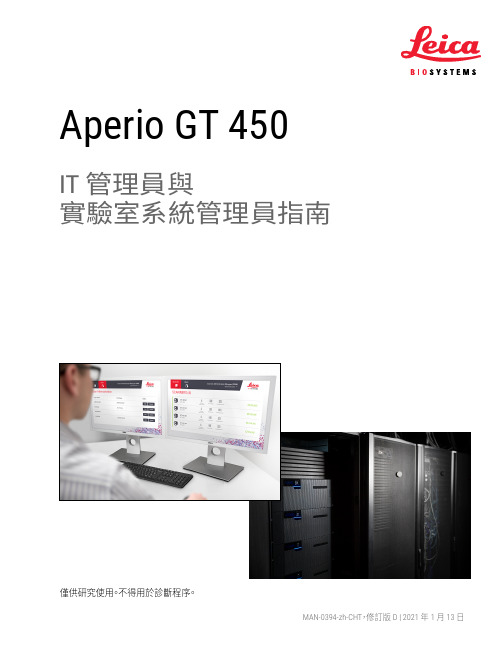
Aperio GT 450IT 管理員與 實驗室系統管理員指南MAN-0394-zh-CHT ,修訂版 D | 2021 年 1 月 13日僅供研究使用。
不得用於診斷程序。
Aperio GT 450 IT 管理員與實驗室系統管理員指南版權聲明Ì© 2019-2021 Leica Biosystems Imaging, Inc. 版權所有,保留所有權利。
LEICA 和 Leica 標誌是 Leica Microsystems IR GmbH 的註冊商標。
Aperio 是 Leica Biosystems 公司集團在美國及其他國家(選擇性)的商標。
其他標誌、產品和/或公司名稱可能為其各自所有人之商標。
Ì本產品受註冊專利保障。
如需專利列表,請聯絡 Leica Biosystems。
客戶資源Ì如需 Leica Biosystems Aperio 產品及服務的最新資訊,請造訪 /Aperio。
免責聲明Ì本手冊不能取代 Leica Biosystems Imaging 提供的詳細操作員培訓或其他進階的指示。
若發生任何儀器故障,應立即聯絡 LeicaBiosystems Imaging 駐場代表尋求協助。
硬體安裝應僅由獲得認證的 Leica Biosystems Imaging 服務工程師進行。
2Aperio GT 450 IT 管理員與實驗室系統管理員指南,修訂版 D © Leica Biosystems Imaging, Inc. 2021客戶服務部聯絡資訊請聯絡您所在國家的辦公室尋求技術協助。
澳洲:96 Ricketts RoadMount Waverly, VIC 3149AUSTRALIA電話:1800 625 286(免付費)週一至週五上午 8 時 30 分至下午 5 時(澳洲東部時間)。
電子郵件:***********************************奧地利:Leica Biosystems Nussloch GmbHTechnical Assistance CenterHeidelberger Strasse 17Nussloch 69226GERMANY電話:0080052700527(免付費)國內電話:+43 1 486 80 50 50電子郵件:******************************比利時:電話:0080052700527(免付費)國內電話:+32 2 790 98 50電子郵件:******************************加拿大:電話:+1 844 534 2262(免付費)國際直撥電話:+1 760 539 1150電子郵件:********************************中國:中國上海市黃浦區打浦橋徐家匯路 610 號日月光中心廣場 17 樓郵遞區號:200025電話: +86 4008208932傳真:+86 21 6384 1389電子郵件:*********************************遠端照護電子郵件:*****************************丹麥:電話:0080052700527(免付費)國內電話:+45 44 54 01 01電子郵件:******************************德國:Leica Biosystems Nussloch GmbH Technical Assistance Center Heidelberger Strasse 17Nussloch 69226GERMANY電話:0080052700527(免付費)國內電話:+49 6441 29 4555電子郵件:******************************愛爾蘭:電話:0080052700527(免付費)國內電話:+44 1908 577 650電子郵件:******************************西班牙:電話:0080052700527(免付費)國內電話:+34 902 119 094電子郵件:*********************************法國:電話:0080052700527(免付費)國內電話:+33 811 000 664電子郵件:******************************義大利:電話:0080052700527(免付費)國內電話:+39 0257 486 509電子郵件:*********************************日本:1-29-9 Takadannobaba, Sinjuku-kuTokyo 169-0075JAPAN荷蘭:電話:0080052700527(免付費)國內電話:+31 70 413 21 00電子郵件:******************************Aperio GT 450 IT 管理員與實驗室系統管理員指南,修訂版 D © Leica Biosystems Imaging, Inc. 20213紐西蘭:96 Ricketts RoadMount Waverly, VIC 3149AUSTRALIA電話: 0800 400 589(免付費)週一至週五上午 8 時 30 分至下午 5 時(澳洲東部時間)。
Aperio WebViewer DX IT管理员指南说明书
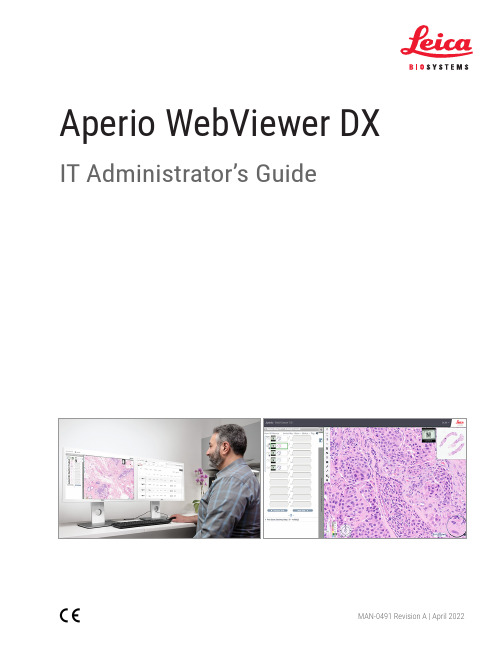
Aperio WebViewer DXIT Administrator’s GuideMAN-0491 Revision A | April 2022Aperio WebViewer DX IT Administrator’s GuideThis document applies to Aperio WebViewer DX 1.0 and later.Copyright NoticeÌCopyright © 2022 Leica Biosystems Imaging, Inc. All Rights Reserved. LEICA and the Leica logo are registered trademarks of Leica Microsystems IR GmbH. Aperio is a trademark of the Leica Biosystems group of companies in the USA and optionally in other countries.Other logos, product and/or company names might be trademarks of their respective owners.ÌThis product is protected by registered patents. For a list of patents, contact Leica Biosystems.Customer ResourcesÌFor the latest information on Leica Biosystems Aperio products and services, please visit /Aperio.Contact Information – Leica Biosystems Imaging, Inc.0815477020280(8012) 1.023WVROWIVDAperio WebViewer DX IT Administrator’s Guide, Revision A © Leica Biosystems Imaging, Inc. 2022 2ContentsNotices (4)Revision Record (4)Intended Purpose (4)Cautions and Notes (4)Symbols (6)1 Introduction (9)Aperio WebViewer DX Overview (9)Supporting System Compatibility (9)Supported Image Types (10)Nonclinical Use Images (10)Installation (10)Environment (10)Supported Operating System and Browsers (10)Required Viewing Settings (10)Monitor Settings (10)Browser and Operating System Settings (11)2 Specifications and Requirements (12)Monitors and Viewing Workstations (12)Monitor Specifications (12)Recommended Monitor Display Image Validation (13)Viewing Workstation Specifications (13)Server Specifications (14)Using a Virtual Machine as Your Aperio eSlide Manager Server (14)Localization (14)3 Network Configuration and Performance (15)Network Configuration (15)Network Performance Considerations (16)User Interface Performance and Network Latency (16)User Interface Performance and Network Bandwidth (17)Index (18)Aperio WebViewer DX IT Administrator’s Guide, Revision A © Leica Biosystems Imaging, Inc. 20223NoticesRevision RecordIntended PurposeAperio WebViewer DX is a viewing software application intended to enable the pathologist with the qualitative review and interpretation of digital images of surgical pathology glass slides prepared from formalin-fixed paraffin-embedded (FFPE) tissue. Aperio WebViewer DX is intended for use with digital images from compatible scanners on local and remote networks. Aperio WebViewer DX is not intended for use with a frozen section, cytology or non-FFPE specimens. It is the responsibility of a qualified pathologist to employ appropriate procedures and safeguards to assure the validity of the interpretation of images obtained using Aperio WebViewer DX.Cautions and Notes`Aperio WebViewer DX is for professional use only.`Serious Incidents Reporting - Any serious incident that has occurred in relation to the Aperio WebViewer DX shall bereported to the manufacturer and the competent authority of the member state in which the user and/or the patient is established.`Specifications and Performance - For information on the requirements for monitors, see “Monitors and ViewingWorkstations” on page 12.`Installation - Aperio WebViewer DX must be installed by a trained Leica Biosystems Technical Servicesrepresentative.`Accessories - For information on using Aperio WebViewer DX with third-party accessories such as a LaboratoryInformation System (LIS) not provided by Leica Biosystems, contact your Leica Biosystems Technical Servicesrepresentative.`Quality Control -For information on quality control procedures for Pathologist and Histotechnicians, refer to theAperio WebViewer DX User’s Guide.`Maintenance and Troubleshooting -For information on maintenance and troubleshooting, refer t o the AperioWebViewer DX User’s Guide.`Cybersecurity - Be aware that workstations are susceptible to malware, viruses, data corruption, and privacybreaches. Use caution when inserting USB drives and other removable devices. Consider disabling USB ports thatare not in use. If you plug in a USB drive or other removable device, you should scan the devices with an anti-malware utility. Work with your IT administrators to protect your workstation by following your institution’s password andsecurity policies.4Aperio WebViewer DX IT Administrator’s Guide, Revision A © Leica Biosystems Imaging, Inc. 2022Aperio WebViewer DX IT Administrator’s Guide, Revision A © Leica Biosystems Imaging, Inc. 20225IT staff: See the Aperio eSlide Manager Administrator’s Guide for further cybersecurity recommendations, including: `Protecting workstations and servers`Setting passwords`Monitoring and restricting login attempts`Sensitive Data Protection - This Leica Biosystems product is capable of input, storage, and handling of sensitivedata, including personal identifier information (PII) and/or possibly protected health information (PHI). In addition to personal data such as name, address, and other obvious personal identifiers, sensitive data include barcodes,accession numbers, diagnostic information, and scan images, such as microscope slide labels and other labels or annotations embedded in image files. Please take appropriate precautions to protect from sensitive data exposure and theft. Handling of sensitive data is subject to local laws. Many countries have a data protection authority toensure that data protection law is followed. For more information about your privacy rights, or if you are not able to resolve a problem directly with us and wish to make a complaint, contact your local authority.`Private Health Information Protection - Due to limitations of the operating system, Private Health Information (PHI)data cannot be protected in transit. Leica Biosystems recommends protecting data in transit by using SSL withstrong security protocols, such as Transport Layer Security (TLS), or network-level encryption, such as IPSec or SSH tunnelling.`Off-the-Shelf Software - Potential impacts to cybersecurity in response to off-the-shelf (OTS) software are managedby Leica Biosystems, Inc. A list of all OTS software is maintained by Leica Biosystems, Inc. For more informationon OTS, contact your Leica Biosystems Sales Representative and ask for a copy of of the Aperio WebViewer DXSoftware Bill of Materials (SBOM). OTS failures can cause errors when viewing or loading images in the viewer,including inaccurate color representation or other visual anomalies. If you experience issues with loading or viewing images, contact Leica Biosystems Technical Services.`Aperio SSL Certificates - For information on internally-generated Aperio SSL certificates and recommendations forprocuring additional SSL certificates, see the Aperio eSlide Manager Administrator’s Guide .`Training - This manual is not a substitute for the detailed operator training provided by Leica Biosystems or for otheradvanced instruction. Leica Biosystems Technical Services should be contacted immediately for assistance in theevent of any malfunction.CAUTIONS: When viewing digital slides:`Do not use the Image Enhancement tools to correct a suboptimal scanned image fordiagnostic review. In this case, you should request a re-scan of the slide.`Your monitor must meet the specifications detailed in “Monitor Specifications” onpage 12.`Your monitor’s Display Mode must be set to sRGB.`Your viewing station must use the supported browser and operating system, asdescribed in, “Supported Operating System and Browsers” on page 10.SymbolsThe following symbols appear in device labeling:6Aperio WebViewer DX IT Administrator’s Guide, Revision A © Leica Biosystems Imaging, Inc. 2022Customer Service Contacts Please contact the office for your country for technical assistance.Australia:96 Ricketts RoadMount Waverly, VIC 3149AUSTRALIATel: 1800 625 286 (toll free)Between 8:30 AM-5 PM, Monday-Friday, AESTEmail:*********************************** Austria:Leica Biosystems Nussloch GmbHTechnical Assistance CenterHeidelberger Strasse 17Nussloch 69226GERMANYTel: 0080052700527 (toll free)In-country Tel: +43 1 486 80 50 50Email:******************************België/Belgique:Tel: 0080052700527 (toll free)In-country Tel: +32 2 790 98 50Email:****************************** Canada:Tel: +1 844 534 2262 (toll free)Direct International Tel: +1 760 539 1150Email:********************************China:17F, SML Center No. 610 Xu Jia Hui Road, Huangpu District Shanghai, PRC PC:200025CHINATel: +86 4008208932Fax: +86 21 6384 1389Email:********************************* RemoteCareemail:***************************** Danmark:Tel: 0080052700527 (toll free)In-country Tel: +45 44 54 01 01Email:******************************Deutschland:Leica Biosystems Nussloch GmbH Technical Assistance Center Heidelberger Strasse 17Nussloch 69226GERMANYTel: 0080052700527 (toll free)In-country Tel: +49 6441 29 4555 Email:****************************** Eire:Tel: 0080052700527 (toll free)In-country Tel: +44 1908 577 650 Email:****************************** España:Tel: 0080052700527 (toll free)In-country Tel: +34 902 119 094 Email:********************************* France:Tel: 0080052700527 (toll free)In-country Tel: +33 811 000 664 Email:****************************** Italia:Tel: 0080052700527 (toll free)In-country Tel: +39 0257 486 509 Email:********************************* Japan:1-29-9 Takadanobaba, Shinjuku-ku Tokyo 169-0075JAPANNederland:Tel: 0080052700527 (toll free)In-country Tel: +31 70 413 21 00 Email:******************************Aperio WebViewer DX IT Administrator’s Guide, Revision A © Leica Biosystems Imaging, Inc. 20227New Zealand:96 Ricketts RoadMount Waverly, VIC 3149AUSTRALIATel: 0800 400 589 (toll free)Between 8:30 AM-5 PM, Monday-Friday, AESTEmail:***********************************Portugal:Tel: 0080052700527 (toll free)In-country Tel: +35 1 21 388 9112Email:******************************The Russian FederationBioLine LLCPinsky lane 3 letter ASaint Petersburg 197101THE RUSSIAN FEDERATIONTel: 8-800-555-49-40 (toll free)In-country Tel: +7 812 320 49 49Email:***************Sweden:Tel: 0080052700527 (toll free)In-country Tel: +46 8 625 45 45Email:******************************Switzerland:Tel: 0080052700527 (toll free)In-country Tel: +41 71 726 3434Email:******************************United Kingdom:Tel: 0080052700527 (toll free)In-country Tel: +44 1908 577 650Email:******************************USA:Tel: +1 844 534 2262 (toll free)Direct International Tel: +1 760 539 1150Email:********************************8Aperio WebViewer DX IT Administrator’s Guide, Revision A © Leica Biosystems Imaging, Inc. 2022Aperio WebViewer DX IT Administrator’s Guide, Revision A © Leica Biosystems Imaging, Inc. 20229Aperio WebViewer DX OverviewAperio WebViewer DX is a web-based digital slide viewing software product that enables you to navigate through whole slide images for a patient case in an organized manner for the purpose of on-screen primary diagnosis. You can open whole slide images in Aperio WebViewer DX from an image and data management system (IDMS), such as Aperio eSlide Manager, or from your Laboratory Information System (LIS).The Aperio WebViewer DX is part of an overall clinical workflow solution, which also includes the Aperio GT 450 DX scanner, Aperio eSlide Manager, and a LIS connectivity solution.Aperio eSlide Manager (IDMS)Aperio GT 450 DX Scanner Aperio GT 450 DXSAM SoftwareAperio WebViewer DX with Supported Monitor Aperio LIS ConnectivitySolution LISLAN/WAN orInternet Supporting System CompatibilityAperio WebViewer DX is compatible with the following Leica Biosystems systems and offerings.1IntroductionChapter 1: IntroductionSupported Image TypesAperio WebViewer DX supports SVS images created from the Aperio GT 450 DX for use in your clinical workflow.Nonclinical Use ImagesYou can open and view SVS images from an Aperio scanner other than the Aperio GT 450 DX; however, they are for nonclinical use only. When you open such an image, a banner appears at the bottom of the viewer indicating the image is for nonclinical use only.InstallationInstallation and setup of Aperio WebViewer DX and Aperio eSlide Manager should only be performed by a trained Leica Biosystems Service representative.EnvironmentAperio WebViewer DX is intended for use in Histology and Pathology labs as well as within a pathologist’s office for quality control tasks, routine diagnosis, and digital slide reviews. The pathologist’s office may be at their home or place of work. Supported Operating System and BrowsersRequired Viewing SettingsMonitor SettingsEnsure your monitor’s Display Mode is set to sRGB.10Aperio WebViewer DX IT Administrator’s Guide, Revision A © Leica Biosystems Imaging, Inc. 2022Chapter 1: IntroductionBrowser and Operating System SettingsTo display your digital slides with optimal image quality, you must use the following browser and operating system settings:If your settings are outside of the specified range, the icon appears on the image to alert you that the image quality is reduced.Aperio WebViewer DX IT Administrator’s Guide, Revision A © Leica Biosystems Imaging, Inc. 202211Aperio WebViewer DX IT Administrator’s Guide, Revision A © Leica Biosystems Imaging, Inc. 202212This chapter contains specifications and requirements for monitors, viewing workstations, servers, and the network environment on which you are using Aperio WebViewer.Monitors and Viewing WorkstationsWARNING: Your monitor and viewing workstation must meet the required specifications provided in this section to ensure proper image rendering and display. Using a monitor that does not meet the required specifications can enable the use of incorrect color profiles.Work with the IT professionals in your organization to ensure your viewing workstation and monitors meet or exceed the recommended specifications. The workstation and monitor requirements are specified below.Monitor SpecificationsViewing workstation monitors must meet the specifications described below in order to ensure the viewer accurately renders the pixel color and sharpness (that is, resolution and contrast).iWhen searching for a monitor to purchase, we recommend using the Color Gamut specification listed in the table belowas a search criteria. This often results in monitors that meet the other required specifications.2Specifications and RequirementsChapter 2: Specifications and RequirementsRecommended Monitor Display Image ValidationAperio WebViewer DX includes a Monitor Display Image Validation feature, which uses a test image (TG18-QC) to ensure your monitor displays digital slide images correctly. Leica Biosystems recommends performing the manual Monitor Display Image Validation for an initial inspection and subsequent periodic inspections of the display and viewer functions, including brightness, sharpness, artifacts, and perceptual uniformity.For more information and instructions on performing the manual Monitor Display Image Validation, see the Aperio WebViewer DX User’s Guide.Viewing Workstation SpecificationsThe table below provides recommended specifications and settings for your viewing workstation. If the workstation exceeds the recommended specifications, the viewer’s performance can increase. If the workstation does not meet the recommended specifications, the viewer’s performance can decrease.Aperio WebViewer DX IT Administrator’s Guide, Revision A © Leica Biosystems Imaging, Inc. 202213Chapter 2: Specifications and RequirementsServer SpecificationsYou can operate Aperio WebViewer DX from servers that meet the minimum requirements described below. However, to achieve the maximum performance, your servers should meet or exceed the recommended requirements. The viewer achieves optimal viewing performance when there are less than 30 users viewing cases simultaneously. In this environment, it takes about three seconds to open a digital slide. The viewer can support up to 60 users viewing cases simultaneously; however, its responsiveness may be reduced by 50%.Using a Virtual Machine as Your Aperio eSlide Manager ServerIf you are using a virtual machine (VM) as the server, you will see better performance in a virtual environment if your VM meets the recommended requirements shown in the tables above and has dedicated resource allocation on the virtual host. LocalizationWe do not support localization of our software. To ensure proper operation, the region settings of servers, client workstations, and browsers should be English (United States), set in the Windows Regional and Language Options windows available from the Windows Control panel. In addition, the English language Windows pack should be installed on the DSR (Digital Slide Repository), which is the server on which your images are stored.14Aperio WebViewer DX IT Administrator’s Guide, Revision A © Leica Biosystems Imaging, Inc. 2022Aperio WebViewer DX IT Administrator’s Guide, Revision A © Leica Biosystems Imaging, Inc. 202215Network ConfigurationThe following diagram shows the required network configuration for Aperio WebViewer DX, and how Aperio WebViewer DX interconnects with Aperio eSlide Manager.BrowserAperio WebViewer DXAperio eSlide Manager Server File SystemAperio eSlide ManagerDatabaseAperio eSlide Manager Proxy ServerAperio eSlide ManagerDataServerImage ServerAperio eSlide Manager Server LegendAperio WebViewer DX Aperio eSlide Manager Secure data link Non-secure data linkLabel on arrows: Protocol(s) and port numbers.3Network Configuration and PerformanceChapter 3: Network Configuration and PerformanceNetwork Performance ConsiderationsThis section contains information on how network latency and bandwidth impact user interface performance of Aperio WebViewer DX. This information is provided to assist in planning your network environment.User Interface Performance and Network LatencyThe table and graph in this section provide details on how network latency impacts user interface performance of the viewer. As the data demonstrates, an increase in network latency causes a decrease in the viewer’s performance. To provide the best user experience, the connection between the users and the software should be low latency.16Aperio WebViewer DX IT Administrator’s Guide, Revision A © Leica Biosystems Imaging, Inc. 2022Chapter 3: Network Configuration and PerformanceUser Interface Performance and Network BandwidthThe graph in this section provides details on how network bandwidth impacts user interface performance of the viewer. As the data demonstrates, an increase to 10Mbps in network bandwidth provides an increase in the viewer’s performance.Aperio WebViewer DX IT Administrator’s Guide, Revision A © Leica Biosystems Imaging, Inc. 202217Bbandwidth, performance considerations 17 browsers, supported 11Cconfiguration. See network configuration cybersecurity 15Eenvironment 10Iimage types 10installation 10IQ icon 11Llatency, performance considerations 16Nnetworkbandwidth 17configuration 15latency 16performance considerations 16 nonclinical images, using 10Ooperating system 11Pports. See network configuration Rrequired settings 10Sserver requirements 14 specifications viewing workstation 13IndexAperio WebViewer DX IT Administrator’s Guide, Revision A © Leica Biosystems Imaging, Inc. 2022 18/Aperio。
Leica EM AFS2 自动冷冻替代系统说明书
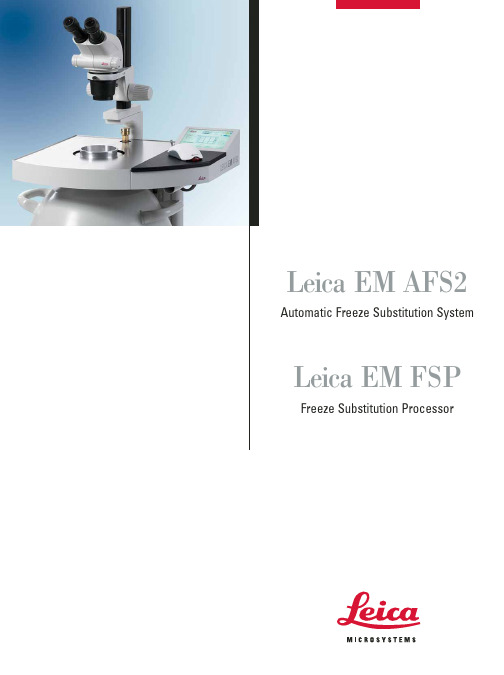
FS chamber with new cryotube insert– Substitution Capsule and Flat Embedding System LED UV lampOne System – Many SolutionsThe Leica EM FSP (“Freeze Substitution Processor”) is an automaticreagent handling system. Mounted on the Leica EM AFS2, it dispensesreagents for both FS and PLT. It automatically dilutes FS media and resins from 100% reagent containers. An integrated LED UV lamp allows immediate polymerization of the samples.FS chamber with FSP accessoriesImage 1–3: Mouse, cartilage Image 4–6: Yeast (S. cerevisiae)Image 7–8: Liver HEPG2 cells Courtesy of E.G. van Donselaar,1234569781011Leica Microsystems –the brand for outstanding productsC o p y r i g h t©L e i c a M i k r o s y s t e m e G m b H •V i e n n a A u s t r i a •L E I C A a n d t h e L e i c a L o g o a r e r e g i s t e r e d t r a d e m a r k s o f L e i c a I R G m b H .L e i c a E M A F S 2_E M F S P - E - 6/05 O r d e r N o 204002, P r i n t e d o n c h l o r i n e -f r e e b l e a c h e d p a p e r . P r i n t e d i n G e r m a n y .Leica Microsystems’ mission is to be the world’s first-choice provider of innovative solutions to our customers’ needs for vision, measurement, lithography and analysis of microstructures.Leica, the leading brand for microscopes and scientific instruments, developed from five brand names, all with a long tradition: Wild, Leitz, Reichert, Jung and Cambridge Instruments. Yet Leica symbolizes innovation as well as tradition.Leica Microsystems – an international company with a strong network of customer servicesAustralia:Gladesville Tel. +61 2 9879 9700Fax +61 2 9817 8358Austria:ViennaTel. +43 1 486 80 50 0Fax +43 1 486 80 50 30Canada:Richmond Hill/Ontario Tel. +1 905 762 2000Fax +1 905 762 8937Denmark:HerlevTel. +45 4454 0101Fax +45 4454 0111France:Rueil-Malmaison Tel. +33 1 473 285 85Fax +33 1 473 285 86Germany:Bensheim Tel. +49 6251 136 0Fax +49 6251 136 155Italy:Milan Tel. +39 0257 486.1Fax +39 0257 40 3273Japan:Tokyo Tel. + 81 3 5421 2800Fax +81 3 5421 2896Korea:Seoul Tel. +82 2 514 65 43Fax +82 2 514 65 48Netherlands:Rijswijk Tel. +31 70 4132 100Fax +31 70 4132 109People’s Rep. of China:Hong Kong Tel. +852 2564 6699Fax +852 2564 4163Portugal:LisbonTel. +351 21 388 9112Fax +351 21 385 4668Singapore Tel. +65 6779 7823Fax +65 6773 0628Spain:Barcelona Tel. +34 93 494 95 30Fax +34 93 494 95 32Sweden:Sollentuna Tel. +46 8 625 45 45Fax +46 8 625 45 10Switzerland:Glattbrugg Tel. +41 1 809 34 34Fax +41 1 809 34 44United Kingdom:Milton KeynesTel. +44 1908 246 246Fax +44 1908 609 992USA:Bannockburn/lllinoisTel. +1 847 405 0123Fax +1 847 405 0164and representatives of Leica Microsystems in more than 100 countries.The companies of the Leica Microsystems Group operate internationally in four business segments, where we rank with the market leaders.•Microscopy SystemsOur expertise in microscopy is the basis for all our solutions for visualization, measurement and analysis of microstructures in life sciences and industry. With confocal laser technology and image analysis systems, we provide three-dimensional viewing facilities and offer new solutions for cytogenetics, pathology and mate-rials sciences.•Specimen PreparationWe provide comprehensive systems and ser-vices for clinical histo- and cytopathology applications, biomedical research and indus-trial quality assurance. Our product range includes instruments, systems and consum-ables for tissue infiltration and embedding,microtomes and cryostats as well as automat-ed stainers and coverslippers.•Medical EquipmentInnovative technologies in our surgical micro-scopes offer new therapeutic approaches in microsurgery.•Semiconductor EquipmentOur automated, leading-edge measurement and inspection systems and our E-beam lithography systems make us the first choice supplier for semiconductor manufacturers all over the world.@Leica Mikrosysteme GmbH Hernalser Hauptstrasse 219A-1170 Vienna AustriaTel. +43 1 48899Fax +43 1 48899-350。
Leica-Qwin使用指导书
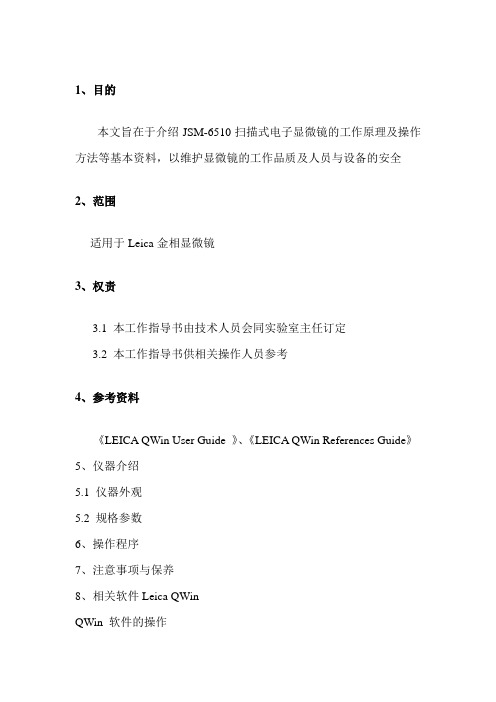
1、目的本文旨在于介绍JSM-6510扫描式电子显微镜的工作原理及操作方法等基本资料,以维护显微镜的工作品质及人员与设备的安全2、范围适用于Leica金相显微镜3、权责3.1 本工作指导书由技术人员会同实验室主任订定3.2 本工作指导书供相关操作人员参考4、参考资料《LEICA QWin User Guide 》、《LEICA QWin References Guide》5、仪器介绍5.1 仪器外观5.2 规格参数6、操作程序7、注意事项与保养8、相关软件Leica QWinQWin 软件的操作根据各人需要,QWin的操作可以有很多方法。
您可以使用下列系统功能的任何操作进行图像分析:·下拉菜单(菜单栏)·快捷菜单·大工具箱/小工具箱/工具架·显示工具箱以下将详细为您介绍这些操作。
所有这些操作都可以是您进入“对话框”,对话框将在后面章节中详细介绍。
标题栏大工具箱菜单栏(下拉菜单)对话框图片窗口显示工具箱下拉菜单下拉菜单有十个菜单选项,包含了软件的所有命令,以下为详细介绍:“File”菜单中包括了,“Open”打开文件、“Save As”保存文件、“Print Screen”打印、“Print Setup”打印设置、“Select Printer”选择打印机、“Exit”退出,还有“Qgallery”画廊。
通过QGallery可以从QWin或文件目录中导入和直接查看多个图像文件,这些图像文件以缩略图的形式展现,然后可以自动存储进图片档案中。
“Edit”菜单包括了“Cope”拷贝和“Paste”粘贴这些基本命令。
您也可以直接操作“Ctrl+C”和“Ctrl+V”来执行拷贝和粘贴命令。
“Image”菜单除了可以帮助您展示图片和执行检测命令,还有其他更多的功能;“Acquisition”采集命令,可以帮助您获得动态图片。
“Display”展示命令,控制了一系列有关于图片展示的参数。
National Instruments NI-IMAQ for IEEE 1394 Cameras
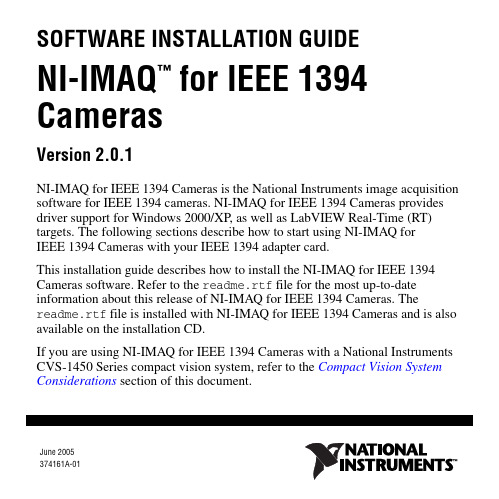
June 2005374161A-01SOFTWARE INSTALLATION GUIDENI-IMAQ for IEEE 1394Cameras Version 2.0.1NI-IMAQ for IEEE 1394 Cameras is the National Instruments image acquisition software for IEEE 1394 cameras. NI-IMAQ for IEEE 1394 Cameras provides driver support for Windows 2000/XP, as well as LabVIEW Real-Time (RT) targets. The following sections describe how to start using NI-IMAQ for IEEE 1394 Cameras with your IEEE 1394 adapter card.This installation guide describes how to install the NI-IMAQ for IEEE 1394 Cameras software. Refer to the readme.rtf file for the most up-to-date information about this release of NI-IMAQ for IEEE 1394 Cameras. The readme.rtf file is installed with NI-IMAQ for IEEE 1394 Cameras and is also available on the installation CD.If you are using NI-IMAQ for IEEE 1394 Cameras with a National Instruments CVS-1450 Series compact vision system, refer to the Compact Vision System Considerations section of this document.™NI-IMAQ for IEEE 1394 Cameras Installation Guide New Features in NI-IMAQ for IEEE 1394 Cameras 2.0This release of NI-IMAQ for IEEE 1394 Cameras includes the following features:•Bayer color decoding—Supports automatic Bayer color decoding with no additional programming.•Broadcast capabilities—Allows for multiple host computers to acquire images from a single camera, thus effectively distributing computations.•FLIR Systems support—Allows for thermal imaging with IEEE 1394 FLIR ThermoVision cameras.•Inline color conversion—Uses advanced instruction sets to decode YUV to RGB. Faster and more accurate than NI-IMAQ for IEEE 1394 Cameras 1.5.•Updated LabVIEW support—Improves ease-of-use with property nodes. Enhances thread-scheduling between device drivers.•IIDC 1.31 support—Enhanced version of IIDC 1.30 that supports IEEE 1394b-2002 compliant transfer, new video modes, and new camera features.•Enhanced Windows support—Provides greater stability and performance.Note Refer to the readme.rtf file for information about upgrading from NI-IMAQ for IEEE 1394 Cameras 1.x.Minimum System RequirementsThe development computer must meet the following minimum system requirements to run NI-IMAQ for IEEE 1394 Cameras.•750 MHz Pentium III-class processor•256 MB RAM•300 MB of free hard disk space•1,024×768 resolution video adapter and monitorSoftware ComponentsThe NI-IMAQ for IEEE 1394 Cameras software kit contains the following components:❑NI-IMAQ for IEEE 1394 Cameras device driver software❑NI-IMAQ for IEEE 1394 Cameras user libraries❑NI-IMAQ for IEEE 1394 Cameras sample code❑NI-IMAQ I/O device driver software, with user libraries and sample code ❑Support files for NI 1450 Series compact vision systems❑National Instruments Measurement & Automation Explorer (MAX)❑Online documentation© National Instruments Corporation3NI-IMAQ for IEEE 1394 Cameras Installation GuideSoftware SupportNI-IMAQ for IEEE 1394 Cameras supports the following operating systems:•LabVIEW Real-Time Module 7.0 or later•Windows 2000/XPNI-IMAQ for IEEE 1394 Cameras supports the following application development environments (ADEs):•LabVIEW Real-Time Module 7.0 or later•LabVIEW 7.0 or later•LabWindows™/CVI™ 6.0 or later•Visual Basic 6.0 or later•Visual C++ 6.0 or later•Visual Studio .NET 2003 or laterYou can also use NI-IMAQ for IEEE 1394 Cameras with NI Vision Builder for Automated Inspection (Vision Builder AI) version 2.5 or later to prototype, benchmark, and deploy your applications.NI-IMAQ I/O supports the following application developmentenvironments(ADEs):•LabVIEW Real-Time Module 7.0 or later1•LabVIEW 7.0 or later1•LabWindows/CVI 6.0 or later1 Version 7.0 supports NI 1450 Series only.NI-IMAQ for IEEE 1394 Cameras Installation •VisualBasic 6.0 or later•Visual C++ 6.0 or later•Visual Studio .NET 2003 or laterCompact Vision System ConsiderationsThe following sections provide specific information about updating your softwarefor use with your CVS-1450 device.Vision Builder for Automated InspectionIf you are using Vision Builder AI with your CVS-1450 device, you must haveVision Builder AI 2.5 or later. If you have Vision Builder AI 2.0 installed, go to /support, and click the Drivers and Updates link to find and install the latest downloadable update. Without this support, you cannot configure theCVS-1450 device. Refer to your Vision Builder AI readme.txt file foradditional information about this update.LabVIEW Real-Time ModuleIf you previously used the LabVIEW Real-Time Module 7.0 to program yourCVS-1450 device and you upgrade to the LabVIEW Real-Time Module 7.1, anyVIs that use the digital I/O functionality of the CVS-1450 device may have a broken run arrow.To correct this problem, select Tools»FPGA Interface Update Utility from thefront panel or block diagram of the VIs. This utility restores the VIs by updating the HW Exec Ref and HW Exec Ref Out parameters in the VIs and any subVIs. Run this utility for each VI you created with the LabVIEW Real-Time Module 7.0.© National Instruments Corporation5NI-IMAQ for IEEE 1394 Cameras Installation GuideNI-IMAQ for IEEE 1394 Cameras Installation Guide Refer to the FPGA Interface section of the LabVIEW Help for more information about the HW Exec Ref and HW Exec Ref Out parameters.Note You must have NI-IMAQ for IEEE 1394 Cameras version 2.0 installed to access the FPGA Interface Update Utility.After you have updated the NI-IMAQ for IEEE 1394 Cameras software on your host computer, you must also update the software on your LabVIEW RT target. Refer to the LabVIEW Real-Time Module section for information about updating software on your LabVIEW RT target.Installing the IEEE 1394 HardwareBegin by installing the IEEE 1394 adapter card. Follow the installation instructions provided by the manufacturer. Then, refer to the Installing and Configuring Your Camera Driver Software section of this document.Installing and Configuring Your Camera Driver SoftwareWindows 2000/XPIf you are using Windows 2000/XP, complete the following steps to install and configure NI-IMAQ for IEEE 1394 Cameras:1.Disconnect all IEEE 1394 cameras.2.Install the NI-IMAQ for IEEE 1394 Cameras software.3.Reboot the computer when prompted.© National Instruments Corporation 7NI-IMAQ for IEEE 1394 Cameras Installation Guide4.Connect the IEEE 1394 camera.5.Double-click the MAX icon on your desktop. You can use MAX tomodify camera attributes. After you have saved these attributes, they become the default settings for all NI-IMAQ for IEEE 1394 Cameras or IMAQ Vision applications.6.Expand Devices and Interfaces»NI-IMAQ IEEE 1394 Devices in theconfiguration tree to display the cameras installed on your computer.7.If your camera does not show up as an NI-IMAQ IEEE 1394 digital camera,change the associated driver by right-clicking the camera and selectingDriver»NI-IMAQ IEEE 1394 IIDC Digital Camera , as shown in Figure 1.NI-IMAQ for IEEE 1394 Cameras Installation Guide Figure 1. Switching the Camera Driver8.Select the camera from the list. You then can view or modify the cameraattributes from the Properties Panel located below the image viewer, as shown in Figure2.© National Instruments Corporation 9NI-IMAQ for IEEE 1394 Cameras Installation GuideFigure 2.Setting Camera AttributesNI-IMAQ for IEEE 1394 Cameras Installation Guide Tip Click the Show Help button to display the help window on the right side of the image viewer. Move your mouse over the properties to view context-sensitive help in the bottom half of the help window.LabVIEW Real-Time ModuleIf you are using a Windows development machine and a LabVIEW RT target, complete the following steps to install and configure NI-IMAQ for IEEE 1394 Cameras:1.Install the NI-IMAQ for IEEE 1394 Cameras software on your Windowsdevelopment machine.2.Make sure your LabVIEW RT target is connected to the same subnet as theWindows development machine.3.Double-click the MAX icon on your desktop.4.Expand the Remote Systems list in the configuration tree.5.Select your LabVIEW RT target in the list.6.Configure your network settings. Refer to the Remote Systems Help section of the Measurement & Automation Explorer Help (Help»MAX Help ) for instructions about configuring network settings.7.Install NI-IMAQ for IEEE 1394 Cameras on the LabVIEW RT target.a.Click the Software item below your LabVIEW RT target in theconfiguration tree.b.Click Install Software on the MAX toolbar to launch the LabVIEWReal-Time Install Software Wizard.c.Select NI-IMAQ for IEEE1394RT, as well as any additional softwareyou would like to install on the target machine, as shown in Figure3.Figure 3. Selecting Software for the Target Machined.Click Next. Review the list of software you selected to install.e.Click Next to begin downloading the software to the target machine.When MAX has finished downloading the software, it restarts the remote device.f.Click Finish.© National Instruments Corporation11NI-IMAQ for IEEE 1394 Cameras Installation GuideNI-IMAQ for IEEE 1394 Cameras Installation Guide 8.Connect your camera to your remote system.9.Press the <F5> key to refresh the MAX configuration tree. Your IEEE 1394camera should be listed in the Remote Systems list, as shown in Figure 4.TipPress <F5> to refresh the configuration tree whenever you connecta new device to a LabVIEW RT target.10.Expand Devices and Interfaces»NI-IMAQ IEEE 1394 Devices in theconfiguration tree to display the cameras installed on your computer.11.Select the camera from the list. You then can view or modify the cameraattributes from the Properties panel located below the image viewer.Figure 4.Viewing the Camera on the Remote System© National Instruments Corporation 13NI-IMAQ for IEEE 1394 Cameras Installation GuideUsing the MAX ToolbarThe following list describes the functions of the toolbar buttons in MAX.•Click Save to save the current acquisition configuration.•Click Revert to reset the configuration values to those of the last saved configuration.•Click Snap to acquire and display a single image.•Click Grab to acquire and display a continuous set ofimages, which is useful, for example, when you need tofocus the camera.•Click Histogram to view a quantitative distribution of thepixels in an image per gray-level value.•Click Save Image to save the image.•Click Show/Hide Help to display/hide the topic and context-sensitive help to the right of the image viewer.Installation ProceduresInsert the NI-IMAQ for IEEE 1394 Cameras CD into your drive to launch theautorun screen.NI-IMAQ for IEEE 1394 Cameras Installation Guide Note If you are using a previous version of NI-IMAQ for IEEE 1394 Cameras, National Instruments recommends that you uninstall the older version first.NoteIf you are running Windows XP or Windows 2000, you must haveadministrator access to perform the installation.Click Install NI-IMAQ for IEEE 1394 Cameras 2.0.1 to launch theNI-IMAQ for IEEE 1394 Cameras installer, and follow the instructions on the installation screens.Camera ConfigurationIf you are using a CVS-1450 device with Vision Builder for AI, refer to the Vision Builder AI documentation for camera configuration information.NI-IMAQ for IEEE 1394 Cameras integrates with MAX, the National Instruments utility for configuring and testing your measurement and automation system. An icon for MAX appears on your desktop after you install NI-IMAQ forIEEE 1394 Cameras. Double-click this icon to run the utility. You also can use MAX to configure other National Instruments hardware, such as data acquisition (DAQ) or GPIB devices.Instructions for configuring an IMAQ IEEE 1394 device are included in MAX Help for NI-IMAQ for IEEE 1394 Cameras . You can access this help file from the MAX Helpmenu.© National Instruments Corporation 15NI-IMAQ for IEEE 1394 Cameras Installation Guide Using the Online HelpThe NI-IMAQ for IEEE 1394 Cameras software online help and PDFdocumentation is installed onto your hard drive with the NI-IMAQ for IEEE 1394 Cameras software.To view the online help, select Start»Programs»National Instruments»Vision»Documentation, and choose the appropriate document. You can access the NI-IMAQ for IEEE 1394 VI Reference Help from the LabVIEW Help menu.NoteYou must have Adobe Acrobat Reader with Search andAccessibility 5.0.5 or later installed to view the PDFs. Refer to the Adobe Systems Incorporated Web site at to download Acrobat Reader.Where to Go for SupportThe National Instruments Web site is your complete resource for technical support. At /support you have access to everything fromtroubleshooting and application development self-help resources to email and phone assistance from NI Application Engineers.A Declaration of Conformity (DoC) is our claim of compliance with the Council of the European Communities using the manufacturer’s declaration of conformity. This system affords the user protection for electronic compatibility (EMC) and product safety. You can obtain the DoC for your product by visiting /certification . If your product supports calibration, you can obtain the calibration certificate for your product at /calibration.National Instruments corporate headquarters is located at 11500North Mopac Expressway, Austin, Texas, 78759-3504. National Instruments also has offices located around the world to help address your support needs. For telephone support in the United States, create your service request at /support and follow the calling instructions or dial 5127958248. For telephone support outside the United States, contact your local branch office:Australia1800300800, Austria4306624579900, Belgium32027570020, Brazil551132623599, Canada8004333488, China862165557838, Czech Republic420224235774, Denmark4545762600,Finland3850972572511, France330148142424,Germany490897413130, India918051190000, Israel972036393737, Italy3902413091, Japan81354722970, Korea820234513400,Lebanon96101332828, Malaysia1800887710, Mexico018000100793, Netherlands310348433466, New Zealand0800553322,Norway47066907660, Poland48223390150, Portugal351210311210, Russia70957836851, Singapore180********, Slovenia38634254200, South Africa270118058197, Spain34916400085,Sweden460858789500, Switzerland41562005151,Taiwan8860223772222, Thailand6622786777,United Kingdom4401635523545National Instruments, NI, , and LabVIEW are trademarks of National Instruments Corporation. Refer to the Terms of Use sectionon /legal for more information about National Instruments trademarks. Other product and company names mentioned herein are trademarks or trade names of their respective companies. For patents covering National Instruments products, refer to the appropriate location: Help»Patents in your software, the patents.txt file on your CD, or /patents.© 2005 National Instruments Corporation. All rights reserved.。
Leica Biosystems Aperio eSlide Manager用户指南说明书
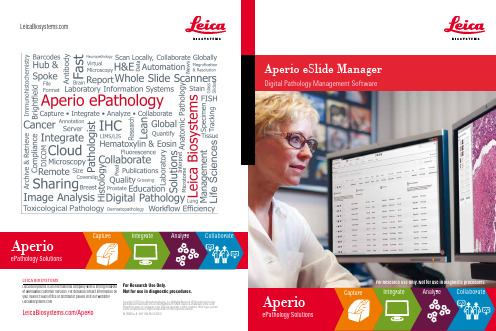
Aperio eSlide ManagerDigital Pathology Management SoftwareLEICA BIOSYSTEMSLeica Biosystems is an international company with a strong network of worldwide customer services. For detailed contact information on your nearest sales office or distributor please visit our website: Copyright © 2017 Leica Biosystems Imaging, Inc. All Rights Reserved. LEICA and the Leica logo are registered trademarks of Leica Microsystems IR GmbH. Aperio is a trademark of the Leica Biosystems group of companies in the USA and optionally in other countries. Other logos, product For Research Use Only.Not for use in diagnostic procedures.INTEGRATED WEB VIEWER Comprehensive workflows and case management via standard browsersIMAGESCOPEClient viewer for local or remote image accessePATH VIEWERAccess on the move using iPhone or iPadGet the right answers faster with powerful software for sharing, viewing and collaboration on histopathology slides.Aperio eSlide Manager is a comprehensive digital pathology software solution for efficient management of whole slides and integrated case information in a secure, searchable, easy to use system. The flexible, modular design features streamlined workflows specifically developed for the unique needs of pathology. From automated case aggregation and review to remote slide access, Aperio eSlide Manager is the digital pathology solution chosen by thousands of professionals globally.SPEEDInstant, online access to your slidesINTEGRATIONAutomatic integration of slides and data via LIS communication SECURITYPeace of mind that sensitive data is fully protectedSecurityAperio eSlide Manager features comprehensive data security controls, including:»Robust user authentication »Encryption of data in transitViewersQuickly access your slides or cases, whether viewing locally at your desktop or remotely, on a computer, smartphone or tablet device. Aperio eSlide Manager viewing options are tailored to deliver optimal performance, no matter which device you choose. The intuitiveinterface and customized workflows provide a consistently excellent viewing experience.»Electronic signatures »Reason for change validation»Audit trail functionalityNetworksIn a global environment, connecting remote teams and accessing integrated pathology information is more important than ever.Aperio eSlide Manager’s Hub & Spoke solution facilitates the integration of multiple remote scanning sites into a single networked solution, with rapid, secure access to users globally. With a proven track record in multisite deployments for national and global projects, Aperio Digital Pathology is a name you can trust.Case reviewAperio eSlide Manager’s streamlined case review provides rapid access to pathology cases, reducing the time spent waiting for results and cost of shipping slides. Featuring intuitive tools for histologists and pathologists, Aperio eSlide Manager efficiently presents slides and data in a single, easy to use interface.LIS INTEGRATIONTurnkey or customized LIS integration options ensure your digital pathology system fits seamlessly into your existing workflow. IMPROVED AUTOMATIONAutomatic barcode reading facilitates efficient data population from your LIS, reducing manual data entry, thus eliminating typographical errors.LIS integrationAperio eSlide Manager can be integrated with customer LIS via the Aperio Integration Server. The Integration Server enables bi-directional exchange of information between the customer LIS and Aperio eSlide Manager through a web services interface (SOAP), using industry communication standards such as HL7, XML and MIRTH. Slide barcodes can be utilized for improved automation and reduced manual data input.DeploymentAperio eSlide Manager can be deployed locally, in a cloud environment, or in Hub & Spoke configuration. Deployment options are flexible to suit the individual workflows and requirements of your organization, and scalable to grow with your needs.LOCALSolution is deployed on premise, and can connect to a single scanner or multiple scanners onHUB & SPOKEMultisite deployment that enables multiple remote Scanning sites on a WAN to CLOUDSoftware is deployed on cloud-based server solution maintained by a 3rd party SPECIFICATIONSCPU Speed8-core processors 2.0GHz or fasterHard Disk Space5TB DAS, NAS or SAN Storage (recommended) RAID for redundancyAvailable C: orOS drive space 100GBMemory16GB RAMNetwork cardDual 1GB network cards Power supply Redundant power supplies Operating systemWindows Server 2012 R2。
Image Analysis System 11.0说明书中文
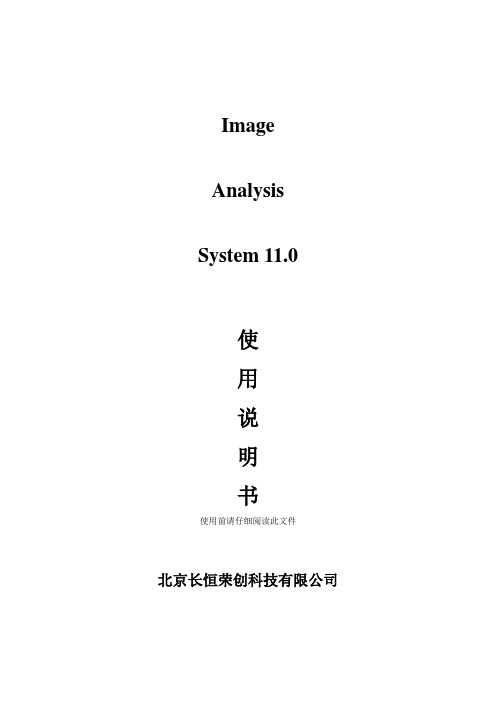
ImageAnalysisSystem 11.0使用说明书使用前请仔细阅读此文件北京长恒荣创科技有限公司Image Analysis System 11.0显微图像分析软件界面软件主窗体主要由七部分组成:1.菜单栏2.工具条3.标尺栏4.图像区域(视频区域)5.图像列表窗口、设备列表窗口及文件列表窗口6.数据输出窗口7.状态栏第一章图像列表窗口、设备列表窗口及文件列表窗口在软件中图像列表窗口、设备列表窗口和文件列表窗口放在一个“综合窗口”中,可以通过选择在图像列表、设备列表和文件列表之间进行切换。
图像列表窗口、设备列表窗口和文件列表窗口都是通过双击来进行相应的选择操作。
图像列表窗口软件在启动时会弹出“载入”对话框,用户可以根须需求进行选择。
选中“载入图片”,单击“载入”按钮,软件会导入软件图片工作目录下的bmp、jpg和rzmk格式文件,将图像的缩略图和对应的文件名显示在该窗口中。
单击“取消”按钮,软件将不会导入图片。
注意:导入图片的过程中可随时单击“停止”按钮结束导入。
通过双击缩略图列表中图片的缩略图来打开对应的图片文件予以显示(如果开启了摄像头视频时会关闭摄像头视频来显示双击的图片)。
在通过打开按钮加载图片文件后,相应的图片缩略图也会在该窗口中加载。
在视频截图后保存的图片文件缩略图也会在该窗口加载。
(加载顺序为新加载的图像文件在图像列表的最上端)右键单击缩略图列表中图片的缩略图将会出现“另存为”,“删除”,“重命名”3个命令的菜单。
单击“另存为”命令将弹出以下对话框,通过这个对话框可以将当前显示的图片存储在不同的硬盘位置或存储为其他的格式(bmp、jpg、rzmk)。
注意:另存为的图片不会出现在图像列表中。
单击“删除”命令后会弹出确认删除图像的对话框,单击“确认”按钮将图片从硬盘和缩略图列表中删除,删除后如原图在图像显示区域将顺序显示缩略图中的下一幅图片。
说明:如果缩略图列表中已经没有缩略图的话图像显示区域将会以特定的背景色填充。
Leica Motor-Focus System 使用说明书
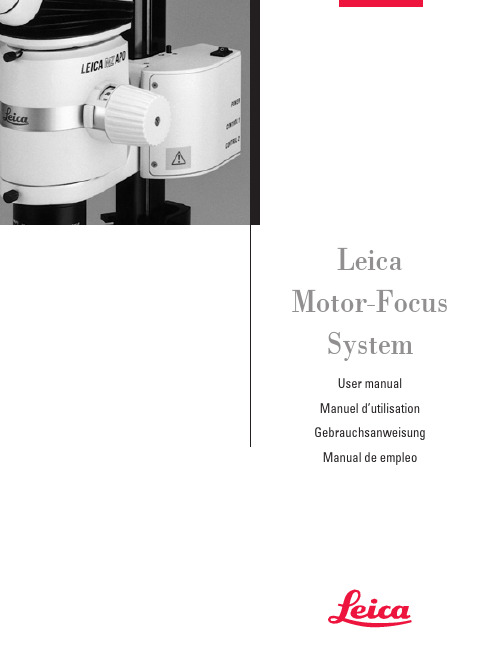
Leica Motor-Focus SystemUser manualManuel d’utilisationGebrauchsanweisungManual de empleoContentsDescription . . . . . . . . . . . . . . . . . . . . . . . . . . . . . . . . . . . . . . . . . . . . . . . . . . . . . . . . . . . . . .4Safety concept . . . . . . . . . . . . . . . . . . . . . . . . . . . . . . . . . . . . . . . . . . . . . . . . . . . . . . . . . .4Overview . . . . . . . . . . . . . . . . . . . . . . . . . . . . . . . . . . . . . . . . . . . . . . . . . . . . . . . . . . . . . . . .6AssemblyThe components . . . . . . . . . . . . . . . . . . . . . . . . . . . . . . . . . . . . . . . . . . . . . . . . . . . . . . . . .7Assembly . . . . . . . . . . . . . . . . . . . . . . . . . . . . . . . . . . . . . . . . . . . . . . . . . . . . . . . . . . . . . . .8UseSwitching on and off . . . . . . . . . . . . . . . . . . . . . . . . . . . . . . . . . . . . . . . . . . . . . . . . . . . . . .9Acoustic signal . . . . . . . . . . . . . . . . . . . . . . . . . . . . . . . . . . . . . . . . . . . . . . . . . . . . . . . . . .9Stops . . . . . . . . . . . . . . . . . . . . . . . . . . . . . . . . . . . . . . . . . . . . . . . . . . . . . . . . . . . . . . . . . . .9Footswitch . . . . . . . . . . . . . . . . . . . . . . . . . . . . . . . . . . . . . . . . . . . . . . . . . . . . . . . . . . . . . .9Handswitch . . . . . . . . . . . . . . . . . . . . . . . . . . . . . . . . . . . . . . . . . . . . . . . . . . . . . . . . . . . .10The focusing position: Storing, travelling, cancelling . . . . . . . . . . . . . . . . . . . . . . . . .10Focusing with the PC . . . . . . . . . . . . . . . . . . . . . . . . . . . . . . . . . . . . . . . . . . . . . . . . . . . .103DescriptionPurposeThe purpose of the motor-focus system is to provide motor-driven coarse and fine focusing by means of a manual control, a footswitch, or through a computer. Five exact focus settings can be stored so that the instrument can travel to them directly. The motor-focus system offers the following advantages over manual focusing:•Easy to use, even with heavy outfits•Ergonomically better•More flexibility for the user•Leaves the hands free•Saves time during repetitive tasks.For Leica stereomicroscopesThe modular design of the motor-focus system enables it to be fitted to the incident- and transmitted-light stands and large swinging-arm stand of the LEICA MS5, MZ6, MZ8, MZ12, MZAPO and MZ FLIII stereomicroscopes and of the LEICA M420 macroscope.User manualThe present user manual describes the design and use ofthe motor-focus system. There is a separate user manual for the stereomicroscope or macroscope.For safety directions, and for detailed information about the stereomicroscope or macroscope and how to clean it,and about its stands, illuminators and accessories, please refer to the user manual for that instrument.Safety conceptBefore you try to set up and use the motor-focus system, read: •this user manual, and in particular the safety notes•the user manual for your stereomicroscope or macroscope, including the notes about safety and care.Permitted usesThe motor-focus system is intended for the motor-driven raising and lowering of the LEICA MS5, MZ6, MZ8, MZ12, MZAPO and MZ FLIII stereomicroscopes and of the LEICA M420 macroscope on Leica incident- and transmitted-light stands, and on the large swinging-arm stand, and it replaces the mechanical drive housing. The motor-focus system consists of• a column with motor-focus mechanism• a transformer with a power cable• a manual control and/or a footswitch and/or a PC interface kit.Prohibited usesThe use of the motor-focus system in a different mannerfrom that described in this user manual can lead to injury, malfunction and damage.•Do not fit different plugs.•Do not attempt to modify the motor-focus system.•Do not dismantle any part of the motor-focus system unless instructions for doing so are given in the user manual.•Do not allow the motor-focus system to be opened by unauthorized personnel.Place of useThe motor-focus system is intended for use only in closed rooms.Responsibilities of person in charge of instrument•Ensure that the motor-focus system is operated, maintained and repaired only by authorized and trained personnel.•Ensure that personnel who use the motor-focussystem have read and understood this user manualand in particular all safety instructions.4Power cable Array•Inspect the power cable regularly for damage. If it isdefective, replace it immediately, because it can causethe instrument and ancillary equipment to becomeelectrically live, endangering personnel. Do not pull atthe power cable.•Position the power cable carefully and make sure that no-one can become entangled in it or fall over it.Cleaning•Disconnect the power cable before you attempt to clean the motor-focus system.•Respect the warning signs relating to the handling of liquids.EN •Read and follow the notes about cleaning which are given in the user manual for the instrument.LiquidsBe careful when handling liquids. If spilt on electricalappliances, they can:•cause the instruments and accessories to becomeelectrically live, endangering personnel•cause damage to the equipment.Legal requirementsAdhere to general and local regulations relating to accident prevention and environmental protection.Conformity with European Community directiveThe motor-focus system and its accessories are constructed in accordance with the latest technologies and are provided witha statement of conformity with EC requirements.5213 547 6EN7AssemblyIncident- or transmitted-light standColumn with motor-focus mechanism ➜base of stand̈Using three Allen screws, secure the column to the incident- or transmitted-light base (refer to user manualfor stereomicroscope or macroscope).̈Using the clamping screw, secure the lower stop to the column, taking the position of the object into account(see page 9).Large swinging-arm stand̈Fit the inclinable carrier rod to the horizontal arm in accordance with the user manual for the stereomicroscope or macroscope.̈Using the clamping screw, secure the lower stop to the carrier rod (see page 9).Microscope carrier ➜ column with motor-focus mechanism ̈Using an Allen screw, secure the microscopecarrier to the column of the stand (refer to user manual for stereomicroscope or macroscope).̈Fit the optics carrier, binocular tube and accessories to the stereomicroscope or macroscope in accordancewith the user manual.TransformerRespect the directions for safety on pages 4 and 5. Technical dataType MST31Input voltage85 to 264 VACInput frequency47 to 440 HzInput current max. 0.80 A at 115 VACmax. 0.50 A at 230 VAC Operating voltage 30VOperating temperature+10°C to +40°CStorage temperature–20°C to +55°CMaximum mechanical loading12 kg 1Connector for transformer2Connector for footswitch or for PC interface kit3Connector for manual control̈Connect the transformer to the motor-focus mechanism.̈Connect the power cable to the electricity supply.̈Connect the manual control and/or footswitch.̈If appropriate, connect the PC interface kit instead of the footswitch.Connecting the motor focus12389Safety measures for the stops Read the warnings on page 5. •The fixed stop (5) on the upper part of the column, and the adjustable stop (6) beneath the motor housing, limit the movement of the motor-focus system.•In addition, there is an end-switch (7) on top of the motor housing and another one beneath it. If, during focusing, an end-switch touches the stop, there is a series of beeps and the movement ceases.Set the lower stop •so that your hands have enough room betweenthe objective and the object, even when the motor-focus system has reached the stop•so that during focusing the objective cannot press against the object and damage either objective or object.̈Place the object beneath the objective.̈Look into the eyepiece and carefully bring the object intofocus using the manual control (see page 10), the footswitch or the PC (see page 10).̈Use the clamping screw (8) to secure the lower stop beneaththe motor housing.Footswitch•To focus using the footswitch: Left-hand switch (15) = up;right-hand switch (16) = down.•To change between fast- and fine focusing: Press left-hand and right-hand switches at the same time.•Focus positions cannot be stored by means of the footswitch.564781516ENHandswitch10Rotary knob for focusing11Red switch for alternating between coarse andfine focusing12Black switch for storing or cancelling up to five focus positions and for travelling to the stored positions Focusing with manual controlRespect the safety notes on pages 4 and 5.•Focus with the red rotary knob (10): Anticlockwise = down;clockwise = up.•Change between coarse (rapid) focusing and fine focusing by briefly pressing the red switch (11).•When the system is first switched on, the rapid focusing mode is active.Storing the focus position•Focus positions can be stored only by means of the manual control or the PC.• A maximum of five focus positions can be stored.•If a sixth focus position is stored, the one nearest to it will be cancelled.•Each focus position can be cancelled individually.•The system will travel to each of the individual focus positions in the sequence in which they were stored.•Switching off the system cancels all of the stored focus positions.̈Place the object beneath the objective.̈Set the lower stop (see page 9).̈Focus on the first point in the object.̈Press the black switch (12) for at least 1.5 seconds.The storage is confirmed by two short beeps.̈Focus on the second point in the object and store in the same way.̈Focus and store up to five points in the object.Travel to the stored focus positions̈Briefly press the black switch (12).To cancel the focus positions̈Keep the black switch (12) pressed until you hear two short beeps, a pause, and two long beeps.Focusing with the PC•In addition to a standard PC with RS232 interface, you need a PC interface kit from Leica.•The individual functions and commands are described in a separate user manual for the PC interface kit.10111210。
