第28章 fluent并行处理sa
FLUENT中文全教程1-250
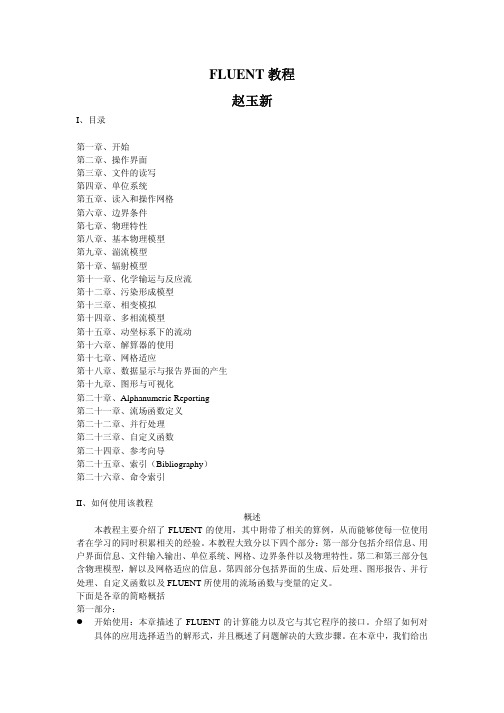
FLUENT教程赵玉新I、目录第一章、开始第二章、操作界面第三章、文件的读写第四章、单位系统第五章、读入和操作网格第六章、边界条件第七章、物理特性第八章、基本物理模型第九章、湍流模型第十章、辐射模型第十一章、化学输运与反应流第十二章、污染形成模型第十三章、相变模拟第十四章、多相流模型第十五章、动坐标系下的流动第十六章、解算器的使用第十七章、网格适应第十八章、数据显示与报告界面的产生第十九章、图形与可视化第二十章、Alphanumeric Reporting第二十一章、流场函数定义第二十二章、并行处理第二十三章、自定义函数第二十四章、参考向导第二十五章、索引(Bibliography)第二十六章、命令索引II、如何使用该教程概述本教程主要介绍了FLUENT的使用,其中附带了相关的算例,从而能够使每一位使用者在学习的同时积累相关的经验。
本教程大致分以下四个部分:第一部分包括介绍信息、用户界面信息、文件输入输出、单位系统、网格、边界条件以及物理特性。
第二和第三部分包含物理模型,解以及网格适应的信息。
第四部分包括界面的生成、后处理、图形报告、并行处理、自定义函数以及FLUENT所使用的流场函数与变量的定义。
下面是各章的简略概括第一部分:z开始使用:本章描述了FLUENT的计算能力以及它与其它程序的接口。
介绍了如何对具体的应用选择适当的解形式,并且概述了问题解决的大致步骤。
在本章中,我们给出了一个可以在你自己计算机上运行的简单的算例。
z使用界面:本章描述了用户界面、文本界面以及在线帮助的使用方法。
同时也提供了远程处理与批处理的一些方法。
(请参考关于特定的文本界面命令的在线帮助)z读写文件:本章描述了FLUENT可以读写的文件以及硬拷贝文件。
z单位系统:本章描述了如何使用FLUENT所提供的标准与自定义单位系统。
z读和操纵网格:本章描述了各种各样的计算网格来源,并解释了如何获取关于网格的诊断信息,以及通过尺度化(scale)、分区(partition)等方法对网格的修改。
fluent并行计算配置(曙光文档)

1.并行处理•Fluent支持并行计算,且提供检查和修改并行配置工具。
你可用一个专用并行机(如多处理器工作站)或通过工作平台的网络运行Fluent。
下面介绍Fluent并行计算的特点。
• 1.1 并行计算简介•Fluent并行计算就是利用多个计算节点(处理器)同时进行计算。
并行计算可将网格分割成多个子域,子域的数量是计算节点的整数倍(如8个子域可对应于1、2、4、8个计算节点)。
每个子域(或子域的集合)就会“居住”在不同的计算节点上。
它有可能是并行机的计算节点,或是运行在多个CPU工作平台上的程序,或是运行在用网络连接的不同工作平台(UNIX平台或是Windows平台)上的程序。
计算信息传输率的增加将导致并行计算效率的降低,因此在作并行计算时选择求解问题很重要•推荐运行并行Fluent的操作步骤如下:•开启平行求解器,选择计算节点数。
•读入case文件,让Fluent自动将网格分割为几个子域。
最好是在建立问题之后分割,因为这种分割和计算的模型有关(象非等形接触面、滑移网格、shell-conduction encapsulation的自适应)。
如果你的case文件中包含滑移网格,或是在计算过程中要对非等形接触面进行修改,那就得用串行求解器进行分割。
•还有其他的方法进行分割,如在串行或并行求解器上进行手工分割。
•仔细检查分割区域,如必要再重新分割,。
•进行计算。
•--------------------------------------------------------------•ID Hostname O.S. PID Mach ID HW ID Name •--------------------------------------------------------------•node-2 fili irix 16729 2 11 Fluent Node •node-1 bofur irix 16182 1 10 Fluent Node •host balin sunos 5845 0 7 Fluent Host •node-0* balin sunos 5864 0 -1 Fluent Node •O.S.指体系结构,PID是进程ID数,Mach ID是计算节点ID,HW ID 是交换机的标识符。
FLUENT并行计算操作步骤!!!
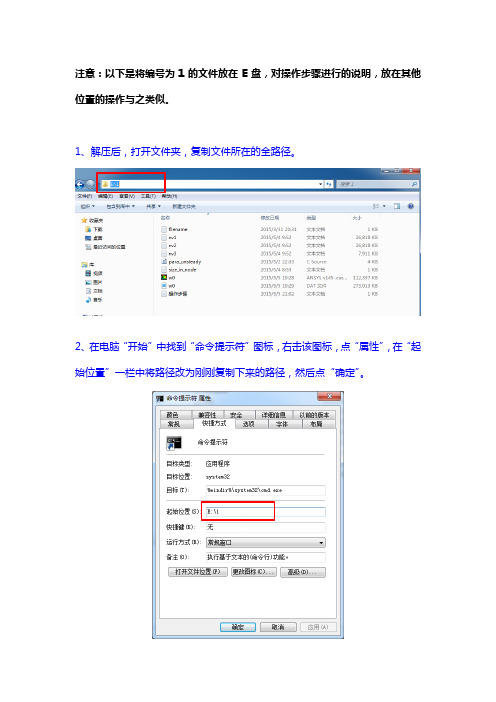
注意:以下是将编号为1的文件放在E盘,对操作步骤进行的说明,放在其他位置的操作与之类似。
1、解压后,打开文件夹,复制文件所在的全路径。
2、在电脑“开始”中找到“命令提示符”图标,右击该图标,点“属性”,在“起始位置”一栏中将路径改为刚刚复制下来的路径,然后点“确定”。
2、打开“命令提示符”窗口,可以看到显示的路径即为文件所在的路径,输入fluent 3d -t4(注意“fluent”、“3d”、“-t4”之间各有一个空格)后回车,即可打开fluent计算软件。
3、将case和data文件读入fluent,此过程中会出现error,点OK。
文件导入完成是下图这个样子。
4、设置自动保存路径:file>>write>>autosave,删掉file name下面的路径,点OK,路径即自动变成所需保存的路径。
5、编译:define>>user-defined>>functions>>compiled(如下图)>>add>>双击para_unsteady文件>>路径改为文件的全路径(例如:E:\1\libudf)>>build>>OK出现下图所示,即表示build成功,否则在路径后加上1(E:\1\libudf1),再次点击build,直至出现下图为止,点击load。
6、导入来流风速:define>>boundary conditions>>inlet>>velocity-inlet>>set>>点击velocity magnitude的第二个下拉框选择udf一项>>OK7、计算:solve>>iterate>>设置时间步长和计算的时间步数>>确认正确之后点击iterate进行计算。
fluent并行处理

5、编写hosts.txt文件,文件的格式在Fluentfluent 3d -t3 -pnet -cnf=hosts.txt -path\\computer1\fluent.inc
实际上本人认为第4条是很容易被忽略的,很多人在设置共享之后就不再管它,
那么到了最后就会发现Fluent无法为另外一台计算机分配任务。呵呵
系统配置:winnt,win2000操作系统,每台主机只有一个CPU,Fluent6.1,每台主机有自己的IP地址,安装好TCP/IP协议
1、 Fluent安装光盘上找到RSHD.exe这个文件。(注意,必须使用Fluent公司提供的这个远程控制软件)
2、用管理员的身份登陆计算机,拷贝该软件到系统盘的winnt目录下,在MS-DOS方式下执行 RSHD -install。
3、配置RSHD。WINNT系统下:控制面板-〉服务-〉RSH Daemon, 双击之,
在Logon里面输入用户名/密码。(一般情况下,为了您的计算机的安全,请不要使用具有管理员权限的用户名和口令。)您可以在开始-〉程序-〉管理工具
-〉用户管理器 里面设定,给guest权限就可以了。
Win2000系统下:控制面板-〉管理工具-〉服务-〉RSH Daemon,以下同于NT的操作。
完成上述操作后,请启动RSH服务。
4、资源管理器里面将Fluent的安装目录设置为共享。注意:这个时候要分别从其他的计算机登陆到本机这个被共享的目录。这个步骤一定不可缺少。
同样所有的计算机上的Fluent的安装目录都要被设置为共享,然后分别登陆.....
(完整版)《FLUENT中文手册(简化版)》
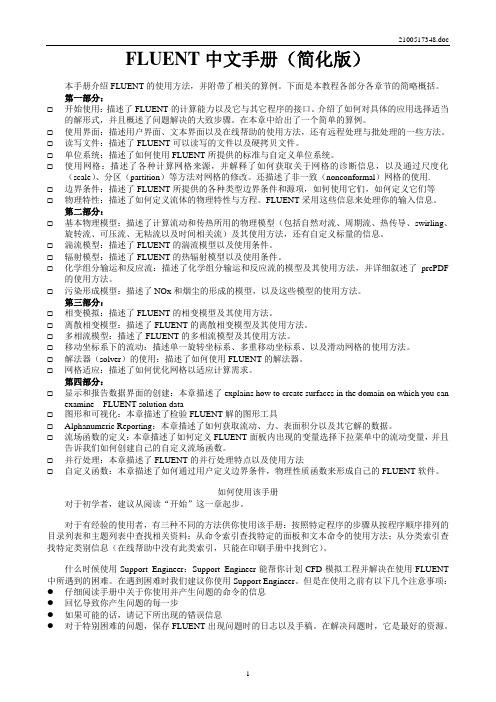
FLUENT中文手册(简化版)本手册介绍FLUENT的使用方法,并附带了相关的算例。
下面是本教程各部分各章节的简略概括。
第一部分:☐开始使用:描述了FLUENT的计算能力以及它与其它程序的接口。
介绍了如何对具体的应用选择适当的解形式,并且概述了问题解决的大致步骤。
在本章中给出了一个简单的算例。
☐使用界面:描述用户界面、文本界面以及在线帮助的使用方法,还有远程处理与批处理的一些方法。
☐读写文件:描述了FLUENT可以读写的文件以及硬拷贝文件。
☐单位系统:描述了如何使用FLUENT所提供的标准与自定义单位系统。
☐使用网格:描述了各种计算网格来源,并解释了如何获取关于网格的诊断信息,以及通过尺度化(scale)、分区(partition)等方法对网格的修改。
还描述了非一致(nonconformal)网格的使用.☐边界条件:描述了FLUENT所提供的各种类型边界条件和源项,如何使用它们,如何定义它们等☐物理特性:描述了如何定义流体的物理特性与方程。
FLUENT采用这些信息来处理你的输入信息。
第二部分:☐基本物理模型:描述了计算流动和传热所用的物理模型(包括自然对流、周期流、热传导、swirling、旋转流、可压流、无粘流以及时间相关流)及其使用方法,还有自定义标量的信息。
☐湍流模型:描述了FLUENT的湍流模型以及使用条件。
☐辐射模型:描述了FLUENT的热辐射模型以及使用条件。
☐化学组分输运和反应流:描述了化学组分输运和反应流的模型及其使用方法,并详细叙述了prePDF 的使用方法。
☐污染形成模型:描述了NOx和烟尘的形成的模型,以及这些模型的使用方法。
第三部分:☐相变模拟:描述了FLUENT的相变模型及其使用方法。
☐离散相变模型:描述了FLUENT的离散相变模型及其使用方法。
☐多相流模型:描述了FLUENT的多相流模型及其使用方法。
☐移动坐标系下的流动:描述单一旋转坐标系、多重移动坐标系、以及滑动网格的使用方法。
Fluent单机多核并行计算设置方法
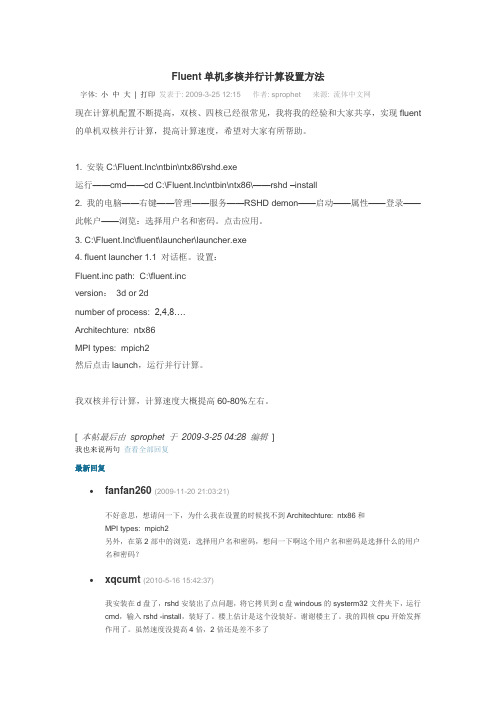
Fluent单机多核并行计算设置方法字体: 小中大| 打印发表于: 2009-3-25 12:15 作者: sprophet 来源: 流体中文网现在计算机配置不断提高,双核、四核已经很常见,我将我的经验和大家共享,实现fluent 的单机双核并行计算,提高计算速度,希望对大家有所帮助。
1. 安装C:\Fluent.Inc\ntbin\ntx86\rshd.exe运行——cmd——cd C:\Fluent.Inc\ntbin\ntx86\——rshd –install2. 我的电脑——右键——管理——服务——RSHD demon——启动——属性——登录——此帐户——浏览:选择用户名和密码。
点击应用。
3. C:\Fluent.Inc\fluent\launcher\launcher.exe4. fluent launcher 1.1 对话框。
设置:Fluent.inc path: C:\fluent.incversion:3d or 2dnumber of process: 2,4,8….Architechture: ntx86MPI types: mpich2然后点击launch,运行并行计算。
我双核并行计算,计算速度大概提高60-80%左右。
[本帖最后由sprophet 于2009-3-25 04:28 编辑]我也来说两句查看全部回复最新回复•fanfan260 (2009-11-20 21:03:21)不好意思,想请问一下,为什么我在设置的时候找不到Architechture: ntx86和MPI types: mpich2另外,在第2部中的浏览:选择用户名和密码,想问一下啊这个用户名和密码是选择什么的用户名和密码?•xqcumt (2010-5-16 15:42:37)我安装在d盘了,rshd安装出了点问题,将它拷贝到c盘windous的systerm32文件夹下,运行cmd,输入rshd -install,装好了。
Fluent 并行计算(中文)
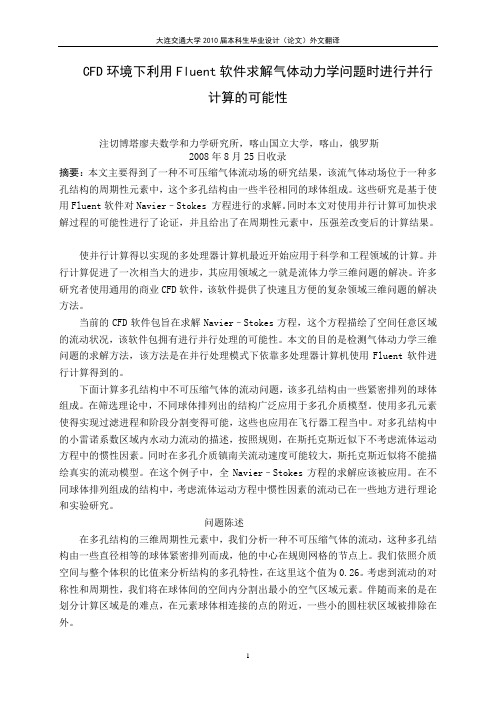
CFD环境下利用Fluent软件求解气体动力学问题时进行并行计算的可能性注切博塔廖夫数学和力学研究所,喀山国立大学,喀山,俄罗斯2008年8月25日收录摘要:本文主要得到了一种不可压缩气体流动场的研究结果,该流气体动场位于一种多孔结构的周期性元素中,这个多孔结构由一些半径相同的球体组成。
这些研究是基于使用Fluent软件对Navier–Stokes 方程进行的求解。
同时本文对使用并行计算可加快求解过程的可能性进行了论证,并且给出了在周期性元素中,压强差改变后的计算结果。
使并行计算得以实现的多处理器计算机最近开始应用于科学和工程领域的计算。
并行计算促进了一次相当大的进步,其应用领域之一就是流体力学三维问题的解决。
许多研究者使用通用的商业CFD软件,该软件提供了快速且方便的复杂领域三维问题的解决方法。
当前的CFD软件包旨在求解Navier–Stokes方程,这个方程描绘了空间任意区域的流动状况,该软件包拥有进行并行处理的可能性。
本文的目的是检测气体动力学三维问题的求解方法,该方法是在并行处理模式下依靠多处理器计算机使用Fluent软件进行计算得到的。
下面计算多孔结构中不可压缩气体的流动问题,该多孔结构由一些紧密排列的球体组成。
在筛选理论中,不同球体排列出的结构广泛应用于多孔介质模型。
使用多孔元素使得实现过滤进程和阶段分割变得可能,这些也应用在飞行器工程当中。
对多孔结构中的小雷诺系数区域内水动力流动的描述,按照规则,在斯托克斯近似下不考虑流体运动方程中的惯性因素。
同时在多孔介质镇南关流动速度可能较大,斯托克斯近似将不能描绘真实的流动模型。
在这个例子中,全Navier–Stokes方程的求解应该被应用。
在不同球体排列组成的结构中,考虑流体运动方程中惯性因素的流动已在一些地方进行理论和实验研究。
问题陈述在多孔结构的三维周期性元素中,我们分析一种不可压缩气体的流动,这种多孔结构由一些直径相等的球体紧密排列而成,他的中心在规则网格的节点上。
FLUENT并行设置
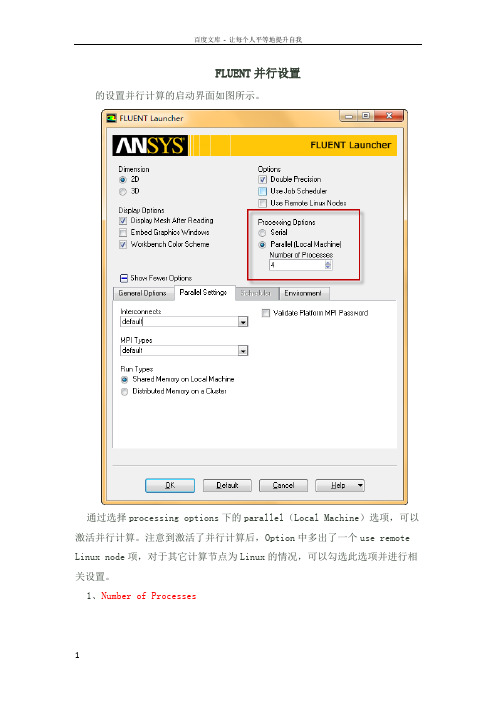
FLUENT并行设置的设置并行计算的启动界面如图所示。
通过选择processing options下的parallel(Local Machine)选项,可以激活并行计算。
注意到激活了并行计算后,Option中多出了一个use remote Linux node项,对于其它计算节点为Linux的情况,可以勾选此选项并进行相关设置。
1、Number of Processes此处设定使用的计算机数量。
只是针对本地计算机,设置的是要使用的计算机核心数量。
此处不能设置分布式计算。
若本机除了计算还需要进行其它的工作的话,建议CPU数量不要设满。
2、Parallel Settings标签页此标签页下设定的是并行计算的一些连接方式。
一般情况下使用默认方式即可。
3、Run typeFLUENT提供了两种并行工作方式:shared memory on local machine与distributed memory on a cluster。
Shared memory on local machine:通常用于单机计算。
单计算机共享内存计算。
Distributed memory on a cluster:分布式内存计算。
激活此选项后如下图所示。
可以有两种方式指定计算机:利用计算机名与导入包含计算机名的文本文件。
4、Remote标签页勾选use remote Linux node选项后,将多出一个Remote标签页。
如下图所示。
Remote FLUENT Root Path:设置远程FLUENT根路径。
Remote Working Directory:设置远程工作目录。
Remote Spawn Command:设置连接方式。
FLUENT提供了三种连接方式:RSH、SSH以及其它方式。
默认连接方式为RSH。
关于并行计算的详细设置,以后作专题讨论。
的启动界面如图1所示。
1、Dimension(模型维度)FLUENT中可以求解2D模型(在一些求解器中只能求解3D模型,如CFX),因此模型是2D还是3D需要在此处设定,一经设定,进入FLUENT之后,就没办法更改(即此处若设定2D,则导入的网格文件必须为2D模型,否则出错。
fluent计算技巧
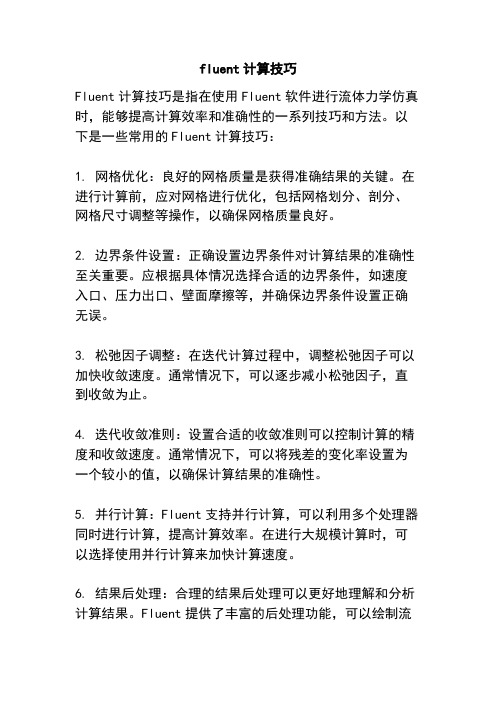
fluent计算技巧Fluent计算技巧是指在使用Fluent软件进行流体力学仿真时,能够提高计算效率和准确性的一系列技巧和方法。
以下是一些常用的Fluent计算技巧:1. 网格优化:良好的网格质量是获得准确结果的关键。
在进行计算前,应对网格进行优化,包括网格划分、剖分、网格尺寸调整等操作,以确保网格质量良好。
2. 边界条件设置:正确设置边界条件对计算结果的准确性至关重要。
应根据具体情况选择合适的边界条件,如速度入口、压力出口、壁面摩擦等,并确保边界条件设置正确无误。
3. 松弛因子调整:在迭代计算过程中,调整松弛因子可以加快收敛速度。
通常情况下,可以逐步减小松弛因子,直到收敛为止。
4. 迭代收敛准则:设置合适的收敛准则可以控制计算的精度和收敛速度。
通常情况下,可以将残差的变化率设置为一个较小的值,以确保计算结果的准确性。
5. 并行计算:Fluent支持并行计算,可以利用多个处理器同时进行计算,提高计算效率。
在进行大规模计算时,可以选择使用并行计算来加快计算速度。
6. 结果后处理:合理的结果后处理可以更好地理解和分析计算结果。
Fluent提供了丰富的后处理功能,可以绘制流线、剖面、矢量图等,以及计算各种流体力学参数。
7. 参数优化:在进行计算前,可以通过参数优化来寻找最佳的计算条件。
可以通过改变模型参数、边界条件、松弛因子等来优化计算结果。
8. 多尺度模拟:对于复杂的流动问题,可以采用多尺度模拟的方法,将整个流场划分为多个区域进行计算。
这样可以提高计算效率,并且可以更好地捕捉流动的细节。
9. 网格独立性分析:在进行计算前,可以进行网格独立性分析,通过逐步细化网格来确定所需的最小网格尺寸。
这样可以确保计算结果对网格的依赖性较小。
总之,Fluent计算技巧是一系列在使用Fluent软件进行流体力学仿真时的实用技巧和方法,通过合理应用这些技巧,可以提高计算效率和准确性,得到更可靠的计算结果。
fluent并行

fluent version –t0 –pnet [-cnf= hostsfile](用 socket 传输装置)
fluent version –t1 –pnmpi[-cnf= hostsfile] (用网络 MPI 传输装置)
这样就可以开启远程机器上的计算节点的控制程序。如果设置了-cnf= hostsfile,则在
并行计算简介
Fluent 并行计算就是利用多个计算节点(处理器)同时进行计算。并行计算可将网格分割
成多个子域, 子域的数量是计算节点的整数倍(如 8 个子域可对应于 1、 4、 个计算节点)。 2、 8
每个子域(或子域的集合)就会 “居住” 在不同的计算节点上。 它有可能是并行机的计算节点,
!!当起用并行网络版是, 必须选择 Communicator 下拉菜单的 Socket, 除非 Vendor
MPI 支持集成。如果选用 Default 时,就会起用一个 MPI 并行版本,那就不能生成
附加计算节点。
3. 在 Processes 上设置初始并行计算节点数。 可先从 1 或 0 个节点开始, 后面再生成其
设备了。
如果你想利用命令开始并行计算,可键入如下命令:
fluent version -t n [-p comm ] [-load host ] [-path path ]
其中 version 可选择 2d、3d、2ddp 和 3ddp,n 指的是 CPU 数。其他的根据需要使用,
使用时根据方括号提示的信息写(写时不包括方括号)。 comm 指的是并行传输库的名称, host
中 File Run...,用 Select Solver(图 28.2.1)控制面板设定并行架构和求解器信息。
FLUENT和ANSYS的并行计算设置
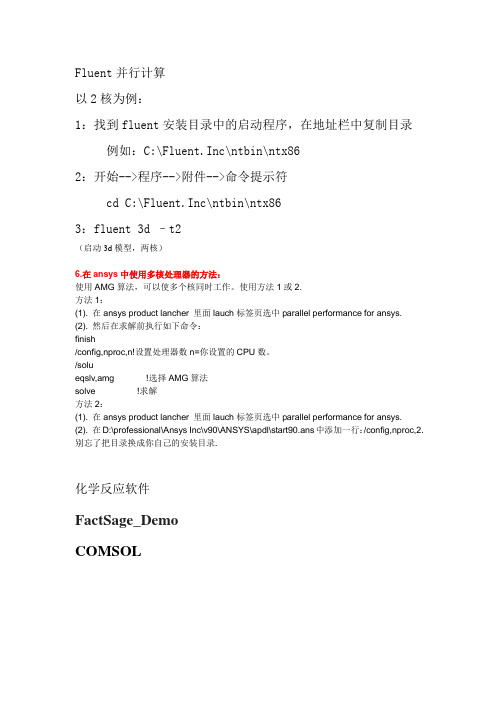
Fluent并行计算以2核为例:1:找到fluent安装目录中的启动程序,在地址栏中复制目录例如:C:\Fluent.Inc\ntbin\ntx862:开始-->程序-->附件-->命令提示符cd C:\Fluent.Inc\ntbin\ntx863:fluent 3d –t2(启动3d模型,两核)6.在ansys中使用多核处理器的方法:使用AMG算法,可以使多个核同时工作。
使用方法1或2.方法1:(1). 在ansys product lancher 里面lauch标签页选中parallel performance for ansys.(2). 然后在求解前执行如下命令:finish/config,nproc,n!设置处理器数n=你设置的CPU数。
/solueqslv,amg !选择AMG算法solve !求解方法2:(1). 在ansys product lancher 里面lauch标签页选中parallel performance for ansys.(2). 在D:\professional\Ansys Inc\v90\ANSYS\apdl\start90.ans中添加一行:/config,nproc,2.别忘了把目录换成你自己的安装目录.化学反应软件FactSage_DemoCOMSOLCourant number实际上是指时间步长和空间步长的相对关系,系统自动减小courant数,这种情况一般出现在存在尖锐外形的计算域,当局部的流速过大或者压差过大时出错,把局部的网格加密再试一下。
在FLUENT中,用courant number来调节计算的稳定性与收敛性。
一般来说,随着courant number的从小到大的变化,收敛速度逐渐加快,但是稳定性逐渐降低。
所以具体的问题,在计算的过程中,最好是把courant number从小开始设置,看看迭代残差的收敛情况,如果收敛速度较慢而且比较稳定的话,可以适当的增加courant number的大小,根据自己具体的问题,找出一个比较合适的courant number,让收敛速度能够足够的快,而且能够保持它的稳定性。
fluent并行计算、UDF添加及常见并行计算错误的全套解决方案
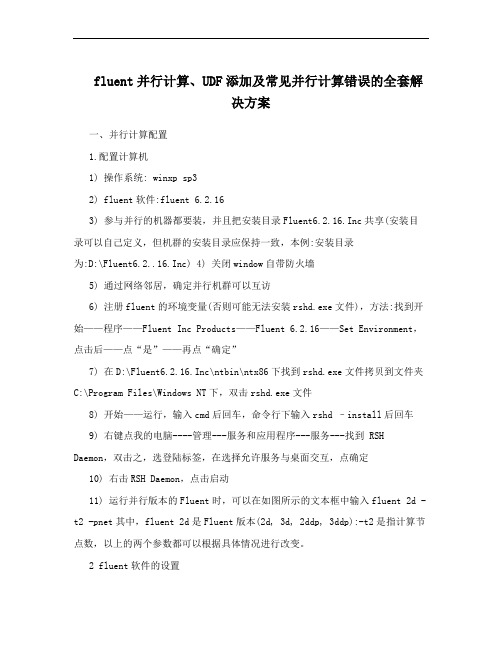
fluent并行计算、UDF添加及常见并行计算错误的全套解决方案一、并行计算配置1.配置计算机1) 操作系统: winxp sp32) fluent软件:fluent 6.2.163) 参与并行的机器都要装,并且把安装目录Fluent6.2.16.Inc共享(安装目录可以自己定义,但机群的安装目录应保持一致,本例:安装目录为:D:\Fluent6.2..16.Inc) 4) 关闭window自带防火墙5) 通过网络邻居,确定并行机群可以互访6) 注册fluent的环境变量(否则可能无法安装rshd.exe文件),方法:找到开始——程序——Fluent Inc Products——Fluent 6.2.16——Set Environment,点击后——点“是”——再点“确定”7) 在D:\Fluent6.2.16.Inc\ntbin\ntx86下找到rshd.exe文件拷贝到文件夹C:\Program Files\Windows NT下,双击rshd.exe文件8) 开始——运行,输入cmd后回车,命令行下输入rshd –install后回车9) 右键点我的电脑----管理---服务和应用程序---服务---找到 RSH Daemon,双击之,选登陆标签,在选择允许服务与桌面交互,点确定10) 右击RSH Daemon,点击启动11) 运行并行版本的Fluent时,可以在如图所示的文本框中输入fluent 2d -t2 -pnet其中,fluent 2d是Fluent版本(2d, 3d, 2ddp, 3ddp):-t2是指计算节点数,以上的两个参数都可以根据具体情况进行改变。
2 fluent软件的设置1)步骤1:配置计算节点启动fluent并行求解器,并行Fluent启动以后的情形如图所示。
配置计算节点:Parallel——Network——Contigure。
打开如图所示的对话框配置计算节点。
从spawned Computer Nod。
fluent单机多核并行计算设置方法
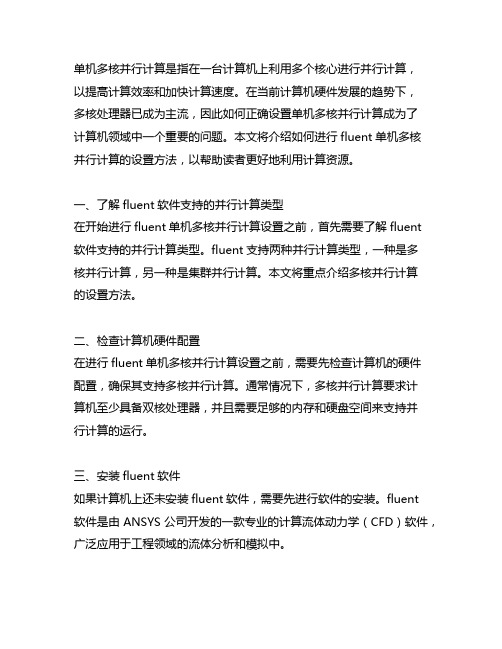
单机多核并行计算是指在一台计算机上利用多个核心进行并行计算,以提高计算效率和加快计算速度。
在当前计算机硬件发展的趋势下,多核处理器已成为主流,因此如何正确设置单机多核并行计算成为了计算机领域中一个重要的问题。
本文将介绍如何进行fluent单机多核并行计算的设置方法,以帮助读者更好地利用计算资源。
一、了解fluent软件支持的并行计算类型在开始进行fluent单机多核并行计算设置之前,首先需要了解fluent软件支持的并行计算类型。
fluent支持两种并行计算类型,一种是多核并行计算,另一种是集群并行计算。
本文将重点介绍多核并行计算的设置方法。
二、检查计算机硬件配置在进行fluent单机多核并行计算设置之前,需要先检查计算机的硬件配置,确保其支持多核并行计算。
通常情况下,多核并行计算要求计算机至少具备双核处理器,并且需要足够的内存和硬盘空间来支持并行计算的运行。
三、安装fluent软件如果计算机上还未安装fluent软件,需要先进行软件的安装。
fluent软件是由ANSYS公司开发的一款专业的计算流体动力学(CFD)软件,广泛应用于工程领域的流体分析和模拟中。
四、配置fluent软件的并行计算环境在fluent软件中进行多核并行计算设置,需要进行如下步骤:1. 打开fluent软件,并选择“Calculation Activities”菜单下的“Parallel…”选项。
2. 在弹出的对话框中,选择“Enable”并设置“Number of CPUs”为计算机实际拥有的核心数。
3. 点击“OK”按钮保存设置并退出对话框。
五、进行并行计算在完成fluent软件的多核并行计算设置后,可以开始进行并行计算。
在进行计算前,需要确保模型设置正确并且计算参数已经调整到最佳状态。
然后可以点击“Calculate”菜单下的“Calculate…”选项来开始并行计算过程。
六、监控并行计算过程在进行并行计算过程中,可以通过fluent软件提供的监控工具来实时监控计算的进度和性能。
Fluent的并行计算设置方法总结
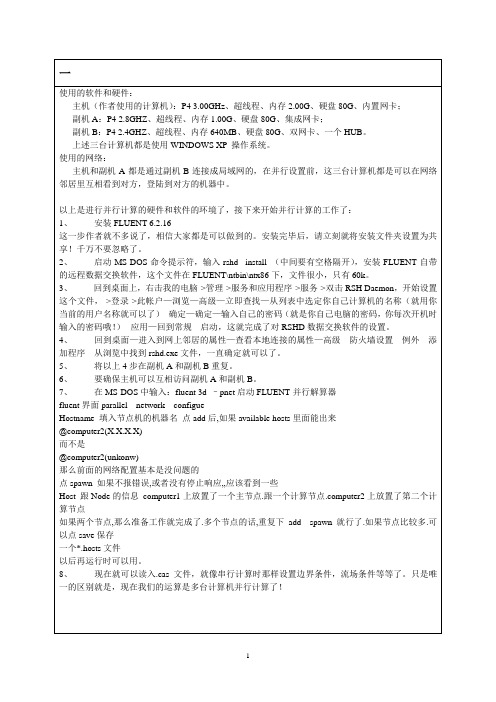
并行计算资料来自傲雪论坛和流体中文网!Winnt平台下搭建Fluent并行计算的一些经验以下是本人在NT平台下搭建Fluent并行计算的一些经验,不足和错误的地方请各位高手指出!系统配置:winnt,win2000操作系统,每台主机只有一个CPU,Fluent6.1,每台主机有自己的IP地址,安装好TCP/IP协议1、 Fluent安装光盘上找到RSHD.exe这个文件。
(注意,必须使用Fluent公司提供的这个远程控制软件)2、用管理员的身份登陆计算机,拷贝该软件到系统盘的winnt目录下,在MS-DOS方式下执行 RSHD -install。
3、配置RSHD。
WINNT系统下:控制面板-〉服务-〉RSH Daemon,双击之,在Logon里面输入用户名/密码。
(一般情况下,为了您的计算机的安全,请不要使用具有管理员权限的用户名和口令。
)您可以在开始-〉程序-〉管理工具 -〉用户管理器里面设定,给guest权限就可以了。
Win2000系统下:控制面板-〉管理工具-〉服务-〉RSH Daemon,以下同于NT的操作。
完成上述操作后,请启动RSH服务。
4、资源管理器里面将Fluent的安装目录设置为共享。
注意:这个时候要分别从其他的计算机登陆到本机这个被共享的目录。
这个步骤一定不可缺少。
同样所有的计算机上的Fluent的安装目录都要被设置为共享,然后分别登陆.....5、编写hosts.txt文件,文件的格式在Fluent的帮助文件中又很详细的描述,这里不再复述。
hosts文件中应这样写computer1’s IP, com puter1’s namecomputer1’‘s IP,computer1’s namecomputer2’s IP,computer2’s namecomputer2’s IP,computer2’s name在命令行输入:fluent 3d -pnet然后在parallel-network-configuer菜单下配置即可。
fluent并行(Parallelfluent)
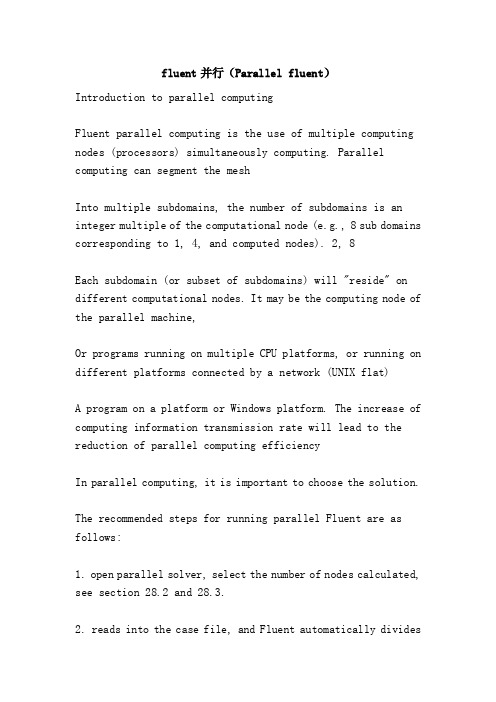
fluent并行(Parallel fluent)Introduction to parallel computingFluent parallel computing is the use of multiple computing nodes (processors) simultaneously computing. Parallel computing can segment the meshInto multiple subdomains, the number of subdomains is an integer multiple of the computational node (e.g., 8 sub domains corresponding to 1, 4, and computed nodes). 2, 8Each subdomain (or subset of subdomains) will "reside" on different computational nodes. It may be the computing node of the parallel machine,Or programs running on multiple CPU platforms, or running on different platforms connected by a network (UNIX flat)A program on a platform or Windows platform. The increase of computing information transmission rate will lead to the reduction of parallel computing efficiencyIn parallel computing, it is important to choose the solution.The recommended steps for running parallel Fluent are as follows:1. open parallel solver, select the number of nodes calculated, see section 28.2 and 28.3.2. reads into the case file, and Fluent automatically dividesthe mesh into several subdomains.Make it best to break up after building a problem,Because this segmentation is related to the computational model (like non conformal contact surfaces, sliding mesh, and shell-conduction)Adaptive encapsulation. If your case file contains a sliding mesh, or in the calculation processIn order to modify the non - uniform contact surface, the serial solver is used to segment the non - contact surface.There are other ways to do segmentation, such as manual segmentation on a serial or parallel solver.3. examine the segmentation area carefully and, if necessary, re segmentation, see section 28.4.5, how to check the segmentation area.4. for calculations, see how to check and improve parallel computing in section 28.5.28.2 open parallel solverThe way to turn on the Fluent parallel solver depends on whether the operating platform is a dedicated parallel machine or a workstation.28.2.1 opens the parallel solver under the UNIX systemYou can run Fluent on a dedicated parallel machine or work platform network with a UNIX system, and how to run as follows:Run on a multiprocessor UNIXSelect Solver control panelFigure 28.2.1:Run Fluent on a dedicated parallel machine (a multiprocessor work platform or a large parallel machine), type the running command, and click FluentThe File Run... Uses the Select Solver (Figure 28.2.1) control panel to configure the parallel architecture and solver information.1. in the Version box, click 3D and Double Precision to choose whether the problem is "3D" or "2D"The accuracy of the problem is single or double precision, and then click the Parallel option.2. in the Options box, select the information transfer library you want to use in the Communicator drop-down menu. RecommendUse the Default library because it provides the most comprehensive parallel operations for parallel machines.Vendor, MPI, and Shared Memory MPI (MPICH) are also includedhere. Vendor MPI selects the receiverHardware optimized information transfer library. If the hardware on the machine supports parallel toolkits,When using Default,Fluent will automatically detect it. The Shared Memory MPI (MPICH) uses the MPICH information transfer Library (MPIPublic domain).3. select the number of CPU in parallel computing on Processes.4. click on the Run button to do parallel calculations, and once the solver starts running, you don't need anything elseEquipment now.If you want to start the parallel calculation with the command, type the following command:"Fluent, version, N, [-p, comm] [[-load, host] [[-path, path]] -t]Among them, version can choose 2D, 3D, 2ddp and 3ddp, and N refers to the number of CPU. Other uses as needed,When used, write according to the information implied by square brackets (excluding brackets in writing). Comm refers to the name of the parallel transport library, hostRefers to the connection to the host of the computing node (the default is the host you use), and path refers to the path to the Fluent.Inc installation.Generally speaking, you only need to set up -p comm when you want to avoid using the default transport library.The transport device on a dedicated parallel machine and the list of related transport libraries are listed below:Vmpi vendor MPISmpi, shared, memory, MPI (MPICH)Net socketRun on the UNIX workbenchRun Fluent on the UNIX workbench network, type the run command, and click File Run in Fluent...,Using the Select Solver (Figure 28.2.1) control panel, the parallel architecture and solver information are set.1. in the Version box, click 3D and Double Precision to choose whether the problem is "3D" or "2D"The accuracy of the problem is single or double precision, and then click the Parallel option.2. in the Options box, select the Socket information transfer Library in the Communicator drop-down menu.When you use the parallel network version, you must select Communicator from the Socket drop-down menu, unless VendorMPI support integration. If Default is selected, a parallel version of MPI will be used, and that cannot be generatedAdditional computing nodes.3. sets the initial number of parallel computing nodes on the Processes. You can start with 1 or 0 nodes and regenerate it laterFor nodes, see section 28.3.1.4. (optional) at Hosts File, type the name of the file that contains the machine list. If Processes is set to 0,Fluent generates a node for every machine listed in the file.5. click on the Run button to do parallel calculations.If you want to use the command to start network parallel computing, type the following command:Fluent version - T1 - PNET (using socket transport device)Fluent version - T1 - pnmpi (using network MPI transport device)This allows you to open the solver on a computing node on the work platform, and then use Network控制面板添加远程工作平台上的计算节点 limit configuration, 详见节.如果键入如下命令.–t0 fluent version –pnet - cnf = hostsfile] (用 socket 传输装置)–t1 fluent version –pnmpi - cnf = hostsfile] (用网络 mpi 传输装置)这样就可以开启远程机器上的计算节点的控制程序.如果设置了 - cnf = hostsfile, 则在hostsfile 文件中列出的每个机器都被设为一个计算节点, 详见节limit.if 在 windows 系统下开启并行求解器系统的专用并行机或网络可以在装有 windows windows 平台上运行 fluent.机上运行在多处理器 windows在系统下可通过 windows, ms-dos 窗口开启 fluent 专用并行版本.如在处理器上 x x x x x x x开启并行版本, 可键入the fluent version x x x x x x x在提示命令下, 将替换为求解器版本 version (2d、3d、2dpp、3ddp), 替换为处理将 x x x x x x x器的数量 (如 fluent 3d –t3 是在 3 台处理器上运行 3d 版本). 如果 fluent 命令不被识别,.节介绍了如何修改用户的环境变量.工作平台上运行在 windows有两种方法在 windows 工作平台网络上运行一种是用 rshd 传输装置软件, fluent.另外一种是采用硬件支持的信息传输接口 (vmpi).参考 windows 并行安装说明书来安装.启动说明书是在假定机器已经装了必要的软件 (遵照安装说明书安装) 前提下的.启动基于 rshd 并行版本的 fluent如果你的机器是采用 rshd 软件进行网络传输的, 在命令提示符中键入.fluent version sharename pnet [path] [-] - nprocs hostfile cnf.必须用你所运行的 version fluent 版本 (2d、3d、2ddp、3ddp) 代替.path sharename inc. 路径的网络共享名.只有你不是用通用命名标准设定 fluent.是在安装 fluent 的那台机器上计算才进行这项操作, 如果是在同一台机器上进行计算就不必键入这项信息.例如, fluent 是安装在 computer1 上, 就将sharename 用共享路径 \ \ computer1 \ fluent.inc 代替.- 如果这个文件不在系 cnf = hostfile 指定所有你要运行并行工作的计算机列表的文件.统默认的路径下, 就要给出它的全路径.用 notepad 类文本编辑器生成 hostfile, 仅有的要求就是文件名中不能含有空格, 如 hosts.txt 是对的, 而 my hosts.txt 不行.这个hostfile 要包含如下内容.computer1computer2! - 列表中的第一个计算机必须是你所使用的计算机.If the computer on the network is a multiprocessor, you can write it several times in the list. For example, computer1 hasThe two CPU, in hosts.txt, is going to list the computer1 two times, as follows:Computer1Computer1ComputeR2If you do not use the -cnf option, Fluent will do the nprocs operation in the command bar. Then you can use FluentThe Network Configuration control panel introduces interactive computing nodes on the workstation.The number of nodes used in -t nprocs settings. If -cnf is selected, hostfile will select the computers for himselfConcurrent work. For example, hostfile include 10 computers, and you just want to use one of the 5 nodes of meterYou can set nprocs to 5 (-t5), and Fluent will work with the first 5 computers listed in the hostfile.The Network Configuration control panel can be used to kill the process or introduce other nodes, as shown in section 28.3.Example: for a RSHD based 3D problem, the first 3 computers in the hostfile named hosts.txt are enabledThe complete command for parallel computing is:Fluent, 3D, -pnet, -cnf=hosts.txt,-path\\computer1\fluent.inc, -t3Start a Fluent based parallel version of Vendor-MPIIf your machine is using a hardware supported MPI software for network transmission, type it at the command prompt:Fluent version - pvmpi [-path sharename] [-cnf= hostfile] -t nprocsThe meanings of the options are the same as in the previous section, but note the following two points:Hostfile is a must. You cannot use the Network Configuration control panel as a worker when using MPI softwareTake a station to introduce a compute node (Note: the first computer in the list must be the computer that you use).When using MPI software, you cannot use the Network Configuration control panel to kill the process or introduce new onesCompute node.Example: for a Vendor-MPI based 3D problem, enable the first 3 sets of hostfile in the name hosts.txtThe complete command of the computer for parallel computation is that:Fluent 3D - pvmpi -cnf=hosts.txt -path\\computer1\fluent.inc -t328.3 using a parallel network work platformA computing platform can be introduced (killing) computing nodes to form a virtual parallel machine. Even oneThe work platform has only one CPU, and also allows multiple computing nodes to exist together.28.3.1 configuration networkIf you want to introduce a compute node to a few machines, or modify the current network configuration, such as when you start the solutionWhen you find a host of too many computing nodes on the host, you can click Parallel Network Configure...Open the Network Configuration control panel (see figure 28.3.1) to set it up.Figure 28.3.1: Network Configuration control panelnetwork structureThe tab of the calculated node increases sequentially from 0.In addition to the compute node, there is also a host node. Fluent boot timeThe host node also starts automatically, and when it exits the Fluent it is also closed and cannot be turned off when the Fluent is running.The compute node can be closed at any time, except for node 0, because it is the last computing node, and the host always introduces the nodes0, and node 0 introduces all the other nodes.Steps to introduce a computational nodeThe basic steps for introducing a compute node are as follows:1. in the Available Hosts list, select the host to which the node is to be introduced. If the required machine is not listed,Manually add a host to the Host Entry, or copy the host you need from the host database (see)28.3.2 section).2. set the number of compute nodes for each selected host in Spawn Count.3. click the Spawn button, and the new node is introduced and added to the Spawned Compute Nodes columnIn table.Other uses related to network configuration are described below:Add host manuallyManually add a host to the list of Available Hosts on the Network Configuration control panelIn the Hostname under Host Entry, type the network name of the remote machine. In username, type the name of the machine in the registry(unless all accounts are the same registration name, this case does not need to specify username), and then click the Add button,This designated host is added to the Available Hosts list.Delete hostRemove a host from the list of Available Network on the Configuration Hosts control panel, and select thisA host, click the Delete button, the host name is Available Hosts from the list of deleted (but the host databaseNot affected, see section 28.3.2.Kill calculated nodesIf an unnecessary computational node is introduced, it is killed in the Spawned Compute Nodes listSelect it, and then click the Kill button.Note: the compute node 0 can be killed only when it is the last calculated node.Save the Hosts fileIf you have edited a list of Available Hosts and want to use it in another process, you can group this columnAll the information in the table is saved as a hosts file. Click the Save... Button to pop up the Select File dialog box and type in the fileName, execute, save. When you want to use it, you can load this file into the host database (see section 28.3.2) to generate the current AvailableHosts list, all the hosts in the file are developed to the Network Configuration control panel.Problems that occur when nodes are introducedWhen the process is introduced, the system attempts to establish a connection with the new node, but after 50 seconds the system does not receive a response from the new nodeThe introduction will be considered unsuccessful. This happens if the remote computer cannot find an identifiable Fluent.To test whether a new node is generated when a new machine is introduced,You can run the following command on the DOS window on the incoming machineRSH, [-l, username] hostname, fluent, -t0, -vHostnam is the network name of the machine that wants to introduce new nodes, and username is the registered name of the remote machine specified by hostnam.If all accounts are of the same registration name, this case does not specify username (-l in brackets)Username does not always need to be set, and when typing the registration name does not contain square brackets. Also note that under certain systems, DOSCommand RSH is replaced by remsh.What are the reasons for introducing a node failure?:Incorrect registration. The introduction of new nodes to the machine must be able to RSH the new process to execute the machine, otherwise the introduction will fail. wantThere are several ways to succeed in RSH, which can be turnedto system administrators.Fluent is not recognized. Successful RSH to remote machine, but can not find Fluent path on remote machine, thisYou can use the CSH command to add the path of Fluent to the path variable of the.Cshrc file. If this is a failure, then...Before you introduce a new node, set the path to the Fluent.Inc installation directly with the parallel/network/path command.28.3.2 host databaseWhen you build a parallel network of work platforms, it is easy to generate a list of LAN machines ("hosts file") that will contain these machinesThe file of the device name is loaded into the host database, and then click Parallel Network Database... (or click)Database Database button on the Network Configuration control panel, using the Hosts 28.3.2 shown in the iconControl panel, on the work platform, select the hosts that make up the parallel configuration (or network).Figure 28.3.2: Hosts Database control panelIf the host file fluent.hosts or.Fluent.hosts is in the root directory, the contents inside it will start at the time the program startsDynamically load into the host database, otherwise the host database is empty until a host file is read in.Read host fileIf you have a host file that contains the list of machines in the LAN, click the Load... Button to eject the Select File pairIn the dialog box, select this file and load it into the Hosts Database control panel. When the file is read in, the host nameThe word will be explicitly shown in the Hosts list (Fluent automatically adds the IP address of each recognizable machine, if a machine does notIn the current LAN, it will be marked as unknown.).Copy the host to the Network Configuration control panelTo copy the Hosts in the Hosts Database control panel to the Network Configuration control panelIn the Available Hosts list, select the name you need to copy in the list, and click the button, and the selected host will be addedTo the list of Available Hosts you want to import the node machine.28.3.3 detects network connectivityFor any computing node, you can view the following network connectivity information: host name, architecture, operation, ID, andSelect node ID and all connected computers. The ID of the selected node is marked with an asterisk.The ID of the Fluent master process is always the host, and the computing nodes start in node-0, and all the computing nodes areConnected together, the computing node 0 is connected to the main process.To obtain connectivity information for a computing node, click Parallel Show Connectivity... OpenParallel Connectivity control panel (Figure 28.3.3)Figure 28.3.3: Parallel Connectivity control panelIn the Compute Node region, select the number of nodes that want to understand the connectivity information, and then click the Print button, for exampleFor example, the output information for node 0 is as follows:--------------------------------------------------------------ID, Hostname, O.S., PID, Mach, ID, HW, ID, Name--------------------------------------------------------------Node-2 fili IRIX 16729211 Fluent NodeNode-1 bofur IRIX 16182110 Fluent NodeHost Balin SunOS 584507 Fluent HostNode-0* Balin SunOS 58640-1 Fluent NodeO.S. refers to the architecture, PID is the process ID number, Mach ID is the computing node ID, and HW ID is the identifier of the switchFu.You can also see the connectivity of a computing node in the Network Configuration control panelSelect this node in the Spawned Compute Nodes list, and then click the Connectivity button. If not selectedAny node in Spawned Compute Nodes and the Connectivity button, Network ConfigurationThe control panel will be re opened and will follow the above method. If Spawned Compute Nodes is selectedFor more than two nodes, the point Connectivity button can explicit the connectivity information of each node.。
fluent64位并行设置1(seriel
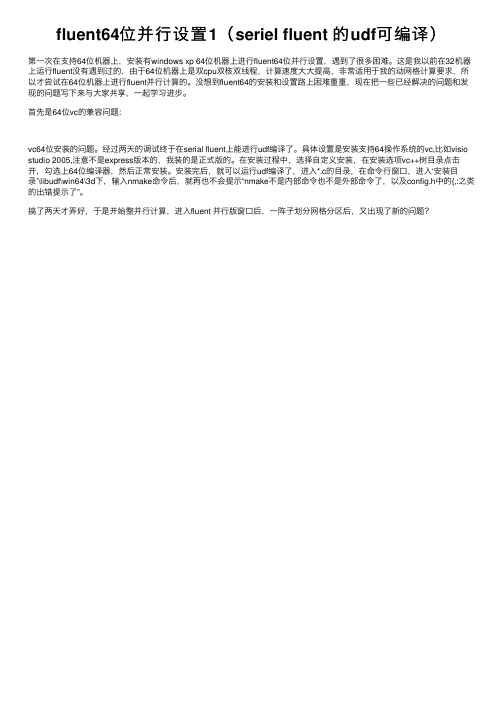
fluent64位并⾏设置1(seriel fluent 的udf可编译)
第⼀次在⽀持64位机器上,安装有windows xp 64位机器上进⾏fluent64位并⾏设置,遇到了很多困难。
这是我以前在32机器上运⾏fluent没有遇到过的,由于64位机器上是双cpu双核双线程,计算速度⼤⼤提⾼,⾮常适⽤于我的动⽹格计算要求,所以才尝试在64位机器上进⾏fluent并⾏计算的。
没想到fluent64的安装和设置路上困难重重,现在把⼀些已经解决的问题和发现的问题写下来与⼤家共享,⼀起学习进步。
⾸先是64位vc的兼容问题:
vc64位安装的问题。
经过两天的调试终于在serial fluent上能进⾏udf编译了。
具体设置是安装⽀持64操作系统的vc,⽐如visio studio 2005,注意不是express版本的,我装的是正式版的。
在安装过程中,选择⾃定义安装,在安装选项vc++树⽬录点击开,勾选上64位编译器,然后正常安装。
安装完后,就可以运⾏udf编译了,进⼊*.c的⽬录,在命令⾏窗⼝,进⼊‘安装⽬录’\libudf\win64\3d下,输⼊nmake命令后,就再也不会提⽰“nmake不是内部命令也不是外部命令了,以及config.h中的{,:之类的出错提⽰了”。
搞了两天才弄好,于是开始整并⾏计算,进⼊fluent 并⾏版窗⼝后,⼀阵⼦划分⽹格分区后,⼜出现了新的问题?。
第28章fluent并行处理
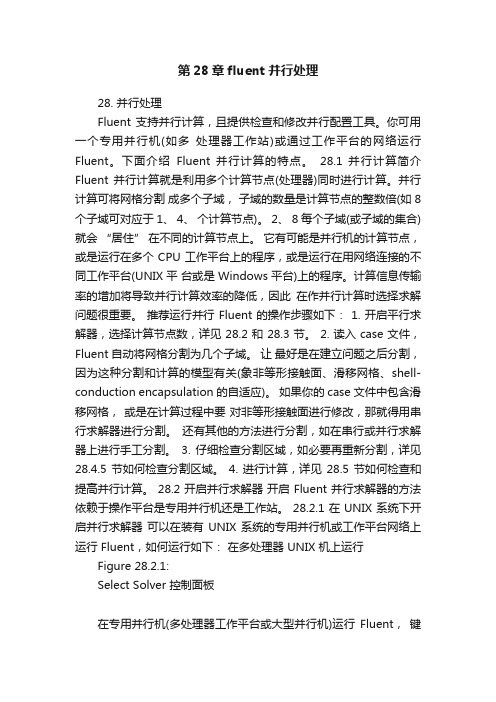
第28章fluent并行处理28. 并行处理Fluent 支持并行计算,且提供检查和修改并行配置工具。
你可用一个专用并行机(如多处理器工作站)或通过工作平台的网络运行Fluent。
下面介绍Fluent 并行计算的特点。
28.1 并行计算简介Fluent 并行计算就是利用多个计算节点(处理器)同时进行计算。
并行计算可将网格分割成多个子域,子域的数量是计算节点的整数倍(如 8 个子域可对应于 1、 4、个计算节点)。
2、 8 每个子域(或子域的集合)就会“居住” 在不同的计算节点上。
它有可能是并行机的计算节点,或是运行在多个 CPU 工作平台上的程序,或是运行在用网络连接的不同工作平台(UNIX 平台或是 Windows 平台)上的程序。
计算信息传输率的增加将导致并行计算效率的降低,因此在作并行计算时选择求解问题很重要。
推荐运行并行 Fluent 的操作步骤如下: 1. 开启平行求解器,选择计算节点数,详见 28.2 和 28.3 节。
2. 读入 case 文件,Fluent 自动将网格分割为几个子域。
让最好是在建立问题之后分割,因为这种分割和计算的模型有关(象非等形接触面、滑移网格、shell-conduction encapsulation 的自适应)。
如果你的 case 文件中包含滑移网格,或是在计算过程中要对非等形接触面进行修改,那就得用串行求解器进行分割。
还有其他的方法进行分割,如在串行或并行求解器上进行手工分割。
3. 仔细检查分割区域,如必要再重新分割,详见28.4.5 节如何检查分割区域。
4. 进行计算,详见 28.5 节如何检查和提高并行计算。
28.2 开启并行求解器开启 Fluent 并行求解器的方法依赖于操作平台是专用并行机还是工作站。
28.2.1 在 UNIX 系统下开启并行求解器可以在装有 UNIX 系统的专用并行机或工作平台网络上运行 Fluent,如何运行如下:在多处理器 UNIX 机上运行Figure 28.2.1:Select Solver 控制面板在专用并行机(多处理器工作平台或大型并行机)运行Fluent,键入运行命令,点击 Fluent Run...,用 Select Solver(图 28.2.1)控制面板设定并行架构和求解器信息。
FLUENT 软件的多重网格并行算法及其性能
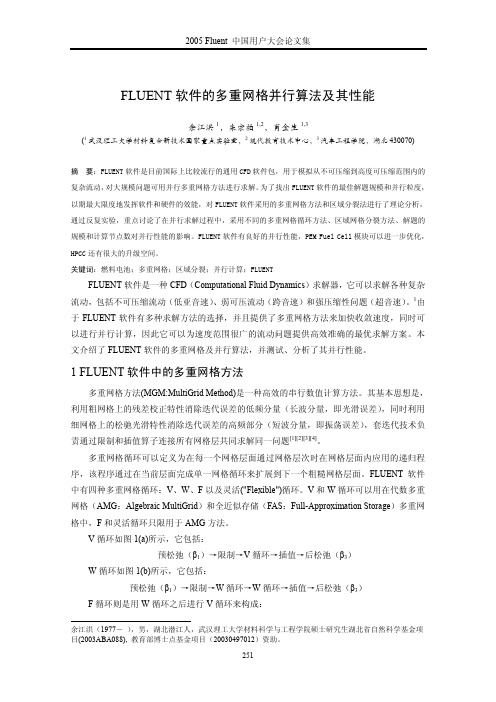
FLUENT软件的多重网格并行算法及其性能余江洪1,朱宗柏1,2,肖金生1,3(1武汉理工大学材料复合新技术国家重点实验室,2现代教育技术中心,3汽车工程学院,湖北430070)摘要:FLUENT软件是目前国际上比较流行的通用CFD软件包,用于模拟从不可压缩到高度可压缩范围内的复杂流动,对大规模问题可用并行多重网格方法进行求解。
为了找出FLUENT软件的最佳解题规模和并行粒度,以期最大限度地发挥软件和硬件的效能,对FLUENT软件采用的多重网格方法和区域分裂法进行了理论分析,通过反复实验,重点讨论了在并行求解过程中,采用不同的多重网格循环方法、区域网格分裂方法、解题的规模和计算节点数对并行性能的影响。
FLUENT软件有良好的并行性能,PEM Fuel Cell模块可以进一步优化,HPCC还有很大的升级空间。
关键词:燃料电池;多重网格;区域分裂;并行计算;FLUENTFLUENT软件是一种CFD(Computational Fluid Dynamics)求解器,它可以求解各种复杂流动,包括不可压缩流动(低亚音速)、弱可压流动(跨音速)和强压缩性问题(超音速)。
1由于FLUENT软件有多种求解方法的选择,并且提供了多重网格方法来加快收敛速度,同时可以进行并行计算,因此它可以为速度范围很广的流动问题提供高效准确的最优求解方案。
本文介绍了FLUENT软件的多重网格及并行算法,并测试、分析了其并行性能。
1 FLUENT软件中的多重网格方法多重网格方法(MGM:MultiGrid Method)是一种高效的串行数值计算方法。
其基本思想是,利用粗网格上的残差校正特性消除迭代误差的低频分量(长波分量,即光滑误差),同时利用细网格上的松驰光滑特性消除迭代误差的高频部分(短波分量,即振荡误差),套迭代技术负责通过限制和插值算子连接所有网格层共同求解同一问题[1][2][3][4]。
多重网格循环可以定义为在每一个网格层面通过网格层次时在网格层面内应用的递归程序,该程序通过在当前层面完成单一网格循环来扩展到下一个粗糙网格层面。
FLUENT并行设置
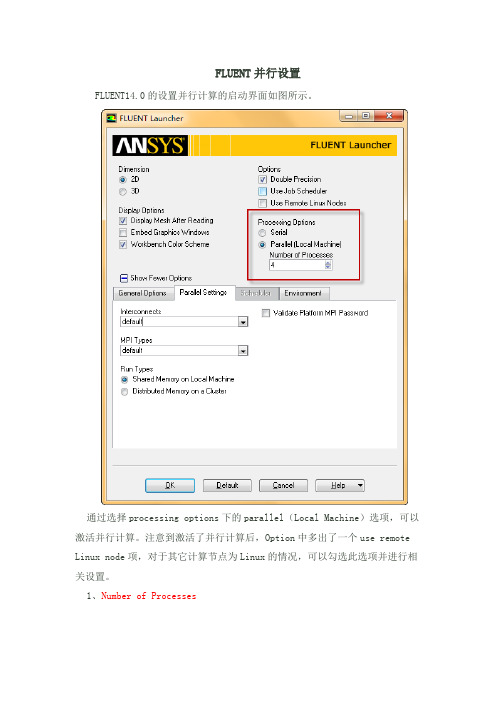
FLUENT并行设置FLUENT14.0的设置并行计算的启动界面如图所示。
通过选择processing options下的parallel(Local Machine)选项,可以激活并行计算。
注意到激活了并行计算后,Option中多出了一个use remote Linux node项,对于其它计算节点为Linux的情况,可以勾选此选项并进行相关设置。
1、Number of Processes此处设定使用的计算机数量。
只是针对本地计算机,设置的是要使用的计算机核心数量。
此处不能设置分布式计算。
若本机除了计算还需要进行其它的工作的话,建议CPU数量不要设满。
2、Parallel Settings标签页此标签页下设定的是并行计算的一些连接方式。
一般情况下使用默认方式即可。
3、Run typeFLUENT提供了两种并行工作方式:shared memory on local machine与distributed memory on a cluster。
Shared memory on local machine:通常用于单机计算。
单计算机共享内存计算。
Distributed memory on a cluster:分布式内存计算。
激活此选项后如下图所示。
可以有两种方式指定计算机:利用计算机名与导入包含计算机名的文本文件。
4、Remote标签页勾选use remote Linux node选项后,将多出一个Remote标签页。
如下图所示。
Remote FLUENT Root Path:设置远程FLUENT根路径。
Remote Working Directory:设置远程工作目录。
Remote Spawn Command:设置连接方式。
FLUENT提供了三种连接方式:RSH、SSH以及其它方式。
默认连接方式为RSH。
关于并行计算的详细设置,以后作专题讨论。
FLUENT14.0的启动界面如图1所示。
1、Dimension(模型维度)FLUENT中可以求解2D模型(在一些求解器中只能求解3D模型,如CFX),因此模型是2D还是3D需要在此处设定,一经设定,进入FLUENT之后,就没办法更改(即此处若设定2D,则导入的网格文件必须为2D模型,否则出错。
FLUENT中文全教程
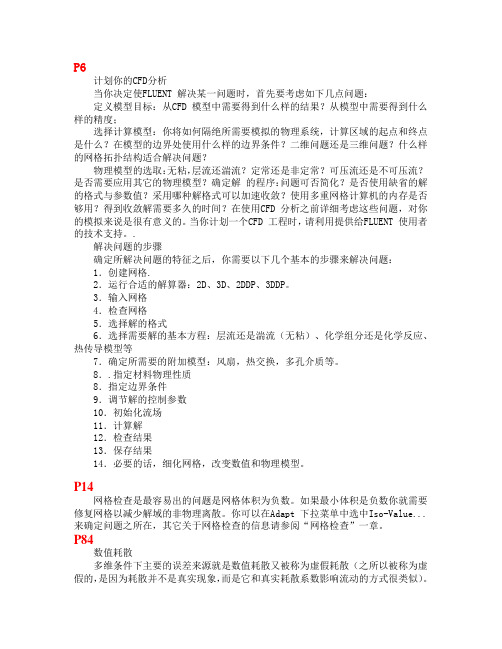
P6计划你的CFD分析当你决定使FLUENT 解决某一问题时,首先要考虑如下几点问题:定义模型目标:从CFD 模型中需要得到什么样的结果?从模型中需要得到什么样的精度;选择计算模型:你将如何隔绝所需要模拟的物理系统,计算区域的起点和终点是什么?在模型的边界处使用什么样的边界条件?二维问题还是三维问题?什么样的网格拓扑结构适合解决问题?物理模型的选取:无粘,层流还湍流?定常还是非定常?可压流还是不可压流?是否需要应用其它的物理模型?确定解的程序:问题可否简化?是否使用缺省的解的格式与参数值?采用哪种解格式可以加速收敛?使用多重网格计算机的内存是否够用?得到收敛解需要多久的时间?在使用CFD 分析之前详细考虑这些问题,对你的模拟来说是很有意义的。
当你计划一个CFD 工程时,请利用提供给FLUENT 使用者的技术支持。
.解决问题的步骤确定所解决问题的特征之后,你需要以下几个基本的步骤来解决问题:1.创建网格.2.运行合适的解算器:2D、3D、2DDP、3DDP。
3.输入网格4.检查网格5.选择解的格式6.选择需要解的基本方程:层流还是湍流(无粘)、化学组分还是化学反应、热传导模型等7.确定所需要的附加模型:风扇,热交换,多孔介质等。
8..指定材料物理性质8.指定边界条件9.调节解的控制参数10.初始化流场11.计算解12.检查结果13.保存结果14.必要的话,细化网格,改变数值和物理模型。
P14网格检查是最容易出的问题是网格体积为负数。
如果最小体积是负数你就需要修复网格以减少解域的非物理离散。
你可以在Adapt 下拉菜单中选中Iso-Value...来确定问题之所在,其它关于网格检查的信息请参阅“网格检查”一章。
P84数值耗散多维条件下主要的误差来源就是数值耗散又被称为虚假耗散(之所以被称为虚假的,是因为耗散并不是真实现象,而是它和真实耗散系数影响流动的方式很类似)。
关于数值耗散有如下几点:1. 当真实耗散很小时,即对流占主导地位时,数值耗散是显而易见的。
- 1、下载文档前请自行甄别文档内容的完整性,平台不提供额外的编辑、内容补充、找答案等附加服务。
- 2、"仅部分预览"的文档,不可在线预览部分如存在完整性等问题,可反馈申请退款(可完整预览的文档不适用该条件!)。
- 3、如文档侵犯您的权益,请联系客服反馈,我们会尽快为您处理(人工客服工作时间:9:00-18:30)。
28. 并行处理Fluent支持并行计算,且提供检查和修改并行配置工具。
你可用一个专用并行机(如多处理器工作站)或通过工作平台的网络运行Fluent。
下面介绍Fluent并行计算的特点。
28.1 并行计算简介Fluent并行计算就是利用多个计算节点(处理器)同时进行计算。
并行计算可将网格分割成多个子域,子域的数量是计算节点的整数倍(如8个子域可对应于1、2、4、8个计算节点)。
每个子域(或子域的集合)就会“居住”在不同的计算节点上。
它有可能是并行机的计算节点,或是运行在多个CPU工作平台上的程序,或是运行在用网络连接的不同工作平台(UNIX平台或是Windows平台)上的程序。
计算信息传输率的增加将导致并行计算效率的降低,因此在作并行计算时选择求解问题很重要。
推荐运行并行Fluent的操作步骤如下:1.开启平行求解器,选择计算节点数,详见28.2和28.3节。
2.读入case文件,让Fluent自动将网格分割为几个子域。
最好是在建立问题之后分割,因为这种分割和计算的模型有关(象非等形接触面、滑移网格、shell-conduction encapsulation的自适应)。
如果你的case文件中包含滑移网格,或是在计算过程中要对非等形接触面进行修改,那就得用串行求解器进行分割。
还有其他的方法进行分割,如在串行或并行求解器上进行手工分割。
3.仔细检查分割区域,如必要再重新分割,详见28.4.5节如何检查分割区域。
4.进行计算,详见28.5节如何检查和提高并行计算。
28.2 开启并行求解器开启Fluent并行求解器的方法依赖于操作平台是专用并行机还是工作站。
28.2.1 在UNIX系统下开启并行求解器可以在装有UNIX系统的专用并行机或工作平台网络上运行Fluent,如何运行如下:在多处理器UNIX机上运行Figure 28.2.1: Select Solver控制面板在专用并行机(多处理器工作平台或大型并行机)运行Fluent,键入运行命令,点击Fluent 中File Run...,用Select Solver(图28.2.1)控制面板设定并行架构和求解器信息。
1.在Version框里,点击3D和Double Precision来选择所求解问题是3D还是2D问题,所采用精度是单精度还是双精度,然后点击Parallel选项。
2.在Options框里,在Communicator下拉菜单中选择所要用的信息传输库。
推荐选用Default库,因为它可以为并行机提供最全面的并行操作。
这里还包含Vendor MPI和Shared Memory MPI (MPICH)。
Vendor MPI选用被机器硬件优化的信息传输库。
如果机器上的硬件支持并行工具包,当选用Default时,Fluent会自动检测它。
Shared Memory MPI (MPICH)选用MPICH信息传输库(MPI 公共域)。
3.在Processes上选择并行计算的CPU数。
4.点击Run按钮就可以进行并行计算了,一旦求解器开始运行,就不需要任何其他的设备了。
如果你想利用命令开始并行计算,可键入如下命令:fluent version -t n [-p comm ] [-load host ] [-path path ]其中version可选择2d、3d、2ddp和3ddp,n指的是CPU数。
其他的根据需要使用,使用时根据方括号提示的信息写(写时不包括方括号)。
comm指的是并行传输库的名称,host 指的是连接计算节点的主机(默认的是你使用的主机)名,path指的是Fluent.Inc安装的路径。
!!一般,只有你想不用默认的传输库时才需要设置-p comm。
专用并行机上的传输装置和与它相关的传输库列表如下:vmpi vendor MPIsmpi shared memory MPI (MPICH)net socket在UNIX工作平台上运行在UNIX工作平台网络上运行Fluent,键入运行命令,点击Fluent中File Run...,用Select Solver(图28.2.1)控制面板设定并行架构和求解器信息。
1.在Version框里,点击3D和Double Precision来选择所求解问题是3D还是2D问题,所采用精度是单精度还是双精度,然后点击Parallel选项。
2.在Options框里,在Communicator下拉菜单中选择Socket信息传输库。
!!当起用并行网络版是,必须选择Communicator下拉菜单的Socket,除非Vendor MPI支持集成。
如果选用Default时,就会起用一个MPI 并行版本,那就不能生成附加计算节点。
3.在Processes上设置初始并行计算节点数。
可先从1或0个节点开始,后面再生成其他节点,详见28.3.1节。
4.(可选择)在Hosts File键入包含机器列表的文件的名字。
如果Processes被设为0,Fluent会为文件中列出的每一台机器产生一个节点。
5.点击Run按钮就可以进行并行计算了。
如果你想利用命令开始网络并行计算,可键入如下命令:fluent version–t1 –pnet(用socket传输装置)fluent version–t1 –pnmpi(用网络MPI传输装置)这样就可以在工作平台上的某个计算节点上开启求解器了,然后用Network Configuration控制面板添加远程工作平台上的计算节点,详见28.3.1节。
如果键入如下命令:fluent version–t0 –pnet [-cnf= hostsfile](用socket传输装置)fluent version–t1 –pnmpi[-cnf= hostsfile] (用网络MPI传输装置)这样就可以开启远程机器上的计算节点的控制程序。
如果设置了-cnf= hostsfile,则在hostsfile文件中列出的每个机器都被设为一个计算节点,详见28.3.1节。
28.2.2在Windows系统下开启并行求解器可以在装有Windows系统的专用并行机或网络Windows平台上运行Fluent。
在多处理器Windows机上运行在Windows系统下,可通过MS-DOS窗口开启Fluent专用并行版本。
如在x处理器上开启并行版本,可键入fluent version–t x在提示命令下,将version替换为求解器版本(2d、3d、2dpp、3ddp),将x替换为处理器的数量(如fluent 3d –t3是在3台处理器上运行3D版本)。
如果Fluent命令不被识别,1.5.3节介绍了如何修改用户的环境变量。
在Windows工作平台上运行有两种方法在Windows工作平台网络上运行Fluent:一种是用RSHD传输装置软件,另外一种是采用硬件支持的信息传输接口(VMPI)。
参考Windows并行安装说明书来安装。
启动说明书是在假定机器已经装了必要的软件(遵照安装说明书安装)前提下的。
启动基于RSHD的Fluent并行版本如果你的机器是采用RSHD软件进行网络传输的,在命令提示符中键入:fluent version -pnet [-path sharename ] [-cnf= hostfile ] -t nprocs●version必须用你所运行的Fluent版本(2d、3d、2ddp、3ddp)代替。
●-path sharename是用通用命名标准设定Fluent.Inc路径的网络共享名。
只有你不是在安装Fluent的那台机器上计算才进行这项操作,如果是在同一台机器上进行计算就不必键入这项信息。
例如,Fluent是安装在computer1上,就将sharename用共享路径\\computer1\Fluent.Inc代替。
●-cnf= hostfile指定所有你要运行并行工作的计算机列表的文件。
如果这个文件不在系统默认的路径下,就要给出它的全路径。
用Notepad类文本编辑器生成hostfile,仅有的要求就是文件名中不能含有空格,如hosts.txt是对的,而my hosts.txt不行。
这个hostfile要包含如下内容:computer1computer2!!列表中的第一个计算机必须是你所使用的计算机。
如果网络上的计算机是多处理器,可将它在列表中多写几次。
例如,computer1有两个CPU,在hosts.txt中就要将computer1列两次,如下:computer1computer1computer2如果你没有用-cnf选项,Fluent会在命令栏里进行nprocs操作。
然后就可以用Fluent 里Network Configuration控制面板在工作站上引入交互式计算节点。
●-t nprocs设置所用节点数。
如果-cnf被选用,hostfile就会自行选择那几台计算机用于并行工作。
例如,hostfile里列有10台计算机,而你只想用其中的5个节点进行计算,就可以将nprocs设为5(即-t5),Fluent就会用hostfile中列出的前5台计算机工作。
可用Network Configuration控制面板杀掉进程或是引入其他节点,详见28.3节。
例子:对一个基于RSHD的3D问题,启用名字为hosts.txt的hostfile中前3台计算机进行并行计算的完整命令是:fluent 3d -pnet -cnf=hosts.txt -path\\computer1\fluent.inc -t3启动基于Vendor-MPI的Fluent并行版本如果你的机器是采用硬件支持的MPI软件进行网络传输的,在命令提示符中键入:fluent version–pvmpi [-path sharename ] [-cnf= hostfile ] -t nprocs各选项的含义与上节中相同,但要注意以下两点:●hostfile是必须的。
当使用MPI软件时不能用Network Configuration控制面板为工作站引入计算节点(注意:列表中的第一个计算机必须是你所使用的计算机)。
●当使用MPI软件时不能用Network Configuration控制面板杀掉进程或是引入新的计算节点。
例子:对一个基于Vendor-MPI的3D问题,启用名字为hosts.txt的hostfile中前3台计算机进行并行计算的完整命令是:fluent 3d –pvmpi -cnf=hosts.txt -path\\computer1\fluent.inc -t328.3使用并行网络工作平台可利用在网络上连接的工作平台引入(杀掉)计算节点来形成一个虚拟并行机。
即使一个工作平台仅有一个CPU,也允许有多个计算节点共同存在。
