主页修复
通过自己修改注册表的方式恢复被篡改的主页的方法
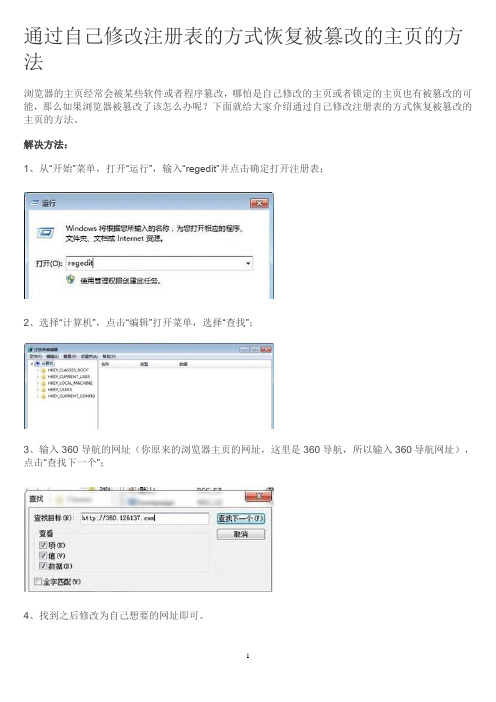
通过自己修改注册表的方式恢复被篡改的主页的方法
浏览器的主页经常会被某些软件或者程序篡改,哪怕是自己修改的主页或者锁定的主页也有被篡改的可能,那么如果浏览器被篡改了该怎么办呢?下面就给大家介绍通过自己修改注册表的方式恢复被篡改的主页的方法。
解决方法:
1、从“开始”菜单,打开“运行”,输入“regedit”并点击确定打开注册表;
2、选择“计算机”,点击“编辑”打开菜单,选择“查找”;
3、输入360导航的网址(你原来的浏览器主页的网址,这里是360导航,所以输入360导航网址),点击“查找下一个”;
4、找到之后修改为自己想要的网址即可。
主页修复

主页解除锁定:点→开始→运行→输入→gpedit.msc 打开组策略,在左边的树状结构中找到用户配置→管理模板→Windows组件→点击Internet Explorer 找到窗口右面有一项为:“禁用更改主页设置”,双击该项,选为“未配置”。
完成这一步之后就可以确定internet 选项卡了,再次打开internet选项卡,就可以更改为你自己的首页了。
浏览器被广告弹出骚扰、恶意跳转链接和更改首页问题解决方案(选择部分条目执行,不必全做):1、C:\Program Files\Internet Explorer到这里找到→IEXPLORE.EXE→发送到桌面快捷方式→用这个。
右键点刚刚发送到桌面的这个IEXPLORE.EXE快捷方式→属性→目标栏最后面→加一个空格→输入你要设置的主页网址(如"C:\Program Files\Internet Explorer\IEXPLORE.EXE"[此处空格]/→应用→确定)。
记住:目标栏最后要加空一格再输网址→这样你的主页就永远不会被篡改。
2、删除下面任务栏的IE快捷方式,也换成上面那个快捷方式(通过鼠标拖拽)。
3、开始→运行→regedit→编辑→查找(或者Ctrl+F)→输入弹出的恶意网址→查找→找到后把→名称对应下的值删除或置0 。
4、打开浏览器,点“工具”→“管理加载项”那里禁用所有可疑插件,或者你能准确知道没问题的保留。
然后→工具→INTERNET 选项→常规页面→删除cookies→删除文件→钩选删除所有脱机内容→确定→设置使用的磁盘空间为:8MB或以下(我自己使用的设置是1MB)→确定→清除历史纪录→网页保存在历史记录中的天数:3以下→应用确定(我自己使用的设置是“0”天)。
5、还原浏览器高级设置:工具→INTERNET选项→高级→还原默认设置。
6、恢复默认浏览器的方法“工具”→Internet选项→程序→最下面有个“检查Internet Explorer是否为默认的浏览器”把前面的钩选上,确定。
主页被篡改怎么办教你怎样修复主页(图解)

主页被篡改怎么办教你怎样修复主页(图解)步骤方法
方法一:直接修改主页地址
(1)选择IE菜单栏中的工具—internet选项。
(2):这里可以看到我们默认的主页是360网址大全。
(3):将里面的网址删掉,填写上我们想要做为主页的网页地址。
(4):如果使用的是360游览器,就可以直接选择工具—主页设置。
(5):将里面的网址删掉,填写上自己想要的网址。
方法二:修改注册表
(1)如果直接修改主页没有用的话,那么点击开始菜单栏—运行。
(2)在运行中输入regedit,然后点击确定。
(3)在打开的注册表编辑器中按ctrl+f调出查找窗口,然后在查找目标中输入恶意网站的地址。
(4)右键点击查找出来的信息,选择删除就OK 了。
如何修复被劫持、篡改的IE主页
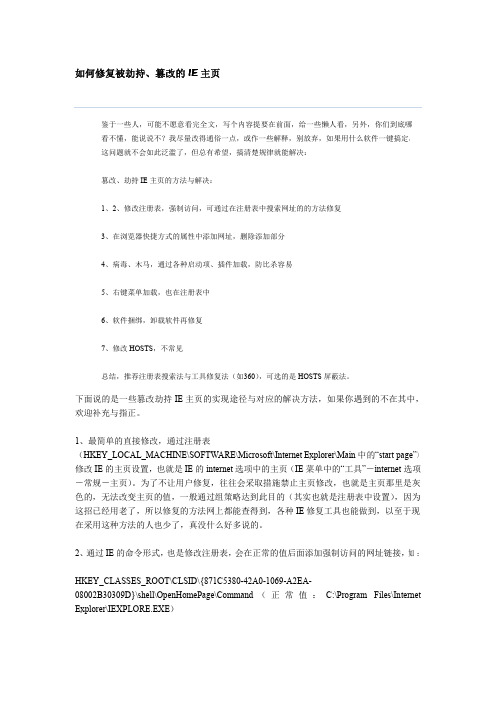
如何修复被劫持、篡改的IE主页鉴于一些人,可能不愿意看完全文,写个内容提要在前面,给一些懒人看,另外,你们到底哪看不懂,能说说不?我尽量改得通俗一点,或作一些解释,别放弃,如果用什么软件一键搞定,这问题就不会如此泛滥了,但总有希望,搞清楚规律就能解决:篡改、劫持IE主页的方法与解决:1、2、修改注册表,强制访问,可通过在注册表中搜索网址的的方法修复3、在浏览器快捷方式的属性中添加网址,删除添加部分4、病毒、木马,通过各种启动项、插件加载,防比杀容易5、右键菜单加载,也在注册表中6、软件捆绑,卸载软件再修复7、修改HOSTS,不常见总结,推荐注册表搜索法与工具修复法(如360),可选的是HOSTS屏蔽法。
下面说的是一些篡改劫持IE主页的实现途径与对应的解决方法,如果你遇到的不在其中,欢迎补充与指正。
1、最简单的直接修改,通过注册表(HKEY_LOCAL_MACHINE\SOFTWARE\Microsoft\Internet Explorer\Main中的“start page”)修改IE的主页设置,也就是IE的internet选项中的主页(IE菜单中的“工具”-internet选项-常规-主页)。
为了不让用户修复,往往会采取措施禁止主页修改,也就是主页那里是灰色的,无法改变主页的值,一般通过组策略达到此目的(其实也就是注册表中设置),因为这招已经用老了,所以修复的方法网上都能查得到,各种IE修复工具也能做到,以至于现在采用这种方法的人也少了,真没什么好多说的。
2、通过IE的命令形式,也是修改注册表,会在正常的值后面添加强制访问的网址链接,如:HKEY_CLASSES_ROOT\CLSID\{871C5380-42A0-1069-A2EA-08002B30309D}\shell\OpenHomePage\Command(正常值:C:\Program Files\Internet Explorer\IEXPLORE.EXE)HKEY_CLASSES_ROOT\http\shell\open\command(主页设为空白页时的正常值:"C:\Program Files\Internet Explorer\IEXPLORE.EXE"-nohome)此时即使在IE的主页设置中仍然是about:blank(空白页)或其它网址,打开IE也会被上面注册表项目中添加的网址劫持。
主页被改修复方法

方法1:可以用超级兔子或其他软件来修复,如果没有这些软件我来教你手动修复1.运行"regedit",打开注册表编辑器2.打开[HKEY_LOCAL_MACHINE\SOFTWARE\Microsoft\InternetExplorer\Main]主键3.点击"Main"主键,在右边窗口中找到一个名为"Start Page"的字符串值,并将其键值数据改为想要的4接着打开[HKEY_CURRENT_USER\Software\Microsoft\InternerExplorer\MAIN]主键5.点击"Main"主键,在右边窗口找到"Start Page",将其键值数据改为想要的就行了6.重启电脑使设置生效方法2:主页老是被篡改(分简单版和详细版)简单解决办法:用以下是大家常用的几个查杀木马的软件:地址连接的都是绿色版本,不需要安装,所以可以同时使用木马杀客V5.31 Build 10.10.52绿色特别版+病毒库更新09月16日/soft/8/21/2006/Soft_31422.htmlEwido Anti-Spyware V4.0.0.172C简体中文语言绿色特别版+Ewido病毒库升级程序V3.3 Final/soft/8/21/2006/Soft_31607.htmlWindows木马清道夫V9.5_绿色注册版/soft/8/9/2006/Soft_33268.html静活载详细解决办法:上网时,被恶意网站修改注册表的问题,几种常见的问题及解决办法1.修改IE的标题栏和IE默认连接首页HKEY_LOCAL_MACHINE\Software\Microsoft\Internet Explorer\Main HKEY_CURRENT_USER\Software\Microsoft\Internet Explorer\Main在注册表中找到以上两处主键,将其下的“Window Title”主键改为“IE浏览器”等你喜欢的名字,并关闭所有打开的IE浏览器窗口再重新打开就能看到效果。
IE首页被篡改的解决办法

IE首页被篡改的解决办法发表日期:2005年12月29日编辑:admin 有317位读者读过此文【字体:大中小】病情诊断IE首页被强行“篡改”、“挟持”,这是上网用户经常碰到的问题。
其背后的罪魁祸首是电脑病毒和流氓软件。
IE是电脑用户最常使用的网页浏览器,但正因为普及率高,其也成为了最容易受到黑客、病毒以及流氓软件攻击的对象。
最常见的IE首页被篡改的现象是默认页被修改成了自己不熟悉的主页网址,每当用户开启IE浏览器时,这个主页就会主动跳出来。
三大处方方法一:修改IE工具栏在正常情况下,IE首页的修改可以通过IE工具栏里的“工具”-“Internet选项”-“常规”-“主页”功能模块来实现。
在弹出的窗口里,用户只要在“可更改主页”的地址栏中输入自己经常使用的网址然后再点击下面的“使用当前页”按钮就可以将其设为自己的IE首页了;如果是点击了“使用默认页”则一般会使IE首页调整为微软中国公司的主页;至于“使用空白页”选项则是让IE首页显示为“blank”字样的空白页,便于用户输入网址。
方法二:修改注册表但是,很多情况下,由于受了恶意程序的控制,进入“IE工具栏”也无法再把其改回来。
有时候,“可更改主页”的地址栏也变成了灰色,无法再进行调整;有时候,即使你把网址改回来了,再开启IE浏览器,那个恶意网址又跑回来了。
这种情况下我们应该怎么办呢?最通常的办法是找到相应的注册表文件,把它改回来。
以IE首页的注册表文件修改为例,我们首先要启动Windows的注册表编辑器,具体方法是点击Windows界面左下角的“开始”按钮,再选择“运行”,在弹出的对话框中输入“regedit”就可以进入注册表编辑器了。
IE首页的注册表文件是放在HKEY_CURRENT_USER\Software\Microsoft\Internet Explorer\Main\Start Page下的,而这个子键的键值就是IE首页的网址。
以笔者的电脑为例,键值是,它是可以修改的,用户可以改为自己常用的网址,或是改为“about:blank”,即空白页。
IE主页被篡改现象大汇总及解决方法
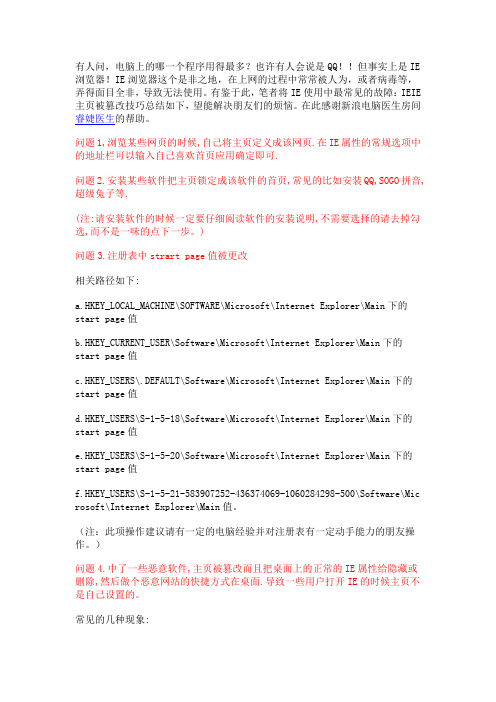
有人问,电脑上的哪一个程序用得最多?也许有人会说是QQ!!但事实上是IE 浏览器!IE浏览器这个是非之地,在上网的过程中常常被人为,或者病毒等,弄得面目全非,导致无法使用。
有鉴于此,笔者将IE使用中最常见的故障:IEIE 主页被篡改技巧总结如下,望能解决朋友们的烦恼。
在此感谢新浪电脑医生房间睿婕医生的帮助。
问题1,浏览某些网页的时候,自己将主页定义成该网页.在IE属性的常规选项中的地址栏可以输入自己喜欢首页应用确定即可.问题2.安装某些软件把主页锁定成该软件的首页,常见的比如安装QQ,SOGO拼音,超级兔子等.(注:请安装软件的时候一定要仔细阅读软件的安装说明,不需要选择的请去掉勾选,而不是一味的点下一步。
)问题3.注册表中strart page值被更改相关路径如下:a.HKEY_LOCAL_MACHINE\SOFTWARE\Microsoft\Internet Explorer\Main下的start page值b.HKEY_CURRENT_USER\Software\Microsoft\Internet Explorer\Main下的start page值c.HKEY_USERS\.DEFAULT\Software\Microsoft\Internet Explorer\Main下的start page值d.HKEY_USERS\S-1-5-18\Software\Microsoft\Internet Explorer\Main下的start page值e.HKEY_USERS\S-1-5-20\Software\Microsoft\Internet Explorer\Main下的start page值f.HKEY_USERS\S-1-5-21-583907252-436374069-1060284298-500\Software\Mic rosoft\Internet Explorer\Main值。
如何修改和修复IE主页

恶意网页还有一种类似的伎俩是,启动Windows时会弹出对话框,以显示它们的广告信息。解决办法是:展开[HKEY_LOCAL_MACHINE\Software\Wicrosoft\Windows\Current Version]主键,该主键下的子键“Winlogon”可以使Windows启动时显示信息提示框,直接将该子键删除即可避免启动时出现垃圾信息了。
6、系统启动时弹出网页或对话框
若出现启动Windows时弹出网页,这是恶意网页对Windows的“启动”组动了手脚的缘故。我们在注册表中将“启动”组内相应项目删除即可解决。
方法是:展开[HKEY_LOCAL_MACHINE\Software\Wicrosoft\Windows\Current Version\Run]主键,在右部窗口中将包含有url、htm、html、asp、php等网址属性的键值名全部删除。
以IE首页的注册表文件修改为例,我们首先要启动Windows的注册表编辑器,具体方法是点击Windows界面左下角的“开始”按钮,再选择“运行”,在弹出的对话框中输入“regedit”就可以进入注册表编辑器了。
IE首页的注册表文件是放在HKEY_CURRENT_USER\Software\Microsoft\Internet Explorer\Main\Start Page下的,而这个子键的键值就是IE首页的网址。以笔者的电脑为例,键值是,它是可以修改的,用户可以改为自己常用的网址,或是改为“about:blank”,即空白页。这样,你重启IE就可以看到效果了。
4、修改IE标题栏
我们浏览网页时,IE标题栏显示的是由当前网页决定的标题信息。但某些恶意网页通过修改注册表,使IE无论浏览什么网页都要在标题后附加一段信息,要么是某个网站的名称,要么是一些垃圾广告,甚至是一些政治反动或不堪入目的信息。
IE浏览器主页总是被修改如何解决

IE浏览器主页总是被修改如何解决有时由于一些不当操作或者恶意插件,总是不知道什么原因主页就被修改了,尽管我们改过来之后,还是会被修改,这真让人很头疼。
下面,小编就来教大家一个方法,让你的主页不再被修改。
方法/步骤1.如果网页被篡改成了你不喜欢的网站,首先你要做的就是把主页再改过来。
首先打开浏览器,以IE9浏览器为例。
点击浏览器右上角的设置按钮。
2.在弹出的菜单中点击internet选项,进入浏览器设置。
其他版本的浏览器的方法也类似,总之找到internet选项打开即可。
3.打开设置页后最上方的框中显示的就是你的浏览器主页,通常一些恶意的软件就会通过更改这里来篡改浏览器的主页。
4.把网址删除,输入你想设置的主页,比如百度,然后点击确定退出。
5.这时,再打开浏览器时,其主页就会是你设置的百度主页。
这样倒是改过来了,但谁能保证以后不会再被篡改呢?所以,还是得想一个一劳永逸的办法。
6.首先打开运行框,在运行框中输入gpedit.msc,然后点击确定或者回车打开组策略编辑器。
7.打开组策略编辑器后,点击用户配置,然后管理模板。
8.在管理模板选项中,点击其前面的黑色小三角,然后点击windows组件,再点击windows组件前面的小三角,就会出现再次一级的列表,其中第一项即是浏览器的设置,点击一下internet explorer。
9.在浏览器选项中,用鼠标向下拉最右边的下拉条,找到禁用更改主页设置这样一个选项。
10.用鼠标左键双击一下这个禁用更改主页设置的选项。
然后就会出现下面这样一个界面。
点选第二项已启用,然后在下面方框标注的区域填入你想设置的主页,即百度首页,然后点击确定退出。
11.最后点击关闭按钮关闭组策略编辑器。
这时,所要进行的设置都已经完成了。
其实现在,已经拥有一个坚不可摧的浏览器主页了。
12.再次打开浏览器设置页,你现在会发现与以前有所不同,因为填写浏览器主页的输入框已经处于不可输入状态,下面的设置按钮也已经处于灰色不可用的状态。
修复IE浏览器主页被修改的方法
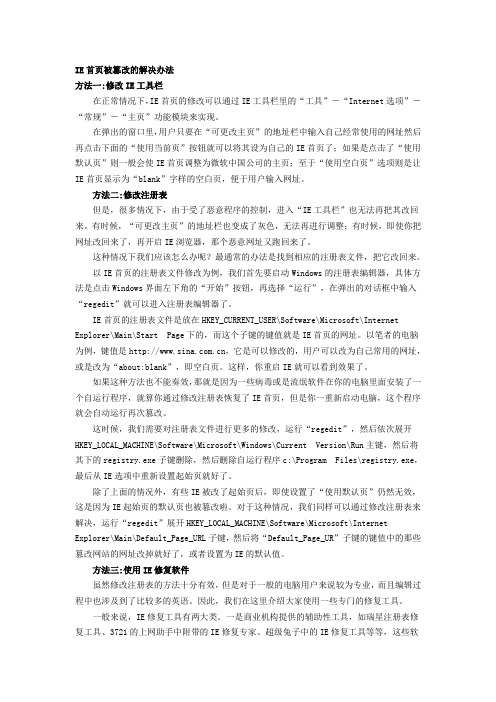
IE首页被篡改的解决办法方法一:修改IE工具栏在正常情况下,IE首页的修改可以通过IE工具栏里的“工具”-“Internet选项”-“常规”-“主页”功能模块来实现。
在弹出的窗口里,用户只要在“可更改主页”的地址栏中输入自己经常使用的网址然后再点击下面的“使用当前页”按钮就可以将其设为自己的IE首页了;如果是点击了“使用默认页”则一般会使IE首页调整为微软中国公司的主页;至于“使用空白页”选项则是让IE首页显示为“blank”字样的空白页,便于用户输入网址。
方法二:修改注册表但是,很多情况下,由于受了恶意程序的控制,进入“IE工具栏”也无法再把其改回来。
有时候,“可更改主页”的地址栏也变成了灰色,无法再进行调整;有时候,即使你把网址改回来了,再开启IE浏览器,那个恶意网址又跑回来了。
这种情况下我们应该怎么办呢?最通常的办法是找到相应的注册表文件,把它改回来。
以IE首页的注册表文件修改为例,我们首先要启动Windows的注册表编辑器,具体方法是点击Windows界面左下角的“开始”按钮,再选择“运行”,在弹出的对话框中输入“regedit”就可以进入注册表编辑器了。
IE首页的注册表文件是放在HKEY_CURRENT_USER\Software\Microsoft\Internet Explorer\Main\Start Page下的,而这个子键的键值就是IE首页的网址。
以笔者的电脑为例,键值是,它是可以修改的,用户可以改为自己常用的网址,或是改为“about:blank”,即空白页。
这样,你重启IE就可以看到效果了。
如果这种方法也不能奏效,那就是因为一些病毒或是流氓软件在你的电脑里面安装了一个自运行程序,就算你通过修改注册表恢复了IE首页,但是你一重新启动电脑,这个程序就会自动运行再次篡改。
这时候,我们需要对注册表文件进行更多的修改,运行“regedit”,然后依次展开HKEY_LOCAL_MACHINE\Software\Microsoft\Windows\Current Version\Run主键,然后将其下的registry.exe子键删除,然后删除自运行程序c:\Program Files\registry.exe,最后从IE选项中重新设置起始页就好了。
主页被篡后该怎么办(浓缩版)
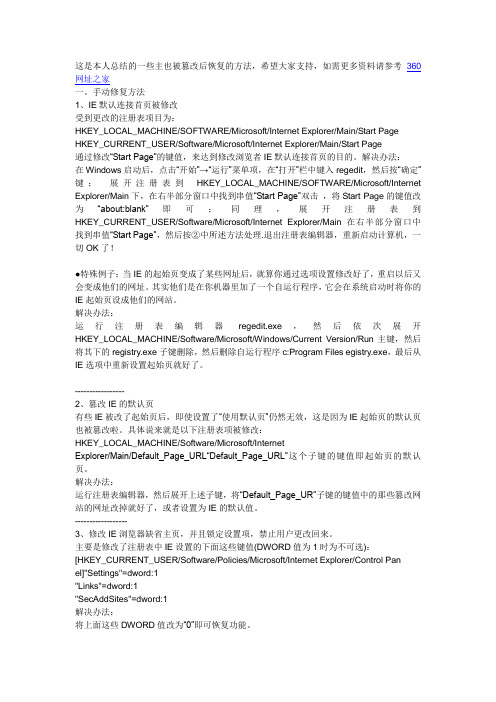
这是本人总结的一些主也被篡改后恢复的方法,希望大家支持,如需更多资料请参考360网址之家一。
手动修复方法1、IE默认连接首页被修改受到更改的注册表项目为:HKEY_LOCAL_MACHINE/SOFTWARE/Microsoft/Internet Explorer/Main/Start Page HKEY_CURRENT_USER/Software/Microsoft/Internet Explorer/Main/Start Page通过修改“Start Page”的键值,来达到修改浏览者IE默认连接首页的目的。
解决办法:在Windows启动后,点击“开始”→“运行”菜单项,在“打开”栏中键入regedit,然后按“确定”键;展开注册表到HKEY_LOCAL_MACHINE/SOFTWARE/Microsoft/Internet Explorer/Main下,在右半部分窗口中找到串值“Start Page”双击,将Start Page的键值改为“about:blank”即可;同理,展开注册表到HKEY_CURRENT_USER/Software/Microsoft/Internet Explorer/Main 在右半部分窗口中找到串值“Start Page”,然后按②中所述方法处理.退出注册表编辑器,重新启动计算机,一切OK了!●特殊例子:当IE的起始页变成了某些网址后,就算你通过选项设置修改好了,重启以后又会变成他们的网址。
其实他们是在你机器里加了一个自运行程序,它会在系统启动时将你的IE起始页设成他们的网站。
解决办法:运行注册表编辑器regedit.exe,然后依次展开HKEY_LOCAL_MACHINE/Software/Microsoft/Windows/Current Version/Run主键,然后将其下的registry.exe子键删除,然后删除自运行程序c:Program Files egistry.exe,最后从IE选项中重新设置起始页就好了。
主页被篡改如何修复

主页被篡改如何修复随着互联网的发展,越来越多的人将个人或商业活动搬到了线上。
而对于许多人来说,网站主页就是他们在互联网上展示自己的窗口。
然而,网站主页被黑客篡改是一个令人非常头疼的问题。
既严重影响了网站的形象和信誉,也带来了经济损失。
那么,如果发现网站主页被篡改,我们应该如何进行修复呢?首先,发现网站主页被篡改后,我们需要保持冷静并尽快采取行动。
以下是一些操作步骤:第一步:确认是否被篡改在发现网站被篡改后,我们需要确认这是否确实是被黑客攻击导致的。
可以通过比较当前的网页内容与原始版本进行对比,查看是否有异常或新增内容。
也可以尝试访问其他页面,以确定是否只是网站主页受到影响。
第二步:备份数据在进行修复操作之前,我们需要先备份所有的网站数据和文件。
这是非常重要的,因为在修复过程中可能会出现意外情况,并且备份可以帮助我们恢复到被篡改之前的状态。
第三步:扫描服务器网站主页被篡改很可能是由于服务器的安全漏洞导致的。
我们需要使用专业的安全扫描工具对服务器进行全面扫描,找出可能存在的漏洞或恶意软件。
一旦发现问题,需要及时进行修复或移除。
第四步:修复网站修复网站主页的方法会根据具体情况而定。
以下是一些常见的修复方法:1. 更新所有软件和插件:确保所有网站使用的软件和插件都是最新版本,并且及时安装安全补丁。
2. 更改管理员密码:黑客可能通过猜测或暴力破解密码来控制网站,因此我们需要更改管理员账户的密码,并设置一个强密码。
3. 检查文件完整性:与备份文件对比,查找被篡改的文件,并进行修复或替换。
4. 移除恶意代码:通过检查网页源代码,查找和移除任何恶意代码或不明脚本。
5. 强化安全措施:增加网站的安全性,如加强访问控制、添加Web 应用程序防火墙等。
最后,修复完网站主页后,我们需要对所有的系统进行全面检查,以确保没有其他后门或恶意软件存在。
并且需要保持定期备份、更新和检查,以确保网站的安全性和稳定性。
总结起来,当我们发现网站主页被篡改时,及时发现并采取适当的行动是非常重要的。
主页修复

一、对IE浏览器产生破坏的网页病毒:(一).默认主页被修改1.破坏特性:默认主页被自动改为某网站的网址。
2.表现形式:浏览器的默认主页被自动设为如********.COM的网址。
3.清除方法:采用手动修改注册表法,开始菜单->运行->regedit->确定,打开注册表编辑工具,按顺序依次打开:HKEY_LOCAL_USER\Software\Microsoft\Internet Explorer\Main 分支,找到Default_Page_URL键值名(用来设置默认主页),在右窗口点击右键进行修改即可。
按F5键刷新生效。
危害程度:一般(二).默认首页被修改1.破坏特性:默认首页被自动改为某网站的网址。
2.表现形式:浏览器的默认主页被自动设为如********.COM的网址。
3.清除方法:采用手动修改注册表法,开始菜单->运行->regedit->确定,打开注册表编辑工具,按如下顺序依次打开:HKEY_LOCAL_USER\Software\Microsoft\Internet Explorer\Main分支,找到StartPage键值名(用来设置默认首页),在右窗口点击右键进行修改即可。
按F5键刷新生效。
危害程度:一般(三).默认的微软主页被修改1.破坏特性:默认微软主页被自动改为某网站的网址。
2.表现形式:默认微软主页被篡改。
3.清除方法:(1)手动修改注册表法:开始菜单->运行->regedit->确定,打开注册表编辑工具,按如下顺序依次打开:HKEY_LOCAL_MACHINE\Software\Microsoft\InternetExplorer\Main 分支,找到Default_Page_URL键值名(用来设置默认微软主页),在右窗口点击右键,将键值修改为/windows/ie_intl/cn/start/即可。
按F5键刷新生效。
如何修改和修复IE主页(HowdoImodifyandfixtheIEhomepage)
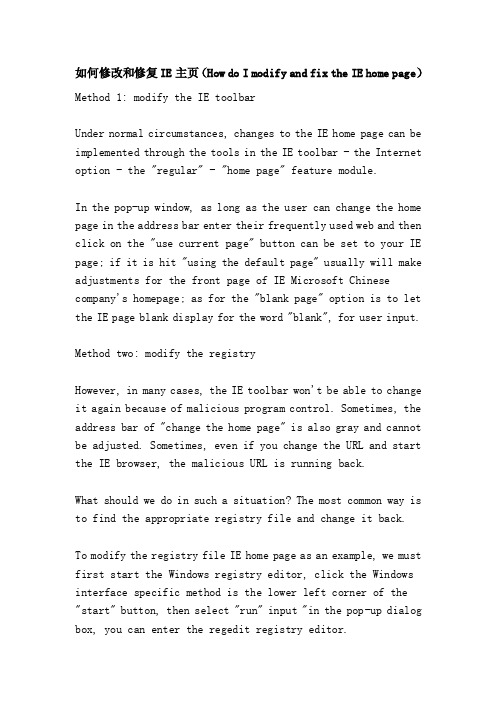
如何修改和修复IE主页(How do I modify and fix the IE home page)Method 1: modify the IE toolbarUnder normal circumstances, changes to the IE home page can be implemented through the tools in the IE toolbar - the Internet option - the "regular" - "home page" feature module.In the pop-up window, as long as the user can change the home page in the address bar enter their frequently used web and then click on the "use current page" button can be set to your IE page; if it is hit "using the default page" usually will make adjustments for the front page of IE Microsoft Chinese company's homepage; as for the "blank page" option is to let the IE page blank display for the word "blank", for user input.Method two: modify the registryHowever, in many cases, the IE toolbar won't be able to change it again because of malicious program control. Sometimes, the address bar of "change the home page" is also gray and cannot be adjusted. Sometimes, even if you change the URL and start the IE browser, the malicious URL is running back.What should we do in such a situation? The most common way is to find the appropriate registry file and change it back.To modify the registry file IE home page as an example, we must first start the Windows registry editor, click the Windows interface specific method is the lower left corner of the "start" button, then select "run" input "in the pop-up dialog box, you can enter the regedit registry editor.IE home registry file is placed underHKEY_CURRENT_USER\Software\Microsoft\InternetExplorer\Main\Start Page, and the key value of this subkey is the URL of the IE home page. To the author's computer, for example, the key value is , it can be modified, users can change their usual web site, or change to "about:blank", that is, blank pages. In this way, you can see the effect when you restart IE.If this method does not work, it is because some viruses or rogue software installed on your computer inside a self running program, even if you modify the registry to restore the IE home page, but you restart the computer, the program will automatically run again tampered with.At this time, we need to make more changes to the registry file, run the "regedit", and then launchedHKEY_LOCAL_MACHINE\Software\Microsoft\Windows\Current Version\Run primary key, then the registry.exe subkey under the delete, then delete from c:\ Program Files\registry.exe to run the program, finally from the IE option to set the start page.In addition to the above, some IE have been changed after the start page, even if the default page is set, because the default page of the IE start page has been tampered with. In this case, we can also solve the problem by modifying the registry to run "regedit" and expand theHKEY_LOCAL_MACHINE\Software\Microsoft\InternetExplorer\Main\Default_Page_URL subkey,Then, change the URL of the "Default_Page_UR" key in the key value, or set it to the default value of IE.Method three: using the IE FIX SoftwareAlthough the method of modifying the registry is very effective, it is more professional for the average computer user and involves more English in the editing process. Therefore, we are here to introduce you to some special repair tools.Generally speaking, there are two major classes of IE repair tools. Is an auxiliary tool for commercial organizations, such as rising registry repair tool, 3721 Internet assistant with the IE repair experts, in the super rabbit IE repair tool and so on, most of these software bundled with commercial software or software tools, some also need to pay to be able to use. Its features are powerful, it is recommended to use stronger economic strength of the user.Among them, the rising registry repair tool can be downloaded free of charge, especially recommended for you to use, and its download site is/service/technology/RegClean_downloa d.htm. Specific methods of use can refer to the help files of these software.Another kind of IE repair software is mainly the technical strength of relatively strong users write their own, and the use of the effect and rising, IE repair experts, super rabbit and similar, but you need to search their own download.Here we recommend two: one is the IE browser repair tool download address is/crskypath2/iefixcr.rar. The most important feature of this software is full-featured, compact interface, but also a green software, not installed. Another is the nemesis HijackThis kidnapped home download address is /HijackThis.zip. It can pull out your browser's program and delete it. However, this program is written in Visual Basic language, we use it before you install the VB language library, relatively troublesome.How do I set the home page?On the desktop, click the Internet Explorer icon, right-click - propertiesThe Internet property dialog box appears, and in it, select < General > tab,Below the < tab > tab are the home page, the Internet, the temporary file, and the history.You can see a < R > > option in the home page,In the back space, enter the site address you want to set as home page,Then click the OK button below.Or direct alt+T, and then press OWhen you have finished, refresh everything.The next time you open it, directly shows the web page of the site you want.How to fix IE1, modify the starting home page of IEThe IE start page is every time you open IE first to enter the page at any time by clicking the IE Toolbar "home page" button to enter the start page, it is frequently we need to view the page, but some malicious web pages will be changed to some start page in a horrible mess site in order to achieve the purpose of not to be divulged.The way to fix the IE start home page is simple,On the IE Tools menu, click the Internet option (take IE5 as the example below), select the Convention tab, and enter the URL of the start page in the home page text box.If the above settings do not work, it must have been loaded with malicious programs in the startup group of Windows, so that each time you start the computer, you run the program automatically to illegally set up the IE. You can remove such programs from the startup group through the registry editor.The method is: click on the "start to run", enter 'Regedit' in the registry editor, expand [HKEY_LOCAL_MACHINE \ Software \ Wicrosoft \ Windows \ Current \ Version Run] primary key,display right in the window is all loaded at startup program, will contain the suspicious program key name delete.In addition to the start home page, as well as the default home page is modified. We'll fix the default home page through the registry editor. [HKEY_LOCAL_MACHINE \ Software \ \ Wicrosoft \ Internet \ Explorer Main] primary key default home page key name "Default-Page-URL" right of the window in the IE, double-click the key name, enter the URL in the "key" in the text box, the website will become the new IE default home page.2, modify the IE toolbarThe IE toolbar includes tool button, the address bar, links and so on several projects, the malicious web may absolve the Add button on the toolbar, or add some not visited URLs in the drop-down list in the address bar, or even by tampering with the link bar title display some text.To remove the unnecessary button, the method is simple. Right click the toolbar button, select custom, and then click "delete" in the "current toolbar button" drop-down box to select the button you don't need.To remove the redundant address list by the registry editor [HKEY_CURRENT_USER \ Software \ \ Wicrosoft \ Internet \ Explorer TypeURLs] primary key, right of the window will be in "url1" and "URL2" key name can be deleted.To fix the Links bar title, first launched the[HKEY_CURRENT_USER \ Software \ \ Wicrosoft \ Internet \Explorer Toolbar] primary key, on the right part of the window of the key name "LinksFolderName" double click, modify the key to display information, or directly to the delete key name, title link bar will revert to the default "link".3, modify the default search engineIn the toolbar of IE, there is a search button, which links to a specified search engine and enables web search. Modified by malicious web pages, the button does not search, but links to pages designated by malicious web pages.To repair the search engine, first launched the[HKEY_CURRENT_USER \ Software \ \ Wicrosoft \ Internet \ Explorer Search] primary key, on the right part of the window "CustomizeSearch", "SearchAssistant" the two key name corresponding to the URL to a search engine url.4, modify the IE title barWhen we browse the web page, the title bar in IE displays the title information determined by the current web page. But some malicious web page by modifying the registry, the IE no matter what pages are added to browse a piece of information in the title, or the name of a website, or some spam, and even some political reactionary information or not fit to be seen.To repair the IE title bar, [HKEY_LOCAL_MACHINE \ Software Explorer \ Main] \ Wicrosoft \ Internet key in the registry editor, the right of the window in the "Window Title" key name directly delete it.5, modify or prohibit IE right keySome malicious web pages modify the right IE shortcut menu, add some boring information, or join a link to their website, so that people will often visit their web site, it is really ridiculous.To delete spam right click menu, the registry editor [HKEY_CURRENT_USER \ Software \ \ Wicrosoft \ Internet \ Explorer MenuExt] primary key will remove all the garbage content below can also directly to the "MenuExt" key to delete, because "MenuExt" key is extended to the content of the right menu. Delete it, right-click menu will return to the default style.Some malicious web pages for the prohibition of downloading, but even prohibit the use of the right button, it is simply hateful. [HKEY_CURRENT_USER \ Software \ Policies \ Wicrosoft \ Internet Explorer \ Restrictions] key (note here is the Policies branch of Internet Explorer), Dword value in the right of the window will be key name "NoBrowserContextMenu" to "0", or the key name deleted, even can be "Restrictions" button to delete. "Restrictions is under some restrictions IE sub key function set.Some malicious web pages more cunning, when using the right mouse button will display the menu pop-up dialog box, but warn you not to infringement, or force you to read their spam, this situation did not modify the registry, so quit this "would not be a problem. If you must use the right button on this page,can take alternative methods: when the pop-up dialog box, press the keyboard "attribute" button (a button on the right side of the Ctrl key) on, click the Enter key dialog box will pop up a few times, press enter several times, finally let go of the "property" button, right button shortcut menu will come out.6, when the system starts pop-up web or dialog boxIf the page pops up when you start Windows, this is the reason the malicious web page is playing a trick on the startup group of Windows. We can delete the corresponding items in the startup group in the registry.The method is: [HKEY_LOCAL_MACHINE \ Software \ Wicrosoft \ Windows \ Current \ Version Run] primary key, on the right part of the window contains URL, HTM, HTML, ASP, PHP etc. the URL attribute key name delete all.A similar trick for malicious web pages is that when you start Windows, a dialog box pops up to display their ad information.The solution is: [HKEY_LOCAL_MACHINE, Software, Wicrosoft, Windows, Current, Version] primary key, the primary key of the key "Winlogon" can make the Windows startup display message box, the sub key can be deleted to avoid startup rubbish information.7, regularly pop-up IE new windowIE browsers pop up new windows every other time to access other web pages, a typical symptom of malicious web page poisoning. Malicious web pages accomplish their goals by adding HTA filesto the startup group in Windows. In the same way, we use the method in sixth to delete all the items containing the HTA file in the startup group.8, prohibit modifying the registryThis is the most shameless acts of malicious web pages and malicious web page to modify our system, when we use the registry editor Regedit.exe to repair the registry, the system prompts the registry editor is prohibited by the administrator". Malicious web pages trying to prevent the use of Regedit.exe, to prevent us from repairing the registry, can be described as sinister.But the registry editing tools in addition to Regedit.exe there are many, just download a registry editor from the Internet, [HKEY_CURRENT_USER \ Software \ Wicrosoft \ Windows \ Current Version \ Policies \ System] key, the key name "DisableRegistryTools" key to "0", or the key name deleted, so it may be used with Windows the registry editor.If you cannot find any other editors, use Notepad to write the following three lines:REGEDIT4[HKEY_CURRENT_USER \ Software \ Microsoft \ Windows \ CurrentVersion \ Policies \ System] "disableregistrytools"=dword:0Save the above as aaa.reg, the file name can be taken, but the extension should be reg, and then double-click the file to prompt the information. After you successfully enter theregistry, you can use Regedit.exe again.9, Download running Trojan programThe most insidious trick of malicious web pages is to download and run Trojan programs that control the visitor's computer. This is the use of a IE5.0 vulnerability, a malicious web page through a bad code link an embedded EXE file (Mu Ma) EML file (E-mail file), when visitors navigate this kind of web page and click on the link in disguise, will automatically download the EML file and exe file to run them (Mu Ma), and will not have any message, all in silence.We have nothing to do with such evil deeds. Only upgrade the IE version, because this vulnerability is no longer exist in more than IE5.0 version.10 format hard diskCan malicious web pages format your hard drives? You're not wrong, this is a malicious web page the most cruel trick, consequences be unbearable to contemplate, was horrible. Malicious web page is the use of IE to perform ActiveX functions, calling Windows under the program to format the hard disk, because the use of a Microsoft has not publicly run parameters, Format.The com format drives automatically without your confirmation, while the window is minimized, and probably you haven't responded yet, and your system is dead. What a despicable move.But there are risks dangerous when you access such malicious web pages, due to the use of ActiveX function, IE will prompt the current page containing unsafe ActivcX, may cause harm to the system, and asked whether the execution, then you have to be vigilant, do not choose "yes", and the message is may disguise, for example: "the browser will use anti-virus function, prevent you from malicious attacks, continue?" Really let you smoke and mirrors, confuse truth and falsehood, you have to be careful, otherwise there is no regret medicine for you.In fact, the safest way is to change your computer program name, so that malicious web pages calling the program no door, line evil. There is a danger of Deltree.exe command in Windows, its role is to delete the entire contents, also can be run automatically with parameters, in order not to let the malicious web page can take advantage of, you might as well put it down it.The above is only the ten most common malicious web pages of crime, in addition to these, there are a variety of small tricks, but also for us to bring a lot of trouble online. In addition, the solution is by a malicious web page to harm of rescue measures, does not guarantee that after the The world is at peace. If we want to avoid or mitigate the harm, we must start with prevention. The simplest precautions are to upgrade the IE version and to use antivirus software for the firewall:1, upgrade IE version: many malicious web pages are only valid for IE5.0 and the following versions. High version software generally fixes Bug in a lower version, and we use a higherversion of IE, which is much more secure.2, to enable the virus firewall: now most antivirus software virus firewall functions, such as Kingsoft, rising and other. Virus firewall can intelligently identify, kill, and isolate malicious web pages. In addition, antivirus software is the bane of various Trojan programs".。
解决浏览器主页被修改的办法

解决浏览器主页被修改的办法最好方法:关闭或删除雅虎助手之类的东西很简单的一种方法.那就是打开IE→工具→internet 选项点击使用空白页. 确定如果以上方法不行.那你试试下面的方法.1、解开被禁用的注册表编辑工具用记事本建立一个以REG为后缀名的文件,文件名可自定义,内容如下:REGEDIT4(注意这里要空一行)[HKEY_CURRENT_USER\Software\Microsoft\Windows\CurrentVersion\Policies\System] "DisableRegistryTo ols"=dword:00000000要注意的是,在“REGEDIT4”一定要大写(如果你是Windows 2000或Windows XP用户,请将“REGEDIT 4”写为“Windows Registry Editor Version 5.00)”,且后面要空一行,并且“REGEDIT4”中“T”和“4”之间一定不能有空格,否则……双击打开该reg文件,当询问您“确实要把*.reg内的信息添加到注册表吗?”,选择“是”,即可将信息成功输入注册表中。
注册表解开了,下面就要对症下药,对注册表进行修改了。
2、IE主页/首页的问题1)默认主页被修改.表现形式:默认主页被改为某网站的网址.修复办法:展开注册表到HKEY_LOCAL_MACHINE\Software\Microsoft\Internet Explorer\Main下,将右边窗口中的"Default-Page-URL"的键值修改为自己喜欢的网址。
2)IE主页不能修改.表现形式:主页设置被屏蔽锁定,且设置选项无效不可更改.修复办法:展开注册表到HKEY_USERS\.DEFAULT\Software\Policies\Microsoft\Internet Explorer\Control Panel下,将右边窗口中的“homepage”的键值由原来的“1”修改为“0”即可,或干脆将“Control Panel”删除就可以了!3)IE默认起始页被修改.表现形式:默认起始页被改为某网站的网址.修复办法:展开注册表到HKEY_CURRENT_USER\Software\Microsoft\Internet Explorer\Main将右边的“Start Page”键值修改为自己喜欢的网址。
微信修复功能在哪里
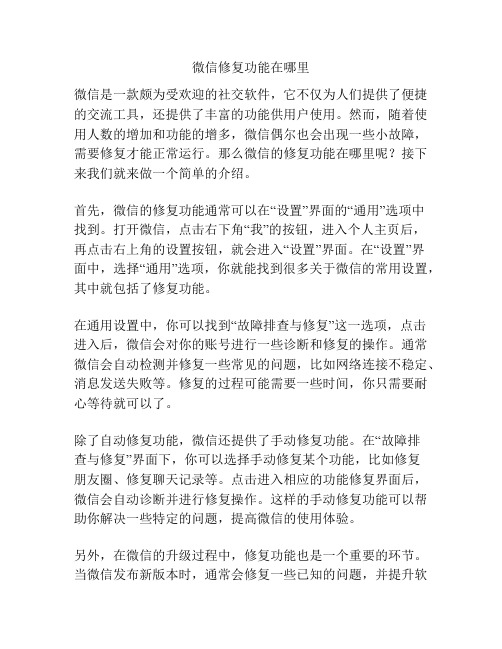
微信修复功能在哪里微信是一款颇为受欢迎的社交软件,它不仅为人们提供了便捷的交流工具,还提供了丰富的功能供用户使用。
然而,随着使用人数的增加和功能的增多,微信偶尔也会出现一些小故障,需要修复才能正常运行。
那么微信的修复功能在哪里呢?接下来我们就来做一个简单的介绍。
首先,微信的修复功能通常可以在“设置”界面的“通用”选项中找到。
打开微信,点击右下角“我”的按钮,进入个人主页后,再点击右上角的设置按钮,就会进入“设置”界面。
在“设置”界面中,选择“通用”选项,你就能找到很多关于微信的常用设置,其中就包括了修复功能。
在通用设置中,你可以找到“故障排查与修复”这一选项,点击进入后,微信会对你的账号进行一些诊断和修复的操作。
通常微信会自动检测并修复一些常见的问题,比如网络连接不稳定、消息发送失败等。
修复的过程可能需要一些时间,你只需要耐心等待就可以了。
除了自动修复功能,微信还提供了手动修复功能。
在“故障排查与修复”界面下,你可以选择手动修复某个功能,比如修复朋友圈、修复聊天记录等。
点击进入相应的功能修复界面后,微信会自动诊断并进行修复操作。
这样的手动修复功能可以帮助你解决一些特定的问题,提高微信的使用体验。
另外,在微信的升级过程中,修复功能也是一个重要的环节。
当微信发布新版本时,通常会修复一些已知的问题,并提升软件的稳定性和性能。
为了获得更好的使用体验,你应该及时升级微信,并启用自动更新功能。
当微信有新版本发布时,它会自动下载并进行更新,这样你就能享受到修复功能带来的改进。
总之,微信的修复功能通常可以在“设置”界面的“通用”选项中找到。
它能够帮助你自动或手动修复一些常见的问题,提高微信的稳定性和性能。
此外,在微信的升级过程中,修复功能也是一个重要的环节。
通过升级微信并启用自动更新功能,你能够享受到修复功能带来的改进。
希望我的介绍能够帮助到你,让你更好地使用微信这个优秀的社交软件。
手动修复InternetExplorer主页设置
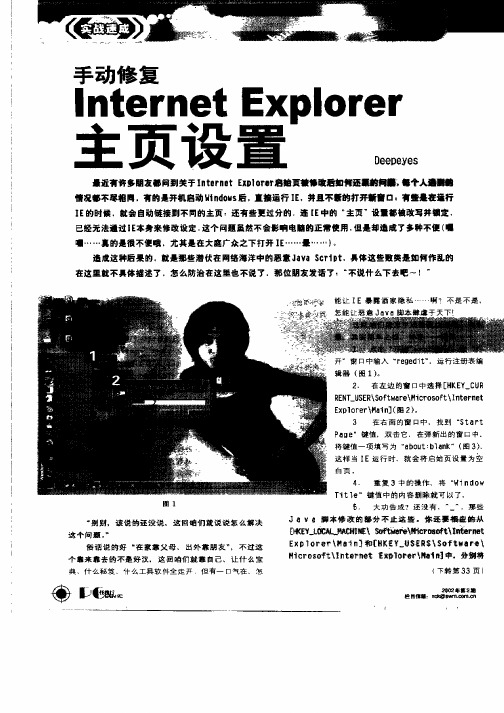
别输 ^ 猫 和 狗 ” 也 ,
不要 输 ^ “ 或 狗 ” 你 R 能 丹别 搜 索 。 猫 ,
5. 个 性 化 设 置
为 了 满 足 不 同 用 户 的 不 同要 求 , G o l o g e也 提 供 了搜 索 设 置 功 能 , 同样 是 登 录 G o 1 o g 页 , 点 击搜 索框 右 侧 e首 的 使 用偏 好 ” 进 A 设 置 界 面 。 其 中提 憷 了对 登 录 页 面 , 和 使 用 语 言 的 不 同 设置 。
:
围 4
制 止 开 机 运 行 I E , 需 要 修 改 注 册 表 中 的
[K Y C R E T B E \ o t a e M c o o t W n o s HE = BR N _ S R S fw r \i r s f \id w \
T t e 键 值 的 i l
内 容 改 变 或 删
:
I魄 [ )
维普资讯
’ Go 1 o g e也 不 支 持 a d和 0 n r这 种 语 法 玩 能
倒 女 当 [
关 键 宇所处 位 置等 多方 面 来 限制搜 索 范 围 从而 达 到更
准 确 的 目 的
你 _} 攫 索 猫 和 狗 这 两 个 词 汇 时 !要 l }
维普资讯
- t n tExpl er n er e or
主页设 置。 一 。
■近有蒋参嘲裹 离到蓑乎l tr e x f na nt Ep
情 况蕾 苇璧将 晦 ,有的 是开机启动 Wn o s , td w 后 I 的 时候 .就会 自动链接 到不 同的主 页 :还 有些更 过分的 .连 I 中的 “ E E 主页 设■都被 改写并镶 定 . 已经无法遗过 l本身来 修改设定 这个 问题 置然不会影响 电奠的正常使 用 , E 但是 却造成了 多种不便 ( ■
- 1、下载文档前请自行甄别文档内容的完整性,平台不提供额外的编辑、内容补充、找答案等附加服务。
- 2、"仅部分预览"的文档,不可在线预览部分如存在完整性等问题,可反馈申请退款(可完整预览的文档不适用该条件!)。
- 3、如文档侵犯您的权益,请联系客服反馈,我们会尽快为您处理(人工客服工作时间:9:00-18:30)。
3.使用首页修复工具软件
360安全卫士锁定主页 使用说明 | 金山卫士锁定主页 使用说明
QQ电脑管家锁定主页 使用说明 | 金山毒霸锁定主页 使用说明
(2)打开浏览器-查看-缩放-100%
(3)打开浏览器-查看-字体大小-中
4.打开hao123弹出广告窗口,怎么回事??
hao123从来没有加过任何形式的弹窗广告.通过以下方法,看否能解决
(1)恶意程序、木马问题,用电脑的安全软件进行全盘查杀
(2)有可能DNS劫持问题,一般是网络运营商操作的,可以使用第三方浏览器拦截广告,或手动修改பைடு நூலகம்NS(用路由器或个别网络不适合此方法)
手动修改DNS方法: 网上邻居右键属性-本地连接(无线点无线网络连接)右键属性-Internet 协议(Win7的朋友选TCP/IPV4)-在DNS选“手动”在DNS列表里找一个和你省比较近的DNS填进去再打开网页试试。
在常用浏览器里,如何将hao123设为主页?1.如何在IE里将hao123设为主页?点击查看详细步骤>>
2.如何在360浏览器、傲游、搜狗浏览器中将hao123设为主页?
更多>>常见问题1.天气、个性化无法保存,怎么办?
(1)把自动清除缓存关掉就可以了
IE6、IE7,或其它浏览器:浏览器退出时自动清除cookies的取消方法
当前位置:首页 > 主页修复意见反馈hao123主页被恶意篡改,我该怎么办?1.使用桌面快捷方式
如何设置hao123桌面快捷方式 图示说明 下载 hao123桌面快捷方式2.下载hao123专版软件
金山卫士hao123专版 下载
傲游浏览器hao123专版 下载
(3)工具(Alt+T)-Internet选项-高级-重置
6.点主页被QQ导航篡改了怎么办?
(1) 卸载QQ工具栏
(2)如果不想卸载工具栏的方法:
在soso工具栏右侧空白处右键点击“设置按钮—常规—主页设置—自定义”中输入您需要显示的主页即可。
2.Hao123主页打不开、显示不全,怎么办?
(1)按F5或Ctrl + F5重新加载主页
(2)点击浏览器的刷新按钮,刷新页面
(3)清除浏览器缓存
3.主页字体过大、过小,怎么办?
(1)Ctrl + 鼠标滚轮,调节到100%
IE8、IE9: 工具-Internet选项-常规-退出清理历史记录勾掉-确定
(2)隐私的安全级别设置过高
工具-Internet选项-隐私-安全级别调成中
另:不要用安全软件清理IE的缓存(cookies)
5.点击网址链接或QQ上的按钮,就会跳出hao123主页,怎么办?
浏览器设置问题,依次按照以下方法即可解决
(1)打开浏览器-工具(Alt+T)-Internet选项-程序-重置WEB项-确定
(2)工具(Alt+T)-Internet选项-高级-还原高级默设置
