帮助说明文档
说明格式范本-概述说明以及解释
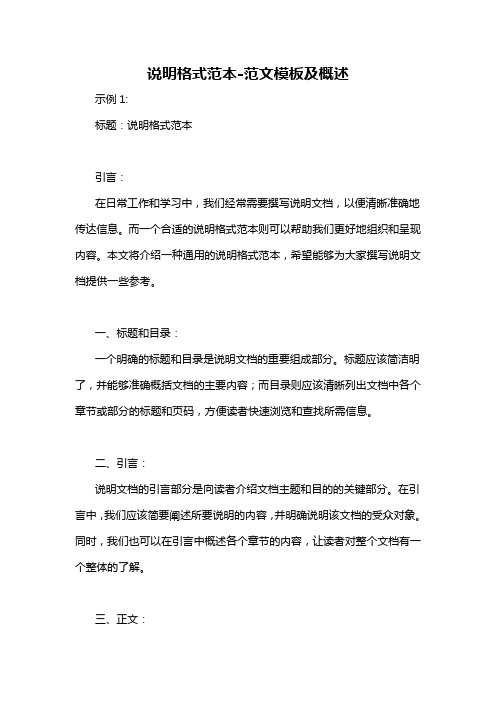
说明格式范本-范文模板及概述示例1:标题:说明格式范本引言:在日常工作和学习中,我们经常需要撰写说明文档,以便清晰准确地传达信息。
而一个合适的说明格式范本则可以帮助我们更好地组织和呈现内容。
本文将介绍一种通用的说明格式范本,希望能够为大家撰写说明文档提供一些参考。
一、标题和目录:一个明确的标题和目录是说明文档的重要组成部分。
标题应该简洁明了,并能够准确概括文档的主要内容;而目录则应该清晰列出文档中各个章节或部分的标题和页码,方便读者快速浏览和查找所需信息。
二、引言:说明文档的引言部分是向读者介绍文档主题和目的的关键部分。
在引言中,我们应该简要阐述所要说明的内容,并明确说明该文档的受众对象。
同时,我们也可以在引言中概述各个章节的内容,让读者对整个文档有一个整体的了解。
三、正文:正文是说明文档的主体部分,需要清晰地呈现各个要点和详细的解释。
在正文中,我们可以按照层次结构组织内容,采用条目或编号的方式列出主要的说明点。
同时,我们应该使用简练的语言,避免过于冗长和晦涩的表达,以确保读者能够轻松理解。
四、图表和示意图:如适用,我们可以在说明文档中插入一些图表和示意图,以辅助读者更好地理解和识别相关内容。
图表和示意图应该清晰可见,标注准确,并与文字内容相互配合。
在插入图表和示意图时,我们也需要提供相应的解释,以避免读者产生任何困惑。
五、注意事项和常见问题:有时候,说明文档还需要包含一些注意事项和常见问题供读者参考。
这些内容可以罗列在文档的最后一部分,提供一些与主题相关的特殊要求、常见疑问和解决方案。
在撰写这部分内容时,我们需要保持简洁明了,提供简单的解释和说明。
结尾:总结说明文档的主要内容,并再次强调主题和目标。
在结尾部分,我们还可以提供一些联系方式,以便读者在阅读过程中遇到问题时能够及时联系我们,从而达到更好的交流和沟通。
结论:一个良好的说明格式范本能够帮助我们更好地撰写相关文档,使信息传达更清晰明了。
在实际写作中,我们可以根据具体需求灵活运用这个范本,并根据读者反馈不断改进和优化。
MYSQL帮助文档
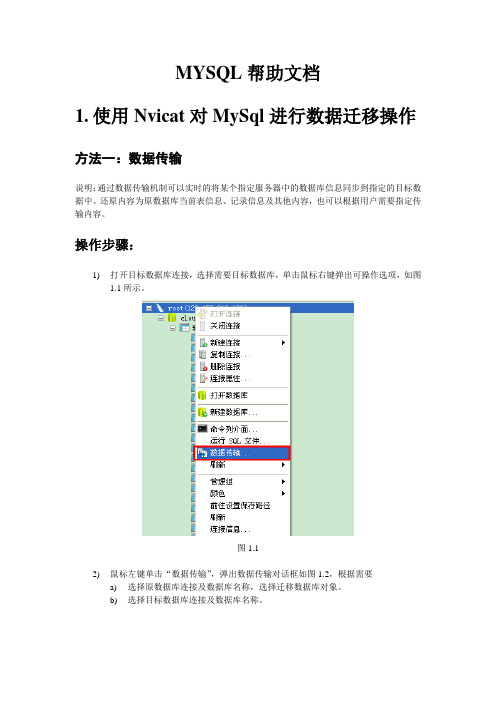
MYSQL帮助文档1.使用Nvicat对MySql进行数据迁移操作方法一:数据传输说明:通过数据传输机制可以实时的将某个指定服务器中的数据库信息同步到指定的目标数据中。
还原内容为原数据库当前表信息、记录信息及其他内容,也可以根据用户需要指定传输内容。
操作步骤:1)打开目标数据库连接,选择需要目标数据库,单击鼠标右键弹出可操作选项,如图1.1所示。
图1.12)鼠标左键单击“数据传输”,弹出数据传输对话框如图1.2,根据需要a)选择原数据库连接及数据库名称,选择迁移数据库对象。
b)选择目标数据库连接及数据库名称。
图1.23)点击【开始】,弹出用户确认对话框如图1.3,若确认有问题点击【取消】,则取消本次操作,用户可以重新编辑数据传输信息,若确认无误点击【确定】图1.34)确认数据传输,对话框自动切换到信息日志部分如图1.4,当日志下端提示“Finished- Successfully”,即表示数据传输已完成且操作成功。
图1.45)若只想迁移数据表结构则在开始数据传输前,在数据传输窗口中选择高级-记录选项如图1.5,将插入记录的复选框清空即可,根据窗体展示的内容用户可根据实际需要进行勾选。
图1.56)打开目标数据库,刷新数据表,打开相关数据表验证数据表结构及数据迁移结果。
方法二:数据备份、还原说明:通过数据备份还原机制可以还原某一时间备份文件中的的数据信息。
还原内容为原数据库备份时的表信息、记录信息及其他内容。
操作步骤:步骤一:备份数据1)打开Navicat Premium,打开原数据库连接,选择需要迁移的数据表结构,单击鼠标右键弹出可操作选项,如图2.1所示。
图2.12)鼠标左键单击“转储SQL文件”弹出另存为对话框如图2.2,选择保存路径并填写文件名称(系统会根据选择数据表默认填写一个文件名称)。
图2.23)点击【保存按钮】弹出执行转储操作对话框如图 2.3,当对话框下面提示“Finished-Successfully”则操作成功,点击【关闭】即可。
ROMS(Regional Ocean Modeling System)工具包的帮助文档说明书
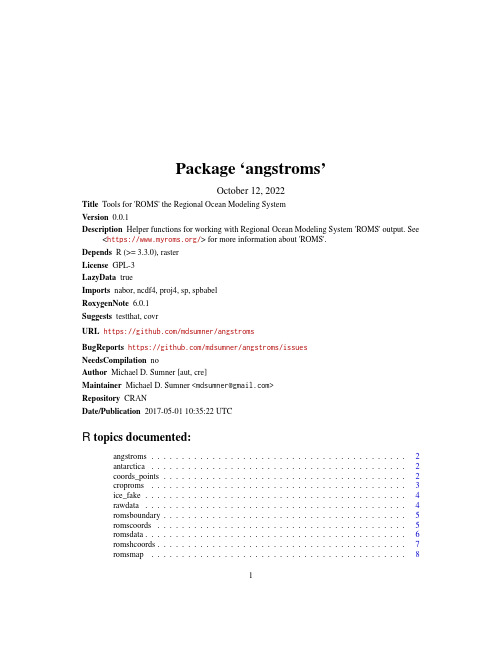
Package‘angstroms’October12,2022Title Tools for'ROMS'the Regional Ocean Modeling SystemVersion0.0.1Description Helper functions for working with Regional Ocean Modeling System'ROMS'output.See <https:///>for more information about'ROMS'.Depends R(>=3.3.0),rasterLicense GPL-3LazyData trueImports nabor,ncdf4,proj4,sp,spbabelRoxygenNote6.0.1Suggests testthat,covrURL https:///mdsumner/angstromsBugReports https:///mdsumner/angstroms/issuesNeedsCompilation noAuthor Michael D.Sumner[aut,cre]Maintainer Michael D.Sumner<******************>Repository CRANDate/Publication2017-05-0110:35:22UTCR topics documented:angstroms (2)antarctica (2)coords_points (2)croproms (3)ice_fake (4)rawdata (4)romsboundary (5)romscoords (5)romsdata (6)romshcoords (7)romsmap (8)12coords_pointsIndex10angstroms Tools for ROMS model output.DescriptionFacilities for easy access to Regional Ocean Modeling System(ROMS)output.Detailscoords_points produce sp::SpatialPoints from ROMS coordinate arrays croproms create a raster::extent by cropping a ROMS data layer rawdata read raw NetCDF variables by nameromsdata read data layers from4D variables by arbitrary sliceromsboundary generate the spatial boundary of the ROMS data set in x-y co romscoords extract the x-y(long-lat)coordinatesromshcoords extract the multi-layer’h’eight grid with S-coordinate stretch romsmap re-map a spatial layer(polygons,lines,points)into ROMS grantarctica Antarctica simple coastline.DescriptionTaken from"rnaturalearth::countries110"coords_points Create SpatialPoints.DescriptionConvenience wrapper around SpatialPoints for a two layer brick with longitude and latitudecoordinate arrays.Usagecoords_points(x,...)croproms3Argumentsx two layer RasterBrick with longitude and latitude values...ignoredValueSpatialPointsExamples##library(raadtools)##coords_points(romscoords(cpolarfiles()$fullname[1]))pts<-coords_points(ice_coords)croproms Crop a ROMS layerDescriptionCrop a ROMS data layer from romsdata with a raster extent.Usagecroproms(x,ext,...)Argumentsx ROMS xy-coordinates,see romscoordsext raster::extent in the coordinate system of x...ignoredDetailsThe spatial crop is performed in the coordinate space of roms data.Examples##notice that extent is in long-lat,but ice_local is in the grid##space of ice_coordsice_local<-croproms(ice_coords,extent(100,120,-75,-60))plot(ice_coords[[2]],col=grey(seq(0,1,length=20)))plot(crop(ice_fake,ice_local),add=TRUE)4rawdata ice_fake Fake model data.Descriptionice_coords and ice_fake are generated from a projected map of southern Ocean sea ice data.DetailsThe coords layer is the longitude and latitude values for the centres of the polar cells.This is veyr loosely analogous to the coordinate arrays used by ROMS data,included here for working examples,illustration and code tests.The proper metadata for these layers is"-3950000,3950000,-3950000,4350000(xmin,xmax, ymin,ymax)""+proj=stere+lat_0=-90+lat_ts=-70+lon_0=0+k=1+x_0=0+y_0=0+a=6378273+b=6356889.449 +units=m+no_defs"rawdata Read the variable as isDescriptionRead the variable as isUsagerawdata(x,varname)Argumentsx netcdffile pathvarname variable nameromsboundary5 romsboundary Boundary polygon from raster of coordinates.DescriptionCreate a boundary polygon by tracking around coordinates stored in a RasterStack.Usageromsboundary(cds)Argumentscds two-layer RasterDetailsThefirst layer in the stack is treated as the X coordinate,second as Y.Examplesice_grid_boundary<-romsboundary(ice_coords)plot(antarctica)##does not make sense in this spaceplot(ice_grid_boundary,add=TRUE,border="grey")##ok in this one#library(rgdal)#proj4string(ice_grid_boundary)<-CRS("+init=epsg:4326")#pweird<-"+proj=laea+lon_0=147+lat_0=-42+ellps=WGS84"#laea_world<-spTransform(antarctica,pweird)#plot(extent(laea_world)+8e6,type="n",asp=1)#plot(laea_world,add=TRUE)#plot(spTransform(ice_grid_boundary,pweird),add=TRUE,border="darkgrey") romscoords Extract coordinate arrays from ROMS.DescriptionReturns a RasterStack of the given variable names.Usageromscoords(x,spatial=c("lon_u","lat_u"),ncdf=TRUE,transpose=FALSE,...)6romsdataArgumentsx ROMSfile namespatial names of coordinate variables(e.g.lon_u,lat_u)ncdf default to NetCDF no matter whatfile nametranspose the extents(ROMS is FALSE,Access is TRUE)...unusedDetailsThe two layers from the model output are used to define the real-world space.This is used to createa boundary romsboundary,to map real-world objects into grid space romscoords and to generategraticules for mapping into the grid space with graphics::contour.ValueRasterStack with two layers of the2D-variablesExamples##Not run:coord<-romscoord("roms.nc")##End(Not run)##with in-built fake dataplot(ice_fake,asp=0.5)contour(ice_coords[[1]],add=TRUE,levels=seq(-165,165,by=15))contour(ice_coords[[2]],add=TRUE)romsdata ROMS single slice2D layer Extract a data layer from ROMS by nameand4-D slice.Descriptionromsdata always works in thefirst two dimensions(x-y),the more specialist functions will work in the space indicated by their name roms_xy,roms_xt and so on.Usageroms_xy(x,varname,slice=c(1L,1L),transpose=TRUE,...)roms_xz(x,varname,slice=c(1L,1L),transpose=TRUE,...)roms_xt(x,varname,slice=c(1L,1L),transpose=TRUE,...)roms_yz(x,varname,slice=c(1L,1L),transpose=TRUE,...)romshcoords7roms_yt(x,varname,slice=c(1L,1L),transpose=TRUE,...)roms_zt(x,varname,slice=c(1L,1L),transpose=TRUE,...)romsdata(x,varname,slice=c(1L,1L),ncdf=TRUE,transpose=TRUE,...)Argumentsx ROMSfile namevarname name of ROMS variableslice index in w and t(depth and time),defaults tofirst encounteredtranspose the extents(ROMS is FALSE,Access is TRUE)...unusedncdf default to TRUE,set to FALSE to allow raster format detection brickValueRasterLayerExamples#x<-raadtools:::cpolarfiles()$fullname[1]#plot(roms_xy(x,"u"))#plot(roms_xz(x,"u",slice=c(392L,1L)),asp=NA)#plot(roms_xt(x,"u",slice=c(392L,1L)),asp=NA)#plot(roms_yz(x,"u"))#plot(roms_yt(x,"u",slice=c(1L,1L)),asp=NA)#plot(roms_zt(x,"u",slice=c(1L,392L)),asp=NA)romshcoords Coordinates at depthDescriptionExtract the multi-layer’h’eight grid with S-coordinate stretching appliedUsageromshcoords(x,S="Cs_r",depth="h")Argumentsx ROMSfile nameS of S-coordinate stretching curve at RHO-pointsdepth depth thingDetailsS and h are the names of the appropriate variablesValueRasterStack with a layer for every depthromsmap Remap an object to the ROMS grid.DescriptionFind the nearest-neighbour coordinates of x in the coordinate arrays of coords.Usageromsmap(x,...)##S3method for class SpatialPolygonsDataFrameromsmap(x,coords,crop=FALSE,lonlat=TRUE,...)##S3method for class SpatialLinesDataFrameromsmap(x,coords,crop=FALSE,lonlat=TRUE,...)##S3method for class SpatialPointsDataFrameromsmap(x,coords,crop=FALSE,lonlat=TRUE,...)Argumentsx object to transform to the grid space,e.g.a Spatial object...unusedcoords romscoords RasterStackcrop logical,if TRUE crop x to the extent of the boundary of the values in coords lonlat logical,if TRUE check for need to back-transform to longitude/latitude and do it DetailsThe input coords is a assumed to be a2-layer RasterStack or RasterBrick and using nabor::knn the nearest matching position of the coordinates of x is found in the grid space of coords.The motivating use-case is the curvilinear longitude and latitude arrays of ROMS model output.No account is made for the details of a ROMS cell,though this may be included in future.We tested only with the"lon_u"and"lat_u"arrays.Valueinput object with coordinates transformed to space of the coordsNoteDo not use this for extraction purposes without checking the output,this is best used for exploration and visualization.Re-mapping ROMS data is better done by looking up the coords_points within spatial objects,and transferring via the grid index.Examplesant_ice_coords<-romsmap(antarctica,ice_coords)plot(ice_fake,main="sea ice in pure grid space")plot(ant_ice_coords,add=TRUE)Indexangstroms,2angstroms-package(angstroms),2 antarctica,2coords_points,2,2croproms,2,3ice_coords(ice_fake),4ice_fake,4raster::extent,2rawdata,2,4roms_xt(romsdata),6roms_xy(romsdata),6roms_xz(romsdata),6roms_yt(romsdata),6roms_yz(romsdata),6roms_zt(romsdata),6romsboundary,2,5romscoords,2,5romsdata,2,6romshcoords,2,7romsmap,2,8sp::SpatialPoints,2Spatial,810。
apdl帮助文档使用方法
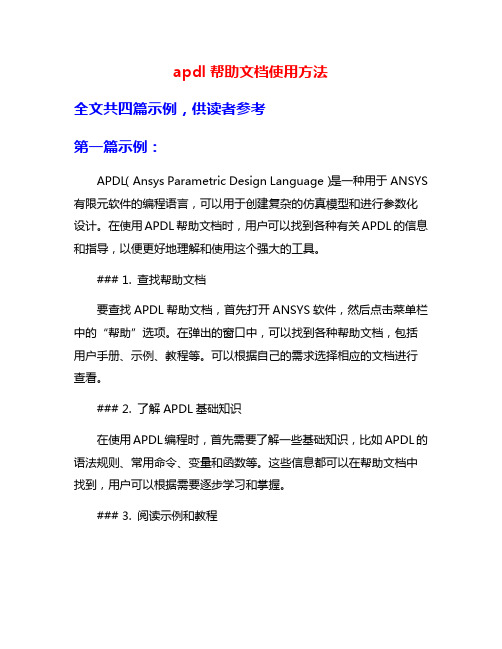
apdl帮助文档使用方法全文共四篇示例,供读者参考第一篇示例:APDL(Ansys Parametric Design Language)是一种用于ANSYS 有限元软件的编程语言,可以用于创建复杂的仿真模型和进行参数化设计。
在使用APDL帮助文档时,用户可以找到各种有关APDL的信息和指导,以便更好地理解和使用这个强大的工具。
### 1. 查找帮助文档要查找APDL帮助文档,首先打开ANSYS软件,然后点击菜单栏中的“帮助”选项。
在弹出的窗口中,可以找到各种帮助文档,包括用户手册、示例、教程等。
可以根据自己的需求选择相应的文档进行查看。
### 2. 了解APDL基础知识在使用APDL编程时,首先需要了解一些基础知识,比如APDL的语法规则、常用命令、变量和函数等。
这些信息都可以在帮助文档中找到,用户可以根据需要逐步学习和掌握。
### 3. 阅读示例和教程帮助文档中通常会提供各种示例和教程,用户可以通过阅读这些示例和教程来了解如何使用APDL创建模型、定义边界条件、设置参数等。
这些示例和教程将帮助用户更快地上手并掌握APDL编程技巧。
### 4. 使用搜索功能帮助文档通常会提供一个搜索功能,用户可以通过关键词快速定位到自己需要的信息。
在搜索框中输入相关关键词,就可以找到相关的文档和帮助信息,在使用APDL时更加方便快捷。
### 5. 参考命令手册APDL帮助文档中还包括了详细的命令手册,用户可以查阅命令手册来了解每个APDL命令的用法、参数和示例。
在编程过程中遇到问题时,可以通过查阅命令手册来解决。
### 6. 参与社区和论坛除了帮助文档,用户还可以参与APDL的社区和论坛,与其他APDL用户交流经验和技巧。
在社区中,用户可以提出问题、分享解决方案,获取更多的帮助和支持。
APDL帮助文档是使用APDL进行仿真和参数化设计的重要工具,用户可以通过查阅文档、阅读示例、搜索信息等方式来更好地掌握APDL编程技巧。
JabRef 中文帮助文档
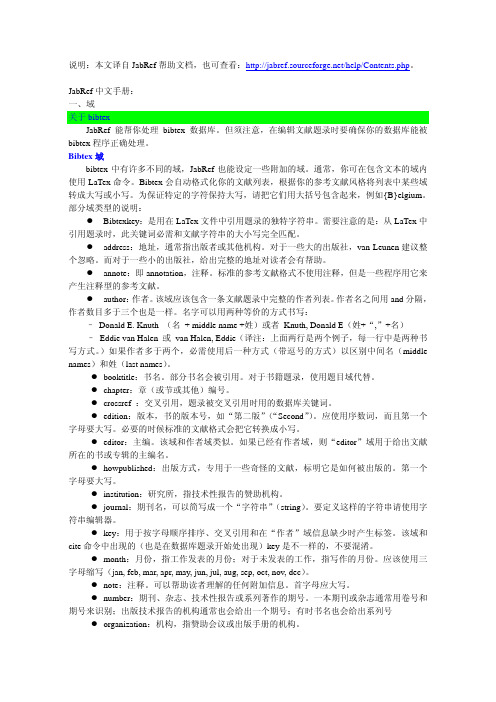
说明:本文译自JabRef帮助文档,也可查看:/help/Contents.php。
------------------------------------------------------------------------------------------------------------------- JabRef中文手册:一、域关于bibtexJabRef能帮你处理bibtex数据库。
但须注意,在编辑文献题录时要确保你的数据库能被bibtex程序正确处理。
Bibtex域bibtex中有许多不同的域,JabRef也能设定一些附加的域。
通常,你可在包含文本的域内使用LaTex命令。
Bibtex会自动格式化你的文献列表,根据你的参考文献风格将列表中某些域转成大写或小写。
为保证特定的字符保持大写,请把它们用大括号包含起来,例如{B}elgium。
部分域类型的说明:z Bibtexkey:是用在LaTex文件中引用题录的独特字符串。
需要注意的是:从LaTex中引用题录时,此关键词必需和文献字符串的大小写完全匹配。
z address:地址,通常指出版者或其他机构。
对于一些大的出版社,van Leunen建议整个忽略。
而对于一些小的出版社,给出完整的地址对读者会有帮助。
z annote:即annotation,注释。
标准的参考文献格式不使用注释,但是一些程序用它来产生注释型的参考文献。
z author:作者。
该域应该包含一条文献题录中完整的作者列表。
作者名之间用and分隔,作者数目多于三个也是一样。
名字可以用两种等价的方式书写:–Donald E. Knuth (名+ middle name +姓)或者 Knuth, Donald E(姓+“,”+名)– Eddie van Halen 或van Halen, Eddie(译注:上面两行是两个例子,每一行中是两种书写方式。
)如果作者多于两个,必需使用后一种方式(带逗号的方式)以区别中间名(middle names)和姓(last names)。
易薪产品帮助文档
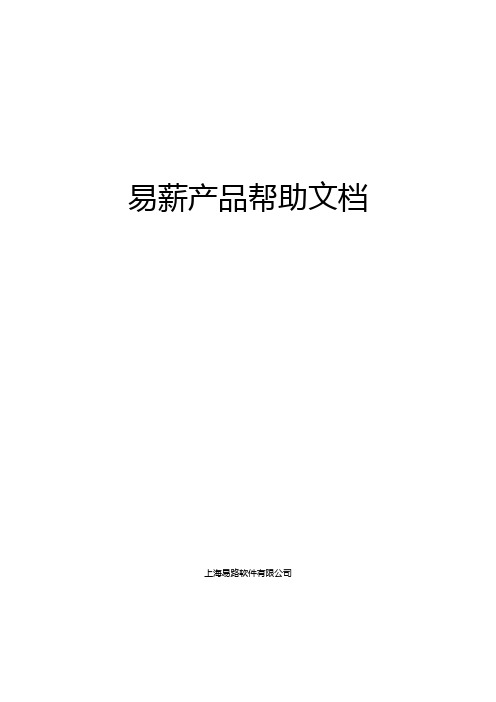
易薪产品帮助文档上海易路软件有限公司目录人事篇 (4)一、如何创建部门 (4)二、如何录入员工 (7)三、如何录批量导入员工 (10)四、如何查看员工档案 (12)薪酬篇 (15)一、我有Excel工资单,如何用易薪发送给员工 (15)二、如何查看已发布成功的工资单 (23)三、如何帮我计算工资 (24)四、什么是工资单结构 (33)五、如何设置工资单结构 (33)六、如何设置固定工资? (35)七、如何设置津补贴 (38)九、如何设置税费 (39)十、如何让银行代发工资 (40)休假篇 (43)一、如何为员工开通假期 (43)二、如何查看员工的休假情况 (45)待办事项篇 (47)一、如何处理待办事项 (47)加班篇 (49)一、员工要在微信上提出加班申请,HR需要怎么做? (49)二、如何查看员工的加班规则? (54)三、有多个假期规则时,如何将某员工调整至另外的假期规则 (55)四、如何查看员工的加班记录? (56)考勤篇 (58)一、如何设置考勤点,如何设置考勤工资? (58)二、如何查看员工的考勤记录 (64)人事篇一、如何创建部门1.登陆易薪后,进入「人事」模块。
2.首次进入「人事」时会进入「设置部门」页图片待更新:3.点击创建部门后弹出「新增部门」窗口,你可以输入部门名称和选择上级部门。
4.新建完部门后就会在列表中显示。
你可以单击已创建的部门修改名称,或拖动部门来更换部门结构。
5.如果要在已创建的部门下新建子部门,则可选中部门后在右端点击「添加子部门」完成操作。
图待改6.当创建完成后点击「下一步」便可以去录入员工了(录入员工相关介绍见【人事篇-如何录入员】)。
7.此外,你还能在「人事」应用中新建、编辑、删除和查看部门。
8.也可以在「人事」应用中点击「新增部门」去创建、编辑部门。
9.进入「新增部门」页面后,可以在本页面进行新建和编辑,操作与之前一致。
二、如何录入员工1.登陆易薪后,进入「人事」模块。
MPLAB Harmony 帮助文档说明书
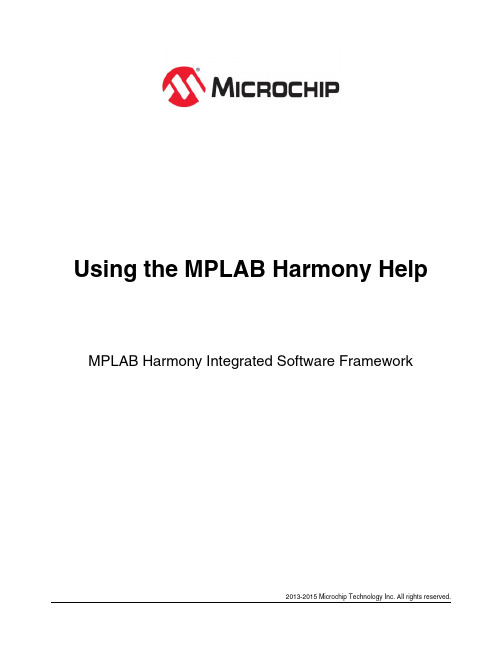
Using the MPLAB Harmony Help MPLAB Harmony Integrated Software Framework2013-2015 Microchip Technology Inc. All rights reserved.Using the MPLAB Harmony Help Help FeaturesUsing the MPLAB Harmony HelpThis topic contains general information that is useful to know before using the MPLAB Harmony help. DescriptionHelp FormatsMPLAB Harmony Help is provided in three formats:• Stand-alone HyperText Markup Language (HTML)• Microsoft Compiled HTML Help (CHM)• Adobe® Portable Document Format (PDF)Help File LocationsEach of these help files are included in your installation of MPLAB Harmony in the following locations: • HTML - <install-dir>/doc/html/index.html• CHM - <install-dir>/doc/help_harmony.chm• PDF - <install-dir>/doc/help_harmony.pdfRefer to Help Features for more information on using each output format.Help FeaturesDescribes the features available in the Help files provided in MPLAB Harmony.CHM Help FeaturesProvides detailed information on the features available in the CHM Help file.DescriptionThe MPLAB Harmony CHM file (<install-dir>/doc/help_harmony.chm) provides many useful features for accessing Help content. Figure 1 shows the initial Help window.Figure 1: Initial CHM Help ViewHelp IconsSeveral icons are provided in the interface of the Help, which aid in accessing the Help content.Table 1: Help Icon FeaturesHelp Icon DescriptionUse the Hide icon to turn off the left Help pane. Once the Hide icon is selected, it is replaced with the Show icon.Clicking the Show icon restores the left Help pane.Use the Locate icon to visually locate the H elp topic you are viewing in the Contents. Clicking the Locate iconcauses the current topic to be highlighted in blue in the Contents pane.Use the Back icon to move back through the previously viewed topics in the order in which they were viewed.Use the Forward icon to move forward through the previously viewed topics in the order in which they were viewed.Use the Home icon to return to the first topic in the Help.Use the Print icon to print the current topic or the selected heading and all subtopics.Use the Options icon to:• Hide tabs• Locate a topic• Go Back, Forward, and Home• Stop• Refresh• Set Internet Explorer options• Print topics• Turn Search Highlight Off and OnTopic WindowThe Topic Window displays the current topic. In addition to the Help content, special links are provided in the upper portion of the window, as shown in Figure 2. Table 2 lists and describes the different links by their categoryFigure 2: Help LinksTable 2: Help LinksLink Category DescriptionBreadcrumb TrailThe path (i.e., trail) of the current topic is provided at the top and bottom of each topic, beginningwith the top-level section name.Support and Feedback Links: • Documentation Feedback• Microchip Support Click this link to send feedback in the form of an email (see Note 1). Click this link to open the Microchip Support Web page. Main Help Links: • Contents• Index • HomeClick this link to open the Contents in the left pane. Click this link to open the Index in the left pane (see Note 2). Click this link to go to the initial Help topic (see Note 2). Navigation Links: • Previous • Up • NextClick this link to go back to the previously viewed topic. Click this link to go to the parent section of the topic. Click this link to go to the next topic.Notes:1. To use the Documentation Feedback link, you must have an email system such as Outlook configured. Clicking the link automatically opens a new email window and populates the recipient and subject lines.2. The Home and Index links do not appear initially. Once you begin traversing the topics, they dynamically appear.TabsThe CHM Help provides four Tabbed windows: Contents, Index, Search, and Favorites.ContentsThe Contents tab displays the top-level topics/sections. Figure 3 shows the initial view when the CHM Help is first opened.Figure 3: Initial Contents Tab ViewAs topics are explored, the information in the Contents tab dynamically updates. For example, by clicking Prebuilt Libraries Help and using the Next link in the current topic to traverse through this section, the collapsed section automatically expands and the current topic is highlighted in light gray, as shown in Figure 4.Figure 4: Current Topic HighlightingIndexClicking the Index tab results in an alphabetic list of all Help index entries. Figure 5 shows the default Index interface.Figure 5: Default Index Interface• To locate a specific entry, enter the keyword in the Type in the keyword to find: box. As you type, the index list dynamically updates.• To display the desired item in the list, select the item and click Display, or double-click the desired item. The related content appears in the Help window.SearchClicking the Search tab provides an efficient way to find specific information. Figure 6 shows the default Search interface.Figure 6: Default Search Interface• Enter the specific word or words in the Type in the word(s) to search for: box• Clicking the drop-down arrow provides the list of previously searched words• The right arrow provides Advanced Search options: AND, OR, NEAR, and NOT• Located at the bottom left of the Search window, three options are provided to narrow-down your search. By default, Match similar words is selected. To reduce the number of returned words, clear this box and select Search titles only, which restricts the search to only the topic titles in the Help, as shown in Figure 7.Figure 7: Search Titles Only• The Title column provides the list of related topics• The Location column lists in which Help system the topic was found (see Note)• The Rank column determines to search result that most closely matches the specified wordNote: The Legend column is automatically included in the CH M H elp when the Advanced Search features are implemented and cannot be excluded. Its purpose is to provide the name of the Help system in which the topic islocated for Help output that is generated from multiple sources. Since the MPLAB Harmony Help is contained withina single Help system, this information is the same for all searches. Do not confuse this column to mean the actualtopic location.FavoritesUse the Favorites tab to create a custom list of topics that you may want to repeatedly access. Figure 8 shows the default Favorites interface.Figure 8: Default Favorites Interface• The title of the current topic is shown in the Current topic: box.• Click Add to add the topic to the Topics: list, as shown in Figure 9.• Click Display to view the selected topic.• Click Remove to remove the selected topic from the list of favorites.Figure 9: Adding a Favorite TopicUsing the MPLAB Harmony Help Help FeaturesHTML Help FeaturesProvides detailed information on the features available in the stand-alone HTML Help.DescriptionThe HTML Help output for MPLAB Harmony has two purposes. First, it can be used as "stand-alone" Help. Second, the HTML files are used by the MPLAB Harmony Configurator (MHC) when using MHC in MPLAB X IDE.Stand-alone HTML HelpTo use the HTML Help in a "stand-alone" manner. Open the file, <install-dir>/doc/index.html, in your browser of choice.The following figure shows the initial view after opening the HTML Help.The following links are provided:•Topic Breadcrumb Trail - At the top and bottom of each topic, the help path is listed•Contents - The Contents topic is a static file, which lists the major sections available in the Help. Due to a restriction with the Help browser used by the MHC, a dynamic Contents topic cannot be used.•Index - The Index provides the ability to dynamically search for and display related keywords (see Note 1)•Home - This link returns to the Introduction topic (see Note 1)•Previous and Next navigation links - Use these links to traverse through the Help topics•Documentation Feedback - Use this link to provide feedback in the form of an email (see Note 2)•Microchip Support - Use this link to open the Support page of the Microchip websiteNotes: 1.The Home and Index links do not appear initially. Once you begin traversing the topics, they dynamically appear.2.To use the Documentation Feedback link, you must have an email system such as Outlook configured. Clickingthe link automatically opens a new email window and populates the recipient and subject lines.HTML Help FeaturesProvides detailed information on the features available in the PDF version of the Help.DescriptionThe MPLAB Harmony Help provided in Portable Document Format (PDF) provides many useful features. By default, PDFbookmarks should be visible when opening the file. If PDF bookmarks are not visible, click the PDF Bookmark icon, which is located near the top of the left navigation pane or by selecting View > Show/Hide > Navigation Panes > Bookmarks.To make full use of the PDF features, it is recommended that Adobe products be used to view the documentation (see Note ). Help on how to use the PDF output is available through your copy of Acrobat (or Acrobat Reader) by clicking Help in the main menu.Note: The MPLAB H armony H elp PDF file can be viewed using a PDF viewer or reader that is compatible with Adobe PDF Version 7.0 or later. PDF Help FeaturesUsing the MPLAB Harmony Help Help Features PDF Help FeaturesUsing the MPLAB Harmony HelpTypographic ConventionsThis topic describes the typographic conventions used in the MPLAB Harmony Help.DescriptionThe MPLAB Harmony Help uses the following typographic conventions: DescriptionRepresentsExample Italic CharactersReferenced documentation and emphasized text •MPLAB X IDE User's Guide •...is the only option.InitialCapitalization • A window • A dialog• A menu selection•the Output window •the SaveAs dialog •the Enable Programmer menu Indicates a process step thatis automated by the MPLABHarmony Configurator (MHC)TIP!Provides helpful information to assist the user Note: Provides useful information tothe userImportant! Provides important informationto the userWarningWarns the user of a potentiallyharmful issue Quotation Marks A field name in a window or dialog"Save project before build"Italic text with right anglebracketA menu pathFile > Save Bold Characters •Topic headings• A dialog button •Prerequisites •Click OKText enclosed in angle brackets A key on the keyboard Press <Ctrl><V>Courier New text •Sample source code •File names •#define START•system_config.hSquare Brackets Optional arguments command [options] file [options]Curly Bracesand PipeC Choice of mutually exclusive arguments; an ORerrorlevel {0|1} Typographic ConventionsUsing the MPLAB Harmony Help Recommended ReadingRecommended ReadingThe following Microchip documents are available and recommended as supplemental reference resources.DescriptionUsing the MPLAB Harmony Help DocumentationIf you are new to MPLAB Harmony, read the Understanding MPLAB Harmony section and follow the Creating an Application tutorial to create your first MPLAB Harmony application.For an overview of the libraries, demonstration projects, and other resources provided in the MPLAB Harmony installation, review the tables in the Release Contents section.Refer to the Applications Help section for more information on the demonstration projects and the Framework Help section for more information on the libraries that make up the MPLAB Harmony framework. There are also help sections available for the third-party material, board support packages, and prebuilt libraries that you should review for more information on each of those items.The help documentation for each MPLAB Harmony library is organized into common topics. The "Introduction" section provides a brief description of the library for those who are new to it. "Release Notes" and "Software License Agreement" provide the latest release information about the library and its license terms. Read the "Using the Library" section to understand the library's usage model and see examples of how to use the library's interface functions to create the solutions you need. The "Files", "Building the Library", and "Configuring the Library" sections describe how to add the library to your project and configure it for your desired usage. The "Library Interface" section provides a convenient programmer's reference dictionary of the library's interface functions, data types, and constants with a convenient hyper-linked summary table. Use it while you are developing your own applications. PIC32 Family Reference Manual SectionsPIC32 Family Reference Manual sections are available, which explain the operation of the PIC32 microcontroller familyarchitecture and peripheral modules. The specifics of each device family are discussed in the individual family’s device data sheet.To access this documentation, please visit, /pic32/, and click Documentation. Then, expand Reference Manual to see the list of available sections.PIC32 Device Data SheetsRefer to the appropriate device data sheet for device-specific information and specifications.Reference information found in these data sheets includes:•Device memory maps•Device pin out and packaging details•Device electrical specifications•List of peripherals included on the devicesTo access this documentation, please visit, /pic32/, and click Documentation. Then, expand Data Sheets to see the list of available documents.MPLAB® XC32 C/C++ Compiler User’s Guide (DS50001686)This document details the use of Microchip’s MPLAB XC32 Compiler for PIC32 microcontrollers to develop 32-bit applications.Please visit the Microchip website to access the latest version of this document.MPLAB® X IDE User’s Guide (DS50002027)Consult this document for more information pertaining to the installation and implementation of the MPLAB X IDE software. Please visit the Microchip website to access the latest version of this document.Using the MPLAB Harmony Help Documentation FeedbackDocumentation FeedbackThis topic includes information on how to provide feedback on this documentation.DescriptionYour valuable feedback can be provided to Microchip in several ways. Regardless of the method you use to provide feedback, please include the following information whenever possible:•The Help platform you are viewing:•Adobe® PDF•Windows® Compiled Help (CHM)•HTML•The title of the topic and the section in which it resides• A clear description of the issue or improvementHow To Send Your FeedbackIt is preferred that you use one of the following two methods to provide your feedback:•Through the Documentation Feedback link, which is available in the header and footer of each topic when viewing compiled Help (CHM) or HTML Help•By email at: ***********************If either of the two previous methods are inconvenient, you may also provide your feedback by:•Contacting your local Field Applications Engineer•Contacting Customer Support at: 。
nsoft中文帮助文档
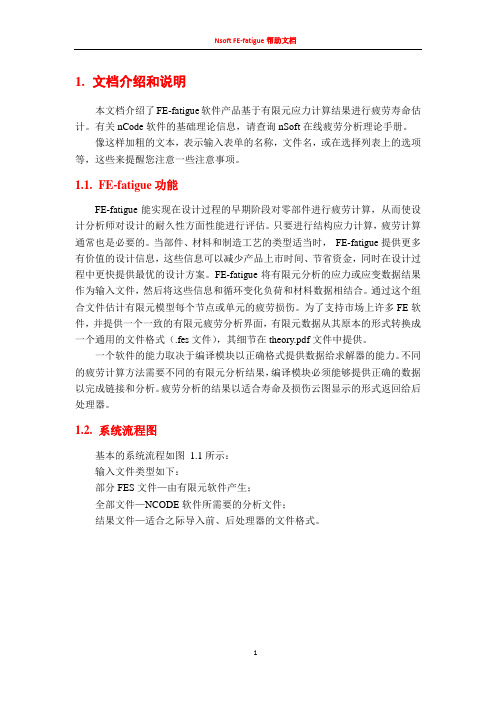
1.文档介绍和说明本文档介绍了FE-fatigue软件产品基于有限元应力计算结果进行疲劳寿命估计。
有关nCode软件的基础理论信息,请查询nSoft在线疲劳分析理论手册。
像这样加粗的文本,表示输入表单的名称,文件名,或在选择列表上的选项等,这些来提醒您注意一些注意事项。
1.1.FE-fatigue功能FE-fatigue能实现在设计过程的早期阶段对零部件进行疲劳计算,从而使设计分析师对设计的耐久性方面性能进行评估。
只要进行结构应力计算,疲劳计算通常也是必要的。
当部件、材料和制造工艺的类型适当时,FE-fatigue提供更多有价值的设计信息,这些信息可以减少产品上市时间、节省资金,同时在设计过程中更快提供最优的设计方案。
FE-fatigue将有限元分析的应力或应变数据结果作为输入文件,然后将这些信息和循环变化负荷和材料数据相结合。
通过这个组合文件估计有限元模型每个节点或单元的疲劳损伤。
为了支持市场上许多FE软件,并提供一个一致的有限元疲劳分析界面,有限元数据从其原本的形式转换成一个通用的文件格式(.fes文件),其细节在theory.pdf文件中提供。
一个软件的能力取决于编译模块以正确格式提供数据给求解器的能力。
不同的疲劳计算方法需要不同的有限元分析结果,编译模块必须能够提供正确的数据以完成链接和分析。
疲劳分析的结果以适合寿命及损伤云图显示的形式返回给后处理器。
1.2.系统流程图基本的系统流程如图 1.1所示:输入文件类型如下:部分FES文件—由有限元软件产生;全部文件—NCODE软件所需要的分析文件;结果文件—适合之际导入前、后处理器的文件格式。
如果前后处理器不支持FES文件,可以使用以下的流程,如图 1.2所示:图 1.2不支持FES文件系统流程图2.快速开始实例实例在以下文件夹中给出:Windows和Unix系统*.ncx文件在$安装路径\nsdata*.ncl文件在$安装路径\demo每个FE-fatigue实例都有一个相对应的宏文件(见图 2.1),它能将实例所需要的所有文件拷贝到挡墙的工作目录下,宏运行可以通过prompt或是via菜单进入(如下)。
速达5000系列培训手册帮助文档使用说明

速达5000系列培训手册速达软件客户技术部2012.05目录1.速达5000系列市场定位--------------------------------------------------4 2.产品特点----------------------------------------------------------------4 3.产品价格----------------------------------------------------------------5 4.功能对比---------------------------------------------------------------5 5.ERP基础知识5.1ERP发展史5.2生产管理概念6.软件基本知识-----------------------------------------------------------6 6.1存货计价方法---------------------------------------------66.2固定资产折旧方法---------------------------------------------------6 6.4产品成本构成6.5成本费用分摊方法6、6财务分析常用指标7.流程简介----------------------------------------------------------------7 8.容详解----------------------------------------------------------------8 8.1新建帐套---------------------------------------------------------8 8.2初始化要点---------------------------------------------------------8 8.3采购系统-----------------------------------------------------------9 8.4仓库系统----------------------------------------------------------13 8.5销售系统----------------------------------------------------------17 8.生产系统-----------------------------------------------------------23 8.7应收应付----------------------------------------------------------23 8.8现金银行----------------------------------------------------------25 8.9企业信息----------------------------------------------------------29 8.10审核中心---------------------------------------------------------34 8.11开票管理---------------------------------------------------------35 统计分析-------------------------------------------------------------38 进销存月未处理-------------------------------------------------------40 帐务系统-------------------------------------------------------------41 单据模板与打印样式的设计---------------------------------------------44 日常维护-------------------------------------------------46用户自定义报表-------------------------------------------------50升级---------------------------------------------------531、速达5000系列市场定位速达5000系列广泛适用于中型工业加工企业及商品流通企业。
NUMECA帮助文档(六)
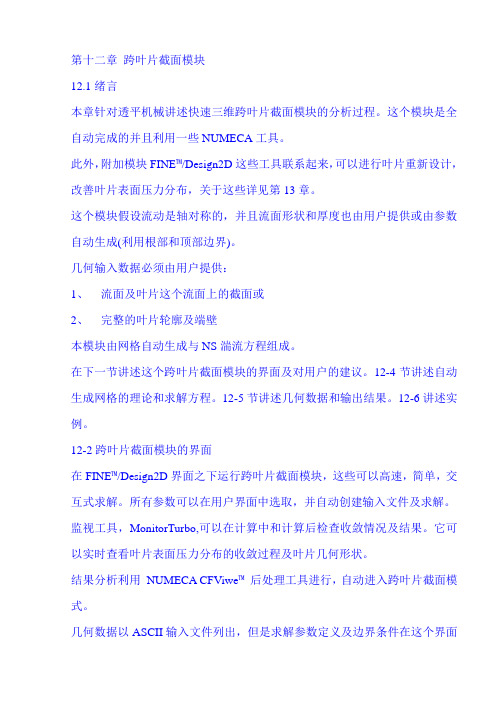
第十二章跨叶片截面模块12.1绪言本章针对透平机械讲述快速三维跨叶片截面模块的分析过程。
这个模块是全自动完成的并且利用一些NUMECA工具。
此外,附加模块FINE™/Design2D这些工具联系起来,可以进行叶片重新设计,改善叶片表面压力分布,关于这些详见第13章。
这个模块假设流动是轴对称的,并且流面形状和厚度也由用户提供或由参数自动生成(利用根部和顶部边界)。
几何输入数据必须由用户提供:1、流面及叶片这个流面上的截面或2、完整的叶片轮廓及端壁本模块由网格自动生成与NS湍流方程组成。
在下一节讲述这个跨叶片截面模块的界面及对用户的建议。
12-4节讲述自动生成网格的理论和求解方程。
12-5节讲述几何数据和输出结果。
12-6讲述实例。
12-2跨叶片截面模块的界面在FINE™/Design2D界面之下运行跨叶片截面模块,这些可以高速,简单,交互式求解。
所有参数可以在用户界面中选取,并自动创建输入文件及求解。
监视工具,MonitorTurbo,可以在计算中和计算后检查收敛情况及结果。
它可以实时查看叶片表面压力分布的收敛过程及叶片几何形状。
结果分析利用NUMECA CFViwe™后处理工具进行,自动进入跨叶片截面模式。
几何数据以ASCII输入文件列出,但是求解参数定义及边界条件在这个界面中列出。
这个截面的描述由FINE™/Design2D界面中的菜单创建。
更详细的说明见12-5.12.2.1开始新的或打开现存S1面计算在开始界面下,Project Selection窗口允许创建新工程或打开现存工程。
对于创建新的跨叶片截面工程,按如下操作:1、单击按扭Create a New Project2、选取工程保存路径及输入文件名3、关闭Grid File Selection窗口,Design 2D不需要输入网格文件4、进入S1流面模块,菜单Modules/Design 2D如果要打开现存工程,在Project Selection窗口中单击Open an Existing Project 按扭,并在File chooser窗口中选取一个文件。
北京亚控 S7200 系列 组态王通讯帮助系列文档 说明书

组态王软件与西门子S7200 PLC通讯配置方案汇总此文档由北京亚控公司提供,仅作为组态王与OMRON PLC 通讯配置的使用参考,北京亚控公司不对此文档涉及的OMROM软硬件配置部分承担任何使用责任,OMRON软硬件的详细说明请参考OMRON厂家提供的使用说明,关于OMRON软硬件配置过程中的疑问请致电OMRON 厂家技术支持工程师。
目录串口通讯方式: (3)MPI通讯卡方式: (4)以太网通讯方式: (4)Profibus –DP通讯方式: (5)Profibus –S7通讯方式: (5)Modem通讯方式: (6)组态王软件和S7200 PLC 可以通过一下通讯链路进行通讯,具体说明如下:串口通讯方式:硬件连接:此种方式使用S7200系列PLC上的PPI编程口,使用西门子标准编程电缆或标准485电缆链接到计算机串口上:当使用计算机的RS232通讯口时:建议使用西门子专用紫色电缆和网络接头+常规有源RS485/232转换模块(如研华的ADAM4520)进行PLC 485编程口和计算机标准232口的连接);当使用计算机扩展RS485口时:建议使用西门子专用紫色电缆和网络接头直接进行PLC RS485编程口和计算机RS485口的连接。
注意:PLC的PPI口中9针口:3―DATA+ ;8―DATA -适用场合:一般适用于一个PLC和一台PC进行直接串口通讯的场合,PLC和PC机之间距离较近;组态王对应驱动(常用直接驱动有3个):(1)PLCÆ西门子ÆS7-200系列ÆPPI(2)PLCÆ西门子ÆS7-200系列Æ自由口(3)PLCÆ西门子ÆS7-200系列ÆModbus特殊软件需求:组态王所在的计算机不需要安装s7200编程软件。
各自具体配置按照组态王对应驱动帮助执行即可。
注意:因为PPI协议的特殊性,读取一个数据包一般需要400MS的时间,当用户反馈PPI 通讯速度慢时,请以此标准分析用户工程通讯速度慢是否在合理的范围;如果在该驱动所支持的合理范围内,用户仍然不满意时,建议更换为自由口或modbus通讯方式。
中兴5G网管_RANCLI指令帮助文档
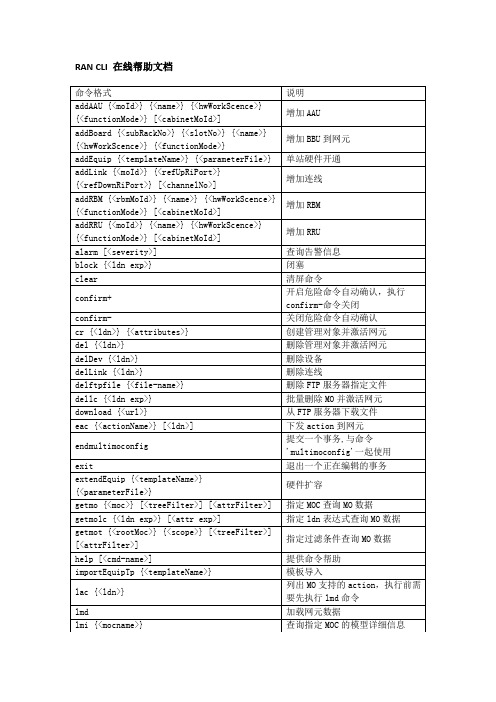
RAN CLI 在线帮助文档1、增加AAU命令格式addAAU {<moId>} {<name>} {<hwWorkScence>} {<functionMode>} [<cabinetMoId>]命令举例addAAU AAU_1 'ZXRAN A9601 S350' 8192 2147483649使用说明增加AAU命令功能增加AAU命令参数参数名称注释参数类型取值范围是否必填参数描述moId AAU对象标识字符型必填参数AAU对象标识name AAU名称字符型必填参数AAU名称hwWorkScence 设备场景整型必填参数设备场景functionMode 功能模式整型必填参数功能模式cabinetMoId 机柜对象标识整型可选参数机柜对象标识2、增加BBU到网元命令格式addBoard {<subRackNo>} {<slotNo>} {<name>} {<hwWorkScence>}{<functionMode>}命令举例addBoard 1 1 VSWc1 0 0使用说明增加BBU命令功能增加BBU到网元命令参数参数名称注释参数类型取值范围是否必填参数描述subRackNo 机框编号整型必填参数机框编号slotNo 槽位编号整型必填参数槽位编号name 单板名称字符型必填参数单板名称hwWorkScence 设备场景整型必填参数设备场景functionMode 设备功能模式整型必填参数设备功能模式3、单站硬件开通命令格式addEquip {<templateName>} {<parameterFile>}命令举例addEquip equipment_V9200_and_AAU_S1_template parameter.json使用说明1,拖拽一个json文件,格式为命令参数的parameterFile的描述;2,输入命令硬件开通命令功能单站硬件开通命令参数参数名称注释参数类型取值范围是否必填参数描述templateName 模板名称字符型必填参数模板名称parameterFile 模板参数字符型必填参数模板参数4、增加连线命令格式addLink {<moId>} {<refUpRiPort>} {<refDownRiPort>} [<channelNo>] 命令举例addLink cable-1 Equipment=1,ReplaceableUnit=VBP_1_4,RiPort=OF1 Equipment=1,ReplaceableUnit=VBP_1_4,RiPort=OPT1 使用说明 增加连线 命令功能 增加连线 命令参数参数名称 注释 参数类型 取值范围 是否必填参数 描述moId 连线标识 字符型 必填参数 连线标识 refUpRiPort上级无线接口ldn字符型 必填参数 上级无线接口ldn refDownRiPort下级无线接口ldn 字符型 必填参数 下级无线接口ldnchannelNoAAU 通道编号字符型可选参数AAU 通道编号5、 增加RBM命令格式addRBM {<rbmMoId>} {<name>} {<hwWorkScence>} {<functionMode>} [<cabinetMoId>] 命令举例addRBM RBM_1 ‘RBBM1’ 0 0 使用说明 增加RBM 命令功能 增加RBM 命令参数 参数名称 注释 参数类型 取值范围 是否必填参数 描述 rbmMoId RBM 对象标识 字符型 必填参数 RBM 对象标识 nameRBM 名称字符型 必填参数 RBM 名称 hwWorkScence 设备场景 整型 必填参数 设备场景 functionMode 功能模式整型必填参数 功能模式 cabinetMoId 机柜对象标识 整型可选参数机柜对象标识6、 增加RRU命令格式addRRU {<moId>} {<name>} {<hwWorkScence>} {<functionMode>} [<cabinetMoId>] 命令举例addRRU RRU_1 'ZXRAN A9601 S350' 8192 2147483649使用说明增加RRU命令功能增加RRU命令参数参数名称注释参数类型取值范围是否必填参数描述moId RRU对象标识字符型必填参数RRU对象标识name RRU名称字符型必填参数RRU名称hwWorkScence 设备场景字符型必填参数设备场景functionMode 功能模式整型必填参数功能模式cabinetMoId 机柜对象标识整型可选参数机柜对象标识7、查询告警信息命令格式alarm [<severity>]命令举例alarm critical使用说明告警命令功能查询告警信息命令参数参数名称注释参数类型取值范围是否必填参数描述severity 告警级别字符型可选参数告警级别8、闭塞命令格式block {<ldn exp>}命令举例block Sctp使用说明闭塞命令功能闭塞命令参数参数名称注释参数类型取值范围是否必填参数描述ldn exp ldn 字符型必填参数ldn9、清屏命令命令格式clear命令举例clear 使用说明 清屏命令 命令功能 清屏命令10、开启危险命令自动确认,执行confirm -命令关闭命令格式 confirm+ 命令举例 confirm+ 使用说明开启危险命令自动确认,执行confirm-命令关闭 命令功能开启危险命令自动确认,执行confirm-命令关闭11、关闭危险命令自动确认命令格式 confirm- 命令举例 confirm- 使用说明关闭危险命令自动确认 命令功能关闭危险命令自动确认12、创建管理对象并激活网元命令格式cr {<ldn>} {<attributes>} 命令举例cr Equipment=1,SubRack=1 moId=1,subRackNo=1,subRackType=21,refCabin et="Equipment=1,Cabinet=1" 使用说明创建管理对象并激活网元 命令功能创建管理对象并激活网元 命令参数参数名称 注释 参数类型 取值范围 是否必填参数 描述ldn管理对象的ldn 字符型必填参数 管理对象的ldn attributes 管理对象的属性值 字符型必填参数管理对象的属性值13、删除管理对象并激活网元del {<ldn>}命令举例del TransportNetwork=1,Sctp=1使用说明删除管理对象并激活网元命令功能删除管理对象并激活网元命令参数参数名称注释参数类型取值范围是否必填参数描述ldn 管理对象的ldn 字符型必填参数管理对象的ldn14、删除设备命令格式delDev {<ldn>}命令举例delDev Equipment=1,SubRack=1,ReplaceableUnit=VBP_1_4使用说明删除设备命令功能删除设备命令参数参数名称注释参数类型取值范围是否必填参数描述ldn 单板的ldn 字符型必填参数单板的ldn15、删除连线命令格式delftpfile {<file-name>}命令举例delftpfile dvupdate.json使用说明删除FTP服务器指定文件命令功能删除FTP服务器指定文件命令参数参数名称注释参数类型取值范围是否必填参数描述file-name 文件名称字符型必填参数文件名称16、删除FTP服务器指定文件命令格式dellc {<ldn exp>}命令举例dellc TransportNetwork=1,Sctp批量删除MO并激活网元命令功能批量删除MO并激活网元命令参数参数名称注释参数类型取值范围是否必填参数描述ldn exp MO的ldn表达式字符型必填参数MO的ldn表达式17、批量删除MO并激活网元命令格式delLink {<ldn>}命令举例delLink Equipment=1,RiCable=1使用说明删除连线命令功能删除连线命令参数参数名称注释参数类型取值范围是否必填参数描述ldn 当前RiCable的ldn字符型必填参数当前RiCable的ldn18、从FTP服务器下载文件命令格式download {<url>}命令举例download sftp://rancli@fe80::682c:daff:feed:610d:21/dv/dvupdate.json 使用说明从FTP服务器下载文件命令功能从FTP服务器下载文件命令参数参数名称注释参数类型取值范围是否必填参数描述url url 字符型必填参数url19、下发action到网元命令格式eac {<actionName>} [<ldn>]命令举例eac resetBoard Equipment=1,ReplaceableUnit=AAU-1使用说明执行action下发action到网元命令参数参数名称注释参数类型取值范围是否必填参数描述actionName action名称字符型必填参数action名称ldn ldn 字符型可选参数ldn下一级指令(1)、activateEmergency命令格式eac activateEmergency [--operate <operate>]命令举例eac activateEmergency --operate EXIT使用说明激活/去激活License紧急状态命令功能激活/去激活License紧急状态命令注意事项无命令参数参数名称注释参数类型取值范围是否必填参数描述operate 激活或去激活紧急状态字符型可选参数激活或去激活紧急状态(2)、activatePackage命令格式eac activatePackage {<ldn>}命令举例eac activatePackage SystemFunctions=1,SwM=1,SwPackage=1 使用说明激活软件包命令功能激活软件包命令注意事项无命令参数参数名称注释参数类型取值范围是否必填参数描述ldn ldn 字符型0..65535 必填参数ldn(3)、autodown命令格式eac autodown {<ldn>} {--url <url>}eac autodown SystemFunctions=1,SwM=1,SwPackage=1 --urlsftp://**************.92.242:80/swr/SW_PLAT_V2.17.00.03B13_11272104.p kg使用说明自下载软件包命令功能自下载软件包命令注意事项无命令参数参数名称注释参数类型取值范围是否必填参数描述ldn ldn 字符型0..65535 必填参数ldnurl 软件包所在路径URL字符型0..256 必填参数软件包所在路径URL(4)、bbuRruLinkTest命令格式eac bbuRruLinkTest {<ldn>}命令举例eac bbuRruLinkTest Equipment=1,RiCable=1使用说明BBU RRU链路测试命令功能BBU RRU链路测试命令注意事项无命令参数参数名称注释参数类型取值范围是否必填参数描述ldn ldn 字符型0..65535 必填参数ldn(5)、calibrateAnt命令格式eac calibrateAnt {<ldn>} [--acType <acType>]命令举例eac calibrateAnt GNBDUFunction=1,NRCellDU=1 --acType 1 使用说明天线校准命令功能天线校准命令注意事项无参数名称注释参数类型取值范围是否必填参数描述ldn ldn 字符型0..65535 必填参数ldn acType 校准类型字符型可选参数校准类型(6)、cancelVerify命令格式eac cancelVerify命令举例eac cancelVerify使用说明取消校验命令功能取消校验操作命令注意事项无(7)、CFSBoardTest命令格式eac CFSBoardTest {<ldn>}命令举例eac CFSBoardTest Equipment=1,ReplaceableUnit=1使用说明CFS单板测试命令功能CFS单板测试,支持CFS单板命令注意事项无命令参数参数名称注释参数类型取值范围是否必填参数描述ldn ldn 字符型0..65535 必填参数ldn(8)、checkBbuRruLink命令格式eac checkBbuRruLink {<ldn>}命令举例eac checkBbuRruLink Equipment=1,RiCable=1使用说明检查BBU和RRU间的链路命令功能检查BBU和RRU间的链路命令注意事项无参数名称注释参数类型取值范围是否必填参数描述ldn ldn 字符型0..65535 必填参数ldn(9)、checkBoardHealth命令格式eac checkBoardHealth {<ldn>}命令举例eac checkBoardHealth Equipment=1,ReplaceableUnit=1使用说明单板自检命令功能单板自检,自检过程中硬件可能会短暂不工作。
7z命令行使用中文帮助文档完整版
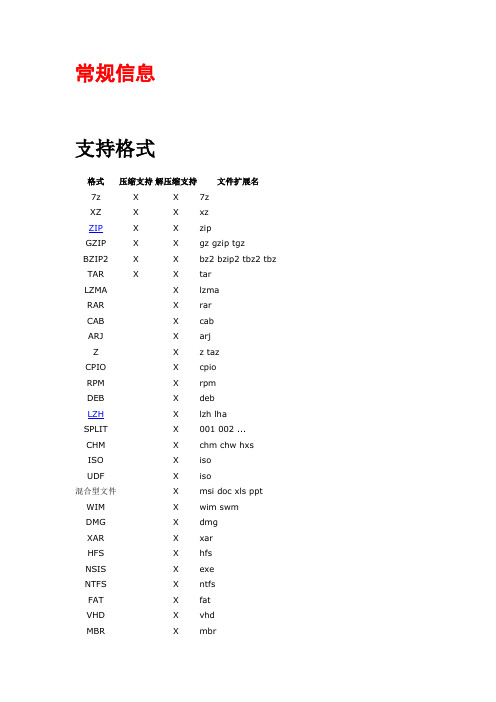
常规信息支持格式格式压缩支持解压缩支持文件扩展名7z X X 7zXZ X X xzZIP X X zipGZIP X X gz gzip tgzBZIP2 X X bz2 bzip2 tbz2 tbz TAR X X tarLZMA X lzmaRAR X rarCAB X cabARJ X arjZ X z tazCPIO X cpioRPM X rpmDEB X debLZH X lzh lhaSPLIT X 001 002 ...CHM X chm chw hxsISO X isoUDF X iso混合型文件X msi doc xls ppt WIM X wim swmDMG X dmgXAR X xarHFS X hfsNSIS X exeNTFS X ntfsFAT X fatVHD X vhdMBR X mbrZIP7-Zip 完全兼容ZIP 压缩档案的创建。
这就意味着每位用户都可以使用任何兼容ZIP 压缩档案的解码器来释放里面的文件。
并且7-Zip 支持下列算法的ZIP 文件:•0 - Store•8 - Deflate•9 - Deflate64•12 - Bzip2•14 - LZMA•98 - PPMd• 1 - Shrink (仅解压缩)• 6 - Implode (仅解压缩)使用其它压缩算法的ZIP 文件目前7-Zip 尚无法支持。
但是目前大部分ZIP 文件所用的压缩算法7-Zip 都可以很好的支持,您不必担心其兼容性。
但个别不支持的算法您需要使用其它的ZIP 工具来打开。
7-Zip 支持ZIP 格式的扩展版本Zip64。
目前7-Zip 不支持Zip 的多卷压缩文件。
LZH7-Zip 只支持LZH 压缩档案的列表、浏览和解压缩。
7-Zip 支持-lh0-、-lh4-、-lh5-、-lh6- 和-lh7- 算法。
7z 格式7z是一种新的压缩格式,它拥有极高的压缩比。
7z格式的主要特征:•公开的结构编辑功能•高的压缩比•强大的AES-256 加密•可更改和配置压缩的算法•最高支持16000000000 GB 的文件压缩•以Unicode 为标准的文件名•支持固实压缩•支持档案文件头压缩7z已公开了结构编辑功能,所以它可以支持任何一种新的压缩算法。
对提供工作支持的说明范文
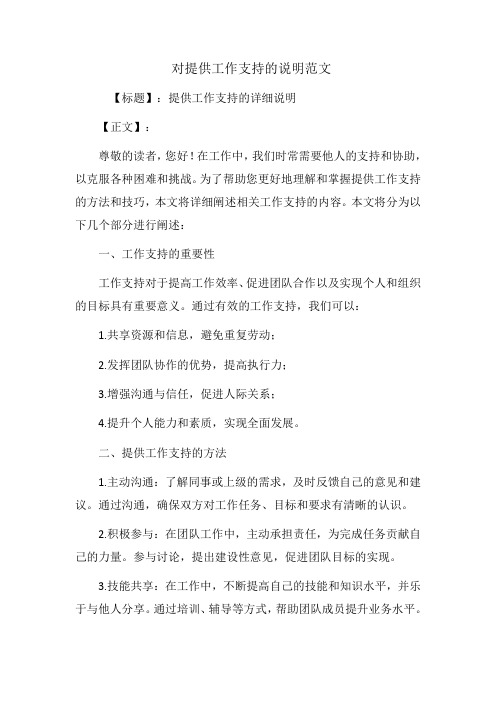
对提供工作支持的说明范文【标题】:提供工作支持的详细说明【正文】:尊敬的读者,您好!在工作中,我们时常需要他人的支持和协助,以克服各种困难和挑战。
为了帮助您更好地理解和掌握提供工作支持的方法和技巧,本文将详细阐述相关工作支持的内容。
本文将分为以下几个部分进行阐述:一、工作支持的重要性工作支持对于提高工作效率、促进团队合作以及实现个人和组织的目标具有重要意义。
通过有效的工作支持,我们可以:1.共享资源和信息,避免重复劳动;2.发挥团队协作的优势,提高执行力;3.增强沟通与信任,促进人际关系;4.提升个人能力和素质,实现全面发展。
二、提供工作支持的方法1.主动沟通:了解同事或上级的需求,及时反馈自己的意见和建议。
通过沟通,确保双方对工作任务、目标和要求有清晰的认识。
2.积极参与:在团队工作中,主动承担责任,为完成任务贡献自己的力量。
参与讨论,提出建设性意见,促进团队目标的实现。
3.技能共享:在工作中,不断提高自己的技能和知识水平,并乐于与他人分享。
通过培训、辅导等方式,帮助团队成员提升业务水平。
4.资源整合:充分发挥现有资源的作用,通过协作和互助,实现工作目标。
在有需要时,积极寻求外部资源,为团队提供支持。
5.关爱与鼓励:关注团队成员的心理健康和情绪状态,给予关心和支持。
在团队成员遇到困难时,给予鼓励和肯定,帮助他们建立信心。
三、提供工作支持的注意事项1.尊重他人:在提供支持的过程中,尊重他人的意愿和需求,避免强迫或过分干涉。
2.保持专业:在工作支持中,保持专业素养,遵守职业道德规范,避免涉及个人隐私。
3.及时反馈:在得到他人支持后,及时表达感激之情,并给予积极的反馈。
4.持续改进:根据工作支持的实际情况,不断总结经验,提高工作支持的水平。
总之,提供工作支持是提升工作效率、促进团队协作的关键环节。
通过掌握相关工作方法和技巧,我们能够为他人提供有力的支持,共同克服工作中的困难和挑战。
在此过程中,我们自身的能力和素质也将得到不断提升,为实现个人和组织的目标奠定坚实基础。
STATA软件的xtnbreg命令帮助文档说明书
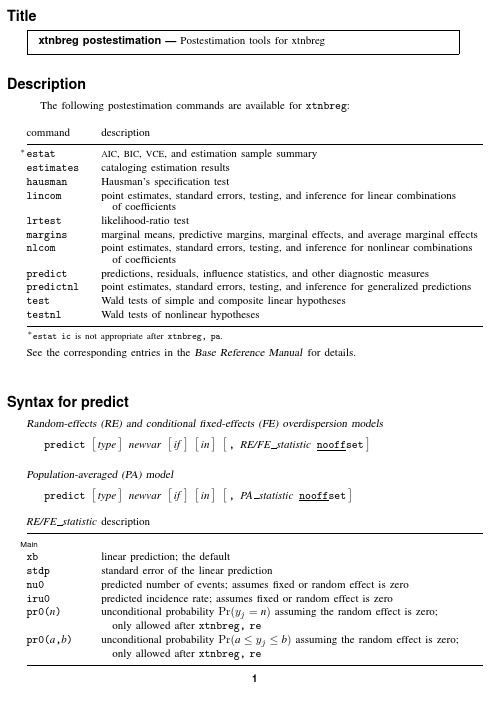
Title xtnbreg postestimation —Postestimation tools for xtnbregDescriptionThe following postestimation commands are available for xtnbreg :commanddescription ∗estatAIC ,BIC ,VCE ,and estimation sample summary estimatescataloging estimation results hausmanHausman’s specification test lincompoint estimates,standard errors,testing,and inference for linear combinations of coefficients lrtestlikelihood-ratio test marginsmarginal means,predictive margins,marginal effects,and average marginal effects nlcompoint estimates,standard errors,testing,and inference for nonlinear combinations of coefficients predictpredictions,residuals,influence statistics,and other diagnostic measures predictnlpoint estimates,standard errors,testing,and inference for generalized predictions testWald tests of simple and composite linear hypotheses testnlWald tests of nonlinear hypotheses ∗estat ic is not appropriate after xtnbreg,pa .See the corresponding entries in the Base Reference Manual for details.Syntax for predictRandom-effects (RE)and conditional fixed-effects (FE)overdispersion models predict type newvar if in ,RE/FE statistic nooffsetPopulation-averaged (PA)model predict type newvar if in ,PA statistic nooffsetRE/FE statistic descriptionMainxblinear prediction;the default stdpstandard error of the linear prediction nu0predicted number of events;assumes fixed or random effect is zero iru0predicted incidence rate;assumes fixed or random effect is zero pr0(n )unconditional probability Pr(y j =n )assuming the random effect is zero;only allowed after xtnbreg,re pr0(a ,b )unconditional probability Pr(a ≤y j ≤b )assuming the random effect is zero;only allowed after xtnbreg,re12xtnbreg postestimation—Postestimation tools for xtnbregPA statistic descriptionMainmu predicted number of events;considers the offset();the defaultrate predicted number of eventsxb linear predictionstdp standard error of the linear predictionscorefirst derivative of the log likelihood with respect to x jβThese statistics are available both in and out of sample;type predict...if e(sample)...if wanted only for the estimation sample.MenuStatistics>Postestimation>Predictions,residuals,etc.Options for predict££Main xb calculates the linear prediction.This is the default for the random-effects andfixed-effects models. mu and rate both calculate the predicted number of events.mu takes into account the offset(),and rate ignores those adjustments.mu and rate are equivalent if you did not specify offset().mu is the default for the population-averaged model.stdp calculates the standard error of the linear prediction.nu0calculates the predicted number of events,assuming a zero random orfixed effect.iru0calculates the predicted incidence rate,assuming a zero random orfixed effect.pr0(n)calculates the unconditional probability Pr(y j=n)assuming the random effect is zero, where n is a nonnegative integer that may be specified as a number or a variable(only allowed after xtnbreg,re).pr0(a,b)calculates the unconditional probability Pr(a≤y j≤b)assuming the random effect is zero,where a and b are nonnegative integers that may be specified as numbers or variables(only allowed after xtnbreg,re);b missing(b≥.)means+∞;pr0(20,.)calculates Pr(y j≥20);pr0(20,b)calculates Pr(y j≥20)in observations for which b≥.and calculatesPr(20≤y j≤b)elsewhere.pr0(.,b)produces a syntax error.A missing value in an observation of the variable a causes a missing value in that observation for pr0(a,b).score calculates the equation-level score,u j=∂ln L j(x jβ)/∂(x jβ).nooffset is relevant only if you specified offset(varname)for xtnbreg.It modifies the calculations made by predict so that they ignore the offset variable;the linear prediction is treated as x itβrather than x itβ+offset it.xtnbreg postestimation—Postestimation tools for xtnbreg3Methods and formulasAll postestimation commands listed above are implemented as ado-files.The probabilities calculated using the pr0(n)option are the unconditional probability Pr(y i=n) for a RE model assuming the random effect is zero.These are calculated usingPr(0|x i)=ωi+(1−ωi)p2(0|x i)Pr(n|x i)=(1−ωi)p2(n|x i)for n=1,2,...whereωi is the probability of obtaining an observation from the degenerate distribution whose mass is concentrated at zero,and p2(n|x i)is the probability of y i=n from the nondegenerate,negative binomial,RE model.ωi can be obtained from the pr0()option.See Cameron and Trivedi(1998,sec.4.7)for further details.ReferenceCameron,A.C.,and P.K.Trivedi.1998.Regression Analysis of Count Data.Cambridge:Cambridge University Press.Also see[XT]xtnbreg—Fixed-effects,random-effects,&population-averaged negative binomial models [U]20Estimation and postestimation commands。
ARCGIS10.0中文帮助文档-官方在线帮助文档-图文版
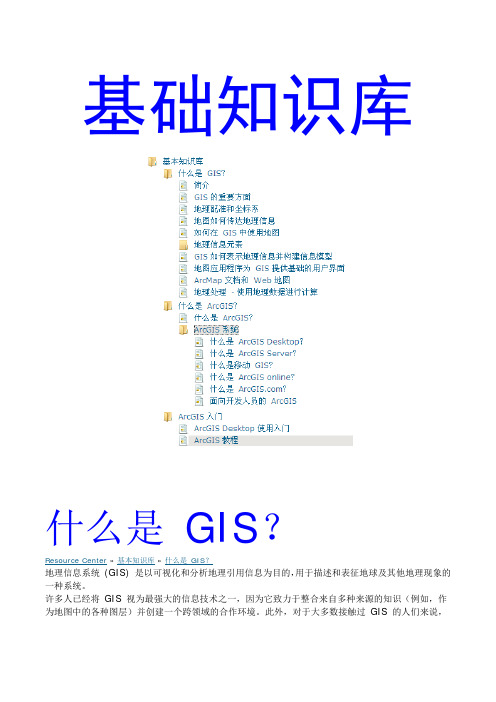
3D 坐标系
投影坐标系也逐渐地开始使用 z 值来测量平均海平面以上或以下的高程。 在下图中,标记 (2,3,4) 所记录的点在 x 轴方向距原点两个单位,在 y 轴方向距原点三个单位 并且高程为地球表面以上四个单位(例如平均海平面以上 4 米)。
地图投影中的属性和变形
由于地球是球体,所以制图人员和 GIS 专家所要面临的一个挑战就是如何使用平面坐标系表达真 实世界。要体会这种两难的困境,只需想一想如何将半个篮球变平即可;如果不改变它的形状或创 建不连续的区域,就无法做到这一点。将地球变平的过程称为投影,由此而产生了术语地图投影。
使用直角坐标系的地图投影
投影坐标系是指用于平面(例如打印的地图或计算机屏幕)的任何坐标系。 2D 和 3D 直角坐标系都可使用 x 值和 y 值(在后面会讲到,也可使用栅格的列和行)描述要 素的地理位置和形状。 直角坐标系使用两个轴:一条水平轴 (x),表示东西方向,一条垂直轴 (y),表示南北方向。两轴 的交汇点称为原点。地理对象的位置使用 (x,y) 标记法相对于原点进行定义,其中 x 表示沿水平 轴的距离,y 表示沿垂直轴的距离。原点定义为 (0,0)。 在下图中,标记 (4,3) 所记录的点在 x 轴方向距原点四个单位,在 y 轴方向距原点三个单位。
地理信息系统 (GIS) 是以可视化和分析地理引用信息为目的, 用于描述和表征地球及其他地理现象的 一种系统。 许多人已经将 GIS 视为最强大的信息技术之一,因为它致力于整合来自多种来源的知识(例如,作 为地图中的各种图层)并创建一个跨领域的合作环境。此外,对于大多数接触过 GIS 的人们来说,
它直观易懂,具有很大的吸引力。它将强大的可视化环境(使用地图进行沟通和可视化)与基于地理 科学的稳健的分析和建模框架相结合。 这种结合孕育出一项科学、可信且易于交流(通过地图和其他地理视图)的新技术。 在您开始使用 ArcGIS 时,应了解 GIS 的一些基础知识以及在软件的使用过程中 ArcGIS 如何实 现这些理论,这一点十分重要。在本部分中,您将会了解到有关一些 GIS 重要方面以及如何依据一 系列重要地图概念构建地理信息模型的信息。
apdl帮助文档使用方法
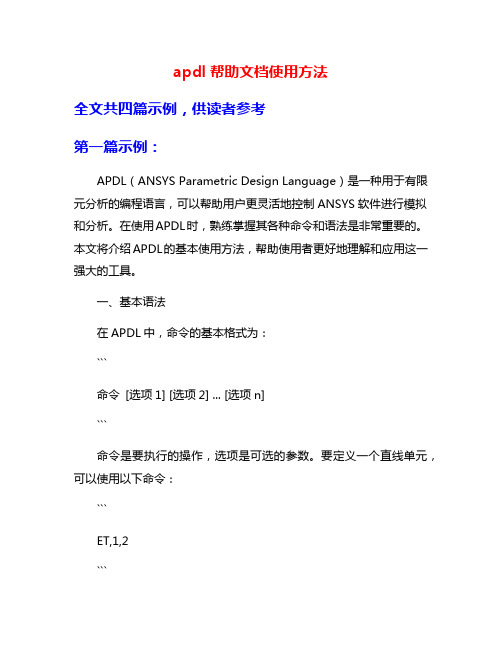
apdl帮助文档使用方法全文共四篇示例,供读者参考第一篇示例:APDL(ANSYS Parametric Design Language)是一种用于有限元分析的编程语言,可以帮助用户更灵活地控制ANSYS软件进行模拟和分析。
在使用APDL时,熟练掌握其各种命令和语法是非常重要的。
本文将介绍APDL的基本使用方法,帮助使用者更好地理解和应用这一强大的工具。
一、基本语法在APDL中,命令的基本格式为:```命令[选项1] [选项2] ... [选项n]```命令是要执行的操作,选项是可选的参数。
要定义一个直线单元,可以使用以下命令:```ET,1,2```这里,ET是定义元素类型的命令,1是元素类型的编号,2是元素类型的位置。
二、常用命令1. 定义材料参数在APDL中,可以使用MP命令来定义材料参数。
要定义一个弹性材料,可以使用以下命令:```MP,DENS,1,2700MP,EX,1,70e9MP,NUXY,1,0.3```这里,DENS是密度,EX是弹性模量,NUXY是泊松比,1是材料编号,2700是密度值,70e9是弹性模量值,0.3是泊松比值。
2. 定义几何结构```BLOCK,0,1,0,1,0,1```这里,0和1是立方体的起始点和终点的坐标。
3. 定义边界条件这里,1是节点编号,UX、UY、UZ是节点的位移自由度,0是边界条件的值。
三、常见问题解决在使用APDL时,可能会遇到一些常见问题,如:1. 语法错误:在输入命令时应注意命令的格式和参数的正确性。
2. 节点编号错误:在定义边界条件和加载条件时应确保节点编号的准确性。
3. 材料参数错误:在定义材料参数时应注意单位的统一和材料数据的准确性。
解决这些问题的关键在于不断练习,熟悉APDL的各种命令和语法,增加编程的经验和技巧。
四、使用技巧在使用APDL时,可以结合ANSYS的图形界面进行模型建立和后处理,更直观地查看模拟结果。
可以编写批处理脚本,自动化执行模拟过程,提高工作效率。
EA帮助文档(中文)

##Enterprise Architect帮助文档帮助文档翻译目录简介 (2)从此处开始 (2)使用EA (2)用EA建模 (2)模型管理 (2)项目管理 (2)编码工程 (2)调试和配置文档 (2)数据建模 (2)一张数据表格 (2)创建一个表格 (3)设置表格属性 (4)创建字段 (9)创建Oracle包 (11)主键 (11)外键 (12)存储过程 (17)视图 (21)索引,触发器和检查约束 (23)生成DDL (25)把一个包生成DDL (25)进程的数据类型转换 (26)包的数据类型转换 (27)数据库管理系统数据类型 (28)从开放式数据库中导入数据库模式 (29)转化MDA (33)XML技术 (33)生成文档 (33)EA扩展 (33)UML字典 (33)项目角色和EA (33)授权管理 (33)术语 (33)简介从此处开始使用EA用EA建模模型管理项目管理编码工程调试和配置文档数据建模一张数据表格下面展示了一个数据模型表,上面有三个表格,相互之间用主外键连接起来。
上面同样展示了主外键的操作。
你也可以添加其他操作:检验,触发器,约束性,索引。
一个数据模型表在EA中表现为一个类表,创建方法和其他类型的表一样。
创建一个表格什么是表关系模型数据库中,最基础的模型结构就是“表”。
一个表代表了具有相同结构的一系列记录。
UML数据模型配置文件中的表表现为一个衍型类,这就是说,一个带着衍型的类元素作用于它之上。
一个表的图标表示在图表的右上方。
创建一个表通过以下步骤创建一个表:1、选择一个表;2、选择工具条选项中的更多工具|扩展|数据模型菜单;3、点击元素列中的表格元素,然后点击表。
一个表格就展示在表上了;4、如果类:表n属性对话框没有显示,双击表来显示它;5、在名称一栏,键入一个合适的名称,根据需要键入其他的属性。
6、点击OK按钮。
设置表格属性一旦你创建了一个表,你可以设置它的属性。
下面描述的大部分表的属性都可以在属性对话框里设置,一小部分通过键入标签值来实现,比如说,设置表所属人的值,或者,为了和MySQL兼容,需要设置表选项。
TC-Live说明及帮助文档
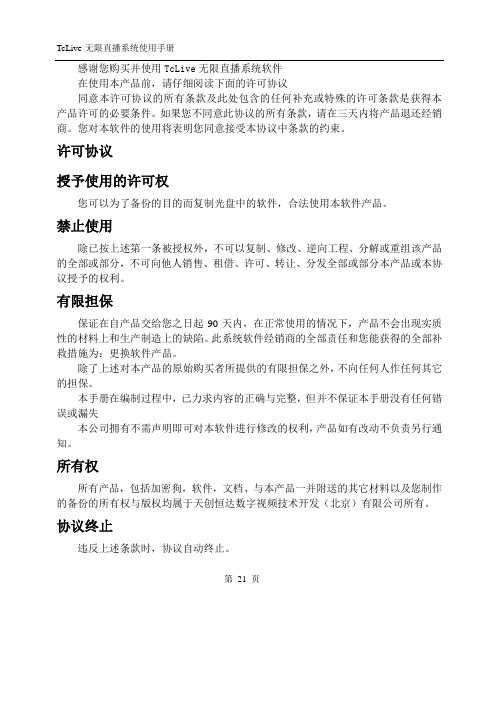
感谢您购买并使用TcLive无限直播系统软件在使用本产品前,请仔细阅读下面的许可协议同意本许可协议的所有条款及此处包含的任何补充或特殊的许可条款是获得本产品许可的必要条件。
如果您不同意此协议的所有条款,请在三天内将产品退还经销商。
您对本软件的使用将表明您同意接受本协议中条款的约束。
许可协议授予使用的许可权您可以为了备份的目的而复制光盘中的软件,合法使用本软件产品。
禁止使用除已按上述第一条被授权外,不可以复制、修改、逆向工程、分解或重组该产品的全部或部分,不可向他人销售、租借、许可、转让、分发全部或部分本产品或本协议授予的权利。
有限担保保证在自产品交给您之日起90天内,在正常使用的情况下,产品不会出现实质性的材料上和生产制造上的缺陷。
此系统软件经销商的全部责任和您能获得的全部补救措施为:更换软件产品。
除了上述对本产品的原始购买者所提供的有限担保之外,不向任何人作任何其它的担保。
本手册在编制过程中,已力求内容的正确与完整,但并不保证本手册没有任何错误或漏失本公司拥有不需声明即可对本软件进行修改的权利,产品如有改动不负责另行通知。
所有权所有产品,包括加密狗,软件,文档、与本产品一并附送的其它材料以及您制作的备份的所有权与版权均属于天创恒达数字视频技术开发(北京)有限公司所有。
协议终止违反上述条款时,协议自动终止。
第21 页目录1.系统简介: (3)1.1概述: (3)1.2主要特性 (3)2.运行环境需求: (4)2.1硬件配置: (4)2.3安装与卸载: (5)2.3.1安装与启动 (5)2.3.2卸载 (6)3.基本使用说明 (6)3.1系统设置 (6)3.2频道设置 (7)3.4其它设置 (10)3.4.1字幕模板 (10)3.4.2频道发布 (14)3.4.3用户管理 (16)3.4.6录像管理 (16)3.4.7在线用户 (19)3.5直播的接收 (19)4.典型应用 (20)4.1网络电视直播 (20)4.1.1电视卡: (20)4.1.2采集卡+电视调谐设备 (21)4.2会议直播 (21)4.3网络教学 (22)4.3.1远程教学 (22)4.4视频录制 (22)5.常见问题解答: (23)6.与办公OA系统的无缝衔接 (25)第21 页1.系统简介:1.1概述:TcLive是新一代高性能音视频网络直播系统,利用该系统能够提供基于局域网、城域网、广域网以及卫星网的音视频直播、录像服务。
Stata帮助文档说明书
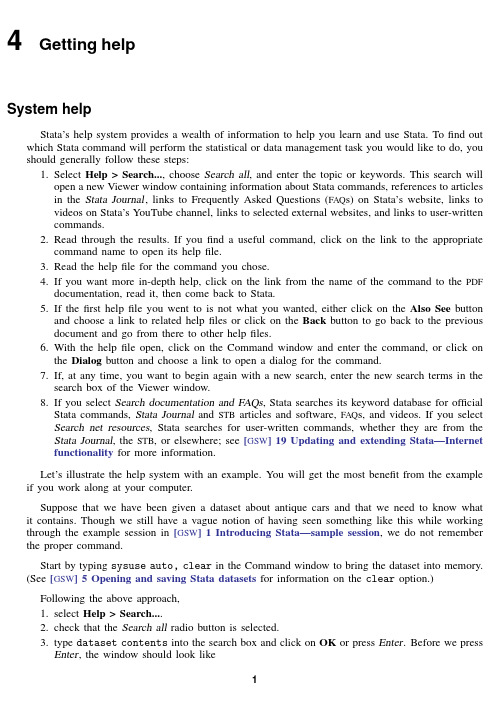
4Getting helpSystem helpStata’s help system provides a wealth of information to help you learn and use Stata.Tofind out which Stata command will perform the statistical or data management task you would like to do,you should generally follow these steps:1.Select Help>Search...,choose Search all,and enter the topic or keywords.This search willopen a new Viewer window containing information about Stata commands,references to articles in the Stata Journal,links to Frequently Asked Questions(FAQ s)on Stata’s website,links to videos on Stata’s YouTube channel,links to selected external websites,and links to user-written commands.2.Read through the results.If youfind a useful command,click on the link to the appropriatecommand name to open its helpfile.3.Read the helpfile for the command you chose.4.If you want more in-depth help,click on the link from the name of the command to the PDFdocumentation,read it,then come back to Stata.5.If thefirst helpfile you went to is not what you wanted,either click on the Also See buttonand choose a link to related helpfiles or click on the Back button to go back to the previous document and go from there to other helpfiles.6.With the helpfile open,click on the Command window and enter the command,or click onthe Dialog button and choose a link to open a dialog for the command.7.If,at any time,you want to begin again with a new search,enter the new search terms in thesearch box of the Viewer window.8.If you select Search documentation and FAQs,Stata searches its keyword database for officialStata commands,Stata Journal and STB articles and software,FAQ s,and videos.If you select Search net resources,Stata searches for user-written commands,whether they are from the Stata Journal,the STB,or elsewhere;see[GSW]19Updating and extending Stata—Internet functionality for more information.Let’s illustrate the help system with an example.You will get the most benefit from the example if you work along at your computer.Suppose that we have been given a dataset about antique cars and that we need to know what it contains.Though we still have a vague notion of having seen something like this while working through the example session in[GSW]1Introducing Stata—sample session,we do not remember the proper command.Start by typing sysuse auto,clear in the Command window to bring the dataset into memory.(See[GSW]5Opening and saving Stata datasets for information on the clear option.) Following the above approach,1.select Help>Search....2.check that the Search all radio button is selected.3.type dataset contents into the search box and click on OK or press Enter.Before we pressEnter,the window should look like12[GSW]4Getting help4.Stata will now search for“dataset contents”among the Stata commands,the reference manuals,the Stata Journal,the FAQ s on Stata’s website,and user-written commands.Here is the result:5.upon seeing the results of the search,we see two commands that look promising:codebookand describe.Because we are interested in the contents of the dataset,we decide to check out the codebook command.The[D]means that we could look up the codebook command in the Data Management Reference Manual.The blue codebook link in(help codebook)means that there is a system helpfile for the codebook command.This is what we are interested in right now.[GSW]4Getting help3 6.click on the blue codebook link.Links can take you to a variety of resources,such as helpfor Stata commands,dialogs,and even webpages.Here the link goes to the helpfile for the codebook command.7.what is displayed is typical for help for a Stata command.Helpfiles for Stata commandscontain,from top to bottom,these features:a.The quick access toolbar with three buttons:i.The Dialog button shows links to any dialogs associated with the command.ii.The Also See button shows links to related PDF documentation and helpfiles.iii.The Jump To button shows links to other sections within the current helpfile.b.The veryfirst link in the Title section is a link to the manual entry for the command inthe PDF documentation.Clicking on the link will open your PDF viewer and show you the complete documentation for the command—in this case,codebook.c.The command’s syntax,that is,rules for constructing a command that Stata will correctlyinterpret.The square brackets here indicate that all the arguments to codebook are optional but that if we wanted to specify them,we could use a varlist,an if qualifier,or an in qualifier,along with some options.(Options vary greatly from command to command.) The options are listed directly under the command and are explained in some detail later in the helpfile.You will learn more about command syntax in[GSW]10Listing data and basic command syntax.d.A description of the command.Because“codebook”is the name for big binders containinghard copy describing each of the elements of a dataset,the description for the codebook command is justifiably terse.e.The options that can be used with this command.These are explained in much greaterdetail than in the listing of the possible options after the syntax.Here,for example,we can see that the mv option can look to see if there is a pattern in the missing values—something important for data cleaning and imputation.4[GSW]4Getting helpf.Examples of command usage.The codebook examples are real examples that step throughusing the command on a dataset either shipped with Stata or loadable within Stata fromthe Internet.g.The information the command stores in the returned results.These results are usedprimarily by programmers.For now,either click on Jump To and choose Examples from the drop-down menu or scroll down to the examples.It is worth going through the examples as given in the helpfile.Here is a screenshot of the top of the examples:Searching helpSearch is designed to help youfind information about statistics,graphics,data management,and programming features in Stata,either as part of the official release or as user-written commands.When entering topics for the search,use appropriate terms from statistics,etc.For example,you could enter Mann-Whitney.Multiple topic words are allowed,for example,regression residuals.When you are using Search,use proper English and proper statistical terminology.If you already know the name of the Stata command and want to go directly to its helpfile,select Help>Stata Command...and type the command name.You can also type the command name in the Searchfield at the top of the Viewer and press Enter.Help distinguishes between topics and Stata commands because some names of Stata commands are also general topic names.For example,logistic is a Stata command.If you choose Stata Command...and type logistic,you will go right to the helpfile for the command.But if you choose Search...and type logistic,you will get search results listing the many Stata commands that relate to logistic regression.[GSW]4Getting help5 Remember that you can search for help from within a Viewer window by typing a command in the command box of the Viewer or by clicking the magnifying glass button to the left of the search box,selecting the scope of your search,typing the search criteria in the search box,and pressing Enter.Help and search commandsAs you might expect,the help system is accessible from the Command window.This feature is especially convenient when you need help on a particular Stata command.Here is a short listing of the various commands you can use:•Typing help commandname is equivalent to selecting Help>Stata Command...and typing commandname.The helpfile for the command appears in a new Viewer window.•Typing search topic in the Command window produces the same output as selecting Help> Search...,choosing Search all,and typing topic.The output appears in a new Viewer window.•Typing search topic,local in the Command window produces the same output as selecting Help>Search...,choosing Search documentation and FAQs,and typing topic.The output appears in the Results window instead of a Viewer.•Typing search topic,net in the Command window produces the same output as selecting Help>Search...,choosing Search net resources,and typing topic.The output appears in the Results window instead of a Viewer.See[U]4Stata’s help and search facilities and[U]4.8search:All the details in the User’s Guide for more information about these command-language versions of the help system.The search command,in particular,has a few capabilities(such as author searches)that we have not demonstrated here.The Stata reference manuals and User’s GuideAll the Stata reference manuals come as PDFfiles and are included with the software.The manuals themselves have many cross-references in the form of clickable links,so you can easily read the documentation in a nonlinear way.Many of the links in the helpfiles point to the PDF manuals that came with Stata.It is worth clicking on these links to read the extensive information found in the manuals.The Stata help system, though extensive,contains only a fraction of the information found in the manuals.The Stata reference manuals are each arranged like an encyclopedia,alphabetically,and each has its own index.The User’s Guide also has an index.The Glossary and Index contains a combined index for the User’s Guide and all the reference manuals.This combined index is a good place to start when you are looking for information about a command.Entries have names like collapse,egen,and summarize,which are generally themselves Stata commands.Notations such as[R]ci,[R]regress,and[R]ttest in the Search results and helpfiles are references to the Base Reference Manual.You may also see things like[P]#delimit,which is a reference to the Programming Reference Manual,and[U]9The Break key,which is a reference to the User’s Guide.For a complete list of manuals and their shorthand notations,see Cross-referencing the documentation, which immediately follows the table of contents in this manual.For advice on how to use the reference manuals,see[GSW]18Learning more about Stata,or see[U]1.2The User’s Guide and the Reference manuals.6[GSW]4Getting helpThe Stata Journal and the Stata Technical BulletinWhen searching in Stata,you will often see links to the Stata Journal.The Stata Journal is a printed and electronic journal,published quarterly,containing articles about statistics,data analysis,teaching methods,and effective use of Stata’s language.The Journal publishes peer-reviewed papers together with shorter notes and comments,regular columns,tips,book reviews, and other material of interest to researchers applying statistics in a variety of disciplines.The Journal is a publication for all Stata users,both novice and experienced,with different levels of expertise in statistics,research design,data management,graphics,reporting of results,and Stata,in particular.See for more information.There you may browse the archive,subscribe, order PDF copies of individual articles,and view at no charge copies of articles older than three years.The predecessor to the Stata Journal was the STB.Even though the STB is no longer published,past is-sues contain articles and programs that may interest you.See /bookstore/stbj.html for the table of contents of past issues,and see the STB FAQ s at/support/faqs/res/stb.html for detailed information on the STB.Associated with each issue of both the Stata Journal and the STB are the programs and datasets described therein.These programs and datasets are made available for download and installation over the Internet,not only to subscribers but to all Stata users.See[R]net and[R]sj for more information.Because the Stata Journal and the STB have had several articles about meta-analysis,if you select Help>Search...,choose Search documentation and FAQs,type meta analysis,and scroll down a bit,you will see some of these references:SJ-12-4refers to volume12,number4of the Stata Journal.This is an example of a Stata Journal article that describes a new user-written command.The command can be downloaded and installed to extend the abilities of Stata.See Downloading user-written programs in[GSW]19Updating and extending Stata—Internet functionality for more information.[GSW]4Getting help7 SJ-11-2refers to volume11,number2of the Stata Journal.This is an example of a Stata Journal article that updates the mvmeta user-written command.Clicking on an SJ link,such as SJ12(4):605--622,will open a browser and take you to the Stata Journal website,where you can download abstracts and articles.The Stata Journal website allows all articles older than three years to be downloaded for free.Links to other sites where you can freely download programs and datasets for Stata can be found on the Stata website;see /links/.See Downloading user-written programs in [GSW]19Updating and extending Stata—Internet functionality for more details on how to install this software.Also see[R]ssc for information on a convenient interface to resources available from the Statistical Software Components(SSC)archive.We recommend that all users subscribe to the Stata Journal.See[U]3.5The Stata Journal for more information.Stata videosStata has a YouTube channel where you can watch short videos explaining specific topics in Stata, such as running t tests orfitting regression models.The easiest way to see a list of available videos is to type help videos in the Command window.。
