1300系列户外AP快速配置向导
富士通 PRIMERGY TX1320 M3塔式服务器 数据手册说明书
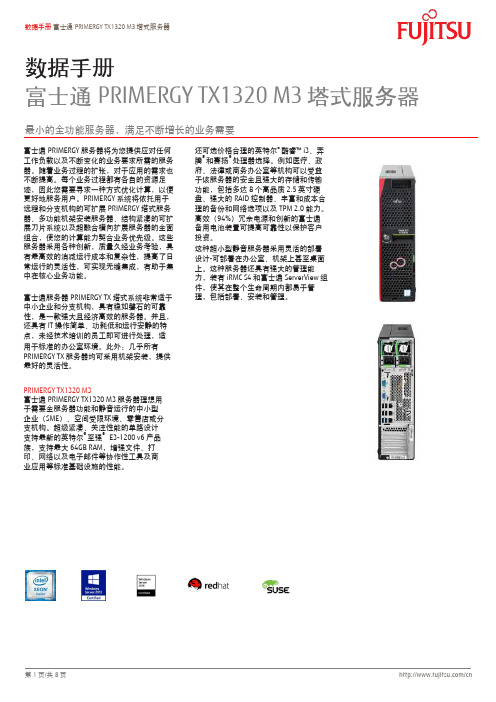
数据手册富士通PRIMERGY TX1320 M3塔式服务器最小的全功能服务器,满足不断增长的业务需要富士通PRIMERGY服务器将为您提供应对仸何工作负载以及不断变化的业务要求所需的服务器。
随着业务过程的扩张,对于应用的需求也不断提高。
每个业务过程都有各自的资源足迹,因此您需要寻求一种斱式优化计算,以便更好地服务用户。
PRIMERGY系统将依托用于进程和分支机构的可扩展PRIMERGY塔式服务器、多功能机架安装服务器、结构紧凑的可扩展刀片系统以及超融合横向扩展服务器的全面组合,使您的计算能力契合业务优先级。
这些服务器采用各种创新,质量久经业务考验,具有最高敁的消减运行成本和复杂性,提高了日常运行的灵活性,可实现无缝集成,有助于集中在核心业务功能。
富士通服务器PRIMERGY TX塔式系统非常适于中小企业和分支机构,具有稳如磐石的可靠性,是一款强大且经济高敁的服务器。
幵且,还具有IT操作简单、功耗低和运行安静的特点,未经技术培训的员工即可迚行处理,适用于标准的办公室环境。
此外:几乎所有PRIMERGY TX服务器均可采用机架安装,提供最好的灵活性。
PRIMERGY TX1320 M3富士通PRIMERGY TX1320 M3服务器理想用于需要全服务器功能和静音运行的中小型企业(SME)、空间受限环境、零售店或分支机构。
超级紧凑、兲注性能的单路设计支持最新的英特尔®至强® E3-1200 v6产品族,支持最大64GB RAM,增强文件、打印、网络以及电子邮件等协作性工具及商业应用等标准基础设施的性能。
还可选价栺合理的英特尔®酷睿™ i3、奔腾®和赛扬®处理器选择。
例如医疗、政府、法律或商务办公室等机构可以受益于该服务器的安全且强大的存储和传输功能,包括多达8个高品质2.5英寸硬盘、强大的RAID控制器、丰富和成本合理的备仹和网络选项以及TPM 2.0能力。
CISCO AIRONET 1300使用说明

doc文档可能在WAP端浏览体验不佳。建议您优先选择TXT,或下载源文件到本机查看。
技术服务中心
CISCO AIRONET 1300 系列户外接入点/桥接器
配置过程
1、连接设备,将电源模块与电源注入器连接,将电源注入器用两根专用同轴线缆与设备连接,把 、 电源注入器用直连双绞线与交换机相连,或ቤተ መጻሕፍቲ ባይዱ电源注入器用交叉双绞线与笔记本相连,并用 Cisco 专用 Console 线缆将电源注入器与笔记本 COM 口相连,然后给电源模块加电
?
技术服务中心
构建城域无线基础设施可为部署人员提供灵活易用的解决方案,满足广域组网专业人员的安全要 求。Cisco Aironet 1300 系列可以作为自治的接入点或网桥被部署,作为固定的设备提供智能化 的网络服务。Cisco Aironet 1300也可选择作为Cisco 统一无线网络的一部分被部署,由Cisco 无 线局域网络控制器集中管理
技术服务中心
E、 设置桥接验证 在 Root Bridge 端输入允许连接的非根桥 MAC 地址,在非根桥端输入允许接入的 Root Bridge 端 MAC 地址 F、点击 APPLY 按钮保存配置
技术服务中心
8、设置网络安全访问控制 A、 MAC 地址过滤 SERVICES – Filters – MAC ADDRESS FILTERS Filter Index 输入过滤条目序号,700-799 ADD MAC Address 输入主机 mac 地址 ACTION 选择处理动作 点击 ADD 按钮添加过滤规则 点击 APPLY 按钮保存配置
图1 Cisco Aironet 1300 系列
Cisco Aironet 1300 系列符合802.11g 标准—提供了54-Mbps 的数据传输速度及公认的安全 技术,同时保持与传统802.11b 设备完全向后兼容。交货时,包括用于为室外部署的紧凑的、强 壮的外壳,并且可以提供两个版本。Cisco Aironet 1300系列用集成的天线,能够为一个远程位 置或多个位置的一个网桥到提供快速的安装。1300系列用天线连接器支持多种Cisco 2.4-GHz 天 线,为范围和覆盖提供多种功能。 Cisco Aironet 1300 系列也可作为Cisco 统一无线网络的一部分或作为一个自治式的接入点 或网桥使用。Cisco 统一无线网络是一个全面的解决方案,提供一个完整的、端到端的有线和无 线网络。用Cisco 统一无线网络的无线和网络管理特色简化部署,Cisco Aironet 1300 系列将有 线网络的安全、扩展性、可靠性、易于部署和易管理延伸到无线网络。统一的接入点用轻型接入 点协议(LWAPP)操作,并与Cisco 无线局域网络控制器和Cisco 无线控制系统(WCS)共用。当 用LWAPP 配置时, Cisco Aironet 1300 系列能自动地发现最佳可用的Cisco 无线局域网络控制器, 下载适当的策略和配置信息而无需手动干涉。 自治式的接入点基于Cisco IOS? 软件,可以随意地与CiscoWorks 无线局域网络解决方案引 擎(WLSE)操作。自治式的接入点与WLSE 一同提供一套核心的功能。并且可以根据需求的发展全 部升级到Cisco 统一无线网络,获得充分优势而带来的利益。作为一个自治式的接入点或网桥, Cisco Aironet 1300 系列可以配置成为一个无线接入点、网桥或一个工作组网桥进行操作。 用户和应用 Cisco Aironet 1300 系列可长期节约专线成本,是连接网络(不受湖泊或高速路等物理障碍的影 响)和快速部署网络连接的方法 — 常在等候光纤安装等其他部署时完成。以下组织一般都能受益 于Cisco Aironet 1300 系列提供的优势:教育、企业、政府、医疗保健、军队、公共安全部门、 交通运输以及WLAN 服务供应商。这些组织运行着下文中讨论的大量应用(图2)。 园区网络
Netshare NS-V1300S配置方法
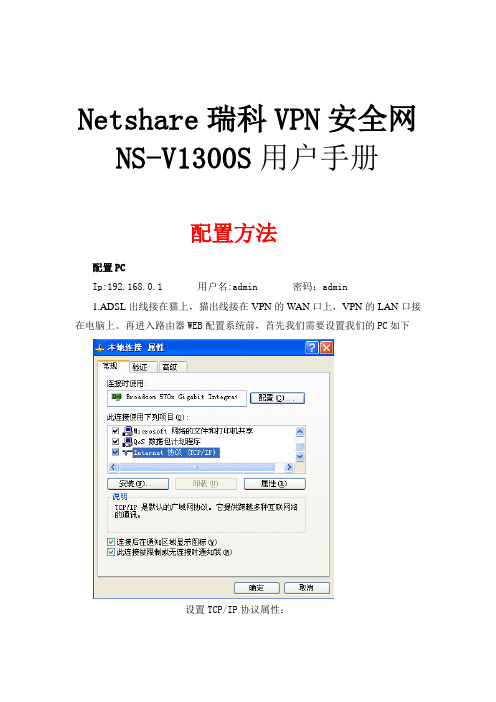
Netshare瑞科VPN安全网NS-V1300S用户手册配置方法配置PCIp:192.168.0.1 用户名:admin 密码:admin1.ADSL出线接在猫上,猫出线接在VPN的WAN口上,VPN的LAN口接在电脑上。
再进入路由器WEB配置系统前,首先我们需要设置我们的PC如下设置TCP/IP协议属性:登录路由器进行设置正确连接PC和路由器的连接线后,在PC的地址栏输入http://192.168.0.1出现以下界面输入默认用户名和密码这样我们就可以进入路由器WEB管理系统进行设置了。
详细设置信息,考后续的配置详解。
VPN 配置详解系统登录瑞科高性能VPN路由器提供本地及远程WEB管理。
在Internet浏览器中登录路由器配置界面登录提示页面显示如下图,VPN出厂的管理用户名和密码均为admin,默认网关192.168.0.1 。
正确登录系统之后,看到的界面,如下图所示(因型号不同,可能会有细微差别)。
第一步:先设置设备ADSL帐号和密码先让设备能够上网。
系统状态系统状态在本配置页面中,您可以查看系统当前接口相应信息。
包括LAN口状态,WAN1口状态,WAN2口状态.1、LAN口状态,如图所示:图1图2第二步申请3322的域名申请3322的域名在本配置页面中可以建立虚拟私有网络安全通道。
DDNS设置:固定IP用户可直接跳过这一步ADSL用户因为是动态获取IP。
所以为了方便客户端和服务端连接时不用每次都去输入服务端IP,我们需要去申请一个动态域名。
如具体申请方法如下进入网站后点击用户注册注册好以后进入你的所填写的邮箱获取密码后再进入网站登陆登陆进去然后点击“管理域名”然后点击动态域名下的“新建”按钮主机名由自己定义其他不用填然后点击“确定”(一个账号最多可增加5个动态域名)然后进入设备点击高级设置——DDNS设置图3图41、动态域名功能:实现固定域名到动态IP地址之间的解析。
用户每次得到新的IP地址之后,安装在用户计算机里的动态域名软件就会把这个IP地址发送到动态域名解析服务器,更新域名解析数据库。
1300系列户外AP快速配置向导
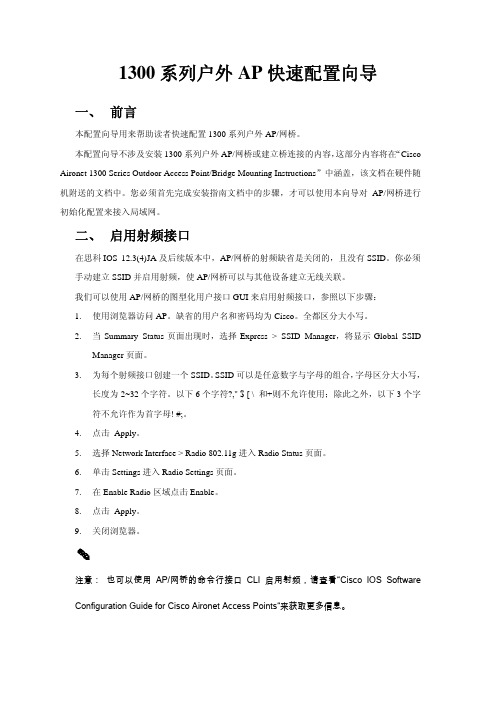
1300系列户外AP快速配置向导一、 前言本配置向导用来帮助读者快速配置1300系列户外AP/网桥。
本配置向导不涉及安装1300系列户外AP/网桥或建立桥连接的内容,这部分内容将在“Cisco Aironet 1300 Series Outdoor Access Point/Bridge Mounting Instructions”中涵盖,该文档在硬件随机附送的文档中。
您必须首先完成安装指南文档中的步骤,才可以使用本向导对AP/网桥进行初始化配置来接入局域网。
二、 启用射频接口在思科IOS 12.3(4)JA及后续版本中,AP/网桥的射频缺省是关闭的,且没有SSID。
你必须手动建立SSID并启用射频,使AP/网桥可以与其他设备建立无线关联。
我们可以使用AP/网桥的图型化用户接口GUI来启用射频接口,参照以下步骤:1.使用浏览器访问AP。
缺省的用户名和密码均为Cisco。
全都区分大小写。
2.当Summary Status页面出现时,选择Express > SSID Manager,将显示Global SSIDManager页面。
3.为每个射频接口创建一个SSID。
SSID可以是任意数字与字母的组合,字母区分大小写,长度为2~32个字符。
以下6个字符?," $ [ \ 和+则不允许使用;除此之外,以下3个字符不允许作为首字母! #;。
4.点击 Apply。
5.选择Network Interface > Radio 802.11g进入Radio Status页面。
6.单击Settings进入Radio Settings页面。
7.在Enable Radio区域点击Enable。
8.点击 Apply。
9.关闭浏览器。
注意: 也可以使用AP/网桥的命令行接口CLI启用射频,请查看“Cisco IOS Software Configuration Guide for Cisco Aironet Access Points“来获取更多信息。
Cisco Aironet 1300系列无线户外接入点
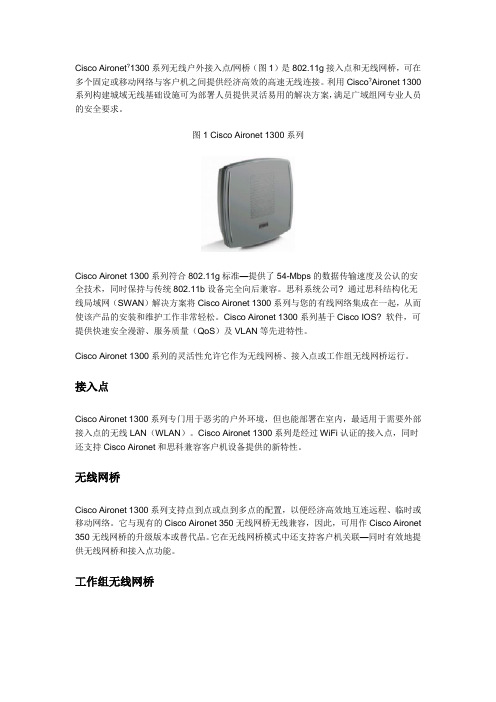
Cisco Aironet?1300系列无线户外接入点/网桥(图1)是802.11g接入点和无线网桥,可在多个固定或移动网络与客户机之间提供经济高效的高速无线连接。
利用Cisco?Aironet 1300系列构建城域无线基础设施可为部署人员提供灵活易用的解决方案,满足广域组网专业人员的安全要求。
图1 Cisco Aironet 1300系列Cisco Aironet 1300系列符合802.11g标准—提供了54-Mbps的数据传输速度及公认的安全技术,同时保持与传统802.11b设备完全向后兼容。
思科系统公司? 通过思科结构化无线局域网(SWAN)解决方案将Cisco Aironet 1300系列与您的有线网络集成在一起,从而使该产品的安装和维护工作非常轻松。
Cisco Aironet 1300系列基于Cisco IOS? 软件,可提供快速安全漫游、服务质量(QoS)及VLAN等先进特性。
Cisco Aironet 1300系列的灵活性允许它作为无线网桥、接入点或工作组无线网桥运行。
接入点Cisco Aironet 1300系列专门用于恶劣的户外环境,但也能部署在室内,最适用于需要外部接入点的无线LAN(WLAN)。
Cisco Aironet 1300系列是经过WiFi认证的接入点,同时还支持Cisco Aironet和思科兼容客户机设备提供的新特性。
无线网桥Cisco Aironet 1300系列支持点到点或点到多点的配置,以便经济高效地互连远程、临时或移动网络。
它与现有的Cisco Aironet 350无线网桥无线兼容,因此,可用作Cisco Aironet 350无线网桥的升级版本或替代品。
它在无线网桥模式中还支持客户机关联—同时有效地提供无线网桥和接入点功能。
工作组无线网桥作为工作组无线网桥,Cisco Aironet 1300系列可将基于以太网的任何设备(如笔记本电脑或其他便携式计算机等)与WLAN快速连接在一起。
azalea室外AP设备MSR系列简易配置手册 AOS-v2.1.2
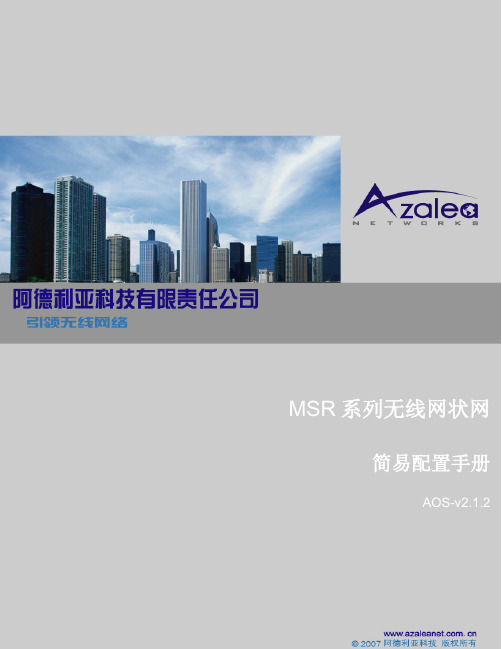
AOS v2.1.1简易配置手册AOS-v2.1.22007版权所有·阿德利亚科技所有权利归阿德利亚科技所有。
阿德利亚科技保留无须另行通知即可变更、修改、校正本手册的权利。
商标阿德利亚科技保留所有权利。
Azalea、Azalea的标志图案和MSR1000/ MSR2000/ MSR4000是阿德利亚科技的商标。
所有其它品牌和产品名称均为其注册商标人或其实际持有人所有。
申明为改善内部设计、工作技能和/或可靠性,阿德利亚科技保留无须另行通知即可变更本手册所述之产品的权利。
阿德利亚科技并不承担由使用或应用此述产品所导致的责任。
联系方式阿德利亚科技有限公司中国北京市海淀区上地东路一号院鹏寰国际大厦1002室,100085sales@目 录第1章关于简易配置手册 (1)内容范围 (1)适用对象 (1)相关文档 (1)第2章 MSR系列路由器介绍 (2)网络示例 (2)配置概要 (3)第3章使用安装向导 (4)使用安装向导配置节点 (4)访问安装向导 (4)使用安装向导 (5)使用CLI setup命令行配置节点 (10)连接到CLI接口 (10)串行接口连接 (10)以太网口连接 (10)无线连接 (11)Telnet连接 (11)使用setup命令 (11)快速启动程序执行的配置 (14)禁用NAT功能的portal节点配置 (18)手动配置回程链路 (19)第4章出厂缺省配置 (22)恢复出厂缺省配置 (23)图示清单图1 显示了一个由MSR组成的典型的网络拓扑结构: (2)图2 登录Web管理界面(WMI) (4)图3 Web管理接口主页 (5)图4 Web管理接口主页 (5)图5 配置一个Portal节点步骤1 (6)图6 配置一个Portal节点步骤2 (6)图7 配置一个Portal节点步骤3 (7)图8 配置一个Portal节点步骤4 (7)图9 配置一个Point节点步骤1 (8)图10 配置一个Point节点步骤2 (8)图11 配置一个Point节点步骤3 (9)图12 配置一个AP节点步骤1 (9)图13 配置一个AP节点步骤2 (9)图14 配置一个AP节点步骤3 (10)图15 用MSR系列手动配置的无线网状网示例 (19)表格清单表1概括了上图中三个节点需要做的基本配置: (3)表2 控制台参数设置 (10)表3 BSS默认配置 (11)表4 setup命令的全部语法 (12)表5列出了要建立示例网络所需的手动配置: (20)表6 出厂缺省配置 (22)MSR系列简易配置手册 AOS-v2.1.2第1章 关于简易配置手册本章包括以下内容:•内容范围•适用对象•相关文档内容范围本手册提供了利用MSR系列无线路由器创建无线网状网的一些基本步骤,MSR系列的命令行和WEB界面的简易配置说明与操作示例,它包括MSR1000 / MSR2000 / MSR4000当前的产品特点和支持协议方面的信息。
NS-V1300G配置方法

设备到设备
选择设备到设备选项分配客户端用户名密码和设备到拨号相同
远端网络IP段即填客户端IP段但不能同服务端IP处于同一段
如这里服务端IP段为192.168.0.x客户端电脑的IP段就不能是192.168.0网段只能分配如192.168.1.1 192.168.2.1等并且请注意每个客户端IP段都不能相同
固定IP用户可直接跳过这一步
ADSL用户因为是动态获取IP。所以为了方便客户端和服务端连接时不用每次都去输入服务端IP,我们需要去申请一个动态域名。如具体申请方法如下
进入网站后点击左上角新用户注册
注册好以后进入你的所填写的邮箱点击邮箱里面的连接地址激活一下
然激活后再到申请的网站上去登陆一下你刚才申请的账号就会出现这个界面
然后点击‘立即创建爱你您的动态域名’
主机名由自己定义其他不用填然后点击“确定”(一个账号最多可增加5个动态域名)
然后进入设备点击高级设置——DDNS设置
图3
图4
1、动态域名功能:实现固定域名到动态IP地址之间的解析。用户每次得到新的IP地址之后,安装在用户计算机里的动态域名软件就会把这个IP地址发送到动态域名解析服务器,更新域名解析数据库。Internet上的其他人要访问这个域名的时候,动态域名解析服务器会返回正确的IP地址给他。
2、服务状态:动态域名功能启禁用状态。
3、域:提供动态域名服务商所使用的域。如:;
4、主机名:注册动态域名时的主机名。
5、用户名:注册动态域名时所用的用户名;
6、密码:注册动态域名时的口令。
第三步 选择PPTP VPN时候的配置方法
VPN用户名和密码的设置(如图6)
图6
客户IP分配范围:即VPN服务端给客户端分配的IP地址,用于远程访问共享。
Fujitsu ScanSnap S1300i产品说明书

WINDOWS MACORScanSnap ConnectTablet/ iPad SmartPhonesOne button scanning to PDF or JPEG▪Fast double-sided scanning at 24 images▪per minuteOrganize and search documents▪and business cardsScan to email and scan to print functions▪Scan directly to Microsoft Word or Excel▪Supports Windows and Mac▪AC or USB powered for increased portability▪Organize your business Organize your life.Seamlessly Sync to iPad/ iPhone & Android devices over Wi fiDocs Dropbox EVERNOTE SharePointScan to CloudMicrosoft& many more!Specifi cations OverviewTechnical Specifi cationsScanner type:ADF (Automatic Document Feeder), Duplex scanningScanning modes Colour / Greyscale / B&W / Automatic detectionScanning speed 1Up to 12 ppm / 24 ipm (AC powered),Up to 4 ppm / 8 ipm (USB powered),fo details please visit: http://www.fujitsu.ca/products/scansnap/s1300i Paper Size Business Cards to Legal sizePaper Weight17 to 28 lbFeeder Capacity Maximum 10 sheets at Letter size, 20 lbDriver 2ScanSnap Manager / (does not support TWAIN/ISIS™)Output formats PDF, searchable PDF or JPEGDimensions (WxDxH)328.4x 9.9 x 7.7 c mWeight 3.0kgEnvironmental compliance EnergyStar® and RoHSSystem RequirmentsOperating System Windows®74(32/64 bit), Vista (32/64 bit), XP, 2000 Professional5 TechnologyMac OS X v10.7, v10.6, v10.5, v10.4Minimum System Requirements For details please visit http://www.fujitsu.ca/products/scansnap/s1300iIn The BoxHardware One USB cable and one USB power cableACadapter“Getting Started Guide”Bundled Software ScanSnap Manager (Windows® and Macintosh)ABBYY FineReader for ScanSnap (Windows®and Macintosh)ScanSnap Organizer (Windows® only)PFU CardMinder™ (Windows® only)Scan to Microsoft SharePoint (Windows® only)Cardiris (Macintosh only)Rack2–Filer v5.0 (for Windows®) only with ScanSnap Deluxe1) Scanning speeds may vary due to the system environment used2) TWAIN or ISIS™ applications cannot be used directly These applications can be launched by ScanSnap if they support PDF or JPEG fi le types3) Stacker external attachments excluded4) With Service Pack 4 or higher5) With Service Pack 2 or higherDeluxe version availableThe ScanSnap S1300i Deluxe comesbundled with Rack2-Filer softwarewhich providesthe look and feel of paperin an electronic environment.Warranty Plus1 year Advance exchange warranty anywhere in Canada.For more details visit: http://www.fujitsu.ca/warranty/scanner/Supports Windows & Mac OSI ncludes drivers and applications for both Windows and Mac OSUser Friendly & ConvenientScan to PDF or JPEG with one touchAuto detects paper size: business card to legalAuto corrects skewed imagesAuto deletes blank pagesAuto page orientationAuto detects B&W, greyscale or colour documentsEasy to use “Quick Menu”Quick Menu for Windows usersQuick Menu for MAC OS UsersOrganize Documents & Business CardsManage your scanned documents and conduct quick searching with ScanSnap Organizer(Windows® only)Automatically convert scanned images to text searchable PDF Automatically extracts contact information from business cards.Export card data to popular contact management softwareScan to email with PDF or JPEG attachmentsNew Feature:Scan to ScanSnap FolderInstantly Add or Insert scanned PDF Files/ Images to existing documents or cloud applicationsContactFujitsu Canada Inc.,155 University Avenue, Suite 1600, Toronto, Ontario M5H 3B7Website (English):1000 Sherbrooke St. West, Suite 1400, Montréal, Québec H3A 3R22Website (French):/frFujitsu and the Fujitsu logo are registered trademarks of Fujitsu Limited. Adobe, Acrobat, Adobe PDF logo are either registered trademarks or trademarks of Adobe Systems Incorporated in the United States and/or other countries. All the other trademarks mentioned herein are the property of their respectiveowners. Specifi cations are subject to change without notice.© 2012 Fujitsu Canada, Inc. All rights reserved.FCI-09.12.2012-EDocs Dropbox EVERNOTE SharePointScan to Cloud& many more!。
无线AP配置手册
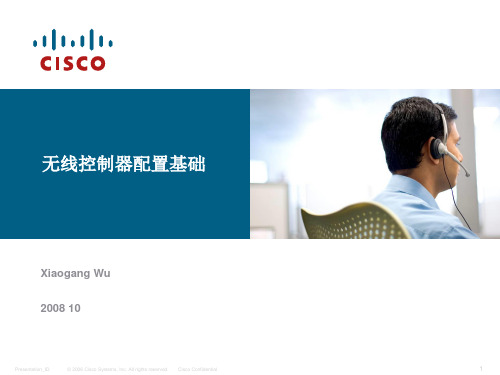
Presentation_ID
© 2006 Cisco Systems, Inc. All rights reserved. Cisco Confidential
7
实验拓扑示例
VLAN1
PC//AAA服务器
*不能通过软件升级AP容量 *4400系列使用SFP光纤模块 *4400系列每port支持50个AP
Presentation_ID
© 2006 Cisco Systems, Inc. All rights reserved. Cisco Confidential
44xx WLAN Controller
*2106和2006不能作为guest access的anchor controller *不支持Link Aggregation *不能通过软件升级AP容量
Presentation_ID
© 2006 Cisco Systems, Inc. All rights reserved. Cisco Confidential
SSID:VLAN20
SSC
TRUNK
fa0/1
Si
port 1
VLAN1/20/30/40 WLC
说明:
1 VLAN1用于连接控制器 AP和ACS; 2 VLAN20用于WPA/WPA2认证;认证 服务器用ACS; 3 VLAN30用作OPEN/WEP/GUEST 客户接入 3 VLAN40用作WPA/WPA2认证;认证 用本地EAP
SSID:VLAN30
SSC
Presentation_ID
© 2006 Cisco Systems, Inc. All rights reserved. Cisco Confidential
RG-EW1300G 无线路由器 用户手册说明书
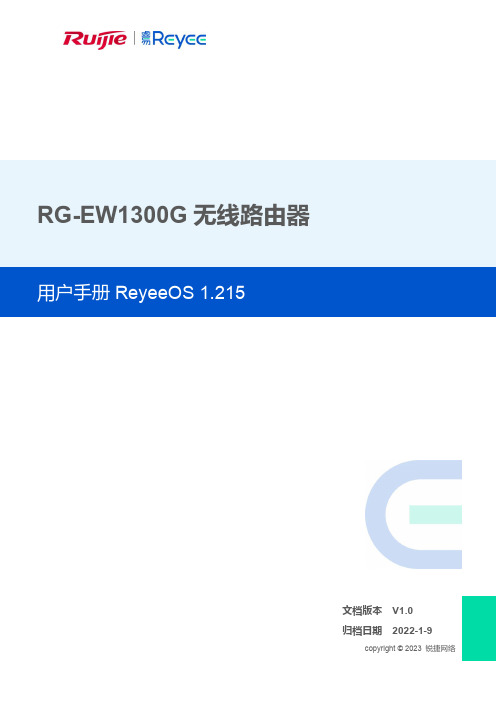
RG-EW1300G无线路由器ReyeeOS 1.215文档版本V1.0归档日期2022-1-9copyright © 2023 锐捷网络版权声明copyright © 2023锐捷网络保留对本文档及本声明的一切权利。
未得到锐捷网络的书面许可,任何单位和个人不得以任何方式或形式对本文档的部分或全部内容进行复制、摘录、备份、修改、传播、翻译成其他语言、将其部分或全部用于商业用途。
、、和其他锐捷网络商标均为锐捷网络的商标。
本文档提及的其他所有商标或注册商标,由各自的所有人拥有。
免责声明您所购买的产品、服务或特性等应受商业合同和条款的约束,本文档中描述的部分或全部产品、服务或特性可能不在您的购买或使用范围之内。
除非合同另有约定,锐捷网络对本文档内容不做任何明示或默示的声明或保证。
由于产品版本升级或其他原因,本文档内容会不定期进行更新。
锐捷网络保留在没有任何通知或者提示的情况下对文档内容进行修改的权利。
本手册仅作为使用指导。
锐捷网络在编写本手册时已尽力保证其内容准确可靠,但并不确保手册内容完全没有错误或遗漏,本手册中的所有信息也不构成任何明示或暗示的担保。
前 言技术支持● 锐捷网络官方网站:● 锐捷网络官方网站服务与支持版块:/fw/● 锐捷网络7*24h 智能客服闪电兔:● 锐捷网络7*24h 技术服务热线:4008-111-000● 锐捷网络售后服务工具——小锐云服:/special/fw/tool/xryf/● 锐捷网络技术支持与反馈信箱:*********************.cn● 锐捷网络文档支持与反馈信箱:**************.cn小锐云服APP 锐捷服务公众号本书约定1. 图形界面格式约定2. 各类标志本书还采用各种醒目标志来表示在操作过程中应该特别注意的地方,这些标志的意义如下:警告表示用户必须严格遵守的规则。
如果忽视此类信息,可能导致数据丢失或设备损坏。
Mitutoyo ST1300 安装指南说明书
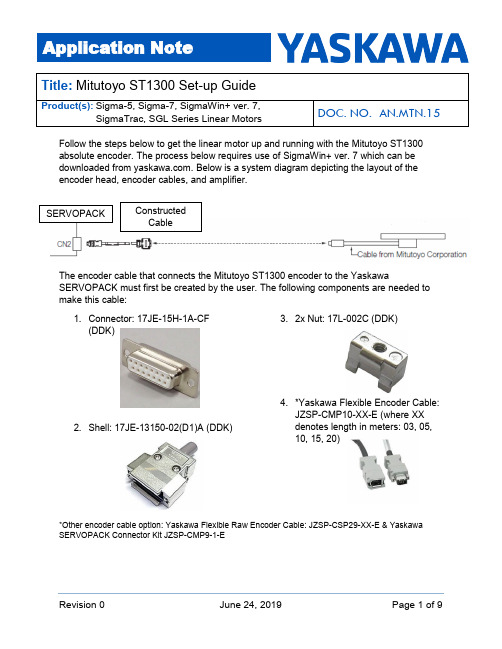
Follow the steps below to get the linear motor up and running with the Mitutoyo ST1300 absolute encoder. The process below requires use of SigmaWin+ ver. 7 which can be downloaded from . Below is a system diagram depicting the layout of the encoder head, encoder cables, and amplifier.The encoder cable that connects the Mitutoyo ST1300 encoder to the YaskawaSERVOPACK must first be created by the user. The following components are needed to make this cable:1. Connector: 17JE-15H-1A-CF(DDK)2. Shell: 17JE-13150-02(D1)A (DDK)3. 2x Nut: 17L-002C (DDK)4. *Yaskawa Flexible Encoder Cable:JZSP-CMP10-XX-E (where XX denotes length in meters: 03, 05, 10, 15, 20)*Other encoder cable option: Yaskawa Flexible Raw Encoder Cable: JZSP-CSP29-XX-E & Yaskawa SERVOPACK Connector Kit JZSP-CMP9-1-ESERVOPACK Constructed CableUsing the pin-out provided in the Mitutoyo ABS ST1300 Series Installation Manual and in the Yaskawa Sigma 7 Technical Supplement, the female end of the JZSP-CMP10-XX-E encoder cable will be replaced by the connector and shell depicted above.Note: Only one of pins 1, 2, or 13 needs to be wired to pin 2 of the encoder connector. The same is true for pins 3, 4 and 11 wiring to pin 1 of the encoder connector. Therefore, only 4 connections need to be made as well as ensuring that the shield is ground to the connector shell.Once all cabling is correct, proceed to the following guide to set-up the encoder.SigmaWin+ ver. 71. When the encoder is powered and installed properly, the LED indicators on theconnector should light up in orange and red, then they should shut off after a few seconds. If not, reference the Mitutoyo ABS ST1300 Series Installation Manual for troubleshooting information.2. Once SigmaWin+ is up and running and is connected to the amplifier, import thecorrect motor parameter file by selecting “Motor parameter scale write” under the “Encoder Setting” menu. Select “OK”.a. Click the “Ref.” button, then select the appropriate .mcf file to import based onthe connected motor.b. Click the “Write” button, Click “Yes” in the Scale write pop -up window, thenclick the “Complete” button once the parameter write is completed.c. Cycle power to the SERVOPACK.3. Since this encoder does not use hall sensors, change parameter Pn080.0 selectionto “1: Disables selection” and write the parameter to the SER VOPACK.a. Cycle power to the SERVOPACK or perform software reset.b. If after this step an A.041 alarm occurs, reference the TroubleshootingAppendix at the end of this document. Pn281 is application specific was changed from 20 (default) to 1 to bypass the alarm. For applications, set Pn281 according to the application requirements.4. Linear encoder pitch should be detected automatically. Open up the “ProductInformation” tab under the “Basic Functions” menu to confirm that the encoderresolution was detected. For example, the resolution detected was 0.01[um/Pulse].5. Run “Polarity detection” under the “Encoder Setting” menu. If the Polarity detectionoption is grayed out, disconnect and search again for the SERVOPACK. Then reconnect with SigmaWin+ and the “Polarity detection” menu option should be available. Click “Continue” in the pop -up window.a. Click the “Start” button to begin polarity detection.b. Cycle Power to the SERVOPACK after polarity detection has completed. Ifthe motor is jogged before cycling power, an A.C22 alarm will appear after a power cycle and polarity detection will need to be executed again.Note: If Pn080.1 (leading phase) is written to, Pn587 will need to be set to 1 toenable re-detecting polarity otherwise an A.C22 alarm will occur upon power cycle of the drive.check the troubleshooting appendix at the end of this document for moreinformation.Appendix: Troubleshooting∙ A.070 alarm: Run the “Reset Motor Type Alarm” function under the“Troubleshooting” menu. Run a Software Reset after resetting the motor type alarm ∙ A.040 alarm: The drive requires a motor parameter file to be imported. Import motorparameter following the instructions in step 2 of the instructions above. ∙ A.041 alarm: Set Pn281 and Pn385 to appropriate values to clear the alarm usingthe equation below. See the Sigma-7 series AC Servo Drive Product Manual for further details.∙ A.C21 alarm: Follow the instructions given in step 3 above.∙ A.C22 alarm: Run “Polarity detection” as described in step 5 above.。
1300A使用说明书[详细讲解]
![1300A使用说明书[详细讲解]](https://img.taocdn.com/s3/m/ea899cb50129bd64783e0912a216147917117e22.png)
目录1、产品简介2、产品特点3、应用范围4、型号意义5、结构说明6、产品安装7、运转前的准备工作8、试运转及正常操作9、特别注意事项10、设备维护和保养11、机组日常检查项目12、电路图13、电器元件清单14、机组使用说明书1、产品简介:BYWC系列一体化水冷式冷水机组是我公司自行设计制造的一种新型制冷产品。
其技术先进、品质优良、安全可靠、系统性强。
具有风冷机组的结构水冷机组的效率,填补了中央空调产品线的空白,为用户提供了安装使用简单、方便、可靠中央空调产品。
2、产品特点:2.1 本系列产品是我公司的国家专利技术产品,它将冷站机房、冷水机组、冷却器、冷冻水泵、冷却水泵及配套管道设备和控制元件(检测仪表及断水保护器等)安装在同一基座上集成为一整体装置。
可直接安装于楼顶、室外等空旷场所不需任何防护外壳。
2.2采用国际名牌螺杆压缩机,质量可靠、效率高。
2.3比现有风冷冷水机组能效比高,更省电、寿命更长。
2.4配有远控箱,可在200米范围内对机组进行开、停机操作。
2.5 控制电器选用国际品牌产品,确保产品可靠性。
3、应用范围:本系列产品适用于宾馆、商场、办公楼、实验室、文娱场所、医院、影院、工厂、工艺冷源、多室家庭、豪华别墅等楼堂馆所需要空调的环境,也适用于改造工程,局部空调工程之需要,不需要专门机房,设计快捷、安装方便、投入应用周期极短。
4、型号意义:R22:代表制冷剂为134A:代表低温机组(常温不标)(KW)5、结构说明:正面示意图:在正面右边有一扇检修门,打开后可进行以下工作:可观测机组的高压及低压压力。
右下方有加氟阀,可进行机组的加氟操作右面示意图:机房右侧有检修门,打开进入可作机组维护、检修、检查工作;门内左侧有照明控制开关;左面示意图:左侧有一扇操作门。
打开该门,上方有机组电控箱,可进行机组的开停机等操作;右边电控箱上有一旋钮, 分别是(“冷”、“泵”两位置);设置机组的制冷运行选“冷”位置;设置机组的冷冻水管道清洗选“泵”位置。
Cisco Aironet 1300系列出口无线接入点或桥说明书

Ordering GuideCisco Aironet 1300 Series Outdoor Access Point or BridgeThe Cisco® Aironet® 1300 Series Outdoor Access Point or Bridge is available with the following choices:●Operating autonomously or with a Cisco wireless LAN controller as part of a unified architecture●With a 13-dBi integrated antenna or with RP-TNC connectors for an externally attached antenna●For the FCC, ETSI, or TELEC regulatory domainsTwelve versions are available for different combinations of these options:●Cisco Aironet 1310 Outdoor Access Point/Bridge with 13-dBi integrated antenna, FCC config●Cisco Aironet 1310 Outdoor Access Point/Bridge with 13-dBi integrated antenna, ETSI config●Cisco Aironet 1310 Outdoor Access Point/Bridge with 13-dBi integrated antenna, TELEC config●Cisco Aironet 1310 Outdoor Access Point/Bridge with RP-TNC type Connectors, FCC config●Cisco Aironet 1310 Outdoor Access Point/Bridge with RP-TNC type Connectors, ETSI config●Cisco Aironet 1310 Outdoor Access Point/Bridge with RP-TNC type Connectors, TELEC config●Cisco Aironet 1310 LWAPP Outdoor Access Point with 13-dBi integrated antenna, FCC config●Cisco Aironet 1310 LWAPP Outdoor Access Point with 13-dBi integrated antenna, ETSI config●Cisco Aironet 1310 LWAPP Outdoor Access Point with 13-dBi integrated antenna, TELEC config●Cisco Aironet 1310 LWAPP Outdoor Access Point with RP-TNC type connectors, FCC config●Cisco Aironet 1310 LWAPP Outdoor Access Point with RP-TNC type connectors, ETSI config●Cisco Aironet 1310 LWAPP Outdoor Access Point with RP-TNC type connectors, TELEC configA Cisco Aironet 1300 Series device operating autonomously is an intelligent access point or bridge, capable of functioning as a standalone device. As an LWAPP access point, the Cisco Aironet 1300 Series works along with the Cisco wireless LAN controller to enable centralized configuration and management, application of security policies, and seamless mobility. When operating with wireless LAN controllers, Cisco Aironet 1300 Series Outdoor Access Points/Bridges function only as access points and are not capable of bridging.The integrated antenna versions feature a radio and high-gain patch antenna for user installations of either point-to-point links or non-root nodes of point-to-multipoint networks. The connectorized versions provide professional installers with RP-TNC type connectors that allow the deployment of nodes with omnidirectional, sector, or high-gain dish antennas for longer links. In all cases, the mounting kit must be ordered separately.All parts, along with accessories such as the Roof Mount Kit, Wall Mount Kit, cable, antennas, and power supplies, are available on the Cisco Systems® global and wholesale price lists.Cisco Aironet 1300 Series Outdoor Access Point or Bridge with 13-dBi Integrated AntennaThe Cisco Aironet 1300 Series Outdoor Access Point or Bridge features an 802.11g 2.4-GHz radio, which supports data rates up to 54 Mbps. With this option, a 13-dBi patch antenna is integrated into the ruggedized enclosure (Table 1).Table 1. Cisco Aironet 1300 Series Outdoor Access Point or Bridge with Integrated Antenna Product Number Product DescriptionAIR-BR1310G-A-K9 (FCC regulatory domain) AIR-BR1310G-E-K9 (EMEA regulatory domain) AIR-BR1310G-J-K9 (TELEC regulatory domain) ●Cisco Aironet 1300 Series Outdoor Access Point or Bridge with integrated patch antenna ●Cisco IOS® Software●Ships with:◦Power cord (configurable)◦100 to 240 VAC power supply (AIR-PWR-A=) providing 48 VDC to the power injector ◦48 VDC power injector (AIR-PWRINJ-BLR2=)◦1-ft dual RG-6 cable assembly (Ethernet uplink from power injector)●Roof Mount Kit available separately (AIR-ACCRMK1300=)●12 to 40 VDC power injector (AIR-PWRINJ-BLR2T=) for use with DC power supply installations available separatelyAIR-LAP1310G-A-K9 (FCC regulatory domain) AIR-LAP1310G-E-K9 (EMEA regulatory domain) AIR-LAP1310G-J-K9 (TELEC regulatory domain) ●Cisco Aironet 1300 Series Outdoor Access Point with integrated patch antenna●Cisco Lightweight Access Point Protocol●Ships with:◦Power cord (configurable)◦100 to 240 VAC power supply (AIR-PWR-A=) providing 48 VDC to the power injector ◦48 VDC power injector (AIR-PWRINJ-BLR2=)◦1-ft dual RG-6 cable assembly (Ethernet uplink from power injector)●Roof Mount Kit available separately (AIR-ACCRMK1300=)●12 to 40 VDC power Injector (AIR-PWRINJ-BLR2T=) for use with DC power supply installations available separatelyCisco Aironet 1300 Series Outdoor Access Point/Bridge with RP-TNC Type ConnectorsA connectorized version of the Cisco Aironet 1300 Series Outdoor Access Point or Bridge provides professional installers with RP-TNC type connectors that allow the deployment of nodes with omnidirectional, sector, or high-gain dish antennas for custom installations (Table 2).Table 2. Cisco Aironet 1300 Series Outdoor Access Point/Bridge with RP-TNC Type ConnectorsProduct Number Product DescriptionAIR-BR1310G-A-K9-R (FCC regulatory domain) AIR-BR1310G-E-K9-R (EMEA regulatory domain) AIR-BR1310G-J-K9-R (TELEC regulatory domain) ●Cisco Aironet 1300 Series Outdoor Access Point or Bridge with RP-TNC type connector ●Cisco IOS Software●Ships with:◦Power cord (configurable)◦100 to 240 VAC power supply (AIR-PWR-A=) providing 48 VDC to the power injector ◦48 VDC power injector (AIR-PWRINJ-BLR2=)◦1-ft dual RG-6 cable assembly (Ethernet uplink from power injector)●Roof Mount Kit (AIR-ACCRMK1300=) and Wall Mount Kit (AIR-ACCWAMK1300=) available separately●Optional 5-ft, 2.4-GHz RF jumper cable available separately●Antennas available separatelyAIR-LAP1310G-A-K9R (FCC regulatory domain) AIR-LAP1310G-E-K9R (EMEA regulatory domain) AIR-LAP1310G-J-K9R (TELEC regulatory domain) ●Cisco Aironet 1300 Series Outdoor Access Point with RP-TNC type connector●Cisco Lightweight Access Point Protocol●Ships with:◦Power cord (configurable)◦100 to 240 VAC power supply (AIR-PWR-A=) providing 48 VDC to the power injector ◦48 VDC power injector (AIR-PWRINJ-BLR2=)◦1-ft dual RG-6 cable assembly (Ethernet uplink from power injector)●Roof Mount Kit (AIR-ACCRMK1300=) and Wall Mount Kit (AIR-ACCWAMK1300=) available separately●Optional 5-ft, 2.4-GHz RF jumper cable available separately●Antennas available separatelyAIR_BR1310G-A-K9-T(FCC regulatory domain for Transportation) ●Ships with:◦12 to 40 VDC power injector (AIR-PWRINJ-BLR2T=) for use with DC power supply installations◦1-ft dual RG-6 cable assembly (Ethernet uplink from power injector)◦Threaded power connectorSoftware OptionsCisco Aironet 1300 Series devices can be ordered as an autonomous access point or bridge (AIR-BR1310G-x-K9 or AIR-BR1310G-x-K9 R). Alternatively, you can order an LWAPP-based version that works along with Cisco wireless LAN controllers (AIR-LAP1310G-x-K9 orAIR-LAP1310AG-x-K9R). When you order an autonomous Cisco Aironet 1300 Series device, you must select the software image as part of the configuration. When you order an LWAPP-based Cisco Aironet 1300 Series device, no software need be specified because this is managed by the controller.Mounting Kits for Cisco Aironet 1300 Series Outdoor Access Point/BridgesA Roof Mount Kit is available for use with the Cisco Aironet 1300 Series Outdoor Access Point or Bridge (integrated antenna and connectorized versions). A Wall Mount Kit is available for use with the Cisco Aironet 1300 Series Outdoor Access Point or Bridge with the RP-TNC type connector. The Wall Mount Kit is for indoor use only. These kits must be ordered separately (Table 3).Table 3. Mounting Kits for Cisco Aironet 1300 Series Outdoor Access Point or BridgeProduct Number Product DescriptionAIR-ACCWAMK1300= ●Cisco Aironet 1300 Series Wall Mount Kit for use with AIR-BR1310G-x-K9-R or AIR-LAP1310G-x-K9R●Kit includes:◦Wall-mount bracket◦Mounting hardware◦1-ft, dual RG-59 cable assembly (Ethernet uplink from power injector)AIR-ACCRMK1300= ●Cisco Aironet 1300 Series Roof Mount Kit for use with AIR-BR1310G-x-K9, AIR-BR1310G-x-K9-R, AIR-LAP1310G-x-K9, or AIR-LAP1310G-x-K9R●Kit includes:◦Roof-mount mast (pole and mounting base)◦Multifunction mount (allows mounting to roof-mount mast, or directly to a wall)◦Mounting hardware◦20-ft dual RG-6 cable assembly with F-Type connectors◦50-ft dual RG-6 cable assembly with F-Type connectors◦Coaxial sealant◦One Cisco Aironet grounding block◦Grounding lug◦Anticorrosion gel◦U-bolts◦Optional 100-ft dual RG-6 cable available separatelyAntennas for Cisco Aironet 1300 Series Outdoor Access Point or Bridge with RP-TNC Type ConnectorsThe Cisco Aironet 1300 Series Outdoor Access Point or Bridge with RP-TNC type connectors is certified to operate with the complete range of Cisco 2.4-GHz antennas listed in Table 4. Note that some high-gain antennas are applicable only for the Cisco Aironet 1300 Series operating as a bridge. Because of this, and because the LWAPP-based Cisco Aironet 1300 Series operates only as an access point, these antennas are not supported by Cisco wireless LAN controllers or in the Cisco Wireless Control Software (WCS). The antennas that are not supported by wireless LAN controllers or WCS are marked by an asterisk in Table 4.Antennas must be ordered separately.Table 4. Antennas for the Cisco Aironet 1300 Series Outdoor Access Point or Bridge with RP-TNC Type ConnectorProduct Number Product DescriptionAIR-ANT2414S-R* Cisco Aironet 2.4-GHz, 14-dBi sector antennaAIR-ANT2506 Cisco Aironet 2.4-GHz, 5.2-dBi omnidirectional mast-mount antennaAIR-ANT24120* Cisco Aironet 2.4-GHz, 12-dBi omnidirectional mast-mount antennaProduct Number Product DescriptionAIR-ANT1949* Cisco Aironet 2.4-GHz, 13.5-dBi Yagi antennaAIR-ANT2410Y-R Cisco Aironet 2.4-GHz , 10-dBi Yagi antennaAIR-ANT3338* Cisco Aironet 2.4-GHz, 21-dBi dish antennaAIR-ANT3549 Cisco Aironet 2.4-GHz, 9-dBi patch antenna* This antenna is not supported by the wireless LAN controllers or by WCSOptional Cables for Cisco Aironet 1300 Series Outdoor Access Point or Bridge Additional cables are available for use with 2.4-GHz antennas (Table 5).Table 5. Optional Cables for Cisco Aironet 1300 Series Outdoor Access Point or BridgeProduct Number Product DescriptionAIR-CAB005LL-R Cisco Aironet 5-ft, low-loss, 2.4-GHz RF cable with RP-TNC connectorsAIR-CAB020LL-R 20-ft low loss cable assembly with RP-TNC connectorsAIR-CAB050LL-R 50 ft low loss cable assembly with RP-TNC connectorsAIR-CAB100ULL-R 100 ft ultra low loss cable assembly with RP-TNC connectors。
Edimax CAP1300 Office +1添加式无线网络接入点系统说明说明书

Add-on Access Point for Office 1-2-3 Wi-Fi SystemKEY FEATURES•Dedicated Office Wi-Fi: Designed for high density offices for 100 employees or less, ideal for crowded environments and BYOE (Bring Your Own Everything) workplace Wi-Fi connection.•Zero Configuration, Self-Managed & Pre-Configured Wi-Fi System: Pre-configured AP with self-managed functions for easy setup. CAP1300 Office +1 is default as slave mode and it can be upgraded to master mode through software setting.•Secure & Separated Wi-Fi Networks: Three separate Wi-Fi networks by default – office, guest and Wi-Fi device – secure Wi-Fi network. Supports up to 32 SSIDs (16 x 2.4GHz & 16 x 5GHz) in total and is ideal for different departmental groups or user groups.•Easy Operation: Quick and easy configuration with Windows-based IP Finder and Smart IP Finder, Office123 app, for Android and iOS smartphones and tablets. •Maximized Cost Efficiency: No need for server or controller software and no extra license fee that saves total cost of ownership (TCO).•Expandable Wi-Fi System: An CAP1300 Office +1 AC1300 ceiling mount AP is included and is directly expandable onto existing Office 1-2-3 Wi-Fi System, up to a total of 16 APs. •Flexible PoE Deployment: Supports IEEE 802.3at and IEEE 802.3af PoE for flexible network deployment.•High-Speed 802.11ac Wave 2 & Efficient MU-MIMO: Features IEEE 802.11ac concurrent dual-band with1300Mbps (2.4GHz at 400Mbps and 5GHz at 867Mbps) wireless speed and serves multiple devices simultaneously to enhance connected devices capacity.•High Performance Wi-Fi: Beamforming improves Wi-Fi performance with targeted, directional signals for better range and reliability. AirTime Fariness (ATF) function to optimizeWi-Fi speed among each client and eliminate Wi-Fi lag. Band Steering balances channel utilization, enabling high capacity environment.•Built-In RADIUS Server: Manages up to 256 user accounts. The Edimax CAP1300 Office +1 is an add-on access point for the simple, secure, complete and expandable Office 1-2-3Wi-Fi system, designed to meet the needs of small to medium offices. Industrial-grade performance and built-quality, in combination with easy operation, super-fast wireless speed, an extensive feature set and a practical, ceiling-mount design makes it one ideal solution for modern business environments – working areas, meeting rooms, lobby or open spaces.For secure Wi-Fi access and management, 3 Wi-Fi networks of office employee, guest and Wi-Fi device are separated by default, and managed with dedicated icon-based intuitive user interface. Each of these Wi-Fi networks has different login authentication. Best of all, the APs are self-managed and pre-configured without the need for a controller or server and no extra license fee.Featuring the latest IEEE 802.11ac Wave 2 technology for dual-band wireless speeds up to 1300Mbps, the Office 1-2-3 supports MU-MIMO (Multiple User – Multiple In Multiple Out) with enhanced device capacity, Beamforming, AirTime Fairness, and Band Steering improve Wi-Fi range, reliability and performance.CAP1300 Office +1 is a single unit access point and factory-configured as slave mode to work as an expansion AP to existing Office 1-2-3 Wi-Fi system (up to a total of 16 APs in the system). High-density capacity for up to 100 simultaneous users per AP, this is ideal for BYOE workplaces with a high volume of users and wireless devices. Power over Ethernet (PoE) support allows for deployment flexibility and extensive network options for company MIS departments and network administrators.The Edimax CAP1300 Office +1 and its potential applications in office environments is perfect for businesses with security, flexibility and speed demand in mind. The Edimax Pro series is designed to help your businesses and provide the connectivity that you need every day, with safety and effectiveness guaranteed.Simple and Secure Wi-Fi System for SMB OfficesOffice Easy Steps Wi-Fi Networks1 PackCAP1300Secure and Separate Wi-Fi NetworksBy default, each AP has three Wi-Fi networks: office, guest and device networks. Each network has its own secure authentication. Eachemployee is given a different Wi-Fi access key in office networks. This is secure and prevents access of sensitive data in the office network from unwanted intruders (e.g. ex-employee). For guest networks, only pre-defined IP can access the Internet with an expiry time. Device networks are for wireless equipment that cannot authenticate itself.License-Free Intuitive UI, Simple yet PowerfulBuilt-in with the AP management software, no need for server or controller software and no extra license fee that saves total cost of ownership (TCO). The dedicated icon-based user interface of Office 1-2-3 and CAP1300 Office +1 can easily walk you through the entire process of setting up the Wi-Fi networks. It allows you to import, export or print account information. E-MAP function can display your floor plan with AP location and Wi-Fi coverage. Lastly, you can customize captive portal(s) for your office. All major functions of a much bigger system – all covered in Office 1-2-3 and CAP1300 Office +1.Zero Configuration, Self-Managed & Pre-Configured Wi-Fi SystemThe CAP1300 Office +1 is pre-configured and default as slave mode. Just connect the CAP1300 Office +1 AP to existing network via switch and the system will auto/self configure with the Office 1-2-3 master AP. The master AP manages the rest! Firmware upgrade made easy – All connected APs can be group-upgraded with a simple master AP command. The system isexpandable with additional CAP1300 Office +1 to up to 16 access points in total!Three Easy Ways of AuthenticationOffice networks use radius function that works like Wi-Fi access key. Enter the password once and it will remember. Eachemployee will have his/her own Wi-Fi access key. Guest networks use SMS authentication and captive portal login. Administrators can print out account tickets for the guests and setup expiry time. Device networks use access control list for wireless equipment that are unable to enter account information.E-MAP and Wireless SchedulingThe Office 1-2-3 and CAP1300 Office +1 features E-MAP system to let you put devices on a floor plan. Live AP coverage, number of wireless clients, channel, and AP loading are all visible on your screen. In addition, wireless scheduling lets you define when to provide wireless services to guest, office employee or devices, all on a separate schedule.Office NetworkGuest NetworkDevice NetworkOffice 1-2-3 Master APCAP1300 Office +1Add-on AP CAP1300 Office +1Add-on APOffice Network Guest Network Device Network2.4GHz2D Radiation Pattern@ Vertical 5GHz2D Radiation Pattern@ Vertical 2.4GHz2D Radiation Pattern@ Horizontal 5GHz2D Radiation Pattern@ HorizontalEnhanced Performance with Advanced Wi-Fi FeaturesThe CAP1300 Office +1 is a high performance AC1300 concurrent dual-band access point. Featuring 32MB of Flash and 256MB of D-RAM, more than double the memory size in current market. This hardwarecombination allows the system to offer Band Steering, 11AC Wave2, MU-MIMO, and AirTime Fairness functions and supports up to 100 users per AP. The AP can be powered by standard 802.3af/at PoE switch which makes it flexible and convenient for office network deployment.Office Wi-Fi Systemwith 3-pack Access PointAdd-on Access Pointfor Office 1-2-3 Wi-Fi System*CAP1300 Office +1 Add-on AP is required to work with CAP1300 Office 1-2-3 Master APOffice 1-2-3 Master APCAP1300Office 1-2-3 Slave APOffice 1-2-3 Slave APCAP1300 Office +1Add-on APCAP1300 Office +1Add-on APCAP1300 Office +1Add-on APSPECIFICATIONSAdd-on Access Point for Office 1-2-3 Wi-Fi SystemCopyright © 2018 Edimax Technology Co. Ltd. All rights reserved.Maximum performance, actual data rates, and coverage will vary depending on network conditions and environmental factors. Product specifications and design are subject to change without notice.Master AP FunctionsGroup Management Wireless Settings, LAN Settings, Firmware Upgrade, Guest Account Setting, Office Employee AccountSettings, Device ACL SettingRADIUS Server Y (Up to 256 Accounts for Office Network) Captive Portal Y (Up to 128 Accounts for Guest Network. Supports Customized Company Logo, Message & Terms of Use and Account Ticket Generation.)SMS Authentication Y (Supports Pivo & Stream Telecom)Device Network Y (Up to 256 Mac Address for Access Control) E-MAP Y (Supports Multiple E-MAP Displays Wi-Fi Coverage, Signal Strength, Number of Clients and AP Loading)Setup Wizard Y (Easy 7-Step to Finish All Initial Settings)Status Viewing AP, Wi-Fi Client, Office Account, Guest Account andSystem StatusAccount File Format CSV File (Import & Export) RF Specifications Frequency Band•Radio Ⅰ: 802.11b/g/n 2.412~2.484(GHz) •Radio Ⅱ: 802.11a/n/ac5.18~5.24(GHz), 5.745~5.825(GHz)(The supported frequency band is restricted by local regulations.)Operation Channels •2.4GHz : US/Canada 1-11; 2.412~2.462GHz Europe 1-13; 2.412~2.472GHz Japan 1-14; 2.412~2.484GHz •5GHz : Country dependent for the following ranges: US/Canada:Band 1:36, 40, 44, 48; 5.180~5.240(GHz) Band 2: 52、56、60、64;5.260~5.320(GHz)Band 3: 100、104、108、112、116、120、124、128、132、136、140;5.500~5700(GHz)Band 4:149, 153, 157, 161, 165; 5.745~5.825(GHz) Europe:Band 1:36, 40, 44, 48; 5.180~5.240(GHz) Band 2: 52、56、60、64;5.260~5.320(GHz)Band 3: 100、104、108、112、116、120、124、128、132、136、140; 5.500~5700(GHz) Transmit Power 802.11b 20dBm@1Mbps 20dBm@2Mbps ************* 20dBm@11Mbps 802.11g 20dBm@6Mbps 20dBm@9Mbps 19dBm@12Mbps 19dBm@18Mbps 18dBm@24Mbps 18dBm@36Mbps 17dBm@48Mbps 17dBm@54Mbps 802.11gn (2.4G) 20dBm@MCS0/8 19dBm@MCS1/9 19dBm@MCS2/10 18dBm@MCS3/11 18dBm@MCS4/12 17dBm@MCS5/13 16dBm@MCS6/14 16dBm@MCS7/15 802.11a 19dBm@6Mbps 19dBm@9Mbps 18dBm@12Mbps 18dBm@18Mbps 17dBm@24Mbps 17dBm@36Mbps 16dBm@48Mbps 16dBm@54Mbps 802.11an(5G) 19dBm@MCS0/8 19dBm@MCS1/9 18dBm@MCS2/10 18dBm@MCS3/11 17dBm@MCS4/12 17dBm@MCS5/13 16dBm@MCS6/14 16dBm@MCS7/15 802.11ac 18dBm@MCS0 18dBm@MCS1 18dBm@MCS2 17dBm@MCS317dBm@MCS4 17dBm@MCS5 16dBm@MCS6 16dBm@MCS7 15dBm@MCS8 14dBm@MCS9Receiver Sensitivity802.11b ≤-93dBm@1Mbps ≤-85dBm@11Mbps 802.11g ≤-86dBm@6Mbps ≤-70dBm@54Mbps 802.11gn (2.4G) ≤-86dBm@MCS0 ≤-62dBm@MCS8 ≤-57dBm@MCS9 802.11a ≤-85dBm@6Mbp ≤-68dBm@54Mbps 802.11an(5G) ≤-85dBm@MCS0 ≤-64dBm@MCS7 802.11ac ≤ -85dBm@MCS0 ≤ -61dBm@MCS8 ≤ -54dBm@MCS9 Package Contents Access PointAdd-on Access Point for Office 1-2-3 Wi-Fi System Mounting Bracket Ceiling-Mount & T-rail Mount Bracket Kit Power Adapter 12V / 1A Power Adapter Ethernet Cable RJ45 Ethernet CableQuick Installation GuidePrinted Quick Installation Guide Optional Accessories GP-101ITIEEE802.3at Gigabit PoE+ InjectorHardware LAN Interface Giga x 2 PoE LAN1: PoE inAntenna Type: 4 x Built-In PIFA (2 x 2.4GHz, 2 x 5GHz) /Gain: 4dBi (2.4GHz), 5dBi (5GHz) Max.PowerDC: 12V / 1A802.3at (PoE Injector Optional)Flash / DRAM 32MB / 256MBDimensions (L x W x H) 17.6 (D) x 3.2 (H) cmWeight 342g PowerConsumption (Full Loading) 11WMounting Ceiling Reset Reset LED Indicator 1. Power LED 2. Diag LEDEnvironmental Conditions Operating Temperature: 0°C (32°F) to 40°C (104°F)Operating Humidity: 90% or LessPower Saving 802.3az Internal Buzzer YHousingUL94-5VB Flammability Rating Others Kensington Security Slot & Ceiling/Wall Mount Holes Wireless Standard802.11 a/b/g/n/ac Concurrent Dual-BandNo. of Radios2 Receiver Sensitivity ≤ -93Bm Certification CE/FCCBand Steering Y AirTime Fairness Y Beamforming YNumber of SSIDs 3 Default SSIDs (Office, Guest, Device), total up to 32 SSIDs (16 (2.4GHz) + 16 (5GHz))Performance Maximum Data Speed400 + 867Mbps Concurrent Clients Up to 100 Per Radio Security Encryption WEP / WPA / WPA2Wireless L2 IsolationY Station Isolation Y IEEE 802.1x AuthenticatorY EAP Authentication PEAP Hidden SSIDY MAC Address Filter Y Wireless STA Y Rogue APDetection (w/ NMS) YSoftwareWireless Mode AP / WDS AP / WDS Bridge / Client802.1q VLAN Y (VID = 1-4095)Spanning Tree RSTPQoSWMM (802.11e)Max Associated Station No. Pass-Through IPv6 and VPN (PPTP, L2TP/IPsec)DSCP (802.1p)YMulticast Rate up to 54MbpsYManagement Configuration HTTP/HTTPS CLI (Telnet, SSH)Auto-ChannelY SNMP Private MIBY。
tplinkac1300路由器怎么设置
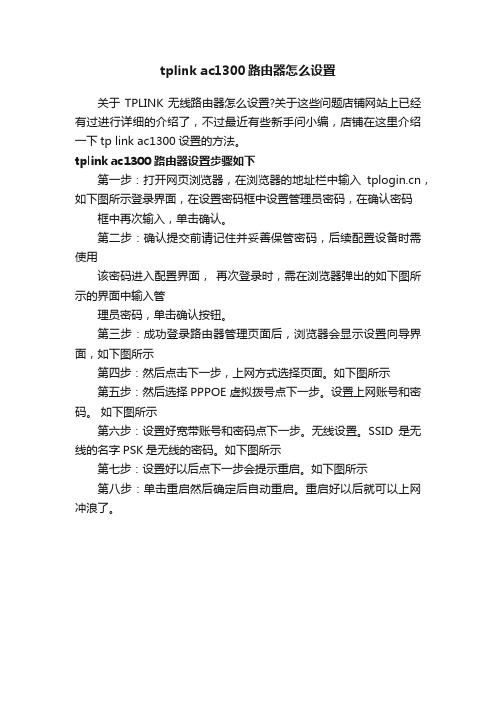
tplink ac1300路由器怎么设置
关于TPLINK无线路由器怎么设置?关于这些问题店铺网站上已经有过进行详细的介绍了,不过最近有些新手问小编,店铺在这里介绍一下tp link ac1300设置的方法。
tplink ac1300路由器设置步骤如下
第一步:打开网页浏览器,在浏览器的地址栏中输入,如下图所示登录界面,在设置密码框中设置管理员密码,在确认密码框中再次输入,单击确认。
第二步:确认提交前请记住并妥善保管密码,后续配置设备时需使用
该密码进入配置界面,再次登录时,需在浏览器弹出的如下图所示的界面中输入管
理员密码,单击确认按钮。
第三步:成功登录路由器管理页面后,浏览器会显示设置向导界面,如下图所示
第四步:然后点击下一步,上网方式选择页面。
如下图所示
第五步:然后选择PPPOE 虚拟拨号点下一步。
设置上网账号和密码。
如下图所示
第六步:设置好宽带账号和密码点下一步。
无线设置。
SSID是无线的名字PSK是无线的密码。
如下图所示
第七步:设置好以后点下一步会提示重启。
如下图所示
第八步:单击重启然后确定后自动重启。
重启好以后就可以上网冲浪了。
Edimax技术有限公司 OAP1300强大的户外解决方案说明书
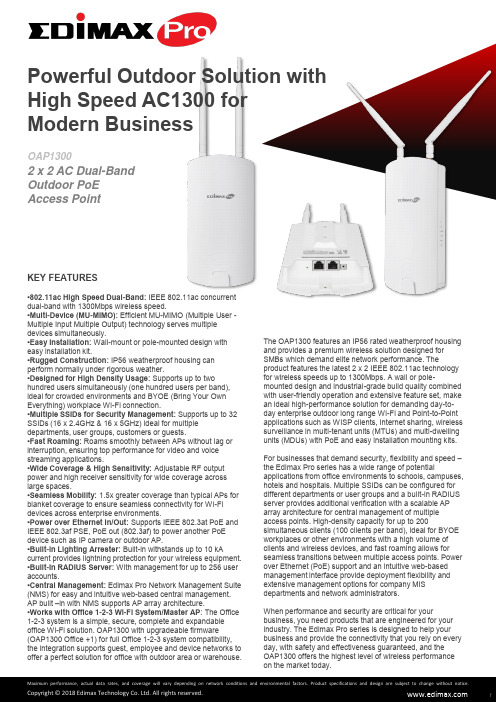
OAP1300Powerful Outdoor Solution with High Speed AC1300 for Modern BusinessKEY FEATURES•802.11ac High Speed Dual-Band: IEEE 802.11ac concurrent dual-band with 1300Mbps wireless speed.•Multi-Device (MU-MIMO): Efficient MU-MIMO (Multiple User - Multiple Input Multiple Output) technology serves multiple devices simultaneously.•Easy Installation: Wall-mount or pole-mounted design with easy installation kit.•Rugged Construction: IP56 weatherproof housing can perform normally under rigorous weather.•Designed for High Density Usage: Supports up to twohundred users simultaneously (one hundred users per band), ideal for crowded environments and BYOE (Bring Your Own Everything) workplace Wi-Fi connection.•Multiple SSIDs for Security Management: Supports up to 32 SSIDs (16 x 2.4GHz & 16 x 5GHz) ideal for multiple departments, user groups, customers or guests.•Fast Roaming: Roams smoothly between APs without lag or interruption, ensuring top performance for video and voice streaming applications.•Wide Coverage & High Sensitivity: Adjustable RF output power and high receiver sensitivity for wide coverage across large spaces.•Seamless Mobility: 1.5x greater coverage than typical APs for blanket coverage to ensure seamless connectivity for Wi-Fi devices across enterprise environments.•Power over Ethernet In/Out: Supports IEEE 802.3at PoE and IEEE 802.3af PSE, PoE out (802.3af) to power another PoE device such as IP camera or outdoor AP.•Built -in Lighting Arrester: Built-in withstands up to 10 kAcurrent provides lightning protection for your wireless equipment. •Built -In RADIUS Server: With management for up to 256 user accounts.•Central Management: Edimax Pro Network Management Suite (NMS) for easy and intuitive web-based central management. AP built –in with NMS supports AP array architecture.•Works with Office 1-2-3 Wi-Fi System/Master AP : The Office 1-2-3 system is a simple, secure, complete and expandable office Wi-Fi solution. OAP1300 with upgradeable firmware (OAP1300 Office +1) for full Office 1-2-3 system compatibility, the integration supports guest, employee and device networks to offer a perfect solution for office with outdoor area or warehouse.The OAP1300 features an IP56 rated weatherproof housing and provides a premium wireless solution designed for SMBs which demand elite network performance. Theproduct features the latest 2 x 2 IEEE 802.11ac technology for wireless speeds up to 1300Mbps. A wall or pole-mounted design and industrial-grade build quality combined with user-friendly operation and extensive feature set, make an ideal high-performance solution for demanding day-to-day enterprise outdoor long range Wi-Fi and Point-to-Point applications such as WISP clients, Internet sharing, wireless surveillance in multi-tenant units (MTUs) and multi-dwelling units (MDUs) with PoE and easy installation mounting kits.For businesses that demand security, flexibility and speed – the Edimax Pro series has a wide range of potentialapplications from office environments to schools, campuses, hotels and hospitals. Multiple SSIDs can be configured for different departments or user groups and a built-in RADIUS server provides additional verification with a scalable AP array architecture for central management of multiple access points. High-density capacity for up to 200simultaneous clients (100 clients per band), ideal for BYOE workplaces or other environments with a high volume of clients and wireless devices, and fast roaming allows for seamless transitions between multiple access points. Power over Ethernet (PoE) support and an intuitive web-based management interface provide deployment flexibility and extensive management options for company MIS departments and network administrators.When performance and security are critical for yourbusiness, you need products that are engineered for your industry. The Edimax Pro series is designed to help your business and provide the connectivity that you rely on every day, with safety and effectiveness guaranteed, and the OAP1300 offers the highest level of wireless performance on the market today.2 x 2 AC Dual-Band Outdoor PoE Access PointOAP1750 Outdoor Dual-Band PoE Access PointOAP1300Outdoor Dual-BandPoE Access PointOAP1300Outdoor Dual-BandPoE Access PointANT-2412D1 / ANT-2412D2ANT-5815D1 / ANT-5815D2Outdoor Antenna2.4GHz 5GHzLong-rangeRF Communication Less than 3KMOUTDOOR APPLICATION2.4GHz2D Radiation Pattern@ Vertical5GHz2D Radiation Pattern@ Vertical2.4GHz2D Radiation Pattern@ Horizontal5GHz2D Radiation Pattern@ HorizontalIP56 RatedWeatherproof& DustproofAC1300 Dual-BandPoE IP Camera802.3afPoE SwitchPoE OUT PoE IN802.3afCentral Network Management: NMSWork with Edimax Pro NMS (Network Management Suite)* web-based wireless network management software. Company MIS administrators can plan and manage Edimax Pro access points’ powerful functionality according to their office space using an easy, remote web-based interface which includes a dashboard, map view, traffic statistics and wireless client list for network-wide remote administration. RADIUS settings, WLAN group settings, access control, guest network settings and firmware upgrades can all be managed centrally from a single location to reduce network downtime, aid troubleshooting and optimize network performance. Graphical zone plans with Google Maps integration and setup wizards are also available for expanding and managing large networks with multiple access points, with custom floor plans, visual overviews and easy drag-and-drop icons for quick access to key performance and monitoring information.*NMS is built-in with Edimax Pro CAP, WAP series & OAP1750 access point.RF SpecificationsFrequency Band •Radio Ⅰ: 802.11b/g/n 2.412~2.484(GHz) •Radio Ⅱ: 802.11a/n/ac 5.18~5.24(GHz),5.26~5.32(GHz), 5.5~5.7(GHz), 5.745~5.825(GHz) (The supported frequency band is restricted by local regulations.)Operation Channels •2.4GHz : US/Canada 1-11; 2.412~2.462GHz Europe 1-13; 2.412~2.472GHz Japan 1-14; 2.412~2.484GHz•5GHz : Country dependent for the following ranges: US/Canada:Band 1:36, 40, 44, 48; 5.180~5.240(GHz) Band 2: 52、56、60、64;5.260~5.320(GHz)Band 3: 100、104、108、112、116、120、124、128、132、136、140;5.500~5700(GHz)Band 4:149, 153, 157, 161, 165; 5.745~5.825(GHz) Europe:Band 3: 100、104、108、112、116、120、124、128、132、136、140; 5.500~5700(GHz) Transmit Power (CE: 20dBm or lower, FCC:23dBm or lower)802.11b 20dBm@1Mbps 20dBm@2Mbps ************* 20dBm@11Mbps 802.11g 20dBm@6Mbps 20dBm@9Mbps 20dBm@12Mbps 19dBm@18Mbps 19dBm@24Mbps 18dBm@36Mbps 17dBm@48Mbps 17dBm@54Mbps 802.11gn (2.4G) 20dBm@MCS0/8 20dBm@MCS1/9 20dBm@MCS2/10 19dBm@MCS3/11 19dBm@MCS4/12 18dBm@MCS5/13 17dBm@MCS6/14 17dBm@MCS7/15 802.11a 20dBm@6Mbps 20dBm@9Mbps 20dBm@12Mbps 19dBm@18Mbps 19dBm@24Mbps 18dBm@36Mbps 17dBm@48Mbps 16dBm@54Mbps 802.11an(5G) 20dBm@MCS0/8 20dBm@MCS1/9 19dBm@MCS2/10 19dBm@MCS3/11 18dBm@MCS4/12 17dBm@MCS5/13 16dBm@MCS6/14 15dBm@MCS7/15 802.11ac 20dBm@MCS0 20dBm@MCS1 20dBm@MCS2 19dBm@MCS319dBm@MCS4 18dBm@MCS5 17dBm@MCS6 17dBm@MCS7 17dBm@MCS8 15dBm@MCS9Receiver Sensitivity802.11b ≤-93dBm@1Mbps ≤-85dBm@11Mbps 802.11g ≤-86dBm@6Mbps ≤-70dBm@54Mbps 802.11gn (2.4G) ≤-86dBm@MCS0 ≤-62dBm@MCS8 ≤-57dBm@MCS9 802.11a ≤-85dBm@6Mbp ≤-68dBm@54Mbps 802.11an(5G) ≤-85dBm@MCS0 ≤-64dBm@MCS7 802.11ac ≤ -85dBm@MCS0 ≤ -61dBm@MCS8 ≤ -54dBm@MCS9ManagementDeployment Standalone (AP mode)Managed AP mode :1) Managed by AP Controller (APC500), Edimax Pro Master AP with NMS software2) Managed by Office 1-2-3 Master AP (with dedicated firmware of OAP1300 Office +1)Configuration HTTP/HTTPS SNMP v1, v2c, v3 CLI (Telnet, SSH)RADIUS Server Built-In Auto-Channel Y Private MIB YPackage Contents Access Point AC1300 Outdoor PoE Access PointAntenna2.4GHz /5GHz Omni x 2 Mounting Bracket Wall-Mount & Pole-Mount Bracket KitCableEthernet CableCD / QuickInstallation Guide CD (User Manual & Multi-Language Quick Installation Guide) / Printed English Quick Installation GuideAccessories OptionalGP-101IT IEEE802.3at PoE InjectorSPECIFICATIONS2 x 2 AC Dual-Band Outdoor PoE Access PointHardware LAN Interface Giga x 2PoE LAN1: PoE IN (802.3af/at) LAN2: PoE OUT (802.3af) Antenna Type: 2 x ExternalGain: 3.9dBi (2.4GHz), 4.4dBi (5GHz)Power 802.3at (PoE Injector Optional)Dimensions (L x W x H) 27.18 x 12.09 x 3.5 cmWeight592g PowerConsumption (Full Loading) 15W Mounting Pole/Wall Reset ResetLED Indicator Power, Status, LAN(PD) , LAN(PSE), 2.4G, 5G Environmental Conditions Operating Temperature: -40°C (-40°F) to 60°C (140°F)Operating Humidity: 90% or LessPower Saving 802.3az Internal Buzzer YHousing Outdoor IP56 Weatherproof RatedWireless Standard 802.11 a/b/g/n/ac Concurrent Dual-BandNo. of Radios 2 Receiver Sensitivity ≤ -93Bm Certification CE/FCCFast Roaming YNumber of SSIDs 16 (2.4GHz) + 16 (5GHz)Performance Maximum Data Speed400 + 866Mbps Concurrent Clients Up to 100 Per RadioSecurity Encryption WEP / WPA / WPA2Wireless L2 Isolation Y Station Isolation Y IEEE 802.1x Authenticator Y EAP Authentication PEAP Hidden SSID Y MAC Address Filter Y Wireless STA Y Rogue APDetection (w/ NMS) YSoftware Wireless Mode AP / WDS AP / WDS Bridge / Client802.1q VLAN Y (VID = 1-4095)Spanning Tree RSTP QoSWMM (802.11e) Max Associated Station No. Pass-Through IPv6 and VPN (PPTP, L2TP/IPsec)DSCP (802.1p) Y Multicast Rate up to 54MbpsYCopyright © 2018 Edimax Technology Co. Ltd. All rights reserved.Maximum performance, actual data rates, and coverage will vary depending on network conditions and environmental factors. Product specifications and design are subject to change without notice.。
Edimax AC1300双频高速无线网络解决方案说明书

專為現代企業所提供功能強大的高速主流解決方案AC1300本文件所記載產品之規格、功能或外觀等資訊將因產品改良而變更,實際銷售產品規格皆以官網為主,如有更改恕不另行通知 Copyright © 2017 Edimax Technology Co. Ltd. All rights reserved.主要功能•採用802.11AC 同步雙頻高速無線傳輸技術: 無線傳輸速率最高可達1300Mbps(2.4GHz at 400Mbps 和 5GHz at 867Mbps) •高效 MU-MIMO:同時提供多個設備以增強連接的設備數量。
•高效能 Wi-Fi: Beamforming 及AirTime Fariness (ATF)有效改善 Wi-Fi 效能,優化每個客戶端的Wi-Fi 速度,多樣而完整的功能 ,是建構企業網路環境的理想雙頻解決方案。
•外型簡潔且堅固耐用:超輕薄外觀設計搭配符合UL94-5VB 標準的阻燃式塑膠外殼。
•專為高密度網路使用所設計:同時支持多達200個用戶(每個頻段100個用戶),是高密度網路環境和BYOE (帶自己的行動裝置來)工作場所Wi-Fi 連結的理想選擇。
•多組SSID 可供網路安全性管理:可支援高達32 組 SSID (16 x 2.4GHz + 16 x 5GHz) , 是針對多部門、 多個使用群組、 客戶或訪客等使用的最佳選擇。
•支援802.11r/k 快速漫遊:能讓基地台與基地台間的無線漫遊不會延遲或中斷,以確保影音串流應用的 最佳表現。
•無線訊號覆蓋範圍廣.接收靈敏度高:可調整 RF 輸出功率和高接收靈敏度,無線訊號覆蓋範圍廣,對於需求佈建長距廣域的無線環境而言,尤其適合。
• 支援PoE:具備1個Gigabit PoE 網路供電傳輸埠,可搭配PoE 交換器使用,省去了額 外佈線的費用困擾,且同時配備電源變壓器。
•內建 RADIUS 伺服器:可管理高達256組使用者帳號。
Fujitsu ScanSnap S1300 用户指南说明书
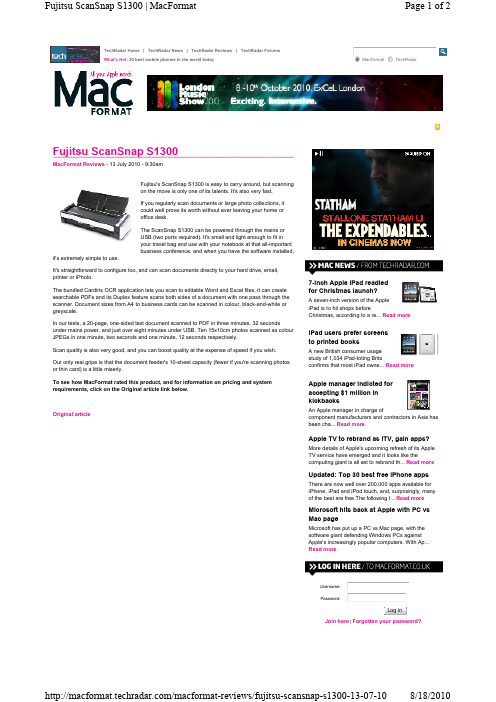
Scan quality is also very good, and you can boost quality at the expense of speed if you wish.
Our only real gripe is that the document feeder's 10-sheet capacity (fewer if you're scanning photos or thin card) is a little miserly.
Fujitsu ScanSnap S1300 | MacFormat
MacFormat Website
Home Blog Podcast Newsletter Reviews Forums Resellers Subscriber About
TechRadar Network
TechRadar Home Cinema Choice What Laptop? PC Format PCAnswers PC Plus What Satellite MacFormat Linux Format
Page 1 of 2
MacFormat
TechRadar
Fujitsu ScanSnap S1300
MacFormat Reviews - 13 July 2010 - 9:30am
Fujitsu's ScanSnap S1300 is easy to carry around, but scanning on the move is only one of its talents. It's also very fast.
/macformat-reviews/fujitsu-scansnap-s1300-13-07-10 8/18/2010
- 1、下载文档前请自行甄别文档内容的完整性,平台不提供额外的编辑、内容补充、找答案等附加服务。
- 2、"仅部分预览"的文档,不可在线预览部分如存在完整性等问题,可反馈申请退款(可完整预览的文档不适用该条件!)。
- 3、如文档侵犯您的权益,请联系客服反馈,我们会尽快为您处理(人工客服工作时间:9:00-18:30)。
1300系列户外AP快速配置向导一、 前言本配置向导用来帮助读者快速配置1300系列户外AP/网桥。
本配置向导不涉及安装1300系列户外AP/网桥或建立桥连接的内容,这部分内容将在“Cisco Aironet 1300 Series Outdoor Access Point/Bridge Mounting Instructions”中涵盖,该文档在硬件随机附送的文档中。
您必须首先完成安装指南文档中的步骤,才可以使用本向导对AP/网桥进行初始化配置来接入局域网。
二、 启用射频接口在思科IOS 12.3(4)JA及后续版本中,AP/网桥的射频缺省是关闭的,且没有SSID。
你必须手动建立SSID并启用射频,使AP/网桥可以与其他设备建立无线关联。
我们可以使用AP/网桥的图型化用户接口GUI来启用射频接口,参照以下步骤:1.使用浏览器访问AP。
缺省的用户名和密码均为Cisco。
全都区分大小写。
2.当Summary Status页面出现时,选择Express > SSID Manager,将显示Global SSIDManager页面。
3.为每个射频接口创建一个SSID。
SSID可以是任意数字与字母的组合,字母区分大小写,长度为2~32个字符。
以下6个字符?," $ [ \ 和+则不允许使用;除此之外,以下3个字符不允许作为首字母! #;。
4.点击 Apply。
5.选择Network Interface > Radio 802.11g进入Radio Status页面。
6.单击Settings进入Radio Settings页面。
7.在Enable Radio区域点击Enable。
8.点击 Apply。
9.关闭浏览器。
检查指示灯AP/网桥后面板的4个发光二极管指示灯可提供AP/网桥的工作信息。
见下图:R 射频指示灯 S 状态指示灯E 以太网指示灯 I 安装指示灯下表为通常情况下LED指示灯的说明以太网指示灯状态指示灯灯射频指示灯 指示关闭 — — 以太网链路中断或失效闪绿 — — 正在发送或接收以太网数据包闪黄 — — 正在发送或接收以太网错误信息包 黄 — — 固件错误— 闪绿 — 根桥模式-没有与任何远程的桥关联.非根桥模式—没有与根桥关联— 绿 — 根桥模式—至少关联了一个远程桥.非根桥模式—已与根桥关联闪黄 — 常规报警红 黄 红 加载固件错误— — 闪绿 正在发送或接受射频包—正常运行— — 闪黄 射频接口到达最大重试次数或缓冲区已满黄 射频固件错误三、 准备工作在开始配置AP/网桥以前,请确保您的电脑与AP/网桥连接在同一网络上,并向网络管理员获取以下信息:z AP的主机名(系统名)z用于AP/网桥的SSID(区分大小写)z如果AP/网桥没有连接到DHCP服务器,需要配置静态IP地址z如果AP/网桥与PC不在同一网段,则需要一个缺省网关和子网z如果使用SNMP,则需要SNMP Community的名字和SNMP文件属性。
z如果使用IPSU来发现或配置AP/网桥的IP地址,其MAC地址在AP/网桥的产品标签上(如00164625854c)。
将AP/网桥恢复到缺省设置可以使用Web浏览器接口或命令行接口将AP/网桥恢复到出厂设置。
进入全局配置模式步骤1 configureterminal步骤2 Interface bvi1 进入BVI接口配置模式步骤3 ip address为BVI接口分配IP地址及掩码 address mask使用telnet会话访问CLI按照以下步骤使用telnet会话访问命令行接口CLI。
这些步骤是以运行微软视窗操作系统的,并附带telnet终端应用的PC为例进行说明。
1.选择Start > Programs > Accessories > Telnet如果在Accessories menu下没有telnet选项,选择Start > Run,输入telnet,回车。
2.Telnet窗口出现,点击Connect并选择Remote System.3.在主机名区域,输入AP的IP地址并点击Connect.基本配置为AP配置IP地址之后,可以使用AP“Express Setup”页面进行初始化配置,按照以下步骤:1.打开浏览器。
AP的web浏览器接口与以下浏览器完全兼容:微软IE6.0及更高版本,Netscape Navigator 7.0及更高版本.2.在浏览器地址行输入AP的IP地址并按回车键后,将出现“Enter Network Password”窗口.3.输入密码(缺省为Cisco).进入“Summary Status”页面,4.点击“Express Setup”,进入快速配置页面。
5.输入从系统管理员取得的配置信息。
设置 描述及缺省配置主机名 用于在网络中识别这个桥而起的名字缺省: ap配置服务器协议表示桥获取IP地址的方法:选项: DHCP or 静态 IP缺省: DHCP选项 描述DHCP 自动从DHCP服务器获取IP地址静态IP 为AP手工配置IP地址IP地址 配置或修改桥的IP地址。
若启用DHCP选项,这项为空。
缺省:取决于IOS版本.参考 "Important Information" 章节来获取更多的信息。
IP子网掩码 表示桥所属的子网,由网络管理员提供。
若企业DHCP,此项为空。
缺省网关 配置桥访问另一个网段的IP地址,由网络管理员提供。
255.255.255.224表示无网关。
若启用DHCP,此项为空。
配置桥所在的SNMP属性。
由网络管理员提供。
SNMP Community属性 描述Read-only 设置桥的SNMP属性为只读。
用户不能修改配置。
Read-Write 设置桥的SNMP属性为读写。
用户可以修改配置。
射频网络的角色确定桥在无线网络中完成什么功能选项: 根, 非根, 安装模式,根AP,WGB缺省: 取决于IOS版本.参考 "Important Information" 章节来获取更多的信息。
根 直接连接到主以太网,并接受远程桥或客户端的关联。
非根 连接到远程以太网,并与根桥建立关联。
安装模式 激活AP的安装模式根AP 桥接一个思科1100系列AP并允许客户端关联。
WGB 桥接一个思科350系列WGB并允许通过hub连接优化射频网络优化桥在无线网络的射频性能选项: 吞吐量, 范围, 缺省, 自定义缺省: Default选项 描述吞吐量 最大化桥的数据容量,可能会减少范围。
范围 最大化桥的范围,可能会减少吞吐量缺省 桥保持缺省的射频配置,提供最有的范围与吞吐量。
自定义 桥使用网络接口的配置。
选择Custom进入网络接口配置页面。
无线网络扩展 此设置总在Cisco 1300系列桥上配置6.点击 Apply保存配置。
配置安全设置初始化配置完成后,必须进行安全设置来阻止未经认证的访问,这是因为AP是射频设备,AP的射频范围可能超出工作地点的物理边界。
就像使用“Express Setup”页面进行基本配置一样,也可以使用“Express Security”页面创建唯一的SSID,并从4种安全类型中选择其中一种。
下面的图例显示了“Express Security”页面:理解“Express Security”的设置使用“Express Security”创建的第一个SSID将覆盖缺省配置下的缺省SSID,这个SSID是没有安全设置的。
创建的SSID显示在SSID表的底部,一个桥最多可以创建16个SSID。
如果在无线局域网中使用VLAN并将SSID分配给VLAN,可以在“Express Security”上使用4种安全策略的任一种来创建多个SSID。
但是如果无线局域网中未使用VLAN,可以分配给SSID的安全设置将受到限制,因为“Express Security”页面的加密设置与认证方法是相关联的。
没有VLAN时,加密设置(WEP或密码)将应用到接口(如2.4-GHz射频),且在此接口上无法应用其它的安全设置。
举例来说,当你创建了一个使用静态WEP的SSID,且未使用VLAN时,则不能再创建另一个使用WPA认证的SSID,因为这2个SSID使用了不同的加密设置。
如果发现一个SSID的加密设置与其他的SSID冲突,可以删除其它的SSID 来消除冲突。
下面的表格简单的描述了在安全快速配置页面能够分配给SSID的四种安全策略安全类型 描述No Security 最不安全的选项. 只能在公共场合使用这种安全选项,分配给VALN用来限制对无线网络的访问。
Static WEP Key 比No Security选项更安全。
尽管如此,静态WEP还是易受攻击的。
EAP Authentication 启用802.1x认证。
请求一个IP地址并共享向网络中的认证服务器共享密钥(认证服务器的端口为1645). 不需要输入WEP 值。
WPA WPA允许通过认证服务器的数据库认证的用户访问无线网络 ,并通过比WEP中使用的更强加密算法来加密这些用户的数据。
与EAP认证相同,必须输入认证服务器的IP地址并共享密钥。
(认证服务器的端口为1645)因为“Express Security”设置页面用来配置简单的基本安全,只是网桥安全策略集的一个子集。
在使用“Express Security”设置页面时候,要清楚这些限制:z不能编辑SSID。
但是可以删除或重新创建SSIDz不能把SSID分配到一个特定的射频接口,创建的SSID启用到所有射频接口。
若需要分配SSID到特定接口,可以使用Security SSID Manager页面。
z不能配置多个认证服务器。
若需要配置多个认证服务器,可以使用Security SSID Manager页面。
z不能配置多个WEP key。
若要配置多个WEP key,请使用“Security Encryption Manager”页面。
z不能为网桥中已经配置好的VLAN分配SSID。
若需要把SSID分配给已存在的VLAN,可以使用Security SSID Manager页面。
不能在同一个SSID下使用多种认证方式的组合(如MAC地址认证+EAP认证)。
若需要配置认证方式的组合,可以使用Security SSID Manager页面。
配置高级参数网桥运行正常后,可能还需要一些配置来满足操作和安全的需求。
参考“Cisco Aironet 1300 Series Outdoor Access Point/Bridge Software Configuration Guide”。
下面的表格列出了需要阅读的章节信息 章节使用命令行 第四章配置射频 第六章配置SSID(包括多SSID) 第七章配置生成树协议 第八章配置WEP及WEP特性(TKIP,MIC) 第九章配置认证方法(LEAP) 第十章配置WDS,快速安全漫游及射频管理 第十一章配置 RADIUS and TACACS 认证服务器 第十二章配置VLANs 第十三章配置QoS 第十四章配置过滤 第十五章配置CDP 第十六章 配置SNMP 第十七章 配置桥为AP 第二十章 配置桥为WGB 第二十章。
