MISSILEDATCOM使用教程
莱卡TS02全站仪器使用步骤
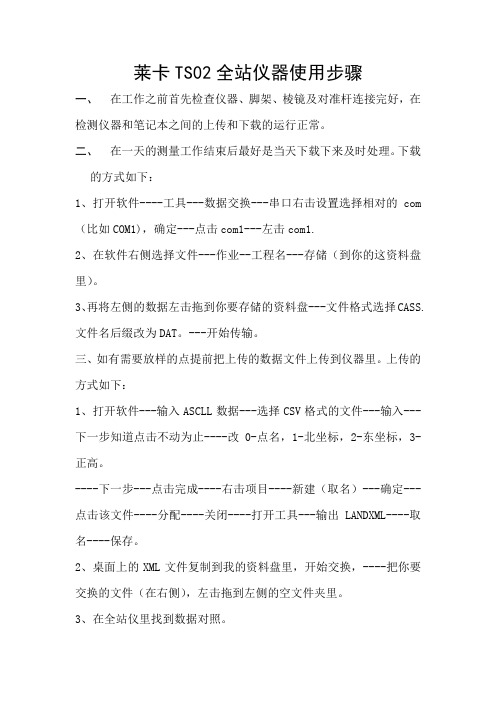
七、放样方法
1、根据已知点的两个坐标点给全站仪定向,然后调出放样点坐标。
2、全站仪会显示角度和距离,你转动全站仪使显示的角度接近零。
3、然后拿着棱镜沿着镜头指向走向显示的距离,用全站仪瞄准镜头测距。
4、看显示的角度和距离误差,不断调整。距离误差1-2mm,角度差+-(1-2)秒。
四、在工作中架设仪器注意事项:
1、把仪器架设进行调平校正。
2、在设站之前将当地的气压、海拔输入仪器中进行气压改正。
五、全站仪的简单使用
1、全站仪定向
a、其中一点设站,架全站仪,另一点放棱镜;
b、点击数据采集,输入测站点(就是架设仪器点)的坐标和仪器高,点击下一步;
莱卡TS02全站仪器使用步骤
一、在工作之前首先检查仪器、脚架、棱镜及对准杆连接完好,在检测仪器和笔记本之间的上传和下载的运行正常。
二、在一天的测量工作结束后最好是当天下载下来及时处理。下载的方式如下:
1、打开软件----工具---数据交换---串口右击设置选择相对的com(比如COM1),确定---点击com1---左击com1.
八、注意事项
1、注意棱镜高和仪器输入的棱镜高一致。
2、对于看不到的点设置转点最多两站。
(注:专业文档是经验性极强的领域,无法思考和涵盖全面,素材和资料部分来自网络,供参考。可复制、编制,期待你的好评与关注)
c、输入定向点坐标(就是不架设仪器的一点)坐标,输入棱镜高。
d、仪器瞄准棱镜,点击测存、计算、在进行测距查看和架设棱镜点的坐标和输入的坐标误差大不大,不大的话定向完成。差别太大需重复b、c步骤。
六、测图
1、确定棱镜高,根据地形调节。
SIMetrixSIMPLIS使用说明
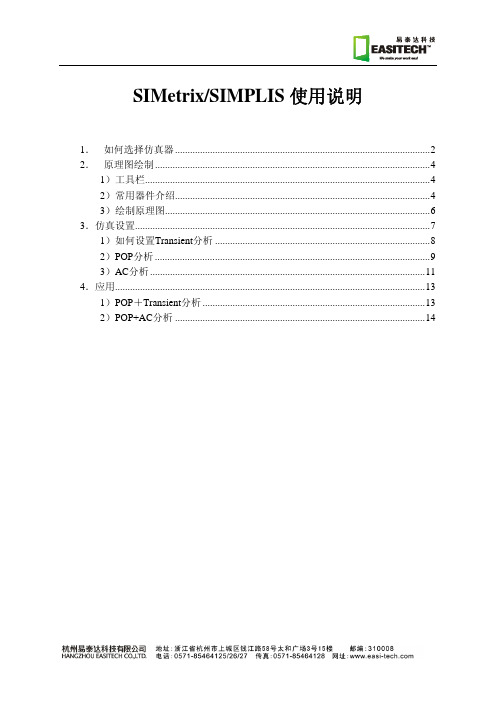
SIMetrix/SIMPLIS 使用说明
1. 如何选择仿真器 ......................................................................................................2 2. 原理图绘制 ..............................................................................................................4
Logic Elements:包含各类常用可编辑数字逻辑元件、触发器等 9 Place| Connectors:母线连接、端口命名、地 9 Place| Probe:查看波形的探头。可查看端点电压、端点电流、导线内电流、电
压差等。 9 Place| Magnetics:包含理想与非理想电感,变压器模型。 9 Place| Voltage Sources:电压源、波形发生器以及专用与 AC 分析的 AC 源 9 Place| Current Sources:电流源、波形发生器以及专用与 AC 分析的 AC 源 9 Place| Control Sources:四类受控源 9 Place| Semiconductors:二极管、晶体管、MOSFET、JFET
9 Place| From Model Library:目前安装在软件中的模型库。用户可以从中获取二 极管、运放、MOSFET 芯片等元件。如下图所示:
9 Place| From Building Block Library:BB library 是专用于 SIMPLIS 建模的一个 库,也可以用来绘制原理图。它包含三个部分:
拓普康数据通讯T-COM V1.30的功能及其使用方法
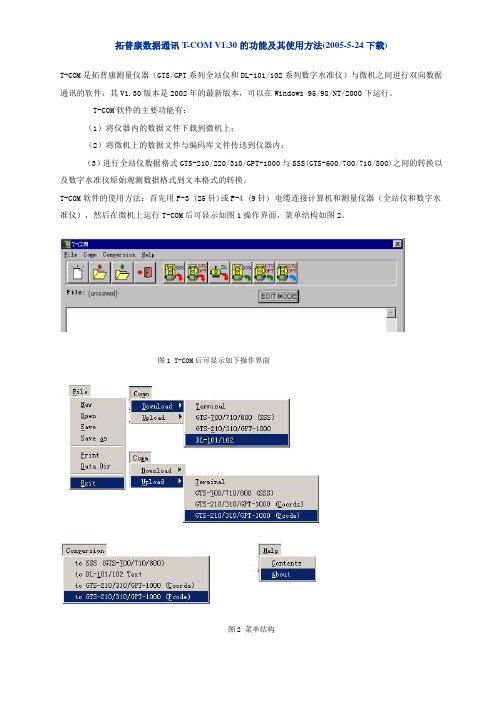
拓普康数据通讯T-COM V1.30的功能及其使用方法(2005-5-24下载)T-COM是拓普康测量仪器(GTS/GPT系列全站仪和DL-101/102系列数字水准仪)与微机之间进行双向数据通讯的软件,其V1.30版本是2002年的最新版本,可以在Windows 95/98/NT/2000下运行。
T-COM软件的主要功能有:(1)将仪器内的数据文件下载到微机上;(2)将微机上的数据文件与编码库文件传送到仪器内;(3)进行全站仪数据格式GTS-210/220/310/GPT-1000与SSS(GTS-600/700/710/800)之间的转换以及数字水准仪原始观测数据格式到文本格式的转换。
T-COM软件的使用方法:首先用F-3 (25针)或F-4 (9针) 电缆连接计算机和测量仪器(全站仪和数字水准仪),然后在微机上运行T-COM后可显示如图1操作界面,菜单结构如图2。
图1 T-COM后可显示如下操作界面图2 菜单结构一、T-COM数据通讯的主要步骤1、全站仪上设置通讯参数;2、计算机上设置相同的通讯参数;3、计算机进入接收状态,全站仪发送数据;或全站仪进入接收状态,计算机发送数据。
下面以全站仪为例介绍数据文件下载﹑上装的操作步骤。
二、数据文件下载以全站仪GTS-600/700/800系列为例(仪器内数据格式应设置为GTS-7,本例为下载观测数据文件):(1)在全站仪上选择程序/标准测量/SET UP/JOB/OPEN,选定需要下载的作业文件名;(2)在全站仪上选择程序/标准测量/XFER/PORT,设置通讯参数:9600(波特率)、NONE(奇偶位)、8(数据位)、1(停止位);(3)在全站仪上进入发送文件状态,选择标准测量/XFER/SEND/RAW (对于GTS-700/710/800,还需要选择COM);(4) 在计算机上运行T-COM软件,按快捷键将显示通讯参数设置,设为与全站仪相同的通讯参数及正确的串口后,按[GO]键,进入接收等待状态;(5)在全站仪上按[OK],计算机开始自动接收全站仪发送过来的数据。
Samplitude_7.0教程

图 1.1 Samplitude 7.0
1.1 安装和设置
Samplitude 7.0 的安装非常简单,根据提示一直选择下一步就可以完成安装。因为 Samplitude 7.0 支持 VSTi( Virtual Studio Technology Instrument )虚拟乐器插件,所以在安 装时会询问本机存放 VSTi 的目录位置,请根据实际情况填写,一般来说 VSTi 默认存放在 Program Files/Steinberg/VSTPlugins 目录下。 第一次打开 Samplitude 7.0,会首先进入向导窗口,通过向导窗口可以快速进入不同的 工作状态,如图 1.1.1 所示。
图 1.1.1
向导窗口
第一次进入 Samplitude 7.0,最好先打开它自带的演示曲,大致了解一下其软件界面和
第1章
Samplitude 7.0 电脑多轨录音
3
一些基础功能。首先单击向导窗口中的 Load multi track project(VIP)按钮,在弹出窗口中 选择并打开 TUTOR01_AutoFX 演示文件,此时一个多轨音频工程文件就展现在眼前,如 图 1.1.2 所示。
4
电脑音乐技术与实践
8 个人的大合唱。这里要做的就是合理地安排合唱队每个人发声和闭嘴的时间,以及他们 唱歌的音量大小等,最后有机地组合在一起,形成一首完美的音乐。这听起来非常简单, 实际不然,声音的混合是一门非常深奥的学问,不仅需要大量的理论知识,还需要深厚的 实际经验。
图 1.1.3
“回放设备设置”窗口
第1章
Samplitude 7.0 电脑多轨录音
人类的录音活动可以追溯到 19 世纪留声机的发明,而 20 世纪则出现了磁带录音机以 及硬盘录音机。在 21 世纪,以电脑为中心,使用电脑录音软件录制声音的手段已经成为最 先进最常用的录音手段。 在电脑录音软件出现之前是硬盘录音机统治天下的年代,虽然电脑录音和硬盘录音机 都是将声音以数字信号记录在以磁为介质的盘片上,但它们有着天壤之别,硬盘录音机与 电脑录音对比如表 1.1 所示。
拓普康数据通讯软件使用
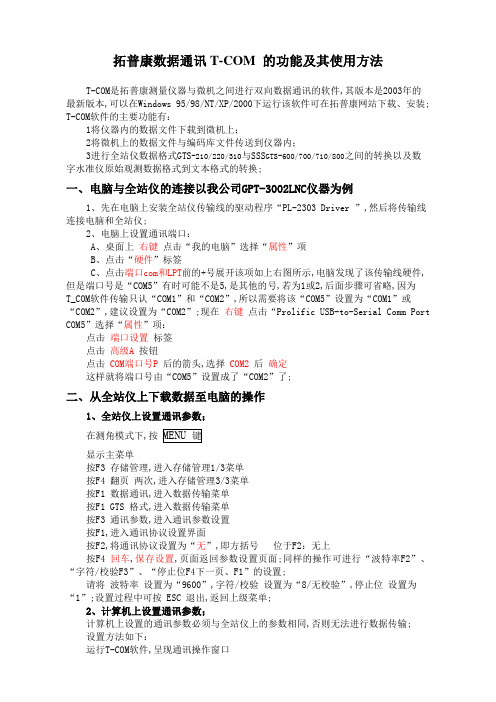
拓普康数据通讯T-COM 的功能及其使用方法T-COM是拓普康测量仪器与微机之间进行双向数据通讯的软件,其版本是2003年的最新版本,可以在Windows 95/98/NT/XP/2000下运行该软件可在拓普康网站下载、安装; T-COM软件的主要功能有:1将仪器内的数据文件下载到微机上;2将微机上的数据文件与编码库文件传送到仪器内;3进行全站仪数据格式GTS-210/220/310与SSS GTS-600/700/710/800之间的转换以及数字水准仪原始观测数据格式到文本格式的转换;一、电脑与全站仪的连接以我公司GPT-3002LNC仪器为例1、先在电脑上安装全站仪传输线的驱动程序“PL-2303 Driver ”,然后将传输线连接电脑和全站仪;2、电脑上设置通讯端口:A、桌面上右键点击“我的电脑”选择“属性”项B、点击“硬件”标签C、点击端口com和LPT前的+号展开该项如上右图所示,电脑发现了该传输线硬件,但是端口号是“COM5”有时可能不是5,是其他的号,若为1或2,后面步骤可省略,因为T_COM软件传输只认“COM1”和“COM2”,所以需要将该“COM5”设置为“COM1”或“COM2”,建议设置为“COM2”;现在右键点击“Prolific USB-to-Serial Comm Port COM5”选择“属性”项:点击端口设置标签点击高级A按钮点击COM端口号P后的箭头,选择COM2后确定这样就将端口号由“COM5”设置成了“COM2”了;二、从全站仪上下载数据至电脑的操作1、全站仪上设置通讯参数;在测角模式下,按MENU 键显示主菜单按F3 存储管理,进入存储管理1/3菜单按F4 翻页两次,进入存储管理3/3菜单按F1 数据通讯,进入数据传输菜单按F1 GTS 格式,进入数据传输菜单按F3 通讯参数,进入通讯参数设置按F1,进入通讯协议设置界面按F2,将通讯协议设置为“无”,即方括号位于F2:无上按F4 回车,保存设置,页面返回参数设置页面;同样的操作可进行“波特率F2”、“字符/校验F3”、“停止位F4下一页、F1”的设置;请将波特率设置为“9600”,字符/校验设置为“8/无校验”,停止位设置为“1”;设置过程中可按 ESC 退出,返回上级菜单;2、计算机上设置通讯参数;计算机上设置的通讯参数必须与全站仪上的参数相同,否则无法进行数据传输;设置方法如下:运行T-COM软件,呈现通讯操作窗口点击通讯菜单,选“下载”、“GTS-210/310/GPT-1000”子菜单呈现通讯状态界面在此界面可中,点击相应的单选按钮,进行计算机通讯参数设置要求与全站参数相同;在此处设置完通讯参数,稍等一下,别先点击开始;3、全站仪中选择要发送的数据在测角模式下,按MENU 键显示主菜单按F3 存储管理,进入存储管理1/3菜单按F4 翻页两次,进入存储管理3/3菜单按F1 数据通讯,进入数据传输菜单按F1 GTS 格式,进入数据传输菜单按F1 发送数据,进入发送数据菜单按F1 测量数据,进入选择文件菜单按F2 调用键,显示全站仪内的文件列表,此时用光标键▲、▼,将光标“>”移至要发送的文件名前,回车确认选择此文件;显示发送测量数据界面显示该界面后稍等,上述步骤中的第2点的最后处,先在电脑上的T_COM软件的如右图界面点击“开始”按钮,然后快速的在全站仪上按F3 是,开始数据传输;之后,数据一行行的显示,最后电脑上显示如下界面:点击确认 ,将该文件存储软件窗口显示的数据为GPT格式,不易读懂,还需要转化为SSS格式,之后软件会弹出转换窗口按上图选项选定之后,点击确定按钮,得到转换后的数据,注意仪器传出的数据中,每个坐标数据值不会超过10个字符,所以有些坐标值太长,出现一些奇怪的现象,如本框箭头所示情况,推测坐标为,,;编辑时应予以修正,前面第一位数字,应根据控制点情况修正一个测点数据信息:SS行数据分别表示:“点号,棱镜高”;XYZ行数据表示该测点的坐标值;将上图中的红框中数据全部选择,之后复制然后粘贴至一个新建的文本文件中注意上图片中提示注意事项,请注意修正,使用EXCEL程序,将各测站点点号与坐标编辑对应编辑,即可得到平时所用的形式;三、从电脑上上传数据至全站仪的操作1利用计算机开始菜单“程序”→“附件”→“记事本”编辑纯文本坐标文件如放样坐标.txt请注意:1坐标文件中坐标的格式是:点号,E坐标Y坐标,N坐标X坐标,高程2坐标文件中的逗号、小数点应是西文字符中的逗号和小数点3点号由不大于10位的英文字母、数字、划线组成4坐标值位数不大于10位含小数点、正负号坐标文件形式如下:k1+100,,,k1+120,,,k1+140,,,,,,可将控制点信息与放样点数据一次性写在一个文件中,方便放样;2依前述方法进入数据传输界面3按F2 接收数据,进入数据接收界面4按F1 坐标数据,进入坐标文件创建界面5按F1 输入,此时进入文件名输入状态,用全站仪右侧键盘输入要创建的文件名6输入文件名称完成后,按F4 回车 确认,进入数据接收确认界面显示该界面后稍等,在电脑上的T_COM 软件接着操作第1步7电脑上运行“T -COM”通讯软件,进入 通讯 —> 上装 —> GTS-210/310/GPT-1000坐标,或直接点击倒数第2个图标7之后进入通讯状态注意:一定要在“读文本文件”前方框内划“√”;8点击“开始”,进入打开文件 Open File 的界面;选择文件所在盘符,文件类型·, 找到要上载的坐标文件如导线点坐标.txt,点击 打开进入点属性界面,在此界面上不做任何输入,先别点击 确定9在全站仪接收坐标数据界面,按F3是,进入数据接收等待状态10在第8步的属性界面上,点“确定”即开始自动传输;11等待数据上传完毕,退出T-COM,选择不保存NO 即可;注:本方法适应GPT-3002LNC在数据传输过程中,应按“先进入接收状态,后操作发送”的原则进行计算机与全站仪的之间“熟先熟后”的操作,这样才能顺利完成数据传输工作我单位的拓扑康全站仪在上传或下载的数据在编辑时,可能需要将X 坐标和Y 坐标整列调换一下,野外测量时注意调整;下载下来的数据,在CASS 中展点后,根据现场路线的偏角左偏或右偏来检查是否需要调整X 和Y 坐标;上传的数据,建议在上传时,做两个文件X 和Y 坐标调整一下上传,在全站仪上建两个放线文件,现场放线时,发现有问题,可立即用另外一个文件; 字母、数字切换 空格 删除 确定。
Compilatio用户指南说明书

Your best tool for preventing plagiarism onthe internet ArrayUser GuidePage 2---------------------------------------------------------------------------------------------------------------------------------------------------------------------------------------------------------------------------------------------------------------------------------------------------------------------------------------------------------------------------------------------------------------------------------------------------------------------------------------------------------------------------------------------------------------------------------------------------------------------------------------------------------------------------------------------------------------------------------------------------------------------------------------------------------------------------------------------------------------------------------------------------------------------------------------------------------------------------------------------------------------------------------------------------------------------------------------------------------------------------------------------------------------------------------------------------------------------------------------------------------------------------------------------------------------------------------------------------------------------------------------------------------------------------------------------------------------------------------------------------------------------------------------------------------------------------------------------------------------------------------------------------------------------------------------------------------------------------------------------------------------------------------------------------------------------------------------------------------------------------------------------------------------------------------------------------------------------------------------------------------------------------------------------------------------------------------------------------------------------------------------------------------------------------------------------------------------------------------------------------------------------------------------------------------------------------------------------------------------------------------------------------------------------------------------------------------------------------------------------------------------------------------------------------------------------------------------------------------------------------------------------------------------------------------------------------------------------------------------------------------------------------------------------------------------------------------------------------------------------------------------------------------------------------------------------------------------------------------------------------------------------------------------------Notes :C ONTENTS1-Introduction to : p 4 Getting started1.Please log in p72.Loading the first document from your user account p83.Results analysis p104.The analysis report of the document p11paring your document immediately to the sources found p136.Your analysis conclusions and interpretation of results p147.Refinement of your results p158.Sharing your conclusions p169.Collection and distribution of documents p1710.Creating a new folder p1911.Deindexation, confidentiality et reference library p202-Making students aware of plagiarism p21I NTRODUCTION The tool Compilatio Magister is support software that helps with corrections to prevent andcontrol potential plagiarism. It is used directly through the internet and does not need to beinstalled on your computer.With which documents is the comparison made ?By loading and analysing the work of your pupils in digital format you enable the comparison of their work with a multitude of internet pages, publications and Word, Excel, Powerpoint and PDF files (…) accessible on the internet.You are also doing a cross comparison with the works of over 200 partner establishments of (many tens of thousands of works by other students).Is the software easy to use ?You can choose to launch the verification of work manually or automatically, individually or simultaneously : with 3 mouse clicks, you obtain your analysis results. Magister operates solely on the internet. You can switch your computer off during the night and your results will be ready when you wake up.Your analysis is unlimited, you can use the software in a systematic way. For your pupils this should not just be a « quick fix » : the prevention of plagiarism is a long term effort. You reward your more conscientious pupils and help the learning process of gaining more knowledge.The team hopes that you enjoy using the software.G ETTING STARTED WITH 1.You have received your access codes for :You are therefore ready to use our software with ease !You have not yet received your access codes for ?Please contact as soon as possible the administrator in yourestablishment. The administrator centralises all of the user accounts and will be able to validate your inscription and provide you with your access codes.If you do not know who your administrator is, please tell us by contacting **********************2.Log in to the site and click on the link « Connect »:Using the software :step 11.Please log in :You are on the point of logging in to access your personal account :∙Enter your login ID (generally your e-mail address)∙Enter your password (it is protected by encryption)∙ConfirmYou have forgotten your password ?Click on the link « Forgotten Password », it will be immediately sent to the e-mailaddress used by . You can also personalise your password when you arein your account (tab : account settings)Page 72. Loading your first documentWelcome to the home page of your Magister workspace !You would like to analyse your students work. To do this, you must first load the documents into your workspace : click on « Add document »You are now on the Add document page :For yourinformation you the status information of your account : number of analysis credits remaining..You will see here all of the file formats accepted by Page 8Confirm your pre-loaded document :that yourstudent ’successfully downloaded. analysis. Personalise to the maximum your special references.Enfin, n’oubliez pas de confirmer après avoir vérifié que votredocument correspond bien à l’extrait ci -dessus.To return to your home page, click on the button « Return » .3. Analysis of results :On your home page, you can see the real time development of the verification of the documents.Analysis in progress. 50% of the document has already been analysed.Have you have ticked the box to receive results by e-mail ?At the end of the analysis, you will receive a message in your personal inboxindicating that the analysis is finished.In this document, has detected 77% of similitude.4.Your analysis report page :You have the possibility of viewing your results in three ways :∙Summary tab : a global view of your document with the principal sources andcorresponding similar passages ;∙Complete text tab : your entire document ;∙Sources tab : the totality of similar sources to your document, classed by order of relevanceLets take a look at the « Summary» tab :Magister presents to you here the global result and different degrees of listedsimilarities :∙Identical similitudes : these are the parts of the text that are rigorously identical to theoffending source ;∙Assumed similitudes :these are the detected passages that are similar, the texts have somedifferences (for example : the utilisation of synonyms, rewording etc) .∙Accidental similitudes :these are similarities detected on extracts of commonly found text.The similarity of your document is generally fortuitous.MAIN SOURCES :principal sourcesPage 10Page 11Intéressons-nous à l’onglet « Sources » :On this tab, you are presented with the categories of listed sources in your document :Click on the « Sources » tabThe very probable sources :List of sources the most easily copied by the pupil and where has found an abnormally high rate of similarities. The less probable sources :List of sources quite easily copied by the pupil and where has found some suspicious similarities. The accidental sources :List of sources where hasdetected a very low rate of similarities with the pupil’s document.Page 125. Compare your document with the sources found ! allows you to simultaneously compare side by side the student’s document with the sources or offending blocks of text.To be able to have the 2 segments of text on the same level and easily compare them, it is recommended that you click on the chapter-tab « A1 ».6.Your analysis conclusions and results interpretation :In no way does replace the judgement of the teacher. We give youall of the trails and evidence to support your conclusions.The results bar :upon the percentage of similitude, has different colours :-Green :less than 10% of similitude between the analyseddocument and the sources found.-Orange : Between 10 et 35% of similitude between theanalysed document and the sources found by .This document is worth your attention. It is recommended thatyou verify the work plan with the pupil in question, their sourcesand the quotes used.-Red : more than 35% of similitude between the analyseddocument and the sources found by . It isrecommended that you have a serious discussion with the pupil.Quotes from authors and text in quotation marks :To avoid any confusion or error, we have deliberately chosen not to differentiate betweentext with or without quotation marks. The pupil would only need to put quotation marksat the beginning and end of the of the text to obtain a plagiarism rate of almost 0% ! therefore automatically analyses the sentences in quotation marks, it isup to you to spot the true quotes from the fraudulent proverbs.In general, when work has lots of quotes, its similitude rate oscillates between 10 and 35%,and the light is orange.It is possible for you in this case to refine your results by activating the « Ignore » function.7. Refining your results : gives you the possibility of refining the results to obtain the degree of accuracy that satisfies you.The refining will allow you to gradually go from a percentage of similitude to a true plagiarism rate.In which circumstances should you refine your results : ∙ you have allowed the usage of certain websites ∙ you have spotted correctly performed quotes>> Activate the « ignore » function and the percentage of the document will take into account your modifications in the calculation of the new similitude percentage.« ignore » a source :Action d’« ignorer » un passage :You can at any time reintegrate the ignored source or passage.The source« » wasallowed ?Click on « ignore ».At any time you can choose to reintegrate this sourcefrom « Top sources ».This text extract is a properly referenced quote from thebibliography ?Ignore this passage : it will no longer be taken into the global%.8. Sharing your conclusions :You want to announce the analysis results to your students ?You just have to give your pupil the web address «Public Report » which can be accessed from your work space. The pupil will then have access to the analysis report of the documents.There are no copyright worries, this page will be completely anonymised.Your « Public Report » page: has also encrypted the pupil’s original text but leftthe similar parts visible.Copy the URL from the Public Report and convey it safely. Choose to share your conclusions on your favouritesocial network ! Report made completely Private information does9. How to collect work via the collection pageIn four steps you can incite your students to hand their work in via your account, by a secure web page, and save time !Thanks to a document collection system, your pupils can easily hand their work in via a collection form :1- You « activate » the collection page of the chosen folder ;2-You convey the URL address of the collection page to all of your pupils ; 3- The pupils fill in the form, attach their work and confirm ;4- You receive the work immediately in your account as well as the form information.Presentation of the icons on your home page:Click on the icon « Folder properties » to activate your « collection page »:Modify the name of the file, the collection deadline date or the notifications of the end of the analysis. The icon «Folder properties » allows you to activate your « collection page»and to personnalise it.You view the collection page.Your pupils will use the form or e-mail (by choice) to hand in their work.Handing in work by the « form» : Who does what ?∙The teacher :You have already activated your collection page ; you convey the address of the secure page to your students (ex: /depose/gkt37)You will receive the pupil’s work as well as an acknowledgement of receipt in youraccount.∙The student : The student recopies the URL of the collection page into the browser.The student fills in the form by indicating their personal e-mail address so they canreceive an acknowledgement of receipt for their work. The pupil loads their work andfills in the additional information.Once the work has been loaded, the pupil must validate by clicking on « Confirm ».They receive an acknowledgement of receipt in their personal e-mail inbox.Form for the student Extract of work loaded by the student, before confirmingYour student’s work comes st raight into your account. However, they do not have accessto your work space !Page 1810. Creating a new folder :Would you like to reorganise your account, sorting the work by pupil, subject or class ? You just have to create a new folder, give the folder a name and store all of the documents in it.That’s it, your folder has been created !Give a name to your folder, index your documents, change the settings of your collection page and Public Report page and click on « Create »icon new11.Deindexation, confidentiality et reference library :Deindexing a document is the same as deleting it entirely from your database (or referencelibrary) and the reference library of . As a result, it will no longer be comparedwith any documents analysed in the future.Attention : Putting a document in the wastepaper basket does not deindex it.You can choose to deindex a document and make it confidential if it contains private data.For this, you have to go into the reference library.What it the reference library ?The reference library is the list of all the documents loaded into your account : it is yourdatabase. You can add articles, publications and other reports that you find interesting andthat you would like to compare with your pupil’s work. The reference library can be accessedfrom the home page of your account.How to make a document confidential :A window opens : you can click on « non-indexed » tomake it confidential and not authorise saving it in the archives.That’s it, your document is in confidential mode. You can see it from the icon :Page 19H OW TO EDUCATE STUDENTS▪Methodological reminders :Students often plagiarise because of a lack of knowledge of the methodologicalrules. It is generally strongly recommended that the fundamental rules of quotationand writing are reminded at the start of each year and each project :−The pupils must mention the sources used in their work and graduallycompile a bibliography during their writing ;-They must give the name of the author when a quote is used and put it in quotation marks ;-They must write their own documents in a way of gaining new knowledge and attaining the academic levels required by their establishment.▪Convey your educational requirements:The teachers must explain to the students their educational requirements for thewriting of a collaborative work, from a dissertation to a general test:-the ability of assessing a problem ;-documentary research and the acquisition of knowledge ;-the structuring of information ;-the written production and restitution of knowledge.▪Warn of the usage of :It is strongly recommended that the teacher informs the students of the use of antiplagiarism software. The deterrant effect will be greater. It is also, of course,recommended that pupils are informed when their documents are analysed.▪Remind students of the risks : incites establishments to make their anti plagiarism actions official with internal rules. If these rules are signed at the beginning of the year by the students, it will raise awareness and protect the teacher. It sets the rules to be respected, the examprocedures, the steps taken in the case of fraud, the levels of punishment (minimumgrades, year repitition, expulsion…) and will set guidelines in the case of an incident.▪Regular use of the software during the year :Plagiarism prevention is a long term effort. Active prevention and a large number ofanalyses during the year will back up your steps. The systematisation of the analysiswil make your evaluation fairer (note : the number of analyses performed has noeffect on the total cost for your establishment).▪Use «Studium» in conjunction and involve your students : To be able to differentiate between intentional and unintentional plagiarism, yourestablishment can provide students will the help tool for bibliographies CompilatioStudium.If you need any help, please contact us at :**********************You can also access a complete User Guide from your work space, in the helpsectionThe team hopes that you enjoy using the software !- 22 -。
华迈云快速安装手册全解
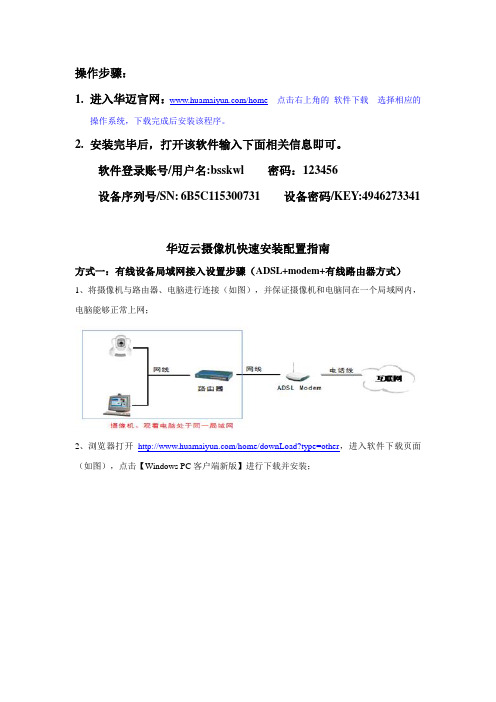
操作步骤:1.进入华迈官网:/home 点击右上角的软件下载选择相应的操作系统,下载完成后安装该程序。
2.安装完毕后,打开该软件输入下面相关信息即可。
软件登录账号/用户名:bsskwl 密码:123456设备序列号/SN:6B5C115300731 设备密码/KEY:4946273341华迈云摄像机快速安装配置指南方式一:有线设备局域网接入设置步骤(ADSL+modem+有线路由器方式)1、将摄像机与路由器、电脑进行连接(如图),并保证摄像机和电脑同在一个局域网内,电脑能够正常上网;2、浏览器打开/home/downLoad?type=other,进入软件下载页面(如图),点击【Windows PC客户端新版】进行下载并安装;像机;双击摄像机列表中的设备名称(未修改名称为ipcamera)即可实现局域网观看了;4、要实现互联网观看,就需要做端口映射(端口映射分两种:自动UPNP和手动映射)。
1)、自动UPNP:摄像机默认的的映射方式为自动UPNP,所以需开启路由器UPNP功能。
登录路由器管理界面,以TL-WR841N为例。
在IE浏览器里输入路由器ip地址192.168.1.1登录路由器管理界面。
在选项转发规则—UPNP设置中开启UPNP。
如图:2)、手动映射:如路由器UPNP功能无效或者没有UPNP功能时,可使用手动映射。
A、打开客户端,选中摄像机(没有修改名称默认名称是ipcamera)单击鼠标右键弹出选项列表,选择【配置界面】即可进入摄像机的配置管理界面。
如图:摄像机网页配置界面如下图所示:B、修改摄像机IP地址为静态IP,并设置服务器端口号。
IP修改:【网络参数】—【网络配置】—【LAN口设置】;服务端口号修改:【网络参数】—【网络配置】—【端口设置】。
注:网关需修改为当前局域网网关一致。
如下图:不用做修改,然后提交(提交后会提示重启摄像机,暂时不要重启摄像机)。
如图:摄像机重启【系统管理】-【设备重启】(摄像机重启之后设备端口映射配置完成)。
解码仪的使用流程
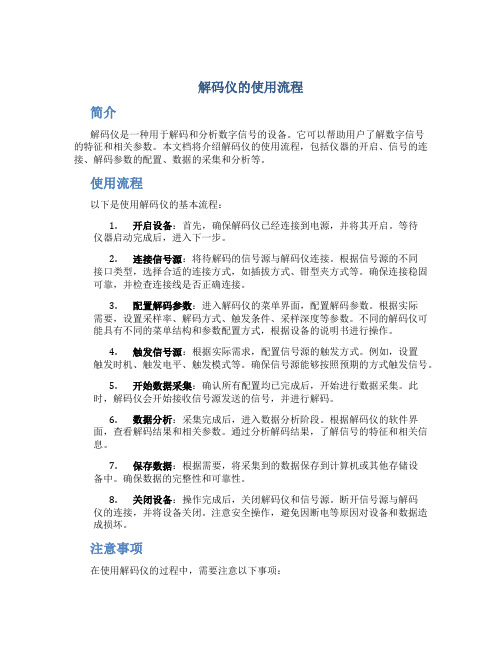
解码仪的使用流程简介解码仪是一种用于解码和分析数字信号的设备。
它可以帮助用户了解数字信号的特征和相关参数。
本文档将介绍解码仪的使用流程,包括仪器的开启、信号的连接、解码参数的配置、数据的采集和分析等。
使用流程以下是使用解码仪的基本流程:1.开启设备:首先,确保解码仪已经连接到电源,并将其开启。
等待仪器启动完成后,进入下一步。
2.连接信号源:将待解码的信号源与解码仪连接。
根据信号源的不同接口类型,选择合适的连接方式,如插拔方式、钳型夹方式等。
确保连接稳固可靠,并检查连接线是否正确连接。
3.配置解码参数:进入解码仪的菜单界面,配置解码参数。
根据实际需要,设置采样率、解码方式、触发条件、采样深度等参数。
不同的解码仪可能具有不同的菜单结构和参数配置方式,根据设备的说明书进行操作。
4.触发信号源:根据实际需求,配置信号源的触发方式。
例如,设置触发时机、触发电平、触发模式等。
确保信号源能够按照预期的方式触发信号。
5.开始数据采集:确认所有配置均已完成后,开始进行数据采集。
此时,解码仪会开始接收信号源发送的信号,并进行解码。
6.数据分析:采集完成后,进入数据分析阶段。
根据解码仪的软件界面,查看解码结果和相关参数。
通过分析解码结果,了解信号的特征和相关信息。
7.保存数据:根据需要,将采集到的数据保存到计算机或其他存储设备中。
确保数据的完整性和可靠性。
8.关闭设备:操作完成后,关闭解码仪和信号源。
断开信号源与解码仪的连接,并将设备关闭。
注意安全操作,避免因断电等原因对设备和数据造成损坏。
注意事项在使用解码仪的过程中,需要注意以下事项:•设备的安全性:使用解码仪前,请先了解设备的工作原理和使用方法,并遵循相关安全操作规程。
确保设备连接正确,工作环境安全,并且设备主体或部件没有明显损坏。
•信号源的信号质量:使用解码仪解码信号时,信号源的信号质量对解码结果有直接影响。
请确保信号源输出的信号质量良好,信号干净、稳定、无噪声和干扰。
安捷伦扫频仪使用方法个人总结

安捷伦扫频仪路测步骤及软件设置方法1.1.1创建测试工程打开路测测试软件,通过USB接口正确连接W1314A数字接收机。
确保W1314A数字接收机RF射频天线、GPS天线正确连接,并且天线放置到合适的位置(GPS天线需要能够接收GPS卫星信号,RF天线放置到开阔位置以减小其他可能的干扰)。
通过project manager向导创建工程:指定工程的名称和数据log路径。
工程创建后,同时激活该工程即可进行后续操作。
1.1.2添加W1314A设备在硬件管理窗口进行设备的添加,菜单操作如下图示:向导欢迎界面,点击下一步:选择设备类型,如果有最近使用设备列表,可以直接选择。
否则,需要进入available devices列表进行选择,点击下一步:对于W1314A,选择Agilent,然后选择对应的模块,点击下一步:选择正确的COM端口,点击下一步:进行设备的扫描检测:提示找到W1314A模块,点击yes添加:点击finish即可:这时候,可以发现W1314A接收机已经正确添加到硬件管理窗口:1.1.3添加测试项目Add Measurement菜单:W1314A支持的测试项目列表:我们进行频率检查,需要添加Spectrum Analyzer测试项和CW/Channel Power Analyzer测试像。
1.1.4检查GPS时钟锁定状态点击工具栏黄色开始按钮进入Live Mode进行测试,检查GPS时钟状态,如下图示:这里Receiver Configuration图标为黄色告警,表示未能锁定GPS时钟!!!注意不是经纬度信息,是提示时钟精度不够!!!经过一段时间(根据具体位置以及GPS天线位置、天气情况,时间可能从几分钟到几十分钟不等),GPS锁定完成:这时候,可以打开Common View->Navigation视图进行查看GPS信息,检查是否锁定、MODE是否为3D信息。
如果锁定,可以观察到Receiver Configuration图标变为绿色!!!1.1.5W1314A状态指示通过菜单进入W1314A状态查看:这时候,可以发现这里的状态指示完全正确!!!锁定GPS信号,工作在3D模式。
Wilcom软件简明教程

Wilcom软件简明教程威尔克姆制版软件简明教程1、花样编辑器和花样浏览器:威尔克姆软件包由花样编辑器和花样浏览器组成;花样编辑器即制版软件,它是电脑绣花制版和设计的主程序,它可以设计、编辑和修改花型,并将已设计好的花型输入到绣花磁盘上,在桌面上的图标为花样浏览器是编辑器的一个辅助程序,在桌面上的图标为它专用于查看和管理已设计好的EMB格式的花形,并可进行一些简单的辅助性操作,如通过双击EMB格式的花型图象可直接打开文件、格式化磁盘、删除、复制花样、将花样文件转换到绣花磁盘上等。
要运行浏览器,必须先打开花样编辑器;读者要注意,花样浏览器不能直接查看 DST 或DSB等电脑绣花机可读入的文件,这些类型的文件可由富怡花样管理软件来查看。
2、花样文件格式和绣花磁盘文件格式通常情况下,不论是什么制版软件,它所设计出来的花型都是以一种电脑绣花机不能直接读出的文件格式保存下来的,然后再转换成电脑绣花能读出的格式。
例如:DOS版本的田岛软件所生成的花型设计文件格式为*.ESD,Windows版本的田岛软件所成的花样文件格式为*.EMB,Windows版本的威尔克姆软件所成的花样文件格式为*.EMB ,DOS版本的天木软件所生成的花样文件格式为*.ndp等;这些格式的文件电脑绣花机都不能直接使用,必须转换成*.DST(田岛绣花机三进制格式)或*.DSB(百灵达二进制格式),电脑绣花机才能读进内存进行绣花。
为什么制版软件所生成的花型设计文件(EMB格式)绣花机不能读进呢?这是因花样设计文件实际上是一种特殊的格式的图形文件,它含有图象信息(如图形大小、色彩、相对位置等信息)和制版编辑信息(如选用的针迹类型和密度等信息),而绣花机只能读DST(三进制)或DSB (二进制)格式的针位文件,因为绣花机的步进电机X轴和Y轴的位移尺寸(最低偏移量为0.1mm)以及停止、换色、剪线等控制信息只能用二进制或三进制来编码。
由此可见,DST或DSB格式的文件是由EMB文件经过滤除去制版信息转换而来的。
博世FlexiDomeDN IP网络摄像头操作指南说明书
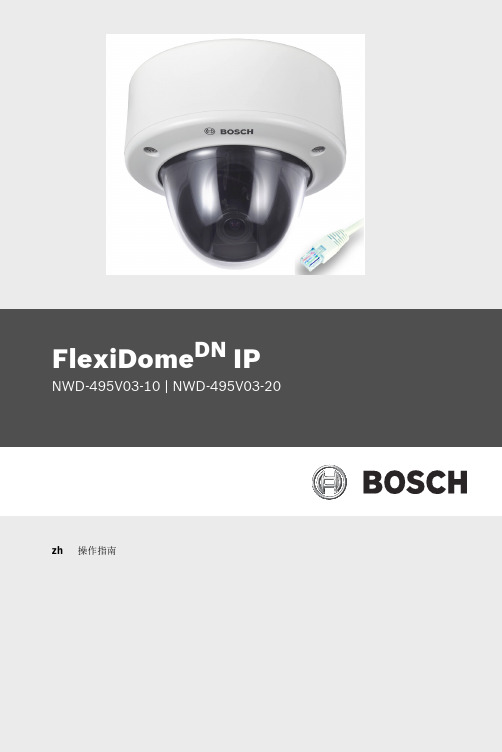
55
7.7.1
iSCSI IP address (iSCSI IP 地址)
55
7.7.2
iSCSI LUN map (iSCSI LUN 映射)
55
7.7.3
Target IP address (目标 IP 地址)
56
7.7.4
Target node (目标节点)
56
7.7.5
Target LUN (目标 LUN)
56
7.7.6
Target password (目标密码)
56
7.7.7
Initiator name (启动程序名称)
56
7.7.8
Initiator extension (启动程序扩展)
56
7.7.9
Decoupling the drive used (断开使用的驱动器)
57
7.7.10 Storage information (存储信息)
4
摄像机设置
4.1
摄像机定位
4.2
焦距和焦点
4.3
基本设置
博世安保有限公司
操作指南
| 中文 3
13 14 14 15 15 15 16 16 16 16 16 16 16 17 17 17 17 17 17
18
19 20 20 20 21 21
22 22 23 23
V 1.0 | 2006.12
4 中文 |
74
7.13.6 Send e-mail for testing (发送电子邮件进行测试)
74
7.14
Service Settings (服务设置)
74
7.14.1 Network (网络)
LaCie Media 应用程序用户指南说明书
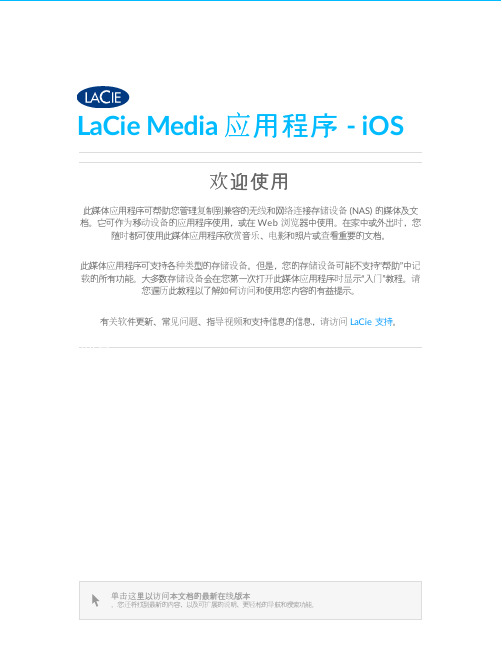
LaCie Media 应用程序 - iOS欢迎使用此媒体应用程序可帮助您管理复制到兼容的无线和网络连接存储设备 (NAS) 的媒体及文档。
它可作为移动设备的应用程序使用,或在 Web 浏览器中使用。
在家中或外出时,您随时都可使用此媒体应用程序欣赏音乐、电影和照片或查看重要的文档。
此媒体应用程序可支持各种类型的存储设备。
但是,您的存储设备可能不支持“帮助”中记载的所有功能。
大多数存储设备会在您第一次打开此媒体应用程序时显示“入门”教程。
请您遍历此教程以了解如何访问和使用您内容的有益提示。
有关软件更新、常见问题、指导视频和支持信息的信息,请访问LaCie 支持。
单击这里以访问本文档的最新在线版本。
您还将找到最新的内容,以及可扩展的说明、更轻松的导航和搜索功能。
. . . . . . . . . . . . . . . . . . . . . . . . . . . . . . . . . . . . . . . . . . . . . . . . . . . . . . . . . . . . . . . . . . . . . . . . . . . . . . . . . . . . . . . .. . . . . . . . . . . . . . . . . . . . . . . . . . . . . . . . . . . . . . . . . . . . . . . . . . . . . . . . . . . . . . . . . . . . . . . . . . . . . . . . . . . . . . . . . . . . . . . . . . . . . . . . . . . . . . . . . . . . . . . . . .. . . . . . . . . . . . . . . . . . . . . . . . . . . . . . . . . . . . . . . . . . . . . . . . . . . . . . . . . . . . . . . . . . . . . . . . . . . . . . . . . . . . . . . . . . . . . . . . . . . . . . . . . . . . . . . . . . . . . . . . . .. . . . . . . . . . . . . . . . . . . . . . . . . . . . . . . . . . . . . . . . . . . . . . . . . . . . . . . . . . . . . . . . . . . . . . . . . . . . . . . . . . . . . . . . . . . . . . . . . . . . . . . . . . . . . . . . . . . . . . . . . . . . . . . . . . . . . . . . . . . . . . . . . . . . . . . . . . . . . . . . . . . . . . . . . . . . . . . . . . . . . . . . . . . . . . . . . . . . . . . . . . . . . . . . . . . . .. . . . . . . . . . . . . . . . . . . . . . . . . . . . . . . . . . . . . . . . . . . . . . . . . . . . . . . . . . . . . . . . . . . . . . . . . . . . . . . . . . . . . . . . . . . . . . . . . . . . . . . . . . . . . . . . . . . . . . . . . .. . . . . . . . . . . . . . . . . . . . . . . . . . . . . . . . . . . . . . . . . . . . . . . . . . . . . . . . . . . . . . . . . . . . . . . . . . . . . . . . . . . . . . . . . . . . . . . . . . . . . . . . . . . . . . . . . . . . . . . . . .. . . . . . . . . . . . . . . . . . . . . . . . . . . . . . . . . . . . . . . . . . . . . . . . . . . . . . . . . . . . . . . . . . . . . . . . . . . . . . . . . . . . . . . . . . . . . . . . . . . . . . . . . . . . . . . . . . . . . . . . . .. . . . . . . . . . . . . . . . . . . . . . . . . . . . . . . . . . . . . . . . . . . . . . . . . . . . . . . . . . . . . . . . . . . . . . . . . . . . . . . . . . . . . . . . . . . . . . . . . . . . . . . . . . . . . . . . . . . . . . . . . .. . . . . . . . . . . . . . . . . . . . . . . . . . . . . . . . . . . . . . . . . . . . . . . . . . . . . . . . . . . . . . . . . . . . . . . . . . . . . . . . . . . . . . . . . . . . . . . . . . . . . . . . . . . . . . . . . . . . . . . . . . . . . . . . . . . . . . . . . . . . . . . . . . . . . . . . . . . . . . . . . . . . . . . . . . . . . . . . . . . . . . . . . . . . . . . . . . . . . . . . . . . . . . . . . . . . . . . . . . . . . . . . . . . . . . . . . . . . . . . . . . . . . . . . . . . . . . . . . . . . . . . . . . . . . . . . . . . . . . . . . . . . . . . . . . . . . . . . . . . . . . . .. . . . . . . . . . . . . . . . . . . . . . . . . . . . . . . . . . . . . . . . . . . . . . . . . . . . . . . . . . . . . . . . . . . . . . . . . . . . . . . . . . . . . . . . . . . . . . . . . . . . . . . . . . . . . . . . . . . . . . . . . .. . . . . . . . . . . . . . . . . . . . . . . . . . . . . . . . . . . . . . . . . . . . . . . . . . . . . . . . . . . . . . . . . . . . . . . . . . . . . . . . . . . . . . . . . . . . . . . . . . . . . . . . . . . . . . . . . . . . . . . . . .. . . . . . . . . . . . . . . . . . . . . . . . . . . . . . . . . . . . . . . . . . . . . . . . . . . . . . . . . . . . . . . . . . . . . . . . . . . . . . . . . . . . . . . . . . . . . . . . . . . . . . . . . . . . . . . . . . . . . . . . . .. . . . . . . . . . . . . . . . . . . . . . . . . . . . . . . . . . . . . . . . . . . . . . . . . . . . . . . . . . . . . . . . . . . . . . . . . . . . . . . . . . . . . . . . . . . . . . . . . . . . . . . . . . . . . . . . . . . . . . . . . .. . . . . . . . . . . . . . . . . . . . . . . . . . . . . . . . . . . . . . . . . . . . . . . . . . . . . . . . . . . . . . . . . . . . . . . . . . . . . . . . . . . . . . . . . . . . . . . . . . . . . . . . . . . . . . . . . . . . . . . . . .. . . . . . . . . . . . . . . . . . . . . . . . . . . . . . . . . . . . . . . . . . . . . . . . . . . . . . . . . . . . . . . . . . . . . . . . . . . . . . . . . . . . . . . . . . . . . . . . . . . . . . . . . . . . . . . . . . . . . . . . . .. . . . . . . . . . . . . . . . . . . . . . . . . . . . . . . . . . . . . . . . . . . . . . . . . . . . . . . . . . . . . . . . . . . . . . . . . . . . . . . . . . . . . . . . . . . . . . . . . . . . . . . . . . . . . . . . . . . . . . . . . . . . . . . . . . . . . . . . . . . . . . . . . . . . . . . . . . . . . . . . . . . . . . . . . . . . . . . . . . . . . . . . . . . . . . . . . . . . . . . . . . . . . . . . . . . . . . . . . . . . . . . . . . . . . . . . . . . . . . . . . . . . . . . . . . . . . . . . . . . . . . . . . . . . . . . . . . . . . . . . . . . . . . . . . . . . . . . . . . . . . . . .Contents1将移动和存储设备连接到 Wi-Fi 网络将您的移动设备连接到您的无线存储设备将您的无线存储设备连接到 Wi-Fi 网络2上载、下载和共享文件将内容从移动设备上载到存储设备将内容从存储设备下载到移动设备共享内容监视文件传输iOS 共享扩展程序3查看媒体库4欣赏媒体查看生活点滴播放视频查看照片欣赏音乐查看文档查看最近查看过的项目投放您的媒体5使用媒体控制项6查看和过滤内容查看存储设备上的内容. . . . . . . . . . . . . . . . . . . . . . . . . . . . . . . . . . . . . . . . . . . . . . . . . . . . . . . . . . . . . . . . . . . . . . . . . . . . . . . . . . . . . . . . . . . . . . . . . . . . . . . . . . . . . . . . . . 按生活点滴查看照片. . . . . . . . . . . . . . . . . . . . . . . . . . . . . . . . . . . . . . . . . . . . . . . . . . . . . . . . . . . . . . . . . . . . . . . . . . . . . . . . . . . . . . . . . . . . . . . . . . . . . . . . . . . . . . . . . . 观看视频. . . . . . . . . . . . . . . . . . . . . . . . . . . . . . . . . . . . . . . . . . . . . . . . . . . . . . . . . . . . . . . . . . . . . . . . . . . . . . . . . . . . . . . . . . . . . . . . . . . . . . . . . . . . . . . . . . 连续观看多个视频. . . . . . . . . . . . . . . . . . . . . . . . . . . . . . . . . . . . . . . . . . . . . . . . . . . . . . . . . . . . . . . . . . . . . . . . . . . . . . . . . . . . . . . . . . . . . . . . . . . . . . . . . . . . . . . . . . 查看单张照片. . . . . . . . . . . . . . . . . . . . . . . . . . . . . . . . . . . . . . . . . . . . . . . . . . . . . . . . . . . . . . . . . . . . . . . . . . . . . . . . . . . . . . . . . . . . . . . . . . . . . . . . . . . . . . . . . . 创建或更新幻灯片. . . . . . . . . . . . . . . . . . . . . . . . . . . . . . . . . . . . . . . . . . . . . . . . . . . . . . . . . . . . . . . . . . . . . . . . . . . . . . . . . . . . . . . . . . . . . . . . . . . . . . . . . . . . . . . . . . 观看幻灯片. . . . . . . . . . . . . . . . . . . . . . . . . . . . . . . . . . . . . . . . . . . . . . . . . . . . . . . . . . . . . . . . . . . . . . . . . . . . . . . . . . . . . . . . . . . . . . . . . . . . . . . . . . . . . . . . . . 播放歌曲. . . . . . . . . . . . . . . . . . . . . . . . . . . . . . . . . . . . . . . . . . . . . . . . . . . . . . . . . . . . . . . . . . . . . . . . . . . . . . . . . . . . . . . . . . . . . . . . . . . . . . . . . . . . . . . . . . 连续播放多个音乐曲目. . . . . . . . . . . . . . . . . . . . . . . . . . . . . . . . . . . . . . . . . . . . . . . . . . . . . . . . . . . . . . . . . . . . . . . . . . . . . . . . . . . . . . . . . . . . . . . . . . . . . . . . . . . . . . . . . . 创建音乐播放列表. . . . . . . . . . . . . . . . . . . . . . . . . . . . . . . . . . . . . . . . . . . . . . . . . . . . . . . . . . . . . . . . . . . . . . . . . . . . . . . . . . . . . . . . . . . . . . . . . . . . . . . . . . . . . . . . . . 查看文档. . . . . . . . . . . . . . . . . . . . . . . . . . . . . . . . . . . . . . . . . . . . . . . . . . . . . . . . . . . . . . . . . . . . . . . . . . . . . . . . . . . . . . . . . . . . . . . . . . . . . . . . . . . . . . . . . . 重命名文档. . . . . . . . . . . . . . . . . . . . . . . . . . . . . . . . . . . . . . . . . . . . . . . . . . . . . . . . . . . . . . . . . . . . . . . . . . . . . . . . . . . . . . . . . . . . . . . . . . . . . . . . . . . . . . . . . . 管理多个文档. . . . . . . . . . . . . . . . . . . . . . . . . . . . . . . . . . . . . . . . . . . . . . . . . . . . . . . . . . . . . . . . . . . . . . . . . . . . . . . . . . . . . . . . . . . . . . . . . . . . . . . . . . . . . . . . . . Chromecast 或 Roku 使用入门. . . . . . . . . . . . . . . . . . . . . . . . . . . . . . . . . . . . . . . . . . . . . . . . . . . . . . . . . . . . . . . . . . . . . . . . . . . . . . . . . . . . . . . . . . . . . . . . . . . . . . . . . . . . . . . . . . LG 电视使用入门5557778891012121212121313131314141414151515151616161717181919. . . . . . . . . . . . . . . . . . . . . . . . . . . . . . . . . . . . . . . . . . . . . . . . . . . . . . . . . . . . . . . . . . . . . . . . . . . . . . . . . . . . . . . . . . . . . . . . . . . . . . . . . . . . . . . . . . . . . . . . . .. . . . . . . . . . . . . . . . . . . . . . . . . . . . . . . . . . . . . . . . . . . . . . . . . . . . . . . . . . . . . . . . . . . . . . . . . . . . . . . . . . . . . . . . . . . . . . . . . . . . . . . . . . . . . . . . . . . . . . . . . .. . . . . . . . . . . . . . . . . . . . . . . . . . . . . . . . . . . . . . . . . . . . . . . . . . . . . . . . . . . . . . . . . . . . . . . . . . . . . . . . . . . . . . . . . . . . . . . . . . . . . . . . . . . . . . . . . . . . . . . . . . . . . . . . . . . . . . . . . . . . . . . . . . . . . . . . . . . . . . . . . . . . . . . . . . . . . . . . . . . . . . . . . . . . . . . . . . . . . . . . . . . . . . . . . . . . .. . . . . . . . . . . . . . . . . . . . . . . . . . . . . . . . . . . . . . . . . . . . . . . . . . . . . . . . . . . . . . . . . . . . . . . . . . . . . . . . . . . . . . . . . . . . . . . . . . . . . . . . . . . . . . . . . . . . . . . . . .. . . . . . . . . . . . . . . . . . . . . . . . . . . . . . . . . . . . . . . . . . . . . . . . . . . . . . . . . . . . . . . . . . . . . . . . . . . . . . . . . . . . . . . . . . . . . . . . . . . . . . . . . . . . . . . . . . . . . . . . . .. . . . . . . . . . . . . . . . . . . . . . . . . . . . . . . . . . . . . . . . . . . . . . . . . . . . . . . . . . . . . . . . . . . . . . . . . . . . . . . . . . . . . . . . . . . . . . . . . . . . . . . . . . . . . . . . . . . . . . . . . .. . . . . . . . . . . . . . . . . . . . . . . . . . . . . . . . . . . . . . . . . . . . . . . . . . . . . . . . . . . . . . . . . . . . . . . . . . . . . . . . . . . . . . . . . . . . . . . . . . . . . . . . . . . . . . . . . . . . . . . . . .. . . . . . . . . . . . . . . . . . . . . . . . . . . . . . . . . . . . . . . . . . . . . . . . . . . . . . . . . . . . . . . . . . . . . . . . . . . . . . . . . . . . . . . . . . . . . . . . . . . . . . . . . . . . . . . . . . . . . . . . . . . . . . . . . . . . . . . . . . . . . . . . . . . . . . . . . . . . . . . . . . . . . . . . . . . . . . . . . . . . . . . . . . . . . . . . . . . . . . . . . . . . . . . . . . . . .. . . . . . . . . . . . . . . . . . . . . . . . . . . . . . . . . . . . . . . . . . . . . . . . . . . . . . . . . . . . . . . . . . . . . . . . . . . . . . . . . . . . . . . . . . . . . . . . . . . . . . . . . . . . . . . . . . . . . . . . . .. . . . . . . . . . . . . . . . . . . . . . . . . . . . . . . . . . . . . . . . . . . . . . . . . . . . . . . . . . . . . . . . . . . . . . . . . . . . . . . . . . . . . . . . . . . . . . . . . . . . . . . . . . . . . . . . . . . . . . . . . . . . . . . . . . . . . . . . . . . . . . . . . . . . . . . . . . . . . . . . . . . . . . . . . . . . . . . . . . . . . . . . . . . . . . . . . . . . . . . . . . . . . . . . . . . . .. . . . . . . . . . . . . . . . . . . . . . . . . . . . . . . . . . . . . . . . . . . . . . . . . . . . . . . . . . . . . . . . . . . . . . . . . . . . . . . . . . . . . . . . . . . . . . . . . . . . . . . . . . . . . . . . . . . . . . . . . .. . . . . . . . . . . . . . . . . . . . . . . . . . . . . . . . . . . . . . . . . . . . . . . . . . . . . . . . . . . . . . . . . . . . . . . . . . . . . . . . . . . . . . . . . . . . . . . . . . . . . . . . . . . . . . . . . . . . . . . . . .. . . . . . . . . . . . . . . . . . . . . . . . . . . . . . . . . . . . . . . . . . . . . . . . . . . . . . . . . . . . . . . . . . . . . . . . . . . . . . . . . . . . . . . . . . . . . . . . . . . . . . . . . . . . . . . . . . . . . . . . . .. . . . . . . . . . . . . . . . . . . . . . . . . . . . . . . . . . . . . . . . . . . . . . . . . . . . . . . . . . . . . . . . . . . . . . . . . . . . . . . . . . . . . . . . . . . . . . . . . . . . . . . . . . . . . . . . . . . . . . . . . . . . . . . . . . . . . . . . . . . . . . . . . . . . . . . . . . . . . . . . . . . . . . . . . . . . . . . . . . . . . . . . . . . . . . . . . . . . . . . . . . . . . . . . . . . . .. . . . . . . . . . . . . . . . . . . . . . . . . . . . . . . . . . . . . . . . . . . . . . . . . . . . . . . . . . . . . . . . . . . . . . . . . . . . . . . . . . . . . . . . . . . . . . . . . . . . . . . . . . . . . . . . . . . . . . . . . .. . . . . . . . . . . . . . . . . . . . . . . . . . . . . . . . . . . . . . . . . . . . . . . . . . . . . . . . . . . . . . . . . . . . . . . . . . . . . . . . . . . . . . . . . . . . . . . . . . . . . . . . . . . . . . . . . . . . . . . . . . . . . . . . . . . . . . . . . . . . . . . . . . . . . . . . . . . . . . . . . . . . . . . . . . . . . . . . . . . . . . . . . . . . . . . . . . . . . . . . . . . . . . . . . . . . .. . . . . . . . . . . . . . . . . . . . . . . . . . . . . . . . . . . . . . . . . . . . . . . . . . . . . . . . . . . . . . . . . . . . . . . . . . . . . . . . . . . . . . . . . . . . . . . . . . . . . . . . . . . . . . . . . . . . . . . . . .. . . . . . . . . . . . . . . . . . . . . . . . . . . . . . . . . . . . . . . . . . . . . . . . . . . . . . . . . . . . . . . . . . . . . . . . . . . . . . . . . . . . . . . . . . . . . . . . . . . . . . . . . . . . . . . . . . . . . . . . . . . . . . . . . . . . . . . . . . . . . . . . . . . . . . . . . . . . . . . . . . . . . . . . . . . . . . . . . . . . . . . . . . . . . . . . . . . . . . . . . . . . . . . . . . . . . . . . . . . . . . . . . . . . . . . . . . . . . . . . . . . . . . . . . . . . . . . . . . . . . . . . . . . . . . . . . . . . . . . . . . . . . . . . . . . . . . . . . . . . . . . .. . . . . . . . . . . . . . . . . . . . . . . . . . . . . . . . . . . . . . . . . . . . . . . . . . . . . . . . . . . . . . . . . . . . . . . . . . . . . . . . . . . . . . . . . . . 使用选择的标准过滤自定义搜索7管理存储设备上的内容创建文件夹移动内容复制内容重命名内容删除内容8自定义存储设备更多设置9延长电池寿命电源设置串流和下载电源设置选项电池性能10更新媒体应用程序和存储设备更新此媒体应用程序更新存储设备11访问同一网络中的多个存储设备将设备添加到网络选择存储设备12远程访问您的媒体13访问云存储设置您的云14排除故障. . . . . . . . . . . . . . . . . . . . . . . . . . . . . . . . . . . . . . . . . . . . . . . . . . . . . . . . . . . . . . . . . . . . . . . . . . . . . . . . . . . . . . . . . . . . . . . . . . . . . . . . . . . . . . . . . . 检查此媒体应用程序的当前版本. . . . . . . . . . . . . . . . . . . . . . . . . . . . . . . . . . . . . . . . . . . . . . . . . . . . . . . . . . . . . . . . . . . . . . . . . . . . . . . . . . . . . . . . . . . . . . . . . . . . . . . . . . . . . . . . . . 检查存储设备固件的当前版本。
中海达静态传输及解算操作流程
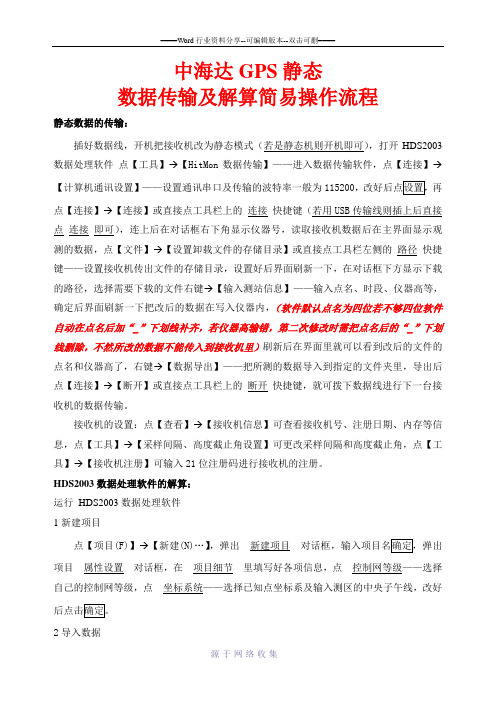
中海达GPS静态数据传输及解算简易操作流程静态数据的传输:插好数据线,开机把接收机改为静态模式(若是静态机则开机即可),打开HDS2003数据处理软件点【工具】→【HitMon数据传输】——进入数据传输软件,点【连接】→【计算机通讯设置】——设置通讯串口及传输的波特率一般为115200,改好后点设置,再点【连接】→【连接】或直接点工具栏上的连接快捷键(若用USB传输线则插上后直接点连接即可),连上后在对话框右下角显示仪器号,读取接收机数据后在主界面显示观测的数据,点【文件】→【设置卸载文件的存储目录】或直接点工具栏左侧的路径快捷键——设置接收机传出文件的存储目录,设置好后界面刷新一下,在对话框下方显示下载的路径,选择需要下载的文件右键→【输入测站信息】——输入点名、时段、仪器高等,确定后界面刷新一下把改后的数据在写入仪器内,(软件默认点名为四位若不够四位软件自动在点名后加“_”下划线补齐,若仪器高输错,第二次修改时需把点名后的“_”下划线删除,不然所改的数据不能传入到接收机里)刷新后在界面里就可以看到改后的文件的点名和仪器高了,右键→【数据导出】——把所测的数据导入到指定的文件夹里,导出后点【连接】→【断开】或直接点工具栏上的断开快捷键,就可拨下数据线进行下一台接收机的数据传输。
接收机的设置:点【查看】→【接收机信息】可查看接收机号、注册日期、内存等信息,点【工具】→【采样间隔、高度截止角设置】可更改采样间隔和高度截止角,点【工具】→【接收机注册】可输入21位注册码进行接收机的注册。
HDS2003数据处理软件的解算:运行HDS2003数据处理软件1新建项目点【项目(F)】→【新建(N)…】,弹出 新建项目对话框,输入项目名确定,弹出项目 属性设置 对话框,在 项目细节 里填写好各项信息,点 控制网等级——选择自己的控制网等级,点 坐标系统——选择已知点坐标系及输入测区的中央子午线,改好后点击确定。
丝绸中央连接15.0用户指南说明书
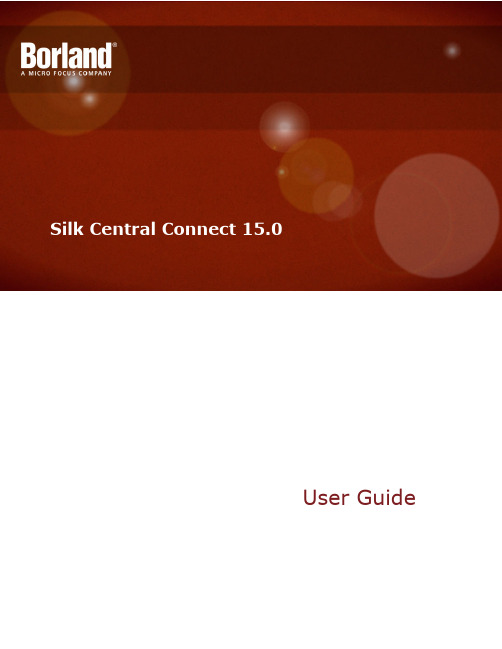
User GuideMicro Focus575 Anton Blvd., Suite 510Costa Mesa, CA 92626Copyright © Micro Focus 2014. All rights reserved. Portions Copyright © 2004-2009 BorlandSoftware Corporation (a Micro Focus company).MICRO FOCUS, the Micro Focus logo, and Micro Focus product names are trademarks orregistered trademarks of Micro Focus IP Development Limited or its subsidiaries or affiliatedcompanies in the United States, United Kingdom, and other countries.BORLAND, the Borland logo, and Borland product names are trademarks or registeredtrademarks of Borland Software Corporation or its subsidiaries or affiliated companies in theUnited States, United Kingdom, and other countries.All other marks are the property of their respective owners.2014-01-30iiContentsSilk Central Connect (4)Prerequisites (4)Configuring Source Control (4)Viewing your Web Application on Different Browsers (5)Testing Your Web Application on Different Browsers (6)Running Your Tests on Multiple Browsers in Parallel (8)Analyzing Test Results (9)Scheduling Your Tests for Continuous Execution (10)Contents | 3Silk Central ConnectSilk Central Connect combines aspects of test execution management and configuration testing into aneasy to use interface, providing the following advantages:•Simple execution of all your automated unit tests on a variety of configurations, which are combinations of operating systems and Web browsers.•Leverages the advantages of the Amazon Web Services, enabling you to easily access a variety of configurations without any upfront investment.•Tight integration between Silk Central Connect and Silk4J for easy test creation, maintenance, and execution.•Side-by-side result analysis, enabling you to compare all of your tests across the differentconfigurations.For information about Silk4J, refer to the Silk4J User Guide.For information about installation, deployment, and licensing issues, refer to the Silk Central InstallationHelp.For information about configuring your test environment, see Setting Up Execution Servers.PrerequisitesTo work with Silk Central Connect, the following prerequisites are required:•Silk Central Connect needs to be installed in your environment.•Silk4J, the Silk Test plug-in for Eclipse, needs to be installed in your environment.Configuring Source ControlTo enable Silk Central Connect to store end execute tests, you have to integrate Silk Central Connect withyour Subversion (SVN) source control system.1.On the Silk Central Connect panel, click Configure Subversion Source Control.2.Type the URL of your Subversion repository into the URL field.For example, if the location of your subversion server is , and the repositoryis located under TestAutomation/trunk, type /TestAutomation/trunk into the URL field.3.Type a valid Username and Password. These credentials will be used to access your repository for allprojects.4 | Silk Central Connect4.Click Save.Viewing your Web Application on Different Browsers Directly after installing Silk Central Connect and configuring Subversion, you can create a new project foryour Web application. Then you can use the built-in verification run to take a first screenshot of the Webapplication in each of the browsers that are available on your local machine.1.On the Silk Central Connect panel, click New Project. The New Project dialog box displays.2.Type a name for the new project into the Project Name field.3.Type the URL of the test application into the URL field.4.Click Create Project.5.Click Run Tests.6.Select all available configurations.7.Click Run Tests.8.Click Refresh to see if the execution is finished.9.When the execution is finished, click on the start time link. You can see the test result for everyconfiguration. The default test case is called validateAppearance.10.Click on the test result of the first configuration. You can see details for the test result, including ascreenshot of the test application. You can click on the screenshot to enlarge it.11.Click through the results to see how the application looks on all configurations.Silk Central Connect | 5Tip: You can use the Left and Right keyboard keys to switch between the results.Testing Your Web Application on Different Browsers To perform the actions described in this topic, the following prerequisites are required:•To be able to record tests with Silk4J, a current version of Internet Explorer needs to be installed on your system. For a list of the supported versions, refer to the Silk Central Connect Release Notes.•For a list of the supported browsers for replay, refer to the Silk Test Release Notes.•To test against mobile browsers, you need to install an emulator on your system or connect a mobile device to your system. For additional information on testing mobile Web applications, refer to the MobileTesting Tutorial.After you have created a project for a Web application, you can add additional tests or enhance theexisting tests to test additional functionality of the Web application.1.To open a project in Eclipse, perform one of the following:•On the Silk Central Connect panel, click Open with Silk4J in the Action column that corresponds to the project.•On the overview page of the project, click Open with Silk4J.2.Record additional tests in Silk4J.a)In the Package Explorer, select the project to which you want to add the new test.b)On the toolbar, click Record Actions.•If a Silk4J test class is open in Eclipse, the recorded actions are recorded into this file.•If no Silk4J test class is open in Eclipse, the recorded actions are recorded into a new Silk4J test class file.The Web application and the Recording window open. Silk4J creates a base state and startsrecording.c)Perform the steps that you want to record against the AUT.6 | Silk Central Connectd)Click Stop Recording. The Record Complete dialog box opens.e)The Source folder field is automatically populated with the source file location for the project thatyou selected. To use a different source folder, click Select and navigate to the folder that you wantto use.f)Optional: In the Package text box, specify the package name.To use an existing package, click Select and select the package that you want to use.g)In the Test class text box, specify the name for the test class.h)In the Test method text box, specify a name for the test method.i)Click OK.For information about Silk4J, refer to the Silk4J User Guide.3.Ensure that the test works as expected in Silk4J.a)On the Silk4J toolbar, click Run selected Silk4J test(s).b)On the Select Browser dialog box, select the browser on which you want to replay the test.c)Click Run.If the test passes and the test results look as expected, you can add the test to the test set for theproject in Silk Central Connect.Silk Central Connect | 74.On the Silk4J toolbar, click Commit to commit the changes in the project to the repository.5.Back on the overview page of the project in Silk Central Connect, click Run Tests to execute all tests inthe project.6.Select the configurations.7.Click Run Tests.8.When the execution is finished, click on the start time link. You can see the test result for every test andevery configuration.If all tests have run as expected on all configurations, you can further enhance the test set or schedule theproject for repeated execution.Running Your Tests on Multiple Browsers in Parallel When you have verified that the Web application looks as expected on all available browsers on your localmachine, you can add additional execution servers to your testing environment to execute the tests foryour Web application on multiple browsers in parallel.To test your Web application on additional browsers, you have the following three options:1.Install additional browsers on the existing execution servers.This option enables you to test additional browsers, but it increases the time required to run the test setagainst your application under test, because the browsers are tested sequentially on the executionservers.2.Add additional execution servers to your testing environment.This choice enables you to test additional browsers without significantly increasing the execution time ofyour test set. The tests are distributed between the execution servers based on the available browserson each server. However, this option increases your hardware requirements. For additional informationon adding an execution server to your testing environment, see Configuring Physical ExecutionServers.3.Connect to the cloud.Note: To be able to execute your tests in the cloud, you need an Amazon Web Services (AWS)account.8 | Silk Central ConnectThis option enables you to test a great variety of browsers without increasing the execution time of yourtest set and without requiring additional hardware. The additional cost is directly related to your testingeffort, which means the frequency at which you are executing your test set and the size of your test set.For information about configuring your test environment, see Setting Up Execution Servers.Analyzing Test ResultsAfter running a test, you can review the test results.1.On the Silk Central Connect panel, you can see the status of the last test run of all your projects.2.To see the results of all tests and all test runs for a specific project, click on the name of the project.The project overview page opens.3.On the Test Results page, click on the status of a specific test result to see the result of the test run forevery configuration.4.On the Test Results page, click on the status of a test to view detailed information, including error logsand TrueLog files.Silk Central Connect | 9Scheduling Your Tests for Continuous ExecutionYou can schedule your projects to execute all the tests in the project at the same time each day.1.On the Silk Central Connect panel, click on the name of the project, which you want to schedule fordaily execution.2.On the overview page of the project, click Schedule Tests.3.On the Schedule Tests dialog box, specify the time when the test execution should start each day.4.From the list of available configurations, select the configurations on which the tests should beexecuted.If you have already executed the tests in the project, the configurations that were used for the last runare pre-selected. If you have not executed the tests, all configurations are pre-selected.5.Click Save.10 | Silk Central ConnectAll tests in the project will be executed on the selected configurations and at the specified time each day.The scheduled time is displayed in the overview page of the project. You can remove the schedule byclicking the remove button next to the schedule.Silk Central Connect | 11。
MISSILE-DATCOM使用教程-LI
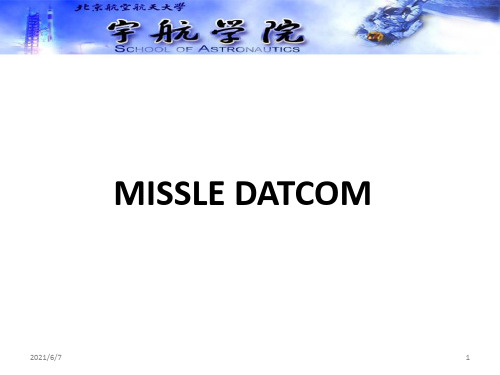
2021/6/7
4
输入说明
输入到计算机程序的方案往往是以一种列表和 控制卡片的混合方式。 • 输入可以从任意列开始,且可按任一顺序输
入; • 所有数字输入的命名都使用能帮助记忆的
(变量)名字; • 程序输入“标识符”大量减少。 这一过程是在单通道下运行的查错程序,所有 的错误都在这次“单独”的运行中被查出。
2021/6/7
5
输入说明
• 单位制可以是英尺、英寸、米或厘米。默认为英 尺。
• 导数可以用度或弧度表示。默认为度。
• 几何外形可以由形状类型或表面坐标来确定。
• 翼剖面可以是用户自定义,NACA或超音速形状的 剖面。默认六边形超音速翼型。
• 布局可以在一个已知的侧滑角下运行并随机身攻
角而变化,或者在一已知气动滚转角下运行并改 变总攻角。
12
SREF——参考面积 LREF——纵向参考长度 LATREF——横向参考长度 XCG——压心纵向位置
列表REFQ——参考量
XCG的输入与整体坐标系的原点有关 (X=0,见图1),通过SCALE来刻度。
可以详细定义表面粗糙高度率(RHR) 以代替表面粗糙度高度(ROUGH)。 RHR可以表示出百万分之一的粗糙度高 度变化值的平均算术值。
HDIV——偏向器前缘距弹身的距离
LDIV——偏向器的长度
PHI——从弹尾向前看垂直方向与进气口的顺时 针角度
X——进气口相对其前缘的纵向位置
H、W——进气口的纵向高度和纵向宽度
COVER——进气口是否附着
RAMP——外部压缩进气口斜道角
ADD——是否计算进气口附加阻力
MF2R0—21/—6/7相对每一马赫数的质量流量比
• 由于其显著的优点,该程序在美国飞行器方案设计和初 步分析过程中应用非常普遍,基本成为美国飞行器总体 设计部门必备的程序。
寺冈SM电子秤传秤软件使用方法
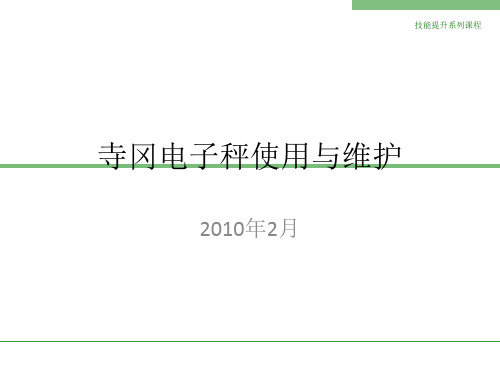
标签传秤
技能提升系列课程
点击文件-打开 打开fmt格式的标签文件
标签传秤
技能提升系列课程
在软件界面右边可编辑标签各对象的属性
标签传秤
技能提升系列课程
编辑好后可点击下传 填好要下传的秤号点确定即可下传
三.称上的设置与常用操作 模式选择
• 通过”方式”键可以选择五种模式: • R-交易模式(处理所有的销售) • X-报表打印模式(打印销售报表) • S-编程模式(编制预设数据,如商品,店名等) • Z-清空报表模式(清除储存的销售数据) • X(闪烁)-密码设置模式(设置X,S和Z模式下的密码)
商品资料传秤
技能提升系列课程
导入后如图,可双击进行修改
工具-通讯测试中可测试 与秤的连接情况
商品资料传秤
技能提升系列课程
输入秤号,即IP最后一位
如与秤连接成功,可点击 部分下传
商品资料传秤
技能提升系列课程
可选择部分或全部添加 然后下传至秤
二.标签传秤
技能提升系列课程
点击设置-标签设置 可打开标签编辑软件
• 然后【方式】【清除】【方式】【方式】退出。
快捷键的设置
技能提升系列课程
• 三次【方式】, 【4】 【打印】, • 输入要设置快捷键商品的编号,按指定快捷键, • 输下一个商品编号并设置其快捷键, • 所有需设商品设置完成后按【方式】【清除】【方式】【方式】退出。
标签格式的编辑
技能提升系列课程
技能提升系列课程
目录
• 一.商品资料传称 • 二.标签传称 • 三.称上的设置与常用操作 • 四.常见问题及解决方法
技能提升系列课程
一.商品资料传称 工具 – 选项
技能提升系列课程
trim xpedition的使用方法

"Xpedition" 是一个用于管理、跟踪和记录工作流程的软件。
它可以帮助团队成员更好地协作,并确保项目按时完成。
以下是使用Xpedition 的基本步骤:1. 登录和注册:首先,您需要访问 Xpedition 的官方网站,然后注册一个账户。
填写必要的个人信息,并选择一个合适的计划(免费或付费)。
2. 创建工作流程:在 Xpedition 中,您可以轻松地创建新的工作流程。
首先,为您的工作流程选择一个名称和描述。
然后,选择工作流程的开始日期和结束日期。
3. 添加任务:在 Xpedition 中,任务是工作流程的基本组成部分。
您可以添加各种任务,如“设计”、“编程”、“测试”等。
为每个任务分配一个名称、描述、开始日期、结束日期和优先级。
4. 分配任务:将任务分配给团队成员。
您可以选择特定的成员,并为他们分配特定的任务。
您还可以设置任务的依赖关系,以确保任务按照正确的顺序完成。
5. 跟踪进度:Xpedition 提供了各种工具来跟踪任务的进度。
您可以查看每个任务的完成百分比、状态和优先级。
此外,您还可以查看整个工作流程的进度。
6. 协作和沟通:Xpedition 提供了实时协作和沟通功能。
团队成员可以轻松地查看任务的状态和优先级,并在需要时进行沟通。
此外,您还可以使用 Xpedition 的聊天功能与团队成员进行实时通信。
7. 报告和分析:Xpedition 提供了各种报告和分析工具,以帮助您更好地了解工作流程的状态和进度。
您可以生成各种报告,如“任务完成报告”、“工作流程进度报告”等。
此外,您还可以使用Xpedition 的分析工具来分析工作流程的性能和效率。
8. 导出数据:如果您需要将数据导出到其他应用程序或工具中,Xpedition 提供了导出功能。
您可以导出工作流程、任务和其他相关数据为 CSV、Excel 或其他格式。
总之,Xpedition 是一个功能强大的项目管理工具,可以帮助团队更好地协作和管理项目。
