hivi uh820话筒机说明书
易声无线多方通话系统用户手册
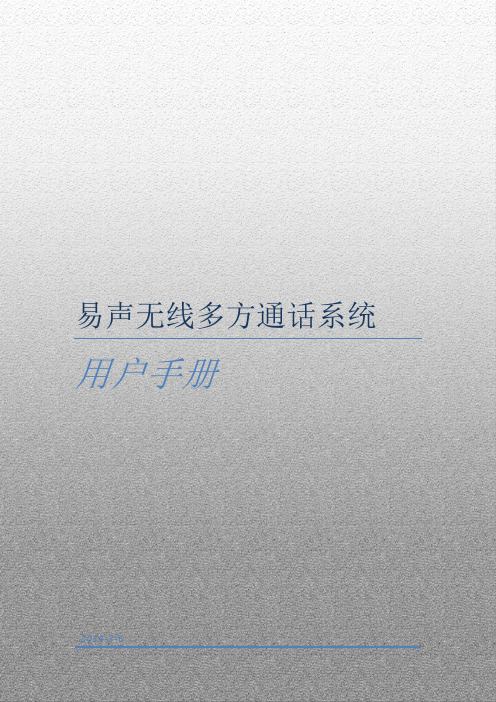
方 式 1. 固 定 至 用 户 10米 范 围 内的物体上如:
铁塔
方 式 2. 利 用 臂带夹至上 臂 ,尽 量 靠 近肩部:
方 式 3. 夹 至 腰带/安全带, 尽量靠近身体 侧面:
高空作 业平台
实际使用效果,方式1优于方式2,方式2优于方式3. 其他用户按以上步骤开机自动加入网络。 注:本产品会根据环境状态自动调整耳机音量,但由于个人听力有差异,需要 手动调节时请慢慢调节耳麦音量调节按钮E,并尽可能维持在较低的音量以保护听力 。 2、 终端连接手机
(3) A.戴上Wave蓝牙耳麦(当用户佩戴有安全 帽时,请将耳麦通过安全帽下颚带固定至脸颊更可 靠);
B.Drive蓝牙外放耳麦可手持或通过臂带挂于 上臂部;
F 左耳 B
Be
7 / 16
(4) 如果有第2个耳麦且需要使用,按(1)~( 3)步操作;
易声无限多方通话系统
K
(5) 轻按ESound终端K按钮约1s打开电源:— —指示灯L闪亮3次后熄灭, K持续闪亮(连接上耳麦后熄灭) (6) 约5s后耳麦中听到语音提示“欢迎使用易声 语音系统”,产品已正常工作;
● 具备录音功能,16G大容量存储空间; ●空旷无遮挡环境下,地面通话距离可达500米以上,当主机用户位于5米高度 时通话距离可达1000米; ● 蓝牙耳麦和终端有效距离为10米,因此在一些特殊场合,可将终端置于附近而不用 随身携带,既避免随身携带可能带来的不便,又可防止人体对终端的遮挡干扰,增 强了通话距离和效果; ● 多重降噪技术,最大程度的避免风声等环境噪声的干扰,同时根据环境自动调节耳 麦的音量,保证语音的清晰; ● 采用耳背式耳麦,造型纤细,材质柔软,佩戴舒适可靠,可利用安全帽下颚带将耳 麦固定至脸颊以保证作业时不会掉落,简单的转动耳塞即可适应左耳和右耳; ● 符合《微功率(短距离)无线电设备的技术要求》规定的多个频段自动跳频工作, 多套设备可同时工作互不干扰;
艾尔文迪电子UHF-5805四通道可重复充电无线麦克风系统说明书
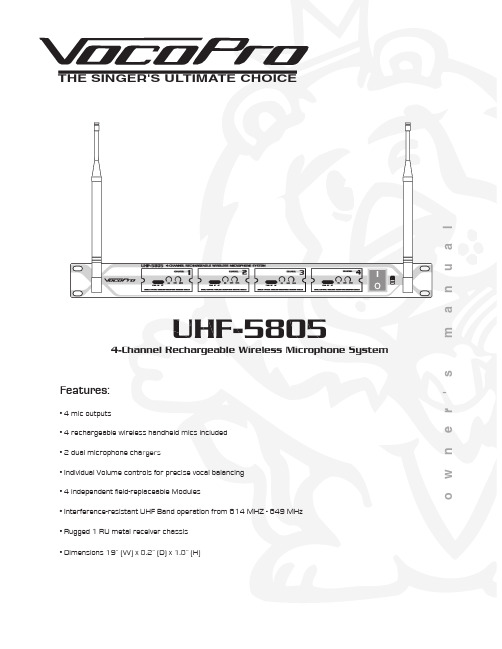
la u n a ms 'r e n w o THE SINGER'S ULTIMATE CHOICEUHF-5805Features:• 4 mic outputs• 4 rechargeable wireless handheld mics included • 2 dual microphone chargers• Individual Volume controls for precise vocal bala • Individual Volume controls for precise vocal balancing • 4 independent field-replaceable Modules• Rugged 1 RU metal receiver chassis • Dimensions 19” (W) x 8.2” (D) x 1.8” (H)4-Channel Rechargeable Wireless Microphone System• Interference-resistant UHF Band operation from 614 MHZ - 649 MHzTable of contentsSafety instructions (2)FCC information (3)Welcome (4)Listening for a lifetime (5)Specifications (6)Microphone basics (7)Before getting started (8)Mounting (9)Getting connected (10)Maintenance procedures (11)Charging the Microphones (12)Front and rear panel descriptions and functions (13)UHF-5805 & stage monitor/P.A. loudspeakers (14)Operations (14)Troubleshooting (15)��������������������CAUTION: To reduce the risk of electric shock, do not remove cover (or back). Nouser-serviceable parts inside. Only refer servicing to qualified service personnel.�������To reduce the risk of fire or electric shock, do not expose this unit to rain or moisture.��������������������������������The lightning flash & arrowheadsymbol, within an equilateral triangle, is intended to alert you to the presence of danger.The exclamation point within anequilateral triangle is intended to alert you to the presence of importantoperating and servicing instructions.�������������������� - All the safety and operating instructions should be read before the appliance is operated.���������������������� - The safety and operating instructions should be retained for future reference.���������������� - All warnings on the appliance and in the operating instructions should be adhered to.���������������������� - All operating and use instructions should be followed.�������������� - Do not use attachments notrecommended by the product manufacturer as they may cause hazards.��������������������� - Do not use this unit near water. For example, near a bathtub or in a wet basement and the like.������������������� - The appliance should be used only with a cart or stand that is recommended by the manufacturer.���� An appliance and cart combination should be moved with care. Quick stops, excessive force, and uneven surfaces may cause an overturn.�������������� - The appliance should be situated so its location does not interfere with its proper ventilation. For example, the appliance should not be situated on a bed, sofa, rug, or similar surface that may block the ventilation slots.������� - The appliance should be situated away from heat sources such as radiators, heat registers, stoves, or other appliances (including amplifiers) that produce heat.����������������� - The appliance should beconnected to a power supply only of the type described in the operating instructions or as marked on the appliance.����������������������������� - Precautions should be taken so that the grounding or polarization means of an appliance is not defeated.������������������������� - Power-supply cordsshould be routed so that they are not likely to be walked on or pinched by items placed upon or against them, paying particular attention to cords at plugs,convenience receptacles, and the point where they exit from the appliance.������������ - Unplug this unit from the wall outlet before cleaning. Do not use liquid cleaners or aerosol cleaners. Use a damp cloth for cleaning.��������������� - An outdoor antenna should be located away from power lines.������������������ - The power cord of the appliance should be unplugged from the outlet when left unused for a long period of time.��������������������������� - Care should be taken so that objects do not fall and liquids are not spilled into the enclosure through openings.���������������������������� - The appliance should be serviced by qualified service personnel when:A. The power supply cord or plug has been damaged; or B. Objects have fallen into the appliance; or C. The appliance has been exposed to rain; orD. The appliance does not appear to operate normally or exhibits a marked change in performance; orE. The appliance has been dropped, or the enclosure damaged.������������� - The user should not attempt to service the appliance beyond that described in the operating instructions. All other servicing should be referred to qualified service personnel.������To CATV system installer's (U.S.A.): This reminder is provided to call the CATV system installer's attention to Article 820-40 of the NEC that provides guidelines for proper grounding and, in particular, specifies that the cable ground shall be connected as close to the point of cable entry as practical.SAFETY INSTRUCTIONS1. IMPORTANT NOTICE: DO NOT MODIFY THIS UNIT!: This product, when installed as indicated in the instructions contained in this manual, meets FCCrequirements. Modifications not expressly approved by Vocopro may void your authority, granted by the FCC, to use this product.2. IMPORTANT: When connecting this product to accessories and/or another product use only high quality shielded cables. Cable(s) supplied with this product MUST be used. Follow all installation instructions. Failure to follow instructions could void your FCC authorization to use this product in the U.S.A.3. NOTE: This product has been tested and found to comply with the requirements listed in FCC Regulations, Part 15 for Class "B" digital devices. Compliance with these requirements provides a reasonable level of assurances that your use of this product in a residential environment will not result in harmful interference with other electronic devices. This equipment generates/uses radio frequencies and, if not installed and used according to the instructions found in the owner's manual, may cause interference harmful to the operation of other electronic devices. Compliance with FCC regulations does not guarantee that interference will not occur in all installations. If this product is found to be the source of interference, which can be determined by turning the unit "Off" and "On", please try to eliminate the problem by using one of the following measures:Relocate either this product or the device that is being affected by the interference.Use power outlets that are on different branch (circuit breaker or fuse) circuits or install AC line filter(s).In the case of radio or TV interference,relocate/reorient the antenna. If the antenna lead-in is 300-ohm ribbon lead, change the lead-in to coaxial type cable.If these corrective measures do not produce satisfactory results, please contact your local retailer authorized to distribute Vocopro products. If you can not locate the appropriate retailer, please contact Vocopro, 1728 Curtiss Court, La Verne, CA 91750.1. To ensure the finest performance, please read this manual carefully. Keep it in a safe place for future reference.2. Install your unit in a cool, dry, clean place - away from windows, heat sources, and too much vibration, dust, moisture or cold. Avoid sources of hum (transformers, v motors). To prevent fire or electrical shock, do not expose to rain and water.3. Do not operate the unit upside-down.4. Never open the cabinet. If a foreign object drops into the set, contact your dealer.5. Place the unit in a location with adequate air circulation. Do not interfere with its proper ventilation; this will cause the internal temperature to rise and may result in a failure.6. Do not use force on switches, knobs or cords. When moving the unit, first turn the unit off. Then gently disconnect the power plug and the cords connecting to other equipment. Never pull the cord itself.7. Do not attempt to clean the unit with chemical solvents: this might damage the finish. Use a clean, dry cloth.8. Be sure to read the "Troubleshooting" section on common operating errors before concluding that your unit is faulty.9. This unit consumes a fair amount of power even when the power switch is turned off. We recommend that you unplug the power cord from the wall outlet if the unit is not going to be used for a long time. This will save electricity and help prevent fire hazards. To disconnect the cord, pull it out by grasping the plug. Never pull the cord itself.10. To prevent lightning damage, pull out the power cord and remove the antenna cable during an electrical storm. 11. The general digital signals may interfere with other equipment such as tuners or receivers. Move the system farther away from such equipment if interference is observed.NOTE:Please check the copyright laws in your country beforerecording from records, compact discs, radio, etc.Recording of copyrighted material may infringecopyright laws.CAUTIONThe apparatus is not disconnected from the AC power source so long as it is connected to the wall outlet, even if the apparatus itself is turned off. To fully insure that the apparatus is indeed fully void if residual power, leave unit disconnected from the AC outlet for at least fifteen seconds. ����������������������������������������������������������������������������������Be sure to position the voltage selector to match the voltage of your local power lines before installing the unit.240V120VFCC INFORMATION (U.S.A.)Welcome...And Thank you for purchasing the UHF-5805from VocoPro, your ultimate choice in Karaoke entertainment! With years of experience in the music entertainment business, VocoPro is a leading manufacturer of Karaoke equipment, and has been providing patrons of bars, churches, schools, clubs and individual consumers the opportunity to sound like a star with full-scale club models, in-home systems and mobile units. All our products offer solid performance and sound reliability, and to reinforce our commitment to customer satisfaction, we have customer service and technical support professionals ready to assist you with your needs. We have provided some contact information for you below.VocoPro1728 Curtiss CourtLa Verne, CA 91750Toll Free: 800-678-5348TEL: 909-593-8893FAX: 909-593-8890VocoPro Company Email DirectoryCustomer Service & General Information****************Tech Support***********************Remember Our WebsiteBe sure to visit the VocoPro website for the latest information on new products, packages and promos. And while you're there don't forget to check out our Club VocoPro for Karaoke news and events, chat rooms, club directories and evena KJ Service directory!We look forward to hearing you sound like a PRO, with VocoPro, your ultimate choice in Karaoke entertainment.FOR YOUR RECORDSPlease record the model number and serial number below, for easy reference, in case of loss or theft. These numbers are located on the rear panel of the unit. Space is also provided for other relevant informationModel NumberSerial NumberDate of PurchasePlace of PurchaseSelecting fine audio equipment such as the unit you’ve just purchased is only the start of your musical enjoyment. Now it’s time to consider how you can maximize the fun and excitement your equipment offers. VocoPro and the Electronic Industries Association’s Consumer Electronics Group want you to get the most out of your equipment by playing it at a safe level. One that lets the sound come through loud and clear without annoying blaring or distortion and, most importantly, without affecting your sensitive hearing.Sound can be deceiving. Over time your hearing “comfort level” adapts to a higher volume of sound. So what sounds “normal” can actually be loud and harmful to your hearing. Guard against this by setting your equipment at a safe level BEFORE your hearing adapts.To establish a safe level:• Start your volume control at a low setting.• Slowly increase the sound until you can hear it comfortably and clearly, and withoutdistortion.Once you have established a comfortable sound level:• Set the dial and leave it there.• Pay attention to the different levels in various recordings.Taking a minute to do this now will help to prevent hearing damage or loss in the future. After all, we want you listening for a lifetime.Used wisely, your new sound equipment will provide a lifetime of fun and enjoyment. Since hearing damage from loud noise is often undetectable until it is too late, this manufacturer and the Electronic Industries Association’s Consumer Electronics Group recommend you avoid prolonged exposure to excessive noise. This list of sound levels is included for your protection.���������������������������Level������������ExampleQuiet library, Soft whispersLiving room, Refrigerator, Bedroom away from traffic Light traffic, Normal ConversationAir Conditioner at 20 ft., Sewing machineVacuum cleaner, Hair dryer, Noisy RestaurantAverage city traffic, Garbage disposals, Alarm clock at 2 ft.��������������������������������������������������������������Level��������������ExampleSubway, Motorcycle, Truck traffic, Lawn MowerGarbage truck, Chainsaw, Pneumatics drillRock band concert in front of speakersGunshot blast, Jet planeRocket launching pad-Information courtesy of the Deafness Research FoundationListening For A LifetimeSpecifi cationsReceiverCarrier Frequency Range: UHF 614~694MHzOscillation Mode: Quartz Controlled Fixed Frequency Stability: 10 PPMSensitivity: 1.6uV @ sinad =12dBMax. Deviation Range: 50HzS/N Ratio:>105dBT.H.D.: <0.5% @ 1kHzImage rejection: 85dB typicalSpurious Rejection: 75dB typicalFrequency Response: 40Hz~16kHzSquelch Control: dual-squelch circuitMax. Output Level: Balance: 0~400mV, Unbalance: 0~200mV Power Supply: External DC Power Supply, 0.7A, 12~15V DC Dimensions: 19”(L) x 8.2”(D) x 1.8”(H)Microphone basicsMicrophone PositionThe UHF-5805 is ideal for close-up vocals and can be held in the hand or mounted on a mic stand. The most common applications and placement techniques are listed below. Keep in mind that microphone technique is largely a matter of personal taste, and there is no one “correct” microphone position.Proximity EffectWhen the sound source is less than ¼ in. from the microphone, the microphone boosts bass frequencies (by 6 to 10 dB at 100 Hz), creating a warmer and richer bass sound than when farther away. This effect, known as proximity effect, happens only in unidirectional dynamic microphones like the UHF-5805.FeedbackFeedback occurs when the amplified sound from any loudspeaker reenters the sound system through any open microphone and is repeatedly amplified. Most commonly, feedback is caused by the following condi-tions: placing loudspeakers too close to microphones, having too many open active microphones, boosting tone controls indiscriminately (mainly treble) and performing in areas with high ratios of room surfaces that have hard and reflective surfaces such as glass, marble and wood. What to do if feedback occurs before the sound system is loud enough?• Request that the talker speak louder into the microphone.• Reduce the distance from the talker to the microphone. Each time this distance ishalved, the sound system output will increase by 6dB.• Reduce the number of open microphones.• Move the loudspeaker farther away from the microphone. Each time this distance isdoubled, the sound system output can be increased by 6dB.• Move the loudspeaker closer to the listener.• Use an equalizer/feedback reducer to cut the frequency bands in which the feedbackoccurs.Microphone Placement & Tone QualityLead & Backup VocalsLips should be less than 3” from or even touching the windscreen on an axis to the microphone. Doing this creates a robust sound, emphasizes bass and provides maximum isolation from other sources.SpeechWhen giving a speech or simply speaking, place the microphone 4” to 10” away from the mouth, just above nose height for a natural sound with reduced bass. You can also place the microphone 8” to 16” away from the mouth, slightly off to one side, for a more “distant” sound with highly reduced bass and minimal “s” sounds.Before getting startedBefore starting any installation procedures, it is recommend to completely unpack all the package contents. The original packaging should be kept in the event that re-shipping is needed. Upon unpacking the UHF-5805, you should have received the following items:•Custom Aluminum Travel Case (1)• UHF-5805 Receiver (1)• Handheld Microphones (4)• 3 ft. male/male ¼” cable (1)• 14V DC Main Unit power adapter (1), 9V DC Charger power adapter (2)• Dual Microphone Charger (2)9V9VUniversal Mic Charger Universal Mic Charger14VTo install the UHF-5805 to a 19” rack case, complete the steps below.1. Attach mounting brackets to the UHF-5805 via the supplied mounting screws.2. Align the UHF-5805 with the desired space in rack and slowly slide in, rear panel first.3. While aligned, use rack case screws (not included) in the order shown below to stabilize the UHF-5805 in its space, using the “X” rotation (numbered below) will ensure even tension and flush alignment.MountingNOTE: Depending on your rack case design, it may be neces-sary to allow for sufficient space for the antennas.NOTE: Do not tighten screws firmly until all screws are in place.����Maintenance proceduresRemoving the Field Replaceable ModulesEach of the 4 microphone modules on the UHF-5805 were designed in a way that allows them to slide out. This is a convenient feature if ever a module needs to be repaired or replaced.1. Remove the two screws that fasten the module to the front panel.2. To remove the module, simply slide the module out of the compartmentNOTE: It might be helpful to use a flat-head screwdriver to nudge the module out of its compartment.3. To re-insert, slide the module into compartment until it is completely secured. Secure the module withthe screws.The UHF-5805 comes with two dual chargers that let you charge all four microphones at the same time.Charging the MicrophonesIf the LED light on the microphone(s) does not light up when the microphone is turned on, this indicates that the microphone needs to be chargedTo charge:1. Place the microphone in the charger slot, the LED on the charger will be lit while the microphone is charging.2. When the LED on the charger turns off, the microphone is charged and can be removed.NOTE: For longest battery life, be sure to turn the microphones off when not in use.Reading the LED IndicatorsThe LEDs on the charger indicate the charging status. There are three states: blinking, on, and off.• Blinking - The power is connected to the charger but there are no microphones being charged • On - The microphone is being charged• Off - The microphone is completely charged and can be removed.Charger and Microphone Descriptions and Functions1. Microphone slots - Insert ne slots the microphones in these slots to charge2. Bodypack charger2. Body - pack charger Insert the optional rechargeable body pack in this slot to charge3. Microphone charge LED charge LED charge LE D in D - Indicate the - I indicators charging status of the microphones4. Bodypack charge LED in 4. Body - Indicates the charging status of the bodypack- I dicator - The color of this LED indicates the microphone’s charge level. Green means 5. Charge Indicator LED the charge is high, Orange means the charge is getting low and should be charged, and Red means the charge is very low and must be charged immediately.- Used to turn the microphone power ON and OFF . The mic power is ON when the 6. Power Switch switch is in the ON position and the power is OFF when the switch is in the OFF position.Charging the MicrophonesUniversal Mic Charger11562334NOTE:Make sure you are using the 9V power adapter for microphone chargersFront and rear panel descriptions and functions1.ANTEN ANTE NNA N - P NAS rovide both RF and AF signals.- Indicates whether the UHF-5805 is ON or OFF . When it is lit, the power is ON.2. POWER (LED) - Lights when RF signals are received from the microphone channels. - L 3. RF (LED) - 4. AF (LED)Lights when AF signals are received from the microphone channels.5. SQUELCH controls SQUELCH - Manual controls for controlling each microphone’s signal strength for bestcontrols performance. Turn clockwise to increase SQUELCH control and turn counter-clockwise to decreaseSQUELCH application.- Adjusts the individual VOLUME of the receiver’s 4 microphone channels.6. VOLUME controls - Contains the SQUELCH and VOLUME controls for each of the 4 wireless 7. MICROPHONE modules - C microphones. Each module can be easily removed individually. - Turns the UHF-5805 ON/OFF .8. POWER button - Main power jack for connection to an AC electrical outlet or power strip/surge 9. AC POWER connection - M protector. NOTE: Make sure you are connecting the 14V power adapter here.- This ¼” unbalanced output jack is for output connection to amplifiers, effects devices 10. MIXED OUTPUT or mixers. Both mic channels are output through this jack for mixed output. - These XLR unbalanced output jacks are for output connections to amplifiers, effects 11. XLR AUDIO OUTS devices or mixers. These are for separate mic channel connections with unmixed mic output.1567910113428UHF-5805 & stage monitor/p.a. loudspeakersIf you will be using the UHF-5805 with stage monitors and/or P.A. system, try the following:• Place the stage monitor directly behind the microphone.• Locate the P.A. loudspeakers so that they point away from the rear of the microphone. (With the speakers located in these positions, the possibility of feedback is greatly reduced).• Always check the stage setup before a performance to ensure optimum placement of microphone and monitors.IMPORTANT: Every wireless microphone installation is a unique situation, and can present a variety of prob-lems. Never attempt a live performance without first conducting a “walkthrough” test of the system in the performing area. If major changes (additional wireless systems or intercoms, relocation of scenery, etc.) have been made since the last walk-through test, check the wireless system again, as close to performance time as possible.P.A. Speakers Facing AwayFrom Rear of MicrophoneMonitor Directly BehindMicrophoneOperations2. Adjust the receiver’s VOLUME controls to approximately 50%.3. Switch the microphone’s POWER BUTTONS to the ON positions.4. Talk or sing into the microphones. During normal operation, the RF/AF signal LED’s will light when amicrophone is being used.5. Adjust the receiver’s VOLUME controls until the output levels are balanced w ith each other and otherpossible source output i.e. CD+G tracks.TroubleshootingProblemsNo sound output, RF/AF LED(s) are not glowingReceived signal is noisy or contains extraneous sounds with the microphone(s) ON.There is noise coming from the receiver with the microphones turned OFF.Momentary loss of sound as microphone(s) are moved throughout the operating range.Solutions• Make sure the microphone and receiver power switches and receiver are set to the ON position.• Check microphone charge to ensure there is sufficient power. Charge mic if necessary• Check receiver’s AC power connection.• Make sure antennas are firmly connected and extended to an optimal position.• If necessary, reduce the distance between the microphones and receiver.• Turn up the receiver’s VOLUME level controls.• Check for proper connection between receiver and external amplifier/mixer.• Talk into the microphone and observe the receiver’s RF/AF signal LED’s. If they glow, the problem is elsewhere in the sound system.• Check microphone(s) charge and recharge if the charge is low.• Remove local sources of UHF interference, such as lighting equipment.• Adjust the squelch controls on the front of the UHF-5805 receiver.• Signal may be too weak. If so, reposition antennas. (If possible, move them closer to the transmitter).• Remove local sources of UHF interference, such as lighting equipment.• Reposition the receiver or antennas.• Reposition the receiver, perform a “walkthrough”, and observe the signal strengths. If audio dropouts persist, mark these “dead spots” in the operating area and avoid them during the performance.UHF-5805 Manual © VocoPro 2011V 1.1Erratic LED blinking on the main receiver modules• Make sure the 14V power adapter is pluggedin to the main unit. Do not use the 9V adapterswith the main receiver unit.• If the power adapter is the 14V and the main unitlights are still blinking, contact VocoPro for areplacement。
Shure SCM820数字自动混音器产品说明书
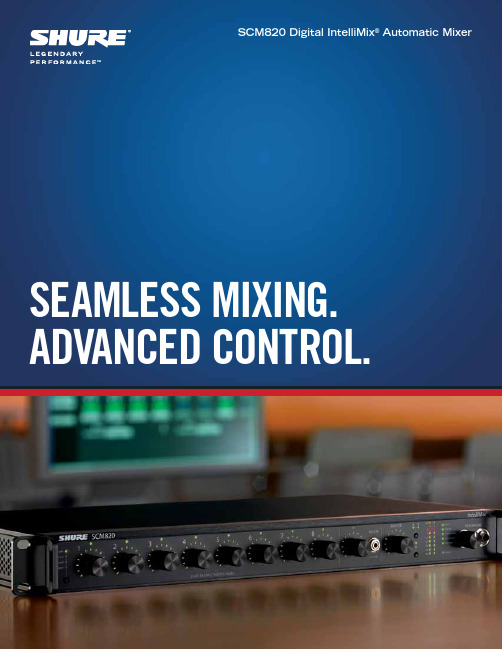
SCM820 Digital IntelliMix® Automatic MixerSEAMLESS MIXING. ADVANCED CONTROL.SCM820Digital IntelliMix ®Automatic MixerThe SCM820 is the flagship Shure digital automatic mixer for seamless, natural-sounding speech in multiple microphone applications. This innovative 8-channel microphone mixer provides advanced new IntelliMix mixing capabilities along with convenient Ethernet connectivity and versatile configuration options.Remote ControlConvenient browser-based softwareDante ™ Digital AudioMultichannel audio over EthernetDual Mixer OperationOne or two independent mixesIntelliMix ® ModesPreset, manual & custom modesModel VariationsMultiple I/O configurationsIntelliMix ® TechnologySeamless, powerful automixingMore Control. Greater Capacity. One Box.Front Panel 3.5 mm Aux Input7-pin Block Connector with LogicDual Mixer ButtonPer Channel Direct OutputsMix A & Mix B OutputsRear Panel Aux InputMode SelectorSelect function of channel knobs Assignable Channel Knob Adjust settings and status for each inputSmart, Simple ControlsWith an intuitive hardware interface and informative LED metering, the SCM820 packs an extensive range of control and visibility into a single streamlined rack unit.Channel Control KnobsMake quick adjustments to gain, low cut and high shelf EQ, and solo/mute functions.LED Meter RingsChannel and master meter rings vibrantly display input audio or IntelliMix gain levels.Dual Mixer ModeRoute two entirely different and independent automixes to mix A and B outputs.Output Mix ControlFront-panel master gain and limiter control section with output signal meter strip.Hardware/Software ControlAdjust settings directly on the front and back panels or through the browser-based control software.Analog & Digital ConnectionsThe SCM820 provides enhanced I/O support to engineers— in both application flexibility and digital connectivity—to make setting up, configuring and managing systems easier and more efficient.DB25 or Logic-enabled Block Connector ModelsEight channel inputs on the back panel connect to mic or line level audio sources.Direct OutputsPer-channel direct outputs allow the SCM820 to be used as an insert processor or for recording.Dante ™ Digital Audio NetworkingDante-equipped models provide multichannel digital audio I/O over Ethernet and enable linking to additional SCM820 units.Mix A and B OutputsConnect line or mic level mix outputs to a sound reinforcement system, mixing console or recording device.Aux InputsRoute a mono signal straight to the mix outputs from front and back panel auxiliary inputs, bypassing the IntelliMix bus.¼" (6.5 mm) Stereo Headphone Output For channel and mix monitoring.SCM820-DAN rear panel shownAdditional models shown on back pageChannel SelectAdjust input level and phantom powerLockout and ResetMix Select ButtonSelect mix A or BAudio Output Meters and Limiter LEDsIntelliMix ModeToggle between mixer modes Dante™ Network Interface PortsNetworked SolutionsNetworking options available with the SCM820 enable advancedcontrol and signal routing. Link multiple units together on anetwork, then control their settings and signal path remotelyfrom a PC or Mac.Standard Ethernet or Dante Digital AudioChoose the best networking option for the application.Dante Upgrade CardUpgrade standard Ethernet modelsto add Dante digital audio.Dante Virtual SoundcardLicense included with Dante-equipped models and upgrade cardallows a computer to connect to a Dante network for use withplayback, recording, and internet calling software.Linking MixersDante-equipped SCM820 mixers can be linked to form largeautomixes of up to 12 units (96 channels of audio).Control System CompatibleConnects to AMX and Crestron controllers.IntelliMix® ModesIntelliMix® TechnologyRemote Set-up and ControlSCM820 Control Software provides convenient management,monitoring, and configuration support for all key systemsettings. It features a rich, browser-based graphical userinterface and is accessible from any networked computer.Control tabsInputsManage parameters and monitor audio levels foreach input channelIntelliMixConfigure IntelliMix modes and route channels to mix outputsOutputsManage parameters and monitor audio levels for each directoutput channel and mix outputsLink GroupCreate and manage larger automixes through linkingmultiple devicesPreferencesManage global device settingsShure Discovery ApplicationThe Discovery Application finds Shure devices on thenetwork automatically and provides access to each device’scontrol software.•A utomatic discovery of enabled Shure devices•S imply click on an enabled device in the list once it appearsto open its control software•W indows XP (32 and 64 bit), Windows Vista and Windows 7•A pple Mac OS X 10.5.8 and higherInput TabOutput TabIntelliMix ModesShure Discovery ApplicationSCM820Control SoftwareSelected Specifications©2013 Shure Incorporated AL21355 2.5K 01/13Asia, Pacific:Shure Asia Limited 22/F , 625 King’s Road North Point, Island East Hong KongPhone: 852-2893-4290Fax: 852-2893-4055Email:**************.hkUnited States, Canada, Latin America, Caribbean:Shure Incorporated5800 West Touhy Avenue Niles, IL 60714-4608 USA Phone: 847-600-2000Fax: 847-600-1212 (USA)Fax: 847-600-6446Email:**************Europe, Middle East, Africa:Shure Europe GmbHJakob-Dieffenbacher-Str. 12,75031 Eppingen, Germany Phone: 49-7262-92490Fax: 49-7262-9249114Email:*************GeneralAudio Frequency Response20 Hz to 20 kHz (±1 dB)Dynamic RangeAnalog-to-Analog: 110 dB20 Hz to 20 kHz, A-weighted, typical Analog-to-Dante, Dante-to-Analog: 113 dBDimensions 44 mm x 483 mm x 366 mm (1.7 in. x 19.0 in. x 14.4 in.), H x W x D Weight5.5 kg (12.0 lbs)Power Requirements100 to 240 V AC, 50-60 Hz, 1 A Operating Temperature Range −18°C (0°F) to 63°C (145°F)Analog ConnectionsConfiguration Channel input, Mix output: Active balancedAux input: Stereo unbalanced: Direct output: Impedance balancedClipping level Channel Inputs: [Line (+0): +20 dBV, Mic (+26): -6 dBV, Mic (+46): -26 dBV] Aux Input: +10 dBVPhantom Power 48 V DC, selectable per channel, 14 mA max.Max Output LevelLine (+0): +20 dBV, Line (-20): 0 dBV, Mic (-46): -26 dBVDigital Signal ProcessingAD/DA Converter 24-bit, 48 kHz, 113 dB dynamic range typical Latency Analog to Analog: 0.51 msAnalog to Dante: 0.29 msGain Adjustment Range Channel Input, Mix Output: −110 dB to +18 dB Input Processing Low cut, high shelf Output Processing 8 band PEQ, limiterNetworking Interface SCM820: Single Port, 10/100 Mbps EthernetSCM820-DAN: Dual Port, Gigabit Ethernet, Dante digital audioAvailable SKUSSCM820 8 Channel Digital Automatic Mixer, block connectorsSCM820-DAN 8 Channel Digital Automatic Mixer, block connectors, Dante Digital Audio SCM820-DB25 8 Channel Digital Automatic Mixer, DB25 connectorsSCM820-DAN-DB25 8 Channel Digital Automatic Mixer, DB25 connectors, Dante Digital Audio A820-NIC-DANTE Dante Digital Audio Upgrade Card for SCM820 Standard Ethernet Versions DB25 Accessory CablesDB25 to 8 XLR Male, DB25 to 8 XLR Female, DB25(x2) to 8 TRSNote: All specifications are subject to change.Dante is a trademark of Audinate Pty Ltd.。
无线话筒的使用方法资料课件
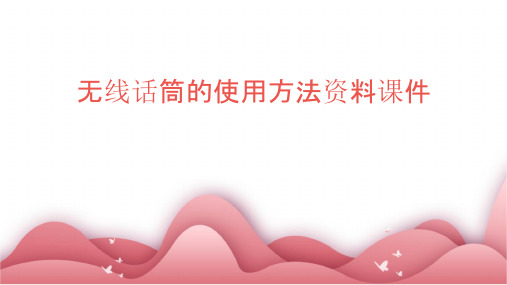
综合考虑无线话筒的价格、性能、功能和耐用性等因素,选择性价比较高的产品, 避免盲目追求价格低廉或功能繁琐的产品。
适配设备及场景需求
设备兼容性
在购买无线话筒时,要确保其与自己使用的音响、功放等设 备具有良好的兼容性,避免出现连接不良或信号干扰等问题。
场景需求
根据使用场景选择适合的无线话筒类型,如演讲、会议、演 出等。不同的场景需要不同类型和性能的无线话筒来满足使 用需求。
搭配合适的音响设备
根据舞台或K歌场所的音响设备性能,调整无线话筒的输出设置, 确保音质效果最佳。
注意舞台布局和干扰源
了解舞台布局,避免无线话筒与舞台灯光、音响等设备产生干扰, 影响表演效果。
家庭娱乐、户外活动携带方便性体验分享
选择轻便易携的无线话筒
确保信号覆盖范围
在家庭或户外环境中,应确保无线话筒与接收器之 间的信号覆盖范围足够,避免声音中断或失真。
避免过度调节
在调节音量和音色时,应 避免过度调节,以免对声 音质量造成不良影响。
04
无线话筒常见问题及解决方案
信号干扰问题排查
排查信号干扰源
检查附近是否有其他无线设备、电磁设备 等可能产生干扰的源头,并尽量远离。
调整信道
如遇到信号干扰,可尝试调整无线话筒的 信道,以避免与其他设备的信号冲突。
增强天线信号
行业应 用
无线话筒在各个行业中的应用越来越广泛,未来可能会针对不同行 业的需求,推出更加专业化的无线话筒产品。
绿色环保
环保意识的提高也对无线话筒的发展产生了影响,未来可能会出现更 加环保、节能的无线话筒产品。
谢谢您的聆听
THANKS
无线话筒的选型与匹配 针对不同场景和需求,如何选择合适的无线话筒, 并进行正确的匹配。
WP820高端wi-fi便携彩屏话机 管理员手册_1.0.7.30

深圳市潮流网络技术有限公司WP820高端Wi-Fi便携彩屏话机管理员手册技术支持潮流网络技术有限公司为客户提供全方位的技术支持。
您可以与本地代理商或服务提供商联系,也可以与公司总部直接联系。
地址:深圳市南山区科技园北区新西路16号彩虹科技大厦4楼邮编:518057网址:客服电话:*************客服传真:*************技术支持热线:4008755751技术支持论坛:/forums网上问题提交系统:/support/submit-a-ticket商标声明和其他潮流网络商标均为潮流网络技术有限公司的商标。
本文档提及的其他所有商标或注册商标,由各自的所有人拥有。
注意:由于产品版本升级或其他原因,本文档内容会不定期进行更新。
除非另有约定,本文档仅作为使用指导,本文档中的所有陈述、信息和建议不构成任何明示或暗示的担保。
目录文档目的 (1)更新日志 (2)固件版本1.0.7.30 (2)固件版本1.0.7.26 (2)固件版本1.0.7.22 (2)固件版本1.0.7.15 (2)固件版本1.0.7.7 (3)固件版本1.0.5.5 (3)固件版本1.0.3.20 (3)固件版本1.0.3.6 (4)固件版本1.0.3.5 (4)固件版本1.0.1.15 (5)固件版本1.0.1.12 (5)欢迎使用 (6)产品概述 (7)产品特性 (7)技术参数 (7)安装 (10)设备包装清单 (10)安装WP820 (11)充电基座 (11)话机 (11)电池信息 (12)WP820按键描述 (12)WP820图标说明 (14)WP820话机菜单 (16)使用Wi-Fi获取网络 (19)查看IP地址 (20)WEB用户页面访问配置 (21)通过Web浏览器配置 (21)访问Web页面 (21)Web页面语言 (22)保存更改的设置 (22)Web页面访问权限管理 (22)更改用户密码 (23)更改管理员密码 (24)更改HTTP/HTTPS Web访问端口 (25)WEB页面设置参数说明 (26)状态页面参数说明 (26)状态---帐号状态页面参数说明 (26)状态---网络状态页面参数说明 (26)状态---系统信息页面参数说明 (27)帐号页面参数说明 (28)帐号---基本设置页面参数说明 (28)帐号---SIP设置页面参数说明 (29)帐号---编码设置页面参数说明 (32)帐号---通话设置页面参数说明 (35)帐号---高级设置页面参数说明 (37)电话设置页面参数说明 (39)电话设置---基本设置页面参数说明 (39)电话设置---通话设置页面参数说明 (39)电话设置---铃声音调设置页面参数说明 (41)电话设置---视频设置页面参数说明 (42)电话设置---PTT/对讲设置页面参数说明 (42)网络设置页面参数说明 (44)网络设置---蓝牙设置页面参数说明 (44)网络设置---Wi-Fi设置页面参数说明 (44)网络设置---OpenVPN®设置页面参数说明 (46)网络设置---高级网络设置页面参数说明 (47)系统设置页面参数说明 (48)系统设置---日期和语言设置页面参数说明 (48)系统设置---安全设置页面参数说明 (48)系统设置---偏好设置页面参数说明 (50)系统设置---网管设置页面参数说明 (52)系统维护页面参数说明 (52)系统维护---更新升级页面参数说明 (52)系统维护---系统诊断页面参数说明 (55)系统维护---事件通知页面参数说明 (57)应用页面参数说明 (59)应用---本地联系人页面参数说明 (59)应用---LDAP联系人页面参数说明 (61)应用---录音页面参数说明 (63)增值业务页面参数说明 (63)增值业务---门禁系统页面参数说明 (63)增值业务---Broadsoft联系人页面参数说明 (63)增值业务---安全/告警页面参数说明 (64)升级和部署 (66)升级和部署配置 (66)通过话机菜单配置 (66)通过Web页面配置 (67)通过本地PC升级 (67)通过TFTP服务器升级 (68)通过U盘升级 (69)通过U盘部署配置文件 (69)通过U盘升部署Wi-Fi (70)部署和配置文件下载 (70)恢复出厂设置 (71)通过话机菜单恢复出厂设置 (71)通过Web页面恢复出厂设置 (71)通过硬按键恢复出厂设置 (73)体验WP820 (74)图2充电基座 (11)图3WP820话机安装 (11)图4WP820按键说明 (13)图6连接Wi-Fi网络 (20)图7Wi-Fi信息屏 (20)图8WP820Web GUI语言 (22)图9修改用户密码 (23)图10修改管理员密码 (24)图11Web访问端口 (25)图12通过话机菜单升级 (66)图13通过Web页面升级 (67)图14上传升级固件 (68)图15U盘固件检测 (69)图16通过话机菜单恢复出厂 (71)图17Web页面恢复出厂设置 (72)图18Web页面确认恢复出厂 (72)表2WP820技术参数说明 (7)表3设备包装清单 (10)表4WP820的按键 (13)表5WP820图标说明 (14)表6WP820菜单结构 (18)表7用户权限 (22)表8状态---帐号状态页面参数说明 (26)表9状态---网络状态页面参数说明 (26)表10状态---系统信息页面参数说明 (27)表11帐号---基本设置页面参数说明 (28)表12帐号---SIP设置页面参数说明 (29)表13帐号---编码设置页面参数说明 (32)表14帐号---通话设置页面参数说明 (35)表15帐号---高级设置页面参数说明 (37)表16电话设置---基本设置页面参数说明 (39)表17电话设置---通话设置页面参数说明 (39)表18电话设置---铃声音调设置页面参数说明 (41)表19电话设置---视频设置页面参数说明 (42)表20电话设置---PTT/对讲设置页面参数说明 (42)表21电话设置---壁纸设置页面参数说明 (44)表22网络---蓝牙设置页面参数说明 (44)表23网络---Wi-Fi设置页面参数说明 (44)表24网络设置---OpenVPN®设置页面参数说明 (46)表25网络设置---高级网络设置页面参数说明 (47)表26系统设置---日期和语言设置页面参数说明 (48)表27系统设置---安全设置页面参数说明 (48)表28系统设置---偏好设置页面参数说明 (50)表29系统设置---网管设置页面参数说明 (52)表30系统维护---更新升级页面参数说明 (52)表31系统维护---系统诊断页面参数说明 (55)表32事件通知配置列表 (57)表33应用---本地联系人页面参数说明 (59)表34应用---LDAP联系人页面参数说明 (61)表35应用---录音页面参数说明 (63)表36应用---通话记录页面参数说明 (63)表37增值业务---门禁系统页面参数说明 (63)表38增值业务---Broadsoft联系人页面参数说明 (63)表39增值业务---安全/告警页面参数说明 (64)文档目的本文档描述了如何通过话机菜单和Web页面配置WP820。
hivi H-700无线麦克风 产品使用手册说明书

前言
感谢您购买本公司生产的无线麦克风,本产品是一款适用于专业场所或专业人士使用 的产品,无线部分工作在UHF 频段,电声部分有精密的结构,属于比较高端的音频设备, 为了您更好的了解和使用本设备,请在使用前仔细阅读本手册,并妥善保管,以便您或其 他人员日后查询;
③采用真分集电路时两个高频系统的切换指示:
接收机工作时会根据前后天线的接收效果切换,“ / ”会闪烁转换,指示正在采
用的高频系统。
④接收到的无线信号强弱的指示
⑤接收到的音频信号大小的指示
⑥对应的发射器(手持麦克风)电池电量指示
⑦对频符号:闪烁表示接收机正在发射对频信号
⑧静音指示(包括未接收到信号、发射器关机等)
⑦ 更 换 电 池 :2节A A电 池 连 续 工 作 时 间 约 为6小 时 , 当 电 量 指 示 低 时 (
或
),
请关闭发射器后更换电池。更换电池时,请注意电池槽里的正负极!
手 持 麦 克 风LCD显 示 屏
⑦
①
●确保麦克风处于关闭状态!
③
●旋开下管体:
②
●更换电池,注意电池的极极性
①发射器电池电量指示,当电池符号闪烁时表示电池即将耗尽。 ②工作频率,对频后与对应的接收机工作频率相同。 ③频率单位。
50 50Hz-16KHz(电 路 部 分) >98dB( A计 权 、 最 大 输 出 时) <0.8% 1KHz(300mV输出时)
在复杂环境中的可靠性也更加出色。
二、接收机面板:
前面板
④ ①左通道音量加减按键 ②左通道操作按键 ③红外对频窗口 ④LCD液 晶 显 示 窗 口 背面
③ ②① ⑤⑥
⑦
HS-820蓝牙耳机说明
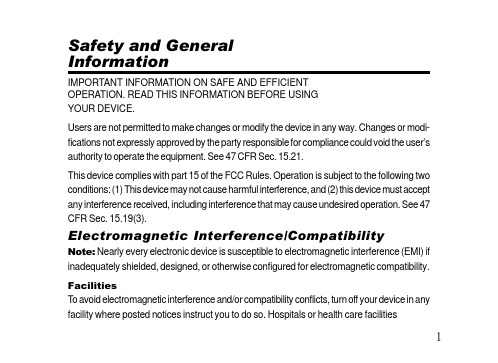
How Can I Use My Wireless Headset?
Your Wireless Headset, with Bluetooth technology, lets you connect with other similarly equipped devices such as a Motorola V600 with integrated Bluetooth technology. * Use your phone hands free. * Handle incoming and outgoing calls with the headset multifunction control button (MFB). * Use voice activation to make calls. Note: The HS820 supports both Headset and Hands Free Bluetooth Profiles for increased functionality and compatibility with more products. Consult your user’s guide for more information.
4
Headset Features
Headset (Top View) Headset(Button View)
1 Multifunction Button-Controls multiple headset functions. 2 Charging Port-Accepts the plug for your handset battery charger. 3 Earhook-Attaches headset to ear. 4 Headset Indicator LED-Provides a visual cue about headset status. 5 Microphone-Picks up your voice input. 6 Speaker-Plays the sound you receive on the call. 7 Volume Control Buttons-Adjusts speaker volume up or down.
USB无线麦说明书--新版
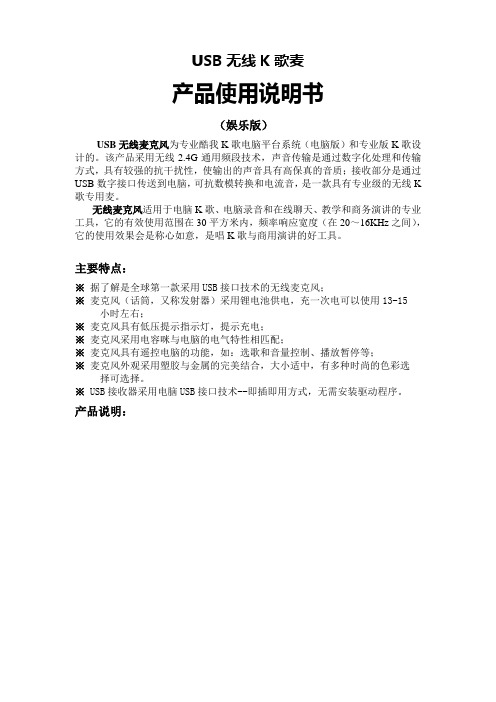
USB无线K歌麦产品使用说明书(娱乐版)USB无线麦克风为专业酷我K歌电脑平台系统(电脑版)和专业版K歌设计的。
该产品采用无线2.4G通用频段技术,声音传输是通过数字化处理和传输方式,具有较强的抗干扰性,使输出的声音具有高保真的音质;接收部分是通过USB数字接口传送到电脑,可抗数模转换和电流音,是一款具有专业级的无线K 歌专用麦。
无线麦克风适用于电脑K歌、电脑录音和在线聊天、教学和商务演讲的专业工具,它的有效使用范围在30平方米内,频率响应宽度(在20~16KHz之间),它的使用效果会是称心如意,是唱K歌与商用演讲的好工具。
主要特点:※据了解是全球第一款采用USB接口技术的无线麦克风;※麦克风(话筒,又称发射器)采用锂电池供电,充一次电可以使用13-15 小时左右;※麦克风具有低压提示指示灯,提示充电;※麦克风采用电容咪与电脑的电气特性相匹配;※麦克风具有遥控电脑的功能,如:选歌和音量控制、播放暂停等;※麦克风外观采用塑胶与金属的完美结合,大小适中,有多种时尚的色彩选择可选择。
※USB接收器采用电脑USB接口技术--即插即用方式,无需安装驱动程序。
产品说明:操作说明:在使用无线麦克风系统前,首先要配对好麦克风(话筒)与USB接收器,再设置好电脑“酷我K歌”软件的相关设置项,无线麦克风系统才能正常使用。
具体操作步骤如下:第一步:麦克风(话筒)与USB接收器配对操作打开带多媒体音箱的电脑,取出麦克风(话筒)和USB接收器,用手指按住话筒的“开关键”,话筒上的指示灯的变化为:红灯亮转为蓝灯亮,再转为红蓝灯快闪,此时可以松开手指,同时把USB接收器插上电脑的USB接口上,这时USB接收器的指示灯会由快闪变为慢闪,并与话筒上的指示灯同步变为慢闪,这就说:话筒与USB接收器配对成功(配对成功后,第二次只需打开话筒和电脑系统就可直接使用;另:一支麦克风只能与一个USB接收器配套使用,要用另一支麦克风与原USB接收器使用的话,需进行重新配对。
惠威IP-9805网络寻呼话筒说明书

产品说明书2-接以太网3频输出-音4频输入-音5路输入-线6路输出-线①终端配置端口:终端IP地址配置端口、程序烧录端口。
②网络输入:接以太网网线。
③音频输出:可直接接耳机。
④音频输入:可直接接mic。
⑤线路输入:外接音源信号输入。
五. 安装调试配置方法一:通过网络配置地址1. 连通终端的电源与网络,使其与服务器处于通导状态。
按照下面步骤打开终端配置程序对终端进行配置:点击服务器“开始”—“程序”—“惠威IP 网络广播”—“终端配置程序”,如下图:⑥线路输出:音频信号输出,可外接有源音箱。
⑦电源插头:DC24V 。
2. 连接方式选择“网络。
地址”,输入IP 地址:192.168.1.105(此地址必须是要配置终端的IP 地址,出厂默认值为192.168.1.105),发送端口为:15100。
3. 在配置栏输入需要配置的地址,如下图:第三步:按“确定键”进行播放文件(图7.3)。
返回上一层,按“取消键”或“* 键”。
第四步:进入图7.3界面,按“确定键”,进行选时操作(图7.4),选时即选择文件中的一个时段进行播放。
【操作方法:输入时间按“数字键”,退格按“取消键”,播放按“确定键”,返回按“* 键”。
】图7.2音乐库1.任贤齐-老地方向上[12]播放图7.3任贤齐-老地方重复:X 0.13 4.35图7.4任贤齐-老地方重复:X0.00 4.35总长:4.35返回播放选时:.0006.8播放控制(1)播放控制操作说明在播放控制界面下(图8.1)可完成常用的MP3播放操作。
例如:播放、暂停、停止等操作,对应的数字键为:1/A 、2/播放、3/B 、4/快退、5/暂停、6/快进、7/A-B 、8/停止、9、0。
用户可根据实际情况按相应“数字键”进行控制操作。
(注意:此操作需在文件播放开启的状态下才可进行播放控制操作。
)图7.3任贤齐-老地方重复:X0.24 4.35在播放控制界面下(图8.1),按“音量+键和音量-键”可调整音量的大小(图8.2)。
820说明书(普通)
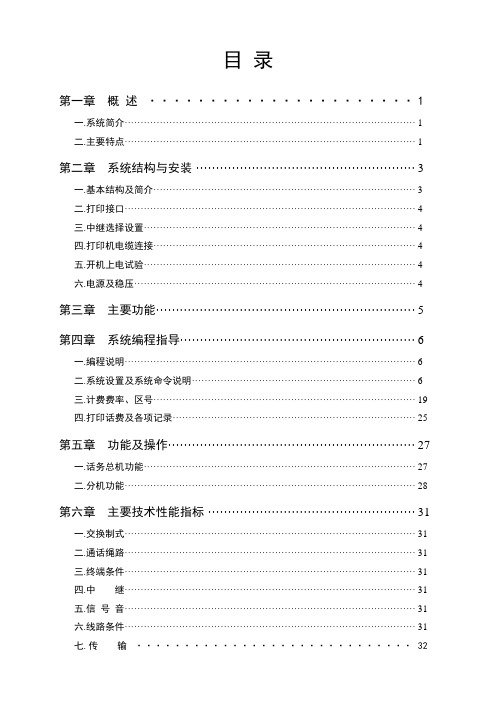
目录第一章概述 (1)一.系统简介 (1)二.主要特点 (1)第二章系统结构与安装 (3)一.基本结构及简介 (3)二.打印接口 (4)三.中继选择设置 (4)四.打印机电缆连接 (4)五.开机上电试验 (4)六.电源及稳压 (4)第三章主要功能 (5)第四章系统编程指导 (6)一.编程说明 (6)二.系统设置及系统命令说明 (6)三.计费费率、区号 (19)四.打印话费及各项记录 (25)第五章功能及操作 (27)一.话务总机功能 (27)二.分机功能 (28)第六章主要技术性能指标 (31)一.交换制式 (31)二.通话绳路 (31)三.终端条件 (31)四.中继 (31)五.信号音 (31)六.线路条件 (31)七.传输 (32)八.铃流与电源 (32)九.使用环境 (32)附:系统编程命令集 (33)分机功能命令集 (36)后面板接线示意图 (37)品质不凡值得信赖第一章概述一、系统简介本系列用户交换机采用九十年代先进的微处理器作为控制核心,选用INTEL、MOTOROLA等著名公司生产的COMS、TTL大中规模数字集成电路,集成度高,可靠性好;其内部通话交换网络采用空间分割技术,内部电路结构为小型模块积木形式,安装、维护及增容简便。
本机适用范围广,内线分机既可为音频话机,也可为脉冲话机;中继接口可多局向、多路由、多方式选择,脉冲/ 音频兼容,既可与市话局,亦可与各类型号、制式的专用通讯网设备配接使用,因而本机具备了广泛的适用范围。
本系列程控用户电话交换机,依据邮电部“自动用户交换机技术标准”的技术要求规范而设计生产,是具有国内先进水平的中、小容量空分制程控电子交换机。
本系列交换机功能齐全、可靠性高、耗电省、体积小、重量轻,机内设有自诊断系统及遇外界强电干扰自动复原等保护性装置,具有较强的环境适应能力。
因此,该型号交换机是国内企事业单位、油田、矿山、码头、宾馆旅社、医院、学校、部队、居民楼住宅区等场所理想的通讯设备。
H2U话机用户手册说明书

软件版本:1.4.0发布时间:2020/05/13用户手册H2U目录目录 (2)1图片 (5)2表格 (6)3安全须知 (7)4概述 (8)4.1概述 (8)4.2配件说明 (9)5安装向导 (10)5.1PoE及外部电源适配器的使用 (10)5.2壁挂式安装方法 (11)6附录 (13)6.1附录I–LED状态定义 (13)7用户入门 (14)7.1话机介绍 (14)7.2手柄、免提扬声器的使用 (15)8基本功能 (16)8.1拨打电话 (16)8.2接听来电 (16)8.3通话结束 (16)8.4重拔 (17)8.5自动应答 (17)8.6静音 (18)8.6.1通话中静音 (18)8.6.2待机时静音 (18)8.7呼叫保持/恢复 (18)8.8呼叫等待 (18)8.9会议 (19)8.9.1本地会议 (19)8.9.2网络会议 (20)8.10热线 (21)9高级功能 (22)9.1对讲 (22)9.2组播 (22)9.3语信信息MWI(Message Waiting Indicator) (23)10话机设置 (24)10.1基本设置 (24)10.1.1语言 (24)10.2功能键 (24)11网页配置 (59)11.1网页的认证 (59)11.2系统>>信息 (59)11.3系统>>用户配置 (60)11.4系统>>系统配置 (60)11.5系统>>升级 (60)11.6系统>>自动部署 (62)11.7系统>>辅助工具 (65)11.8系统>>重启话机 (65)11.9网络>>基本 (65)11.10网络>>服务端口 (67)11.11网络>>VPN (68)11.12网络>>高级 (68)11.13线路>>SIP配置 (69)11.14线路>>SIP热点 (74)11.15线路>>收号规则 (77)11.16线路>>基本设定 (80)11.17电话设置>>功能设定 (80)11.18电话设置>>媒体设置 (83)11.19电话设置>>组播 (84)11.20电话设置>>功能 (85)11.21电话设置>>时间/日期 (85)11.22电话设置>>提示音 (86)11.23电话本>>通话名单 (87)11.24电话本>>网页拨号 (87)11.25通话记录 (87)11.26快捷键>>快捷键 (88)11.27快捷键>>速拨键 (88)11.28安全>>网页过滤 (88)11.29安全>>信任证书 (89)11.30安全>>设备证书 (90)11.31安全>>网络防火墙 (91)11.32设备日志>>设备日志 (92)12故障排除 (93)12.1获取话机系统信息 (93)12.2重启话机 (93)12.3话机恢复出厂设置 (93)12.4网络数据抓包 (94)12.5获取log信息 (94)12.6常见故障案例 (95)图1-壁挂式安装 (11)图2-设备连接 (12)图3-话机说明 (14)图4-网页启动自动应答 (17)图5–网页设置呼叫等待 (19)图6-设置本地会议 (20)图7-网络会议 (20)图8-网页热线设置 (21)图9-网页对讲设置 (22)图10-语音留言 (23)图11-网页语言设置 (24)图12-网页登陆页面 (59)图13-网页在线升级页面 (61)图14-网页自动部署设置 (63)图15-网络基本配置 (66)图16-服务端口设置界面 (67)图17-网页线路注册 (70)图18-网页注册SIP (75)图19-网页SIP热点服务器端设置 (76)图20-网页SIP热点客户端设置 (76)图21-收号规则注册设定 (77)图22-拨号规则自定义设定 (78)图23-拨号规则表(1) (79)图24-拨号规则表(2) (79)图25-组播设置页面 (84)图26-网页设置时间&日期 (85)图27-网页提示音 (87)图28-网页网页过滤设置 (89)图29-网页网页过滤表 (89)图30-证书设置 (90)图31-设备证书设置 (90)图32-网络防火墙设置 (91)图33-防火墙规则列表 (92)图34-删除防火墙规则 (92)图35-恢复出厂 (94)图36-网页抓包工具 (94)表1-电源LED状态 (13)表2-按键说明 (14)表3-对讲模式 (22)表4-在线升级 (61)表5-自动升级 (63)表6-服务器端口 (67)表7-服务质量与虚拟局域网 (69)表8-网页上的线路配置 (70)表9-SIP热点参数 (75)表10-话机7种拨号方式 (77)表11-拨号规则配置表 (78)表12-网页上设置线路全局配置 (80)表13-网页上常见的话机功能设置 (80)表14-网页上的语音设置 (83)表15-网页组播参数 (84)表16-时间/日期在网页上设置参数 (85)表17-快捷键配置 (88)表18-网络防火墙 (91)表19-故障案例 (95)3安全须知请在安装使用话机前仔细阅读安全需知。
北恩 V200H商务电话耳机 产品说明书

16个32位去电查号1 组 32 位手动 IP,1组 32 位自动 IP1位出局码,适应内部电话系统5位区域码,来电过滤32位预拨号及改错闪断时间 600毫秒 / 100毫秒 可选,以适应不同的电话系统单键重拨/回拨P/T(双音频和脉冲拨号选择)转换防盗功能按键设置可选来电号码可设置为 VIP 功能,防删除,来电响特殊铃声自动追拨,拨通回铃新来电指示灯可存储10个常用号码备用耳机皮套2个及海绵2个耳机支架电话机连接线及手柄卷线+-+-+-3节5号干电池2翻查、设置按键拨号按键3[上查]:向上翻查[下查]:向下翻查,查阅来电号码,长按,可快速翻查。
[设置]:电话机大部分功能设置,都要按此键开始进入设置状态;长此:[] []挂机状态下按键 (长按 3 秒),进入设置状态。
工作灯在摘机时,此灯会亮红色。
音乐等待:在通话过程中,按下此键,可将耳机麦克风屏蔽,对方可听到音乐,再按此键可恢复通话(注:播放的音乐不可变换)。
铃声选择:在挂机状态下,按下此键,可选择不同来电铃声,每按一次变换一种铃声。
注:铃声将送入耳机,调节时,将耳机远离耳朵,避免音量过大。
[耳机音量]:调节耳机听筒,在摘机状态下,提供2档软调节功能; 在挂机时,按此键 不起任何作用。
[闪断]:在通话时,按此键,实现呼叫转接和三方通话,闪断时间可调节为600或 100毫秒,在电话机前部的拨动开关可变更。
注:在挂机时,按此键,可调节屏幕字体的亮度,屏幕有相应的变化和提示[重拨]:在摘机状态下,重拨最近已拨出的号码;在挂机状态下,长按此键,可将屏幕上显示的号码拨出,如果屏幕上没有号码,只有年份,则无效。
外线接口:此接口连接电话线。
耳机接口:连接耳机的水晶头。
铃声:铃声大小声调节,适应不同工作环境。
闪断100/600:闪断时间可调节,适应不同电话系统。
要变换闪断时间,必须将外 线和电池同时取下,让屏幕没有任何显示,拨动开关到100或600, 再重新安装外线和电池即可使用。
数字无线话筒使用说明书(K歌)
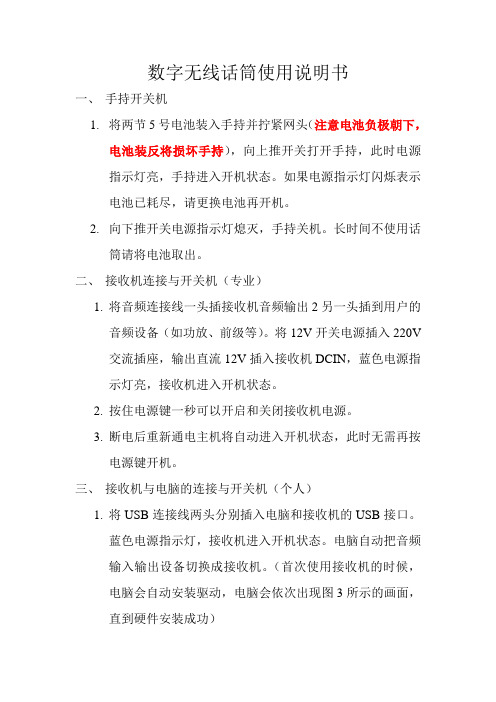
数字无线话筒使用说明书一、手持开关机1.将两节5号电池装入手持并拧紧网头(注意电池负极朝下,电池装反将损坏手持),向上推开关打开手持,此时电源指示灯亮,手持进入开机状态。
如果电源指示灯闪烁表示电池已耗尽,请更换电池再开机。
2.向下推开关电源指示灯熄灭,手持关机。
长时间不使用话筒请将电池取出。
二、接收机连接与开关机(专业)1.将音频连接线一头插接收机音频输出2另一头插到用户的音频设备(如功放、前级等)。
将12V开关电源插入220V交流插座,输出直流12V插入接收机DCIN,蓝色电源指示灯亮,接收机进入开机状态。
2.按住电源键一秒可以开启和关闭接收机电源。
3.断电后重新通电主机将自动进入开机状态,此时无需再按电源键开机。
三、接收机与电脑的连接与开关机(个人)1.将USB连接线两头分别插入电脑和接收机的USB接口。
蓝色电源指示灯,接收机进入开机状态。
电脑自动把音频输入输出设备切换成接收机。
(首次使用接收机的时候,电脑会自动安装驱动,电脑会依次出现图3所示的画面,直到硬件安装成功)2.将音频连接线一头插接收机音频输出1另一头插到用户的桌面音响输入端。
3.此时接收机将自动成为酷我k歌或QQ等者其他应用软件的音频输入输出设备。
(如果不能使用请参见疑难解答)4.按住电源键一秒可以开启和关闭接收机电源。
5.断电后重新通电主机将自动进入开机状态,此时无需再按电源键开机。
四、对码1.接收机开机后按功能键进入A通道对码状态,电源指示灯和A通道的射频指示灯亮,此时A通道可以对码,再按功能键进入B通道对码状态,电源指示灯和B通道射频指示灯亮,此时B通道可以对码。
再按功能键又将切换到A 通道,如此循环。
2.按照上一步将接收机切换到需要对码的通道,再按电源键,该通道射频指示灯闪烁,此时打开任意一支手持,接收机将自动与手持实现连接,连接成功后该通道射频指示灯和音频指示灯同时亮起一秒。
说明这个通道的手持对码成功,即可使用。
3.重复步骤1和步骤2以实现另一个手持与对应通道的对码。
米兰达麦克风说明书
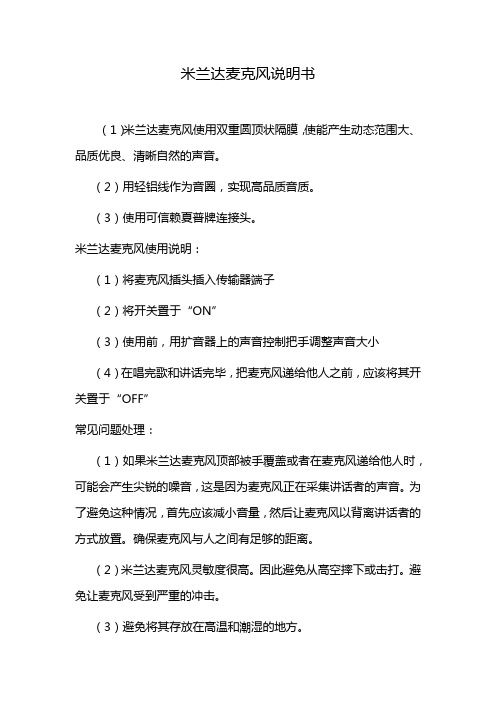
米兰达麦克风说明书(1)米兰达麦克风使用双重圆顶状隔膜,使能产生动态范围大、品质优良、清晰自然的声音。
(2)用轻铝线作为音圈,实现高品质音质。
(3)使用可信赖夏普牌连接头。
米兰达麦克风使用说明:(1)将麦克风插头插入传输器端子(2)将开关置于“ON”(3)使用前,用扩音器上的声音控制把手调整声音大小(4)在唱完歌和讲话完毕,把麦克风递给他人之前,应该将其开关置于“OFF”常见问题处理:(1)如果米兰达麦克风顶部被手覆盖或者在麦克风递给他人时,可能会产生尖锐的噪音,这是因为麦克风正在采集讲话者的声音。
为了避免这种情况,首先应该减小音量,然后让麦克风以背离讲话者的方式放置。
确保麦克风与人之间有足够的距离。
(2)米兰达麦克风灵敏度很高。
因此避免从高空摔下或击打。
避免让麦克风受到严重的冲击。
(3)避免将其存放在高温和潮湿的地方。
米兰达麦克风测试方法:测试方法一:语音聊天测试,在一台电脑上开两个QQ,两个QQ 语音,可以听到就OK。
测试方法二:在控制面板中打开“声音和音频设备”,在该窗口下找到“语声”,然后点“测试硬件”,按照系统提示开始测试吧,如果系统能听到你的声音,就OK常见问题解决:如果按以上方法测试还没有声音,您可以按以下方法尝试解决1,检查音频接口是否插对位置2,检查开关是否打开,解决方法,打开开关3,检查声卡驱动是否安装好,解决方法是安装对应显卡驱动。
如果是台式机,插在机箱前置没声音可能是机箱里的前置音频线没接好,换到后面接口试下。
也有可能或者是你的HD Audio声卡没有设置成AC97模式或不支持AC97模式,又或者是工作在HD Audio模式。
HD Audio模式的是不支持机箱前置麦克风。
4,检查电脑音量控制。
双击右下角喇叭图标。
或者在打开控制面板中的“声音和音频设备”,点击里面的“高级”按钮。
在播放控制里看看是否有“麦克风”并且音量是否调到最小和勾选了静音。
如果没有“麦克风”则点击菜单栏的“选项”里的“属性”,在属性窗口下方找到“麦克风”并勾选它。
专业UHF无线麦克风说明书
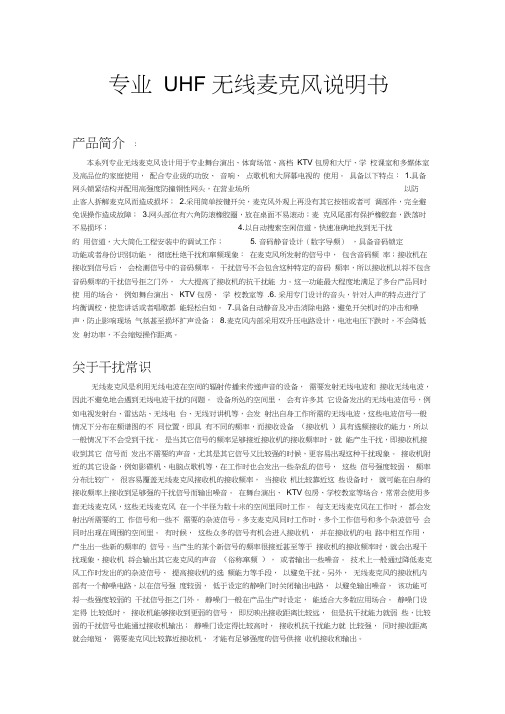
专业UHF 无线麦克风说明书产品简介:本系列专业无线麦克风设计用于专业舞台演出、体育场馆、高档KTV 包房和大厅、学校课室和多媒体室及高品位的家庭使用,配合专业级的功放、音响、点歌机和大屏幕电视的使用。
具备以下特点:1.具备网头锁紧结构并配用高强度防撞钢性网头,在营业场所以防止客人拆解麦克风而造成损坏;2.采用简单按键开关,麦克风外观上再没有其它按钮或者可调部件,完全避免误操作造成故障;3.网头部位有六角防滚橡胶圈,放在桌面不易滚动;麦克风尾部有保护橡胶套,跌落时不易损坏; 4.以自动搜索空闲信道,快速准确地找到无干扰的用信道,大大简化工程安装中的调试工作; 5. 音码静音设计(数字导频),具备音码锁定功能或者身份识别功能,彻底杜绝干扰和窜频现象:在麦克风所发射的信号中,包含音码频率;接收机在接收到信号后,会检测信号中的音码频率。
干扰信号不会包含这种特定的音码频率,所以接收机以将不包含音码频率的干扰信号拒之门外,大大提高了接收机的抗干扰能力。
这一功能最大程度地满足了多台产品同时使用的场合,例如舞台演出、KTV 包房、学校教室等.6. 采用专门设计的音头,针对人声的特点进行了均衡调校,使您讲话或者唱歌都能轻松自如。
7.具备自动静音及冲击消除电路,避免开关机时的冲击和噪声,防止影响现场气氛甚至损坏扩声设备;8.麦克风内部采用双升压电路设计,电池电压下跌时,不会降低发射功率,不会缩短操作距离。
关于干扰常识无线麦克风是利用无线电波在空间的辐射传播来传递声音的设备,需要发射无线电波和接收无线电波,因此不避免地会遇到无线电波干扰的问题。
设备所处的空间里,会有许多其它设备发出的无线电波信号,例如电视发射台、雷达站、无线电台、无线对讲机等,会发射出自身工作所需的无线电波,这些电波信号一般情况下分布在频谱图的不同位置,即具有不同的频率,而接收设备(接收机)具有选频接收的能力,所以一般情况下不会受到干扰。
是当其它信号的频率足够接近接收机的接收频率时,就能产生干扰,即接收机接收到其它信号而发出不需要的声音,尤其是其它信号又比较强的时候,更容易出现这种干扰现象。
德声无线麦克风说明书
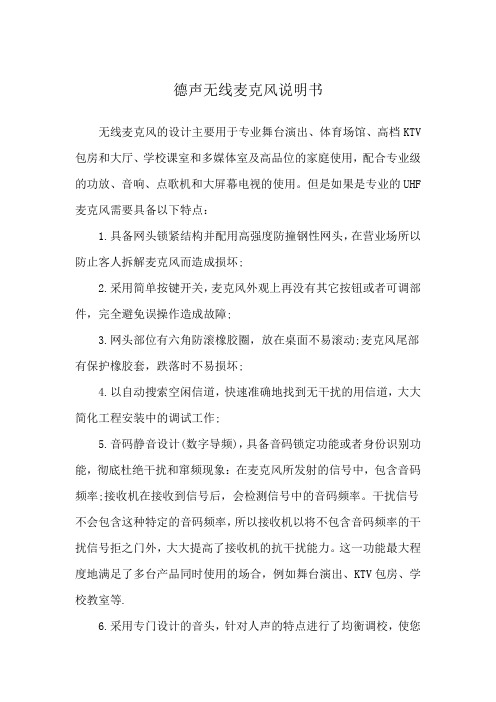
德声无线麦克风说明书无线麦克风的设计主要用于专业舞台演出、体育场馆、高档KTV 包房和大厅、学校课室和多媒体室及高品位的家庭使用,配合专业级的功放、音响、点歌机和大屏幕电视的使用。
但是如果是专业的UHF 麦克风需要具备以下特点:1.具备网头锁紧结构并配用高强度防撞钢性网头,在营业场所以防止客人拆解麦克风而造成损坏;2.采用简单按键开关,麦克风外观上再没有其它按钮或者可调部件,完全避免误操作造成故障;3.网头部位有六角防滚橡胶圈,放在桌面不易滚动;麦克风尾部有保护橡胶套,跌落时不易损坏;4.以自动搜索空闲信道,快速准确地找到无干扰的用信道,大大简化工程安装中的调试工作;5.音码静音设计(数字导频),具备音码锁定功能或者身份识别功能,彻底杜绝干扰和窜频现象:在麦克风所发射的信号中,包含音码频率;接收机在接收到信号后,会检测信号中的音码频率。
干扰信号不会包含这种特定的音码频率,所以接收机以将不包含音码频率的干扰信号拒之门外,大大提高了接收机的抗干扰能力。
这一功能最大程度地满足了多台产品同时使用的场合,例如舞台演出、KTV包房、学校教室等.6.采用专门设计的音头,针对人声的特点进行了均衡调校,使您讲话或者唱歌都能轻松自如。
7.具备自动静音及冲击消除电路,避免开关机时的冲击和噪声,防止影响现场气氛甚至损坏扩声设备;8.麦克风内部采用双升压电路设计,电池电压下跌时,不会降低发射功率,不会缩短操作距离。
干扰信号拒之门外。
静噪门一般在产品生产时设定,能适合大多数应用场合。
静噪门设定得比较低时,接收机能够接收到更弱的信号,即反映出接收距离比较远,但是抗干扰能力就弱些,比较弱的干扰信号也能通过接收机输出;静噪门设定得比较高时,接收机抗干扰能力就比较强,同时接收距离就会缩短,需要麦克风比较靠近接收机,才能有足够强度的信号供接收机接收和输出。
1设置与开启接收机将接收机的音量推钮置于较小音量位置,并将扩音机的音量旋钮也调到较小位置,然后按下接收机电源开关。
超级 Lux E105 E108 背驻极电容式头戴麦克风 使用手册技术数据说明书
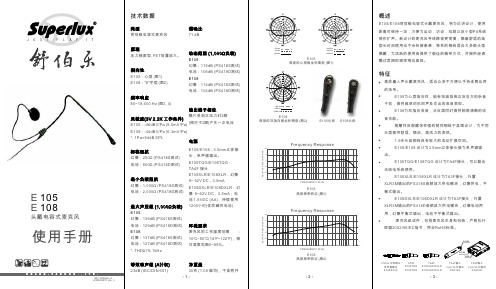
概述E105/E108背驻极电容式头戴麦克风,特为近讲设计,使用距离可保持一定,方便为运动,访谈,戏剧以及小型PA 系统等作扩声。
新设计的麦克风导线路径更简捷,隐蔽舒适的造型长时间使用也不会有疲惫感,弹性的钢线适合大多数头型佩戴,为活跃的使用者提供了极佳的佩带方式,并提供经调整过宽阔的频率响应曲线。
E105典型的心型极坐标图型 (图1)E108典型的双指向极坐标图型 (图2)E105头段E108头段E105典型频率响应 (图3)E108典型频率响应 (图4)-3--1--2-FREQUENCY IN HzFrequency ResponseR E L A T I V E R E S P ONS EI N d BdB 10-10-2020501002005001000200050001000020000 HzFREQUENCY IN HzFrequency ResponseR E L A T I V E R E S P O N S E I N d BdB10-10-2020501002005001000200050001000020000 Hz0技术数据类型背驻极电容式麦克风原理压力梯度型, FET 前置放大。
指向性E105:心型 (图1)E108:"8"字型 (图2)频率响应80~18,000 Hz (图3, 4)灵敏度(3V 2.2K 工作条件)E105:-46dBV /Pa (5.0mV /Pa )E108:-44dBV /Pa (6.3mV /Pa )*. 1Pa =94dB SPL标称阻抗幻像:200Ω (PS 418S 测试)电池:600Ω (PS 418D 测试)最小负载阻抗幻像:1,000Ω (PS 418S 测试)电池:2,000Ω (PS 418D 测试)最大声压级 (1,000Ω负载)E105幻像:139dB (PS418S 测试)电池:129dB (PS418D 测试)E108幻像:137dB (PS418S 测试)电池:127dB (PS418D 测试)*. THD ≦1% 1kHz等效噪声级 (A 计权)23dB (IEC/DIN 651)信噪比71 dB动态范围 (1,000Ω负载)E105幻像:116dB (PS418S 测试)电池:106dB (PS418D 测试)E108幻像:114dB (PS418S 测试)电池:104dB (PS418D 测试)输出端子相位膜片受到正压力时2脚(相对于3脚)产生一正电压电源E105/E108:3.5mm 立体接头,单声道输出。
- 1、下载文档前请自行甄别文档内容的完整性,平台不提供额外的编辑、内容补充、找答案等附加服务。
- 2、"仅部分预览"的文档,不可在线预览部分如存在完整性等问题,可反馈申请退款(可完整预览的文档不适用该条件!)。
- 3、如文档侵犯您的权益,请联系客服反馈,我们会尽快为您处理(人工客服工作时间:9:00-18:30)。
hivi uh820话筒机说明书
hivi uh820话筒机需要系统连接:
可调频率无线话筒通过无线话筒接收主机,接收其声音信号,接收主机使用音频线与功放设备连接,音响与功放之间通过音频线连接,各设备连接上市电插座,这样,一套hivi uh820话筒机系统连接。
可调频率无线话筒通过无线话筒接收主机,接收其声音信号,接收主机使用音频线与功放设备连接,音响与功放之间通过音频线连接,各设备连接上市电插座,这样,一套... 可调频率无线话筒通过无线话筒接收主机,接收其声音信号,接收主机使用音频线与功放设备连接,音响与功放之间通过音频线连接,各设备连接上市电插座,这样,一套简单的音响。
hivi uh820话筒机多功能麦克风怎么调节频道:
电脑上的麦克风功能只要打开支持麦克风的就可以用的。
麦克风设置:右下角的小喇叭右键录音设备在录制里把现有麦克风调成默认设备。
双击麦克风或点属性就可以设置的,在... 电脑上的麦克风功能只要打开支持麦克风的就可以用的。
麦克风设置:右下角的小喇叭右键录音设备在录制里把现有麦克风调成默认设备。
双击麦克风或点属性就可以设置的,在。
hivi uh820话筒机摄像头麦克风一体怎么使用:
2、hivi uh820话筒机在打开的Windows10设置窗口中,找到并点
击窗口中的“隐私”图标。
3、在打开的隐私窗口中,点击左侧边栏的的“麦克风”菜单项。
4、如果想打开麦克风功能,点击“允许应用...
5、如果要关闭麦克风,让所有程序都不能使用麦克风的话,只需要把滑动块移到“关闭”的位置即可。
5、在打开麦克风后,还可以设置指定的程序是否使用麦克风,只要打开或关闭。
hivi uh820话筒机从设定里的社区设置的麦克风怎么用:
这是社区快捷hivi uh820话筒机,在你设置好默认以后,只要在游戏中按F5,F6,F7,F8就会出现与你设置对应的话,是个很方便的功能。
具体设置方法就是在大厅点右上的设置(或者在游戏里按ESC... 具体设置方法就是在大厅点右上的设置(或者在游戏里按ESC再点设置),再选择社区,下方就有麦克风1号,2号,3号,4号,在后面0的位置设置你想说的话,设置完成后确认保存,再在游戏。
hivi uh820话筒机无线麦克风系统怎么用:
hivi uh820话筒机使用时要注意观察RF射频信号指示灯是否正常,防止外来无线信号的干扰;在话筒交接时,应避免将多支开启的无线话筒堆放在一起,且不要靠近接收天线,以免产生互调干扰,影响无线话... 场地内存在干扰源(如手机、对讲机、无绳电话等),碰到这种情况,可以换
一套频率试试,在更换新的频率时,最好先改接收机的频率,找到接收机的RF信号灯没有干扰的频率,再改发射器... 场地接收条件不好(如场内有立柱阻挡,或场内有金属器材、玻璃的反射,音控室离开会场较远有墙阻挡或者拐弯等等)都会影响到信号的正常接收。
通常用以下几种方法可以。
hivi uh820话筒机会议室话筒如何设置全都开启:
今天就让我们来说说怎么使用全向麦功能。
一、会议开始时,打开录音机切换到会议模式,点击开始录音,注意观察动画,有声源输入的方向就有动画二、会议过程中想要记住重点... 今天就让我们来说说怎么使用全向麦功能。
一、会议开始时,打开录音机切换到会议模式,点击开始录音,注意观察动画,有声源输入的方向就有动画二、会议过程中想要记住重点... 一、会议开始时,打开录音机切换到会议模式,点击开始录音,注意观察动画,有声源输入的方向就有动画二、会议过程中想要记住重点内容,可以做标记点的,点击标记,可以输... 二。
hivi uh820话筒的说明书?
hivi uh820无线一体式麦克风需要连接设备蓝牙功能后即可使用 hivi uh820无线一体式麦克风需要连接设备蓝牙功能后即可使用。
