MFC中List Control控件的使用及实时显示系统时间的方法 .
MFC中ListCtrl的用法
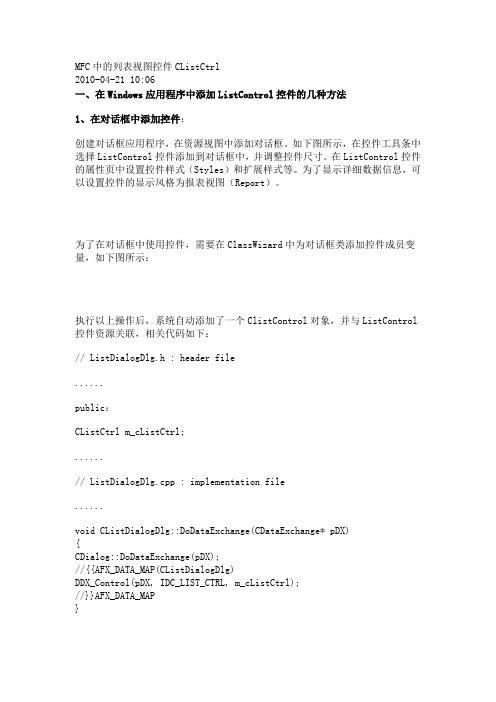
MFC中的列表视图控件CListCtrl2010-04-21 10:06一、在Windows应用程序中添加ListControl控件的几种方法1、在对话框中添加控件:创建对话框应用程序,在资源视图中添加对话框。
如下图所示,在控件工具条中选择ListControl控件添加到对话框中,并调整控件尺寸。
在ListControl控件的属性页中设置控件样式(Styles)和扩展样式等。
为了显示详细数据信息,可以设置控件的显示风格为报表视图(Report)。
为了在对话框中使用控件,需要在ClassWizard中为对话框类添加控件成员变量,如下图所示:执行以上操作后,系统自动添加了一个ClistControl对象,并与ListControl 控件资源关联,相关代码如下:// ListDialogDlg.h : header file......public:CListCtrl m_cListCtrl;......// ListDialogDlg.cpp : implementation file......void CListDialogDlg::DoDataExchange(CDataExchange* pDX){CDialog::DoDataExchange(pDX);//{{AFX_DATA_MAP(CListDialogDlg)DDX_Control(pDX, IDC_LIST_CTRL, m_cListCtrl);//}}AFX_DATA_MAP}......因为本例只为演示在对话框中添加ListControl控件,所以只在对话框初始化消息函数中添加了以下显示控件的示例代码(代码含义请参照MSDN文献):BOOL CListDialogDlg::OnInitDialog(){CDialog::OnInitDialog();......// TODO: Add extra initialization hereDWORD exstyle = m_cListCtrl.GetExtendedStyle();m_cListCtrl.SetExtendedStyle(exstyle | LVS_EX_FULLROWSELECT |LVS_EX_GRIDLINES |LVS_EX_CHECKBOXES | WS_EX_STATICEDGE );CRect rect;m_cListCtrl.GetClientRect(&rect);int nColInterval = rect.Width()/5;m_cListCtrl.InsertColumn(0, _T("Item Name"), LVCFMT_LEFT, nColInterval*3);m_cListCtrl.InsertColumn(1, _T("Value"), LVCFMT_LEFT, nColInterval); m_cListCtrl.InsertColumn(2, _T("Time"), LVCFMT_LEFT,rect.Width()-4*nColInterval);m_cListCtrl.InsertItem(0,"name");m_cListCtrl.SetItemText(0,1,"value");m_cListCtrl.SetItemText(0,2,"time");......return TRUE; // return TRUE unless you set the focus to a control}2、在单文档视图中自行添加ListControl控件:创建单文档应用程序,如下图所示为视图类添加CListCtrl对象成员变量:如下图所示,在资源视图中打开String Table资源,在右键菜单中选择new string,为将要创建的ListControl控件添加资源编号:为创建和显示控件,在视图的初始化消息函数中添加如下代码:void CAddListView::OnInitialUpdate(){CView::OnInitialUpdate();// TODO: Add your specialized code here and/or call the base classm_cListCtrl.Create( LVS_REPORT,CRect(0,0,800,600),this,IDC_LISTCTRL); m_cListCtrl.ModifyStyle(0,LVS_REPORT|LVS_SHOWSELALWAYS|LVS_SORTASCEND ING);//m_cListCtrl.SendMessage(LVM_SETEXTENDEDLISTVIEWSTYLE,0,LVS_EX_GRIDLINES|LVS_EX_FULLROWSELECT|LVS_EX_CHECKBOXES);m_cListCtrl.ShowWindow(SW_SHOW);CRect rect;m_cListCtrl.GetClientRect(&rect);int nColInterval = rect.Width()/5;m_cListCtrl.InsertColumn(0, _T("Item Name"), LVCFMT_LEFT,nColInterval*3);m_cListCtrl.InsertColumn(1, _T("Value"), LVCFMT_LEFT, nColInterval); m_cListCtrl.InsertColumn(2, _T("Time"), LVCFMT_LEFT,rect.Width()-4*nColInterval);m_cListCtrl.InsertItem(0,"name");m_cListCtrl.SetItemText(0,1,"value");m_cListCtrl.SetItemText(0,2,"time");}3、在ListView视图中显示ListControl控件:创建单文档应用程序,如下图所示,在选择窗口视图类型时,选择CListView视图:在视图类的初始化消息函数中添加如下显示控件的代码:void CTestlistView::OnInitialUpdate(){CListView::OnInitialUpdate();CDC* dc = GetDC();TEXTMETRIC tm;dc->GetTextMetrics(&tm);GetListCtrl().ModifyStyle(0,LVS_REPORT|LVS_SHOWSELALWAYS|LVS_SORTASCE NDING);GetListCtrl().SendMessage(LVM_SETEXTENDEDLISTVIEWSTYLE,0,LVS_EX_GRIDLINES|LVS_EX_FULLROWSELECT|LVS_EX_CHECKBOXES|LVS_EX_TRACKS ELECT);GetListCtrl().InsertColumn(0,"Name",LVCFMT_LEFT,30*tm.tmAveCharWidth, 0);GetListCtrl().InsertColumn(1,"Comment",LVCFMT_LEFT,70*tm.tmAveCharWid th,1);// TODO: You may populate your ListView with items by directly accessing // its list control through a call to GetListCtrl().}二、为ListControl控件添加消息处理函数1、关于ListControl控件消息在ListControl控件中有以下消息(通知)可以发送:NM_CLICK、NM_DBLCLK、NM_RCLICK、LVN_COLUMNCLICK、HDN_ITEMCLICK等。
mfc clistctrl 使用
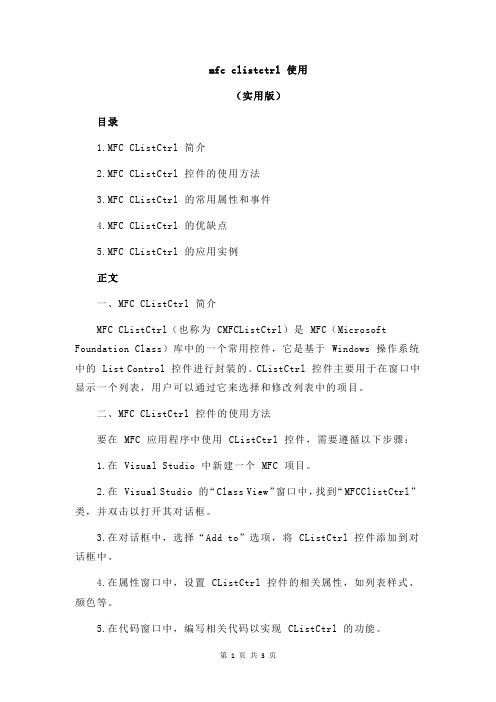
mfc clistctrl 使用(实用版)目录1.MFC CListCtrl 简介2.MFC CListCtrl 控件的使用方法3.MFC CListCtrl 的常用属性和事件4.MFC CListCtrl 的优缺点5.MFC CListCtrl 的应用实例正文一、MFC CListCtrl 简介MFC CListCtrl(也称为 CMFCListCtrl)是 MFC(Microsoft Foundation Class)库中的一个常用控件,它是基于 Windows 操作系统中的 List Control 控件进行封装的。
CListCtrl 控件主要用于在窗口中显示一个列表,用户可以通过它来选择和修改列表中的项目。
二、MFC CListCtrl 控件的使用方法要在 MFC 应用程序中使用 CListCtrl 控件,需要遵循以下步骤:1.在 Visual Studio 中新建一个 MFC 项目。
2.在 Visual Studio 的“Class View”窗口中,找到“MFCClistCtrl”类,并双击以打开其对话框。
3.在对话框中,选择“Add to”选项,将 CListCtrl 控件添加到对话框中。
4.在属性窗口中,设置 CListCtrl 控件的相关属性,如列表样式、颜色等。
5.在代码窗口中,编写相关代码以实现 CListCtrl 的功能。
三、MFC CListCtrl 的常用属性和事件CListCtrl 控件具有许多常用的属性和事件,以下是其中一些:1.属性:- m_nListStyle:设置列表样式,如 LS_SORTALL、LS_SORTASCEND、LS_SORTDESCEND 等。
- m_nColumnWidth:设置列表中每列的宽度。
- m_nRowHeight:设置列表中每行的高度。
- m_nFont:设置列表中字体。
- m_nTextColor:设置列表中文本的颜色。
- m_nBkColor:设置列表背景色。
mfc listcontrol 控件使用总结整理
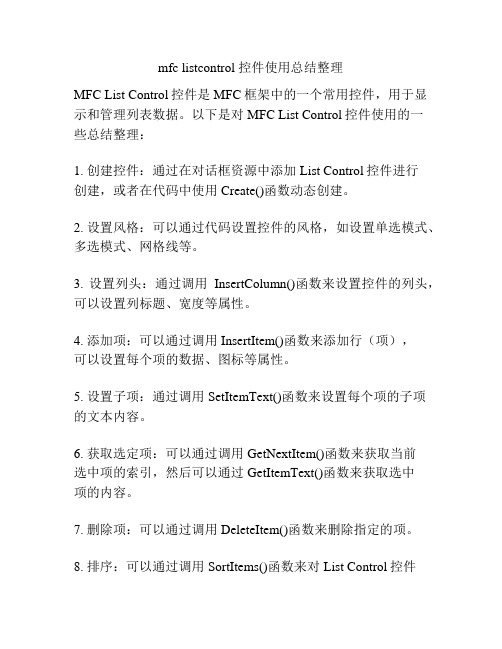
mfc listcontrol 控件使用总结整理MFC List Control控件是MFC框架中的一个常用控件,用于显示和管理列表数据。
以下是对MFC List Control控件使用的一些总结整理:1. 创建控件:通过在对话框资源中添加List Control控件进行创建,或者在代码中使用Create()函数动态创建。
2. 设置风格:可以通过代码设置控件的风格,如设置单选模式、多选模式、网格线等。
3. 设置列头:通过调用InsertColumn()函数来设置控件的列头,可以设置列标题、宽度等属性。
4. 添加项:可以通过调用InsertItem()函数来添加行(项),可以设置每个项的数据、图标等属性。
5. 设置子项:通过调用SetItemText()函数来设置每个项的子项的文本内容。
6. 获取选定项:可以通过调用GetNextItem()函数来获取当前选中项的索引,然后可以通过GetItemText()函数来获取选中项的内容。
7. 删除项:可以通过调用DeleteItem()函数来删除指定的项。
8. 排序:可以通过调用SortItems()函数来对List Control控件的内容进行排序。
9. 自定义绘制:可以通过重写OnCustomDraw()函数来实现对List Control控件的自定义绘制,如改变项的背景颜色、文本颜色等。
10. 列表视图:可以通过设置控件的样式为列表视图,来实现更复杂的数据展示和交互功能,如拖拽、排序、编辑等。
需要注意的是,MFC List Control控件的使用需要注意内存释放和资源管理,例如在动态创建控件时需要手动调用DeleteObject()函数来释放资源。
另外,对于大量数据的操作,可以考虑使用虚拟列表实现数据的延迟加载,以提高性能和响应速度。
MFC中ListControl控件的使用
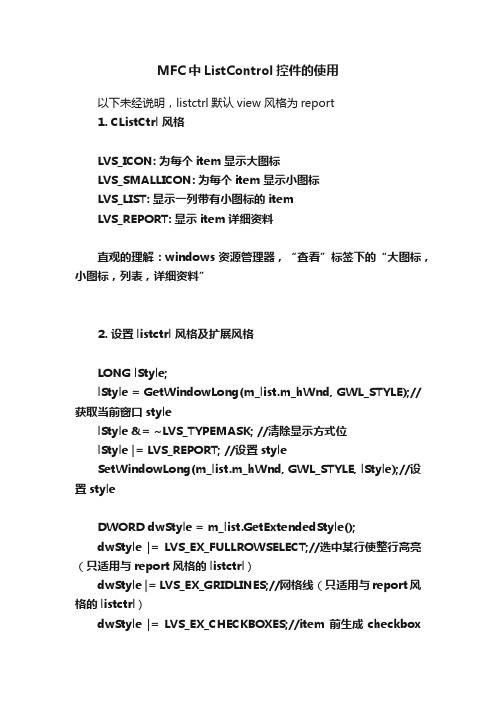
MFC中ListControl控件的使用以下未经说明,listctrl默认view 风格为report1. CListCtrl 风格LVS_ICON: 为每个item显示大图标LVS_SMALLICON: 为每个item显示小图标LVS_LIST: 显示一列带有小图标的itemLVS_REPORT: 显示item详细资料直观的理解:windows资源管理器,“查看”标签下的“大图标,小图标,列表,详细资料”2. 设置listctrl 风格及扩展风格LONG lStyle;lStyle = GetWindowLong(m_list.m_hWnd, GWL_STYLE);//获取当前窗口stylelStyle &= ~LVS_TYPEMASK; //清除显示方式位lStyle |= LVS_REPORT; //设置styleSetWindowLong(m_list.m_hWnd, GWL_STYLE, lStyle);//设置styleDWORD dwStyle = m_list.GetExtendedStyle();dwStyle |= LVS_EX_FULLROWSELECT;//选中某行使整行高亮(只适用与report风格的listctrl)dwStyle |= LVS_EX_GRIDLINES;//网格线(只适用与report风格的listctrl)dwStyle |= LVS_EX_CHECKBOXES;//item前生成checkbox控件m_list.SetExtendedStyle(dwStyle); //设置扩展风格注:listview的style请查阅msdn/library/default.asp?url=/libr ary/en-us/wceshellui5/html/wce50lrflistviewstyles.asp3. 插入数据m_list.InsertColumn( 0, "ID", LVCFMT_LEFT, 40 );//插入列m_list.InsertColumn( 1, "NAME", LVCFMT_LEFT, 50 );int nRow = m_list.InsertItem(0, “11”);//插入行m_list.SetItemText(nRow, 1, “jacky”);//设置数据4. 一直选中item选中style中的Show selection always,或者在上面第2点中设置LVS_SHOWSELALWAYS5. 选中和取消选中一行int nIndex = 0;//选中m_list.SetItemState(nIndex,LVIS_SELECTED|LVIS_FOCUSED,LVIS_SELECTED|LVIS_FOCUSED);//取消选中m_list.SetItemState(nIndex, 0, LVIS_SELECTED|LVIS_FOCUSED);6. 得到listctrl中所有行的checkbox的状态m_list.SetExtendedStyle(LVS_EX_CHECKBOXES);CString str;for(int i=0; i<m_list.GetItemCount(); i++){if( m_list.GetItemState(i, LVIS_SELECTED) == LVIS_SELECTED || m_list.GetCheck(i)){str.Format(_T("第%d行的checkbox为选中状态"), i);AfxMessageBox(str);}}7. 得到listctrl中所有选中行的序号方法一:CString str;for(int i=0; i<m_list.GetItemCount(); i++){if( m_list.GetItemState(i, LVIS_SELECTED) == LVIS_SELECTED ){str.Format(_T("选中了第%d行"), i);AfxMessageBox(str);}}方法二:POSITION pos = m_list.GetFirstSelectedItemPosition();if (pos == NULL)TRACE0("No items were selected!/n");else{while (pos){int nItem = m_list.GetNextSelectedItem(pos); TRACE1("Item %d was selected!/n", nItem);// you could do your own processing on nItem here}}8. 得到item的信息TCHAR szBuf[1024];LVITEM lvi;lvi.iItem = nItemIndex;lvi.iSubItem = 0;lvi.mask = LVIF_TEXT;lvi.pszText = szBuf;hTextMax = 1024;m_list.GetItem(&lvi);关于得到设置item的状态,还可以参考msdn文章Q173242: Use Masks to Set/Get Item States in CListCtrl /kb/173242/en-us9. 得到listctrl的所有列的header字符串内容LVCOLUMN lvcol;char str[256];int nColNum;CString strColumnName[4];//假如有4列nColNum = 0;lvcol.mask = LVCF_TEXT;lvcol.pszText = str;hTextMax = 256;while(m_list.GetColumn(nColNum, &lvcol)){strColumnName[nColNum] = lvcol.pszText;nColNum++;}10. 使listctrl中一项可见,即滚动滚动条m_list.EnsureVisible(i, FALSE);11. 得到listctrl列数int nHeadNum = m_list.GetHeaderCtrl()->GetItemCount();12. 删除所有列方法一:while ( m_list.DeleteColumn (0))因为你删除了第一列后,后面的列会依次向上移动。
mfc中listcontrol控件
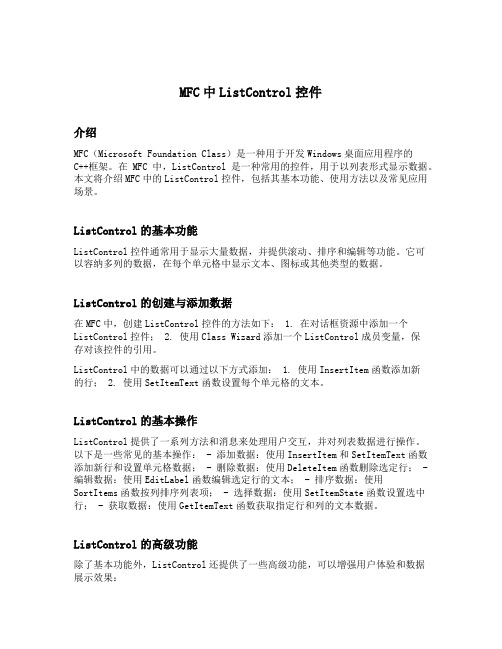
MFC中ListControl控件介绍MFC(Microsoft Foundation Class)是一种用于开发Windows桌面应用程序的C++框架。
在MFC中,ListControl是一种常用的控件,用于以列表形式显示数据。
本文将介绍MFC中的ListControl控件,包括其基本功能、使用方法以及常见应用场景。
ListControl的基本功能ListControl控件通常用于显示大量数据,并提供滚动、排序和编辑等功能。
它可以容纳多列的数据,在每个单元格中显示文本、图标或其他类型的数据。
ListControl的创建与添加数据在MFC中,创建ListControl控件的方法如下: 1. 在对话框资源中添加一个ListControl控件; 2. 使用Class Wizard添加一个ListControl成员变量,保存对该控件的引用。
ListControl中的数据可以通过以下方式添加: 1. 使用InsertItem函数添加新的行; 2. 使用SetItemText函数设置每个单元格的文本。
ListControl的基本操作ListControl提供了一系列方法和消息来处理用户交互,并对列表数据进行操作。
以下是一些常见的基本操作: - 添加数据:使用InsertItem和SetItemText函数添加新行和设置单元格数据; - 删除数据:使用DeleteItem函数删除选定行; - 编辑数据:使用EditLabel函数编辑选定行的文本; - 排序数据:使用SortItems函数按列排序列表项; - 选择数据:使用SetItemState函数设置选中行; - 获取数据:使用GetItemText函数获取指定行和列的文本数据。
ListControl的高级功能除了基本功能外,ListControl还提供了一些高级功能,可以增强用户体验和数据展示效果:ListControl可以以图标形式显示数据,并提供多种视图模式,如大图标、小图标和列表视图。
mfc list control简单使用说明
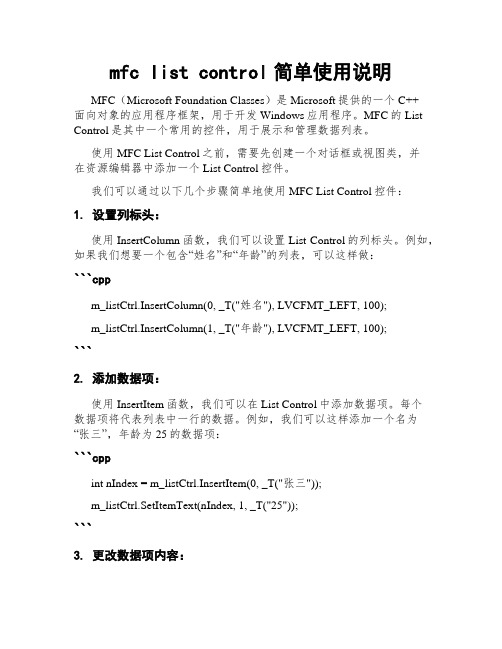
mfc list control简单使用说明MFC(Microsoft Foundation Classes)是Microsoft提供的一个C++面向对象的应用程序框架,用于开发Windows应用程序。
MFC的List Control是其中一个常用的控件,用于展示和管理数据列表。
使用MFC List Control之前,需要先创建一个对话框或视图类,并在资源编辑器中添加一个List Control控件。
我们可以通过以下几个步骤简单地使用MFC List Control控件:1. 设置列标头:使用InsertColumn函数,我们可以设置List Control的列标头。
例如,如果我们想要一个包含“姓名”和“年龄”的列表,可以这样做:```cppm_listCtrl.InsertColumn(0, _T("姓名"), LVCFMT_LEFT, 100);m_listCtrl.InsertColumn(1, _T("年龄"), LVCFMT_LEFT, 100);```2. 添加数据项:使用InsertItem函数,我们可以在List Control中添加数据项。
每个数据项将代表列表中一行的数据。
例如,我们可以这样添加一个名为“张三”,年龄为25的数据项:```cppint nIndex = m_listCtrl.InsertItem(0, _T("张三"));m_listCtrl.SetItemText(nIndex, 1, _T("25"));```3. 更改数据项内容:使用SetItemText函数,我们可以修改List Control中数据项的内容。
例如,如果我们想修改“张三”的年龄为30,可以使用以下代码:```cppm_listCtrl.SetItemText(nIndex, 1, _T("30"));```4. 删除数据项:使用DeleteItem函数,我们可以删除List Control中的数据项。
MFC ListControl控件用法

M F C L i s t C o n t r o l控件用法------------------------------------------作者xxxx------------------------------------------日期xxxxMFC ListControl控件用法开发环境:visual studio 20081、新建一个基于对话框的MFC应用程序。
在对话框上拖放一个listcontrol控件和一个button控件,给listcontrol控件添加一个名为m_StoreItems的变量。
添加button的点击响应函数。
void CDepartmentStoreDlg::OnBnClickedNewitem(){// TODO: 在此添加控件通知处理程序代码srand((unsigned)time(NULL));TCHAR strNumber[20];//这里不要定义为char或者CString类型,不然后面 lvItem.pszText会报错。
int number1 = rand() % 100;int number2 = rand() % 100;wsprintf(strNumber,_T("%d-%d"), number1, number2);LVITEM lvItem;lvItem.mask = LVIF_TEXT;lvItem.iItem = 0;lvItem.iSubItem = 0;lvItem.pszText = strNumber;m_StoreItems.InsertItem(&lvItem);}运行效果如下,效果相当于listbox控件,就是一个列表,一行一行的:现在设置为报表视图,显示成表格形式。
在初始化函数里添加:BOOL CDepartmentStoreDlg::OnInitDialog(){CDialog::OnInitDialog();// TODO: 在此添加额外的初始化代码m_StoreItems.SetView(LVS_REPORT);//如果在属性里面设置了listview的view是report,这里就没必要了,默认的是iconLVCOLUMN lvColumn;lvColumn.mask = LVCF_FMT | LVCF_TEXT | LVCF_WIDTH; //掩码设置了fmt值、显示列标题和指定宽度lvColumn.fmt = LVCFMT_LEFT; //设置作对其模式lvColumn.cx = 120; //设置标题的宽度为120个像素lvColumn.pszText = _T("Full Name"); //设置标题(列名)m_StoreItems.InsertColumn(0, &lvColumn); //添加列,索引为0 lvColumn.mask = LVCF_FMT | LVCF_TEXT | LVCF_WIDTH; lvColumn.fmt = LVCFMT_LEFT;lvColumn.cx = 100;lvColumn.pszText = _T("Profession");m_StoreItems.InsertColumn(1, &lvColumn);lvColumn.mask = LVCF_FMT | LVCF_TEXT | LVCF_WIDTH; lvColumn.fmt = LVCFMT_LEFT;lvColumn.cx = 80;lvColumn.pszText = _T("Fav Sport");m_StoreItems.InsertColumn(2, &lvColumn);lvColumn.mask = LVCF_FMT | LVCF_TEXT | LVCF_WIDTH; lvColumn.fmt = LVCFMT_LEFT;lvColumn.cx = 75;lvColumn.pszText = _T("Hobby");m_StoreItems.InsertColumn(3, &lvColumn);}下面给报表添加点实际的内容。
ListCtrl控件使用方法和经验大全
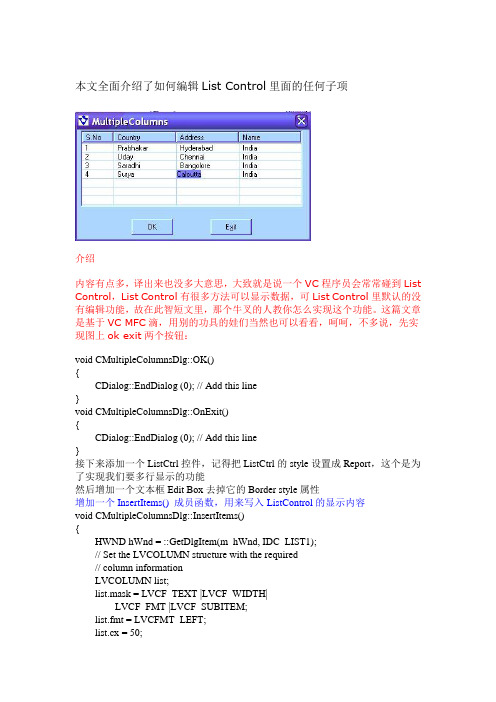
本文全面介绍了如何编辑List Control里面的任何子项介绍内容有点多,译出来也没多大意思,大致就是说一个VC程序员会常常碰到List Control,List Control有很多方法可以显示数据,可List Control里默认的没有编辑功能,故在此智短文里,那个牛叉的人教你怎么实现这个功能。
这篇文章是基于VC MFC滴,用别的功具的娃们当然也可以看看,呵呵,不多说,先实现图上ok exit两个按钮:void CMultipleColumnsDlg::OK(){CDialog::EndDialog (0); // Add this line}void CMultipleColumnsDlg::OnExit(){CDialog::EndDialog (0); // Add this line}接下来添加一个ListCtrl控件,记得把ListCtrl的style设置成Report,这个是为了实现我们要多行显示的功能然后增加一个文本框Edit Box去掉它的Border style属性增加一个InsertItems() 成员函数,用来写入ListControl的显示内容void CMultipleColumnsDlg::InsertItems(){HWND hWnd = ::GetDlgItem(m_hWnd, IDC_LIST1);// Set the LVCOLUMN structure with the required// column informationLVCOLUMN list;list.mask = LVCF_TEXT |LVCF_WIDTH|LVCF_FMT |LVCF_SUBITEM;list.fmt = LVCFMT_LEFT;list.cx = 50;list.pszText = "S.No";list.iSubItem = 0;//Inserts the column::SendMessage(hWnd,LVM_INSERTCOLUMN, (WPARAM)0,(WPARAM)&list);list.cx = 100;list.pszText = "Name";list.iSubItem = 1;::SendMessage(hWnd ,LVM_INSERTCOLUMN, (WPARAM)1,(WPARAM)&list);list.cx = 100;list.pszText = "Address";list.iSubItem = 2;::SendMessage(hWnd ,LVM_INSERTCOLUMN, (WPARAM)1,(WPARAM)&list);list.cx = 100;list.pszText = "Country";list.iSubItem = 2;::SendMessage(hWnd ,LVM_INSERTCOLUMN, (WPARAM)1,(WPARAM)&list);// Inserts first Row with four columns .SetCell(hWnd,"1",0,0);SetCell(hWnd,"Prabhakar",0,1);SetCell(hWnd,"Hyderabad",0,2);SetCell(hWnd,"India",0,3);// Inserts second Row with four columns .SetCell(hWnd,"2",1,0);SetCell(hWnd,"Uday",1,1);SetCell(hWnd,"Chennai",1,2);SetCell(hWnd,"India",1,3);}自定义的SetCell( ) 函数,用来实现插入数据用的void CMultipleColumnsDlg::SetCell(HWND hWnd1, CString value, int nRow, int nCol){TCHAR szString [256];wsprintf(szString,value ,0);//Fill the LVITEM structure with the//values given as parameters.LVITEM lvItem;lvItem.mask = LVIF_TEXT;lvItem.iItem = nRow;lvItem.pszText = szString;lvItem.iSubItem = nCol;if(nCol >0)//set the value of listItem::SendMessage(hWnd1,LVM_SETITEM,(WPARAM)0,(WPARAM)&lvItem);else//Insert the value into ListListView_InsertItem(hWnd1,&lvItem);}//通过行和列得到项目里面的数据CString CMultipleColumnsDlg::GetItemText(HWND hWnd, int nItem, int nSubItem) const{LVITEM lvi;memset(&lvi, 0, sizeof(LVITEM));lvi.iSubItem = nSubItem;CString str;int nLen = 128;int nRes;do{nLen *= 2;hTextMax = nLen;lvi.pszText = str.GetBufferSetLength(nLen);nRes = (int)::SendMessage(hWnd,LVM_GETITEMTEXT, (WPARAM)nItem,(LPARAM)&lvi);str.ReleaseBuffer();return str;}//为窗口类添加两个成员变量:int nItem, nSubItem;用Class wizard 添加NM_CLICK 响应,当用户点击任何位置时,就会对应出现一个Edit Box,并可以修改数据void CMultipleColumnsDlg::OnClickList(NMHDR* pNMHDR, LRESULT* pResult){Invalidate();HWND hWnd1 = ::GetDlgItem (m_hWnd,IDC_LIST1);LPNMITEMACTIVATE temp = (LPNMITEMACTIVATE) pNMHDR;RECT rect;//get the row numbernItem = temp->iItem;//get the column numbernSubItem = temp->iSubItem;if(nSubItem == 0 || nSubItem == -1 || nItem == -1)return ;//Retrieve the text of the selected subItem//from the listCString str = GetItemText(hWnd1,nItem ,nSubItem);RECT rect1,rect2;// this macro is used to retrieve the Rectanle// of the selected SubItemListView_GetSubItemRect(hWnd1,temp->iItem,temp->iSubItem,LVIR_BOUNDS,&rect);//Get the Rectange of the listControl::GetWindowRect(temp->hdr.hwndFrom,&rect1);//Get the Rectange of the Dialog::GetWindowRect(m_hWnd,&rect2);int x=rect1.left-rect2.left;int y=rect1.top-rect2.top;if(nItem != -1)::SetWindowPos(::GetDlgItem(m_hWnd,IDC_EDIT1),HWND_TOP,rect.left+x,rect.top+4,rect.right-rect.left - 3,rect.bottom-rect.top -1,NULL);::ShowWindow(::GetDlgItem(m_hWnd,IDC_EDIT1),SW_SHOW);::SetFocus(::GetDlgItem(m_hWnd,IDC_EDIT1));//Draw a Rectangle around the SubItem::Rectangle(::GetDC(temp->hdr.hwndFrom),rect.left,rect.top-1,rect.right,rect.bottom);//Set the listItem text in the EditBox::SetWindowText(::GetDlgItem(m_hWnd,IDC_EDIT1),str);*pResult = 0;}To handle the ENTER key we need to write the virtual function OnOk(响应ENTER 键)afx_msg void OnOK();In MultipleColumnsDlg.cpp write the following code.// This function handles the ENTER keyvoid CMultipleColumnsDlg::OnOK(){CWnd* pwndCtrl = GetFocus();// get the control ID which is// presently having the focusint ctrl_ID = pwndCtrl->GetDlgCtrlID();CString str;switch (ctrl_ID){ //if the control is the EditBoxcase IDC_EDIT1://get the text from the EditBoxGetDlgItemText(IDC_EDIT1,str);//set the value in the listContorl with the//specified Item & SubItem valuesSetCell(::GetDlgItem (m_hWnd,IDC_LIST1),str,nItem,nSubItem);::SendDlgItemMessage(m_hWnd,IDC_EDIT1,WM_KILLFOCUS,0,0);::ShowWindow(::GetDlgItem(m_hWnd,IDC_EDIT1),SW_HIDE);break;default:break;}}最后一步在OnInitDialog 中设置List Control的样式ListView_SetExtendedListViewStyle(::GetDlgItem(m_hWnd,IDC_LIST1),LVS_EX_FULLROWSELECT |LVS_EX_GRIDLINES);InsertItems();::ShowWindow(::GetDlgItem(m_hWnd,IDC_EDIT1),SW_HIDE);IntroductionAlmost every one of us who are programming in VC++ , will come across the List control. There are many cases where there is a need to represent data in List Control in multiple columns. By default it is not possible to modify the data in the List control itself. In this small article I am putting a simple way to edit any value in any column in a Report style List control. The logic here is simple, whenever user clicks on an sub-item which he wants to modify at that place I am displaying a edit box and allowing to modify the value. Once modified and by clicking the ENTER key, the updated value is set in the List control. Here I am assuming the user is familiar with VC++ and using Class WizardImplementation steps:ing MFC AppWizard, create a Dialog Based application. Give theapplication nam e as MultipleColumns. By default the wizard adds OK andCancel buttons to the Dialog, Remove these two butt ons.2.Now Add a List-Control and in properties change the style to Report, thisstyle is necessary if we want m ultiple columns3.Add two buttons to the Dialog and name them as OK and Exit4.Add one Edit box and in the properties remove the Border styleing the Class Wizard add the m essage handlers for the OK and ExitButtons. Add the following code to those functionsCollapse Copy Codevoid CMultipleColumnsDlg::OK(){CDialog::EndDialog (0); // Add this line}Collapse Copy Codevoid CMultipleColumnsDlg::OnExit(){CDialog::EndDialog (0); // Add this line}6.Add a function called InsertItems() to the CMulipleColumnsDlg class.Collapse Copy Codevoid InsertItems();In the function handler add the following codeCollapse Copy Code// This function inserts the default values// into the listControlvoid CMultipleColumnsDlg::InsertItems(){HWND hWnd = ::GetDlgItem(m_hWnd, IDC_LIST1);// Set the LVCOLUMN structure with the required// column informationLVCOLUMN list;list.mask = LVCF_TEXT |LVCF_WIDTH|LVCF_FMT |LVCF_SUBITEM;list.fmt = LVCFMT_LEFT;list.cx = 50;list.pszText = "S.No";list.iSubItem = 0;//Inserts the column::SendMessage(hWnd,LVM_INSERTCOLUMN,(WPARAM)0,(WPARAM)&list);list.cx = 100;list.pszText = "Name";list.iSubItem = 1;::SendMessage(hWnd ,LVM_INSERTCOLUMN,(WPARAM)1,(WPARAM)&list);list.cx = 100;list.pszText = "Address";list.iSubItem = 2;::SendMessage(hWnd ,LVM_INSERTCOLUMN,(WPARAM)1,(WPARAM)&list);list.cx = 100;list.pszText = "Country";list.iSubItem = 2;::SendMessage(hWnd ,LVM_INSERTCOLUMN,(WPARAM)1,(WPARAM)&list);// Inserts first Row with four columns .SetCell(hWnd,"1",0,0);SetCell(hWnd,"Prabhakar",0,1);SetCell(hWnd,"Hyderabad",0,2);SetCell(hWnd,"India",0,3);// Inserts second Row with four columns .SetCell(hWnd,"2",1,0);SetCell(hWnd,"Uday",1,1);SetCell(hWnd,"Chennai",1,2);SetCell(hWnd,"India",1,3);// Inserts third Row with four columns .SetCell(hWnd,"3",2,0);SetCell(hWnd,"Saradhi",2,1);SetCell(hWnd,"Bangolore",2,2);SetCell(hWnd,"India",2,3);// Inserts fourth Row with four columns .SetCell(hWnd,"4",3,0);SetCell(hWnd,"Surya",3,1);SetCell(hWnd,"Calcutta",3,2);SetCell(hWnd,"India",3,3);}7.Add another function called SetCell( ) to the CMultipleColumnsDlgclassCollapse Copy Codevoid SetCell(HWND hWnd1, CString value, int nRow, int nCol);In the function handler add the following codeCollapse Copy Code// This function set the text in the specified// SubItem depending on the Row and Column valuesvoid CMultipleColumnsDlg::SetCell(HWND hWnd1,CString value, int nRow, int nCol){TCHAR szString [256];wsprintf(szString,value ,0);//Fill the LVITEM structure with the//values given as parameters.LVITEM lvItem;lvItem.mask = LVIF_TEXT;lvItem.iItem = nRow;lvItem.pszText = szString;lvItem.iSubItem = nCol;if(nCol >0)//set the value of listItem::SendMessage(hWnd1,LVM_SETITEM,(WPARAM)0,(WPARAM)&lvItem);else//Insert the value into ListListView_InsertItem(hWnd1,&lvItem);}8.Add one more function called GetItemText() to the sam e ClassCollapse Copy CodeCString GetItemText(HWND hWnd, int nItem, int nSubItem) const;Inside the function add the following codeCollapse Copy Code//this function will returns the item//text depending on the item and SubItem IndexCString CMultipleColumnsDlg::GetItemText(HWND hWnd, int nItem, int nSubItem) const{LVITEM lvi;memset(&lvi, 0, sizeof(LVITEM));lvi.iSubItem = nSubItem;CString str;int nLen = 128;int nRes;do{nLen *= 2;hTextMax = nLen;lvi.pszText = str.GetBufferSetLength(nLen);nRes = (int)::SendMessage(hWnd,LVM_GETITEMTEXT, (WPARAM)nItem,(LPARAM)&lvi);str.ReleaseBuffer();return str;}9.Also add two m ember variables to the CMultipleColumnsDlg class whichare of type intCollapse Copy Codeint nItem, nSubItem;10.From the Class wizard add NM_CLICK notification to the List control. Insidethe function handler write the following codeCollapse Copy Code//This function Displays an EditBox at the position//where user clicks on a particular SubItem with//Rectangle are equal to the SubItem, thus allows to//modify the valuevoid CMultipleColumnsDlg::OnClickList(NMHDR* pNMHDR, LRESULT* pResult){Invalidate();HWND hWnd1 = ::GetDlgItem (m_hWnd,IDC_LIST1);LPNMITEMACTIVATE temp = (LPNMITEMACTIVATE) pNMHDR;RECT rect;//get the row numbernItem = temp->iItem;//get the column numbernSubItem = temp->iSubItem;if(nSubItem == 0 || nSubItem == -1 || nItem == -1)return ;//Retrieve the text of the selected subItem//from the listCString str = GetItemText(hWnd1,nItem ,nSubItem);RECT rect1,rect2;// this macro is used to retrieve the Rectanle// of the selected SubItemListView_GetSubItemRect(hWnd1,temp->iItem,temp->iSubItem,LVIR_BOUNDS,&rect);//Get the Rectange of the listControl::GetWindowRect(temp->hdr.hwndFrom,&rect1);//Get the Rectange of the Dialog::GetWindowRect(m_hWnd,&rect2);int x=rect1.left-rect2.left;int y=rect1.top-rect2.top;if(nItem != -1)::SetWindowPos(::GetDlgItem(m_hWnd,IDC_EDIT1),HWND_TOP,rect.left+x,rect.top+4,rect.right-rect.left - 3,rect.bottom-rect.top -1,NULL);::ShowWindow(::GetDlgItem(m_hWnd,IDC_EDIT1),SW_SHOW);::SetFocus(::GetDlgItem(m_hWnd,IDC_EDIT1));//Draw a Rectangle around the SubItem::Rectangle(::GetDC(temp->hdr.hwndFrom),rect.left,rect.top-1,rect.right,rect.bottom);//Set the listItem text in the EditBox::SetWindowText(::GetDlgItem(m_hWnd,IDC_EDIT1),str);*pResult = 0;}11.To handle the ENTER key we need to write the virtual function OnOk in theMultipleColumnsDlg.h, so add the following as protected m emberCollapse Copy Codeafx_msg void OnOK();In MultipleColumnsDlg.cpp write the following code.Collapse Copy Code// This function handles the ENTER keyvoid CMultipleColumnsDlg::OnOK(){CWnd* pwndCtrl = GetFocus();// get the control ID which is// presently having the focusint ctrl_ID = pwndCtrl->GetDlgCtrlID();CString str;switch (ctrl_ID){ //if the control is the EditBoxcase IDC_EDIT1://get the text from the EditBoxGetDlgItemText(IDC_EDIT1,str);//set the value in the listContorl with the//specified Item & SubItem valuesSetCell(::GetDlgItem (m_hWnd,IDC_LIST1),str,nItem,nSubItem);::SendDlgItemMessage(m_hWnd,IDC_EDIT1,WM_KILLFOCUS,0,0);::ShowWindow(::GetDlgItem(m_hWnd,IDC_EDIT1),SW_HIDE);break;default:break;}}12.The last step in the im plementation is add the following code in side theOnInitDialog functionCollapse Copy Code//Set the style to listControlListView_SetExtendedListViewStyle(::GetDlgItem(m_hWnd,IDC_LIST1),LVS_EX_FULLROWSELECT |LVS_EX_GRIDLINES);InsertItems();::ShowWindow(::GetDlgItem(m_hWnd,IDC_EDIT1),SW_HIDE);VC/MFC之ListCtrl控件使用经验总结以下未经说明,listctrl默认view 风格为report相关类及处理函数MFC:CListCtrl类SDK:以“ListView_”开头的一些宏。
list control控件 用法
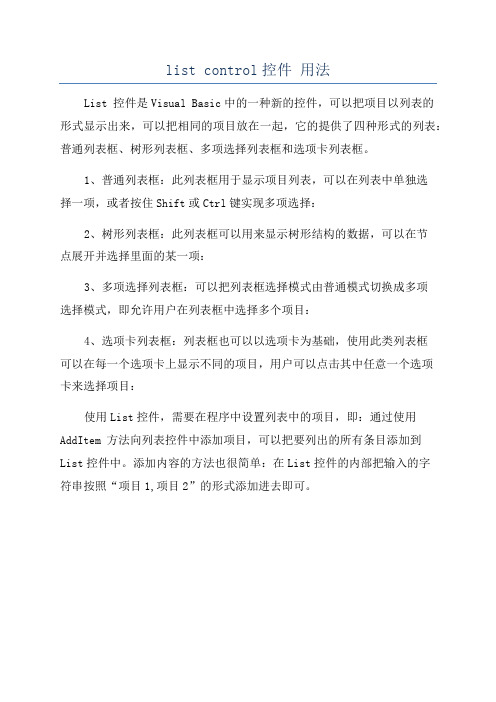
list control控件用法
List 控件是Visual Basic中的一种新的控件,可以把项目以列表的
形式显示出来,可以把相同的项目放在一起,它的提供了四种形式的列表:普通列表框、树形列表框、多项选择列表框和选项卡列表框。
1、普通列表框:此列表框用于显示项目列表,可以在列表中单独选
择一项,或者按住Shift或Ctrl键实现多项选择:
2、树形列表框:此列表框可以用来显示树形结构的数据,可以在节
点展开并选择里面的某一项:
3、多项选择列表框:可以把列表框选择模式由普通模式切换成多项
选择模式,即允许用户在列表框中选择多个项目:
4、选项卡列表框:列表框也可以以选项卡为基础,使用此类列表框
可以在每一个选项卡上显示不同的项目,用户可以点击其中任意一个选项
卡来选择项目:
使用List控件,需要在程序中设置列表中的项目,即:通过使用AddItem 方法向列表控件中添加项目,可以把要列出的所有条目添加到
List控件中。
添加内容的方法也很简单:在List控件的内部把输入的字
符串按照“项目1,项目2”的形式添加进去即可。
ListControl控件的使用方法
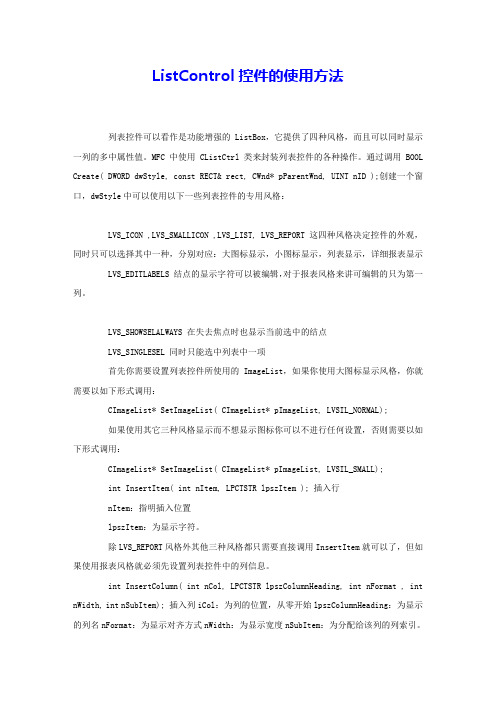
ListControl控件的使用方法列表控件可以看作是功能增强的ListBox,它提供了四种风格,而且可以同时显示一列的多中属性值。
MFC中使用CListCtrl类来封装列表控件的各种操作。
通过调用BOOL Create( DWORD dwStyle, const RECT& rect, CWnd* pParentWnd, UINT nID );创建一个窗口,dwStyle中可以使用以下一些列表控件的专用风格:LVS_ICON ,LVS_SMALLICON ,LVS_LIST, LVS_REPORT 这四种风格决定控件的外观,同时只可以选择其中一种,分别对应:大图标显示,小图标显示,列表显示,详细报表显示LVS_EDITLABELS 结点的显示字符可以被编辑,对于报表风格来讲可编辑的只为第一列。
LVS_SHOWSELALWAYS 在失去焦点时也显示当前选中的结点LVS_SINGLESEL 同时只能选中列表中一项首先你需要设置列表控件所使用的ImageList,如果你使用大图标显示风格,你就需要以如下形式调用:CImageList* SetImageList( CImageList* pImageList, LVSIL_NORMAL);如果使用其它三种风格显示而不想显示图标你可以不进行任何设置,否则需要以如下形式调用:CImageList* SetImageList( CImageList* pImageList, LVSIL_SMALL);int InsertItem( int nItem, LPCTSTR lpszItem ); 插入行nItem:指明插入位置lpszItem:为显示字符。
除LVS_REPORT风格外其他三种风格都只需要直接调用InsertItem就可以了,但如果使用报表风格就必须先设置列表控件中的列信息。
int InsertColumn( int nCol, LPCTSTR lpszColumnHeading, int nFormat , int nWidth, int nSubItem); 插入列iCol:为列的位置,从零开始lpszColumnHeading:为显示的列名nFormat:为显示对齐方式nWidth:为显示宽度nSubItem:为分配给该列的列索引。
listcontrol控件用法
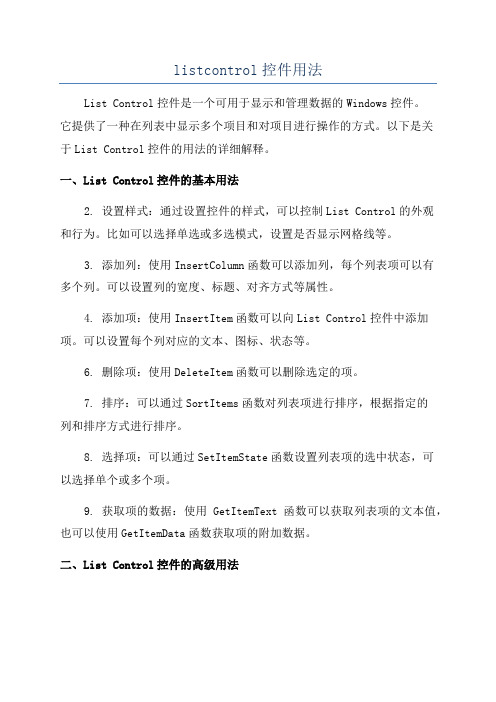
listcontrol控件用法List Control控件是一个可用于显示和管理数据的Windows控件。
它提供了一种在列表中显示多个项目和对项目进行操作的方式。
以下是关于List Control控件的用法的详细解释。
一、List Control控件的基本用法2. 设置样式:通过设置控件的样式,可以控制List Control的外观和行为。
比如可以选择单选或多选模式,设置是否显示网格线等。
3. 添加列:使用InsertColumn函数可以添加列,每个列表项可以有多个列。
可以设置列的宽度、标题、对齐方式等属性。
4. 添加项:使用InsertItem函数可以向List Control控件中添加项。
可以设置每个列对应的文本、图标、状态等。
6. 删除项:使用DeleteItem函数可以删除选定的项。
7. 排序:可以通过SortItems函数对列表项进行排序,根据指定的列和排序方式进行排序。
8. 选择项:可以通过SetItemState函数设置列表项的选中状态,可以选择单个或多个项。
9. 获取项的数据:使用GetItemText函数可以获取列表项的文本值,也可以使用GetItemData函数获取项的附加数据。
二、List Control控件的高级用法1. 图标视图:通过设置控件的样式为LVS_ICON,可以在List Control中显示项目的图标。
可以使用SetImageList函数来设置图标显示时使用的图像列表。
2. 详细视图:通过设置控件的样式为LVS_REPORT,可以在List Control中以表格形式显示项目的详细信息。
可以使用SetExtendedStyle 函数设置列表的扩展样式。
3. 多选模式:通过设置控件的样式为LVS_MULTIPLESEL,可以启用多选模式。
可以使用GetSelectedCount和GetSelectedItem函数获取选中的项。
4. 拖放操作:通过处理控件的通知消息,可以实现拖放操作。
MFC控件使用说明书
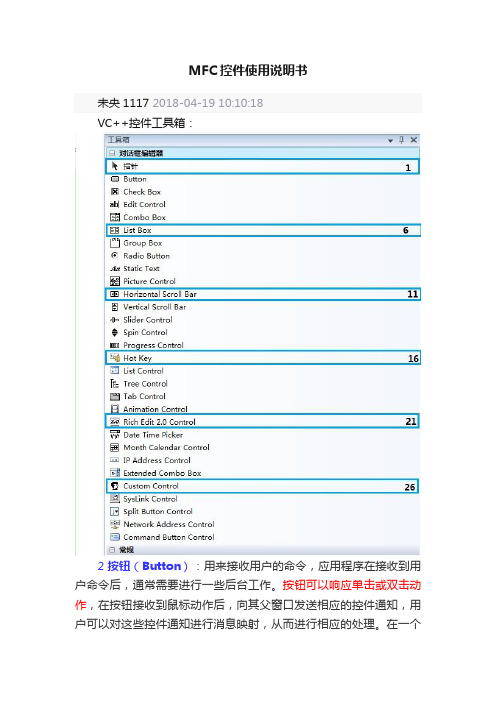
MFC控件使用说明书未央1117 2018-04-19 10:10:18VC++控件工具箱:2 按钮(Button):用来接收用户的命令,应用程序在接收到用户命令后,通常需要进行一些后台工作。
按钮可以响应单击或双击动作,在按钮接收到鼠标动作后,向其父窗口发送相应的控件通知,用户可以对这些控件通知进行消息映射,从而进行相应的处理。
在一个对话框中,可以定义一个默认按钮,这只要选中按钮属性中的“Default”选项。
如果在对话框活动的时候按下了Enter键,则等同于单击了默认按钮。
MFC提供了CButton类支持按钮控件。
3 复选框(Check Box):用来显示某种可能的选择,该项选择是独立的,用户可以选中或取消该选项。
在选项被选中的时候核选标记出现,选项被取消时核选标记消失。
MFC中由CButton类对核选框进行支持,用户可以通过SetCheck()函数和GetCheck()函数设置或获取核选框当前的状态。
[cpp]1.BST_UNCHECKED==((CButton*)GetDlgItem(IDC_CHECK_ RES1))->GetCheck()[cpp]1.((CButton*)GetDlgItem(IDC_CHECK_RES1))->SetCheck(true);4 编辑框(Edit Control):用来接收用户输入的字符串。
通过选择编辑框的选项,编辑框可以接收字符串、数字、密码等;编辑框还可以设置成接收多行字符串的模式;可以自动进行大小写转换。
编辑框可能向其父窗口发送多种控件通知,如果用户需要,可以对这些控件通知进行处理。
MFC提供了CEdit类支持编辑框控件。
[cpp]1.GetDlgItem(IDC_***)->SetWindowT ext(Cstring);2.GetDlgItem(IDC_***)->GetWindowText(Cstring);5 组合框(Combo Box):列表框和编辑框的组合,用户除了可以在列表中对已经存在的选项进行选择外,还可以输入新的选择。
mfc中listcontrol用法
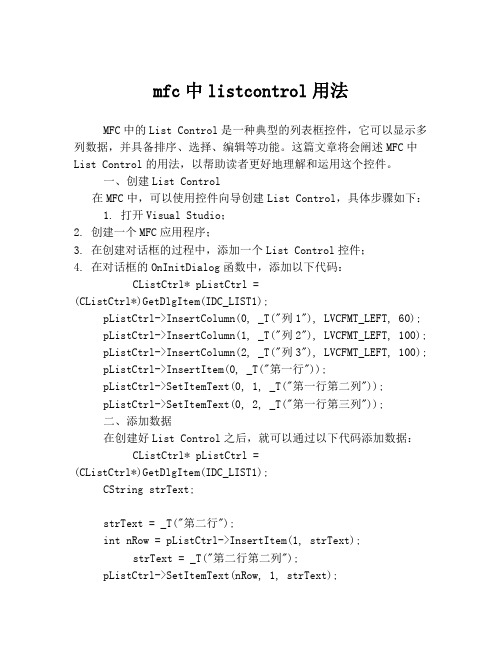
mfc中listcontrol用法MFC中的List Control是一种典型的列表框控件,它可以显示多列数据,并具备排序、选择、编辑等功能。
这篇文章将会阐述MFC中List Control的用法,以帮助读者更好地理解和运用这个控件。
一、创建List Control在MFC中,可以使用控件向导创建List Control,具体步骤如下:1. 打开Visual Studio;2. 创建一个MFC应用程序;3. 在创建对话框的过程中,添加一个List Control控件;4. 在对话框的OnInitDialog函数中,添加以下代码:CListCtrl* pListCtrl =(CListCtrl*)GetDlgItem(IDC_LIST1);pListCtrl->InsertColumn(0, _T("列1"), LVCFMT_LEFT, 60);pListCtrl->InsertColumn(1, _T("列2"), LVCFMT_LEFT, 100);pListCtrl->InsertColumn(2, _T("列3"), LVCFMT_LEFT, 100);pListCtrl->InsertItem(0, _T("第一行"));pListCtrl->SetItemText(0, 1, _T("第一行第二列"));pListCtrl->SetItemText(0, 2, _T("第一行第三列"));二、添加数据在创建好List Control之后,就可以通过以下代码添加数据:CListCtrl* pListCtrl =(CListCtrl*)GetDlgItem(IDC_LIST1);CString strText;strText = _T("第二行");int nRow = pListCtrl->InsertItem(1, strText);strText = _T("第二行第二列");pListCtrl->SetItemText(nRow, 1, strText);strText = _T("第二行第三列");pListCtrl->SetItemText(nRow, 2, strText);三、排序List Control可以通过自带的“排序”功能,对列表中的数据进行排序。
mfc中listcontrol控件
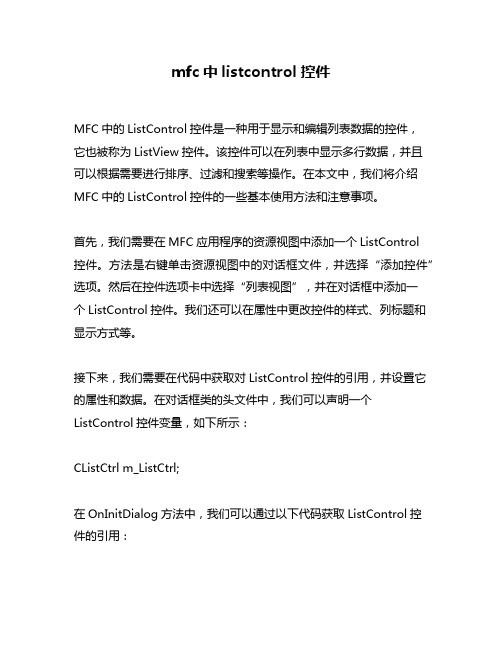
mfc中listcontrol控件MFC中的ListControl控件是一种用于显示和编辑列表数据的控件,它也被称为ListView控件。
该控件可以在列表中显示多行数据,并且可以根据需要进行排序、过滤和搜索等操作。
在本文中,我们将介绍MFC中的ListControl控件的一些基本使用方法和注意事项。
首先,我们需要在MFC应用程序的资源视图中添加一个ListControl控件。
方法是右键单击资源视图中的对话框文件,并选择“添加控件”选项。
然后在控件选项卡中选择“列表视图”,并在对话框中添加一个ListControl控件。
我们还可以在属性中更改控件的样式、列标题和显示方式等。
接下来,我们需要在代码中获取对ListControl控件的引用,并设置它的属性和数据。
在对话框类的头文件中,我们可以声明一个ListControl控件变量,如下所示:CListCtrl m_ListCtrl;在OnInitDialog方法中,我们可以通过以下代码获取ListControl控件的引用:m_ListCtrl = GetDlgItem(IDC_LIST_CONTROL);然后,我们可以设置控件的样式、列标题和显示方式,如下所示:m_ListCtrl.SetExtendedStyle(LVS_EX_FULLROWSELECT |LVS_EX_GRIDLINES);m_ListCtrl.InsertColumn(0, _T("ID"), LVCFMT_LEFT, 100);m_ListCtrl.InsertColumn(1, _T("Name"), LVCFMT_LEFT, 150);m_ListCtrl.InsertColumn(2, _T("Age"), LVCFMT_LEFT, 100);m_ListCtrl.InsertColumn(3, _T("Gender"), LVCFMT_LEFT, 100);接下来,我们可以将数据添加到ListControl控件中。
VCMFC之ListCtrl控件使用经验总结
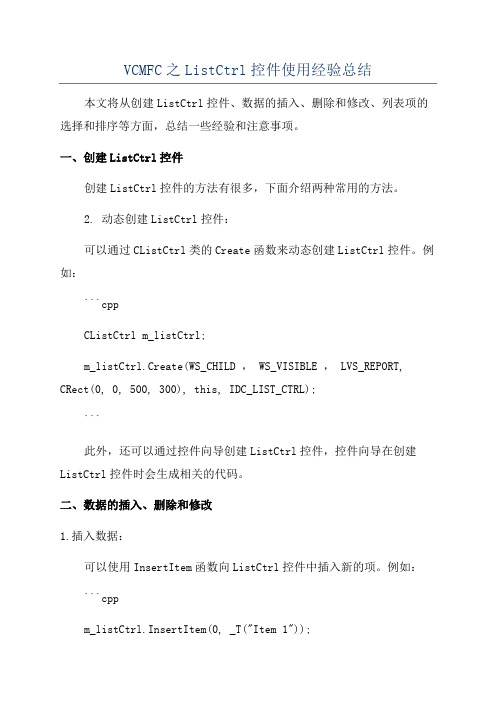
VCMFC之ListCtrl控件使用经验总结本文将从创建ListCtrl控件、数据的插入、删除和修改、列表项的选择和排序等方面,总结一些经验和注意事项。
一、创建ListCtrl控件创建ListCtrl控件的方法有很多,下面介绍两种常用的方法。
2. 动态创建ListCtrl控件:可以通过CListCtrl类的Create函数来动态创建ListCtrl控件。
例如:```cppCListCtrl m_listCtrl;m_listCtrl.Create(WS_CHILD , WS_VISIBLE , LVS_REPORT, CRect(0, 0, 500, 300), this, IDC_LIST_CTRL);```此外,还可以通过控件向导创建ListCtrl控件,控件向导在创建ListCtrl控件时会生成相关的代码。
二、数据的插入、删除和修改1.插入数据:可以使用InsertItem函数向ListCtrl控件中插入新的项。
例如:```cppm_listCtrl.InsertItem(0, _T("Item 1"));2.删除数据:可以使用DeleteItem函数删除ListCtrl控件中的其中一项。
例如:```cppm_listCtrl.DeleteItem(0);```3.修改数据:可以通过SetItemText函数修改ListCtrl控件中其中一项的文字。
例如:```cppm_listCtrl.SetItemText(0, 1, _T("Modified Item"));```三、列表项的选择和排序1.列表项的选择:可以使用GetNextItem函数和SetItemState函数来获取和设置ListCtrl控件中的选中项。
例如:```cppint nItem = m_listCtrl.GetNextItem(-1, LVNI_SELECTED);m_listCtrl.SetItemState(nItem, LVIS_SELECTED, LVIS_SELECTED);2.列表项的排序:可以使用SortItems函数对ListCtrl控件中的数据进行排序。
MFC中List Tab控件及List Control控件使用

VC++ Tab Control控件的详细使用网上介绍使用Tab Control控件,好像说的都不是很详细, 我一小菜这边随便说说, 见笑. 1. 新建一个MFC工程, 取名MyTab, 选择Dialog based, 然后Finish. 2. 删除对话框上默认添加的三个控件. 添加Tab Control控件并在Property属性中设置ID为IDC_TABTEST 在More Styles里勾上Bottom. 调速尺寸使其布满整个对话框, 我这边Tab Control的尺寸最后为164X203. 在ClassWizard为其添加变量, 变量名为m_tab. 类型为CTabCtrl. 3. 在对话框的初始化函数OnInitDialog里面添加如下代码: m_tab.InsertItem(0,"参数一"); //添加参数一选项卡m_tab.InsertItem(1,"参数二"); //添加参数二选项卡m_tab.InsertItem(2,"结果"); //添加结果选项卡 4.在对话框资源里面添加三个对话框资源, ID分别命名为IDD_PARA1, IDD_PARA2, IDD_RESULT. 字体为宋体, 字号为9, style为Child, Border为None, 宽度调整为161. 再分别为其添加对应的基于CDialog 类CPara1, CPara2, CResult. 5. 在CMyTabDlg类中添加三个成员变量m_para1, m_para2, m_result, 分别是三个子对话框的实例. 代码如下:CResult m_result;CPara2 m_para2;CPara1 m_para1; VC如何在类中增加成员变量?我是个新手,在网上查到一个Tab Control控件的使用的例子,按照例子操作时,到第五步就看不懂了,第五步如下。
mfc的listctrl使用
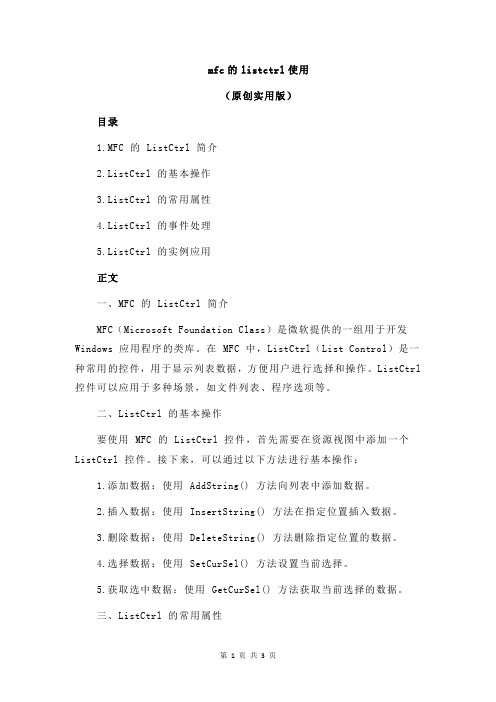
mfc的listctrl使用(原创实用版)目录1.MFC 的 ListCtrl 简介2.ListCtrl 的基本操作3.ListCtrl 的常用属性4.ListCtrl 的事件处理5.ListCtrl 的实例应用正文一、MFC 的 ListCtrl 简介MFC(Microsoft Foundation Class)是微软提供的一组用于开发Windows 应用程序的类库。
在 MFC 中,ListCtrl(List Control)是一种常用的控件,用于显示列表数据,方便用户进行选择和操作。
ListCtrl 控件可以应用于多种场景,如文件列表、程序选项等。
二、ListCtrl 的基本操作要使用 MFC 的 ListCtrl 控件,首先需要在资源视图中添加一个ListCtrl 控件。
接下来,可以通过以下方法进行基本操作:1.添加数据:使用 AddString() 方法向列表中添加数据。
2.插入数据:使用 InsertString() 方法在指定位置插入数据。
3.删除数据:使用 DeleteString() 方法删除指定位置的数据。
4.选择数据:使用 SetCurSel() 方法设置当前选择。
5.获取选中数据:使用 GetCurSel() 方法获取当前选择的数据。
三、ListCtrl 的常用属性ListCtrl 控件提供了丰富的属性,用于设置和获取控件的显示和行为。
以下是一些常用的属性:1.m_nItemCount:列表中的项目数量。
2.m_nColumnCount:列表中的列数。
3.m_strText:列表中的指定项目的文本。
4.m_bEnableDrag:是否启用拖动操作。
5.m_bEnableDrop:是否启用拖放操作。
6.m_bSortAscending:是否按升序排列。
四、ListCtrl 的事件处理ListCtrl 控件支持多种事件,如鼠标点击、鼠标释放、拖放等。
事件处理函数可以通过消息映射(Message Mapping)或事件处理程序(Event Handler)实现。
mfc的listctrl使用

mfc的listctrl使用MFC(Microsoft Foundation Classes)是微软提供的一组用于简化Windows应用程序开发的类库。
ListCtrl是MFC提供的一个控件,用于显示列表数据。
以下是使用MFC的ListCtrl控件的一些基本步骤:1、添加ListCtrl控件:在对话框资源中,右键单击对话框编辑器,选择"添加控件",然后从控件列表中选择"ListCtrl"。
2、初始化ListCtrl控件:在对话框类的DoDataExchange函数中,使用DDX_Control宏初始化ListCtrl控件。
例如:cppvoid CMyDialog::DoDataExchange(CDataExchange* pDX){CDialog::DoDataExchange(pDX);//{{AFX_DATA_MAP(CMyDialog)DDX_Control(pDX, IDC_LISTCTRL, m_listCtrl);//}}AFX_DATA_MAP}3、添加列头:使用InsertColumn函数添加列头。
例如:cppvoid CMyDialog::OnPaint(){CPaintDC dc(this); // device context for painting// TODO: 在此处添加消息处理程序代码m_listCtrl.InsertColumn(0, _T("Column 1"), LVCFMT_LEFT, 80);m_listCtrl.InsertColumn(1, _T("Column 2"), LVCFMT_LEFT, 120);//...}4、添加行数据:使用InsertItem函数添加行数据。
例如:cppvoid CMyDialog::OnButtonAdd(){// TODO: 在此处添加消息处理程序代码LVITEM lvItem;lvItem.iItem = m_listCtrl.GetItemCount();lvItem.iSubItem = 0;lvItem.mask = LVIF_TEXT;hTextMax = MAX_PATH;lvItem.pszText = new TCHAR[MAX_PATH];lvItem.lParam = 0;lvItem.iImage = 0;lvItem.iIndent = 0;lvItem.iGroupId = 0;lvItem.bNote = FALSE;lvItem.iSelect = FALSE;lvItem.iState = 0;lvItem.dwItemData = 0;olumns = 2; // number of columns to span (0 for no spanning) lvItem.puColumns = NULL; // array of column indices to span (NULL for no spanning)m_listCtrl.InsertItem(&lvItem); // insert the item into the list view control (the actual call that inserts the item)}。
- 1、下载文档前请自行甄别文档内容的完整性,平台不提供额外的编辑、内容补充、找答案等附加服务。
- 2、"仅部分预览"的文档,不可在线预览部分如存在完整性等问题,可反馈申请退款(可完整预览的文档不适用该条件!)。
- 3、如文档侵犯您的权益,请联系客服反馈,我们会尽快为您处理(人工客服工作时间:9:00-18:30)。
MFC中List Control控件的使用及实时显示系统时间的方法 .(一)List Control控件的使用新近开发了一个摄像机标定的MFC程序,标定完成后期望将求得的摄像机参数直观地显示到应用程序的界面上来。
起初的方案是为每一个参数都建立一个Edit控件,并对每一个控件设定一个控制变量,将该变量与相应参数对应起来。
这样做是可行的,但当参数众多时比较繁琐。
鉴于此,决定在程序中使用List Control控件,将参数以List的形式呈现在界面上。
以下是我在基于对话框的MFC程序中添加List Control控件的步骤。
1.新加ListControl 控件,属性中的style属性页下的View选择Report。
并设置其对应的控制变量如:m_ListCtrl。
2.初始化,即设置列。
m_ListCtrl.InsertColumn(0,"参数名"); //插入列m_ListCtrl.InsertColumn(1,"参数值");m_ListCtrl.InsertColumn(2,"备注");CRect rect3;m_ListCtrl.GetClientRect(rect3); //获得当前客户区信息m_ListCtrl.SetColumnWidth(0,rect3.Width()/4); //设置列的宽度。
m_ListCtrl.SetColumnWidth(1,rect3.Width()*2/4);m_ListCtrl.SetColumnWidth(2,rect3.Width()/4);这部分初始化操作,最好放在对话框类的OnInitDialog()函数里,自动初始化。
3.插入数据m_ListCtrl.InsertItem(0,"参数1"); //插入第一个数据,即第0条数据。
先插入,然后在修改其他的信息。
m_ListCtrl.SetItemText(0,1,"参数1值"); //修改第0条数据的其他信息。
m_ListCtrl.SetItemText(0,2,"无");SetItemText()函数负责向列表里添加字符串。
当需要添加的是非字符串的数据类型时,需要先转换为字符串类型再用SetItemText()完成添加。
假设所需要添加的是double 类型的浮点数。
double dbl=1.2345678;char str[16]={0};sprintf(str, "%lf", dbl);m_ListCtrl.InsertItem(0,"参数1");m_ListCtrl.SetItemText(0,1,str); //等价于m_ListCtrl.SetItemText(0,1,“1.2345678”);需要注意的是用sprintf族函数时,char数组一定要足够大,否则程序运行时会出现错误提示“ Stack around the variable 'str' was corrupted ”,解决方法是把数组改大一些。
4.删除所有数据。
有些程序中需要刷新显示数据,如果直接利用上述方法,则会将当前显示数据追加在前一次数据行的后面,造成随着刷新次数的增加数据行线性增加的问题。
解决方法是每次在插入数据之前删除已有数据,使用下面语句:m_ListCtrl.DeleteAllItems();5.如何设置ListView控件的完全行(Full Row)选项。
这个控件有个地方常常很恼人,那就是在报告视图中选中一行时,它只加亮最左边的一个栏目。
解决方法:向ListView控件发送一个VM_SETEXTENDEDLISTVIEWSTYLE消息。
::SendMessage(m_ListCtrl.m_hWnd,LVM_SETEXTENDEDLISTVIEWSTYLE,LVS_EX_FULLR OWSELECT, LVS_EX_FULLROWSELECT);这条语句可以加在OnInitDialog()函数,也可以加在负责插入数据的代码部分。
(二)MFC中实时显示系统时间下面给出在基于对话框的MFC应用程序的Edit控件中实时显示系统时间的方法。
首先来了解一下几个主要的与定时器有关的函数。
SetTimer()函数表示定义一个定时器。
根据定义指定的窗口,在指定的窗口(CWnd)中实现OnTimer事件,这样,就可以响应事件了。
SetTimer有两个函数。
一个是全局的函数::SetTimer() UINT SetTimer( HWND hWnd, // handle of window for timer messagesUINT nIDEvent, // timer identifierUINT uElapse, //time-out valueTIMERPROC lpTimerFunc // address of timer procedure);其中hWnd 是指向CWnd的指针,即处理Timer事件的窗口类。
说道窗口类(CWnd),我们有必要来看一下CWnd 的继承情况:CWnd有以下子类:CFrameWnd,CDialog,CView,CControlBar等类。
这也意味这些类中都可以定义SetTimer事件。
SetTimer()的另外一种定义为:UINT SetTimer( UINT nIDEvent, UINT nElapse, void (CALLBACK EXPORT* lpfnTimer)(HWND, UINT, UINT, DWORD) );nIDEvent:是指设置这个定时器的iD,即身份标志,这样在OnTimer()事件中,才能根据不同的定时器,来做不同的事件响应。
这个ID是一个无符号的整型。
nElapse:是指时间延迟。
单位是毫秒。
这意味着,每隔nElapse毫秒系统调用一次Ontimer()。
void (CALLBACK EXPORT* lpfnTimer)(HWND, UINT, UINT, DWORD): Specifies the address of theapplication-supplied TimerProc callback function that processes the WM_TIMER messages. If this parameter is NULL, the WM_TIMER messages are placed in the application’s message queue and handled by the CWnd object。
意思指:指定应用程序提供的TimerProc回调函数的地址,来处里这个WM_TIMER 事件。
如果是NULL,则由定义这个Timer事件的CWnd对象来处理该Timer事件。
它将WM_TIMER消息传递给这个对象,通过实现这个对象的OnTimer()事件来处理这个Timer事件。
所以,一般情况下,我们将这个值设为NULL,由设置该定时器的对象中的OnTimer()函数来处理这个事件。
对于SetTimer()可以在初始化当中添加!OnTimer()函数是响应用SetTimer()函数设定的时钟发送的时钟消息的,你没设定时钟,就不会有时钟消息,OnTimer()里的语句当然也不会被调用。
为类添加WM_TIMER消息响应,会看到类中出现OnTimer(UINT nIDEvent)函数。
KillTimer()同SetTimer()一样,它也有两个,一个是全局的::KillTimer(),另一个是CWnd的一个函数。
声明如下://全局函数BOOL KillTimer( HWND hWnd, // handle of window that installed timerUINT uIDEvent // timer identifier);//CWnd函数BOOL KillTimer( int nIDEvent );这两个函数表示的意思是将ID为nIDEVENT的定时器移走,使其不再作用。
其用法如同SetTimer()一样。
一般将KillTimer()语句放在需要移去定时器的地方或程序退出是的窗口销毁过程中。
在基于对话框的MFC应用程序中,添加一个Edit控件,ID标号为IDC_EDIT_TIME。
在OnInitDialog()函数中添加下面语句:SetTimer(1,1000,NULL);//1000毫秒发生一次定时器事件为类添加WM_TIMER消息响应函数OnTimer(UINT_PTR nIDEvent):void CTestDlg::OnTimer(UINT_PTR nIDEvent){// TODO: Add your message handler code here and/or call defaultCDialog::OnTimer(nIDEvent);CString str;CTime theTime =CTime::GetCurrentTime();str.Format("%02d:%02d:%02d",theTime.GetHour(),theTim e.GetMinute(),theTime.GetSecond());SetDlgItemText(IDC_EDIT_TIME,str);}为类添加WM_DESTROY消息响应函数OnDestroy():void CTestDlg::OnDestroy(){CDialog::OnDestroy();// TODO: Add your message handler code hereKillTimer(1); }。
