TORX_PLUS技术说明
USRPN210使用说明

19
体系结构
Transmitter
User-defined Code
ETH
FPGA
DAC
PC
USRP-N210 (mother board)
RF Front end
Daughter board
Receiver
User-defined Code
ETH FPGA
ADC
RF Front end
PC
USRP-N210 (mother board)
Daughter board
20
体系结构-硬件
User-defined Code
ETH FPGA
ADC DAC
RF Front end
RX2400 2.3-2.9 GHz Transceiver 50mW output (17dBm) 0-70dB Gain Direct conversion architecture Transceiver switch
2
软件无线电技术和USRP
软件无线电
From FCC : “We view software radios as the result of an evolutionary process from purely hardware-based equipment to fully software-based equipment. In this regard, the process can be roughly described in three stages
See: /uhd_docs/manual/html/build.html
3-duotaptite

图 1.3
根据DIN 7513,自攻螺丝的连 接 特 点 是 其 中 只 有 30% 的 螺 纹牙面产生接触。(1)在旋 入拧紧期间,被切削产生螺 纹的部位纤维材料被切掉。 (2)切屑形成,并且必须将 凹孔钻出相应深度。(3)形 成的切屑在电子设备中可能 引起接触问题。
C
CP MAX.
A
3-4个螺距
图5
图4
d = 冲孔直径 H = 法兰高度 D = 模板钻孔直径 P = 冲孔点 = (>T) = ½ d L1 = 冲孔点的长度= (1.5 到2) T L2 = 最小冲孔长度= H + 3T L3 = ½ 倍公称螺丝直径 T = 材料厚度
以上给定的数据适用于最大强度为450 N/mm2的标准 结构钢。 每种能够加工成型的材料都可以进行轮辋孔处理。
4,55
5,45
7,25
9,2 9,15 9,15
2,3
2,75
3,2
3,65
4,55
5,5 5,45 5,45
7,3
9,3 9,15 9,15
5
2,3
5,5
6
6,3
6,5
7
7,5
8 - ≤10
2,75 2,75 2,75
3,2 3,25 3,25 3,7 3,65 3,65 3,2 3,25 3,25 3,7 3,65 3,65
最小
1,98 2,48 2,98 3,48 3,98 4,98 5,97 7,97
A 方向 距离 D 最大
2,02 2,52 3,02 3,52 4,01 5,01 6,00 8,00
最小
1,94 2,43 2,93 3,42 3,91 4,90 5,87 7,84
有毒气体检测仪手册POLYTRON 2 XP TOX 安装操作手册

POLYTRON 2 XP TOX 安装操作手册
Page 1 of 2
目录
1 安全须知...................................................................................................................................................3 2 介绍......ห้องสมุดไป่ตู้.....................................................................................................................................................4
3.1.1 安装规定 .....................................................................................................................................5 3.2 安装示意图..........................................................................................................................................6
2.1 适用范围 ..............................................................................................................................................4 2.2 设计原理 ..............................................................................................................................................4 3 运行............................................................................................................................................................4 3.1 安装 .......................................................................................................................................................4
[概述]axiomaristosvxplus设备
![[概述]axiomaristosvxplus设备](https://img.taocdn.com/s3/m/fe2065c685254b35eefdc8d376eeaeaad1f31614.png)
AXIOM Aristos VX Plus 是采用平板探测器采集图像的通用胸片和四肢摄影系统,特别适合于立位/坐位病人。
包括带有可倾斜平板探测器、落地安装,具有加长平板支撑臂的数字胸片架,可伺服跟踪的悬吊式球管装置,高速旋转阳极球管和50kW的高频高压发生器。
在放射科此通用系统更多地作为数字化胸片和骨骼摄影系统,极大地提高了病人流通量。
由于采用了平板探测器技术,因此不再需要胶片暗盒及荧光照像板。
加长的平板支撑臂能够使得用移动摄影床做卧位拍摄更为方便.系统配置:其标准配置包括:- 落地安装的数字胸片架, 平板探测器可电动调节高度,可旋转- 悬吊式球管,可沿三维直线运动,配有电动缩光器球管和胸片架支持伺服追踪,即两者之间的运动可进行电子同步。
- 高频多脉冲X线发生器- 影像采集和控制工作站,包含多种临床应用、评价程序及DICOM 系统接口系统功能,控制和显示平板探测器支架探测器支架落地安装,可电动调节高度,可伺服追踪探测器- 垂直移动范围137cm,中心射线束距地面最低35cm最高172cm。
- 电源故障时平板自保护功能- 平板探测器可旋转-15/+90度,每15度步进平板探测器系统包括:- 采用碘化铯和非定形硅材料的平板探测器Trixell Pixium 4600探测器矩阵为 3000 x 3000 像素,14bit灰阶采集探测器采集尺寸为43 x 43 厘米- 采用三野电离室自动曝光控制- 固定的高透过滤线栅,栅比为15:1,栅密度为 80线/厘米。
栅焦距为115cm,或150cm,或180cm。
高透过滤线栅通过有效滤除散射线,显著提高图像质量。
在儿科摄影时,滤线栅可移出照射野,以降低小儿接受的表面皮肤剂量。
附件- 符合人机工程学的侧位手柄,有助于病人的精确定位- 平板上方的正位定位手柄平板探测器支架的控制及显示- 平板左右手操作均可- 压力敏感按钮控制平板以两种不同的速度移动球管装置包括球管和电动缩光器球管悬吊系统可沿三个方向运动,可与球管伺服追踪- 球管悬吊系统沿纵向运动354厘米,沿横向运动222厘米,带中心位置锁定- 垂直运动距离为150厘米X线球管OPTILIX 150/30/50HC-100双焦点高速旋转阳极球管:阳极为铼-钨-钼-石墨复合材料,小焦点,高热容量,高负载能力。
山特维克金属切削技术指南3

材料
I
C6
信息/索引
A 螺纹加工 – 应用指南
普通螺纹牙型
普通车削
适用于机械工业所有领域的 一般性用途
适用于机械工业所有领域的 一般性用途
燃气、水和污水的管道配件 和连接件
蒸汽、燃气和水管的管螺纹
B
V型60° V型55°
内螺纹
公制 (MM) UN
外螺纹
惠氏螺纹 (WH)
BSPT (PT)
PMK N S H
在分析螺纹特性之后,需要查看工件: • 工件能否安全夹紧?
• 排屑有无问题?材料是否具有良好的断屑性能?
铣削
• 工件批量。螺纹的大批量加工理应需要采用优化刀
具以最大限度地提高加工效率。
E
• 单头螺纹或多头螺纹。
钻削
镗削
F
3. 机床
G 最后,让我们看看有关机床的一些重要考虑因素:
• 稳定性、功率和扭矩要求,特别对于较大直径螺纹加工 • 工件夹紧 • 刀具位置 (倒置可便于排屑) • 螺纹加工循环应该易于编程
钻削
ϕ = 螺纹螺旋升角
d = 外螺纹大径
D = 内螺纹大径
F
d1 = 外螺纹小径
D1 = 内螺纹小径
d2 = 外螺纹中径
D2 = 内螺纹中径
镗削
中径,d2 / D2 螺纹的有效直径。大约在大径和小径之间一半的位置处。
G
刀柄/机床
螺纹的几何形状基于螺纹中径 (d, D) 和螺距 (P) :工件上沿着螺纹从牙型上的一点到相应的下一 点的轴向距离。这也可以看作是从工件绕开的一
T-Max Twin-Lock® 用于石油管螺纹的螺纹加工系统。主要 用于油管、套管和接头的大批量生产领 域。刀片夹紧为杠杆设计。
瓦尔特 (Walter) Xtra·tec

_ W ALTER XTRA·TEC ® INSERT DRILL 可转位刀片钻头孔加工刀具创新产品手册孔加工WALTER TIGER-TEC® SILVER 银虎刀片技术—切削领域内的全新技术2瓦尔特 (Walter) Xtra·tec ® Insert Drill 可转位刀片钻头: 非常精确、高效、经济刀具– 带四刃刀片的钻头– 直径范围 13.5–59 mm – 有效齿数 Z = 1– 钻深:2 x D 、3 x D 、4 x D 和 5 x D – 刀片的理想位置使加工时的受力 平衡均匀– 优化的排屑槽,可以使切屑顺畅 排出,并保证刀杆的稳定性– 硬质镀镍表面提供防腐和防磨损 保护,以及使切屑更好地排出– TorxPlus 螺钉更方便操作, 并提高了夹紧和松开扭矩– 圆柱形连接环使刀具直径的测量 简单方便Xtra·tec ® Insert Drill 可转位刀片钻头应用– 用于所有钢和铸铁材料以及不锈钢和难加工材料– 可在斜面或不平的表面进行孔加工以及链式钻孔– 非常适合于通用机械制造、汽车和批量生产行业以及航空和航天工业最优的刀片布置,有利于加工过程中的 力平衡镀镍的螺旋排屑槽 使排屑流畅顺利Xtra·tec ® Insert Drill 可转位刀片钻头 3客户收益:– 允许提高加工参数,从而提高生产效率– 优化了加工时的切削力,从而使孔加工公差更小– 降低成本:• 真正的 4 切削刃 • 较高的切削参数 • 节省了额外的工序– 通过钻孔直径上的 Wiper 修光刃 可获得优秀的表面质量– 使用正型夹紧刀片,具有更高的 工艺可靠性型号:B4212、B4213、B4214、B42154瓦尔特 (Walter) Xtra·tec ® Insert Drill 可转位刀片钻头: 高效的刀夹式解决方案刀具– 四刃刀片的钻头– 有效齿数 Z = 1– 刀夹式设计 (1 个中心 + 1 个周边)– 直径范围 59–120 mm (标准品至 80 mm)– 直径可调节,公称直径 +0.6 mm – 钻深 1 x D c 至 5 x D c (标准品 3 x D c )– 可提供瓦尔特 NCT 接口的模块化 钻头– 刀片的理想位置使加工时的受力 平衡均匀– 硬质镀镍表面提供防腐和防磨损 保护,以及使切屑更好地排出– TorxPlus 螺钉更方便操作, 并提高了夹紧和松开扭矩– 圆柱形连接环使刀具直径的测量 简单方便应用– 用于所有钢和铸铁材料以及不锈钢和难加工材料– 可在斜面或不平的表面进行孔加工以及链式钻孔– 非常适合于通用机械制造、汽车和批量生产工业以及航空和航天工业客户收益:– 允许提高加工参数,从而提高生产效率– 瓦尔特 (Walter) 模块化系统提高了灵活性– 降低成本:• 真正的 4 切削刃 • 较高的切削参数 • 刀夹结构方式– 通过钻孔直径上的 Wiper 修光刃 可获得优秀的表面质量– 使用正型夹紧刀片,具有更高的 工艺可靠性WALTER XPRESS 瓦尔特速致– 瓦尔特速致适用于直径范围59–120 mm 、长度至 5 x D c 的刀具– 提供的标准刀夹 (见产品信息) 完整地涵盖了该范围– 模块化结构形式可以缩短交货期– NCT 接口确保模块化刀具结构以及 刀柄可安装到几乎所有机床主轴中刀夹:FR743C-6刀夹:FR746P-6刀夹:FR744P-6Xtra·tec ® Insert Drill 可转位刀片钻头通过可径向调节的 外刀夹进行公差补偿采用刀夹结构方式, 磨损件更换简单镀镍的螺旋排屑槽 使排屑流畅顺利用于模块化结构的 Walter NCT 接口Xtra·tec ® Insert Drill 可转位刀片钻头 5刀具名称:B4212-5898410可转位刀片:P4840P-3R-E57 / P4841C-3R-E57切削材质:WKP25S / WKP35S直径:23.7 mm工件名称:连杆材料:C70钻孔深度:30 mm切削参数:原有刀具银虎刀片技术Tiger·tec®Silverv c210 m/min210 m/min n2820 rpm2820 rpmf z0.08 mm/转0.08 mm/转v f226 mm/min226 mm/min Z11刀具寿命2500 个零件4500 个零件客户收益:– 刀具寿命从 2500 件提高到 4500 件– 实现更高的加工参数和工艺可靠性– 更好的表面质量6刀具名称:B4214.F40.40.Z1.160R-6可转位刀片:P4848P-6R-E57 / P4841C-6R-E57切削材质:WKP35S / WXP40直径:40 mm工件名称:弹性连接件材料: 1.72钻孔深度:148 mm切削参数:原有刀具银虎刀片技术Tiger·tec®Silverv c220 m/min163 m/minn1751 rpm1297 rpmf z0.05 mm/转0.15 mm/转v f88 mm/min195 mm/minZ11加工时间101 秒46 秒刀具寿命2368 个零件7104 个零件客户收益:– 刀具寿命提升达 + 200%– 生产效率提升达 + 120%– 释放了机床能力Xtra·tec® Insert Drill 可转位刀片钻头 7应用示例 3:加工连杆刀具名称:B4212-5642880可转位刀片:P4841P-5R-E57 / P4841C-5R-E57切削材质:WKP25S / WKP35S直径:31.5 mm工件名称:连杆材料:36MnVS4钻孔深度:20 mm切削参数:原有刀具银虎刀片技术Tiger·tec®Silverv c120 m/min140 m/min n1200 rpm1400 rpmf z0.21 mm/转0.18 mm/转v f250 mm/min250 mm/min Z11刀具寿命800 个零件3600 个零件客户收益:– 刀具寿命从 800 件提高到 3600 件– 无振动– 更好的表面质量– 实现更高的加工参数和工艺可靠性8应用示例 4:加工离合器盖刀具名称:B4212-5538329可转位刀片:P4840P-3R-A57 / P4841C-3R-A57切削材质:WKP35S / WXP40直径:22 mm工件名称:离合器盖材料:GGG-40钻孔深度:15 mm切削参数:原有刀具银虎刀片技术 Tiger·tec ®Silver v c 120 m/min 130 m/min n 1737 rpm 1880 rpm f z 0.1 mm/转0.12 mm/转v f 174 mm/min 226 mm/min Z11加工时间5 秒4 秒客户收益:– 在保证相同刀具寿命的情况下生产效率提高 + 20%– 刀具寿命相同– 无振动– 实现更高的加工参数和工艺可靠性瓦尔特 (Walter) Xtra·tec ® Insert Drill 可转位刀片钻头: 非常精确、高效、经济周边刀片– 钻孔直径上可选择烧结的刀片, 为圆角形刀尖– 钻孔直径上也可选择磨削的刀片,刃口为修光刃设计,可实现非常好的表面质量– 银虎刀片技术 Tiger·tec ® Silver :这种切削材质带来最高切削速度和最大工艺可靠性中心刀片– 银虎刀片技术 Tiger·tec ® Silver :这种切削材质在加工 ISO P 和 ISO K 类工件材料时具有更长寿命和最大工艺可靠性– 新品:新 PVD 切削材质 WXP40 在 ISO P 、ISO M 和 ISO S 材料钻孔时 实现更长刀具寿命– 专门为中心刀片的要求而设计A 57 — 稳定型– 0° 前角– 用于不利的加工条件,主要用于铸铁和钢件E 57 — 通用型– 13° 前角– 用于中等加工条件– 用于铸铁和钢, 也用于不锈钢和 难加工材料切削刃标记切削刃口带 0° 加强型倒棱锋利的断屑槽型四周磨削E 67 — 专用型– 13° 前角– 特殊槽型确保最优的切屑成型– 适用于长切屑材料,例如 St37、不锈钢以及难加工的材料和铝不同的槽型步骤 1从瓦尔特综合样本第 H 8 页起的 材料表中找到要加工的材料。
洛雷克技术有限公司 IP球形摄像头说明书

• Use the camera only with compatible Lorex LNR200 Series NVR’s • Read this guide carefully and keep it for future reference • Follow all instructions for safe use of the product and handle with care • Use the camera within given temperature, humidity and voltage levels
Features
• H.264 video compression technology • Full HD 1080P resolution • Plug-and-play Power over Ethernet (PoE) connection to NVR • True Day/Night mode: Picture automatically switches to B&W delivering
Disclaimers:
* Stated IR illumination range is based on ideal conditions in typical outdoor night time ambient lighting and in total darkness. Actual range and image clarity depends on installation location, viewing area and light reflection / absorption level of object. ** Not intended for submersion in water. Installation in a sheltered location recommended. *** 1 minute discovery time when connecting a new camera to NVR.
鼎阳科技 SSA3000X Plus 频谱分析仪数据手册说明书

产品综述鼎阳科技SSA3000X Plus系列频谱分析仪,是具有多种功能的射频测量仪器,频谱分析测量范围从9 kHz 到最高7.5 GHz,同时包括跟踪发生器,模拟与矢量数字调制分析,无线功率分析,VSWR反射测量,EMI 滤波和准峰值检波等模式和功能。
在无线连接和移动通信测量,通信和微波实验课程,电磁兼容测试,天线和电缆测量等各方面具有广泛的应用价值,适用于企业研发、工厂生产、教育教学等诸多领域。
特性与优点频谱分析频率范围从9 kHz 到最高7.5 GHz显示平均噪声电平DANL低于-165 dBm/Hz相位噪声低于-98 dBc/Hz频率分辨率0.01 Hz最小分辨率带宽(RBW)1 Hz全幅度精度优于0.7 dB标配前置放大器选配跟踪信号源(Tracking Generator)选配模拟和矢量数字信号调制分析模式(Analog / Digital Modulation Analysis)选配高级测量套件(Advanced Measurement Kit)选配EMI滤波器和准峰值检波器套件(EMI filter and QPD detector Kit)选配VSWR反射测量套件(Reflection Measurement Kit)10.1 英寸多点触摸屏,支持鼠标和键盘控制基于电脑或手持终端网络浏览器的远程监控和文件操作型号和主要参数型号SSA3021X Plus SSA3032X Plus SSA3075X Plus 频谱分析范围9 kHz~2.1 GHz 9 kHz~3.2 GHz 9 kHz~7.5 GHz分辨率带宽 1 Hz~1 MHz 1 Hz~1 MHz 1 Hz~3 MHz显示平均噪声电平-161 dBm/Hz -161 dBm/Hz -165 dBm/Hz单边带相位噪声<-98 dBc/Hz <-98 dBc/Hz <-98 dBc/Hz幅度准确度< 0.7 dB < 0.7 dB < 0.7 dB跟踪源100 kHz~2.1 GHz 100 kHz~3.2 GHz 100 kHz~7.5 GHz 触摸控制Multi Touch,Mouse and Keyboard supported高级测量功能CHP,ACPR,OBW,CNR,Harmonic,TOI,Monitor矢量信号调制分析AM,FM;ASK,FSK,MSK,PSK,QAM电磁兼容测试EMI Filter and Quasi-Peak Detector,Log Scale and Limit Line通信接口LAN,USB Device,USB Host(USB-GPIB)远程控制能力SCPI/Labview/IVI based on USB-TMC/VXI-11/Socket/Telnet远程控制器NI-MAX,Web Browser,Easy Spectrum software,File Explorer设计特色频谱分析模式10.1寸多点触摸屏,支持鼠标和键盘控制相位噪声-98 dBc/Hz@1 GHz,偏移10 kHz 最小分辨率带宽1 Hz高级测量套件中的邻道功率抑制比ACPR低至-165 dBm/Hz的显示平均噪声电平高级测量套件中的频谱监控瀑布图调制分析模式支持AM/FM,ASK/FSK/PSK/MSK/QAM测量分析反射驻波测量使用外置电桥实现S11电压驻波比测量,调试天线端口匹配EMI测量模式具备EMI滤波器和准峰值检波器的EMI测量模式,预存标准限制线集合。
布鲁克器EMX-Plus X带电子参磁共振(EPR)光学仪器操作指南说明书
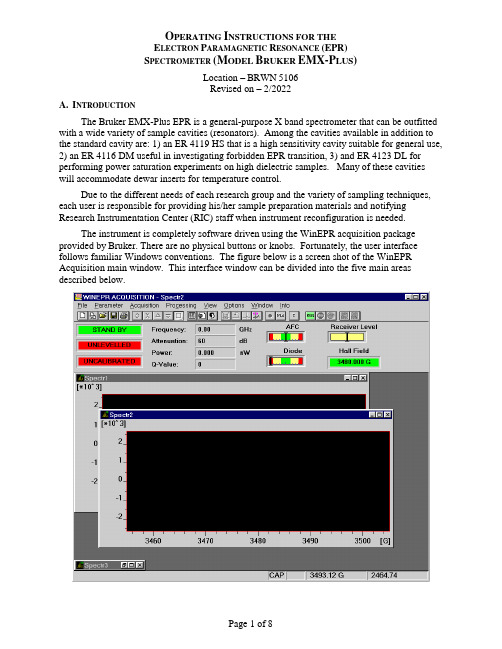
O PERATING I NSTRUCTIONS FOR THEE LECTRON P ARAMAGNETIC R ESONANCE (EPR)S PECTROMETER(M ODEL B RUKER EMX-P LUS)Location –BRWN5106Revised on – 2/2022A.I NTRODUCTIONThe Bruker EMX-Plus EPR is a general-purpose X band spectrometer that can be outfitted with a wide variety of sample cavities (resonators). Among the cavities available in addition to the standard cavity are: 1) an ER 4119 HS that is a high sensitivity cavity suitable for general use, 2) an ER 4116 DM useful in investigating forbidden EPR transition, 3) and ER 4123 DL for performing power saturation experiments on high dielectric samples. Many of these cavities will accommodate dewar inserts for temperature control.Due to the different needs of each research group and the variety of sampling techniques, each user is responsible for providing his/her sample preparation materials and notifying Research Instrumentation Center (RIC) staff when instrument reconfiguration is needed.The instrument is completely software driven using the WinEPR acquisition package provided by Bruker. There are no physical buttons or knobs. Fortunately, the user interface follows familiar Windows conventions. The figure below is a screen shot of the WinEPR Acquisition main window. This interface window can be divided into the five main areas described below.Menu Bar – Like all Windows programs, there is a Menu Bar at the top of the window used to access all other program features. All of the features listed in the other areas of the interface are directly accessible via the menu bar.Button Bar – This bar is located just below the Menu and can be toggled visible/invisible using the View option in the Menu bar. It is highly recommended to leave it visible since all spectrometer functions needed for data acquisitions are most easily accessed from the tool pallet. The table below shows each icon and lists its “tip strip”. The specif ic functions of many are discussed in the relevant sections below.New Spectrum Duplicate Spectrum Open Spectrum Save Spectrum Print Spectrum ExperimentalParametersExperimental OptionsComment ParametersRun / Stop ScriptRun AcquisitionStop AcquisitionStop Acquisition atEnd ScanTimes 2 Divide by 2 Expand Contract Change Center Fieldand Sweep WidthChange Center FieldChange Static FieldInteractive ReceiverLevelSend Spectrum toWinEPRSend Spectrum toSimfoniaReset Display Rectangular Zooming Cursor Moving Microwave Fine Tune Microwave Bridge ControlInteractive Spectrometer ControlInstrument Monitor – This area is located just below the Button Bar and shows the status of the microwave bridge and signal channel. The displays can be toggled visible/invisible by using the View option in the Menu bar.Data Area – This area fills the center of the screen and is populated by various windows. The windows can be any combination of spectra, parameters, and instrument control windows. Status Line – This is located at the bottom of the window and displays current instrument status and messages.B.O PERATION:S TARTUPFollow the procedure below to insure proper instrument operation. Although spectra can be obtained immediately after startup, waiting at least an hour for the magnet and electronic components to thermally stabilize before taking spectra is recommended.EMX S TARTUP1.Nitrogen Purge – Open the gas supply valve on the liquid nitrogen dewar. This will purgethe EPR cavity, waveguide, and microwave bridge of water vapor which absorbsmicrowave energy and oxygen which gives a signal since it is paramagnetic2.Cooling water – Open the two chilled water valves on the wall to the right of the computerdesk.3.Heat Exchanger –Use the rotary switch labeled “Heat Exchanger” located on the controlbox above the water filter. Be careful to not mistakenly push the Main power button.4.Magnet power supply – The magnet power supply not only controls current in the electromagnet but powers the console and microwave bridge as well. It is powered on in atwo-step process as detailed below.a.Press the ELECT. ON (Electronics) button in far left, upper corner. Wait for the fivered LED-warning lights on far right to extinguish before continuing. If the LEDs donot extinguish, confirm that the cooling water is on and repeat this step.b.Press POWER ON, which is located to the immediate right of the ELECT. ON switch.5.Console Power – Press the round button located in the lower, center of the cabinet. Thisalso provides power for the Microwave Bridge located on the top, left corner of the shelf above the electro magnet. The console houses: 1) Signal Channel – A phase sensitivedetector measuring the EPR signal by comparison with a signal of known frequency.2) Magnetic Field Controller – Controls both the magnitude and sweep rate of themagnetic field during a scan. 3) Modulation Amplifier – This unit provides the modulated reference signal for detection in the signal channel.NOTE –The console houses ~$150,000 of electronics.DO NOT set samples or your coffee on itC OMPUTER L OGONThe computer is usually left on and can be awakened by pressing any key on the keyboard. If the screen does not respond within 30 seconds of pressing a key, press the power button on the front of the case. At the Logon prompt e nter your “User Name” and “Password”. The “Domain” entry should be set to BoilerAD.Once logged on, WinEPR shortcuts are visible in the upper right-hand corner of the desktop. “WinEPR Acquisition” is the application used to run the spectrometer and obtain data. “WinEPR Processing” and “WinEPR SimFonia” are for analysis and simulation, respectively. This training document focuses only on the acquisition software and basic instrument operation.Launch the WinEPR Acquisition by double clicking its icon. It takes about 90 seconds for the software to fully launch. Once the window opens, click the Interactive Spectrometer Control button and click the “Calibrated” check box in the upper right of the window that opens.C. O PERATION:L OADING S AMPLESInserting / Changing Samples(Room Temperature)1.If the Microwave Bridge Controller window is not open, click on the Microwave Bridgebutton on the tool bar.2.Select the STANDBY or TUNE mode. See the image below.3.To avoid contaminating the cavity, clean the outside of the sample tube with a ChemWipe.4.Center the sample tube in the collet (loosen the collet ring if necessary) and gently slide itdown until either the sample is centered in the cavity or the tube is resting on the pedestal.Tighten the collet ring just enough to prevent the sample tube from moving.(Helium Variable temperature)1.If the Microwave Bridge Controller window is not open, click on the Microwave Bridgebutton on the tool bar.2.Select the STANDBY or TUNE mode. See the image below.3.Position the sample tube in the top-hat using the cavity gauge drawing to center the samplein the cavity. Tighten the top-hat ring so that the sample tube is snug.Notes – Do not over loosen or remove the upper portion of the top-hat.– The sample should be located in the center of the cavity for the best response.– Samples must be frozen prior to inserting them in the cavity!4.To avoid contaminating the cavity, clean the outside of the sample tube with a ChemWipe. Be sure to remove any frost.5.In as smooth and rapid a motion as possible remove the top-hat currently on the VT cavityand replace it with the new sample by carefully sliding the sample tube straight down into the cavity. Once the top-hat contacts the vent tube, apply gentle but firm pressure until the top-hat snaps into place.6.Tune the cavity and set parameters to the instrument as usual.7.Wait for the sample to thermally equilibrate (~10 minutes).Tuning the Microwave Cavity and Bridge1.If the Microwave Bridge Controller window is not open, click on the Microwave Bridgebutton on the tool bar.2.Select the TUNE mode. See the image below.e the pairs of up/down arrow keys set the attenuation to 25dB. The leftmost pairchanges in units of 10dB and the rightmost pair changes in 1dB units.e the right/left arrow buttons of the Frequency slider to center the tuning dip as shownabove. The system takes long fractions of a second to respond so do not click too fast.Use the right/left arrow buttons on the Signal Phase slider to adjust phase until the tuning dip is symmetrical as shown above. The system takes long fractions of a second torespond so do not click too fast.5.Either click the Up or Down arrow to start the cavity auto-tune process. The autotuneroutine will then adjust the frequency, phase, bias, and iris coupling for optimalperformance. Wait for this process to complete as indicated by the three green indicators in the left of the Instrument Monitor window.Note – If auto-tune fails, follow the procedure in Appendix C.6.Click the Microwave Bridge button to close the window.D. O PERATION:T AKING S PECTRASetting ParametersInstrument parameters may be loaded from disk by opening an existing spectrum, or set manually as described below. Whichever method is chosen it is important to verify that the cavity calibration file is loaded and is being used.1.Setting parameters manuallya.Click the New Spectrum button to ensure that a previously open spectrum is notaccidentally overwritten.b.Click the Experimental Parameters button and enter the desired parameters.Notesa)If looking for radicals centered around g = 2, check the box just above the “CenterField” numeric to automatically set the “Center Field” parameter.b)Microwave power – The range is 1 to 200 mW. Usual values are 1 to 20 mW.c)Modulation Amplitude – The range is 0.1 to ~20 (dependent on cavity) gauss. 5 to10 gauss is typical. The amplitude should be no higher than the width of thenarrowest line (in gauss) in the spectrum. See page 2-19 in the Bruker WinEPRacquisition manual for a discussion of over modulation.d)Receiver Gain – Typical range 100 to 5000.e)Conversion Time – This is the time allotted for the A/D process and directlyinfluences resolution in the Y-axis. This value multiplied by Resolution in X (# ofpoints collected across spectrum) yields the sweep time for the spectrum.f)Time constant – This value should be less than one tenth the time needed to scanthe narrowest line in the spectrum. See page 2-20 in the Bruker WinEPRacquisition manual for a discussion of using an excessively long time constant.g)If a single scan does not yield spectra with reasonable signal-to-noise, either of thetwo options below can help.a.Repetitive scanb.Increased time constant with either increased conversion time and/or Xresolution to slow the scan through the signal2.Loading/Verified cavity calibrationa.Click the Interactive Spectrometer Control button.b.Verify that the “Calibrated” check box in the upper right is checked.c.Click the “SCT Options” button at the lower right to open the Signal Channel Optio nsdialog shown below.d.Verify that the loaded calibration file in use matches the name of the cavity currentlyinstalled. See the table below for the calibration file names. If necessary, click the“Change File” button and select the proper file.Resonator Name Calibration FileER 4102 ST ST 0203.calER 4103 TM TM 9304.calER 4119 HS HS 0716.calER 4116 DM DM 0708.calER 4123 D D 0247.calAcquiring DataAfter setting the scan parameters, click the Run button to initiate data collection. Acquisition can be terminated immediately using the Stop Acquisition button or at the end of the current scan via the button. This latter operation is useful during averaging operations if the desired spectral quality has been achieved.E. I NSTRUMENT O PERATION:S HUTDOWN1.Set Microwave Bridge controller to STANDBYa.If the Microwave Bridge Controller window is not open, click on the MicrowaveBridge button on the tool bar.b.Select the STANDBY mode.2.Exit the WinEPR software.3.“Sign Out …” - Right click on your name at the top of the Windows “Start” menu.4.Remove the sample from the cavity and replace the cap.5.Power down in this order.a.Turn off the console by pressing the lit button in the center of the unit.b.Turn off the magnet power supply (PWR first and then ELECT).6.Turn off the Heat Exchanger – Be careful not to mistakenly push the Main power button.7.Close the chilled water valves.8.Close the nitrogen gas valve.9.Sign the logbook.F.C ONTACTSAdvance Methods Consultation Training and ServiceDr. Michael Everly Dr. Hartmut HedderichAmy Faculty, Director Snr. Instrumentation SpecialistDepartment of Chemistry Department of ChemistryOffice: BRWN 4151 Office: BRWN 4151Phone: 49-45232 Phone: 49-46543E-mail : ******************E-mail : *******************Appendix A – V ARIABLE T EMPERATURE O PERATION (C OLD E DGE) Using high purity helium as a coolant, sample temperature can be varied from 150 K to~5 K. This is done by flowing helium gas at the desired temperature through a dewar assembly installed within the cavity that surrounds the sample. The cold gas is generated by passing99.999% helium at room temperature through a heat exchanger connected to a Sumitomo closed-loop compressor system. This eliminates the need for using liquid helium and reduces the cost of operation by a factor of 10.Due to the extreme low temperatures, great care must be taken when inserting samples not to thermally stress the sample/cavity, contaminate the cavity with room temperature air, or crush the heater and thermocouple that sit just below the sample. To reduce the thermal shock, which usually results in broken sample tubes, all samples MUST be frozen in liquid nitrogen before placing them in the cavity. Prefreezing samples also greatly reduces the time needed for temperature equilibration. Sample tubes MUST be rigorously cleaned to avoid cavity contamination. Wash your sample tubes between uses with an appropriate solvent and wipe them off with a ChemWipe before inserting them in the cavity. System maintenance due to contamination by a carless user may be billed to the PI at a cost of $60/hr with a 4-hour minimum!P ROCEDURES–The procedures below are intended to be used as needed and are not listed sequentially.S TARTUP,C OOL-D OWN,S HUTDOWNDue to the complexity of the ColdEdge VT system, center staff will perform these operations. Users will need to coordinate startup and shutdown times with center staff.S ETTING T EMPERATUREThe Oxford Instruments Cryostat and LakeShore controller combination uses a heater to warm the flowing cold helium gas to the desired temperature. To set the temperature press the “Setpoint” button and enter the desired temperature and hit “Enter”. If you find that you have entered an incorrect value or menu that you didn’t want, simpl y press the cancel button.C HANGING/I NSERTING S AMPLES1.Place the Microwave Bridge Controller in STANDBY mode.2.With one hand, remove the sample/cap from the cavity. With the other hand, insert thenew sample.Notes – This must be done as quickly as possible to prevent room temperature air from entering the cavity.– Samples must be frozen prior to inserting them in the cavity!3.Tune the cavity and set parameters to the instrument as usual.4.Wait for the sample to thermally equilibrate (~10 minutes) and fine-tune the cavity.Appendix B – M ANUAL T UNING THE M ICROWAVE C AVITY In case the automatic tuning operation (in Part V. of the training outline) fails to properly tune the cavity and bridge, a message indicating this failure will be shown in the mode indicator in the center of the microwave bridge controller display.Some samples may be somewhat "lossy," i.e., the sample or solvent changes the conditions in the cavity to decrease the cavity absorption dip. If this effect is only minimal, it may still be possible to manually tune the cavity and bridge by the following procedure.If the sample is very "lossy," it may be impossible to observe a sufficient cavity dip for lock-on by the control system. If the control system cannot be stabilized as indicated by inability to center the LOCK OFFSET meter or the DIODE CURRENT meter, then a different (aqueous) cavity will need to be installed. Contact RIC staff to make this change.Manually Tuning Procedure (Summarized from section 5.1of the WinEPR acquisition manual)1.If the Microwave Bridge Controller window is not open, click on the Microwave Bridgebutton on the tool bar.2.Select the TUNE mode. See the image below.e the pairs of up/down arrow keys set the attenuation to 25dB. The leftmost pairchanges in units of 10dB and the rightmost pair changes in 1dB units.e the right/left arrow buttons of the Frequency slider to center the tuning dip as shownabove. The system takes long fractions of a second to respond so do not click too fast.5.The dip should cover come about 2/3 of the way to the baseline. If the dip is too small orlarge, decrease or increase, respectively the attenuation in 1dB steps.e the right/left arrow buttons of the Signal Phase slider to adjust phase until the tuningdip is symmetrical as shown above and is as deep as possible. If the dip points up, the phase is 180 degrees off. If it has positive and negative lobes, it is ~90 degrees off. The system takes long fractions of a second to respond so do not click too fast.7.Select the Operate mode and then fine-tune the Frequency to center the AFC indicator inthe Instrument Monitor window. Readjust as needed if the AFC drifts during subsequent steps.8.Set attenuation to 50dB and use the right/left arrow buttons of the Bias slider to center theDiode Current meter (200 µA) in the Instrument Monitor Window9.The steps below adjusting the iris (critical coupling) are iterative in nature.a.Lower the attestation by 10dB.e the Up/Down keys of the Iris, bring the diode current back to center.c.Repeat the steps above until reaching 10dB.Note – If the AFC lock drifts, center it by adjusting the frequency.10.While at 10dB of attenuation, adjust phase to achieve maximum Diode current.11.Cycle through 10, 20, 30, 40, 50 dB to verify that the Diode current remains constant. Ifnot, repeat the tuning process.12.Click the Microwave Bridge button to close the window.Page B2。
Condux TESMEC PL1750 40,500 LB 水下拔拨拉力机说明书

40,500 LB HYDRAULIC UNDERGROUND PULLER
... ... ... ... ... ... ... ... ... ... ... ... ... ... ... ... ... ... ... ... ... ... ... ... ... ... ... ... ... ... ... ... ... ... ... ... ... ... ... ... ... ... ... ... ... ... ... ... ... ... ... ... ... ... ... ... ... ... ... ... ... ... ... ... ...
REEL SHAFT AXR001
SWIVEL OPTION FRONT UNDERGROUND PULLING GUIDE SHEAVE
*Custom Truck One Source reserves the right to change the specification of any unit at any time without prior notice. This brochure is only a statement of general specifications on the date of this publication.
ASK ABOUT THE CUSTOMIZED AND FLEXIBLE LEASING & FINANCING SOLUTIONS AVAILABLE FROM CUSTOM TRUCK CAPITAL
........... ........... ...........
888-925-0858
OPTIVISTA Plus 内视检测器说明书

1
Enhanced detection
d ced i e i itio im i com i ed it i scan o e s mo e det i ed ie o t e mucos o e ced detectio o o m ities d dise se
i-scan
2
Improved in vivo diagnosis
By enhancing the mucosal structure in a natural color tone, SE (Surface Enhancement) supports detection, especially of flat lesions by highlighting abnormalities.
tu
o
i o i t ou U to
i o tn
in o in in
it
. n o tion i o on o
t i it to i
o nt to
o u i oi .
• ont i ut no o tn
• o ti in o o t uto ti
to o t in in t
oo
oi in unn
o in i .
us su o ts di osis uid ce o t e tme t d c se docume t tio o timised im e c tu e ocess d s e c e e oze im es
•
us is e ecti e c oss de tme t i estme t e di its o e
customized to o e te u ctio s e si i t e touc sc ee o e dosco e co t o utto s
TORX_PLUS技术说明
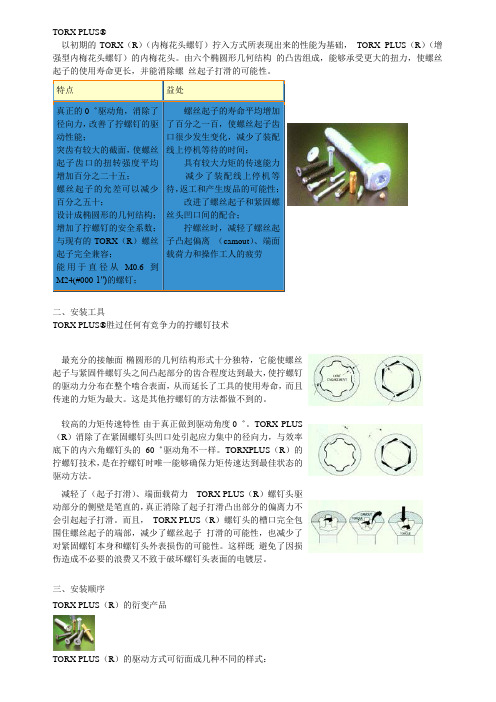
TORX PLUS®以初期的TORX(R)(内梅花头螺钉)拧入方式所表现出来的性能为基础,TORX PLUS(R)(增强型内梅花头螺钉)的内梅花头。
由六个椭圆形几何结构的凸齿组成,能够承受更大的扭力,使螺丝起子的使用寿命更长,并能消除螺丝起子打滑的可能性。
特点益处真正的0゜驱动角,消除了径向力,改善了拧螺钉的驱动性能;突齿有较大的截面,使螺丝起子齿口的扭转强度平均增加百分之二十五;螺丝起子的允差可以减少百分之五十;设计成椭圆形的几何结构;增加了拧螺钉的安全系数;与现有的TORX(R)螺丝起子完全兼容;能用于直径从M0.6到M24(#000-1″)的螺钉;螺丝起子的寿命平均增加了百分之一百,使螺丝起子齿口很少发生变化,减少了装配线上停机等待的时间;具有较大力矩的传速能力减少了装配线上停机等待,返工和产生废品的可能性;改进了螺丝起子和紧固螺丝头凹口间的配合;拧螺丝时,减轻了螺丝起子凸起偏离(camout)、端面载荷力和操作工人的疲劳二、安装工具TORX PLUS®胜过任何有竞争力的拧螺钉技术最充分的接触面-椭圆形的几何结构形式十分独特,它能使螺丝起子与紧固件螺钉头之间凸起部分的齿合程度达到最大,使拧螺钉的驱动力分布在整个啮合表面,从而延长了工具的使用寿命,而且传速的力矩为最大。
这是其他拧螺钉的方法都做不到的。
较高的力矩传速特性-由于真正做到驱动角度0゜。
TORX PLUS (R)消除了在紧固螺钉头凹口处引起应力集中的径向力,与效率底下的内六角螺钉头的60゜驱动角不一样。
TORXPLUS(R)的拧螺钉技术,是在拧螺钉时唯一能够确保力矩传速达到最佳状态的驱动方法。
减轻了(起子打滑)、端面载荷力-- TORX PLUS(R)螺钉头驱动部分的侧壁是笔直的,真正消除了起子打滑凸出部分的偏离力不会引起起子打滑。
而且,TORX PLUS(R)螺钉头的槽口完全包围住螺丝起子的端部,减少了螺丝起子打滑的可能性,也减少了对紧固螺钉本身和螺钉头外表损伤的可能性。
ミロストレン」XProtect DLNA Server 2022 R2 管理员手册说明书

2022ContentsCopyright,trademarks,and disclaimer3 Supported VMS products and versions4 Overview5 XProtect DLNA Server(explained)5 XProtect DLNA Server system flow5 Licensing7 DLNA licensing7 Requirements and considerations8 Before you install XProtect DLNA Server8 XProtect DLNA Server requirements8 Camera settings8 What's installed8 Installation10 Install XProtect DLNA Server10 Typical installation10 Custom installation11 Configuration12 Configuring XProtect DLNA Server12 Configure settings for a DLNA server12 Add channels12 Managing XProtect DLNA Server13 Status of the XProtect DLNA Server service13 Change management server address14 Edit port numbers14 Operation16 Using DLNA certified device to view video streams16Copyright,trademarks,and disclaimerCopyright©2022Milestone Systems A/STrademarksXProtect is a registered trademark of Milestone Systems A/S.Microsoft and Windows are registered trademarks of Microsoft Corporation.App Store is a service mark of Apple Inc.Android is a trademark of Google Inc.All other trademarks mentioned in this document are trademarks of their respective owners.DisclaimerThis text is intended for general information purposes only,and due care has been taken in its preparation. Any risk arising from the use of this information rests with the recipient,and nothing herein should be construed as constituting any kind of warranty.Milestone Systems A/S reserves the right to make adjustments without prior notification.All names of people and organizations used in the examples in this text are fictitious.Any resemblance to any actual organization or person,living or dead,is purely coincidental and unintended.This product may make use of third-party software for which specific terms and conditions may apply.When that is the case,you can find more information in the file3rd_party_software_terms_and_conditions.txt located in your Milestone system installation folder.Supported VMS products and versionsThis manual describes features supported by the following XProtect VMS products:l XProtect Corporatel XProtect Expertl XProtect Professional+l XProtect Express+l XProtect Essential+Milestone tests the features described in this manual with the above-mentioned XProtect VMS products in the current release version and the two previous release versions.If new features are only supported by the current release version and not any previous release versions,you can find information about this in the feature descriptions.You can find the documentation for XProtect clients and add-ons supported by the retired XProtect VMS products mentioned below on the Milestone download page(https:///downloads/).l XProtect Enterprisel XProtect Professionall XProtect Expressl XProtect EssentialOverviewXProtect DLNA Server(explained)DLNA(Digital Living Network Alliance)is a standard for connecting multimedia devices.Electronic manufactures get their products DLNA certified to ensure interoperability between different vendors and devices and thereby enable them to distribute video content.Public displays and TVs are often DLNA certified and connected to a network.They are able to scan the network for media content,connect to the device,and request a media stream to their built-in media player.XProtect DLNA Server can be discovered by certain DLNA certified devices and deliver live video streams from selected cameras to DLNA certified devices with a media player.The DLNA devices have a live video delay of1-10seconds.This is caused by differentbuffer sizes in the devices.XProtect DLNA Server must be connected to the same network as the XProtect system and the DLNA device must be connected to the same network as XProtect DLNA Server.XProtect DLNA Server system flowThe XProtect DLNA Server is comprised of the following components:l XProtect DLNA Serverl XProtect DLNA Server64-bit admin plug-in for the Management ClientThe following illustration shows a high-level view of the interoperability between a DLNA device and XProtect DLNA Server in the XProtect system.1.During start up of the XProtect DLNA Server service,the XProtect DLNA Server connects to themanagement server to authorize itself with the provided credentials.After authorization,the XProtect DLNA Server starts and is ready to send H.264video streams from the cameras to the DLNA devices. 2.A DLNA device connects to the XProtect system via the XProtect DLNA Server and requests a live cameravideo stream.To do this,the DLNA device needs the IP address or domain name(domain/host name)of the server where XProtect DLNA Server is installed,and the DLNA port number.This is doneautomatically by UPnP protocol.3.XProtect DLNA Server retrieves the requested camera video stream from the recording server.4.XProtect DLNA Server sends the live video stream from the requested camera via HTTP streaming to theDLNA device.Only H.264encoded camera streams is supported.If a camera supports multiplestreams,only the default stream is sent.LicensingDLNA licensingXProtect DLNA Server does not require additional licenses.You can download and install the software for free from the management server's administrative installation web page.Requirements and considerationsBefore you install XProtect DLNA ServerWhen you install XProtect DLNA Server,you install a server and a plug-in for the Management Client.These components enables you to add DLNA channels and provide video to DLNA devices.You can install and add multiple DLNA servers to your XProtect system.Multiple DLNA devices are able to connect to each DLNA server,so this increases the load on the network,and can impact performance.To reduce the overall use of network resources on the computer that runs the management server,install XProtect DLNA Server on a separate computer.Installation requires a restart of Event Server service and Management ClientMilestone recommends that you go through the preparation described in the next sections,before you start the actual installation.XProtect DLNA Server requirementsThe computer where you want to install the XProtect DLNA Server component has these requirements: l Connected to the same network as the XProtect systeml Access to the management server®.NET Framework4.7or higher installedl MicrosoftFor information about the system requirements for the various VMS applications and system components,go to the Milestone website(https:///systemrequirements/).Camera settingsVerify the recommended camera settings in the Management Client:l Frames per second:25(or more)l Maximum frames between keyframes:25(same value as frames per second)l Resolution:1920x1080l Bit rate control mode:Constant bit rateWhat's installedDuring installation,the following components are installed:l XProtect DLNA Server Admin Plug-inl XProtect DLNA Server which includes:l XProtect DLNA Server Manager that is running and accessible from the notification area on theserver with XProtect DLNA Server installedl XProtect DLNA Server serviceInstallation also does the following:l Registers and starts the XProtect DLNA Server servicel Starts the X XProtect DLNA Server Manager,which is available in the Windows notification area on the server where the XProtect DLNA Server is installedThe plug-in is available on the Servers node in the Management Client.This happensautomatically when you use a Typical installation method.If you use a Custominstallation method,you can install it at a later stage of the installation.InstallationInstall XProtect DLNA ServerTo access the installation web page:1.Log into the computer where you want to install the XProtect DLNA Server and open an Internet browser.2.Enter the following URL in your browser:http://[management server address]/installation/admin[management server address]is the IP address or host name of the management server.3.Select All Languages below the DLNA Server installer.4.Click Save to save the installer somewhere appropriately and run it from here or click Run to run itdirectly from the web page.Run the installer:1.Accept all warnings and select the language you want to use.Click Continue.2.Read and accept the license agreement.Click Continue.3.Select the installation type,as follows:l In a single-computer system select Typicall In a distributed system select CustomTypical installation1.To install all XProtect DLNA Server components on one computer,and apply default settings,clickTypical.l Verify that the login as either Network Service or a domain user account with User name andPassword is correctl Click ContinueTo change or edit the service account credentials at a later stage,you willhave to reinstall XProtect DLNA Server.2.Specify the URL or IP address,and the port number of the primary management server.The default portis80.If you omit the port number,the system will use port80.Then,click Continue.3.Select the file location and the product language,and then click Install.When the installation is complete,a list of successfully installed components appears.Click Close.4.Restart Event Server service and then the Management Client.Custom installation1.To install XProtect DLNA Server components on separate computers,click Custom.2.To install the server,select the XProtect DLNA Server checkbox,and then click Continue.3.Establish a connection to the management server by specifying the following:l Verify that the login as either Network Service or a domain user account with User name andPassword is correct.Then click ContinueTo change or edit the service account credentials at a later stage,you willhave to reinstall XProtect DLNA Server.l Specify the URL or IP address,and the port number of the primary management server,and theconnection ports for communication with the XProtect DLNA Server:l The default port of the management server is80.If you omit the port number,the systemwill use port80l The default port numbers are:DLNA video9200and DLNA device9100 Click Continue.4.Select the file location and the product language,and then click Install.When the installation is complete,a list of successfully installed components appears.5.Click Close,and then install the XProtect DLNA Server plug-in on the computer where the ManagementClient is installed.To install the plug-in,run the installer again on that computer,select Custom andselect the plug-in.6.Restart the Event Server service and then the Management Client.ConfigurationConfiguring XProtect DLNA ServerAfter you installed XProtect DLNA Server,the XProtect DLNA Server service is running and the DLNA Server Manager tray icon in the notification area turns green.The next step is to make cameras available for XProtect DLNA Server.Configure settings for a DLNA serverTo provide a DLNA device access to your XProtect VMS,follow these steps:1.Open the Management Client.2.Expand Servers,select DLNA Servers,and then select the DLNA server you just added.3.To rename the server right-click the DLNA Server and select Rename.The name you enter is the namethat DLNA devices discover during a scan for media available content.4.On the Properties tab,the Enable DLNA check box is selected by default.Clear the check box if you wantto disable DLNA availability.Add channelsThe DLNA devices discovers the channels defined in your XProtect system.There are different types of DLNA channels you can assign a camera to:l Single camera:One camera per channell Carousel:Multiple cameras per channel.The channel switches between the selected cameras in adefined time intervall Rule-based:One or multiple cameras per channel.Cameras are set to or removed from the rule-based channel based on eventsTo add a rule-based channel,you must install the DLNA Server on the samemachine where the Event Server is installed.After the installation is complete,youmust restart the Event Server.After creating the channel,you need to create new rules in Rules to show cameras on thischannel.To select the cameras available for DLNA devices,follow these steps:1.Click the Add channels button.2.Select a channel type.3.Click the server and camera groups to expand them and select the cameras you want.To adjust the duration and order of each camera in a carousel channel:1.Select a camera and adjust the time.e the arrows in the top of the list to change the order of the carousel.To set the duration of the camera assignment to a rule-based channels:1.Select the Remove camera from channel after check box.2.Set the time.The added channel types appear in the Channel list.Managing XProtect DLNA ServerAfter you have configured XProtect DLNA Server,you can monitor the service and change configuration settings in several ways.Status of the XProtect DLNA Server serviceTo view the status of the XProtect DLNA Server service,follow these steps.On the computer where the XProtect DLNA Server is installed,look in the notification area.The XProtect DLNA Server Manager icon indicates the status of the XProtect DLNA Server service with the following colors:l Green:Runningl Yellow:Starting or stoppingl Red:StoppedIf it is stopped,right-click the icon and select Start XProtect DLNA Server.If you change the IP address or the port numbers of the management server,you must update this information for XProtect DLNA Server.Port numbers for the XProtect DLNA Server can also be changed.Change management server addressTo change the management server address,follow these steps:1.On the computer where the XProtect DLNA Server service is installed,right-click the XProtect DLNAServer Manager tray icon and select Management server address.2.Specify the new information and click OK.You must use the domain name or the IP address of the server where themanagement server is installed.The XProtect DLNA Server service restarts and the tray icon turns green.Edit port numbersTo change the XProtect DLNA Server port numbers,follow these steps:1.On the computer where the XProtect DLNA Server service is installed,right-click the XProtect DLNAServer Manager tray icon,and select Show/edit port numbers.2.Specify the new information,and then click OK.The XProtect DLNA Server service restarts and the tray icon turns green.OperationUsing DLNA certified device to view video streamsTo start watching live video from your XProtect system on your public displays or TV,follow these steps:1.Make sure your device is DLNA certified and connected to the network with XProtect DLNA Server.2.Scan the network and connect to XProtect DLNA Server when it has been discovered.A list of the different channels appears.3.Connect to the channel that you want to show video from.4.Verify that the selected channel shows video.open platform video management software;technology that helps assets and increase business estone Systemscollaboration and innovation in the development and use of scalable solutions that are proven in more than 150,000sitesis a stand-alone company in the Canon Group.For more *************************。
Cyrus Plus 技术参考手册说明书
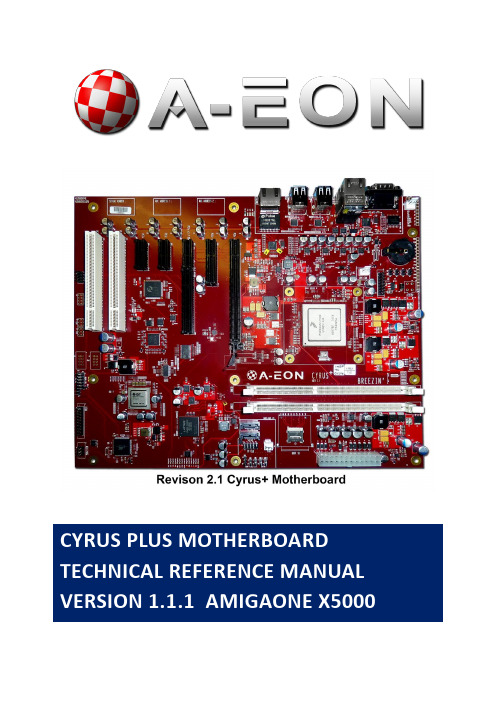
CYRUS PLUS MOTHERBOARD TECHNICAL REFERENCE MANUAL VERSION 1.1.1 AMIGAONE X50001CONTENTS1Contents (2)2Introduction (7)2.1Technical Support (7)2.2Abbreviations (7)3Architecture (8)3.1CPU (8)3.1.1P3041 (8)3.1.2P5020 (9)3.1.3P5040 (9)3.2Main Memory (9)3.3Ethernet Phy (9)3.4Xena (9)3.5CPLD (9)3.6Boot SD Card (10)3.7BIOS (10)4CPU (11)4.1SerDes Lanes (11)4.2UARTS (11)4.3GPIOs (12)4.4External Interrupts (12)4.5I2C Controller (12)4.6Serial Terminal (13)5DDR3 DIMMs (14)5.1Size (14)5.2Speed (14)5.3Serial Presence Detect (14)6XMOS Subsystem (15)6.1Block Diagram (16)6.2XENA Connetors (17)6.3XMOS Device Type and Clocking (17)6.4Bootstrapping and Debug (17)6.5CPU COMMS (18)6.6Xorro Slot (19)6.7LEDs (19)6.8Spare Port Line (19)6.9PCU (19)6.10Haze Xorro Header (19)7CPLD (20)7.1CPU COMMS (20)7.1.1CPLD XMOS DEBUG Register (21)7.1.2CPLD XMOS JTAG register (21)7.1.3CPLD PCIe register (21)7.1.4CPLD Build Format (21)8MCU (22)8.1Supervisor Interface (22)8.1.1Power Button (22)8.1.2Shut Power Down (22)8.1.3Temperatures Readings (22)8.1.4Voltages (23)8.1.5CPU Fan Speed (24)8.2Debug Serial Terminal (24)9Boot (26)9.1Micro SD card (26)9.2U-Boot (26)10CONNECTOR, JUMPER AND LEDS (27)10.1Switches (27)10.2Jumpers (27)10.3LEDs (28)10.4PCIe and PCI Slots (29)10.5Xena Connectors (33)10.6Programming Headers (36)10.6.1CPLD (36)10.6.2MCU (36)Figure 1: Cyrus Plus Block Diagram (8)Figure 2: XMOS Subsystem Block Diagram (16)Figure 3: XENA connector positions (17)Figure 4: MCU Debug header (24)Figure 5: Front Panel LED and switches (27)Figure 6: Cyrus Jumpers (27)Figure 7: Cyrus Plus LEDs (28)Figure 8: PCIe and PCI slots (29)Figure 9: Programming Headers (36)Table 1: Ethernet link speed (9)Table 2: CPU SerDes Lane Assignments (11)Table 3: CPU GPIOs (12)Table 4: CPU External interrupts (12)Table 5: I2C CPU List (13)Table 6: SIMM SPD Addresses (14)Table 7: XMOS CPLD pin connections (18)Table 8: XMOS CPLD memory map (18)Table 9: Haze Xorro pinout (19)Table 10: CPLD Local bus memory map (20)Table 11: CPLD register XMOS Debug pin map (21)Table 12: CPLD register XMOS JTAG pin map (21)Table 13: CPLD register PCIe signals map (21)Table 14: MCU serial pinout (24)Table 15: SD boot loader blocks (26)Table 16: U-Boot critical settings (26)Table 17: U-Boot Amiga OS boot setting (26)Table 18: Jumpers (27)Table 19: LEDs (28)Table 20: PCIe x16 Slots Pinout (30)Table 21: PCIe x4 Slots Pinout (31)Table 22: PCIe x1 Slots Pinout (31)Table 23: PCI Slots Pinout (32)Table 24: Xorro Slot Pinout - A row (33)Table 25: Xorro Slot Pinout - B row (34)Table 26: Xorro Slot Signal Descriptions (35)Table 27: XTAG Connector Pinout (35)Table 28: CPLD JTAG Header (36)Table 29: MCU Programming Header (36)The Cyrus Plus motherboard combines a high performance Freescale QorIQ CPU with powerful and flexible I/O features to deliver the ultimate desktop platform for AmigaOS users.This manual contains hardware and software reference information to assist with installation, configuration and low level programming of Cyrus Plus.2.1TECHNICAL SUPPORTFor technical support, please contact your reseller.2.2ABBREVIATIONSCyrus Plus’s architecture is shown in Figure 1 below:Figure 1: Cyrus Plus Block Diagram3.1CPUThe CPU on Cyrus Plus is a Freescale QorIQ Power Architecture P series processor. There are 3 options of CPU, these are the P3041, P5020 and P5040.This CPU combines four 1.5 GHz 32-bit e500mc core with a 128KB L2 cache, a single DDR3 memory controller (1333MT/s) and 18 SerDes channels.The Power Architecture e500mc cores adhere to most of the Power ISA v2.06 for more information on thee500mc check the Freescale website.This CPU combines two 2 GHz 64-bit e5500 core with a 512KB L2 cache, dual DDR3 memory controller (1333MT/s) and 18 SerDes channels.The Power Architecture e5500 cores adhere to most of the Power ISA v2.06 for more information on thee5500 check the Freescale website.This CPU combines four 2.2 GHz 64-bit e5500 core with a 512KB L2 cache, dual DDR3 memory controller (1600MT/s) and 20 SerDes channels.The Power Architecture e5500 cores adhere to most of the Power ISA v2.06 for more information on thee5500 check the Freescale website.3.2MAIN MEMORYThe P5020 and P5040 variants have two memory controllers, the P3041 variant has one memory controller. Each CPU memory controller is connected to a standard DDR3 DIMM slot.For further details, see section 5.3.3ETHERNET PHYThe two Micrel KSZ9021RN Gigabit Ethernet PHYs use the RGMII protocol.The PHYs adaptors use two LEDs to indicate the link speed connection as shown in Table 1. The on LED blinks when there is activity on the port.Table 1: Ethernet link speed3.4XENAAn XMOS XS1-L16A-128 “Software Defined Silicon” (SDS) device is provided to support simple, high performance I/O.3.5CPLDThe CPLD provides glue logic and control registers. It also provides a fast mailbox and data interface between the CPU and the XENA device.For further details on the CPLD, see section 7.1 and for the XENA see section 6.5.3.6BOOT SD CARDThe Cyrus Plus motherboard is booted from a micro SD card. This needs to be fitted in P29 for the Cyrus Plus motherboard to boot with a valid BIOS in the first 1258 blocks. For more information see section 9.3.7BIOSA micro SD card provided will hold BIOS code.The BIOS code is maintained by Hyperion.4This section provides programmer visible details of CPU hardware implementation.4.1SERDES LANESThe SerDes lanes are connected as shown in Table 2 below:Table 2: CPU SerDes Lane AssignmentsNotes:Lane 18-19 are only available on the P5040.Unused ports are left un-connected.4.2UARTSThe CPU provides two UARTs, one for external RS232 communication and one for MCU supervisor interface.The UART 0 signals are available on a DB9 connector, P16. This is a 5 wire RS232 interface with RTS and CTS, U-Boot does not used hardware flow control.UART 1 is connected to the MCU to get temperature and voltage readings. For further details on the supervisor interface see section 8.1.4.3GPIOSThe CPU provides 32 general purpose I/Os (GPIOs) and 14 are used. For details of how these are wired, see Table 3 below.Table 3: CPU GPIOsNotes:A ‘#’ suffix denotes an active-low signal.4.4EXTERNAL INTERRUPTSTable 4: CPU External interrupts4.5I2C CONTROLLERThe CPU has 4 I2C controllers the use of each controller is shown below in Table 5.Table 5: I2C CPU List4.6SERIAL TERMINALFor serial communications, on a PC it is recommended to use TeraTerm. The serial port control must be configured as follows:▪ 115200 Baud▪ 8 bit data▪ No Parity▪ 1 Stop bit▪ No Flow ControlCyrus Plus uses standard 1.5V DDR3 DIMMs, 1 socket for P3041 and 2 sockets for P5020/P5040.The board has been qualified with unbuffered non-ECC DIMMs. For the latest information on recommended DIMM module types, please contact your reseller.It is recommended to use DIMMs in matched pairs.5.1SIZEThe total physical maximum size of memory that the memory controllers can address is 64GB, however the practical memory size limit will depend on software.5.2SPEEDThe maximum speed supported by the memory controllers is DDR3-1333 for the P3041 and P5020 variants and DDR3-1600 for the P5040 variant. Faster memory may be fitted but this speed limit will apply.5.3SERIAL PRESENCE DETECTThe Serial Presence Detect (SPD) addresses of the 2 DIMM sockets is are as follows:Table 6: SIMM SPD AddressesCyrus Plus includes direct support for XMOS “SDS” (Software Defined Silicon) technology. A dedicated XMOS device, designated “Xena” here, is provided on-board.Xena is connected to both the main CPU and a custom expansion slot (“Xorro”), which is mechanically aligned with a conventional PCI Express x1 slot.Xorro expansion cards may be enhanced by adding connectivity to the PCI Express bus. Alternatively, if the Xorro slot is not required, the PCI Express slot connector can be used for conventional PCI Express x1 add-in cards.This section provides essential details of Cyrus Plus’s XMOS subsystem, and should be read in conjunction with relevant XMOS documentation.6.1BLOCK DIAGRAMFigure 2 shows how Xena is connected to the main processor, the CPLD, the XTAG debug header and the Xorro slot.Figure 2: XMOS Subsystem Block Diagram6.2 XENA CONNECTORSThe XENA connectors are displayed below in Figure 3.Figure 3: XENA connector positions6.3 XMOS DEVICE TYPE AND CLOCKINGXena is a 500MHz, dual-core XS1-L16A (formerly XS1-L2), in a 124-pin QFN package. It is clocked from a 25MHz oscillator, and its PLL is configured for x20 operation i.e. a core clock speed of 500MHz.6.4BOOTSTRAPPING AND DEBUGBootstrapping and debug of Xena is accomplished via its reset, JTAG and debug signals. These are connected to the CPLD, and may be controlled and sampled via the CPU local bus registers that are implemented within it. For details of these, see section 7.Normally, software running on the main CPU will only see the Xena chip on this interface. If a Xorro card isfitted in the slot, and this asserts the slot PRESENT# signal, the CPLD will route the JTAG chain through the Xorro card, so that any devices on it will appear before Xena (Xorro’s TDO connects to Xena’s TDI).Xena’s control and debug signals are also connected to a header to allow the use of an XMOS XTAG debugger.If one is connected, the CPLD will float most of its pins, allowing the XTAG to take over. It will, however, still provide automatic routing of the TDI/TDO signal chain through a Xorro card, if required, so that the XTAG cancontrol both Xena and Xorro together.Haze Xorro connectorXTAG headerXorroslotXMOS LEDsJP5SPI XMOS EnableThe addition for Cyrus Plus is for an SPI option to boot for the Xena. The SPI device can be programmed via the CPU when PROG_XSPI (GPIO28) is driven low. This allows for the Xena to be booted at startup without any need for JTAG programming.6.5CPU COMMSAs shown in Figure 2, a number of ports from Xcore 1 are connected to the CPU via the CPLD via a mailbox interface with a shared dual port RAM. An interrupt is generated when the CPU has written data to the RAM for the Xena to read data.Table 7: XMOS CPLD pin connectionsThe intention is that a thread on Xcore 1 should be programmed for the mailbox protocol using the pin assignment in Table 7. The protocol uses indirect addressing in that the address of the area of the memory to be accessed is first written to the index register (using DI low to select the index register), then reading or writing the data with DI driven high. Note that the index register will auto increment when reading or writing to the RAM. When finished writing data to RAM the code should write to the MBX2C register to generate an interrupt to the CPU. Example code for this will be provided.The CPU communications to the Xena is similar to the CPLD to Xena, but the index or data registers are directly memory mapped. The index address is 0x0 and the data address is 0x8000. For example to read the SIG1 value, from the CPU you write 0x0 at address 0x0 and then read the data in 0x8000.The memory map for Xena to the CPLD is shown below in Table 8.Table 8: XMOS CPLD memory map6.6XORRO SLOTThe Xorro slot connector is physically a PCI Express x8 (98 pin) card edge connector. Xorro cards are not compatible with PCI Express x8 cards.The pinout of the Xorro slot connector is provided in section 10.5, together with signal descriptions.6.7LEDSA pair of simple LEDs is provided for diagnostic purposes. These are connected to Xcore 0 (port P1K) and Xcore1 (port P1E), and are illuminated when driven low.6.8SPARE PORT LINEThe spare port line (Xcore 0 port P1L) is connected to the CPLD. Its use is reserved and it should be tri-stated.6.9PCUXena’s PCU (Power Control Uni t) is not used.6.10HAZE XORRO HEADERThere is an additional header to the Xena to allow for direct connection between the Xena and CPU via the serial port. The pin out of the Haze Xorro connector, H7 is shown in Table 9.Table 9: Haze Xorro pinoutWarning: When using the Haze Xorro header make sure that you have configured the Xena IOs so that it is not driving outputs onto the CPU output signals.7The CPLD is connect to the CPU via the local bus and allows for the high speed interface between the CPU and the XMOS. There are other read only registers which include the CPU fan speed.7.1CPU COMMSThe interface for the CPU to the CPLD is similar to the XMOS mail box, the address of the register to be accessed should first be written to the index register at address (0x0). The data can then be read and written using the data address (0x8000). For example to check the speed of the CPU fan TACHO you would write 0x10 into address 0x0, then read data from address 0x8000.For more details on the Xena link protocol referrer to section 6.5.The memory map for the CPU to the CPLD is shown below in Table 10.Table 10: CPLD Local bus memory mapNotes:1.The FAN_TACHO signal should be read multiple times to get rid of metastability.2.VID values are relevant to P5040 boards only.Table 11: CPLD register XMOS Debug pin mapTable 12: CPLD register XMOS JTAG pin mapTable 13: CPLD register PCIe signals mapThe format of the CPLD build time and date are stored in a 32-bit value using BCD, on for build date and one for build time. The date is store as YYYYMMDD and the time is store as 00HHMMSS.8The MCU is a supervisor for the Cyrus Plus motherboard and provides voltage and temperature monitoring for the CPU.8.1SUPERVISOR INTERFACEThe supervisor interface is like an ACPI and is connected over serial port 1 to the CPU. The connection should be setup using:▪ 38400 Baud▪ 8 bit data▪ No Parity▪ 1 Stop bit▪ No Flow ControlEach packet has a start and end character. The CPU can tell the MCU to turn off the power, get temperatures and get voltages.Commands can be pipelined as the serial interface is interrupt driven, and responses contain the command it is responding to.All MCU to CPU messages start with '$' and end with a new line character, ASCII 0x0A.All CPU to MCU messages start with '#' and end with a new line character, ASCII 0x0A.When the power button is pressed, a 1ms low pulse is generated on IRQ4# to the CPU. The CPU can use the interrupt to cleanly shut down the OS and the power supplies via the ACPI serial interface.Holding the power button for greater than 5s will force the power off.To shut down the power of the Cyrus Plus motherboard from the CPU, the 's' command is used.Example:To read the temperature readings, the 't' command is used.Returns the temperatures in the following format:$t<sign>HH...<sign>HHWhere HH is the ASCII hex value of the temperature, and <sign> is either '+' or '-'.There are three temperature available to read on the Cyrus Plus motherboard. The temperatures given are returned in this order:1.PCB temperature2.CPU temperature3.PCIe switch temperatureExample:Represents+32°C for the PCB temperature+56°C for the CPU temperature+75°C for the PCIe switch temperatureTo read all the measured voltages, the 'v' command is used.Returns the voltages in the following format:$vXXYY...XXYYWhere XX represents the whole number of volts as ASCII hex, YY represents the number of 10mV units as ASCII hex.The voltages are sent in the order:1.CPLD, 3.3V2.Xena/Xorro3.3V3.Xena/Xorro 1.0V4.PCIe switch, 1.0V5.Xena 1.0V6. 3.3V7. 2.5V8.Ethernet 1.2V9.Platform, 1.0V10.Core A, 1.0V for P3041 1.1V for P5020, 1.1V-1.2V for P504011.Core B, 1.0V for P3041 1.1V for P5020, 1.1V-1.2V for P504012.DDR3 IO, 1.5V13.Serdes, 1.8VExample for the above default values:To read the CPU fan speed, the 'f ' command is used. This returns the fan speed (in RPM) and the fan duty cycle (0 -> 255, where 0 is off and 255 is full on). Returns the fan status in the following format: $fXXYYYYWhere XX is the ASCII hex value of the PWM (0x00 to 0xFE) YYYY is the ASCII hex value of the RPM, MSB first. Example:RepresentsFan PWM, 0xC0, 192 decimal Fan RPM, 0x10E6, 4326 decimal8.2 DEBUG SERIAL TERMINALThe MCU also provides serial debug interface for status reporting of the read voltages and temperature rails. This uses a 6 pin FTDI USB-TTL cable pinout (P18), see Figure 4 for location.Figure 4: MCU Debug headerThe pinout of the Debug serial terminal is give below in Table 14.Table 14: MCU serial pinoutNotes:Pins 2-4 and 6 are unconnected.MCU Debug headerTo set up a serial communications on a PC, it is recommended to use TeraTerm. The serial port must be configured as follows:▪ 38400 Baud▪ 8 bit data▪ No Parity▪ 1 Stop bit▪ No Flow ControlThis section contains specific Cyrus Plus boot information on the micro SD card and U-Boot.9.1MICRO SD CARDThe micro SD card contains all the U-Boot data. This is required to boot the system to U-Boot. The first 629kB or 1258 blocks contain the boot loader. The boot loader data should not be edited when accessing the SD card otherwise the system will cease to boot. The structure of the boot loader blocks of the micro SD card is shown in Table 15 below.Table 15: SD boot loader blocks9.2U-BOOTCyrus Plus uses a standard version of U-Boot configured for the Cyrus Plus hardware. For further reference of the U-Boot commands check out U-Boot website.There are specific environment settings which need to be configured for the system work correctly, these are shown in Table 16. These should not be edited as they will affect the functionality of Cyrus Plus Motherboard.Table 16: U-Boot critical settingsThere are specific environment settings for booting Amiga OS and these are listed in Table 17 below. Environment name Environment valueaosautoboot if run aosusbboot; then echo OK; else sata init; if run aossata0boot; then echo OK;echo if run aossata1boot; then echo OK; else run aosnetboot; fi; fi; fibootmenu_0 OS4 Auto Boot=run aosautobootbootmenu_1 USB Boot=run aosusbbootbootmenu_2 Net Boot=run aosnetbootbootmenu_3 SATA 0 Boot=sata init; run aossata1bootbootmenu_4 SATA 1 Boot=sata init; run aossata1bootTable 17: U-Boot Amiga OS boot setting10.1 SWITCHESHeaders are provided for front panel power and reset switches/buttons of the momentary, normally open type.Figure 5: Front Panel LED and switchesP6 (labelled POWER) is for the power button. P7 (RESET) is for the reset button. For P6 pin 1 is grounded and pin 2 is pulled up to 3.3V. For P7 pin 2 is grounded and pin 1 is pulled up to 3.3V.10.2 JUMPERSJumpers are provided to select boot configuration options, there position on the motherboard as shown in Figure 6.Figure 6: Cyrus JumpersTable 18: Jumpers10.3 LEDSCyrus provides 12 on-board LEDs and headers for 3 off board LEDs. Their location on the motherboard is shown in Figure 5 and Figure 7.Figure 7: Cyrus Plus LEDsTable 19: LEDsNotes:The LED header drivers are of the constant current (20mA) type and are suitable for driving LEDs with a forward voltage of between 2 and 12V (they will directly drive any standard LED assuming it is rated for 20mA or more). P12 is pinned out as follows: 1,2 = +/anode, 3 = -/cathode. P10 and P13 are pinned out as follows: 1 = +/anode, 2 = -/cathode. Pin 1 is marked by an arrow in each case.10.4PCIE AND PCI SLOTSThe pinout of the PCIe slots 1 shown in Table 20. The pinout for slot 2 is shown in Table 21.The pinout of slots 3, 4 and 5 is shown in Table 22. The pinout of slots 6 and 7 is shown in Table 23. The position of the connector for the PCIe and PCI slots is shown in Figure 8.Figure 8: PCIe and PCI slotsPCI Slots SLOT7 SLOT6PCIe SlotsSLOT5 SLOT4 SLOT3 SLOT2 SLOT1Table 20: PCIe x16 Slots Pinout Note: Slot 1 lanes 4-15 are always no connect.Table 21: PCIe x4 Slots PinoutTable 22: PCIe x1 Slots PinoutTable 23: PCI Slots Pinout10.5XENA CONNECTORSThe pinout of the Xorro slot is shown in Table 24 and Table 25 below. See Table 26 for signal descriptions. The pinout of the XTAG (XMOS JTAG) header is shown in Table 27.Table 24: Xorro Slot Pinout - A rowPorts LinksTable 25: Xorro Slot Pinout - B rowTable 26: Xorro Slot Signal DescriptionsNotes:3.Signal direction is with respect to the Xorro card. “I” signifies a signal driven from the motherboardto the card.4.Cards that do not provide any JTAG devices should connect TDI to TDO, and leave other JTAGsignals unconnected.Table 27: XTAG Connector PinoutNotes:1.The XTAG# signal is wired to ground on the XTAG debugger and is used to sense its presence byCyrus Plus (it is pulled up to 3.3V).10.6PROGRAMMING HEADERSThe locations for the programing header are located below in Figure 9.Figure 9: Programming HeadersThe pinout for H2 (labelled PLD JTAG) is shown in Table 28 below:Table 28: CPLD JTAG HeaderThe pinout for H3 (labelled MCU PROG) is shown in Table 28 below:Table 29: MCU Programming HeaderMCU headerCPLD JTAG header。
tams elektronik PluX22-, 21MTC-和SUSI接口适配器说明书

t a mse le kt r on ikManualAdapter for PluX22-, 21MTC-and SUSI-InterfaceItem no. 70-01035t a ms elektronikn n nPluX22NEM 658 | RCN-122NEM 660RCN-121t a mse le kt r on ikTable of contents1.Getting started............................................................................32.Safety instructions.......................................................................53.Safe and correct soldering...........................................................74.Operation overview.....................................................................95.Technical specifications..............................................................106.Mounting versions (10)7.Assembling the kit.....................................................................127.1.Assignment for PluX adapters (NEM 658/RCN-122).. (12)7.2.Assignment for 21MTC adapters (NEM 660/RCN-121)..........147.3.Soldering a plug for the the SUSI interface.........................157.4.Performing a visual check.. (16)8.Check list for troubleshooting.....................................................169.Guarantee bond........................................................................1810.EU declaration of conformity (19)11.Declarations conforming to the WEEE directive (19)© 10/2017 Tams Elektronik GmbHAll rights reserved. No part of this publication may be reproduced or transmitted in any form or by any means, electronic or mechanical,including photocopying, without prior permission in writing from Tams Elektronik GmbH.Subject to technical modification.Page 2t a mse le kt r on ik1. Getting startedHow to use this manualThis manual gives step-by-step instructions for safe and correct assembly of the kit and fitting and connecting of the ready-built module, and operation. Before you start, we advise you to read the whole manual, particularly the chapter on safety instructions and the checklist for trouble shooting. You will then know where to take care and how to prevent mistakes which take a lot of effort to correct.Keep this manual safely so that you can solve problems in the future. If you pass the kit or the ready-built module on to another person, please pass on the manual with it.Intended useThe adapter is designed to be operated according to the instructions in this manual in digital model railroad vehicles. Any other use is inappropriate and invalidates any guarantees.The adapter should not be assembled or mounted by children under the age of 14.Reading, understanding and following the instructions in this manual are mandatory for the user.Checking the package contentsPlease make sure that your package contains:▪one adapter PCB▪one 22-pole plug connector for use as MTC-interface ▪one 4-pole plug connector for the SUSI-interface▪ a CD (containing the manual and further information)Page 3t a mse le kt r on ikRequired materialsFor assembling the kit you need:▪an electronic soldering iron (max. 30 Watt) or a regulated soldering iron with a fine tip and a soldering iron stand ▪ a tip-cleaning sponge ▪ a heat-resistant mat▪ a small side cutter and wire stripper▪as necessary a pair of tweezers and long nose pliers ▪electronic tin solder, recommended diameter: 0,5 mm▪wire, recommended diameters: 0,04 to 0,10 mm² (depending on the load)Page 4t a mse le kt r on ik2. Safety instructionsMechanical hazardsCut wires can have sharp ends and can cause serious injuries. Watch out for sharp edges when you pick up the PCB.Visibly damaged parts can cause unpredictable danger. Do not use damaged parts: recycle and replace them with new ones.Electrical hazards▪Touching powered, live components,▪touching conducting components which are live due to malfunction,▪short circuits and connecting the circuit to another voltage than specified,▪impermissibly high humidity and condensation build upcan cause serious injury due to electrical shock. Take the following precautions to prevent this danger:▪Never perform wiring on a powered module.▪Assembling and mounting the kit should only be done in closed,clean, dry rooms. Beware of humidity.▪Only use low power for this module as described in this manual and only use certified transformers.▪Connect transformers and soldering irons only in approved mains sockets installed by an authorised electrician.▪Observe cable diameter requirements.▪After condensation build up, allow a minimum of 2 hours for dispersion.▪Use only original spare parts if you have to repair the kit or the ready-built module.Page 5a mse le kt r on ikFire riskTouching flammable material with a hot soldering iron can cause fire,which can result in injury or death through burns or suffocation.Connect your soldering iron or soldering station only when actually needed. Always keep the soldering iron away from inflammable materials. Use a suitable soldering iron stand. Never leave a hot soldering iron or station unattended.Thermal dangerA hot soldering iron or liquid solder accidentally touching your skin can cause skin burns. As a precaution:▪use a heat-resistant mat during soldering,▪always put the hot soldering iron in the soldering iron stand,▪point the soldering iron tip carefully when soldering, and▪remove liquid solder with a thick wet rag or wet sponge from the soldering tip.Dangerous environmentsA working area that is too small or cramped is unsuitable and can cause accidents, fires and injury. Prevent this by working in a clean, dry room with enough freedom of movement.Other dangersChildren can cause any of the accidents mentioned above because they are inattentive and not responsible enough. Children under the age of 14 should not be allowed to work with this kit or the ready-built module.Page 6t a mse le kt rIn schools, training centres, clubs and workshops, assembly must be supervised by qualified personnel.In industrial institutions, health and safety regulations applying to electronic work must be adhered to.3. Safe and correct soldering▪Use a small soldering iron with max. 30 Watt or a regulated soldering iron.▪Only use electronic tin solder with flux.▪When soldering electronic circuits never use soldering-water or soldering grease. They contain acids that can corrode components and copper tracks.▪Insert the component connecting pins into the PCB´s holes as far as possible without force. The components should be close to the PCB`s surface.▪Observe correct polarity orientation of the parts before soldering.▪Solder quickly: holding the iron on the joints longer than necessary can destroy components and can damage copper tracks or soldering eyes.▪Apply the soldering tip to the soldering spot in such a way that the part and the soldering eye are heated at the same time.Simultaneously add solder (not too much). As soon as the solder becomes liquid take it away. Hold the soldering tip at the spot for a few seconds so that the solder flows into the joint, then remove the soldering iron.Page 7t a mse le kt r on ik▪Do not move the component for about 5 seconds after soldering. ▪To make a good soldering joint you must use a clean and unoxidised soldering tip. Clean the soldering tip with a damp piece of cloth, a damp sponge or a piece of silicon cloth.▪Cut the wires after soldering directly above the soldering joint with a side cutter.▪After placing the parts, please double check for correct polarity.Check the PCB tracks for solder bridges and short circuits created by accident. This would cause faulty operation or, in the worst case,damage. You can remove excess solder by putting a clean soldering tip on the spot. The solder will become liquid again and flow from the soldering spot to the soldering tip.Page 8t a mse lk4. Operation overviewThe adapter is used to upgrade vehicles with a PluX or MTC interface interface. There is a 22-pole socket soldered on to the adapter PCB which is used to insert the plug connector of the decoder-sided PluX interface. In order to connect the adapter to the the decoder-sided MTC interface, the extra 22-pole plug connector has to be inserted into the adapter PCB. PluX interfaces for different gaugesPluX-interfaces have 12, 16 or 22 connector pins and that way are suitable to be mounted in vehicles of different gauges (or with varying space requirements). The assignment of the different versions allows to insert a plug connector with 12 or 16 connector pins into a socket with a larger number of connections. Index-pinFor both types of interfaces the position of an index-pin which should not be used has been defined. By means of the index-pin you can distinguish the direction for inserting the plug connector into the socket.At the position of the plug connector in question the pin should be removed.Page 9le kt r 5. Technical specifications6. Mounting versionsThe (PluX- or MTC-) vehicle decoder can be inserted as well from the top as from the bottom into the adapter PCB. The assignment of the PCB´s contacts depends on the direction of inserting the decoder.Please note that with the versions 2 you cannot use the SUSI-interface.Mounting versions for PluX decodersPage 10le kt r on ikPage 11a msek7. Assembling the kitSolder the connecting cables on the top side of the adapter PCB.Observe the different assignments for PluX and MTC interfaces and the different mounting versions.It is recommended to use cables of different colours according to NEM 658 or NEM 660 in order to avoid mistakes when connecting the adapter PCB.7.1. Assignment for PluX adapters (NEM 658/RCN-122)Page 12Page 13e kt r on 7.2. Assignment for 21MTC adapters (NEM 660/RCN-121)In order to avoid damage due to a connection of the decoder with reversed polarity, you sould remove the index pin (pin 11) at the 22-pole plug connector. You can withdraw the pin with small pliers.Page 14t a m7.3. Soldering a plug for the the SUSI interfaceAs needed you can solder an additional plug for the SUSI interface to the PCB (not with mounting versions 2). Solder the plug with its four pins to the four connecting pads in the middle of the PCB and the solder points at the housing to the two connecting pads at the PCB´s edge.Hint: When using a decoder with SUSI interface, you should connect the SUSI module to the decoder´s SUSI interface.Page 15t a mskk7.4. Performing a visual checkAfter having soldered the cables (and as needed the SUSI plug) you should perform a visual check and remedy defects.▪Check if soldering joints closely adjoining are connected to each other by accident. Risk of short circuit!▪Check if you have assigned the connecting cables on the adapter PCB properly to the connections of the decoder.8. Check list for troubleshooting ▪Parts are getting too hot and/or start to smoke.Possible cause: The connecting cables on the PCB are badly assigned to the connections of the decoder or the vehicle. à Perform a visual check ( à chapter 7) and remedy defects. Damage on the decoder or the vehicle cannot be excluded.Possible cause: The plug connector or the socket have been inserted the wrong way. à Check the connections and remove the index pin to avoid mistakes like these.▪You cannot switch function outputs of the decoder.Possible cause: The connecting cables or the SUSI plug have not been soldered properly. à Check the soldering joints.Page 16t a mse le kt r on ikPossible cause: The cables on the PCB have not been assigned properly to the decoder / the connections in the vehicle. à Check the connections.Possible cause: The plug connector or the socket have been inserted the wrong way. à Check the connections and remove the index pin to avoid mistakes like these.Hotline: If problems with your module occur, our hotline is pleased to help you (mail address on the last page).Repairs: You can send in a defective module for repair (address on the last page). In case of guarantee the repair is free of charge for you.With damages not covered by guarantee, the maximum fee for the repair is the difference between the price for the ready-built module and the kit according to our valid price list. We reserve the right to reject the repairing of a module when the repair is impossible for technical or economic reasons.Please do not send in modules for repair charged to us. In case of warranty we will reimburse the forwarding expenses up to the flat rate we charge according to our valid price list for the delivery of the product. With repairs not covered by guarantee you have to bear the expenses for sending back and forth.Page 17t a mse le kt r on ik9. Guarantee bondFor this product we issue voluntarily a guarantee of 2 years from the date of purchase by the first customer, but in maximum 3 years after the end of series production. The first customer is the consumer first purchasing the product from us, a dealer or another natural or juristic person reselling or mounting the product on the basis of self-employment. The guarantee exists supplementary to the legal warranty of merchantability due to the consumer by the seller.The warranty includes the free correction of faults which can be proved to be due to material failure or factory flaw. With kits we guarantee the completeness and quality of the components as well as the function of the parts according to the parameters in not mounted state. We guarantee the adherence to the technical specifications when the kit has been assembled and the ready-built circuit connected according to the manual and when start and mode of operation follow the instructions.We retain the right to repair, make improvements, to deliver spares or to return the purchase price. Other claims are excluded. Claims for secondary damages or product liability consist only according to legal requirements.Condition for this guarantee to be valid, is the adherence to the manual. In addition, the guarantee claim is excluded in the following cases:▪if arbitrary changes in the circuit are made,▪if repair attempts have failed with a ready-built module or device,▪if damaged by other persons,▪if damaged by faulty operation or by careless use or abuse.Page 18tse le kt r on ik10. EU declaration of conformityThis product conforms with the EC-directives mentioned below and is therefore CE certified.2004/108/EG on electromagnetic. Underlying standards: EN 55014-1and EN 61000-6-3. To guarantee the electromagnetic tolerance in operation you must take the following precautions:▪Connect the transformer only to an approved mains socket installed by an authorised electrician.▪Make no changes to the original parts and accurately follow the instructions, connection diagrams and PCB layout included with this manual.▪Use only original spare parts for repairs.2011/65/EG on the restriction of the use of certain hazardous substances in electrical and electronic equipment (ROHS). Underlying standard: EN 50581.11. Declarations conforming to the WEEE directiveThis product conforms with the EC-directive 2012/19/EG on waste electrical and electronic equipment (WEEE).Page 19t a mse le kt r on iknnnInformation and tips:nhttp://www.tams-online.denn nn Warranty and service:n Tams Elektronik GmbHn Fuhrberger Straße 4DE-30625 Hannovern fon: +49 (0)511 / 55 60 60fax: +49 (0)511 / 55 61 61n e-mail:*************************nn。
TORX_PLUS技术说明
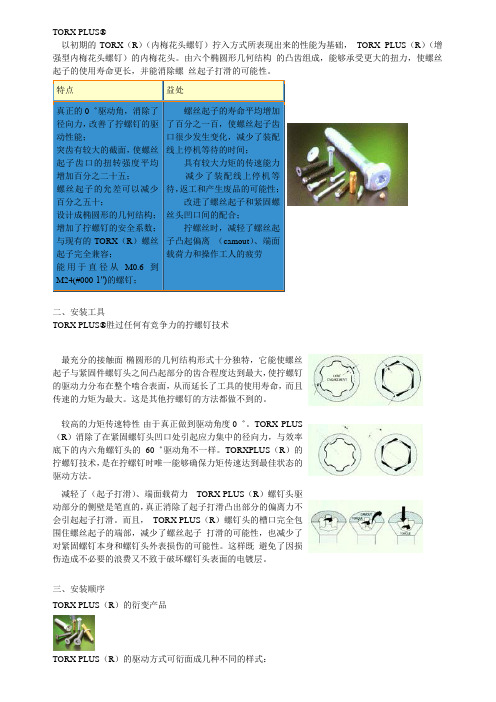
TORX PLUS®以初期的TORX(R)(内梅花头螺钉)拧入方式所表现出来的性能为基础,TORX PLUS(R)(增强型内梅花头螺钉)的内梅花头。
由六个椭圆形几何结构的凸齿组成,能够承受更大的扭力,使螺丝起子的使用寿命更长,并能消除螺丝起子打滑的可能性。
特点益处真正的0゜驱动角,消除了径向力,改善了拧螺钉的驱动性能;突齿有较大的截面,使螺丝起子齿口的扭转强度平均增加百分之二十五;螺丝起子的允差可以减少百分之五十;设计成椭圆形的几何结构;增加了拧螺钉的安全系数;与现有的TORX(R)螺丝起子完全兼容;能用于直径从M0.6到M24(#000-1″)的螺钉;螺丝起子的寿命平均增加了百分之一百,使螺丝起子齿口很少发生变化,减少了装配线上停机等待的时间;具有较大力矩的传速能力减少了装配线上停机等待,返工和产生废品的可能性;改进了螺丝起子和紧固螺丝头凹口间的配合;拧螺丝时,减轻了螺丝起子凸起偏离(camout)、端面载荷力和操作工人的疲劳二、安装工具TORX PLUS®胜过任何有竞争力的拧螺钉技术最充分的接触面-椭圆形的几何结构形式十分独特,它能使螺丝起子与紧固件螺钉头之间凸起部分的齿合程度达到最大,使拧螺钉的驱动力分布在整个啮合表面,从而延长了工具的使用寿命,而且传速的力矩为最大。
这是其他拧螺钉的方法都做不到的。
较高的力矩传速特性-由于真正做到驱动角度0゜。
TORX PLUS (R)消除了在紧固螺钉头凹口处引起应力集中的径向力,与效率底下的内六角螺钉头的60゜驱动角不一样。
TORXPLUS(R)的拧螺钉技术,是在拧螺钉时唯一能够确保力矩传速达到最佳状态的驱动方法。
减轻了(起子打滑)、端面载荷力-- TORX PLUS(R)螺钉头驱动部分的侧壁是笔直的,真正消除了起子打滑凸出部分的偏离力不会引起起子打滑。
而且,TORX PLUS(R)螺钉头的槽口完全包围住螺丝起子的端部,减少了螺丝起子打滑的可能性,也减少了对紧固螺钉本身和螺钉头外表损伤的可能性。
PhoenixPlus-08-M-V2 8通道1U H.265网络视频录制器说明书
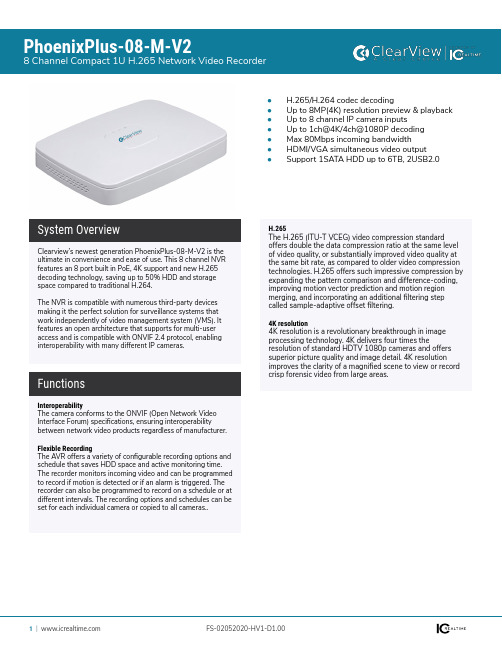
PhoenixPlus-08-M-V28 Channel Compact 1U H.265 Network Video Recorder●H.265/H.264 codec decoding●Up to 8MP(4K) resolution preview & playback ●Up to 8 channel IP camera inputs●Up to 1ch@4K/4ch@1080P decoding ●Max 80Mbps incoming bandwidth ●HDMI/VGA simultaneous video output ●Support 1SATA HDD up to 6TB, 2USB2.0InteroperabilityThe camera conforms to the ONVIF (Open Network Video Interface Forum) specifications, ensuring interoperability between network video products regardless of manufacturer.Flexible RecordingThe AVR offers a variety of configurable recording options and schedule that saves HDD space and active monitoring time. The recorder monitors incoming video and can be programmed to record if motion is detected or if an alarm is triggered. The recorder can also be programmed to record on a schedule or at different intervals. The recording options and schedules can be set for each individual camera or copied to all cameras..Clearview’s newest generation PhoenixPlus-08-M-V2 is the ultimate in convenience and ease of use. This 8 channel NVR features an 8 port built in PoE, 4K support and new H.265 decoding technology, saving up to 50% HDD and storage space compared to traditional H.264.The NVR is compatible with numerous third-party devices making it the perfect solution for surveillance systems that work independently of video management system (VMS). It features an open architecture that supports for multi-user access and is compatible with ONVIF 2.4 protocol, enabling interoperability with many different IP cameras.System OverviewFunctionsH.265The H.265 (ITU-T VCEG) video compression standard offers double the data compression ratio at the same level of video quality, or substantially improved video quality at the same bit rate, as compared to older video compression technologies. H.265 offers such impressive compression by expanding the pattern comparison and difference-coding, improving motion vector prediction and motion region merging, and incorporating an additional filtering step called sample-adaptive offset filtering.4K resolution4K resolution is a revolutionary breakthrough in image processing technology. 4K delivers four times theresolution of standard HDTV 1080p cameras and offers superior picture quality and image detail. 4K resolution improves the clarity of a magnified scene to view or record crisp forensic video from large areas.Technical SpecificationOSD Menu SupportVideo Interface N/A Audio Interface N/ARS485N/A AlarmN/AElectricalMain Processor Dual-core embedded processor Operating SystemEmbedded LINUXSystemVideo/Audio Compression H.265/H.264Image Resolution 8MP/6MP/5MP/4MP/3MP/1080P/ 720P/ D1&etc.Record Rate 80MbpsBit Rate 16Kbps ~ 20Mbps Per ChannelRecord Mode Manual, Schedule(Regular(Continuous), MD, Alarm), StopRecord Interval1~120 min (default: 60 min), Pre-record: 1~30 sec, Post-record: 10~300 secRecordingIP Video Input8 channelVideoInput N/A Output N/ATwo-way Talk1 channel Input, 1 channel Output, RCAAudioDisplayTrigger Events Recording, PTZ, Tour, Video Push, Email, FTP, Snapshot, Buzzer & Screen tipsVideo Detection Motion Detection, MD Zones: 396(22×18), Video Loss & Camera Blank Alarm Input N/ARelay OutputN/AInterface 1 HDMI ,1 VGAResolution HDMI: 3840×2160, 1920×1080, 1280×1024, 1280×720VGA: 1920×1080, 1280×1024, 1280×720Decoding Capacity1ch@8MP 30fps, 4ch@1080P 30fps Display Split1/4/8/9OSDCamera title, Time, Video loss, Camera lock, Motion detection, RecordingVideo Detection & AlarmSync Playback 1/4Search Mode Time/Date, Alarm, MD & Exact search (accurate to second)Playback Functions Play, Pause, Stop, Rewind, Fast play, Slow play, Next file, Previous file, Next camera, Previous camera, Full screen, Repeat, Shuffle, Backup selection, Digital zoom Backup ModeUSB Device/NetworkPlayback & BackupEthernet 1 RJ-45 port (10/100/1000Mbps)PoE8 ports (IEEE802.3at/af)Network Functions HTTP, TCP/IP, IPv4/IPv6, UPNP, RTSP, UDP, SMTP, NTP, DHCP, DNS, IP Filter, PPPOE, DDNS, FTP, Alarm Server, IP Search, P2P Max. User Access128 usersSmart Phone Android, iOS, iPhone InteroperabilityONVIF 2.4, SDK, CGINetworkUSB2 USB Ports (2 USB 2.0)RS232 N/A RS485N/AAuxiliary InterfaceInternal HDD 1 SATA Port, up to 6TB capacity External HDDN/AStoragePower Supply Single, DC48V/2APower Consumption NVR: <5.8W (without HDD)PoE: Max 25.5w for single port, 80w in total Working Environment -10°C ~ +55°C (+14°F ~ +131°F), 86 ~ 106kpaDimensions (W×D×H)Compact 1U, 270mm×204.7mm×45.7mm(10.6" x 8.1" x 1.8")Net Weight0.65kg (1.43 lb) (without HDD)GeneralRecordingCertificationsEN55032, EN55024, EN50130-4, EN60950-1Part 15 Subpart B, ANSI C63.4-2014UL60950-1CertificationsDimensions (mm/in)。
传奇高效银光主 know2 PV210激光合成器传奇TP形身Tokens搜索器说明书

PV 210Solar PV tester and I-V curve tracerKey Featuresn Lightweight, handheld and fastn Affordable and efficient PV diagnostic tool n Easy and fast push button operation n All-in-one commissioning tests and I-V curve tracing, in accordance with international standards IEC 62446 and IEC 61829n Instantly view detailed I-V curves in the field using the Android PVMobile App n Instantly send data from the field back to the office using Android PVMobile App n Tests individual PV modules or stringsn Clear results display, even in direct sunlight n Wirelessly receives irradiance and temperature measurements from Survey 200Rn Full traceability of system performance nCompatible with SolarCert Elements v2 softwareElectrical/Analysis Test Functionsn I-V curve tracing, in accordance with IEC 61829n Earth/ground continuityn Insulation resistance (auto short circuit test and point-to-point)n Voltage measurementn Open circuit voltage up to 1000VDC n Maximum power point voltage up to 1000VDCn Short circuit current up to 15ADC n Maximum power point current up to 15ADC n Fill factorn Operating current (using supplied current clamp)n DC powerPV210 Usersn PV system installers n PV O&M techniciansn PV module manufacturersThe PV210 provides a highly efficient and effective test and diagnostic solution for PV systems, carrying out all commissioning tests required by IEC 62446 and performing fast and accurate measurement of I-V curves in accordance with IEC 61829.With direct connection to individual PV modules or strings using the supplied lead sets, tests can be conducted easily and within a matter of seconds at the press of a single button.A high contrast display is clearly visible in direct sunlight and shows open circuit voltage, short circuit current, maximum power point voltage, current and power, as well as the fill factor of the PV module or system under test, and insulation resistance (as part of an auto sequence or a discrete probe to probe measurement). If the measured curve deviates from the expected profile, the PV210 alerts the user to this,identifying the need for further analysis.Detailed and color I-V and power curves, can be viewed instantly once data is transferred tothe PVMobile Android App using wireless NFC connectivity. PVMobile displays measured I-V and power curves for visual analysis of the curve shape, enabling common problems such as shading, defective cells or poor electrical connections to be identified.The PV210 is available as part of the Solarlink test kit which includes the Survey 200R irradiance meter. As well as being a comprehensive survey tool, the Survey 200R wirelessly transmits irradiance and temperature data to the PV210 sothat it can be transferred to the PVMobile app alongside the rest of the test data. PVMobile can be used to convert measured data to STC for comparison with manufacturer’s published data.The PV210 has a large onboard memory, capable of storing up to 999 sets of complete I-V curve and electrical test data, while full test and measurement data can be downloaded to a PC via USB connection, providing full traceability of system performance. In addition, data can be exported from the PVMobile app and sent from the field to the office for further analysis if required.The PV210 is compatible with SolarCert Elements v2 software which can be used to compile comprehensive system records and produce professional reports. SolarCert Elements v2 enables more comprehensive data analysis and converts measured data to STC for comparison with manufacturer’s data.Download your FREE guide to PV testing at /pvguide♦With the PVMobile Android App you can:n View I-V and power curves in full color and high definition detailn Pinch and zoom to observe deviations from a normal curve, and to see Mpp region in more detailn Select points on the curve to read actual voltage and current n Transfer data back to the office from a remote location*n View I-V curves and measurement data clearly, even in direct sunlight n Avoid the need to take a laptop on-sitenTransfer measurement data to the PVMobile App instantly by touching your NFC-enabled Android device against the PV210u Lightweight, handheld and fastExtremely portable, lightweight and battery powered, the PV210 is easy to move around when testing several strings in a system. Commissioning tests, irradiance,temperature and I-V characteristics can all be recorded at the press of a button.**u Instantly view detailed I-V andpower curves in the field using the Android PVMobile AppSimply touch an NFC-enabled Android device running the PVMobile app to your PV210. Detailed I-V characteristic measurements are transferred, allowing the I-V and power curve to be viewed in full color detail. PVMobile also enables I-V curve correction for standard test conditions (STC 1000W/m2, 25°C) using irradiance and temperature data from the Survey 200R irradiance meter, to allow comparison with manufacturer’s curve data, included in the comprehensivePVMobile database.Find out more about the PVMobile Android app/PVMobileu All-in-one commissioning tests and I-V curve tracingEasily carry out all performance, safety and diagnostic checks on PV systems using the same fast and simple test instrument.u Easy and fast push button operationThe PV210 offers an extremely fast testing solution, carrying out all electrical tests in a matter of seconds, for straightforward and hassle free testing of even the largest of PV systems.u Cost effective and efficient PV diagnostic toolComprehensive measurement features with easy-to-use one button testing provides the ideal solution for periodic testing, performance analysis and faultdiagnosis.u Tests individual PV modules or stringsDirectly connect the PV210 to an individual module or a full string, and choose whether to carry out a full auto sequence test or an individual test, dependingon your requirements.measurements from Solar Survey 200RUsing Seaward Solarlink TM connectivity, the PV210 can wirelessly capture andrecord real-time irradiance, ambient temperature and PV module temperature measurements from the Survey 200R multifunction irradiance meter (available as part of the Solarlink TM Test Kit). This means that all measurements can be recorded simultaneously, as required by the IEC 62446 and IEC 61829standards.u Full traceability of system performanceThe PV210 has a large onboard memory which stores up to 999 sets of PV test and diagnostic data, ensuring large systems can be tested continuously,and enabling test data to be downloaded to a PC, in CSV format, for full traceability.u Clear results display, even in direct sunlightThe PV210 display screen is clearly visible even in direct sunlight, ensuring you are able to complete the testing process in the fastest time possible, and view measurements at a glance.u Compatible with SolarCert Elements v2 softwareWhen used with the optional SolarCert Elements v2 software program, test and measurement data can be stored alongside other system information toproduce comprehensive records. Measured data can be converted to STC for comparison with manufacturer’s data held in the comprehensive database. In addition, professional inspection and test reports can be prepared, including IEC 62446 measurements and IEC 61829 I-V curve plots.u PV210 Kit options Technical SpecificationsGround continuity / resistance measurementDisplay range0.00Ω to 199ΩMeasurement range0.01Ω to 199ΩAccuracy2% + 5 digitsResolution0.01Ω maximumOpen circuit test voltage4VDC, nominalTest leads zero Zero up to 10 Ω, by Zero button Number of measurements 5,000 1 second testsAudible / visible warning≥ 30VAC/DC at inputsUser protection Test inhibited if ≥ 30VAC/DC at inputsInsulation resistance (auto short circuit test)Display range0.1MΩ to 20MΩMeasurement range0.1MΩ to 20MΩAccuracy5% + 5 digitsResolution0.1MΩ maximumOpen circuit test voltage250, 500, 1000V(as per IEC 61557-2)Test current1mA nominal as per IEC 1557-2 Short circuit test current<2mANumber of measurements5,000 1 second testsAudible / visible warning≥ 30VAC/DC at inputsUser protection Test inhibited if ≥ 30VAC/DC at inputsInsulation resistance (point to point)Display range0.05MΩ to 300MΩMeasurement range0.05MΩ to 300MΩAccuracy5% + 5 digitsResolution 0.01MΩ maximumOpen circuit test voltage250, 500, 1000V(as per IEC 61557-2)Short circuit test current<1mANumber of measurements5,000 1 second testsAudible / visible warning≥ 30VAC/DC at inputsCircuitry protection Test inhibited if ≥ 30VAC/DC at inputs Voltage measurement (via 4mm probes)Display range30V – 440VAC/DC Measurement range30V – 440VAC/DC Resolution1VAccuracy±(5%+2d)Vo/c voltage measurement (via PV test leads) Display range0.0V – 1000VDC Measurement range 5.0V – 1000VDC Resolution0.1VAccuracy±(0.5%+2d) Enunciators DC voltage polarity corrector reversedIs/c current measurement (via PV test leads)Display range0.0A – 15.0ADC Measurement range0.5A – 15.0ADC Resolution0.1AAccuracy±(1%+2d)Operating current (via DC current clamp)Display range0.0A – 40.0A AC/DC Measurement range0.1A – 40.0A AC/DC Resolution0.1AAccuracy±(5% + 2 digits)DC powerDisplay range0.0W – 40.0kW Measurement range10W – 40.0kW Resolution10W maxAccuracy±(6% + 2 digits)I-V curveVoltage measurement range 5.0V – 1000VVoltage measurement accuracy±(0.5%+2d)Current measurement range0.5A – 15.0ACurrent measurement accuracy1%Power measurement range5W – 15kWPower measurement accuracy2%Case dimensions and weightWeight 2.3lb (unit)Dimensions10.4 x 4.2 x 2.3”Display Custom LCD with backlight Power source 6 x 1.5V AA cellsBattery life>1000 test sequencesAuto power down User programmableOnboard memory Up to 999 complete test datasets ConnectivityUSB download to PC (CSV format)Wireless ‘SolarlinkTM’ to Survey 200R (range c. 30m / 100ft) NFC transfer of data to PVMobile Android AppiOS devices not supported App compatibilityCompatible with Android version 4.2 Jelly Bean iOS devices not supportedSoftware compatibilityCompatible with SolarCert Elements v2 software (English language only)General SpecificationsOptional accessoriesSurvey 200R irradiance meter mounting bracket (396A979)Survey 200R suction mount PV module temperature sensor (396A980) Survey 200R irradiance meter with suction mount PV module temperature sensor (396A927) (also available as part of PV210 Solarlink test kit) MC4 to test probe test leads (red & black) (388A953)Sunclix test lead adaptors (396A960)MC3 test lead adaptors (396A958)Fused test leads – 1 pair of fused red and black test probes and alligator clips (44B075)SolarCert Elements test reporting & certification v2 software (393A910) Solar power clamp (396A961)SolarTag PV installation / DC warning labels (396A952 / 396A953) PV inspection report pad (396A954)PV array report pad (396A955)PV verification certificate pad (396A956)Pack of 3 PV test reports and certificate pads (396A957)Services2 year warranty (subject to terms and conditions, register your product at )Go to /service-center for more information about our services and calibration。
Rockwell Automation pcProx Plus 读取器用户手册说明书

pcProx® Plus Readers for Rockwell Automation FactoryTalk® View Site Edition (SE)QUICK START GUIDEThis document provides the following information:I. Overview of pcProx Plus forFactoryT alk View Site Edition(SE)II. How to Create Logon inFactoryT alk StudioIII. How to Create Users inFactoryT alk StudioIV. Using pcProx Plus for Logon V. One-factor and Two-factor Authentication Configurations VI. Optional Auto-LockingPresence DetectorVII. Additional Resources In FactoryT alk View® Site Edition (SE), it is recommended that the security provision which requires operators to logon with username and password be implemented. Using pcProx® Plus for Rockwell Automation connected to the monitor via the USB port, logon is simplified by using the existing employee ID badge. The employee then simply waves their ID badge at the reader which instantly initiatesthe logon process.FactoryTalk ViewSite Edition forlocal or networkHMI applicationsDesktopSurface mount RF IDeaspcProx® Plus ReadersI. Overview of pcProx Plus for FactoryTalk View Site Edition (SE)The pcProx Plus for Rockwell Automation readers are pre-configured to work with the Login prompt in a PanelView™ Plus terminal as well as an enrollment device when creating users at the panel. FactoryTalk® ViewSite Edition (FTV SE) is similar to FactoryTalk View Machine Edition (FTV ME) in that the pcProx Plus readers can keystroke the logon sequence. It is a different sequence of commands and keystrokes so the pcProx Plus readers will need to be reconfigured. A Configuration Template for creating a user (FTVSE_Create_User.hwg+) and one for the Logon mode (FTVSE_Logon.hwg+) are available from the Rockwell Product Knowledge Base on the RF IDeas website.If you are not currently using LogOn and/or LogOff on your FTV SE application, refer to Rockwell Automation documentation “FactoryTalk® View Site Edition User’s Guide” (Publication VIEWSE-UM006J-EN-E) for creating User LogOn and User Profiles in FactoryTalk View Studio. When enabling Security in FactoryTalk View SE to require user logon, a function key is assigned as a shortcut key to bring up the Windows logon box. There is no default “F” key so you can choose any one. The Logon Configuration Utility template is set to F5 so select that for new installations. If you have already set another F key, you can either change that to F5 or you can easily re-configure the pcProx Plus for Rockwell Automation readers to that “F” key. Contact RF IDeas Inside Sales or Technical Support.II. How to Create Logon in FactoryTalk StudioTo create or modify a Logon screen click on ClientKeys and click Add or Modify.From the dropdown, select F5 and click OK.Click , select Login (Displays the Login dialog box). Click Next.Then click Finish. Now when F5 is clicked in runtime, the Login with be displayed.III. How to Create Users in FactoryTalk StudioThis section describes how to create new users where the ID (or username) and password are generated from the employee ID badge.a. Connect the RF IDeas pcProx Plus Rockwell Automation reader to a computer.b. Open the web browser, navigate to https:///support/product-support/pcprox-plus and download the latest pcProx Configuration Utility. The utility will be used to load FTVSE_Create_User. hwg+ & FTVSE_Logon.hwg+ templates to the reader.c. Open the pcProx Configuration Utility and confirm the utility is connected to the reader. The Firmware version and Model number will be displayed.d. Load the FTVSE_Create_User.hwg+ template to reader which is found at https:///industry/ rockwell. Go to the References and Downloads tab and scroll to the section "pcProx Plus for Rockwell Automation - FactoryTalk® View Site Edition" and click on the Download button.i. Click Fileii. Select Open hwg/hwg+ file…iii. Select FTVSE_Create_User; Click Openiv. Click Write Active to save configuration template to readerv. Open Notepad and present card to reader. Your output should look similar to the screenshot below.You’re now ready to use the pcProx Plus reader to create New Usersi. Click New > Userii. With the cursor flashing in the User Name field, present card to reade r.You have now created a new user.IV. Using pcProx Plus for LogOnIn order to use the pcProx Plus for Rockwell Automation readers, it is suggested to maintain two separate data bases or have an application (such as ACP ThinManager®) which can sync the card ID database with the Active Directory. Each employee ID badge has unique data and cannot be programmed. The pcProx® Writer and the pcProx® Playback reader are recommended to write a user name and password to a card and then read it from the card. Contact your RF IDeas Inside Sales or your North America Regional Sales Manager for more information. Contact information can be found at https:///company/contact-information.If you are not using LogOn and/or LogOff on your FTV SE application, refer to Rockwell Automation documentation for creating User LogOn and User Profiles in FactoryTalk View Studio. For additional assistance, contact your Rockwell representative or electrical distributor.a. Connect the RF IDeas pcProx Plus Rockwell Automation reader to a computer.b. Open the pcProx Configuration Utility and confirm the utility is connected to reader. The Firmware version andModel number will be displayed.c. Load the FTVSE_Logon.hwg+ template to reader.i. Click Fileii. Select Open hwg/hwg+ file…iii. Select FTVSE Logon.hwg+. Click Open.d. Click Write Active to save configuration template to readere. Open Notepad and present card to reader. Your output should look similar to the screenshot below. Note thatthe time and date stamps are generated by the reader sending F5 preceding the card data into Notepad only and will not be part of the logon sequence.You may recognize that the pcProx Plus reader can be changed to many different modes. The reader is shipped with factory settings designed for the FTV ME interface. By choosing an .hwg+ template, the reader is at one point put into a mode to create new users and at another point placed in a mode to be used for logon to FTV SE. Depending on your circumstances, you might want to procure one reader just to be placed in the Create User mode. V. One-Factor and Two-Factor Authentication ConfigurationsThe above description offers a very convenient interface for replacing manual typing of username and password.It makes user adoption easier and prevents abuse of sharing. This is a one-factor authentication because the user is logging on with only a single identification (their employee ID badge). It is relatively easy to set up for two-factor authentication where the user would also type in the password. The prepared .hwg files would not apply. For creating new users, enter the user name (badge ID number that you can get by scanning the badge into Notepad). Optionally, check the box ‘User cannot change password’ and/or ‘Password never expires’. Finally, have the user choose and type in a password and then confirm that password.For LogOn mode, again the prepared .hwg file would not apply. All that needs to change is to remove the data that was the password and remove the final Enter command. Write the settings to the pcProx Plus and now the reader will just open the Logon box, keystroke the username field, Tab into the password field and wait for the user to type in their password (second factor of identification) and hit Enter.RF IDeas, Inc.4020 Winnetka Avenue Rolling Meadows, IL w® is a registered trademark of RF IDeas Inc. Trademarks not belonging to RF IDeas are property of their respective companies. Toll Free: 866-439-4884Voice: 847-870-1723Fax: 847-483-1129VI. Optional Auto-Locking Presence Detector For additional security, users often add the auto-locking presence detector which easily attaches via the USB port and emulates a keyboard device without requiring additional software or user action. When a user steps away from the monitor or computer, the product automatically locks it. The RF IDeas presence detectors are available in two different form factors: pcProx Sonar and pcProx Mat . These devices can be configured for Auto LogOff of FactoryTalk View Site Edition or FactoryTalk View Machine Edition. For additional information contact your local electrical distributor , RF IDeas Inside Sales or your North America Regional Sales Manager .VII. Additional Resources For accessories or mounting brackets, go to https:///products/accessories . For assistance, contact RF IDeas Technical Support at 866-439-4884 and press 4 or email ***********************.For additional resources, refer to the RF IDeas Rockwell ® Product Knowledge Base at https:///industry/rockwell. 99009220。
Enduro Plus 3G多功能轨迹跟踪设备用户手册说明书
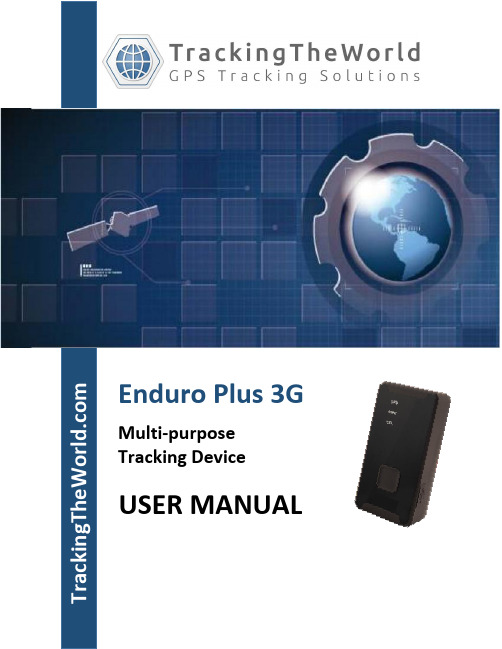
Enduro Plus 3GMulti-purpose Tracking DeviceUSER MANUALa c k i n g T h e W o r l d.c o mGeneral NotesTrackingTheWorld offers this information as a service to its customers, to support application and engineering efforts that use the products designed by TrackingTheWorld. The information provided is based upon requirements specifically provided to TrackingTheWorld by the customers. TrackingTheWorld has not undertaken any independent search for additional relevant information, including any information that may be in the customer’s possession. Furthermore, system validation of this product designed by TrackingTheWorld within a larger electronic system remains the responsibility of the customer or the customer’s system integrator. All specifications supplied herein are subject to change.CopyrightThis document contains proprietary technical information which is the property of TrackingTheWorld, copying of this document and giving it to others and the using or communication of the contents thereof, are forbidden without express authority. Offenders are liable to the payment of damages. All rights reserved in the event of grant of a patent or the registration of a utility model or design. All specification supplied herein are subject to change without notice at any time.Copyright © TrackingTheWorld 2016For More Information: Please contact TrackingTheWorld, 1633 Bayshore Highway, Suite 390, Burlingame, CA. 94010, USA Phone: +1.650.692.8100 – Email: *************************– Website: ContentsContents (3)0. Revision history (4)1. Introduction (5)2. Product Overview (6)2.1. Appearance (6)2.2. Buttons/Mini USB Interface Description (6)2.3. LEDs Description (7)2.4. External Power Interface (7)2.4.1. External DC Charger Interface (7)2.4.2. External Battery Interface (8)2.5. Ignition Detection (8)2.6. External Input Interface (9)3. Getting Started (10)3.1. Parts List (10)3.2. Battery Charging (10)3.3. ENDURO PLUS 3G External Cable Interface (11)3.4. Turn on/Turn off (11)4. Troubleshooting and Safety info (12)4.1. Troubleshooting (12)4.2. Safety info (12)For More Information: Please contact TrackingTheWorld, 1633 Bayshore Highway, Suite 390, Burlingame, CA. 94010, USA Phone: +1.650.692.8100 – Email: *************************– Website: 0.Revision historyFor More Information: Please contact TrackingTheWorld, 1633 Bayshore Highway, Suite 390, Burlingame, CA. 94010, USA Phone: +1.650.692.8100 – Email: *************************– Website: 1.IntroductionThe water resistant ENDURO PLUS 3G is a powerful GPS locator designed for lone worker, vehicle, pet and asset tracking applications. The thumb sized button makes this device ideal for applications requiring rapid notification of emergency alert or regular setting of geo-fences based on current location. Its built-in GPS receiver has superior sensitivity and fast time to first fix. Its UMTS allows the ENDURO PLUS 3G's location to be monitored in real time or periodically tracked by a backend server and mobile devices. Its built-in 3-axis accelerometer allows motion detection and extends battery life through sophisticated power management algorithms. System integration is straightforward as*******************************************************************@Trackprotocol supports a wide variety of reports including emergency, geo-fence boundary crossings, low battery and scheduled GPS position.For More Information: Please contact TrackingTheWorld, 1633 Bayshore Highway, Suite 390, Burlingame, CA. 94010, USA Phone: +1.650.692.8100 – Email: *************************– Website: Copyright © TrackingTheWorld. All rights reserved. Information in this publication supersedes that in all previously published material. Specification and price2.Product Overview2.1.Appearance2.2.Buttons/Mini USB Interface DescriptionFor More Information: Please contact TrackingTheWorld, 1633 Bayshore Highway, Suite 390, Burlingame, CA. 94010, USA Phone: +1.650.692.8100 – Email: *************************– Website: Copyright © TrackingTheWorld. All rights reserved. Information in this publication supersedes that in all previously published material. Specification and price2.3.LEDs DescriptionThere are three LED in ENDURO PLUS 3G, their description are as follow:2.4. External Power Interface2.4.1.External DC Charger InterfaceThe Pin2 on Mini-USB connector are used for charging and named as VCHG pin, It can be connected to a 5V DC power supply to power ENDURO PLUS 3G and charge the internal battery.For More Information: Please contact TrackingTheWorld, 1633 Bayshore Highway, Suite 390, Burlingame, CA. 94010, USA Phone: +1.650.692.8100 – Email: *************************– Website: Copyright © TrackingTheWorld. All rights reserved. Information in this publication supersedes that in all previously published material. Specification and priceThe Pin 8 on Mini-USB connector is for external battery and named as EXTBAT pin, It can be connected to 3.7V Li-ion or Li-Polymer battery to power ENDURO PLUS 3G.2.5. Ignition DetectionThe Pin 7 on Mini-USB connector is for ignition detection when ENDURO PLUS 3G is used in vehicle tracking application, It is named as IGN_IND pin.Another easy way is to connect PIN7 to a power output in the fuse box of the vehicle which is only enabled after the vehicle is ignition on. For example: the power output for radio FM.For More Information: Please contact TrackingTheWorld, 1633 Bayshore Highway, Suite 390, Burlingame, CA. 94010, USA Phone: +1.650.692.8100 – Email: *************************– Website: Copyright © TrackingTheWorld. All rights reserved. Information in this publication supersedes that in all previously published material. Specification and priceThe Pin 5 on Mini-USB connector is a negative trigger input in newer hardware version. It is named NSW pin. For negative trigger input the electrical conditions are:An input example is shown as following figures:Example of NSW pin connect to a panic buttonFor More Information: Please contact TrackingTheWorld, 1633 Bayshore Highway, Suite 390, Burlingame, CA. 94010, USA Phone: +1.650.692.8100 – Email: *************************– Website: Copyright © TrackingTheWorld. All rights reserved. Information in this publication supersedes that in all previously published material. Specification and price3.Getting Started3.1.Parts ListTheWCDMA/GPRS/GSM/GNSS/GPSlocator.It is used to charge the internalbattery of ENDURO PLUS 3G.It is the USB data cable which canbe used for firmware upgradingand configuration.It is the extend cable whichinclude the charger interface andexternal battery interface onENDURO PLUS 3G. It also includesthe ignition detection interface onthe ENDURO PLUS 3G.●Please connect AC-DC power adapter with ENDURO PLUS 3G.●Insert the AC-DC power adapter into the power socket.●During charging, the PWR LED is flashing fast. When the battery is full charged, the PWR LED will beEver-light.●You can also charge the battery by USB cable which connects ENDURO PLUS 3G with the PC.●Charging time is about 5 hours.Note: Before the first time using ENDURO PLUS 3G, please full charge the battery.For More Information: Please contact TrackingTheWorld, 1633 Bayshore Highway, Suite 390, Burlingame, CA. 94010, USA Phone: +1.650.692.8100 – Email: *************************– Website: Copyright © TrackingTheWorld. All rights reserved. Information in this publication supersedes that in all previously published material. Specification and price3.3.ENDURO PLUS 3G External Cable Interface●ENDURO PLUS 3G External Cable is a cable with a Mini USB connector and six wires which includethe external power interface, ignition detect and input interface for ENDURO PLUS 3G. Please find the detail description in following table.●Turn on:◆Method 1: Press the Power key at least 3 seconds and release it to turn on ENDURO PLUS 3G. Atthe same time, PWR LED will light on.◆Method 2: Connect device to charger or external battery, and it will turn on automatically, PWRLED will light on.●Turn off:◆Method 1: Press the power key about 2 seconds; PWR LED will fast flash and then turn off, itindicates that ENDURO PLUS 3G is turned off. The time of power off is depended on the quality of network. The maximum time of power off is 90 seconds. It is only valid to turn off when using internal battery. Please note the end-user cannot power off ENDURO PLUS 3G when the power key is disabled by protocol.Method 2: If using external battery, device power will turn-off when external battery disconnect.For More Information: Please contact TrackingTheWorld, 1633 Bayshore Highway, Suite 390, Burlingame, CA. 94010, USA Phone: +1.650.692.8100 – Email: *************************– Website: Copyright © TrackingTheWorld. All rights reserved. Information in this publication supersedes that in all previously published material. Specification and price4.Troubleshooting and Safety info4.1.Troubleshooting●Please do not disassemble the device by yourself.●Please do not put the device on the overheating or too humid place, avoid exposure to directsunlight. Too high temperature will damage the device or even cause the battery explosion.●Please do not use ENDURO PLUS 3G on the airplane or near medical equipment.For More Information: Please contact TrackingTheWorld, 1633 Bayshore Highway, Suite 390, Burlingame, CA. 94010, USA Phone: +1.650.692.8100 – Email: *************************– Website: Copyright © TrackingTheWorld. All rights reserved. Information in this publication supersedes that in all previously published material. Specification and price。
- 1、下载文档前请自行甄别文档内容的完整性,平台不提供额外的编辑、内容补充、找答案等附加服务。
- 2、"仅部分预览"的文档,不可在线预览部分如存在完整性等问题,可反馈申请退款(可完整预览的文档不适用该条件!)。
- 3、如文档侵犯您的权益,请联系客服反馈,我们会尽快为您处理(人工客服工作时间:9:00-18:30)。
TORX PLUS®
以初期的TORX(R)(内梅花头螺钉)拧入方式所表现出来的性能为基础,TORX PLUS(R)(增强型内梅花头螺钉)的内梅花头。
由六个椭圆形几何结构的凸齿组成,能够承受更大的扭力,使螺丝起子的使用寿命更长,并能消除螺丝起子打滑的可能性。
特点益处
真正的0゜驱动角,消除了
径向力,改善了拧螺钉的驱
动性能;
突齿有较大的截面,使螺丝
起子齿口的扭转强度平均
增加百分之二十五;
螺丝起子的允差可以减少
百分之五十;
设计成椭圆形的几何结构;
增加了拧螺钉的安全系数;
与现有的TORX(R)螺丝
起子完全兼容;
能用于直径从M0.6到
M24(#000-1″)的螺钉;
螺丝起子的寿命平均增加
了百分之一百,使螺丝起子齿
口很少发生变化,减少了装配
线上停机等待的时间;
具有较大力矩的传速能力
减少了装配线上停机等
待,返工和产生废品的可能性;
改进了螺丝起子和紧固螺
丝头凹口间的配合;
拧螺丝时,减轻了螺丝起
子凸起偏离(camout)、端面
载荷力和操作工人的疲劳
二、安装工具
TORX PLUS®胜过任何有竞争力的拧螺钉技术
最充分的接触面-椭圆形的几何结构形式十分独特,它能使螺丝起子与紧固件螺钉头之间凸起部分的齿合程度达到最大,使拧螺钉的驱动力分布在整个啮合表面,从而延长了工具的使用寿命,而且传速的力矩为最大。
这是其他拧螺钉的方法都做不到的。
较高的力矩传速特性-由于真正做到驱动角度0゜。
TORX PLUS (R)消除了在紧固螺钉头凹口处引起应力集中的径向力,与效率底下的内六角螺钉头的60゜驱动角不一样。
TORXPLUS(R)的拧螺钉技术,是在拧螺钉时唯一能够确保力矩传速达到最佳状态的驱动方法。
减轻了(起子打滑)、端面载荷力-- TORX PLUS(R)螺钉头驱动部分的侧壁是笔直的,真正消除了起子打滑凸出部分的偏离力不会引起起子打滑。
而且,TORX PLUS(R)螺钉头的槽口完全包围住螺丝起子的端部,减少了螺丝起子打滑的可能性,也减少了对紧固螺钉本身和螺钉头外表损伤的可能性。
这样既避免了因损伤造成不必要的浪费又不致于破坏螺钉头表面的电镀层。
三、安装顺序
TORX PLUS(R)的衍变产品
TORX PLUS(R)的驱动方式可衍面成几种不同的样式:
防随意拆卸形(Tamper-Resistant)
为了确保最大的安全性,这种螺钉头凹口中心,采用了五个凹齿的结构中间有一个小立柱。
这种不对称的形状能防止任何随意拆卸螺钉。
如果需要拆卸这种螺钉,必须使用只适合于OEM方式的特殊专用工具。
双头螺栓型(Double End Stads)
是一种简化的拧螺钉驱动方式,它减少了螺纹损伤和返工的可能性。
Autosert(R)(自动组装)型
在螺钉头的每个凸起部都有组合角导向斜面,允许在作自动组装,机器人组装或其他方式的组装时,能够以较高的转速实现螺丝起子与螺钉头之间的啮合,因为在这几种组装的情况下,螺丝起子是不断转动的。
双驱动方式(Dual-Drive Systems)
TORX PLUS(R)紧固件的槽口与外六角或一字槽槽口的结合使用。
四、好处
拧螺丝时的几种不同驱动方式的比较:
TORX PLUS(R)的驱动方式:
采用了椭圆弧限定螺丝起子与螺钉头部分啮合部分的几何形状,是对最初的TORX(R)设计的改进。
TORX(R)的驱动方式:
利用圆弧限定、螺丝起子与螺钉头部分啮合部分的几何形状,比起驱动方式有其优越性。
驱动方式的兼容性:
TORX PLUS(R)螺钉驱动方式的凹口与现有的TORX(R)螺钉的驱动工具是兼容的,但为了充分发挥TORX PLUS(R)的优势,应使用与TORX PLUS(R)相配的工具。
TORX PLUS(R)与六角头的比较
驱动TORX PLUS(R)螺钉工具的使用寿命最长;
六角头起子的棱角在施加大力矩的时候,会变圆;
外六角紧固螺钉要求工程技术人员要设计符合一定公差要求的套筒;
TORX PLUS(R)与十字槽(Phillips® Pozidriv® 等)两种驱动方式的比较
十字槽口(Phillips(R))紧固螺钉时出于存起子头打滑的可能性,(camout force)会引起定位不准,并容易造成螺钉头的损伤;
用TORX PLUS(R)的驱动方式拧螺钉时,使用端面载荷力(end load)非常小;
十字槽口(Phillips(R))紧固螺钉过大的端面载荷力(end load)容易造成操作工人的疲劳;
驱动方式的耐久性比较
对于各种不同的驱动方式,利用专门的自动驱动装置拧M6 X 1.0类型10(class 10)的平头紧固螺钉,转速为330转/分(rpm),力矩15牛顿米,端面载荷力为13.3牛顿。
所有失效的状态都是螺钉头的槽口破碎,各种不同的驱动方式的螺钉头失效的平均循环次数如附下图所示。
