Fan type and selection
FCI-600恒流风扇终端单元说明书

F CI-6CON STA NTVOLUME The METALAIRE FCI series fan-powered terminal unit has been engineered to provide a balance between quiet operation, minimal footprint, and a broad flow range.The FCI is constructed from 20 gauge metal designed to mitigate vibration and increase rigidity. The unique 4-piece case allows for fewer seams to minimize leakage. Every FCI includes bottom motor/blower access panel: These simple-to-remove panels provide access to allow trouble-free maintenance of the fan motor and blower assembly. The control enclosure for the FCI allows critical component access. FCI units include 1" thick, matte-faced fiberglass insulation that complies with UL 181 horizontal burn test, NFPA 90A and UL 723/ASTM E 84 flame spread and smoke developed ratings of 25/50. Optional insulations include metal-foil-faced and fiber- and erosion-free ThermoPure (closed-cell foam), a polyolefin product with superior acoustical properties compared to solid metal duct liner.Optional electronically commutated motors (ECM) are available to minimize energy usage. Up to 75% energy savings is typical with the ECM option.STANDARD FEATURES■ Available in 6 casing sizes to handle 200–4400 CFM.■ 20 gauge galvanized steel casing.■ Low leakage construction.■ Low leakage inlet damper (< 1% at 3" static pressure).■ Optional factory calibrated controls per each job requirement.■ Metalaire inlet flow sensor provides +/- 5% accuracy even with 90 degree elbow at inlet. ■ Easy access, steel balancing taps.■ Energy efficient PSC motors with adjustable SCR solid state fan speed controller.■ External control cabinet with offset mounting plate.■ Single point electrical connections.■ Beaded primary inlet connection tube for added rigidity and secure flex duct connections.■ Round inlets available in sizes 6" through 16".■ 1" thick, dual density (1.5lb / ft 3 min.) fiberglass insulation with edges coated.■ Rectangular discharge with optional slip and drive cleat duct connection.■ Large removable bottom access panel provides access to fan motor / blower assembly.■ Independently tested and certified laboratory performance data.■ Full range of options and accessories available (heating coils, disconnects, attenuators, etc.).■ Full range of liners / insulation available.■ Auto and manual thermal resets on every electric heater.■ High efficiency six-pole, single speed permanent split capacitor (PSC) motors.■ Available fan motor voltages of 120, 277, and 208-240 (50 / 60 Hz).FCI-600 CONSTANT VOLUME FAN AIR TERMINAL UNITFCI-600CONSTANT VOLUME FAN FEATURES AND BENEFITS1 2 of casing.3 4 for added rigidity.5 6 7 8 9 10 thermoplastic bearing.View of FCI-600 with bottom access panels removed.F CI-6CON STA NTVOLUM E Top ViewInlet View Discharge ViewThe standard location for control enclosure is Left Hand on Model FCI.Looking in the direction of airflow, the control enclosure is on the left.Air Filter Sizes Are Equal To Induction Attenuator dimensions A & B Field Connected Induction Duct Dimensions Should Equal A - 2" & B - 2" with a 1" Flange Air Flow FCI-600 SERIES FAN POWERED AIR TERMINAL UNIT COOLING ONLY The standard location for control enclosure is Left Hand on Model FCI.Looking in the direction of airflow, the control enclosure is on the left.F CI-6CON STA NTVOLUM E FCI-600 SERIES FAN POWERED AIR TERMINAL UNIT WITH ELECTRIC HEAT Top ViewInlet View Discharge ViewThe standard location for control enclosure is Left Hand on Model FCI.Looking in the direction of airflow, the control enclosure is on the left.Air Filter Sizes Are Equal To Induction Attenuator dimensions A & B Field Connected Induction Duct Dimensions Should Equal A - 2" & B - 2" with a 1" Flange Air Flow The standard location for control enclosure is Left Hand on Model FCI.Looking in the direction of airflow, the control enclosure is on the left.The standard location for control enclosure is Left Hand on Model FCI.F CI-6CON STA NTVOLUM E FCI-600 ECM SERIES FAN POWERED AIR TERMINAL UNIT WITH HOT WATER COIL Top ViewInlet View Discharge ViewThe standard location for control enclosure is Left Hand on Model FCI.Looking in the direction of airflow, the control enclosure is on the left.Air Filter Sizes Are Equal To Induction Attenuator dimensions A & B Field Connected Induction Duct Dimensions Should Equal A - 2" & B - 2" with a 1" Flange Air Flow 3&4 Row The standard location for control enclosure is Left Hand on Model FCI.Looking in the direction of airflow, the control enclosure is on the left.The standard location for control enclosure is Left Hand on Model FCI.F C I -600 C O N S T A N T V O L U M E FCI-600 APPROXIMATE SHIPPING WEIGHTS FCI-600 FILTER SIZESPER CASE SIZEFilters are mounted on the fan induction and are available in 1" or 2" thickness.■ Units tested per ASHRAE Standard 130-2016.■ All model sizes certified in accordance with AHRI 880-2017 certification program.■ ETL listed to meet requirements of UL 1995 and CSA 236.■ Dual-density fiberglass insulation meets UL 181 and NFPA 90A/90B.■ Insulation meets ASHRAE 62.1 requirements for resistance to mold growth and erosion.■ Hot water coils are manufactured in accordance to AHRI Standard 410.CERTIFICATIONS AND STANDARDSF CI-6CON STA NTVOLUM E 1) AHRI certified data is highlighted while all other data are application ratings 2) Radiated sound is the noise transmitted through the unit casing 3) Sound power levels expressed in decibels, (dB) re 10-12 Watts 4) Min ΔPs is the minimum operating pressure requirement of the unit with the damper full open and is the static pressure drop from the unit inlet to the unit discharge 5) Performance data based on laboratory tests conducted in accordance with ASHRAE 130-2016 and AHRI 880-20176)NC values are calculated using attenuation credits outlined in AHRI 885-2008Appendix E 7) Blank spaces indicate Minimum Ps if unit exceeds the ΔPs across the unit8)Sound performance based on units lined with standard dual density fiberglass insulation9)Discharge (external) static pressure is 0.25” w.g. for all casesRADIATED SOUND MODEL FCI - PSC MOTORF CI-6CON STA NTVOLUM E FCI-600 PSC FAN MOTOR AMPERAGE RATINGSFCI-600 DAMPER LEAKAGE FCI-600 ECM FAN MOTOR AMPERAGE RATINGSPERFORMANCE NOTESF CI-6CON STA NTVOLUM E FCI-600 HOT WATER COILS When ordered with the air terminal, the hot water coil is shipped attached to the discharge of the terminal casing. The discharge end of the casing has slip and drive connections for easy connection to downstream ductwork. The hot water coil is constructed of aluminum fin and copper serpentine-type tubes with male sweat connections tested at 300 psig.Coil selection can be made using METALAIRE’s Air Terminal Unit Selection Software. Contact your representative for a copy. In the interest of energy conservation and due to the possibility of condensation, all hot water coils are marked “Coil must be externally insulated after installation in the field.” Hot water coils are tested in accordance with AHRI Standards 410. Hot water coils may be ordered with optional access doors for inspection and cleaning to meet requirements of ASHRAE Standard 62.1.HOT WATER COIL CONSTRUCTION DETAILS ■ Hot Water Coils are factory mounted to the discharge of the terminal and are available with an optional factory mounted discharge plenum section with access door. ■ Hot water coils are enclosed in a 20 gauge coated steel casing allowing for attachment to metal ductwork with a slip and drive connection.■ Fins are rippled and sine wave type constructed from heavy gauge aluminum and are mechanically bonded to the tubes.■ Tubes are copper with a minimum wall thickness of 0.016" with male sweat header connections.■ Coils are leak tested to 300 psi with minimum burst of 2000 psi at ambient temperature. Coil performance data is based on tests run in accordance withAHRI standard 410. Coils are AHRI certified and include an AHRI label.All accessories that can be attached to the Series Fan Boxes are not a part of the AHRI certification program but ratings can be affected by their use.FCI-600 COIL CONNECTION SIZEF CI-6CON STA NTVOLUM E1) All coil performance in accordance with AHRI Standard 410-20012) Heating capacities are in MBH 3) Performance data based on a temperature differential of 115°F (180°F entering water temperature and 65°F entering air temperature)4) For temperature differentials other than 115°F , multiply the MBH by the correction factors below 5) Head Loss is in feet of water6) Airside ΔPs is the air pressure drop of the hot water coil7) Aire temperature rise =927 x MBH/CFM8) Water temperature drop = 2.04 x MBH/GPM9) Values in tables are listed for 0 ft. of altitude and no glycol in the system MBH CORRECTION FACTORSELECTRIC HEATER ASSEMBLY CONSTRUCTION DETAILSElectric Reheat Coils are factory mounted on the discharge of the Air Terminal. The heaters are ETL® listed for zero clearance, are tested in accordance Standard 1995, CSA-C22.2 No. 236 and the National Electric Code (NEC). Heater casings are constructed of galvanized steel. Element wire is high grade nichrome alloy derated to 45 watts per square inch density. Element wire is supported by moisture-resistant steatite ceramics.F CI-6CON STA NTVOLUM E FCI-600 ELECTRIC HEATER CAPACITIES NOTES:1. Heaters less than 10 kW are specifiable to nearest 0.5 kW. Heaters greater than 10.0 kW are specifiable to nearest 1.0 kW.2. Minimum flow rate for electric heat is 70 CFM / kW. Lower CFM’s can cause nuisance tripping, excessive discharge temperatures, rapid cycling, and rapid element failure. Electric Heat units running below 70 CFM / kW will void all warranties.3. For optimum thermal comfort, the suggested discharge temperature should not exceed 20°F above room set point.4. We do not recommend discharge temperatures in excess of 115°F to protect heater coils.5. Maximum number of steps at “Min kW per Step” is one step.6. If more than 1 heater is wired into a building’s circuit breaker (multi-outlet branch circuit), each heater will require the additionof power side fusing.ELECTRIC HEAT SELECTION:A. Specify electric duct heaters using voltage, phase, kW, and number of steps.B. Use above chart to select voltage. Calculate required kW using following equations: kW = BTU / HR kW = CFM X Δ X 1.085 Δ = kW X 3413 3413 3413 CFM X 1.085 CFM = kW X 3413 CFM = kW X 3413Δ x 1.085 Δ x 1.085* air density at sea level — reduce by 0.036 for each 1000 feet of altitude above sea level Where: BTU / Hr = Required heating capacityCFM = volume of air during heating. Typically 100% of maximum cooling air volume Δ = desired air temperature rise across the electric heaterInlet air temperature = primary air temperature, usually 55°FF C I -600 C O N S T A N T V O L U M EFCI-600 FAN PERFORMANCE CURVES CASE SIZE 2FCI-600 FAN PERFORMANCE CURVES CASE SIZE 30 100 200300 400 500 600 700800 00.10.20.30.4 0.50.60.70.8A i r F l o w R a t e (C F M )Static Pressure (in.wg.)Standard HW Coil200300 400 500 600 700 800 900 1000 A i r F l o w R a t e (C F M )Standard HW CoilF C I -600 C O N S T A N T V O L U M EFCI-600 FAN PERFORMANCE CURVES CASE SIZE 6FCI-600 FAN PERFORMANCE CURVES CASE SIZE 7500100015002000250030000.10.20.30.4 0.50.60.70.8A i r F l o w R a t e (C F M )Static Pressure (in.wg.)Standard HW Coil6001100 1600 2100 2600 3100 3600 4100 4600 A i r F l o w R a t e (C F M )FCQ Case 7F C I -600 C O N S T A N T V O L U ME01000500150020000.20.3 0.4 0.50.70.10.6A i r F l o w R a t e (C F M )Standard HW CoilStatic Pressure (in.wg.)1600400FCI-600 ECM FAN PERFORMANCE CURVES CASE SIZE 4100050015002000A i r F l o w R a t e (C F M )Standard HW Coil25004002100FCI-600 ECM FAN PERFORMANCE CURVES CASE SIZE 5。
HP Color LaserJet Enterprise MFP M776用户指南说明书

Legal informationCopyright and License© Copyright 2019 HP Development Company, L.P.Reproduction, adaptation, or translation without prior written permission is prohibited, except as allowedunder the copyright laws.The information contained herein is subject to change without notice.The only warranties for HP products and services are set forth in the express warranty statementsaccompanying such products and services. Nothing herein should be construed as constituting anadditional warranty. HP shall not be liable for technical or editorial errors or omissions contained herein.Edition 1, 10/2019Trademark CreditsAdobe®, Adobe Photoshop®, Acrobat®, and PostScript® are trademarks of Adobe Systems Incorporated.Apple and the Apple logo are trademarks of Apple Inc., registered in the U.S. and other countries.macOS is a trademark of Apple Inc., registered in the U.S. and other countries.AirPrint is a trademark of Apple Inc., registered in the U.S. and other countries.Google™ is a trademark of Google Inc.Microsoft®, Windows®, Windows® XP, and Windows Vista® are U.S. registered trademarks of MicrosoftCorporation.UNIX® is a registered trademark of The Open Group.iiiT able of contents1 Printer overview (1)Warning icons (1)Potential shock hazard (2)Printer views (2)Printer front view (2)Printer back view (4)Interface ports (4)Control-panel view (5)How to use the touchscreen control panel (7)Printer specifications (8)T echnical specifications (8)Supported operating systems (11)Mobile printing solutions (12)Printer dimensions (13)Power consumption, electrical specifications, and acoustic emissions (15)Operating-environment range (15)Printer hardware setup and software installation (16)2 Paper trays (17)Introduction (17)Load paper to Tray 1 (multipurpose tray) (17)Load Tray 1 (multipurpose tray) (18)Tray 1 paper orientation (19)Use alternative letterhead mode (24)Enable Alternative Letterhead Mode by using the printer control-panel menus (24)Load paper to Tray 2 (24)Load Tray 2 (24)Tray 2 paper orientation (26)Use alternative letterhead mode (29)Enable Alternative Letterhead Mode by using the printer control-panel menus (29)Load paper to the 550-sheet paper tray (30)Load paper to the 550-sheet paper tray (30)550-sheet paper tray paper orientation (32)Use alternative letterhead mode (35)Enable Alternative Letterhead Mode by using the printer control-panel menus (35)ivLoad paper to the 2 x 550-sheet paper trays (36)Load paper to the 2 x 550-sheet paper trays (36)2 x 550-sheet paper tray paper orientation (38)Use alternative letterhead mode (41)Enable Alternative Letterhead Mode by using the printer control-panel menus (41)Load paper to the 2,700-sheet high-capacity input paper trays (41)Load paper to the 2,700-sheet high-capacity input paper trays (41)2,700-sheet HCI paper tray paper orientation (43)Use alternative letterhead mode (45)Enable Alternative Letterhead Mode by using the printer control-panel menus (45)Load and print envelopes (46)Print envelopes (46)Envelope orientation (46)Load and print labels (47)Manually feed labels (47)Label orientation (48)3 Supplies, accessories, and parts (49)Order supplies, accessories, and parts (49)Ordering (49)Supplies and accessories (50)Maintenance/long-life consumables (51)Customer self-repair parts (51)Dynamic security (52)Configure the HP toner-cartridge-protection supply settings (53)Introduction (53)Enable or disable the Cartridge Policy feature (53)Use the printer control panel to enable the Cartridge Policy feature (54)Use the printer control panel to disable the Cartridge Policy feature (54)Use the HP Embedded Web Server (EWS) to enable the Cartridge Policy feature (54)Use the HP Embedded Web Server (EWS) to disable the Cartridge Policy feature (55)Troubleshoot Cartridge Policy control panel error messages (55)Enable or disable the Cartridge Protection feature (55)Use the printer control panel to enable the Cartridge Protection feature (56)Use the printer control panel to disable the Cartridge Protection feature (56)Use the HP Embedded Web Server (EWS) to enable the Cartridge Protection feature (56)Use the HP Embedded Web Server (EWS) to disable the Cartridge Protection feature (57)Troubleshoot Cartridge Protection control panel error messages (57)Replace the toner cartridges (58)T oner-cartridge information (58)Remove and replace the cartridges (59)Replace the imaging drums (62)Imaging drum information (62)Remove and replace the imaging drums (63)Replace the toner-collection unit (66)T oner-collection unit information (66)vRemove and replace the toner-collection unit (67)Replace the staple cartridge (M776zs model only) (70)Staple cartridge information (70)Remove and replace the staple cartridge (71)4 Print (73)Print tasks (Windows) (73)How to print (Windows) (73)Automatically print on both sides (Windows) (74)Manually print on both sides (Windows) (74)Print multiple pages per sheet (Windows) (75)Select the paper type (Windows) (75)Additional print tasks (76)Print tasks (macOS) (77)How to print (macOS) (77)Automatically print on both sides (macOS) (77)Manually print on both sides (macOS) (77)Print multiple pages per sheet (macOS) (78)Select the paper type (macOS) (78)Additional print tasks (79)Store print jobs on the printer to print later or print privately (79)Introduction (79)Create a stored job (Windows) (79)Create a stored job (macOS) (80)Print a stored job (81)Delete a stored job (81)Delete a job that is stored on the printer (81)Change the job storage limit (82)Information sent to printer for Job Accounting purposes (82)Mobile printing (82)Introduction (82)Wi-Fi, Wi-Fi Direct Print, NFC, and BLE printing (82)Enable wireless printing (83)Change the Wi-Fi Direct name (83)HP ePrint via email (83)AirPrint (84)Android embedded printing (85)Print from a USB flash drive (85)Enable the USB port for printing (85)Method one: Enable the USB port from the printer control panel (85)Method two: Enable the USB port from the HP Embedded Web Server (network-connectedprinters only) (85)Print USB documents (86)Print using high-speed USB 2.0 port (wired) (86)Method one: Enable the high-speed USB 2.0 port from the printer control panel menus (86)Method two: Enable the high-speed USB 2.0 port from the HP Embedded Web Server (network-connected printers only) (87)vi5 Copy (88)Make a copy (88)Copy on both sides (duplex) (90)Additional copy tasks (92)6 Scan (93)Set up Scan to Email (93)Introduction (93)Before you begin (93)Step one: Access the HP Embedded Web Server (EWS) (94)Step two: Configure the Network Identification settings (95)Step three: Configure the Send to Email feature (96)Method one: Basic configuration using the Email Setup Wizard (96)Method two: Advanced configuration using the Email Setup (100)Step four: Configure the Quick Sets (optional) (104)Step five: Set up Send to Email to use Office 365 Outlook (optional) (105)Introduction (105)Configure the outgoing email server (SMTP) to send an email from an Office 365 Outlookaccount (105)Set up Scan to Network Folder (108)Introduction (108)Before you begin (108)Step one: Access the HP Embedded Web Server (EWS) (108)Step two: Set up Scan to Network Folder (109)Method one: Use the Scan to Network Folder Wizard (109)Method two: Use Scan to Network Folder Setup (110)Step one: Begin the configuration (110)Step two: Configure the Scan to Network Folder settings (111)Step three: Complete the configuration (118)Set up Scan to SharePoint (118)Introduction (118)Before you begin (118)Step one: Access the HP Embedded Web Server (EWS) (118)Step two: Enable Scan to SharePoint and create a Scan to SharePoint Quick Set (119)Scan a file directly to a SharePoint site (121)Quick Set scan settings and options for Scan to SharePoint (122)Set up Scan to USB Drive (123)Introduction (124)Step one: Access the HP Embedded Web Server (EWS) (124)Step two: Enable Scan to USB Drive (124)Step three: Configure the Quick Sets (optional) (125)Default scan settings for Scan to USB Drive setup (126)Default file settings for Save to USB setup (126)Scan to email (127)Introduction (127)Scan to email (127)Scan to job storage (129)viiIntroduction (129)Scan to job storage on the printer (130)Print from job storage on the printer (132)Scan to network folder (132)Introduction (132)Scan to network folder (132)Scan to SharePoint (134)Introduction (134)Scan to SharePoint (134)Scan to USB drive (136)Introduction (136)Scan to USB drive (136)Use HP JetAdvantage business solutions (138)Additional scan tasks (138)7 Fax (140)Set up fax (140)Introduction (140)Set up fax by using the printer control panel (140)Change fax configurations (141)Fax dialing settings (141)General fax send settings (142)Fax receive settings (143)Send a fax (144)Additional fax tasks (146)8 Manage the printer (147)Advanced configuration with the HP Embedded Web Server (EWS) (147)Introduction (147)How to access the HP Embedded Web Server (EWS) (148)HP Embedded Web Server features (149)Information tab (149)General tab (149)Copy/Print tab (150)Scan/Digital Send tab (151)Fax tab (152)Supplies tab (153)Troubleshooting tab (153)Security tab (153)HP Web Services tab (154)Networking tab (154)Other Links list (156)Configure IP network settings (157)Printer sharing disclaimer (157)View or change network settings (157)Rename the printer on a network (157)viiiManually configure IPv4 TCP/IP parameters from the control panel (158)Manually configure IPv6 TCP/IP parameters from the control panel (158)Link speed and duplex settings (159)Printer security features (160)Introduction (160)Security statements (160)Assign an administrator password (160)Use the HP Embedded Web Server (EWS) to set the password (160)Provide user access credentials at the printer control panel (161)IP Security (161)Encryption support: HP High Performance Secure Hard Disks (161)Lock the formatter (161)Energy-conservation settings (161)Set the sleep timer and configure the printer to use 1 watt or less of power (161)Set the sleep schedule (162)Set the idle settings (162)HP Web Jetadmin (163)Software and firmware updates (163)9 Solve problems (164)Customer support (164)Control panel help system (165)Reset factory settings (165)Introduction (165)Method one: Reset factory settings from the printer control panel (165)Method two: Reset factory settings from the HP Embedded Web Server (network-connectedprinters only) (166)A “Cartridge is low” or “Cartridge is very low” message displays on the printer control panel (166)Change the “Very Low” settings (166)Change the “Very Low” settings at the control panel (166)For printers with fax capability (167)Order supplies (167)Printer does not pick up paper or misfeeds (167)Introduction (167)The printer does not pick up paper (167)The printer picks up multiple sheets of paper (171)The document feeder jams, skews, or picks up multiple sheets of paper (174)Clear paper jams (174)Introduction (174)Paper jam locations (174)Auto-navigation for clearing paper jams (175)Experiencing frequent or recurring paper jams? (175)Clear paper jams in the document feeder - 31.13.yz (176)Clear paper jams in Tray 1 (13.A1) (177)Clear paper jams in Tray 2 (13.A2) (182)Clear paper jams in the fuser (13.B9, 13.B2, 13.FF) (188)ixClear paper jams in the duplex area (13.D3) (194)Clear paper jams in the 550-sheet trays (13.A3, 13.A4) (199)Clear paper jams in the 2 x 550 paper trays (13.A4, 13.A5) (206)Clear paper jams in the 2,700-sheet high-capacity input paper trays (13.A3, 13.A4, 13.A5, 13.A7) (213)Resolving color print quality problems (220)Introduction (220)Troubleshoot print quality (221)Update the printer firmware (221)Print from a different software program (221)Check the paper-type setting for the print job (221)Check the paper type setting on the printer (221)Check the paper type setting (Windows) (221)Check the paper type setting (macOS) (222)Check toner-cartridge status (222)Step one: Print the Supplies Status Page (222)Step two: Check supplies status (222)Print a cleaning page (222)Visually inspect the toner cartridge or cartridges (223)Check paper and the printing environment (223)Step one: Use paper that meets HP specifications (223)Step two: Check the environment (223)Step three: Set the individual tray alignment (224)Try a different print driver (224)Troubleshoot color quality (225)Calibrate the printer to align the colors (225)Troubleshoot image defects (225)Improve copy image quality (233)Check the scanner glass for dirt and smudges (233)Calibrate the scanner (234)Check the paper settings (235)Check the paper selection options (235)Check the image-adjustment settings (235)Optimize copy quality for text or pictures (236)Edge-to-edge copying (236)Improve scan image quality (236)Check the scanner glass for dirt and smudges (237)Check the resolution settings (238)Check the color settings (238)Check the image-adjustment settings (239)Optimize scan quality for text or pictures (239)Check the output-quality settings (240)Improve fax image quality (240)Check the scanner glass for dirt and smudges (240)Check the send-fax resolution settings (242)Check the image-adjustment settings (242)Optimize fax quality for text or pictures (242)Check the error-correction setting (243)xSend to a different fax machine (243)Check the sender's fax machine (243)Solve wired network problems (244)Introduction (244)Poor physical connection (244)The computer is unable to communicate with the printer (244)The printer is using incorrect link and duplex settings for the network (245)New software programs might be causing compatibility problems (245)The computer or workstation might be set up incorrectly (245)The printer is disabled, or other network settings are incorrect (245)Solve wireless network problems (245)Introduction (245)Wireless connectivity checklist (245)The printer does not print after the wireless configuration completes (246)The printer does not print, and the computer has a third-party firewall installed (246)The wireless connection does not work after moving the wireless router or printer (247)Cannot connect more computers to the wireless printer (247)The wireless printer loses communication when connected to a VPN (247)The network does not appear in the wireless networks list (247)The wireless network is not functioning (247)Reduce interference on a wireless network (248)Solve fax problems (248)Checklist for solving fax problems (248)What type of phone line are you using? (249)Are you using a surge-protection device? (249)Are you using a phone company voice-messaging service or an answering machine? (249)Does your phone line have a call-waiting feature? (249)Check fax accessory status (249)General fax problems (250)The fax failed to send (250)No fax address book button displays (250)Not able to locate the Fax settings in HP Web Jetadmin (250)The header is appended to the top of the page when the overlay option is enabled (251)A mix of names and numbers is in the recipients box (251)A one-page fax prints as two pages (251)A document stops in the document feeder in the middle of faxing (251)The volume for sounds coming from the fax accessory is too high or too low (251)Index (252)xiPrinter overview1Review the location of features on the printer, the physical and technical specifications of the printer,and where to locate setup information.For video assistance, see /videos/LaserJet.The following information is correct at the time of publication. For current information, see /support/colorljM776MFP.For more information:HP's all-inclusive help for the printer includes the following information:●Install and configure●Learn and use●Solve problems●Download software and firmware updates●Join support forums●Find warranty and regulatory informationWarning iconsUse caution if you see a warning icon on your HP printer, as indicated in the icon definitions.●Caution: Electric shock●Caution: Hot surface●Caution: Keep body parts away from moving partsPrinter overview1●Caution: Sharp edge in close proximity●WarningPotential shock hazardReview this important safety information.●Read and understand these safety statements to avoid an electrical shock hazard.●Always follow basic safety precautions when using this product to reduce risk of injury from fire orelectric shock.●Read and understand all instructions in the user guide.●Observe all warnings and instructions marked on the product.●Use only a grounded electrical outlet when connecting the product to a power source. If you do notknow whether the outlet is grounded, check with a qualified electrician.●Do not touch the contacts on any of the sockets on the product. Replace damaged cordsimmediately.●Unplug this product from wall outlets before cleaning.●Do not install or use this product near water or when you are wet.●Install the product securely on a stable surface.●Install the product in a protected location where no one can step on or trip over the power cord.Printer viewsIdentify certain parts of the printer and the control panel.Printer front viewLocate features on the front of the printer.2Chapter 1 Printer overviewPrinter front view3Printer back viewLocate features on the back of the printer.Interface portsLocate the interface ports on the printer formatter. 4Chapter 1 Printer overviewControl-panel viewThe control panel provides access to the printer features and indicates the current status of the printer.NOTE:Tilt the control panel for easier viewing.The Home screen provides access to the printer features and indicates the current status of the printer.screens.NOTE:The features that appear on the Home screen can vary, depending on the printerconfiguration.Control-panel view5Figure 1-1Control-panel view?i 12:42 PM6Chapter 1 Printer overviewHow to use the touchscreen control panelPerform the following actions to use the printer touchscreen control panel.T ouchT ouch an item on the screen to select that item or open that menu. Also, when scrolling T ouch the Settings icon to open the Settings app.How to use the touchscreen control panel 7SwipeT ouch the screen and then move your finger horizontally to scroll the screen sideways.Swipe until the Settings app displays.Printer specificationsDetermine the specifications for your printer model.IMPORTANT:The following specifications are correct at the time of publication, but they are subject to change. For current information, see /support/colorljM776MFP .T echnical specificationsReview the printer technical specifications.Product numbers for each model ●M776dn - #T3U55A ●Flow M776z - #3WT91A ●Flow M776zs - #T3U56APaper handling specificationsPaper handling features Tray 1 (100-sheet capacity)Included Included Included Tray 2 (550-sheet capacity)IncludedIncludedIncluded8Chapter 1 Printer overview550-sheet paper trayOptional Included Not included NOTE:The M776dn models accept one optional550-sheet tray.Optional Included Included2 x 550-sheet paper tray and standNOTE:The M776dn models accept one optional550-sheet tray that may be installed on top of thestand.Optional Not included Not included2,700-sheet high-capacity input (HCI) paper trayand standNOTE:The M776dn models accept one optional550-sheet tray that may be installed on top of theoptional printer stand.Printer standOptional Not included Not included NOTE:The M776dn models accept one optional550-sheet tray that may be installed on top of theoptional printer stand.Inner finisher accessory Not included Not included Included Automatic duplex printing Included IncludedIncludedIncluded Included Included10/100/1000 Ethernet LAN connection with IPv4and IPv6Hi-Speed USB 2.0Included Included IncludedIncluded Included IncludedEasy-access USB port for printing from a USBflash drive or upgrading the firmwareIncluded Included Included Hardware Integration Pocket for connectingaccessory and third-party devicesHP Internal USB Ports Optional Optional OptionalOptional Optional OptionalHP Jetdirect 2900nw Print Server accessory forWi-Fi connectivity and an additional Ethernet portOptional IncludedIncludedHP Jetdirect 3100w accessory for Wi-Fi, BLE, NFC,and proximity badge readingPrints 45 pages per minute (ppm) on Letter-sizepaper and 46 ppm on A4-size paperEasy-access USB printing for printing from a USBIncluded Included Includedflash driveT echnical specifications9Included Included Included Store jobs in the printer memory to print later orprint privatelyScans 100 pages per minute (ppm) on A4 andIncluded Included Included letter-size paper one-sidedIncluded Included Included 200-page document feeder with dual-headscanning for single-pass duplex copying andscanningNot included Included Included HP EveryPage T echnologies including ultrasonicmulti-feed detectionNot included Included Included Embedded optical character recognition (OCR)provides the ability to convert printed pages intotext that can be edited or searched using acomputerIncluded Included Included SMART Label feature provides paper-edgedetection for automatic page croppingIncluded Included Included Automatic page orientation for pages that haveat least 100 characters of textIncluded Automatic tone adjustment sets contrast,Included Includedbrightness, and background removal for eachpageIncluded Included Includedfolders on a networkIncludedSend documents to SharePoint®Included IncludedIncluded Included Included NOTE:Memory reported on the configurationpage will change from 2.5 GB to 3 GB with theoptional 1 GB SODIMM installed.Mass storage: 500 GB hard disk drive Included Included IncludedSecurity: HP Trusted Platform Module (TPM)Included Included IncludedT ouchscreen control panel Included Included IncludedRetractable keyboard Not included Included Included 10Chapter 1 Printer overviewFax Optional Included IncludedSupported operating systemsUse the following information to ensure printer compatibility with your computer operating system.Linux: For information and print drivers for Linux, go to /go/linuxprinting.UNIX: For information and print drivers for UNIX®, go to /go/unixmodelscripts.The following information applies to the printer-specific Windows HP PCL 6 print drivers, HP print driversfor macOS, and to the software installer.Windows: Download HP Easy Start from /LaserJet to install the HP print driver. Or, go tothe printer-support website for this printer: /support/colorljM776MFP to download the printdriver or the software installer to install the HP print driver.macOS: Mac computers are supported with this printer. Download HP Easy Start either from /LaserJet or from the Printer Support page, and then use HP Easy Start to install the HP print driver.1.Go to /LaserJet.2.Follow the steps provided to download the printer software.Windows 7, 32-bit and 64-bit The “HP PCL 6” printer-specific print driver is installed for this operating system aspart of the software installation.Windows 8.1, 32-bit and 64-bit The “HP PCL-6” V4 printer-specific print driver is installed for this operating systemas part of the software installation.Windows 10, 32-bit and 64-bit The “HP PCL-6” V4 printer-specific print driver is installed for this operating systemas part of the software installation.Windows Server 2008 R2, SP 1, 64-bit The PCL 6 printer-specific print driver is available for download from the printer-support website. Download the driver, and then use the Microsoft Add Printer tool toinstall it.Windows Server 2012, 64-bit The PCL 6 printer-specific print driver is available for download from the printer-support website. Download the driver, and then use the Microsoft Add Printer tool toinstall it.Windows Server 2012 R2, 64-bit The PCL 6 printer-specific print driver is available for download from the printer-support website. Download the driver, and then use the Microsoft Add Printer tool toinstall it.Windows Server 2016, 64-bit The PCL 6 printer-specific print driver is available for download from the printer-support website. Download the driver, and then use the Microsoft Add Printer tool toinstall it.Windows Server 2019, 64-bit The PCL 6 printer-specific print driver is available for download from the printer-support website. Download the driver, and then use the Microsoft Add Printer tool toinstall it.Supported operating systems11macOS 10.13 High Sierra, macOS 10.14 MojaveDownload HP Easy Start from /LaserJet , and then use it to install the print driver.NOTE:Supported operating systems can change.NOTE:For a current list of supported operating systems and HP’s all-inclusive help for the printer, go to /support/colorljM776MFP .NOTE:For details on client and server operating systems and for HP UPD driver support for this printer, go to /go/upd . Under Additional information , click Specifications .●Internet connection●Dedicated USB 1.1 or 2.0 connection or a network connection● 2 GB of available hard-disk space ●1 GB RAM (32-bit) or2 GB RAM (64-bit)●Internet connection●Dedicated USB 1.1 or 2.0 connection or a network connection●1.5 GB of available hard-disk spaceNOTE:The Windows software installer installs the HP Smart Device Agent Base service. The file size is less than 100 kb. Its only function is to check for printers connected via USB hourly. No data is collected. If a USB printer is found, it then tries to locate a JetAdvantage Management Connector (JAMc) instance on the network. If a JAMc is found, the HP Smart Device Agent Base is securelyupgraded to a full Smart Device Agent from JAMc, which will then allow printed pages to be accounted for in a Managed Print Services (MPS) account. The driver-only web packs downloaded from for the printer and installed through the Add Printer wizard do not install this service.T o uninstall the service, open the Control Panel , select Programs or Programs and Features , and then select Add/Remove Programs or Uninstall a Programto remove the service. The file name isHPSmartDeviceAgentBase.Mobile printing solutionsHP offers multiple mobile printing solutions to enable easy printing to an HP printer from a laptop, tablet, smartphone, or other mobile device.T o see the full list and to determine the best choice, go to /go/MobilePrinting .NOTE:Update the printer firmware to ensure all mobile printing capabilities are supported.●Wi-Fi Direct (wireless models only, with HP Jetdirect 3100w BLE/NFC/Wireless accessory installed)●HP ePrint via email (Requires HP Web Services to be enabled and the printer to be registered with HP Connected)●HP Smart app ●Google Cloud Print12Chapter 1 Printer overview。
美的遥控器说明书

F568357OFF /ONENGLISHUser ManualsWired Remote ControlCZ-RD516C2OFF/ONTEMPTIMER/CLOCKMODECHECKRESETOFF/ONCANCELCLOCKSETSELECTUPDOWNAC RCMODEFAN SPEEDAIRSWINGWIRED REMOTE CONTROLPress the remote control’s button1TO TURN ON OR OFF THE UNIT• Please be aware of the OFF indication on the remotecontrol display to prevent the unit from starting/stoppingimproperly.2TO SET TEMPERATURE• Selection range: 60°F ~ 86°F.3TO SELECT OPERATION MODEAUTO mode - For your convenience• Unit selects operation mode during startup according totemperature setting and room temperature.HEAT mode - To enjoy warm air• Unit takes a while to warm up. The power indicator blinksduring this operation.COOL mode - To enjoy cool air• Use curtains to screen off sunlight and outdoor heat toreduce power consumption during cool mode.DRY mode - To dehumidify the environment• Unit operates at low fan speed to give a gentle coolingoperation.4TO SELECT FAN SPEED (5 OPTIONS)FAN SPEED• For AUTO, the indoor fan speed is automatically adjustedaccording to the operation mode.5TO ADJUST AIRFLOW DIRECTION• Keeps the room ventilated.• In COOL/DRY mode, if AUTO is set, the louver swingleft/right and up/down automatically.• In HEAT mode, if AUTO is set, the horizontal louver fi x atpredetermined position. The vertical louver swing left/rightafter the temperature rises.• For Hide-Away models, AIR SWING buttons are not inuse. Airfl ow direction can not be adjusted.6Press and hold for approximately 10 seconds toshow temperature setting in °C or °F.7Press and hold for 5 seconds to dim or restore theunit’s indicator brightness.8Press to restore the remote control’s default setting.9Not used in normal operations.10Retrieve error code.• During operation, the unit stops and both a and b isOFF indicates abnormality occurs.1. Ensure a is OFF, press CHECK for 5 seconds.2. Press or . If error code and abnormality can beidentifi ed, a will be ON continuously, then write downthe error code.3. Press CHECK for 5 seconds to quit checking.4. Turn the unit off and reveal the error code to authorizeddealer.Remote Control Displaya OPERATION LEDb OFF INDICATORc OPERATION MODE SELECTION INDICATORd TIMER/CLOCK SETTING DISPLAYLights up if Timer operation is selected6 different programs canbe set in a day (1 ~ 6)Time to be selected(10 minutes step)ON Timer. To automatically switch “ON” the unit.OFF Timer. To automatically switch“OFF” the unit.Day to be selectedIndicates the selected dayIndicates the next timeroperation daye FAN SPEED DISPLAYf TEMPERATURE SETTING DISPLAYg ERROR CODE DISPLAYRemote Control Preparation1.Press CLOCK2.Press UP or DOWN to select current day.3.Press SET to confi rm.4.Repeat steps 2 and 3 to set the current time.dag35142f610bc798e3OPERATION DETAILSThe timer setting will shown at wired remote controlonly but not at indoor unit’s TIMER indicator.Check Current Timer ProgramPerform the step below to check the timer program for a particular day.1. Press Timer MODEto enter timer mode.2. PressSELECTto enter day setting.3. Press Timer UPor DOWNuntil your desired day is shown, pressSELECTto con fi rm your selection.4. Press TimerUPorDOWNto check the set programs.Modify Current Timer Program or Add New TimerProgram 1. Press Timer MODEto enter timer mode.2. PressSELECTto enter day setting.3. Press Timer UPor DOWNuntil your desired day is shown.4. Perform steps 4 to 7 of “WEEKLY TIMER SETTING” to modify existing timer program, or add any timer program.Cancel Current Timer ProgramPerform the step below to cancel the timer program for a particular day.1. PressSELECTto enter day.2. Press Timer UPorDOWNuntil your desired day isshown.3. PressSELECTto enter program setting.4. Press Timer UPor DOWNuntil your desired program isshown.Press CANCELto cancel the program, will disappear.Disable & Enable Weekly Timer • To disable weekly timer setting, pressMODE, thenpress CANCEL.• To enable previous weekly timer setting, pressMODE,then pressSET.DAILY TIMER SETTING• To turn ON or OFF the unit at a preset time.TIMER/CLOCK MODE OFF/ON CANCELCLOCK SETSELECTUPDOWN 1• Press once to change thedisplay from Clock to Timer or vice-versa.• Press for more than 4 seconds to change the display from Daily Timer to Weekly Timer or vice-versa.3Set the time 4Con fi rm2Select ON or OFF timer• To cancel ON or OFF timer, pressCANCEL.• Timer operation is based on the clock set in the remote control and repeats daily once set.• The timer closest to the current time will be activated fi rst.• If timer is cancelled manually or due to power failure,you can restore the previous setting by pressing SET.WEEKLY TIMER SETTING• Daily timer and weekly timer could not be set at the same time.• Promotes energy saving by allowing you to set up to 6 programs in any given day.1. Press Timer MODEfor 4 seconds to change display toweekly timer.2. Press Timer UPorDOWNto select your desired day.3. PressSELECTto con fi rm your selection.4. “1” will be blinking, press SELECTto set program 1.5. Press TimerOFF/ON to select ON or OFF timer.6. Press Timer UPor DOWNto select your desired time.If you want to set the timer together with your desired temperature, press TEMP to select the temperature.7. Press SETto con fi rm program 1. The selected day will be highlighted with .• After 2 seconds, the display will move to the next program. Repeat steps 4 to 7 to set programs 2 to 6.• Same timer program cannot be set in the same day. • During timer setup, if no button is pressed within 30seconds, or if the SETbutton is pressed, the setting at that moment is con fi rmed and timer setup is ended.NOTE• POWERFUL, QUIET operation setting could beoperate according to wireless remote control.• When wired remote control is in operation, the timer setting from wireless remote control will be cancelled.Federal Communications Commission Interference StatementThis device complies with part 15 of the FCC Rules. Operation is subject to the following two conditions: (1) This device may not cause harmful interference, and (2) this device must accept any interference received, including interference that may cause undesired operation.This equipment has been tested and found to comply with the limits for a Class B digital device, pursuant to part 15 ofthe FCC Rules. These limits are designed to provide reasonable protection against harmful interference in a residential installation. This equipment generates, uses and can radiate radio frequency energy and, if not installed and used in accordance with the instructions, may cause harmful interference to radio communications. However, there is no guarantee that interference will not occur in a particular installation. If this equipment does cause harmful interference to radio or television reception, which can be determined by turning the equipment off and on, the user is encouraged to try to correct the interference by one or more of the following measures:• Reorient or relocate the receiving antenna.• Increase the separation between the equipment and the receiver.• Connect the equipment to an outlet on a circuit different from that to which the receiver is connected.• Consult the dealer or an experienced radio/TV technician for help.FCC Caution: To assure continued compliance, follow the attached installation instructions. Any changes or modifi cations not expressly approved by the party responsible for compliance could void the user’s authority to operate this equipment. Industry Canada NoticeThis Class B digital apparatus complies with Canadian ICES-003.Panasonic CorporationWebsite: /For inquiries, please call 1-800-851-1235 Printed in ChinaF568357 SS1011-0。
Icepak-system-system(系统风扇选择)

System Fan Selection- A Little Planning Yields Big ResultsVivek Mansingh, Applied Thermal TechnologiesChris Chapman, Aavid Thermal Products.IntroductionWithout sufficient system airflow, many of today's electronic products would overheat. Air can flow passively through a system-this is the least expensive and most reliable form of cooling-or it can be driven through the system by a fan or blower. When a fan is required, your system requirements will drive the selection of the right fan for your application. System pressure drop, acoustic restrictions, reliability requirements, and product mobility may all play a role in your decision. With some forethought, and the aid of thermal tools such as thermal modeling software or a thermal management consultant, selecting an appropriate fan will improve system reliability while maintaining your product's goals.Establishing Flow Rate RequirementThe first step in selecting a fan is determining how much air it must move. Calculate airflow from the following thermal equation:Q = Cp × m × (DT) [1]Where:Q = power to be dissipated (watts)Cp = specific heat of air (J/kg °C)m = mass flow of air (kg/s) = Vf x rDT = Tair outlet - Tair inletAnd:VF = air flow rate (m3/s)r = air density (kg/m3)The equation can be rewritten to calculate the air flow rate as follows:QVF = ------------- [2](Cp × r × DT)Example 1: To determine the airflow required in a system that is dissipating 500 watts, operating in a typical office environment at sea level, with a system requirement of 40°C maximum outlet temperature, first find the density and specific heat of air under these conditions:r (sea level) = 1.225 kg/m3Cp = 1005 J/kg °CWe can use DT = 15 °C. This gives us an airflow calculation as follows:500 wattsVF = --------------------------------------------------1005 J/kg °C × 1.225 kg/m3 × 15 °C= 0.027 m3/sec = 57 CFMEffect of Air Density on Fan performanceFrom equation [1], we see that the mass flow of the air, not its volume, determines the amount of cooling. Therefore, a system operating at a high elevation where the air is less dense will need more volume than the same system operating at sea level. Calculate the airflow requirements based on the highest altitude specified for the product. For products that require CE marking, altitude specification is part of the CE certification. Whenever there is a fan involved in an electronic system, the CE documentation should include the maximum altitude at which the fan will provide sufficient cooling.Example 2: To determine the airflow required by the same system in Example 1 if it were moved to Santa Fe, New Mexico, first determine the density of air at 6000 ft:r (6000 ft) = 1.025 kg/m3Cp = 1005 J/kg °CThis gives us an airflow calculation as follows:500 wattsVF = ------------------------------------1005 J/kg °C × 1.025 kg/m3 × 15 °C= 0.032 m3/sec = 69 CFMThe difference in the two examples shows how sensitive airflow requirements are to changes in elevation.Determine System Pressure DropThe pressure drop through the system combined with the airflow requirement will determine the size of the fan. To specify the rough requirements for the fan at the start of the project, use a modeling program, such as Icepak, to give you an idea how much air resistance the components in the system may create. The most accurate way to determine the pressure drop characteristics, however, is by measuring the system at different flow rates. Once the project has reached the prototype stage, measure the pressure drop to pinpoint the exact fan requirements. This measurement requires a specially designed wind tunnel. An outside testlab, such as the one at Applied Thermal Technologies, can provide this characterization for a nominal fee.Select a fan rated slightly higher than your airflow requirements. Look at the impedance curve for the fan. The intersection of the pressure drop and the required airflow should be in the center third of the fan impedance curve (see Figure 1).Figure 1: More complex than an extrusion, these Opti-pin™heat sinks use micro-fins to improve cooling.Other Factors that Affect Fan SelectionFan PlacementThe location of the fan and the direction in which it moves the air through the system can affect the entire thermal design. A fan that is blowing into the system is at the coolest point of the system, giving the fan a longer life. A fan pulling air out of the system provides more uniform airflow throughout the system, while complex system geometry in front of a blowing fan can cause turbulent flow. If the acoustic noise level is important, keep in mind that an obstruction on the suction side of a fan will cause noise an order of magnitude higher than an obstruction on the force side. If an obstruction is too close to the fan, the fan may not function properly or may have a shortened life. The system requirements will often drive the fan location and whether it needs to work in suction mode or force mode.The Apple iMac has an elegant thermal design that allows integration of all the components of a personal computer into a single chassis with a single fan. One of the design requirements for the iMac was extremely low acoustic noise. To accomplish this goal, the thermal designers placed the fan in the middle of the chassis. While this unique location forced the system designers to work around a partition in the center of the chassis, it resulted in a nearly silent computer. Figure 2 shows a thermal model of the iMac. Half of the chassis has the fan pulling air away, while the other half is operating under force mode.Figure 2: These push-pins allow rapid attachment and removal from the video card.For some applications, you may need more than one fan to provide enough cooling. Parallel operation, where the fans blow side by side, is optimum for systems with a low pressure drop, which require higher airflow. We can see in Figure 3 that adding a second fan increases but does not double airflow, unless there is no system resistance.Figure 3: Low-profile fan heat sinks such as this one come with spring-loaded pins in the same patterns as passive heat sinks.Series operation works well for systems with a high pressure drop. Again, from Figure 3, we can see that adding a second fan increases the pressure drop that can be overcome, approaching twice the pressure drop of a single fan as the flow drops to zero.Fan Heat SinksFor some applications an individual fan for a single heat sink will provide sufficient airflow without a system fan. This solution, used in some low-end PCs, lowers overall costs and provides a quieter system. In specific cases, integrating the fan into the heat sink may even eliminate the need for a second system fan. Inclusion of a fan heat sink allows speedy resolution of thermal problems that may arise during product upgrades. Replacing an existing heat sink with a fan heat sink can provide sufficient cooling for a more powerful, and therefore hotter, new product without requiring a total redesign of the thermal solution. In sealed-chassis applications, on the other hand, a fan heat sink may be the only way to provide sufficient cooling for a critical component. The evolving nature of custom-built PCs create special thermal challenges. Frequently the lack of a lengthy design and testing phase results in less than optimum airflow and heat dissipation. Board manufacturers selling to this market can include fan heat sinks to ensure the reliability of critical components.A fan heat sink offers several benefits over a system fan: smaller size, lower power consumption, less acoustic noise, and better integration into the electronics. An integrated fan improves the performance of any heat sink by about 50% to 100% over passive performance. The directional airflow provided by the fan ensures more efficient heat transfer from the fins to the ambient.Fan Reliability RequirementsBecause the fan is one of the few mechanical parts in an electronic system, fan reliability may determine system reliability. For short-lived products, lower fan cost may be more important than longer fan lifetime. For applications where the product will be used continuously for many years, however, such as embedded industrial PCs, a fan with high reliability will better suit the system requirements.Whether the application is a system fan or a fan heat sink, sleeve-bearing fans are the least reliable. Because of their short lifetime, they are not suitable for most applications. Single-ball single-sleeve bearing fans are typically twice as reliable as the sleeve-bearing fans. This life expectancy is still very low for most applications. Dual-ball bearing fans are the most reliable and are recommended for all industrial applications, especially embedded systems.The cost differential between these different fans may influence the decision to use one fan over another. Single-ball, single-sleeve-bearing fans cost 15-20% more than single-sleeve bearing fans. The jump to dual-ball bearing fans accounts for another 15-20% increase in cost. In most applications, the reliability improvement is well worth the additional cost.The fans in advanced fan heat sinks go one step further, incorporating a failure detection method into the design. These fans include a signal interface that connects directly to the system microprocessor. The fan emits two pulses per rotation and sends these pulses through the signal interface to the processor. The processor can then clock the pulses and compare with the speed when the fan is new. When the fan begins to slow down, indicating imminent failure, the processor can begin an automatic controlled shut-down procedure, saving work in progress and allowing repair of the problem before damage occurs to the IC or the data.A similar, proactive fault-detection technique used to protect data in the event of fan failure is the incorporation of thermisters into IC or heat sink design. These temperature probes sense chip temperature, allowing a controlled shut down when the temperature approaches the maximum the chip can handle.The ambient air temperature has a significant effect on fan reliability. Air temperatures greater than 45 °C put strain on most fans, shortening their life. For applications where fan reliability is critical, the design should place the fan in a cool location.RedundancySome applications are so sensitive that they need sufficient cooling, even in the event of a fan failure. Specifically, the NEBS specification requires redundancy in all telecommunications equipment destined for use in Europe. The need for redundancy can drive fan placement. For example, two fans placed in parallel have a higher probability of recirculation in the event of a failure than two fans placed in series.Fan Voltage, Power, and Acoustic RequirementsThe amount of power a fan uses may also play a role in overall system performance. Newer variable-speed fans help make the most of cooling while minimizing power draw. When the user accesses the CPU, the fan speeds up to create more airflow for cooling; when computing decreases, the fan slows, conserving battery power. The lower speed setting also lessens the amount of noise from the fan. These advanced functions are particularly important in notebook computer applications.The current available to power the fan is a small, but determining factor in fan selection. The fan's acoustic rating is another factor that may swing the decision to go with a specific fan.ConclusionInadequate system cooling is the major cause of failure in electronic equipment. While providing a system with inadequate airflow may cause a premature failure, providing more airflow than is necessary usually increases system size and cost. Selecting anappropriately-sized fan and placing it wisely in your system will extend the life of your product and reduce premature failure. By designing the system airflow around the thermal requirements of the whole system, designers can gain competitive advantage in system reliability, system size, and even acoustic noise.。
Fan Basics

Developed by A.Bose April 2012
Please sign in !
Developed by A.Bose April 2012
• A fan is a constant Volume Apparatus
– What does this mean?
This means you need to give me answer, or Guess!
•
Ref: “NYB Engineering Letter # E” Help!
FAN
Developed by A.Bose April 2012
• More Details :
–
– – – – –
How do you start fan at Ambient temp? • With a VFD and without a VFD What is turndown speed ratio for any Motor? Can you run a motor over synchronous speed? What is the best Fan Static Efficiency? Do you add a safety factor to the motor or VFD or both? Why should you specify a Fan curve at full motor power output.
Developed by A.Bose April 2012
• Please provide some feedback, was the material to easy to follow, or too difficult? • For future training we will change the structure based on your feedback
RSQK型号3相控制软启动器商品说明说明书

Motor ControllersAC Semiconductor Motor ControllerType RSQK•Soft starting,soft stopping of 3-phase induction motors•Energy optimising 3-phase controlled softstarter •Adjustable integrated overload protection•Operational voltage:230-460VAC/400-575VAC/500-690VAC 3-phase•Operational current:22-1800Arms•Keypad operation and LCD monitoring menu •Adjustable Overcurrent "shearpin"protection•Ramp-up and Ramp-down time settings up to 255sec •In Delta compatibility•Optional Modbus and Remote Keypad operation •Automatic application setup•Approvals:cULus (Up to 900Arms -RSQK40and RSQK50-V00andV0F versions only)Product DescriptionRSQK is a series of 3-phase controlled softstarters for 3-phase induction motors.Advanced features of the product include automatic application setup,energy optimising capability,keypadprogramming,LCD monitor-ing menu and much more.The robust design of the product ensures that even applications with starting trip class 30can be soft-started and softstopped.Type SelectionTypeRated operational Rated operational Control voltage voltage U ecurrent I eU cRSQK:Q-line 40:(230-460VACrms)0023:23AACrms 0370:370AACrms B:115or 230VACrms *motor controller 50:(400-575VACrms)0030:30AACrms 0500:500AACrms with Keypad 60:(500-690VACrms)(1)0044:44AACrms 0600:600AACrms settings0059:59AACrms 0750:750AACrms 0072:72AACrms 0900:900AACrms 0085:85AACrms 1100:1100AACrms (1)0105:105AACrms 1200:1200AACrms (1)0146:146AACrms 1400:1400AACrms (1)0174:174AACrms 1600:1600AACrms (1)0202:202AACrms 1800:1800AACrms (1)0242:242AACrms 0300:300AACrms*To be supplied to terminals X1,X2for internal control circuitrySelectionGuideRSQKTrip Class Trip Class Trip Class Trip Class Ie (A)kW HP Motor kW HP 10B102030400V 400V 460V Current 400V 460V 231115391925RSQK..0023B10V..RSQK..0023B10V..RSQK..0030B1.V..RSQK..0044B1.V..301520512534RSQK..0030B1.V..RSQK..0030B1.V..RSQK..0044B1.V..RSQK..0059B1.V..442230763851RSQK..0044B1.V..RSQK..0044B1.V..RSQK..0059B1.V..RSQK..0072B1.V..5930421025172RSQK..0059B1.V..RSQK..0059B1.V..RSQK..0072B1.V..RSQK..0085B1.V..7237541246493RSQK..0072B1.V..RSQK..0072B1.V..RSQK..0085B1.V..RSQK..0105B1.V..85456014777103RSQK..0085B1.V..RSQK..0085B1.V..RSQK..0105B1.V..RSQK..0146B1.V..105557518195129RSQK..0105B1.V..RSQK..0105B1.V..RSQK..0146B1.V..RSQK..0174B1.V..14675106252129183RSQK..0146B1.V..RSQK..0146B1.V..RSQK..0174B1.V..RSQK..0202B1.V..17490150301155259RSQK..0174B1.V..RSQK..0174B1.V..RSQK..0202B1.V..RSQK..0242B1.V..202110175349190303RSQK..0202B1.V..RSQK..0202B1.V..RSQK..0242B1.V..RSQK..0300B1.V..242132200419228346RSQK..0242B1.V..RSQK..0242B1.V..RSQK..0300B1.V..RSQK..0370B1.V..300160250519277363RSQK..0300B1.V..RSQK..0300B1.V..RSQK..0370B1.V..RSQK..0400B..V..370200270640346381RSQK..0370B1.V..RSQK..0370B1.V..RSQK..0400B..V..RSQK..0500B..V..400220300692381433RSQK..0400B..V..RSQK..0400B..V..RSQK..0500B..V..RSQK..0600B..V..500250360866433519RSQK..0500B..V..RSQK..0500B..V..RSQK..0600B..V..RSQK..0750B..V..6003204001039554649RSQK..0600B..V..RSQK..0600B..V..RSQK..0750B..V..RSQK..0900B..V..7504006001299692935RSQK..0750B..V..RSQK..0750B..V..RSQK..0900B..V..RSQK..1100B0.V..90050075015588661160RSQK..0900B..V..RSQK..0900B..V..RSQK..1100B0.V..RSQK..1200B0.V..1100630915190510911299RSQK..1100B0.V..RSQK..1100B0.V..RSQK..1200B0.V..RSQK..1400B0.V..12007101000208712291558RSQK..1200B0.V..RSQK..1200B0.V..RSQK..1400B0.V..RSQK..1600B0.V..14008501165242414721905RSQK..1400B0.V..RSQK..1400B0.V..RSQK..1600B0.V..RSQK..1800B0.V..16009501250277116452165RSQK..1600B0.V..RSQK..1600B0.V..RSQK..1800B0.V..Note (1)180010501400311718182424RSQK..1800B0.V..RSQK..1800B0.V..Note (1)Note (1)In n I en i LDeltaNote:Please refer to Product Selector Guide for further information on how to select the correct softstarter.Rated OperationalRated OperationalControl Cooling Fans Type Selection GuideRSQKGeneral SpecificationsSupply SpecificationsInput Specifications(1).RSQKDimensions -IP20Housing (RSQK......B1....)plastic moulding incorporating the control card and keypad,and 30mm for the right hand door (i.e.90+675+30=795mm as an overall cabinet opening)Note:When fitting a RSQK into a cabinet,ventilation must be provided if the heat output of the unit is greater than the cabinet will e the following formula to determine the fan requirement.An allowance has been incorporated in the formula so that the figure for Q is the air delivery quoted in the fan suppli-ers data.An approximation of the heat produced by the RSQK (in Watts)is available in the table hereunder.Q -required volume of air (cubic metres per hour [m 3/h])Wt -heat produced by the unit and all other heat sources within the enclosure (Watts)tmax -maximum permissible temperature within the enclosure (40˚C for a fully rated RSQK)tamb -temperature of the air entering the enclosure (˚C)Q =4xWt(tmax -tamb)RSQKHeat Output of RSQK Units*Housing Size 1RSQK..0030B1...90RSQK..0044B1...120RSQK..0059B1...155RSQK..0072B1...210RSQK..0085B1...220RSQK..0105B1 (275)RSQK..0146B1…440Housing Size 2RSQK..0202B1…610RSQK..0242B1…650RSQK..0300B1…850RSQK..0370B1…970Housing Size 3RSQK..0600B1…2000RSQK..0750B1…2500RSQK..0900B1…3000*At rated operational current Ie,Unit Full load current (FLC)Dimensions -IP00Housing (RSQK......B0....)(1)All dimensions in mm(1).Not cULus approvedRSQKDimensions -IP00Housing (RSQK......B0....)cont...(1)All dimensions in mmNote:Fans for RSQK..0400B0.V ..Up to RSQK..0750B0.v..are fixed voltage and must be specified as either 115V or 230V (refer to Ordering Key section)DimensionsWidth (W)Height (H)Depth (D)Unit Cooling MethodMounting ClearanceSideT op &BottomFrontRSQK..0400B0.V ..To RSQK..0600B0.V ..(1)490648285RSQK..0750B0.V ..(1)508738282RSQK..0900B0.V ..To RSQK..1100B0.V ..(1)635746322RSQK..1200B00V ..(1)635782322RSQK..1400B00V ..T o RSQK..1800B00V ..(1)770775475(1).Not cULus approvedForced-air with built in fan2002525RSQKConductor Data(1).Not cULus approvedDimensions -IP00Housing (RSQK......B0....)cont...(1)RSQKConductor Data (cont.)*The conductor sizes indicated in the above table are the maximum allowed for each chassis size.The actual conductor used must comply with local wiring regulations.Note:To maintain approvals for cable connections,the wire terminals should conform to local regulations and be fitted using specified crimping tools as indicated by the manufacturer.Environmental Specifications(1).RSQKNote1:The in-line configuration shown above requires that the firing mode be set to'0'.Note2:The In-Delta configuration requires that the firing mode be set to'1'.An in-line contactor controlled by the RSXK MUST be used in the In-Delta firing mode.In Line Connection of Motors(Note1)In Delta Connection of Motors(Note2)Note3:The bypass configuration is automatically detectedas"Auto Bypass"is set as default.Note4:Contactor K3is required for the‘operation inBypass Power Circuit’and is controlled by theprogrammable relay set as‘Top of Ramp’relay. Connection for bypass operation(Note3)Control Circuit Wiring(Note4)Wiring DiagramsRSQKApplicable to RSQK..0023B1.V ..up to RSQK..0370B1.V ..Applicable for RSQK..0500B0.V ..up to RSXK..0900B1.V ..Terminal DiagramElectronic Control CardX 1,X 2Auxiliary Function CardElectronic Control CardApplicable for RSQK..0500B0.V ..up to RSQK..1800B0.V ..(1)2X ,1X Auxiliary Function Cardcooling Electronic Control CardElectronic Control Card ConnectionStandardsAlarmsFault Code ExplanationOverload Trip CurvesCurrent Limit','Overload level'and'Overload delay'settings may be adjusted to limit overload currents in accordance with the trip curves shown here.For motors with FLC's lower than the rated current of the RSQK,the'Overload Level'may be adjusted using the following formula:Overload level=Motor FLC x 1.1(A)Note:The overload monitors one of the phases only and the'Current Limit'level is only active during motor starting.It is recommended that the control supply is maintained between starts to ensure the integrity of the overload,which will reset on its removal.Type of coordination:1Semiconductor Fuse Types UL requires recognised special purpose fuses (JFRH2)for the protection of semiconductor devices,rated 700Vac,as indi-cated in the above table,can be used to obtain the short circuit ratings required by UL.Suitable for use on a circuit capable of delivering not more than the RMS Symmetrical Amperes indicated in the above table at maximum rated operational volt-age,when protected by Semiconductor Fuse Type,Manufactured by Company and Mod.No.indicated in the above table.Fuse rated 700Vac,Amps as indicated in the above table.These fuses are for short circuit protection of the semiconductors and must be mounted externally by the user between the unit and the mains supply,not between the unit and the motor.Short Circuit ProtectionThe currents listed in the above table are for 3-phase,4-pole motors operating on 50/60Hz supplies.Actual currents ofmotors may vary by +/-10%depending on size and manufacturer.Motors of lower speeds generally draw higher currents for the same rated output.Typically +10%for 6-pole or +20%for 8-pole compared to 4pole motors.Typical Motor Powers at rated voltages(1).Not cULus approvedAccessories •Ordering Code:MMRK•Can be used on a one to one basis,or one Keypod can control several Soft Starters•Seven buttons with individual Start and stop •Display via a 2line 32character LED•Eliminates panel mounted Start and Stop push buttons,Ammeters,Run,Top of Ramp and Alarm Lamps•The Keypod gives continuous display of motor phase current and control status,Starting,Stopping,Full Volts,Optimising,Current Limitation,Overload and Fault Indication•Ordering Code:MMKC or Option VC.(refer to RSQK ordering code)•Enables the set up,control and monitoring of single or multiple RSQK softstarters•RS485interface with 50V isolation for demanding industrial applications•Interface is suitable for conection to the remote keypod or a standard Modbus network running at 9600baud 8N1.•Connection via standard CA T5RJ45terminated ethernet cable •Onboard RJ45connector for mulitple softstarter connection•Standard twisted pair wiring may also be used via the secondary screw terminalsAP9A00circuitboardKeypodCommunications Card (Modbus)(1)Connection of multiple RSQK softstarters via RJ45connectors(1).Not cULus approvedInstallation Instructions (J1-J5Link Options)Connection DiagramJ1:When linked,12V is passed through to the RJ45connectors.This is for use with the Carlo Gavazzi net only.It supplies power to the remote keypod.Only the unit closest to the keypod should have this link fitted.J2:When linked,the onboard 1k grounding resistor is shorted out.This is for use with Carlo Gavazzi net only.Only the unit closest to the keypod should have this link fitted.J3:When linked,the serial communications isolated ground is connected to the local unit ground.If muliple MAX3157(isolated comms)chips are connected,J3must be shorted.J4:When linked,a 100ohm terminating resistor is connected between the A and B RS485lines on both the RJ45and screw terminal connections.For RS485networks only,the nodes at each physical end of the network have terminating resistors fitted.J5:When linked,a 1k resistor is connected between screw terminal G and local ground.Normally,only one of the units would have this link fitted.•When connecting the remote Keypod through the RJ45connector to a single softstarter,links J1,J2,J4and J5should be linked.•When connecting the softstarter to a PLC/HMI through twisted pair connection,fit terminating resistor (may be internal)at PLC/HMI end and links J4and J5on thesoftstarter.Connection of multiple RSQK softstarters via RJ45connectors(1)•Ordering Code:MMFC or Option V .F (refer to RSQK ordering code)•Two 0-10V Analogue Outputs •One 0-21V DC Input •One 4-20mA Input •One Thermistor Input•Two Programmable Output Relays •Two Programmable Input RelaysAuxiliary Function CardConnection Diagram。
LG 简单无线遥控器说明书

OWNER’S &INSTALLATION MANUALSIMPLE WIRED REMOTE CONTROLLERPlease read this manual carefully before operating your set and retain it for future reference.P/NO : MFL62862002www Models : PQRCVCL0QPQRCVCL0QWENGLISH ITALIANO ESPAÑOL FRANCAIS DEUTSCH PORTUGUESEêìëëäàâ üáõän Safety Precautions (3)n Part Description (4)Simple Wired Remote Controller (4)n Installation Instruction........................................................5~6 Group control. (7)Installer setting – How to enter installer setting mode (8)Installer setting – Test Run Mode (9)Installer setting – Setting Address of Central Control (10)Installer setting – E.S.P (11)Installer setting – Thermistor (12)Installer setting – Ceiling Height Selection (13)Installer setting – Static Pressure Setting (14)Installer setting – Remote Controller Master/Slave Setup (15)Installer setting – Celsius/Fahrenheit (16)n Owners instruction (17)Standard Operation – Cooling Mode (17)Standard Operation – Heating Mode (18)Standard Operation – Auto Operation Mode (19)Standard Operation – Dehumidification Mode (20)Standard Operation – Fan Mode (21)Function Setting – Fan Speed Selection (22)Function Setting – Room temperature check (23)Function Setting – Child Lock (24)Function Setting – Auto Swing (25)Function Setting – Vane Angle Control (26)Different mode drive (27)Checkups before reporting breakdown (28)2Wired Remote ControllerSafety PrecautionOwnerʼs & Installation Manual 3or explosion or injury.or explosion or injury.Do not place flammable stuffs close to the product.• It will cause fire.Do not allow water to run into the product.• It will cause electric shock or breakdown.Do not give the shock to theproduct.• It will cause breakdown when giving the shock to the product.Safety Precaution• The installation requires expert skills, and it should be installed by the service center or other shops specialized in the installation and recognized by our company.• For all the problems arising after installation by someone who has no relevant qualifications, our company will not provide free service.• The following safety cautions are provided to prevent unexpected dangers or losses.Request to the service center or installation specialty store when the product becomes wet.• It will cause fire or electric shock.Do not give the shock using sharp and pointed objects.• It will cause breakdown by damaging parts.deformation.malfunction.electric shock.4Wired Remote ControllerPart DescriptionPart DescriptionAccessoryEach function will be shown on the display panel for three seconds or so when the power is applied at first.1. Operation Display Panel2. Temperature Control Button3. Fan Speed Button4. On/Off Button5. Operation Mode select ButtonInstallation instruction 1. Please fix tightly using provided screw after placing remote controller setup boardon the place where you like to setup.- Please set it up not to bend because poor setup could take place if setup board bends.Please set up remote controller board fit to the reclamation box if there is a reclamation box.2. Can set up Wired remote controller cable into three directions.- Setup direction: the surface of wall reclamation, upper, right- If setting up remote controller cable into upper and right side, please set up after removing remote controller cable guide groove.h Remove guide groove with long nose.①Reclamation to the surface of the wall②Upper part guide groove③Right part guide grooveInstallation instruction<Wire guide grooves>Ownerʼs & Installation Manual 5Installation instruction6Wired Remote ControllerWall SideWallSideWall Side<Connecting order><Separating order>5. Please fix remote controller upper part into the setup board attached to the surface of the wall, as the picture below, and then, connect with setup board by pressing lower part.- Please connect not to make a gap at the remote controller and setup boardʼs upper and lower, right and left part.When separating remote controller from setup board, as the picture below, afterremote controller is separated.- There are two separating holes. Please individually separate one at a time.- Please be careful not to damage the inside components when separating.3. Please connect indoor unit and remote controller using connection cable.4. Please use extension cable if the distance between wired remote controller andindoor unit is more than 10m.IndoorUnit sideOwnerʼs & Installation Manual 7Installation instruction1. When installing more than 2units of air conditioner to one wired remote controller, please connect as the right figure. • If it is not event communication indoor unit, set the unit as slave.• Check for event communication through the product manual.2. When installing more than 2 wired remote controllers to one airconditioner, please connect as the right picture.• When installing more than 2 units of wired remote controller to one air conditioner, set one wired remote controller as master and the others all as slaves, as shown in the right picture.• You cannot control the group as shown in the right for some products.• Refer to the product manual for more detail.When controlling multiple indoor units with event communication function with one remote controller, you must change the master/slave setting from the indoor unit.Indoor units, the master/slave configuration of the product after completion of indoor unit power ʻOFFʼ and then ʻONʼ the power after 1 minutes elapsed sign up.- For ceiling type cassette and duct product group, change the switch setting of the indoor PCB.- For wall-mount type and stand type product, change the master/slave setting with the wireless remote controller. (Refer to wireless remote controller manual for detail)h When installing 2 remote controllers to one indoor unit with event communication function, set the master/slave of the remote controller. (Refer to remote controller master/slave selection)When controlling the group, some functions excluding basic operation setting, fan level Min/Mid/Max, remote controller lock setting and time setting may be limited.<When simultaneously connecting 2 sets of wired remote controller>• When controlling in groups, set the master/slaver of the remote controller. Refer to Installer setting section on how to set master/slave for more detail.#3 switch OFF: Master (Factory default setting)#3 switch ON: SlaveInstallation instruction<Installer Setting Code Table>1) General air-conditioner productSome contents may not be displayed depending on the product function 8Wired Remote ControllerOwnerʼs & Installation Manual 9Installation instructionAfter installing the product, you must run a Test Run mode. For details related to this operation, refer to the product manual.•What is the test run mode??- This means the operation of the product under the cooling, strong wind, and Comp on state without performing room temperature control in order to confirm the installed state during the product installation.10Wired Remote ControllerInstallation instruction* In the case when the lock is set up at the central controller, ʻHLʼ will be indicated on the display window of the wired remote controller and the indoor unit will not be controlled by the remote controller.It's the function to use for connecting central control.Please refer to central controller manual for the details• If you connect the indoor unit to the central controller, you should set the network address of the indoor unit so that the central controller could recognize it.• The center-control address is composed of the group number and the indoor-unit number.Note : The remote controller displays 'HL' if central controller has locked the remote controller .Installation instruction This is the function that decides the strength of the wind for each wind level and because thisfunction is to make the installation easier.• If you set ESP incorrectly, the air conditioner may malfunction.• This setting must be carried out by a certificated-technician.• Precaution shall be taken not to alter the E.S.P value corresponded to each air flow section.• E.S.P value can be varied according to the products.• In the case of going to the next air flow rate stage by pressing the fan-speed button during the setup of the E.S.P value, the E.S.P value of previous air flow rate will be maintained by remembering the E.S.P value prior to the shift.Installation instructionThis is the function to select the temperature sensor to judge the room temperature.• As the characteristic of the ʻ2THʼ function can be different in accordance with the products, refer to the product instruction manual for its detail.Installation instruction This function is to adjust FAN Airflow rate according to ceiling height (For ceiling type product)<Ceiling Height Selection Table>Ceiling Height Level Description01Low Decrease the indoor airflow rate 1 step from standard level02Standard Set the indoor airflow rate as standard level03High Increase indoor airflow rate 1 step from standard level04Very high Increase indoor airflow rate 2 steps from standard level•Ceiling height setting is available only for some products.•Ceiling height of ʻVery highʼ function may not exist depending on the indoor unit.•Refer to the product manual for more details.Installation instructionThis function is applied to only duct type. Setting this in other cases will cause malfunction.Pressure selectionFunctionZone state ESP standard value01V-H Variable High 02F-H Fixed High 03V-L Variable Low 04F-L Fixed Low <Static Pressure Setting Table>Installation instructionIt is a function for settings in group control, or 2-remote controller control.Remote controller FunctionMaster Indoor unit operates based on master remote controller at group control. (Master is set when delivering from the warehouse.)Slave Setup all remote controllers except one master remote controller to slave at group control•When controlling in groups, basic operation settings, airflow strength weak/medium/strong, lock setting of the remote controller, time settings, and other functions may be restricted.h Refer to the 'group control' part for detailsInstallation instructionThis function is used for switching the display between Celsius and Fahrenheit. (Optimized only for U.S.A)• Whenever press temp up(s), down(t) button in Fahrenheit mode, the temperature will increase/drop 2 degrees.Owner's instruction Owner's instructionIt cools the room by comfortable and clean wind.Owner's instructionIt supplies warm wind to the indoorWhat is the three-minute delay function?It will take time for the product to blow warm air. The delay is to protect the compressor. The room will be heated with warm air after three minutes when the compressor begins operation.n The cooling-only model will not do heating function.Owner's instructionOwner's instructionIt removes humidity while air-cooling weakly.•In rainy season or high humidity climate, it is possible to operate simultaneously dehumidifier and cooling mode to remove humidity effectively.•The menu item of wind powerfulness might not be partially selected according to the product.Owner's instruction It blows the air as it is in the indoor, not the cold wind.•Ventilation drive does not release cool wind but general fan•Because it releases the wind that has no temperature difference from the room, it functions to circulate the inside air.•The menu item of wind powerfulness might not be partially selected according to the product.Ownerʼs & Installation Manual 21Owner's instructionIt blows the air as it is in the indoor, not the cold wind.22Wired Remote ControllerOwner's instruction* As the temperature distribution of the remote controller Installation space is not uniform, slight difference can be Generated between the actually felt temperature and the room temperature indication of the remote controller.Ownerʼs & Installation Manual 23Owner's instructionIt is the function to use preventing children or others from careless using.24Wired Remote ControllerOwner's instruction This function is to adjust angle at which airflow is blow out.Ownerʼs & Installation Manual 25Owner's instructionThis function is to adjust angle at which airflow is blow out.* Vane number and the angle of wind can be selected differently in accordance with the products.26Wired Remote ControllerOwnerʼs & Installation Manual 27Different mode drive is a phenomenon taking place when indoor units' drive mode is different in the case that a few indoor units are set up at one AHU.(Different mode drive doesn't show up at cooling exclusive model.)Owner's instruction • If the product is not compatible with the different mode operation, LCD will be displayed ʻCH07ʼ.• If ʻCH07ʼ is displayed, please change the mode.• Different mode operation is not error.Owner's instructionPlease first check the items below for product's defects before consulting to service center.28Wired Remote Controller。
E5操作手册简体

頁1
CONTENTS 目录
1. INTRODUCTION前言....................................................................................................................4 1.1. E5 MACHINE E5机床.................................................................................................................4 1.2. MAIN STRUCTURE COMPONENTS主要结构元件.........................................................................5 1.3. CONTROL DESK控制台.............................................................................................................5 1.3.1. Touch screen触控萤幕....................................................................................................5 1.3.2. Sinumerik control panel.Sinumerik 操作面板...................................................................6 1.3.3. Keyboard键盘.................
fanyi

fanyi[TriggerEventStrings]MapInitializationEvent="地图初始化"TriggerRegisterDeathEvent="可毁坏物死亡"TriggerRegisterDestDeathInRegionEvent="可毁坏物在区域死亡"TriggerRegisterDialogEventBJ="对话框按钮点击"TriggerRegisterGameStateEventTimeOfDay="游戏时间改变"TriggerRegisterVariableEvent="变量的值"TriggerRegisterGameLoadedEventBJ="读取游戏"TriggerRegisterGameSavedEventBJ="储存游戏"TriggerRegisterShowSkillEventBJ="英雄学习技能按钮被点击"TriggerRegisterBuildSubmenuEventBJ="建造建筑物按钮被点击"TriggerRegisterPlayerChatEvent="玩家输入聊天信息"TriggerRegisterPlayerEventEndCinematic="按ESC键(跳过动画)"TriggerRegisterPlayerSelectionEventBJ="选择单位事件"TriggerRegisterPlayerKeyEventBJ="键盘事件"TriggerRegisterPlayerStateEvent="属性"TriggerRegisterPlayerEventAllianceChanged="联盟状态改变(任何状态)"TriggerRegisterPlayerAllianceChange="联盟状态改变(特殊)"TriggerRegisterPlayerEventVictory="胜利"TriggerRegisterPlayerEventDefeat="失败"TriggerRegisterPlayerEventLeave="玩家离开游戏"TriggerRegisterTimerEventSingle="游戏开始逝去的时间"TriggerRegisterTimerEventPeriodic="循环逝去的时间"TriggerRegisterTimerExpireEventBJ="计时器期满"TriggerRegisterUnitEvent="详细单位的事件" TriggerRegisterPlayerUnitEventSimple="玩家单位的事件" TriggerRegisterAnyUnitEventBJ="单位的事件" TriggerRegisterEnterRectSimple="单位进入区域" TriggerRegisterLeaveRectSimple="单位离开区域" TriggerRegisterUnitInRangeSimple="进入单位的范围" TriggerRegisterUnitLifeEvent="单位生命值" TriggerRegisterUnitManaEvent="单位魔法值" [TriggerConditionStrings] OperatorCompareBoolean="布尔(真假) 比较" OperatorCompareAbilityId="技能比较" OperatorCompareBuffId="魔法/特效比较" OperatorCompareDestructible="可毁坏物比较" OperatorCompareDestructableCode="可毁坏物-类型比较" OperatorCompareButton="对话按钮比较" OperatorCompareGameDifficulty="游戏难度比较" OperatorCompareGameSpeed="游戏速度比较" OperatorCompareHeroSkill="英雄技能比较" OperatorCompareInteger="整数比较" OperatorCompareItem="物品比较" OperatorCompareItemType="物品-等级比较" OperatorCompareItemCode="物品-类型比较" OperatorCompareMeleeDifficulty="对战 AI 比较" OperatorCompareOrderCode="命令比较" OperatorComparePlayer="玩家比较" OperatorComparePlayerColor="玩家颜色比较" OperatorComparePlayerControl="玩家控制者比较" OperatorComparePlayerSlotStatus="玩家状态比较" OperatorComparePoint="点比较" OperatorCompareRace="种族比较"OperatorCompareReal="实数比较"OperatorCompareRegion="区域比较"OperatorCompareString="字串符比较"OperatorCompareTechCode="研究-类型比较"OperatorCompareTrigger="触发器比较"OperatorCompareUnit="单位比较"OperatorCompareUnitCode="单位-类型比较"OperatorCompareTerrainType="地形-类型比较"GetBooleanAnd="条件A和条件B 比较"GetBooleanOr="条件A或条件B 比较"AndMultiple="和, 多样的条件比较"OrMultiple="或, 多样的条件比较"[TriggerActionStrings]DoNothing="不做任何动作"CommentString="注释"CustomScriptCode="自定义脚本"TriggerSleepAction="等待"PolledWait="等待 (游戏时间)"WaitForCondition="等待条件"WaitForSoundBJ="等待声音结束"SetVariable="设置变量"ReturnAction="跳过这动作后面的所有动作"IfThenElseMultiple="如果 / 然后 / 别的 ,多样的动作"IfThenElse="如果 / 然后 / 别的 ,唯一的条件和动作"ForLoopAMultiple="对每一个 [循环整数 A], 做多样的动作"ForLoopBMultiple="对每一个 [循环整数 B], 做多样的动作"ForLoopVarMultiple="对每一个 [循环整数变量], 做多样的动作"ForLoopA="对每一个 [循环整数 A], 做动作(单一的)"ForLoopB="对每一个 [循环整数 B],做动作(单一的)" ForLoopVar="对每一个 [ 循环整数变量 ], 做动作(单一的)" StartMeleeAI="启动对战 AI "StartCampaignAI="启动战役 AI "CommandAI="发送 AI 命令"RemoveGuardPosition="忽略单位的防守职责" RemoveAllGuardPositions="忽略所有单位的防守职责" RecycleGuardPosition="恢复单位的防守职责" LockGuardPosition="锁定的防守职责" SetUnitAnimation="播放单位动作" SetUnitAnimationWithRarity="播放单位动作 (指定概率)" QueueUnitAnimationBJ="队列单位动作" ResetUnitAnimation="重置单位动作" AddUnitAnimationPropertiesBJ="添加/删除单位动画标签" SetUnitLookAt="锁定单位脸面对方向" ResetUnitLookAt="重置单位面对方向" SetUnitScalePercent="改变单位尺寸" SetUnitVertexColorBJ="改变单位着色" SetUnitTimeScalePercent="改变单位动作速度" SetUnitTurnSpeedBJ="改变单位转向速度" SetUnitBlendTimeBJ="改变单位混合时间" SetUnitFlyHeightBJ="改变单位飞行高度" SetUnitPropWindowBJ="改变单位头像视窗角度" SetDestructableAnimationBJ="播放可毁坏物的动作" QueueDestructableAnimationBJ="排列可毁坏物的动作" SetDestAnimationSpeedPercent="改变可毁坏物动作速度" SetDoodadAnimationRectBJ="播放区域内地形装饰物的动作" SetDoodadAnimationBJ="播放圆周内地形装饰物的动作" CameraSetupApplyForPlayer="应用摄像机 (限时)" PanCameraToTimedLocForPlayer="平移摄像机 (限时)"PanCameraToTimedLocWithZForPlayer="在指定高度平移摄像机 (限时)"SmartCameraPanBJ="必要时平移摄像机 (限时)"SetCameraFieldForPlayer="设定摄像机属性 (限时)"RotateCameraAroundLocBJ="旋转摄像机 (限时)"SetCameraTargetControllerNoZForPlayer="锁定摄像机目标到单位"SetCameraOrientControllerForPlayerBJ="锁定摄像机方向到单位"SetCinematicCameraForPlayer="播放动画摄像机"StopCameraForPlayerBJ="停止摄像机"ResetT oGameCameraForPlayer="重置游戏摄像机"CameraSetSmoothingFactorBJ="改变摄像机平滑参数"CameraResetSmoothingFactorBJ="重置摄像机平滑参数"CameraSetSourceNoiseForPlayer="摇摆摄像机来源"CameraSetTargetNoiseForPlayer="摇摆摄像机目标"CameraSetEQNoiseForPlayer="摇动摄像机"CameraClearNoiseForPlayer="停止摇摆/摇动摄像机"AdjustCameraBoundsForPlayerBJ="扩展/收缩摄像绑定"SetCameraBoundsToRectForPlayerBJ="设置镜头范围"SetCameraQuickPositionLocForPlayer="设置空格点击切换镜头目标"TransmissionFromUnitWithNameBJ="播送单位消息"TransmissionFromUnitTypeWithNameBJ="播送单位[类型]消息"ForceCinematicSubtitlesBJ="副标题显示超过"CinematicModeBJ="切换影片模式"CinematicModeExBJ="切换影片模式(时间)"CinematicFadeBJ="淡化的过滤器"CinematicFilterGenericBJ="高级的过滤器"DisplayCineFilterBJ="显示/隐藏过滤器"PingMinimapLocForForce="小地图闪光"PingMinimapLocForForceEx="小地图闪光有颜色"UnitAddIndicatorBJ="闪动指示器为了单位"DestructableAddIndicatorBJ="闪动指示器为了可毁坏物"ItemAddIndicatorBJ="闪动指示器为了物品"ClearTextMessagesBJ="清空文本信息"ShowInterfaceForceOff="信箱模式开"ShowInterfaceForceOn="信箱模式关"SetUserControlForceOff="禁止用户控制权"SetUserControlForceOn="授予用户控制权"EnableOcclusionBJ="允许/禁止闭合"EnableWorldFogBoundaryBJ="允许/禁止边界色彩"StartTimerBJ="开启计时器"PauseTimerBJ="暂停计时器r"CreateTimerDialogBJ="创造计时器窗口"DestroyTimerDialogBJ="删除计时器窗口"TimerDialogDisplayForPlayerBJ="显示/隐藏计时器窗口为玩家"TimerDialogDisplayBJ="显示/隐藏计时器窗口"TimerDialogSetTitleBJ="改变计时器窗口标题"TimerDialogSetTitleColorBJ="改变计时器标题颜色"TimerDialogSetTimeColorBJ="改变计时器窗口时间颜色"TimerDialogSetSpeedBJ="改变计时器窗口速度"CreateDestructableLoc="创造可毁坏物"CreateDeadDestructableLocBJ="创造[可毁坏物](毁坏的)"KillDestructable="杀死可毁坏物"RemoveDestructable="删除可毁坏物"DestructableRestoreLife="复活可毁坏物"ShowDestructableBJ="显示/隐藏可毁坏物"SetDestructableLifePercentBJ="设置可毁坏物生命 (百分比)"SetDestructableLife="设置可毁坏物生命 (值)"SetDestructableMaxLifeBJ="设置可毁坏物最大生命"ModifyGateBJ="打开/关闭/破坏门"ChangeElevatorWalls="打开/关闭升降机"ChangeElevatorHeight="设置升降机高度"SetDestructableInvulnerableBJ="设置无敌/可攻击"SetDestructableOccluderHeight="设置闭塞高度"EnumDestructablesInRectAllMultiple="选取所有可毁坏物在区域做多样的动作"EnumDestructablesInCircleBJMultiple="选取所有可毁坏物在圆周做多样的动作"EnumDestructablesInRectAll="选取所有可毁坏物在区域做动作(单一的)"EnumDestructablesInCircleBJ="选取所有可毁坏物在圆周做动作(单一的)"DialogDisplayBJ="显示/隐藏对话框"DialogSetMessageBJ="改变对话框标题"DialogAddButtonBJ="创造对话按钮"DialogClearBJ="清除所有对话的标题和按钮"AddWeatherEffectSaveLast="创造天气效果"EnableWeatherEffect="打开/关闭天气效果"RemoveWeatherEffectBJ="删除天气效果"TerrainDeformationCraterBJ="创造地域变形 :弹坑"TerrainDeformationRippleBJ="创造地域变形: 波纹"TerrainDeformationWaveBJ="创造地域变形: 波"TerrainDeformationRandomBJ="创造地域变形: 随机"TerrainDeformationStopBJ="停止地域变形"TerrainDeformStopAll="停止所有地域变形" SetWaterDeforms="设置水变形开/关" SetTerrainTypeBJ="改变地形类型" SetTerrainPathableBJ="设置地形路径开/关" SetWaterBaseColorBJ="设置水颜色"SetSkyModel="设置天空"SetTerrainFogExBJ="设置迷雾 " ResetTerrainFogBJ="重置迷雾"SetBlightRectBJ="创造/删除不死族地表在区域" SetBlightRadiusLocBJ="创造/删除不死族地表在圆周" CreateImageBJ="创建图像"DestroyImage="删除图像"ShowImageBJ="显示/隐藏图像" SetImageConstantHeight="改变图像高度" SetImagePositionBJ="改变图像位置" SetImageColorBJ="改变图像颜色" SetImageRender="改变图像着色状态" SetImageRenderAlways="改变图像永久着色状态" SetImageAboveWater="改变图像水上状态" SetImageType="改变图像类型" CreateUbersplatBJ="创建地面纹理" DestroyUbersplat="删除地面纹理"ResetUbersplat="重置地面纹理"FinishUbersplat="完成地面纹理" ShowUbersplatBJ="显示/隐藏地面纹理" SetUbersplatRender="改变地面纹理着色状态" SetUbersplatRenderAlways="改变地面纹理永久着色状态" CreateTextTagLocBJ="创建漂浮文字在点" CreateTextTagUnitBJ="创建漂浮文字在单位" DestroyTextTagBJ="删除漂浮文字"ShowT extTagForceBJ="显示/隐藏漂浮文字"SetTextTagVelocityBJ="设置漂浮文字速度"SetTextTagColorBJ="改变漂浮文字颜色"SetTextTagPosBJ="改变漂浮文字位置到指定点"SetTextTagPosUnitBJ="改变漂浮文字位置到指定单位"SetTextTagTextBJ="改变漂浮文字内容"SetTextTagSuspendedBJ="暂停/继续漂浮文字"SetTextTagPermanentBJ="永久存在/允许过期"SetTextTagAgeBJ="改变漂浮文字已存在时间"SetTextTagLifespanBJ="改变漂浮文字存在时限"SetTextTagFadepointBJ="改变漂浮文字淡化点"DisplayTextT oForce="文本消息(自动计时)"DisplayTimedTextT oForce="文本消息(指定计时)"PauseGameOn="暂停游戏"PauseGameOff="恢复游戏"SetGameSpeed="设定游戏速度"LockGameSpeedBJ="锁定游戏速度"UnlockGameSpeedBJ="解锁游戏速度"SetMapFlag="设置地图参数"SetTimeOfDay="设置游戏的时间"SetTimeOfDayScalePercentBJ="设置时间流逝速度"UseTimeOfDayBJ="打开/关闭日夜循环"ShareEverythingWithTeam="同队共享视野与单位控制权"MakeUnitsPassiveForPlayer="设置玩家所有单位到中立受害者单位"SetNextLevelBJ="设置下一张地图"CustomVictoryBJ="胜利"LoadGameBJ="读取游戏进度"SaveAndLoadGameBJ="保存进度同时读取进度"SaveAndChangeLevelBJ="保存进度同时设置下一张地图" RenameSaveDirectoryBJ="重命名游戏进度文件夹" RemoveSaveDirectoryBJ="删除游戏进度文件夹" CopySaveGameBJ="复制游戏进度" SetCampaignMenuRaceBJ="设置读取地图画面" SetMissionAvailableBJ="允许/禁止任务" SetCampaignAvailableBJ="允许/禁止战役" SetCinematicAvailableBJ="允许/禁止过场电影" ShowCustomCampaignButton="显示/隐藏自定义战役按钮" SetAllyColorFilterState="设置结盟滤色镜" SetCreepCampFilterState="显示/隐藏野生生物图标在小地图" EnableMinimapFilterButtons="允许/禁止小地图按钮" EnableDragSelect="允许/禁止框选"EnablePreSelect="允许/禁止预选"EnableSelect="允许/禁止选择"ForceUIKeyBJ="按下 UI 键"ForceUICancelBJ="取消 UI 键"Preload="预读文件"PreloadEnd="开始预读"Preloader="预读一批文件"InitGameCacheBJ="创建游戏缓存" SaveGameCacheBJ="存储游戏缓存"StoreUnitBJ="贮藏单位"StoreRealBJ="贮藏实数"StoreIntegerBJ="贮藏整数"StoreBooleanBJ="贮藏布尔变量"StoreStringBJ="贮藏字串符" RestoreUnitLocFacingAngleBJ="读取单位 (有角度)" RestoreUnitLocFacingPointBJ="读取单位 (有位置方向)" ReloadGameCachesFromDisk="读取所有缓存"FlushGameCacheBJ="清除所有缓存"FlushStoredMissionBJ="清除缓存[分类]"SelectHeroSkill="英雄学习技能"SetHeroLevel="设置英雄等级"SetHeroXP="设置英雄经验值"AddHeroXPSwapped="增加英雄经验值"SuspendHeroXPBJ="允许/禁止英雄获得经验值"SetPlayerHandicapXPBJ="设置玩家英雄经验值预先获得"ReviveHeroLoc="复活英雄(立即)"ModifyHeroStat="改变英雄属性"ModifyHeroSkillPoints="改变英雄技能点数"SetReservedLocalHeroButtons="保留英雄按钮"UnitAddItemSwapped="移动物品给英雄"UnitAddItemByIdSwapped="创建物品给英雄"UnitRemoveItemSwapped="掉落英雄的一个物品"UnitRemoveItemFromSlotSwapped="从英雄的物品栏位置中掉落物品"UnitUseItemTarget="对单位使用物品"UnitUseItemPointLoc="对点使用物品"UnitUseItemDestructable="对可毁坏物使用物品"UnitUseItem="使用物品"CreateItemLoc="创造物品"RemoveItem="删除物品"SetItemVisibleBJ="显示/隐藏物品"SetItemPositionLoc="移动物品 (立刻)"SetItemLifeBJ="设置生命(物品)"SetItemCharges="设置物品数量[使用次数]"SetItemInvulnerableBJ="设置物品无敌/可攻击"SetItemPawnable="设置物品能否变卖"SetItemDroppableBJ="设置物品能否丢弃"SetItemDropOnDeathBJ="设置英雄死亡后能否物品掉落"SetItemPlayerBJ="改变物品的所有者"SetItemUserData="设置物品自定义数据"EnumItemsInRectBJMultiple="选取所有物品在区域做多样的动作"EnumItemsInRectBJ="选取所有物品在区域做动作(单一的)"CreateLeaderboardBJ="创建排行榜"DestroyLeaderboardBJ="删除排行榜"LeaderboardSortItemsBJ="排行榜分类"LeaderboardDisplayBJ="显示/隐藏排行榜"LeaderboardSetLabelBJ="改变排行榜标题"LeaderboardSetLabelColorBJ="改变排行榜标签颜色"LeaderboardSetValueColorBJ="改变排行榜数值颜色"LeaderboardSetStyleBJ="改变排行榜风格"LeaderboardAddItemBJ="在排行榜中增加玩家"LeaderboardRemovePlayerItemBJ="在排行榜中删除玩家"LeaderboardSetPlayerItemLabelBJ="改变排行榜中玩家标签"LeaderboardSetPlayerItemLabelColorBJ="改变排行榜中玩家的标签颜色"LeaderboardSetPlayerItemValueBJ="改变排行榜中玩家的数值"LeaderboardSetPlayerItemValueColorBJ="改变排行榜中玩家的数值颜色"LeaderboardSetPlayerItemStyleBJ="改变排行榜中玩家的风格"MeleeStartingVisibility="对用对战的时间设置"MeleeStartingHeroLimit="英雄数量限制"MeleeGrantHeroItems="英雄初始物品"MeleeStartingResources="设置初始资源"MeleeClearExcessUnits="删除多余单位"MeleeStartingUnits="创建初始单位" MeleeStartingAI="运行对战 AI" MeleeInitVictoryDefeat="胜利/失败条件" MeleeStartingUnitsForPlayer="创建初始单位为了玩家" CreateMultiboardBJ="创建多列面板" DestroyMultiboardBJ="删除多列面板" MultiboardDisplayBJ="显示/隐藏多列面板" MultiboardAllowDisplayBJ="显示/隐藏所有多列面板" MultiboardMinimizeBJ="最大化/最小化多列面板" MultiboardClear="清除多列面板" MultiboardSetTitleText="改变多列面板标题" MultiboardSetTitleTextColorBJ="改变多列面板标题颜色" MultiboardSetRowCount="改变多列面板'行数'" MultiboardSetColumnCount="改变多列面板'列数'" MultiboardSetItemStyleBJ="设置多列面板项目显示风格" MultiboardSetItemValueBJ="设置多列面板项目文本" MultiboardSetItemColorBJ="设置多列面板项目颜色" MultiboardSetItemWidthBJ="设置多列面板项目宽度" MultiboardSetItemIconBJ="设置项目图标" AddResourceAmountBJ="增加黄金到金矿" SetResourceAmount="设置金矿资源" BlightGoldMineForPlayer="设置金矿为不死族金矿" WaygateActivateBJ="打开/关闭传送门" WaygateSetDestinationLocBJ="设置传送门目的地" SetAltMinimapIcon="改变小地图的特殊图标" UnitSetUsesAltIconBJ="改变单位的小地图图标" AddItemToStockBJ="增加物品-类型 (到商店)" AddItemToAllStock="增加物品-类型 (到所有商店)" AddUnitToStockBJ="增加单位-类型 (到商店)"AddUnitToAllStock="增加单位-类型 (到所有商店)" RemoveItemFromStockBJ="删除物品-类型 (从商店)" RemoveItemFromAllStock="删除物品-类型 (从所有商店)" RemoveUnitFromStockBJ="删除单位-类型 (从商店)" RemoveUnitFromAllStock="删除单位-类型 (从所有商店)" SetItemTypeSlots="限制物品的位置 (从商店)" SetAllItemTypeSlots="限制物品的位置 (从所有商店)" SetUnitTypeSlots="限制单位的位置 (从商店)" SetAllUnitTypeSlots="限制单位的位置 (从所有商店)" SetPlayerState="设置玩家属性" AdjustPlayerStateBJ="增加玩家属性值" SetPlayerFlagBJ="打开/关闭玩家参数" SetPlayerTaxRateBJ="截留玩家收入 (税率)" EnableCreepSleepBJ="允许/禁止所有野生单位夜间睡眠" SetPlayerAllianceStateBJ="设置联盟状态" SetPlayerAllianceBJ="设置联盟详细状态" SetPlayerAbilityAvailableBJ="允许/禁止技能" SetPlayerUnitAvailableBJ="设置训练/建造单位可用性" SetPlayerUnitMaxAllowed="设置单位-类型的训练限制" SetPlayerMaxHeroesAllowed="设置英雄的训练限制" SetPlayerTechResearchedSwap="设置当前科技级别" SetPlayerTechMaxAllowedSwap="设置最高科技级别" SetPlayerColorBJ="改变玩家颜色" SetPlayerHandicapBJ="设置玩家生命百分比" SetPlayerOnScoreScreenBJ="显示/隐藏得分屏幕" SetPlayerName="设置玩家名字"ForForceMultiple="选取所有玩家在玩家组做多样的动作" ForForce="选取所有玩家在玩家组做动作(单一的)" ForceAddPlayerSimple=添加玩家到玩家组" ForceRemovePlayerSimple="删除玩家到玩家组"ForceClear="清除玩家" SetForceAllianceStateBJ="设置玩家组联盟状态" QuestMessageBJ="任务消息"CreateQuestBJ="创建任务t"DestroyQuestBJ="删除任务"QuestSetEnabledBJ="允许/禁止任务" QuestSetCompletedBJ="设置任务为完成" QuestSetFailedBJ="设置任务为失败" QuestSetDiscoveredBJ="设置任务被发现" QuestSetTitleBJ="改变任务标题" QuestSetDescriptionBJ="改变任务文本内容" CreateQuestItemBJ="创建任务完成条件" QuestItemSetCompletedBJ="设置任务完成条件为已完成" QuestItemSetDescriptionBJ="改变任务完成条件内容" CreateDefeatConditionBJ="创建任务失败条件" DestroyDefeatConditionBJ="删除失败条件" DefeatConditionSetDescriptionBJ="改变失败条件的内容" FlashQuestDialogButtonBJ="使任务按钮发光" MoveRectT oLoc="移动区域" ClearSelectionForPlayer="清除选定对玩家" SelectGroupForPlayerBJ="清除选定单位组对玩家" SelectUnitForPlayerSingle="选定单位对玩家" SelectUnitAddForPlayer="增加单位到玩家的选定中" SelectUnitRemoveForPlayer="清除单位的选定为玩家" ClearSelection="清除所有选定"SelectGroupBJ="选定单位组"SelectUnitSingle="选定单位"SelectUnitRemove="清除单位选择"PlaySoundBJ="播放声音"PlaySoundAtPointBJ="播放声音在点"PlaySoundOnUnitBJ="播放声音单位"PlaySoundFromOffsetBJ="播放声音有等待时间"StopSoundBJ="停止声音"KillSoundWhenDoneBJ="破坏声音"SetSoundVolumeBJ="设置声音音量"SetSoundOffsetBJ="跳跃播放声音"SetSoundDistanceCutoffBJ="设置声音距离"SetSoundPitchBJ="设置声音定调"AttachSoundToUnitBJ="捆绑3D声音到单位"SetSoundPositionLocBJ="设置3D声音位置"SetSoundDistances="设置3D声音距离"SetStackedSoundBJ="添加/删除穿越区域的3维声音"SetAmbientDaySound="使用白昼环境的音乐"SetAmbientNightSound="使用夜晚环境的音乐"EnableDawnDusk="打开/关闭日出/日落的声音"SetMapMusicIndexedBJ="设置音乐列表(使用指定的开始音乐)"SetMapMusicRandomBJ="设定音乐列表(使用随机的开始音乐)"ClearMapMusicBJ="清空音乐列表"PlayMusicBJ="播放音乐"PlayMusicExBJ="播放音乐(跳跃)"PlayThematicMusicBJ="播放主题音乐"PlayThematicMusicExBJ="播放主题音乐(跳跃)"EndThematicMusicBJ="停放主题曲"StopMusicBJ="停止音乐"ResumeMusicBJ="继续音乐"SetMusicVolumeBJ="设置音乐音量"SetMusicOffsetBJ="跳越音乐"SetThematicMusicOffsetBJ="跳越音乐主题曲"VolumeGroupSetVolumeBJ="设置音量"SetCineModeVolumeGroupsBJ="将所有音量设置为动画"SetSpeechVolumeGroupsBJ="将所有音量设置为说话"VolumeGroupResetBJ="重置所有音量"AddSpecialEffectLocBJ="对某点创造特殊效果"AddSpecialEffectTargetUnitBJ="对某单位创造特殊效果"DestroyEffectBJ="删除特殊效果"AddLightningLoc="创建闪电效果于指定点"DestroyLightningBJ="删除闪电效果"MoveLightningLoc="移动闪电效果到指定点"SetLightningColorBJ="设置闪电效果颜色"DisableTrigger="关掉触发器"EnableTrigger="打开触发器"ConditionalTriggerExecute="运行触发器 (检查条件)"TriggerExecute="运行触发器 (忽略条件)"QueuedTriggerAddBJ="增加到触发器队列"QueuedTriggerRemoveBJ="清除触发器队列"QueuedTriggerClearBJ="清除触发器所有队列"QueuedTriggerClearInactiveBJ="清除触发器队列中未执行任务"AddTriggerEvent="增加新的事件"CreateNUnitsAtLoc="创造单位面对角度"CreateNUnitsAtLocFacingLocBJ="创造单位面对点"CreateCorpseLocBJ="创造尸体"CreatePermanentCorpseLocBJ="创造永久的尸体"KillUnit="杀死单位"RemoveUnit="删除单位"ExplodeUnitBJ="使单位爆炸而死"ReplaceUnitBJ="替换单位"ShowUnitHide="隐藏单位"ShowUnitShow="显示单位"SetUnitColor="改变单位颜色"SetUnitOwner="改变单位所有者"UnitShareVisionBJ="共享单位视野"SetUnitPositionLoc="移动单位 (立刻)"SetUnitPositionLocFacingBJ="移动单位并改变面对角度 (立刻)"SetUnitPositionLocFacingLocBJ="移动单位并改变面对点(立刻)"SetUnitRallyPoint="设置聚集点在点"SetUnitRallyUnit="设置聚集点在单位"SetUnitRallyDestructable="设置聚集点在可毁坏物"SetUnitLifePercentBJ="设置单位生命值 (百分比)"SetUnitManaPercentBJ="设置单位魔法值 (百分比)"SetUnitLifeBJ="设置单位生命值 (数值)"SetUnitManaBJ="设置单位魔法值 (数值)"SetUnitInvulnerable="设置单位无敌/可攻击"PauseUnitBJ="设置单位暂停/恢复"PauseAllUnitsBJ="暂停/恢复所有单位"UnitPauseTimedLifeBJ="暂停/恢复单位生命计时器"UnitApplyTimedLifeBJ="设置单位生命计时器"SetUnitExplodedBJ="设置单位死亡方式"UnitSuspendDecayBJ="设置尸体腐烂方式"UnitResetCooldown="重设单位技能Cooldown"UnitSetConstructionProgress="设置建筑物建筑升级比"UnitSetUpgradeProgress="设置建筑物科技升级比"UnitAddSleepPerm="设置单位睡眠(无论何时)"UnitSetCanSleepBJ="设置单位睡眠(之在晚上)"UnitWakeUpBJ="设置单位醒来"UnitGenerateAlarms="设置警报产生打开/关闭" RescueUnitBJ="营救单位" MakeUnitRescuableToForceBJ="安排营救单位" SetUnitRescueRange="设置营救单位的营救距离" SetRescueUnitColorChangeBJ="安排营救单位行为" SetUnitUseFoodBJ="允许/禁止使用人口" SetUnitFacingT oFaceUnitTimed="设置单位面对单位" SetUnitFacingT oFaceLocTimed="设置单位面对点" SetUnitFacingTimed="设置单位面对角度" SetUnitMoveSpeed="设置单位移动速度" SetUnitPathing="设置碰撞打开/关闭" SetUnitAcquireRangeBJ="设置感知敌人距离" SetUnitUserData="设置单位自定义数据" UnitRemoveBuffsBJ="删除持续状态" UnitRemoveBuffsExBJ="删除持续状态 (按类型)" UnitRemoveBuffBJ="删除持续状态 (指定的)" UnitAddAbilityBJ="增加单位技能" UnitRemoveAbilityBJ="删除单位技能"UnitAddTypeBJ="添加类别"UnitRemoveTypeBJ="移除类别"IssueTargetOrder="给单位发送命令到单位" IssuePointOrderLoc="给单位发送命令到点" IssueTargetDestructableOrder="给单位发送命令到可毁坏物" IssueTargetItemOrder="给单位发送命令到物品" IssueImmediateOrder="给单位发送命令到没有目标" IssueBuildOrderByIdLocBJ="发送命令到建造建筑" IssueTrainOrderByIdBJ="发送命令到训练兵种/升级建筑" IssueUpgradeOrderByIdBJ="发送命令到研究科技" UnitDropItemPointLoc="丢弃物品于指定点" UnitDropItemSlotBJ="放置物品于指定物品格"UnitDropItemTargetBJ="将物品给予其它单位"UnitDamagePointLoc="伤害区域"UnitDamageTargetBJ="伤害目标"DecUnitAbilityLevelSwapped="降低单位技能等级"IncUnitAbilityLevelSwapped="提升单位技能等级"SetUnitAbilityLevelSwapped="设置单位技能等级"ForGroupMultiple="选取所有单位在单位组做多样的动作"ForGroup="选取所有单位在单位组做多动作"GroupAddUnitSimple="增加单位到单位组"GroupAddGroup="增加单位组到单位组"GroupRemoveUnitSimple="清除单位从单位组"GroupRemoveGroup="清除单位组从单位组"GroupClear="清除"GroupTargetOrder="发送单位组命令到单位"GroupPointOrderLoc="发送单位组命令到点"GroupTargetDestructableOrder="发送单位组命令到可毁坏物"GroupTargetItemOrder="发送单位组命令到物品"GroupImmediateOrder="发送单位组命令到没有目标"GroupTrainOrderByIdBJ="发送单位组命令到训练兵种/升级建筑"FogEnableOn="允许战争迷雾"FogEnableOff="禁止战争迷雾"FogMaskEnableOn="允许黑色阴影"FogMaskEnableOff="禁止黑色阴影"CreateFogModifierRectBJ="创造区域可见度修正器"CreateFogModifierRadiusLocBJ="创造圆周可见度修正器"FogModifierStart="允许可见度修正器"FogModifierStop="禁止可见度修正器"DestroyFogModifier="删除可见度修正器"AddPerfLogLabel="** AddPerfLogLabel **"Cheat="** Cheat标签 **"[TriggerCallStrings]IsDestructableAliveBJ="可毁坏物是活者的" IsDestructableDeadBJ="可毁坏物是死的" IsDestructableInvulnerableBJ="可毁坏物是无敌的" IsPointBlightedBJ="点是不死族的地表"IsMapFlagSet="地图参数" IsCustomCampaignButtonVisibile="自定义战役按钮是可见的" GetCreepCampFilterState="野生单位显示是开启的" SaveGameExists="游戏进度是存在的" GetStoredBooleanBJ="读取布尔值"HaveStoredValue="游戏缓存的数据"UnitHasItem="英雄已有物品"UnitHasItemOfTypeBJ="英雄已有物品 - 类型" IsSuspendedXP="英雄获得经验值"CheckItemStatus="物品状态检查" CheckItemcodeStatus="物品 - 类型状态检查" IsItemHiddenBJ="物品是隐藏的"IsItemOwned="物品所有者"RectContainsItem="物品在区域"IsItemInvulnerable="物品是无敌的" LeaderboardHasPlayerItemBJ="排行榜包含玩家" IsMultiboardDisplayed="多列面板是已显示的" IsMultiboardMinimized="多列面板是最小化的" WaygateIsActiveBJ="传送门是允许的" IsPlayerFlagSetBJ="玩家旗是打开的"IsPlayerAlly="玩家是玩家的同盟"IsPlayerEnemy="玩家是玩家的敌人"GetPlayerAlliance="玩家与玩家结盟"IsPlayerInForce="玩家在玩家组" IsQuestItemCompleted="任务条件完成" IsQuestEnabled="允许任务" IsQuestCompleted="任务完成" IsQuestFailed="任务失败" IsQuestDiscovered="任务已发现" IsQuestRequired="任务是必须完成的" RectContainsLoc="区域包含点" IsTriggerEnabled="触发器打开" TriggerEvaluate="触发器有条件" IsTriggerQueuedBJ="触发器在队列中" IsTriggerQueueEmptyBJ="触发器队列是空的" IsUnitType="检查单位分类" IsUnitIdType="检查单位-类型分类" IsUnitInGroup="单位在单位组" RectContainsUnit="单位在区域" IsUnitAliveBJ="单位是活着的" IsUnitDeadBJ="单位是已死亡的" IsUnitPausedBJ="单位被暂停" IsUnitHiddenBJ="单位被隐藏" IsUnitIllusionBJ="单位是隐形的" UnitCanSleepPerm="单位在睡觉" UnitCanSleepBJ="单位晚上睡觉" UnitIsSleepingBJ="单位正在睡觉" DoesUnitGenerateAlarms="单位发出警报" IsUnitLoadedBJ="单位正在被送" IsUnitInTransportBJ="单位已经装载" IsUnitSelected="玩家已选定单位" IsUnitAlly="单位所属玩家的同盟玩家" IsUnitEnemy="单位所属玩家的敌对玩家"UnitHasBuffBJ="单位存在魔法特效" IsUnitGroupEmptyBJ="单位组是空的" IsUnitGroupInRectBJ="单位组的单位在区域" IsUnitGroupDeadBJ="单位组的单位是已死亡的" IsFogEnabled="允许战争迷雾" IsFogMaskEnabled="允许黑色阴影" IsUnitVisible="单位对于玩家可见" IsUnitInvisible="单位对于玩家不可见" IsUnitFogged="单位被战争迷雾遮挡" IsUnitMasked="单位被黑色阴影遮挡" IsLocationVisibleToPlayer="点对于玩家可见" IsLocationFoggedT oPlayer="点被迷雾遮挡" IsLocationMaskedT oPlayer="点被黑色阴影遮挡" OperatorInt="运算表达式" GetForLoopIndexA="循环整数 A" GetForLoopIndexB="循环整数 B" StringLength="字串符长度"R2I="转换实数为整数"S2I="转换字串符为整数" GetElevatorHeight="升降机高度" GetTerrainCliffLevelBJ="悬崖的高度" GetTerrainTypeBJ="地形类型" GetTerrainVarianceBJ="地形形态" IsTerrainPathableBJ="地形是否为对应路径" GetLearnedSkillLevel="学习的技能的等级" GetPlayers="玩家数量"GetTeams="队伍数量" GetAllyColorFilterState="结盟滤色镜的设置值" GetStoredIntegerBJ="读取整数数据" GetHeroLevel="英雄等级"。
Hazloc Heaters HHP2 产品说明书

1HHP2Hydronic High Performance HeaterV e r t i c a l p r o j e c t i o nm o d e l sn o wa v a i l ab l e !heaters suitable for hazardous and severe-duty locations.The Hydronic High Performance (HHP2) series ofheat-exchanger unit heaters is designed to meet themost demanding requirements of heavy industry. Theharsh operating conditions of this industry requireheating equipment that is safe, reliable, dependable,and available when you need it. The rugged designfeatures of the HHP2 series also makes it ideal for usein heavy-duty industries that include oil & gas, pulp &paper, power generation, mining, steel mills, foundries, water and wastewatertreatment plants, chemical plants, and hazardous material storage facilities.Designed for operating pressures up to 450 PSIG (3103 kPa)!All Hazloc Heaters TM HHP2 models are designed to ASME requirements for applications with maximum operating pressures up to 450 PSIG (3103 kPa). The five sizes of HHP2 heaters include our PerformaCore TM high-performance heat-exchanger cores that are available in 16 model choicesof 5/8 in. O.D. fin tube with single-pass (for steam or fluids) and multi-pass configurations (for fluids only) to meet your specific requirements. Vertical projection models are available in 12 inch to 24 inch fan size models only.HHP2 heaters are suitable for a wide variety of heating fluids and areperfect for steam, hot water, or glycol applications. They are also used withother non-lethal or non-poisonous fluids (as defined by ASME) for both spaceheating and liquid cooling applications that include but are not limited to hot-oilheaters, lube-oil coolers, product process coolers, pump-seal coolers, etc.Rugged design, but easily maintained!All HHP2 heaters are designed for industrial applications with all features being heavy-duty to meet your most demanding environments and long-life expectations. Even with heavy-gauge steel construction used throughout the heater it does not inhibit maintenance of the product since all cabinet panels are easily removed.Interchangeable with other brands of heaters!Some of Hazloc Heaters TM HHP series models are designed with cabinet dimensions and mounting holes equivalent to a major competitor’s heaters making them easily interchangeable. Furthermore, our rugged HHP PerformaCore TM replacement cores are also designed to slide into equivalent sizes of their heaters. An added benefit is our 18-month heater warranty!Maximum durability… rugged fin tubes!All HHP2 PerformaCore TM heat-exchanger cores are constructed using rugged16-gauge (0.065 in.) carbon-steel tubes with copper-free, tension-wound aluminumfins and carbon-steel headers for maximum durability, resistance to corrosion,and longer life in your demanding applications.23HHP2 series of heater for your application. following fluid types for quick and easy analysis.Steam WaterEthylene Glycol/Water Diethylene Glycol/Water Therminol 66Triethylene Glycol/Water Dowtherm A Dowtherm GPropylene Glycol/Water and others...Once you know your heating load, all you require is the following input data!• Type of fluid used • Operating pressure • Inlet fluid temperature (liquid applications only)• Outlet fluid temperature, or available fluid flow rate • Altitude above sea level (ASL)• Entering air temperatureIf your fluid isn’t listed in our program, we can still help!You can still size our heaters using other fluids not listed above by manually inputting the following fluid physical properties: Temperature, Density, Specific Heat, Thermal Conductivity, and Viscosity at two reference points.This brochure was produced using Imperial units of measure. If required we can provide you with data in Metric units.Horizontal and Vertical Projection Models AvailableHorizontal Projection ModelAvailable in 12 to 30 inch fan sizes(Shown with adjustable one-way louvers)Vertical Projection ModelAvailable in 12 to 24 inch fan sizes(Shown with optional two-way louvers)(VHMB mounting bracket not included)Vertical Projection ModelAvailable in 12 to 24 inch fan sizes (Shown with optional nozzle)(VHMB mounting bracket not included)Vertical Projection ModelAvailable in 12 to 24 inch fan sizes(Shown with optional four-way louvers)(VHMB mounting bracket not included)HHP 2-20-C-5-A-115160-E-F-B4† Standard Marathon NEMA ex-proof motor is suitable for Class I & II, Div. 1 & 2, Groups C, D, F & G; T3B ; Maximum ambient air temp of 40°C. Ensure equipment meets the requirements of your hazardous location.* Other voltages/frequencies available upon request. Longer lead times may apply. Contact factory.‡ NEMA motors are designed to be operated at rated voltage with tolerances of ± 10%. If the motor is marked 208-230V the tolerance must be calculated from 230V. If motor is marked 230V it is still suitable for 208V operation but thetolerance must be calculated from 230V. For 3-phase motors the line to line full load voltage must be balanced within 1%.How to OrderWhen asking for a quote or placing an order, please follow the “Model Coding”configuration. If ordering explosion-proof motors also specify hazardous location area rating required.Example Model Code: HHP2 Model CodingHeater Model Code & Option CodesModel CodeOption Codes5Multi-purpose PerformaCore TM heat-exchanger simplifies selection Aluminum louvers attached to dimpled cabinet panels for easy control of air flow direction 16-gauge (0.065 in.)tension-wound aluminum fin tubesfor longer lifeStiffened top panel improvesmounting strength Epoxy coated 14-gaugeTotally enclosed or explosion-proof motors availableEpoxy coated split fan guard for easy access to fan blade Aluminum fan blade with easy-offreplacement featurecracking(16 inch fan size model shown)HHP2 Horizontal and Vertical Projection Heaters (12 inch to 24 inch fan size models)HHP2 Physical Dimensions (12 inch to 24 inch fan size models)6HHP2 Physical Dimensions (30 inch fan size model)Multi-purpose PerformaCore TM heat-exchanger simplifies selection Aluminum louvers attached to dimpled cabinet panels for easy control of air flow direction 16-gauge (0.065 in.)tension-wound aluminum fin tubesfor longer lifeStiffened top panel improvesmounting strengthEpoxy coated 14-gauge Totally enclosed or explosion-proof motors available Epoxy coated split fan guard for easy access to fan bladeSix-bladealuminum fan blade with easy-offreplacement featureMaintenance-free speed reducer cracking(30 inch fan size model shown)HHP2 Horizontal Projection Heaters (30 inch fan size model)7Vertical Hanging Discharge TypeAdjustable Louvers30 inch fan size models.– All views are showing optional VHMB mounting bracket kit.HHP2 Discharge Type Physical DimensionsHHP2 Specifications by Fan Size Model and Discharge Type* At 70°F (21°C), 60 Hz and sea level.† The Air throws, Spreads and Max. Mounting heights listed above are based on an air temperature rise (∆T) of 40°F. To determine these figures for temperature rises other than 40°F, first determine the actual air temperature rise from the performance tables on the following pages, our web basedHeater Selection Tool, or factory supplied printouts, and then multiply the respective values by the Correction factor in the table below.HHP2 General Specifications8WMB*PMB*600VAC, 50A max; 15HP @ 208/240VAC, 3 phase; 30HP @ 480/600VAC, 3 phase; 2HP @ 120VAC, 1 phase; 7.5HP @ 240VAC, 1 phase9Steam Performance Tables– If using 50 Hz power supply, derate output values by 6%. Above figures are based on calculations at sea level.– ? Select "H" for Horizontal or "V" for Vertical projection on 12 to 24 inch fan sizes.# Refer to Page 4 to complete model code for ordering.–– If using 50 Hz power supply, derate output values by 6%. Above figures are based on calculations at sea level.– ? Select "H" for Horizontal or "V" for Vertical projection on 12 to 24 inch fan sizes.– # Refer to Page 4 to complete model code for ordering.10Steam Performance Tables– If using 50 Hz power supply, derate output values by 6%. Above figures are based on calculations at sea level.– ? Select "H" for Horizontal or "V" for Vertical projection on 12 to 24 inch fan sizes.# Refer to Page 4 to complete model code for ordering.–– If using 50 Hz power supply, derate output values by 6%. Above figures are based on calculations at sea level.– ? Select "H" for Horizontal or "V" for Vertical projection on 12 to 24 inch fan sizes.– # Refer to Page 4 to complete model code for ordering.11Steam Performance Tables– If using 50 Hz power supply, derate output values by 6%. Above figures are based on calculations at sea level.– # Refer to Page 4 to complete model code for ordering.12Glycol Performance Tables - 50% Ethylene Glycol†, 60°F EAT @60Hz– The above figures are based on calculations at sea level.– † Mixing ratio of ethylene glycol with water is by weight.– ? Select "H" for Horizontal or "V" for Vertical projection on 12 to 24 inch fan sizes.– # Refer to Page 4 to complete model code for ordering.13Glycol Performance Tables - 60% Propylene Glycol†, 60°F EAT @ 60 Hz– The above figures are based on calculations at sea level.– † Mixing ratio of ethylene glycol with water is by weight.– ? Select "H" for Horizontal or "V" for Vertical projection on 12 to 24 inch fan sizes.– # Refer to Page 4 to complete model code for ordering.14HHP2 Engineering Specifications1.0 General1.1 Heat-exchanger unit heater(s) shall be supplied and installed in accordance with the plans and specificationsand shall be Hazloc Heaters’ HHP2 series.1.2 The unit heater(s) shall be (select one):□ suitable for steam applications operating @ ______ psi, producing __________MBH@ entering air temperature of _______ °F and @ an altitude of _________ feet.□ suitable for _______________ (type of fluid) producing ___________ MBH @ enteringfluid temperature of _______ °F, exiting fluid temperature of _______ °F, enteringair temperature of _______ °F and @ an altitude of _________ feet.1.3 The unit heater(s) shall be (select one):□ Horizontal projection type□ Vertical projection type2.0 Heat Exchanger2.1 The heat exchanger shall be constructed of carbon-steel headers conforming to ASME requirements with5/8 in. (15.9 mm) outside diameter [16-gauge, 0.065 in. (1.6 mm) wall thickness] carbon-steel tubes with1-1/2 in. (38.1 mm) outside diameter copper-free, L-foot, tension-wound aluminum fins @ 10 fins per in.2.2 Inlet and outlet connections shall be (select one):□ 1-1/2 in. NPT male Sch. 40 extra heavy-duty carbon steel type□ 1-1/2 in. CL300# RF flange (4 bolt)□ 2 in. CL300# RF flange (8 bolt) [see ^ symbol on Page 4 for description]2.3 The heat exchanger shall be suitable for pressures up to 450 psi (3103 kPa) and anoperating temperature of 550°F (288°C).3.0 Cabinet Assembly3.1 The cabinet assembly shall be of a bolt together design using minimum 14 gauge, 0.075 in. (1.9 mm) steelwith a yellow baked epoxy/polyester powder coating.3.2 Louver blades shall be individually adjustable and made of anodized extruded aluminum.4.0 Discharge Type4.1 The unit heater(s) shall have (select one):□ One-way adjustable louvers□ Two-way adjustable louvers (12 to 24 inch fan size only)□ Nozzle (12 to 24 inch fan size only)□ Four-way adjustable louvers (12 to 24 inch fan size only)5.0 Fan and Motor Assembly5.1 The fan shall be an accurately balanced propeller design with aluminum blades riveted to a steel hub, drivendirectly by the motor or speed reducer on 30" model.5.2 The fan shall be shielded with a heavy-duty steel wire, epoxy-coated guard. To provide easy maintenance andcleaning of the fan and motor, the fan guard shall be of a two piece construction. The guard shall not allow a 3/8 in. (9.5 mm) probe to enter.5.3 The motor shall be heavy-duty industrial type with permanently lubricated ball bearings, and be UL Listed and/or CSA Certified. The motor shall provide a method for easy field replacement of fan blade assembly without the use of specific tools.The motor shall be (select one):□ General purpose and rated for _______ volt, _______ phase, _______ hertz service.□ Hazardous location rated for _______ volt, _______ phase, _______ hertz service,Class _______ , Div. (Zone) _______ , Group(s) ____________. Temp. Code _______.6.0 Options6.1 The heater shall include the following option (select one):□ Heresite coated core (H1)□ Heresite coated cabinet (H2)□ Heresite coated core & cabinet (H3)15#1, 666 Goddard Ave. NECalgary, Alberta T2K 5X3 Canada Tel.: +1-403-730-2488Fax: +1-403-730-2482Customer Toll Free (U.S. & Canada): +1-866-701-Heat (4328)Hazloc Heaters is a trademark of Hazloc Heaters Inc.Limited 18-Month WarrantyHazloc Heaters™ warrants all HHP2 series of heat-exchanger unit heaters against defects inmaterials and workmanship under normal conditions of use for a period of eighteen (18) months from date of purchase based on the following terms:1. The heater must not be modified in any way.2. The heater must be stored, installed and used only in accordance with the owner’s manual and attached data plate information.3. Replacement parts will be provided free of charge as necessary to restore any unit to normal operatingcondition, provided that the defective parts be returned to us freight prepaid and that the replacement parts be accepted freight collect.4. The complete heater may be returned to our manufacturing plant for repair or replacement (at our discretion), freight charges prepaid.5. Contamination by dirt, dust, etc. or corrosion will not be considered as defects.6. This warranty shall be limited to the actual equipment involved and, under no circumstances, shall include or extend to installation or removal costs, or to consequential damages or losses.Quality Mission StatementQuality is… customers that come back, and products that don’t.。
矿山用风机型号及参数

矿山用风机型号及参数When it comes to mining, the importance of having the right fan model and parameters cannot be overstated. A fan plays a crucial role in providing proper ventilation and maintaining air quality within a mine, ensuring the health and safety of workers. The type of fan used, along with its specifications, can greatly impact the efficiency and effectiveness of the ventilation system.在矿山行业,拥有合适的风机型号和参数至关重要。
风机在矿山内提供适当的通风和保持空气质量,确保工人的健康与安全。
所使用的风机类型及其规格可以极大地影响通风系统的效率和有效性。
When choosing a fan for a mining application, it is essential to consider factors such as the size of the mine, the depth of the shafts, the type of material being mined, and the ambient temperature underground. Different types of fans, such as axial fans, centrifugal fans, and underground/surface fans, have varying capabilities and are designed for specific mining environments.在选择用于矿山应用的风机时,必须考虑因素,如矿山的规模、井深、开采物料的种类和地下环境的环境温度。
关于老蒲扇的作文
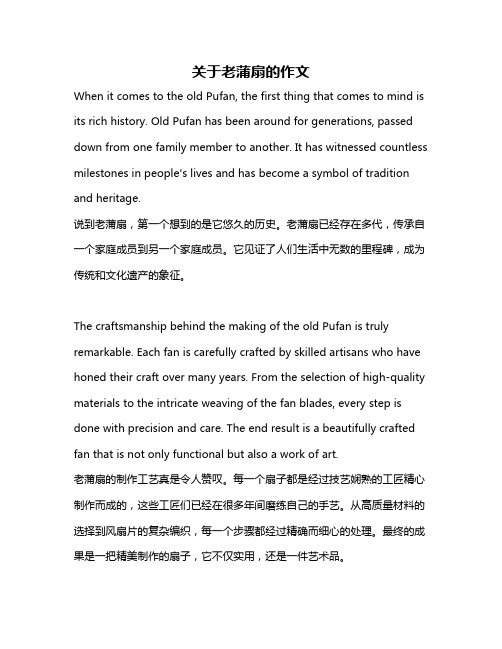
关于老蒲扇的作文When it comes to the old Pufan, the first thing that comes to mind is its rich history. Old Pufan has been around for generations, passed down from one family member to another. It has witnessed countless milestones in people's lives and has become a symbol of tradition and heritage.说到老蒲扇,第一个想到的是它悠久的历史。
老蒲扇已经存在多代,传承自一个家庭成员到另一个家庭成员。
它见证了人们生活中无数的里程碑,成为传统和文化遗产的象征。
The craftsmanship behind the making of the old Pufan is truly remarkable. Each fan is carefully crafted by skilled artisans who have honed their craft over many years. From the selection of high-quality materials to the intricate weaving of the fan blades, every step is done with precision and care. The end result is a beautifully crafted fan that is not only functional but also a work of art.老蒲扇的制作工艺真是令人赞叹。
每一个扇子都是经过技艺娴熟的工匠精心制作而成的,这些工匠们已经在很多年间磨练自己的手艺。
扇子舞表演简报范文

扇子舞表演简报范文英文回答:Fan Dancing Performance Briefing.Introduction:Hello everyone! Today, I am here to present a briefing on a fan dancing performance. Fan dancing is a traditional art form that originated in China and has since spread to various countries around the world. It is a graceful and elegant dance that involves the use of fans as props to create beautiful and mesmerizing movements.Performance Details:The fan dancing performance will take place on [date] at [venue]. It will be a part of a cultural event celebrating [occasion]. The performance will be approximately [duration] long and will showcase the beautyand artistry of fan dancing.Dancers:We have a talented group of dancers who will be performing the fan dance. They have been practicing for several months to perfect their technique and ensure a flawless performance. The dancers will be dressed in traditional costumes that complement the elegance of the dance.Choreography:The choreography of the fan dance is intricate and requires precision and coordination. It combines fluid movements, graceful poses, and fan manipulation to create a visually stunning performance. The dancers have worked closely with a choreographer to master the choreography and bring out the essence of the dance.Music:The performance will be accompanied by traditional Chinese music that sets the mood and enhances the overall experience. The music selection is carefully chosen to match the movements and create a harmonious blend of visuals and sound.Audience Engagement:We encourage audience participation during the performance. There will be moments when the dancers will interact with the audience, inviting them to join in the dance or simply enjoy the beauty of the performance. This interactive element adds an extra layer of excitement and engagement to the show.Conclusion:In conclusion, the fan dancing performance promises to be a captivating and enchanting experience for all. The combination of graceful movements, intricate choreography, traditional music, and audience engagement will create a memorable performance that showcases the beauty andcultural significance of fan dancing.中文回答:扇子舞表演简报。
Titan Touchscreen Thermostat HVAC Controls 用户手册说明书

User ManualUT32 Titan Touchscreen ThermostatTABLE OF CONTENTS Introduction (3).Using the Touchscreen Display (4)Typical Display (5)Setting the Day,Time and Calendar (6)Basic Functions...............................................................................................................................7-11 Mode Configurations (7)Conventional Heating and Cooling Equipment(Gas/Electric) (7)Heat Pump and Dual Fuel Equipment (7)Mode Selection (8)Fan Selection (9)Programmable Fan(Option) (9)Changing the Heating or Cooling Temperature Setting(Manual Heat/Cool Mode) (10)Changing the Heating or Cooling Temperature Setting(Auto Mode) (11)Programming.................................................................................................................................12-18 7-Day Schedule(4or2Daily Events).............................................................................12-134Daily Events................................................................................................................13-172Daily Events (17)Programmable Fan (18)1TABLE OF CONTENTS Overrides......................................................................................................................................19-20 Temporary Temperature Override................................................................................19-20Permanent Hold (20)Other Options and Features.........................................................................................................21-23 Adaptive Recovery Option. (21)Clean Screen (21)Compressor Time Delay (22)Low Battery Indication (22)Outdoor Temperature Display (23)Changing the Batteries (23)Timed Ventilation Option (24)How It Works (24)2INTRODUCTIONYour new UT32 is a feature-rich touchscreen thermostat that has been manufactured using the highest quality components and design currently available. When properly installed and configured by a professional heating and air conditioning contractor, the UT32 will provide years of dependable operation.The UT32 has been designed to be an attractive, highly reliable and easy-to-use thermostat. By taking time to read and understand this User Manual, you can take advantage of the many features offered in this premium product.Although great care has been taken in the preparation of this manual, iO HVAC Controls takes no responsibility for errors or omissions contained herein. It is the responsibility of the installer to ensure that this thermostat and the equipment connected to it operate in a safe and efficient manner.Due to ongoing product improvements, iO HVAC Controls reserves the right to change the specifications of the UT32 Titan thermostat or its components without notice.All rights reserved.©iO HVAC Controls, LLC 2019.Intellectual rights apply.3USING THE UT32 TOUCHSCREEN DISPLAYTo simplify use, the UT32 only displays information relevant to the current mode of operation. When adjustments are required, the thermostat will display additional information or functional icons. Based on the thermostat configuration, some information and icons may not be displayed.The illustration below shows all the LCD segments and icons along with abbreviated definitions.4DISPLAYED WITH OUTSIDEANDOUTDOORWHENWHILESPACEOFF OR E. HEATALSO DISPLAYSHEATING AND COOLING STAGESMODE BLINKS WHEN COMPRESSORTIME DELAY IS ACTIVETIMED VENTILATION ISIN USETYPICALDISPLAYDuring normal operation, the UT32 typically displays the following:1. Day of the week 5. Fan selection2.Time of day 6. Program period (programmable mode only)3. Calendar (M/D/Y)7. Mode of operation4. Space temperature 8. Set temperature9. Flashes when thermostat is in compressor time delay2345SETTING THE DAY, TIMEAND CALENDARTouch the display with your finger until the back light comes on.Touch and hold the clock.The thermostat will beep and the hour will flash.Touch the UP or DOWN arrow to change the hour making sure that AM or PM are correct.Touch the clock again and the minutes will flash.Touch the UP or DOWN arrow and change the minutes and then touch the clock.The calendar month will flash.Touch the UP or DOWN arrow to change the month then touch the clock.The day of the month will flash.Touch the UP or DOWN arrow to change the day of the month and then touch the clock.The year will flash.Touch the UP or DOWN arrow to change the year and then touch the clock.After a few moments, the thermostat will return to its operating mode.The correct day of the week will be displayed. NOTE:The thermostat will automatically compensate for Daylight Saving Time.is DST displayed below the AM/PM symbol during the Daylight Saving Time period. In areas where Daylight Saving Time is not observed, this option can be disabled by the installing contractor.6BASIC FUNCTIONSMODE CONFIGURATIONSYour contractor can configure the thermostat with different mode selections based on user preference and/or equipment type. Mode configurations can be as follows:CONVENTIONAL HEATING AND COOLING EQUIPMENT (GAS/ELECTRIC)Manual Changeover(Heat/Cool/Off)Auto Changeover(Heat/Cool/Auto/Off)Heat Only(Heat/Off)Cool Only(Cool/Off)HEAT PUMP AND DUAL FUEL EQUIPMENTManual Changeover(Heat/Cool/*E.Heat/Off)Auto Changeover(Heat/Cool/Auto/*E.Heat/Off)Heat Only(Heat/*E.Heat/Off)Cool Only(Cool/Off)* When the thermostat is placed in the E.Heat (Emergency Heat) mode, only the auxiliaryheat source is used and the heat pump is locked out.7BASIC FUNCTIONSMODE SELECTIONTo select a mode of operation, touch the display until the back light comes on.Touch the boxMode repeatedly on the screen to select the mode of operation. Based on the equipment and thermostat configuration, mode selection can be as follows:Off-Thermostat will not call for heating or cooling.-Thermostat will only call for heating.Heat-Thermostat will only call for cooling.Cool-Thermostat will call for either heating or cooling.Auto-Thermostat only controls emergency heat when configured for heat pump orE.Heat`dual fuel equipment.8BASIC FUNCTIONSFAN SELECTIONTouch the display until the back light comes on.Touch the box on the screen to selectFanAutomatic Always Onor fan mode. In Automatic mode, the fan operates with a heating or cooling call. If set to Always On, the fan will run continuously. If the thermostat is turned Off while the fan is set to Always On, the fan will continue to run until it is placed in the Automatic mode.PROGRAMMABLE FAN (OPTION)If your thermostat has been configured for Programmable Fan, you can change the fan mode for each scheduled program event. For example, you might wish to have for the morningAlways Onschedule and for the Day schedule. Each time the thermostat changes schedules, the Automaticselected fan mode will automatically be implemented. (See page 18 for further details).9BASIC FUNCTIONSCHANGING THE HEATING OR COOLING TEMPERATURE SETTINGManual Heat/Cool ModeIn manual changeover mode, only the heating or cooling temperature setting will be displayed.To change the setting, touch the display until the back light comes on and then touch the temperature displayed on the screen. Depending on the mode, either Heat Set or Cool Set will flash.Touch the UP or DOWN arrow to change the setting.The thermostat will return to its operating mode in 10 seconds and the new temperature will be displayed.10BASIC FUNCTIONSCHANGING THE HEATING OR COOLING TEMPERATURE SETTINGAuto ModeIn auto changeover mode, the heating and cooling temperature setting alternate on the screen.To change the settings, touch the display until the back light comes on and then touch the temperature displayed on the screen.will flash three times and then will flash three times.Cool Set Heat SetTo change the cooling setting, touch the UP or DOWN arrow to change the setting when isCool Set flashing.To change the heating setting, touch the UP or DOWN arrow to change the setting when Heat Set is flashing.The thermostat will return to its operating mode in 10 seconds and the new heating and cooling temperatures will alternately be displayed.11PROGRAMMING7-DAY SCHEDULE (4 OR 2 DAILY EVENTS)Your contractor can configure the UT32 with two programming options for 7-day scheduling.You can elect to have 4 daily events () or 2 daily event () for eachMorning, Day, Evening, Night Day, Nightday of the week.You can program both heating and cooling temperatures for each scheduled event when the thermostat is in the(auto changeover) or manual changeover (,) mode.TheAuto Heat Coolthermostat can not be programmed in the mode. If the thermostat is configured for heat only orOffcool only, then only that mode can be programmed.12PROGRAMMING7-DAY SCHEDULE (4 OR 2 DAILY EVENTS)Your contractor can configure the UT32 with two programming options for 7-day scheduling.You canMorning, Day, Evening, Night Day, Nightelect to have 4 daily events () or 2 daily event () for each day of the week.4 DAILY EVENTSProgram MonTouch the display until the back light comes on and then touch and hold.(Monday) along with the UP and DOWN arrows will appear on the screen.13PROGRAMMINGTouch again and the Morning start time will appear.The hour and AM or PM will flash.ProgramTouch the UP or DOWN arrow to change the Morning start time hour.The factory default is 6:00AM. Touch again and the minutes will flash.Touch the UP or DOWN arrow to change the Programminutes which can be adjusted in 10 minute increments.14PROGRAMMINGTouch again and the Morning temperature will be displayed and flash.Tough the Program Cool SetUP or DOWN arrow to change the cooling temperature.The factory default if 75° F for the morning schedule.Touch again and the Morning temperature will be displayed and flash.Touch the Program Heat SetUP or DOWN arrow to change the heating temperature.The factory default is 70° F.15PROGRAMMINGTouch again and the Day start time will appear.The hour will flash along with AM or PM.ProgramFollow the same steps as in the Morning sequence.The factory defaults for the Day event are8:00AM, Cool Set 78° F, Heat Set 62° F.After setting the Day temperature, touch again and the Evening start time willHeat Set Programappear. Follow the same steps.The factory defaults for the Evening event are6:00 PM, Cool Set 75° F, Heat Set 70° F.After setting the Evening temperature, touch again and the Night start time willHeat Set Programappear. Follow the same steps.The factory defaults for the Night event are10:00 PM, Cool Set 78° F, Heat Set 62° F.Program copTouch again and the word(copy) will appear. If you want to copy the Monday schedule to consecutive days of the week, touch the UP arrow to add additional days. Each day that you select will flash. For example, you might want to copy the Monday schedule to Tuesday and Wednesday.Tue Wed Program copOnce and are flashing, touch and will flash confirming that the Monday schedule is being copied to Tuesday and Wednesday.The thermostat will then advance to Thu (Thursday).Program cop If you elect to have a different schedule for each day of the week, simply touch when appears.The thermostat will automatically advance to the next day.16PROGRAMMINGIf you elect to have a different schedule for each day of the week, simply touch whenProgram cop appears in order to advance to the next day.2 DAILY EVENTSSeven day scheduling for 2 daily events uses the same programming steps as 4 daily events other than you only have to program and. Once programming is completed, the thermostat willDay Nightresume normal operation in 10 seconds.17PROGRAMMINGPROGRAMMABLE FANIf your contractor has configured the UT32 with the Programmable Fan Option, you will be able to Automatic Always Onselect or fan with each programmed event. When programming the thermostat, the Programmable Fan Option will appear at the end of each programming event. When Automatic Always Onthe word begins to flash, touch the UP arrow to change to or simply touch AutomaticProgram to maintain fan operation for the program period. Just like Temporary Temperature Override, the fan mode can be changed simply by touching.The program event willFanflash confirming the Programmable Fan mode is in override.To resume normal operation, touch .will appear.Touch and the thermostat will resume programmed operation. Program Hold HoldAutomatic fan mode allows the equipment fan to run whenever there is a call for heating or cooling.Always On fan mode allows the fan to run continuously with or without a call for heating or cooling.18OVERRIDESWhen the UT32 is configured for programmable operation, there are two types of temperature overrides available.TEMPORARY TEMPERATURE OVERRIDETemporary Temperature Override is designed to allow you to adjust the heating or cooling temperature without affecting the programmed temperatures. For example, if you want to change the heating temperature, touch the displayed until the back light comes on and then touch the temperature setting. When flashes, touch the UP or DOWN arrows to adjust the setting.Heat SetThe thermostat will resume normal operation in 10 seconds and display the new heating temperature. The program period () or () will flash continuously toMorning, Day, Evening, Night Day, Nightprovide confirmation that the temperature has been changed.19OVERRIDESThe new heating temperature will remain active until the next scheduled event takes place at which time it will be deleted and only the programmed temperatures will be used.To manually cancelProgram Temporary Override, touch the display until the back light comes on and then touch until appears and then touch.The thermostat will resume normal programmed operation and Hold Holdthe override period will stop flashing.PERMANENT HOLDThere may be times when a permanent override is required such as during a vacation or holiday period.To place the thermostat in Permanent Hold, touch the display until the back light comes on and then touch until the word appears. Next, touch the displayed temperature. While Program Holdor are flashing, touch the UP or DOWN arrow to adjust the permanent holdSet Heat Set Cooltemperature(s) that you want to maintain.Whenever you want the thermostat to resume normal programmed operation, touch the display untilHold Programthe back light comes on and then touch.will again appear and the thermostat will resume programmed operation.20OTHER OPTIONS AND FEATURESADAPTIVE RECOVERY OPTIONIf your thermostat has been configured for programmable operation, your contractor can add the Adaptive Recovery Option.Adaptive Recovery compares the space temperature deviation from the set temperature for the next scheduled event and brings the equipment on to reach the next temperature setting at the scheduled event start time. Example: If you program a heating temperature to be 70 degrees at 6:00 PM,Adaptive Recovery will calculate when to bring the equipment on so that the temperature will be 70 degrees at 6:00 PM.The program period will flash during the Adaptive Recovery process. If the thermostat is placed in temporary temperature override,Adaptive Recovery is cancelled for the next scheduled event.CLEAN SCREENIt is recommended that the touch screen be cleaned periodically. Use a slightly moistened clean, non-abrasive cloth.Touch the screen until the back light comes on.Touch the Clean Screen window.All normal operating functions will be hidden and locked.The thermostat will count down from 30 seconds while you clean the screen. If more time is required, simply touch the Clean Screen box again.21OTHER OPTIONSAND FEATURESCOMPRESSOR TIME DELAYYour thermostat has a built in 4 minute time delay to prevent the air conditioner or heat pump from short cycling. When the short cycle timer is active and the thermostat is calling, the word will Mode flash on the display until the time delay has expired.LOW BATTERY INDICATIONYour thermostat uses two AA batteries to keep the time-of-day clock running in case of a power failure. In some applications, battery power is also used to control the heating and air conditioning equipment. When the Low Battery icon appears on the screen, change the batteries immediately. If the battery power drops to a preset level, the back light will be disabled and the display will only show the battery icon.All heating and cooling functions will be disabled and an audible beep will sound 3times every 10 minutes between 7am to 10 pm.LOWICON22CHANGING THE BATTERIESPress in on the battery access compartment and slide the drawer out. Install two AA batteries matching the + (Positive) and - (Negative) orientation. Push the battery compartment in until it clicks shut. When the batteries are properly installed, the touchscreen display will resume normal operation with no loss of programming or current time.+-AAAA23OUTDOOR TEMPERATURE DISPLAYIf an outdoor sensor has been installed on your thermostat, the outdoor temperature will be displayed from 1 degree Fahrenheit to 130 degrees Fahrenheit. If the outdoor temperature falls below 1 degree F, the thermostat will display and if the outdoor temperature rises above 130 degrees F, theLOthermostat will display.HITIMED VENTILATION OPTIONYour thermostat may have been setup to provide Timed Ventilation.Timed Ventilation is designed to improve residential indoor air quality by introducing fresh, outside air through a 2-wire, power open / spring closed motorized intake damper controlled by the thermostat.The thermostat automatically controls the amount of fresh air required each hour based on ASHRAE 62.2 - 2013 Ventilation and Indoor Air Quality Standard.HOW IT WORKSIf your thermostat has been setup for Timed Ventilation, it will automatically open the outside air damper and turn on the system fan for a specific period of time each hour regardless of whether theFAN thermostat is calling for heating or cooling. Whenever Timed Ventilation is active, the word on the thermostat will flash. If an optional outdoor temperature sensor is wired to the thermostat,Timed Ventilation can be overridden by setting high and/or low outdoor temperature limits. If the outdoorOutdoor Air Temperaturetemperature exceeds these limits the words will flash and the outside air damper will remain closed and the system fan will not come on.24For Technical Support Call Toll Free: 866-225-5032。
一种基于风阻估算的风机选型方法
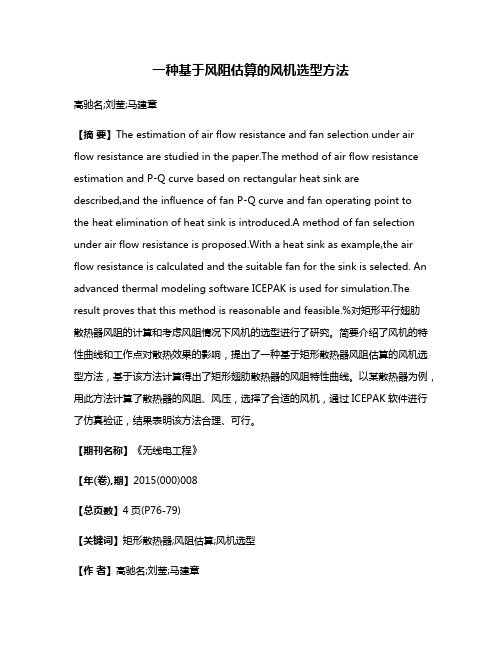
一种基于风阻估算的风机选型方法高驰名;刘莹;马建章【摘要】The estimation of air flow resistance and fan selection under air flow resistance are studied in the paper.The method of air flow resistance estimation and P⁃Q curve based on rectangular heat sink are described,and the influence of fan P⁃Q curve and fan operating point tothe heat elimination of heat sink is introduced.A method of fan selection under air flow resistance is proposed.With a heat sink as example,the air flow resistance is calculated and the suitable fan for the sink is selected. An advanced thermal modeling software ICEPAK is used for simulation.The result proves that this method is reasonable and feasible.%对矩形平行翅肋散热器风阻的计算和考虑风阻情况下风机的选型进行了研究。
简要介绍了风机的特性曲线和工作点对散热效果的影响,提出了一种基于矩形散热器风阻估算的风机选型方法,基于该方法计算得出了矩形翅肋散热器的风阻特性曲线。
以某散热器为例,用此方法计算了散热器的风阻、风压,选择了合适的风机,通过ICEPAK软件进行了仿真验证,结果表明该方法合理、可行。
Tower Fan User Manual
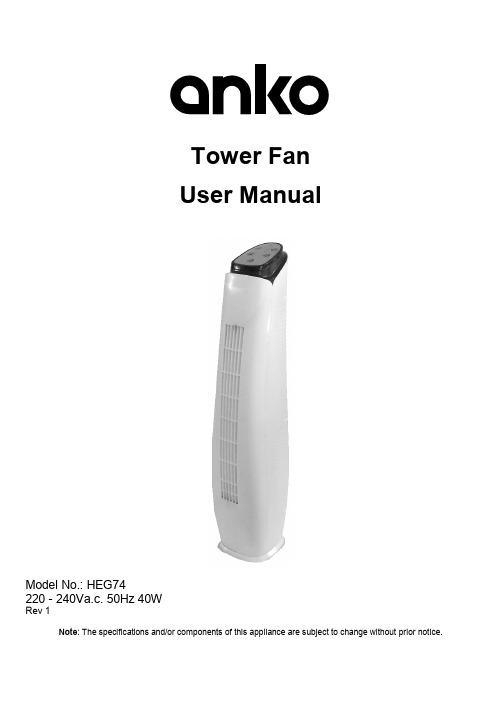
Tower FanUser ManualModel No.: HEG74220 - 240Va.c. 50Hz 40WRev 1Note: The specifications and/or components of this appliance are subject to change without prior notice.1Safety Instructions (4)2Components (6)3Getting to know your Tower Fan (7)4Instructions for Use (7)4.1Remote Control (7)4.2On/Off Button (8)4.3Speed Button (8)4.4Oscillating (OSC) Button (8)4.5Timer Button (8)4.6Fan Modes (9)4.6.1Normal Mode “NOR” (9)4.6.2Natural Mode “NAT” (9)4.6.3Sleep Mode “SLP” (9)5Care and Cleaning (10)6Storage (10)7Guarantee (11)1 Safety InstructionsWhen using electrical appliances, basic safety precautions should always be followed, including the following:•Carefully read this instruction manual before using appliance.•Keep appliance out of reach of young children and pets.•This appliance is not intended for use by persons (including children) with reduced physical, sensory or mental capabilities, or lack of experience and knowledge, unless theyhave been given supervision or instruction concerning use of the appliance by a personresponsible for their safety.•Children should be supervised to ensure that they do not play with the appliance.•Ensure children and babies do not play with plastic bags or any packaging materials.•Do Not disassemble the appliance. There are no user serviceable parts inside.•VERY IMPORTANT:Ensure that appliance does not get wet (water splashes etc.).Do not use appliance with wet hands.Do not immerse appliance in water or other liquids or use near sinks, baths or showers.•Always operate the appliance from a power source of the same voltage, frequency and rating as indicated on the product identification plate.•Position the power supply lead properly so that they will not be walked on or pinched by items placed on or against them.•Use appliance only for its intended use. Appliance is intended for household use only and not for commercial or industrial use.•Do not use appliance if it has been dropped or any part of appliance (including cord or plug) has been damaged.•If the supply cord is damaged, it must be replaced by a qualified electrical person only or the appliance must be disposed.•The use of accessories not intended for use with this appliance may cause injuries to the user or damage to the appliance.•Do not install the unit on other appliances, on uneven surfaces or where it could be subject to: heat sources (e.g. radiators or stoves), direct sunlight, excessive dust or mechanicalvibrations.•Appliance should not be used outdoors.•Do not install near any heat sources such as radiators, heat registers, stoves, or other apparatus that produce heat.•Do not hang or wall-mount the appliance.•Do not operate appliance underneath or near flammable or combustible materials (e.g.curtains). Keep at least 300mm clearance around sides, back, front and top.•Do not allow curtains, drapes or any other items to drape across the appliance or openings.•Unplug this apparatus during lightning storms or when unused for long periods of time. •Do not block any ventilation openings.•Never insert fingers or any other objects through the fan guard and ventilation openings. •Do not use the product in oily or dirty areas (i.e. the kitchen, smoky place, etc), as the air vents may become blocked.•Turn off and unplug before cleaning or storing.•There are no user serviceable parts in this appliance.•If this appliance is used by a third party, please supply the instruction manual with it. •Do not misuse the cord. Never carry the appliance by the cord or pull to disconnect it from the outlet. Instead, grasp the plug and pull to disconnect.•Do not insert or allow foreign objects to enter the grille openings as this may cause damage to the appliance and/or injury to the user.•No liability can be accepted for any damage caused by non-compliance with these instructions or any other improper use or mishandling of appliance.Additional Safety InstructionsIf using an extension cord:•The technical specifications of the extension cord must match or exceed the technical specifications of this appliance.•Do not allow the cord to hang over the edge of the work surface or to come into contact with stoves or other hot surfaces.•If the cord or plugs are worn or damaged, do not use.•Unplug from the power socket by grasping the plug body - Do Not pull on the cord.Read and Save These Instructions2 ComponentsSafety Air Outlet Grille Control Panel Oscillating StandRemote Control3 Getting to know your Tower FanCongratulations on the purchase of your new Tower Fan.Before first using your new Tower Fan, it is most important that you read and follow the instructions in this booklet, even if you feel you are familiar with this type of appliance.Your attention is drawn particularly to the section "SAFETY INSTRUCTIONS".Find a safe and convenient place to keep this booklet handy for future reference.4 Instructions for UseAlways operate the product on a flat, level, steady, and stable surface to avoid it overturning.4.1 Remote ControlNote: 2 x AAA batteries are not included.The tower fan comes with a remote control for your convenience.The functions on the remote control are the same as the buttons on the fan control panel.To install the batteries, first remove the back of the remote control by sliding the back battery cover off.Insert the batteries inside the battery compartment matching polarity icons with those in the battery compartment and then refit the cover securely.Battery Type: “1.5V 2 x AAA”. Alkaline recommendedDo Not mix new and old batteries in the remote control.To prevent corrosion, remove the batteries if the remote control will not be used over a lengthy period.On / Off ButtonSpeed ControlButtonOscillation ButtonTimer ButtonMode ButtonRemote ControlSensor Window4.2 On/Off Button•Plug the product into a standard electrical outlet and switch on. The Red Indicator light will illuminate above the On / Off Button indicating Power is supplied to theunit.•Press the ON / OFF button to turn the fan on.•Once the fan is ON, you may proceed to set the following functions.•To Turn Off, press the “ON/OFF” button again.4.3 Speed Button•Each press of the “SPEED” button advances the Speed setting as indicted by the lights on the control panel.Note, “L” indicates Low speed, “M” indicates Medium speed and “H” indicatesMaximum speed.•Continue to press the “SPEED” button to cycle around.4.4 Oscillating (OSC) Button•To activate the oscillation function for widespread breeze distribution, press the Oscillating button. (“OSC” on the remote control)•The Tower will rotate side to side and the light next to the Oscillating button on the fan control panel will illuminate.•To turn off the oscillation function, press the Oscillating button (“OSC” on the remote control) again when it reaches the desired position.4.5 Timer ButtonThis function sets the duration of operation before the fan automatically turns OFF.Pressing the “Timer” button will increase the time of operation in 0.5 hour increments toa maximum of 7.5 hours.The total time selected is indicated by the display illuminating at 0.5H, 1H, 0.5 + 1H, 2H,0.5 + 2H, 1H + 2H, 0.5H + 1H + 2H and so on up until all the lights are illuminated addingup to 7.5H.Note: Pressing the button once more after 0.5H + 1H + 2H + 4H lights are illuminated (at the same time) will cycle around and cancel the auto off function. (no timer lights illuminated).The timer will count down until the time has expired, then the fan will turn off automatically.To cancel the timer, either press the “OFF” button, which will turn the fan off as well, or continue to press the “TIMER” button until it cycles back around to where no timer lights are illuminated4.6 Fan ModesThe Fan has three modes being “NOR” (normal), “NAT” (natural) and “SLP” (sleep).With the Fan running in “NOR” mode, press the “MODE” button and the mode will change to “NAT”.Press the “MODE” button again and the mode will change to “SLP” mode.Press the “MODE” button again, and it will cycle back around to the “NOR” mode.4.6.1 Normal Mode “NOR”The Normal Mode is set by default when the unit is first turned on. The wind remainsa constant flow.4.6.2 Natural Mode “NAT”The Natural mode creates variable wind patterns so as to simulate the variable winds that you would experience outdoors.In this mode the speed of the fan continually cycles through a mixed selection of low, medium, high and off in set intervals.Depending on which Fan Speed is selected, the wind pattern will be different.4.6.3 Sleep Mode “SLP”The Sleep mode creates wind patterns that are the same as the Natural Mode wind patterns. However, when the fan is set to either Medium or High Speed, the pattern will drop a speed level after approximately 30 minutes.For Example: If High Speed Fan and the Sleep Mode are selected, this will be the same wind pattern as High Speed setting in Natural Mode. However, after approximately 30 minutes, the wind pattern will automatically drop down to the same wind pattern as if Natural Mode was selected at Medium fan speed.After approximately a further 30 minutes, the wind pattern will automatically drop down to the same wind pattern as if Natural Mode was selected at low fan speed.The fan will continue to run in the Low Speed Natural Mode until it is manually turned off.Note: To have the fan automatically turn off at your desired time in this mode, use the “Timer” function to select the auto off timer.5 Care and Cleaning•Turn off and unplug the unit prior to cleaning.•Clean the body assembly with a clean, damp cloth and wipe dry.•Never spray with liquids or submerge the Fan in water or any other liquid.•Do not use flammable liquids, chemicals, abrasive creams, steel wool or scouring pads for cleaning.6 Storage•Switch off and unplug the unit.•Coil the cable loosely. Do not kink or pull the cable tight.•Remove the batteries from the remote control if not used for a long period of time.•Store in a cool dry well-ventilated area.7 Guarantee12 Month WarrantyThank you for your purchase from Kmart.Kmart Australia Ltd warrants your new product to be free from defects in materials and workmanship for the period stated above, from the date of purchase, provided that the product is used in accordance with accompanying recommendations or instructions where provided. This warranty is in addition to your rights under the Australian Consumer Law.Kmart will provide you with your choice of a refund, repair or exchange (where possible) for this product if it becomes defective within the warranty period. Kmart will bear the reasonable expense of claiming the warranty. This warranty will no longer apply where the defect is a result of alteration, accident, misuse, abuse or neglect.Please retain your receipt as proof of purchase and contact our Customer Service Centre on 1800 124 125 (Australia) or 0800 945 995 (New Zealand) or alternatively, via Customer Help at .au for any difficulties with your product. Warranty claims and claims for expense incurred in returning this product can be addressed to our Customer Service Centre at 690 Springvale Rd, Mulgrave Vic 3170.Our goods come with guarantees that cannot be excluded under the Australian Consumer Law. You are entitled to a replacement or refund for a major failure and compensation for any other reasonably foreseeable loss or damage. You are also entitled to have the goods repaired or replaced if the goods fail to be of acceptable quality and the failure does not amount to a major failure.For New Zealand customers, this warranty is in addition to statutory rights observed under New Zealand legislation.。
离心风机选型CAD系统中性能曲线库的建立与使用

•机械研究与应用• 2020年第6期(第33卷,总第170期)设计与开发doi : 10.16576/ki. 1007-4414.2020.06.041离心风机选型C A D系统中性能曲线库的建立与使用严仕傲“2,李必文、周奕2(1.南华大学机械学院,湖南衡阳421001; 2.浙江上风高科专风实业股份有限公司,浙江绍兴32300)摘要:建立离心风机选型C A D系统,可以将技术人员从繁复冗杂的工作中解放出来,提高选型效率和质量。
选型环节中依据相似理论设计风机气动结构尺寸需要查询无因次性能曲线,分析了曲线的拟合精度对选型结果的影响,面向C A D系统中曲线库的调用形式,研究了基于Tahl«>CU rve2D的经验公式、基于MATLAB的三次样条和保形插值的高精度曲线库的建立方法和编程技巧。
最后通过使用实例说明三种曲线库的差异不会对选型结果产生本质上的影响,三种曲线库都具有实用价值。
关键词:离心风机;选型C A D系统;无因次曲线;高精度拟合中图分类号:TP391 文献标志码:A 文章编号:1007-4414(2020)06-0149-04 Establishment and Application of Performance Curve Library in Centrifugal Fan Selection CAD SystemYAN Shi-ao1,2, LI Bi-wen1, ZHOU Yi2(1. School of Mechanics ^University of South China, Hengyang Hunan 421001, China;2.Zhejiang Shangfeng Specil Blower Industrial Co. , Ltdy Shaoxing Zhejiang 323000^China)A bstract:The establishment of centrifugal fan selection CAD system can free technicians from the complicated and miscellaneous work and improve the selection efficiency and quality. In the selection process, dimensionless performance curve should be inquired to design the aerodynamic structure size of the fan according to the similarity theory. This paper analyzes the influence of curve fitting accuracy on selection results and the call form of curve library in CAD system;meanwhile, this paper studies the establishment method and programming skill of high precision curve library based on the TableCurve2D empirical formula, the MATLAB cubic spline and the conformal interpolation. Finally, an example is given to show that the difference of three kinds of curve libraries will not have an essential effect on the selection result, and all of them are of practical value.Key w ords:centrifugal fan;selection CAD system;dimensionless curve;high precision fitting〇引言为满足用户对离心风机的个性化需求,生产厂家 需要根据性能参数和环境参数进行繁复冗杂的设计 计算,其中选型环节对气动结构的尺寸设计一般采用 相似设计法,需要查询机型库中的无因次性能曲线[1]。
Eaton PDD32P0300TFAN 产品说明说明书
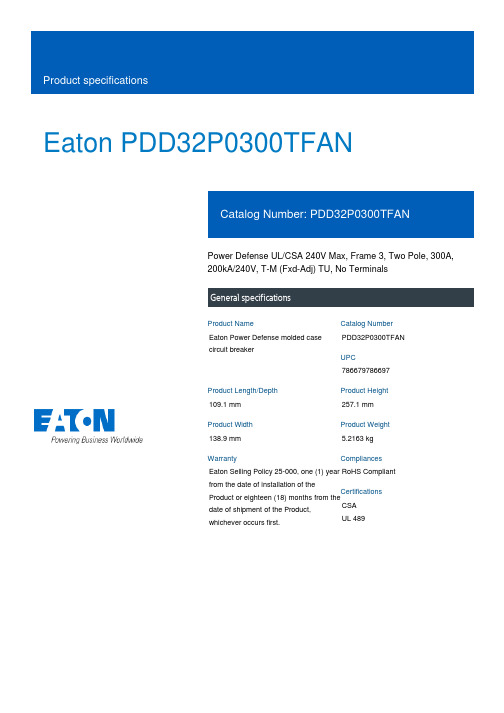
Eaton PDD32P0300TFANPower Defense UL/CSA 240V Max, Frame 3, Two Pole, 300A, 200kA/240V, T-M (Fxd-Adj) TU, No TerminalsEaton Power Defense molded case circuit breakerPDD32P0300TFAN 786679786697109.1 mm 257.1 mm 138.9 mm 5.2163 kg Eaton Selling Policy 25-000, one (1) year from the date of installation of theProduct or eighteen (18) months from thedate of shipment of the Product,whichever occurs first.RoHS Compliant CSAUL 489Product NameCatalog Number UPCProduct Length/Depth Product Height Product Width Product Weight WarrantyCompliancesCertifications300 AComplete breaker 3Two-polePD3 UL/CSA Only Class A T-M (Fxd-Adj) TU240 V AC240 VNo Terminals200 kAIC at 240 Vac 22 kAIC Icu @250 Vdc 200 kAIC @240V (UL)Eaton Power Defense PDD32P0300TFAN 3D drawing Consulting application guide - molded case circuit breakers StrandAble terminals product aid Power Defense brochurePower Defense molded case circuit breaker selection poster Power Defense technical selling booklet PDG3 UL authorization 250-600a TMTU PDG3 UL authorization 100-400aAmperage Rating Circuit breaker frame type Frame Number of poles Circuit breaker type Class Trip Type Voltage rating Voltage rating - max Terminals Interrupt rating Interrupt rating range 3D CAD drawing packageApplication notesBrochuresCertification reportsEaton Corporation plc Eaton House30 Pembroke Road Dublin 4, Ireland © 2023 Eaton. All Rights Reserved. Eaton is a registered trademark.All other trademarks areproperty of their respectiveowners./socialmediaPower Defense Declaration concerning California’s Proposition 65Power Defense Frame 3 Breaker Instructions (IL012107EN).pdf Power Defense Frame 3 Variable Depth Rotary Handle Mechanism Installation How-To VideoPower Defense Frame 5 Trip Unit How-To Video Power Defense molded case circuit breakersPower Defense Frame 2 Variable Depth Rotary Handle Mechanism Installation How-To VideoPower Defense Frame 6 Trip Unit How-To Video Power Defense BreakersEaton Power Defense for superior arc flash safety Eaton Specification Sheet - PDD32P0300TFAN Power Defense time current curve Frame 3 - PD3Molded case and low-voltage breaker health Safer by design: arc energy reduction techniquesInstallation instructionsMultimediaSpecifications and datasheetsTime/current curvesWhite papers。
Axial Fan Performance
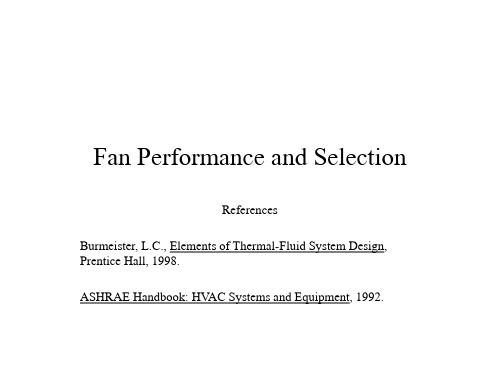
Q=volumetric flow rate D=fan diameter N=fan rotational speed W=fan pressure rise Π 2 = ρ D2 N 2 dimensionless power Π 3 = W ρ D5 N 3
Overview
• Common fan types: centrifugal (“squirrel cage”), axial, special designs (including radial) • Fan rotation direction (clockwise or counterclockwise) is important because the blades and housing are designed to direct flow only in one direction • Pressure drop through the system must be known to choose a fan. • Fans are quietest when they operate near peak efficiency; efficiencies are often provided on fan curves. • We will only look at axial fans here because they are the most common type used in electronics cooling.
Fans in Series and Parallel
Fans in series Fans in parallel
Fan Law Example
- 1、下载文档前请自行甄别文档内容的完整性,平台不提供额外的编辑、内容补充、找答案等附加服务。
- 2、"仅部分预览"的文档,不可在线预览部分如存在完整性等问题,可反馈申请退款(可完整预览的文档不适用该条件!)。
- 3、如文档侵犯您的权益,请联系客服反馈,我们会尽快为您处理(人工客服工作时间:9:00-18:30)。
3. 用于进行通风机的相似设计
风机类型的选择
Q ns 5.54n ( Pt )0.75
0.5
n = 风机转速 (rpm)
Q = 空气流量 (m³ /s)
Pt = 全压 (Pa)
• 通风机的比转数都是指单级单吸入时的比转数
• 求值于最高效率点
• 在设计参数给定 后,可计算出比 转数。根据比转 数的大小即可决 定采用哪种类型 的风机。
(1.2)0.5 5.541040 (700)0.75 46
所以,该通风机可能是前弯离心通风机,可能是后倾离心通风机, 也可能是混流风机。
比转数 ns < 10 ns = 15 ~ 65 ns = 20 ~ 90 ns = 40 ~ 95 ns = 50 ~ 150 风机类型 罗茨风机 前弯离心通风机 后倾离心通风机 混流风机 带后导叶轴流风机
ns = 70 ~ 250
ns = 100 ~ 400
轴流风机
螺桨式风机
风机类型的选择
螺桨式风机 轴流风机 带后导叶轴流风机 混流风机 后倾离心通风机 前弯离心通风机 罗茨 风机
0 10 20 30 40 50 60 70 80 90 100 150 200
300
400
ns
风机类型的选择
例:
一台通风机,当转速n=1040rpm时,其流量为1.2m³ /s, 全 压为700Pa, 通风机为标准进气状态。选择适合要求的通风 机型式.
Q0.5 ns 5.54n ( Pt )0.75
风机的基本类型
轴流机
混流风机
离心式风机
风机类型的选择
比转数
比转数ns用以反映通风机的性能,表明不同类型通风及其主 要性能参数,如流量qv, 全压ptF及转速之间的综合特性。 比转数主要应用于三个方面: 1. 用于决定通风机的型式 2. 用于对通风机进行分类
比转数是流量系数 和全压系数 的函数。在一定转速下,如果流量不 变,比转数ns越小,全压系数 越大。叶轮出口直径越大,叶轮出口宽 度相对减小,叶型变得窄而长。反之亦然。随着ns的增加,离心通风机 的出口直径与进口直径之比逐渐减小,当减小到某一数值时,需将出口 边做成倾斜的,这样离心通风机就过渡到混流通风机。当ns再增加时, 通风机出口直径进一步减小,叶轮就从混流式过渡到轴流式了。
