[整理]TouchKit四线产品规格书
SV1044S-01规格书
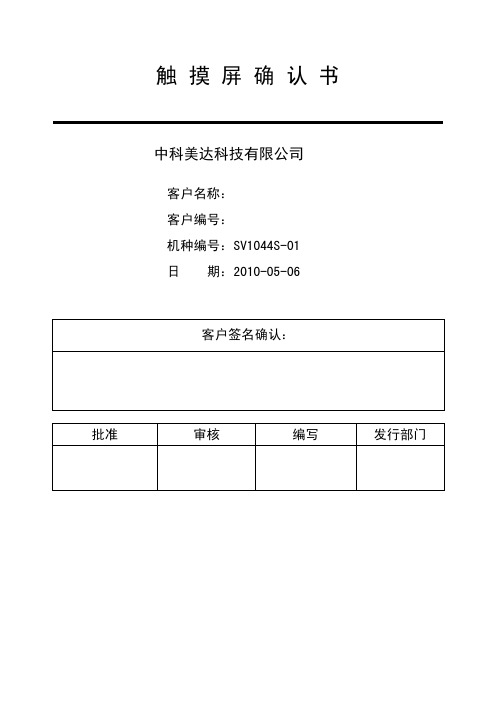
触 摸 屏 确 认 书中科美达科技有限公司客户名称:客户编号:机种编号:SV1044S-01日 期:2010-05-06客户签名确认:批准 审核 编写 发行部门目 录1 范围 Application (3)2 规格 Specification (3)2.1 Touch Panel类别 (3)2.2 结构材料Material applied (3)2.3 机械尺寸Mechanical size (3)3 特性 Characteristics (4)3.1 环境特性Environmental characteristics (4)3.2 电气特性Electrical characteristics (4)3.3 机械特性Mechanical characteristics (4)4 信赖性测试 Reliability test (4)5 检验标准 Appearance (5)5.1 刮痕 Scratch (5)5.2 粒状杂物 Granular sundries (5)5.3 线状杂物 Linear sundries (6)5.4 玻璃破损 Glass flaw (6)6 注意事项 Attention (6)6.1 储存 Storage (6)6.2 拆包装 Remove pack (6)6.3 操作 Operation (6)6.4 组装 Combination (7)7 附件Other (8)1. 范围 Application我司生产的触摸屏机种编号Product(Model No.): SV1044S-01贵公司产品料号Customer(P/N):我司生产的透明轻触开关严格按照ITO TOUCH PANEL标准规范制作,经检验其性能均满足贵司的要求。
在此,我们征求贵公司对我们产品的进一步确认,并请求回签此确认书以作确认依据。
Our Touch screen is strictly manufactured according to your request. We promise it’s performance meet the following standard specifications. Hereon, We need your company approval to our product. Please sign the file as your technical approval. 2. 规格 Specification2.2 结构材料 Material appliedNO. 产品结构 Product structure 材 质 Material 备 注 Remarks1 上电极 upper circuit ITO FILM 0.188mm2 下电极 lower circuit ITO GLASS 1.1mm3 线 键 spacer Adhesive 0.1mm4 连接线 tail FPC 单面板,镀金2.3 机械尺寸 Mechanical sizeNO. 项 目 Item 规 格 Specification 单 位unit1 外 形 Outline 225.5±0.20×172.9±0.20 mm2 可视区 View area 215±0.20×162.2±0.20 mm3 动作区 Active area 211.2 ±0.20×158.8±0.20 mm4 厚 度 Total thickness 1.4±0.15 mm3. 特性 Characteristics3.1 环境特性 Environmental characteristicsNO. 项 目 Item 规 格 Specification1 操作温度Operation temperature -10℃~+60℃2 保存温度Storage temperature -40℃~+80℃3.2 电气特性 Electrical characteristicsNO. 项 目 Item 规 格 Specification 备 注 Remarks1 额定电压Rated Voltage DC 5V 1mA2 线性度 Linearity ≤1.5% Load 120gfFilm side: 400Ω~1000Ω 3 端点阻抗ResistanceGlass side:200Ω~650Ω FPC连接端测量 At connector4 绝缘阻抗Insulation Resistance≥20 MΩ DC 25V3.3 机械特性 Mechanical characteristicsNO. 项 目 Item 规 格 Specification 备 注 Remarks1 操作荷重Operating force50-150g R0.8手写笔2 表面硬度Hardness of surface≥3H JISK54003 透光率Light Transmission≥80%4 FPC弯折 Bending 弯曲半径1.0mm,3次以上 满足3.25 FPC剥离强度FPC peeling strength水平180度方向,0.5kgf10分钟不剥离满足3.24. 信赖性测试 Reliability testNO. 项 目 Item 规 格 Specification 备 注 Remarks1 高温保存测试High temperature storage80℃, 240hr2 低温保存测试Low temperature storage-30℃, 240hr3 高温高湿保存测试High temperature highHumidity storage70℃,90%RH,120hr4 温度冲击循环测试Temperature Cycling-30℃—+80℃(1hr each),20cycles可靠性试验24小时后,电性能要符合 3.2,机械性能要符合3.35 打点寿命 Input life >1,000,000次 (Tip R0.8mm)6 划线测试 lineation test >100,000次 (Tip R0.8mm)5. 外观检验标准 Appearance以下标准只适用于可视区。
Touch Board 商品说明说明书

PRODUCT DESCRIPTIONT he Touch Board is a microcontroller board with dedicated capacitive touch and MP3 decoder ICs. It has a headphone socket and micro SD card holder (for file storage), as well as having 12 capacitive touch electrodes. It is based around the ATmega32U4 and runsat 16MHz from 5V. It has a micro USB connector, a JST connector for an external lithium polymer (LiPo) cell, a power switch and a reset button.It is similar to the Arduino Leonardo board and can be programmed using the Arduino IDE. The ATmega32U4 can appear to a connected computer as a mouse or a keyboard,(HID) serial port (CDC) or USB MIDI device.SUMMARY• M icrocontroller Atmel ATmega32U4• Touch IC Resurgent Semiconductor MPR121• MP3 decoder IC VLSI Solution VS1053b• Audio output 15mW into 32Ω via 3.5mm stereo socket• Removable storage up to 32GB via micro SD card• Input voltage 3.0V DC – 5.5V DC• Operating voltage 5V DC• Max. output current (5V rail) 400mA (100mA at startup)• Max. output current (3.3V rail) 300mA• LiPo cell connector 2-way JST PH series - pin 1 +ve, pin 2 -ve• LiPo charge current 200mA• Capacitive touch electrodes 12 (of which 8 can be configured as digital I/O)• Digital I/O Pins 20 (of which 3 are used for the MPR121 and 5 are used forthe VS1053b — the latter can be unlinked via solder blobs)• PWM channels 7 (shared with digital I/O pins)• Analogue input channels 12 (shared with digital I/O pins)• Flash memory 32 kB (ATmega32U4) of which 4kB used by bootloader• SRAM 2.5kB (ATmega32U4)• EEPROM 1kB (ATmega32U4)• Clock speed 16MHz (ATmega32U4), 12.288MHz (VS1053b)• DC current per I/O pin 40mA sink and source (ATmega32U4), 12mA source / 1.2mA sink (MPR121)• Analogue input resistance 100MΩ typical (ATmega32U4)Technical Data SheetTouch Board®POWERThe Touch Board can be powered via the micro USB connection or from a 3.7V lithium polymer (LiPo) cell connected to the 2-way JST PH series connector. The power switch will switch the board on or off when powered by either power source. If power is supplied over USB whilst the LiPo cell is connected, then the charge LED will illuminate and the LiPo will charge from USB power, regardless of power switch position. INPUT AND OUTPUTThe Touch Board has the same I/O layout as the Arduino Leonardo, with two important differences. Firstly, some of the Leonardo pins are used to drive the MPR121, VS1053b and micro SD card. If you want to use these pins in your project, you can disconnect them from the components they are connected to by removing the appropriate solder blobs on the board. However, if you do this, you will not be able to use the functionality provided by the components the pins were connected to, unless you re-make the blobs. Please reference the Touch Board Pin Map and Touch Board and Shields Guide documents for more information.Secondly, there are 12 capacitive touch electrodes, brought out to contacts along the top edge, which afford connecting through painting, alligator clips or M3 hardware, and a row of 0.1" / 2.54mm pitch pads on the right side, for you to solder a header to if you wish. 8 of these can be used as digital I/O.Each special pin function is explained below.• Touch electrodes These connect to the MPR121 and provide capacitive touch / proximityE0-E11 sensing. E4-E11 can optionally be used as 3.3V digital inputs or outputs.• Serial Used to receive (RX) and transmit (TX) TTL serial data using the ATmega32U4 Pins 0 (RX) and 1 (TX) UART. This is separate to the USB serial (CDC) functionality, so the boardeffectively has two serial ports — one virtual over USB and one physical.• TWI (I2C) TWI (I2C) data and clock pins — these are used to communicateP ins 2 (SDA) and 3 (SCL) with the MPR121.• IRQ This pin is used to detect interrupt events from the MPR121 —Pin 4 it should only be configured as an input.• SD-CS This pin is used to select the micro SD card on the SPI bus. You can disconnect Pin 5 i t from the micro SD card pin for your own use by removing the solder blobadjacent to the output pad.• D-CS This pin is used to select the data input on the VS1053b. You can disconnectPin 6 i t from the VS1053b pin for your own use by removing the solder blob adjacent tothe output pad.• DREQ This pin is used to detect data request events from the VS1053b.Pin 7 Y ou can disconnect it from the VS1053b pin for your own use by removing thesolder blob adjacent to the output pad.• MP3-RST This pin is used to reset the VS1053b. You can disconnect it from the VS1053b Pin 8 pin for your own use by removing the solder blob adjacent to the output pad.• MP3-CS This pin is use to select the instruction input on the VS1053b. You can disconnect Pin 9 i t from the VS1053b pin for your own use by removing the solder blob adjacent tothe output pad.• MIDI IN This pin can be used to pass MIDI data to the VS1053b and have it behavePin 10 a s a MIDI synthesiser as opposed to an MP3 player. By default, this is notconnected, but you can complete the connection to pin 10 by placing a solderblob across the pair of rectangular pads provided adjacent to the output pad.You will also need to place a solder blob on the “MIDI on” pad pair abovethe ICSP header.• HEADPHONE OUTPUT These pins provide the headphone output from the VS1053b on 0.1" / 2.54mm AGND, R, L p itch pads that you can solder a pin header to if you wish, as an alternativeto the 3.5mm socket.• EXTERNAL INTERRUPTS These pins can be configured to trigger an interrupt on a low value, a risingPins 0, 1, 2, 3, 7 or falling edge, or a change in value.Continued on next page.• PWM Provide 8-bit PWM output.Pins 3, 5, 6, 9, 10, 11, and 13• SPI Note that the SPI pins are not connected to any of the digital I/O pins as they are O n the ICSP header o n the Arduino Uno. This means that if you have a shield that uses SPI, but doesNOT have a 6-pin ICSP connector that connects to the Touch Board’s 6-pin ICSPheader, the shield will not work.• LED There is a built-in LED connected to digital pin 13. When the pin is HIGH value, Pin 13 t he LED is on, when the pin is LOW, it is off.• ANALOGUE INPUTS Provide 10-bit ADC input, returning integers from 0-1023. All analog pins haveA0-A5, A6-A11 (in addition) the same functionality as general purpose input / output (GP10) pins.A6 – A11 are on digital pins 4, 6, 8, 9, 10, and 12 respectively.• AREF Optional reference voltage for the analog inputs.• RESET Bring this line LOW to reset the ATmega32U4.OVERCURRENT PROTECTIONThe Touch Board has overcurrent protection for both the USB and battery power inputs. This protects them from trying to source too much current, which may damage them or the board. This protectionis provided by two positive temperature coefficient (PTC) resettable fuses. The USB fuse has a holding current of 500mA and a trip current of 1000mA. The LiPo fuse has a holding current of 1100mA and a trip current of 2200mA. If these fuses trip, you will notice that the board loses power. You should switch off the board, and inspect it for faults, correcting any you find. After 20 seconds the fuses should reset and you can plug the board back in again.PHYSICAL CHARACTERISTICS / PROGRAMMINGThe Touch Board can be programmed using the Arduino IDE. More details on how to do this can be found at /touch-board/。
Rokit G4 中文用户手册说明书

用户手册DSP控制监听音箱欢迎使用 ROKIT G4。
首先,我们想告诉您一些历史。
在 2016 年,经过与超过 300 名专家长达两年的不懈努力,KRK 发布了 V 系列 4 监听音箱。
这些产品在专业制作人、工程师和高级用户中广受欢迎而且赞誉有加。
开发 ROKIT G4 时,我们一开始就把目标定位在为 ROKI T G4 客户设计一款兼具音质和外观的 V 系列 4。
这意味着,在超过 30 年里,在我们的高级监听音箱产品系列中,这是 ROKIT 历史上首次使用Kevlar® 材料设计的驱动器。
与 V 系列 4 一样,我们使用功能强大的 DSP 来为您提供不可思议的音景,同时通过深度 EQ 控制,帮助您提升房间声效。
这仅仅是个开始。
下面给出一些可帮助您增强听觉体验的其他提示技巧以及信息。
房间布置和设置。
KRK 设计团队煞费苦心对成百上千个监视器布置和房间声学场景进行建模分析,以确保 KRK 提供最有用的 EQ 工具,同时尽量减少用户侧调试。
房间的设计和构造往往不完美,所以房间声学是当前工作室所面临的最大问题。
许多了不起的工作室都设在经过改造的房子里。
我们通过让您控制系统,从而避免这类情况导致的问题。
通过LOW EQ和HIGH EQ两个功能,系统提供 25 种不同的 EQ 和弦配置组合,帮助您调试工作室声学,实现更为准确的监听。
首先,将LOW EQ和HIGH EQ设置为3:FLAT,纯调,无减弱或增强,VOLUME 设置为 0.0dB。
根据以下说明和图表在您房间内进行设置。
听一些喜欢的歌曲和混音片段。
调试 EQ 前,在房间内尝试不同位置和不同布置,然后调试 EQ,获取最佳听觉和监听体验。
SYSTEM SETUP整体系统设置对于避免不必要的声互作用十分关键。
房间的自然音响效果可能由于异常阻尼或回声而导致在各种频率时改变声级。
有关更多细节,请遵守下面的检查表。
1.系统设定(监听音箱和工作台)必须置于房间的前三分之一内。
(整理)TouchKit四线产品规格书.
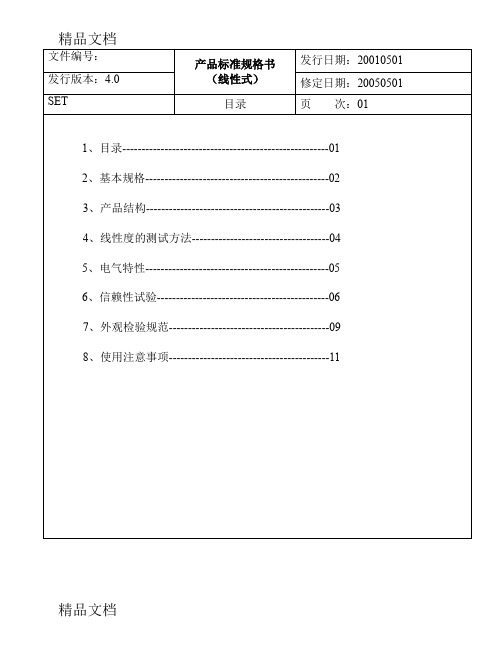
精品文档
精品文档
文件编号: 发行版本:4.0
SET
产品标准规格书 (线性式)
信赖性试验
发行日期:20010501 修定日期:20050501
页 次:06
精品文档
精品文档
6、信赖性试验
(1)高温测试 放置于 60℃之环境中,测试 72hr,取出室温放置 2 小时测,需满足 下列条件:
▲导通阻抗
300Ω ≤X≤900Ω 300Ω ≤X≤900Ω
面,需满足下列条件: ▲导通阻抗 300Ω ≤X≤900Ω 300Ω ≤X≤900Ω ▲绝缘阻抗 20MΩ ↑ @ DC25V ▲外型
TOUCHPANEL 上版 PET、下板玻璃不得有破裂情形发生。
(6) 击打测试
用击打测试仪,(笔尖 0.8mm2 打键荷重 110 克力,打键速度 2 次/秒)连续 100 万次以上,需满足下列条件:
>3H
100 万次以上(笔尖 0.8mm2 打键荷重 110 克力,打键速度 2
次/秒)
>80%
<1.5%
精品文档
精品文档
文件编号: 发行版本:4.0
SET 3、结构图
产品标准规格书 (线性式) 产品结构
发行日期:20010501 修定日期:20050501 页 次:03
项目 A B C D E F I G H
▲导通阻抗 300Ω ≤X≤900Ω 300Ω ≤X≤900Ω ▲绝缘阻抗 20MΩ ↑ @ DC25V
精品文档
精品文档
文件编号:
发行版本:4.0
SET
7、外观检验规范 (1)检验条件:
a、光源:40W 光管 b、距离,如图:
光管
产品标准规格书 (线性式)
TouchWin手册
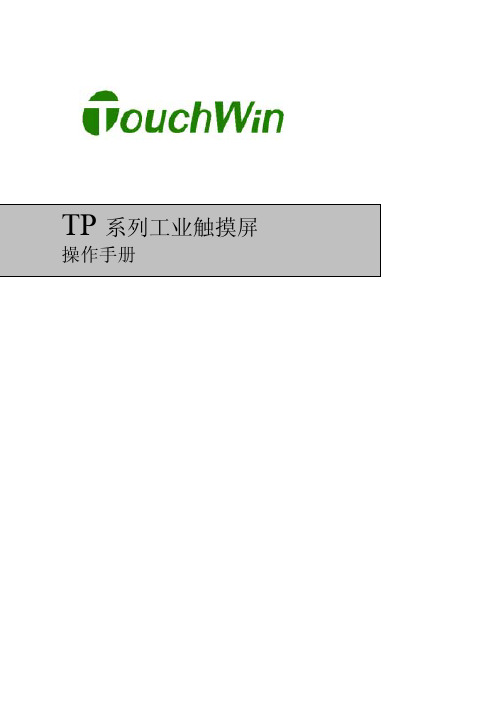
TouchWin使用手册Human Machine InterfaceTouchWin使用手册●安全注意事项●在设计系统时,请仔细阅读相关手册,同时要非常注意安全。
此外,实习时请特别注意以下几点,正确操作设备。
◎实习注意事项◎注意●请遵照讲师或说明书上的展开实习。
●请不要随意安装实习机的模块,改装接线。
否则会引起故障、误动作、损失、火灾。
●实习机发出异臭/弄音时,请关闭电源开关。
危险●通电时请不要接触端子,以免引起触电。
●请不要打开盖板。
TouchWin使用手册前言PLC(Programmable Logical Controller)通常称为可编程逻辑控制器,是一种以微处理器为基础,综合现代计算机技术、自动控制技术和通信发展起来的一种通用的工业自动控制装置,由于它拥有体积小、功能强、程序设计简单、维护方便等优点,特别是它适应恶劣工业环境的能力和它的高可靠性,使它的应用越来越广泛,已经被称为现代工业的三大支柱(即PLC、机器人和CAD/CAM)之一。
人机界面是在操作人员与机器设备之间作双向沟通的桥梁,用户可以自由的组合文字、按钮、图形、数字等来处理或监控管理及应付随时可能变化信息的多功能显示屏幕。
随着机械设备的飞速发展,以往的操作界面需要熟练的操作员才可以操作,而且操作困难,无法提高工作效率。
但是使用人机界面能够明确指示并告知操作员机器设备目前的状态,使操作变得简单生动,并且减少操作上的失误,即使是新手也可以很轻松地操作整个机器设备。
使用人机界面还可以使机器的配线标准化、简单化,同时也能减少PLC监控器所需的I/O点数,降低生产成本,同时由于面板控制的小型化及高性能,相对地提高了整个设备的附加价值。
TouchWin使用手册目录前言------------------------------------------------------------------------------------------------------4目录-----------------------------------------------------------------------------------------------------5硬件篇--------------------------------------------------------------------------------------------------71 产品概述------------------------------------------------------------------------------------------------------------71-1 功能------------------------------------------------------------------------------------------------------------8 1-2 一般规格------------------------------------------------------------------------------------------------------9 1-3 各部分名称--------------------------------------------------------------------------------------------------112 外形尺寸----------------------------------------------------------------------------------------------------------132-1 TP460-L尺寸-----------------------------------------------------------------------------------------------13 2-2 TP560-L/TP560-T尺寸------------------------------------------------------------------------------------133 安装方法----------------------------------------------------------------------------------------------------------14软件篇-------------------------------------------------------------------------------------------------151 关于作图软件----------------------------------------------------------------------------------------------------151-1 软件的安装-------------------------------------------------------------------------------------------------15 1-2 软件画面的构成-------------------------------------------------------------------------------------------162 入门须知----------------------------------------------------------------------------------------------------------192-1 新建工程----------------------------------------------------------------------------------------------------192-1-1 新建画面或窗口--------------------------------------------------------------------------------------21 2-2 画面或窗口标题的设定----------------------------------------------------------------------------------23 2-3 图形的制作-------------------------------------------------------------------------------------------------262-3-1 画直线、长方形、圆-------------------------------------------------------------------------------262-3-2 画多边形、折线--------------------------------------------------------------------------------------272-3-3 画圆弧--------------------------------------------------------------------------------------------------282-3-4 尺寸的变更--------------------------------------------------------------------------------------------282-3-5 选中对象的移动--------------------------------------------------------------------------------------292-3-6 选中对象的剪切、复制和粘贴-------------------------------------------------------------------30 3部件----------------------------------------------------------------------------------------------------------------31 3-1 文字串设置-------------------------------------------------------------------------------------------------31 3-2 动态文字串-------------------------------------------------------------------------------------------------33 3-3 指示灯-------------------------------------------------------------------------------------------------------35 3-4 位操作按钮-------------------------------------------------------------------------------------------------37 3-5 指示灯按钮-------------------------------------------------------------------------------------------------39 3-6 画面跳转----------------------------------------------------------------------------------------------------41 3-7 数据显示----------------------------------------------------------------------------------------------------42 3-8 报警数据显示----------------------------------------------------------------------------------------------44 3-9 字符显示----------------------------------------------------------------------------------------------------45 3-10 数据输入---------------------------------------------------------------------------------------------------45 3-11 小键盘------------------------------------------------------------------------------------------------------46 3-12 用户输入---------------------------------------------------------------------------------------------------46 3-13 窗口调用---------------------------------------------------------------------------------------------------47 3-14 垂直棒图---------------------------------------------------------------------------------------------------48 3-15 水平棒图---------------------------------------------------------------------------------------------------50 3-16 动态图片---------------------------------------------------------------------------------------------------524 系统参数----------------------------------------------------------------------------------------------------------544-1 系统设置----------------------------------------------------------------------------------------------------54TouchWin使用手册4-1-1 启动画面和背景设定-------------------------------------------------------------------------------54 4-1-2 口令设置-----------------------------------------------------------------------------------------------54 4-1-3 屏幕保护-----------------------------------------------------------------------------------------------54 4-2 交互控制----------------------------------------------------------------------------------------------------55 4-3 PLC类型选择-----------------------------------------------------------------------------------------------55 5 保存与下载-------------------------------------------------------------------------------------------------------565-1 保存工程----------------------------------------------------------------------------------------------------56 5-2 下载----------------------------------------------------------------------------------------------------------57 6 特殊功能----------------------------------------------------------------------------------------------------------58应用篇-------------------------------------------------------------------------------------------------591 TP系列操作方法------------------------------------------------------------------------------------------------591-1 TP系列连机通讯-------------------------------------------------------------------------------------------59 1-2 TP系列触摸屏口令----------------------------------------------------------------------------------------59 附录----------------------------------------------------------------------------------------------------62 1 PLC连接方法--------------------------------------------------------------------------------------------------621-1 信捷FC系列-----------------------------------------------------------------------------------------------62 1-2 三菱FX系列-----------------------------------------------------------------------------------------------64 1-3 西门子S7-200系列---------------------------------------------------------------------------------------67 1-4 欧姆龙C系列----------------------------------------------------------------------------------------------68 1-5 光洋S系列-------------------------------------------------------------------------------------------------70 1-6 台达DVP系列---------------------------------------------------------------------------------------------73 1-7 LG Master-k系列PLC------------------------------------------------------------------------------------75 1-8 松下FP系列PLC-----------------------------------------------------------------------------------------77 1-9 施耐德PLC-------------------------------------------------------------------------------------------------80TouchWin 使用手册硬件篇1 产品概述TP 系列触摸屏工业显示器是代替控制面板和键盘的又一新突破,是机器的又一新面孔。
X4 商品说明书
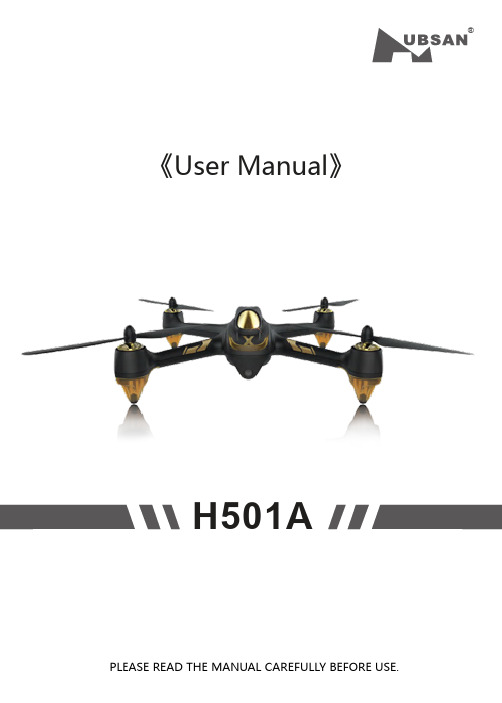
®《User Manual》H501APLEASE READ THE MANUAL CAREFULLY BEFORE USE.1.Quad + Phone/Pad2.Quad + Phone +Relay3.Quad + Transmitter+++orCaution:For safety, the quadcopter is default set to CAN NOT FLY WHEN NO GPS. If you prefer to fly when GPS is not available, please reset the value as instructed below before using.Pull the throttle stick to the lowest position and press the Elevator stick for 1.5 seconds to enter into the MAIN MENU interface. Push the Elevator stick up/down to select “Fly When no GPS”, push the stick right to enter into the “ Fly When no GPS” interface, select “YES”.The Default Setting is “NO”.Select “Exit” to exit.Compass calibration is required after the binding as instructed on the transmitter.1 ) Horizontally rotate the X4 in a clockwise direction when the LCD screen shows “Calib compass 1”2 ) Put the X4 nose down and vertically rotate it in a clockwise direction when the LCD screen shows “Calib compass 2”3 ) Calibration is completed when the4 LED indicators remain solid.Important safety notesOperation: Be extremely careful and responsible when using the quad. Small electronic components can be damaged due to crashes or exposure to water. To avoid any injuries, do not use the quad with broken or damaged components.Maintenance: Do not try to fix the quad yourself, please contact authorized distributors for service. For more information, please visit the official website at .Battery: Battery: Do not store the battery in high temperature area (60 ℃or higher). Using a Hubsan dedicated charger for recharging.Keep the batteries away from children.Keep the batteries dry.USAGE ADVICEHubsan provides you with two files for your quad:1.《Disclaimer》2.《Quick Start Guide》Watch the tutorial video and read the Disclaimer first,.For detail information, please download User Manual at .Read the Disclaimer first before use.※Symbol explanation1- Do not fly the quad in a crowded area, always be aware of the safety of yourself and others.- Do not fly in bad weather condition.- Do not try to catch the quadcopter while it is still in flight.- This product is intended for experienced pilots over the age of 14.- Remove the battery when it is not in use, to avoid accidental injuries.- Keep your body away from the propellers after powered on. High speed propellers are very dangerous.No operatingImportant NoticeInstructionExplanation, referenceSafety Advisory Notice for Lithium-Polymer (LIPO) Batteries LiPo batteries are different from conventional batteries in that their chemical contents are encased in a relatively lightweight foil packaging. This has the advantage of significantly reducing their weight but it does make them more susceptible to damage if roughly or inappropriately handled. As with all batteries, there is a risk of fire or explosion if safety practices are ignored:● If you do not plan to fly the quad for a long time, store the battery approximately 50%charged to maintain battery performance and battery life.● Please use Hubsan chargers for battery charging.● Discharging the battery within 5C current , do not over-discharging.● Do not charge on carpet to avoid fire.● Batteried need to be recharged if not in use for over 3 months.1.Charge and store LiPo batteries in a location where a battery fire or explosion(including smoke hazard) will not endanger life or property.2.Keep LiPo batteries away from children and animals.3.Never charge the LiPo battery that has ballooned or swelled.4.Never charge the LiPo battery that has been punctured or damaged.5.After a crash, inspect the battery pack for signs of damage. Discard in accordancewith your country’s recycling laws.6.Never charge the LiPo battery in a moving vehicle.7.Never overcharge the LiPo battery.8.Never leave the LiPo battery unattended during recharging9.Do not charge LiPo batteries near flammable materials or liquids.10.Ensure that charging leads are connected correctly. Reverse polarity charging canlead to battery damage or a fire or explosion.11.Have a suitable fire extinguisher (electrical type) OR a large bucket of dry sand nearthe charging area . Do not try to extinguish electrical (LiPo) battery fires with water.12.Reduce risks from fire/explosion by storing and charging LiPo batteries inside asuitable container.13.Protect your LiPo battery from accidental damage during storage and transportation.(Do not put battery packs in pockets or bags where they can short circuit or can come into contact with sharp or metallic objects.).14.If your LiPo battery is subjected to a shock (such as a crash), place it in a metalcontainer and observe for signs of swelling or heating for at least 30 minutes.15.Do not attempt to disassemble or modify or repair the LiPo battery.2Contents3IMPORTANT SAFETY NOTES INTRODUCTIONSYMBOL EXPLANATION 1.ITEMS INCLUDED IN THE BOX USAGE ADVICE 2QUAD COPTER 3QUAD COPTER BATTERY 4PROPELLERS 6 TRANSMITTER3.1INTRODUCTION4.1INTRODUCTION4.2 INSTALLING THE PROPELLERS 6.1 INTRODUCTION6.1.1 TRANSMITTER KEY FUNCTION3.2INSTALL THE BATTERY 3.3CHARGING 2.1QUAD COPTER MOTOR LED INDICATOR 1121211211341341355131313141555561515176617171818191920202223678107107117125 X-Hubsan App 6.1.2 INSTALL THE TRANSMITTER BATTERY 6.1.3 TRANSMITTER STICK CALIBRATION 6.1.4 ADJUSTABLE 5.8GHZ FREQUENCY 6.1.5 ANTENNA INSTRUCTION 7 START TO FLY7.1 FLIGHT ENVIRONMENT7.2 SAFETY CHECK BEFORE FLIGHT7.3 FLY WITH APP7.3.1 CONNECT THE QUADCOPTER WITH APP7.3.2 COMPASS CALIBRATION 7.4 FLY WITH TRANSMITTER 7.4.1 BIND THE QUAD WITH TRANSMITTER7.4.2 COMPASS CALIBRATION7.4.3 HORIZONTAL CALIBRATION 7.4.4 ROTATION CALIBRATION 7.4.5 START/ STOP THE MOTORS 7.4.6 BASIC FLIGHT8 ADVANCED PERFORMANCE SETUP 8.1 REVERSING CHANNEL SETUP 8.2 SENSITIVITY SET UP8.3 HEADLESS MODE8.4 FOLLOW ME MODE8.5 HOME MODE 8.6 EXIT HOME MODE9 FAILSAFE MODEH501A TROUBLESHOOTING SCHEMATIC DIAGRAM H501A Spare Part Chart4.3 REMOVING THE PROPELLERSIntroductionThank you for buying the HUBSAN product. It is designed as an easy-to-use, multi-functional RC model, capable of hovering and acrobatic flight maneuvers. Please read the manual carefully and follow all the instructions. Be sure to keep the manual for future reference.FPV:FFirst Person View,this feature enables you to experience every live moment of the flight from the drone's point of view.371PC 2PCSLi-Po battery User Manual For quad copter《Disclaimer》《Quick Start Guide》3Quadcopter battery3.1 IntroductionThe quadcopter battery is a rechargeable Li-Po battery with 2700mAh capacity and 7.4V voltage.The battery should only be charged with Hubsan charger to avoid overcharge.2.1 Quadcopter motor LED indicatorFront LED is blue; Back LED is red.1.Power on: 4 LED indicators blink simultaneously.pass Calibration:1). Horizontal calibration: 4 LED indicators blink circularly. 2). Vertical calibration: 4 LED indicators blink alternately .3.Quadcopter Horizontal Calibration: 4 LED indicators blink slowly.4.Quadcopter Rotation Calibration: 4 LED indicators blink circularly.5.GPS Flight: 4 LED indicators will remain solid.6.Low Voltage Return : 2 front LED indicators remain solid, and 2 back LED indicators blink quickly.7.Signal Lost: 2 front LED indicators blink alternately, 2 back LED indicators remain solid.8.LED indicators can be turned off by long pressing the lower throttle trim on the transmitter.3.2 Installing the battery167234895Propeller B Lower Body Shell 1080P Camera Propeller A Motor LED Light Battery CompartmentTF Slot[10]Upper Body ShellRubber Feet4 Propellers4.1 IntroductionThe quadcopter uses 7.3 inches propellers which are marked by A and B.3.3 ChargingConnect the battery to the balance charger and the wall charger. The left LED indicator on the balance charger will remain red and the right LED indicator will remain off when charging. The battery is fully charged when the right LED indicator turns green. It takes approximately 180 minutes to fully charge the battery.Please take off the charger and the battery when the battery is fully charged.4.3 Removing the propellersHold the motor with the wrench, then spin the propellers in the indicated unlock direction.●Make sure that the A and B propellers areinstalled correctly. The X4 will not fly if propellers are improperly installed.●Keep the moving propellers away from yourbody as well as other people and any obstacles.7Hubsan H901A is a multi-functional FPV transmitter with 3.7inch LCD screen and 5.8G live stream.Recommended maximum flight distance: 300m.6.1 Introduction6 Transmitter拍摄状态5 X-Hubsan AppHubsan designed an APP to go with the new X-Hubsan H501A. Users can use the APP to control the quad, take picture/videos and set the parameters of the quad. It is recommended to fly the quad within 100 meters and use smart devices with larger screen for the best visual experience.Camera Status Recording timeTransmitter's battery voltage Quad copter's battery voltage Quad copter's head dataQuad copter's roll Quad copter's pitchQuad copter's speed Quad copter's distance Quad copter's altitudeQuad copter's GPS signal strength Transmitter's GPS signal strengthLongitude & Latitude6.1.1 Transmitter key function9MODE 117 2.4G127MODE 289Throttle/Rudder stickElevator/Aileron stick Throttle/Aileron stickElevator/Rudder stick Aileron trim button Rudder trim buttonUp/Down T1、T2Headless mode switchGPS SwitchHome SwitchFollow Me SwitchThrottle trim button Power Switch Video/ENTER buttonPhoto/EXIT button Elevator trim button Push the stick forward or backward and the quadcopter willascend or decend; Push the stick left or right and the quadcopter will rotate in counter clockwise or in clockwisePush the stick forward or backward and the quadcopter will flyforward or backward;Push the stick left or right and the quadcopter will fly left or rightPush the stick forward or backward and the quadcopter will flyforward or backward;Push the stick left or right and the quadcopter will rotate in counter clockwise or in clockwise.Push the stick forward or backward and the quadcopter willascend or decend; Push the stick left or right and the quadcopter will fly left or right.Aileron trim adjusts for left and right drift.Rudder trim adjusts for drift of left and right rotation or yaw.To select settings.No FunctionPush up to enter headless mode;Push down to exit headless mode.Push up to activate GPS function;Push down to disactivate GPS function.Push up to turn on automatic return home;Push down to exit.Push the switch up, the follow me function will be activatedThrottle trim is normally at the center.Push to ON to turn on the transmitter. Push to OFF to turn off.Long press to enter Main Menu Short press to take videoLong press to exit Main Menu Short press to take photo Elevator trim adjusts for forward and backward drift.12(2)4635789101112131415(1)S/NMode/ ControlFunction6.1.2 Install the transmitter battery6.1.3 Transmitter stick calibrationMode 1: Push the left stick to the upper left corner and the right stick to the upper right corner then power on the transmitter simultaneously, Rotate both sticks in circles for three times when the LCD screen displays “Calibrate Stick” then release both sticks and press “Exit” until one beep sound is made, indicating a successful calibration.Mode 2: Push both sticks to the upper left corner then power on the transmitter simultaneously. Rotate both sticks in circles for three times when the LCD screen displays “Calibrate Stick” then release both sticks and press “Exit” until one beep sound is made, indicating a successful calibration.1016171819LCD 2.4G Antenna 5.8G AntennaStrap fastenerDisplay flight data and live streamTransmit control signalsReceive the video transmission To fasten the strap on tansmitterRemove the coverInstall 8 x AA batteriesaccording to the correct polaritiesClose the cover6.1.4 Adjustable 5.8GHz frequencyThe transmitter will automatically find the best frequency to ensure a good quality live video.When necessary, adjust the 5.8GHz frequency for a better video transmission.To adjust 5.8GHz frequency:Pull the throttle stick down to the lowest position and long press the ‘Enter’ button to open the ‘Main Menu’ interface. Use the Up/Down keys to select 5.8G frequency then press ‘Enter’ and switch between different frequency with Up and Down keys. Long pressThe transmitter mode can be shifted according to the above operation.11Mode 2/Mode1Mode 2/Mode1126.1.5 Antenna instructionFor maximum communication range, the 2.4G antenna should point skyward without obstructions in between; the 5.8G antenna should be bent vertically and have the side with‘Hubsan’ logo pointing at the quadcopter. The maximum range of the video transmission is approximately 300 meters.In case of any injuries caused by improper operations, it is recommended that beginners learn to operate the quadcopter under the guidance of an experienced user. It is also very important to choose a proper flight environment.7.1 Flight environment7.2 Safety check before flight(1) The flying area should be wide open and should be without any tall buildings, otherwise the GPS may not work.(2) Do not fly in bad weather condition such as windy, snowy, rainy or foggy weathers.(3) Avoid flying near obstacles, crowds, power cables, trees and water.(4) Do not fly near any radio towers or airports.(5) The quad will not work in the Antarctic Circle or the Arctic Circle.(6) Obey the local laws and regulations, do not fly in restricted areas.(7) Only fly in good weather conditions and between the temperature of 0-40℃ .(1) Make sure the batteries are fully charged. (Quad,transmitter or smart device)(2) Make sure propellers are installed properly.(3) Insert Micro-SD card for pictures and videos.(4) Check if motors work well after binding.Airport7.3.2 Compass CalibrationCompass calibration is required before the first flight, otherwise the compass may not work properly. The compass is very sensitive to the electromagnetic interference which can create false compass data and lead to poor flight performance or even flight failure. Calibrate the compass regularly can help to provide the optimal performance of the quad.7.3 Fly with AppAPP flight is only availabe when fly in outdoors.7.3.1 Connect the Quadcopter with App1.Power on the quad;2.Search for WI-FI on devices:For iPhone or iPad, please select【 Settings 】>Wi-Fi;For Android system,please select【 Settings 】>WLAN> W-Fi.3.Click HUBSAN_H501A_XXXXXX,and password is 12345678.The password cannot be changed by user.4.Connection completed5.Open X-Hubsan APP , choose Hubsan H501A to enter into the user interface for flight.NOTICE:For safety,please don't use the smart device for other purposes while it is connecting with Hubsan App.If you want to control the quad with other devices, please restart the quad.137.4 Fly with transmitter7.4.1 Bind the quad with transmitterThe binding process is completed in the factory.For re-binding, press Enter button and power on the transmitter simultaneously until “Bind to Plane” is displayed, then power on the drone and place it very close to the transmitter, the binding process will be completed after one “beep” sound.If the binding failed, please power off the drone and repeat the above steps.7.4.2 Compass calibrationCompass calibration is required before the first flight, otherwise the compass may not work properly. The compass is very sensitive to the electromagnetic interference which can create false compass data and lead to poor flight performance or even flight failure. Calibrate the compass regularly can help to provide the optimal performance of the quad.Do not calibrate the compass in a strong magnetic fieldDo not carry ferromagnetic materials with you while calibrating the compass,such as keys, cell phones, etc.Compass calibration procedures:1) Pull the left stick to the left side, and move the right stick from left to right quickly and repeat until the transmitter displays “Calib compass1”, and the 4 LED indicators blink circularly.2) Horizontally rotate the X4 in a clockwise direction until the LCD screen shows “Calib compass 2”, and the 4 LED indicators blink alternately.3) Put the X4 nose down and vertically rotate it in a clockwise direction until the “Calib compass 2” disappears.4) Calibration is completed when the 4 LED indicators remain solid.14Please follow the calibrating procedures:1) Push the left stick to the most right side, and move the right stick from left to right quickly until the 4 LED indicators blink slowly2) Calibration is completed whrn the 4 LED indicators stop blinking.StartC o m p l e t e7.4.4 Rotation calibrationRotation calibration is required when the quadcopter yaw during flight.Please follow the calibrating procedures:1) Push the left stick up, and move the right stick from left to right quickly until the 4 LED indicators blink slowly ;2) When the 4 LED indicators blink circularly, horizontally rotate the X4 in a clockwise direction until the 4 LED indicators remain solid temporarily;3) The 4 LED indictors will blink circularly again, repeat step 2 to rotate the X4;4) Calibration is completed whrn the 4 LED indicators stop blinking.157.4.5 Start/stop the motorsPull both sticks to the lower outer corner as shownon the picture to start or stop the motors.Push the throttle stick up slowly to take off;Push the throttle stick down slowly to land.7.4.6 Basic flightThe operations of the controller are based on Mode 2.The left stick controls the altitude and rudder of quadcopter, and the right stick controls its forward, backward, left and right flight.开始左边摇杆向上打到最大量程快速上下拨动右边摇杆直到航向灯慢闪当航向灯循环环形闪烁时,水平旋转飞行器直到航向灯变为慢闪重复上述动作直到航向灯变为长亮Caution:Keep the moving propellers away from your body as well as other people and any obstacles.Do not let go of the controller until the motors have fully stopped.Do not stop the motors during the flight to avoid crashing, unless for emergency.Start Push the left stick up Move the right stick from left to right quickly until the 4 LED indicators blink slowlyHorizontally rotate the X4 in a clockwise direction Continue to horizontally rotate the X4 in a clockwise direction168 Advanced performance setup8.1 Reversing channel setupIf you would like to reverse any of the stick functions due to personal preference, then follow the instructions below. Be aware that this will reverse the control commands.Pull the throttle stick down to the lowest position and long press the ‘Enter’ button to open the ‘Main Menu’ interface. Use the Up/Down keys to select ‘Set reverse’ and use ‘Enter’ button to switch between modes. Long press ‘Exit’ button to save and exit.178.2 Sensitivity setupIf you would like to adjust the sensitivity of any stick functions, then follow the instructions below.Pull the throttle stick down to the lowest position and long press the ‘Enter’ button to open the ‘Main Menu’ interface. Use the Up/Down keys to select ‘Set sensitive’ and use ‘Enter’ button to switch between ‘Expert mode’ and ‘Normal Mode’. Long press ‘Exit’ button to save and exit.8.3 Headless modeHeadless mode means the X4 will default the current head direction as its head when enterThe transmitter has a built-in GPS module. The Follow Me mode only works when bothPush the A switch up to enter Headless mode and push the A switch down to cancel Headless mode.The Head data displays in red when the quad copter enters into headless mode.The Head data displays in green when the quad copter exits headless mode.188.4 Follow me modePush the B switch up to enter Follow Me mode and push the B switch down to cancel Follow Me mode.When the switch is pushed up, the screen will display ‘Follow Mode’ in green and the quadcopter will turn and have the camera pointing at the transmitter. Only the throttle stick will still function under Follow Me mode.8.5 Home modeThe Return to Home mode will only work when both the quadcopter and the transmitter have 6 or more satellites.Enter into home modequadcopter.8.6 Exit home modeare armed19 automatically.9 Failsafe modeThe quadcopter will enter Failsafe mode when the connection between the transmitter is lost or when the power is low. The flight control system will control the quadcopter to return to the Home Point and land automatically. The Failsafe mode helps to avoid injuries or damages.H501A TROUBLESHOOTING1. Transmitter and X4 do not pair 1) Check if the transmitter and the X4 are both power on or not. 2) Re-pair by the following steps 1 Power off the transmitter.2 Press the camera function key and power on the transmitter till “Bing to plane” displays on the LCD screen.3 Face the X4’s bottom to the transmitter’s LCD screen very closely and power on the X4, hold 5 seconds till the pair is finished.2. Cannot Unlock the propellers 1) Make sure the X4 is finished the compass calibration. 2) Make sure the Home switch is in the downward position. 3) Make sure the sticks are all in the center positions.3. Cannot Search GPS Signals Make sure not fly indoor or fly surround by buildings. Make sure fly in outdoor and in an open field and void of obstacles, tall building or steel structures.(1) Transmitter is powered off.(2) The flight distance is over the signal transmission range of the transmitter.(3) The signal of the transmitter was interrupted by some other strong electronic interference.Home Point is recorded when the quadcopter receives the 6th satellite while the motors are armed.To ensure that the X4 can return safely to its Home Point, fly the X4 in a safe to fly area.If there are GPS satellites drops below 6 or less for more than 20 seconds while the X4 is returning home, the X4 will descend automatically.The X4 cannot avoid obstacles automatically while in Failsafe mode.If the power is low, please land the quadcopter in case of any damages.20Conditions that will activate Failsafe mode4. No Video or Video is Under Strong Interference1)Check if any strong interference sources around or not2)Check if the frequencies of the X4 and the transmitter are under cross interference ornot. (If so,please re-pair the X4 and the transmitter)5. Cannot HoverCheck if the barometric parameters displayed on the transmitter are correct or not.Check if the sticks are in the center position or not. (If not, please push the sticks to thecenterpositions)6. Cannot Flight In a Set-WaypointMake sure the GPS switch is in upper position.Make sure the GPS satellites are up to 6 or above.Make sure all the sticks are in the center positions, except the throttle stick.7. Follow Mode Function Not WorkMake sure the GPS and follow mode switches are in upper positions.Make sure the GPS satellites are up to 6 or above.Make sure all the sticks are in the center positions, except the throttle stick.Make sure 5 meters at least between the X4 and the transmitter.8. Cannot fly back to Home Point!Be sure the GPS satellites are more than 6 before flying.9. GPS signal lost!Check if there is any interference to quad or not, for example: high-tension cables, radio tower.10. The quad or video shakes while flying① Check the propellers, replace propellers if there is any brok en or deformed;② Check the screws on quadcopter are fixed in place or not;③ Check the motor shaft is broken or not.11. Cannot take pictures or videos!① Check if the Micro-SD card is inserted or not.② Check if the Micro-SD card is formatted correctly or not (For mat the Mirco-SD card before use, if the Micro-SD card is with FAT32, the card should be Cla ss 4 or Class 4+)12. Cannot connect with Wi-FiRestart the quadcopter.13. If you want to use the relay during flight, please unbind the quadcopter with the APP, otherwise the relay cannot be connected.2122H501A Spare Part ChartH501A-01 Body Shell- BlackH501S-18 Motor LED LampshadeA/BH501S-05B Propeller A- BlackH501S-08 Brushless Motor BH501S-01Body Shell- WhiteH109-04Rubber FeetH501S-06Propeller B- GoldH501S-19ESCH501S-17Eye LampshadeH501S-04ScrewH501S-06BPropeller B- BlackH501C-10LED PCBA(Blue/Red)H501S-03CanopyH501S-05Propeller A- GoldH501S-07Brushless Motor AH501A-02Flight Control PCBA23H501A-035.8G TransmissionModuleH501S-25H901A TX Li-Po BatteryH501A-05GPS ModuleH501S-27H906A TXH301S-11Adapter H501S-26USB CableH501S-13Compass ModuleH301S-12Balance ChargerH501A-04HT005 RelayH501S-14Li-Po BatteryH501S-16Propeller Wrench H501C-02Battery Cover24 Hubsan T echnology Company Limited。
苹果 iPhone、iPad 和 iPod touch 商品说明书

1x
1x
1x
29
1:1
40
2x
2x
30
1:1 41
1x
1x
31
42
1x
1x
32
1:1 43
1x
1x
1x
33
1:1
44
2x
1x
34
1:1 45
2x
1x
1x
35
1
2x
2
1:1
46
2x
1x
36
47
2x
4x
4x
37
2x
1
2
2x
48
1
1x
1x
1x
2
3
1x
1x
1x
38
1:1 49
1
1x
1x
1
2
3
11
6x
1x
4
12
1:1 1:1
1
2
3
6x
3x
5
1x
1x
6
1:1 13
4x
2x
1x
7
2x
2x
1x
2x
81
2
1:1
14
1
3
2x
1x
2x
2x
2x
1x 1x
2x
9
2
4
1:1 15
1x
1x
10
16
1x
1x
1x 1x
2x
11
1
2
3
1:1
1:1 17
1x
2x 1x
1x
12
1
四线触摸屏使用说明书
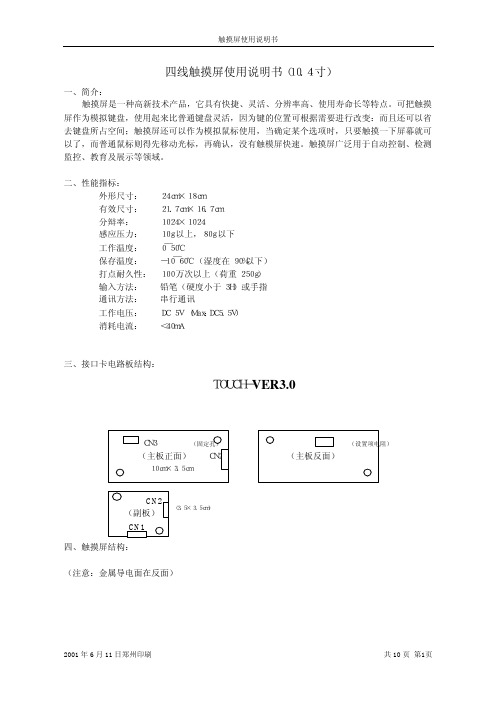
说明:”T” 表示压下触摸屏时数据头标志 “ R” 表示离开触摸屏时数据头标志 X Y 方向数据范围为 0-1023(10 进制)
C.应答速度
触摸屏输出 约 24ms 约 12ms
输出频率:87pps( pps:point per second). 说明:上面数据是在下述通信条件下测得的 通信速率:9600bps 校验方式:无 数据位:8 位于 结束位:1`位 八、软件安装说明: (1)DOS 下的安装: 在软驱中插入随机软盘,运行 setup.bat 文件即可把所有的 DOS 调试程序安装到你的硬盘并 自动建立起 Touchscr 目录。 文件清单如下: DOS 下程序 ST.EXE 显示触摸屏坐标值 DM.cpp DM 的 C 源程序(COM1 口) DM.EXE 波特率为 2400 的可执行程序(COM1 口) DM4800.EXE 波特率为 4800 的可执行程序(COM1 口) DM9600.EXE 波特率为 9600 的可执行程序(COM1 口)
二、性能指标: 外形尺寸: 24cm×18cm
有效尺寸: 21.7cm×16.7cm 分辩率: 1024×1024 感应压力: 10g 以上,80g 以下 工作温度: 0 ̄50℃ 保存温度: -10 ̄60℃(湿度在 90%以下) 打点耐久性: 100 万次以上(荷重 250g) 输入方法: 铅笔(硬度小于 3H)或手指 通讯方法: 串行通讯 工作电压: DC 5V (Max:DC5.5V) 消耗电流: <40mA 三、接口卡电路板结构:
9600
开
开
19200
七、串行通信数据格式及应答速度:
A:数据传送格式:
数据传送有三种方式:连续传送、单发、双发。
连续传送方式,触摸屏输出多组数据;
DS_AW2083_CN_V1.1_I2C接口,4线电阻式触摸屏控制器
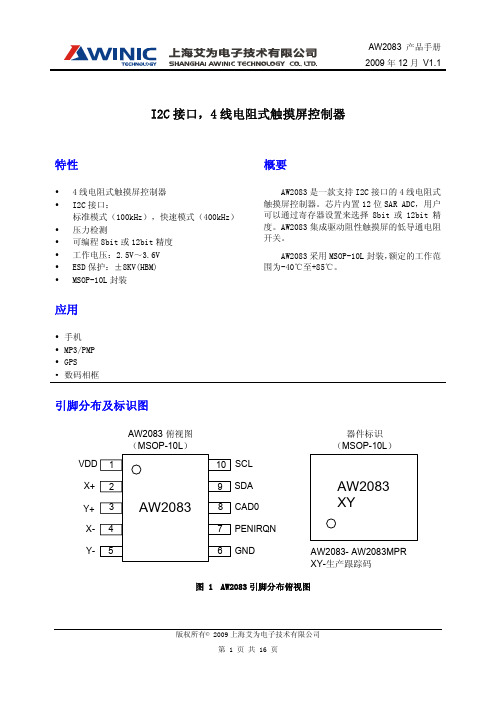
R_touch
=
R
X-Plate
×
X 4096
×(
Z2 Z1
− 1)
(1)
方法二:通过测量 X、Y、Z1 的坐标以及触摸屏 X、Y 轴的电阻值,公式(2)可以得到压力的电阻 量化值。
R_touch
符号 VDD IQ ISD
测试条件
VIH VIL VOH VOL
最小值 2.5
0.7xVDD VDD-0.4
典型值 2.8 100
12 11 ±2
6 5
最大值 3.6 1
±6 ±4
0.3xVDD 0.4
单位 V
μA μA
Bits Bits Bits Bits Bits
Ω Ω
V V V V
版权所有© 2009 上海艾为电子技术有限公司 第 4 页 共 16 页
AW2083 产品手册 2009 年 12 月 V1.1
描述
功能框图
PENIRQN
CAD0
SDA SCL
Logic Control
AW2083
Pen Detect
SAR ADC
3-MUX
VDD
X+ XY+ Y-
GND
图 4 AW2083 功能框图
版权所有© 2009 上海艾为电子技术有限公司 第 6 页 共 16 页
AW2083 产品手册 2009 年 12 月 V1.1
I2C 接口
I2C 接口描述 SCL 时钟频率 相邻两次传输的间隔时间 传输进入启动状态所需保持时间(SDA 下降沿至 SCL 下降沿之间的时间) 时钟为低电平的时间 时钟为高电平的时间 总线重新启动所需建立时间 SDA 数据相对于 SCL 下降沿的保持时间 SDA 数据相对于 SCL 上升沿的建立时间 SCL 上升时间 SCL 下降时间 终止状态下所需建立时间 输入端能虑除的最大宽度噪声(毛刺) 总线的负载电容
TouchKit四线产品规格书共12页文档
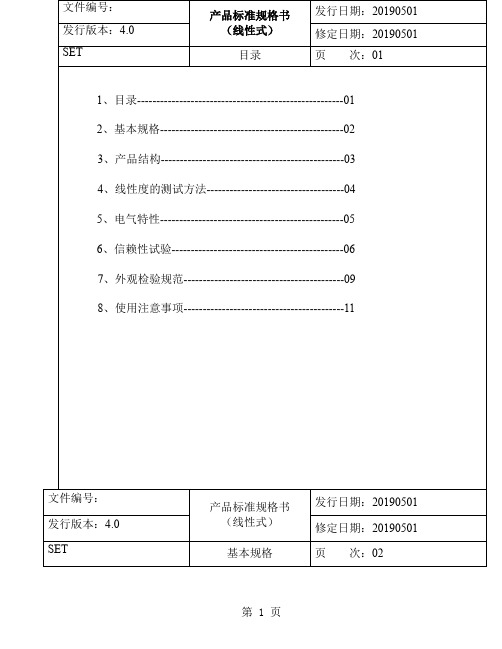
上下层电路接触,并在 X1 端测出各点的电压,(注:1、2、3。。。。n 各
点要求完全平行线性度的测试方法:
在 X1、X2 回路端加 5V 基准电压,照 Y 轴线性度测试方法,在 Y1 端
测各点的电压;
(c) 线性度的计算:
1 以 Y 轴的 A 行为例:线性度=
2
第3页
4、线性度的测试方法 Y1
1 2 3 4 5 。。。。。。n
A 。。。。。。。。
B 。。。。。。。。
C 。。。。。。。。
X1
D 。。。。。。。。
X2
。。。。。。。。。
。。。。。。。。。
。。。。。。。。。
N 。。。。。。。。
Y2 (a) Y 轴线性度的测试方法:
在 Y1、Y2 回路端加 5V 基准电压,在 A1-Nn 各点分别用专用笔入力使
300Ω ≤X≤900Ω
▲绝缘阻抗
20MΩ ↑ @ DC25V
(4)高、低温冲击测试
放置于-20℃之环境中持续 30 分钟,再将温度提升为 25℃持续 5 分钟,再将
温度提升为 60℃持续 30 分钟,此为 1Cycle 持续 120Cycle 测试,需满足下
列条件:
60℃
▲导通阻抗
300Ω ≤X≤900Ω
文件编号: 发行版本:4.0 SET
产品标准规格书 (线性式)
信赖性试验
发行日期:20190501 修定日期:20190501 页 次:06
第5页
6、信赖性试验 (1)高温测试 放置于 60℃之环境中,测试 72hr,取出室温放置 2 小时测,需满足 下列条件: ▲导通阻抗 300Ω ≤X≤900Ω 300Ω ≤X≤900Ω ▲绝缘阻抗 20MΩ ↑ @ DC25V (2)低温测试 放置于-20℃之环境中,测试 72hr,取出室温放置 2 小时测,需满足 下列条件: ▲导通阻抗 300Ω ≤X≤900Ω 300Ω ≤X≤900Ω ▲绝缘阻抗 20MΩ ↑ @ DC25V
CS7146四线电阻式触摸屏控制芯片
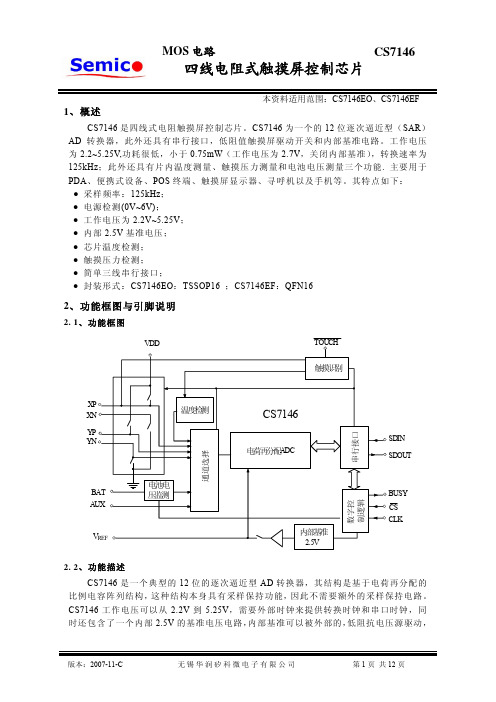
-
TEMP0(4)
-
电源电压
特定性能电压范围
2.7
VR
+VDD(5)
工作电压范围
2.2
Iq
静态电流
内部基准停止
-
内部基准启用
-
0.1
-
500
30 100 100
12 70 72
5
6
-
-
二进制
10 1 -
1.6 0.3 ±2 ±3
20 350
-
μA
12 时钟周期 - 时钟周期
125
kHz
-
Ns
-
Ns
-ቤተ መጻሕፍቲ ባይዱ
● 采样频率:125kHz; ● 电源检测(0V~6V); ● 工作电压为 2.2V~5.25V; ● 内部 2.5V 基准电压; ● 芯片温度检测; ● 触摸压力检测; ● 简单三线串行接口; ● 封装形式:CS7146EO:TSSOP16 ;CS7146EF:QFN16
2、功能框图与引脚说明
2. 1、功能框图
4、控制字
DIN 引脚的控制字的各位的作用见于表 1 和表 2,用来设定 CS7146 的转换开始位, 模拟输入选择,ADC 分辨率,参考电压模式和省电模式。
Bit 7(MSB) S
Bit 6 A2
表1 Bit 5 A1
控制字的各个控制位的顺序
Bit 4 Bit 3
Bit 3
Bit 1
A0 MODE SER/DFR PD1
Bit 0(LSB) PD0
控制位 S
A2-A0 MODE SER/DFR PD1-PD0
表2
控制字功能
作用描述
起始位,必须为高,表明控制字的开始,
广州优硕(04B)_4通道触摸IC数据手册_UTouch_04B

数据手册DATASHEET V1.1 UTouch_04B广州优硕4键触摸 IC一、概述UTouch04B是是一款使用电容式感应原理设计的触摸 IC,其稳定的感应方式可以应用到各种不同电子类产品,面板介质可以是完全绝缘的材料,专为取代传统的机械结构开关或者普通按键而设计。
提供4个触摸输入引脚及4个直接输出引脚。
该IC采用CMOS工艺制造,结构简单,性能稳定。
该IC通过引脚可配置成多种模式,可广泛应用于灯光控制、玩具、家用电器等产品。
二、特点1、工作电压:2.0V~5.5V2、工作电流@VDD=3V 无负载时,低功耗模式下典型值小于 4.0uA3、各触摸按键灵敏度可以由外部电容进行调节(0~50pF)4、提供同步输出模式,保持输出模式,开漏输出,CMOS 高电平有效或低电平有效输出,经由 TOG/AHLB/OD 引脚选择5、上电后约有 0.5 Sec 的系统稳定时间,在此期间内不要触摸 Touch PAD,且触摸功能无效6、有自动校准功能,当无按键被触摸时,系统重新校准周期约为 4.0 Sec三、应用范围:1、家用电器2、安防产品3、数码产品4、消费类电子产品5、LED 照明6、玩具四、封装示意图UTouch04B采用SOP16封装,原理封装示意图如下所示图1 封装示意图五、引脚描述表 1 引脚功能描述引脚编号 引脚名称 I/O类型 引脚功能1 TCH1 I 触摸输入引脚2 TCH2 I 触摸输入引脚3 TCH3 I 触摸输入引脚4 TCH4 I 触摸输入引脚5 AHLB I/PL 输出高/低有效电平选择,缺省值:06 VDD P 正电源7 TOG I/PL 保持/同步模式选择,缺省值:08 LPMB I/PL 低功耗/快速模式选择,缺省值:09 MOTO I/PH 最长输出时间选择,缺省值:110 GND P 负电源11 OD I/PH 开漏/推挽 输出选择,缺省值:112 SM I/PH 单键/多键输出选择,缺省值:113 OUT4 O/OD 输出引脚14 OUT3 O/OD 输出引脚15 OUT2 O/OD 输出引脚16 OUT1 O/OD 输出引脚注: 引脚类型,I => CMOS 输入,I/PH => 带上拉电阻的 CMOS 输入,I/PL =>带下拉电阻的 CMOS 输入;O/OD=>CMOS/开漏输出,P =>电源/地。
四脚轻触按键规格书

PAGE 2 / 63.1 Auto soldering conditions1) After switches were soldered, please be careful not to clean switches with solvent.2) In the case of using soldering iron, soldering conditions shall be 280℃ max. and 3 sec max.3) After switches were soldered, please be careful not to load the knobs of switchs.3.2 Manual soldering conditionsTemperature : 350 ± 5℃Time : 3 sec max.1) Please keep the received products under conditions of not high temperature, no high humidity and no direct-rays of the and no corrosive gases.2) Our products are strongly recommended to use off within 3 months and are guaranteed the quality for 6 months of maximum period after receiving the products.3) Please put some desiccants after opening off a vinyl pack in order not to enter the damp air and keep the products at the same place of the above-mentioned4) Please be cautious not to give excessive load on the products.5) Please be cautious not to keep the products with high pressure on the push buttons.Single sided copper-clad laminates.Time of immersion Within 5 secSoldering number Within 2 time (But should bring down heat of the first soldering)CONDITIONTACT SWITCH SPECIFICATIONTemperature of solder 255℃ max.Printed wiring board3. SolderingPreheat time60 sec max.Area of flux1/2 max. of P.W.B thickness ITEMDSN CHK APP PAGE 6 / 6Preheat temperature 110℃ max. (Environmental temperature of soldering surface of P.W.B)MODEL No.DJT 1102PAGE4 OF 4K.M.SM.K.JDATE 2006.08.07 4. Safety Keeping ConditionK.Y.IMODEL。
4x4轻触规格书
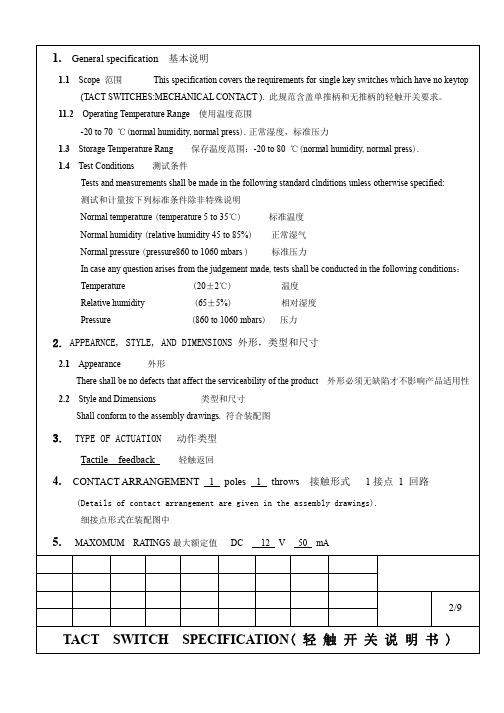
1.General specification 基本说明1.1Scope 范围This specification covers the requirements for single key switches which have no keytop(TACT SWITCHES:MECHANICAL CONTACT ). 此规范含盖单推柄和无推柄的轻触开关要求。
11.2Operating Temperature Range 使用温度范围-20 to 70 ℃(normal humidity, normal press).正常湿度,标准压力1.3Storage Temperature Rang 保存温度范围:-20 to 80 ℃(normal humidity, normal press).1.4Test Conditions 测试条件Tests and measurements shall be made in the following standard clnditions unless otherwise specified:测试和计量按下列标准条件除非特殊说明Normal temperature (temperature 5 to 35℃) 标准温度Normal humidity (relative humidity 45 to 85%) 正常湿气Normal pressure (pressure860 to 1060 mbars ) 标准压力In case any question arises from the judgement made, tests shall be conducted in the following conditions:Temperature (20±2℃) 温度Relative humidity (65±5%) 相对湿度Pressure (860 to 1060 mbars) 压力2. APPEARNCE, STYLE, AND DIMENSIONS 外形,类型和尺寸2.1Appearance 外形There shall be no defects that affect the serviceability of the product 外形必须无缺陷才不影响产品适用性2.2 Style and Dimensions 类型和尺寸Shall conform to the assembly drawings. 符合装配图3. TYPE OF ACTUATION 动作类型Tactile feedback 轻触返回4. CONTACT ARRANGEMENT 1 poles 1 throws 接触形式1接点1 回路(Details of contact arrangement are given in the assembly drawings).细接点形式在装配图中5.MAXOMUM RA TINGS最大额定值DC 12 V 50 mA2/9 TACT SWITCH SPECIFICATION( 轻 触 开 关 说 明 书 )6.2Mechanical 机械特性Item项目Test Condition试验条件Requirements规格6.2.1. Actuating Force 动作力 Placing the switch such that the direction of switch operationis vertical and then gradually increasing the load applied to thecenter of the stem, the maximum load required for the stem tocome to a stop shall be measured.开关的动作方向为垂直放置开关向推柄中心逐渐增加负荷直到推柄停止时所测量的最大负荷260±30 gf6.2.2.Travel 行程Switch from free position to push the handlemoves to exert force to stop the high-margin开关从自由位置到推柄施加动作力后停止的高差值0.25±0 .1 mm6.2.3. Return Force 返回力The sample switch is installed such that the direction of switchoperation is vertical and, upon depression of the stem in itscenter the whole travel distance ,the force of the stem to returnto its free position shall be measured.开关的动作方向垂直放置开关,在已有行程的推柄中心向上减小压力,推柄回到自由位置时所测量到的力70±30gf min6.2.4.Stop Strength 静止强度Placing the switch such that the direction of switch operationis vertical, a static load of3 kgf shall be applied in thedirection of stem operation for a period of 60 seconds.开关的动作方向为垂直放置开关,在推柄动作方向施加 3 KG的静负荷,60秒时间There shall be no signof damagemechanically andelectrically无机械的和电气的损伤迹象6.2.5.Stem Strength 推柄的强度Placing the switch such that the direction of switch operationis vertical, the maximum force to withstand a pull appliedoppsite to the direction of stem operation shall be measured.开关的动作方向为垂直放置开关从推柄动作方向反方向施加拉力所测量到的最大承受力3 kgf4/9TACT SWITCH SPECIFICATION( 轻 触 开 关 说 明 书 )TACTING SWITCH SPECIFICATION7.1 Other precautions 其他注意事项(1)Following the soldering process,do not try to clean the switch with a solvent or thelike .进行焊接过程中,不可以用溶剂或类似品清洗开关(2)Safeguard the switch assembly against flux penetration from its topside.防止助焊剂从开关的顶端渗入。
TOUCHLOCK K和KP系列指纹识别器说明书
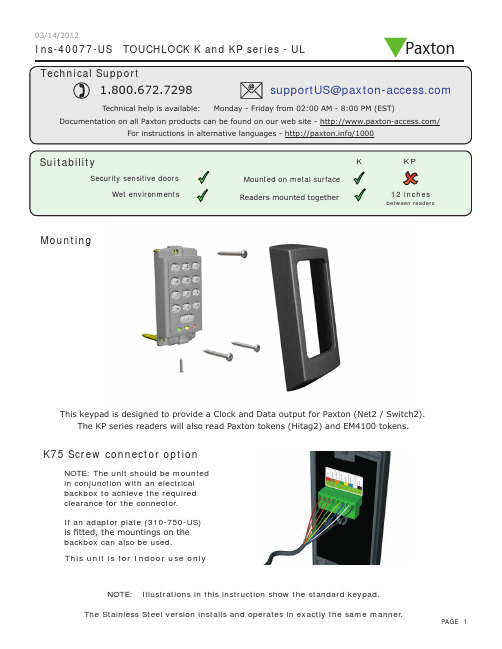
Ins-40077-US TOUCHLOCK K and KP series - ULMountingK75 Screw connector optionNOTE: The unit should be mounted in conjunction with an electrical backbox to achieve the required clearance for the connector .If an adaptor plate (310-750-US) is fitted, the mountings on the backbox can also be used.This keypad is designed to provide a Clock and Data output for Paxton (Net2 / Switch2).This unit is for Indoor use onlyNOTE: Illustrations in this instruction show the standard keypad.The KP series readers will also read Paxton tokens (Hitag2) and EM4100 tokens.Paxton03/14/2012Cable extensionsWiringNet2 control unitSwitch2 control unitStandard Unit - Drill a hole in the surface for the rear data cable. Secure the unit to the surface with three screws as per fitting diagram on page 1. 3 suitable screws and fixings are provided for fitting the unit to a wall. Ensure the data cable has free access at the rear .A choice of black and white covers are also provided. Hook the required cover over the top of the reader , press home at the bottom and secure with the single fixing screw.Screw Terminal Unit - The adapter (310-750-US) is mounted to a standard backbox using the fixing screws provided. The 75mm reader is then mounted onto the adapter using the fitting kit provided with the reader .KP series - When chosing a location for the reader , ensure that it is a least 12 inches from other readers. This will include readers mounted on the other side of the same wall as the radio signal will cause interference and reduce the read range. The reader should not be used on metal surfaces as the reflected signal will also reduce the range.Powering up the keypad will cause all the LEDs to come on. Once the control unit has been configured to accept keypad input (see controller instructions) pressing any key will make the keypad sound a bleep. Check the following FAQ section for assssistance if any problems are encountered.FCC ComplianceClass B digital devices.This equipment has been tested and found to comply with the limits for a Class B digital device, pursuant to Part 15 of theFCC Rules. These limits are designed to provide reasonable protection against harmful interference in a residential installation. This equipment generates, uses and can radiate radio frequency energy and, if not installed and used in accordance with the instructions, may cause harmful interference to radio communications. However , there is no guarantee that interference will not occur in a particular installation. If this equipment does cause harmful interference to radio or television reception, which can be determined by turning the equipment off and on, the user is encouraged to try to correct the interference by one or more of the following measures:-- Reorient or relocate the receiving antenna.-- Increase the separation between the equipment and receiver .-- Connect the equipment into an outlet on a circuit different from that to which the receiver is connected.-- Consult the dealer or an experienced radio/TV technician for help.Class A digital devices.This equipment has been tested and found to comply with the limits for a Class A digital device, pursuant to part 15 of the FCC Rules. These limits are designed to provide reasonable protection against harmful interference when the equipment is operated in a commercial environment. This equipment generates, uses, and can radiate radio energy and, if not installed and used in accordance with the instruction manual, may cause harmful interference to radio communications. Operation of this equipment in a residential area is likely to cause harmful interference in which case the user will be required to correct the interference at his own expense.This device complies with Part 15 of the FCC Rules. Operation is subject to the following two conditions:(1) this device may not cause harmful interference, and (2) this device must accept any interference received, including interference that may cause undesired operation. Changes or modifications not expressly approved by the party responsible for compliance could void the user's authority to operate the equipment.This unit is for Indoor use onlyFollowing the completed installation of this equipment, no further maintenance or testing is required.It is advisable to ensure that any third party backup power supplies or recovery procedures are checked regularly to ensure that the operation of the Paxton system is not compromised.Unit installation / test Maintenance/The use of any add-on, expansion, memory or other module manufactured or supplied by the manufacturer's representative will invalidate the CAN/ULC-S319 certification.For CAN/ULC-S319 installations, terminals, leads and wiring methods must comply with CSA, C22.1, Canadian electrical code, Part 1, safety standards for electrical installations.Product compliance and limitationsTo comply as a UL listed installation, the following conditions must apply:-Server based functions (Antipassback, Time and Attendance, etc) have not been evaluated by UL and cannot be used for UL 294 installations.The use of Wiegand readers and the configuration software has not been evaluated by 'UL' Wiring: - Where an equivalent cable / wire is used it must be ' UL Listed ' All interconnecting devices must be UL Listed.Wiring methods shall be in accordance with the National Electrical Code (ANSI/NFPA70), local codes, and the authorities having jurisdiction.This device complies with Industry Canada licence-exempt RSS standard(s). Operation is subject to the following two conditions: (1) this device may not cause interference, and (2) this device must accept any interference, including interference that may cause undesired operation of the device.。
吉锐公司 GeneralTouch 4线模拟电阻触摸屏 RT5402S 说明书

GeneralTouch4线模拟电阻触摸屏RT5402S用户手册GeneralTouch Technology Co.,Ltd 声明版权所有© 2004 吉锐公司。
保留所有权利。
未经吉锐公司事先书面允许的情况下,严禁以任何形式复制、传递、分发和存储本文档中的任何内容。
吉锐遵循持续发展战略。
吉锐保留在不预先通知的情况下,对本文档中描述的产品进行修改和改进的权利。
本文档内容按“现状”提供。
除非适用的法律另有规定,否则不对本文档的准确性、可靠性和内容做出任何类型的明确或默许的保证。
吉锐保留在不预先通知的情况下随时修订或收回本文档的权利。
在任何情况下,吉锐均不对任何数据或收入方面的损失,或任何特殊、偶然、附带或间接损失承担责任,无论该损失由何种原因引起。
吉锐和GeneralTouch 是吉锐公司的注册商标。
本文档提及的其它产品或商标名称可能是各自所有者商标或注册商标。
目录概述 (1)1. 触摸屏硬件安装 (2)安装前的准备工作 (2)安装警告和安全提示 (2)安装需要的用品和工具 (3)准备工作区 (4)测试显示器 (4)检查触摸屏套件中的每个部件 (4)安装GeneralTouch 电阻触摸屏 (5)拆卸显示器后盖 (5)检测是否有充分的空间和间隙 (5)CRT放电 (5)拆卸固定在前罩上的CRT (6)修改显示器前罩 (7)CRT上固定触摸屏 (8)在CRT和前罩之间增加间距和支撑物 (9)重新安装前罩和底盘 (11)安装串口控制器 (12)在显示器后盖上钻孔 (12)安装控制器 (12)使用键盘电源分接电缆 (12)重新开机 (13)平板显示器上触摸屏安装 (15)2. 驱动软件安装 (15)WIN9X/me操作系统下驱动程序安装 (15)WIN2K/XP操作系统下驱动程序安装 (16)触摸屏驱动程序卸载 (18)附录 A (19)故障排除方法 (19)附录 B (22)技术规格 (22)附录 C (23)技术服务 (23)概述欢迎选购GeneralTouch 4线电阻触摸屏套件! 为了让您得到满意的使用效果,请在使用之间仔细阅读使用说明书,并妥善保存以备日后查阅。
103954-3 AMPMODU MTE, 4位插座线到板插座集成式,2.54mm [. 1in]
![103954-3 AMPMODU MTE, 4位插座线到板插座集成式,2.54mm [. 1in]](https://img.taocdn.com/s3/m/e130ceb0900ef12d2af90242a8956bec0875a550.png)
103954-3AMPMODU MTE, Connector Assembly, Plug, Wire-to-Board, 4 Position, 2.54mm [.1in] Centerline, Insulation Displacement Crimp (IDC) / Crimp, 1 Row09/01/2020 02:26PM | Page 1 For support call+1 800 522 6752Connectors>PCB Connectors>Wire-to-Board Connectors>Wire-to-Board Connector Assemblies & HousingsCenterline (Pitch): 2.54 mm [ .1 in ]Number of Positions:4Connector System:Wire-to-BoardConnector & Housing Type:PlugConnector Product Type:Connector AssemblyFeaturesProduct Type FeaturesConnector Product Type Connector AssemblyConnector & Housing Type PlugConnector System Wire-to-BoardSealable NoConnector & Contact Terminates To Wire & CableConfiguration FeaturesNumber of Positions4Number of Rows1Electrical CharacteristicsTermination Resistance15 mΩInsulation Resistance5000 MΩDielectric Withstanding Voltage (Max)600 VOperating Voltage267 VContact FeaturesContact Layout InlineContact Type PinPCB Contact Termination Area Plating Material Tin-LeadContact Base Material Phosphor BronzeContact Current Rating (Max) 3 A103954-3 ACTIVEAMPMODUTE Internal #:103954-3AMPMODU MTE, Connector Assembly, Plug, Wire-to-Board, 4Position, 2.54mm [.1in] Centerline, Insulation Displacement Crimp(IDC) / Crimp, 1 RowView on >AMPMODU MTE|Contact Current Rating (Max) 3 ATermination FeaturesTermination Method to Wire & Cable Crimp, Insulation Displacement Crimp (IDC)Mechanical AttachmentStrain Relief WithPanel Mount Feature WithoutPCB Mount Retention WithoutMating Retention WithoutConnector Mounting Type Cable Mount (Free-Hanging)Housing FeaturesHousing Material ThermoplasticCenterline (Pitch) 2.54 mm[.1 in]Housing Color BlackDimensionsConnector Length50.55 mm[1.99 in]Connector Height 2.49 mm[.098 in]Wire Size.05 – .15 mm²Row-to-Row Spacing 2.54 mm[.1 in]Usage ConditionsOperating Temperature Range-65 – 105 °C[-85 – 221 °F]Operation/ApplicationCircuit Application SignalIndustry StandardsGlow Wire Rating Standard Part - Not Glow WireApproved Standards CSA LR7189, UL E28476UL Flammability Rating UL 94V-0Packaging FeaturesPackaging Quantity55Packaging Method TubeOtherComment Maximum insulation diameter is 1.14 [.045]for Pneumatic Terminators., Ribbon CableNotched handles 22-28 AWG09/01/2020 02:26PM | Page 2 For support call+1 800 522 675209/01/2020 02:26PM | Page 3For support call+1 800 522 6752Notched handles 22-28 AWGProduct ComplianceFor compliance documentation, visit the product page on >EU RoHS Directive 2011/65/EU Not Compliant EU ELV Directive 2000/53/ECNot CompliantChina RoHS 2 Directive MIIT Order No 32, 2016Restricted Materials Above Threshold EU REACH Regulation (EC) No. 1907/2006Current ECHA Candidate List: JUN 2020 (209)Candidate List Declared Against: JAN 2020 (205)Pb (13% in Component Part)Article Safe Usage Statements:Do not eat, drink or smoke when using this product. Wash thoroughly afterhandling. Recycle if possible and dispose of the article by following all applicable governmental regulations relevant to your geographic location.Halogen ContentNot Low Halogen - contains Br or Cl > 900 ppm.Solder Process CapabilityNot applicable for solder process capabilityProduct Compliance DisclaimerThis information is provided based on reasonable inquiry of our suppliers and represents our current actual knowledge based on the information they provided. This information is subject to change. The part numbers that TE has identified as EU RoHS compliant have a maximum concentration of 0.1% by weight in homogenous materials for lead, hexavalent chromium, mercury, PBB, PBDE, DBP, BBP, DEHP, DIBP, and 0.01% for cadmium, or qualify for an exemption to these limits as defined in the Annexes of Directive 2011/65/EU (RoHS2). Finished electrical and electronic equipment products will be CE marked as required by Directive 2011/65/EU. Components may not be CE marked. Additionally, the part numbers that TE has identified as EU ELV compliant have a maximum concentration of 0.1% by weight in homogenous materials for lead, hexavalent chromium, and mercury, and 0.01% for cadmium, or qualify for an exemption to these limits as defined in the Annexes of Directive 2000/53/EC (ELV). Regarding the REACH Regulation, the information TE provides on SVHC in articles for this part number is based on the latest European Chemicals Agency (ECHA) ‘Guidance onrequirements for substances in articles’ posted at this URL: https://echa.europa.eu/guidance-documents/guidance-on-reachTE Model / Part #843477-1TOOL, EXTRACTION RESETTE Model / Part #58336-1HEAD (IDC) MODU MTE W/O TLTE Model / Part #58074-1MTA 50/100/156 MANUAL TOOL FRAMECompatible PartsAlso in the Series AMPMODU MTE09/01/2020 02:26PM | Page 4For support call+1 800 522 6752TE Model / Part #E94629-000RT-3-NO.1-0-1.5INTE Model / Part #521823-1PL 187 HOUSING REC NYLON VOTE Model / Part #5-520963-1ULTRA-POD 250 ASSY REC 18-14 AWG BRTE Model / Part #520982-8ULTRA-POD 187 ASSY REC 20-16 AWG BRTE Model / Part #440452-000RT-3-NO.1-0-2.25INTE Model / Part #520197P044RT-3-NO.2-0-1.125INTE Model / Part #2-171706-1FASTON 250 INS POD NYLON NATTE Model / Part #1217917-2FASTON 250 14-18AWG BRTE Model / Part #1738473-1FASTON 250 HSG INFINITE SW NYLON NATTE Model / Part #4-928247-22P ST-TIMER GEHWire-to-Board Headers & Receptacles (738)Wire-to-Board Connector Contacts(32)Wire-to-Board Connector Assemblies & Housings(589)Standard Rectangular Connectors(1)Ribbon Connector Accessories(1)PCB Connector Shrouds(40)Customers Also BoughtDocumentsProduct DrawingsProduct Drawings5X4 MTE PIN SR RIBBED .100CLEnglishDatasheets & Catalog PagesAMPMODU MTE INTERCONNECT SYSTEMEnglishProduct SpecificationsApplication SpecificationEnglishInstruction SheetsInstruction Sheet (U.S.)English09/01/2020 02:26PM | Page 5 For support call+1 800 522 6752。
超薄4线USB触摸屏控制卡FX-TK04U-V2.11-S1
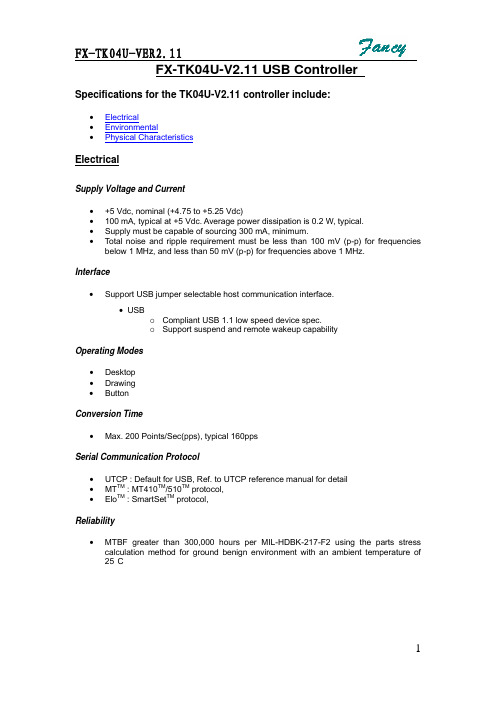
FX-TK04U-V2.11 USB Controller Specifications for the TK04U-V2.11 controller include:•Electrical•Environmental•Physical CharacteristicsElectricalSupply Voltage and Current•+5 Vdc, nominal (+4.75 to +5.25 Vdc)•100 mA, typical at +5 Vdc. Average power dissipation is 0.2 W, typical.•Supply must be capable of sourcing 300 mA, minimum.•Total noise and ripple requirement must be less than 100 mV (p-p) for frequencies below 1 MHz, and less than 50 mV (p-p) for frequencies above 1 MHz.Interface•Support USB jumper selectable host communication interface.• USBo Compliant USB 1.1 low speed device spec.o Support suspend and remote wakeup capabilityOperating Modes• Desktop• Drawing• ButtonConversion Time•Max. 200 Points/Sec(pps), typical 160ppsSerial Communication Protocol•UTCP : Default for USB, Ref. to UTCP reference manual for detail• MT TM : MT410TM/510TM protocol,• Elo TM : SmartSet TM protocol,Reliability•MTBF greater than 300,000 hours per MIL-HDBK-217-F2 using the parts stress calculation method for ground benign environment with an ambient temperature of 25°CEnvironmentalTemperature•Operating: 0°C to 65°C•Storage: -25°C to 85°CHumidity•Operating: 10% to 90% RH, non-condensing•Storage: 10% to 90% RH, non-condensingShock and Vibration•Three axis sine wave, 50 Hz to 2kHz, 1 G, 2 minutes/Octave with dwell on resonances ESD•Per EN 6100-4-2 1995: Level 4. Contact discharge 8kV, air discharge 15kV. Flammability•The printed circuit board substrate is rated 94V0. All plastic components, such as headers and connectors, are also rated 94V0.Physical CharacteristicsConstruction()•Four-layer surface-mount design with internal ground plane for EMI suppression.Dimension•Total Width: 20 mm•Total Length:50 mm(including connectors)• Total height:4.0mm•All mounting holes are plated through for chassis ground connection. Refer to the drawings at the end of this document.Connectors and Pin Definitions• The connector configuration permits the controller to be placed in-line between thetouchscreen and serial I/O attachments. The USB connector , J1, is a single row by seven-position header with pins spaced on1mm centers. Refer to the following figure for pin number locations.Figure 1. Pin diagram for serial connector, J1, as viewed from connector matingsurfaces Signal definition for USB interface(J1/J3)Signal Name J1(J3) pinSignal FunctionPower (V5IN) 1 +5V power drain from host USB portD- 2 USB bus signalD+ 3 USB bus signalGND 4 signal groundGND 5 signal groundTable 1. Host Connector, J1, signal names and functionsTouch screen connector , J2 signal descriptionsThe touch screen connector, J2, is a dual row by five-position header with0.025-inch square pins spaced on 0.100 centers. 4W sensor must beconnected to the low row of the connector.The 4 Wire Touchscreen connector, J2 lower row, and signal descriptionsTable 2. Touchscreen connector, J2 lower row, pins and signal namesSignal nameJ2 pin Signal function Y+1 Connect to 4 Wire touchscreen Y+ X+2 Connect to 4 Wire touchscreen X+ Y-3 Connect to4 Wire touchscreen Y- X- 4 Connect to 4 Wire touchscreen X-。
4寸TFT触摸屏指南书说明书
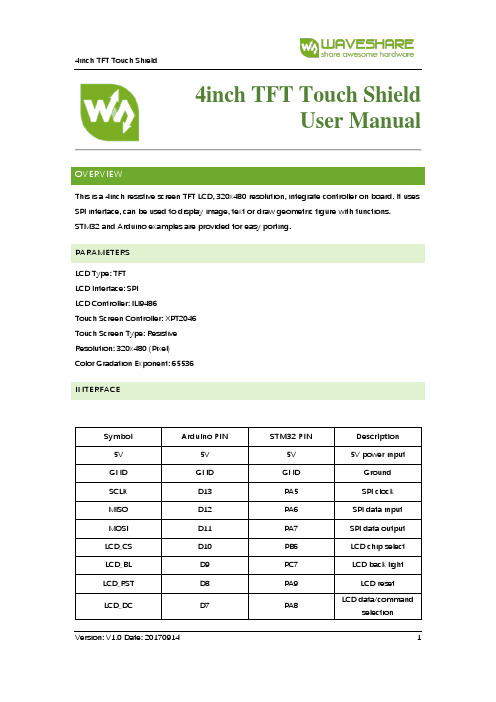
4inch TFT Touch ShieldUser ManualOVERVIEWThis is a 4inch resistive screen TFT LCD, 320x480 resolution, integrate controller on board. It uses SPI interface, can be used to display image, text or draw geometric figure with functions.STM32 and Arduino examples are provided for easy porting.PARAMETERSLCD Type: TFTLCD Interface: SPILCD Controller: ILI9486Touch Screen Controller: XPT2046Touch Screen Type: ResistiveResolution: 320x480 (Pixel)Color Gradation Exponent: 65536INTERFACESymbol Arduino PIN STM32 PIN Description 5V 5V 5V 5V power inputGND GND GND GroundSCLK D13 PA5 SPI clockMISO D12 PA6 SPI data inputMOSI D11 PA7 SPI data outputLCD_CS D10 PB6 LCD chip selectLCD_BL D9 PC7 LCD back lightLCD_RST D8 PA9 LCD resetLCD_DC D7 PA8 LCD data/commandselectionHOW TO USEHARDWARE CONFIGURATION•If there is ICSP interface on Arduino board, set the SPI Config switch onto ICSP position.(default)•If Arduino board has no ICSP interface, set the SPI Config switch onto the position that SCLK\D13, MISO\D12, MOSI\D11EXAMPLESWe provide Arduino UNO examples and XNUCLEO-F103RB examples for this screen.ARDUINO EXAMPLES1.Download the examples: 4inch TFT Touch Shield code.7z, and copy the libraries which are inArduino\lib folder of examples to the libraries folder which is under the installation directory of Arduino IDE.2.Before running the LCD_ShowBMP code, copy the pictures which is in the PIC folder to SDcard.3.Open the LCD_ShowBMP project with Arduino IDE, download to Arduino board.4.The Touch code use four sets of calibration values, could support painting operation in fourdirections. There are five colors which could be selected on the right. The size of paintbrush is 9 pixels by default. Users can also click the AD on screen to calibrate:Please use the stylus click the cross on the screen. The cross will always move until thescreen adjustment is completed.5.Following the prompt, click the red sign “+” one by one to finish the calibration.STM32 EXAMPLES1.Before running the code that display image. copy the pictures which is in the PIC folder toSD card. Then insert the LCD to NUCLEO or XNUCLEO board.2.Open the project with MDK, download to the NUCLEO or XNUCLEO development board.3.The LCD will first show some common functions: Draw dots, draw dotted line and solid line,rectangle, filled rectangle, circle and solid circle. Every figure keeps for 3s. You can change the size of dot, the width of lines and the size of the circles.4.The Touch code use four sets of calibration values, could support painting operation in fourdirections. There are five colors which could be selected on the right. The size of paintbrush is 9 pixels by default. Users can also click the AD on screen to calibrate:Please use the stylus click the cross on the screen. The cross will always move until thescreen adjustment is completed.5.Following the prompt, click the red “+” one by one to finish the calibration.Note:Image: 320x480, 24bit, bmp.SD card: FAT。
TouchKit四线产品规格书
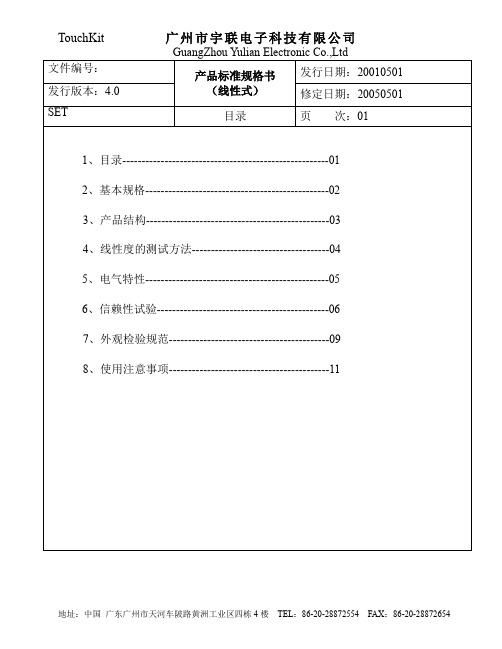
GuangZhou Yulian Electronic Co.,Ltd
产品标准规格书 发行日期:20010501
(线性式)
修定日期:20050501
外观检验规范
页 次:10
注:a、上表针对可视区尺寸(25~35 平方厘米)而言,每增加或减少 10 平方厘米,总缺 点数量则相对增加 1 或减少 1。
b、以上尺寸均以 mm 为单位。 c、D=(W+L)/2,(D:直径、W:宽度、L:长度) d、每个缺点间距不可小于 5mm e、与斑马线垂直的边为 X,与斑马线平行的边为 Y 。 f、垂直与玻璃平面(即垂直与 X 和 Y)的边为 Z。 g、玻璃厚度为 T h、斑马线长为 附:a、对于检验标准未列出的缺点在非可视区,在不影响功能的情况下,这些缺点可忽
在 X1、X2 回路端加 5V 基准电压,照 Y 轴线性度测试方法,在 Y1 端
测各点的电压;
(c) 线性度的计算:
1 以 Y 轴的 A 行为例:线性度=
2
Vmax-Vmin Varv
*100%
地址:中国 广东广州市天河车陂路黄洲工业区四栋 4 楼 TEL:86-20-28872554 FAX:86-20-28872654
(线性式)
修定日期:20050501
SET
信赖性试验
页 次:07
(3) 高温、高湿测试
放置于 60℃、90%RH 之环境中,测试 72hr,取出室温放置 2 小时测,需
满足下列X≤900Ω
300Ω ≤X≤900Ω
▲绝缘阻抗
20MΩ ↑ @ DC25V
(4)高、低温冲击测试
广州市宇联电子科技有限公司
GuangZhou Yulian Electronic Co.,Ltd 产品标准规格书 发行日期:20010501
- 1、下载文档前请自行甄别文档内容的完整性,平台不提供额外的编辑、内容补充、找答案等附加服务。
- 2、"仅部分预览"的文档,不可在线预览部分如存在完整性等问题,可反馈申请退款(可完整预览的文档不适用该条件!)。
- 3、如文档侵犯您的权益,请联系客服反馈,我们会尽快为您处理(人工客服工作时间:9:00-18:30)。
300Ω ≤X≤900Ω
▲绝缘阻抗
20MΩ ↑ @ DC25V
(4)高、低温冲击测试
放置于-20℃之环境中持续 30 分钟,再将温度提升为 25℃持续 5 分钟,再将
温度提升为 60℃持续 30 分钟,此为 1Cycle 持续 120Cycle 测试,需满足下
列条件:
60℃
▲导通阻抗
300Ω ≤X≤900Ω
项目 A B C D E F I G H
名称 表面硬化雾化处理
上部基材 下部基材 ITO 导电层 支撑点 导电层 绝缘层 粘着层
FPC
材料
PET GLASS 或 PET
ITO 网点油墨 导电银浆 光固 UV 胶
粘着胶 可挠性印刷电路板
-------------
-------------
文件编号: 发行版本:4.0
-------------
文件编号:
发行版本:4.0
SET
产品标准规格书 (线性式)
目录
发行日期:20010501 修定日期:20050501 页 次:01
1、目录------------------------------------------------------01 2、基本规格------------------------------------------------02 3、产品结构------------------------------------------------03 4、线性度的测试方法------------------------------------04 5、电气特性------------------------------------------------05 6、信赖性试验---------------------------------------------06 7、外观检验规范------------------------------------------09 8、使用注意事项------------------------------------------11
(6) 击打测试
用击打测试仪,(笔尖 0.8mm2 打键荷重 110 克力,打键速度 2 次/秒)连续 100 万次以上,需满足下列条件:
▲导通阻抗 300Ω ≤X≤900Ω 300Ω ≤X≤900Ω ▲绝缘阻抗 20MΩ ↑ @ DC25V
-------------
-------------
文件编号:
25℃
300Ω ≤X≤900Ω
-20℃
-20℃
▲绝缘阻抗
20MΩ ↑ @ DC25V
30 分 5 分 30 分 30 分
1Cycle
文件编号:
-------------
产品标准规格书 发行日期:20010501
-------------
发行版本:4.0
SET
(线性式) 信赖性测试
修定日期:20050501 页 次:08
物品在以上条件下,3--5 秒瞬间内可视问题为主要缺点判断。
检验项目
标准
允许数量范围
划伤、折
薄
痕
W≤0.05 L≤10mm
a) W≤0.02 不计数
b) 0.02<W≤0.05 3
c) W>0.05
0
膜 、
异色点
D≤0.15mm
a) D≤0.15 不计数
b) 0.15<D≤0.2 4
c) D>0.2
>3H
100 万次以上(笔尖 0.8mm2 打键荷重 110 克力,打键速度 2
次/秒)
>80%
<1.5%
-------------
-------------
文件编号:
发行版本:4.0
SET 3、结构图
产品标准规格书 (线性式) 产品结构
发行日期:20010501 修定日期:20050501 页 次:03
略。
b、此标准是一个指南,对于任何不曾列出的情况必须交与品管部主管确认判断 。
-------------
-------------
文件编号:
发行版本:4.0 SET 8、使用注意事项
产品标准规格书 (线性式)
使用注意事项
发行日期:20010501
修定日期:20050501 页 次:11
为了防止使用上的错误及降低危害,请注意下列预防方法与注意事项:
SET 4、线性度的测试方法
产品标准规格书 (线性式)
线性度的测试方法
发行日期:20010501 修定日期:20050501 页 次:04
Y1
1 2 3 4 5 。。。。。。n
A 。。。。。。。。
B 。。。。。。。。
C 。。。。。。。。
X1
D 。。。。。。。。
X2
。。。。。。。。。
。。。。。。。。。
▲导通阻抗
300Ω ≤X≤900Ω 300Ω ≤X≤900Ω
▲绝缘阻抗
20MΩ ↑ @ DC25V
(2)低温测试
放置于-20℃之环境中,测试 72hr,取出室温放置 2 小时测,需满足 下列条件:
▲导通阻抗
300Ω ≤X≤900Ω 300Ω ≤X≤900Ω
------------▲- 绝缘阻抗
20MΩ ↑ @ DC25V
璃 缺角 斑马纸部分 X≤3 Y<0.25 Z≤T
非斑马纸部分 X≤4 Y<1.0 Z≤T
备注:目测,难以界定时,使用游标卡尺、微分尺、显微镜或放大镜
备注 允许总缺点
数为 3 同上
同上
同上
-------------
-------------
文件编号:
发行版本:4.0
SET
产品标准规格书 (线性式)
(5)操作上注意事项 a、禁止使用非聚化合物外之笔或指尖硬之笔头等,使用聚化合物笔尖半径 0.8mm 笔或手指 b、禁止不合理之荷重(限制 250g 以上操作) c、长时间使用可能使输入位置位移,请使用归零软体重新定位 d、使用干布将玻璃上之污点拭去 e、禁止使用劣质清洁济如玻璃清洗剂、除脂剂或有机溶剂
光学、电气特性
发行日期:20010501
修定日期:20050501 页 次:05
5、电气特性 (1) 绝缘阻抗 DC25V 20MΩ 以上 (2) 端子间阻抗 ITO Film:300Ω -900Ω ITO Glass:300Ω -900Ω (3)反应速度 <10ms (4)工作电压 DC 3V-DC 10V (5)操作电流 20mA 以内。
在 X1、X2 回路端加 5V 基准电压,照 Y 轴线性度测试方法,在 Y1 端
测各点的电压;
(c) 线性度的计算:
1 以 Y 轴的 A 行为例:线性度=
2
Vmax-Vmin Varv
*100%
-------------
-------------
文件编号: 发行版本:4.0 SET
产品标准规格书 (线性式)
击打寿命
透光率 直线性
性
能
手指或专用笔
□0.7mm □1.1mm □1.8mm □其他
□400Ω
□其他
□0.175mm □0.188mm □其他
□300Ω
□400Ω
□其他
□0.4mm,□1.4mm □2.1mm
-10℃-70℃(湿度 20%RH-90%RH,但不可结露)
-20℃-80℃(湿度 20%RH-90%RH,但不可结露)
文件编号:
-------------
产品标准规格书 发行日期:20010501
-------------
发行版本:4.0
SET
(线性式) 信赖性试验
修定日期:20050501 页 次:06
-------------
-------------
6、信赖性试验
(1)高温测试 放置于 60℃之环境中,测试 72hr,取出室温放置 2 小时测,需满足 下列条件:
发行版本:4.0
SET
7、外观检验规范 (1)检验条件:
a、光源:40W 光管 b、距离,如图:
光管
产品标准规格书 (线性式)
外观检验规范
触摸屏
眼睛
发行日期:20010501 修定日期:20050501 页 次:09
100cm
45° TP LCD 30cm
c、检测范围:
触摸屏的可视区
(2)判定基准:
(1)保存注意事项
请依规格书所定之温湿度条件储存,避免阳光直射、重压及注意防水性
(2)拆装注意事项
拆装时,请注意上下方向标示及易碎标示
(3)拿取注意事项
a、透明是透明性 TP 的重要功能,请于拿取时戴干净的手套防止指纹及污染;
b、撷取时请戴手套或用手袋,防止被玻璃边角刮伤;
c、禁止产品的耐用度,勿拿取产品之 FPC 可曲折部份;
。。。。。。。。。
N 。。。。。。。。
Y2 (a) Y 轴线性度的测试方法:
在 Y1、Y2 回路端加 5V 基准电压,在 A1-Nn 各点分别用专用笔入力使
上下层电路接触,并在 X1 端测出各点的电压,(注:1、2、3。。。。n 各
点要求完全平行于 Y1、Y2 端银线;
(b)X 轴线性度的测试方法:
d、禁止产品重叠(易造成牛顿环)
e、禁止重物及锐利物品置于产品上。
(4)组装注意事项
a、禁止强装硬卸;
b、FPC 是以热压方式黏接,禁止强力拉扯;
c、请以距离 0.3-0.7mm 之间距与显示面板结合,确保可正常显示
d、请用干布擦拭 Film(禁止有机溶济或清洁济)注意勿让酒精渗入上下版夹层
