Nortel交换模块用户指南
(精选文档)NORTEL北电中文手册

LD 10PBX 电话机管理提示和响应-LD 10标号提示响应注释1 REQ 请求CHG 修改现有的数据块CPY n 从指定的分机数据块自动拷贝或生成1至32个新的分机数据块对Option 11各模式无效,版本12和其后的软件。
END 退出覆盖程序MOV 将数据块从一个TN移到另一个。
对Option 11各模式无效。
NEW X 增加新的数据块NEW后是一个1-255的数值,以生成此数目的接连的电话机数据块OUT X 取消数据块OUT后是一个1-255的数值,以取消此数目的接连的电话机数据块2 TYPE 数据块类型500500/2500电话机数据块500 M7Option 11的500/2500模式电话机数据块CARD 自动话机移位(ASR)的500/2500卡板块CARDSLT 单线电话机用户线卡板(版本19和其后的软件)OOSSLT20停止运行单线终端单元3 MODL71-127 模式号码,对Option 11模式话机提示。
4 CFTN 1 s c u 从TN拷贝,在REQ=CPY时提示。
c u7用于Option11,用这个TN作为新话机的样板。
5 SFMT 对拷贝命令选用以下一种格式,在CLS=AGTA时,提示POS。
D N输入项可长达4位,配备DNXP软件包150则长达7位TNDN 人工选择TN,DN和ACD电话机的ACD座席IDTN,DN和POS提示-n-次,如在CPY命令中所规定。
TN l s c u 新话机的TNDN xxxx 新话机的DNPOS xxxx ACD座席IDTN 新DN和ACD电话机的ACD座席ID是由系统提供的,对您提示要求开始的DN,ACD座席ID和每一个TN。
TN提示n次,如在CPY命令中所规定。
DN xxxx 新话机的DNPOS xxxx ACD座席IDTN l s c u 新话机的TNDN 新TN都是由系统提供的,对您提示要求开始的TN和每一个DN以及ACD电话机的ACD座席ID。
N6 无缝切换器 用户手册说明书
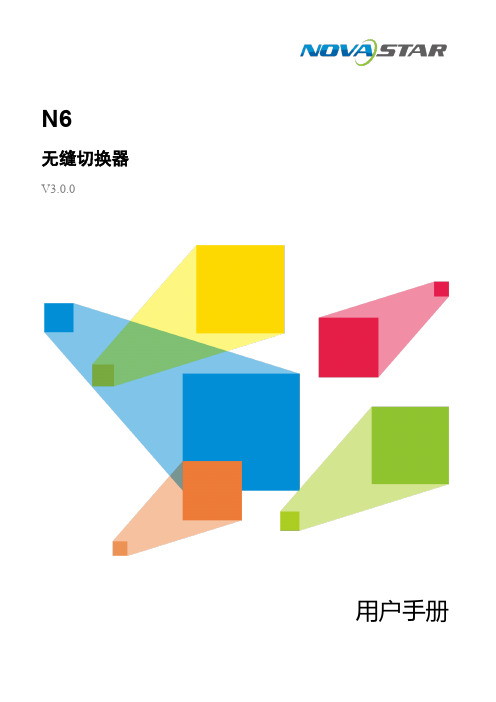
N6无缝切换器V3.0.0用户手册版权所有©2020西安诺瓦星云科技股份有限公司。
保留一切权利。
非经本公司书面许可,任何单位和个人不得擅自摘抄、复制本文档内容的部分或全部,并不得以任何形式传播。
商标声明是诺瓦科技的注册商标。
声明欢迎您选用西安诺瓦星云科技股份有限公司(以下简称诺瓦科技)的产品,如果本文档为您了解和使用产品带来帮助和便利,我们深感欣慰。
我们在编写文档时力求精确可靠,随时可能对内容进行修改或变更,恕不另行通知。
如果您在使用中遇到任何问题,或者有好的建议,请按照文档提供的联系方式联系我们。
对您在使用中遇到的问题,我们会尽力给予支持,对您提出的建议,我们衷心感谢并会尽快评估采纳。
目录1 产品概述 (1)产品简介 (1)产品特性 (1)2 外观说明 (3)前面板 (3)后面板 (4)产品尺寸 (5)3 应用场景 (6)4 液晶屏菜单操作 (7)操作说明 (7)主界面 (7)屏体配置 (9)4.3.2 输出模式 (9)4.3.3 屏体结构 (10)4.3.4 输出设置 (10)4.3.5 输出接口配置 (11)窗口设置 (11)4.4.1 窗口分屏模板 (11)4.4.2 BKG配置 (12)4.4.3 窗口配置 (13)场景设置 (14)输入设置 (15)画面控制 (15)测试画面 (16)预监选择 (17)高级设置 (18)4.10.2 系统模式 (18)4.10.3 同步模式 (18)4.10.4 AUX (18)4.10.5 Fn键设置 (19)4.10.6 返回主界面时长 (20)4.10.7 工厂复位 (20)4.10.8 HDCP开关 (20)4.10.9 硬件版本 (20)4.10.10 设备自检 (21)4.10.11 关于我们 (21)通讯设置 (21)5 V-CAN控制 (23)6 C1控制 (25)7 常见问题 (27)8 规格参数 (28)1 产品概述产品简介N6是由诺瓦科技自主研发的集视频处理,画面拼接,特效切换和多画面显示的高性能无缝切换器。
EtherLite模块操作手册说明书
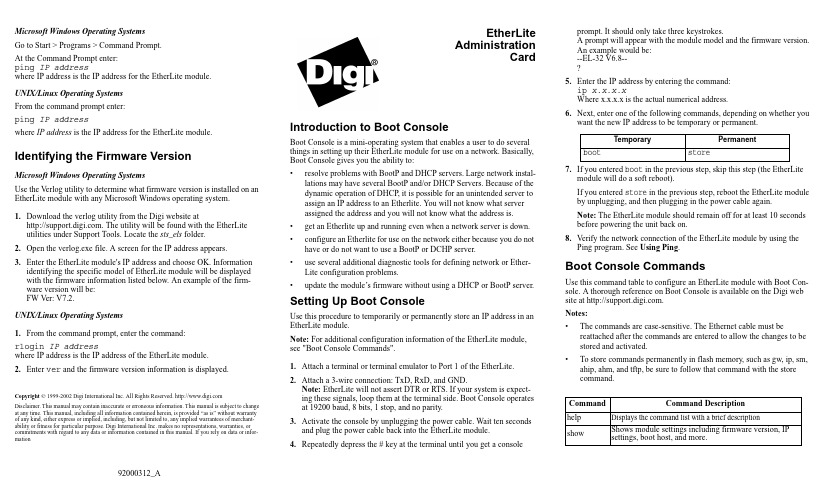
Microsoft Windows Operating SystemsGo to Start > Programs > Command Prompt.At the Command Prompt enter:ping IP addresswhere IP address is the IP address for the EtherLite module.UNIX/Linux Operating SystemsFrom the command prompt enter:ping IP addresswhere IP address is the IP address for the EtherLite module. Identifying the Firmware VersionMicrosoft Windows Operating SystemsUse the V erlog utility to determine what firmware version is installed on an EtherLite module with any Microsoft Windows operating system.1.Download the verlog utility from the Digi website at. The utility will be found with the EtherLite utilities under Support Tools. Locate the sts_els folder.2.Open the verlog.exe file. A screen for the IP address appears.3.Enter the EtherLite module's IP address and choose OK. Informationidentifying the specific model of EtherLite module will be displayed with the firmware information listed below. An example of the firm-ware version will be:FW V er: V7.2.UNIX/Linux Operating Systems1.From the command prompt, enter the command:rlogin IP addresswhere IP address is the IP address of the EtherLite module.2.Enter ver and the firmware version information is displayed.Copyright © 1999-2002 Digi International Inc. All Rights Reserved. Disclaimer. This manual may contain inaccurate or erroneous information. This manual is subject to change at any time. This manual, including all information contained herein, is provided “as is” without warranty of any kind, either express or implied, including, but not limited to, any implied warrantees of merchant-ability or fitness for particular purpose. Digi International Inc. makes no representations, warranties, or commitments with regard to any data or information contained in this manual. If you rely on data or infor-mationEtherLiteAdministrationCardIntroduction to Boot ConsoleBoot Console is a mini-operating system that enables a user to do severalthings in setting up their EtherLite module for use on a network. Basically,Boot Console gives you the ability to:•resolve problems with BootP and DHCP servers. Large network instal-lations may have several BootP and/or DHCP Servers. Because of thedynamic operation of DHCP, it is possible for an unintended server toassign an IP address to an Etherlite. You will not know what serverassigned the address and you will not know what the address is.•get an Etherlite up and running even when a network server is down.•configure an Etherlite for use on the network either because you do nothave or do not want to use a BootP or DCHP server.•use several additional diagnostic tools for defining network or Ether-Lite configuration problems.•update the module’s firmware without using a DHCP or BootP server.Setting Up Boot ConsoleUse this procedure to temporarily or permanently store an IP address in anEtherLite module.Note: For additional configuration information of the EtherLite module,see "Boot Console Commands".1.Attach a terminal or terminal emulator to Port 1 of the EtherLite.2.Attach a 3-wire connection: TxD, RxD, and GND.Note: EtherLite will not assert DTR or RTS. If your system is expect-ing these signals, loop them at the terminal side. Boot Console operatesat 19200 baud, 8 bits, 1 stop, and no parity.3.Activate the console by unplugging the power cable. Wait ten secondsand plug the power cable back into the EtherLite module.4.Repeatedly depress the # key at the terminal until you get a consoleprompt. It should only take three keystrokes.A prompt will appear with the module model and the firmware version.An example would be:--EL-32 V6.8--5.Enter the IP address by entering the command:ip x.x.x.xWhere x.x.x.x is the actual numerical address.6.Next, enter one of the following commands, depending on whether youwant the new IP address to be temporary or permanent.7.If you entered boot in the previous step, skip this step (the EtherLitemodule will do a soft reboot).If you entered store in the previous step, reboot the EtherLite moduleby unplugging, and then plugging in the power cable again.Note: The EtherLite module should remain off for at least 10 secondsbefore powering the unit back on.8.Verify the network connection of the EtherLite module by using thePing program. See Using Ping.Boot Console CommandsUse this command table to configure an EtherLite module with Boot Con-sole. A thorough reference on Boot Console is available on the Digi website at .Notes:•The commands are case-sensitive. The Ethernet cable must bereattached after the commands are entered to allow the changes to bestored and activated.•To store commands permanently in flash memory, such as gw, ip, sm,ahip, ahm, and tftp, be sure to follow that command with the storecommand.Temporary Permanentboot storeCommand Command Descriptionhelp Displays the command list with a brief descriptionshow Shows module settings including firmware version, IPsettings, boot host, and more.Assigning A Permanent IP Address: DgIPServUse this procedure to permanently store an IP address in an EtherLite mod-ule.Microsoft Windows Operating Systems1.Download the DgIPServ utility from the Digi website at. The utility will be found with the EtherLite utilities under Support Tools. Locate the sts_els folder.2.Connect the EtherLite module to the network.Note: Do not plug the power cable into the module at this time.3.Execute the DgIPServ.exe program. Choose Store IP settings.4.Enter the MAC address. The MAC address is found on the back panelnext to the power outlet.Note: The first six digits or letters (00AOE7) are already entered. Enter only the last six letters and digits.5.Enter the IP address assigned by the network administrator and theother IP settings if necessary. Each EtherLite module needs a separateIP address.6.Plug in the power cable and a confirmation message should appear dis-playing the IP address.7.V erify the network connection of the EtherLite module by using thePing program. See Using Ping.UNIX/Linux Operating SystemsOn UNIX/Linux systems, the driver must already be installed.1.Enter the following commands to locate the dgipserv utility on yoursystem. It was installed with the EtherLite driver.cd /find ./ -name dgipserv -print2.Change to the directory where dgipserv is located and execute the util-ity by entering the following command:dgipserv3.Follow the prompts and use the associated man pages.To view the UNIX/Linus man pages, enter the command:man dgipserv.Assigning A Temporary IP Address: Digi’sBootP ServerMicrosoft Windows Operating SystemsUse this procedure to store an IP address temporarily in an EtherLite mod-ule. Download the bootps utility file from the Digi website at. The utility will be found with the EtherLite utilitiesunder Support Tools. Locate the sts_els folder.1.Connect the EtherLite module to the network.Note: Do not plug the power cable in to the EtherLite module.2.Open the bootps.exe program. The message "Watching for BootpRequests" appears.3.Choose File then Edit Bootp Response.4.Enter the MAC address. The MAC address is found on the back panelnext to the power outlet.Note: The first six digits or letters (00AOE7) are already entered. Enteronly the last six letters and digits.5.Enter the Target IP Address for the EtherLite module and the Host IPAddress of the network server.6.Plug in the power cable and a confirmation message should appear dis-playing the MAC Address and the new IP address.7.Verify the network connection of the EtherLite module by using thePing program. See Using Ping.Updating FirmwareUse this procedure to upgrade the firmware on an Etherlite unit. Youshould have downloaded the latest firmware from the Digi web site at.Microsoft Windows Operating Systems1.Create a folder and extract the compressed firmware to the folder.2.Start the DgIPServ utility. It is located in the driver installation direc-tory.3.Follow the prompts to install the updated firmware.UNIX/Linux Operating SystemsOn UNIX/Linux systems, the driver must already be installed.1.Enter the following commands to locate the dgipserv utility on yoursystem. It was installed with the EtherLite driver.cd /find ./ -name dgipserv -print2.Change to the directory where dgipserv is located and execute the util-ity by entering the following command:dgipserv3.Follow the prompts and use the associated man pages.To view the UNIX/Linus man pages, enter the command:man dgipservUsing PingUse the Ping program to determine whether the EtherLite module is con-nected to the network. Pinging the EtherLite module from a system on thesame subnet eliminates several possible problems that might hinder trou-bleshooting procedures. If the EtherLite module is not found, a "Requesttimed out" reply will be given. Further troubleshooting will be necessary.(Using Ping is continued on other side of this document)Command Command Descriptionboot Resumes the boot process with status messages logged to the terminalip Sets the IP address (The default address is 0.0.0.0)gw Sets the gateway address (The default address is 0.0.0.0)sm Sets the subnet mask address (The default is 0.0.0.0)ahip Sets the authorized hosts IP address specifying which DHCP server can assign an IP address to the EtherLite module (The default address is 0.0.0.0)ahm Sets the authorized hosts mask address (The defaultaddress is 0.0.0.0)tftpip*Sets the server host for bootfile tftp address (The default address is 0.0.0.0)bf*Sets the bootfile name (The default name is elxx.prm)store Stores the settings in flash RAMerase Erases the settings in flash RAM and resets all defaultsreset Resets all defaultsping Pings an IP address*Note: These values are not supported by the store command, consequently when the EtherLite module loses power this information will be lost.。
ATEN Altusen CN9950 1-本地远程共享访问单端口 交换机说明书
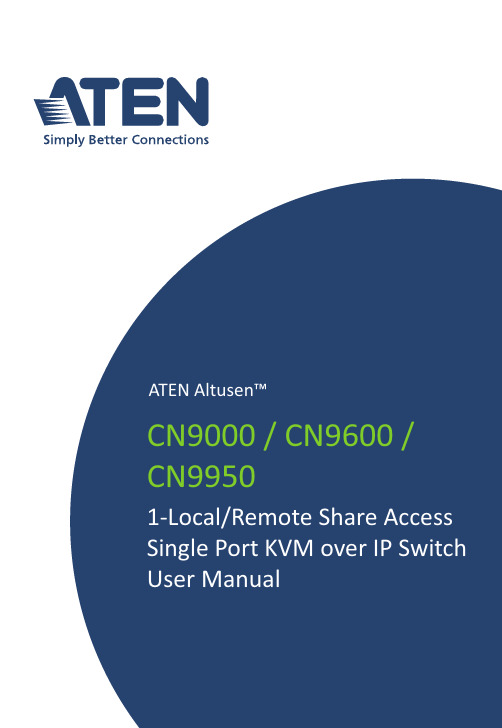
1-Local / Remote Share Access Single PortKVM over IP SwitchCN9000 / CN9600 / CN9950User ManualCN9000 / CN9600 / CN9950CN9000 / CN9600 / CN9950 User Manual iiEMC InformationFEDERAL COMMUNICATIONS COMMISSION INTERFERENCESTATEMENT: This equipment has been tested and found to comply with the limits for a Class A digital device, pursuant to Part 15 of the FCC Rules. These limits are designed to provide reasonable protection against harmfulinterference when the equipment is operated in a commercial environment. This equipment generates, uses, and can radiate radio frequency energy and, if not installed and used in accordance with the instruction manual, may cause harmful interference to radio communications. Operation of this equipment in a residential area is likely to cause harmful interference in which case the user will be required to correct the interference at his own expense.The device complies with Part 15 of the FCC Rules. Operation is subject to the following two conditions: (1) this device may not cause harmful interference, and (2) this device must accept any interference received, includinginterference that may cause undesired operation.FCC Caution: Any changes or modifications not expressly approved by the party responsible for compliance could void the user's authority to operate this equipment.Warning: Operation of this equipment in a residential environment could cause radio interference.Achtung: Der Gebrauch dieses Geräts in Wohnumgebung kannFunkstörungen verursachen.KCC StatementRoHSThis product is RoHS compliant.Copyright © 2021 ATEN® International Co., Ltd.Released: 2021-03-23ATEN and the ATEN logo are registered trademarks of ATEN International Co., Ltd. All rights reserved. Allother brand names and trademarks are the registered property of their respective owners.CN9000 / CN9600 / CN9950 User Manual User InformationOnline RegistrationBe sure to register your product at our online support center:International Telephone SupportFor telephone support, call this number:International886-2-8692-6959China86-400-810-0-810Japan81-3-5615-5811Korea82-2-467-6789North America1-888-999-ATEN ext 49881-949-428-1111User NoticeAll information, documentation, and specifications contained in this manual are subject to change without prior notification by the manufacturer. The manufacturer makes no representations or warranties, either expressed or implied, with respect to the contents hereof and specifically disclaims any warranties as to merchantability or fitness for any particular purpose. Any of the manufacturer's software described in this manual is sold or licensed as is. Should the programs prove defective following their purchase, the buyer (and not the manufacturer, its distributor, or its dealer), assumes the entire cost of all necessary servicing, repair and any incidental or consequential damages resulting from any defect in the software.The manufacturer of this system is not responsible for any radio and/or TV interference caused by unauthorized modifications to this device. It is the responsibility of the user to correct such interference.The manufacturer is not responsible for any damage incurred in the operation of this system if the correct operational voltage setting was not selected prior to operation. PLEASE VERIFY THAT THE VOLTAGE SETTING IS CORRECT BEFORE USE.iiiCN9000 / CN9600 / CN9950 User Manual Package ContentsCN9000♦1CN9000 KVM over IP Switch♦1KVM cable (SPHD to VGA, PS/2, USB)♦1USB Type-A to USB Mini-B cable♦1power adapter♦1mounting kit♦1control terminal block♦1foot pad set (4 pcs)♦1user instructions*CN9600♦1CN9600 KVM over IP Switch♦1KVM cable (DVI-D, USB, audio)♦1USB Type-A to USB Mini-B cable♦1power adapter♦1mounting kit♦1user instructions*CN9950♦1CN9950 KVM over IP Switch♦1DisplayPort cable♦1USB Type-A to USB Type-B cable♦1USB Type-A to USB Mini-B cable♦1power adapter♦1mounting kit♦1control terminal block♦1foot pad set (4 pcs)♦1user instructions*ivCN9000 / CN9600 / CN9950 User Manual *Features may have been added to the CN9000 / CN9600 / CN9950 since this manual was published. Please visit our website to download the most up-to-date version.Check to make sure that all components are present and in working condition. If you encounter any problems, please contact your local dealer.Read this manual thoroughly and follow the installation and operation procedures to prevent any damage to the unit and/or any devices connected to it.ContentsEMC Information. . . . . . . . . . . . . . . . . . . . . . . . . . . . . . . . . . . . . . . . . . . . .ii RoHS. . . . . . . . . . . . . . . . . . . . . . . . . . . . . . . . . . . . . . . . . . . . . . . . . . . . . .ii User Information . . . . . . . . . . . . . . . . . . . . . . . . . . . . . . . . . . . . . . . . . . . . .iii Online Registration . . . . . . . . . . . . . . . . . . . . . . . . . . . . . . . . . . . . . . . .iii Telephone Support . . . . . . . . . . . . . . . . . . . . . . . . . . . . . . . . . . . . . . . .iii User Notice . . . . . . . . . . . . . . . . . . . . . . . . . . . . . . . . . . . . . . . . . . . . . .iii Package Contents. . . . . . . . . . . . . . . . . . . . . . . . . . . . . . . . . . . . . . . . . . . iv Contents . . . . . . . . . . . . . . . . . . . . . . . . . . . . . . . . . . . . . . . . . . . . . . . . . . .v About this Manual. . . . . . . . . . . . . . . . . . . . . . . . . . . . . . . . . . . . . . . . . . . xi Conventions . . . . . . . . . . . . . . . . . . . . . . . . . . . . . . . . . . . . . . . . . . . . . . . xii Product Information. . . . . . . . . . . . . . . . . . . . . . . . . . . . . . . . . . . . . . . . . . xii 1.IntroductionOverview. . . . . . . . . . . . . . . . . . . . . . . . . . . . . . . . . . . . . . . . . . . . . . . . . . .1 Features and Benefits. . . . . . . . . . . . . . . . . . . . . . . . . . . . . . . . . . . . . . . . .2 Hardware. . . . . . . . . . . . . . . . . . . . . . . . . . . . . . . . . . . . . . . . . . . . . . . .2 Management. . . . . . . . . . . . . . . . . . . . . . . . . . . . . . . . . . . . . . . . . . . . .3 Easy-to-Use Interface . . . . . . . . . . . . . . . . . . . . . . . . . . . . . . . . . . . . . .4 Advanced Security . . . . . . . . . . . . . . . . . . . . . . . . . . . . . . . . . . . . . . . .4 Virtual Media. . . . . . . . . . . . . . . . . . . . . . . . . . . . . . . . . . . . . . . . . . . . .4 Virtual Remote Desktop . . . . . . . . . . . . . . . . . . . . . . . . . . . . . . . . . . . .5 System Requirements. . . . . . . . . . . . . . . . . . . . . . . . . . . . . . . . . . . . . . . . .6 Remote User Computers. . . . . . . . . . . . . . . . . . . . . . . . . . . . . . . . . . . .6 Servers . . . . . . . . . . . . . . . . . . . . . . . . . . . . . . . . . . . . . . . . . . . . . . . . .6 Cables. . . . . . . . . . . . . . . . . . . . . . . . . . . . . . . . . . . . . . . . . . . . . . . . . .7 Supported Video Resolutions . . . . . . . . . . . . . . . . . . . . . . . . . . . . . . . .8 Operating Systems . . . . . . . . . . . . . . . . . . . . . . . . . . . . . . . . . . . . . . . .8 Browsers. . . . . . . . . . . . . . . . . . . . . . . . . . . . . . . . . . . . . . . . . . . . . . . .9vCN9000 / CN9600 / CN9950 User Manualvi Components. . . . . . . . . . . . . . . . . . . . . . . . . . . . . . . . . . . . . . . . . . . . . . .10 CN9000 Front View. . . . . . . . . . . . . . . . . . . . . . . . . . . . . . . . . . . . . . .10 CN9000 Rear View. . . . . . . . . . . . . . . . . . . . . . . . . . . . . . . . . . . . . . .11 CN9000/CN9950 Side View . . . . . . . . . . . . . . . . . . . . . . . . . . . . . . . .12 CN9950 Front View. . . . . . . . . . . . . . . . . . . . . . . . . . . . . . . . . . . . . . .13 9950 Rear View. . . . . . . . . . . . . . . . . . . . . . . . . . . . . . . . . . . . . . . . . .14 CN9600 Front View. . . . . . . . . . . . . . . . . . . . . . . . . . . . . . . . . . . . . . .15 CN9600 Rear View. . . . . . . . . . . . . . . . . . . . . . . . . . . . . . . . . . . . . . .162.Hardware SetupMounting. . . . . . . . . . . . . . . . . . . . . . . . . . . . . . . . . . . . . . . . . . . . . . . . . .17 Attaching the Bracket . . . . . . . . . . . . . . . . . . . . . . . . . . . . . . . . . .17Rack Mount. . . . . . . . . . . . . . . . . . . . . . . . . . . . . . . . . . . . . . . . . .18Wall Mount . . . . . . . . . . . . . . . . . . . . . . . . . . . . . . . . . . . . . . . . . .19 Hardware Installation . . . . . . . . . . . . . . . . . . . . . . . . . . . . . . . . . . . . . . . .20 CN9000. . . . . . . . . . . . . . . . . . . . . . . . . . . . . . . . . . . . . . . . . . . . . . . .21 CN9600. . . . . . . . . . . . . . . . . . . . . . . . . . . . . . . . . . . . . . . . . . . . . . . .22 CN9950. . . . . . . . . . . . . . . . . . . . . . . . . . . . . . . . . . . . . . . . . . . . . . . . . . .23 DCE and DTE Ports . . . . . . . . . . . . . . . . . . . . . . . . . . . . . . . . . . . . . . . . .24 3.Browser LoginLogging In. . . . . . . . . . . . . . . . . . . . . . . . . . . . . . . . . . . . . . . . . . . . . . . . .25 Main Screen . . . . . . . . . . . . . . . . . . . . . . . . . . . . . . . . . . . . . . . . . . . . . . .27 4.ConfigurationIntroduction. . . . . . . . . . . . . . . . . . . . . . . . . . . . . . . . . . . . . . . . . . . . . . . .29 Basic Setting. . . . . . . . . . . . . . . . . . . . . . . . . . . . . . . . . . . . . . . . . . . . . . .30 User Management. . . . . . . . . . . . . . . . . . . . . . . . . . . . . . . . . . . . . . . .30 User Information . . . . . . . . . . . . . . . . . . . . . . . . . . . . . . . . . . . . . .30Role. . . . . . . . . . . . . . . . . . . . . . . . . . . . . . . . . . . . . . . . . . . . . . . .30Permissions. . . . . . . . . . . . . . . . . . . . . . . . . . . . . . . . . . . . . . . . . .31 Account Policy. . . . . . . . . . . . . . . . . . . . . . . . . . . . . . . . . . . . . . . . . . .32 Sessions . . . . . . . . . . . . . . . . . . . . . . . . . . . . . . . . . . . . . . . . . . . . . . .33 Maintenance . . . . . . . . . . . . . . . . . . . . . . . . . . . . . . . . . . . . . . . . . . . .34 Upgrade Main Firmware . . . . . . . . . . . . . . . . . . . . . . . . . . . . . . . .34Update Display Information. . . . . . . . . . . . . . . . . . . . . . . . . . . . . .35Backup / Restore. . . . . . . . . . . . . . . . . . . . . . . . . . . . . . . . . . . . . .36Terminal . . . . . . . . . . . . . . . . . . . . . . . . . . . . . . . . . . . . . . . . . . . .38 Advanced Setting . . . . . . . . . . . . . . . . . . . . . . . . . . . . . . . . . . . . . . . . . . .39 Device Information . . . . . . . . . . . . . . . . . . . . . . . . . . . . . . . . . . . . . . .39 General . . . . . . . . . . . . . . . . . . . . . . . . . . . . . . . . . . . . . . . . . . . . .39 Network. . . . . . . . . . . . . . . . . . . . . . . . . . . . . . . . . . . . . . . . . . . . . . . .41 IP Installer. . . . . . . . . . . . . . . . . . . . . . . . . . . . . . . . . . . . . . . . . . .42Service Ports. . . . . . . . . . . . . . . . . . . . . . . . . . . . . . . . . . . . . . . . .42Redundant NIC . . . . . . . . . . . . . . . . . . . . . . . . . . . . . . . . . . . . . . .43CN9000 / CN9600 / CN9950 User Manual IPv4 Settings . . . . . . . . . . . . . . . . . . . . . . . . . . . . . . . . . . . . . . . . .43IPv6 Settings . . . . . . . . . . . . . . . . . . . . . . . . . . . . . . . . . . . . . . . . .44Network Transfer Rate. . . . . . . . . . . . . . . . . . . . . . . . . . . . . . . . . .44DDNS. . . . . . . . . . . . . . . . . . . . . . . . . . . . . . . . . . . . . . . . . . . . . . .44 ANMS . . . . . . . . . . . . . . . . . . . . . . . . . . . . . . . . . . . . . . . . . . . . . . . . .45 Event Destination. . . . . . . . . . . . . . . . . . . . . . . . . . . . . . . . . . . . . .45SMTP Settings. . . . . . . . . . . . . . . . . . . . . . . . . . . . . . . . . . . . . . . .46Authentication . . . . . . . . . . . . . . . . . . . . . . . . . . . . . . . . . . . . . . . .48 Security. . . . . . . . . . . . . . . . . . . . . . . . . . . . . . . . . . . . . . . . . . . . . . . .51 Login Failures . . . . . . . . . . . . . . . . . . . . . . . . . . . . . . . . . . . . . . . .51Filter. . . . . . . . . . . . . . . . . . . . . . . . . . . . . . . . . . . . . . . . . . . . . . . .52Encryption . . . . . . . . . . . . . . . . . . . . . . . . . . . . . . . . . . . . . . . . . . .54Security Level . . . . . . . . . . . . . . . . . . . . . . . . . . . . . . . . . . . . . . . .54Mode . . . . . . . . . . . . . . . . . . . . . . . . . . . . . . . . . . . . . . . . . . . . . . .55Private Certificate . . . . . . . . . . . . . . . . . . . . . . . . . . . . . . . . . . . . .55Certificate Signing Request. . . . . . . . . . . . . . . . . . . . . . . . . . . . . .57 Console Management. . . . . . . . . . . . . . . . . . . . . . . . . . . . . . . . . . . . .59 OOBC . . . . . . . . . . . . . . . . . . . . . . . . . . . . . . . . . . . . . . . . . . . . . .59Dial Out . . . . . . . . . . . . . . . . . . . . . . . . . . . . . . . . . . . . . . . . . . . . .61Serial Console. . . . . . . . . . . . . . . . . . . . . . . . . . . . . . . . . . . . . . . .63 Date/Time . . . . . . . . . . . . . . . . . . . . . . . . . . . . . . . . . . . . . . . . . . . . . .66 Time Zone . . . . . . . . . . . . . . . . . . . . . . . . . . . . . . . . . . . . . . . . . . .66Date / Time . . . . . . . . . . . . . . . . . . . . . . . . . . . . . . . . . . . . . . . . . .66Network Time. . . . . . . . . . . . . . . . . . . . . . . . . . . . . . . . . . . . . . . . .67 Customization . . . . . . . . . . . . . . . . . . . . . . . . . . . . . . . . . . . . . . . . . . .67 Mode . . . . . . . . . . . . . . . . . . . . . . . . . . . . . . . . . . . . . . . . . . . . . . .68USB IO Settings. . . . . . . . . . . . . . . . . . . . . . . . . . . . . . . . . . . . . . .68Multiuser Mode . . . . . . . . . . . . . . . . . . . . . . . . . . . . . . . . . . . . . . .68Exit Macro . . . . . . . . . . . . . . . . . . . . . . . . . . . . . . . . . . . . . . . . . . .69Reset. . . . . . . . . . . . . . . . . . . . . . . . . . . . . . . . . . . . . . . . . . . . . . .69 Preferences. . . . . . . . . . . . . . . . . . . . . . . . . . . . . . . . . . . . . . . . . . . . . . . .70 User Preferences . . . . . . . . . . . . . . . . . . . . . . . . . . . . . . . . . . . . . . . .70 Logs. . . . . . . . . . . . . . . . . . . . . . . . . . . . . . . . . . . . . . . . . . . . . . . . . . .71 Remote Console . . . . . . . . . . . . . . . . . . . . . . . . . . . . . . . . . . . . . . . . .72 Remote Console Preview . . . . . . . . . . . . . . . . . . . . . . . . . . . . . . .72Telnet Viewer. . . . . . . . . . . . . . . . . . . . . . . . . . . . . . . . . . . . . . . . .72 Download . . . . . . . . . . . . . . . . . . . . . . . . . . . . . . . . . . . . . . . . . . . . . .73 About. . . . . . . . . . . . . . . . . . . . . . . . . . . . . . . . . . . . . . . . . . . . . . . . . . . . .73 Viewer. . . . . . . . . . . . . . . . . . . . . . . . . . . . . . . . . . . . . . . . . . . . . . . . . . . .73 Logout. . . . . . . . . . . . . . . . . . . . . . . . . . . . . . . . . . . . . . . . . . . . . . . . . . . .74 5.Accessing Remote ServerIntroduction. . . . . . . . . . . . . . . . . . . . . . . . . . . . . . . . . . . . . . . . . . . . . . . .75 Web, Windows and Java Client Viewer . . . . . . . . . . . . . . . . . . . . . . . . . .76 The Windows Client AP . . . . . . . . . . . . . . . . . . . . . . . . . . . . . . . . . . . . . .77viiCN9000 / CN9600 / CN9950 User ManualviiiDownload . . . . . . . . . . . . . . . . . . . . . . . . . . . . . . . . . . . . . . . . . . . . . .77 Starting Up . . . . . . . . . . . . . . . . . . . . . . . . . . . . . . . . . . . . . . . . . . . . .77 The Java Client AP. . . . . . . . . . . . . . . . . . . . . . . . . . . . . . . . . . . . . . . . . .806.The Windows Client ViewerThe Win / Java Client Control Panel. . . . . . . . . . . . . . . . . . . . . . . . . . . . .81 Control Panel Functions . . . . . . . . . . . . . . . . . . . . . . . . . . . . . . . . . . .82 Macros . . . . . . . . . . . . . . . . . . . . . . . . . . . . . . . . . . . . . . . . . . . . . . . .85 Hotkeys. . . . . . . . . . . . . . . . . . . . . . . . . . . . . . . . . . . . . . . . . . . . .85User Macros . . . . . . . . . . . . . . . . . . . . . . . . . . . . . . . . . . . . . . . . .87System Macros . . . . . . . . . . . . . . . . . . . . . . . . . . . . . . . . . . . . . . .91 Video Settings. . . . . . . . . . . . . . . . . . . . . . . . . . . . . . . . . . . . . . . . . . .93 Gamma Adjustment. . . . . . . . . . . . . . . . . . . . . . . . . . . . . . . . . . . .94 The Message Board . . . . . . . . . . . . . . . . . . . . . . . . . . . . . . . . . . . . . .96 The Button Bar . . . . . . . . . . . . . . . . . . . . . . . . . . . . . . . . . . . . . . .96Message Display Panel. . . . . . . . . . . . . . . . . . . . . . . . . . . . . . . . .97Compose Panel. . . . . . . . . . . . . . . . . . . . . . . . . . . . . . . . . . . . . . .97User List Panel . . . . . . . . . . . . . . . . . . . . . . . . . . . . . . . . . . . . . . .97 Virtual Media. . . . . . . . . . . . . . . . . . . . . . . . . . . . . . . . . . . . . . . . . . . .98 Virtual Media Icons . . . . . . . . . . . . . . . . . . . . . . . . . . . . . . . . . . . .98Virtual Media Redirection . . . . . . . . . . . . . . . . . . . . . . . . . . . . . . .98Smart Card Reader. . . . . . . . . . . . . . . . . . . . . . . . . . . . . . . . . . .101 Zoom. . . . . . . . . . . . . . . . . . . . . . . . . . . . . . . . . . . . . . . . . . . . . . . . .101 The On-Screen Keyboard. . . . . . . . . . . . . . . . . . . . . . . . . . . . . . . . .102 Mouse Pointer Type . . . . . . . . . . . . . . . . . . . . . . . . . . . . . . . . . . . . .103 Mouse DynaSync Mode . . . . . . . . . . . . . . . . . . . . . . . . . . . . . . . . . .104 Automatic Mouse Synchronization (DynaSync) . . . . . . . . . . . . .104Manual Mouse Synchronization . . . . . . . . . . . . . . . . . . . . . . . . .104Mac and Linux Considerations . . . . . . . . . . . . . . . . . . . . . . . . . .105 Open GUI (Configuration). . . . . . . . . . . . . . . . . . . . . . . . . . . . . . . . .106 Control Panel Configuration . . . . . . . . . . . . . . . . . . . . . . . . . . . . . . .107 The Web Client Control Panel . . . . . . . . . . . . . . . . . . . . . . . . . . . . . . . .109 Web Client Video Settings . . . . . . . . . . . . . . . . . . . . . . . . . . . . . . . .110 Web Client On-Screen Keyboard . . . . . . . . . . . . . . . . . . . . . . . . . . .111 Web Client Mouse Pointer Type. . . . . . . . . . . . . . . . . . . . . . . . . . . .111 Virtual Media. . . . . . . . . . . . . . . . . . . . . . . . . . . . . . . . . . . . . . . . . . .112 Web Client Mouse Sync Mode . . . . . . . . . . . . . . . . . . . . . . . . . . . . .113 7.Local AccessLocal Console. . . . . . . . . . . . . . . . . . . . . . . . . . . . . . . . . . . . . . . . . . . . .115 Local OSD. . . . . . . . . . . . . . . . . . . . . . . . . . . . . . . . . . . . . . . . . . . . .117 Laptop USB Console (LUC) . . . . . . . . . . . . . . . . . . . . . . . . . . . . . . . . . .118 8.The Log FileThe Log File Screen. . . . . . . . . . . . . . . . . . . . . . . . . . . . . . . . . . . . . . . .121CN9000 / CN9600 / CN9950 User Manual 9.The Log ServerInstallation. . . . . . . . . . . . . . . . . . . . . . . . . . . . . . . . . . . . . . . . . . . . . . . .123 Starting Up . . . . . . . . . . . . . . . . . . . . . . . . . . . . . . . . . . . . . . . . . . . . . . .123 The Menu Bar. . . . . . . . . . . . . . . . . . . . . . . . . . . . . . . . . . . . . . . . . . . . .124 Configure. . . . . . . . . . . . . . . . . . . . . . . . . . . . . . . . . . . . . . . . . . . . . .125 Events. . . . . . . . . . . . . . . . . . . . . . . . . . . . . . . . . . . . . . . . . . . . . . . .126 Search. . . . . . . . . . . . . . . . . . . . . . . . . . . . . . . . . . . . . . . . . . . . .126Maintenance . . . . . . . . . . . . . . . . . . . . . . . . . . . . . . . . . . . . . . . .127 Options . . . . . . . . . . . . . . . . . . . . . . . . . . . . . . . . . . . . . . . . . . . . . . .127 Help. . . . . . . . . . . . . . . . . . . . . . . . . . . . . . . . . . . . . . . . . . . . . . . . . .128 The Log Server Main Screen . . . . . . . . . . . . . . . . . . . . . . . . . . . . . . . . .128 Overview. . . . . . . . . . . . . . . . . . . . . . . . . . . . . . . . . . . . . . . . . . . . . .128 The List Panel. . . . . . . . . . . . . . . . . . . . . . . . . . . . . . . . . . . . . . . . . .129 Panel Showing Logs of the Selected Units. . . . . . . . . . . . . . . . . . . .129 AppendixSafety Instructions. . . . . . . . . . . . . . . . . . . . . . . . . . . . . . . . . . . . . . . . . .131 General . . . . . . . . . . . . . . . . . . . . . . . . . . . . . . . . . . . . . . . . . . . . . . .131 Rack Mounting . . . . . . . . . . . . . . . . . . . . . . . . . . . . . . . . . . . . . . . . .133 Technical Support. . . . . . . . . . . . . . . . . . . . . . . . . . . . . . . . . . . . . . . . . .134 International. . . . . . . . . . . . . . . . . . . . . . . . . . . . . . . . . . . . . . . . . . . .134 North America. . . . . . . . . . . . . . . . . . . . . . . . . . . . . . . . . . . . . . . . . .134 IP Address Determination. . . . . . . . . . . . . . . . . . . . . . . . . . . . . . . . . . . .135 IP Installer. . . . . . . . . . . . . . . . . . . . . . . . . . . . . . . . . . . . . . . . . . . . .135 Browser. . . . . . . . . . . . . . . . . . . . . . . . . . . . . . . . . . . . . . . . . . . . . . .136 AP Windows Client . . . . . . . . . . . . . . . . . . . . . . . . . . . . . . . . . . . . . .136 IPv6. . . . . . . . . . . . . . . . . . . . . . . . . . . . . . . . . . . . . . . . . . . . . . . . . . . . .138 Link Local IPv6 Address . . . . . . . . . . . . . . . . . . . . . . . . . . . . . . . . . .138 IPv6 Stateless Autoconfiguration . . . . . . . . . . . . . . . . . . . . . . . . . . .139 Port Forwarding. . . . . . . . . . . . . . . . . . . . . . . . . . . . . . . . . . . . . . . . . . . .140 Keyboard Emulation . . . . . . . . . . . . . . . . . . . . . . . . . . . . . . . . . . . . . . . .141 Serial Port Pin Assignment. . . . . . . . . . . . . . . . . . . . . . . . . . . . . . . . . . .142 Trusted Certificates. . . . . . . . . . . . . . . . . . . . . . . . . . . . . . . . . . . . . . . . .143 Overview. . . . . . . . . . . . . . . . . . . . . . . . . . . . . . . . . . . . . . . . . . . . . .143 Installing the Certificate. . . . . . . . . . . . . . . . . . . . . . . . . . . . . . . . . . .144 Certificate Trusted. . . . . . . . . . . . . . . . . . . . . . . . . . . . . . . . . . . . . . .145 Mismatch Considerations . . . . . . . . . . . . . . . . . . . . . . . . . . . . . . . . .145 Self-Signed Private Certificates . . . . . . . . . . . . . . . . . . . . . . . . . . . . . . .147 Examples. . . . . . . . . . . . . . . . . . . . . . . . . . . . . . . . . . . . . . . . . . . . . .147 Importing the Files. . . . . . . . . . . . . . . . . . . . . . . . . . . . . . . . . . . . . . .147 Troubleshooting . . . . . . . . . . . . . . . . . . . . . . . . . . . . . . . . . . . . . . . . . . .148 General Operation. . . . . . . . . . . . . . . . . . . . . . . . . . . . . . . . . . . . . . .148 Windows . . . . . . . . . . . . . . . . . . . . . . . . . . . . . . . . . . . . . . . . . . . . . .150 Java. . . . . . . . . . . . . . . . . . . . . . . . . . . . . . . . . . . . . . . . . . . . . . . . . .151 Sun Systems. . . . . . . . . . . . . . . . . . . . . . . . . . . . . . . . . . . . . . . . . . .152ixCN9000 / CN9600 / CN9950 User ManualxMac Systems. . . . . . . . . . . . . . . . . . . . . . . . . . . . . . . . . . . . . . . . . . .153 The Log Server. . . . . . . . . . . . . . . . . . . . . . . . . . . . . . . . . . . . . . . . .153 Additional Mouse Synchronization Procedures . . . . . . . . . . . . . . . . . . .154 Windows:. . . . . . . . . . . . . . . . . . . . . . . . . . . . . . . . . . . . . . . . . . . . . .154 Sun / Linux . . . . . . . . . . . . . . . . . . . . . . . . . . . . . . . . . . . . . . . . . . . .155 Virtual Media Support. . . . . . . . . . . . . . . . . . . . . . . . . . . . . . . . . . . . . . .156 WinClient ActiveX Viewer / WinClient AP. . . . . . . . . . . . . . . . . . . . .156 Java Applet Viewer / Java Client AP. . . . . . . . . . . . . . . . . . . . . . . . .156 Administrator Login Failure. . . . . . . . . . . . . . . . . . . . . . . . . . . . . . . . . . .157 Specifications . . . . . . . . . . . . . . . . . . . . . . . . . . . . . . . . . . . . . . . . . . . . .158 CN9000. . . . . . . . . . . . . . . . . . . . . . . . . . . . . . . . . . . . . . . . . . . . . . .158 CN9600. . . . . . . . . . . . . . . . . . . . . . . . . . . . . . . . . . . . . . . . . . . . . . .159 CN9950. . . . . . . . . . . . . . . . . . . . . . . . . . . . . . . . . . . . . . . . . . . . . . .160 Limited Warranty. . . . . . . . . . . . . . . . . . . . . . . . . . . . . . . . . . . . . . . . . . .162CN9000 / CN9600 / CN9950 User Manual About this ManualThis User Manual is provided to help you get the most from your system. It covers all aspects of installation, configuration and operation. An overview of the information found in the manual is provided below.Chapter 1, Introduction, introduces you to the CN9000 / CN9600 / CN9950 KVM over IP Switch. Its purpose, features and benefits are presented, and its front and back panel components are described.Chapter 2, Hardware Setup,describes how to set up your installation. Diagrams showing the necessary steps are provided.Chapter 3, Browser Login, describes how to log into the CN9000 /CN9600 / CN9950 with a browser, and explains the functions of the icons and buttons that appear on the opening page.Chapter 4, Configuration, explains the administrative procedures that are employed to configure the CN9000 / CN9600 / CN9950’s working environment.Chapter 5, Accessing Remote Server, describes how to access theCN9000 / CN9600 / CN9950 remotely.Chapter 6, The Windows Client Viewer, explains how to use the control panel of the CN9000 / CN9600 / CN9950.Chapter 7, Local Access, describes how to access the CN9000 / CN9600 / CN9950 locally.Chapter 8, The Log File, shows how to use the log file utility to view the events that take place on the CN9000 / CN9600 / CN9950.Chapter 9, The Log Server, explains how to install and configure the Log Server.Appendix, provides specifications and other technical information regarding the CN9000 / CN9600 / CN9950.xiCN9000 / CN9600 / CN9950 User ManualxiiConventionsThis manual uses the following conventions:Product InformationFor information about all ATEN products and how they can help you connect without limits, visit ATEN on the Web or contact an ATEN AuthorizedReseller. Visit ATEN on the Web for a list of locations and telephone numbers:MonospacedIndicates text that you should key in.[ ]Indicates keys you should press. For example, [Enter] means to press the Enter key. If keys need to be chorded, they appear together in the same bracket with a plus sign between them: [Ctrl+Alt].1.Numbered lists represent procedures with sequential steps.♦Bullet lists provide information, but do not involve sequential steps.>Indicates consecutive selections, such as options on a menu or dialog box. For example, Start > Run means to open the Start menu, and then select Run .Indicates critical information.International North America。
7500系列模块化数据中心交换机快速入门指南说明书

Chapter3 Rack Mounting the SwitchThe accessory kit provides components for installing the switch in two-post and four-post racks.•Section3.1provides instructions for mounting the switch in a two-post rack.•Section3.2provides instructions for mounting the switch in a four-post rack.The rack mounting procedure is identical for all modular switches.Illustrations in this chapter depict themounting of an unpopulated DCS-7508chassis.After completing the instructions for your rack type,proceed to Chapter4.3.1Two-Post Rack MountTo mount the switch to a two-post rack,assemble mounting brackets to the middle of the chassis,thenattach the brackets to the rack.The switch does not support a front or rear mount into a two-post rack.The accessory kit includes the following two-post mounting parts:•2center-mount brackets•20M4x8panhead Phillips screwsFigure B-2on page30displays the two-post mounting parts.3.1.1Attaching Mounting Brackets to the ChassisStep1Orient the switch chassis and the two center-mount brackets(Figure3-1on page10).Position the flanges that attach to the rack posts toward the rear of the chassis.Step2Attach both center-mount brackets to the chassis.Each bracket requires ten M4x8panhead Phillips screws.Chapter3:Rack Mounting the Switch Four-Post Rack MountChapter3:Rack Mounting the Switch Four-Post Rack MountChapter3:Rack Mounting the Switch Four-Post Rack Mount。
易普特B5交换机快速配置指南说明书
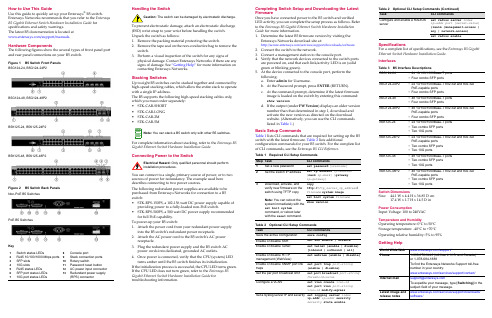
How to Use This GuideUse this guide to quickly set up your Enterasys ®B5 switch.Enterasys Networks recommends that you refer to the Enterasys B5 Gigabit Ethernet Switch Hardware Installation Guide for specifications and safety warnings.The latest B5 documentation is located at /support/manuals.Hardware ComponentsThe following figures show the several types of front panel port and rear panel connections on your B5 switch.Figure 1B5 Switch Front PanelsB5G124-24, B5G124-24P2B5G124-48, B5G124-48P2B5K125-24, B5K125-24P2B5K125-48, B5K125-48P2Figure 2 B5 Switch Back PanelsNon-PoE B5 SwitchesPoE B5 SwitchesKey1Switch status LEDs8Console port2RJ45 10/100/1000 Mbps ports 9Stack connection ports 3SFP slots 10Rotary switch410G slots11Password reset button 5RJ45 status LEDs 12AC power input connector 6SFP port status LEDs 13Redundant power supply 710G port status LEDs(RPS) connectorHandling the SwitchTo prevent electrostatic damage, attach an electrostatic discharge (ESD) wrist strap to your wrist before handling the switch.Unpack the switch as follows:1.Remove the packing material protecting the switch.2.Remove the tape seal on the non ‐conductive bag to remove theswitch.3.Perform a visual inspection of the switch for any signs ofphysical damage. Contact Enterasys Networks if there are any signs of damage. See “Getting Help” for more information on contacting Enterasys Networks.Stacking SwitchesUp to eight B5 switches can be stacked together and connected by high ‐speed stacking cables, which allow the entire stack to operate with a single IP address.The B5 supports the following high ‐speed stacking cables only, which you must order separately:•STK ‐CAB ‐SHORT •STK ‐CAB ‐LONG •STK ‐CAB ‐2M •STK ‐CAB ‐5MFor complete information about stacking, refer to the Enterasys B5 Gigabit Ethernet Switch Hardware Installation Guide.Connecting Power to the SwitchYou can connect to a single, primary source of power, or to two sources of power for redundancy. The example used here describes connecting to two power sources.The following redundant power supplies are available to be purchased from Enterasys Networks for connection to a B5 switch:•STK ‐RPS ‐150PS, a 102‐156 watt DC power supply capable ofproviding power to a fully ‐loaded non ‐PoE switch.•STK ‐RPS ‐500PS, a 500 watt DC power supply recommendedfor full PoE capability.To power ‐up your B5 switch:1.Attach the power cord from your redundant power supplyinto the B5 switch’s redundant power receptacle.2.Attach the AC power cord to the B5 switch’s AC powerreceptacle.3.Plug the redundant power supply and the B5 switch ACpower cords into dedicated, grounded AC outlets.4.Once power is connected, verify that the CPU (system) LEDturns amber until the B5 switch finishes its initialization.If the initialization process is successful, the CPU LED turns green. If the CPU LED does not turn green, refer to the Enterasys B5 Gigabit Ethernet Switch Hardware Installation Guide for troubleshooting information.Caution:The switch can be damaged by electrostatic discharge.You can stack a B5 switch only with other B5 switches.Only qualified personnel should perform Completing Switch Setup and Downloading the Latest FirmwareOnce you have connected power to the B5 switch and verified LED activity, you can complete the setup process as follows. Refer to the Enterasys B5 Gigabit Ethernet Switch Hardware Installation Guide for more information.1.Determine the latest B5 firmware version by visiting theEnterasys Networks download site at:/services/support/downloads/software2.Connect the switch to the network.3.Connect a management station to the console port.4.Verify that the network devices connected to the switch portsare powered on, and that each link/activity LED is on (solid green or blinking green).5.At the device connected to the console port, perform thefollowing:a.Enter admin for Username.b.At the Password prompt, press ENTER (RETURN).c.At the command prompt, determine if the latest firmwareimage is loaded on the switch by entering this command:show versiond.If the output (under FW Version ) displays an older versionnumber than that determined in step 1, download and activate the new version as directed on the download website. (Alternatively, you can use the CLI commands listed in Table 1.)Basic Setup CommandsTable 1 lists CLI commands that are required for setting up the B5 switch with the latest firmware. Table 2 lists additionalconfiguration commands for your B5 switch. For the complete list of CLI commands, see the Enterasys B5 CLI Reference .Table 1Required CLI Setup CommandsStep TaskCLI commands1Set a new password set password [username ]2Set the switch IP addressset ip address ip-address [mask ip-mask ] [gateway ip-gateway ]3Download, activate, and verify new firmware on the switch using TFTP copyNote: You can reboot the system immediately with the set boot systemcommand, or reboot later with the reset command.copytftp://tftp_server_ip_address /filename system:image set boot system filenameshow version Table 2Optional CLI Setup CommandsTaskCLI commands Save the active configuration save configEnable or disable SSH set ssh enable | disable Enable or disable Telnet set telnet {enable | disable} [inbound | outbound | all]Enable or disable HTTP management (WebView)set webview {enable | disable}Enable or disable SNMP port link trapsset port trap port-string{enable | disable}Set the per port broadcast limit set port broadcast port-string threshold-valueConfigure a VLANset vlan create vlan-id set port vlan port-string vlan-id modify-egress Set a Syslog server IP and severity set logging server indexip-addr ip-addr severity severity state enableSpecificationsFor a complete list of specifications, see the Enterasys B5 Gigabit Ethernet Switch Hardware Installation Guide . InterfacesSwitch DimensionsSize:44.1 W x 4.4 H x 36.85 D cm 17.4 W x 1.7 H x 14.5 D inPower ConsumptionInput Voltage: 100 to 240VACTemperature and HumidityOperating temperature: 0°C to 50°C Storage temperature: ‐40°C to +70°C Operating relative humidity: 5% to 95%Getting HelpConfigure and enable a RADIUS serverset radius server index ip-addr port [secret-value ]{realm {management-access | any | network-access} set radius enableTable 3B5 Interface DescriptionsB5G124-24•24 10/100/1000Base-T ports •Four combo SFP portsB5G124-24P2•24 10/100/1000Base-T 802.3af and 802.3at PoE-capable ports •Four combo SFP portsB5G124-48•48 10/100/1000Base-T ports •Four combo SFP portsB5G124-48P2•48 10/100/1000Base-T 802.3af and 802.3at PoE-capable ports •Four combo SFP portsB5K125-24•24 10/100/1000Base-T ports •Two combo SFP ports •Two 10G portsB5K125-24P2•24 10/100/1000Base-T 802.3af and 802.3at PoE-capable ports •Two combo SFP ports •Two 10G portsB5K125-48•48 10/100/1000Base-T ports •Two combo SFP ports •Two 10G portsB5K125-48P2•48 10/100/1000Base-T 802.3af and 802.3at PoE-capable ports •Two combo SFP ports •Two 10G portsWorld Wide Web /support/Phone1-800-872-8440 (toll-free in U.S. and Canada) or 1-978-684-1888To find the Enterasys Networks Support toll-free number in your country:/services/support/contact/Internet mail*********************To expedite your message, type [Switching ] in the subject field of your message.Latest image and release notes/services/support/downloads/software/Table 2Optional CLI Setup Commands (Continued)TaskCLI commandsRelated DocumentsThe latest B5 documentation is located online at: /support/manualsWarrantyWarranty information for the B5 switch is located online at:/support/warranty.aspx/company/literature/enterasys ‐lw ‐ds.pdfNoticeEnterasys Networks reserves the right to make changes in specifications and other information contained in this document and its web site without prior notice. The reader should in all cases consult Enterasys Networks to determine whether any such changes have been made.The hardware, firmware, or software described in this document is subject to change without notice.IN NO EVENT SHALL ENTERASYS NETWORKS BE LIABLE FOR ANY INCIDENTAL,INDIRECT, SPECIAL, OR CONSEQUENTIAL DAMAGES WHATSOEVER (INCLUDING BUT NOT LIMITED TO LOST PROFITS) ARISING OUT OF OR RELATED TO THIS DOCUMENT, WEB SITE, OR THE INFORMATION CONTAINED IN THEM, EVEN IF ENTERASYS NETWORKS HAS BEEN ADVISED OF, KNEW OF, OR SHOULD HAVE KNOWN OF, THE POSSIBILITY OF SUCH DAMAGES.Enterasys Networks,Inc.50 Minuteman Road Andover, MA 01810© 2010 Enterasys Networks,Inc. All rights reserved.Part Number:9034512‐02December 2010ENTERASYS, ENTERASYS NETWORKS, ENTERASYS SECURE NETWORKS, NETSIGHT, ENTERASYS NETSIGHT, and any logos associated therewith, are trademarks or registeredtrademarks of Enterasys Networks, Inc., in the United States and/or other countries. For a complete list of Enterasys trademarks, see /company/trademarks.aspx .All other product names mentioned in this manual may be trademarks or registered trademarks of their respective companies.Regulatory Compliance InformationFederal Communications Commission (FCC) NoticeThis device complies with Part 15 of the FCC rules. Operation is subject to the following twoconditions: (1) this device may not cause harmful interference, and (2) this device must accept any interference received, including interference that may cause undesired operation.NOTE:This equipment has been tested and found to comply with the limits for a class A digital device, pursuant to Part 15 of the FCC rules. These limits are designed to provide reasonable protection against harmful interference when the equipment is operated in a commercialenvironment. This equipment uses, generates, and can radiate radio frequency energy and if not installed in accordance with the operator’s manual, may cause harmful interference to radiocommunications. Operation of this equipment in a residential area is likely to cause interference in which case the user will be required to correct the interference at his own expense.WARNING:Changes or modifications made to this device which are not expressly approved by the party responsible for compliance could void the user’s authority to operate the equipment.Industry Canada NoticeThis digital apparatus does not exceed the class A limits for radio noise emissions from digital apparatus set out in the Radio Interference Regulations of the Canadian Department of Communications.Le présent appareil numérique n’émet pas de bruits radioélectriques dépassant les limitesapplicables aux appareils numériques de la class A prescrites dans le Règlement sur le brouillage radioélectrique édicté par le ministère des Communications du Canada.Class A ITE NoticeWARNING:This is a Class A product. In a domestic environment this product may cause radio interference in which case the user may be required to take adequate measures.Clase A. Aviso de ITEADVERTENCIA: Este es un producto de Clase A. En un ambiente doméstico este producto puede causar interferencia de radio en cuyo caso puede ser requerido tomar medidas adecuadas.Klasse A ITE AnmerkungWARNHINWEIS: Dieses Produkt zählt zur Klasse A ( Industriebereich ). In Wohnbereichen kann es hierdurch zu Funkstörungen kommen, daher sollten angemessene Vorkehrungen zum Schutz getroffen werden.VCCI NoticeThis is a class A product based on the standard of the Voluntary Control Council for Interference by Information Technology Equipment (VCCI). If this equipment is used in a domestic environment, radio disturbance may arise. When such trouble occurs, the user may be required to take corrective actions.BSMI EMC Statement — TaiwanThis isa class A product. In a domestic environment this product may cause radio interference in which case the user may be required to take adequate measures.AS/NZS CISPR 22Hazardous SubstancesThis product complies with the requirements of European Directive, 2002/95/EC, Restriction of Hazardous Substances (RoHS) in Electrical and Electronic Equipment.European Waste Electrical and Electronic Equipment (WEEE) NoticeIn accordance with Directive 2002/96/EC of the European Parliament on waste electrical and electronic equipment (WEEE):1.The symbol above indicates that separate collection of electrical and electronic equipment isrequired and that this product was placed on the European market after August 13, 2005, the date of enforcement for Directive 2002/96/EC.2.When this product hasreached the end of its serviceable life, it cannot be disposed of as unsortedmunicipal waste. It must be collected and treated separately.3.It has been determined by the European Parliament that there are potential negative effects onthe environment and human health as a result of the presence of hazardous substances in electrical and electronic equipment.4.It is the users’ responsibility to utilize the available collection system to ensure WEEE is properlytreated.For information about the available collection system, please go to/services/support/or contact Enterasys Customer Support at 353 61 705586 (Ireland).Safety InformationClass 1 Laser TransceiversThe single mode interface modules use Class 1 laser transceivers. Read the following safety information before installing or operating these modules.The Class 1 laser transceivers use an optical feedback loop to maintain Class 1 operation limits. This control loop eliminates the need for maintenance checks or adjustments. The output is factory set, and does not allow any user adjustment. Class 1 Laser transceivers comply with the following safety standards:•21 CFR 1040.10 and 1040.11 U.S. Department of Health and Human Services (FDA).•IEC Publication 825 (International Electrotechnical Commission).•CENELEC EN 60825 (European Committee for Electrotechnical Standardization).When operating within their performance limitations, laser transceiver output meets the Class 1 accessible emission limit of all three standards. Class 1 levels of laser radiation are not considered hazardous.When the connector is in place, all laser radiation remains within the fiber. The maximum amount of radiant power exiting the fiber (under normal conditions) is ‐12.6 dBm or 55 x 10‐6 watts.Removing the optical connector from the transceiver allows laser radiation to emit directly from the optical port. The maximum radiance from the optical port (under worst case conditions) is 0.8 W cm ‐2 or 8 x 103 W m 2 sr ‐1.Do not use optical instruments to view the laser output. The use of optical instruments to view laser output increases eye hazard. When viewing the output optical port, power must be removed from the network adapter.Safety ComplianceWarning: Fiber Optic Port SafetyWhen using a fiber optic media expansion module, never look at the transmit laser while it is powered on. Also, never look directly at the fiber TX port and fiber cable ends when they are poweredon.Avertissment: Ports pour fibres optiques - sécurité sur le plan optiqueNe regardez jamais le laser tant qu’il est sous tension. Ne regardezjamais directement le port TX (Transmission) à fibres optiques et les emboutsde câbles à fibres optiques tant qu ʹils sont sous tension.Warnhinweis: Faseroptikanschlüsse - Optische SicherheitNiemals ein Übertragungslaser betrachten, während dieseseingeschaltet ist. Niemals direkt auf den Faser ‐TX ‐Anschluß und auf die Faserkabelenden schauen, während diese eingeschaltet sind.Declaration of ConformityApplication of Council Directive(s):2004/108/EC2006/95/ECManufacturer’s Name:Enterasys Networks,Inc.Manufacturer’s Address:50 Minuteman RoadAndover, MA 01810USAEuropean Representative Address:Enterasys Networks Ltd.Nexus House, Newbury Business ParkLondon Road, NewburyBerkshire RG14 2PZ, EnglandConformance toDirective(s)/Product Standards:EC Directive 2004/108/ECEN 55022:2006EN 55024:1998EN 61000‐3‐2:2006EN 61000‐3‐3:1995EC Directive 2006/95/EC EN 60950‐1:2006EN 60825‐1:2007EN 60825‐2:2004Equipment Type/Environment:Information Technology Equipment,for use in a Commercialor Light Industrial Environment.Enterasys Networks,Inc. declares that the equipment packaged with this notice conforms to the above directives.Enterasys ®B5Gigabit Ethernet SwitchQuick ReferenceB5G124-24, B5G124-24P2B5G124-48, B5G124-48P2B5K125-24, B5K125-24P2B5K125-48, B5K125-48P2P/N 9034512-02。
昆仑网络产品LNP-0500系列5-port工业级PoE+无管理以太网交换机说明书

LNP-0500 series5-port Industrial PoE+ Unmanaged Ethernet Switches 4*10/100Tx (30W/Port) + 1*10/100TxUser ManualFCC WarningThis Equipment has been tested and found to comply with the limits for a Class-A digital device, pursuant to Part 15 of the FCC rules. These limits are designed to provide reasonable protection against harmful interference in a residential installation. This equipment generates, uses, and can radiate radio frequency energy. It may cause harmful interference to radio communications if the equipment is not installed and used in accordance with the instructions. However, there is no guarantee that interference will not occur in a particular installation. If this equipment does cause harmful interference to radio or television reception, which can be determined by turning the equipment off and on, the user is encouraged to try to correct the interference by one or more of the following measures:⏹Reorient or relocate the receiving antenna.⏹Increase the separation between the equipment and receiver.⏹Connect the equipment into an outlet on a circuit different from that towhich the receiver is connected.⏹Consult the dealer or an experienced radio/TV technician for help. CE Mark WarningThis is a Class-A product. In a domestic environment this product may cause radio interference in which case the user may be required to take adequate measures.ContentIntroduction (1)Features (1)Package Contents (2)Hardware Description (3)Physical Dimension (3)Front Panel (4)Top View (4)LED Indicators (5)Ports (6)Cabling (7)Wiring the Power Inputs (8)Wiring the Fault Alarm Contact (9)Mounting Installation (10)DIN-Rail Mounting (10)Wall Mounting (12)Hardware Installation (13)Installation Steps (13)Network Application (14)Troubleshooting (15)Technical Specification (16)IntroductionAntaira’s LNP-0500 series switches are smart 5-port Industrial Unmanaged Ethernet Switches supporting IEEE-802.3at compliant (Power-over-Ethernet Plus) on ports 1 to 4.The switches are classified as power source equipment (PSE), and when used in this way, the LNP-0500 series switches enable centralization of the power supply andprovide up to 30 watts of power per port. The switches can be used to power IEEE802.3af or 802.3at compliant power devices (PD), eliminating the need for additional wiring, and support IEEE 802.3/802.3u/802.3x with 10/100BTx, full or half duplex,MDI/MDI-X auto sensing to provide an economical solution for the Industrial Ethernet Network.In addition, the Network Broadcast Storm Protection and built-in relay warning function alerts network engineers when power failures or port breaks occur.Features⏹System Interface/PerformanceRJ-45 ports support Auto MDI/MDI-X FunctionEmbedded 4-port 10/100Tx w/PoE+ and 1-port 10/100Tx Fast EthernetStore-and-Forward Switching ArchitectureBroadcast Storm Protection2K MAC Address TablePort Break Alarm Mask⏹Power SupplyDC 48 ~ 55V Redundant Power⏹Operating TemperatureStandard Operating Temperature model: -10°C ~ 70°CExtend Operating Temperature model with -T: -40°C ~ 75°C⏹Case/InstallationIP-30 ProtectionInstallation in Pollution Degree 2 EnvironmentDIN Rail and Wall Mount Design⏹Provides EFT protection 2,000 VDC for power line⏹Supports 6,000 VDC Ethernet ESD protection1Package ContentsPlease refer to the package contents list below.⏹LNP-0500 series - 5-Port Industrial PoE+ Unmanaged Ethernet Switch w/DIN RailBracket⏹User Manual⏹Removable Terminal Block⏹Wall-mount Kit (2 Wall-mount Plates with Screws)Compare the contents of the industrial switch with the checklist above. If any item is damaged or missing, please contact Antaira or Antaira’s authorized channel partners for service.2Hardware DescriptionThe Industrial switch’s hardware spec, port, cabling information, and wiring installation will be described.Physical DimensionThe LNP-0500 series - 5-Port Industrial PoE+ Unmanaged Ethernet Switch dimension: (W x D x H) is 30mm x 99mm x 142mm3Front PanelThe Front Panel of the PoE Industrial Switch is shown below:Front Panel of the PoE Industrial SwitchTop ViewThe top view of the PoE Industrial Switch has one terminal block connector of two DC power inputs and relay circuit contact.Top View of the PoE Industrial Switch4LED IndicatorsThe diagnostic LEDs located on the front panel of the industrial switch provide real-time information of the system and optional status. The following table provides the description of the LED status.LED Color DescriptionP1 Green On Power input 1 is active Off Power input 1 is inactiveP2 Green On Power input 2 is active Off Power input 2 is inactiveFault Red On Power input 1 or 2 has failed, port link is inactiveOffPower input 1 and 2 are both functional, or no powerinputs/port’s link is active/port alarm is disabledPoE Indicator (Port 1 ~ 4) GreenOn The port is supplying power to the powered-deviceOff No powered-device attached or power supplying failsLAN Port 1 ~ 5 (RJ-45) Green On Connected to network, 100Mbps Flashing Networking is activeOff Not connected to network Green On Connected to network, 10Mbps Flashing Networking is activeOff Not connected to network5Ports⏹RJ-45 portsThe (RJ-45) Fast Ethernet ports will auto-sense for 10Base-T or 100Base-TX connections. Auto MDI/MDIX means that the switch can connect to another switch or workstation without changing straight through or crossover cabling. Please refer to the table below for RJ-45 pin assignment.⏹RJ-45 Pin AssignmentsPin Number Assignment1 Rx+2 Rx-3 Tx+6 Tx-Note “+” and “-” signs represent the polarity of the wires that make up each wire pair.All ports on this industrial switch supports automatic MDI/MDI-X operation, users can use straight-through cables (See figure below) for all network connections to PCs or servers, or to other switches or hubs. With straight-through cable, pins 1, 2, 3, and 6, at one end of the cable, are connected straight through to pins 1, 2, 3 and 6 at the other end of the cable. The table below shows the 10BASE-T/100BASE-TX MDI and MDI-X port pin outs.Pin MDI-X Signal Name MDI Signal Name1 Receive Data plus (RD+) Transmit Data plus (TD+)2 Receive Data minus (RD-) Transmit Data minus (TD-)3 Transmit Data plus (TD+) Receive Data plus (RD+)6 Transmit Data minus (TD-) Receive Data minus (RD-)6The following figures show the cable schematic for both straight-through type andcrossover type.Straight Through Cable SchematicCross Over Cable SchematicCablingTwisted-pair segments can be connected with an unshielded twisted pair (UTP) or shielded twisted pair (STP) cable. The cable must comply with the IEEE 802.3u 100Base TX standard (e.g. Category 5, 5e, or 6). The cable between the equipment and the link partner (switch, hub, workstation, etc.) must be less than 100 meters (328 ft.) long.7Wiring the Power InputsPlease follow the steps below to insert the power wire.Insert the positive and negative wires into the PWR1 (V1+, V1-) and PWR2 (V2+,V2-) contacts on the terminal block connector.Tighten the wire-clamp screws to prevent the wires from loosening.Note Use Copper Conductors Only, 60/75°C, Tighten to 5 lb inThe wire gauge for the terminal block should range between 12 ~ 18 AWG.8Wiring the Fault Alarm ContactThe fault alarm contact is in the middle of the terminal block connector as the picture shows below. By inserting the wires, it will detect the fault status including power failure or port link failure (managed industrial switch only) and form a normally open circuit. An application example for the fault alarm contact is shown as below:Note Use Copper Conductors Only, 60/75°C, Tighten to 5 lb inThe wire gauge for the terminal block should range between 12 ~ 24AWG.9Mounting InstallationDIN-Rail MountingThe DIN-Rail is screwed on the industrial switch from the factory. If the DIN-Rail is not screwed on the industrial switch, please see the following pictures to screw the DIN-Rail on the switch. Follow the steps below to hang the industrial switch.1. Use the screws to screw the DIN-Rail bracket on the rear side of the industrialswitch.2. To remove the DIN-Rail bracket, reverse the step 1.3. After the DIN-Rail bracket is screwed on the rear side of the switch, insert the top of10DIN-Rail on to the track.4. Then, lightly pull down the bracket on to the rail.5. Check if the bracket is mounted tight on the rail.6. To remove the industrial switch from the rail, reverse steps above.11Wall MountingFollow the steps below to mount the industrial switch using the wall mount bracket.1. Remove the DIN-Rail bracket from the industrial switch; loosen the screws to removethe DIN-Rail.2. Place the wall mount bracket on the top and bottom of the industrial switch.3. Use the screws to screw the wall mount bracket on the industrial switch.4. Use the hook holes at the corners of the wall mount bracket to hang the industrialswitch on the wall.5. To remove the wall mount bracket, reverse steps above.Below is the dimension of the wall mount bracket.12Hardware InstallationThis section is to explain how to install the LNP-0500 series Industrial PoE+ Unmanaged Ethernet Switch.Installation Steps1. Unpack the Industrial switch packing.2. Check if the DIN-Rail bracket is screwed on the Industrial switch. If the DIN-Rail isnot screwed on the Industrial switch, please refer to the DIN-Rail Mounting section for DIN-Rail installation. If users want to wall mount the Industrial switch, then please refer to the Wall Mounting section for wall mount installation.3. To hang the Industrial switch on a DIN-Rail or wall, please refer to the MountingInstallation section.4. Power on the Industrial switch. Please refer to the Wiring the Power Inputs sectionfor information about how to wire power. The power LED on the Industrial switch will turn on. Please refer to the LED Indicators section for indication of LED lights.5. Prepare the twisted-pair, straight through Category 5/above cable for Ethernetconnection.6. Insert one side of the RJ-45 cable into the Industrial switch Ethernet port and on theother side to the network device’s Ethernet port, e.g. Switch PC or Server. The Ethernet port (RJ-45) LED on the Industrial switch will turn on when the cable is connected to the network device. Please refer to the LED Indicators section for LED light indication.7. When all connections are set and the LED lights all show normal, the installation iscomplete.13Network ApplicationThis segment provides an example of an industrial switch application.14Troubleshooting⏹Verify the right power cord/adapter, never use power supply/adapter with non-compliant DC output voltage, or it will burn the equipment.⏹Select the proper UTP/STP cable to construct the network with using the right cable.Use unshielded twisted-pair (UTP) or shield twisted-pair (STP) cable for RJ-45 connections: 100ΩCategory 5e/above cable for 10M/100Mbps. Also be sure that the length of any twisted-pair connection does not exceed 100 meters (328 feet).⏹Diagnosing LED Indicators: To assist in identifying problems, the Switch can beeasily monitored through LED indicators, which describe common problems a user may encounter and where the user can find possible solutions.⏹If the power indicator LED does not turn on when the power cord is plugged in, theuser may have a problem with the power cord. Check for loose power connections, power losses or surges at the power outlet. Please contact Antaira or Antaira’s authorized channel partners for technical support service, if the problem still cannot be resolved.⏹If the Industrial switch LED indicators are normal and the connected cables arecorrect but the packets still cannot transmit. Please check the system’s Ethernet devices’ configuration or status.15Technical SpecificationThe LNP-0500 series - 5-Port Industrial PoE+ Unmanaged Ethernet Switch technical specifications is shown below.Standard IEEE 802.3 10Base-T EthernetIEEE 802.3u 100Base-TX Fast Ethernet IEEE802.3x Flow Control and Back Pressure IEEE802.3at Power over EthernetProtocol CSMA/CDTransfer Rate 14,880 pps for 10Base-T Ethernet port148,800 pps for 100Base-TX Fast Ethernet portMAC Address 2K Table sizeRJ45 Port 4*10/100BaseT(X) auto negotiation speed, Full/Halfduplex mode, and auto MDI/MDI-X connectionPoE Pin Assignment RJ-45 port #1 ~ # 4 support IEEE 802.3at End-point, Alternative A mode.Positive (VCC+): RJ-45 pin 1, 2.Negative (VCC-): RJ-45 pin 3, 6.Data (1,2,3,6 )LED Per unit: Power 1 (Green), Power 2 (Green), Fault (Red) Per port: Link/Activity (Green)PoE: Feeding Power (Green)Network Cable 10Base-T: 2-pair UTP/STP Cat. 3, 4, 5, 5e cable EIA/TIA-568 100-ohm (100m)100Base-TX: 2-pair UTP/STP Cat. 5/5e, 6 cableEIA/TIA-568 100-ohm (100m)Over CurrentProtectionSingle-Blown FusePower Input Redundant Power DC 48 ~ 55V with Connective 1*6-Pin Removable Terminal Block16Max Power Consumption 110 Watts @ 48V, 130 Watts @ 51-55V Full Load with PoE FunctionInstallation DIN Rail Mounting, Wall MountingOperating Temp. Standard Operating Temperature: -10o C to 70o C Wide Temperature model: -40o C to 75o COperatingHumidity5% to 95% (Non-Condensing)StorageTemperature-40o C to 85o CCase Dimension IP-30, 30mm (W) x 99mm (D) x 142mm (H)EMI FCC Class ACE EN61000-4-2/3/4/5/6/8 CE EN61000-6-2CE EN61000-6-4Safety UL 508, UL Class 1 Division 2, ISA 12.12.01Stability testing IEC60068-2-32 (Free fall) IEC60068-2-27 (Shock) IEC60068-2-6 (Vibration)17。
上海贝尔LTE日常维护操作手册(用户版)1202
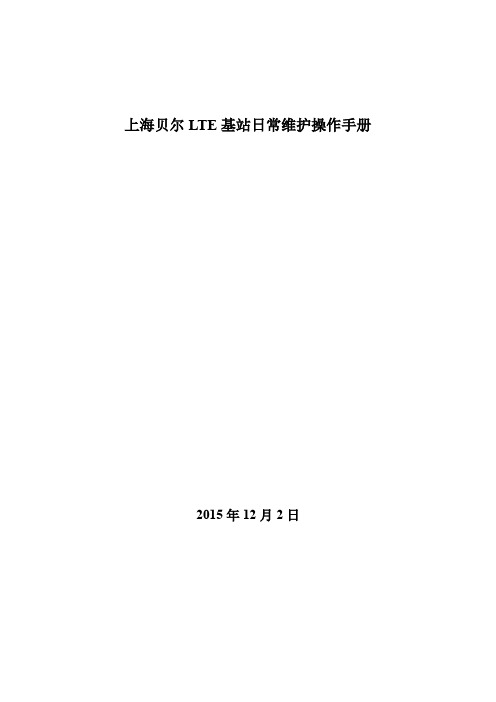
上海贝尔LTE基站日常维护操作手册2015年12月2日目录日常维护操作手册,便于现场维护人员快速处理相关故障。
涉及如下内容:1. 产品介绍2. 安装维护(温度、接地检查及电压范围)3. 基站侧故障维护(天馈类、光路类、脱管和GPS故障)4. 硬件更换流程(C板、B板、RRH和RUC模块)一、产品介绍1.1 9926 BBU v1(legacy BBU)产品特点:支持F/D/E 频段可以插入任何19英寸机架中,BBU 设备高度2U -48V 直流供电控制板,基带板可插拔 仅有2种模块,便于维护1 块控制板 eCCM; eCCM 控制板上有9个CPRI 光接口,通过光纤与RRU 相连。
通过Ge 接口与核心网连接。
3 块基带板,可灵活配置 (bCEM) 支持灵活工作带宽 (5-20Mhz ) 物理特性:重量 < 13kg尺寸 W482.6 x H88.9 x D275 mm 回传接口⏹ 标配:1个光口或1个电口⏹ 最大:2个光口或1个电口+1个光口 Ir 接口:9X9.8Gbps功耗:满配典型功耗:约250W(2A) /370W (8A)单板介绍eCCM-2 HR :BBU 的控制&接口板。
bCEM :基带处理板。
1.2 9926 BBU v2 (SOC BBU)产品特点:支持F/D/E频段可以插入任何19英寸机架中,BBU设备高度2U-48V直流供电4个插槽,仅有2种模块,可插拔,便于维护每块bCAM2或bCEM2控制板上有6x10G Ir 接口1 -2块控制板bCAM2; 1- 3 块基带板bCEM2,可灵活配置支持灵活工作带宽(5-20Mhz)物理特性:重量< 11kg尺寸W482.6 x H88.1 x D300 mm回传接口⏹标配:1个光口、1个电口⏹最大:2个光口、2电口Ir 接口:24x10Gbps功耗:典型功耗:250W(8A);120W(2A)单板bCAM2单板BCEM21.3 RRH 介绍B39a RRH8x10产品特点:支持F 频段 (1880-1915MHz) 支持2载波, 20+10MHz 无线接收器组成部分 发射功率:80W电源接口校准线接口直流(-48V)供电外接DC/AC转换盒支持AC供电支持灵活工作带宽(5-20Mhz)物理特性:重量:< 21kg;体积24L尺寸:400mm x 540mm x 110mmIr 接口:2 x 9.8Gbps温度:-40℃to +55℃典型功耗:203WTD-RRH2x50-2350产品特点:支持E频段;(2320-2370MHz)支持3载波:2*20MHz+10MHz发射功率:100W直流(-48V)供电交流(220V)供电支持灵活工作带宽(5-20Mhz )物理特性:重量:< 14kg;体积17L尺寸:300mm x 480mm x 120mmIr 接口:2 X 9.8Gbps温度:-40℃to +55℃典型功耗:250W9768 LR MRO 2X5W TD-LTE产品特点:基于lightRadioTM cube,集成RRH与天线频段:TDD 2575-2615MHz2Tx/2Rx, 2x2 MIMOCPRI光纤直联,支持Daisy Chain连接分布式组网架构,与BBU或BBU Pool连接 容量易扩展,用户数取决于BBU物理特性:功率2x5W,功耗满载80W两种定向波束配置:70°x70°或35°(垂直)x70° (水平)机械Tilt +/-30°尺寸:175x500x145mm <11.7L重量:< 9kg电源:AC/DC200000小时MTBF二、安装维护2.1 工作电压范围主设备BBU、RRH工作电压范围,见下表。
NETGEAR LM1200 4G LTE 模块数据表说明书
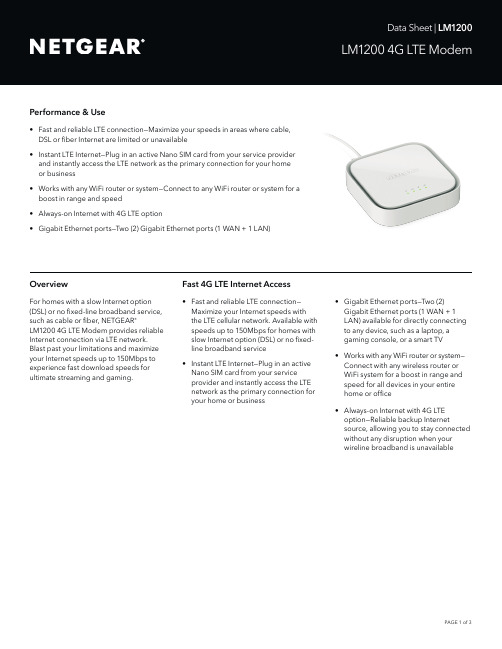
Performance & UseOverviewFast 4G LTE Internet Access• F ast and reliable LTE connection—Maximize your speeds in areas where cable, DSL or fiber Internet are limited or unavailable • Instant LTE Internet—Plug in an active Nano SIM card from your service provider and instantly access the LTE network as the primary connection for your home or business• Works with any WiFi router or system—Connect to any WiFi router or system for a boost in range and speed• Always-on Internet with 4G LTE option• G igabit Ethernet ports—Two (2) Gigabit Ethernet ports (1 WAN + 1 LAN)For homes with a slow Internet option (DSL) or no fixed-line broadband service, such as cable or fiber, NETGEAR ®LM1200 4G LTE Modem provides reliable Internet connection via LTE network. Blast past your limitations and maximize your Internet speeds up to 150Mbps to experience fast download speeds for ultimate streaming and gaming.• F ast and reliable LTE connection—Maximize your Internet speeds with the LTE cellular network. Available with speeds up to 150Mbps for homes with slow Internet option (DSL) or no fixed-line broadband service • Instant LTE Internet—Plug in an active Nano SIM card from your service provider and instantly access the LTE network as the primary connection foryour home or business• G igabit Ethernet ports—Two (2) Gigabit Ethernet ports (1 WAN + 1 LAN) available for directly connecting to any device, such as a laptop, a gaming console, or a smart TV • Works with any WiFi router or system— Connect with any wireless router or WiFi system for a boost in range and speed for all devices in your entirehome or office• A lways-on Internet with 4G LTE option—Reliable backup Internetsource, allowing you to stay connected without any disruption when yourwireline broadband is unavailableAccess 4G LTE instantly. Connect the LTE modem directly to any device or any WiFi router.‡Compatible with activated Nano SIM cards from major 4G L TE service providers.Stay connected with 4G LTE when your wireline broadband is unavailable.Connect the LM1200 to your wireline modem and yourWiFi router for reliable WAN failover.LM12004G LTE Modem ‡Connection DiagramWAN: Gigabit Ethernet port -Connect to home cable/DSL modemNano SIM card slot LAN: Gigabit Ethernet port - Connect to WiFi router/systemConnect to external antennas (TS9 ports)Power (USB Type C port)Package Contents• L M1200 4G LTE Modem• USB power adapter• USB Type-C cable• Ethernet cable• Quick start guidePhysical Specifications• D imensions: 4.56 x 4.56 x 1.27 in (116 x116 x 32.25 mm)• Weight: 0.39 lb (180 g)Band Support• L TE CAT 4 (Up to 150Mbps DL and50Mbps UL):— FDD:700/800/900/1800/2100/2600MHz — TDD: 2300/2500/2600MHz• U MTSDC-HSPA+ (up to 42Mbps):900/1200MHz Power Adapter• DC 5V, 2A• USB Type-C cableExternal Ports• One (1) USB Type-C for power• T wo (2) Gigabit Ethernet ports• O ne (1) Nano SIM slot• Two (2) TS9 RF portsSystem Requirements• Compatible 3G/4G LTE mobile service(4FF Nano SIM)•M icrosoft® Windows® 10, 8, 8.1, 7,Vista, XP, Mac OS® (10.6.8. and newer)and other operating systems runninga TCP/IP network (for accessing webmanagement user interface)• C ompatible browsers such asMicrosoft® Internet Explorer® 5.0,Firefox® 2.0, Safari® 1.4, or GoogleChrome™ 11.0 browsers or higher(for accessing web managementuser interface)Warranty• /warrantySupport• 90-day complimentary technicalsupport following purchase from aNETGEAR authorized reseller• J oin the NETGEAR Community Forum.Visit This product comes with a limited warranty that is valid only if purchased from a NETGEAR authorized reseller. /warranty* 90-day complimentary technical support following purchase from a NETGEAR authorized reseller.† Actual LTE speed may vary depending on network conditions and internet plan.For regulatory compliance information, visit /about/regulatory.For indoor use only.NETGEAR and the NETGEAR Logo are trademarks of NETGEAR, Inc. Any other trademarks mentioned herein are for reference purposes only. ©2021 NETGEAR, Inc. NETGEAR, Inc. 350 E. Plumeria Drive, San Jose, CA 95134-1911 USA, /support D-LM1200-EU/AU-0。
Nortel交换机的配置
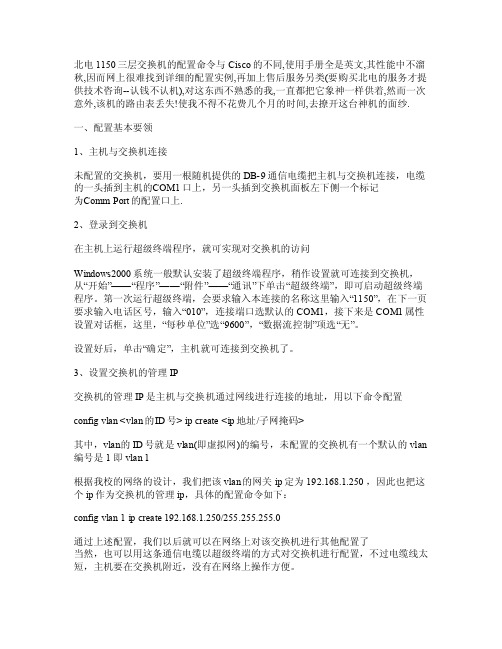
北电1150三层交换机的配置命令与Cisc o的不同,使用手册全是英文,其性能中不溜秋,因而网上很难找到详细的配置实例,再加上售后服务另类(要购买北电的服务才提供技术咨询--认钱不认机),对这东西不熟悉的我,一直都把它象神一样供着,然而一次意外,该机的路由表丢失!使我不得不花费几个月的时间,去撩开这台神机的面纱.一、配置基本要领1、主机与交换机连接未配置的交换机,要用一根随机提供的DB-9通信电缆把主机与交换机连接,电缆的一头插到主机的C OM1口上,另一头插到交换机面板左下侧一个标记为C omm P ort的配置口上.2、登录到交换机在主机上运行超级终端程序,就可实现对交换机的访问Win dows2000系统一般默认安装了超级终端程序,稍作设置就可连接到交换机,从“开始”——“程序”——“附件”——“通讯”下单击“超级终端”,即可启动超级终端程序。
第一次运行超级终端,会要求输入本连接的名称这里输入“1150”,在下一页要求输入电话区号,输入“010”,连接端口选默认的COM1,接下来是COM1属性设置对话框,这里,“每秒单位”选“9600”,“数据流控制”项选“无”。
设置好后,单击“确定”,主机就可连接到交换机了。
3、设置交换机的管理IP交换机的管理IP是主机与交换机通过网线进行连接的地址,用以下命令配置conf ig vl an <v lan的I D号> i p cre ate <ip地址/子网掩码>其中,vlan的ID号就是vlan(即虚拟网)的编号,未配置的交换机有一个默认的vla n 编号是1 即vl an 1根据我校的网络的设计,我们把该vlan的网关ip定为192.168.1.250,因此也把这个ip作为交换机的管理ip,具体的配置命令如下:co nfigvlan1 ipcreat e 192.168.1.250/255.255.255.0通过上述配置,我们以后就可以在网络上对该交换机进行其他配置了当然,也可以用这条通信电缆以超级终端的方式对交换机进行配置,不过电缆线太短,主机要在交换机附近,没有在网络上操作方便。
哈伯冰水交换机--操作手册 (中文版)

水對水熱交換冷卻機機型: HEW系列使用操作說明書目錄1. 裝置概要說明P.12. 熱交換冷卻系統循環示意圖P.23. 外觀示意圖P.34. 配電圖P.45. 安裝P.56. 運轉P.57. 水處理P.78. 故障排除P.8為正確使用本冷卻機,請在使用前先詳閱本說明書了解冷卻機特性,並請妥善保存本說明書哈伯精密工業有限公司411 台中縣太平市工業20路77號電話: +886-4-22713588傳真: +886-4-22713535網址:電子信箱:habor@1.裝置概要說明(1) 本冷卻機是工作機械,產業機械的附屬裝置,應用於可提供給冷卻機,作熱交換的冰水(散熱)冷卻系統,實際應用例如下圖(一)、(二)所示:註:以上水路中的關斷閥、逆止閥及過濾器等配件為客戶自行安裝於HEW冷卻機外部。
(2) 本水對水熱交換冷卻機特別適用於冷氣空調廠房,因其不會對冷氣廠房排出熱源,所以廠內的工作人員及設備不會受熱排風影響。
2.熱交換冷卻系統循環示意圖記號名稱規格備註1 熱交換器板式熱交換器2 泵浦馬達半沉水式3 水箱容量45L4 液面計3”5 電磁閥220V 50/60Hz 3/4”6 液溫感測器PT 1/8”7 流量開關 3/4”,當流量正常時接點ON3.外觀示意圖4.配電圖23C控制器動作諸元(1) 溫度控制方式溫度固定型:依SV°C值控制液溫。
差溫控制型:控制液溫與基礎值(室溫或機體溫)保持SV°C值的溫差。
(2) 溫度設定範圍溫度固定型:10°C~40°C。
差溫控制型:-10°C~+10°C。
(3) 警報輸出裝置:無電壓A接點或無電壓B接點。
外接接點用途說明工作機械遠端控制冷卻機運轉之跳接點( 接點閉合冷卻機運轉,接點開路冷卻機停止 )工作機械遠端偵測冷卻機異常之接點( 冷卻機運轉接點閉合,冷卻機異常接點開路 )5.安裝(1) 搬運中,嚴禁倒下或重力落下,以免產生故障。
Nortel交换机配置说明文件

*交换机重新启动*
*******************************************************************************************************************************************
按下Ctrl+Y进入2500>配置符
enable *进入全局配置模式*
show sys-info *显示交换机硬件主要信息,用于查看MAC地址*
config terminal *进入Config-terminal配置模式*
ip netmask 255.255.255.0 *设置当前连接交换机IP掩码地址*
copy config nv *保存当前配置到NV ROM内*
download address 10.10.201.1 diag 2500_10013_diag.bin no-reset *从配置电脑TFTP 地址为10.10.201.1 下载交换机版本镜像文件到交换机存储器*
vlan port 1/49 tagging tagall *设置堆叠中1号交换机的49号端口为TRUNK口*
vlan port 2/49 tagging tagall *设置堆叠中2号交换机的49号端口为TRUNK口*
vlan members 250 ALL *设置堆叠中所有的端口支持通过VLAN250*
copy tftp license 10.10.201.1 c81c.lic *从配置电脑TFTP 地址为10.10.201.1 下载交换机堆叠许可文件到交换机存储器*
rear-ports mode stacking *设置交换机背板堆叠端口模式为堆叠模式*
北电Alteon应用层交换机技术手册_Element Manager 4.0.2 Users Guide
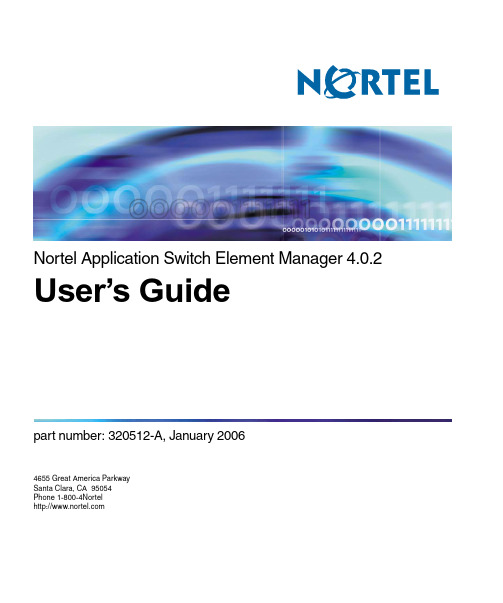
4655 Great America ParkwaySanta Clara, CA 95054Phone 1-800-4NortelNortel Application Switch Element Manager 4.0.2User’s Guidepart number: 320512-A, January 2006Nortel Application Switch Element Manager 4.0.2 User’s GuideCopyright © Nortel Networks Limited 2006. All rights reserved. Part Number: 320512-A.This document is protected by copyright and distributed under licenses restricting its use, copying,distribution, and decompilation. No part of this document may be reproduced in any form by any meanswithout prior written authorization of Nortel Networks, Inc. Documentation is provided “as is” withoutwarranty of any kind, either express or implied, including any kind of implied or express warranty ofnon-infringement or the implied warranties of merchantability or fitness for a particular purpose.U.S. Government End Users: This document is provided with a “commercial item” as defined by FAR2.101 (Oct. 1995) and contains “commercial technical data” and “commercial software documentation” asthose terms are used in FAR 12.211-12.212 (Oct. 1995). Government End Users are authorized to use thisdocumentation only in accordance with those rights and restrictions set forth herein, consistent with FAR12.211- 12.212 (Oct. 1995), DFARS 227.7202 (JUN 1995) and DFARS 252.227-7015 (Nov. 1995).Nortel Networks, Inc. reserves the right to change any products described herein at any time, and withoutnotice. Nortel Networks, Inc. assumes no responsibility or liability arising from the use of productsdescribed herein, except as expressly agreed to in writing by Nortel Networks, Inc. The use and purchase ofthis product does not convey a license under any patent rights, trademark rights, or any other intellectualproperty rights of Nortel Networks, Inc.Nortel Application Switch Element Manager 4.0.2 is a trademark of Nortel Networks, Inc. in the UnitedStates and certain other countries.Any other trademarks appearing in this manual are owned by their respective companies.Originated in the USA.ExportThis product, software and related technology is subject to U.S. export control and may be subject to exportor import regulations in other countries. Purchaser must strictly comply with all such laws and regulations.A license to export or reexport may be required by the U.S. Department of Commerce.2320512-A, January 2006Nortel Application Switch Element Manager 4.0.2 User’s Guide3320512-A, January 2006ContentsContents. . . . . . . . . . . . . . . . . . . . . . . . . . . . . . . . . . . . . . . . . . . . . . . . . . . . . . 3Figures . . . . . . . . . . . . . . . . . . . . . . . . . . . . . . . . . . . . . . . . . . . . . . . . . . . . . . . 5Tables . . . . . . . . . . . . . . . . . . . . . . . . . . . . . . . . . . . . . . . . . . . . . . . . . . . . . . . . 7Using the Nortel Application Switch Element Manager. . . . . . . . . . . . . . . . 9Overview . . . . . . . . . . . . . . . . . . . . . . . . . . . . . . . . . . . . . . . . . . . . . . . . . . . . . . . . . . . . .9Setting ASEM Properties . . . . . . . . . . . . . . . . . . . . . . . . . . . . . . . . . . . . . . . . . . . . . . . .9Opening a Switch . . . . . . . . . . . . . . . . . . . . . . . . . . . . . . . . . . . . . . . . . . . . . . . . . . . . .12Opening a Switch Using SNMP versions 1 or 2 . . . . . . . . . . . . . . . . . . . . . . . . . . .12Opening a Switch using SNMPv3 . . . . . . . . . . . . . . . . . . . . . . . . . . . . . . . . . . . . .14Previously Opened Switches . . . . . . . . . . . . . . . . . . . . . . . . . . . . . . . . . . . . . . . . .15Troubleshooting the Opening of a Switch . . . . . . . . . . . . . . . . . . . . . . . . . . . . . . . .15Connecting to a ASEM Server . . . . . . . . . . . . . . . . . . . . . . . . . . . . . . . . . . . . . . . .17The ASEM Interface . . . . . . . . . . . . . . . . . . . . . . . . . . . . . . . . . . . . . . . . . . . . . . . . . . .18Summary View . . . . . . . . . . . . . . . . . . . . . . . . . . . . . . . . . . . . . . . . . . . . . . . . . . . .19GUI Front Panel . . . . . . . . . . . . . . . . . . . . . . . . . . . . . . . . . . . . . . . . . . . . . . . . . . .20ASEM Interface Elements . . . . . . . . . . . . . . . . . . . . . . . . . . . . . . . . . . . . . . . . . . .21ASEM Menubar . . . . . . . . . . . . . . . . . . . . . . . . . . . . . . . . . . . . . . . . . . . . . . . .21ASEM Toolbar . . . . . . . . . . . . . . . . . . . . . . . . . . . . . . . . . . . . . . . . . . . . . . . . .28ASEM Screen and Tab Buttons . . . . . . . . . . . . . . . . . . . . . . . . . . . . . . . . . . . .31ASEM Tree Control . . . . . . . . . . . . . . . . . . . . . . . . . . . . . . . . . . . . . . . . . . . . .33ASEM Context Menus . . . . . . . . . . . . . . . . . . . . . . . . . . . . . . . . . . . . . . . . . . .34Working with Switch Screens . . . . . . . . . . . . . . . . . . . . . . . . . . . . . . . . . . . . . . . . .41Viewing a Switch Screen . . . . . . . . . . . . . . . . . . . . . . . . . . . . . . . . . . . . . . . . .41Undocking a Switch Screen . . . . . . . . . . . . . . . . . . . . . . . . . . . . . . . . . . . . . . .42Docking a Switch Screen . . . . . . . . . . . . . . . . . . . . . . . . . . . . . . . . . . . . . . . . .43Closing a Switch Screen . . . . . . . . . . . . . . . . . . . . . . . . . . . . . . . . . . . . . . . . .43Switch Configuration Tools . . . . . . . . . . . . . . . . . . . . . . . . . . . . . . . . . . . . . . . . . . . . . .45Configuration Tools . . . . . . . . . . . . . . . . . . . . . . . . . . . . . . . . . . . . . . . . . . . . . . . .45Working with Tables and Forms . . . . . . . . . . . . . . . . . . . . . . . . . . . . . . . . . . . . . . .46Working with Edit Tables and Forms . . . . . . . . . . . . . . . . . . . . . . . . . . . . . . . .46Nortel Application Switch Element Manager 4.0.2 User’s GuideFiltering Table Data . . . . . . . . . . . . . . . . . . . . . . . . . . . . . . . . . . . . . . . . . . . . . . . .48Sorting T able Data . . . . . . . . . . . . . . . . . . . . . . . . . . . . . . . . . . . . . . . . . . . . . . . . .49 Monitoring Performance . . . . . . . . . . . . . . . . . . . . . . . . . . . . . . . . . . . . . . . . . . . . . . . .50 Working with Polling Tables and Forms . . . . . . . . . . . . . . . . . . . . . . . . . . . . . . . . .50 Exporting Data . . . . . . . . . . . . . . . . . . . . . . . . . . . . . . . . . . . . . . . . . . . . . . . .50Printing Data . . . . . . . . . . . . . . . . . . . . . . . . . . . . . . . . . . . . . . . . . . . . . . . . . .50 Working with Graphing Tables . . . . . . . . . . . . . . . . . . . . . . . . . . . . . . . . . . . . . . . .51 Altering the Graph Display . . . . . . . . . . . . . . . . . . . . . . . . . . . . . . . . . . . . . . .52 Customizing the ASEM Display . . . . . . . . . . . . . . . . . . . . . . . . . . . . . . . . . . . . . . . . . .53 Modifying Label Appearance . . . . . . . . . . . . . . . . . . . . . . . . . . . . . . . . . . . . . . . . .53Modifying the list of well-known ports . . . . . . . . . . . . . . . . . . . . . . . . . . . . . . . . . .54Modifying or adding Well-known Protocols . . . . . . . . . . . . . . . . . . . . . . . . . . . . . .54Altering the Default Browser . . . . . . . . . . . . . . . . . . . . . . . . . . . . . . . . . . . . . . . . .55Localization of ASEM . . . . . . . . . . . . . . . . . . . . . . . . . . . . . . . . . . . . . . . . . . . . . .56Changing the MIB Default Values . . . . . . . . . . . . . . . . . . . . . . . . . . . . . . . . . . . . .56 Server Load Balancing Wizard . . . . . . . . . . . . . . . . . . . . . . . . . . . . . . . . . . . . . . . . . . .57Link Load Balancing Wizard . . . . . . . . . . . . . . . . . . . . . . . . . . . . . . . . . . . . . . . . . . . . .64Index . . . . . . . . . . . . . . . . . . . . . . . . . . . . . . . . . . . . . . . . . . . . . . . . . . . . . . . . 714320512-A, January 2006Nortel Application Switch Element Manager 4.0.2 User’s Guide FiguresFigure 1Properties Screen . . . . . . . . . . . . . . . . . . . . . . . . . . . . . . . . . . . . . . . . . . .10Figure 2Open Device screen . . . . . . . . . . . . . . . . . . . . . . . . . . . . . . . . . . . . . . . . .13Figure 3Connection Error Message . . . . . . . . . . . . . . . . . . . . . . . . . . . . . . . . . . . .15Figure 4Open Device screen . . . . . . . . . . . . . . . . . . . . . . . . . . . . . . . . . . . . . . . . .17Figure 5ASEM Interface . . . . . . . . . . . . . . . . . . . . . . . . . . . . . . . . . . . . . . . . . . . . .18Figure 6Summary View screen . . . . . . . . . . . . . . . . . . . . . . . . . . . . . . . . . . . . . . .19Figure 7GUI Front Panel screen . . . . . . . . . . . . . . . . . . . . . . . . . . . . . . . . . . . . . . .20Figure 8Tree Preferences screen . . . . . . . . . . . . . . . . . . . . . . . . . . . . . . . . . . . . . .33Figure 9Application Root Context Menu . . . . . . . . . . . . . . . . . . . . . . . . . . . . . . . . .35Figure 10Switch Root Context Menu . . . . . . . . . . . . . . . . . . . . . . . . . . . . . . . . . . . .36Figure 11Switch Tree Context Menu . . . . . . . . . . . . . . . . . . . . . . . . . . . . . . . . . . . .37Figure 12Port Context Menu . . . . . . . . . . . . . . . . . . . . . . . . . . . . . . . . . . . . . . . . . .39Figure 13Screen Context Menu . . . . . . . . . . . . . . . . . . . . . . . . . . . . . . . . . . . . . . . .40Figure 14Undocked Screen . . . . . . . . . . . . . . . . . . . . . . . . . . . . . . . . . . . . . . . . . . .43Figure 15Table Filter screen . . . . . . . . . . . . . . . . . . . . . . . . . . . . . . . . . . . . . . . . . . .48Figure 16Selected graphing data . . . . . . . . . . . . . . . . . . . . . . . . . . . . . . . . . . . . . . .51Figure 17Graphing T able - Bar Graph . . . . . . . . . . . . . . . . . . . . . . . . . . . . . . . . . . .52Figure 18SLB Wizard - Introductory Screen . . . . . . . . . . . . . . . . . . . . . . . . . . . . . .58Figure 19SLB Wizard - Physical Configuration Screen . . . . . . . . . . . . . . . . . . . . . .59Figure 20SLB Wizard - Virtual Service Configuration Screen . . . . . . . . . . . . . . . . .60Figure 21SLB Wizard - L2/L3 Configuration Options Screen . . . . . . . . . . . . . . . . . .61Figure 22SLB Wizard - Add an IP Interface Screen . . . . . . . . . . . . . . . . . . . . . . . . .61Figure 23SLB Wizard - Real Server Configuration Screen . . . . . . . . . . . . . . . . . . .62Figure 24L2/L3 Configuration options . . . . . . . . . . . . . . . . . . . . . . . . . . . . . . . . . . .62Figure 25Add an IP Interface . . . . . . . . . . . . . . . . . . . . . . . . . . . . . . . . . . . . . . . . . .63Figure 26SLB Wizard - Real Group Configuration Screen . . . . . . . . . . . . . . . . . . . .64Figure 27LLB Wizard - Introductory Screen . . . . . . . . . . . . . . . . . . . . . . . . . . . . . . .65Figure 28LLB - ISP Configuration . . . . . . . . . . . . . . . . . . . . . . . . . . . . . . . . . . . . . .66Figure 29LLB - ISP Configuration . . . . . . . . . . . . . . . . . . . . . . . . . . . . . . . . . . . . . .67Figure 30LLB - Outbound Configuration . . . . . . . . . . . . . . . . . . . . . . . . . . . . . . . . .68Figure 31LLB - Inbound Configuration . . . . . . . . . . . . . . . . . . . . . . . . . . . . . . . . . . .69Figure 32LLB - Inbound Configuration - Add an IP Interface . . . . . . . . . . . . . . . . . .705 320512-A, January 2006Nortel Application Switch Element Manager 4.0.2 User’s Guide6320512-A, January 2006Nortel Application Switch Element Manager 4.0.2 User’s Guide TablesTable 1Property screen fields . . . . . . . . . . . . . . . . . . . . . . . . . . . . . . . . . . . . . . . .11Table 2Main menubar items . . . . . . . . . . . . . . . . . . . . . . . . . . . . . . . . . . . . . . . . .21Table 3Nortel, Actions, and Help menus . . . . . . . . . . . . . . . . . . . . . . . . . . . . . . . .22Table 4 Toolbar items . . . . . . . . . . . . . . . . . . . . . . . . . . . . . . . . . . . . . . . . . . . . . .28Table 5ASEM Screen and Tab Buttons . . . . . . . . . . . . . . . . . . . . . . . . . . . . . . . . .31Table 6Application Root Context Menu items . . . . . . . . . . . . . . . . . . . . . . . . . . . .35Table 7Switch Root Context Menu items . . . . . . . . . . . . . . . . . . . . . . . . . . . . . . .36Table 8Switch Tree Context Menu items . . . . . . . . . . . . . . . . . . . . . . . . . . . . . . . .37Table 9Port Context Menu items . . . . . . . . . . . . . . . . . . . . . . . . . . . . . . . . . . . . . .39Table 10Screen Context Menu items . . . . . . . . . . . . . . . . . . . . . . . . . . . . . . . . . . .40Table 11Configuration Tools . . . . . . . . . . . . . . . . . . . . . . . . . . . . . . . . . . . . . . . . . .45Table 12Graph sub-types . . . . . . . . . . . . . . . . . . . . . . . . . . . . . . . . . . . . . . . . . . . .527 320512-A, January 2006Nortel Application Switch Element Manager 4.0.2 User’s Guide8320512-A, January 2006Using the Nortel Application Switch Element ManagerOverviewThe Nortel Application Switch Element Manager (ASEM) provides a graphical userinterface (GUI) for remotely managing a Nortel Application Switch through the SimpleNetwork Management Protocol (SNMP). This document provides an overview of howto use the ASEM.The following topics are covered by this book:•“Setting ASEM Properties”on page 9•“Opening a Switch”on page 12•“The ASEM Interface”on page 18•“Switch Configuration T ools”on page 45•“Monitoring Performance”on page 50•“Customizing the ASEM Display”on page 53Setting ASEM PropertiesASEM uses the Simple Network Management Protocol (SNMP) to configure andmanage a Nortel Application Switch. The ASEM Properties screen is used toconfigure parameters used to communicate with a switch. These parameters includepolling interval, time-out, and retry count. These parameters can be set at any timebefore or after a device is opened.To set the properties in the ASEM Properties screen, follow this procedure:1From the ASEM menu, choose Nortel ASEM > Properties. This screen isillustrated in Figure1on page 10.9 320512-A, January 2006Nortel Application Switch Element Manager 4.0.2 User’s Guide10320512-A, January 2006Figure 1 Properties Screen2Select the properties to change and set their values.3Click the Save button.Table1 The following table outlines the fields present on this screen.Table 1 Property screen fieldsField DescriptionPolling FieldsStatus Interval The interval at which statistics and status information are gathered.(If T raps, Status Interval)If the Register for Traps check box is selected, the interval, in seconds, at which statistics and status information are gathered.Hotswap Detect The multiples of polling intervals between hotswap checks.Enable If checked, ASEM will poll the switch according to the settings listedabove the Enable check box.SNMP FieldsRetry Count The number of times ASEM will retransmit any SNMP messagebefore reporting a timeout message.Timeout The length of time between each retry of each SNMP waiting period,from 3 to 30 seconds.If the retry count is set to 2 and the time-out value to 5 seconds,ASEM will report a timeout (no response from the switch) after 10seconds.T race If checked, ASEM sends detailed SNMP information to the log. Register for Traps If checked, ASEM will attempt to register the client’s IP address to one of the trap hosts’ IP fields.Listen for Traps If checked, ASEM will listen for traps and will attempt to hook to thetrap port 162.Max Traps in Log The specified number of traps that may exist in the trap log. Thedefault is 500.T rap Port The number of the port on which trap messages will be captured. The default is 162.General FieldsListen for Syslogs If checked, ASEM will listen for syslogs and will attempt to hook to the syslog port 514.Confirm row deletion If checked, ASEM will request for confirmation each time a row in the application is deleted.See also:•“Opening a Switch” on page 12•“The ASEM Interface” on page 18Opening a SwitchASEM provides two options for opening a switch for configuration and management. A switch can either be opened using SNMP versions 1 or 2 or SNMP version 3. The following sections detail how to open a switch through either of these methods.Opening a Switch Using SNMP versions 1 or 2To open a switch using SNMP versions 1 or 2, follow this procedure:Synchronize VRRPPeers on Apply If checked, the switch will synchronize the SLB, filter, and VRRP configuration on a peer switch on Apply . To take effect, peers mustbe configured on the switches and the administrator password on theswitches must be identical.ASEM Server Notifications Fields Enable Enable or disable ASEM Server e-mail notifications.From The e-mail address used to send the notification.T o The e-mail address that will receive the notification.Note: This field supports only a single e-mail address. To send ane-mail notification to multiple addresses, create a mail list for thoseaddresses.Server The e-mail server used to send the notification.User The user name used to log into the e-mail server.PasswordThe password used to log into the e-mail server.Table 1 Property screen fields (Continued)FieldDescription1From the menu, select Nortel ASEM > Open. The Open Device screen opens.This screen is illustrated in Figure2.Figure 2 Open Device screenThe Open Device screen can also be opened through the toolbar or byright-clicking on the ASEM tree control. Refer to “ASEM Toolbar”on page28 and “ASEM Tree Control”on page33 for more information on these options.2Identify the device to be opened by typing the Domain Naming Services (DNS) name or Internet Protocol (IP) address of the device in the Device Name field.3Type the appropriate community strings in the Read Community and Write Community fields. The default strings are public and private respectively.These settings apply to SNMP version 1 or 2 access. For access using SNMP version 3, refer to “Opening a Switch using SNMPv3”on page 14.4Click the Open button.Optionally, click the Ping button to check if the switch is reachable on the network before attempting to open it.To connect to the switch through the Telnet protocol, click the Telnet button.See also:•“Opening a Switch using SNMPv3”•“Previously Opened Switches”on page 15•“Troubleshooting the Opening of a Switch”on page 15Opening a Switch using SNMPv3Before opening a switch using SNMP version 3, SNMP version 3 must be enabled on the switch. Refer to the Nortel Application Switch Operating System 23.0.2 Command Reference (Part Number 320506-A) for information on enabling SNMP version 3.To open a switch using SNMP version 3, follow this procedure:1From the menu, select Nortel ASEM > Open. The Open Device screen opens.This screen is illustrated in Figure2on page 13.The Open Device screen can also be opened through the toolbar or byright-clicking on the ASEM tree control. Refer to “ASEM Toolbar”on page28 and“ASEM Tree Control”on page33 for more information on these options.2Identify the device to be opened by typing the Domain Naming Services (DNS) name or Internet Protocol (IP) address of the device in the Device Name field.3Click the v3 Enabled check box.4Enter the user name in the User Name field.5If applicable, select the appropriate authentication protocol in the Authentication Protocol drop-down list. The options in the list are None, MD5, and SHA-96. IfNone is selected, no further configuration is required. Steps 6 to 8 assume that anauthentication protocol was selected.6Enter the authentication password in the Authentication Password field.7If applicable, select the appropriate privacy protocol in the Privacy Protocol drop-down list. The options are None and DES.8Enter the privacy password in the Privacy Password field.9Click Open.See also:•“Opening a Switch Using SNMP versions 1 or 2” on page 12•“Previously Opened Switches”•“Troubleshooting the Opening of a Switch”on page 15Previously Opened SwitchesAny switch that was opened during past sessions will appear as a folder in theleft-hand tree control navigation pane. This folder will be labelled with the IP address or DNS name of the switch. Click on the desired folder to initiate a new connection to the switch.See also:•“Opening a Switch Using SNMP versions 1 or 2” on page 12•“Opening a Switch using SNMPv3” on page 14•“Troubleshooting the Opening of a Switch”on page 15Troubleshooting the Opening of a SwitchErrors can occur during the opening of a switch. Should an error occur, ASEM willdisplay an error message. This message is illustrated in Figure3.Figure 3 Connection Error MessageIf this message is displayed, the following items should be checked:•In slower networks, increase the Retry Count and Timeout values on the Properties screen. Refer to “Setting ASEM Properties”on page 9 for informationon performing this task.•In the Open Device screen, ensure that the correct read and write community strings have been entered for SNMP version 1 and 2 connections. Refer to“Opening a Switch Using SNMP versions 1 or 2”on page 12 for more informationon performing this task.•In the Open Device screen, ensure that the correct SNMP version 3 information has been entered for SNMP version 3 connections. Refer to “Opening a Switchusing SNMPv3”on page 14 for more information on performing this task.•Ensure that the switch is physically connected to the network.•Ensure that the switch is turned on and receiving power.•Ensure that the switch has been assigned a correct IP address.•Ensure that the correct IP address is being used in the Open Device screen.•Ensure that the problem does not exist because of an unrelated network misconfiguration.•Ensure that SNMP access is enabled on the switch. Refer to the Nortel Application Switch Operating System 23.0.2 Command Reference (Part Number 320506-A) for information on enabling SNMP access.•Ensure that switch is not blocking access from the client IP address.See also:•“Opening a Switch Using SNMP versions 1 or 2”on page 12•“Opening a Switch using SNMPv3”on page 14•“Previously Opened Switches”on page 15Connecting to a ASEM ServerWhen connecting to a switch through the ASEM, the user also has the option ofconnecting to an ASEM Server. T o connect to a ASEM Server, follow this procedure: 1From the Open Device screen, select the ASEM Server Enabled checkbox.Figure4 illustrates this screen. For information on accessing and using thisscreen, refer to “Opening a Switch”on page 12.Figure 4 Open Device screen2Enter the IP address or DNS name of the server in the ASEM Server Address field.3Enter the server user name in the ASEM Server User field. By default, this user name is root.4Enter the server password in the ASEM Server Password field.5Click Open.The ASEM InterfaceThe ASEM interface consists of two framed windows with menu and tool bars. Theleft-hand tree control frame is used to display a list of switches that were connected toduring previous sessions. The right-hand frame display changes with the differentfunctions performed throughout the application. An example of the ASEM interface isillustrated in Figure5.Figure 5 ASEM InterfaceThe following topics are covered in this section:•“Summary View”on page 19•“GUI Front Panel”on page 20•“ASEM Interface Elements”on page 21•“Working with Switch Screens”on page 41Summary ViewThe ASEM Summary View screen provides a quick view of various switch functions.The information presented on this screen is read-only. Figure6 illustrates an example of the Summary View screen.Figure 6 Summary View screenThis screen is displayed when a connection is initially established with a switch orwhen the root switch folder is selected in the left-hand navigation frame.GUI Front PanelThe GUI Front Panel screen displays a graphical representation of the switchcurrently being configured. From this screen a user can select ports for configuration and maintenance. Selection of ports is accomplished by clicking on the graphic for a single port or holding down the CTRL key and clicking multiple port graphics. Anexample of this screen is illustrated in Figure7.Figure 7 GUI Front Panel screenASEM Interface ElementsThe following section outlines the common interface elements that make up the Nortel Application Switch Element Manager. These common elements are found throughout the application.See also:•“ASEM Menubar”on page 21•“ASEM Toolbar”•“ASEM Screen and Tab Buttons”on page 31•“ASEM Tree Control”on page 33•“ASEM Context Menus”on page 34ASEM MenubarThe ASEM menubar provides the commands used to monitor and configure theswitch. Table2 The following table provides a brief outline of the main menubar items.Table 2 Main menubar itemsMenu DescriptionNortel The Nortel menu provides commands for:•Opening a switch.•Refreshing the switch view.•Setting polling and SNMP properties.•Setting tree control preferences.•Refreshing switch status.•Switch rediscovery.•Log viewing.•Telnetting to a switch.•Import, export, and clearing of preferences.•Closing ASEM.Configure The Configure menu contains commands for switch configuration. Formore information on this menu, refer to the ASEM online help.Detailed Menu DescriptionsTable 3 The following table outlines the options available in the Nortel , Actions , and Help menus in detail. For a detailed description of the Configure and Monitor menus, consult the ASEM online help.MonitorThe Monitor menu provides commands for switch performancemonitoring. For more information on this menu, refer to the ASEM online help.WizardsThe Wizards menu differs depending on the type of switch being managed:In Nortel Link Optimizer switches, the Wizardsmenu opens the initial configuration wizard. This wizard steps the user through the initialconfiguration. This wizard is a one-time action performed while installing a new switch. This wizard cannot be used to modify an existing switch configuration.In Nortel Application Switches the Wizards menu provides access to the Server Load Balancing Wizard. This wizard can be used at any time to provide a simplified interface for the configuration of server load balancing through ASEM. The Link Load Balancing Wizard is only accessible when the LLB key is enabled. The Traffic Management Wizard is only accessible when the ITM key is enabled and the ASEM client is connected to an ASEM Server ActionsThe Actions menu provides commands for:•Opening the browser-based interface.•Applying switch configuration changes.•Saving switch configuration changes.HelpThe Help menu provides commands for accessing the online help and support options for the ASEM.Table 3 Nortel, Actions, and Help menusIcon TextDescriptionNortel MenuOpenOpens a screen that enables the user to connect to a switch. The user can connect to a switch through this window by entering the appropriate SNMP information. The four buttons at the bottom of this window allows the user to open, ping, or telnet to thedesired switch or close the window without connecting.Table 2 Main menubar items (Continued)Menu Description。
劳斯敦电子有限公司初步用户指南说明书

Kramer Electronics, Ltd.USER MANUALModels:WP-561 HDMI Line TransmitterWP-562 HDMI Line ReceiverPT-561 HDMI Line TransmitterPT-562 HDMI Line ReceiverContents1 Introduction 12 Getting Started 12.1 Quick Start 23 Overview 2 3.1 WP-561/PT-561 HDMI Line Transmitter 3 3.2 WP-562/PT-562 HDMI Line Receiver4 3.3 About the Power Connect™ Feature 4 3.4 Using Twisted Pair Cable 4 3.5 About HDMI 53.6 Achieving the Best Performance 64 Your WP-561, WP-562 HDMI Transmitter/Receiver Pair 6 4.1 Your WP-561 HDMI Line Transmitter 74.2 Your WP-562 HDMI Line Receiver 95 Connecting the WP-561/WP-562 Transmitter/Receiver Pair 116 Your PT-561, PT-562 HDMI Transmitter/Receiver Pair 12 6.1 Your PT-561 HDMI Line Transmitter 126.2 Your PT-562 HDMI Line Receiver 137 Connecting the PT-561 and PT-562 14 7.1 Wiring the CAT 5 LINE IN/LINE OUT RJ-45 Connectors 167.2 Connecting an IR Receiver and Emitter 168 Technical Specifications 17 FiguresFigure 1: WP-561 HDMI Line Transmitter Belgian/German Model Functions 7 Figure 2: WP-561 HDMI Line Transmitter UK/European Model Functions 7 Figure 3: WP-561 HDMI Line Transmitter US Model Functions 8 Figure 4: WP-562 HDMI Line Receiver Belgian/German Model Functions 9 Figure 5: WP-562 HDMI Line Receiver UK/European Model Functions 9 Figure 6: WP-562 HDMI Line Receiver US Model Functions 10 Figure 7: PT-561 HDMI Line Transmitter 12 Figure 8: PT-562 HDMI Line Receiver 13 Figure 9: Connecting the PT-561/PT-562 HDMI Line Transmitter/Receiver 15 Figure 10: CAT 5 PINOUT 16TablesTable 1: WP-561 HDMI Line Transmitter Model Functions 8 Table 2: WP-562 HDMI Line Receiver Functions 10 Table 3: PT-561 HDMI Line Transmitter Features 12 Table 4: PT-562 HDMI Line Receiver Features 13 Table 5: CAT 5 PINOUT 16 Table 6: Technical Specifications 17KRAMER: SIMPLE CREATIVE TECHNOLOGY iiIntroduction1 IntroductionWelcome to Kramer Electronics! Since 1981, Kramer Electronics has been providing a world of unique, creative, and affordable solutions to the vast range of problems that confront the video, audio, presentation, and broadcasting professional on a daily basis. In recent years, we haveredesigned and upgraded most of our line, making the best even better! Our 1,000-plus different models now appear in 11 groups 1 that are clearly defined by function.Thank you for purchasing the Kramer Pico TOOLS™ PT-561 HDMI Line Transmitter, PT-562 HDMI Line Receiver, Kramer Wall Plates WP-561 HDMI Line Transmitter, and the WP-562 HDMI Line Receiver, which are ideal for:• Board, conference, and training rooms • Presentation systems• Signal distribution and home theaterEach package includes the following items:• PT-561 HDMI Line Transmitter or WP-561 HDMI LineTransmitter or PT-562 HDMI Line Receiver or WP-562 HDMI Line Receiver • This user manual 2• Power adapter (5V DC input) for the PT-561/WP-5612 Getting StartedWe recommend that you:• Unpack the equipment carefully and save the original box andpackaging materials for possible future shipment • Review the contents of this user manual• Use Kramer high-performance high-resolution cables 31 GROUP 1: Distribution Amplifiers; GROUP 2: Switchers and Matrix Switchers; GROUP 3: Control Systems; GROUP 4: Format/Standards Converters; GROUP 5: Range Extenders and Repeaters; GROUP 6: Specialty AV Products; GROUP 7: Scan Converters and Scalers; GROUP 8: Cables and Connectors; GROUP 9: Room Connectivity; GROUP 10: Accessories and Rack Adapters; GROUP 11: Sierra Products2 Download up-to-date Kramer user manuals from our Web site at 3 The complete list of Kramer cables is on our Web site at 2.1 Quick StartThis quick start chart summarizes the basic setup and operation steps.3 OverviewThis section summarizes:•The WP-561/PT-561HDMI Line Transmitter,see section 3.1•The WP-562/PT-562HDMI Line Receiver, see section 3.2•The power connect feature, see section 3.3•Using twisted pair cabling, see section 3.4; about HDMI, see section 3.5•Recommendations for achieving the best performance, see section 3.6 The WP-561 (or PT-561) HDMI Line Transmitter together with theWP-562 (or PT-562) HDMI Line Receiver constitutes an HDMI and IRsignal twisted pair transmitter and receiver system using two STP cables.KRAMER: SIMPLE CREATIVE TECHNOLOGY 2The transmission range between the HDMI source and the HDMI acceptor can be extended up to:•90m (295ft) at 1080i, or up to 30m (98ft) at 1080p on shielded BC-DGKat524 cable•90m (295ft) at 1080i, or up to 70m (230ft) at 1080p on shielded BC-DGKat623 cable•100m (330ft) at 1080i or up to 90m (295ft) at 1080p on shielded BC-DGKat7a23 cableFor optimum range1 and performance, use Kramer's BC-DGKat524,BC-DGKat623 and BC-DGKat7a23 cables.3.1 WP-561/PT-561 HDMI Line TransmitterThe Kramer WP-561HDMI Line Transmitter is a wall plate module thatreceives an HDMI signal, encodes it, and transmits it over two CAT 5cables to the WP-562 or PT-562. The Kramer Pico TOOLS™ PT-561HDMI Line Transmitter is a standalone device that performs the samefunctions as the WP-561. The WP-561/PT-561 features:•An HDMI input , and a pair of RJ-45 CAT 5 output connectors•One power status LED•Bandwidth up to 1.65Gbps•EDID PassThru that passes EDID/HDCP signals from source to display• A bidirectional IR input/output transmitting and receiving IR commands over the CAT 5 cable2•Power Connect™ feeding 5V DC over the CAT 5 cable from the transmitter to the receiver1 Note that the transmission range depends on the signal resolution, graphics card and display used. The distance using non-Kramer CAT 5, CAT 6 and CAT 7a cables may not reach these ranges2 Compatible with a Kramer transmitter and via a Kramer external remote IR receiver: C-A35M/IRR or C-A35M/IRE orC-A35M/2IRE3.2 WP-562/PT-562 HDMI Line ReceiverThe Kramer Wall Plate WP-562HDMI Line Receiver is a wall platemodule that receives an encoded signal over two CAT 5 cables transmitted from the PT-561 or WP-561, decodes it, and converts it to an HDMIoutput. The Kramer Pico TOOLS™ PT-562HDMI Line Receiver is astandalone device that performs the same functions as the WP-562. TheWP-562/PT-562 features:•An HDMI output and a pair of RJ-45 CAT 5 input connectors•One power status LED•Bandwidth up to 1.65Gbps•EDID PassThru that passes EDID signals from source to display• A bidirectional IR input/output transmitting and receiving IRcommands over the CAT 5 cable1•Power Connect™ feeding 5V DC over the CAT 5 cable from transmitter to the receiver23.3 About the Power Connect™ FeatureThe PT-561/PT-562 and WP-561/WP-562 have the Power Connect™feature where the transmitter delivers power and the HDMI signal to thereceiver using the same CAT 5 cable.3.4 Using Twisted Pair CableKramer engineers have developed special twisted pair cables to best match our digital twisted pair products; the Kramer: BC-DGKat524 (CAT 5 24AWG), the Kramer: BC-DGKat623 (CAT 6 23 AWG cable), and theKramer: BC-DGKat7a23 (CAT 7a 23 AWG cable). These specially builtcables significantly outperform regular CAT 5/CAT 6/CAT 7a cables.1 Compatible with a Kramer transmitter and via a Kramer external remote IR receiver: C-A35M/IRR or C-A35M/IRE orC-A35M/2IRE2 The WP-562/PT-562 receives power only by means of the Power Connect featureKRAMER: SIMPLE CREATIVE TECHNOLOGY 43.5 About HDMIHigh-Definition Multimedia Interface (HDMI) is an uncompressed all-digital1audio/video interface, widely supported in the entertainment and home cinema industry. It delivers the highest high-definition image and sound quality. Notethat Kramer Electronics Limited is an HDMI Adopter and an HDCP Licensee.In particular, HDMI2:•Provides a simple3 interface between any audio/video source, such as a set-top box, DVD player, or A/V receiver and video monitor,such as a digital flat LCD/plasma television (DTV), over a singlelengthy4 cable•Supports standard, enhanced, high-definition video, and multi-channel digital audio5 on a single cable•Transmits all ATSC HDTV standards and supports 8-channeldigital audio, with bandwidth to spare to accommodate futureenhancements and requirements•Benefits consumers by providing superior, uncompressed digital video quality via a single cable6, and user-friendly connector •Is backward-compatible with DVI (Digital Visual Interface)•Supports two-way communication between the video source (such as a DVD player) and the digital television, enabling newfunctionality such as automatic configuration and one-button play HDMI has the capacity to support existing high-definition video formats(720p, 1080i, and 1080p/60), as well as standard definition formats such as NTSC or PAL.1 Ensuring an all-digital rendering of video without the losses associated with analog interfaces and their unnecessary digital-to-analog conversions2 HDMI, the HDMI logo and High-Definition Multimedia Interface are trademarks or registered trademarks of HDMI licensing LLC3 With video and multi-channel audio combined into a single cable, the cost, complexity, and confusion of multiple cables currently used in A/V systems is reduced4 HDMI technology has been designed to use standard copper cable construction at up to 15m5 HDMI supports multiple audio formats, from standard stereo to multi-channel surround-sound. HDMI has the capacity to support Dolby 5.1 audio and high-resolution audio formats6 HDMI provides the quality and functionality of a digital interface while also supporting uncompressed video formats in a simple, cost-effective manner3.6 Achieving the Best PerformanceTo achieve the best performance:•Use only good quality connection cables1 to avoid interference, deterioration in signal quality due to poor matching, and elevatednoise levels (often associated with low quality cables).•Avoid interference from neighboring electrical appliances that may adversely influence signal quality and position your Kramerdevices away from moisture, excessive sunlight and dust4 Your WP-561, WP-562 HDMI Transmitter/Receiver PairThis section describes:•The WP-561HDMI Line Transmitter (see section 4.1)•The WP-562HDMI Line Receiver (see section 4.2)1 Available from Kramer Electronics on our Web site at KRAMER: SIMPLE CREATIVE TECHNOLOGY 64.1 Your WP-561 HDMI Line TransmitterFigure 1, Figure 2, Figure 3, and Table 1 define the transmitter module.Figure 1: WP-561 HDMI Line Transmitter Belgian/German Model FunctionsFigure 2: WP-561 HDMI Line Transmitter UK/European Model FunctionsFigure 3: WP-561 HDMI Line Transmitter US Model FunctionsTable 1: WP-561 HDMI Line Transmitter Model Functions # Feature Function1 ON LED Illuminates red when powered on, green when transmitting data2 HDMI IN Connector Connects to an HDMI source3 IR 3.5mm Mini Jack Connects to an IR receiver or IR transmitter14 5V DC +5V DC connector for powering both units (WP-561 and WP-562)5 OUT 1 Connector Connects to the IN 1 RJ-45 connector on the WP-562OUT 2 Connector Connects to the IN 2 RJ-45 connector on the WP-5621 Compatible with a Kramer transmitter and via a Kramer external remote IR receiver: C-A35M/IRR or C-A35M/IRE or C-A35M/2IRE4.2 Your WP-562 HDMI Line ReceiverFigure 4, Figure 5, Figure 6, and Table 2 define the receiver module.Figure 4: WP-562 HDMI Line Receiver Belgian/German Model FunctionsFigure 5: WP-562 HDMI Line Receiver UK/European Model FunctionsFigure 6: WP-562 HDMI Line Receiver US Model FunctionsTable 2: WP-562 HDMI Line Receiver Functions # Feature Function1 ON LED Illuminates red when powered on, green when transmitting data2 HDMI OUT Connector Connects to an HDMI acceptor3 IR 3.5mm Mini Jack Connects to an IR transmitter or IR receiver14 IN 1 Connector Connects to the OUT 1 RJ-45 connector on the WP-561IN 2 Connector Connects to the OUT 2 RJ-45 connector on the WP-5611 Compatible with a Kramer transmitter and via a Kramer external remote IR receiver: C-A35M/IRR or C-A35M/IRE or C-A35M/2IREConnecting the WP-561/WP-562 Transmitter/Receiver Pair5 Connecting the WP-561/WP-562 Transmitter/Receiver PairTo install the WP-561HDMI Line Transmitter:1. Connect the CAT 5 cable 1 RJ-45 connector to the OUT 1 RJ-45 socket1.2. Connect the CAT 5 cable 2 RJ-45 connector to the OUT 2 RJ-45 socket1.3. Connect the 5V DC power to the terminal block pins2, taking care that thepolarity is correct.4. Insert the WP-561 directly into the wall box opening, and then mount thefront panel securely using the screws.5. Connect the HDMI source to the HDMI IN connector.6. If required, connect an IR receiver or emitter to the 3.5mm mini jack3To install the WP-562HDMI Line Receiver:1. Connect the CAT 5 cable 1 RJ-45 connector to the IN 1 RJ-45 socket1.2. Connect the CAT 5 cable 2 RJ-45 connector to the IN 2 RJ-45 socket1.3. Insert the WP-562 directly into the wall box opening, and then mount thefront panel securely using the screws.4. Connect the HDMI acceptor to the HDMI OUT connector.5. If required, connect an IR emitter or receiver to the 3.5mm mini jack3.1 See section 7.12 Connect the wire labeled “+” to the +5V pin, and the wire labeled “–” to the GND pin3 See section 7.26 Your PT-561, PT-562 HDMI Transmitter/Receiver PairThis section describes the:•PT-561HDMI Line Transmitter, see section 6.1•PT-562HDMI Line Receiver, see section 6.26.1 Your PT-561 HDMI Line TransmitterFigure 7 and Table 3 define the PT-561:Figure 7: PT-561 HDMI Line TransmitterTable 3: PT-561 HDMI Line Transmitter Features # Feature Function1 5V DC +5V DC connector for powering both units (PT-561 and PT-562)2 HDMI IN Connector Connect to the HDMI source3 IR 3.5mm jack Connects to an infrared transmitter or receiver14 ON LED Illuminates red when powered on, green when transmitting data5 OUT 1 RJ-45Connector Connect to the IN 1 RJ-45 connector on the PT-5626 OUT 2 RJ-45Connector Connect to the IN 2 RJ-45 connector on the PT-5621 Compatible with a Kramer transmitter and via a Kramer external remote IR receiver: C-A35M/IRR or C-A35M/IRE or C-A35M/2IRE6.2 Your PT-562 HDMI Line ReceiverFigure 8 and Table 4 define the PT-562:Figure 8: PT-562 HDMI Line ReceiverTable 4: PT-562 HDMI Line Receiver Features # Feature Function1 HDMI OUT Connector Connect to the HDMI acceptor2 IR 3.5mm jack Connects to an infrared transmitter or receiver13 ON LED Illuminates red when powered on, green when transmitting data4 IN 1 RJ-45Connector Connect to the OUT 1 RJ-45 connector on the PT-5615 IN 2 RJ-45Connector Connect to the OUT 2 RJ-45 connector on the PT-5611 Compatible with a Kramer transmitter and via a Kramer external remote IR receiver: C-A35M/IRR or C-A35M/IRE or C-A35M/2IRE7 Connecting the PT-561 and PT-562You can use the PT-561HDMI Line Transmitter with the PT-562HDMILine Receiver to configure an HDMI transmitter/receiver system.To connect the PT-561 to the PT-562, as illustrated in the example inFigure 9, do the following:1. Connect the CAT 5 OUT 1 and OUT 2 RJ-45 connectors1 on the PT-561 tothe CAT 5 IN 1 and IN 2 RJ-45 connectors on the PT-562, respectively viatwo CAT 5 cables (see section 7.1).2. On the PT-562, connect the HDMI OUT connector to an HDMI acceptor(for example, a display).3. Connect the 5V DC power adapter to the power socket and connect theadapter to the mains electricity to the PT-561 (not shown in Figure 9).4. On the PT-561, connect an HDMI source (for example, a DVD player) tothe HDMI IN connector.5. If required, connect an IR receiver and IR emitter to the 3.5mm mini jackson the PT-561 and the PT-562, respectively2.1 See section 7.12 See section 7.2Figure 9: Connecting the PT-561/PT-562 HDMI Line Transmitter/Receiver7.1 Wiring the CAT 5 LINE IN/LINE OUT RJ-45 ConnectorsTable 5 and Figure 10 define the CAT 5 pinout, using a straight pin-to-pincable with RJ-45 connectors (note, that the cable Ground shielding must be connected/soldered to the connector shield):Table 5: CAT 5 PINOUT Figure 10: CAT 5 PINOUTEIA /TIA 568A EIA /TIA 568BPIN Wire Color PIN Wire Color1 Green/White 1 Orange/White2 Green 2 Orange3 Orange/White 3 Green/White4 Blue 4 Blue5 Blue/White 5 Blue/White6 Orange 6 Green7 Brown/White 7 Brown/White8 Brown 8 BrownPair 1 4 and 5 Pair 1 4 and 5Pair 2 3 and 6 Pair 2 1 and 2Pair 3 1 and 2 Pair 3 3 and 6Pair 4 7 and 8 Pair 4 7 and 87.2You can control the source or the acceptor by connecting an IR emittercable and an IR receiver cable to the 3.5mm mini jacks on the transmitterand receiver.In the example illustrated in Figure 9, the display can be controlled from a distance by transmitting the IR signal from the display remote control viathe IR Receiver1, CAT 5 cables and the IR emitter2 which is attached to the IR sensor window of the display.Alternatively, you can control the DVD player by sticking the IR LED ofthe IR emitter to the IR sensor window of the DVD player, and connecting it to the PT-561. The IR Receiver is connected to the PT-562, letting youcontrol the DVD player from a distance via the CAT 5 cables.1 For example, the Kramer C-A35M/IRR IR Receiver2 For example, the Kramer C-A35M/IRE IR EmitterTechnical SpecificationsSpecifications8 TechnicalThe technical specifications for WP-561/WP-562 and PT-561/PT-562 are shown in Table 6.Table 6: Technical Specifications1WP-561/PT561 WP-562/PT562INPUTS: 1 HDMI connector 2 CAT 5 IN on RJ-45 connectors OUTPUTS: 2 CAT 5 OUT on RJ-45 connectors 1 HDMI connectorIR PORT: Bidirectional on a 3.5mm mini jackBANDWIDTH: Supports up to 1.65Gbps bandwidth per graphic channelSupports HDMI and HDCPCOMPLIANCE WITHHDMI STANDARD:POWER SOURCE: 5V DC, 440mA (transmitter and receiver together)6.2cm x 5.2cm x 2.4cm (2.4" x 2.1" x 1") W, D, H DIMENSIONS: PT-561/PT-562:WP-561/WP-562: 6.9cm x 11.4cm x 2.9cm (2.7" x 4.5" x 1.1") W, D, H WEIGHT: PT-561/PT-562: 0.14kg (0.3lbs)WP-561/WP-562: 0.2kg (0.4lbs)ACCESSORIES: PowersupplyOPTIONS: 19” rack mount adapter, Kramer external remote IR receiver2, and Kramercables3 BC-DGKat524 (CAT 5 24 AWG), BC-DGKat623 (CAT 6 23 AWG) andBC DGKat7a23 (CAT 7a 23 AWG cable)1 Specifications are subject to change without notice2 C-A35M/IRR or C-A35M/IRE or C-A35M/2IRE3 The complete list of Kramer cables is on our Web site at 18 LIMITED WARRANTYWHO IS PROTECTED?WHAT IS COVERED A ND WHAT IS NOT COVEREDWHAT WE WILL PAY FOR AND WHAT WE WILL NOT PAY FORHOW YOU CAN GET W ARRANTY SERVICELIMITATION OF IMPLIED WARRANTIESEXCLUSION OF DAMAGES Kramer Electronics (hereafter ) warrants this product free from defects in material and workmanship under the following terms.Kramer HOW LONG IS THE W ARRANTYLabor and parts are warranted for three years from the date of the first customer purchase.Only the first purchase customer may enforce this warranty.We will pay labor and material expenses for covered items. We will not pay for the following:The liability of Kramer for any effective products is limited to the repair or replacement of the product at our option. Kramer shall not be liable for:This warranty gives you specific legal rights, and you may also have other rights, which vary from place to place.All products returned to Kramer for service must have prior approval. This may be obtained from your dealer.This equipment has been tested to determine compliance with the requirements of:EN-50081:"Electromagnetic compatibility (EMC);generic emission standard. Residential, commercial and light industry"EN-50082:"Electromagnetic compatibility (EMC) generic immunity standard.Part 1: Residential, commercial and light industry environment".CFR-47:FCC* Rules and Regulations:Part 15: “Radio frequency devices Subpart B Unintentional radiators”Except as below, this warranty covers all defects in material or workmanship in this product. The following are not covered by the warranty:1.Any product which is not distributed by Kramer, or which is not purchased from an authorized Kramer dealer. If you are uncertain as to whether a dealer is authorized, please contact Kramer at one of the agents listed in the Web site .2.Any product, on which the serial number has been defaced, modified or removed, or on which the W ARRANTY VOID TAMPERED sticker has been torn,3.Damage, deterioration or malfunction resulting from:i)Accident, misuse, abuse, neglect, fire, water, lightning or other acts of nature ii)Product modification, or failure to follow instructions supplied with the product iii)Repair or attempted repair by anyone not authorized by Kramer iv)Any shipment of the product (claims must be presented to the carrier)v)Removal or installation of the product vi)Any other cause, which does not relate to a product defect vii)Cartons, equipment enclosures, cables or accessories used in conjunction with the product1.Removal or installations charges.2.Costs of initial technical adjustments (set-up), including adjustment of user controls or programming. These costs are the responsibility of the Kramer dealer from whom the product was purchased.3.Shipping charges.1.To obtain service on you product, you must take or ship it prepaid to any authorized Kramer service center.2.Whenever warranty service is required, the original dated invoice (or a copy) must be presented as proof of warranty coverage, and should be included in any shipment of the product. Please also include in any mailing a contact name, company, address, and a description of the problem(s).3.For the name of the nearest Kramer authorized service center, consult your authorized dealer.All implied warranties, including warranties of merchantability and fitness for a particular purpose, are limited in duration to the length of this warranty.1.Damage to other property caused by defects in this product, damages based upon inconvenience, loss of use of the product, loss of time, commercial loss; or:2.Any other damages, whether incidental, consequential or otherwise. Some countries may not allow limitations on how long an implied warranty lasts and/or do not allow the exclusion or limitation of incidental or consequential damages, so the above limitations and exclusions may not apply to you.Servicing the machines can only be done by an authorized Kramer technician. Any user who makes changes or modifications to the unit without the expressed approval of the manufacturer will void user authority to operate the equipment.Use the supplied DC power supply to feed power to the machine.Please use recommended interconnection cables to connect the machine to other components.IF reattached, removed or otherwise interfered with.* FCC and CE approved using STP cable (for twisted pair products)NOTE:Part 1:Kramer Electronics, Ltd. Web site: E-mail:*****************P/N: 2900-000388 REV 8For the latest information on our products and a list of Kramer distributors, visit our Web site: where updates to this user manual may be found. We welcome your questions, comments and feedback. CautionSafety Warning :Disconnect the unit from the power supply before opening/servicing.PN:。
Ethernet模块用户指南说明书

Ethernet module for use with C440, XTOE, ZEB, S611 and as Stand-alone I/O(Modbus TCP & EtherNet/IP)InstallationThe Ethernet module is designed to be used in industrial applications and installed in accordance with this document. The device is intended for use in clean, dry environments.Mount the moduleThe device has both #10 screw mounting feet and a 35mm din rail spring mount feature.To mount the adapter to a din rail place the top of the device on the rail first then apply gentle down-ward force while pushing the device flat against the din rail.Ethernet Port ConnectionsConnect the Ethernet cable to one of the Ethernet ports. This adapter has an internal embedded switch which provides two Ethernet ports. The two ports provide the ability to create a linear or ring configuration. In the star configuration either port can be used.This adapter supports Modbus TCP, EtherNet/IP and HTTP.Set the IP AddressThe IP address is selected using the DIP switches. See table one for DIP switch behavior.T able 1. DIP Switch SettingsDIP switchsetting Behavior0Use the static IP address of 192.168.1.2541 to 253Combine the upper three octets stored inNVMemory with the DIP switch setting.Example: If the static IP address programmedfrom the network is100.100.100.0 and the DIPswitch is set to 5, the fi nal IP address will be100.100.100.5.254Use the full IP address stored in NVMemory.The default NVMemory value is192.168.1.254.255DHCP is used to defi ne the IP address.(Default)Web Page AccessTo configure or monitor the device through a web browser, type the devices IP address into the web browser address bar.Standalone IOVendor ID0x44 (68d)Device Type0x07 (7d) IOProduct Code0x112A - 24Vdc IO0x112B - 120Vac IOC440 Solid State OverloadVendor ID0x44 (68d)Device Type0x03 (3d) OverloadProduct Code0x1130 - 24Vdc IO0x1131 - 120Vac IOS611 SoftstarterVendor ID0x44 (68d)Device Type0x17 (23d) SoftstarterProduct Code0x1133 - 24Vdc IO0x1134 - 120Vac IO2 Instruction Leafl et IL04209009E February 2012Ethernet module for use with C440, XTOE, ZEB,S611 and as Stand-alone I/O(Modbus T CP & EtherNet/IP)EATON CORPORATION Default EtherNet/IP AssembliesTable 2. EtherNet/IP - C440 Default AssembliesDefault Input Assembly 0x78(120d)Word Data 0Device status 1Latched Fault Bits 2RMS Current Avg 3Thermal Mem%Default Output Assembly 0x69 (105d)Byte Data Control Byte Bit Bit Definition 0Output11Output22Fault Reset 3Reserved 4Reserved 5Remote Trip 6-7Reserved*See Manual for full CIP Object Model.Table 3. EtherNet/IP - S611 Default AssemblyDefault Input Assembly 0x79 (121d)Word Data0Device Status 1RMS Current Avg 2RMS Voltage Avg 3Overload Thermal Pile Default Output Assembly 0x6A (106d)Byte Data 0Control Byte Bit Bit Definition 0Run 11Permissive 2Fault Reset 3-5Reserved 6Out 17Out 2Modbus Register Summary Table 4. Modbus Registers - Adapter IOModbus RegisterR/WDescription1R Adapter Inputs 101R/WAdapter Relay Outputs** See Manual for full Modbus register map.Table 5. Modbus Registers - C440Modbus Register R/W Description 300RMotor State: 0 = Stopped 1 = Running 2 = Tripped 301R Phase A RMS Current 302R Phase B RMS Current 303R Phase C RMS Current 304R Average RMS Current 305R Thermal Memory Percentage 332R/WCommand Register: Bit 0 = 1 -> Trip Bit 1 = 1 -> Reset** See Manual for full Modbus register map.Table 6. Modbus Registers - S611Modbus Register R/W Description 300R Motor Control Status 301R Current Scale Factor 302R Phase A RMS Current 303R Phase B RMS Current 304R Phase C RMS Current 305R Average RMS Current 306R Phase A RMS Voltage (L1-L2)307R Phase A RMS Voltage (L2-L3)308R Phase A RMS Voltage (L3-L1)309R Average RMS Voltage 310R Motor Power (KW)314R Motor Thermal Capacity %400R/WMotor Control** See Manual for full Modbus register map.3Instruction Leafl et IL04209009EFebruary 2012Ethernet module for use with C440, XTOE, ZEB, S611 and as Stand-alone I/O(Modbus T CP & EtherNet/IP)EATON CORPORATION SourceFigure 2. C441V 24 Vdc Input Specifi cation - IsolatedRS485Pin 12EthernetFigure 3. C441V 24 Vdc input Specifi cation - Non-IsolatingT able 9. 24 Vdc InputsSpecificationValue Number of inputs 4Nominal voltage 24Vdc Nominal current 5 mATypeCurrent SinkingInput typeIEC 61131-2, type 1 digitalTable 7. EtherNet/IP - S611 Default AssemblyDefault Input Assembly 0x79 (121d)Word Data0Device Status 1RMS Current Avg 2RMS Voltage Avg 3Overload Thermal Pile Default Output Assembly 0x6A (106d)Byte Data 0Control Byte Bit Bit Definition 0Run 11Permissive 2Fault Reset 3-5Reserved 6Out 17Out 2*See Manual for full CIP Object Model.RS485EthernetFigure 1. C441U - 120 Vac Input Specifi cationT able 8. 120 Vac Inputs SpecificationValue Number of inputs 4Nominal voltage 120Vac Nominal current 15 mAType50/60 HzInput typeIEC 61131-2, type 1 digitalEaton CorporationElectrical Sector1000 Cherrington Parkway Moon Township, PA 15108 United States877-ETN-CARE (877-386-2273)© 2012 Eaton CorporationAll Rights ReservedPublication No. IL04209009E / Rev 005 February 2012PowerChain Management is a registered trademark of Eaton Corporation.All other trademarks are property of their respective owners.Instruction Leafl et IL04209009E January 2012Ethernet module for use with C440, XTOE, ZEB,S611 and as Stand-alone I/O(Modbus T CP & EtherNet/IP)CertificationsAgency certifications UL® 508cUL® (CSA® C22.2 No. 14)CE (low voltage directive)EtherNet/IP conformance tested T able 10. Environmental Ratings of the Module Description RatingTransportation and Storage Temperature-40°C to 85°C (-40°F to 185°F) Humidity5-95% non condensingOperating Temperature-20°C to 55°C (-4°F to 131°F)Humidity5-95% non condensingAltitude Above 6600 ft (2000m)Consult factoryShockIEC 60068-2-2715G any direction for 11 msVibrationIEC 60068-2-65-150 Hz, 3G, 0.42mm peak-to-peakPollutionDegree3T able 11. Module Electrical RequirementsDescription RequirementVoltage range18–30 VdcCurrent draw Approx. 50 mAotes:NFor use with Eaton UL Listed Power Supply Catalog Nos. PSS55A,PSS55B, PSS55C or PSS160E.Any UL Listed isolated power supply with a maximum of 30 Vdc output may be used, provided that a UL Listed or Recognized Fuse rated no more than 3 A maximum be installed.ReferenceC441/Standalone I/O Manual MN04201001E S611 Manual MN03902011E。
Nortel Networks Enterprise Edge ATA 2用户指南说明书
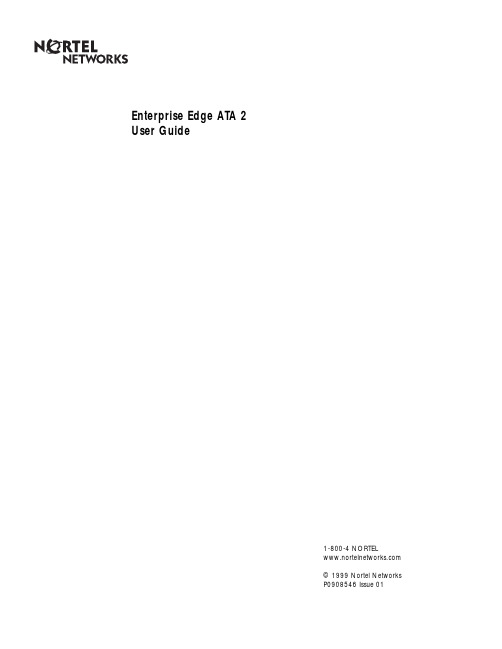
Enterprise Edge ATA 2User Guide1-800-4 NORTEL© 1999 Nortel NetworksP0908546 Issue 01ContentsAbout Enterprise Edge ATA 25What does Enterprise Edge ATA 2 do?5Feature List6Alternate Line6Call Forward6Call Park6Call Park Retrieve6Callback for Call Park6Call Pick-up (Directed)6Call Pick-up (Group)6Call Queuing7Camp-on7Conference Call7Conference Hold7Conference Consultation (Split Conference)8Disconnecting One Party8Hold Call (Exclusive)8Hold Call (Public)8Hotline8Last Number Redial9Line Pool Selection9Enterprise Edge Voice Messaging9Page (General)9Page (Intercom)9Page (External)9Page (Intercom/External)9Priority Call10Privacy Control10Restriction Override10Ring Again10Reply To a Ring Again Signal10Saved Number Redial11Send Message11Service Mode11System Speed Dial11Tones114 ContentsTransfer12Blind Transfer12Transfer using announce12Transfer using Conference12To Transfer an external call to a co-worker with a line appearance usingHold12Trunk Answer from any Telephone13Voice Call13Data Communication15Set Tones to OFF15Auto-answer Modems and Answering Machines15Modem and FAX Transmission Compatibility15Troubleshooting for Data Applications17About Enterprise Edge ATA 2What does Enterprise Edge ATA 2 do?Enterprise Edge Analog Terminal Adapter 2 (Enterprise Edge ATA 2) connects a digital two-line display telephone port to a standard analog voice device, such as a single-line telephone or a data communication device, such as a modem or facsimile machine. Enterprise Edge ATA 2 provides on or off-premise service.This guide describes:•Enterprise Edge ATA 2 features used with the Enterprise Edge server•Data Communication information•TroubleshootingAll of the features available from Enterprise Edge ATA 2 are accessed by pressing ˚• on your telephone and pressing a feature or access code. The feature list shows ˚• and the feature code. Where applicable, steps are included to help use each feature. If your telephone does not have a ˚ button, you must use the hook switch (located under the handset). The hook switch must bepressed for approximately one half of one second.If your telephone does not have a • or £ button, you must use dialpad numbers.To indicate a • press ⁄. To indicate a £ press ‹.For more information about feature operations, accessing feature operations orfeature codes, see your System Administrator.6 About Enterprise Edge ATA 2Feature ListAlternate Line˚¤Allows you to switch between your two intercom lines. When a line is in use, you hear an error tone informing you that the line is already in use.Call Forward˚•›Directs your calls to another telephone connected to your Enterprise Edge system.Press the feature code followed by the extension number of the telephone to receive the forwarded calls.To cancel Call Forward, press˚£›.Call Park˚•‡›Parks the call on hold and allows it to be retrieved from any other telephone within the system. When the call park is successful, you hear a confirmation tone and the call is parked on the highest numbered park code in the system. If call park isunsuccessful, you hear an error tone and remain connected with the call.Note:Tones must be ON. For a list of park codes, see your System Administrator.Call Park RetrieveA parked call can be retrieved from any Enterprise Edge telephone by lifting thehandset and pressing the Call Park code.Callback for Call ParkAlerts you to the external call you parked and that has remained unanswered for a set period of time. If your telephone is not in use, callback causes your telephone to ring. If your telephone is in use, you hear the callback tone over the handset. Call Pick-up (Directed)˚•‡fl <plus the ringing number>Allows you to answer a ringing telephone within your Enterprise Edge system.Call Pick-up (Group)˚•‡fiAllows you to answer any ringing telephone within your Enterprise Edge pick-up group.8 Feature ListCall Queuing˚•°‚⁄Allows you to answer the first incoming external call to your telephone, while you are on a call. All other incoming callers hear a busy signal unless there is another telephone programmed to ring on the same line.Camp-on˚•°¤ <plus the extension number>Allows you to reroute an external call or a call from a Centrex system telephone to another Enterprise Edge system telephone.Conference Call˚•‹Allows you to establish a three-way conference between yourself, one external call and one intercom call, or two intercom calls. Line pool access allows you toestablish a conference between yourself and two external calls.To establish a conference call:1.Make or answer the first call.2.Press ˚¤. This automatically places the first call on hold.3.Make or answer the second call.4.Press ˚•‹ to complete the conference.Note:If the second call is busy, replace the handset and press ˚¤to return to the first call.Conference HoldAllows you to put the two conferenced parties on hold. The held callers are stillconferenced.To put the conference on hold:1.Press ˚¤ to put the two conferenced parties on hold.2.Press ˚¤ to restore the three-way call.Feature List 9Conference Consultation (Split Conference)Allows you to put one party on hold and consult with the other party.To consult:1.Press ˚£‹ to split the conference.2.Press ˚¤ to alternate between calls.3.Press ˚•‹ to restore the three-way call.Disconnecting One PartyAllows you to disconnect one party in a three-way conference call.To disconnect one call:1.Press ˚£‹ to put one caller on hold. You are connected with theother call.2.Replace the handset.3.Lift the handset and press ˚¤. You are connected with the calleron hold.Hold Call (Exclusive)˚•‡·Allows you to place an active call on hold and prevents it from being picked up from other telephones. When Tones is ON, a held call reminder tone is heard.Hold Call (Public)˚¤Allows you to place an active call on hold and allows it to be picked up from other telephones. When Tones is ON, a held call reminder tone is heard.To retrieve a call on hold:1.Press ˚¤.HotlineAllows you to automatically call a programmed internal or external telephonenumber. To use the Hotline feature, lift the handset of the designated hotlinetelephone.10 Feature ListLast Number Redial˚•fiAutomatically dials the last external telephone number you dialed.Line Pool SelectionAllows several telephones to access a group of exchange lines. To access line pool selection, enter the line pool code or during the intercom dial tone press:˚•› <plus the line pool code>.Enterprise Edge Voice MessagingPress the Enterprise Edge Voice Messaging extension, or ˚•·°⁄<and follow the voice prompts>. Allows you to access your mailbox.˚•·°‚ <and follow the voice prompts>.Allows you to leave a message.Note:You cannot use a single line telephone attached to Enterprise Edge ATA 2 for Enterprise Edge Voice Messaging configuration tasks. For moreinformation about accessing Enterprise Edge Voice Messaging features, seethe Enterprise Edge Voice Messaging Reference Guide.Page (General)˚•fl‚ <plus code 1-3> <plus zone code0-6>Allows you to make an announcement to all Enterprise Edge telephonesprogrammed to receive a page, as well as any other connected paging equipment.You must press a paging zone. For a list of page zones, see your SystemAdministrator.Page (Intercom)˚•fl⁄ <plus zone code>Page (External)˚•fl¤Page (Intercom/External)˚•‹ <plus zone code>Feature List 11Priority Call˚•·Allows you to interrupt an internal call in progress on a digital telephone, or makea voice call to a digital telephone on Voice Call Deny or Do Not Disturb. Thesession in progress is automatically put on hold.Note:Priority Call must be enabled in Enterprise Edge System Administration.Privacy Control˚•°‹Prevents another telephone that shares your line from joining your current call or permits another telephone that shares your line to join in.Restriction Override˚•fl° <plus an override password> <plus the restricted number> Allows you to override restrictions imposed on your telephone.Ring Again˚•¤Allows you to queue a call to another Enterprise Edge or Centrex telephone that is busy or is not answered or to a busy line in the Line Pool. You can use ring again only on calls placed on an intercom line. When the telephone is available, you are alerted with one short ring from your telephone.To cancel ring again, press ˚£¤.Reply To a Ring Again SignalTo connect with a ring again request when you are on a call (or your telephone is off-hook):1.Press ˚¤. This automatically places your call on hold.2.To return to the caller on hold, press ˚¤.To connect with a ring again request when your telephone is on-hook:1.Lift the handset. The ring again number is automatically redialed.Note:If you do not respond to a ring again signal within 30 seconds, ring again is canceled.12 Feature ListSaved Number Redial˚•fl‡Allows you to save an external number while you are on a call or while the called telephone is ringing. To automatically redial the saved number:1.Press ˚•‡.Send Message˚•⁄Allows you to leave a message on a co-worker’s telephone.To cancel send message, press ˚£⁄.Service ModeIn service mode the Enterprise Edge ATA 2 telephone can be assigned as the control telephone for one or more lines, or as the night zero telephone. Service mode isassigned during Enterprise Edge System Administration.System Speed Dial˚•‚ <plus the speed dial code>Allows you to use a speed dial code to quickly dial preprogrammed telephonenumbers. System speed dial codes are established by the System Administrator.Note:You cannot program personal speed dial numbers from your telephone.Tones˚•°‚·Call progress tones are audio signals heard through the handset or telephone ringer.Tones signal you about the progress of certain features.To cancel tones, press ˚£°‚·.Note:Tones must be OFF when Enterprise Edge ATA 2 is used with a data communication device such as a FAX or modem.Feature List 13TransferAllows you to transfer a call. To transfer a call you must have an available intercom line.Blind Transfer1.Press ˚•‡‚.2.Press the transfer destination number.3.Replace the handset.Transfer using announce1.Press ˚•‡‚ (intercom dial tone is heard).2.Press the transfer destination number.3.Announce the call to the receiving party (optional).4.Replace the handset.Transfer using Conference1.Press ˚¤.2.Make the second call.3.˚•‹.4.Replace the handset.To Transfer an external call to a co-worker with a line appearance using Hold1.Put the caller on hold and select your alternate line.2.Call your co-worker. Tell your co-worker the flashing line appearance is a callfor them.3.Replace the handset.Note:Your co-worker must have an Enterprise Edge telephone with lineappearance.14 Feature ListTrunk Answer from any Telephone˚•°‚‚Allows you to pick up a ringing external call on a line that has been placed into any service mode.Voice Call˚•flfl <plus the intercom number>Allows you to make a voice announcement or begin a conversation through thespeaker of a digital telephone without making the other telephone ring.Data CommunicationThis section supplies additional information for using Enterprise Edge AnalogTerminal Adapter 2 with data communication devices.Set Tones to OFFEnterprise Edge ATA 2 must have tones OFF so tones do not interfere with datatransmissions.The following progress tones are not heard when Enterprise Edge ATA 2 is in the tones OFF mode:•Held Line Reminder•Call Waiting•Ring AgainTo turn tones OFF:Lift the handset and press ˚£°‚·.Auto-answer Modems and Answering MachinesEnterprise Edge ATA 2 can be programmed to ring directly on one external line. It can also be designated as the Night Set to answer calls after hours. To assign anexternal line to ring at the digital telephone, contact your Installer or SystemAdministrator.Modem and FAX Transmission CompatibilityEnterprise Edge ATA 2 is compatible with all commercial FAX and modemprotocols. When connected to Enterprise Edge ATA 2, the Enterprise Edge server supports data transmission rates up to and including 28.8kbit/s.Note:The maximum data transmission rate is subject to the quality of the end-to-end channel and cannot be guaranteed.16 Data CommunicationTroubleshooting for Data ApplicationsIf you are having trouble, check the following before calling a repair person:1.Make sure the data parameters (parity, baud) are set correctly.2.Make sure Enterprise Edge Analog Terminal Adapter 2 is in the tones OFFmode.3.Make sure you are dialing out on the proper line. The proper line is either anintercom or external line. See Alternate Line on page 6 of the Feature List. Tochange your prime line, see your System Administrator.4.Substitute a single line telephone for your data communication device. If youreceive a dial tone on the single line telephone, the problem can be with thedata communication device.18 Troubleshooting for Data Applications。
Nortel83交换机中文操作手册4.0
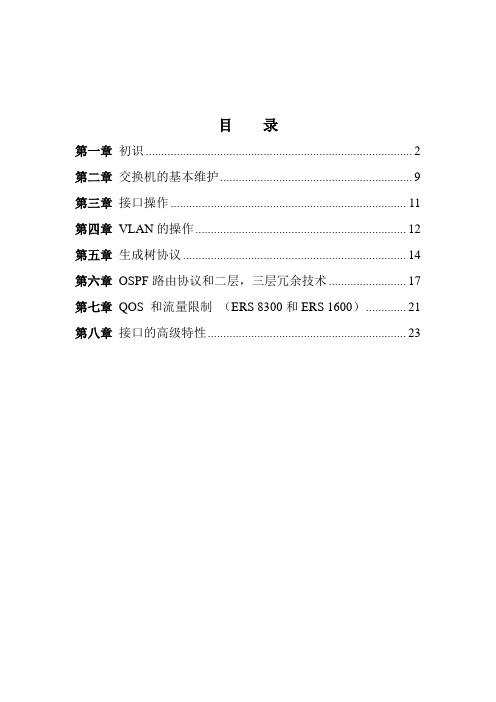
目录第一章初识 (2)第二章交换机的基本维护 (9)第三章接口操作 (11)第四章VLAN的操作 (12)第五章生成树协议 (14)第六章OSPF路由协议和二层,三层冗余技术 (17)第七章QOS 和流量限制(ERS 8300和ERS 1600) (21)第八章接口的高级特性 (23)第一章初识1.管理方式:ERS 8300,8600,1600 系列交换机可以通过CLI ,JDM以及WEB进行配置操作,CLI是默认的配置模式,CLI包括两种一个是CLI,另一个是NNCLI。
这两种命令行操作方式可以随意切换。
如果要通过JDM进行操作,必须到网站上免费下载北电的JDM 软件。
如果想要通过WEB 方式进行操作必须得到相应的LICENSE,否则WEB方式只能使用只读方式登入。
2.接入方法:默认情况下,只能通过北电的CONSOLE口进行接入。
我公司使用的连接工具是由一个DB9转RJ-45口的转换器,DB9-RJ45的连接线还有一根DB9-USB的转换线组成的。
1.使用这些连接设备将PC和交换机连接起来2.打开PC的开始——程序——附件——通讯——超级终端3.超级终端的连接参数,如图(实际操作中,“还原默认值”就可以了)4.接入进入交换机你将看到,如图5.以下是交换机设备的默认密码:(以下账户的级别是越来越低)6.登入后的界面使用CONSOLE口登陆进入交换机后,就可以通过进行简单的配置,使用MANAGEMENT口进行TELNET ,WEB 和JDM的接入操作了。
Passport-8310:5# install################################################################ Welcome to ERS 8000 setup utility. You are about to configureinitial configuration of the switch. Part of the data willbe stored in the file /flash/boot.cfg and part will be stored inruntime configuration file. Please reboot the switch after initialconfigurationSeveral of these commands do not require a reboot and can beapplied dynamically through CLI or NNCLI################################################################Do you want to continue (y/n) ? y#################System Parameters##################Please provide primary config-file path [/flash/config.cfg]: //配置文件的位置Please provide primary image-file path [/flash/p83a4000.img]: //.img文件的位置Please provide primary license-file path [/flash/license.dat]: //许可文件的位置Please add system prompt [Passport-8310]: // 提示标的显示Please select CPU Master slot (5/6) [5]: //指定主cpuMaster CPU mgmt port: autonegotiation [n] (y/n) ? y//指定管理端口的属性speed (10/100) [100]:#1 - Primary configuration file path (/flash/config.cfg)->/flash/config.cfg2 - Primary image file path (/flash/p83a4000.img)->/flash/p83a4000.img3 - Primary license file path (/flash/license.dat)->/flash/license.dat4 - CLI prompt (Passport-8310)->Passport-83105 - Master CPU selection (5)->56 - Master CPU Mgmt port autonegotiation (true)->true7 - Master CPU Mgmt port speed (100)->100#Please type the line-number you want to changeOR "0" to save & quit at this stageOR hit return to continue [-1]:Syncing autoneg#################System Services##################Do you want to enable FTP [n] (y/n) ? n//是否启动FTP服务(n 不打开)Do you want to enable RLOGIN [n] (y/n) ? y//是否启用RLOGIN服务(y打开)Do you want to enable TELNET [n] (y/n) ? y//是否启用TELNET服务(y打开) Do you want to enable TFTP [n] (y/n) ? n//是否启用TFTP服务(n 不打开)Do you want to enable WEB server service [n] (y/n) ? y//是否启用WEB服务#1 - FTP server service (true)->false2 - RLOGIN server service (true)->true3 - TELNET server service (true)->true4 - TFTP server service (true)->false5 - WEB server service (true)->true#Please type the line-number you want to changeOR "0" to save & quit at this stageOR hit return to continue [-1]:#######################IP Network connectivity########################IP Address for mgmt port in first CPU Slot [192.168.10.10/255.255.255.0]://配置主CPU管理口地址IP Address for mgmt port in second CPU Slot [0.0.0.0/0.0.0.0]://配置次CPU管理口地址IP Address for mgmt-virtual-ip [0.0.0.0/0.0.0.0]:First net mgmt route [0.0.0.0:0.0.0.0]: //启动到管理口的路由Second net mgmt route [0.0.0.0:0.0.0.0]:Third net mgmt route [0.0.0.0:0.0.0.0]:Fourth net mgmt route [0.0.0.0:0.0.0.0]:IP address of the default VLAN [0.0.0.0/0.0.0.0]:#1 - Management port Ip Address for first CPU slot (192.168.10.10/255.255.255.0)->192.168.10.10/255.255.255.02 - Management port Ip Address for second CPU slot (0.0.0.0/0.0.0.0)->0.0.0.0/0.0.0.03 - Virtual management port Ip Address (0.0.0.0/0.0.0.0)->0.0.0.0/0.0.0.04 - First static route for management port (0.0.0.0:0.0.0.0)->0.0.0.0:0.0.0.05 - Second static route for management port (0.0.0.0:0.0.0.0)->0.0.0.0:0.0.0.06 - Third static route for management port (0.0.0.0:0.0.0.0)->0.0.0.0:0.0.0.07 - Fourth static route for management port (0.0.0.0:0.0.0.0)->0.0.0.0:0.0.0.08 - IP address of the default VLAN (0.0.0.0/0.0.0.0)->0.0.0.0/0.0.0.0#Please type the line-number you want to changeOR "0" to save & quit at this stageOR hit return to continue [-1]:Do you want to save the changes[Saving the parameters will update the files/flash/boot.cfg and /flash/config.cfg] (y/n) ? y//是否保存这些改变当保存配置以后,可以找一根直连双绞线将PC与交换机的管理口相连接。
- 1、下载文档前请自行甄别文档内容的完整性,平台不提供额外的编辑、内容补充、找答案等附加服务。
- 2、"仅部分预览"的文档,不可在线预览部分如存在完整性等问题,可反馈申请退款(可完整预览的文档不适用该条件!)。
- 3、如文档侵犯您的权益,请联系客服反馈,我们会尽快为您处理(人工客服工作时间:9:00-18:30)。
主题
1. Nortel网络模块基本配置 Nortel网络模块基本配置 2. Telnet方式配置VLAN Telnet方式配置 方式配置VLAN 3. BBI方式配置VLAN BBI方式配置 方式配置VLAN
2
POWER Blade Work Shop
2007.03
© 2006 IBM Corporation
2.
• • • •
操作配置
执行了“apply但尚未执行“save”时的活动配置项 要查看与保存的配置的差异,请使用“diff flash” 要撤销更改,请使用” revert apply” 如果对交换机进行重新设置,所作的更改就会丢失
3.
• • • •
保存的配置
执行“save” 后保存在闪存中的配置项 更改保存在活动的配置块中 通过使用/boot/conf backup切换到备份配置块并使用/boot/reset重新设置交换机可撤销更改 如果对交换机进行重新设置,所作的更改就会丢失
2007.03
© 2006 IBM Corporation
IBM BladeCenter JS21
将int9和int10端口的pvid 号改为2
13
POWER Blade Work Shop
2007.03
© 2006 IBM Corporation
IBM BladeCenter JS21
可用/info/l2/vlan /info/l2/vlan查看vlan信息 在未apply apply之前所做 的所有配置是不会生 效的
IBM BladeCenter JS21
当前的微码版本为 1.2.4.1; 1.2.4.1 管理IP地址 为:192.168.28.127 192.168.28.127
主菜单
全局命令
5
POWER Blade Work Shop
2007.03
© 2006 IBM Corporation
IBM BladeCenter JS21
更改系统日期与时间
9
POWER Blade Work Shop
2007.03
© 2006 IBM Corporation
IBM BladeCenter JS21
更改operator密码
10
POWER Blade Work Shop
2007.03
© 2006 IBM Corporation
IBM BladeCenter JS21
IBM BladeCenter JS21
查看交换机IP地址
可通过点击System System Status查看交换机IP,也 Status 可通过I/O Module Tasks I/O 下的Configuration Configuration下查看
3
POWER Blade Work Shop
只有在配置模式才 进行交换的配置
18
POWER Blade Work Shop
2007.03
© 2006 IBM Corporation
IBM BladeCenter JS21
配置VLAN
点击Layer 2 Layer 2下的Virtual LANs Virtual 查看和管理已有VLAN,点击 Add VLAN VLAN增加新的VLAN
Telnet方式配置VLAN Telnet VLAN
11
POWER Blade Work Shop
2007.03
© 2006 IBM Corporation
IBM BladeCenter JS21
将int9和int10端口加入vlan 2,将 激活vlan 2
12
POWER Blade Work Shop
CLI与Unix命令相似
– – – – – – – 使用箭头键进行命令行编辑 “..”向上移动一个菜单级别,”/”移动到根菜单 通过输入路径(即/cfg/l2/vlan 1)可直接到达各个菜单 菜单项可以是缩写(即/c/l2/v 1) 使用“exit”注销 有些全局命令在所有菜单上都存在(例如: diff, apply, save, help ) 参数可在命令行中输入,如果不输入则会出现提示 oper, 与操作用户相关的命令 boot,控制交换机启动 maint,维护命令
对端口进行增加 与删除
20
POWER Blade Work Shop
2007.03
© 2006 IBM Corporation
IBM BladeCenter JS21
21
POWER Blade Work Shop
2007.03
© 2006 IBM Corporation
POWER Blade Work Shop
Nortel交 Nortel交换模块用户指南
叶荣耀 IBM Technology Product Company
Linux on POWER & POWER Blade Support
2007.03
© 2006 IBM Corporation
IBM BladeCenter JS21
VLAN 4095 4095是管理 VLAN,请不要对 其进行任何更改。 默认所有的端口都 在VLAN 1 VLAN
19
POWER Blade Work Shop
2007.03
© 2006 IBM Corporation
IBM BladeCenter JS21
更改已有VLAN
更改VLAN的名称、 ID、状态、生成 树组
命令行界面基础知识
交换机默认设置
– 默认管理员密码为”admin” – 默认IP地址是网络掩码为255.255.255.0的如下地址:
Bay 1 – 192.168.70.127 Bay 2 – 192.168.70.128
Bay 3 – 192.168.70.129 Bay 4 – 192.168.70.130
菜单按任务进行组织
Cfg,配置命令 Info,交换状态命令 Stats,历史数据
记得要应用所有更改,输入“apply” 如果要在下次重启时依然生效,输入”save”
6
POWER Blade Work Shop
2007.03
© 2006 IBM Corporation
IBM BladeCenter JS21
交换机配置基础知识
存在三种配置状态: 1. 当前配置
• • • • • 已经做出的“cfg”更改,但尚未执行“apply” 要查看与操作配置的差异,请使用“diff” 将其看作“可擦写板”,因为未执行“apply”前这些更改不会影响活动部分 要撤销更改,请使用” revert” 如果对交换机进行重新设置,所作的更改就会丢失
Tip:可用diff diff命令查看之 前修改而未应用的配置
14
POWER Blade Work Shop
2007.03
© 2006 IBM Corporation
IBM BladeCenter JS21
BBI方式配置VLAN
15
POWER Blade Work Shop
2007.03
© 20067.03
© 2006 IBM Corporation
IBM BladeCenter JS21
登录交换模块
使用Windows命令行或 Putty等工具以Telnet方 式登录管理模块 默认密码为admin admin
4
POWER Blade Work Shop
2007.03
© 2006 IBM Corporation
7
POWER Blade Work Shop
2007.03
© 2006 IBM Corporation
IBM BladeCenter JS21
更改登录欢迎标语
8
POWER Blade Work Shop
2007.03
© 2006 IBM Corporation
IBM BladeCenter JS21
IBM BladeCenter JS21
高级配置界面
恢复出厂设置
测试连接性
分别打开Telnet或Web管理界面
17
POWER Blade Work Shop
2007.03
© 2006 IBM Corporation
IBM BladeCenter JS21
BBI管理主界面
Nortel BBI管理有三种模式,分别 为CONFIGURE CONFIGURE配置模式, STATISTICS统计模式和 STATISTICS DASHBOARD仪表模式 DASHBOARD
IBM BladeCenter JS21
进行高级配置页面 点击I/O Module Tasks I/O Tasks下的 Configuration,再点击Nortel交换 Configuration 模块所在的槽位
16 POWER Blade Work Shop 2007.03 © 2006 IBM Corporation
