DIA2000_MAXx
贝尔DSLAM维护命令手册
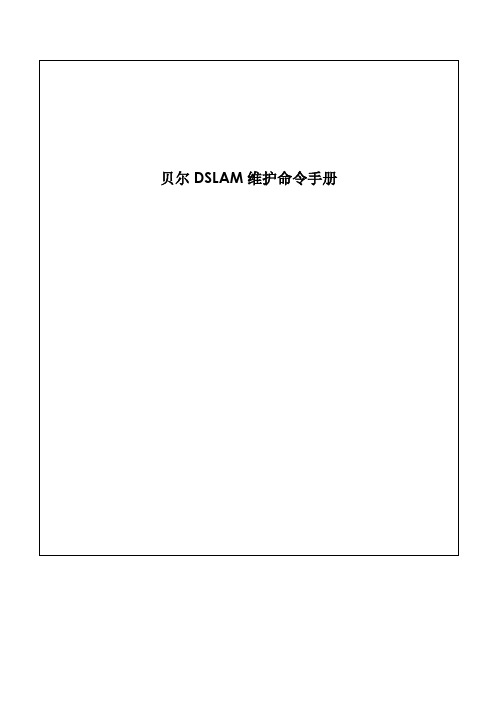
目录Contents一、编写概述 (3)二、适用范围 (3)三、常用操作及命令 (3)(一)配置操作 (3)1.配置IP地址 (3)2.配置模板 (3)3.配置用户板 (4)4.配置上联口 (5)5.配置VLAN (6)6.配置SNMP (6)7.配置XDSL端口 (7)8.配置ATM PVC (7)9.配置bridge port (7)(二)查看操作 (7)1.查看软件版本 (7)2 .查看上联端口 (8)3.查看板卡 (9)4.查看用户端口 (10)5.查看MAC地址 (11)6.查看用户Bridge端口信息 (12)(三)常用操作命令 (12)1.打开/关闭端口 (12)2.修改端口速率模板 (13)(四)其他操作 (13)1.登陆用户名和口令 (13)2.系统时钟 (14)3.命令提示符 (14)4.ACL访问控制 (14)5.数据备份和恢复 (15)6.告警查询 (15)7.系统重启 (15)四、常见故障及维护建议 (16)(一)常见故障 (16)1.无法同步 (16)2.频繁掉线 (16)3.同步无法拨号 (18)4.自动工单系统操作失败 (18)5.用户上网慢 (19)(二)维护建议 (20)1.检查节点备份文件 (20)2.检查节点板卡温度 (20)附录Trace&Debug命令介绍 (20)一、编写概述为帮助更好维护7302ISAM设备,编写本文档。
本文档所有命令以R2.4为基础,可能因为版本不同而有所变化,具体请参各个版本的命令手册。
二、适用范围本手册适用于所有现场工程师、局方维护人员。
三、常用操作及命令(一)配置操作1.配置IP地址从R2.4开始,7302支持单IP管理地址。
configure system single-public-ipconfigure system management host-ip-address manual:192.168.1.100/24查看配置info configure system management2.配置模板线速模板configure xdsl service-profile 1 name 2M-640K-Fastconfigure xdsl service-profile 1 min-bitrate-up 64 min-bitrate-down 64 plan-bitrate-up 640 plan-bitrate-down 2048 max-bitrate-up 640 max-bitrate-down 2048 max-delay-up 1max-delay-down 1 active其中max-delay-up、max-delay-down定义交织延时,=1表示Fast模式查看配置info configure xdsl service-profile 1协议模板configure xdsl spectrum-profile 1 name adsl2plus g992-5-aconfigure xdsl spectrum-profile 1 active其中7302默认配置如下协议,见表3-2-1:g992-5-a为ADSL2+ over POTS协议,需要单独添加,也可以按需添加其他协议,如AnnexM协议等,具体参照标准协议手册。
VMediaX MRS2000用户手册(2009.4.8版)
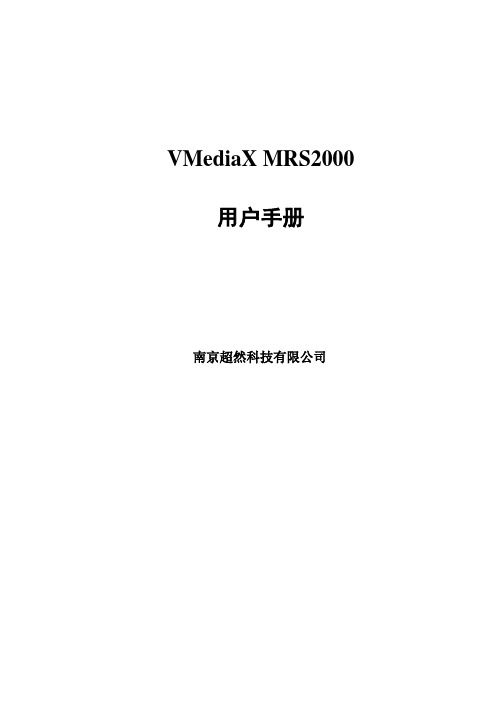
VMediaX MRS2000用户手册南京超然科技有限公司VMediaX MRS2000录播服务器用户手册声明版权信息版权所有南京超然科技有限公司保留所有权利。
除非版权法允许,否则,事先未经书面许可,任何人不得进行复制、改编、翻译或用于其它商业目的。
声明本产品为A级产品,在生活环境中,该产品可能会造成无线电干扰。
在这种情况下,可能需要对其干扰采取切实可行的措施。
由于软硬件变化可能导致本文信息与实际情况有偏差,以实际情况为准。
南京超然科技有限公司保留该文档的最终解释权。
VMediaX MRS2000录播服务器用户手册目录声明 (1)目录 (2)第1章产品简介 (4)1.1 开箱检查 (4)1.2 面板介绍 (4)1.3 设备的安装 (5)1.4 使用注意事项 (6)第2章操作指导(管理员) (7)2.1系统登陆 (7)2.2页面介绍 (7)2.3录制会议 (9)2.4编辑会议 (10)2.4.1会议组播 (10)2.4.2会议直播 (12)2.4.2 avx会议点播 (14)2.4.3会议格式转换 (15)2.4.4 wmv会议点播 (17)2.4.5 终端点播会议 (17)第3章使用指导(普通用户) (18)3.1 会议组播 (18)3.2 会议直播 (19)3.2 会议点播 (21)3.2.1 avx会议点播 (21)3.2.2 wmv会议点播 (22)3.2.3 终端点播会议 (22)3.3 会议下载 (23)3.4 播放器下载 (23)第4章系统配置 (24)4.1系统设置 (24)4.1.1设备名称 (25)4.1.2网卡设置 (25)4.1.3路由设置 (25)4.2网络设置 (25)4.2.1 IP TOS (26)4.2.2NA T地址转换 (26)4.2.3RTP最大缓存的包个数 (26)4.2.4RTP最大Payload (26)4.2.5组播TTL值 (27)4.3安全设置 (27)4.4 协议设置 (27)4.5音频设置 (28)VMediaX MRS2000录播服务器用户手册4.6视频设置 (28)4.7其他设置 (29)4.8系统状态日志 (30)4.9产品信息 (31)第5章安全事项 (32)第6章故障排除 (33)第7章保修服务 (35)7.1保修内容 (35)7.2售后服务方式 (35)7.3延长保修服务期限 (35)7.4保修期以外的售后服务 (36)VMediaX MRS2000录播服务器用户手册第1章产品简介1.1开箱检查1.2面板介绍图表0.1前面板VMediaX MRS2000录播服务器用户手册图表0.2后面板1.3设备的安装首先将设备安置在网络机房相应的机柜上;将电源线接入设备电源插口,将网线连接到LAN4口,按下电源开关;在客户端的PC机增加一个IP地址:10.10.10.x(x为除10以外的1~254之间的任意一个数字),子网掩码为255.255.255.0。
Motorola 3.5 kHz 产品说明书
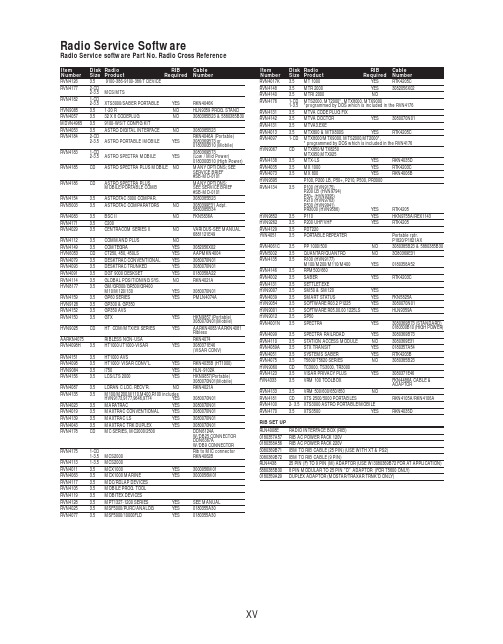
RVN4126 3.59100-386-9100-386/T DEVICERVN41772-CD2-3.5MCS/MTSRVN41821-CD2-3.5XTS3000/SABER PORTABLE YES RKN4046KHVN9085 3.51-20 R NO HLN9359 PROG. STAND RVN4057 3.532 X 8 CODEPLUG NO3080385B23 & 5880385B30 MDVN4965 3.59100-WS/T CONFIG KITRVN4053 3.5ASTRO DIGITAL INTERFACE NO3080385B23RVN41842-CD RKN4046A (Portable) 2-3.5ASTRO PORTABLE /MOBILE YES3080369B73 or0180300B10 (Mobile) RVN41831-CD3080369B732-3.5ASTRO SPECTRA MOBILE YES(Low / Mid Power)0180300B10 (High Power) RVN4185CD ASTRO SPECTRA PLUS MOBILE NO MANY OPTIONS; SEESERVICE BRIEF#SB-MO-0101RVN4186CD ASTRO SPECTRA PLUS MANY OPTIONS;MOBILE/PORTABLE COMB SEE SERVICE BRIEF#SB-MO-0101RVN4154 3.5ASTROTAC 3000 COMPAR.3080385B23RVN5003 3.5ASTROTAC COMPARATORS NO3080399E31 Adpt.5880385B34RVN4083 3.5BSC II NO FKN5836ARVN4171 3.5C200RVN4029 3.5CENTRACOM SERIES II NO VARIOUS-SEE MANUAL6881121E49RVN4112 3.5COMMAND PLUS NORVN4149 3.5COMTEGRA YES3082056X02HVN6053CD CT250, 450, 450LS YES AAPMKN4004RVN4079 3.5DESKTRAC CONVENTIONAL YES3080070N01RVN4093 3.5DESKTRAC TRUNKED YES3080070N01RVN4091 3.5DGT 9000 DESKSET YES0180358A22RVN4114 3.5GLOBAL POSITIONING SYS.NO RKN4021AHVN8177 3.5GM/GR300/GR500/GR400M10/M120/130YES3080070N01RVN4159 3.5GP60 SERIES YES PMLN4074AHVN9128 3.5GP300 & GP350RVN4152 3.5GP350 AVSRVN4150 3.5GTX YES HKN9857 (Portable)3080070N01(Mobile) HVN9025CD HT CDM/MTX/EX SERIES YES AARKN4083/AARKN4081RiblessAARKN4075RIBLESS NON-USA RKN4074RVN4098H 3.5HT1000/JT1000-VISAR YES3080371E46(VISAR CONV)RVN4151 3.5HT1000 AVSRVN4098 3.5HT1000/ VISAR CONV’L.YES RKN4035B (HT1000) HVN9084 3.5i750YES HLN-9102ARVN4156 3.5LCS/LTS 2000YES HKN9857(Portable)3080070N01(Mobile) RVN4087 3.5LORAN C LOC. RECV’R.NO RKN4021ARVN4135 3.5M100/M200,M110,M400,R100 includesHVN9173,9177,9646,9774YES3080070N01RVN4023 3.5MARATRAC YES3080070N01RVN4019 3.5MAXTRAC CONVENTIONAL YES3080070N01RVN4139 3.5MAXTRAC LS YES3080070N01RVN4043 3.5MAXTRAC TRK DUPLEX YES3080070N01RVN4178CD MC SERIES, MC2000/2500DDN6124AW/DB25 CONNECTORDDN6367AW/DB9 CONNECTOR RVN41751-CD Rib to MIC connector 1-3.5MCS2000 RKN4062BRVN41131-3.5MCS2000RVN4011 3.5MCX1000YES3000056M01RVN4063 3.5MCX1000 MARINE YES3000056M01RVN4117 3.5MDC/RDLAP DEVICESRVN4105 3.5MOBILE PROG. TOOLRVN4119 3.5MOBITEX DEVICESRVN4128 3.5MPT1327-1200 SERIES YES SEE MANUALRVN4025 3.5MSF5000/PURC/ANALOG YES0180355A30RVN4077 3.5MSF5000/10000FLD YES0180355A30RVN4017K 3.5MT 1000YES RTK4205CRVN4148 3.5MTR 2000YES3082056X02RVN4140 3.5MTRI 2000NORVN41761-CD MTS2000, MT2000*, MTX8000, MTX90001-3.5*programmed by DOS which is included in the RVN4176RVN4131 3.5MTVA CODE PLUG FIXRVN4142 3.5MTVA DOCTOR YES3080070N01RVN4131 3.5MTVA3.EXERVN4013 3.5MTX800 & MTX800S YES RTK4205CRVN4097 1-CD MTX8000/MTX9000,MTS2000,MT2000*,* programmed by DOS which is included in the RVN4176HVN9067CD MTX850/MTX8250MTX950,MTX925RVN4138 3.5MTX-LS YES RKN4035DRVN4035 3.5MX 1000YES RTK4203CRVN4073 3.5MX 800YES RKN4006BHVN9395 P100, P200 LB, P50+, P210, P500, PR3000RVN4134 3.5P100 (HVN9175)P200 LB (HVN9794)P50+ (HVN9395)P210 (HVN9763)P500 (HVN9941)PR3000 (HVN9586)YES RTK4205HVN9852 3.5P110YES HKN9755A/REX1143 HVN9262 3.5P200 UHF/VHF YES RTK4205RVN4129 3.5PDT220YVN4051 3.5PORTABLE REPEATER Portable rptr.P1820/P1821AXRVN4061C 3.5PP 1000/500NO3080385B23 & 5880385B30 RVN5002 3.5QUANTAR/QUANTRO NO3O80369E31RVN4135 3.5R100 (HVN9177)M100/M200/M110/M400YES0180358A52RVN4146 3.5RPM500/660RVN4002 3.5SABER YES RTK4203CRVN4131 3.5SETTLET.EXEHVN9007 3.5SM50 & SM120YESRVN4039 3.5SMART STATUS YES FKN5825AHVN9054 3.5SOFTWARE R03.2 P1225YES3080070N01HVN9001 3.5SOFTWARE R05.00.00 1225LS YES HLN9359AHVN9012 3.5SP50RVN4001N 3.5SPECTRA YES3080369B73 (STANDARD)0180300B10 (HIGH POWER) RVN4099 3.5SPECTRA RAILROAD YES3080369B73RVN4110 3.5STATION ACCESS MODULE NO3080369E31RVN4089A 3.5STX TRANSIT YES0180357A54RVN4051 3.5SYSTEMS SABER YES RTK4203BRVN4075 3.5T5600/T5620 SERIES NO3080385B23HVN9060CD TC3000, TS3000, TR3000RVN4123 3.5VISAR PRIVACY PLUS YES3080371E46FVN4333 3.5VRM 100 TOOLBOX FKN4486A CABLE &ADAPTORRVN4133 3.5VRM 500/600/650/850NORVN4181CD XTS 2500/5000 PORTABLES RKN4105A/RKN4106A RVN41002- 3.5XTS3000 ASTRO PORTABLE/MOBILERVN4170 3.5XTS3500YES RKN4035DRIB SET UPRLN4008E RADIO INTERFACE BOX (RIB)0180357A57RIB AC POWER PACK 120V0180358A56RIB AC POWER PACK 220V3080369B71IBM TO RIB CABLE (25 PIN) (USE WITH XT & PS2)3080369B72IBM TO RIB CABLE (9 PIN)RLN443825 PIN (F) TO 9 PIN (M) ADAPTOR (USE W/3080369B72 FOR AT APPLICATION) 5880385B308 PIN MODULAR TO 25 PIN ”D” ADAPTOR (FOR T5600 ONLY)0180359A29DUPLEX ADAPTOR (MOSTAR/TRAXAR TRNK’D ONLY)Item Disk Radio RIB Cable Number Size Product Required Number Item Disk Radio RIB Cable Number Size Product Required NumberUtilizing your personal computer, Radio Service Software (RSS)/Customer Programming Software (CPS)/CustomerConfiguration Software (CCS) enables you to add or reprogram features/parameters as your requirements change. RSS/CPS/CCS is compatible with IBM XT, AT, PS/2 models 30, 50, 60 and 80.Requires 640K RAM. DOS 3.1 or later. Consult the RSS users guide for the computer configuration and DOS requirements. (ForHT1000, MT/MTS2000, MTX838/8000/9000, Visar and some newer products —IBM model 386, 4 MEG RAM and DOS 5.0 or higher are recommended.) A Radio Interface Box (RIB) may be required as well as the appropriate cables. The RIB and cables must be ordered separately.Licensing:A license is required before a software (RVN) order is placed. The software license is site specific (customer number and ultimate destination tag). All sites/locations must purchase their own software.Be sure to place subsequent orders using the original customer number and ship-to-tag or other licensed sites; ordering software without a licensed customer number and ultimate tag may result in unnecessary delays. To obtain a no charge license agreement kit, order RPX4719. To place an order in the U.S. call 1-800-422-4210. Outside the U.S., FAX 847-576-3023.Subscription Program:The purchase of Radio ServiceSoftware/Customer Programming/Customer ConfigurationSoftware (RVN & HVN kits) entitles the buyer/subscriber to three years of free upgrades. At the end of these three years, the sub-scriber must purchase the same Radio Service Software kit to receive an additional three years of free upgrades. If the sub-scriber does not elect to purchase the same Radio Service Software kit, no upgrades will be sent. Annually a subscription status report is mailed to inform subscribers of the RSS/CPS/CCS items on our database and their expiration dates.Notes:1)A subscription service is offered on “RVN”-Radio Service Software/Customer Programming/Customer Configuration Software kits only.2)“RVN” software must only be procured through Radio Products and Services Division (RPSD). Software not procured through the RPSD will not be recorded on the subscription database; upgrades will not be mailed.3)Upgrades are mailed to the original buyer (customer number & ultimate tag).4)SP software is available through the radio product groups.The Motorola General Radio Service Software Agreement is now available on Motorola Online. If you need assistance please feel free to submit a “Contact Us” or call 800-422-4210.SMART RIB SET UPRLN1015D SMART RIB0180302E27 AC POWER PACK 120V 2580373E86 AC POWER PACK 220V3080390B49SMARTRIB CABLE (9 PIN (F) TO 9 PIN (M) (USE WITH AT)3080390B48SMARTRIB CABLE (25 PIN (F) TO 9 PIN (M) (USE WITH XT)RLN4488ASMART RIB BATTERY PACKWIRELESS DATA GROUP PRODUTS SOFTWARERVN4126 3.59100-386/9100T DEVICES MDVN4965 3.59100-WS/T CONFIG’TN RVN41173.5MDC/RDLAP DEVICESPAGING PRODUCTS MANUALS6881011B54 3.5ADVISOR6881029B90 3.5ADVISOR ELITE 6881023B20 3.5ADVISOR GOLD 6881020B35 3.5ADVISOR PRO FLX 6881032B30 3.5BR8506881032B30 3.5LS3506881032B30 3.5LS5506881032B30 3.5LS7506881033B10 3.5LS9506881035B20 3.5MINITOR III8262947A15 3.5PAGEWRITER 20008262947A15 3.5PAGEWRITER 2000X 6881028B10 3.5TALKABOUT T3406881029B35 3.5TIMEPORT P7308262947A15 3.5TIMEPORT P930NLN3548BUNIVERSAL INTERFACE KITItem Disk Radio NumberSize Product。
DIA软件卸载方法

DIA2000数据库的卸载以及安装老版本卸载安装:2.1.104版本1.打开WINDOWS任务管理器,关闭SQLSERVE.EXE和sqlmangr.exe。
2.打开控制面板,进入添加\删除程序。
3.卸载DIA2000SE。
4.再卸载Microsoft SQL Server Desktop Engine。
5.删除C盘下面的DIA2000SE文件夹,如果删除不了,重新启动计算机,启动界面按住F8进入安全模式删除。
6.重新启动计算机。
7.重装DIA2000SE。
把光盘放到光驱,进入光盘盘符。
双击SETUP。
安装完毕时,系统提示重启,不要把光盘拿出来。
重新启动完毕系统还会接着安装。
8.如果安装顺利。
按照下面方法设置。
如果没有安装好,估计要重装系统了。
肯定是上次你们卸载DIA 时没有卸载干净。
9.设置方法:①点击DIA2000图标,就可进入DIA2000了,在随后出现的“User ID”中,输入supervisor, 忽略password.随后完整的DIA2000画面就出现在屏幕上了;②将DIA2000从德文转换为英文:Konfiguration-》Terminal enirichten—》在Sprache后,改为将Gen改为Eng-》点击Speichern-》DIA2000从德文转换为英文;③在DIA2000中,设置分析结果输入的文件名称和位置:SPECTRO LAB M9设置:Configuration-》Instrument Manager-》Properties-》Protocol=SPECTRO 4.3—》Import File = “C:\Spectro smart studio\Spark analyzer vision\Output\Results\Analysen.dat”-》Save-》CloseSPRCTRO MAXx 设置:Configuration-》Instrument Manager-》Properties-》Protocol=SPECTRO 4.3—》Import File = “C:\Spectro \Results\Numeric\Analysen.dat”-》Save-》Close新版本卸载以及安装:2.1.113版本(必须在英语环境下才能安装)1.打开WINDOWS任务管理器,关闭SQLSERVE.EXE和sqlmangr.exe。
最新超然(VMediaX)模拟录播服务器MRS2000A参数

南京超然科技有限公司录播服务器MRS2000AVMediaX MRS2000A录播服务器是南京超然科技有限公司自主研发的多媒体录播系统核心服务器。
该录播系统提供了会议录制、直播观看、会议点播回放等功能,并且可同时录制高清、标清的视频图像。
该录播系统通过前端设备(VMediaX VBOX系列编码盒)采集各种音视频信号,编码后通过网络传输给后端的MRS2000A录播服务器存储。
该系统可广泛应用于会议室、报告厅、教室等多种场合,非常适合教育培训机构、医疗、金融等行业和企业的用户使用。
MRS2000A在设备兼容性、系统稳定性、操作方便性,会议录制效果等方面都有很好的表现,能够更有效地满足会议室内录制的应用需求,性价比很高,是记录会议、保存会议的理想产品。
先进的整体设计✧标准1U硬件设备,可上机架,适用于大规模网络集成服务✧硬件集成、嵌入式操作系统,安全稳定有效防范黑客和病毒攻击✧卓越的性能指标,支持多组会议同时录制,最高录制速率4096Kbps✧WEB方式控制,无需任何专用软件即可实现远程管理与维护完善的系统功能组播功能✧MRS2000A支持同步组播会议模式,通过WEB嵌入式方式可收看组播会议,方便未参与到现场会议中的用户同步实时了解会议内容✧会议组播安全可靠,收看组播会议需要权限认证✧支持多组会议同时组播直播功能✧MRS2000A支持同步直播会议模式,通过WEB嵌入式方式可收看直播会议,方便未参与到现场会议中的用户同步实时了解会议内容✧具有权限的用户才能收看直播会议点播功能✧MRS2000A支持点播会议模式,通过WEB嵌入式方式可以点播观看录播服务器存储的会议,方便未能参加会议的用户在会后可以了解会议内容✧具有权限的用户才能点播回放会议播放模式✧组播、直播和点播均通过WEB嵌入式方式观看,无需打开额外的播放软件✧下载到本地的录制文件,可直接用Windows Media Player标准播放器观看高清晰视频录制✧支持H.264高清晰视频标准,可以在低带宽下保证录制高清晰,高流畅性的视频✧支持CIF、Half D1、D1、SVGA、XGA、720P格式的录制,画面效果清晰流畅多流功能✧配合超然VBOX系列的不同编码器,可实现一组会议文件录制多路视频流✧组播、直播、点播会议时,可自由切换任意某一路视频流观看用户权限功能✧支持用户分组管理,可为不同应用的登陆用户设定不同的用户组✧支持用户组权限管理,不同的用户组可设定不同的权限范围✧所有登陆用户只可在其对应的权限允许范围内做相应的操作,有效保障录播服务器系统安全,会议安全,会议保密性等会议备份功能✧MRS2000A支持将所录制的会议下载到PC机上,存储备份到其他介质✧支持FTP上传备份,可将会议文件自动定时上传至FTP服务器✧可用Windows Media Player标准播放器观看下载的会议内容网络存储功能✧MRS2000A支持第三方网络存储设备✧可任意设置文件录制存储在录播服务器中或网络存储设备中级联功能✧MRS2000A支持多台设备级联✧MRS2000A支持主从级联,实现一个界面控制多台录播服务器✧主控录播服务器在权限允许内可以共享被控录播服务器文件资源配合编码器VMediaX VBOX是超然科技推出的系列编码器,负责音视频信号的编码及网络传输。
AMKASYN AC Servo和主轴电机:一般技术数据说明书

AMKASYNAC Servo and Main Spindle MotorsGeneral technical dataVersion: Part-No.: 2002/22 27853About this documentationName: PDK_027853_Motoren_Uebersicht_enWhat has changed:Copyright notice: © AMK GmbH & Co. KGCopying, communicating, and using the contents of this documentation is not permitted,unless otherwise expressed. Offenders are liable to the payment of damages. All rights arereserved in the event of the grant of a patent or the registration of a utility model or design.Reservation: We reserve the right to modify the content of the documentation as well as to the deliveryoptions for the product.Publisher: AMK Arnold Müller Antriebs- und Steuerungstechnik GmbH & Co. KGGaußstraße 37 – 39,73230 Kirchheim/TeckTel.: 07021/5005-0,Fax: 07021/5005-176E-Mail:********************Dr.h.c. Arnold Müller, Eberhard A.Müller, Dr. Günther VogtRegistergericht Stuttgart HRB 231283; HRA 230681Service: Phone: +49/(0)7021 / 5005-191, Fax -193Office hours: Mo-Fr 7.30 - 16.30, on weekends and holidays, the telephone number of theon-call service is provided through an answering machine. .You can assist us in finding a fast and reliable solution for the malfunction by providing ourservice personnel with the followingInformation located on the ID plate of the devicesthe software versionthe device setup and applicationthe type of malfunction, suspected cause of failurethe diagnostic messages (error messages)Internet address: www.amk-antriebe.deContent1 AMKASYN Motor Series DS, DV, DH and DW 41.1 Short description 42 General technical data 53 Technical Data Holding brake and External fan 63.1 Holding brake 63.2 External fan 64 Motor connection 74.1 Terminal box types and terminal block wiring 74.2 Connector types 84.3 Dimensions of the motor connector and connection wiring 85 Motor encoders 106 Abbreviations 127 Important notes 138 AMK Motor type codes 141 AMKASYN Motor Series DS, DV, DH and DW1.1 Short descriptionThe AMKASYN series of motors consits of the compact, highly dynamic AC-servo motor types DS and DV as well as the heavy-duty AC main spindle motor types DH and DW with high power density and precision balanced rotors.The AMKASYN motors are optimally tuned to be used with the AMKASYN digital AC-servo inverters for multi-motor applications in the power range of 1.3 to 75 kVA and with the AMKASYN digital compact servo drive in the power range of 0.7 to 50 kVA. Together the motors and inverters form an intelligent, digital drive system for servo and main spindle applications, which satisfies every demand.Advantages of the AMKASYN motor series Maintenance-freeSturdyPowerfulCompactHigh efficiencyOptimum power to weight ratiohighly dynamic responseHigh overload capacityWinding temperature sensors asprotection against overloadIntegrated encoder for speed andposition controlAreas of applicationThe AMKASYN motors are especially suitable for use as servo and main drive motors in: Plant construtionElevator technologyPrinting machinesWoodworking machinesPlastic processing machinesWarehousing and conveyortechnologyTest standsProcess engineeringTextile machinesPackaging machinesMachine tools2 General technical dataAmbient temperature: +5 ... +40°C / 94°F. At higher ambient temperatures up to maximum 60°C / 140°F the ratingdata must be reduced by 1% per 1° Kelvin temperature rise.Installation altitude: Up to 1000m / 3281ft above sea level. In operation above 1000m / 3281ft altitude, ambienttemperatures corresponding to DIN VDE 0530 table 4 shall be used as basis.Humidity: Maximum 85% relative humidity, non-condensating.Degree of protection: IP 54. Higher degree of protection on request.The stated maximum speeds apply for the IP 54 version with seal ring.Rating data: Refer to 100 Kelvin temperature rise in the windings. The test motor is mounted using athermally insulating flange.Insulating material class: F according to DIN VDE 0530.Thermal protection: PTC resistor, cold resistance approx. 150-800 Ω.Bearings: Ball bearings, lifetime lubricated.Axial eccentricity run-out: N according to DIN 42955.Balancing grade: G 2,5 corresponding to VDI 2056.Vibrational grade: N according to DIN ISO 2373.Painting: RAL 9005, flatt black.Cooling: Non-ventilated or fan-cooled; airflow toward output shaft. Reverse airflow as option.3 Technical Data Holding brake and External fan 3.1 Holding brakeThe motors can be equipped optionally with holding brakes. These are not suitable as service brakes. The brakes are lifted with 24V DC input. In the case of changed operating conditions, the operating instructions of the brake manufacturer must beobserved.For the maximum speed of the motor the maximum speed of the brake must also be considered.3.2 External fan4 Motor connectionDV, DH and DW motors feature terminal box connections for motor leads, fan and holding brake. The motors of the DS series and optionally of the DV series feature plug-style connectors. Connection cables with the corresponding cross-sections can be purchased preassembled.Shielded cables must be used for EMC reasons.* The current values IL for the connection cable refer to applications according to EN 60204-1:1992 in the cable laying type B2, or according to DIN 46200 for connection bolts.KG 1and KG 3 KG 4 and KG 5Picture name: ZCH_Motoren_Klemmkasten4.2 Connector types* The current values IL for the connection cable refer to applications according to EN 60204-1: 1992 in the cable laying type B24.3 Dimensions of the motor connector and connection wiringConnector pin designation is true for view on to the motor connector socket in each case. Power connection size BG 1picture name: ZCH_Motoren_Leistungsstecker1.0picture name: ZCH_Motoren_Leistungsstecker1.0_querPower connection size BG 1,5picture name: ZCH_Motoren_Leistungsstecker1,5picture name: ZCH_Motoren_Leistungsstecker1.5_querSocket and connector for external fanpicture name: ZCH_Motoren_Einbaudosepicture name: ZCH_Motoren_Anschlussstecker5 Motor encodersThe motors are equipped with one of these encoders.The motor maximum speed can be limited additionally by the encoder !picture name: ZCH_Motoren_Einbausteckdose_MotorgeberSignal description6 AbbreviationsMotor tables Holding brakeCharacter Unit Description Character Unit DescriptionM0Nm Zero speed torque M Br Nm Holding torqueM N Nm Rated torque n maxBR1/min Brake maximum speed P N kW Rated power U Br V Rated voltage 24V ≅n N 1/min rated speed (unregulated)n F1/min speed limit for constant rated power I BrJ Br Akgm2Brake rated currentBrake moment of interian max 1/min Maximum speed m Br kg Weight of the brake, total U N V Rated voltage motor weight is m + M BR I N A Rated currentJ kgm2 Rotor inertiam kg Motor weightkT Nm/A torque constant(M=I*kT) External fanQ I/min Rated flow rate Character Unit DescriptionΔT K Temperature rise of the liquid atpoint of rated operation U FI FVAExternal fan rated voltageExternal fan rated currentL Br mm Length of motor including brakeL1 Br mm Length of fan cooled motor includingbrake7 Important notesMotors can reach surface temperatures above 100°C / 212°F during operation. Before touching the motor check the surface temperature to avoid injury.In the case of motors with keyways and freely rotating shaft ends, the key must be removed or secured against being thrown off.Before opening the terminal box or pulling out or plugging in a connector on the motors, ensure that there is no voltage at the termination end. Voltage can be present a the connections even when the motor is not moving. If not complied with injuries or death may occur.A low-resistance connection of the motor housing to the PE ground bus in the control cabinet is required for trouble freeand safe operation of the motors.Pounding or uncontrolled impact of force onto the motor shaft during transport, storage and installation of the motors in the machine can lead to damage of the bearings and shaft.Inadmissible axial and radial loads lead to reduction of the bearing life. Bearing load diagrams are available on request.When using couplings, attention to correct assembly of the coupling components has to be observed. Alignment errors or offset of the coupling can lead to premature destruction of bearings and of the coupling.All motors listed may not be connected directly to the main power lines. The motors are intended exclusively foroperation on AMK inverter systems.8 AMK Motor type codespicture name: ZCH_Motoren_Typenschluessel_DVAMK Arnold Müller GmbH & Co. KG Antriebs- und Steuerungstechnik Gaußstrasse 37-3973230 Kirchheim/Teck DEUTSCHLANDTelefon: +49 (0) 70 21 / 50 05-0 Telefax: +49 (0) 70 21 / 50 05-199 ********************www.amk-antriebe.de。
MGate MB3480 Quick Installation Guide

P/N: 1802034800016 *1802034800016*MGate MB3480Quick Installation GuideVersion 7.1, October 2019Technical Support Contact Information/supportMoxa Americas:Toll-free: 1-888-669-2872 Tel: 1-714-528-6777 Fax: 1-714-528-6778 Moxa China (Shanghai office): Toll-free: 800-820-5036 Tel: +86-21-5258-9955 Fax: +86-21-5258-5505 Moxa Europe:Tel: +49-89-3 70 03 99-0 Fax: +49-89-3 70 03 99-99 Moxa Asia-Pacific:Tel: +886-2-8919-1230 Fax: +886-2-8919-1231 Moxa India:Tel: +91-80-4172-9088 Fax: +91-80-4132-10452019 Moxa Inc. All rights reserved.OverviewThe MGate MB3480 is a 4-port Modbus gateway that converts between Modbus TCP and Modbus RTU/ASCII protocols. It can be used to allow Ethernet masters to control serial slaves, or to allow serial masters to control Ethernet slaves. Up to 16 TCP masters and 124 serial slaves can be connected simultaneously.Package ChecklistBefore installing the MGate MB3480 Modbus gateway, verify that the package contains the following items:• 1 MGate MB3480 Modbus gateway•Power adapter• 4 Stick-on pads•Quick installation guide (printed)•Warranty cardOptional Accessory•DK-35A: DIN-rail mounting kit (35 mm)•Mini DB9F-to-TB Adapter: DB9 female to terminal block adapter Notify your sales representative if any of the above items is missing or damaged.NOTE This product is designed to be powered by a listed power source marked "LPS" and is rated 12 to 48 VDC and 0.25 Aminimum. The device's operating temperature when using thepower adapter is 0 to 40°C (32 to 104°F), and 0 to 60°C (32 to140°F) when using an alternative DC power source. If you needadditional assistance purchasing a power source, please contactMoxa for more information.Hardware IntroductionAs shown in the following figures, the MGate MB3480 has 4 DB9 male ports for transmitting serial data.Reset Button—The reset button is used to load factory defaults. Hold the reset button down for five seconds using a pointed object such as a straightened paper clip. Release the reset button when the Ready LED stops blinking in order to load the factory defaults.LED Indicators—Six LED indicators are located on the top panel: Name Color FunctionReadyRedSteady on: Power is on and the unit is booting up. Blinking: IP conflict exists, or DHCP or BOOTPserver did not respond properly.GreenSteady on: Power is on and the unit is functioningnormally.Blinking: Unit has found by the Locationcommand in MGate Manager.OffPower is off or power error condition exists. LinkOrange 10 Mbps Ethernet connection. Green 100 Mbps Ethernet connection.OffEthernet cable is disconnected or has a short. P1/P2/ P3/P4Orange Unit is receiving data from device. Green Unit is transmitting data to device.OffNo data is being exchanged with device.Hardware Installation ProcedureSTEP 1: After unpacking the unit, connect the power supply or poweradapter to the unit. Make sure that the adapter is connected to an earthed socket outlet. STEP 2: Use a standard straight-through Ethernet cable to connect theunit to a network hub or switch. Use a cross-over Ethernet cable if you are connecting the gateway directly to a PC. STEP 3: Connect your device to the desired port on the unit.STEP 4: Place or mount the unit. The unit may be placed on ahorizontal surface such as a desktop, mounted on a DIN-rail, or mounted on the wall. Wall or Cabinet MountingTwo metal plates are provided for mounting the unit onto a wall or inside a cabinet.Attach the plates to the unit’s rear panel with the provided screws. With the platesattached, use screws to mount the unit on a wall.Mounting the MGate MB3480 onto a wall requires two screws. The head of the screws should be 5.0 to 7.0 mm in diameter, the shaft should be 3.0 to 4.0 mm in diameter, and the length of the screws should be at least 10.5 mm.DIN-rail MountingDIN rail attachments can be purchased separately to mount the MGate MB3480 on a DIN rail. When mounting the unit on a DIN rail, make sure that it is oriented with the metal springs on top.Wall MountingDIN-rail MountingTermination Resistor and Adjustable Pull High/Low Resistors For some RS-485 environments, you may need to add termination resistors to prevent the reflection of serial signals. When usingtermination resistors, it is important to set the pull high/low resistors correctly so that the electrical signal is not corrupted. For each serial port, DIP switches are used for termination resistor and pull high/low resistor settings. To enable the 120 Ω termination resistor, set switch 3 on the assigned DIP switch to ON; set it to OFF (the default setting) to disable the termination resistor. To set the pull high/low resistors to 150 K Ω (the default setting), set switches 1 and 2 on the assigned DIP switch to the OFF position; set them both to ON for 1 K Ω.MGate MB3480 DIP SwitchesPull High/low Resistors for the RS-485 Port SW 1 2 3Pull High Pull Low TerminatorON 1 K Ω 1 K Ω 120 Ω DefaultOFF150 K Ω150 K Ω–Software InstallationYou can download the MGate Manager, User's Manual, and DeviceSearch Utility (DSU) from Moxa's website: . Please refer to the User’s Manual for additional details on using the MGate Manager and DSU.The MGate MB3480 also supports login via a web browser. Default IP address: 192.168.127.254 Default account: admin Default password: moxaPin AssignmentsEthernet Port (RJ45)Pin Signals 1 Tx+ 2 Tx- 3 Rx+ 6Rx-Serial Port (Male DB9)Pin RS-232 RS-422/485 (4-Wire) RS-485 (2-Wire) 1DCD TxD-(A) – 2 RxD TxD+(B) – 3 TxD RxD+(B) Data+(B) 4 DTR RxD-(A) Data-(A) 5 GND GND GND 6 DSR – – 7 RTS – – 8 CTS – – 9–– –Environmental SpecificationsPower RequirementsPower Input 12 to 48 VDCPower Consumption 385 mA @ 12 VDC, 110 mA @ 48 VDC Operating Temperature 0 to 60°C (32 to 140°F)Storage Temperature -40 to 85°C (-40 to 185°F) Operating Humidity 5 to 95% RHDimensionsWith ears: Without ears: 35.5 x 102.7 x 181.3 mm (1.40 x 4.04 x 7.14 inch) 35.5 x 102.7 x 157.2 mm (1.40 x 4.04 x 6.19 inch)。
SINUMERIK ONE 测量循环 编程手册说明书

1.4
技术文档反馈 .............................................................................................................. 13
1.5
mySupport 文档 .......................................................................................................... 14
3 说明............................................................................................................................................... 23
3.10
参数,用于测量结果检查和补偿 .................................................................................. 55
3.11
经验值、平均值和公差参数的影响 ............................................................................... 60
3.5
平面定义,工件类型.................................................................................................... 30
3.6
可使用的测量头........................................................................................................... 34
MAXIM 低功耗LCD微控制器MAXQ2000 说明书

________________________________概述MAXQ2000微控制器是低功耗16位器件,包含液晶显示(LCD) 接口,最多可以驱动100 (-RBX)或132 (-RAX)段。
MAXQ2000适用于血糖监测系统,也适用于任何需要高性能、低功耗工作的应用。
该器件最高可以工作在14MHz (V DD >1.8V)或20MHz (V DD >2.25V)频率。
MAXQ2000具有32k 字闪存、1k 字RAM 、三个16位定时器和1个或2个通用同步/异步接收器/发送器(UART)。
闪存有助于原型开发和低产量的产品。
微控制器内核由1.8V 电源供电,具有独立的I/O 电源引脚,提供更高的灵活性。
超低功耗休眠模式使这些器件非常适合电池供电的便携式装置。
________________________________应用医疗仪器电池供电和便携式设备电化学与光传感器工业控制数据采集系统和数据记录仪家用产品消费类电子温度/湿度传感器安全监测气体和化学传感器HVAC 智能发送器________________________________特性♦高性能、低功耗16位RISC 内核:DC 至20MHz 工作,每MHz 近1MIPS 。
双路1.8V 内核/3V I/O 电源,提供低功耗/灵活的接口。
33条指令,绝大多数为单周期指令。
三个独立的数据指针,加速数据转移,具有自动递增/递减功能。
16层硬件堆栈。
16位指令字、16位数据总线。
16 x 16位、通用寄存器。
为C 编译器优化(高速/紧凑代码)。
♦程序与数据存储器:32k 字闪存,掩膜ROM 用于高产量产品。
10,000次闪存写入/擦除次数。
1k 字内部数据RAM 。
用于编程的JTAG/串行引导加载程序。
♦外部特性:最多50个通用I/O 引脚。
100/132段LCD 驱动器。
最多4个COM 口与36段输出。
支持静态、1/2和1/3 LCD 偏置。
美国福斯Valtek Star Pac II基地式仪表控制系统及2000系列数字阀门定位器用户手册

GENERAL INFORMATIONThe following instructions are designed to assist in unpacking, installing and performing maintenance as required on Valtek® StarPac® II Intelligent Control Systems and Logix TM 2000 Digital Positioners. Product users and maintenance personnel should thoroughly review this bulletin prior to installing, operating, or performing any maintenance on the valve.More detailed operation instructions are included in the StarPac II / Logix 2000 Manual; refer to them when more information is needed.Separate Valtek Installation, Operation, Maintenance instructions cover the valve (IOM 1 or IOM 27) and actuator (IOM 2 or IOM 31) portions of the system and other accessories. Refer to the appropriate instructions when this information is needed.To avoid possible injury to personnel or dam-age to valve parts, users must strictly adhere to WARNING and CAUTION notes. Modifying this product, substituting non-factory parts, or inferior parts, or using maintenance proce-dures other than outlined could drastically affect performance and be hazardous to per-sonnel and equipment, and may void existing warranties.WARNING: Standard industry safety practices must be adhered to when working on this, or any, process control product. Specifically, personal protective and lifting devices must be used as warranted. Unpacking1.While unpacking the StarPac II / Logix 2000 unit,check the packing list against the materials re-ceived. Lists describing the system and accesso-ries are included in each shipping container.2.When lifting the system from the shipping container,position lifting straps to avoid damage to tubing and mounted accessories. Systems with valves up to eight inches may be lifted by actuator lifting ring. On larger systems, lift unit using lifting straps or hooks through the yoke legs and outer end of body.WARNING: When lifting a valve/actuator as-sembly with lifting straps, be aware the center of gravity may be above the lifting point. There-fore, support must be given to prevent the valve/actuator from rotating. Failure to do so can cause serious injury to personnel or dam-age to nearby equipment.3.In the event of shipping damage, contact yourshipper immediately.4.Should any problem arise, contact your ValtekControl Valve representative.Valtek StarPac II Intelligent Control System Valtek Logix Series 2000 Digital PositionerTools required for StarPac II / Logix 2000 Maintenance and Start-up1.Multi-meter w/alligator clips, probes & jumpers2.4-20 mA analog calibrator with power supply3.RS-232-485 communication and cabling4.Windows TM compatible PC5.Standard 6-inch flat screwdriver6.Standard phillips screwdriver7.1/4-inch flat screwdriver8.Small wire cutter (flush cut) & wire strippers9.Needle-nose pliers10.1/16-inch allen wrench11.Vise grips12.Small vise grips13.1/2-inch nut driver14.5/32-inch allen wrenchrge crescent wrench (minimum 15-inch)16.8-inch channel lock pliers17.3/32-inch screwdriver18.Wrist grounding strap19.Antistatic bag or packaging20.EPROM remover (PLCC type)21.Electrical tape22.Feedback shaft tool and drive modulepressure calibration connectors (suppliedwith feedback module kit)If the StarPac II is being installed in an insulated process line, do not place more than four inches of insulation around the pressure or temperature sensors; otherwise the sensors may not operate properly. In addition, NEVER insulate the unit electronics assembly or remote-mounted temperature/pressure sensors (when used).CAUTION: Do not insulate the StarPac II / Logix 2000 electronics housing or remote-mounted pres-sure or temperature sensors; otherwise excessive heat may build up and affect operation.Wiring and Grounding GuidelinesThis section will help you achieve a maximum “noise -free”environment and performance with a StarPac II / Logix 2000 unit.Shielding Versus GroundingAll signals to the StarPac II / Logix 2000 unit should be in shielded cables. Shields must be tied to a ground at only one end of the cable to provide a place for environ-mental electrical noise to be removed from the cable. A ground wire (unlike a shield) is attached at both ends to provide a continuous path for electrical conductivity. Grounding ScrewThe green grounding screw by the user interface termi-nal block should be used to provide the unit with an adequate and reliable earth ground reference. This ground should be tied to the same ground as the electrical conduit. Additionally, the electrical conduit connecting to the unit should be earth grounded at both ends of its run. The green grounding screw must not be used to terminate signal shield wires.24VDC PowerThe 24 VDC connection points will work best with shielded twisted pair wire with the shield wire connectedINSTALLATIONValve InstallationThe StarPac II / Logix 2000 Intelligent Control System valve is installed in the same manner as a conventional control valve and according to industry standards. Refer to the appropriate valve installation, operation, mainte-nance instructions for proper installation procedures.Electronics Module with Keypad and Local DisplayAir Lines toCylinder ActuatorUser Access Terminal BehindLower DoorTemperature SensorProcess Pressure SensorsElectronics ConduitPosition Feedback ArmFigure 2: StarPac II / Logix 2000 Intelligent Control System Componentsonly at the source. The input power is isolated within the unit and may be referenced to whatever level is neces-sary. The 24 VDC power supply should not be connected to earth ground.RS-485 CommunicationRS-485 wiring requires the use of a shielded twisted pair cable, which is grounded only at the source and not in the unit. (For maximum performance, wire should have a characteristic impedance of 120 ohms.) The RS-485 input is fully isolated, using opto-isolators.The RS-485 allows only a 7 to 12 V common mode voltage differential between stations. Valtek's RS-232to RS-485 converter is not a grounded connection.PC's with internal RS-485 cards, on the other hand, are often grounded. If another ground communication device is on the network, a fault condition will almost certainly exist due to transient and steady state differ-ences in ground potential.4 - 20 mA Command Input, Auxiliary Input, and Feedback OutputThese signals are isolated but shielded twisted pair wire should be used to reduce crosstalk from other signals.The shield should be connected only at the source.Discrete Inputs and OutputsThese signals are isolated, but because they are fre-quently used to switch high voltage (120 VAC), they should be run in separate shielded wire paths away from the other StarPac II / Logix 2000 signals.AIB and RS-232 to RS-485 Converter Connection When connecting a StarPac II / Logix 2000 unit to a communication device, no shield or ground connec-tions exist. Hence, the 24 VDC power and RS-485communication shield drain wires must be connected to a convenient ground near the AIB or converter.Wiring The StarPac II / Logix 2000 SystemAll electrical connections must be done according to local and industry electrical codes. Valtek recommends a shielded cable be used for the RS-485 command signal wire (e.g., Belden 9841 or equivalent).When connecting multiple StarPac II / Logix 2000 units,a parallel daisy-chain wiring pattern is used. Connect unit's branch lines to main line, keeping branch lines as short as possible. The total length of wiring should not exceed 4,000 feet (1,200 meters) without use of repeaters.Avoid devices producing electrical 'noise' while install-ing the cable.CAUTION: The following procedure should be per-formed on the bench or with the unit isolated so that unexpected valve stroking will not adversely affect the process.WARNING: The following procedures may cause the valve to stroke, causing pressures and tem-peratures to vary from their norms. Notify appropri-ate personnel that the valve may stroke unexpect-edly. Valtek suggests that the system be isolated from the process, if installed in line.Figure 3: Exploded View44.Regulator set screw45.Regulator housing screw (4)46.Regulator housing 47.Spring button 48.Regulator spring49.Regulator diaphragmassembly50.Driver module mountingscrew (4)51.Pilot valve52.Pilot valve screw (4)53.Pilot valve gasket 54.Regulator filter 55.Poppet guide 56.Poppet O-ring 57.Poppet1.Upper door assembly2.Door screw (4)3.Upper door gasket4.Lower door assembly5.Door screw (2)6.Lower door gasket7.Inner door/keypad assembly 8.Inner door screw (4)9.Feedback cover assembly 10.Cover screw (4)11.Driver cover assembly 12.Cover screw (4)13.Hydrophobic filter cover 14.Cover screw (2)15.Hydrophobic filter16.Hall potentiometer assembly 17.Potentiometer bracket 18.Flex couple19.Bracket screws (2)20.Torsional spring 21.Feedback shaft 22.Shaft O-ring 23.Retaining ring 24.Screw, hard stop25.Feedthrough assembly 26.Feedthrough O-ring 27.Board screw (2)28.Block screw (2)29.Isolator (4)30.Filter (2)31.Adapter O-ring, lower (2)32.Pressure sensor adapter 33.Adapter O-ring, upper (2)34.StarPac II / Logix 2000board assembly 35.Board stiffener36.Board assembly screw (3)37.Board stiffener screw38.Board assembly screw (3)39.Board assembly screw 40.Personality card41.Personality card screw (4)42.Rubber grommet (2)43.Housing assembly58.Poppet spring 59.Spool 60.Spool clip61.Driver manifold O-ring 62.Driver spacer 63.Driver bearing64.Spool return spring 65.Driver piston 66.Magnet67.Driver manifold diaphragm 68.T-board screw (2)69.T-board70.Orifice screw71.Orifice screw O-ring 72.Orifice O-ring 73.Testing plug (2)74.Coil O-ring75.Pressure modulatorassembly76.Spring diaphragm 77.Modulator cover 78.Modulator set screw 79.Modulator screw (3)80.Inner door screw (2)81.Inner door screw O-ring (2)82.Keypad gasket 83.Wire harness84.24-pin ribbon cable 85.14-pin ribbon cable85848361428278180797877767574737271706968676665646362605958575655545352515049484746454443413435373638403933323130292827262510161924232122201817151413121198654321P 1 G r n d (B l k )P 2 G r n d (B l k )P 1 o u t - (W h t )P 2 o u t - (W h t )P 1 o u t + (G r n )P 2 o u t + (G r n )P 1 +5 V D C (R e d )P 2 +5 V D C (R e d )T h r m C o u p (Y e l )A n a l o g 2i n -T h r m C o u p (R e d )A n a l o g 2i n +A n a l o g 2 o u t -A n a l o g 1 i n -A n a l o g 2 o u t +A n a l o g 1i n +A n a l o g 1 o u t -S p a r eA n a l o g 1 o u t +P u l s e O u tS p a r eP u l s e O u tC o m B -A l a r m C o n t a c tC o m B +A l a r m C o n t a c tC o m A -D i s c r e t e 2 i nC o m A +D i s c r e t e 2 i n24 V D C -D i s c r e t e 1 i n24 V D C +D i s c r e t e 1 i nC o m A +C o m A -12345678910111213141516171819202122232425262728293031323334Figure 4: User Interface Terminal Pinouts•Ensure that the block valves in the process line around the unit are closed and the process is diverted around the unit.T able I:User Interface T erminal ConnectionsSignalNegative Positive Term. No.Term. No.24 VDC power1617Valve command signal 2425Primary RS-4851415communication link Secondary RS-4851213communication link Auxiliary input (4-20 mA)2223Analog output (4-20 mA) 1910Analog output (4-20 mA) 278Discrete input 1– switch/3334solenoid monitoring (discrete mode source input)Discrete input 2 – switch/3132solenoid monitoringDiscrete output 1 (malfunc-2930tion alarm contact)Discrete output 2 (pulse)27283.Turn on the 24 VDC power to the unit, and verify that it has been correctly wired by checking the following:•24 VDC power is at least 300 mA and between 18.0and 64.0 VDC •Polarity is correct•Local display is on; if not, check the power supply.4.Close the front cover on the housing of the unit.To connect the wiring to the StarPac II / Logix 2000 unit,refer to Figures 1 and 4, and Table I, then proceed as follows.1.Open the lower door on the front of the housing.WARNING: Do not open the electronic housing covers in flammable atmospheres; otherwise,possible injury to personnel or equipment may occur.2.Connect the required wires to the terminal interface block and computer as described in Figure 4 and Table I. (The system must have 24 VDC power for operation.)NOTE : The StarPac II / Logix 2000 unit remembers the operating mode setting (automatic or manual)from the last time the unit had power. When power to the system is turned on again, the unit will resume operation in the previous mode.Normally the unit arrives from the factory set in the manual analog operating mode. This means a command signal will position the valve the same as a traditional control valve, providing a plug position proportional to the 4 - 20 mA signal.To avoid upsetting the process because of improper operating mode selection:•Ensure that the system arrived from factory with the proper operating mode setting in the shop prior to installation by connecting air supply and com-mand signal, then turning on the power and looking at the mode value on the local display, or;•Set the proper operating mode for the particular application in the shop prior to installation by selecting the desired operating mode from the local interface or in the Tuning/Tune screen of the StarTalk software, or;Termination JumpersSystem Communication Default ConfigurationStarPac II / Logix 2000 units are shipped from the factory ready for installation and operation. Rarely do the units need to be re-configured prior to operation. Table II lists the factory default communication settings. If these settings are not correct for the equipment being used,proceed to the following sections.Table II: Factory Default Mode SettingsDescription Setting Address 1Parity odd Baud Rate19,200Modbus Communication Mode RTU RS-485 Termination ResistorsInstalledSelecting Correct Address SettingIf the StarPac II / Logix 2000 unit is the only one on the communication network, the default address (1) is fine.If multiple units will be operating on the same communi-cation network, each unit must have a unique address.Before changing the address, the StarTalk software can be used to determine what devices are on the line.(Remember to include devices that may be temporarily off line.)If the default address setting needs to be changed, use the 'Comm' option in the configuration menu of the local interface to change the settings.Selecting Correct Baud Rate SettingStarPac II / Logix 2000 units support baud rates of up to 57,600 baud. However, both the StarPac II / Logix 2000system and StarTalk software are shipped from the factory set to 19,200 baud.If the default baud rate setting needs to be changed, use the 'Comm' option in the configuration menu of the local interface to change the settings.Selecting Correct Modbus Transmission ModeTwo transmission modes exist in a Modbus system,ASCII and RTU (default). Use the ASCII mode when transmitting information through a device that uses ASCII control codes; for example, a modem. Use the RTU mode when connecting directly to both devices; for example, an RS-485 interface card wired directly to a StarPac II / Logix 2000 system.If the default Modbus transmission mode setting needs to be changed, use the 'Comm' option in the configura-tion menu of the local interface to change the settings.Selecting Proper RS-485 Termination Resistor SettingA termination resistor must be installed on the two most remote devices on the network, counting the host computer as any other device.(For example, a single StarPac II / Logix 2000 unit and the RS-485 driver in the host computer would each require the termination resistor to be installed. If four units were on the network with a host computer, decide which of the two devices have the most combined cable length between them. These two devices should have the termination resistors installed. The termination resistors should be disabled in the devices not consid-ered to be the most remote using the instructions in the next section. Using more than two termination resistors in a network can cause the RS-485 communications to operate erratically or fail.)To enable 120 ohms termination, insert both jumpers for A and B channels. To disable termination, remove both jumpers from each channel as shown in Figure 5.SYSTEM MAINTENANCEValtek recommends that the StarPac II / Logix 2000system calibration be checked every six months. If,after checking the unit, a component is determined to be defective, the following section will help with the component replacement.The following items may be needed to install, start up and calibrate the unit's electronics.Figure 5: Termination Jumpers andPersonality Module•Power supply: 24 VDC, 300 mA•Digital volt meter with 4 - 20 mA range•Air supply: 50 psig minimum, 80-100 psig preferred •Gauges or the ability to accurately determine pro-cess pressures and valve air supply pressures•4 - 20 mA command source•Thermocouple calibrator or simulator with 0 to 500°Celsius rangeMechanical Subsystem MaintenanceRefer to the appropriate Valtek Installation, Operation & Maintenance (IOM) instructions for details on repair and maintenance of the control valve actuator components. Please refer to the manufacturers’ manuals for mainte-nance and operation instructions for non-pneumatic actuators, e.g., electric or electro-hydraulic actuators. WARNING: The process line must be depressurized and drained of process fluid and decontaminated prior to working on internal valve components. Fail-ure to do so may cause serious injury to personnel.1.Depressurize the line, decontaminate the valve (ifneeded) and shut off the air supply to the valve positioner.2.Disconnect the actuator air tubes from the unit.3.Disconnect the two mounting bolts that attach theStarPac II / Logix 2000 system bracket.4.Disconnect the follower arm from the unit base.This is done by removing the follower arm nut and washer and pulling the arm off the shaft. Notice that this shaft connection is keyed and that the shafts are slightly spring loaded.5.The actuator subassembly is now isolated and isremoved by loosening the bonnet bolts and lifting the actuator away from the body.The tubing holds the StarPac II / Logix 2000 base in place, eliminating the need to disconnect wiring or air connections.6.Standard valve maintenance may now be done onthe actuator or valve body components. Refer to the Valtek IOM instructions for details on such things as trim or packing replacement. If you have to replace the trim, use the same trim number and characteristic as the original trim so the flow calcu-lations are not affected. If a trim size change is needed, contact your Valtek representative to find out about flow characterization options.7.Reassemble the system by reversing the abovesteps. Be sure to follow the procedures outlined in the Valtek IOM instructions for valve reassembly.When reconnecting the follower arm, make sure that the arm fits correctly on the keyed shaft and hasa positive spring action.8.Turn on the air supply to the valve and check forleaks in the reattached actuator tubing lines.9.Turn on power to the unit. Check the systemcalibration and perform a Valve Stroke Calibration to reset the position feedback. Refer to the Calibra-tion section of the StarPac II / Logix 2000 manual. StarPac II / Logix 2000 Positioner OverviewThe StarPac II / Logix 2000 is double-acting, capable of supplying air to either side of the actuator piston while exhausting the other side to the atmosphere. Also, the positioner can be mounted on either Valtek linear or rotary actuators without modification to the actuator. The positioner is pending non-incendive for class I, division II, groups A, B, C, and D; class II, groups E, F, and G. Since the positioner is insensitive to supply pressure changes and can handle supply pressures from 30 to 150 psig, a supply regulator is usually not required; however, an air filter is required due to the close tolerances of the spool assembly.NOTE: The air supply should conform to ISA Standard S7.3 (a dew point at least 18° F below ambient temperature, particle size below 5 microns, oil content not to exceed 1 part per million). Positioner OperationThe StarPac II / Logix 2000 Positioner is an electric feedback instrument. Figure 6 shows a StarPac II installed on a double-acting actuator for air-to-open action. Positioning is based on a balance of two signals: one proportional to the modulator input signal and the other proportional to the stem position.The supply pressure for the positioner modulator is tapped off the main supply and is filtered as it passes through a field-replaceable, coalescing filter element in the module. Next it passes through an internal pressure regulator that regulates it to approximately 22 psig. The air then goes through an orifice that restricts the flow and air consumption (refer to Figure 6).The air is further controlled to 6-12 psig using a spring-diaphragm flapper that is attracted by an electromagnet to a nozzle. A temperature compensated hall effect sensor mounted on a circuit board senses the spool valve position. The hall effect sensor and circuitry create a feedback loop, which determines how much current to send to the electromagnet for a desired spool valve position. The electromagnet in the feedback loop varies the nozzle-flapper spacing, which regulates the output pressure to 6-12 psig proportional to the com-mand input signal.When these opposing signals are equal, the system will be in equilibrium and the stem will be in the position called for by the command signal. If these opposingPosition Feedback SystemThe position feedback linkage of the StarPac II / Logix 2000 system is a critical part of the system. This linkage is also used in the StarPac II to calculate the valve ’s C V for a given stroke for flow measurement. This linkage should be lubricated and checked periodically for tight,smooth operation. The follower arm should operate smoothly with no binding and have a positive spring loading on the arm. Inspect the follower arm pin for excess wear and replace if needed. The take-off arm attached to the stem clamp must be firmly secured to the stem clamp and perpendicular to the actuator stem.If this takeoff arm is canted or misaligned, problems may occur with positioner calibration and the position reading on the unit may go out of range.On rotary actuators, make sure the adjustment linkage locknut is tight and has no excessive play in the ball joints. The rotary shaft clamp must be tight and should not freely rotate on the shaft.Pressure Sensor ReplacementStandard StarPac II pressure sensors are typically in-stalled directly into the control valve body. Before they can be removed, the process line must be depressurized and drained of all fluids and the valve decontaminated.To replace a pressure sensor, refer to Figure 7 then proceed as follows.WARNING: The process line must be depressurized and drained of process fluid, and decontaminated prior to working on internal valve components. Failure to do so may cause serious injury to personnel.Figure 6: Positioner Diagramsignals are not equal, the spool valve will move up (or down) and, by means of the modulator, will change the output pressures and flow rate. This will cause the piston to move until the signal of the feedback sensor equalizes with the command signal.The detailed sequence of positioner operations are as follows: An increase in the command signal forces the modulator signal capsule and spool valve upward. This motion of the modulator also pushes the pilot valve spool upward from its equilibrium position. This opens the pilot valve ports, supplying air to port one and exhausting air from port two. This causes the actuator piston to move upward.This upward motion of the piston is transmitted back to the positioner through the feedback linkage and hallpot sensor signal changing proportionally to the valve posi-tion. The piston continues to stroke upward until the signal of the feedback sensor increases sufficiently to counter the signal being sent to the modulator. At this point, the spool is at its equilibrium position as the pressures in the cylinder stabilize and the air flow to the actuator decreases.After the piston has reached the required position, the feedback signal will equal the spool position generated in the modulator capsule. The computer will then make small null adjustments to fine-tune the desired position and compensate for changes in dynamic loading.A decrease in the command signal reverses the de-scribed actions causing a proportional downward move-ment of the actuator piston and stem.7.Align the red dots on the sensor and connector,and reconnect the Lemo connector. Fully seat the connector until the locking sleeve latches. Replace the sensor nut and tighten. 8.Pressurize the valve body to make sure the sensorsare properly seated before attaching the sensor conduit and tightening. 9.Reattach the conduit lines and securely tighten thefittings.Figure 8: Thermocouple Replacement Thermocouple ReplacementIn normal configuration, the thermocouple does not penetrate the valve body wall. Depressurizing the body is not necessary when replacing the thermocouple.NOTE: If the StarPac II was ordered with a special thermocouple option, verify the need to depressurize the body before proceeding.1.Disconnect power and air supply to the unit.2.Open the lower terminal block cover and discon-nect the red and yellow thermocouple wire.3.Loosen the tubing nuts on both ends of the thermo-couple assembly (refer to Figure 8).4.Pull the wires out of the StarPac base and slip the tubing off the wires.5.Unscrew the old thermocouple from the body.6.Install the new thermocouple.7.Feed the wires back through the tubing and into the StarPac housing.8.Tighten the tubing nuts.9.Cut the thermocouple wires to length. Strip and reattach wires to the terminal block, noting color polarity. (The red wire is the negative signal.)10.Check that all the fittings are tight.Figure 7: Disconnecting Lemo ConnectorWARNING: If the pressure sensors are remote-mounted, the sensor will be located in a sensor housing in the tubing line and not in the sensor housing located on the valve body. This section of the tubing contains process fluid and must be drained and decontaminated before the sensor is removed. The procedure for sensor removal and replacement will be similar to that outlined below.(Refer to alternate sensor information when this type of sensor is included with system.)1.Depressurize and decontaminate the line and valve.Loosen the tubing nuts on the conduit leading to the pressure sensor, if applicable.2.Loosen the sensor nut.3.Gently pull the conduit and sensor nut approxi-mately 1/2 to 0.75-inch from the sensor. Use needle nose pliers to release the locking sleeve of the Lemo ™ connector by moving the collar away from the sensor and disconnect the connector from the sensor. Swing the sensor conduit out of the way (refer to Figure 7).4.Unscrew the sensor from the sensor boss.5.Remove the sensor O-ring or gasket and replace with a new one. Make sure the environmental O-ring seal is in good condition and in place on the new sensor.6.Install the new sensor into the sensor port making sure the O-ring or gasket remains properly in place while tightening the sensor. Tighten the sensor until it seats metal-to-metal at the gasket section of the sensor port, ensuring the proper compression of the process O-ring or gasket seal.。
Sysmex XT-2000i操作手册说明书

INSTRUMENT STANDARD OPERATING PROCEDUREMANUALCollege of MedicineSAFETY AND LABORATORY COOMMITTEE, C.O.M, K.F.U.Document History Document Section Details of AmendmentsDateModifiedby(Initials)SOP First Draft on SOP for the operation of Automated hematology analyzer XT-2000iPrepared byDocument Number NameSignature Date CM/PHY-057Mr.Ibrahim Al-SaqerMr.AbdulRazaq Alwebari Ms.Samar Al-Hamad Ms.Noura Al-Melhem12/4/21Revision NumberApproved by R1Dean: Department:1.OBJECTIVE☐The document describes the operation of Automated hematology analyzer XT-2000i2.PRINCIPLEThe System XT-2000i is a quantitative automated hematology analyzer for in-vitro diagnostic use for determining 21 hematological parameters. Examination of the numeric and/or morphologic findings of the complete blood count are useful in diagnosis of such disease states as anemias, leukemia’s, allergic reactions, viral, bacterial, and parasitic infections. The Sysmex XT-2000i analyzer directly measures the WBC, RBC, HGB, HCT, PLT, LYMPH#, NEUT#, MONO#, EO# and BASO#. The remaining parameters are calculated or derived: MCV, MCH, MCHC, RDW-CV, RDW-SD, MPV, and differential percentages.The Sysmex XT-2000i counts and sizes red blood cells (RBC) and platelet (PLT) using electronic resistance detection enhanced by hydrodynamic focusing. Hematocrit (HCT) is measured as the ratio of the total RBC volume to whole blood using cumulative pulse height detection. Hemoglobin (HGB) is converted to SLS-hemoglobin and read photometrically. WBC count and differential are evaluated using flow cytometry with a semiconductor laser utilizing scattered light and fluorescence to determine the differences in cell size, complexity and RNA/DNA content. The WBC differential channel classifies neutrophils (NEUT), lymphocytes (LYMPH), monocytes (MONO), eosinophils (EO), and basophils (BASO) by cellular complexity and nucleic acid content. The differential cell placement is then enhanced utilizing Adaptive Cluster Analysis.3.RESPONSIBILITIES☐It is the responsibility of designated personnel in the lab to train staff and students on this procedure and to ensure adherence to this procedure under supervision.☐It is the responsibility of designated personnel (staff or Student) to follow the instructions of this procedure under supervision.☐The head of the physiology department must resolve any problem with the process and difficulties in using this SOP.4.SPECIMEN:About 2-3 ml of venous blood collected into EDTA tubes. Specimens should betransported at room temperature 25ºC and can be store in the refrigerator of 2 - 8ºC up to6 hours.. If stored in a refrigerator, samples should be returned to room temperature, forapproximately 30 minutes, before analysis.5.Reagents:Reagent StorageCELLPACK 5-30 ºCSTROMATOLYSER-FB 5-30 ºCSULFOLYSER 1-30 ºCSTROMATOLYSER-4DL 2-35 ºCRET-SEARCH 2-35 ºC6.REFERENCESSysmex XT-2000i Operator's Manual, Sysmex Corporation, Kobe, Japan. Jan, 20057.DEFINITIONSCBC: Complete blood countWBC: White Blood CellNEUT%: Neutrophil percentLYMPH%: Lymphocyte percentMONO%: Monocyte percentEO%: Eosinophil percentBASO%: Basophil percentNEUT#: Neutrophil CountLYMPH#: Lymphocyte CountMONO#: Monocyte CountEO#: Eosinophil CountBASO#: Basophil CountRBC: Red Blood CellsHGB: HemoglobinHCT: HematocritMCV: Mean Corpuscular VolumeMCH: Mean Corpuscular HemoglobinMCHC: Mean Corpuscular Hemoglobin ConcentrationRDW: Red cell distribution widthPLT: PlateletMPV: Mean Platelet VolumePDW: Platelet distribution widthP-LCR: Platelet larger cell ratioEDTA: Ethylene diamine tetra acetic acid8.SAFETY PRECAUTIONSWear gloves, a lab coat and safety glasses for protection.9.PROCEDURE FOR OPERATING Automated hematology analyzer XT-2000i9.1.Turning on the instrument:A. Start-Up Procedure1. Press startup on computer screen.2. Check reagent boxes for sufficient run volume.3. Check printer paper supply.4. The instrument automatically performs self-check on the:a. Microprocessorb. Mechanical partsc. Temperaturesd. Background count5. Analyzer Quality Control.B. Patient Sample Processing1. Manual Mode – (20 uL aspirated sample volume) minimum of 500 uL intube or 90 uL in a micro-sample container.a. On the IPU, click (Manual) or press (F2).b. Enter the specimen number (alpha or numeric characters) using the keyboardor using the handheld bar code reader.c. Click on CBC or CBC + Diff if this information is not being provided by theHost Computer.d. Click (OK).e. Attach appropriate sample tube adapter.f. Mix the patient sample 10 times by end-to-end inversion.g. Place sample in sample tube adapter. It is not necessary to remove the cap except when using non-pierceable micro-sample containers.h. Press Start switch.i. When Ready LED is lit green, repeat steps a – I for each additional sample.2. Sampler Mode with Bar Codes – XT-2000i with Sampler (20 uL aspirated sample volume). A minimum of 1.0 cc of blood is required in the tube for the sampler mode.a. Place a Sysmex rack in a rack position of the Sampler with the notch on the rack to the right.b. Place up to 2 racks at one time (up to 20 samples).c. Place bar coded specimens in the rack. Ensure that labels are smooth with no loose edges.d. Attach the appropriate sample tube adapter.e. Close the Sampler cover.f. On the IPU, click (Sampler) or press (F3). The Sample number dialog box displays.g. Click on the starting position for the rack and tube position in which the tubes have been placed. Press (OK).h. Press sampler Start switch on the left side of the Main Unit.i. The Sysmex XT-2000i automatically mixes the sample 10 times, aspirates, and analyzes the sample according to the bar code discrete order if bidirectional interface is used. Results print as completed if auto-output is selected.j. A dialog box displays when analysis is complete.3. SHUT DOWN – Perform every 24 hours.a. Cleans the detector and dilution lines.i. Click (Menu) or press (F4).ii. Double click on the “Shut down” icon.iii. After 2 minutes, a dialog box on the IPU displays “Please power off the analyzer”.iv. Power off the Sysmex XTMain Unit.v. To power off the IPU, click (File) from the menu bar, then click (Exit). vi. Dialog box displays “Do you really want to Log off?” Click (OK).vii. Click on Start button at the bottom of Windows desktop.viii. Click (Shut Down). NOTE: The Restart key displays on this dialog box. If desired, click (RESTART) to begin IPU start up process.ix. The system displays: “Please wait wh ile the system writes unsaved data to the disk”.x. Record on Maintenance Logb. Daily shutdown procedure at the end of shifti. Power Up Sequencea. Press power switch on Information Processing Unit (IPU). IPU log on mustbe done before powering up the Main Unit.b. Sysmex XT-2000i program log-on displays. Log on the IPU with your UserName (___) and press (ENTER). No password is required. Substitute your user name and password if they have been assigned.ii. Press the power switch on printer.iii. Press the power switch on right side of the Main Unit.9.2.WarningAll patients specimens should be considered potentially infectious and must be handled with precautions used for human blood_______________________________________________________________。
QIAstat-Dx Analyzer 1.0 Printer Setup Guide

Technical Information September 2021 QIAstat-Dx® Analyzer 1.0 Printer Setup Guide The following information provides additional guidance on how to set up printers with the QIAstat-Dx Analyzer 1.0. This document covers the following information:• R ecommended printers• G eneral recommendations for printer use• S tep-by-step instructions for setting up USB printers• S tep-by-step instructions for setting up network printers• S tep-by-step instructions for connecting directly to a Windows 7 PC• S tep-by-step instructions for connecting directly to a Windows 10 PC• F requently asked questionsFurther informationQIAstat-Dx Analyzer 1.0 User Manual: /HB-2636Technical assistance: Recommended printersNote that we have tested only the printer models listed below. If you are using a different printer model, QIAGEN cannot guarantee compatibility. Tested printer models include the following:• H P® OfficeJet® Pro 6230• H P Color LaserJet® Pro M254dw• H P Color LaserJet MFP M227dw• H P Laserjet Pro M404n• H P OfficeJet Pro 8610• B rother® MFC-9330CDW• B rother HL-L2370DNGeneral recommendations for printer useWe recommend the following:• U se only printers with displays and indicator lights that provide unambiguous information on print job status and printer failure modes.• U se generic printer drivers, such as those delivered with the system, rather than specific printer drivers.• R estart the QIAstat-Dx Analyzer by powering it OFF and then ON after Common UNIX Printing System (CUPS) configuration changes, such as adding new printers. Use the power switch on the back. The use of the standby button on the front of the instrument is insufficient.Step-by-step instructions for setting up USB printersNote that USB-connected printers may not require installation after plugging them into any USB port of the QIAstat-Dx Analyzer (refer to “CUPS printer driver installation” in the QIAstat-Dx Analyzer 1.0 User Manual). This option works only if the generic printer is enabled under the Printer settings by selecting the available option PRINTER (Options ✂ System Config ✂ Printer).Step-by-step instructions for setting up network printersFor the installation of network printers, see “List of tested printers” of the QIAstat-Dx Analyzer 1.0 User Manual and the printers recommended above. Ensure that the network printer, QIAstat-Dx Analyzer and the PC connecting to the QIAstat-Dx Analyzer are part of the same local network (see “Network settings” in the QIAstat-Dx Analyzer 1.0 User Manual). Ideally, use a local private network with static IP addresses to ensure that CUPS can be accessed as described in the “CUPS printer driver installation” section of the QIAstat Dx Analyzer 1.0 User Manual. Ask your local IT expert how to configure a local private network with static IP addresses, or follow the step-by-step guide below describing how to directly connect the QIAstat Dx Analyzer to a PC.Step-by-step instructions for connecting directly to a Windows 7 PCYou can directly connect your PC to the QIAstat-Dx Analyzer via an ethernet cable connected to the ethernet socket located at the back of the device. Once physically connected, follow the steps below to configure network connectivity.Configure a static IP address on the QIAstat-Dx Operational Module1. Click Options ✂ System Config ✂ Network.2. Enable IPv4.3. Click Save.4. Click IPv4 Setting.5. Enter the following IP Configuration:5a. Disable Obtain IPv4 address autom.5b. IPv4 Address: 192.168.1.1005c. Subnet mask: 255.255.255.05d. Default gateway: 192.168.1.15e. The remaining fields do not need to be altered.6. Click Save (Figure 1).Figure 1. Configuring a static IP Address on the QIAstat-Dx Operational Module.Figure 2. Selecting the ethernet device .Figure 3. Configuring the Local Area Connection Properties.Note : If the QIAstat-Dx Operational Module and the PC are connected via an ethernet cable and the settings are completed as described in this section, you should be able to execute the steps described above with the IP address 192.168.1.100.1. In Windows, click Start ✂ Control Panel ✂ Network and Sharing Center ✂ Change adapter settings2. Select the ethernet device (Local Area Connection ), right click, and select Properties (Figure 2).3. Select Internet Protocol Version 4 (TCP/IPv4), and click Properties (Figure 3).4. Insert the following information, and click OK (Figure 4).4a. Select Use the following IP address . 4b. IPv4 Address : 192.168.1.101 4c. Subnet mask : 255.255.255.0 4d. Default gateway : 192.168.1.1Configure a static IP address on a Windows 7 PCStep-by-step instructions for connecting directly to a Windows 10 PCYou can directly connect your PC to the QIAstat-Dx Analyzer via an ethernet cable connected to the ethernet socket at the back of the device. Once physi-cally connected, follow the steps below to configure network connectivity.Configure a static IP address on the QIAstat-Dx Operational ModuleConfigure a static IP address on the QIAstat-Dx Operational Module following the instruction provided in the “Configure a static IP address on the QIAstat-Dx Operational Module” section above. In this example, it is assumed that the IP address of the QIAstat-DxOperational Module is statically set as 192.168.1.100. Configuring a static IP address on Windows 10 PC 1. Click the Start menu button and search for theControl Panel (Figure 5).Figure 4. Configuring Internet Protocol Version 4 (TCP/IPv4) Properties. Figure 5. Searching for the Control Panel in the Start menu.2. Click View network status and tasks under theNetwork and Internet section (Figure 6).3. In the dialog that opens, click Change adaptersettings. A new window opens, listing all availablenetwork adapters. Select the adapter related to thephysical ethernet plug on your PC, usually referredto as “ethernet” (Figure 7).4. Once the ethernet adapter is selected, clickChange Settings of this connection (Figure 8).Figure 6. Opening the View network status and tasks menu.Figure 7. Configuring ethernet settings in Change adapter settings.Figure 8. Changing the settings of the ethernet connection.5. The Ethernet Properties window appears. SelectInternet Protocol version 4 (TCP/IPv4) and tickthe corresponding check box. Click Properties(Figure 9).6. Select Use the following IP address and enter thefollowing information (Figure 10):6a. IPv4 Address: 192.168.1.1016b. Subnet mask: 255.255.255.06c. Default gateway: 192.168.1.17. Click OK.Figure 9. Ticking the Internet Protocol Version 4 (TCP IPv4) checkbox.Figure 10. Configuring the IP address settings.Frequently asked questionsThese frequently asked questions address printer setup troubleshooting and provide guidance to avoid common printer issuesI am trying to access the CUPS page from my PC, but it does not accept the password. What can I do?The CUPS password is case sensitive. If a particular CUPS password does not work despite being entered correctly, disable CUPS, save the option, re-enable CUPS and save the option to get a new password. Where can I find the IP address of the QIAstat-Dx Analyzer?You can find the IP address of your QIAstat-Dx Analyzer under Settings ✂ Network ✂ IPv4 Settings ✂ IPv4 Address.The QIAstat-Dx Analyzer is not connected to a local network. How can I connect to the CUPS admin interface from my Windows PC?• F ollow the above step-by-step guide (according to the operating system of your PC) for how to connect your PC to the QIAstat-Dx Operational Module.• E nable CUPS web interface from Network ✂ Enable Cups (enabled).• F ollow the step-by-step guide about how to configure a printer from the CUPS interface.My USB printer does not print using the generic printer driver. How can I install a custom printer driver?Try to install a more specific driver for your printer via CUPS. For this purpose, follow the instructions for set-ting up network printers (see above). Ensure the QIAstat-Dx Analyzer and connecting PC are part of the same local network(see “Network settings” of the QIAstat-Dx Analyzer 1.0 User Manual).I configured my printer via CUPS, but it does not show up in the printer settings of the QIAstat-Dx application software. What can I do?• E nsure that the printer is powered on and that the USB or network connection is established successfully.• Y our printer can be accessed via a generic printer driver that is pre-installed on the QIAstat-Dx Analyzer. Try to print via this driver (see “Printer settings” in the QIAstat-Dx Analyzer 1.0 User Manual).• I f a custom printer driver was already previously configured, power OFF the QIAstat-Dx Operational Module and then power ON again to make the driver available. To power OFF or ON, use the switch at the back of the instrument. The QIAstat-Dx application software detects the available printer drivers upon start up. When adding a new printer, the QIAstat-Dx Operational Module must be restarted before the new driver will be available.The printer settings in Options System Config of the application software do not show any printers. Also, the generic printer is missing. What can I do?Re-install the generic printer driver via the CUPS page. Contact QIAGEN Technical Service to request the generic printer driver if it is unavailable.I configured my printer via CUPS. When I click Print, no report is printed. What can I do?• C onsider that it may take a few minutes to store a PDF report, which must be completed before the printer receives the print job. Avoid pressing the print button several times in a row. This may delay the print process even further.• N ote that, after clicking the print button, the print job may be spooled. To check if a print job is still queued, connect CUPS. On the CUPS page, click Jobs to review the printer queue on the subsequent page.• E nsure that the printer being used is not reporting any error. For example, failed previous print jobs, a paper jam or an empty paper tray can cause an error. Be sure to solve these types of errors before printing.• I n CUPS, ensure that the appropriate media size and paper format as they are displayed or selected on your printer: some printers will not print if the paper format is wrong.• I n CUPS, check the status of your print jobs. This can be performed by navigating to Jobs or clicking the Manage Jobs button. If necessary, cancel existing and unfinished jobs, as they may block the QIAstat-Dx Analyzer from printing.• I n CUPS, try to print a test page. This can be performed by navigating to Manage printers and selecting your printer. From the maintenance drop-down, select print test page.• F or network printers, it is preferred to use direct printing (Port 9100). The connections to this port should be checked to ensure they are not blocked by connecting via the socket:9100 protocol (Direct Printing) and setting the filter to Generic PS or Generic PCL in CUPS when adding a new printer.I tried to configure a specific driver for my printer, but the list of drivers does not include my model. What can I do?Use the most generic driver listed for your printer brand. In the case that none of the listed drivers works, download the CUPS printer driver as a *PPD file from the manufacturer’s website and select PPD File before clicking Add printer.I tried to configure a driver for my printer, but the CUPS page is not accessible. What can I do?• E nsure that the printer is connected via ethernet cable. Also, check switches or other hardware devices in your network infrastructure to ensure they are working properly.• E nsure that the QIAstat-Dx Analyzer and connecting PC are part of the same network (e.g., same gateway, subnet mask).• E nsure that your network infrastructure allows communication on port 631. Also, confirm that communication via the QIAstat-Dx Analyzer, connecting PC and network printer are allowed.• E nsure that the QIAstat-Dx Analyzer and connecting PC are in the same local network. For security reasons, the accessibility of the CUPS page is limited to local networks. If possible, connect via a direct ethernet connection and assign static IPs from a private IP address range to the QIAstat-Dx Analyzer and PC.• E nsure that CUPS is enabled on the QIAstat-Dx Analyzer The current password is used as the password and expires after 24 hours.• C lear the browser cache or try a different browser to avoid login credentials from previous login being used by the PC accessing the CUPS page.CUPS shows that print jobs were canceled, but I did not cancel the print job. What does this mean?If a print job is listed as cancelled and you did not cancel it, an incompatible printer driver might have been used. Try printing via the generic printer driver instead.QIAstat-Dx Analyzer 1.0 Printer Setup Guide 09/2021 11For up-to-date licensing information and product-specific disclaimers, see the respective QIAGEN kit instructions for use or user operator manual. QIAGEN instructions for use and user manuals are available at or can be requested from QIAGEN Technical Services (or your local distributor).Trademarks: QIAGEN®, Sample to Insight®, QIAstat-Dx® (QIAGEN Group), Brother® (Brother Industries, Ltd.); HP®, OfficeJet®, LaserJet® (Hewlett Packard Company); Windows (Microsoft Corporation). Registered names, trademarks, etc. used in this document, even when not specifically marked as such, may still be protected by law.09/2021 1125913 PROM-18835-001 © 2021 QIAGEN, all rights reserved.Ordering /shop Technical Support Website 1125913 09/2021。
NTMFS2D5N08X MOSFET 产品说明说明书
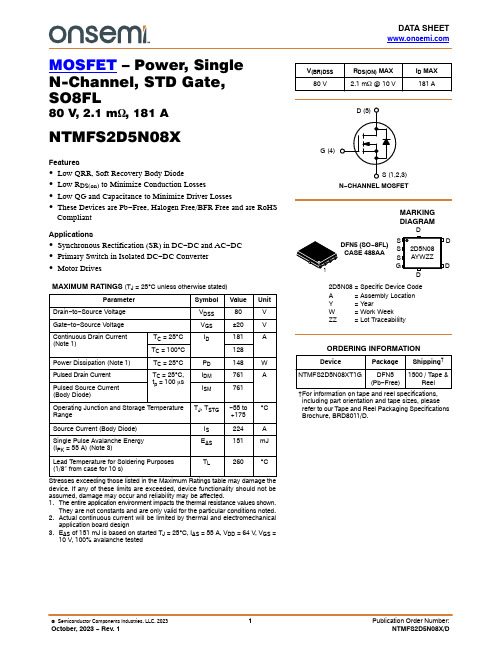
DATA SHEET MOSFET – Power, SingleN-Channel, STD Gate,SO8FL80 V, 2.1 m W, 181 ANTMFS2D5N08XFeatures∙Low QRR, Soft Recovery Body Diode∙Low R DS(on) to Minimize Conduction Losses∙Low QG and Capacitance to Minimize Driver Losses∙These Devices are Pb−Free, Halogen Free/BFR Free and are RoHSCompliantApplications∙Synchronous Rectification (SR) in DC−DC and AC−DC∙Primary Switch in Isolated DC−DC Converter∙Motor DrivesMAXIMUM RATINGS (T J = 25︒C unless otherwise stated)Parameter Symbol Value UnitDrain−to−Source Voltage V DSS80VGate−to−Source Voltage V GS±20VContinuous Drain Current (Note 1)T C = 25︒C I D181A T C = 100︒C128Power Dissipation (Note 1)T C = 25︒C P D148W Pulsed Drain Current T C = 25︒C, t p = 100 m s I DM761APulsed Source Current (Body Diode)I SM761Operating Junction and Storage Temperature Range T J, T STG−55 to+175︒CSource Current (Body Diode)I S224A Single Pulse Avalanche Energy(I PK = 55 A) (Note 3)E AS151mJLead Temperature for Soldering Purposes(1/8" from case for 10 s)T L260︒CStresses exceeding those listed in the Maximum Ratings table may damage the device. If any of these limits are exceeded, device functionality should not be assumed, damage may occur and reliability may be affected.1.The entire application environment impacts the thermal resistance values shown.They are not constants and are only valid for the particular conditions noted.2.Actual continuous current will be limited by thermal and electromechanicalapplication board design3.E AS of 151 mJ is based on started T J = 25︒C, I AS = 55 A, V DD = 64 V, V GS =10V, 100% avalanche testedMARKINGDIAGRAM V(BR)DSS R DS(ON) MAX I D MAX80 V 2.1 m W @ 10 V181 AN−CHANNEL MOSFETG (4)DFN5 (SO−8FL)CASE 488AA2D5N08= Specific Device CodeA= Assembly LocationY= YearW= Work WeekZZ= Lot Traceabililty†For information on tape and reel specifications, including part orientation and tape sizes, please refer to our T ape and Reel Packaging Specifications Brochure, BRD8011/D.D Device Package Shipping†ORDERING INFORMATIONNTMFS2D5N08XT1G DFN5(Pb−Free)1500 / Tape &ReelTHERMAL CHARACTERISTICSParameter Symbol Value Unit Thermal Resistance, Junction−to−Case R q JC 1.01︒C/W Thermal Resistance, Junction−to−Ambient (Notes 4, 5)R q JA394.Surface mounted on FR4 board using a 1 in2, 1 oz. Cu pad.5.R q JA is determined by the user’s board design.ELECTRICAL CHARACTERISTICS (T J = 25︒C unless otherwise specified)Parameter Symbol Test Condition Min Typ Max Unit OFF CHARACTERISTICSDrain−to−Source Breakdown Voltage V(BR)DSS V GS = 0 V, I D = 1 mA80VDrain−to−Source Breakdown Voltage (transient)D V(BR)DSS/D T JI D = 1 mA, Referenced to 25C31.6mV/︒CZero Gate Voltage Drain Current I DSS V DS = 80 V, T J = 25︒C1m AV DS = 80 V, T J = 125︒C250Gate−to−Source Leakage Current I GSS V DS = 0 V, V GS = 20 V100nA ON CHARACTERISTICSDrain−to−Source On Resistance R DS(on)V GS = 10 V, I D = 43 A 1.9 2.1m WV GS = 6 V I D = 21 A 2.9 3.7Gate Threshold Voltage V GS(TH)V GS = V DS, I D = 213 m A 2.4 3.6V Negative Threshold Temperature Coefficient D V GS(TH)/D T JV GS = V DS, I D = 213 m A,−7.5mV/︒C Forward Transconductance g FS V DS = 5 V, I D = 43 A135S CHARGES AND CAPACITANCESInput Capacitance C ISSV DS = 40 V, V GS = 0 V, f = 1 MHz 3800pFOutput Capacitance C OSS1100Reverse Transfer Capacitance C RSS17Output Charge Q OSS79nC Total Gate Charge Q G(TOT)V DD = 40 V, I D = 43 A, V GS = 6 V33V DD = 40 V, I D = 43 A, V GS = 10 V 53Threshold Gate Charge Q G(TH)12Gate−to−Source Charge Q GS18Gate−to−Drain Charge Q GD8Gate Plateau Voltage V GP 4.7V Gate Resistance R G f = 1 MHz0.8W SWITCHING CHARACTERISTICSTurn−On Delay Time t d(ON)Resistive Load, V GS = 0/10 V,V DD = 40 V, I D = 43 A, R G = 2.5 W 26nsRise Time t r9Turn−Off Delay Time t d(OFF)38Fall Time t f8DRAIN−SOURCE DIODE CHARACTERISTICSForward Diode Voltage V SD I S = 43 A, V GS = 0 V, T J = 25︒C0.82 1.2VI S = 43 A, V GS = 0 V, T J = 125︒C0.66Reverse Recovery Time t RRV GS = 0 V, I S = 43 A,dIS/dt = 1000 A/m s, V DD = 40 V 25nsCharge Time t a14Discharge Time t b11Reverse Recovery Charge Q RR183nC Product parametric performance is indicated in the Electrical Characteristics for the listed test conditions, unless otherwise noted. Product performance may not be indicated by the Electrical Characteristics if operated under different conditions.Figure 1. On −Region CharacteristicsFigure 2. Transfer CharacteristicsFigure 3. On −Resistance vs. Gate VoltageFigure 4. On −Resistance vs. Drain CurrentFigure 5. Normalized ON Resistance vs.Junction Temperature Figure 6. Drain Leakage Current vs. DrainVoltage100200300400500I D , D r a i n C u r r e n t (A )V DS , Drain to Source Voltage (V)050100150200250300350400450500I D , D r a i n C u r r e n t (A )V GS , Gate to Source Voltage (V)02468101214161820R D S (O N ), D r a i n t o S o u r c e R e s i s t a n c e (m W )V GS , Gate to Source Voltage (V)00.511.522.533.54R D S (O N ), D r a i n t o S o u r c e R e s i s t a n c e (m W )I D , Drain Current (A)0.40.60.811.21.41.61.822.2R D S (O N ), D r a i n −S o u r c e O n R e s i s t a n c e (N o r m a l i z e d )T J , Junction Temperature (°C)1101001000I D S S , D r a i n L e a k a g e C u r r e n t (n A )V DS , Drain to Source Voltage (V)Figure 7. Capacitance CharacteristicsFigure 8. Gate Charge CharacteristicsFigure 9. Resistive Switching Time Variationvs. Gate ResistanceFigure 10. Diode Forward CharacteristicsFigure 11. Safe Operating Area (SOA)Figure 12. Avalanche Current vs Pulse Time(UIS)110100100010000C , C a p a c i t a n c e (p F )V DS , Drain to Source Voltage (V)246810V G S , G a t e t o S o u r c e V o l t a g e (V )Q G , Gate Charge (nC)1e −1e −1e −1e −t , R e s i s t i v e S w i t c h i n g T i m e (s e c )R G , Gate Resistance (W )0.00010.0010.010.1110100100010000I S ,S o u r c e C u rr e n t (A )V SD , Body Diode Forward Voltage (V)10100I D , D r a i n C u r r e n t (A )V DS , Drain to Source Voltage (V)110100I A S ,A v a l a n c h e C u r r e n t (A )t AV ,Time in Avalanche (s)02Figure 13. Gate Threshold Voltage vs.Junction TemperatureFigure 14. Maximum Current vs. CaseTemperatureFigure 15. Transient Thermal Response0.60.70.80.911.11.2V T H ,G a t e T h r e s h o l d V o l t a g e (N o r m a l i z e d )T J , Junction Temperature (°C)020406080100120140160180200255075100125150175I D , D r a i n C u r r e n t (A )T C , Case Temperature (°C)0.0010.010.1110Z q J C , E f f e c t i v e T r a n s i e n t T h e r m a l I m p e d a n c e (°C /W )t, Rectangular Pulse Duration (sec)M 3.00 3.40q0 −−−_ 3.8012 _DFN5 5x6, 1.27P(SO −8FL)CASE 488AA ISSUE NDATE 25 JUN 2018SCALE 2:1NOTES:1.DIMENSIONING AND TOLERANCING PER ASME Y14.5M, 1994.2.CONTROLLING DIMENSION: MILLIMETER.3.DIMENSION D1 AND E1 DO NOT INCLUDE MOLD FLASH PROTRUSIONS OR GATE BURRS.XXXXXX = Specific Device Code A = Assembly Location Y = Year W = Work Week ZZ = Lot Traceability2 XDIM MIN NOM MILLIMETERS A 0.90 1.00A10.00−−−b 0.330.41c 0.230.28D 5.15D1 4.70 4.90D2 3.80 4.00E 6.15E1 5.70 5.90E2 3.45 3.65e 1.27 BSC G 0.510.575K 1.20 1.35L 0.510.575L10.125 REF GENERICMARKING DIAGRAM*1MAX 1.100.050.510.335.104.206.103.850.711.500.71*For additional information on our Pb −Free strategy and soldering details, please download the ON Semiconductor Soldering and Mounting Techniques Reference Manual, SOLDERRM/D.5.00 5.306.00 6.30−Free indicator, “G” or microdot “ G ”,MECHANICAL CASE OUTLINEPACKAGE DIMENSIONSADDITIONAL INFORMATIONTECHNICAL PUBLICATIONS:Technical Library:/design/resources/technical−documentation onsemi Website: ONLINE SUPPORT: /supportFor additional information, please contact your local Sales Representative at /support/sales。
亚克·ASR-2000系列操作区及相关测量功能说明书

laASR-2050(R)交流输出模式ASR-2050(R)直流输出模式ASR-2000系列是一款AC+DC电源,根据ASR-2000的标准操作区间图(SOA),全系列不仅在AC输出端提供额定功率输出,DC输出也提供了相同额定的输出能力。
操作区域如图所示。
mlASR-21 O O(R)交流输出模式ASR-2050(R)ASR-2100(R)c,5 / 2.5 A10 / 5 AASR-2100(R)直流输出模式厂厂飞厂飞RMS测量显示AVG测量显示Peak测量显示厂厂厂m=[厂厂m=电压谐波电流谐波ASR-2000系列为用户提供Vrms、Vavg、Vpeak、lrms、lavg、lpeak、lpkH、P、S、Q、PF、CF、40次电压谐波和电流谐波等测量功能。
Vrms/lrms、Vavg/lavg和Vmax/Vmin/lmax/lmin的测量参数在功率输出过程中随时可由用户切换,从而提供多种计算的即时读数。
电源电压瞬间下降电压下降的复位行为起始剖面波形瞬时停电有10组序列模式,每组有0-999步。
每一步的时间设定范围为0.0001-999.9999秒。
结合多组步骤编辑所需波形,可以满足用户对各种波形的需求,包括波形下降、浪涌、跌落、变化等异常情况。
ASR-2050(R) ASR-2100(R)谐波电压有效值(RM S)百分比(%)(仅限AC-INT 和50/60Hz)谐波电流有效值(RM S)百分比(%)(仅限AC-INT 和50/60Hz)范围满量程分辨率精度叮范围满量程分辨率精度叮谐波高达40次175V /350V, l 00% O.lV, 0.01% 高达20th土(0.2%读值+0.5V/1V)20th至40th土(0.3%读值+0.5V/1V) 谐波高达40次5A/2.5A, l 00% 谐波高达40次175V/350V, 100%O.lV, 0.01% 高达20th土(0.2%读值+0.5V/1V)20th至40th土(0.3%读值+0.5V/1V)谐波高达40次10A/5A,100% O.OlA,0.01% 高达20th士(1%读值+0.1A/0.0SA) 20th至40th士(1.5%读值+/0.0SA) *l电压显示在AC/AC+DC 模式下设置为有效值,在Dd贮t 下设置为平均值。
德国SPECTROMAXx光谱仪操作规程

在完成了标准化后,开始分析样品。有时某个元素的分析含量与标准值有一些偏差,就需用类型标准化来进行再次校正,消除系统偏差。
F3用鼠标击点此键或直接按键盘上的F3,停止激发样品。有时在激发样品过程中,样品没有磨平、样品没有放好位置,就会产生刺耳的声音,这时候就要按F3停止激发。
F4用鼠标击点此键或直接按键盘上的F4,显示平均值。如果设置了质量控制,按完此键后,此牌号的偏差也会显示出来。
F5用鼠标击点此键或直接按键盘上的F5,显示平均值及统计偏差。
Multiple Measurement多次测量
使用着这个菜单,就开始对放在火花台板上的样品进行多次测量。当你用鼠标点击此项,屏幕上就会出现一个小对话框,你可以输入需要激发的次数。然后按F2键就可以达到连续激发的目的。一般情况下,在刚刚开机时或更换氩气时需要空烧几个点,使氩气充分的冲洗氩气管道,可以用此功能。另外进行描迹时,也可以应用此功能。同时按键盘上的SHIFT +F2键也可实现此功能。
在这个窗口中可根据需要设定各种材料牌号及相关元素控制范围
输入完成后按Close退出,一个牌号就输好了。
10.测量窗口
测量窗口是用来日常分析生产样品的窗口,所有的日常分析均在此窗口完成,进入此窗口后,下列菜单就会显示在屏幕上。
---Menu File文件菜单
---Menu Edit编辑菜单
---Menu Measurement测量菜单
Transmit
用鼠标选择了此项,可以将SS所有的分析结果传送到外部的终端上。同时您也可以按CTRL+R实现此功能。
Exit退出
用鼠标选择了此项,就退出了斯派克分析程序了。同时您也可以按ALT+F4实现此功能。
MAXima_X XRD-7000 X射线衍射仪 说明书

MAXima_X XRD-7000使用多毛细管平行光束系统的测定实例(机械部件篇)多毛细管由许多(poly)导向X 射线的毛细管(Capillary)构成,使用多毛细管可将点X 射线源发出的X 射线以大立体角接收并从出口得到平行的X 射线光束。
这种光学系统与传统的聚焦束光学系统(Bragg-Brentano 法)比较,能够有效地利用从X 射线光管产生的X 射线,因此,可得到高衍射X 射线强度。
光学系统采用平行束光学系统,即使样品测定面位置产生偏离,衍射角度也不发生变化。
所以,即使是曲面或凹凸不平的样品面,也可进行高灵敏度・高精度的测定,解决了在聚焦束光学系统中容易产生衍射X 射线强度的衰减、衍射角度偏离等问题,达到了机械部件实用测定的水平。
图1.多毛细管平行光束原理图 图2.多毛细管的扫描电镜照片沸石催化剂的测定例作为凹凸不平的样品的测定例,举例说明用于汽车尾气净化的沸石类催化剂的测定例。
使用通常方法(聚焦束光学系统)测定的数据表示在图4的下部,发生衍射角度位置的偏离、衍射射线的衰减。
图1表示衍射角度发生低角度偏离,推测原因是在样品面上的孔的内部反射的衍射线发生了重叠。
而在多毛细管平行束光学系统中,测定的衍射线的角度位置与ICDD 数据库卡 No.46-1600Mg2Al4Si5O18(图中以垂直线表示)完全一致,表明分析未受样品形状的影响。
并且,衍射强度大,微小峰也可清晰地捕捉到。
图3.沸石催化剂照片图4.沸石催化剂的测定数据焊缝的测定图6表示焊缝的腐蚀部分的测定例。
腐蚀生成物主成分为四氧化三铁(Fe3O4),并检测出 Fe2O3,FeO 等的氧化物。
在衍射角度2θ=45°附近检测出的α-Fe 为基材。
使用定量值检索软件进行了简易定量(使用在ICDD数据库卡中登录的I/Ic 刚玉比的简易计算)。
使用多毛细管法的测定无需担心样品的凹凸不平,所以扩大了测定样品范围。
同时可获得衍射强度非常高的数据,可以提高检索精度。
超微量分光光度计

光光度计波长范围:200~850nm波长精度:±1nm波长分辨率:2nm (FWHM at Hg 546nm)吸光率精确度:0.002 Abs吸光率准确度:1% (0.76吸光率在350nm)吸光率范围:0.02~75(150,300可选,等效于10mm)核酸测量范围:2~3750ng/µl(7500, 15000可选, dsDNA)蛋白质测量范围:0.1~100mg/ml(200, 400可选, BSA)样品测量时间:小于5秒仪器外形尺寸: 21cm×17cm×11cm仪器重量: 1.35kg无需预热,可随时检测!检测速度快!直接显示浓度值!样品无需稀释,可测样品的浓度范围是常规紫外-可见分光光计的200倍!数据统计软件方便容易掌握!凯奥的K5600超微量分光光度计光程:1mm、0.2mm(0.1、0.05可选)样品体积要求: 0.3~2µL光源:氙灯检测器:2048-元素线性硅化CCD阵列波长范围:200~850nm比色皿规格(光程): 1mm, 2mm, 5mm, 10mm波长精度:±1nm波长分辨率:2nm (FWHM at Hg 546nm)吸光率精确度: 0.002 Abs吸光率准确度: 1% (0.76吸光率在350nm)吸光率范围: 0.002~75(150,300可选,等效于10mm)核酸测量范围: 0.4~3750ng/µl(7500,15000可选,dsDNA)蛋白质测量范围: 0.01~100mg/ml(200,400可选,BSA)样品测量时间:小于5秒仪器外形尺寸: 24cm×21cm×11cm仪器重量: 1.92kg样品用量少(0.3~2µL)!使用比色皿或检测平台两种测量形式!紫外-可见全波长扫描(200~850nm)!无需预热,可随时检测!检测速度快!直接显示浓度值!样品无需稀释,可测样品的浓度范围是常规紫外-可见分光光计的200倍!数据统计软件方便容易掌握!德国IMPLEN超微量分光光度计1、NP80、NP80 Touch、NP80 Mobile----同时具备微量和常规分光光度计功能。
- 1、下载文档前请自行甄别文档内容的完整性,平台不提供额外的编辑、内容补充、找答案等附加服务。
- 2、"仅部分预览"的文档,不可在线预览部分如存在完整性等问题,可反馈申请退款(可完整预览的文档不适用该条件!)。
- 3、如文档侵犯您的权益,请联系客服反馈,我们会尽快为您处理(人工客服工作时间:9:00-18:30)。
DIA2000使用说明
1、点击DIA2000图标,就可进入DIA2000了,在随后出现的“User ID”中,输入supervisor,
忽略password.随后完整的DIA2000画面就出现在屏幕上了;
2、将DIA2000从德文转换为英文:Konfiguration-》Terminal enirichten—》在Sprache后,改为
将Gen改为Eng-》点击Speichern-》DIA2000从德文转换为英文;
3、在DIA2000中,设置分析结果输入的文件名称和位置:(此文件名称和位置在分析软件中,
扩展程序窗口的Edit ----output parameters 窗口中右边有Data file---file name ,找到此项下的文件位置和名称。
)
Configuration-》Instrument Manager-》Properties-》Protocol=SPECTRO 4.3—》
Import File = “C:\SPECTRO\RESULTS\NUMERIC\Analysen.dat”
-》Save-》Close
4、将分析窗口中Sample Identification的各项名称和DIA2000中Sample Identification的各项名称
进行统一:
Configuration-》Sample Identification-》在Field name项下将ID3改为Operator-》Close
5、将DIA2000中的分析结果输出到EXCEL中
(1)指定EXCEL执行文件位置:
Configuration-》Terminal Setup -》在Spreadsheet Program后,输入EXCEL执行
文件位置:“C:\Msoffice\Office\Excel.exe”-》点击Save存储
注意:必须将Office2000安装到从C:\MSOFFICE下
(2)设定EXCEL的输出格式:
①Formats-》Export-》New-》在Export Format窗口下,选择Format Type为Excel
-》在Format Name下,输入此格式名称(例如:10—Fe等)-》在File下,输入
输入此格式的输出文件位置及名称(例如:C:\excel\10-Fe.csv,此目录必须已存在)
②在Element 窗口下,增加元素:
A、 No. of Decimals 为小数点位数;
B、在此窗口右下角有白色的向上箭头和向下箭头,可用来改变元素顺序;
③在ID-Fields窗口下,增加时间Time、日期Date、样品名Sample No.、牌号Quality
及操作者Operator等(注意:必须在No of chars.下设定每个Field的最大字节数)
④如果需要再设定另一个EXCEL输出格式,可按右上角的Copy钮,在New Format
后,输入新输出格式名称(例如:20-Fe),再对其复制内容进行相应修改即可;
⑤点击Close,关闭Export Format窗口。
(3)过滤要输出的分析结果:
①Edit-》Edit Filter-》在Filter后输入任意过滤器名-》在Date and Time项下,
指定一个日期和时间范围-》在Range Definition项下的Field Name列下,指定一个
或几个过滤项(例如:Sample No、Quality、Program等)并在Target Value列、Value
From列及Value To列下输入各过滤项的过滤条件—》最后点击Close关闭Filter窗口;
下面举个例子:
Field Name Target Value Value From Value To
1.Sample No 5998 6000
2.Quality 20MnSi
3.Program 10-Fe
这个例子是过滤样品名从以5998开头的到6000开头的、牌号是20MnSi以及是在
10-Fe程序中分析的样品;
②点击DIA2000画面内Filter图标旁下拉菜单的下拉按钮,选中需用的过滤器名称对
当前数据库进行过滤;
③输出过滤后的分析结果到EXCEL中:
File-》Export-》Format后输入输出格式名称(File后会根据前面刚设置的参数自动录入相应文件名)-》去掉Marked Analyses左边的“ ”标记-》点击Export钮
-》会根据前面刚设置的参数自动产生一个EXCEL文件(包含过滤后的分析结果)
(例如:C:\excel\10-Fe.csv)
注:CSV文件比普通XLS文件小将近10倍,因此非常适合做备份文件。
6、如何选择性地删除以前的分析结果:
(1)过滤要删除的分析结果;
(2)Edit-》Delete Multiple Analyses-》选择All analyses-》点击Delete钮
8.如何将分析软件的分析结果输出至Adobe Reader的PDF格式?
1、分析软件方法窗口中Output format—Export
1)在Selected Results下,选中“All”
2)在Export下,选择一个模板文件
3)在Kind of Export file下,选中“PDF”,并在Export File:后输入自定名的文件名
(如:Fe-D.pdf),此文件将在
“C:\Spectro smart studio\Spark analyzer vision\Output\Export”下产生,并且总是
下一次覆盖上一次的内容
2. 每次分析结束后, 按F9即可产生此文件
9、如何卸载DIA2000软件
1.首先关闭桌面左下角的MSSQLServer图标和Job Server图标
2.进入控制面板的添加或删除程序
3.卸载Microsoft SQL Server Desktop Engine软件和DIA2000软件
4.进入资源管理器,删除C:\DIA2000文件夹。
