大师兄Smarty教程修正版
此教程由魔御使整理

此教程由魔御使整理。
参照通宵虫的BB基础教程,BBIDE 的使用教程。
BBIDE使用教程BBIDEv2.0使用帮助(1)介绍:曾几何时,有许许多多像我一样的人想要学习BBASIC,然而不少人因为它没有集成的开发环境而忘而却步,这也不怪,像我们这些学生又有几个会用DOS的,我学BBASIC时就特别学习了一下DOS系统的使用.然而,到现在为止,BBASIC终于有了集成的开发环境(BBIDEv3.0),它让BBASIC编程变的更容易(包括嵌入BB汇编),即使你不会使用DOS.声明本程序编译器版权归步步高公司所有,请勿用于商业用途.程序制作步游工作室:方寸BBIDE使BBASIC编程变得更容易的新特点一键编译执行只需按下F5键即可编译执行你所写的BB程序一键调用ResMake用过BBASIC写过图形程序的朋友可能都知道ResMake被用到的频率之高一键调用MapEdit(地图编辑器)可以直接编译内嵌汇编.生成BB程序只要填写好选项即可生成输出BB程序BBIDE的整合性整合了整个BB2.0开发包(因此如果你以前下的有BB2.0开发包就可以把它删了)加入了天狼星,cr的BB汇编教程加入了BBKDOWN,步游工作室,BBK游盟,EEBBK论坛等我所知道的BBK相关网站的链接(帮助菜单下),在帮助菜单下,个人建意把你写的BB程序发到BBKDOWN,这是目前惟一几个发BB程序的好地方之一,理由:方便下载.问一些关于BB的问题可以到EEBBK论坛或BBK游盟.3.0版本新功能1.对BBTool进行了修改,进行文件内容小写化时不在更改半角双引号间的内容2.支持直接编译链接运行Obj(Vasm汇编文件)3.代码错误自动跳转到错误行4.Tab字符自动缩进5.独立的Sim文件夹6.加入浏览栏7.对语言进行了修改,加入了中文说明,并进行了分类,加色8.MDI多文档界面,可以同时编辑多个文件9.识别命令行,识别的文件有(*.bas;*.obj;*.bbp(BBASIC工程文件);*.txt)(2)写第一个用BBIDEv3.0创建的BB程序首先双击启动BBIDE.exe启动后画面如下单击工具栏上的新建工程代码编辑框代码编辑框如下文件菜单项子项保存——保存代码另存为——另存为代码关闭——关闭该代码编辑框编辑菜单项子项与Windows记事本基本相同项就不介绍了转换插入运行菜单子项如下编译运行——编译并运行BBasic程序快捷键F5编译——编译BBasic程序快捷键F6运行——运行编译后的BBasic程序快捷键F8生成——弹出生成对话框快捷栏快捷栏如下设置对话框设置对话框如下对代码编辑器进行设置需要注意的是字体设置中只用字号和字体和字体颜色是有效的其它选择无效设置后必须重新打开代码编辑器才生效生成对话框新建工程对话框可以自己添加工程模板仿照BBIDE文件夹下Projects文件夹内的内容即可自行创建模板新建文件对话框新建文件对话框如下需要注意的是,新建的文件被放在了文件夹列表中的当前打开的文件夹中并会出现在文件列表框IDE没有直接打开文件双击文件列表框中的文件名即可打开代码编辑器进行编辑语言栏语言栏界面如下双击语言栏中的终节点,就会将该节点的文本放入当前的BBASIC代码编辑框中(V asm代码编辑框无效)浏览栏浏览栏如下在文件过滤器上单击右键会弹出“刷新浏览区”菜单可以更新文件列表的内容当你对文件进行添加或复制操作之后,可以刷新显示新的文件列表文件夹列表右键菜单文件列表右键菜单以上的就是BBIDE3.0的使用教程了。
Fleaphp教程

<?php define('NO_LEGACY_FLEA',true);//设置 FLEAPHP 的运行模式,fleaphp 运行模式有
两种,另一种是调试模式 define('FRONT_INDEX',true);//使用单一模式入口方式
define("ROOT_DIR",dirname(__FILE__)); define('LIB',dirname(__FILE__)."/Lib");//lib 目录,FLEAPHP 保存的 require(LIB.'/FLEA/FLEA.php');//引入 FLEAPHP 库
?> 一.url 基本格式
url 的格式
http://localhost/bbs/index.php?controller=passage&action=listall&id=1 ?号后面是我们自定义的字符串 controller 就是控制器,action 就是控制器的动作,id 是 传递过来的参数,基本上所有的 url 都得这么编写.如果每遇到一个链接都这么写很累 吧,幸运的是 fleaphp 提供了 url 函数,在模板中用的很自如
深圳大学 黄堪仁 QQ:531049775
Fleaphp 入门教程 教程提要
1. 前期准备 l Php l Smarty l 设计模式
2. 程序初始化 l 项目目录安排
l Config 文件的设置 l Index.php(入口文件的初始化) 3. url 的格式 l url 基本格式 l smarty 中 url 函数的使用 4. 目录的命名规则 l 类的使命名规则
NetSDK编程指导手册(大华)

符号
说明
表示是正文的附加信息,是对正文的强调和补充。
修订记录
版本号 V3.4.8接口函数。 修订。 创建。
发布日期 2020.02 2016.08 2016.01
I
目录
前言.............................................................................................................................................................. I 第 1 章 内容简介 ...................................................................................................................................... 1
1.1 概述 .............................................................................................................................................. 1 1.2 环境要求 ....................................................................................................................................... 2 第 2 章 主要功能 ...................................................................................................................................... 3 2.1 SDK 初始化 ................................................................................................................................... 3
S7150A人脸识别门禁考勤机使用手册-1
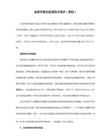
检查喇叭 ................................................................................................................ 34
快速安装指南 .................................................................................................
开机 ................................................................................................................. 8
配置管理员 ................................................................................................... 13
修改管理员 ............................................................................................................ 13
第二章设备安装与连接 .................................................................................... 2
2.5次元用户操作手册

2。
5次元简易操作手册The user easy operation manual销售部负责人:张宋雅电话:139********重要提示:1、当测量工作结束时,请把机台归原位,并用防尘罩盖好,这可延长机器的使用寿命;2、不要用湿毛巾之类物品擦拭仪器.1目前,公司主要产品有:2D、3D影像测量仪;半自动影像测量仪;电动影像测量仪;CNC全自动影像测量仪及导轨、工作台等。
广泛由于机械、模具、塑胶、橡胶、PCB、菲林、电子、电器、航空、汽车、钟表、齿轮、光学元件等行业的产品开发、设计,半成品、成品检测,零部件测绘领域,能大幅度降低工作强度,提高工作效率。
2.启动软件运行影像测量软件步骤:1.从桌面双击图标启动2.“开始"→“程序”→“科溯源”→“KSY应用程序"启动。
3.进入软件界面,如左图:3.软件界面本章分为主菜单、工具栏、状态栏和各窗口的介绍3。
1菜单介绍3.1.1文件3。
1。
2编辑3.1。
3绘图3.1.4组合3。
1.5标注3。
1。
6测量3。
1。
7形位公差3.1.8参数设置3.1.9 CNC设置3.1。
10 影像3。
1。
11坐标设置与直线重合,方向指向终点。
三点确定坐标系在影像窗口鼠标左键点三点,右键完成建立新坐标系,X轴为前两点所在直线,原点为第三点到前两点所在直线的垂点,以第一点指向第二点的方向为新坐标系的方向。
取消坐标摆正取消坐标摆正3.1.12地图命令介绍…实时显示拼图过程中实时显示每幅地图手动拼图手动拍地图自动拼图自动拍地图打开地图打开一幅地图进行测量操作地图另存…将所拍地图保存为JPG文件,同时保存相关参数和测量的图形数据地图恢复将放大或缩小的地图恢复到地图窗口内完整显示关闭地图关闭地图功能3。
2工具条图标命令介绍…新建新建工件测量打开打开一个已存在测量文件或CAD工程图纸保存将测量的图形数据保存到文件中,扩展名为.sw或。
dxf发送到WORD 将测量的图形数据发送到WORD应用程序发送到EXCEL 将测量图形数据发送到EXCEL表格处理程序发送到CAD 将测量图形数据发送到AutoCAD应用程序撤销撤销前一次的操作恢复恢复撤销的操作橡皮擦工具有圆形和方形橡皮擦选择3。
FactoryTalk View Site Edition 安装指南说明书

注意:标识可能导致人员伤亡、财物损害或经济损失的做法或环境的相关信息。注意事可帮助您识别危险,避开 危险,以及意识到后果。
重要 标识对成功应用和了解产品至关重要的信息。 还会在设备上或内部使用标签来提供具体预防措施。
章节 2 系统要求
我可以在一台服务器上安装和运行什么? ................................................................................................15 查看硬件要求 ..................................................................................................................................................15 查看操作系统要求 .......................................................................................................................................... 16
章节 3 预安装配置
禁用 Windows 自动更新..............................................................................................................................19 配置 NIC 和交换机端口...............................................................................................................................19 禁用或卸载第三方防火墙 ............................................................................................................................20 移除增强的安全配置 ....................................................................................................................................20
惠普彩色激光打印机 Pro M454 和惠普彩色激光多功能一体机 Pro M479 维修手册说明书
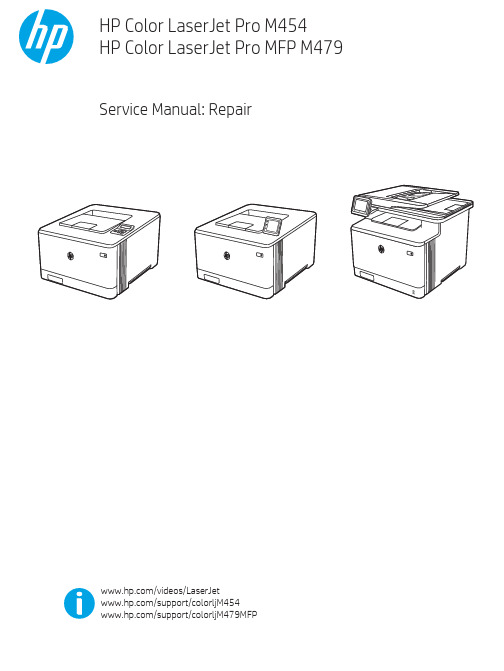
Table -1 Revision history Revision number 1
Revision date 6/2019
Revision notes HP LaserJet Pro M454 HP LaserJet Pro MFP M479 Repair manual initial release
Additional service and support for HP internal personnel HP internal personnel, go to one of the following Web-based Interactive Search Engine (WISE) sites: Americas (AMS) – https:///wise/home/ams-enWISE - English – https:///wise/home/ams-esWISE - Spanish – https:///wise/home/ams-ptWISE - Portuguese – https:///wise/home/ams-frWISE - French Asia Pacific / Japan (APJ) ○ https:///wise/home/apj-enWISE - English ○ https:///wise/home/apj-jaWISE - Japanese ○ https:///wise/home/apj-koWISE - Korean ○ https:///wise/home/apj-zh-HansWISE - Chinese (simplified)
Find information about the following topics ● Service manuals ● Service advisories ● Up-to-date control panel message (CPMD) troubleshooting ● Install and configure ● Printer specifications ● Solutions for printer issues and emerging issues ● Remove and replace part instructions and videos ● Warranty and regulatory information
Delft3D-RGFGRID_User_Manual
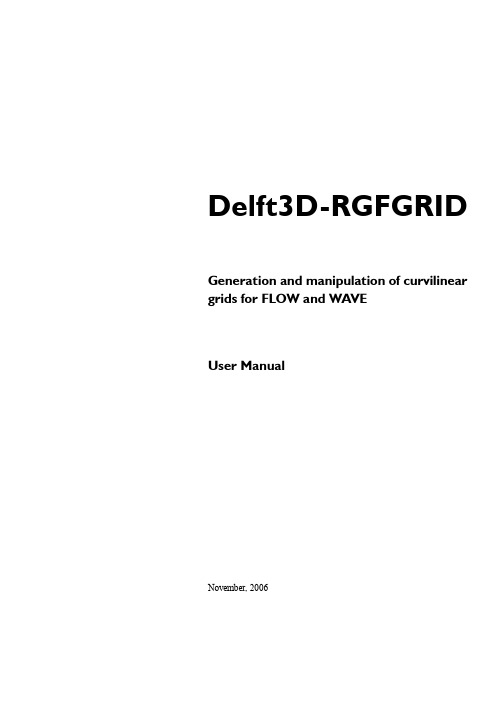
Delft3D-RGFGRID Generation and manipulation of curvilinear grids for FLOW and WAVEUser ManualNovember, 2006User Manual Delft3D-RGFGRIDPublished and printed by:WL | Delft Hydraulicsmain officeRotterdamseweg 185p.o. box 1772600 MH DelftThe Netherlandstelephone+31 15 285 85 85fax+31 15 285 85 82internet info@wldelft.nlwww http://www.wldelft.nlFor support contact:e-mail:delft3d.support@wldelft.nlwww:http://www.wldelft.nl/d3d/telephone:+31 15 285 85 55fax:+31 15 285 85 82Copyright 2006 WL | Delft HydraulicsAll rights reserved. No part of this document may be reproduced in any form by print, photo print, photo copy, microfilm or any other means, without written permission from the publisher: WL | Delft Hydraulics.Delft3D-RGFGRID Contents November, 2006 User Manual Version 4.13 Contents1Introduction.......................................................................................................1–11.1Name and specifications of the program..................................................1–11.2Manual versions and revisions................................................................1–11.3Typographical conventions......................................................................1–11.4Changes with respect to previous versions...............................................1–22Introduction to Delft3D-RGFGRID..................................................................2–13Getting started..................................................................................................3–13.1Overview of Delft3D..............................................................................3–13.2Starting Delft3D.....................................................................................3–13.3Getting into Delft3D-RGFGRID.............................................................3–23.4Exploring some menu options.................................................................3–53.5Exiting RGFGRID-GUI.........................................................................3–93.6Adjusting dimensions for RGFGRID-GUI...............................................3–94General operation..............................................................................................4–14.1General program operation instructions...................................................4–14.2Key stroke functions...............................................................................4–25Menu options.....................................................................................................5–15.1File menu...............................................................................................5–15.2Co-ordinate System menu.......................................................................5–35.3Operations menu....................................................................................5–45.4View menu...........................................................................................5–105.5Edit menu.............................................................................................5–155.5.1Edit Polygon............................................................................5–16 WL | Delft Hydraulics iNovember, 2006Contents Delft3D-RGFGRID Version 4.13User Manual5.5.2Edit Splines.............................................................................5–175.5.3Edit Grid.................................................................................5–175.5.3.1Point Mode..............................................................................5–175.5.3.2Field Mode..............................................................................5–185.5.3.3Line Mode...............................................................................5–185.5.3.4Block Mode.............................................................................5–205.5.4Edit DD Boundaries.................................................................5–215.5.5Edit Internal Boundaries..........................................................5–225.5.6Edit Colourtable......................................................................5–225.6Add, subtract, delete menu...................................................................5–235.7Settings menu.......................................................................................5–255.8Develop menu......................................................................................5–295.9Help menu...........................................................................................5–296Tutorial.............................................................................................................6–16.1Harbour.................................................................................................6–16.1.1Co-ordinate system....................................................................6–16.1.2Open a land boundary................................................................6–16.1.3Define splines............................................................................6–26.1.4Generate grid from splines.........................................................6–26.1.5Zoom in and out........................................................................6–36.1.6Refine grid.................................................................................6–36.1.7Fit grid boundary to land boundary............................................6–46.1.8Check grid orthogonality............................................................6–56.1.9Orthogonalise grid.....................................................................6–66.1.10Check other grid properties........................................................6–76.1.11Completion................................................................................6–7ii WL | Delft HydraulicsDelft3D-RGFGRID Contents November, 2006 User Manual Version 4.136.2Grid design polygon................................................................................6–86.3Grid design samples..............................................................................6–106.4Paste passive grid to grid......................................................................6–116.5Multi-domain grids and DD boundaries.................................................6–117Curvilinear spherical co-ordinates....................................................................7–17.1Why use curvilinear spherical co-ordinates..............................................7–17.2Definition of Cartesian and spherical co-ordinates...................................7–37.3When to use spherical co-ordinates.........................................................7–37.4How to use spherical co-ordinates...........................................................7–47.4.1Co-ordinate system menu...........................................................7–47.4.2Changing metric.........................................................................7–57.4.3Co-ordinate conversion...............................................................7–57.4.4Display......................................................................................7–77.5Monotonous co-ordinates......................................................................7–108RGFGRID in the ArcMap environment............................................................8–19References.........................................................................................................9–1AppendicesA File formats......................................................................................................A–1A.1Land boundary <*.ldb>.........................................................................A–1A.2Spline-grid <*.spl>................................................................................A–1A.3Grid <*.grd>.........................................................................................A–2A.4Grid enclosure <*.enc>..........................................................................A–2A.5Graphics file, <*.tek>............................................................................A–2A.6Boundary definition <*.bdd>.................................................................A–3 WL | Delft Hydraulics iiiNovember, 2006Contents Delft3D-RGFGRID Version 4.13User ManualA.7Domain decomposition <model_id.ddb>................................................A–3A.8Colour table <*.hls>..............................................................................A–3B Initialisation file................................................................................................B–1iv WL | Delft HydraulicsDelft3D-RGFGRID Introduction November, 2006 User Manual Version 4.13 1Introduction1.1Name and specifications of the programTitle:Delft3D-RGFGRIDDescription:Delft3D-RGFGRID is a program for generation and manipulationof curvilinear grids for Delft3D-FLOW and Delft3D-WA VE. Theco-ordinate system may be Cartesian or spherical.Delft3D-FLOW is a simulation program for hydrodynamic flowsand transports in 2 and 3 dimensions, see (WL | Delft Hydraulics,2006a). One of the wave modules in Delft3D-WA VE is SWANwhich is a wave energy simulation package, see (Delft Universityof Technology, 2000).Special facilities: sketch of coarse grid using splinessmooth refinement moduleorthogonalisation modulegrid property assessmentvarious grid manipulation optionsgrid design by bathymetry or polygon controlCartesian or spherical co-ordinatescoupling of multi-domain gridsdynamic memory allocation1.2Manual versions and revisionsA manual applies to a certain release of the related numerical program. This manual appliesto Delft3D-RGFGRID version 4.15.01.The manual version number and its release date are given in the page header. Revisions to (apart of) this manual will be indicated by a version number followed by the revision numberseparated by a dot. So, version 4.12.02 is the second revision of version 4.12 of that page,section or chapter. The version number is increased when the entire manual is upgraded.1.3T ypographical conventionsThroughout this manual, the following conventions help you to distinguish between thedifferent elements of the text to help you learn about the Delft3D-RGFGRID grid generationprogram.WL | Delft Hydraulics1–1November, 2006Introduction Delft3D-RGFGRID Version 4.13User Manual 1–2WL | Delft Hydraulics ExampleDescription Grid and bathymetrySelect Grid programTitle of a window or sub-window.Sub-windows are displayed in the Delft3D window and can not be moved.SaveItem from a menu, title of a push button or the name of a user interface input field.Upon selecting this item, a related action will be executed.In case of an input field you are supposed to enter input data of the required format and in the required domain.<\tutorial\rgfgrid\harbour><harbour2.spl>Directory names, filenames, and pathnames are expressed between smaller than, <, and larger than, >, signs. For the Linux environment a forward slash (/) is used instead of thebackward slash (\) for PCs.“27081999”Data to be typed by you into the input fields are displayed between double quotes.Selections of menu items, option boxes etc. are described as such: for instance ‘select Save and go to the next window’.delft3d-menuCommands to be typed by you are given in the font Courier New, 10 points.(m/s)Units are given between brackets.1.4Changes with respect to previous versionsDelft3D-RGFGRID Introduction November, 2006 User Manual Version 4.13WL | Delft Hydraulics1–3November, 2006Introduction Delft3D-RGFGRID Version 4.13User Manual Blank page1–4WL | Delft HydraulicsDelft3D-RGFGRID Introduction to Delft-RGFGRID November, 2006 User Manual Version 4.13 2Introduction to Delft3D-RGFGRIDThe purpose of the Delft3D-RGFGRID program is to create, modify and visualiseorthogonal, curvilinear grids for the Delft3D-FLOW module.Curvilinear grids are applied in finite difference modelling to provide a high grid resolution inthe area of interest and a low resolution elsewhere, thus saving computational effort.Grid lines may be curved along land boundaries and channels, so that the notorious 'stair case'boundaries, that may induce artificial diffusion, can be avoided.Curvilinear grids should be smooth in order to minimise errors in the finite differenceapproximations. Finally, curvilinear grids for Delft3D-FLOW have to be orthogonal, whichsaves some computationally expensive transformation terms. Extra effort in the model set-upphase, results in faster and more accurate computations.Co-ordinate systemsThe grid system used in RGFGRID can be either Cartesian (in metres) or spherical (indecimal degrees). Cartesian co-ordinates can be displayed on a screen directly, just using ascale factor. Spherical co-ordinates can be displayed on screen as plane co-ordinates or asprojected co-ordinates. Plane co-ordinates on screen give distortion in the polar direction.Depending on the type of projection, projected co-ordinates have no distortion in distance andangles. For this reason a stereographic projection is used in RGFGRID.At the start of the program, you have to select a co-ordinate system. The co-ordiinates of allobjects (land boundary, grid, samples,, etc., are then in the selected co-ordinate system. Whenopening objects, RGFGRID will not check the co-ordinate system of the imported data. Atthis moment this is the responsibility of the user.ConsiderationsDelft3D-RGFGRID is designed to create grids with minimum effort, fulfilling therequirements of smoothness and orthogonality. The program allows for an iterative gridgeneration process, starting with a rough sketch of the grid by splines. Then, the splines aretransformed into a grid, which can be smoothly refined by the program. Whenever necessary,you can orthogonalise the grid in order to fulfil the Delft3D-FLOW requirement oforthogonality.V arious grid manipulation options are provided in order to put the grid lines in the rightposition with the right resolution. For instance, a grid line can be 'snapped' to a landboundary. The surrounding grid smoothly follows. More detail is brought into the grid afterevery refinement step.November, 2006Introduction to Delft-RGFGRID Delft3D-RGFGRID Version 4.13User Manual Existing grids may be modified or extended using this program. Grids can be locally refinedby insertion of grid lines. The resulting local 'jump' in grid sizes can be smoothed by a so-called 'line smoothing'.Bathymetry data can be displayed on the screen, so that internal gullies can be taken intoaccount while drawing the design grid. Existing model grids can be opened and displayed onthe screen, while creating new grids to be pasted later to the original. Before each modification or edit action, the grid is saved to the so-called 'previous state' grid. Pressing Escafter an edit action, or selecting Operations,Undo, copies the previous state grid back to thegrid. If desired, the previous state grid can be displayed together with the actual grid.Grid properties such as smoothness, resolution, orthogonality etc, can be displayed to checkthe grid quality. Graphical output can easily be created in various formats.Delft3D-RGFGRID Getting started November, 2006 User Manual Version 4.13 3Getting started3.1Overview of Delft3DThe Delft3D program suite is composed of a set of modules (components) each of whichcovers a certain range of aspects of a research or engineering problem. Each module can beexecuted independently or in combination with one or more other modules. The informationexchange between modules is provided automatically by means of a so-called communicationfile; each module writes results required by another module to this communication file andreads from this file the information required from other modules. Other, module-specific, filescontain results of a computation and are used for visualisation and animation of results.Delft3D is provided with a menu shell through which you can access the various modules. Inthis chapter we will guide you through some of the input screens to get the look-and-feel ofthe program. In Chapter 6 you will learn to generate a grid.3.2Starting Delft3DTo start Delft3D:On an MS Windows platform: select Delft3D in the Applications menu or click on the Delft3D icon on the desktop.On Linux and UNIX machines: type delft3d-menu on the command line.Next the title window of Delft3D is displayed, Figure 3-1:Figure 3-1 Title window of Delft3DNovember, 2006Getting started Delft3D-RGFGRID Version 4.13User Manual After a short while the main window of the Delft3D-MENU appears, Figure 3-2.Figure 3-2 Main window Delft3D-MENUWhether or not you may use specific Delft3D modules and features depends on the licensefile you have. For now, only concentrate on exiting Delft3D-MENU, hence:Select Exit.The window will be closed and you are back in the Windows Desk Top screen for PCs or onthe command line for Linux and UNIX workstations.Remark:In this and the following chapters several windows are shown to illustrate the presentation of Delft3D-MENU and Delft3D-RGFGRID. These windows are grabbed from the PC-platform. For Linux and UNIX workstations the content of the windows is the same, butthe colours may be different. On the PC-platform you can set your preferred colours byusing the Display Properties.3.3Getting into Delft3D-RGFGRIDTo continue restart the menu program as indicated in Section 3.2.Select Grid in the main window, see Figure 3-2.Next the selection window for Grid and bathymetry is displayed, see Figure 3-3.Delft3D-RGFGRID Getting started November, 2006 User Manual Version 4.13Figure 3-3 Selection window for Grid and bathymetryNote that in the title bar the current directory is displayed, in our case <c:\delft3d>.Before continuing with any of the selections of this Grid and bathymetry window, you mustselect the directory in which you are going to prepare grids:Click Select working directory.Next the Select working directory window, Figure 3-4, is displayed (your current directorymay differ, depending on the location of your Delft3D installation).Figure 3-4Select working directory windowNovember, 2006Getting started Delft3D-RGFGRID Version 4.13User ManualBrowse to the <Tutorial> sub-directory of your Delft3D Home-directory.Enter the <rgfgrid> directory.Enter the <harbour> sub-directory and close the Select working directory window by clicking OK, see Figure 3-5.Figure 3-5Select working directory window to set the working directory to <rgfgrid\harbour>Next the Grid and bathymetry window is re-displayed, but now the changed currentworking directory is displayed in the title bar, see Figure 3-6.Figure 3-6 Current working directoryRemark:In case you want to start a new project for which no directory exists yet, you can selectin the Select working directory window to create a new folder.In this Getting started we want to create a grid and anticipate that the maximum dimensionswill be less than 1000 x 1000, i.e. 1000 grid cells in both directions. See Section 3.6 on howto adjust dimensions.Click RGFGRID in the Grid and bathymetry window, see Figure 3-3.Next Delft3D-RGFGRID starts and the main window is displayed, see Figure 3-7.Delft3D-RGFGRID Getting started November, 2006 User Manual Version 4.13Figure 3-7 Main window of Delft3D-RGFGRIDIn the lower-left corner of the status bar, RGFGRID gives additional operational information,see Figure 3-8.User selections (at start-up RGFGRID will be in the Edit - Splines mode).Operational instructions (for the Edit - Splines mode it is ‘Insert a point’).X and Y co-ordinates of the current cursor position.Co-ordinate system:Cartesian or Spherical.Distance (in meter) to a user-defined anchor point point (only displayed when the anchor is activated).Figure 3-8 Operational information displayed in the lower-left part of the main window3.4Exploring some menu optionsFirst, set the co-ordinate system to the system you want to work in. Since we are going towork in the Cartesian co-ordinate system:On the Co-ordinate System menu select Use Cartesian Co-ordinates, see Figure 3-10.November, 2006Getting started Delft3D-RGFGRID Version 4.13User ManualFigure 3-9 Co-ordinate System menu, Use Cartesian Co-ordinatesTo open a land boundary:On the File menu select Open Land Boundary, see Figure 3-10Figure 3-10 File menu, Open Land BoundaryNext the Open window is displayed, see Figure 3-11.Figure 3-11 File Open windowIn the current directory one (1) land boundary file is present.Select <harbour1.ldb> and click Open to open the land boundary file.orDouble click on < harbour1.ldb> to open this file.Click the world globe in the tool bar to set the zoom area to the extent of the land boundary.Delft3D-RGFGRID Getting started November, 2006 User Manual Version 4.13 To create a spline, click with the left-mouse to define spline-points. To finish the currentspline click with the right-mouse. Click left to start with the next spline. The result may looklike in Figure 3-12.Figure 3-12 Example of a spline gridTo delete an entire spline, select in the tool bar and click one of the supporting points ofthe spline to be deleted. Select and click a spline point to delete this single point.To move a single point of a spline, select or press R, click the point and click again at thenew location.Now we delete this spline grid:On the AddSubDel menu, select Delete Splines, see Figure 3-13Figure 3-13 Menu AddSubDel, Delete SplinesWe will continue with an existing splines file, so:On the File menu, select Open Splines.Select <harbour2.spl>.November, 2006Getting started Delft3D-RGFGRID Version 4.13User ManualFigure 3-14 Spline grid from tutorial file <harbour2.spl>On the Operations menu, select Change Splines into Grid.This operations transforms the spline grid into a grid and at the same time refines it 5 times inboth directions, see Figure 3-15. The refinement factors can be set in the Settings menu,Change Parameters.Figure 3-15 Result of Operation Change Splines into GridTo save the grid:On the File menu, select Save Grid.The Save As window opens, see Figure 3-16.Delft3D-RGFGRID Getting started November, 2006 User Manual Version 4.13Figure 3-16Save As window to save filesType ‘’harbour00’’ and click Save to save your grid.Y ou will be back in the main window of Delft3D-RGFGRID.3.5Exiting RGFGRID-GUITo exit the RGFGRID GUI:Select Exit in the File menu.Y ou will be back in the Grid and bathymetry window, see Figure 3-3.Click Return to return to the main window of Delft3D-MENU, Figure 3-2.Click Exit.The window is closed and the control is returned to the desk top or the command line.In this Getting Started session you have learned to access the Delft3D-RGFGRID GUI, toopen splines and to generate and save a grid file.We encourage new users next to run the tutorial described in Chapter 6.3.6Adjusting dimensions for RGFGRID-GUIIf the actual dimensions of a file are larger than the maximum dimensions of RGFGRID, thenyou have to adjust the pre-defined dimensions.There are 2 ways to view the maximum dimensions:On the Settings menu, select Actual and Maximum Data Dimensions.Press F2.November, 2006Getting started Delft3D-RGFGRID Version 4.13User Manual In the window opened, scroll to the section ‘Actual and Maximum Dimensions of Data’, seeFigure 3-17.Figure 3-17History window with actual and maximum dimensionsThe following maxima can be set by you:Number of grid points in M-directionNumber of grid points in N-directionNumber of points in a land boundary fileNumber of sample pointsThe maximum dimensions are contained in the system file <rgfgrid.dim>, located in the<%D3D_HOME%\w32\rgfgrid\default> directory. The contents of the file is like:1000 1000 250000 250000* First number in line 1 : Maximum number of grid points in M-direction* Second number in line 1: Maximum number of grid points in N-direction* Third number in line 1 : Maximum number of points in land boundary* Fourth number in line 1: Maximum number of sample pointsIf you are going to work on an existing grid that is too big, look for its dimensions on the lineafter the ‘Coordinate System’ line in the <*.grd> file, see Figure 3-18, to set the maximum accordingly.Delft3D-RGFGRID Getting started November, 2006 User Manual Version 4.13Figure 3-18 Example of a <*.grd> file with dimensions 14 by 21To change one or more maxima, select Settings RGF in the Grid and bathymetry selection window, see Figure 3-3.Next, select Dimensions, see Figure 3-19.Figure 3-19 Selection window for Report and settings for RGFGRIDThen <rgfgrid.dim> is opened with Notepad.Change the maxima to your needs and save the file.The saved file will reside on the current working directory. Each time you start RGFGRID inthis directory, the <rgfgrid.dim> file in this folder will be used.If you want your changes to be applicable for each RGFGRID session,regardless theworking directory, then you have to move the changed <rgfgrid.dim> file to the<%D3D_HOME%\w32\rgfgrid\default> directory.November, 2006Getting started Delft3D-RGFGRID Version 4.13User Manual Blank pageDelft3D-RGFGRID General operation November, 2006 User Manual Version 4.13 4General operation4.1General program operation instructionsThe main menu bar is positioned at the top of the screen.Help instructions NOT YET IMPLEMENTED Press the F1 key for help functionalities. The help window behaves like any normal fileviewer, apart from some features that have been added for convenience. Mostly, when youhave pressed F1, the help window will start at the desired point in the help file. The cursorscrolling control allows scrolling through this file, because the horizontal cursor positiongoverns the speed at which vertical scrolling is performed. This can be at chapter, section,subsection or normal text speed. Furthermore, the Tab-key toggles between a keyword menuand the complete text. Choose the desired keyword in the keyword menu, and press the Tabkey again. The corresponding help text will immediately appear on the screen. A searchfunction, key F7 has been added, that searches forward for the required text item. Leave helpby pressing the Esc key.HistoryPress the F2 key to obtain information on the actions you have done so far. E.g. check thenames of files that have been opened earlier. In fact, the ‘history’ is a display of what hasbeen written by the program in the file <rgfgrid.dia>. The ‘history’ is also used as the generalcommunication bulletin from the program to the user. So, if you have requested informationon certain items, e.g. volumes and areas, then this information is first written to the file<rgfgrid.dia>, after which the ‘history’ is invoked. Rename the file after your session if youwant to keep the results for reference.Print screenPress Ctrl-P or select in the tool bar to obtain the print window for a hardcopy of thecurrent screen.File menuThe file-menu is the standard Open and Save as window. The file mask depends on the typeof data that you want to open or save. Y ou can change the directory by navigating through thefolders.。
manual用户手册
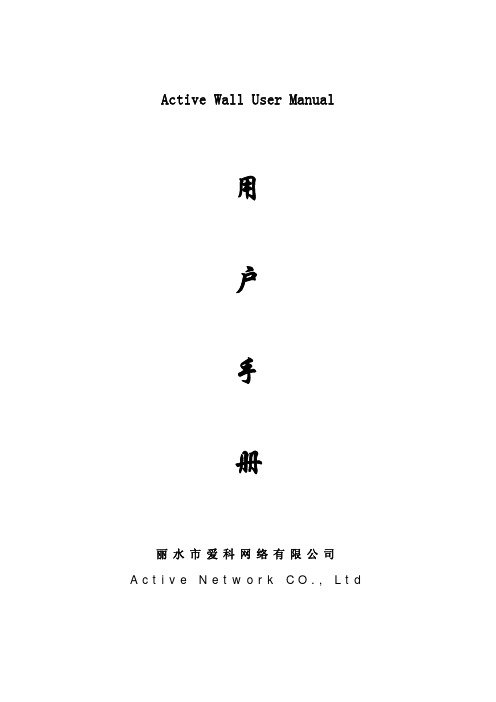
Active Wall User Manual
用 户 手 册
丽水市爱科网络有限公司 Active Network CO., Ltd
................................................................................................................3
第二章 产品介绍 .........................................................................................................4
2.1. 系统简介 ..........................................................................................................................4 2.2. 系统特点 ..........................................................................................................................5
大华6017793门禁控制器用户手册说明书
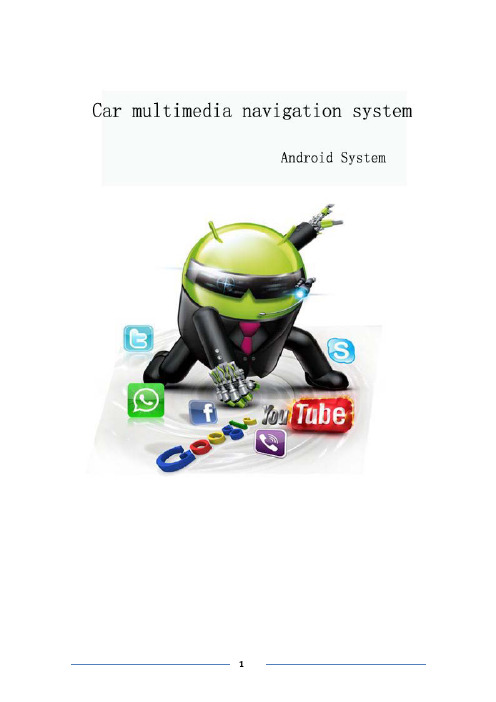
table of Contents1、matters needing attention (3)2、Basic operation (4)2.1、System reset (4)2.2、Start/off host (4)2.3、volume adjusting (4)2.4、Power Key (4)2.5、Backing camera (4)3、Main interface operation (5)4、Bluetooth (6)4.1、Bluetooth main interface (6)4.2、Bluetooth–dial (6)4.3、Outgoing state diagram (7)4.4、Call state diagram (7)4.5、Phone book and phone records (8)4.6、Bluetooth-Music (8)5、Vehicle setup (9)5.1、General settings (9)5.2、Factory settings (10)5.3、Touch learning (10)5.4、Sound settings (10)5.5、Navigation set (11)5.6、Square set (11)6、radio reception (12)7、Multimedia music (13)8、Multimedia video: (14)9、File management operation (14)10、Common troubleshooting wizard (15)1、matters needing attentionFor your safety,please try not to while driving to watch video and operate the machine.When you're driving the volume knob can clearly hear the sound of the outside world.Product change iterations,the system will be updated step by step.The contents of this manual are for reference only,please refer to the actual product.1.1First pay attention to traffic safety.1.2Please park your car in a safe place if you have difficulty in operating the system.1.3Do not allow children to operate the machine,in order to avoid damage to the adult or machine.1.4Please follow the traffic rules when using the satellite navigation system.1.5Please do not prohibit the use of electronic equipment or the use of open flame,such as:gas stations,wineries,strong electromagnetic interference areas,or may cause danger.1.6Do not self maintenance,maintenance,installation of the machine.In the power supply is switched on do not install or repair the machine,because of no electronic equipment or vehicle accessories installation training or lack of experienced personnel to install and repair the machine is very dangerous.1.7Don't put the machine storage or installed in direct sunlight.Don't make placed and other harmful substances into the environment,especially LCD screen.If installed,LCD screen just in air conditioning ventilation Road in the vicinity,please ensure cool or hot air not blowing directly on the machine,otherwise it might damage the machine,even the car or bodily harm.2、Basic operation2.1、System resetCaused by the improper operation of the crashes and other non normal phenomenon, please use the tip of the short by a panel reset hole,the machine can be restored to normal.(Note:due to the reset button panel on a small,please press this button),using the pen or similar pointed object point2.2、Start/off hostIn the ACC switch in the open position,according to the host panel"power"button to turn on the power,insert the CD into the trough dish,machine will automatically open, open access to read disk mode;when the phone is switched on,long press"power" button switch for host panel,or flameout pull bus key will shut closed the power of this machine.2.3、volume adjustingRotate the volume knob on the console panel(some models have the volume control keys on the panel"VOL+/VOL-"button),which can adjust the volume of the machine.2.4、Power KeyPress the Power key on the panel to mute the system,press again or adjust the volume to restore the sound.2.5、Backing cameraThe vehicle go into reverse,regardless of the machines in the boot or shutdown state, the display will immediately switch to reverse the camera screen.3、Main interface operationIn the main interface,a different function icon into the corresponding interface,the function of the detailed operating instructions.Please see the back.About touch sliding page can switch between multiple pages,as shown below:Click the icon to access the third-party application menu as follows,Long press the icon to drag to move the icon position4、Bluetooth4.1、Bluetooth main interfaceAs shown below:Search around the open Bluetooth device.Select the device that exists around the click on the link to wait for the match or match Will automatically link.Disconnect the connected device.Settings:mainly for the Bluetooth device function selection,automatic connection,auto answer,Bluetooth name modification and Bluetooth PIN code modification.4.2、Bluetooth–dialBluetooth connection is successful,the user can dial directly,through the touch screen number keys,as shown below:4.3、Outgoing state diagramAfter the Bluetooth connection is successful,you can enter the number by phonebook,dialing,and manually pressing the number keys on your keyboard use Dial outthe phoneThe voice of the other party's call is output from the machine(in-car speaker).Click this icon to switch the voice of the other party to the output of the paired mobile phone.The voice of the other party's call is output from the paired mobile phone.Click this icon to switch the voice of the other party to the output of the machine(in-car speaker).The microphone on the machine is turned on.During the call,the other party can hear the content of the user on the machine and the two parties talk normally.Click this icon to turn off the microphone on the machine.The microphone on the machine is off.During the call,the other party cannot hear the content of the user on the machine.Click this icon to turn on the microphone on the machine.Dial the call or hang up during the call to end the callIn the call interface,you can hide or display the dial pad4.4、Call state diagramBluetooth connection status,there will be incoming calls call interface as follows:Answer the call and enter the call state.4.5、Phone book and phone recordsBluetooth connection,can enter the phone book and phone records,as follows:number in the phone book.to dial the number to contact each other.Used to synchronize the phone book in this connected phoneHas been dialed out of the number recordList of numbers that have been answeredList of unanswered numbers4.6、Bluetooth-MusicBluetooth media media connection is successful,if the phone supports Bluetoothmusic player,the audio will be transmitted to the Bluetooth device,as shown below:You can control the phone through the three buttons to control the music on a song,pause playback and the next song function5、Vehicle setupSet the main settings,navigation settings,network settings,sound settings,time settings,brightness settings,language and input method, steering wheel settings,factory settings and on the car,as shown below:5.1、General settingsGeneral settings include brake warning,reverse volume switch,button tone,reverse mirror,default system volume,default call volume,home page style,as shown below:Brake Warning:Controls whether or not a traffic warning switch pops up when playing a video file.Reverse volume switch:control the volume when the reversing switch.Touch tone:Whether the control system has a tone switch when it touches.Reversing Mirror:Controls whether the camera is turned on.GPS mix:Switch function options,navigation work with music-video-Bluetooth music-mix outputGPS Mixing Ratio:Controls the mixing ratio of GPS.Default system volume:Controls the system volume size by default.Default call volume:Controls the default value of the Bluetooth call volume.5.2、Factory settingsFactory settings are mainly for production,installation,after-sales,maintenance,non-professionals,please do not use[Note]Non-professionals are not allowed to enter the factory settings.Improper settings may result in the product not working properly!!!5.3、Sound settingsSound settings are sound and balance two parts,as shown below:Sound effects:sound type settings,you can off,users,rock,pop,live,dance, classical and soft eight types to choose,according to their own preferences equal loudness,bass and treble to adjust.Balance:sound field balance mode settings,according to the different effects of the upper and lower left and right reverse adjustment.5.4、Navigation setSelect map application:press GPS key,will display the default navigation software5.5、Square setSteering wheel control button settings:enter the steering wheel learning interface,first press,And then long press the button on the steering wheel,select the appropriate key in the interface,when the settings are successful,the correspondinginterface button will be lit,after learning press Will save this learning content.6、radio receptionThe main radio interface,as shown below:[Note]The introduction is for reference only,please refer to the actual product.band,as:FM1、FM2、FM3、AM1、AM2Short press the button from the system will search the radio station step by step from high frequency to low frequency or from low frequency to high frequency until you find the radio frequency you want(FM band short press for FM1\FM2\FM3bandbetween the1-6units switch;long press to automatically scan the radio to the highfrequency;long press to the low-end scanning stationNote:If there is a tuner on some models of the front panel button,rotate it to the search frequency).The stronger the FM signal,the switch of the stereo,the radio broadcast effect is good,whereas in the remote area,the wireless signal is not stable,close the stereo switch to single channel,can improve the effect of the radio.When in a remote area,the radio signal is unstable,usually switching to the remote mode,the closer to the city center,the more powerful the FM broadcast signal, usually switching to the short range to improve the effect of the radio broadcast.Automatically browse stations and store up to six preset stations per band.The system can store up to30preset stations(18FM stations and12AM stations).(Click the browse button to browse the stations that have been memorized in the band(view a station every5seconds).After browsing to the appropriate station,click Browse and the selected station will play.Click on the button system will automatically search the radio from low to high frequency,during the search process,once again hit the button will stop the search,while the frequency of the screen will stop changing.Can enter the sound settings to switch the sound.7、Multimedia musicAfter inserting the USB flash drive,entering the music application will update all the audio files in the USB flash drive to the list,as shown below:Enter the song list,as shown below:You can select different paths to view music,and you can update the newly added audio files in the USB flash drive with the refresh button.Circle all the songs.Random play.Sound settings.previous track.Pause playback.next track.8、Multimedia video:After inserting the USB flash drive,the video will automatically detect the USB flash drive and enter the video playback screen.Music lists the video files in the USB drive.Enter the video playback page,as shown below:Function is similar to music,can be selected from U disk or local path(Note:This video player has a total of8interfaces,it supports MP4,AVI,RMVB,3GP,MKV,MOV, MPG,FLV and1080p HD video playback formatCan be displayed on the screen length and width to switch the ratio.9、File management operationEnter the file management interface,click Query the file to be found orclick Create a new folder,as shown below:Can be different from the path into the corresponding folder Long press the optional file on the file to copy,delete,cut and rename the details of the file,as shown below10、Common troubleshooting wizardIf you encounter the following problems in use,troubleshooting will help you quickly solve the problem,if the problem is still not resolved,it is recommended to contact our service department to help solve.phenomenon Reason HandleCan not boot The car key is not inserted intothe switch and the switch is notopenInsert the vehicle key and openthe door Power line insertion host Insert power cordTouch screen is not allowed Recalibrate the touch screen,press and hold the screen with fivefingers,and the system will automatically enter the calibrationscreen.The touch screen does notrespond The system is processing the transaction(road search,etc.),wait a moment,if it still can't be solved,please press the RST hole throughthe needle or the tip of the pen.Reversing without rear viewimageCamera not installed Install cameraCamera system is wrong Restart the machineThe system does not start,the rear view image appears after the reverse process,and thebutton is invalid.Pay attention to the principle ofdriving safety when designingproducts,and preset the rearview priorityYou must terminate the reverseaction before you can start thesystem by pressing the originalcar power button.Navigation cannot be located May be in the shielding area ofsome navigation signalsTry to drive the car out of a distance and observe whether the navigation resumes thesignal.If it is not restored,please restart or reset the machine.Cannot locate and navigate afterbootingNavigation map blind spots,some remote mountain areas orroads have not been built in thismapConfirm update mapFuzzy search can't find where togo First confirm that the entered Chinese character is correct,and then try to enter another name for the location.If it is not found,the location may not be in the map database.The navigation system gives the selected road"a far-reachingapproach"The navigation system will consider various factors in the road search.In addition to the distance,it will also consider the level of the road,the traffic regulations,the viaduct,the main line,etc.In short,it is convenient for the driver to reach the destination in the shortestpossible time.Blank on the map The machine has no network or no offline map data.It is alsopossible that the navigation scale is set too large or too small.Trychanging the scale to see if you can restore the map display.If it hasnot been resolved,it may be caused by the loss of positioning.Please re-select a marker point.FCC Radiation Exposure Statement:This equipment complies with FCC radiation exposure limits set forth for an uncontrolled environment. This equipment should be installed and operated with minimum distance 20cm between the radiator & your bodyFCC WarningThis device complies with Part 15 of the FCC Rules. Operation is subject to the following two conditions:(1) This device may not cause harmful interference, and (2) this device must accept any interference received, including interference that may cause undesired operation.NOTE 1: This equipment has been tested and found to comply with the limits for a Class B digital device, pursuant to part 15 of the FCC Rules. These limits are designed to provide reasonable protection against harmful interference in a residential installation. This equipment generates uses and can radiate radio frequency energy and, if not installed and used in accordance with the instructions, may cause harmful interference to radio communications. However, there is no guarantee that interference will not occur in a particular installation. If this equipment does cause harmful interference to radio or television reception, which can be determined by turning the equipment off and on, the user is encouraged to try to correct the interference by one or more of the following measures:- Reorient or relocate the receiving antenna.- Increase the separation between the equipment and receiver.-Connect the equipment into an outlet on a circuit different from that to which the receiver is connected.-Consult the dealer or an experienced radio/TV technician for help.NOTE 2: Any changes or modifications to this unit not expressly approved by the party responsible for compliance could void the user's authority to operate the equipment.。
大师兄Smarty教程修正版

大师兄Smarty教程修正版,修改了一些网上复制大师兄教程的错误:整个教程分四大部分:一、模板设计部分二、程序设计部分三、实例篇(使用PHP内置MySQL函数)四、实例篇(使用phplib的DB类)教程一:模板设计部分一、什么是smarty?smarty是一个使用PHP写出来的模板PHP模板引擎,它提供了逻辑与外在内容的分离,简单的讲,目的就是要使用PHP程序员同美工分离,使用的程序员改变程序的逻辑内容不会影响到美工的页面设计,美工重新修改页面不会影响到程序的程序逻辑,这在多人合作的项目中显的尤为重要。
二、smarty优点:1.速度:采用smarty编写的程序可以获得最大速度的提高,这一点是相对于其它的模板引擎技术而言的。
2.编译型:采用smarty编写的程序在运行时要编译成一个非模板技术的PHP文件,这个文件采用了PHP 与HTML混合的方式,在下一次访问模板时将WEB请求直接转换到这个文件中,而不再进行模板重新编译(在源程序没有改动的情况下)3.缓存技术:smarty选用的一种缓存技术,它可以将用户最终看到的HTML文件缓存成一个静态的HTML 页,当设定smarty的cache属性为true时,在smarty设定的cachetime期内将用户的WEB请求直接转换到这个静态的HTML文件中来,这相当于调用一个静态的HTML文件。
4.插件技术:smarty可以自定义插件。
插件实际就是一些自定义的函数。
5.模板中可以使用if/elseif/else/endif。
在模板文件使用判断语句可以非常方便的对模板进行格式重排。
三、不适合使用smarty的地方:1.需要实时更新的内容。
例如像股票显示,它需要经常对数据进行更新,这类型的程序使用smarty会使模板处理速度变慢。
2.小项目。
小项目因为项目简单而美工与程序员兼于一人的项目,使用smarty会丧失php开发迅速的优点。
四、安装smarty类:安装smarty的环境:php版本4.06以上版本。
RobotStudio操作员手册

原版说明的翻译
© 版权所有 2008-2017 ABB。保留所有权利。 ABB AB, Robotics Robotics and Motion Se-721 68 Västerås 瑞典
目表
目表
手册概述 ............................................................................................................................................. 产品文档,IRC5 ................................................................................................................................. 安全 .................................................................................................................................................... 网络安全 ............................................................................................................................................. 1 RobotStudio 简介 1.1 1.2 什么是 RobotStudio ........................................................................................... 术语和概念 ....................................................................................................... 1.2.1 硬件概念 ................................................................................................ 1.2.2 RobotWare 概念 ...................................................................................... 1.2.3 RAPID概念 ............................................................................................. 1.2.4 编程的概念 ............................................................................................. 1.2.5 目标点与路径 .......................................................................................... 1.2.6 坐标系 ................................................................................................... 1.2.7 机器人轴的配置 ....................................................................................... 1.2.8 关于程序库、几何体和 CAD 文件 ................................................................. 安装并许可 RobotStudio ..................................................................................... 1.3.1 安装选项和前提条件 ................................................................................. 1.3.2 激活 RobotStudio .................................................................................... 用户界面 .......................................................................................................... 1.4.1 功能区、选项卡和组 ................................................................................. 1.4.2 布局浏览器 ............................................................................................. 1.4.3 路径和目标点浏览器 ................................................................................. 1.4.4 控制器浏览器 .......................................................................................... 1.4.5 文件浏览器 ............................................................................................. 1.4.6 加载项浏览器 .......................................................................................... 1.4.7 窗口布局 ................................................................................................ 1.4.8 输出窗口 ................................................................................................ 1.4.9 “控制器状态”窗口 ..................................................................................... 1.4.10 操作员窗口 ............................................................................................. 1.4.11 文档窗口 ................................................................................................ 1.4.12 使用鼠标 ................................................................................................ 1.4.13 3D 鼠标 ................................................................................................. 1.4.14 选择项目 ................................................................................................ 1.4.15 安装与拆除对象 ....................................................................................... 1.4.16 键盘快捷键 ............................................................................................. 13 20 22 23 25 25 26 26 27 29 30 31 32 38 40 43 43 44 50 50 51 52 53 55 56 57 58 59 61 63 69 70 71 72 73 77 77 79 79 81 84 84 85 86 86 87 88 88 90 92 92 94 95 96
Milkshape_3D选修3——动作制作及修改

全套教程主编宝马滑板车—本册主编宝马滑板车—后期修订人员宝马滑板车—动作是模型的重要组成部分,也是原创模型的必要条件。
制作动作很简单,只需要极少的几步操作就能完成动作的制作。
制作动作又很困难,因为将动作做得流畅、做得舒服并不容易;更重要的是,实现这一点只能靠大量的练习,而没有“规律”与“捷径”。
——宝马滑板车—前言CS是一款经典的第一人称射击游戏,时至今日仍然拥有大量的玩家。
对CS的研究也出现了多个分支,其中之一就是个性化修改。
CS的魅力之一就在于它可以按照玩家的意愿自由地进行修改,地图、枪支、人物、纹理……你能看到的每一个角落基本都可以改变。
这使得CS拥有了很高的自由度,也使它不断迸发出新的生命力。
可以说,CS个性化修改在当下是非常热门、非常有前途的。
但是,CS的修改不可能直接反映玩家的意志,不可能玩家想什么CS就会自动出现什么,玩家如果想对CS进行个性修改,必须以相应的软件及一定的技术作为基础。
只有这样,玩家才能修改CS、改好CS。
目前有着大量的玩家,他们想对CS进行个性修改,想玩自己改过的个性化的CS,但是却苦于没有工具、没有技术,不会修改。
本套教程的目的就在于,帮助玩家学会对CS的个性修改,满足玩家的个性化需要。
模型是CS的重要组成部分。
我们看到的枪支、人物,以及地图中的直升机、破旧汽车,基本都是靠调用模型实现的。
模型的修改也是CS个性修改的重要部分。
本册教程就是讲解通过专用软件实现的模型修改。
本教程以HLMV和MS3D两大软件为基础,同时用到记事本、word等基础程序,来讲解编译与反编译、拼抢、建模、动作制作及修改、模型美化等知识。
至于3DMAX的专业级模型修改,本教程并不涉及。
本教程的结构分为章、节、目几大部分。
模型的制作有大量的、复杂的知识,其中某些知识可以归为一大类,即作为章;每章的内容又可以分为几个相对独立的模块,这些模块即作为节;每节的内容中又会有多个要点,每个要点便各自作为一目。
QMosaic操作手册-编辑版

7414
18
9
6
436 110 38 541077. 4312750.0 1882.17 -9.6 2.9 88.
5442
18
6
3
大眼仔操作教程
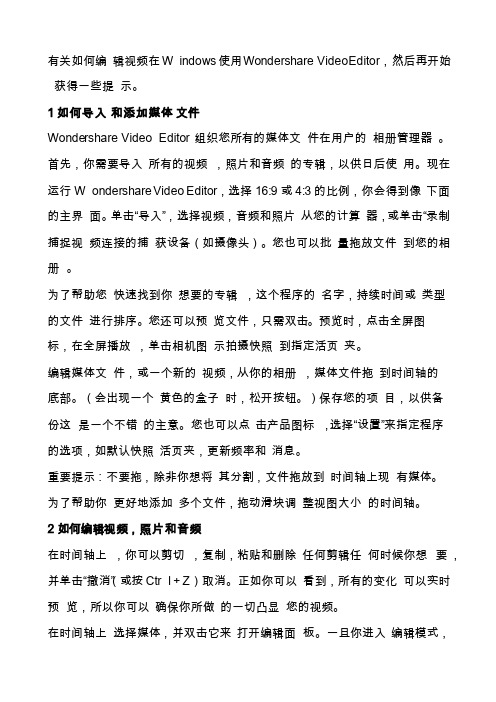
有关如何编辑视频在Windows使用Won dersh are VideoEditor,然后再开始获得一些提示。
1如何导入和添加媒体文件Wonder share VideoEditor组织您所有的媒体文件在用户的相册管理器。
首先,你需要导入所有的视频,照片和音频的专辑,以供日后使用。
现在运行Wonders hareVideoEditor,选择16:9或4:3的比例,你会得到像下面的主界面。
单击“导入”,选择视频,音频和照片从您的计算器,或单击“录制捕捉视频连接的捕获设备(如摄像头)。
您也可以批量拖放文件到您的相册。
为了帮助您快速找到你想要的专辑,这个程序的名字,持续时间或类型的文件进行排序。
您还可以预览文件,只需双击。
预览时,点击全屏图标,在全屏播放,单击相机图示拍摄快照到指定活页夹。
编辑媒体文件,或一个新的视频,从你的相册,媒体文件拖到时间轴的底部。
(会出现一个黄色的盒子时,松开按钮。
)保存您的项目,以供备份这是一个不错的主意。
您也可以点击产品图标,选择“设置”来指定程序的选项,如默认快照活页夹,更新频率和消息。
重要提示:不要拖,除非你想将其分割,文件拖放到时间轴上现有媒体。
为了帮助你更好地添加多个文件,拖动滑块调整视图大小的时间轴。
2如何编辑视频,照片和音频在时间轴上,你可以剪切,复制,粘贴和删除任何剪辑任何时候你想要,并单击“撤消”(或按Ctrl + Z)取消。
正如你可以看到,所有的变化可以实时预览,所以你可以确保你所做的一切凸显您的视频。
在时间轴上选择媒体,并双击它来打开编辑面板。
一旦你进入编辑模式,你可以切换到另一个媒体文件继续编辑,无需重新打开面板-这将节省您大量的时间。
视频/音频编辑当你双击任何视频的时间轴上,你得到的面板,包含视频和音频酒吧,让您在视频编辑视频轨和音频轨。
- 1、下载文档前请自行甄别文档内容的完整性,平台不提供额外的编辑、内容补充、找答案等附加服务。
- 2、"仅部分预览"的文档,不可在线预览部分如存在完整性等问题,可反馈申请退款(可完整预览的文档不适用该条件!)。
- 3、如文档侵犯您的权益,请联系客服反馈,我们会尽快为您处理(人工客服工作时间:9:00-18:30)。
大师兄Smarty教程修正版,修改了一些网上复制大师兄教程的错误:整个教程分四大部分:一、模板设计部分二、程序设计部分三、实例篇(使用PHP内置MySQL函数)四、实例篇(使用phplib的DB类)教程一:模板设计部分一、什么是smarty?smarty是一个使用PHP写出来的模板PHP模板引擎,它提供了逻辑与外在内容的分离,简单的讲,目的就是要使用PHP程序员同美工分离,使用的程序员改变程序的逻辑内容不会影响到美工的页面设计,美工重新修改页面不会影响到程序的程序逻辑,这在多人合作的项目中显的尤为重要。
二、smarty优点:1. 速度:采用smarty编写的程序可以获得最大速度的提高,这一点是相对于其它的模板引擎技术而言的。
2. 编译型:采用smarty编写的程序在运行时要编译成一个非模板技术的PHP文件,这个文件采用了PHP与HTML混合的方式,在下一次访问模板时将WEB请求直接转换到这个文件中,而不再进行模板重新编译(在源程序没有改动的情况下)3. 缓存技术:smarty选用的一种缓存技术,它可以将用户最终看到的HTML文件缓存成一个静态的HTML 页,当设定smarty的cache属性为true时,在smarty设定的cachetime期内将用户的WEB请求直接转换到这个静态的HTML文件中来,这相当于调用一个静态的HTML文件。
4. 插件技术:smarty可以自定义插件。
插件实际就是一些自定义的函数。
5. 模板中可以使用if/elseif/else/endif。
在模板文件使用判断语句可以非常方便的对模板进行格式重排。
三、不适合使用smarty的地方:1. 需要实时更新的内容。
例如像股票显示,它需要经常对数据进行更新,这类型的程序使用smarty会使模板处理速度变慢。
2. 小项目。
小项目因为项目简单而美工与程序员兼于一人的项目,使用smarty会丧失php开发迅速的优点。
四、安装smarty类:安装smarty的环境:php版本4.06以上版本。
安装smarty方法非常简单,从/do_download.p...獿ibs中所有文件拷入comm目录,完成基本安装.其它高级安装使用方法请看手册.五、smarty在模板中的使用:本节通过几个实例来讲一讲smarty的使用。
smarty模板通常使用.tpl来标识,有些人为了美工方便,将扩展名直接写成.html,也是可以的。
本文中采用smarty标准写法:以.tpl来表示为一个smarty模板。
实例1:先来看一个简单的例子。
index.tpl--------------------------------------------------------------------------------------{* 显示是smarty变量识符里的用*包含的文字为注释内容 *}<{include file="header.tpl"}>{*页面头*}大家好,我叫<{$name}>, 欢迎大家阅读我的smarty学习材料。
<{include file="foot.tpl"}>{*页面尾*}上边的这个例子是一个tpl模板,其中:1. <{**}>是模板页的注释,它在smarty对模板进行解析时不进行任何输出,仅供模板设计师对模板进行注释。
2. <{include file="xxx.tpl"}>使用此句将一个模板文件包含到当前页面中,例子中将在网站中公用事的head.tpl与foot.tpl进行了包含,你可以这样想,使用这一句将xxx.tpl中的内容全部复制在当前语句处。
当然,你不使用这一句也可以,将XXX.tpl 中的内容复制到当前语句处也是完全可以了。
3.{$name}: 模板变量,smarty中的核心组成,采用smarty定义的左边界符{与右边界符}包含着、以PHP 变量形式给出,在smarty程序中将使用$smarty->assign("name", "李晓军");将模板中的$name替换成“李晓军”三个字。
整个实例源程序如下:header.tpl---------------------------------------------------------------------------- <html><head><title>大师兄smarty教程</title></head><body>---------------------------------------------------------------------------- foot.tpl---------------------------------------------------------------------------- <hr><center> CopyRight(C) by 大师兄 2004年8月 Email: teacherli@ </center> <hr></body></html>----------------------------------------------------------------------------index.tpl---------------------------------------------------------------------------- {* 显示是smarty变量识符里的用*包含的文字为注释内容 *}{include file="header.tpl"}{*页面头*}大家好,我叫{$name}, 欢迎大家阅读我的smarty学习材料。
{include file="foot.tpl"}{*页面尾*}----------------------------------------------------------------------------index.php---------------------------------------------------------------------------- <?php/*********************************************** 文件名: index.php* 作用:显示实例程序* 作者:大师兄* Email: teacherli@* 修正: forest*********************************************/include_once("./comm/Smarty.class.php"); //包含smarty类文件$smarty = new Smarty(); //建立smarty实例对象$smarty $smarty->template_dir = "./templates";//设置模板目录$smarty->compile_dir = "./templates_c"; //设置编译目录//----------------------------------------------------//左右边界符,默认为{},但实际应用当中容易与JavaScript//相冲突,所以建议设成<{}>或其它。
//---------------------------------------------------- $smarty->left_delimiter = "<{";$smarty->right_delimiter = "}>";$smarty->assign("name", "李晓军"); //进行模板变量替换//编译并显示位于./templates下的index.tpl模板$smarty->display("index.tpl");?>最终执行这个程序时将显示为:================================执行index.php================================<html><head><title>大师兄smarty教程</title></head><body>大家好,我叫李晓军, 欢迎大家阅读我的smarty学习材料。
<hr><center> CopyRight(C) by 大师兄 2004年8月 Email: teacherli@ </center><hr></body></html>----------------------------------------------------------------------------实例2:这个例子是综合使用smarty模板参数的一个例子,这些参数用来控制模板的输出,我只选其中几个,其它的参数你去看参考吧。
example2.tpl----------------------------------------------------------------------------<html><head><title>大师兄smarty示例2</title></head><body>1. 第一句首字母要大写:{$str1|capitalize}<br>2. 第二句模板变量 + 李晓军:{$str2|cat:"李晓军"}<br>3. 第三句输出当前日期:{$str3|date_format:"%Y年%m月%d日"}<br>4. 第四句.php程序中不处理,它显示默认值:{$str4|default:"没有值!"}<br>5. 第五句要让它缩进8个空白字母位,并使用"*"取替这8个空白字符:<br>{$str5|indent:8:"*"}}<br>6. 第六句把TEACHerLI@全部变为小写:{$str6|lower}<br>7. 第七句把变量中的teacherli替换成:李晓军:{$str7|replace:"teacherli":"李晓军"}<br>8. 第八句为组合使用变量修改器:{$str8|capitalize|cat:"这里是新加的时间:"|date_format:"%Y年%m 月%d日"|lower}</body></html>----------------------------------------------------------------------------example2 .php----------------------------------------------------------------------------<?php/*********************************************** 文件名: example2.php* 作用:显示实例程序2** 作者:大师兄* Email: teacherli@* 修正: forest*********************************************/include_once("./comm/Smarty.class.php"); //包含smarty类文件$smarty = new Smarty(); //建立smarty实例对象$smarty$smarty->template_dir = "./templates";//设置模板目录$smarty->compile_dir = "./templates_c"; //设置编译目录//----------------------------------------------------//左右边界符,默认为{},但实际应用当中容易与JavaScript//相冲突,所以建议设成<{}>或其它。
