线性布局LinearLayout
Android组件---四大布局的属性详解

Android组件---四⼤布局的属性详解【声明】欢迎转载,但请保留⽂章原始出处→_→Android常见布局有下⾯⼏种:LinearLayout:线性布局。
所有的控件都是串在⼀条线上的。
RelativeLayout:相对布局。
所有的控件的位置,都是相对于⽗控件的。
FrameLayout:帧布局。
FrameLayout布局中的控件都是⼀层⼀层的。
帧布局每次添加的控件都显⽰在最上⾯,最后显⽰在界⾯上的是最后添加的⼀个控件。
TableLayout:表格布局。
表格布局可以实现的.⼀般可以使⽤线性布局实现。
AbsoluteLayout:绝对布局。
已经是废弃的状态,很少⽤了。
orientation:属性是指定线性布局的排列⽅向。
horizontal ⽔平。
线性布局默认的朝向是⽔平的。
vertical 垂直例如:android:orientation="vertical"gravity:指定当前控件⾥⾯的内容容显⽰位置。
(四⼤layout中均可使⽤)left 左边right 右边top 上边bottom 底边例如:android:gravity="center"gravity中的属性可以组合使⽤。
例如:android:gravity="bottom|right"layout_gravity:指定当前控件在⽗元素的位置。
(只在 LinearLayout 和 FrameLayout 中有效)left 左边right 右边top 上边bottom 底边centercenter_horizontalcenter_vertical例如:android:layout_gravity="center"另外,需要提⽰的是,对于 LinearLayout :当 android:orientation="vertical" 时,只有⽔平⽅向的设置才起作⽤,垂直⽅向的设置不起作⽤。
LinearLayout线性布局搭配权重属性的使用

LinearLayout线性布局搭配权重属性的使⽤在开发中,我们是通过布局来完成应⽤界⾯的搭配的,通过各种布局,我们可以完成各种复杂的界⾯设计。
⽽LinearLayout也就是我们说的线性布局,这个⽐较简单⽽且使⽤很⼴泛的⼀种布局。
下⾯我们通过⼀个Demo来对这个布局进⾏学习。
我们先来看看效果图吧。
然后在来看看布局⽂件main_layout.xml<LinearLayout xmlns:android="/apk/res/android"xmlns:tools="/tools"android:layout_width="match_parent"android:layout_height="match_parent"android:orientation="vertical"tools:context="com.example.linerlayoutdemo.MainActivity"><!-- 这个例⼦很简单主要知识点也就两个 --><!-- 1、布局嵌套,这个例⼦通过在⼀个线性布局⾥⾯嵌套了两个垂直⽅向线性布局 --><!-- 2、利⽤android:layout_weight这个属性平均分配宽度和⾼度,也就是权重属性 --><LinearLayoutandroid:layout_width="match_parent"android:layout_height="match_parent"android:layout_weight="1"android:orientation="vertical"><TextViewandroid:layout_width="match_parent"android:layout_height="0dp"android:layout_weight="1"android:background="#120ff0"/><TextViewandroid:layout_width="match_parent"android:layout_height="0dp"android:layout_weight="1"android:background="#950ff0"/><TextViewandroid:layout_width="match_parent"android:layout_height="0dp"android:layout_weight="1"android:background="@android:color/darker_gray"/><TextViewandroid:layout_width="match_parent"android:layout_height="0dp"android:layout_weight="1"android:background="#000ff0"/></LinearLayout><LinearLayoutandroid:layout_width="match_parent"android:layout_height="match_parent"android:layout_weight="1"android:orientation="horizontal"><TextViewandroid:layout_width="0dp"android:layout_height="match_parent"android:layout_weight="1"android:background="#079ff0"/><TextViewandroid:layout_width="0dp"android:layout_height="match_parent"android:layout_weight="1"android:background="#000fca"/><TextViewandroid:layout_width="0dp"android:layout_height="match_parent"android:layout_weight="1"android:background="#000f65"/><TextViewandroid:layout_width="0dp"android:layout_height="match_parent"android:layout_weight="1"android:background="@android:color/holo_blue_bright"/></LinearLayout></LinearLayout>这⾥我们⾸先说⼀下LinearLayout,线性布局有两个⽅向,⽔平和垂直⽅向。
线性布局(LinearLayout)_Android应用开发全程实录_[共2页]
![线性布局(LinearLayout)_Android应用开发全程实录_[共2页]](https://img.taocdn.com/s3/m/e02813813c1ec5da50e270fc.png)
第3章 我的界面我作主——Activity 和布局管理器41 实例:举个例子,如果屏幕密度为160,这时dp 、sp 和px 是一样的。
1dp=1sp=1px ,但当使用px 单位的时候,如果屏幕大小不变(假设还是3.2英寸),而屏幕密度变成了320。
那么假如原来控件的宽度设成160px ,这时候就会发现,该控件在320密度的屏幕下短了一半。
但如果设置成160dp 或160sp 的话。
系统会自动将width 属性值设置成320px 。
还有一些不常用的单位,罗列如下。
in (英寸):基于屏幕物理尺寸的长度单位。
mm (毫米):基于屏幕物理尺寸的长度单位。
pt (磅):1/72英寸。
线性布局(LinearLayout )是一个一行或者一列只能放置一个控件的布局。
分为垂直线性布局和水平线性布局。
我们通过一个实例来学习,运行效果如图3-16所示。
实例:工程目录:EX_03_03<?xmlversion="1.0"encoding="utf-8"?> <LinearLayoutxmlns:android="/apk/res /android" android:orientation="vertical" android:layout_width="fill_parent" android:layout_height="fill_parent"> <LinearLayout android:orientation="horizontal" android:layout_width="fill_parent" android:layout_height="fill_parent" android:layout_weight="1"> <TextView android:text="第一列" android:gravity="center_horizontal" android:background="#aa0000" android:layout_width="wrap_content" android:layout_height="fill_parent" android:layout_weight="1"/> <TextView android:text="第二列" android:gravity="center_horizontal" android:background="#00aa00" android:layout_width="wrap_content" android:layout_height="fill_parent" android:layout_weight="1"/> <TextView android:text="第三列" android:gravity="center_horizontal" android:background="#0000aa" android:layout_width="wrap_content"▲图3-16 线性布局。
Android常见界面布局线性布局LinearLayout优秀文档

第2章 Android常见界面布局 —第—2章移动An软dr件oid开常发见(界A面nd布ro局id) 第—2—章移动An软dr件oid开常发见(界A面nd布ro局id) 4第—2—线章移性动A布n软局dr件Loind开e常发a见rL(a界Ayo面nud布tro局id)
布局可以分为水平线性布局和 —第—2章移动An软dr件oid开常发见(界A面nd布ro局id)
线第4 性2线章布性局A布n(局drLLoiinndee常aar见rLLaa界yyoo面uut布t)局是以水平或者垂直的方式来显示界面中添加的控件,因此线性布局可以分为水平线性布局和垂直线性布局两 种第—。2—章移动An软dr件oid开常发见(界A面nd布ro局id) 4 线性布局LinearLayout 4第2线章性A布n局drLoinde常a见rLa界yo面u布t 局
第2章 Android常见界面布局
——移动软件开发(Android)
2.4 线性布局LinearLayout
线性布局(LinearLayout)是
4 线性布局LinearLayout
以水平或者垂直的方式来显示 —4 —线移性动布软局件Lin开e发arL(aAyonudtroid)
4第2线章性A布n局drLoinde常a见rLa界yo面u布t 局 第—2—章移动An软dr件oid开常发见(界A面nd布ro局id) 第4 2线章性A布n局drLoinde常a见rLa界yo面u布t 局
垂直线性布局两种。下面我们 第2章 Android常见界面布局
第线2性章布局An(drLoiinde常ar见La界yo面ut布)局是以水平或者垂直的方式来显示界面中添加的控件,因此线性布局可以分为水平线性布局和垂直线性布局两 种。
android中线性布局linearlayout的使用场合及简要介绍标准版文档
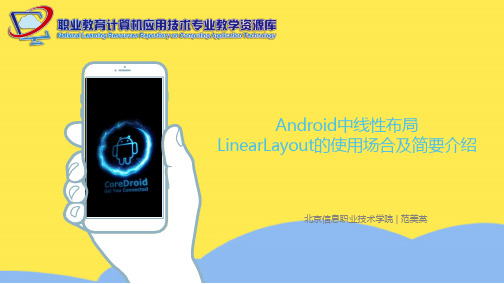
如果垂直排列,则每行仅包含一个界面元素 如果水平排列,则每列仅包含一个界面元素 属性android:orientation
• horizontal • vertical
3
即使组件超出屏幕,也不会自动换行
五种常见布局的使用场合及简要介绍 | 动态创建LinearLayout
4
动态创建线性布局
在将每一个View加入到这个Layout里边的时候,会传传递一组值,这组值封装在LayoutParams这个类当 中。在显示这个View的时候,它的容器会根据传进来的LayoutParams进行计算,来确认这个View显示的 大小和位置
五种常见布局的使用场合及简要介绍 | LinearLayout的layout_gravity属性
6
layout_gravity属性
相对于包含该元素的父元素来说的,设置该元素在父元素的什么位置
android:gravity:是对view控件本身来说的,是用来设置view本身的内容应该显示在view的什么 位置,默认值是左侧 。 android:layout_gravity:是相对于包含该元素的父元素来说的,设置该元素在父元素的什么位置
五种常见布局的使用场合及简要介绍 | LinearLayout的属性gravity
android:gravity:是对view控件本身来说的,是用来设置view本身的内容应该显示在view的什么位置,默认值是左侧 。
LayoutParams params = new LinearLayout.
可以同时指定多种对齐方式,如left|center_vertical表示出 现在屏幕左边,并且垂直居中
• layout_width - 宽 • layout_height - 高
Android开发自学笔记(AndroidStudio)—4.1布局组件

Android开发⾃学笔记(AndroidStudio)—4.1布局组件⼀、引⾔Android的界⾯是有布局和组件协同完成的,布局好⽐是建筑⾥的框架,⽽组件则相当于建筑⾥的砖⽡。
组件按照布局的要求依次排列,就组成了⽤户所看见的界⾯。
在Android4.0之前,我们通常说Android开发五⼤布局和四⼤组件,这五⼤布局就是:1. LinearLayout 线性布局2. FrameLayout 单帧布局,也有中⽂翻译为帧布局、框架布局。
3. RelativeLayout 相对布局4. AbsoluteLayout 绝对布局5. TableLayout 表格布局⽽在Android4.0之后⼜新增了⼀种GridLayout⽹格布局。
⼆、LinearLayout线性布局线性布局是Android开发中最常见的⼀种布局⽅式,它是按照垂直或者⽔平⽅向来布局,通过“android:orientation”属性可以设置线性布局的⽅向。
属性值有垂直(vertical)和⽔平(horizontal)两种。
线性布局的排列在某⾏或者某列并不会⾃动换⾏或换列,就是说如果采⽤⽔平布局,控件宽度超过屏幕显⽰的话,后⾯的控件都将被隐藏,不会⾃动换⾏。
常⽤的属性有:1. android:orientation:可以设置布局的⽅向2. android:id - 为控件指定相应的ID3. android:text - 指定控件当中显⽰的⽂字,需要注意的是,这⾥尽量使⽤string.xml4. android:gravity - 指定控件的基本位置,⽐如说居中,居右等位置5. android:textSize - 指定控件当中字体的⼤⼩6. android:background - 指定控件所⽤的背景⾊,RGB命名法7. android:layout_width - 指定控件的宽度8. android:layout_height - 指定控件的⾼度9. android:layout_weight - 指定控件的占⽤⽐例10. android:padding - 指定控件的内边距,也就是说控件当中的内容11. android:sigleLine - 如果设置为真的话,则将控件的内容显⽰在⼀⾏当中layout_weight属性以控制各个控件在布局中的相对⼤⼩。
Layout

/bbs
布局之间的关系
1,LinearLayout,AbsoluteLayout,RelativeLayout, LinearLayout,AbsoluteLayout,RelativeLayout, FrameLayout均是ViewGroup的子类 FrameLayout均是ViewGroup的子类 均是ViewGroup 2,TableLayout则是LinearLayout子类,如果TableLayout中的组件 TableLayout则是LinearLayout子类,如果TableLayout中的组件 则是LinearLayout子类 TableLayout 没有放入TableRow中的话,那么就会按照LinearLayout显示 没有放入TableRow中的话,那么就会按照LinearLayout显示 TableRow中的话 LinearLayout
/bbs
AbsoluteLayout
1,AbsoluteLayout绝对布局根据设定好的坐标进行定位显示 AbsoluteLayout绝对布局根据设定好的坐标进行定位显示 2,AbsoluteLayout两个重要的属性: AbsoluteLayout两个重要的属性: 两个重要的属性 组件在屏幕中的X android:layout_x 组件在屏幕中的X坐标 android:layout_y 组件在屏幕中的Y坐标 组件在屏幕中的Y 3,详细请看代码
/bbs
布局混合使用示例
1,下面讲一下布局中嵌套布局的情ndroid中 互嵌套的,就如图HTML语言一样可以相互嵌套在一起, 互嵌套的,就如图HTML语言一样可以相互嵌套在一起,比如 HTML语言一样可以相互嵌套在一起 LinearLayout中能够嵌入TableLayout一样 LinearLayout中能够嵌入TableLayout一样 中能够嵌入TableLayout
[Android开发学习23]界面布局之线性布局LinearLayout
![[Android开发学习23]界面布局之线性布局LinearLayout](https://img.taocdn.com/s3/m/5d290c8db9d528ea81c77969.png)
AAid="@+id/edtInput",ID 是连接UI 与代码的桥梁 AAlayout_width="fill_parent" ,自动填充至屏幕宽度 AAlayout_width="wrap_content" ,自动填充为控件大小 AA AA在LinearLayout 里面的控件,按照水平或者垂直排列: AAAorientation="horizontal" :水平排列; AAAorientation=" vertical" :垂直排列 AAA AAandroid:idA —— 为控件指定相应的ID AAandroid:text —— 指定控件当中显示的文字,需要注意的是,这里尽量使用strings.xml文件当中的字符串 AAandroid:grivity —— 指定控件的基本位置,比如说居中,居右等位置 AAandroid:textSize —— 指定控件当中字体的大小 AAandroid:background —— 指定该控件所使用的背景色,RGB命名法 AAandroid:width —— 指定控件的宽度 AAandroid:height —— 指定控件的高度 AAandroid:padding* —— 指定控件的内边距,也就是说控件当中的内容 AAandroid:sigleLine —— 如果设置为真的话,则将控件的内容在同一行当中进行显示 AAAAAA --> AA <EditText AAAAAA android:id="@+id/edtInput" AAAAAA android:layout_width="fill_parent" AAAAAA android:layout_height="wrap_content" AAAAAA android:text="@+string/hello_world" AAAAAA />
dw布局模式[Android五种布局模式]
![dw布局模式[Android五种布局模式]](https://img.taocdn.com/s3/m/cc66eab364ce0508763231126edb6f1aff007172.png)
Android布局是应用界面开发的重要一环,在Android中,共有五种布局方式,分别是:LinearLayout (线性布局),FrameLayout(框架布局),AboluteLayout(绝对布局),RelativeLayout(相对布局),TableLayout(表格布局)。
在window下有预览功能,可以在某ml中查看布局的样式,在linu某中无。
一、LinearLayout线性布局,这个东西,从外框上可以理解为一个div,他首先是一个一个从上往下罗列在屏幕上。
每一个LinearLayout里面又可分为垂直布局(android:orientation="vertical")和水平布局(android:orientation="horizontal" )。
当垂直布局时,每一行就只有一个元素,多个元素依次垂直往下;水平布局时,只有一行,每一个元素依次向右排列。
linearLayout中有一个重要的属性 android:layout_weight="1",这个weight在垂直布局时,代表行距;水平的时候代表列宽;weight值越大就越大。
线形布局中预览和真机中完全一样。
Te某tView占一定的空间,没有赋值也有一定的宽高,要特别注意。
二、FrameLayoutFrameLayout是最简单的一个布局对象。
它被定制为你屏幕上的一个空白备用区域,之后你可以在其中填充一个单一对象—比如,一张你要发布的图片。
所有的子元素将会固定在屏幕的左上角;你不能为FrameLayout中的一个子元素指定一个位置。
后一个子元素将会直接在前一个子元素之上进行覆盖填充,把它们部份或全部挡住(除非后一个子元素是透明的)。
三、AboluteLayoutAboluteLayout 这个布局方式很简单,主要属性就两个 layout_某和 layout_y 分别定义这个组件的绝对位置。
安卓线性布局的概念
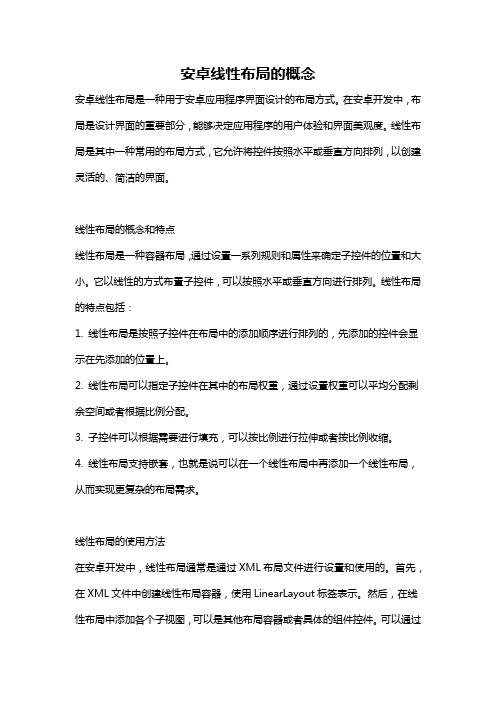
安卓线性布局的概念安卓线性布局是一种用于安卓应用程序界面设计的布局方式。
在安卓开发中,布局是设计界面的重要部分,能够决定应用程序的用户体验和界面美观度。
线性布局是其中一种常用的布局方式,它允许将控件按照水平或垂直方向排列,以创建灵活的、简洁的界面。
线性布局的概念和特点线性布局是一种容器布局,通过设置一系列规则和属性来确定子控件的位置和大小。
它以线性的方式布置子控件,可以按照水平或垂直方向进行排列。
线性布局的特点包括:1. 线性布局是按照子控件在布局中的添加顺序进行排列的,先添加的控件会显示在先添加的位置上。
2. 线性布局可以指定子控件在其中的布局权重,通过设置权重可以平均分配剩余空间或者根据比例分配。
3. 子控件可以根据需要进行填充,可以按比例进行拉伸或者按比例收缩。
4. 线性布局支持嵌套,也就是说可以在一个线性布局中再添加一个线性布局,从而实现更复杂的布局需求。
线性布局的使用方法在安卓开发中,线性布局通常是通过XML布局文件进行设置和使用的。
首先,在XML文件中创建线性布局容器,使用LinearLayout标签表示。
然后,在线性布局中添加各个子视图,可以是其他布局容器或者具体的组件控件。
可以通过设置布局容器的属性来确定线性布局的方向、对齐方式、布局权重等。
具体步骤如下:1. 创建一个新的XML布局文件,命名为layout_linear.xml。
2. 在布局文件中添加LinearLayout标签,指定布局的方向、对齐方式和布局权重等属性。
示例代码如下:xml<LinearLayoutxmlns:android="android:layout_width="match_parent"android:layout_height="match_parent"android:orientation="vertical"android:gravity="center"android:weightSum="3"><! 添加子控件></LinearLayout>在这个示例中,LinearLayout的属性包括:- android:layout_width和android:layout_height指定布局的宽度和高度为match_parent,即填充满父容器。
linearlayout用法

linearlayout用法什么是LinearLayout?LinearLayout(线性布局)是Android中最基本的布局之一,它可以让我们以水平或垂直线性的方式排列子视图。
这意味着我们可以将视图按照行或列的顺序摆放,非常灵活。
LinearLayout的使用步骤如下:1. 声明LinearLayout:在XML布局文件中声明LinearLayout, 例如:xml<LinearLayoutxmlns:android="android:layout_width="match_parent"android:layout_height="match_parent"></LinearLayout>在上面的示例中,我们创建了一个宽度和高度都为match_parent的LinearLayout。
这意味着LinearLayout会填满其父容器。
2. 定义布局方向:LinearLayout默认的布局方向是水平(horizontal),我们可以通过设置android:orientation属性来修改布局方向,例如:xml<LinearLayoutxmlns:android="android:layout_width="match_parent"android:layout_height="match_parent"android:orientation="vertical"></LinearLayout>在上面的示例中,我们将LinearLayout的布局方向设置为垂直(vertical)。
3. 添加子视图:LinearLayout可以包含其他视图作为其子视图,我们可以通过在LinearLayout中添加其他视图来创建布局。
例如我们可以在LinearLayout中添加TextView:xml<LinearLayoutxmlns:android="android:layout_width="match_parent"android:orientation="vertical"><TextViewandroid:layout_width="wrap_content"android:layout_height="wrap_content"android:text="Hello, World!" /></LinearLayout>在上面的示例中,我们在LinearLayout中添加了一个TextView来显示文本“Hello, World!”。
A0201线性布局LinearLayout的使用
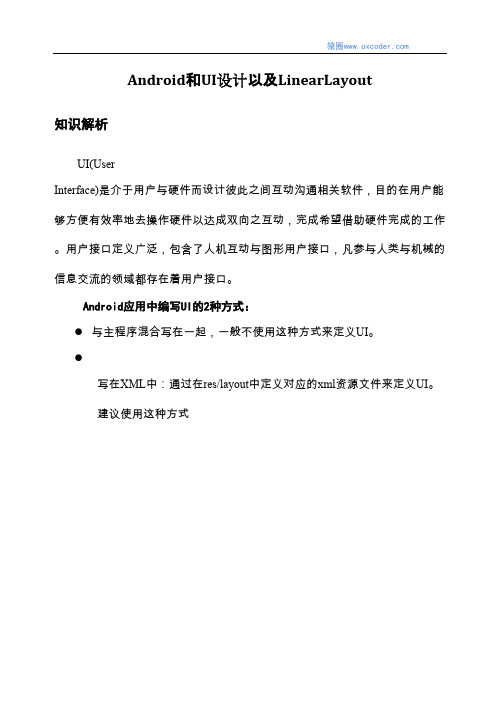
Android和UI设计以及LinearLayout知识解析UI(UserInterface)是介于用户与硬件而设计彼此之间互动沟通相关软件,目的在用户能够方便有效率地去操作硬件以达成双向之互动,完成希望借助硬件完成的工作。
用户接口定义广泛,包含了人机互动与图形用户接口,凡参与人类与机械的信息交流的领域都存在着用户接口。
Android应用中编写UI的2种方式:●与主程序混合写在一起,一般不使用这种方式来定义UI。
●写在XML中:通过在res/layout中定义对应的xml资源文件来定义UI。
建议使用这种方式Android UI结构用于显示数据、图片或者其他信息的组件,叫做“View”。
ViewGroup是一种View容器,本身也是一种View,但是可以包含View及其他ViewGroup组件的View。
例如:LinearLayout。
通常会先建构出ViewGroup容器组件,像是LinearLayout对象实体后,接着调用addView(View对象实例,LinearLayout.Para ms对象实例)的方法,将View对象实体,以指定的参数LinearLayout.Params对象实体加进来组合。
上图说明了在AndroidAppliation中的UI架构,但与API中的面向对象层级架构并不相同。
因此了解到整个Application架构就是以ViewGroup组件为一个大容器,可以放置View及ViewGroup。
但是从面向对象的观点来看,ViewGroup继承自View,所以ViewGr oup 也是一个View,只是ViewGroup有容器的特色。
组件布局——线性布局LinearLayout是线性布局控件,它包含的子控件将以横向或竖向的方式排列,按照相对位置来排列所有的widgets或者其他的containers,超过边界时,某些控件将缺失或消失。
因此一个垂直列表的每一行只会有一个wi dget或者是container,而不管他们有多宽,而一个水平列表将会只有一个行高(高度为最高子控件的高度加上边框高度)。
线性布局的名词解释
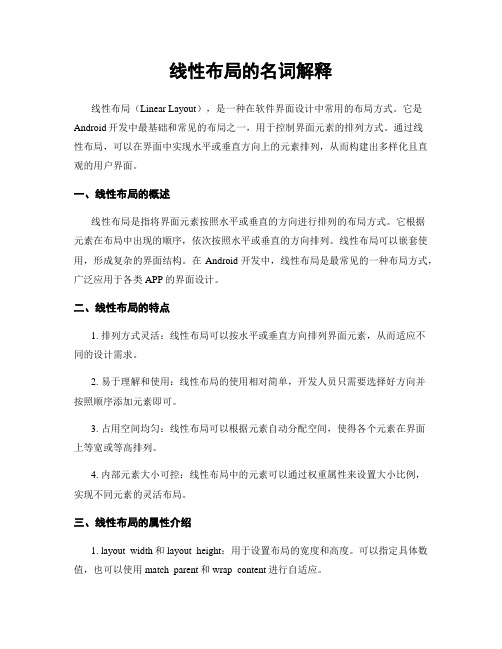
线性布局的名词解释线性布局(Linear Layout),是一种在软件界面设计中常用的布局方式。
它是Android开发中最基础和常见的布局之一,用于控制界面元素的排列方式。
通过线性布局,可以在界面中实现水平或垂直方向上的元素排列,从而构建出多样化且直观的用户界面。
一、线性布局的概述线性布局是指将界面元素按照水平或垂直的方向进行排列的布局方式。
它根据元素在布局中出现的顺序,依次按照水平或垂直的方向排列。
线性布局可以嵌套使用,形成复杂的界面结构。
在Android开发中,线性布局是最常见的一种布局方式,广泛应用于各类APP的界面设计。
二、线性布局的特点1. 排列方式灵活:线性布局可以按水平或垂直方向排列界面元素,从而适应不同的设计需求。
2. 易于理解和使用:线性布局的使用相对简单,开发人员只需要选择好方向并按照顺序添加元素即可。
3. 占用空间均匀:线性布局可以根据元素自动分配空间,使得各个元素在界面上等宽或等高排列。
4. 内部元素大小可控:线性布局中的元素可以通过权重属性来设置大小比例,实现不同元素的灵活布局。
三、线性布局的属性介绍1. layout_width和layout_height:用于设置布局的宽度和高度。
可以指定具体数值,也可以使用match_parent和wrap_content进行自适应。
2. orientation:用于指定布局的方向,可以设置为horizontal(水平方向)或vertical(垂直方向)。
3. layout_gravity:用于设置布局内部元素的对齐方式,可以是top、bottom、left、right、center等。
4. weight:用于控制布局内部元素的大小比例。
通过设置权重值,可以使元素按比例分配空间。
四、线性布局的嵌套使用线性布局可以进行嵌套使用,形成更加复杂的布局结构。
通过合理的嵌套和设置属性,可以实现各种不同的布局效果。
例如,可以嵌套两个水平方向的线性布局,实现表格状的布局结构;也可以嵌套一个垂直方向的线性布局,内部再嵌套多个水平方向的线性布局,实现复杂的界面设计。
Androidstudio——LinearLayout(线性布局)

Androidstudio——LinearLayout(线性布局)Android中有六⼤布局,分别是:LinearLayout(线性布局)RelativeLayout(相对布局)TableLayout(表格布局)FrameLayout(帧布局)AbsoluteLayout(绝对布局)GridLayout(⽹格布局)线性布局。
这个布局简单的说,就是所有控件都依次排序,谁也不会覆盖谁。
线性布局需要定义⼀个⽅向,横向(Android:orientation="horizontal")或纵向(android:orientation="vertical")。
也就是说,控件要么就并排横向的排列,要么就纵向的笔直排列。
⽽Android的开发常⽤到的有LinearLayout和RelativeLayout。
我们屏幕适配的使⽤⽤的⽐较多的就是LinearLayout的weight(权重属性)。
下⾯的关于LinearLayout的⼀些知识。
<LinearLayout +代码> </LinearLayout>⽔平布局android:background="#ef0000"背景颜⾊android:layout_weight="1"块所占的权重android:gravity="center_vertical">对齐⽅式android:id="@+id/LinearLayout1" :为该资源控件设置⼀个资源 id,在 Java 代码中可以通过 findViewById(id) 找到该控件android:layout_width="match_parent":布局的宽度设置为填满⽗容器android:layout_height="match_parent":布局的⾼度设置为填满⽗容器android:orientation="horizontal":布局中控件的排列⽅式设置为⽔平⽅向android:layout_height="fill_parent:布局⾼度设置为充满⽗容器android:layout_margin:外边距,布局或控件距离外部元素的边距android:layout_padding:内边距,布局或控件距离内部元素的边距tools:context=".MainActivity":声明当前布局提供给 activity 使⽤android:layout_weight:设置权重,按⽐例划分⽔平⽅向,将涉及到的 View 的 android:layout_width 属性设置为 0dp,然后使⽤ android:layout_weight 属性设置⽐例即可,如上所⽰,第⼆个 LinearLayout 是第⼀个的两倍。
linearlayout的用法

LinearLayout的用法一、介绍L i ne ar La yo ut是An d ro id布局中常用的一种布局方式,它按照水平或垂直方向依次排列子控件。
本文将详细介绍Li ne ar La yo ut的用法和一些常见的属性。
二、基本用法在X ML布局文件中使用Li ne ar La yo ut,可以通过设置`a nd ro id:o ri en tat i on`属性来控制子控件的排列方向。
有两个可选值:-`ho ri zo nt al`(水平方向):子控件从左到右依次排列。
-`ve rt ic al`(垂直方向):子控件从上到下依次排列。
下面是一个例子:<L in ea rL ay ou ta n dr oi d:la yo ut_wi d th="ma tc h_pa ren t"a n dr oi d:la yo ut_he i gh t="w ra p_co nte n t"a n dr oi d:or ie nt ati o n="v er ti ca l"><T ex tV ie wa n dr oi d:la yo ut_wi d th="wr ap_c on ten t"a n dr oi d:la yo ut_he i gh t="w ra p_co nte n t"a n dr oi d:te xt="Hel l o,Wo rl d!"/><B ut to na n dr oi d:la yo ut_wi d th="wr ap_c on ten t"a n dr oi d:la yo ut_he i gh t="w ra p_co nte n t"a n dr oi d:te xt="Cli c kM e!"/></Li ne ar La yo ut>三、布局权重当L in ea rL ay ou t的子控件宽度或高度设置为`0d p`时,可以使用`a nd ro id:l ay ou t_w e ig ht`属性来设置权重。
linearlayout的用法

linearlayout的用法LinearLayout是Android中最常用的布局之一,它可用于水平或垂直排列子视图。
以下是LinearLayout的用法和相关参考内容:1. 布局方向:LinearLayout可以通过设置android:orientation属性来指定布局方向,其可选值为“horizontal”和“vertical”。
如果指定为“horizontal”,子视图将水平排列,如果指定为“vertical”,子视图将垂直排列。
2. 权重:LinearLayout可以通过设置android:layout_weight属性来设置子视图的权重。
权重值用于确定子视图在布局中所占的比例。
例如,如果一个线性布局中有两个子视图,并且它们都设置了相同的权重值为1,则它们将均匀占据剩余的空间。
3. 子视图位置:可以通过设置android:gravity属性来设置子视图在布局中的位置。
该属性的值可以是“top”、“bottom”、“left”或“right”,用于设置子视图的位置。
还可以使用多个值组合,如“top|left”表示子视图在布局的左上角。
4. 填充和边距:可以使用android:padding属性来设置LinearLayout的填充。
填充是指布局与其子视图之间的空间。
还可以使用android:paddingLeft、android:paddingTop、android:paddingRight和android:paddingBottom属性分别设置左、上、右和下填充。
类似地,可以使用android:margin属性设置LinearLayout的边距。
5. 权重和权重和:可以使用android:weightSum属性设置LinearLayout的总权重。
该属性指定了布局内所有子视图可用权重的总和。
如果设置了weightSum属性,并且子视图的权重之和小于weightSum,则在布局中的剩余空间将按比例分配给子视图。
安卓工程师招聘笔试题及解答(某大型国企)
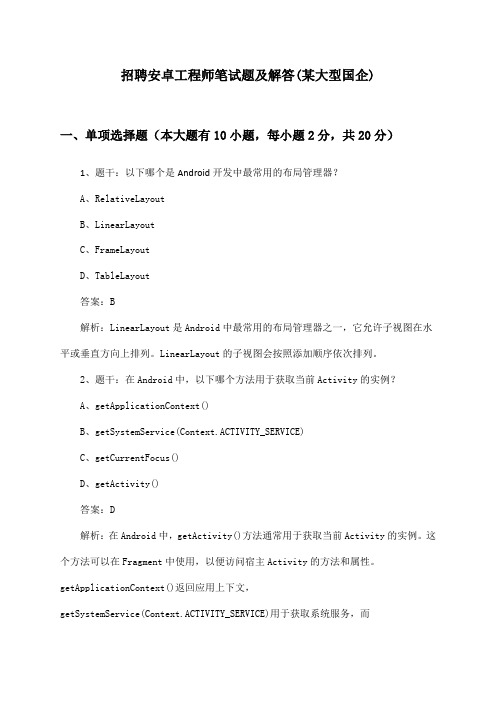
招聘安卓工程师笔试题及解答(某大型国企)一、单项选择题(本大题有10小题,每小题2分,共20分)1、题干:以下哪个是Android开发中最常用的布局管理器?A、RelativeLayoutB、LinearLayoutC、FrameLayoutD、TableLayout答案:B解析:LinearLayout是Android中最常用的布局管理器之一,它允许子视图在水平或垂直方向上排列。
LinearLayout的子视图会按照添加顺序依次排列。
2、题干:在Android中,以下哪个方法用于获取当前Activity的实例?A、getApplicationContext()B、getSystemService(Context.ACTIVITY_SERVICE)C、getCurrentFocus()D、getActivity()答案:D解析:在Android中,getActivity()方法通常用于获取当前Activity的实例。
这个方法可以在Fragment中使用,以便访问宿主Activity的方法和属性。
getApplicationContext()返回应用上下文,getSystemService(Context.ACTIVITY_SERVICE)用于获取系统服务,而getCurrentFocus()返回当前获取焦点的视图。
3、以下哪个不属于Android系统中的四大组件?A、ActivityB、ServiceC、BroadcastReceiverD、ContentProvider答案:D解析:Android系统中的四大组件分别为Activity(活动)、Service(服务)、BroadcastReceiver(广播接收器)和ContentProvider(内容提供者)。
D选项ContentProvider不属于四大组件之一。
它主要用于应用程序之间的数据共享。
4、在Android开发中,以下哪个类负责创建和管理UI元素?A、ContextB、ActivityC、ViewD、Window答案:C解析:在Android开发中,View类是UI元素的基础类,负责创建和管理UI元素。
Layout常用属性介绍

Layout常⽤属性介绍在Android中,共有五种布局⽅式,分别是:FrameLayout(框架布局),LinearLayout (线性布局),AbsoluteLayout(绝对布局),RelativeLayout(相对布局),TableLayout(表格布局)。
Layout公共属性第⼀类:属性值为true或falseandroid:layout_centerHorizontal ⽔平居中android:layout_centerVertical 垂直居中android:layout_centerInparent 相对于⽗元素完全居中android:layout_alignParentBottom 贴紧⽗元素的下边缘android:layout_alignParentLeft 贴紧⽗元素的左边缘android:layout_alignParentRight 贴紧⽗元素的右边缘android:layout_alignParentTop 贴紧⽗元素的上边缘android:layout_alignWithParentIfMissing 如果对应的兄弟元素找不到的话就以⽗元素做参照物第⼆类:属性值必须为id的引⽤名“@id/id-name”android:layout_below 在某元素的下⽅android:layout_above 在某元素的的上⽅android:layout_toLeftOf 在某元素的左边android:layout_toRightOf 在某元素的右边android:layout_alignTop 本元素的上边缘和某元素的的上边缘对齐android:layout_alignLeft 本元素的左边缘和某元素的的左边缘对齐android:layout_alignBottom 本元素的下边缘和某元素的的下边缘对齐android:layout_alignRight 本元素的右边缘和某元素的的右边缘对齐第三类:属性值为具体的像素值,如30dip,40pxandroid:layout_marginBottom 离某元素底边缘的距离android:layout_marginLeft 离某元素左边缘的距离android:layout_marginRight 离某元素右边缘的距离:layout_marginTop 离某元素上边缘的距离--------------------------------------------------------------------------------------------------FrameLayout:这个布局可以看成是墙脚堆东西,有⼀个四⽅的矩形的左上⾓墙脚,我们放了第⼀个东西,要再放⼀个,那就在放在原来放的位置的上⾯,这样依次的放,会盖住原来的东西。
linearlayout类中的显示方法

linearlayout类中的显示方法线性布局是Android中常用的一个布局容器,它可以将子视图按照水平或垂直方向排列。
在线性布局类中,有几种常用的显示方法,包括weight属性、gravity属性、layout_weight属性和layout_gravity属性。
下面将依次介绍这几种显示方法。
一、weight属性weight属性用于控制线性布局中子视图所占的权重比例。
当子视图的weight属性值大于0时,它会相对于其他子视图占据更多的空间,比例为weight属性值的比例。
例如,如果有两个子视图,一个weight属性值为1,另一个weight属性值为2,那么第二个子视图将占据第一个子视图的两倍空间。
这种方式可以用来实现灵活的布局效果,特别是在平分剩余空间或实现比例布局时非常有用。
二、gravity属性gravity属性用于控制子视图在父容器中的对齐方式。
它可以设置为top、bottom、left、right、center等值。
当子视图的宽度或高度小于父容器时,gravity属性可以控制子视图在父容器中的位置。
例如,将gravity属性设置为center时,子视图将在父容器的中心位置显示。
通过gravity属性可以实现子视图的居中、居左、居右、居上、居下等对齐效果。
三、layout_weight属性layout_weight属性是weight属性的一种快捷方式。
它可以直接用于子视图的布局参数中,而无需在布局文件中设置weight属性。
通过设置layout_weight属性,可以实现子视图的权重比例控制,从而实现灵活的布局效果。
例如,设置两个子视图的layout_weight 属性值分别为1和2,即可实现第二个子视图占据第一个子视图的两倍空间。
layout_weight属性的使用方式比weight属性更加简洁和便捷。
四、layout_gravity属性layout_gravity属性用于控制子视图在父容器中的对齐方式,类似于gravity属性。
- 1、下载文档前请自行甄别文档内容的完整性,平台不提供额外的编辑、内容补充、找答案等附加服务。
- 2、"仅部分预览"的文档,不可在线预览部分如存在完整性等问题,可反馈申请退款(可完整预览的文档不适用该条件!)。
- 3、如文档侵犯您的权益,请联系客服反馈,我们会尽快为您处理(人工客服工作时间:9:00-18:30)。
线性布局在xml文件中使用<LinearLayout>来定义。
线性布局可以分为水平和垂直方向的布局,可以通过android:orientation 来定义方向,android:orientation=“horizontal”表示水平方向,android:orientation=“vertical”表示垂直方向。
android:layout_width表示控件的宽度,android_layout_height表示控件的高度,其属性值有wrap_content、fill_parent、match_parent三种。
其中,wrap_content表示填满父控件的空白,fill_parent表示大小刚好足够显示当前控件里的内容,match_parent与fill_parent作用是相同的。
android:layout_weight表示控件的权重,描述了控件所占的比例有多大。
所有的视图都有layout_weight值,其默认为零,表示需要显示多大的视图就占据多大的屏幕空间。
若赋一个高于零的值,则将父视图中的可用空间分割,分割大小具体取决于每一个视图的layout_weight值以及该值在当前屏幕布局的整体layout_weight值和在其它视图屏幕布局的layout_weight值中所占的比率而定。
下面是一个使用线性布局的实例。
activity_main.xml源码如下:Android_LinearLayout实例<LinearLayoutxmlns:android="/apk/res/android"android:orientation="vertical"android:background="#FFFFFF"android:layout_width="match_parent"android:layout_height="match_parent" ><!--最上面的输入框--><LinearLayoutandroid:orientation="horizontal"android:background="#FFFFFF"android:layout_width="match_parent"android:layout_height="wrap_content" ><EditTextandroid:id="@+id/mEditText"android:inputType="number"android:layout_width="match_parent"android:layout_height="wrap_content" ></EditText></LinearLayout><!--第一排的四个按键--><LinearLayoutandroid:orientation="horizontal"android:background="#FFFFFF"android:layout_width="match_parent" android:layout_height="wrap_content" ><Buttonandroid:id="@+id/mButton_mc" android:text="@string/mc"android:layout_weight="1"android:layout_width="0dip"android:layout_height="wrap_content" > </Button><Buttonandroid:id="@+id/mButton_mPlus" android:text="@string/mPlus"android:layout_weight="1"android:layout_width="0dip"android:layout_height="wrap_content" > </Button><Buttonandroid:id="@+id/mButton_mMinus" android:text="@string/mMinus" android:layout_weight="1"android:layout_width="0dip"android:layout_height="wrap_content" > </Button><Buttonandroid:id="@+id/mButton_mr" android:text="@string/mr"android:layout_weight="1"android:layout_width="0dip"android:layout_height="wrap_content" > </Button></LinearLayout><!--第二排的四个按键--><LinearLayoutandroid:orientation="horizontal" android:background="#FFFFFF"android:layout_width="match_parent" android:layout_height="wrap_content" ><Buttonandroid:id="@+id/mButton_C"android:text="@string/C"android:layout_weight="1"android:layout_width="0dip"android:layout_height="wrap_content" > </Button><Buttonandroid:id="@+id/mButton_PlusAndMinusLog" android:text="@string/PlusAndMinusLog" android:layout_weight="1"android:layout_width="0dip"android:layout_height="wrap_content" > </Button><Buttonandroid:id="@+id/mButton_DivisionLog" android:text="@string/DivisionLog" android:layout_weight="1"android:layout_width="0dip"android:layout_height="wrap_content" > </Button><Buttonandroid:id="@+id/mButton_MultiplicationLog" android:text="@string/MultiplicationLog" android:layout_weight="1"android:layout_width="0dip"android:layout_height="wrap_content" > </Button></LinearLayout><!--第三排的四个按键--><LinearLayoutandroid:orientation="horizontal"android:background="#FFFFFF"android:layout_width="match_parent" android:layout_height="wrap_content" ><Buttonandroid:id="@+id/mButton_Number7" android:text="@string/Number7"android:layout_weight="1"android:layout_width="0dip"android:layout_height="wrap_content" > </Button><Buttonandroid:id="@+id/mButton_Number8" android:text="@string/Number8" android:layout_weight="1"android:layout_width="0dip"android:layout_height="wrap_content" > </Button><Buttonandroid:id="@+id/mButton_Number9" android:text="@string/Number9" android:layout_weight="1"android:layout_width="0dip"android:layout_height="wrap_content" > </Button><Buttonandroid:id="@+id/mButton_SubtractionLog" android:text="@string/SubtractionLog" android:layout_weight="1"android:layout_width="0dip"android:layout_height="wrap_content" > </Button></LinearLayout><!--第四排的四个按键--><LinearLayoutandroid:orientation="horizontal" android:background="#FFFFFF"android:layout_width="match_parent" android:layout_height="wrap_content" ><Buttonandroid:id="@+id/mButton_Number4" android:text="@string/Number4" android:layout_weight="1"android:layout_width="0dip"android:layout_height="wrap_content" ></Button><Buttonandroid:id="@+id/mButton_Number5" android:text="@string/Number5" android:layout_weight="1"android:layout_width="0dip"android:layout_height="wrap_content" > </Button><Buttonandroid:id="@+id/mButton_Number6" android:text="@string/Number6" android:layout_weight="1"android:layout_width="0dip"android:layout_height="wrap_content" > </Button><Buttonandroid:id="@+id/mButton_AdditionLog" android:text="@string/AdditionLog" android:layout_weight="1"android:layout_width="0dip"android:layout_height="wrap_content" > </Button></LinearLayout><!--最后两排的六个按键--><LinearLayoutandroid:orientation="horizontal" android:background="#FFFFFF"android:baselineAligned="false"android:layout_width="match_parent" android:layout_height="wrap_content" ><!--右下角等号左边的五个按钮--><LinearLayoutandroid:orientation="vertical"android:background="#FFFFFF"android:layout_weight="3"android:layout_width="0dip"android:layout_height="wrap_content" ><!--左下角的1、2、3三个按钮--><LinearLayoutandroid:orientation="horizontal" android:background="#FFFFFF"android:layout_width="match_parent" android:layout_height="wrap_content" ><Buttonandroid:id="@+id/mButton_Number1" android:text="@string/Number1" android:layout_weight="1"android:layout_width="0dip"android:layout_height="wrap_content" > </Button><Buttonandroid:id="@+id/mButton_Number2" android:text="@string/Number2" android:layout_weight="1"android:layout_width="0dip"android:layout_height="wrap_content" > </Button><Buttonandroid:id="@+id/mButton_Number3" android:text="@string/Number3" android:layout_weight="1"android:layout_width="0dip"android:layout_height="wrap_content" > </Button></LinearLayout><!--左下角的0和。
