闪光灯TTL操作
光学系统的ttl的概念

光学系统的ttl的概念
TTL(Through The Lens)是一种通过镜头测量曝光方式的闪光灯系统。
它利用光线通过镜头并被胶片反射,同时闪光灯感应器在曝光期间持续测光,直到获得正确的曝光量。
这种系统被称为TTL闪光测光系统。
TTL的发展历程可以分为两个阶段:相机内置TTL测光组件和带有TTL功能的闪光灯。
TTL的出现为摄影师带来了极大的便利,即使在仓促情况下拍摄,来不及估计距离、调整光圈等,使用TTL闪光灯时都不会有太大偏差,使新闻摄影等工作变得更加方便。
此外,TTL的全称是Through The Lens,意指“通过镜头”。
在TTL之前,相机测光主要靠机身外的Cds(Cadmium-Sulfide硫化镉光敏电阻),这
种测光方式易受环境光影响,也不能反映光线经过多层镜片或滤镜造成的光量损失,容易导致曝光不足。
更多专业内容建议查阅相关文献或咨询专业技术人员获取帮助。
闪光灯使用技巧
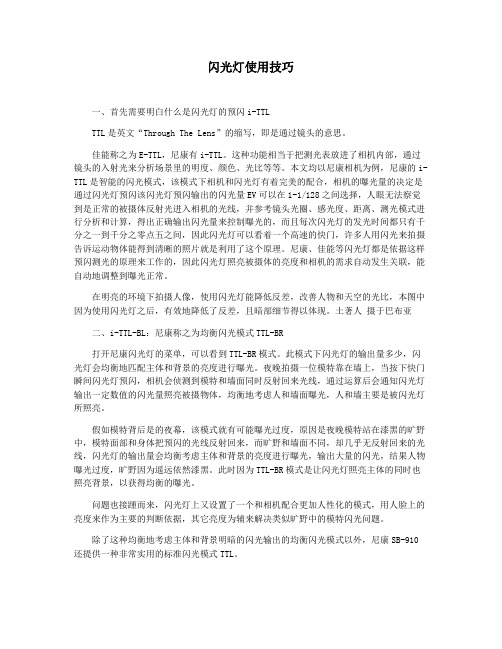
闪光灯使用技巧一、首先需要明白什么是闪光灯的预闪i-TTLTTL是英文“Through The Lens”的缩写,即是通过镜头的意思。
佳能称之为E-TTL,尼康有i-TTL。
这种功能相当于把测光表放进了相机内部,通过镜头的入射光来分析场景里的明度、颜色、光比等等。
本文均以尼康相机为例,尼康的i-TTL是智能的闪光模式,该模式下相机和闪光灯有着完美的配合,相机的曝光量的决定是通过闪光灯预闪该闪光灯预闪输出的闪光量EV可以在1-1/128之间选择,人眼无法察觉到是正常的被摄体反射光进入相机的光线,并参考镜头光圈、感光度、距离、测光模式进行分析和计算,得出正确输出闪光量来控制曝光的,而且每次闪光灯的发光时间都只有千分之一到千分之零点五之间,因此闪光灯可以看着一个高速的快门,许多人用闪光来拍摄告诉运动物体能得到清晰的照片就是利用了这个原理。
尼康、佳能等闪光灯都是依据这样预闪测光的原理来工作的,因此闪光灯照亮被摄体的亮度和相机的需求自动发生关联,能自动地调整到曝光正常。
在明亮的环境下拍摄人像,使用闪光灯能降低反差,改善人物和天空的光比,本图中因为使用闪光灯之后,有效地降低了反差,且暗部细节得以体现。
土著人摄于巴布亚二、i-TTL-BL:尼康称之为均衡闪光模式TTL-BR打开尼康闪光灯的菜单,可以看到TTL-BR模式。
此模式下闪光灯的输出量多少,闪光灯会均衡地匹配主体和背景的亮度进行曝光。
夜晚拍摄一位模特靠在墙上,当按下快门瞬间闪光灯预闪,相机会侦测到模特和墙面同时反射回来光线,通过运算后会通知闪光灯输出一定数值的闪光量照亮被摄物体,均衡地考虑人和墙面曝光,人和墙主要是被闪光灯所照亮。
假如模特背后是的夜幕,该模式就有可能曝光过度,原因是夜晚模特站在漆黑的旷野中,模特面部和身体把预闪的光线反射回来,而旷野和墙面不同,却几乎无反射回来的光线,闪光灯的输出量会均衡考虑主体和背景的亮度进行曝光,输出大量的闪光,结果人物曝光过度,旷野因为遥远依然漆黑。
TTL闪光灯控制

解决办法是采用自动曝光锁定,其使用方法与不用闪光灯时的方法一样。先对准被摄主体测光(必要时走近被摄主体),然后按下自动曝光锁定按钮,此时闪光灯的闪光量亦随之锁定,再重新构图拍摄。如美能达α7000配用其专用闪光灯AF2800,就可以实现带闪光灯的自动曝光锁定。至于读者自己所用的照相机是否能用这类自动曝光锁定,请自行测试。测试方法为:将专用闪光灯接至照相机上并接通电源,先将镜头对准明亮处进行测光并锁定,然后对着一面镜子(最好是大镜面,如穿衣镜,距离要在1。5米以
填充式闪光的
原则是:在保证背景曝光正常的前提下,适当增强主体的亮度,使其细节充分表现出来,因此应按背景高亮处的测光值来设定。手动设定大致的做法如下:将快门速度置成最高同步速度,然后根据闪光灯指数和被摄体距离,按照指数公式计算出光圈值,再收小一档或两档来设置实际的光圈 (等于曝光不足一或二档)。 具体的设置要视逆光程度(即反差程度)而定,光圈收小多些,会出现逆光效果。
填充式闪光方式还有一个很好的用途,在日间拍摄人像时,可以给人物加入令人着迷的"眼神光"。我们知道,并不是所有的自然光都能在人的眼球上产生反光,只有光线以某个角度进入眼球时才能产生反光。而当闪光灯插在相机的附件插座时,总是能够在眼球上产生闪光的反光,从而使被摄者显得生气勃勃,富有魅力,尤其适合于拍摄天真活泼的儿童和豆寇年华的少女。
由于其原理限制,TTL 闪光灯控制并不是完美无缺的。我们在第三章中有关测光系统的叙述中曾提到过,测光系统是无智能的,在TTL 闪光灯控制方式中也是如此。如当背景很黑而且在闪光灯的有效范围之外,被摄主体又离照相机比较近时,因为背景根本没有反射光返回来,闪光灯有可能是释放出全部的能量,被摄主体有可能会曝光过度。这种情况在大型舞会或夜间露天***上比较常见。相反,如果背景比较明亮而且在闪光灯有效范围之内,被摄主体与背景之间距离比较近时,由于背景返回来的光线比较多,容易造成被摄主体曝光不足,如站在一面白色墙之前的留影拍摄,就常见这种情况。
【摄影器材】单反相机《外接热靴闪光灯》功能按键讲解,设置思路,模式选择

【摄影器材】单反相机《外接热靴闪光灯》功能按键讲解,设置思路,模式选择1、安装⽅法1、安装电池,见下图闪存2、按照下图的箭头位置将闪光灯推⼊相机热靴,然后转动热脚锁环拧紧。
闪存2、功能按键图解闪存1、MODE:模式切换按钮,按⼀次,闪光灯就会在ETTI、M和MULTI间循环切换。
若是在⽆线从属单元下,每按⼀次则会在ETTL、S1和S2之间循环切换。
TTL⾃动变焦:24,28,35.50,70,80,105mm闪存2、声⾳提⽰按钮按⼀下,可开启或关闭声⾳提⽰。
按响两下次,表⽰声⾳开,按响四次,表⽰声⾳关。
3、液晶显⽰屏照明/⾃定义功能设置按钮:按⼀次,可以开启或关闭背光灯,长按3秒钟可以进⼊⾃定义功能菜单。
再次按下MODE按钮就会退出⾃定义设置。
闪存4、ZOOM:短按此按钮,闪光灯就会进⼊电动变焦状态,通过⽅向按钮设置闪光灯覆盖范围,长按此按钮,闪光灯就会进⼊⽆线闪光从属单元状态,这个时候每按⼀次就会在ZOOM、CH、SLAVE之间循环切换,通过上下左右按钮可以设置灯头变焦范围,中间确认键确认设置。
5、快门帘幕同步/Canon/nikon⽆线TTL切换:按⼀次闪光灯就会在后帘同步和前帘同步之间切换,若是在⽆线ETTL下,按⼀次就会在Canon-ETTL)和Nikon-TTL n⽆线间循环切换。
通过相机上的测光系统⾃动控制闪光输出强度以得到最适合的闪光曝光6、将相机拍摄模式设为(全⾃动)、(P)、(TV)、(AV)、(M)等曝光模式中的任意⼀项,你就可以使⽤ETTL进⾏全⾃动闪光控制了。
7、MULTI模式(频闪及多次闪光)使⽤频闪闪光,可以发出⼀系列快速的闪光。
它可以在⼀张照⽚上拍摄移动物体的多个图像。
闪光灯将按照你设置的输出功率,闪光次数及频率闪光。
通过<左><右>或<上><下>及<确定>按钮可以设置输出功率、闪光次数与闪光频率。
闪存不纠结于单反还是⽆反采⽤相同规格CMOS的单反、⽆反(微单),在画质上并没有显著差别。
Interfit S1 电池驱动 TTL HSS 闪光灯说明书

lighting your creativity interfit S1 Battery-Powered TTL/HSS FlashInstruction ManualInterfit S1 Battery-Powered TTL/HSS Flash UnitWhat’s cool about the Interfit S1?The S1 is the first high-tech TTL HSS monolight to include intelligent TTL and HSS technology in a battery-powered monolight with an included International Multi-Voltage AC Power adapter in one complete package. Through-The-Lens Metering (TTL) Mode uses the S1’s entire 9-stop power range (500W – 1.9Ws) and is automatically calculated in 1/10th stop increments, allowing for ± 3 stops of exposure compensation. Manual Mode utilizes the entire 9-stop power range in 1/10th stop increments, and High-Speed Sync (HSS) in Manual Mode at up to 1/8000th of a second shutter speed uses the top 3 stops of the power range (10.0 – 8.0) while also being manually adjustable in 1/10-stop increments.How do I keep my Interfit S1 and myself safe?1. Always keep this product away from rain or dampness to avoid fire or electric shock.2. This product contains high-voltage electronic parts. Touching the high-voltage circuit inside it may result in electric shock and/or product failure. Do not disassemble. Tampering with your flash unit will void the warranty. Should repairs become necessary, this product must be sent toa certified Interfit repair facility - contact support for more details.3. Stop using this product immediately if it breaks open due to explosion, falling, or impact. Continued use may result in electric shock and/or further product damage.4. Do not fire the flash directly into the eyes (especially those of babies) within short distances. Otherwise visual impairment may occur.5. Do not use this flash unit in the presence of flammable gases, chemicals and/or other flammable materials. In certain circumstances, these materials may be sensitive to the strong light emitting from this flash unit and fire or electromagnetic interference may result.6. Do not leave unattended or store this flash unit if the ambient temperature is over 120°F/50°C(e.g. in a vehicle). Prolonged exposure to excessive heat may damage electrical components. How does Interfit protect my Interfit S1?Your Interfit S1 is protected by a one-year warranty against manufacturer defects. Warranty does not cover consumables, such as the flash tube, battery, or glass dome.You can reach Interfit Photographic Ltd. for customer service at:Interfit Photographic USA1 (866) 947-9796********************************Interfit Photographic UK+44 (0) 121-522-4800******************************Table of ContentsInterfit S1 Overview............................................................................Accessorizing the Interfit S1.............................................................Protective Cap............................................................................Bowens® Mount Modifiers.......................................................Softboxes....................................................................................Umbrellas....................................................................................Sync Cable..................................................................................Remote........................................................................................Third-Party Remotes...................................................................Using the Interfit S1...........................................................................Powering On/Off.......................................................................Adjusting the Flash Power........................................................Using the Modeling Lamp........................................................Setting Channels........................................................................Setting Groups...........................................................................Beep Button................................................................................Optical Slave Cell.......................................................................Shooting Modes.........................................................................Sync Modes.................................................................................Using High-Speed Sync (HSS)..................................................Using Through-The-Lens (TTL) Metering................................Charging the Battery..................................................................Mounting to a Light Stand........................................................Replacing the Flash Tube and Frosted Glass Dome..............Firmware Updates...................................................................... Interfit S1 Specifications (3)4 4 4 45 5 5 56 6 6 6 67 7 7 7 7 78 8 8 8 891. Optical Slave Cell2. LCD Battery Indicator3. Flash Test Button4. Cell Button5. Beep Button6. Power Dial7. 3-Way Power Switch8. Group Selection Button9. Channel Selection Button 10. Modeling Lamp Button 11. LCD Display 12. Bowens® S-Type Mount 13. Modifier Quick-Release 14. Lithium-Ion Battery 15. Physical Battery Indicator 16. Battery Quick-Release Tab 17. Sync Port 18. AC Power Port 19. Grip Handle 20. Ratcheting Tilt Lock 21. Light Stand Mount 22. Stand Mount Knob 23. Umbrella Mount 24. Bowens S-Type Mount 25. Glass Dome, Flash Tube and LED 17101196823451312142315161817202119222425Interfit S1 OverviewProtective CapEvery S1 flash head includes a protective end cap. The end cap offers protection to the glass dome, flash tube, and LED modeling lamp during transportation and storage.To remove the protective cap, pull back on the modifier quick-release on the top of the flash unit to release the mount lock. While holding back the release button, twist the cap counter-clockwise.To place the protective cap back on the flash unit, insert the three prongs of the end cap into the mount and rotate clockwise until you hear a click.Bowens® Mount ModifiersModifying the light from your S1 is key to creating dynamic images. The S1 can be used with any light modifier with a Bowens® S-Type mount.To attach a Bowens® mount modifier to the S1, simply insert the three prongs of the modifier ring into the mount and rotate clockwise until you hear a click. To remove the modifier, pull back on the modifier quick-release on the top of the flash unit to release the mount lock and rotate the modifier counter-clockwise.SoftboxesThe variety of softbox shapes and sizes allow for endless lighting possibilities. The S1 utilizes an S-Mount style system that fits softboxes with Bowens® mount speedrings.To attach a softbox with a Bowens® mount speedring, simply insert the three prongs of the speedring into the mount and rotate clockwise until you hear a click. To remove the softbox, pull back on the modifier quick-release on the top of the flash unit to release the mount lock and rotate the softbox counter-clockwise.Interfit offers a variety of light modifiers as well as various branded speedrings to make your favorite modifiers compatible with our lighting systems.UmbrellasUmbrellas are the most widely used modifiers in photography. Their ease-of-use and versatility makes them quick to master; a go-to modifier in many situations.Umbrellas can be mounted to the S1 using the umbrella shaft mount on the bottom of the flash unit. The shaft mount can accommodate the wide variety of Interfit brand umbrellas and parabolic umbrellas as well as most umbrellas up to a 3/8” (8mm) diameter pole. Make sure to securely tighten the thumb screw on the umbrella mount.Sync CableSync cables allow the flash to be triggered by the camera via physical tethered connection. While sync cables are the most economical way to trigger a flash, they will not allow you to make any adjustments to the flash from the camera. They will also not allow you to use HSS or TTL.A sync cable is included with your S1 and can be plugged into the sync port on the rear left side of the flash unit and the corresponding sync port on your camera. To connect the cable to the light, insert the 3.5mm (headphone jack) plug into the sync port on the light. Take the other end of the cable and connect it to the PC terminal on your camera (*consult your camera user manual to locate the PC terminal on your camera. Some camera models do not have a PC terminal and may require a separate adapter).RemotesThe S1 is compatible with all Interfit TTL Remotes as well as the Interfit Manual Remote. Using these remotes allows you to control all functions of the light wirelessly, though only the InterfitTTL remotes will be able to activate and control the TTL and HSS functions ofthe S1. The Interfit TTL remotes are brand-specific and must correspond tothe brand of camera being used. This remote mounts to your camera’s hotshoe and communicates to the S1 unit without an additional receiver. InterfitRemotes are sold separately.*Compatible remotes include:-Interfit TTL Remote for Canon-Interfit TTL Remote for Nikon-Interfit TTL Remote for Sony-Interfit Manual Remote (manual mode only)Third Party RemotesThe S1 is compatible with all third-party remotes using a receiver via sync cable. While these remotesie. PocketWizard or Yongnuo, will allow you to trigger the S1, they will not allow you to make any power adjustments from the camera or use TTL or HSS. All power adjustments must be done manually through the back of the light when using third-party remotes.Using the Interfit S1Powering On/OffThere are two ways to power on your S1. To use the battery power, simply insert the battery to the battery compartment of the flash head and turn the power switch to “DC”. To use an AC power supply, insert the included AC converter into the underside of the unit and place the plug into a 110V/ 60Hz (220V/50Hz) grounded power outlet. Turn the power switch on the light to “AC”.NOTE: The AC power mode can be used with or without the battery in place. The battery will not charge in the light and must be charged with the separate charger included with the light. This lengthens the battery’s life, as it is not constantly discharged and recharged when used in AC mode.WARNING: If the light displays a “P1” error code on the screen, the light is overheating and must be turned off for at least 15 minutes to allow the internal components to cool down.Adjusting the Flash PowerYour S1 is packed with 500Ws of power. This power is adjustable over a 9-stop range and can be adjusted in 1/10th of a stop intervals. Use the power adjustment dial on the back of your S1 to adjust the power from 10.0 (full power) to 2.0 (lowest power) in manual mode. Power is displayed on the LCD screen. When in HSS mode, the power will only adjust from 10.0 (full power in HSS) to 8.0 (lowest power in HSS).Using the Test FunctionThe “TEST” button will illuminate blue when the flash is charged and ready for use. The blue indicator light will turn off immediately after the flash has fired, and turn on again once the light has full recycled. Recycle is also indicated by an audible beep when the “BEEP” function is enabled.Using the Modeling LampTo use the 10W LED modeling lamp, press the “MODEL” button on the back interface of the S1 to toggle through two different modeling lamp intensities or turn it off. • 50% - Toggle the modeling lamp to 50% for half of the modeling lamp power. • 100% - Toggle the modeling lamp to 100% to use the modeling lamp on full power.Setting Channels**Setting the control channel is only necessary when using the Interfit remotes. If you are using a third-party radio system or optical slave, you can skip this section. When using the manual remote, 15 channels will show, but only the first 8 can be used with the S1.Having 8 unique radio control channels allows you to use your lights in close proximity with another photographer without interfering with one another. Press the “CHANNEL” button to toggle through the 8 available isolated control channels. Make sure the channel selected on your S1 matches the selected channel on your Interfit remote.MODEL TEST CHUsing the Interfit S1Setting Groups**Setting the control group is only necessary when using the Interfit remotes. If you are using a third-party radio system or optical slave, you can skip this section. When using an Interfit TTL remote, only groups A-C are available.Setting the control group allows you to independently control the power of each light in your studio without affecting your other lights. Your S1 can be set to eight different control groups (A-H). Press the “GROUP” button to assign your light to it’s own group.Beep ButtonPress the “BEEP” button to turn on or off the beeping sound for button presses*, flash power adjustments, and flash refresh notifications.*When using an Interfit remote, the beep will sound if you attempt to lower the power below 4.0, regardless of whether the beep function has been turned off.Optical Slave CellWhen using a multiple light setup with your Interfit S1 and a sync cord or a third-party remote, turn on the “CELL” button to activate the optical slave function. This will allow the light to be triggered by the light of your other flashes. NOTE: This requires direct line of sight between lights.Shooting ModesWhen shooting with the Interfit TTL remote, select from a manual shooting mode or the TTL (Through-The-Lens) mode. Press the button beneath “MODE” on the TTL remote to toggle between shooting modes. Sync ModesWhen shooting with the Interfit TTL remote, select from three different sync modes. Press the button beneath sync to toggle the sync mode to first curtain, second curtain or HSS.NOTE: Nikon users switch between 1st and 2nd-curtain sync via the camera and enable HSS by increasing the shutter speed on their camera with Auto FP mode enabled. Using HSS (High Speed Sync)Use the Interfit TTL remote to toggle the shooting mode of your S1 to HSS. This shooting mode will allow you to use shutter speeds of up to 1/8000th and trigger the flash. The power range read out will change to 8.0-10.0. These output levels do not directly correlate with the 8.0-10.0 flash in manual mode. There will be a noticeable decrease in flash output as the S1 will put out a series of low power flashes allowing for correct exposures at high shutter speeds.BEEP CELL GROUPUsing TTL (Through-The-Lens Metering)TTL (Through-The-Lens Metering) is an automatic flash exposure that is predetermined by your camera’s settings and internal light meter. TTL is most useful in rapidly changing lighting environments.When the TTL shooting mode is selected with the Interfit TTL remote, power adjustment on the remote will change to a +/- display. The light output will be automatically set by the camera but can be fine-tuned using exposure compensation. Exposure compensation can be set using the +/- power buttons on the remote. Adjustments can be made in 1/10th stop increments up to +3 or -3 stops.Charging the BatteryTo check the amount of charge left on the battery, either press and hold the button on the battery indicator on top of the battery, or turn the light to DC power mode with the battery inserted to view the LCD battery indicator on the Interfit S1’s LCD screen.To charge the battery, remove it from the light by pressing together the tabs on both sides of the battery and lifting straight up. Plug the included battery charger into the battery, then plug the charger into a wall outlet to charge. There will be no indicator on the battery while charging, but the light on the AC converter/ charger will light up red while charging and green when completed. A full charge will take about 3 hours. NOTE: Only use the included battery charger with your Interfit S1 battery. Using other brand chargers could damage the battery and will void its warranty.Mounting to a Light StandYour S1 will mount to most standard light stands with a 5/8” stud. Unscrew the Stand Mount Knob until the mount fits onto the light stand. Make sure to turn the Stand Mount Knob until tight.Use the Ratcheting Tilt-Lock to adjust the angle of the light on the stand. Once loosened, simply push the light in the direction you want to tilt and it will click into place in increments. The resistance of the Ratcheting Tilt-Lock provides extra security when using large, heavy modifiers.Replacing the Flash Tube and Frosted Glass DomeBoth the flash tube and frosted glass dome are user-replaceable*. Replacement parts can be purchased through the Interfit website or a certified Interfit dealer.*The oil from your fingers will damage flash tubes. Be sure to handle new flash tubes with gloves or clean cloth. Always use caution when handling broken glass.Firmware UpdatesTo ensure proper communication between the S1, the TTL remote, and your camera, make sure the firmware on both your light AND remote are updated to the most recent version. The newest firmware updates are available in the support section of the Interfit website.To check the firmware version on your light, power the light off, press and hold the “TEST” button, and power the light back on. A number (1.5, 2.0, etc.) will appear on the LCD readout that corresponds tothe firmware version. To see which version of firmware your remote is using: power the remote on and press and hold the “mode” button. A letter and number (b 01, b 02) will appear on the LCD readout that corresponds to the firmware version.Interfit S1 SpecificationsMax Watt Seconds 500WsPower Range 9-Stops (500Ws – 1.9Ws)Guide Number 148 (100 ISO, 1/125, 1 meter, 7” reflector) Variability 1/10th stop incrementsRecycle Time 3 seconds at full powerFlash Duration 1/900 at full powerColor Temperature 5700K +/- 100KModeling Lamp 10w LED (Proportional)Wireless Control YesShooting Mode Manual, TTL, HSSMax Sync Speed 1/250 sec. Manual, 1/8000 sec. HSSFan Cooled YesAuto Dump YesTemperature Regulation YesUmbrella Mount Fits umbrella shafts up to 5/8”(8mm)Dimensions 13.4” × 9.1” × 5.1”Weight 6.3 lbs。
尼康SB910闪光灯的使用方法
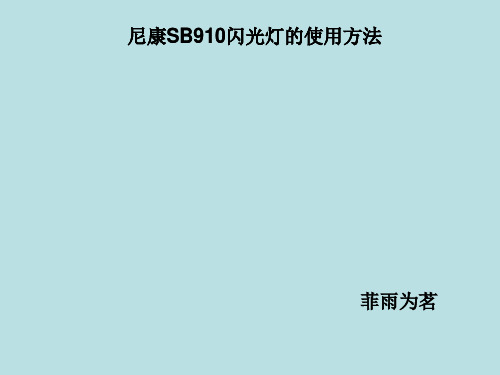
尼康SB910闪光灯的使用方法
方式三:内置闪光灯引闪方式 此方法只须需一只闪光灯以上,相机是必须带有内置闪光灯的机型。 使用方法: 1.将内置闪光灯弹起,并在菜单中找到内置闪光灯设置项,
尼康SB910闪光灯的使用方法
2.将内置闪光灯设置为指令模式
尼康SB910闪光灯的使用方法
3.将组别和通道设置好,设置方法与前面的主灯调整方法相同。
尼康SB910闪光灯的使用方法
SB910 其他模式设定
手动闪光模式(M 模式),SB910 支持最小 1/128 的输出,两档之 间允许 1/3ev 的微调。SB910 的最大输出是 GN49@105mm。
尼康SB910闪光灯的使用方法
RPT 模式(频闪模式),闪光最大输出是 1/8,频率最高为 100 赫 兹。在 3 赫兹以下时,以 1/64 可以连续闪光 90 次;而在 100 赫兹, 以 1/8 输出时,只能够连续闪光 4 次。SB910 会根据频率和闪光强度 限制最大输出次数,在使用频闪模式时一定要注意,快门开启的时间 不能短于频闪的总长时间,否则,频闪将不起作用。
尼康SB910闪光灯的使用方法
SB910 作为副灯的时候,需要设置为 REMOTE 模式。这个模式下, 可以选择 4 个频道和 3 个组。
尼康SB910闪光灯的使用方法
SU-4 是光引闪模式,当 SB910 感应到有外部闪光的时候,它就立 即同步发光。
SB910 的 SU-4 模式需要按 MENU 键进入菜单,然后转动转盘至无 线引闪模式出现在屏幕上,按 OK 确定进入二级菜单,再转动转盘到 SU-4 然后按 OK 确认。
尼康SB910闪光灯的使用方法 菲雨为茗
尼康SB910闪光灯的使用方法 SB910 设定 TTL 模式
TTL 永诺YN468闪光灯 使用说明

TTL 永诺YN468闪光灯使用说明2011-02-07 13:30:58Canon 50D, 40D, 30DCanon 500D/T1i, 450D/Xsi, 400D/Xti, 350D不适用机型:Canon 1Ds, 1D, 5D, 5DII Series, and 7D)一、警告:请勿让本产品淋雨或受潮,以免发生火灾或触电。
处理电池时,请将电池的触点包裹好以避免短路,并请遵守好当地有关处理电池的规定。
请将电池或容易误吞的东西远离儿童存放,如果误吞了物体,请立即与医生联系。
不要近距离对人体的眼睛使用闪光元件,否则有可能对人体视网膜造成伤害。
不要对需要高度注意力的人使用闪光灯,否则有可能引发安全事故。
如果发生以下情况,请立即取出电池并停止使用。
本产品跌落或受到强烈冲击,使产品的内部裸露。
电池内部腐蚀性液体泄漏,此时应带手套取出电池。
产品发出奇怪的气味,发热或冒烟。
请勿自行拆卸或维修本产品,如果接触产品内部的高压电路,可能会触电。
长期不使用本产品时,请取出所有电池。
二、部件及显示屏说明1、反射板2、广角扩散板3、闪光灯头4、电池仓盖5、辅助对焦灯及无线触发感应器6、固定旋钮7、热靴座8、热靴触点9、显示屏10、+、—按钮11、测试按钮(PILOT)12、模式切换按钮(MODE)13、电源按钮(ON/OFF)14、充电指示灯15、模式指示输出功率将闪烁,在此状态下按【模式切换按钮】即MODE按钮,闪光次数将闪烁,此时按【+】与【-】可以调整闪光次数,再按【模式切换按钮】,闪光频率将开始闪烁,此时按【+】与【-】可以调整闪光次数。
注意:电池电量不足的情况,闪光灯充电速度较慢,可能会引起高频率闪光出现漏闪,在这种情况下,请降低闪光频率。
6、S1/S2模式通过按下【模式切换按钮】,可以使闪光灯进入S1、S2模式。
这两种模式适合作为副灯使用,以创建多种照明效果,它们分别适合于手动闪光环境和TTL闪光环境。
SB-900闪光灯使用方法

SB-900自动对焦闪光灯日常操作玩转神灯之一绿色区域:为闪光灯的控制模式区,分为普通、遥控、主灯三种模式。
红色区域:为闪光灯的闪光模式区,可按“MODE”键来选择多种闪光模式,并通过按键1、2、3、ZOOM键、OK键及选择旋钮,对闪光模式进行调整。
长按“OK”键进入菜单里的自定义选项。
我们下面将先来看一看SB-900上都有哪些常见的闪光模式。
1、TTL BL(自动均衡补充闪光)(注意在“点测光”下是调不出此模式的)(1)按“MODE”按钮;(2)旋转“旋转拨盘”直至显示“TTL BL”;(3)按“OK”按钮。
TTL BL模式用于主体在逆光的情形下闪光灯补光。
逆光的情形:例如室外肖像摄影时太阳在人物的背后或是人物的背景是明亮的天空;又例如白天室内摄影主体在窗前而画面中有很大一部分明亮的户外背景。
2、TTL(标准I-TTL)(1)按“MODE”按钮;(2)旋转“旋转拨盘”直至显示“TTL”;(3)按“OK”按钮。
如果想使主体强烈突出于背景,应该使用TTL模式。
在这个模式中,系统期望的是闪光灯是主要光源而主体受到清晰的光线照射。
对于微距、内窥摄影,如果闪光灯是主要光源,TTL模式也是最恰当的。
同样,跳反射使用闪光灯时也应使用TTL模式。
还有夜间户外或大暗室内的肖像摄影等,3、A4、GN5、M6、RPT(重复闪光)设置重复闪光:(1)按“MODE”按钮;(2)旋转“旋转拨盘”直至显示“RPT”;(3)按“OK”按钮。
使用重复闪光模式拍摄:(1)将相机的曝光模式设为“M”;(2)按功能按钮1,旋转“旋转拨盘”设置闪光输出量,然后按“OK”键确认;(3)按功能按钮2,旋转“旋转拨盘”设置闪光次数,然后按“O K”键确认;(4)功能按钮3,旋转“旋转拨盘”设置频率,然后按“OK”键确认;(5)根据所设闪光输出量和焦距确定闪光指数,然后根据闪光指数和拍摄距离计算正确光圈值。
最后,在相机上调至此光圈值。
(6)设置快门速度SB-900连拍闪光方法(1)设置手动模式:按“MODE”按钮,旋转“旋转拨盘”,直至显示“M”,按“OK”键确认。
Nikon SB-800闪光灯的使用技巧
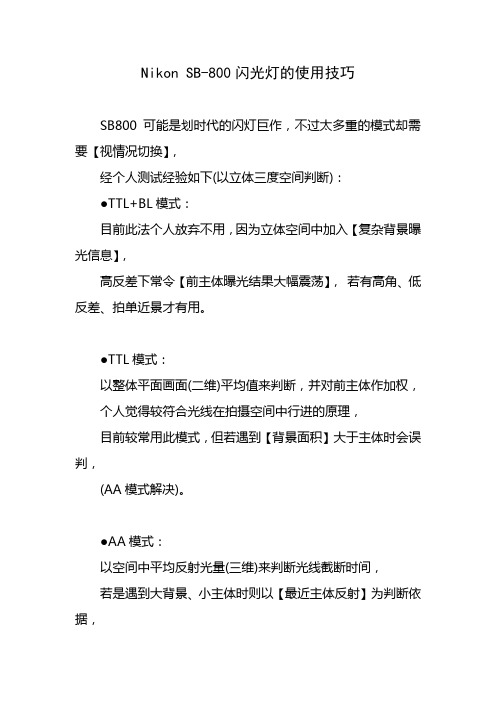
Nikon SB-800闪光灯的使用技巧SB800可能是划时代的闪灯巨作,不过太多重的模式却需要【视情况切换】,经个人测试经验如下(以立体三度空间判断):●TTL+BL模式:目前此法个人放弃不用,因为立体空间中加入【复杂背景曝光信息】,高反差下常令【前主体曝光结果大幅震荡】,若有高角、低反差、拍单近景才有用。
●TTL模式:以整体平面画面(二维)平均值来判断,并对前主体作加权,个人觉得较符合光线在拍摄空间中行进的原理,目前较常用此模式,但若遇到【背景面积】大于主体时会误判,(AA模式解决)。
●AA模式:以空间中平均反射光量(三维)来判断光线截断时间,若是遇到大背景、小主体时则以【最近主体反射】为判断依据,颇适合广角大画面、中距离主体+大背景、跳灯加格时运用,但是在长焦镜运用时会失准(因为电眼判断角度有限)。
●A模式:SB800等闪灯之【高反差浅景深】隐藏密技,迫使D70等电子式快门机,在正常拍摄情况下,使用超过1/1000s-1/8000闪灯同步快门,适用于海边、棚内需要大光圈浅景深人像摄影时,把单点触发以外之感应点封住即可,记得减一格。
●事实上SB800外闪搭配D70要上1/1000s以上是轻而易举的事,单支外闪SB800、棚内触发大型多支棚闪,经个人搭配D70测试,都可以直上1/8000s同步快门,不过漫射光会减少,需要加格。
●大广角前提下:电眼模式的确对小物体敏感度较差~ 所以长焦镜下才容易失准。
人物虽小,但是距离还是非常【近】,AA、A等电眼模式正好发挥功效,电眼模式在.5m-3m的距离内的准确度,应该超越其它几种模式。
●SB800在棚内M模式的运用:NIKON 内外闪系统都会触发二次棚灯导致曝光失误,有经费者可加购各厂牌【热靴座】遥、线控系统。
另一解决之道为将SB800设定为M模式,并将出力减至1/128跳灯、或是后打,即可【单发】任意快门速度触发棚闪,(假设棚闪1/8000s 全速)。
外置闪光灯白玩了,原来E-TTL模式还可以这样玩

外置闪光灯⽩玩了,原来E-TTL模式还可以这样玩如何玩转E-TTL,其实不能算是闪光灯的基础知识,应该算是⼊门对闪光灯的使⽤多少有所了解以后的知识了。
所谓的E-TTL,也就是闪光灯通过镜头测光由相机决定闪光灯的输出量。
那么,这个输出量是多少呢?你不知道,我也不知道,只有⼀个最后的曝光结果给我们看。
曝光不⾜或者曝光过量的原因是什么,我们都不知道,因为闪光灯没有给我们⼀个确切的输出值。
这⼀点也就是为什么建议初学闪光灯的使⽤者,⼀定要从⼿动曝光开始,⼿动控制闪光灯的输出值,1/1、1/2、1/4、1/8、1/16、1/32、1/64、1/128,⼀共7档的输出量供您选择,每档之间还可以调整1/3的步长。
曝光不⾜了,您可以提⾼闪光灯的输出值⼀档,曝光过了,您可以减⼀档。
总之,您可以慢慢的调整,直到找到合适的输出值为⾄。
但是,凡事都有⼀个但是。
⼿动曝光这么好,⼚家为什么花费巨资研究出E-TTL来呢?原因就在于,很多时候,不允许您慢条斯理的寻找您的合适的输出功率。
⽽且,很多时候,被摄主体在不断的移动之中,场景在不断的转换之中,⼿动控制闪光灯?除⾮您是疯⼦或者您就是传说中的“灯神”!E-TTL就是要的⾃动要的快速要的准确,我们⼀定要相信⼚家的能⼒,这个玩意绝对不是⽩给的!这也是为什么原⼚灯价格这么贵的原因,贵总是有理由的!那么,是不是把闪光灯插在相机热靴上打开,就⼀切OK了呢?很不幸,事实总是⾮常残酷的,您还需要了解⼀些东西,掌握⼀些东西,才能⼀切OK。
现在,让⽼格给你揭开E-TTL的神秘⾯纱,给您揭⽰⼀些⼚家说明书中没有的东西。
⽼格尽量⽤通俗易懂的语⾔结合图⽚来说明,如果您说还是没有看懂,请您拿起您的相机,把您的闪光灯插上,实验⼀下。
演⽰相机:佳能5D2 演⽰闪光灯:佳能580 2代使⽤镜头:蔡司50/1.4 ZE 闪光灯裸灯演⽰图⽚快门速度1/200秒,感光度100,排除现场环境光的影响,只测量闪光灯的数据。
迅丽TTL机顶闪光灯说明书

迅丽TTL 机顶闪光灯Thinklite TTL Camera FlashINSTRUCTION MANUAL 说明手册中英文双语 / Chinese English Bilingual在使用本产品之前:请先仔细阅读本手册,以确保您能安全使用。
请保存好本手册以备将来查询参考。
For NikonBefore using this product:Please read this user manual carefully in order to ensure your safety and the proper operation of this product . Keep for future reference.705-TT685N-00地址/Add: 深圳市宝安区福海街道塘尾社区耀川工业区厂房2栋1层至4层、4栋1层至4层1st to 4th Floor, Building 2/ 1st to 4th Floor, Building 4, Yaochuan Industrial Zone, Tangwei Community, Fuhai Street, Bao’an District, Shenzhen 518103, China 电话/Tel: +86-755-29609320(8062) 传真/Fax: +86-755-25723423邮箱/E-mail: ***************深圳市神牛摄影器材有限公司GODOX Photo Equipment Co., Ltd.Made In China感谢您购买神牛产品。
该型号机顶闪光灯适用于Nikon 系列相机,兼容i -TTL 自动闪光。
使用i -TTL 闪光灯。
您将获得更简单的拍摄体验,在光线变化复杂的情况下,可以自动获得准确的闪光曝光,拍摄轻松自如。
产品特点突出表现在以下几方面:● GN 60 (m ISO 100, @200mm), 22级调光(1/1~1/128)● 兼容尼康i -TTL支持i -TTL自动闪光,可作为无线多灯闪光系统的主控或从属单元,拍摄更简单快捷● 点阵液晶屏显示直观,操作更加简易● 内置2.4G 无线传输收发一体,超远距离,创意无限● 无线功率遥控触发选购FT-16S 遥控器,可对离机闪光灯进行无线功率调节等参数设置,同时触发引闪● 功能齐全,无限享用支持手动和频闪闪光模式,高速同步/第二帘快门同步/闪光曝光补偿等i -TTL 功能● 光学研究,输出稳定高速连闪,每次输出亮度和色温连续一致(5600±200K),光线均匀分布● 固件升级,兼容无忧跟随原厂相机步伐,可对软件进行再升级前言请保持干燥。
闪光灯TTL与E-TTL

闪光灯TTL与E-TTL闪光灯TTL与E-TTLTTL: through the len, 即通过镜头测光来决定闪光输出。
E-TTL: evaluative through the len,即通过镜头测光系统进行评价来决定闪光输出。
E-TTL II:显然是E-TTL的第二代,加入了平均闪光输出的功能,使闪光输出更准确,稳定。
E-TTL闪光系统工作原理:1、当快门钮半按时进行评价测光,随即设置快门时间和光圈。
2、当快门钮完全按下时,闪光灯预闪光,根据选择的对焦点读取测光数据。
3、预闪数据和环境光线数据进行比较,确定主闪光的输出量并保存在内存里。
4、反光镜弹起,第一帘打开,进行闪光,第二帘快门开始闭合,反光板近回原位。
其次,我们需要知道,E-TTL闪光系统的效果。
闪光灯的指数当然还是大的好,因为闪光灯的闪光量是可以在最大闪光量内调节的。
我觉得你说的不是很正确,从英文上讲也不是这样的,E-TTL 是 Evaluative TTL 的缩写,全名应是prestored evaluative through-the-lens flash exposure control 翻译过来就是:预存评价过的镜头闪光曝光控制E-TTL没有体现是佳能专利的意思,只是佳能用这种技术,尼康用i-TTL,还有A-TTL等,他们之间是有差距的,E-TTL优点较多,E-TTL较TTL和A-TTL优越之处是用于填充闪光。
E-TTL在白天摄影时添加微妙和自然的填充闪光方面通常表现较好。
E-TTL曝光同时也与当前对焦点相关,理论上更易取得出色的曝光。
E-TTL预闪发生在快门即将开启之前的瞬间而非半按快门的时候。
因而与A-TTL不同,E-TTL预闪实际上用于确定闪光曝光,而且它不是在现场光测光阶段激发。
预闪光线由相机内部的评价测光系统进行分析,这意味着它是透过镜头测光,不象外置传感器一般容易被愚弄。
与TTL闪光测光表不同,E-TTL传感器不易被好奇者看到,它藏在五棱镜的外壳内。
TTL 永诺YN468闪光灯使用心得

TTL 永诺YN468闪光灯使用说明2011-02-07 13:30:58Canon 50D, 40D, 30DCanon 500D/T1i, 450D/Xsi, 400D/Xti, 350D不适用机型:Canon 1Ds, 1D, 5D, 5DII Series, and 7D)一、警告:请勿让本产品淋雨或受潮,以免发生火灾或触电。
处理电池时,请将电池的触点包裹好以避免短路,并请遵守好当地有关处理电池的规定。
请将电池或容易误吞的东西远离儿童存放,如果误吞了物体,请立即与医生联系。
不要近距离对人体的眼睛使用闪光元件,否则有可能对人体视网膜造成伤害。
不要对需要高度注意力的人使用闪光灯,否则有可能引发安全事故。
如果发生以下情况,请立即取出电池并停止使用。
本产品跌落或受到强烈冲击,使产品的内部裸露。
电池内部腐蚀性液体泄漏,此时应带手套取出电池。
产品发出奇怪的气味,发热或冒烟。
请勿自行拆卸或维修本产品,如果接触产品内部的高压电路,可能会触电。
长期不使用本产品时,请取出所有电池。
二、部件及显示屏说明1、反射板2、广角扩散板3、闪光灯头4、电池仓盖5、辅助对焦灯及无线触发感应器6、固定旋钮7、热靴座8、热靴触点9、显示屏10、+、—按钮11、测试按钮(PILOT)12、模式切换按钮(MODE)13、电源按钮(ON/OFF)14、充电指示灯15、模式指示16、功率/EV指示17、ISO指示(仅尼康版本可用)18、光圈指示19、输出功率微调指示20、频闪次数及频率指示21、后帘同步指示22、对焦灯开关指示23、灯头焦距指示24、灯头手动变焦指示三、产品安装1、安装电池。
按箭头所示方向滑动【电池仓盖】将其打开。
按电池仓中贴纸的指示安放电池,确保电池的正负极接点朝向正确。
按箭头所示方向滑动【电池仓盖】将其关闭。
2、将闪光灯安装到相机上。
按箭头所示方向转动【固定旋钮】到最高点。
将闪光灯【热靴座】完全推入相机热靴。
如箭头所示方向转动【固定旋钮】拧紧。
同步闪光操作方法
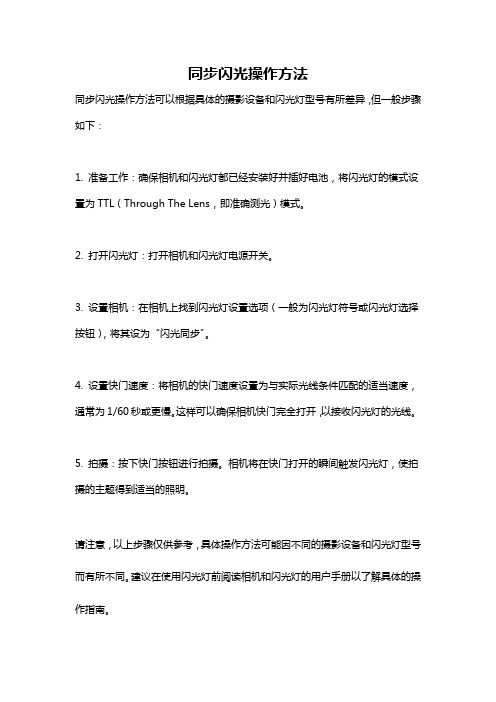
同步闪光操作方法
同步闪光操作方法可以根据具体的摄影设备和闪光灯型号有所差异,但一般步骤如下:
1. 准备工作:确保相机和闪光灯都已经安装好并插好电池,将闪光灯的模式设置为TTL(Through The Lens,即准确测光)模式。
2. 打开闪光灯:打开相机和闪光灯电源开关。
3. 设置相机:在相机上找到闪光灯设置选项(一般为闪光灯符号或闪光灯选择按钮),将其设为“闪光同步”。
4. 设置快门速度:将相机的快门速度设置为与实际光线条件匹配的适当速度,通常为1/60秒或更慢。
这样可以确保相机快门完全打开,以接收闪光灯的光线。
5. 拍摄:按下快门按钮进行拍摄。
相机将在快门打开的瞬间触发闪光灯,使拍摄的主题得到适当的照明。
请注意,以上步骤仅供参考,具体操作方法可能因不同的摄影设备和闪光灯型号而有所不同。
建议在使用闪光灯前阅读相机和闪光灯的用户手册以了解具体的操作指南。
闪光灯ttl正确使用方法(闪光灯ttl)
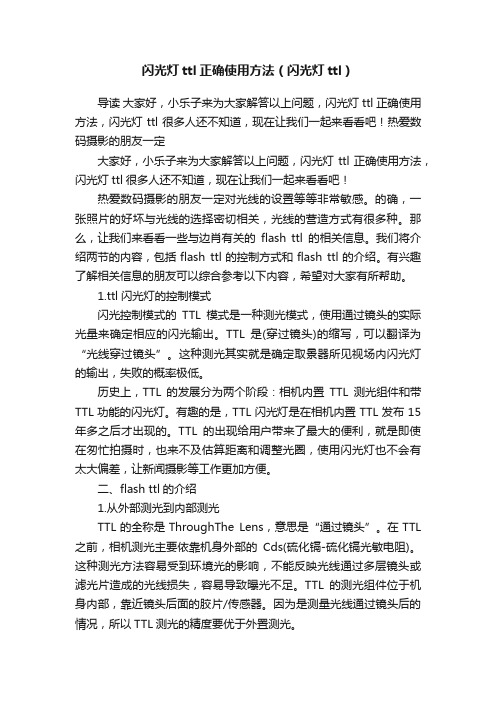
闪光灯ttl正确使用方法(闪光灯ttl)导读大家好,小乐子来为大家解答以上问题,闪光灯ttl正确使用方法,闪光灯ttl很多人还不知道,现在让我们一起来看看吧!热爱数码摄影的朋友一定大家好,小乐子来为大家解答以上问题,闪光灯ttl正确使用方法,闪光灯ttl很多人还不知道,现在让我们一起来看看吧!热爱数码摄影的朋友一定对光线的设置等等非常敏感。
的确,一张照片的好坏与光线的选择密切相关,光线的营造方式有很多种。
那么,让我们来看看一些与边肖有关的flash ttl的相关信息。
我们将介绍两节的内容,包括flash ttl的控制方式和flash ttl的介绍。
有兴趣了解相关信息的朋友可以综合参考以下内容,希望对大家有所帮助。
1.ttl闪光灯的控制模式闪光控制模式的TTL模式是一种测光模式,使用通过镜头的实际光量来确定相应的闪光输出。
TTL是(穿过镜头)的缩写,可以翻译为“光线穿过镜头”。
这种测光其实就是确定取景器所见视场内闪光灯的输出,失败的概率极低。
历史上,TTL的发展分为两个阶段:相机内置TTL测光组件和带TTL功能的闪光灯。
有趣的是,TTL闪光灯是在相机内置TTL发布15年多之后才出现的。
TTL的出现给用户带来了最大的便利,就是即使在匆忙拍摄时,也来不及估算距离和调整光圈,使用闪光灯也不会有太大偏差,让新闻摄影等工作更加方便。
二、flash ttl的介绍1.从外部测光到内部测光TTL的全称是ThroughThe Lens,意思是“通过镜头”。
在TTL 之前,相机测光主要依靠机身外部的Cds(硫化镉-硫化镉光敏电阻)。
这种测光方法容易受到环境光的影响,不能反映光线通过多层镜头或滤光片造成的光线损失,容易导致曝光不足。
TTL的测光组件位于机身内部,靠近镜头后面的胶片/传感器。
因为是测量光线通过镜头后的情况,所以TTL测光的精度要优于外置测光。
先说TTL相机的历史。
事实上,关于世界上第一台使用TTL测光系统的相机还存在争论。
索尼 Odin II TTL 无线闪光灯遥控器用户手册说明书

1EnINSTRUCTION MANUALINSTRUCTION MANUAL 说明书說明書En Cn Simp CnTradEn INSTRUCTION MANUALThank you for purchasing a Phottix product Before using the Odin II TTL Flash Trigger (for Sony) please read these instructions carefully. Consult the manual of your camera and flash for setting specific functions.The Odin II TTL Flash Trigger is based on the award-winning Odin TTL Flash Trigger. This new generation of TTL triggering keeps the core features of the original Odin system and adds two additional groups and 28 more channels, Digital ID, AF Assist Illuminator and remote control of the Phottix Indra’s modeling light. Other improvements include a more intuitive UI and increased resistance to interference.This product is designed to work with Phottix Mitros+ for Sony and Indra 500 / Indra 360 flashes. Please read these instructions carefully before usage.Content Parts (2)Before using (3)Display content (3)Functions and Operations (4)Menu Functions (6)Technical specifications (6)Warning ................................................................................6PartsTCU1234567981. Status Light2. LCD Screen3. Zoom Button4. Mode Button5.Test button/Exposure Confirmation Indicator6. < >: Option/Confirm button7.Locking Ring8.Flash Group Buttons (from left to right: A, B, C, D, E)9.Power / Menu Button10. High Speed Sync Button (HSS)11. Modeling Light Button12. < >: Control Dial13. Lock Release Button14.Hot Shoe Contacts15.Locking Pin16.AF Assist Light17.Battery Compartment18. Hot ShoeB port2En INSTRUCTION MANUALBefore usingPlease Note:1. When using Phottix Odin II TCU flashes must be in TTL mode. Mitros+ for Sony flashes must be in Odin RX mode. Indra 500 / Indra 360 studio lights must be Odin_S Rx Mode.2. Be sure to use the foot locking mechanisms to ensure a secure connection between Odin II TCU and the camera hot shoe.3. When connecting and disconnecting from camera, please switch off the power to all devices including flash, studio lights, camera, and Odin II TCU.4. This product is optimized to work with the Phottix Mitros+ and Phottix Indra 500 / Indra 360 TTL Studio Light series.Inserting batteries1.Push the Battery Cover on the Odin II TCU in the direction indicated by the arrows on the Battery Cover to slide it open.2.Insert the batteries according to markings in the battery compartment3.Close the Battery Cover and push back into the locked position4. When TCU LCD Screen displays the low battery symbol (below), replace the batteries.TCU low battery indicator:Please NoteThe Odin circuitry is designed to be used with either Alkaline, Ni-CD or Ni-MH rechargeable batteries. Do not use Lithium AA batteries.Turning the TCU ON/OFFTurn ON: Press and hold the power button until the LCD Screen displays the menu.Turn OFF: Press and hold the power button until the LCD Screen goes blank. Connecting the Odin II TCU to the Camera Hot Shoe1.Turn OFF the camera and Odin II TCU2.Slide the Odin TCU into the camera’s hot shoe mount.3.Slide the Locking Ring to the right until a ’click’is heard, making sure the TCU is locked in position.4.Turn ON the camera and TCU.Disconnecting the Odin II TCU from the Camera Hot Shoe1.Turn OFF the camera and Odin II TCU2.Lock release: Press and hold the Lock Release Button on the Locking Ring, and slide the Locking Ring to the left.3.Slide the Odin II TCU from the camera hot shoe. Flash Groups, Channels and ID settingThe Phottix Odin II System has:• 5 flash groups: A, B, C, D and E;• 32 transmission channels; (Default at Channel 32)• Digital ID Setting with 0000-9999 settings available.Mitros+ / Indra 500 / Indra360 can be assigned to a group, a channel and an IDat the same time.The TCU can adjust the EV, Power Levels and Zoom for each group (A, B, C, Dand E) of flashes which are set to the same channel, and have the same DigitalID setting. (Unless the group is set to OFF on the TCU).Adjusting Channel, Group and Digital ID on the TCUThe channel, group and ID number of the TCU can be set in Odin II Menu. Please see menu functions below.Please note:When the Odin II is set to channels (1,2,3,4) it is compatible with Odin I receivers. When set to these channels the Odin II TCU will only control group A,B andC (like the Odin I TCU). GroupD andE will not be displayed on the TCU and the Digital ID Function cannot be used.DisplayTCUThe TCU has two operating modes: Mixed TTL/M mode and Ratio mode.The Mixed TTL/M Mode (channels 5-32):The Mixed TTL/M Mode(channels 1-4):3Ratio modeFunctions and OperationsTCU ModesIn Mixed TTL/M mode groups A, B, C, D and E can be set to TTL, Manual (M) or Turned-Off. EV or power levels can also be adjusted.The TTL ratio of groups A and B can be set from 8:1 to 1:8. EV levels can also be adjusted.Setting the Operating ModePress button of the TCU to change between Mixed TTL/M mode and Ratio mode.The Mixed TTL/M modeSetting Flash ModePress Flash Group Button that needs to be adjusted.Press button to select the operating mode for flash group and press the button on the TCU to confirm: There are TTL, manual (M) and off mode. TTL Mode: When using TTL metering to fire flashes, the EV level can be adjusted from -3EV to +3 EV in increment of 1/3 stops. TTL exposures often require fine-tuning – EV adjustments allow you to tailor the TTL exposure to the environment and your shooting style.Manual (M) Mode: The flash will operate as it does when set to manual mode and the power levels can be adjusted from 1/1 and 1/128 in 1/3 stops incrementsOff mode: Will turn off the selected group. Flashes in this group will not fire. LCD display will not display the group unless the corresponding group button is pressed and it will display ‘off’on the screen.Adjusting EV / Power Level1. Press flash group button that requires adjustment.2. Turn to set the EV or power level for the selected group.3. After setting, press the button on the TCU to exit adjustment mode.Ratio Mode Adjustments, located under the symbol on the LCD Screen.2. Turn to set the light ratio from 8:1 to 1:8 in increment of 1/2 stops.3. After setting, Press the button on TCU to exit setting mode.4. Current setting information will be saved on the TCU.Status Light function1. The Status Light flash green when it is in idle mode.2. When focusing, the Status Light will turn solid Green.3. When taking photos, the Status Light will turn red.Modeling Light ButtonThis Modeling Light Button is designed to work with the modeling light on the Phottix Indra Studio Light series. The Indra Modeling Light brightness can be adjusted from 0-9 with the Odin II TCU.1. Press 1.button to enter Modeling Light Adjustment Mode.2. Press the Flash Group Button of the group to be adjusted.3. Turn to adjust the brightness level of the modeling light of the group.Repeat the operation to adjust other groups. Modeling light brightness in Groups A-E can be set for each group.4. Press button to finish setting and exit setting mode.Please Note: This function is not available for on-camera flash. The Odin will return to main menu after 8 seconds if the modeling light adjustments are not made.LCD backlightPressing any button on the TCU will turn on the LCD Backlight. It will stay ON for approximately 10 seconds. If no further buttons are pressed, the Backlight will go off. The LCD Backlight of the TCU can be set to ON or OFF in the TCU Menu Screen (see below).Test Button/Exposure Confirmation Indicator( )1. Pressing the TEST button will fire all flashes that are on the same channel, group and ID as the TCU. All the flashes of group A, B, C, D and E will be triggered simultaneously.2. When the TCU is in IDLE mode the Exposure Confirmation Indicator will appear red. When focusing or when the camera is communicating the Indicator will turn off. After pressing the shutter to take photos, the indicator will appear green and remain illuminated. When the indicator appears green or off, pressing it cannot fire the flash being controlled by the Odin TCU3. If group A, B, C, D and E are selected to manual mode, pressing the test button will result in all flashes (same channels and digital ID as the TCU) to fire at the selected power level on TCU. A light meter can be used.Adjusting flash zoomThe Odin II TCU allows the zoom level of remote Mitros+ flashes to be set. Zoom can be set manually.4To set flash zoom with the Odin II TCU1. Set the zoom function of Mitros+ to AZoom.2. Setting Odin II TCU:1) Press the Zoom Button and enter to the Flash Zoom Adjustment Screen.2) Press Flash Group Button for the group to be adjusted.3) Turn the and set the zoom mode to Auto, or adjust the zoom to amanual value (24-105mm).4) Repeat to adjust the zoom setting for each group.5) Press to exit.Please note:Unlike the Odin I system, there is no auto zoom feature. Flash zoom must be adjusted manually, it will not change as lens focal distance is changed.The Odin is only able to adjust the existing zoom specifications of the flash.The Odin does a lot of things, but it cannot make a flash with a maximum zoom of 105mm zoom to 200mm.The Odin will return to main menu if left idle in the zoom adjustment screen for 8 seconds.Flash Exposure Compensation: FECOdin II allows flash exposure compensation to be set for all groups from -3EV to +3EV in increment of 1/3 stops. FEC allows you to use more or less light as required for proper exposure or special effects.To Set:1. In TTL/M mixed mode :1) Press button and enter to the Flash Exposure CompensationAdjustment Screen.2) Turn to set the Flash Exposure Compensation.3) Press button to exit.2. In Ratio mode:1) Press the corresponding flash group button under thesymbol on the LCD Screen.2) Turn to set the the Flash Exposure Compensation.3) Press Confirm button to exit.High Speed Sync (HSS)( )HSS function enables flash sync speeds of up to 1/8000 sec. HSS can only be used with cameras which support this function.1. Press button to enable the HSS function. The icon will appearon the LCD Screen.2. Shutter speeds above the camera X-Sync speed will now be available.Adjust the camera shutter speed.3. Press button again to disable HSS mode. The icon willdisappear from the LCD Screen. High Speed Burst FunctionWhen using Odin II, flash burst speed (with a remote flash) might be slower than with a flash on the camera’s hot shoe. Please set this function in your camera. For setting details, please consult your camera manual.Built-in AF Assist illuminatorThe Odin II TCU features a built-in AF Assist illuminator for use in low light /low contrast conditions. The AF Assist will project a focusing target allowingfor easier focus in many situations. This Illuminator can be set to ON or OFF in the Odin II Menu (see below). The default setting of the AF Assist Illuminator is being set to OFF.Please note: Built-in AF assist will not work on E-mount camera due to Sonyflash protocol limited this.Note: The Odin II TCU uses an eye-safe laser light with beam power less than 5mW. For safety, use precautions when using the AF Assist Illuminator,and avoid shining directly into subjects’eyes.Second Curtain Sync (Rear Curtain Sync)The Odin II for Sony offers Second Curtain Sync (Rear Curtain Sync) functions. These must be enabled in the camera menu. See your camera user manual for details.ODS FunctionThe Odin II TCU is capable of adjusting flash triggering times to enable shooting at higher sync speeds with some studio flashes (especially those with IGBT circuitry). The ODS (OverDrive Sync) mode allows delaying and advancing the flash trigger point to optimized flash exposure for high shutter speeds with various flash and camera combinations. The ODS setting is set in the Odin II’s Menu.The actual success of ODS is dependent on the specifications and capabilitiesof the flash and camera system in use. Camera with shutters that have a slower traverse speeds may achieve little or no improvement. Studio flashes with short burst durations or used at lower than maximum power level could produce uneven or incomplete illumination. ODS is strictly a trial and error process by the user. Phottix offers no tech support for this function.Please Note:1. Reset the ODS value to default when not being used. Compatibility with Phottix Series flashes / triggersNote:1) The channel and group on flashes should match that set on the TCU.2) The Strato Receiver can be triggered by Odin II TCU on the same channel.5Group settings cannot be used.3) When using Odin II TCU and Strato / Strato II Multi receiver, the flashmounted on the remote receiver needs to be set in Manual mode.4) Using the Odin II TCU in high speed sync mode with Strato / Strato II Multireceiver may cause the flashes to be out of sync.5) High speed sync is not supported while using the Odin II TCU with Strato/Strato II receiversUpgrading firmware by USBThe firmware of the TCU can be upgraded using the included USB cable. Any upgrades and full instructions will be announced on the Phottix Blog (journal. ).Viewing Hardware/Software Version Data on TCU:1. Press button to enter ratio mode interface.under the symbolon the LCD Screen.3. Version details will be shown.Menu SettingThe Odin II TCU features 10 menu functions. To access and edit the menufunctions interface:1. Press the power button to enter the menu function interface.2. Turn and select the item to be set, and press button.3. Turn to change the setting, and press button to confirm the change4. Press button to exit the menu function interface.Menu SpecificationsTechnical Specifications (Deleted some contents)2.4 GHz100m+32 channels5 groups– A, B, C,D, E2 x AA Alkaline batteries / 2 x NI-MH batteries1/8000 sec*Output power <5mWWorking Range 5m (lens zoom range 17-105mm)(L109.3) x (W 71.7) x (H 56.0) mm128.4g - without batteriesFrequencyDistanceChannelsGroupsBatteriesMax. sync speedAF Assist IlluminatorBody DimensionsWeight* On compatible camerasThis product belongs to Class 3R type laser product "according to IEC 60825-1/GB 7247.1 standard “radiation safety of laser type product”.Class 3R: This level of laser if not viewed by naked eye is considered to be safe.This level may exceed MPE, but is not harmful normally. This level of visible lasercannot be rated over 5mW. .The AF Assist Light is set to “off” by default in the menu.Warning:1. This product is a precise electronic instrument. Do not expose to dampenvironments or dust.2. Make sure all the devices’power is switched off before installing.3. Do not drop or crush.4. This product can not be used in a high temperature, flammable and explosiveenvironment.5. If you do not plan to use your Odin TCU for a long period of time, it is best toremove the batteries to prevent possible battery damage.6. Do not use harsh chemical(s) or solvents to clean the body. Use a soft cloth orlens paper.7. Interference: The Phottix Odin transmits radio signals at 2.4 GHz. Itsperformance can be affected by electrical current, magnetic fields, radio signals,wireless routers, cellular phones, and other electronic devices. Environmentalobjects, such as large buildings or walls, trees, fences, or cars can also affectperformance. If your Phottix Odin receiver will not trigger move its locationslightly.67EnINSTRUCTION MANUALEC Declaration of ConformityWe Phottix (HK) Ltd.Of 10/F Block A, Yip Fat Factory Building, Phase 1, 77 Hoi Yuen Rd, Kwun Tong, Kln, HongkongThe European Authorized Representative Phottix Europe Sp. z o.o.Piotrkowska 6690-105 Lodz, Poland KRS 0000327336declare herewith that the product designated below: Product name: Phottix Odin II TTL Flash Trigger Transmitter Model No.: E0811complies with the relevant fundamental requirements as per R&TTE Directive 1999/5/EC, insofar as the product is used correctly, and the following standards or other normative documents ETSI EN 300 440-1 V1.6.1 (2010-08)ETSI EN 300 440-2 V1.4.1 (2010-08)ETSI EN301 489-1 V1.9.2/2011-09ETSI EN301 489-17 V2.2.1/2012-09EN 62479: 2010Signed by:Paul Czernik CEO/Prezes Zarządu Phottix Europe Sp. z o.o.Lodz, September 2015FCC Compliance InformationFor TransmitterFor TransmitterThis device complies with Part 15 of the FCC Rules. Operation is subject to the following two conditions: (1) this device may not cause harmful interference, and (2) this device must accept any interference received, including interference that may cause undesired operation.Company: Phottix (HK) Ltd.Name: Phottix Odin II TTL Flash Trigger Transmitter Model Number: E0811FCC ID: P9M-ODIN2TXFCC Interference Statement:This device complies with part 15 of the FCC Rules. Operation is subject to the following two conditions: (1) This device may not cause harmful interference, and (2) this device must accept any interference received, including interference that may cause undesired operation.FCC Radiation Exposure Statement:This equipment complies with FCC RF radiation exposure limits set forth for an uncontrolled environment. This device and its antenna must not be co-located or operating in conjunction with any other antenna or transmitter.Class B Compliance StatementNOTE: This equipment has been tested and found to comply with the limits for a Class B digital device, pursuant to Part 15 of the FCC Rules. These limits are de-signed to provide reasonable protection against harmful interference in a res-idential installation. This equipment generates, uses and can radiate radio fre-quency energy and, if not installed and used in accordance with the instructions, may cause harmful interference to radio communications. However, there is no guarantee that interference will not occur in a particular installation. If this equip-ment does cause harmful interference to radio or television reception, which can be determined by turning the equipment off and on, the user is encouraged to try to correct the interference by one or more of the following measures: - Reorient or relocate the receiving antenna.- Increase the separation between the equipment and receiver.- Connect the equipment into an outlet on a circuit different from that to which the receiver is connected.- Consult the dealer or an experienced radio/TV technician for help.感谢您购买Phottix产品注意:在使用Odin II TTL发射器(索尼版),使用本产品前请务必通读本使用说明书, 相机和闪光灯的使用方法,以保证您熟悉操作,正确使用。
ttl闪光灯参数

TTL闪光灯参数1. 什么是TTL闪光灯TTL闪光灯是通过通过测光传感器和相机之间的通信,实现自动测光和自动曝光的闪光灯。
TTL(Through The Lens)闪光灯是一种智能闪光灯,它能够根据相机的测光情况和拍摄参数,自动调整闪光灯的输出功率,确保照片的曝光正确。
2. TTL闪光灯的参数TTL闪光灯的参数包括以下几个方面:2.1 闪光指数(Guide Number)闪光指数是衡量闪光灯输出功率的一个重要参数。
它表示在特定ISO感光度下,闪光灯能够提供的最远有效闪光距离。
闪光指数越大,闪光灯的输出功率越高,有效闪光距离也就越远。
2.2 焦距范围(Zoom Range)焦距范围是指闪光灯能够适应的镜头焦距范围。
不同的闪光灯具有不同的焦距范围,一些高级闪光灯甚至能够根据镜头的变焦来自动调整焦距范围,确保闪光灯的光斑能够完全覆盖画面。
2.3 闪光灯角度(Flash Angle)闪光灯角度是指闪光灯的光斑角度。
闪光灯的光斑角度越大,照亮的范围就越广。
一些闪光灯还可以通过旋转和翻转来调整闪光灯的角度,以适应不同的拍摄需求。
2.4 闪光灯模式(Flash Mode)闪光灯通常有不同的模式可供选择,包括手动模式、自动模式和TTL模式等。
手动模式下,用户可以手动设置闪光灯的输出功率;自动模式下,闪光灯会根据环境光的亮度自动调整输出功率;TTL模式下,闪光灯会通过与相机的通信,根据相机的测光情况和拍摄参数,自动调整输出功率。
2.5 闪光灯同步方式(Flash Sync)闪光灯可以通过不同的同步方式与相机进行连接,包括热靴同步、线缆同步和无线同步等。
热靴同步是最常见的方式,闪光灯通过热靴与相机进行连接;线缆同步需要使用专用的线缆将闪光灯与相机连接;无线同步则通过无线信号进行通信,可以实现更灵活的闪光灯布局。
2.6 闪光灯充电时间(Recycle Time)闪光灯在每次闪光之后需要一定的时间来重新充电,以准备下一次闪光。
- 1、下载文档前请自行甄别文档内容的完整性,平台不提供额外的编辑、内容补充、找答案等附加服务。
- 2、"仅部分预览"的文档,不可在线预览部分如存在完整性等问题,可反馈申请退款(可完整预览的文档不适用该条件!)。
- 3、如文档侵犯您的权益,请联系客服反馈,我们会尽快为您处理(人工客服工作时间:9:00-18:30)。
关于TTL名词解释
1、闪光灯TTL
关于闪光灯TTL的使用介绍。
TTL的全称是Through The Lens (通过镜头),即“通过镜头测量曝光方式的闪光灯系统”。
是指光线通过镜头并传递到感光元件上,感光元件以此测光,机身以此运算得出相应结果后,控制闪光灯发出正确的曝光量。
此系统就被称为TTL闪光测光系统。
可以说,TTL的出现,给摄影带来进一步的大众化,向自动化拍摄之路迈向了一大步。
而TTL所带来最大的好处就是即使在紧急情况下拍摄,来不及对拍摄参数进行调整时,如快门、光圈、感光度等,用带TTL的闪光灯拍摄,都能拍出曝光准确的照片,为新闻、体育等等拍摄突发事件的人来说,无疑是十分有用的。
而TTL发展到现在,已经可以实现无线TTL功能了。
也就是说,即使闪光灯不装在热靴上,也能实现TTL功能,当然,这需要你手上的相机和闪光能配合使用,实现该功能。
但现在市面上的单反都基本配备了无线TTL功能了,而好评度最高的是尼康的无线TTL系统,潜力最大的是佳能的2.4G无线TTL系统。
2、TTL (生存时间值)
TTL是 Time To Live的缩写,该字段指定IP包被路由器丢弃之前允许通过的最大网段数量。
TTL是IPv4包头的一个8 bit字段。
在IPv4包头中TTL是一个8 bit字段,它位于IPv4包的第9个字节。
TTL的作用是限制IP数据包在计算机网络中的存在的时间。
TTL 的最大值是255,TTL的一个推荐值是64。
虽然TTL从字面上翻译,是可以存活的时间,但实际上TTL是IP数据包在计算机网络中可以转发的最大跳数。
TTL字段由IP数据包的发送者设置,在IP数据包从源到目的的整个转发路径上,每经过一个路由器,路由器都会修改这个TTL字段值,具体的做法是把该TTL的值减1,然后再将IP包转发出去。
如果在IP包到达目的IP之前,TTL减少为0,路由器将会丢弃收到的TTL=0的IP包并向IP包的发送者发送 ICMP time exceeded消息。
TTL的主要作用是避免IP包在网络中的无限循环和收发,节省了网络资源,并能使IP包的发送者能收到告警消息。
TTL 是由发送主机设置的,以防止数据包不断在IP互联网络上永不终止地循环。
转发IP数据包时,要求路由器至少将 TTL 减小 1。
TTL值的注册表位置HKEY_LOCAL_MACHINE\SYSTEM\CurrentControlSet\Services\Tcpip\ Parameters 其中有个DefaultTTL的DWORD值,其数据就是默认的TTL值了,我们可以修改,但不能大于十进制的255。
Windows系统设置后重启才生效。
生存时间,就是一条域名解析记录在DNS服务器中的存留时间。
当各地的DNS服务器接受到解析请求时,就会向域名指定的NS服务器(权威域名服务器)发出解析请求从而获得解析记录;在获得这个记录之后,记录会在DNS服务器(各地的缓存服务器,也叫递归域名服务器)中保存一段时间,这段时间内如果再接到这个域名的解析请求,DNS服务器将不再向NS服务器发出请求,而是直接返回刚才获得的记录;而这个记录在DNS服务器上保留的时间,就是TTL值。
