EPSON CB-X21投影机规格介绍
爱普生商务办公投影机型号对比
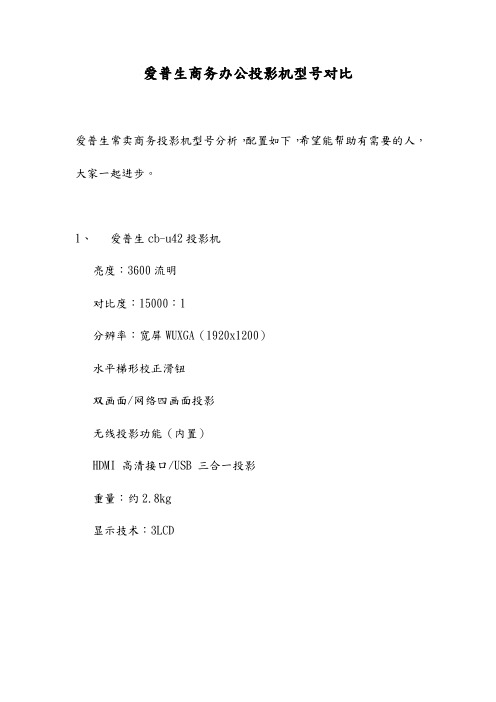
爱普生商务办公投影机型号对比爱普生常卖商务投影机型号分析,配置如下,希望能帮助有需要的人,大家一起进步。
1、爱普生cb-u42投影机亮度:3600流明对比度:15000:1分辨率:宽屏WUXGA(1920x1200)水平梯形校正滑钮双画面/网络四画面投影无线投影功能(内置)HDMI 高清接口/USB 三合一投影重量:约2.8kg显示技术:3LCD2、爱普生cb-u05投影机亮度:3400流明对比度:15000:1分辨率:宽屏WUXGA(1920x1200)水平梯形校正滑钮双画面/网络四画面投影HDMI 高清接口/USB 三合一投影重量:约2.8kg显示技术:3LCD与cb-u42对比少一个内置无线、流明低了200,价格相对便宜一点3、爱普生cb-w42投影机亮度:3600流明对比度:15000:1分辨率:宽屏WXGA(1280x800)水平梯形校正滑钮双画面/无线四画面投影无线投影功能(内置)HDMI 高清接口/USB 三合一投影重量:约2.5kg显示技术:3LCD4、爱普生cb-w05投影机亮度:3300流明对比度:15000:1分辨率:宽屏WXGA(1280x800)水平梯形校正滑钮双画面/网络四画面投影HDMI 高清接口/USB 三合一投影重量:约2.5kg显示技术:3LCD5、爱普生cb-x39投影机亮度:3500流明分辨率:XGA(1024 x 768)分辨率全新12,000小时长寿灯泡(ECO模式下) *3自动信号源搜索功能HDMI高清接口水平梯形校正滑钮支持侧面投影重量:约2.7kg显示技术:3LCD。
更多的应用功能
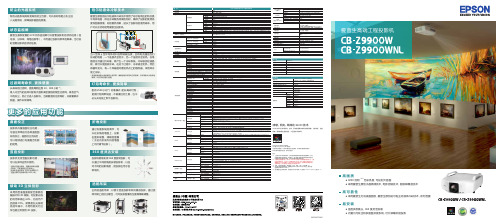
防尘的光路系统新的光路系统具有更高的防尘性能,可以很好地阻止灰尘进 入光路系统,保障投影画面的质量。
状态监视屏爱普生最新配置的 LCD 状态监视屏可以查看投影机的状态信息(信 号源、分辨率、网络信息等)。
不用通过投影机菜单及屏幕,也可实 时查看投影机的状态信息。
珀尔贴液体冷却技术爱普生原创的珀尔贴液体冷却技术使用了珀尔贴效应的热交换 半导体电路,保证冷却散热效果的同时,确保了投影的使用亮 度和图像质量。
好的散热效果,延长了投影机的使用寿命,用 户可以无忧地使用爱普生投影机。
过 滤 网 寿命长,更 换 便 捷长寿命的过滤网,更换周期达到 10,000 小时 *5。
吸入冷空气的进风口配有大面积高密度的褶皱型过滤网,吸收空气 中的灰尘,防止它进入投影机。
当需要更换过滤网时,只需要移开 侧盖,操作非常简单。
更多的应用功能曲面校正投影机内置曲面校正功能, 可通过菜单进行各种曲面图 形的校正,曲面校正完成后, 可以继续进行内置融合功能 的使用。
竖直投影投影机支持竖直投影功能, 可以在多种应用中使用。
* 投影机竖直投影时,需要使用单独销售 的吊架,不能直接直立在物体上;* 投影机竖直投影时,进风口面需要向下; * 竖直投影灯泡的寿命是 1000 小时。
当 n 型和 p 型半导体材料在两端被连接,会有电流通过他们 形成的电路,一个连接点会变冷,另一个连接点会发热。
在电 路的冷点通过冷却液,就产生一个冷却系统。
冷却液流经液晶 板,就可以使面板冷却。
在这个过程中,冷却液会变热,然后 再循环变冷。
有一个风扇面对着发热点上的散热器,采用风冷 使之冷却。
* 液晶面板配备水晶玻璃防尘保护罩,确保面板冷却的均匀和效果,冷却效果从外框传给 玻璃,从而冷却到整个面板。
灯 泡 寿命长,更 换 简 单配有 2500 小时 *1(标准模式)的长寿命灯泡, 更换灯泡简单快速,不需要任何工具,也不 必从天花板上卸下投影机。
折角投影通过内置系统的调节,可 以在折角的墙面上,投影 出图形规整、清晰的图像 (无论内折或外折的墙面 上均可调节投影)。
LG DLP投影机 BX401C 使用说明书

电源插头应当完全插入电源插座 中,以免发生火灾。
可能导致火灾或损坏本机。
请勿将重物放置在电源线上。 可能导致火灾或触电!
4
安全说明
电源
警告
请勿使用湿手接触电源插头。 有触电的危险!
不要在一个电源插座上插入过多插 不要让灰尘吸附到电源插头或插座
头。
上。
可能因插座过热而导致火灾。
可能引起火灾!
电源
注意
可能导致火灾、触电或产品损坏(变形、腐蚀或破损)。
可能造成机械故障或人身伤害!
可能导致火灾、触电或损坏本机!
清洁
警告
不要用水清洁投影机。 可能导致损坏本机或触电!
万一投影机冒烟或发出异味,关闭 使用喷气器具或用中性清洁剂和水 投影机并从墙上插座中拔出插头, 沾湿的软布清除投影镜头上的灰尘 然后联系您的经销商或服务中心。 或污渍。
可能导致火灾、触电或损坏本机!
用户手册
DLP 投影机
在使用本机前,请仔细阅读此用户手册。 请妥善保存此手册以备后用。
BX401C
P/NO : MFL62881110 (1107-REV00)
DLP 投影机
警告 本产品为 A 类产品。 在住宅环境下使用本产品时,它可能会产生电磁干扰,在源附近。
不要在投影机旁边放置易燃材料。 不要让儿童吊在安装的投影机上。
可能引起火灾!
可能导致投影机掉落,造成受伤或死亡。
可能引起火灾!
不要以任何方式堵住通风口或限制 气流。
可能造成内部温度过度升高,导致火灾 或损坏本机!
不要让投影机靠近加湿器等产生蒸 不要将投影机暴露在灰尘之中。
气或油雾的器具。
HDMI,HDMI标识和高清晰多媒体端口是HDMI许可LLC 注册商标。
投影机 说明书

目錄準備事項 (1)投影機 (1)包裝內容 (2)遙控器 (2)讀取LED指示燈號 (3)安裝電池 (3)電池充電 (3)安裝記憶卡(選購) (4)開啟/關閉您的投影機電源 (4)調整焦距 (4)功能與操作 (6)主選單 (6)播放影片 (7)播放圖片 (9)記憶卡更換 (11)播放其他裝置上的檔案 (12)以電腦進行檔案管理 (14)電量指示燈 (14)系統規格表 (16)故障排除 (18)影片:本功能可讓使用者選擇螢幕投射的影片檔案。
圖片:本功能可讓使用者選擇螢幕投射的JPEG影像檔案。
音樂:本功能可讓使用者選擇螢幕播放的MP3檔案。
系統設定:本功能可讓使用者調整某些偏好設定,像是語言、格式化、嗶聲及預設值。
檔案:檔案瀏覽器是個方便的工具,可讓您在音軌、檔案及資料夾之間快速切換。
記憶卡更換:本功能可讓使用者選擇內建記憶體或SD卡作為所使用的儲存裝置。
投影機溫度因其高效能而發熱是正常現象。
向右鍵選擇「影片」,然後按OK鍵。
向下鍵選擇目標資料夾或影片檔。
選擇某個影片檔案後,按下OK以播放該檔案。
(一些較大檔案所需的載入時間可能較長。
Arcsoft Media Converter將所有影片轉換成投影機所能顯示的正確檔案格在播放影片時,按下按下返回按鈕,以回到前一個選單。
按下圖示向右鍵選擇「圖片」,然後按OK鍵。
向下鍵以選擇目標資料夾或預覽模式中顯示的相片。
OK以顯示此相片的完整大小。
向右鍵顯示上一張或下一張圖片。
選單鍵以設定下列功能。
按下選單按鈕,以呼叫及關閉選單畫面。
按下返回按鈕,以回到前一個選單。
按下OK按鈕,以確認設定值。
選項說明-4 ~ +4設定投影畫面亮度。
-4 ~ +4設定投影畫面對比度。
-4 ~ +4設定投影畫面顏色飽和度。
開啟/關閉開始播放與顯示圖片位於相同資料夾的音樂。
3/5/8秒將影片顯示時間設定為3、5或8秒。
開啟/關閉針對選取資料夾中所有的圖片,開始或停止其投影片播放。
使用PowerPoint/PDF文件進行簡報時,請將PPT/PDF檔案儲存為.jpeg播放順序依其第一個阿拉伯數字排列,如1、10、100、101、11,接著為本功能可用來選擇播放所使用的記憶體。
可攜式投影機 V300X V260X V230X V260 V230 使用手冊说明书

型號
V300X/V260X/V230X/V260/V230
使用手冊
2011 年 1 月第一版
DLP 和 BrilliantColor 是 Texas Instruments (德州儀器有限公司)的商標。 IBM 爲 International Business Machines Corporation (國際商業機器公司)的商標或註冊商標。 Macintosh, Mac OS X 和 PowerBook 爲 Apple Inc. (蘋果公司)在美國和其他國家註冊的商標。 Microsoft、Windows、Windows Vista、Internet Explorer、 .NET Framework 和 PowerPoint 爲 Microsoft Corporation (微軟公司)在美國和/或其他國家的註冊商標或商標。 MicroSaver 爲 ACCO 品牌的一個分公司 Kensington Computer Products Group 的註冊商標。 Virtual Remote Tool (虛擬遙控工具)使用 WinI2C/DDC library, © Nicomsoft Ltd。 HDMI、HDMI 標誌和 High-Definition Multimedia Interface 爲 HDMI Licensing LLC.的商標或註冊商標。
切勿讓紙夾和紙屑等異物掉入投影機內。切勿試圖找回可能掉入投影機內的任何物品。切勿將鐵絲或者螺絲起子 等金屬物體插入投影機內。若發現有物體掉入投影機內部,須立即斷開電源,然後委託有維修資格的維修服務人 員取出物體。 切勿在投影機上面放置任何物體。 雷雨天不要觸摸電源插頭。此舉可能引起電擊或者火災。 投影機規定操作電源爲 200-240 伏特 50/60 赫茲交流電。在使用投影機之前,須確認所用電源是否符合本投影機 要求。 切勿在投影機啓動狀態下窺視鏡頭。此舉會導致眼睛嚴重受傷。
光峰激光工程投影机产品介绍

泛工程机:4500lm-7000lm流量机,8个型号目标市场:展览展示、会议室、高教、商显
专业工程机:8500lm-13000lm5个型号目标市场:主题公园、展览展示、会议室、大型会议礼堂、舞台演绎
New light, New life
New light, New life
New light, New life
New light, New life
AL-UH600,目前最好的超短焦方案
AL-UH600,最经济的超短焦方案,UH600成本<丽迅8000+0.35超短焦镜头 UH600亮度= 丽迅8000+0.35超短焦镜头是目前投射比最短的超短焦方案红光占比10%,目前颜色最好的超短焦解决方案
New light, New life
色域
REC.709E 公司绿光比例偏高,红光比例降低;绿光单色偏黄 台湾某代工型号红光颜色做得偏橙多通道拼融合:要求色彩一致,色域大且可调可保证即使在调整色域后仍然有准确的色彩还原展览展示,舞台演绎:颜色还原
New light, New life
案例
案例
高可靠性
1.2-2.12
X1.8选配(2018Q2)
New light, New life
全系列电动可选镜头
New light, New life
New light, New life
光峰激光工程机,在维持色域标准的前提下,CLO提升至67%,达到超越和碾压竞品的水平
打造颜色最好的DLP工程机
Lumens/lm
超反系列4K-6K流明1080P0.233投射比
AL-FU13K系列13K流明ALPD3.0,双色激光RGB三原色CLO100%
投影仪操作手册说明书

EPSON CB-PU2220B 激光工程投影机 产品规格手册

专业可靠 灵活易用CB-PU2220B 3LCD 激光工程投影机激光光源20,000小时免维护*2超高原生对比度选配外置摄像头,画面自动调节密封光源与光学引擎,易维护多种选配电动镜头*3紧凑机身设计,重量仅24.4kgIP5 防尘等级*1*8得益于爱普生家庭影院投影机中研发的相同技术,一种特殊光学部件的使用可以调整偏振角度的偏差,以提高原生对比度,即使在剧院等黑暗环境中使用,也能显示出真正的黑色。
高对比度场景自适应Gamma 校正功能是爱普生自主研发的画质调节功能,可以根据图片内容逐帧分析图像,自动调整Gamma 值,以更佳对比度投射。
场景自适应Gamma 校正令人惊叹的画质无特殊光学部件有特殊光学部件LCD 液晶板LCD 液晶板特殊光学部件OFF ON 4K 增强*8分辨率爱普生的4K 增强*8技术将像素点斜向双倍增强达到分辨率加倍的效果,使画面更加清晰生动。
注:模拟图片高动态范围图像:关高动态范围图像:开HDR 高动态范围图像技术CB-PU2200/2100系列支持HDR10和HLG 标准,可在宽色调范围内实现动态输出,并有效的降低黑色和白色斑点。
OFF ON本宣传页中的数据,来源于爱普生实验室数据,与实际使用数据存在差异,彩页中技术更高的稳定性CB-PU2220B 激光工程投影机CB-PU2220B 为爱普生全新升级高亮度激光工程投影机,亮度提升至20,000流明*5*6,采用激光光源,无机液晶面板和无机荧光轮,实现持久可靠的高质量投影。
激光光源可以达到20,000小时免维护*1*2,并投影精准白色高光。
3LCD 技术及WUXGA 分辨率为用户带来精美画质。
内置色彩校正系统,保证长时间使用后,光输出均匀性一致。
支持多种电动选配镜头,最短实现0.35投射比,搭配选配外置摄像头可实现画面自动校正,满足不同场景及不同大小的空间应用。
CB-PU2200/2100系列配备符合IEC 标准的IP5X*认证光学引擎和激光光源模块,提供出色的防尘保护。
1、多媒体教学设备参数(小学普通教室)

4.多点支持:支持同时对两个或以上的图片、音视频、图形对象进行多点缩放和旋转功能;
5.多人书写:支持两个学生同时在屏幕上书写互不影响;
19)智能亮度控制:根据周围光环境,自动调节投射亮度,节能环保,可7档调节。
20)三段式独立防尘机身
21)断电保护功能,应对意外状况。
22)电力消耗:110-185W,待机耗电:0.12W。
23)端口:USB2.0,有线LAN,COMPUTER端口,HDMI端口,视频输入端口(RCA),S端子输入端口,控制端口(RS-232),音频输入、音频输出,音频输入端口(RCA)
3、可实现将在多媒体USB中的文档、图片、音乐、视频等文件快速归类检索查找并打开调用,支持文件格式:JPG,BMP,MPEG,RMVB,MP3,AVI,WMV,MP4等;
整体设计要求:
★1.铝合金面框,表面无尖锐边缘或突起;一体化设计,整机外部除电源线、高清实物展台USB连线,无其他外露VGA和HDMI等连接线;
张
8
木质烤漆(可根据教室实际情况定制)
5
组合式教学一体机
台
8
一、壁挂式结构,边框采用四边圆角无焊接铝合金型材结构,尺寸:1250 mm *300 mm *70 mm静电喷涂,一体化模具生产,机身与板体卡嵌式连接。
二、箱体要美观、安全、耐用。整机采用模块化组合功能单元构成,腔体可拆卸,机身边角圆滑无棱角设计,在无需移动整机的情况下可对任一设备进行维护及升级,设备关闭上锁后,接口、螺丝、按钮不外露,起到防尘、防盗效果。
★2.一体化模块前拆式设计,可实现正面进行拆装维护;
爱普生CP2000-XB SB和CP2000-ZX投影机安装M25电动镜头支架指南说明书

M25 Motorized Lens MountInstruction SheetINTRODUCTIONUse the following instructions to replace or upgrade existing non-motorized lens mounts on CP2000-XB/SB and CP2000-ZX models with the M25 Motorized Lens Mount, which incorporates stepper motors for horizontal/vertical offsets, zoom and focus.The entire procedure requires removal of the lamp (in CP2000-XB) some re-wiring between the Touch Panel Controller (TPC) and projector (in CP2000-XB/SB), adding a new lens boot (in CP2000-ZX), adding a zoom gear and stepper motor to the projection lens, installing the M25 Motor Control Box (MCB), and performing boresight alignment.This procedure should be completed by a qualified service technician. Depending on your projector model, it can take up to 2 hours to complete a full lens mount replacement and setup. IMPORTANT: Make sure your projector has been upgraded with the latest software to ensure the motorized lens mount will function properly. Main software v2.9 is required for CP2000-XB/SB, and v2.2 is required for CP2000-ZX projectors. Visit for the latest software downloads.KITS REQUIREDTo install a M25 Motorized Lens Mount:•108-127101-01M25 Motorized Lens Mount Kit for CP2000-ZX•108-340108-01 M25 Motorized Lens Mount Kit for CP2000-SB•108-341109-01 M25 Motorized Lens Mount Kit for CP2000-XBTo upgrade a non-motorized Lens Mount: (applies to CP2000-ZX (116-001113-xx), CP2000-SB(106-004116-xx), CP2000-XB(101-001113-xx)•108-128102-01 M25 Motor Upgrade Kit (includes 3 stepper motors and wiring to upgrade an existing non-motorized lens mount, choke assembly)TOOLS REQUIRED•#1, #2 Phillips screwdrivers, and small flathead screwdrivers•3 & 5 mm hex keys•13mm ratchet•wire cutters•Christie Protective Clothing Safety Kit P/N 598900-095 (required when accessing and removing the lamp)•Ruler (to measure distance between lens mount and projector front bezel)SAFETY WARNINGS AND GUIDELINESAlways power down and disconnect all power sources to the projector before servicing or cleaning.For CP2000-XB/SB: Wear authorized protective clothin g when ever the lamp door is open. Never attempt to remove the lamp directly after use. The lamp is under increased pressure when hot and may explode, causing personal injury and/or property damage.Refer to the product user man ual for complete lamp safety an d removal instructions.NOTICE: When adjusting the M25 Motorized Lens Mount on a projector that has a MotorizedAuxiliary Lens Mount (MALM), swing the MALM completely out of the way to ensure it does not collide with the lens as it is being adjusted.NOTICE: Always perform a Lens Reset (in software) after adjusting the Horizontal and Vertical offset knobs to bring the lens mount back to a zero position before proceeding with other adjustments.Failure to do so may limit the range of motion of the lens mount.INSTALLATION INSTRUCTIONSINSTALLING THE M25 MOTORIZED LENS MOUNT1.Remove the projection lens from the projector and set aside in an area where it cannot be damage.Refer to the User Manual for instructions.2.Remove the existing lens mount.a.If applicable, swing the MALM completely out of the way so it will not interfere with theinstallation of the new lens mount.b.Center the lens mount vertically and horizontally.c.Remove the 3 screws securing the lens mount to the front of the projector.d.For CP2000-XB/SB models, unwrap the aluminum tape securing the rubber boot to the lensmount. Note: Keep the tape for reuse with the new lens mount. Remove the lens mount.2 of 21M25 Motorized Lens Mount Instruction Sheet3.For CP2000-ZX models,e.Remove the six, M4 screws securing the rubber boot tothe front plate. Retain for the installation of the new lensboot.f.Remove the six copper fingers, then remove the rubberboot.g.Install the new rubber boot provided in the kit using theclamp ring and the six, M4 screws from Step 3.e. Do notremove the loops of tape from the lens boot as they arerequired when installing the new lens mount. (Figure1)h.Thread the extra length of tape provided in the kitthrough the loops of tape as shown in (Figure 2).This tape will seal off the overlap between the lensboot and lens mount (see Step 6.).4.For CP2000-XB/SB projectors manufactured before June 2009, upgrade wiring to the TPC. Referto Wiring Instructions for TPC, on page 7.5.For all projector models, install the MCB to the front of the projector. Refer to Installing the M25 Motor Control Box, on page 12. If you have a MALM installed, refer to Installing the M25 Motor Control Box with a MALM Present, on page 156.Install the new lens mount.e the neck strap provided with your projector to hold the new lens mount while you slide thelens boot cover over the lens mount.b.For CP2000-ZX, push the lens barrel as far forward on the lens boot as possible making surethe lens boot does not get wedged in between the lens barrel and the front plate. Reach yourhand inside the lens mount to adjust. (Figure 3)Figure 1 CP2000-ZX - NewLens Boot InstalledFigure 2 CP2000-ZX - Add extratape through loops4 of 21M25 Motorized Lens Mount Instruction Sheetc.Seal off the overlap between the lens boot and lens mountusing the tape on the lens boot for ZX and reusing thealuminum tape from the old lens boot for CP2000-XB/SBmodels.d.Secure the lens mount to the projector reusing thehardware from the old lens mount. IMPORTANT: Thedistance between the lens mount and projector frontplate must measure 20 mm for CP2000-ZX and 19 mmfor CP2000-XB/SB. The figure on the right has beenprovided in the event a ruler is not available duringinstallation. Cut out the portion applicable to yourmodel and do a quick measurement to ensure thecorrect distance is achieved.e.Install the Zoom motor assembly to the lens. Refer todescribed later in this document.7.Install the projection lens.8.Calibrate the lens and perform boresight alignment.Figure 3Note: This document may not print to scale on some printers. Use caution when using the ruler provided. If in doubt, try and locate an actual ruler.UPGRADING A NON-MOTORIZED LENS MOUNTThe following figure identifies all the parts and hardware required for upgrading a non-motorized lens mount. Note: Part numbers are subject to change .1.Remove the projection lens from the projector and set aside in an area where it cannot be damage.Refer to the User Manual for instructions.2.For CP2000-XB/SB projectors manufactured before June 2009, upgrade wiring to the TPC. Referto Wiring Instructions for TPC, on page 7.3.Install Focus and Offset motor assemblies:a.Remove the focus and offset adjustment knobs from the lens mount. Keep focus knobmounting hardware for later use.b.Insert an adapter shaft (Figure 5) into each of the vacant mountingholes from which the vertical and horizontal adjustment knobs wereremoved in the previous step. This adapter resizes the opening to allow for the installation of the offset motor assembly.c.Install the vertical and horizontal offset motor assemblies by threadingthe rod into the lens mount and then securing the bracket with 2, M6screws and washers.Figure 4 Motorized Lens Mount ExplodedFigure 56 of 21M25 Motorized Lens Mount Instruction Sheetd.Install a sensor flag to each vertical and horizontal offset motor assembly using two, M3screws with washers. (Figure 6) Do a visual inspection to ensure the sensor flag will movefreely through the sensor. Failure for the sensor flag to clear the sensor can result in damage tothe sensor.e.Install the focus motor assembly to the front of the lens mount reusing two, M4 screws withwashers that mounted the manual focus adjustment knob.f.Install the focus sensor assembly and the focus sensor flag to the front of the lens mount.Requires two, M3 screws and washer each. (Figure 7)Figure 6 Offset Sensor FlagFigure 8Figure 7g.Install a metal cover over each motor assembly securing it to the lens mount using two, M4screws and washers for each. (Figure 8, Figure 9)4.Install the MCB to the front of the projector. Refer to Installing the M25 Motor Control Box, on page 12 or Installing the M25 Motor Control Box with a MALM Present, on page 15.5.Connect harnesses from each stepper motor to their designated input port on the MCB. Inputs andharnesses are color coded for convenience.WIRING INSTRUCTIONS FOR TPCFor CP2000-XB and CP2000-SB models manufactured before June 2009, the TPC harness must be upgraded to support a serial link to the lens mount’s MCB. This must be done before installing the newlens mount. Remove the lamp before performing any projector re-wiring.CP2000-XB MODELSFigure 98 of 21M25 Motorized Lens Mount Instruction Sheet1.Disconnect the TPC harness from the projector’s rear connec-tor panel.2.Remove the two screws securing the TPC connector.3.Remove the projector belly pan.a.Remove the eight screws from both the leftand right sides of the belly pan (Figure 10),as well as the six screws along the back ofthe belly pan.4.Remove the lamp. Refer to the projector’s UserManual for safety and installation instructions.5.This step requires two people. One personmust carefully tilt the projector from the frontprojection head in order for the other person tohave the required clearance to remove the bellypan out from underneath the projector. Once thebelly pan is removed the wiring runningunderneath the projector can be accessed.6.Remove the TPC harness from the projector: Unlock allthe P-clips used to secure the wire bundles under theprojector (Figure 11).ing wire cutters, remove all tie-wraps from thewire bundles.c.Disconnect the TPC harness running underneath theprojector .d.Carefully, pull the TPC harness out through the TPCconnector opening on the rear connector panel.7.Disconnect the black Ethernet cable from the internalethernet hub. Carefully, pull the Ethernet cable through the TPC connector opening on the rear connection panel.Disconnect TP C harness andremove TPC connectorFigure 10 Remove Projector’s Belly PanFigure 11 Unlock P-Clips8.Remove the nut securing the ground wire to the backof the rear connector panel. (Figure 12)9.Insert the TPC harness assembly (001-100155-xx)through the TPC connector opening on the rearconnector panel. Note: This is a breakout cable thatincludes the TPC power cable, the Ethernet cable,ground wire and an RS232 cable.a.Connect the TPC power cable to the connectorunder the projector.b.Plug the Ethernet connector into the internalethernet hub.c.Secure the ground wire to the back of the rear connector panel.d.Secure the TPC connector to the rear connector panel.10.Secure each of the P-clips loosened in Step 6. Tie-wrap each of the wire bundles.11.Feed the TPC Cross RS232 harness (001-111029-xx) through the front of the projector, and overtop of the belly pan by the fold mirror access plate. Connect it to the loose RS232 connector on the TPC harness assembly installed in Step 9. above. The other RS232 end connects to the MotorControl Box (MCB).12.Remove and re-wire the TPC (Figure 13):a.Slide the TPC back cover off bysnapping it out of the two tabs at theback.b.Disconnect the LAN connector.ing a small flathead screwdriver,remove the two screws securing theterminal block.Figure 12 Remove Ground WireFigure 13 Upgrade TPC Wiring10 of 21M25 Motorized Lens Mount Instruction Sheetd.Remove the three screws securing the green, black and redwires in the terminal block. (Figure 14)e.Unsnap the ferrite from the wire bundle.f.Remove the TPC harness connector from the TPC.g.Feed the TPC Case harness assembly (001-100411-xx) throughthe opening in the TPC, then connect the RS232 end to theRS232 end of the TPC RS232 cable (001-111028-xx).h.Secure the TPC connector end to the TPC.i.Snap the ferrite around the new wire assembly.j.Connect the RS232 connector to COMM1.k.Connect the LAN.l.Insert the red, black and green wires into the terminal block andtighten the three screws.m.Tighten the two screws on the terminal block.13.Replace the TPC back cover. Re-mount the TPC to the projector.DO NOT reuse the existing power cable.14.Connect the TPC Rear Panel Harness Assembly (001-100132-xx) to the TPC and the projector’srear connector panel TPC port.Figure 14 RemoveTerminal Block WiresFigure 15 Remove TPCConnectorFigure 16 TPC Case and RS232 HarnessesFOR CP2000-SB MODELS1.Open pedestal door to access the Communications and Source Connection panel located on theunderside of the projection head, near the front.2.Disconnect the TPC harness from the internal Ethernet hub and 24V power supply.3.Feed the TPC harness through the hole in the rear of the pedestal. Remove the TPC.4.Re-wire the TPC (Same as Step 12. in CP2000-XB):a.Slide the TPC back cover off by snapping it out of the two tabs at the back.b.Disconnect the LAN connector.ing a small flathead screwdriver, remove the two screws securing the terminal block.d.Remove the three screws securing the green, black and red wires in the terminal block.e.Unsnap the ferrite from the wire bundle.f.Remove the TPC harness connector from the TPC.g.Feed the TPC Case harness assembly (001-100411-xx) through the opening in the TPC, thenconnect the RS232 end to the RS232 end of the TPC RS232 cable (001-111028-xx).h.Secure the TPC connector end to the TPC.i.Snap the ferrite around the new wire assembly.j.Connect the RS232 connector to COMM1.k.Connect the LAN.l.Insert the red, black and green wires into the terminal block and tighten the three screws.m.Tighten the two screws on the terminal block.5.Connect the TPC-to-Ethernet harness assembly (001-100371-xx) to the internal Ethernet hub, andthe TPC power supply in the pedestal. Connect ground. Route the TPC connector end through the hole in the rear of the pedestal.6.Replace the TPC back cover. Re-mount the TPC to the projector.7.Connect the TPC connector from the TPC-to-Ethernet harness assembly (Step 5) to the TPC.12 of 21M25 Motorized Lens Mount Instruction SheetINSTALLING THE M25 MOTOR CONTROL BOXThe Motor Control Box (MCB) is installed at the front of the projector using the same mounting holes traditionally reserved for the MALM. However, the MCB and MALM can simultaneously bemounted, if required. Refer to Installing the M25 Motor Control Box with a MALM Present, on page 15.The MCB is wired to the projector with an RS-232 harness.CP2000-XB/SB MODELS1.Mount the MCB assembly.ing the hardware provided,mount the MCB assembly tothe two far left mountingholes on the front panel. Thesemounting holes are also usedfor mounting the optionalMotorized Auxiliary LensMount. (Figure 17)2.Connect the harness from theprojector to the MCB COMMport.3.For CP2000-SB models only , connect the chokeassembly harness to the MCB power supply outputconnector. (Figure 18)4.Connect the power supply to MCB POWER 24VDC port.5.Connect the four lens mount motor harnesses to theMCB faceplate. For example, connect the harnessfrom the X-axis motor (labeled red) to the X (alsolabeled in red) on the MCB etc. Harnesses andmotors are color coded for easier installation. Note:No connection is made to the optional AUX port. Itis for future use.6.Connect a power cable from the MCB to a nearbywall outlet.Figure 17 MCB Assembly Installed (CP2000-XB shown)Figure 18 Add DC Common ModeChoke Assembly (CP2000-SB)7.For CP2000-SB models only, open the pedestal door and verify that a snap on ferrite clamp issecured around the ballast output leads. If the clamp is missing, install the one that has beenprovided in the kit. Install as shown in Figure 19.8.Secure a cable tie above and below the clamp. (Figure 19)CP2000-ZX MODELS1.Mount the MCB. (Figure 20)ing the hardware provided,mount the MCB assembly tothe two far left mountingholes on the front panel.These mounting holes are alsoused for mounting theoptional Motorized AuxiliaryLens Mount.Figure 19 Snap on Ferrite Clamp Installed (CP2000-SB)Figure 20 MCB Assembly Installed (CP2000-ZX shown)2.Connect one end of the RS232 harness (016-101699-xx) to the MCB COMM port and the otherend to the RS232 B port located on the Projector Control Module (PCM). Proper routing of thisharness is under the projector along the track in the base plate and then up through the openingnear the PCM.3.Connect the power supply to MCB POWER 24 VDC port.4.Connect the all lens mount motor harnesses to the MCB faceplate. For example, connect theharness from the X-axis motor (labeled red) to the X(also labeled in red)on the MCB etc.Harnesses and motors are color coded for easier installation. Note: The optional AUX port is forfuture use.5.Connect the line cord from the MCB to a nearby wall outlet.CONNECTION TO A PC (FOR ALL MODELS):If you require a connection to a PC, use a female-to-female DB9 null modem cable from your PC or laptop to the MCB COMM port.NOTE: Depending on the computer being used, you may Array need to manually wire transmit, receive and ground only. Inthis case, connect pin 5 on both DB9’s together, connect pin2 on the first end to pin3 on the other, pin 3 on the first endto pin 2 on the other.Figure 21 Null Modem Cable14 of 21M25 Motorized Lens Mount Instruction SheetINSTALLING THE M25 MOTOR CONTROL BOX WITH A MALM PRESENTUse the following instructions when installing the MCB with a MALM present. This applies to all models.1.Remove the 2 M6 x25 screws used to fasten the MALM assembly to the front of the projector.e the 2 M6x10 screws provided in the lens mount kit and fasten the MALM control box to thefront of the MCB assembly. (Figure 22-A)3.Reuse the 2 screws removed in Step 1 to fasten the control box assemblies and MALM to the frontof the projector. (Figure 22-B) Route the cables from the lens mount to the MCB over the MALM mounting arm. (Figure 23).Figure 22 Installing MCB with MALM presentFigure 23 Lens Mount Cable Routing withMALM16 of 21M25 Motorized Lens Mount Instruction SheetMOUNT ZOOM MOTOR ASSEMBLY TO LENSUse the following procedure to install the Zoom Motor Assembly (Figure 24) to the lens you will be using with the projector. This procedure applies to any of the available lenses for your projector model.1.Attach the zoom motor assembly to the lens. Ensure thecenter of the motor is aligned with the top of the lens(use UP label as reference) and that the adjustmentscrew on the clamp is positioned on the left side of theUP label (see Figure 24).2.Adjust the position of lens:•Position the following lenses against the front of themotor mount (see Figure 25):>1.6-2.4>1.8-3.0>2.15-3.6•Position the following lens against the back of the motormount (see Figure 26):>1.45-2.5For all other lenses, adjust the position of the lens so that a small gap is left between the lens zoomring and the motor mount to prevent rubbing and deterioration of the two components.Figure 24 Zoom Motorand ClampFigure 25e a 3 mm hex driver to tighten the clamp around the lens - Torque setting of 1 in-lb.recommended.4.Install the zoom gear ring andzoom gear spacer suited foryour lens type. Spacers snapinto the grooves on the ring.(Figure 27)•Use the small adapter withthe 1.8-3.0 lens.•Use the larger adapter withthe 1.45-2.05, and 2.15-3.6lenses.•No adapter required for otherlenses.Figure 26Figure 27 Zoom Ring and Zoom Gear Spacer18 of 21M25 Motorized Lens Mount Instruction Sheet5.Slide the zoom gear ring over the zoom ring on thelens. Tighten the screw on the zoom gear ring -Torque setting of 3 in-lb. recommended. DO NOTover-tighten this screw. (Figure 28)6.Looking down at the lens rotate the zoom ringclockwise until it stops (reaches the end of its rangeof motion).7.Line up the motor’s gear with the last few teeth onthe corresponding end of the lens ring gear.8.Rotate the zoom gear ring back and forth to ensure it runs smoothly and that the gear alwaysremains engaged with the zoom gear ring. The sensor flag should always remain in line with thering (Figure 29). Do a visual inspection to ensure the sensor flag will move freely through thesensor. Failure for the sensor flag to clear the sensor can result in damage to the sensor.Figure 28 Tighten Zoom Gear RingFigure 29 Engage Gear9.To prevent premature wear of the gear motor and zoom gear ring, check if there is a small gapbetween the teeth of these parts. If fine tuning is required, loosen the screw on the gear motor in small increments until a small gap between the teeth is evident.(Figure 30)10.Install the safety cover over the motor assembly (Figure 31).Note: The harness on the sensor may need to be carefully bentback a little to install the cover.11.Install the projection lens.12.Connect the harness from the lens into the M25 Motor ControlBox. This procedure varies for different projector models. Referto Installing the M25 Motor Control Box, on page 12.Figure 30 Fine Tuning Gear PositionFigure 31 Safety Cover20 of 21M25 Motorized Lens Mount Instruction SheetBASIC OPERATIONBefore you begin operating the projector with the new lens mount, it is important that you performsome basic optical alignment procedures to achieve optimized images on the screen. Refer to the User Manual for more information on lens control options. Updated User Manuals can be found at .1.If applicable, swing the MALM out of the way to ensure it does not collide with the projection lensas it is being adjusted.2.From the Advanced>Lens menu, select the lens type installed. This step is extremely important toallow the full range of motion for that lens. (Figure 32)3.From the Advanced>Lens menu, select ILS Installed (default). Select Calibrate , to electroni-cally calibrate the lens. (Figure 32)4.Once lens calibration is complete, display a “framing” test pattern or something equivalent withcrosshairs.5.Adjust boresight to ensure the lens and lens mount are precisely adjusted in relation to theprojector’s internal optics:a.Refer to the boresight instructions provided in the product User Manual. MotorizedVertical Offset MotorizedHorizontal Offset VerticalBoresightBoltHorizontalBoresightBolt Anchor BoltLock/UnlockLensFocus IMPORTANT! Horizontal and Vertical Offset knobs are for emergency use only. If the lens mount is adjusted using these knobs, perform a Lens Reset (in software) first to bring the lens mount back to a zero position before proceeding with other lens mount adjustments. Failure to do this may limit the range of motion of the lens mount.CP2000-XB/SB CP2000-ZXFigure 32 Advanced Lens Menu6.After boresight is complete, configure the lens for each channel as required. (Figure 33)Note:Auto ILS must be selected to over-write settings for the selected channel. With Auto ILS disabled,changes made to lens settings are temporary and will be lost once Auto ILS is selected again.CP2000-ZXFigure 33 Customizing Lens Settings for a Specific ChannelEMERGENCY STOPUnplug the line cord from the MCB to immediately disconnect power to the lens mount and haltfurther movement of the lens.M25 Motorized Lens Mount Instruction Sheet21 of 21 020-100309-03 (12-2009)。
爱普生投影机

类别名称投影机照片投影技术技术参数投影尺寸价格特点备注EB-S8LCD亮度:2500流明 对比度:2000:1 重量:2.3Kg 尺寸:(DWH)228-295-77mm 分辨率600*80030-350英寸4598元小巧轻便、携带方便EB-C260X LCD 亮度:2600流明 对比度:2000:1 尺寸:395*228*77 重量:2.3Kg30-300英寸4250EB-C260W LCD 对比度:2000:1 标准分辨率:1280×800 屏幕比例:16:10(兼容4:3)33-318英寸14800EB-C300MS LCD投影机亮度:3000流明对比度:2000:1 标准分辨率:1280×80014999EB-C250XS LCD投影机亮度:2500流明对比度:2000:1 标准分辨率:1024×7685167EB-C260XS LCD投影机亮度:2600流明对比度:2000:1 标准分辨率:1024×76813800EB-C300MN LCD投影机亮度:3000流明对比度:2000:1 标准分辨率:1280×80038800EMP-1710LCD 投影机亮度:2700流明对比度:400:1 标准分辨率:1024×76830-300英寸18800EB-260M LCD投影机亮度:2600流明标准分辨率:1024×768屏幕比例:4:3(兼容16:9)30-300英寸11110EB-1720LCD投影机亮度:3000流明对比度:2000:1 标准分辨率:1024×76830-300英寸14000EB-1735W LCD投影机亮度:3000流明对比度:2000:1 标准分辨率:1280×80030-300英寸19100EB-C260S LCD投影机亮度:2600流明对比度:2000:1 标准分辨率:800×60030-350英寸7388爱 普 生 /store/list/laser/templateCMS.asp?columnId=120&pg=&view=商务便携EB-1725LCD投影机亮度:3000流明对比度:2000:1 标准分辨率:1024×76830-300英寸15500EMP-1715LCD 投影机亮度:2700流明对比度:400:1 标准分辨率:1024×76830-300英寸9000EB-S7LCD投影机亮度:2300流明对比度:2000:1 标准分辨率:800×6004000EB-1730W LCD投影机亮度:3000流明对比度:2000:1 标准分辨率:1280×80030-300英寸15000EB-C260MN LCD投影机亮度:2600流明对比度:2000:1 标准分辨率:1280×80030-300英寸36800EB-1725LCD投影机亮度:3000流明对比度:2000:1 标准分辨率:1024×76830-300英寸15500EB-C340X LCD投影机亮度:3000流明对比度:3000:1 标准分辨率:1024×7684999EB-C2040XN LCD亮度:3200流明 对比度:2000:1 分辨率1024*768 尺寸(DWH)345*263*93重量:3.1Kg30-300英寸9999EB-C250S LCD 亮度:2500流明 对比度:2000:1 分辨率:800*60030-350英寸3999EB-450W LCD亮度:2500流明 对比度:2000:1 分辨率:1280*1080 屏幕比例:16:1059-97英寸46800EB-D290LCD 亮度:3000流明 对比度:500:130-300英寸6440EB-C2080XN LCD投影机亮度:3500流明对比度:2000:1 标准分辨率:1024×768 屏幕比例:4:3(兼容16:9)灯泡寿命:4000小时30-300英寸28000EB-460LCD投影机亮度:3000流明对比度:2000:1 标准分辨率:1024×76854800短焦EB-450Wi LCD投影机亮度:2500流明对比度:2000:1 标准分辨率:1280×80049800短焦EB-460i LCD 投影机亮度:3000流明 对比度:2000:1标准分辨率:1024×768 屏幕比例:4:3(兼容16:963-102英寸59800EB-C1915LCD 投影机亮度:4000流明 对比度:2000:1标准分辨率:1024×768 屏幕比例:4:3(兼容16:9)30-300英寸23500EB-C1910LCD 投影机亮度:4000流明对比度:2000:1 标准分辨率:1024×76830-300英寸20000EB-C2020XN LCD投影机亮度:2600流明 对比度:2000:1标准分辨率:1024×76830-300英寸19800EB-C1040XN LCD投影机亮度:4000流明对比度:2000:1 标准分辨率:1024×76830-300英寸13500EB-C2090X LCD 投影机亮度:3500流明 对比度:2000:1标准分辨率:1024×76830-300英寸13999EB-X8LCD 投影机亮度:2500流明 对比度:2000:1标准分辨率:1024×76830-300英寸5999EB-C450WU LCD 投影机亮度:4500流明 对比度:1500:1标准分辨率:1920×120030-300英寸13.25万EB-C1925W LCD 投影机亮度:4000流明 对比度:2000:1标准分辨率:1280×80030-300英寸66000EB-C2030WN LCD投影机亮度:2700流明 对比度:2000:1标准分辨率:1280×80033-318英寸7900EB-410W LCD投影机亮度:2000流明对比度:500:1 标准分辨率:1280×80053-116英寸24800短焦型EB-C250XC LCD 投影机亮度:2500流明 对比度:2000:1标准分辨率:1024×76830-300英寸5330EB-C730X LCD 明 对比度:2000:1标准分辨率:1024×76830-300英寸53000EMP-6010LCD投影机亮度:3000流明 对比度:600:1 标准分辨率:1024×76830-300英寸7500EB-C520XB LCD投影机亮度:5200流明对比度:1000:1 标准分辨率:1024×76830-300英寸38888EB-C2100XN LCD投影机亮度:3500流明 对比度:2000:1标准分辨率:1024×76830-300英寸14800EB-G5300LCD 投影机亮度:5000流明 对比度:1000:1标准分辨率:1024×76830-300英寸29999EB-C2060XN LCD投影机亮度:3000流明对比度:2000:1 标准分辨率:1024×76830-300英寸24800EB-C3010WN LCD投影机亮度:3000流明 对比度:2000:1标准分辨率:1280×80030-300英寸36800EB-C450WH LCD 投影机亮度:4500流明 对比度:2000:1标准分辨率:1280×80030-300英寸84000EB-824H LCD 投影机亮度:3000流明 对比度:2000:1标准分辨率:1024×76824800EB-C2050WN LCD投影机亮度:3200流明对比度:2000:1 标准分辨率:1280×80026800EB-C1000X LCD 投影机亮度:2600流明 对比度:2000:1标准分辨率:1024×76822800EB-G5200W LCD投影机亮度:4200流明 对比度:800:1 标准分辨率:1280×80031000EB-C3000X LCD投影机亮度:2600流明对比度:2000:1 标准分辨率:1024×76830800EB-C450XB LCD 投影机亮度:4500流明 对比度:1000:1标准分辨率:1024×76878000EB-C1920W LCD明 对比度:2000:1标准分辨率:1280×80064000EB-C2010X LCD 投影机亮度:2400流明 对比度:2000:1标准分辨率:1024×76814500EB-S62LCD 投影机亮度:2000流明 对比度:2000:1标准分辨率:800×6003880EMP-83H LCD投影机亮度:2200流明 对比度:400:1 标准分辨率:1024×7687000EB-C10SE LCD 投影机亮度:2600流明 对比度:3000:1标准分辨率:800×60023-350英寸8588EB-C50W LCD 投影机亮度:2600流明 对比度:3000:1标准分辨率:1280×80033-318英寸16500EB-C705W LCD 投影机亮度:2600流明 对比度:3000:1标准分辨率:1280×80033-318英寸11999EB-C735W LCD 投影机亮度:4000流明 对比度:2000:1标准分辨率:1280×80030-300英寸64000EB-C450XB LCD 投影机亮度:4500流明 对比度:1000:1标准分辨率:1024×76830-300英寸78000EB-G5150LCD 投影机亮度:4000流明 对比度:1000:1标准分辨率:1024×76830-300英寸29000EMP-1825LCD 投影机亮度:3500流明 对比度:500:1标准分辨率:1024×76830-300英寸21000EB-84H LCD 投影机亮度:2600流明 对比度:2000:1标准分辨率:1024×76830-300英寸19800EMP-1810LCD 投影机亮度:3500流明 对比度:500:1标准分辨率:1024×76830-300英寸15500教育会议EMP-6110LCD明 对比度:600:1标准分辨率:1024×76830-300英寸15500VS210LCD 投影机亮度:2600流明 投影机技术:LCD标准分辨率:800×600未上市VS350W LCD 投影机亮度:3500流明 标准分辨率:1280×800未上市Powerlite4100LCD投影机亮度:4500流明 标准分辨率:1024×768未上市Powerlite 4200W LCD投影机亮度:4500流明 标准分辨率:1280×800未上市EB-S8LCD 投影机亮度:2500流明 对比度:2000:1标准分辨率:800×6004598EB-95LCD 投影机亮度:2600流明 对比度:2000:1标准分辨率:1024×768未上市VS310LCD 投影机亮度:2600流明 标准分辨率:1024×768未上市VS315W LCD 投影机亮度:2600流明 标准分辨率:1280×800未上市EB-C30X LCD 投影机亮度:2800流明 对比度:3000:1标准分辨率:1024×76812000EB-C15S LCD 投影机亮度:2800流明 对比度:3000:1标准分辨率:800×6008999EH-TW5850C LCD投影机亮度:2000流明 标准分辨率:1920×108088000D6150LCD投影机亮度:3500流明 标准分辨率:1024×768未上市D6250LCD 未上市1850W LCD 投影机亮度:3700流明 标准分辨率:1280×800未上市VS410LCD 影机亮度:4000流明标准分辨率:1024×768未上市灯泡规格:E-TORLPowerliteProG5650WNL LCD投影机亮度:4500流明 标准分辨率:1280×800PowerlitePro G5950N LCD投影机亮度:5200流明 标准分辨率:1024×768D6155W LCD 投影机亮度:3500流明 标准分辨率:1280×1024未上市EB-96W LCD 投影机亮度:2700流明 对比度:2000:1标准分辨率:1024×768未上市EH-TW3850C LCD投影机亮度:2000流明 标准分辨率:1920×108036800PowerlitePro G5550NL LCD投影机亮度:4500流明 标准分辨率:1024×768未上市Powerlite4300LCD投影机亮度:5200流明 标准分辨率:1024×768未上市1880LCD 投影机亮度:4000流明 标准分辨率:1024×768未上市EB-C1010X LCD 投影机亮度:3000流明 对比度:2000:1标准分辨率:1024×76830-300英寸26800EB-C250W LCD 投影机亮度:2500流明 对比度:2000:1标准分辨率:1280×80033-318英寸6800EB-C1030WN LCD明 对比度:2000:1标准分辨率:1280×80030-300英寸38800EB-C2070WN LCD投影机亮度:3200流明 对比度:2000:1标准分辨率:1280×80029-280英寸27800EB-C1830LCD 投影机亮度:3500流明 对比度:2000:1标准分辨率:1024×76830-300英寸15000EMP-280LCD投影机亮度:2600流明 对比度:400:1 标准分辨率:1024×76830-300英寸5999EB-825H LCD 投影机亮度:3000流明 对比度:2000:1标准分辨率:1024×76830-300英寸29800EB-C1900LCD 投影机亮度:4000流明 对比度:2000:1标准分辨率:1024×76830-300英寸32000EMP-290LCD投影机亮度:3000流明 对比度:600:1 标准分辨率:1024×7686080EMP-C250X LCD投影机亮度:2500流明 标准分辨率:1024×768 屏幕比例:4:3(兼容16:9) 灯泡寿命:3000小时 重量:2.9kg4499EB-W8LCD 投影机亮度:2500流明 对比度:2000:1标准分辨率:1280×8009000EMP-1810LCD 投影机亮度:3500流明 对比度:500:1标准分辨率:1024×76815500EB-C1050X LCD 投影机亮度:3500流明 对比度:2000:1标准分辨率:1024×76842500EB-X7LCD 投影机亮度:2200流明 对比度:2000:1标准分辨率:1024×76830-300英寸4500EB-C1020XN LCD投影机亮度:3500流明 对比度:2000:1标准分辨率:1024×76830-300英寸10500EB-C2000X LCD 投影机亮度:2400流明 对比度:2000:1标准分辨率:1024×76830-300英寸13800EB-C520XH LCD明 对比度:2000:1标准分辨率:1024×76830-300英寸85000EB-C450XE LCD 投影机亮度:4500流明 对比度:1000:1标准分辨率:1024×76830-300英寸72000EB-1900LCD 投影机亮度:4000流明 对比度:2000:1标准分辨率:1024×76813500EB-C520XE LCD 投影机亮度:5200流明 对比度:1000:1标准分辨率:1024×76830-300英寸74000EB-Z8050W LCD 投影机亮度:7000流明 对比度:2000:1标准分辨率:1024×76830-300英寸33.5WEB-Z8000MU LCD投影机亮度:6000流明 对比度:5000:1标准分辨率:1920×120020WEH-R3000C RHTPS投影机亮度:1200流明 对比度:500000:1动态 标准分辨率:1920×108098000EH-TW3300C LCD亮度:1800流明、分辨率1920*1080 重量:7.5Kg 对比度:25000:130-300英寸13000EH-TW4500LCD 亮度:1600流明 对比度:200000:1 分辨率:1920*108030-300英寸31500EH-TW8000LCD 亮度:2400流明 对比度:200000:1 分辨率:1920*108030-300英寸68000EH-TW3700C LCD投影机亮度:2000流明对比度:50000:1 标准分辨率:1920×1080 屏幕比例:16:9(兼容4:3)30-300英寸29800EH-TW450LCD 投影机亮度:2500流明对比度:3000:1 标准分辨率:1280×80033-318英寸7999主流工程机powerlite 3010e LCD 3D投影机投影机亮度:2400流明对比度:20万:148000EH-TW3500LCD 投影机亮度:1800流明对比度:36000:1 标准分辨率:1920×108021000EH-TW6000LCD 投影机亮度:2200流明对比度:40000:1 标准分辨率:1920×108030-300英寸58000powerlite5010LCD投影机亮度:2400流明对比度:20万:1 标准分辨率:1920×1080580003D投影机powerlite3010LCD投影机亮度:2400流明对比度:20万:1 标准分辨率:1920×1080480003D投影机EH-DM2LCD 投影机亮度:1200流明对比度:300:1 标准分辨率:854×48030-300英寸6650EMP-TW700LCD 投影机亮度:1600流明对比度:10000:1 标准分辨率:1280×72030-300英寸10500EH-TW9000LCD投影机亮度:2400流明880003D投影机EH-TW5500LCD投影机亮度:1600流明对比度:200000:1 标准分辨率:1920×108098000powerlite6010LCD投影机亮度:2400流明对比度:20万:168000EH-DM3LCD投影机亮度:2000流明对比度:3000:1 标准分辨率:940×5406300GM-850HD LCD投影机亮度:2800流明对比度:3000:1 标准分辨率:1280×80033-318英寸未上市EH-R4000LCD 投影机亮度:1200流明对比度:100万:1 标准分辨率:1920×1080未上市家庭影院型EMP-MW811ST 3D投影机亮度:2500流明对比度:4600:1 屏幕比例:16:10(兼容4:3)318英寸未上市EH-TW6500C 3D投影机亮度:2200流明对比度:40000:1未上市EH-TW5800C 3D投影机亮度:2000流明对比度:20000:1未上市powerliteX9投影机亮度:2500流明对比度:2000:1 标准分辨率:1024×768未上市灯泡LED的powerlite6010LCD投影机亮度:2400流明投影机技术:LCD 对比度:20万:168000。
EPSON CB-X22规格介绍
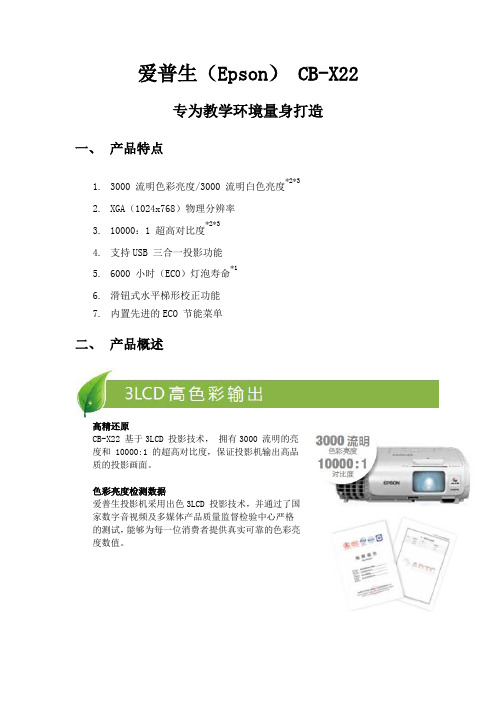
爱普生(Epson) CB-X22专为教学环境量身打造一、产品特点*2*31.3000 流明色彩亮度/3000 流明白色亮度2.XGA(1024x768)物理分辨率*2*33.10000:1 超高对比度4.支持USB 三合一投影功能*15.6000 小时(ECO)灯泡寿命6.滑钮式水平梯形校正功能7.内置先进的ECO 节能菜单二、产品概述高精还原CB-X22 基于3LCD 投影技术,拥有3000 流明的亮度和 10000:1 的超高对比度,保证投影机输出高品质的投影画面。
色彩亮度检测数据爱普生投影机采用出色3LCD 投影技术,并通过了国家数字音视频及多媒体产品质量监督检验中心严格的测试,能够为每一位消费者提供真实可靠的色彩亮度数值。
ECO 节能菜单投影机提供专业的ECO 节能菜单,用户可以根据自己的使用需求,定制专属的节能方案。
保证投影机在节能高效的状态下稳定工作。
短距离投影进行桌面会议时,短距离投影功能可以使投影机与屏幕之间的距离更短,有效的节省了桌面空间,令桌面会议舒适且高效。
前排风设计桌面会议中,前排风设计可以避免与会人员受到热风干扰,提高会议效率。
水平梯形校正滑钮强大的水平梯形校正功能,使投影机不再局限于传统的投影方式,当投影机无法正对屏幕投影的时候,我们只需要使用水平梯形校正滑钮,通过简单的滑钮式操作,即可在几秒钟内获得清晰标准的投影画面。
1.2 倍光学变焦镜头投影机拥有1.2 倍的光学变焦镜头,可以满足多种环境的安装需求。
丰富的连接性投影机拥有非常丰富的接口,能够满足新型设备的连接需求,使用者可以根据自己设定的安装方案,从HDMI、 VGA、LAN 等接口中任选使用。
同时,投影机更可支持实物展台的连接使用。
多PC 投影功能投影机拥有先进的多PC 投影功能,最多支持50个使用者进行连接,在设置会议主持人之后,可以任选其中的1-4个信号源进行同屏显示。
直连实物展台投影机具备连接实物展台的功能接口,可以非常轻松的连接实物展台进行各种演示操作。
爱普生 CB-L200F 高亮激光商用投影机 产品说明书

EVS201007BZCB-L200F 高亮激光商用投影机高亮激光 全新升级爱普生官方微博爱普生官方微信爱普生官方网站2,500,000:1高对比度*1*220,000小时免维护*4先进的易用功能4,500流明(ISO 标准)*1*2支持无线投屏功能*35秒快速开机*5清晰、明亮、绚丽的3LCD 技术3LCD 技术可以获取明亮、自然、柔和的图像和锐利的视频影像。
没有彩虹、色溢现象,眼睛观看也更加舒适,产品更加节能环保。
SVGA 和XGA 是IBM 注册商标,NSF 是Analog Devices B.V.的商标。
本宣传页中的数据,为来源于爱普生实验室数据,与实际使用数据存在差异,彩页中技术规格如有变更,恕不另行通知。
备注:*1 《信息显示测量标准》(IDMS)2012 年 6 月发布了色彩亮度的测量方法,《信息显示测量标准》(IDMS)由国际信息显示协会(SID) 管理下的国际显示计量委员会 ICDM 负责编写。
基于 ISO21118 标准制定,该标称值代表量产时产品的平均值。
*2 亮度数据基于:颜色模式:动态,变焦:广角;对比度数据基于:颜色模式:动态,变焦:广角。
*3 支持安卓系统的智能设备及windows 10系统的电脑直连。
*4 此处维护:仅指光源更换。
20,000小时为首次使用投影机至光源亮度减少至50%时的近似使用时间。
基于在模拟使用环境下(浮沉量0.040.20毫克/每立方米)加速测试结果。
前述时间非承诺时间, 实际时间将受使用模式、环境条件、用户使用习惯等因素影响会有很大差别。
*5 快速启动模式开启时,按下电源按钮后图像投影的大概时间。
时间会根据使用情况而有所不同。
根据设备类型、输入源信号、数据大小等的不同,它可能需要更长的时间来准备使用。
*6 关于投影机对人眼视力的保护原理,参考“国家数字音视频及多媒体产品质检中心《液晶(LCD)投影与平板(FPD)显示系统在教育领域中的健康安全与系统性能分析研究报告》 (/2015/11/352666299884.shtml)。
科视Christie HS系列激光投影机产品说明书

科视ChristieHS 系列性能卓越的1DLP 激光投影机礼堂企业场所和会议室娱乐景点行业宗教场所酒店现场活动和会议租赁和舞台贸易展全能型产品超群实力,任你享有11DWU1612 和 DWU2022暂无Twist和Mystique功能HS 系列是科视Christie 研发的高性能1DLP® 激光投影机,几乎可为所有常用应用提供强大、 可靠、经济的解决方案。
科视Christie BoldColor 技术让色彩看起来更加逼真自然。
HS 系列树立了亮度、色彩精度、功率和体积的新标准,揭开了 1DLP 技术的新篇章。
1技术规格科视Christie 4K10-HS 科视Christie 4K7-HS 图像亮度(ISO 21118)• 11,000 流明• 7,600 流明色轮• 4 段(RGBY) :2X 速度对比度(标称化)• 全开、关( 启用科视Christie RealBlack™):2,000,000:1 • 动态对比度 5,000:1• 全开、关( 禁用科视Christie RealBlack™):1,100:1 • ANSI 250:1显示技术类型• 1 x 0.66" DMD 分辨率• 4K UHD (3840 x 2160,8.3MP)照明类型• 带科视Christie BoldColor技术的激光荧光体典型寿命• 20,000 小时信号输入标准• HDMI x 2 (HDCP 2.1 兼容)• DVI-D x 1 (仅数字)• DisplayPort x 1 (1.2 版)• USB x 1 (A 型)• HDBaseT (RJ45 x 1) 标配于 4K10-HS 及选配于 4K7-HS选配• Terra SDVoE ( 选配输入卡)• 3GSDI x 1 (BNC)• Wi-Fi 接收器• USB host 2.0• HDBaseT (RJ45 x 1) (4K7-HS可选)• 注:HDBaseT 标配于 4K10-HS及选配于 4K7-HS,但占用 2 个输入插槽中一个信号• 标准视频信号,高达 4096 x 2160 @ 60Hz (单根电缆;HDMI 2.0 或 DP 1.2)• 保持纵横比不变,水平和垂直缩放( 全输入)3D • HDMI 1.4,HDBaseT – 可堆叠、上下、并排(最高 120Hz 输入)• 可选信号输入通过 HDMI,DP and DVI 传输高达 1920x1080 @120Hz • 3D 同步输入( BNC)– 同步锁定投影机• 3D 同步输入( BNC)– 同步锁定或控制发射器或偏光器像素时钟• 最大输入像素速率 594 Mpix/s (支持 4096 x 2160 @ 60Hz / 3840 x 2160 @ 60Hz,通过 HDMI 和 DP 传输)• 最低输入像素速率 27 Mpix/s ( 支持 480i @ 60Hz & 576i @ 50Hz)扫描速率• 水平: 15-91kHz • 垂直: 24-120Hz 信号输出监控输出 (环路)• 3GSDI x 1 (BNC)(选配)• HDMI x 1 (HDMI 输出)控制和联网• RS232 输入 • HDBaseT 控制 • 以太网 (10/100) RJ45• 内置背光键盘 • 有线遥控器 (3.5mm立体声)•菊花链环通输出变形和融合标准• 科视Christie Twist 选配• 科视Christie Twist Premium 和 Twist Pro • 科视Christie Mystique 基于相机自动校准镜头安装架• 孔径可调 • 机动水平和垂直镜头偏移( 记忆功能)• 电动变焦、聚焦( ILS 全套镜头带记忆功能)镜头选项• 0.38:1 超短焦镜头 • 0.85-1.02:1 变焦镜头 • 1.2-1.73:1 变焦镜头• 1.7-2.21:1 变焦镜头( 全套 ILS)• 2.12-2.83:1 变焦镜头( 全套 ILS)• 2.83-5.66:1 变焦镜头( 全套 ILS)• 5.66-10.18:1 变焦镜头( 全套 ILS)全套ILS镜头偏移• ±140% 垂直• ±60% 水平0.38:1 超短焦镜头偏移• ±135% 垂直 • ±60% 水平0.85-1.02:1 偏移• ±140% 垂直 • ±59% 水平1.2-1.73:1 偏移• ±140% 垂直 • ±60% 水平附件标准• 红外遥控器,带有线红外插孔( 不包括线缆) • 投影机交流电线 • 产品安全指南选配• 科视Christie One Mount Plus (140-117100-XX)• One Mount 延展杆 (121-125109-XX)• One Mount 吊装组 (用于 One Mount, One Mount Plus 延展杆) (121-126100-XX)• WiFi 连接 (133-113106-XX)• 扩展卡• HDBaseT (140-138103-XX)• SDVoE (140-139104-XX)• 3G-SDI (140-140106-XX)• 烟雾过滤器盒 (003-006596-XX)• 烟雾过滤器组件 (003-005715-XX)电源要求工作电压• 正常模式:100-240 VAC @ 50/60Hz (16A 保险丝)功耗• 最大功耗:1250W • 节能模式:630W 工作电流• 正常模式:12A (100-240 VAC) • 正常模式:8.5A (100-240 VAC) 散热• 正常模式:4265 BTU/hr • 节能模式:2150 BTU/hr • 正常模式:2900 BTU/hr • 节能模式:1587 BTU/hr可听噪音• 正常模式: 39dBA • 节能模式: 36dBA• 正常模式:36dBA • 节能模式:33dBA 物理尺寸• (长x宽x高) 600 x 520 x 214mm (23.6 x 20.5 x 8.4") 不包括脚垫交货尺寸• (长x宽x高) 1,005 x 860 x 365mm (39.6 x 33.9 x 14.4")重量 (不包括镜头)• 34kg (74.96lb.) 交货重量• 46.2kg (101.85 lb.)工作环境温度• 0-40°C (32-104°F)湿度• 10-85% (非冷凝)法定认证• RoHS, REACH, WEEE • CCC, CEL, CECP 质保• 投影机三年质保 • 发光系统三年或 1.5 万小时1• 请联系科视授权代表,了解有限质保的详细情况。
索尼 VPL-CS21 CX21投影机 说明书

规格表型号 光学部分信号投影系统 LCD液晶板 投影机镜头 灯泡 画面尺寸 输出亮度 色彩系统 分辨率可接收信号视频 RGB计算机信号 视频概况输入 遥控器 安全标准 随机附件扬声器电源要求电源消耗工作温度工作湿度外型尺寸重量散热风扇噪音图像翻转安全锁数字变焦静帧功能安全密码面板键锁图像模式安装其他功能屏幕显示菜单(语言)视频 / 音频输入输入端口VPL-CX21VPL-CS213LCD单镜头投影系统超高孔径0.63英寸液晶板1.2倍变焦镜头,F1.6~1.94,f18.8~22.6毫米165W UHP(新型灯泡)40~300英寸(可视画面对角线尺寸)2100ANSI 流明*1NTSC 3.58, PAL, SECAM, NTSC4.43, PAL-M, PAL-N, PAL60750电视线600电视线1024x768像素800x600像素fH: 19~92kHz,fV: 48~92Hz (可收到SXGA+60Hz) 15kHz RGB/分量 50/60Hz DTV (480/60i, 575/50i, 480/60p, 575/50p, 720/60p, 720/50p, 1080/50i, 1080/60i ),复合视频,Y/C视频 1W x 1 单声道 AC 100~240V, 50/ 60Hz 最大: 220W, 待机: 0.8W 0~35oC 35~85%(无凝结) 273(宽) x 52(高) x 210(深) 毫米 1.9公斤 750.7 BTU 32dB Off / H / V / HV 有 有 有 有 有 动态 / 标准 / 游戏 / 生动 / 影院 / 发表 正投 /吊顶 自动设置,自动聚焦,自动梯形校正,即关即拔 15种,有中文 复合视频,S视频,音频:A / V mulit 模拟RGB/复合 (HD D-sub 15芯) RM-PJ5 UL,cUL,FCC Class B,IC Class B,NEMKO CE (LVD,EMC),C-Tick,Denan,VCCI Class B,CCC HD D-sub 15芯电缆(2米),便携包,安全标签,速查手册, 操作手册,安全规则手册*1 ANSI流明是美国国家标准协会IT7.228制定的测量方法。
科视Christie GS 系列 长效 1DLP 激光投影机说明书

科视CHRISTIEGS 系列长效 1DLP 激光投影机董事室会议室教育场所政府现场活动舞台博物馆主题公园与旅游名胜宗教场所选择科视Christie® GS 系列作为您下一个项目的固态投影机,避免故障,减少更换灯泡和维护的成本。
从商业场所到现场活动等,专业级科视Christie GS 系列产品可为高使用环境带来卓越的性能和可靠性。
科视Christie GS 系列采用激光荧光体发光,可提供 20,000 小时低成本运行。
凭借无线连接、小巧外形、低重量、静音和全套镜头,GS 系列是董事室、会议室、教育、宗教场所、现场活动舞台和其他中小场所的不二之选。
我们的 850-GS 和 1075-GS 采用科视 BoldColor 技术并配备 1DLP® 激光荧光体,可带来更高的亮度和图像品质,呈现更加准确的色彩还原度。
长效激光投影机拥有成本较低630-GS 和 635-GS 仅限白色,中国地区仅限黑色。
850-GS 提供黑白双色。
1075-GS 仅限黑色。
技术参数科视Christie DWU630-GS科视Christie DHD630-GS图像亮度• 6750 ISO 流明(典型)• 6000 ANSI 流明(典型)• 6125 ISO 流明(典型)•5900 ANSI 流明(典型)• 5400 ANSI 流明(典型)色轮• 4 段(RGBY):2X 或 3X 速度对比度(全开/全关)•全开/关(启用科视Christie RealBlack™):4,000,000:1 • 动态对比度 6000:1• 全开/关(禁用科视Christie RealBlack):1200:1,ANSI 250:1显示技术类型• 单片 0.67" DMD S600HB标准分辨率• 1920 x 1200 (2,304,000 像素 ) (16:10)色彩控制• 拥有精确软件色彩调节,用于调节色调、饱和度和增益。
EIKI 多媒体投影机LC-XG110 LC-XG210 用户说明书

随本投影机附送的遥控器有激光教鞭功能。 使用 本功能,可使投影屏幕上的演示变得更加灵活生 动。
◆无线鼠标
随本投影机附送的遥控器有无线鼠标功能,可以 用于相连的电脑。 通过本功能,用户使用遥控器 既可以操作投影机,也可以操作电脑。
◆多语言菜单显示
操作菜单可用以下语言显示:英语、德语、法语 、意大利语、西班牙语、葡萄牙语、荷兰语、瑞 典语、俄语、中文、韩语以及日语。
机壳背部和底部的散热槽和开口用于通风,防止设备 过热,以保证投影机的稳定工作。
通风口切勿被布或其他物品覆盖,勿将投影机置于床 、沙发、毛毯或其他类似物体表面,以免受堵。 勿 将投影机置于散热器或暖气管附近。
勿将其置于书柜等内置环境中使用,除非通风条件良 好。
切勿将任何物品通过机壳通风口塞入投影机,以免接 触危险电压点或造成短路,引起火灾或电击。 切勿 使任何液体渗入投影机。
◆ 精巧的设计
本投影机的设计极为轻巧, 用户可以随身携带, 随意使用。
◆ 兼容性
本投影机可以接收各种视频和电脑输入信号,包括: ● 电脑 IBM兼容或Macintosh电脑,最高分辨率可达1280× 1024。 ● 6色系统 NTSC、PAL、SECAM、NTSC 4.43、PAL-M或PAL-N都 可以连接。 ●分量视频 可连接DVD播放器、高清电视等的分量视频输出信 号,包括480i、480p、575i、575p、720p、1035i 以及1080i。 ●S-视频 可连接S-VHS VCR输出信号等S-视频信号。
后部
热。必须留出最小距离。如果投影机安装在柜子或类似的密闭空 20cm
间,应确 保满足最小距离的要求。勿盖住投影机的通风口。散热
不良将减少用户投影机的使用寿命,也会带来危险。
MX2202K DLP投影机 用户手册说明书

版权本出版物(包括所有照片、插图和软件)受国际版权法保护,保留所有权利。
未经作者书面许可,不得复制本手册及其中包含的任何资料。
© 版权所有 2015 年免责声明本文档中的信息如有更改,恕不另行通知。
制造商对本手册中的内容不作任何说明或担保,并明确否认对任何特定用途进行暗示的适销性或合理性担保。
制造商保留修订本出版物的权利,并有权在未通知任何人有关修订和变更的情况下,对此处内容做不定期更改。
商标识别Kensington 为 ACCO 商标公司的在美国的注册商标,在世界各国具有注册证书和未决申请。
HDMI、HDMI 标识、以及 High-Definition Multimedia Interface 是 HDMI LicensingLLC 在美国和其它国家(地区)的商标或注册商标。
本手册中使用的所有产品名称皆为其各自持有者的财产,并已得到认可。
版本:01DLP 投影机 — 用户手册重要安全信息重要说明:强烈建议您在使用投影机之前仔细阅读本章。
这些安全和使用说明可确保您常年都能安全地使用投影机。
请保留此手册,以供将来参考。
使用的符号设备和手册中使用的警告符号用于警告您注意危险情况。
本手册中使用的下列文本框用于提醒您注意重要信息。
注意:提供有关当前主题的其它信息。
重要说明:提供不应忽视的其它信息。
告诫:提醒您注意可能会损坏设备的情况。
警告:提醒您注意可能会损坏设备、造成危险或引起人身伤害的情况。
整本手册中,部件名和 OSD 菜单中的项目都用粗体表示,如下例所示:“按遥控器上的菜单按钮打开主菜单。
”常规安全信息不要打开设备外壳。
除投影灯以外,设备中没有用户可以维修的部件。
如需维修,请与合格的维修人员联系。
请遵照本手册和设备外壳上的所有警告和告诫执行操作。
投影灯的亮度极高。
为避免伤害眼睛,请不要在投影灯亮时直视镜头。
不要将设备置于不平稳的表面、车子或架子上。
不要在水边、阳光直射下或暖器旁边使用设备。
- 1、下载文档前请自行甄别文档内容的完整性,平台不提供额外的编辑、内容补充、找答案等附加服务。
- 2、"仅部分预览"的文档,不可在线预览部分如存在完整性等问题,可反馈申请退款(可完整预览的文档不适用该条件!)。
- 3、如文档侵犯您的权益,请联系客服反馈,我们会尽快为您处理(人工客服工作时间:9:00-18:30)。
爱普生(Epson) CB-X21
轻松实现大屏幕的梦想
一、产品特点
*2*3
1.3000流明亮度/ 色彩亮度
2.XGA(1024x768)物理分辨率
*2*3
3.10000:1 超高对比度
4.支持USB三合一投影功能
5.6000小时(ECO)超长灯泡寿命
6.滑钮式水平梯形校正功能
二、产品概述
●3000 流明亮度,10000:1 的对比度*2*3
CB-X21基于3LCD投影技术,拥有3000流明的亮度和10000:1的超高对比度,保证投影机输出高品质的投影画面。
● 1.2 倍光学变焦镜头
投影机拥有1.2 倍的光学变焦镜头,可以满足多种环境的安装需求。
●短距离投影
进行桌面会议时,短距离投影功能可以使投影机与屏幕之间的距离更短,有效的节省了桌面空间,令桌面会议舒适且高效。
●前排风设计
桌面会议中,前排风设计可以避免与会人员受到热风干扰,提高会议效率。
采用侧排风的投影机,会议效率低。
爱普生投影机采用前排风设计,会议效率高。
●丰富的连接性
投影机拥有非常丰富的接口,能够满足新型设备的连接需求,使用者可以根据自己设定的安装方案,从HDMI、VGA、LAN等接口中任选使用。
同时,投影机更可支持实物展台、智能平板等设备的连接使用。
●无线投影功能
投影机可以选配ELPAP07无线网卡,轻松实现无线投影功能,使用者不仅可以通过笔记本电脑进行无线演示,更能够通过智能手机或平板设备安装“Epson iProjection”软件,进行功能强大的便携式无线投影。
●系统升级简单方便
爱普生公司会阶段性的发布新版本的系统固件,人性化满足使用者的各种功能需求,以往的固件升级需要将投影机送至服务中心进行。
而现在,我们只需要使用USB接口或者通过网络方式就可以轻松完成系统升级工作。
●直连实物展台
投影机具备连接实物展台的功能接口,可以非常轻松的连接实物展台进行各种演示操作。
●6000 超长灯时(ECO 模式)
投影机拥有长达6000小时的灯泡寿命(ECO模式),有效的节省了使用成本。
同时,整机维护简单方便,即便投影机处于吊装状态,也可以轻松进行灯泡及滤网等部件的清洁和更换。
●水平梯形校正滑钮
强大的水平梯形校正功能,使投影机不再局限于传统的投影方式,当投影机无法正对屏幕投影的时候,我们只需要使用水平梯形校正滑钮,通过简单的滑钮式操作,即可在几秒钟内获得清晰标准的投影画面。
三、产品规格
备注:
*1 上述时间为非承诺保修时间。
灯泡亮度将随使用时间的增加而逐渐降低。
灯泡实际使用寿命受使用模式、环境条件、用户使用习惯等因素影响会有很大差别。
投影机在低亮度模式下使用,灯泡使用寿命会得到有效延长。
*2 《信息显示测量标准》(IDMS)2012 年6 月发布了色彩亮度的测量方法,《信息显示测量标准》(IDMS)由国际信息显示协会(SID)管理下的国际显示计量委员会ICDM 负责编写。
基于ISO21118 标准制定,该标称值代表量产时产品的平均值,而产品的出厂最低值为标称值的80%。
*3 亮度、对比度数据基于:颜色模式:动态、变焦:广角、自动光圈:开。
*4 本产品可安全使用的地区:海拔高度2000m及2000m以下地区(基于中国国家标准GB4943.1-2011)。
