如何清除Excel电子表格密码保护
excel解除表格保护的方法步骤
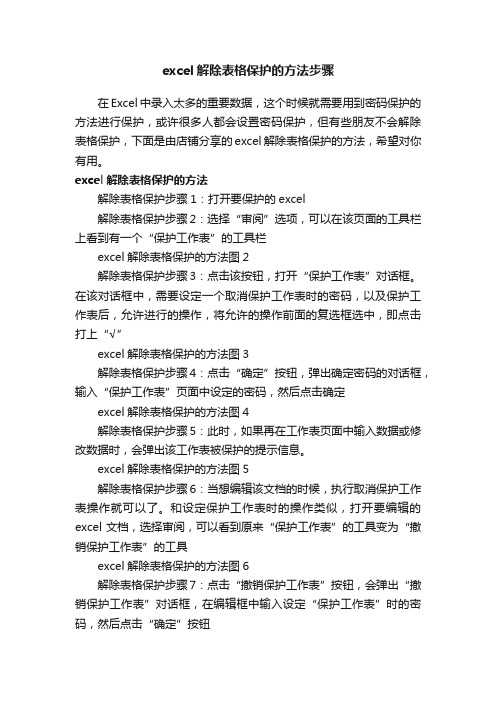
excel解除表格保护的方法步骤在Excel中录入太多的重要数据,这个时候就需要用到密码保护的方法进行保护,或许很多人都会设置密码保护,但有些朋友不会解除表格保护,下面是由店铺分享的excel解除表格保护的方法,希望对你有用。
excel解除表格保护的方法解除表格保护步骤1:打开要保护的excel解除表格保护步骤2:选择“审阅”选项,可以在该页面的工具栏上看到有一个“保护工作表”的工具栏excel解除表格保护的方法图2解除表格保护步骤3:点击该按钮,打开“保护工作表”对话框。
在该对话框中,需要设定一个取消保护工作表时的密码,以及保护工作表后,允许进行的操作,将允许的操作前面的复选框选中,即点击打上“√”excel解除表格保护的方法图3解除表格保护步骤4:点击“确定”按钮,弹出确定密码的对话框,输入“保护工作表”页面中设定的密码,然后点击确定excel解除表格保护的方法图4解除表格保护步骤5:此时,如果再在工作表页面中输入数据或修改数据时,会弹出该工作表被保护的提示信息。
excel解除表格保护的方法图5解除表格保护步骤6:当想编辑该文档的时候,执行取消保护工作表操作就可以了。
和设定保护工作表时的操作类似,打开要编辑的excel文档,选择审阅,可以看到原来“保护工作表”的工具变为“撤销保护工作表”的工具excel解除表格保护的方法图6解除表格保护步骤7:点击“撤销保护工作表”按钮,会弹出“撤销保护工作表”对话框,在编辑框中输入设定“保护工作表”时的密码,然后点击“确定”按钮excel解除表格保护的方法图7解除表格保护步骤8:回到excel工作表编辑区,发现可以编辑文档了。
excel文档保护怎么取消一、首先,打开Excel程序,打开要取消保护的excel表格,然后在Excel程序上方找到“审阅”点击打开。
二、然后在“审阅”菜单中,点击选择“撤销工作表保护”。
三、然后,在弹出的“撤销工作表保护”对话框中输入密码。
excel去掉密码的方法
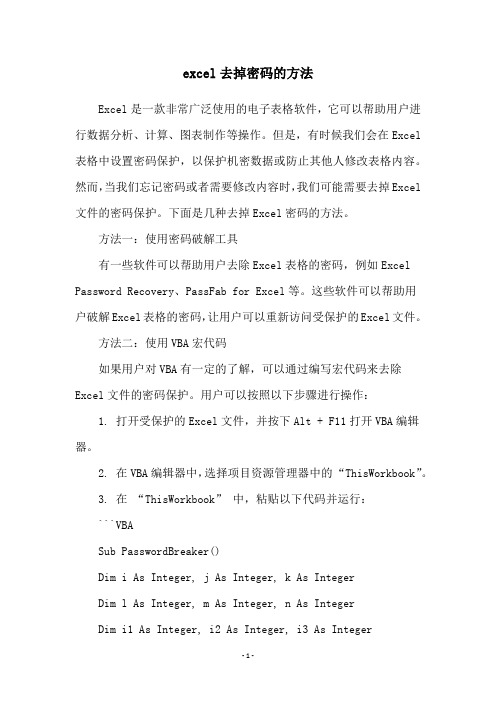
excel去掉密码的方法Excel是一款非常广泛使用的电子表格软件,它可以帮助用户进行数据分析、计算、图表制作等操作。
但是,有时候我们会在Excel 表格中设置密码保护,以保护机密数据或防止其他人修改表格内容。
然而,当我们忘记密码或者需要修改内容时,我们可能需要去掉Excel 文件的密码保护。
下面是几种去掉Excel密码的方法。
方法一:使用密码破解工具有一些软件可以帮助用户去除Excel表格的密码,例如Excel Password Recovery、PassFab for Excel等。
这些软件可以帮助用户破解Excel表格的密码,让用户可以重新访问受保护的Excel文件。
方法二:使用VBA宏代码如果用户对VBA有一定的了解,可以通过编写宏代码来去除Excel文件的密码保护。
用户可以按照以下步骤进行操作:1. 打开受保护的Excel文件,并按下Alt + F11打开VBA编辑器。
2. 在VBA编辑器中,选择项目资源管理器中的“ThisWorkbook”。
3. 在“ThisWorkbook”中,粘贴以下代码并运行:```VBASub PasswordBreaker()Dim i As Integer, j As Integer, k As IntegerDim l As Integer, m As Integer, n As IntegerDim i1 As Integer, i2 As Integer, i3 As IntegerDim i4 As Integer, i5 As Integer, i6 As IntegerOn Error Resume NextFor i = 65 To 66: For j = 65 To 66: For k = 65 To 66For l = 65 To 66: For m = 65 To 66: For i1 = 65 To 66For i2 = 65 To 66: For i3 = 65 To 66: For i4 = 65 To 66 For i5 = 65 To 66: For i6 = 65 To 66: For n = 32 To 126 ActiveSheet.Unprotect Chr(i) & Chr(j) & Chr(k) & _Chr(l) & Chr(m) & i1 & i2 & i3 & i4 & i5 & i6 & Chr(n) If ActiveSheet.ProtectContents = False ThenMsgBox '密码破解成功,密码为:' & Chr(i) & Chr(j) & _Chr(k) & Chr(l) & Chr(m) & i1 & i2 & i3 & i4 & i5 & i6 & Chr(n)Exit SubEnd IfNext: Next: Next: Next: Next: NextNext: Next: Next: Next: Next: NextEnd Sub```该宏代码会尝试各种可能的密码组合,直到正确的密码被找到。
excel工作表保护密码忘了

excel工作表保护密码忘了在日常工作中,我们经常会使用Excel进行数据处理和分析。
而在使用Excel 的过程中,我们经常会为工作表设置保护密码,以防止他人对工作表进行未经授权的修改。
然而,有时候我们可能会忘记设置的保护密码,导致无法对工作表进行修改。
那么,当我们忘记了Excel工作表的保护密码该怎么办呢?首先,我们可以尝试使用一些常见的密码来解锁工作表。
有时候,我们可能会设置一些常用的密码,比如生日、电话号码、或者是一些简单的数字组合。
所以,我们可以先尝试这些常见的密码,看是否能够成功解锁工作表。
如果使用常见密码无法解锁工作表,我们还可以尝试使用一些密码破解工具。
在互联网上有很多针对Excel密码破解的软件,我们可以下载并尝试使用这些软件来破解工作表的保护密码。
当然,在使用这些软件的过程中,我们需要注意选择正规可靠的软件,以免下载到一些带有恶意软件的程序,导致电脑受到损害。
此外,我们还可以尝试使用VBA代码来解锁Excel工作表的保护密码。
通过编写一些简单的VBA代码,我们可以尝试绕过保护密码,对工作表进行修改。
当然,这需要一定的VBA编程知识,如果我们不熟悉VBA,可以寻求一些专业人士的帮助。
如果以上方法都无法解锁Excel工作表的保护密码,我们还可以考虑使用一些第三方工具来解决这个问题。
在互联网上有一些专门针对Excel密码破解的软件,它们通常具有强大的破解能力,可以帮助我们解锁工作表的保护密码。
当然,在选择使用第三方工具时,我们需要注意选择正规可靠的软件,以免下载到一些不安全的程序。
总的来说,当我们忘记了Excel工作表的保护密码时,我们可以尝试使用一些常见密码、密码破解工具、VBA代码或者第三方工具来解决这个问题。
当然,在进行这些操作时,我们需要注意选择安全可靠的方式,以免给电脑带来安全隐患。
希望以上方法可以帮助到你,解决忘记Excel工作表保护密码的问题。
取消excel保护的方法图解步骤
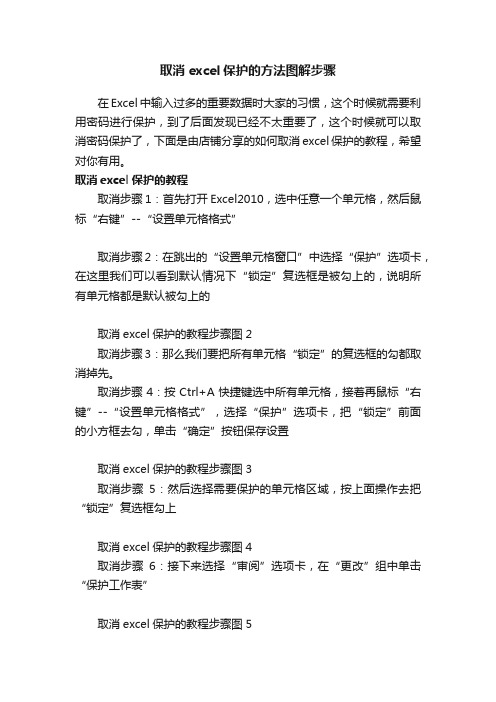
取消excel保护的方法图解步骤在Excel中输入过多的重要数据时大家的习惯,这个时候就需要利用密码进行保护,到了后面发现已经不太重要了,这个时候就可以取消密码保护了,下面是由店铺分享的如何取消excel保护的教程,希望对你有用。
取消excel保护的教程取消步骤1:首先打开Excel2010,选中任意一个单元格,然后鼠标“右键”--“设置单元格格式”取消步骤2:在跳出的“设置单元格窗口”中选择“保护”选项卡,在这里我们可以看到默认情况下“锁定”复选框是被勾上的,说明所有单元格都是默认被勾上的取消excel保护的教程步骤图2取消步骤3:那么我们要把所有单元格“锁定”的复选框的勾都取消掉先。
取消步骤4:按Ctrl+A快捷键选中所有单元格,接着再鼠标“右键”--“设置单元格格式”,选择“保护”选项卡,把“锁定”前面的小方框去勾,单击“确定”按钮保存设置取消excel保护的教程步骤图3取消步骤5:然后选择需要保护的单元格区域,按上面操作去把“锁定”复选框勾上取消excel保护的教程步骤图4取消步骤6:接下来选择“审阅”选项卡,在“更改”组中单击“保护工作表”取消excel保护的教程步骤图5取消步骤7:在跳出来的“保护工作表”窗口中,输入密码“取消工作表保护时所需要的”,并且第一二项选勾(默认是选勾上的),确认提交取消excel保护的教程步骤图6取消步骤8:下一步再次输入密码(跟上一步一样密码),确认提交取消excel保护的教程步骤图7取消步骤9:完成上面步骤后,随便选一个保护的单元格双击进行编辑,就会跳出一个提示框编辑不了。
取消excel保护的教程步骤图8取消步骤10:保护工作表后如果自己要重新编辑了怎么办呢?这个时候要先“撤销工作表保护”选择“审阅”选项卡,在“更改”组中单击“撤销工作表保护”,在跳出的窗口中输入“密码”,确认提交就可以取消。
我们又可以自由编辑了。
取消excel保护的教程步骤图9。
忘记excel密码的解决方法
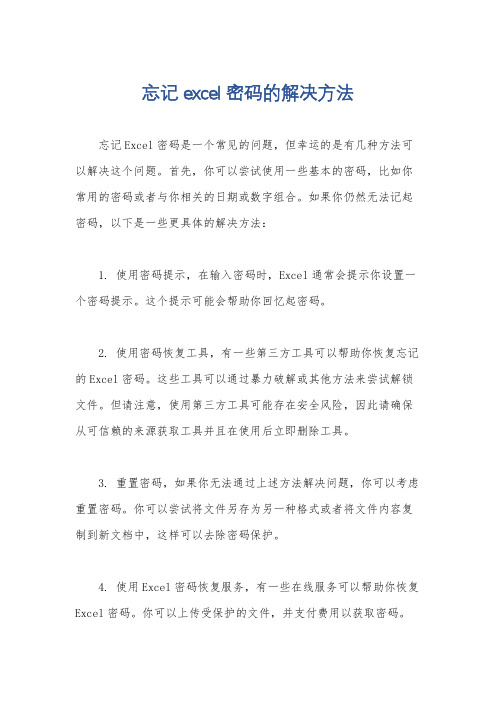
忘记excel密码的解决方法
忘记Excel密码是一个常见的问题,但幸运的是有几种方法可以解决这个问题。
首先,你可以尝试使用一些基本的密码,比如你常用的密码或者与你相关的日期或数字组合。
如果你仍然无法记起密码,以下是一些更具体的解决方法:
1. 使用密码提示,在输入密码时,Excel通常会提示你设置一个密码提示。
这个提示可能会帮助你回忆起密码。
2. 使用密码恢复工具,有一些第三方工具可以帮助你恢复忘记的Excel密码。
这些工具可以通过暴力破解或其他方法来尝试解锁文件。
但请注意,使用第三方工具可能存在安全风险,因此请确保从可信赖的来源获取工具并且在使用后立即删除工具。
3. 重置密码,如果你无法通过上述方法解决问题,你可以考虑重置密码。
你可以尝试将文件另存为另一种格式或者将文件内容复制到新文档中,这样可以去除密码保护。
4. 使用Excel密码恢复服务,有一些在线服务可以帮助你恢复Excel密码。
你可以上传受保护的文件,并支付费用以获取密码。
5. 联系Microsoft支持,作为最后的手段,你可以尝试联系Microsoft支持团队寻求帮助。
他们可能有一些高级的方法来帮助
你解决问题。
总的来说,忘记Excel密码是一个令人沮丧的问题,但通常情
况下是可以解决的。
希望上述方法中的某一个能够帮助你解决问题。
Excel工作表密码保护的解除方法
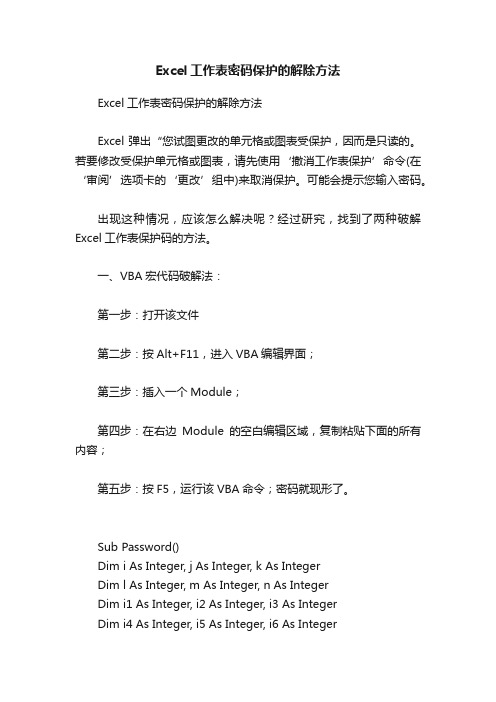
Excel工作表密码保护的解除方法Excel工作表密码保护的解除方法Excel弹出“您试图更改的单元格或图表受保护,因而是只读的。
若要修改受保护单元格或图表,请先使用‘撤消工作表保护’命令(在‘审阅’选项卡的‘更改’组中)来取消保护。
可能会提示您输入密码。
出现这种情况,应该怎么解决呢?经过研究,找到了两种破解Excel工作表保护码的方法。
一、VBA宏代码破解法:第一步:打开该文件第二步:按Alt+F11,进入VBA编辑界面;第三步:插入一个Module;第四步:在右边Module的空白编辑区域,复制粘贴下面的所有内容;第五步:按F5,运行该VBA命令;密码就现形了。
Sub Password()Dim i As Integer, j As Integer, k As IntegerDim l As Integer, m As Integer, n As IntegerDim i1 As Integer, i2 As Integer, i3 As IntegerDim i4 As Integer, i5 As Integer, i6 As IntegerOn Error Resume NextFor i = 65 To 66: For j = 65 To 66: For k = 65 To 66For l = 65 To 66: For m = 65 To 66: For i1 = 65 To 66For i2 = 65 To 66: For i3 = 65 To 66: For i4 = 65 To 66For i5 = 65 To 66: For i6 = 65 To 66: For n = 32 To 126ActiveSheet.Unprotect Chr(i) & Chr(j) & Chr(k) & _Chr(l) & Chr(m) & Chr(i1) & Chr(i2) & Chr(i3) & _Chr(i4) & Chr(i5) & Chr(i6) & Chr(n)If ActiveSheet.ProtectContents = False ThenMsgBox "One usable password is " & Chr(i) & Chr(j) & _Chr(k) & Chr(l) & Chr(m) & Chr(i1) & Chr(i2) & _Chr(i3) & Chr(i4) & Chr(i5) & Chr(i6) & Chr(n)ActiveWorkbook.Sheets(1).SelectRange("a1").FormulaR1C1 = Chr(i) & Chr(j) & _Chr(k) & Chr(l) & Chr(m) & Chr(i1) & Chr(i2) & _Chr(i3) & Chr(i4) & Chr(i5) & Chr(i6) & Chr(n)Exit SubEnd IfNext: Next: Next: Next: Next: NextNext: Next: Next: Next: Next: NextEnd Sub第六步:切换“审阅”选项卡,点击“撤消工作表保护”,然后输入密码即可解除锁定。
如何解除excel保护的方法
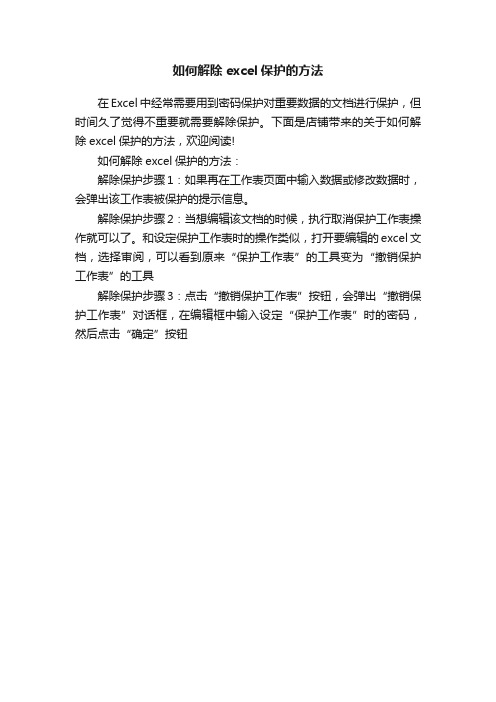
如何解除excel保护的方法
在Excel中经常需要用到密码保护对重要数据的文档进行保护,但时间久了觉得不重要就需要解除保护。
下面是店铺带来的关于如何解除excel保护的方法,欢迎阅读!
如何解除excel保护的方法:
解除保护步骤1:如果再在工作表页面中输入数据或修改数据时,会弹出该工作表被保护的提示信息。
解除保护步骤2:当想编辑该文档的时候,执行取消保护工作表操作就可以了。
和设定保护工作表时的操作类似,打开要编辑的excel文档,选择审阅,可以看到原来“保护工作表”的工具变为“撤销保护工作表”的工具
解除保护步骤3:点击“撤销保护工作表”按钮,会弹出“撤销保护工作表”对话框,在编辑框中输入设定“保护工作表”时的密码,然后点击“确定”按钮。
EXCEL中如何破解撤销工作表保护密码并获取原始密码
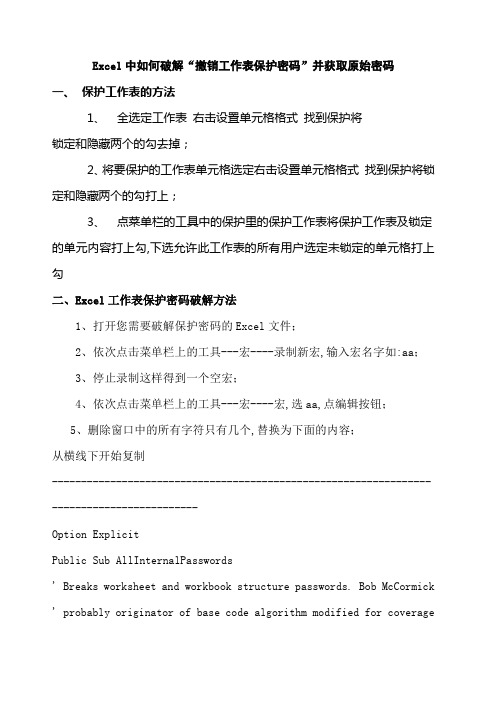
Excel中如何破解“撤销工作表保护密码”并获取原始密码一、保护工作表的方法1、全选定工作表右击设置单元格格式找到保护将锁定和隐藏两个的勾去掉;2、将要保护的工作表单元格选定右击设置单元格格式找到保护将锁定和隐藏两个的勾打上;3、点菜单栏的工具中的保护里的保护工作表将保护工作表及锁定的单元内容打上勾,下选允许此工作表的所有用户选定未锁定的单元格打上勾二、Excel工作表保护密码破解方法1、打开您需要破解保护密码的Excel文件;2、依次点击菜单栏上的工具---宏----录制新宏,输入宏名字如:aa;3、停止录制这样得到一个空宏;4、依次点击菜单栏上的工具---宏----宏,选aa,点编辑按钮;5、删除窗口中的所有字符只有几个,替换为下面的内容;从横线下开始复制------------------------------------------------------------------------------------------Option ExplicitPublic Sub AllInternalPasswords' Breaks worksheet and workbook structure passwords. Bob McCormick ' probably originator of base code algorithm modified for coverage' of workbook structure / windows passwords and for multiple passwords '' Norman Harker and JE McGimpsey 27-Dec-2002 Version' Modified 2003-Apr-04 by JEM: All msgs to constants, and' eliminate one Exit Sub Version 1.1.1' Reveals hashed passwords NOT original passwordsConst DBLSPACE As String = vbNewLine & vbNewLineConst AUTHORS As String = DBLSPACE & vbNewLine & _"Adapted from Bob McCormick base code by" & _"Norman Harker and JE McGimpsey"Const HEADER As String = "AllInternalPasswords User Message" Const VERSION As String = DBLSPACE & "Version 2003-Apr-04"Const REPBACK As String = DBLSPACE & "Please report failure " & _ Const ALLCLEAR As String = DBLSPACE & "The workbook should " & _ "now be free of all password protection, so make sure you:" & _ DBLSPACE & "SAVE IT NOW" & DBLSPACE & "and also" & _DBLSPACE & "BACKUP, BACKUP, BACKUP" & _DBLSPACE & "Also, remember that the password was " & _"put there for a reason. Don't stuff up crucial formulas " & _ "or data." & DBLSPACE & "Access and use of some data " & _"may be an offense. If in doubt, don't."Const MSGNOPWORDS1 As String = "There were no passwords on " & _"sheets, or workbook structure or windows." & AUTHORS & VERSION Const MSGNOPWORDS2 As String = "There was no protection to " & _ "workbook structure or windows." & DBLSPACE & _"Proceeding to unprotect sheets." & AUTHORS & VERSIONConst MSGTAKETIME As String = "After pressing OK button this " & _ "will take some time." & DBLSPACE & "Amount of time " & _ "depends on how many different passwords, the " & _ "passwords, and your computer's specification." & DBLSPACE & _ "Just be patient Make me a coffee" & AUTHORS & VERSIONConst MSGPWORDFOUND1 As String = "You had a Worksheet " & _ "Structure or Windows Password set." & DBLSPACE & _"The password found was: " & DBLSPACE & "$$" & DBLSPACE & _ "Note it down for potential future use in other workbooks by " & _ "the same person who set this password." & DBLSPACE & _"Now to check and clear other passwords." & AUTHORS & VERSION Const MSGPWORDFOUND2 As String = "You had a Worksheet " & _ "password set." & DBLSPACE & "The password found was: " & _ DBLSPACE & "$$" & DBLSPACE & "Note it down for potential " & _ "future use in other workbooks by same person who " & _"set this password." & DBLSPACE & "Now to check and clear " & _ "other passwords." & AUTHORS & VERSIONConst MSGONLYONE As String = "Only structure / windows " & _"protected with the password that was just found." & _ ALLCLEAR & AUTHORS & VERSION & REPBACKDim w1 As Worksheet, w2 As WorksheetDim i As Integer, j As Integer, k As Integer, l As Integer Dim m As Integer, n As Integer, i1 As Integer, i2 As Integer Dim i3 As Integer, i4 As Integer, i5 As Integer, i6 As Integer Dim PWord1 As StringDim ShTag As Boolean, WinTag As Boolean= FalseWith ActiveWorkbookWinTag = .ProtectStructure Or .ProtectWindowsEnd WithShTag = FalseFor Each w1 In WorksheetsShTag = ShTag OrNext w1If Not ShTag And Not WinTag ThenMsgBox MSGNOPWORDS1, vbInformation, HEADERExit SubEnd IfMsgBox MSGTAKETIME, vbInformation, HEADERIf Not WinTag ThenMsgBox MSGNOPWORDS2, vbInformation, HEADERElseOn Error Resume NextDo 'dummy do loopFor i = 65 To 66: For j = 65 To 66: For k = 65 To 66 For l = 65 To 66: For m = 65 To 66: For i1 = 65 To 66 For i2 = 65 To 66: For i3 = 65 To 66: For i4 = 65 To 66 For i5 = 65 To 66: For i6 = 65 To 66: For n = 32 To 126 With ActiveWorkbook.Unprotect Chri & Chrj & Chrk & _Chrl & Chrm & Chri1 & Chri2 & _Chri3 & Chri4 & Chri5 & Chri6 & ChrnIf .ProtectStructure = False And _.ProtectWindows = False ThenPWord1 = Chri & Chrj & Chrk & Chrl & _Chrm & Chri1 & Chri2 & Chri3 & _Chri4 & Chri5 & Chri6 & ChrnMsgBox MSGPWORDFOUND1, _"$$", PWord1, vbInformation, HEADERExit Do 'Bypass all for...nextsEnd IfEnd WithNext: Next: Next: Next: Next: NextNext: Next: Next: Next: Next: NextLoop Until TrueOn Error GoTo 0End IfIf WinTag And Not ShTag ThenMsgBox MSGONLYONE, vbInformation, HEADERExit SubEnd IfOn Error Resume NextFor Each w1 In Worksheets'Attempt clearance with PWord1PWord1Next w1On Error GoTo 0ShTag = FalseFor Each w1 In Worksheets'Checks for all clear ShTag triggered to 1 if not. ShTag = ShTag OrNext w1If ShTag ThenFor Each w1 In WorksheetsWith w1If .ProtectContents ThenOn Error Resume NextDo 'Dummy do loopFor i = 65 To 66: For j = 65 To 66: For k = 65 To 66 For l = 65 To 66: For m = 65 To 66: For i1 = 65 To 66 For i2 = 65 To 66: For i3 = 65 To 66: For i4 = 65 To 66 For i5 = 65 To 66: For i6 = 65 To 66: For n = 32 To 126 .Unprotect Chri & Chrj & Chrk & _Chrl & Chrm & Chri1 & Chri2 & Chri3 & _Chri4 & Chri5 & Chri6 & ChrnIf Not .ProtectContents ThenPWord1 = Chri & Chrj & Chrk & Chrl & _Chrm & Chri1 & Chri2 & Chri3 & _Chri4 & Chri5 & Chri6 & ChrnMsgBox MSGPWORDFOUND2, _"$$", PWord1, vbInformation, HEADER'leverage finding Pword by trying on other sheetsFor Each w2 In WorksheetsPWord1Next w2Exit Do 'Bypass all for...nextsEnd IfNext: Next: Next: Next: Next: NextNext: Next: Next: Next: Next: NextLoop Until TrueOn Error GoTo 0End IfEnd WithNext w1End IfMsgBox ALLCLEAR & AUTHORS & VERSION & REPBACK, vbInformation, HEADER End Sub-----------------------------------------------------------------------------------------复制到横线以上6、关闭编辑窗口;7、依次点击菜单栏上的工具---宏-----宏,选AllInternalPasswords,运行,确定两次;等一会,就会出现以下对话框:这就是Excel密码对应的原始密码此密码和原先设置的密码都能打开此文档;如果是别人的文档,你又想恢复密码设置,就可以用此密码进行保护,他就能用他设置的密码打开,你可以试试,很有趣的;字母一定要大写:再点击确定;Excel的原始密码就被清除了。
Excel黑科技:帮你破解Excel工作表保护密码和工作簿密码
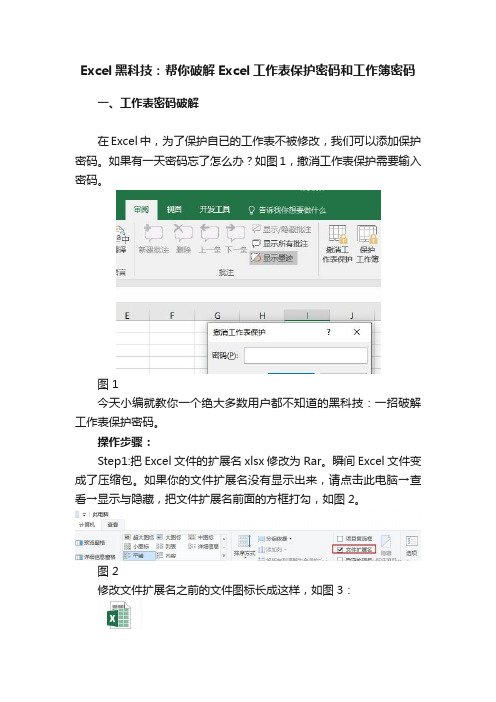
Excel黑科技:帮你破解Excel工作表保护密码和工作簿密码一、工作表密码破解在Excel中,为了保护自已的工作表不被修改,我们可以添加保护密码。
如果有一天密码忘了怎么办?如图1,撤消工作表保护需要输入密码。
图 1今天小编就教你一个绝大多数用户都不知道的黑科技:一招破解工作表保护密码。
操作步骤:Step1:把Excel文件的扩展名xlsx修改为Rar。
瞬间Excel文件变成了压缩包。
如果你的文件扩展名没有显示出来,请点击此电脑→查看→显示与隐藏,把文件扩展名前面的方框打勾,如图2。
图 2修改文件扩展名之前的文件图标长成这样,如图3:图 3点击右键修改文件扩展名为rar,提示如图4:图 4点击“是”,修改扩展名之后的文件图标变成这样了,如图5。
图 5Step2:双击打开压缩包,找到xl→Worksheets(如图6和图7),把受保护的工作表sheet1.xml(如图8)拖动复制出来。
图 6图 7图 8Step3、用记事本打开sheet1.xml文件,搜protect快速找到保护代码并删除,如图9和图10,保存后把文件拖回到压缩包中。
图 9图 10Step4、重新把后辍名由rar改回xlsx,打开Excel文件后发现工作表保护密码已删除,如图11。
图 11二、工作簿密码破解Excel工作簿保护后(审阅→保护工作簿),工作表无法插入、删除和取消隐藏等操作。
如果要撤销工作簿保护,必须输入密码,如图12:图 12如果忘记了密码怎么办?按照以下步骤操作可以解除密码。
操作步骤如下:Step1、在工作表标签右键菜单中点击“查看代码”,如图13,打开一个新的窗口(Visual baisc..编辑器),插入→模块,然后把下面的代码粘贴到右侧的空白窗口,如图14。
图 13代码Sub test()ActiveWorkbook.Sheets.CopyFor Each sh In ActiveWorkbook.Sheetssh.Visible = TrueNextEnd Sub图 14Step2、把光标放在代码中,点工具栏中的”运行”按钮,运行上面代码后,会把原文件另存为一个新的Excel文件,这时只需要重新保存即可。
Excel密码保护的解除方法与解除原理

Excel密码保护的解除方法与解除原理Excel弹出“您试图更改的单元格或图表受保护,因而是只读的。
若要修改受保护单元格或图表,请先使用‘撤消工作表保护’命令(在‘审阅’选项卡的‘更改’组中)来取消保护。
可能会提示您输入密码。
”窗口,如图1。
出现这种情况,应该怎么解决呢?经过研究,找到了两种破解Excel工作表保护码的方法。
一、VBA宏代码破解法:第一步:打开该文件,先解除默认的“宏禁用”状态,方法是点击工具栏下的“选项”状态按钮,打开“Microsoft Office 安全选项”窗口,选择其中的“启用此内容”,“确定”退出(图2);再切换到“视图”选项卡,点击“宏”→“录制宏”,出现“录制新宏”窗口,在“宏名”定义一个名称为:PasswordBreaker(图3),点击“确定”退出;第二步:再点击“宏”→“查看宏”,选择“宏名”下的“PasswordBreaker”并点击“编辑”,打开“Microsoft Visual Basic”编辑器,用如下内容替换右侧窗口中的所有代码:Sub PasswordBreaker()Dim i As Integer, j As Integer, k As IntegerDim l As Integer, m As Integer, n As IntegerDim i1 As Integer, i2 As Integer, i3 As IntegerDim i4 As Integer, i5 As Integer, i6 As IntegerOn Error Resume NextFor i = 65 To 66: For j = 65 To 66: For k = 65 To 66For l = 65 To 66: For m = 65 To 66: For i1 = 65 To 66For i2 = 65 To 66: For i3 = 65 To 66: For i4 = 65 To 66For i5 = 65 To 66: For i6 = 65 To 66: For n = 32 To 126ActiveSheet.Unprotect Chr(i) & Chr(j) & Chr(k) & _Chr(l) & Chr(m) & Chr(i1) & Chr(i2) & Chr(i3) & _Chr(i4) & Chr(i5) & Chr(i6) & Chr(n)If ActiveSheet.ProtectContents = False ThenMsgBox "One usable password is " & Chr(i) & Chr(j) & _Chr(k) & Chr(l) & Chr(m) & Chr(i1) & Chr(i2) & _Chr(i3) & Chr(i4) & Chr(i5) & Chr(i6) & Chr(n)ActiveWorkbook.Sheets(1).SelectRange("a1").FormulaR1C1 = Chr(i) & Chr(j) & _Chr(k) & Chr(l) & Chr(m) & Chr(i1) & Chr(i2) & _Chr(i3) & Chr(i4) & Chr(i5) & Chr(i6) & Chr(n)Exit SubEnd IfNext: Next: Next: Next: Next: NextNext: Next: Next: Next: Next: NextEnd Sub第三步:再点击“宏”→“查看宏”,选择“宏名”下的“PasswordBreaker”并点击“执行”,密码就现形了(图4)。
Excel中表格工作表保护密码撤销的操作方法

Excel中表格工作表保护密码撤销的操作方法在做excel表格时我们有时候会给自己的工作表加密,一旦忘记密码就会很麻烦,如何绕过密码,直接撤销保护。
今天,店铺就教大家在Excel中表格工作表保护密码撤销的操作方法。
Excel中表格工作表保护密码撤销的操作步骤打开excel,点击菜单栏的“视图”,点击二级菜单里的“宏”,选择录制宏。
表格工作表保护密码撤销的操作图1在弹出来的方框中输入宏的名称,点击确认。
表格工作表保护密码撤销的操作图2重复第一步的步骤,不过这次点击“停止录制”。
表格工作表保护密码撤销的操作图3选择查看宏。
表格工作表保护密码撤销的操作图4编辑宏。
表格工作表保护密码撤销的操作图5在弹出来的代码框输入下面的代码:Option ExplicitPublic Sub AllInternalPasswords()' Breaks worksheet and workbook structure passwords. Bob McCormick' probably originator of base code algorithm modified for coverage' of workbook structure / windows passwords and for multiple passwords'' Norman Harker and JE McGimpsey 27-Dec-2002 (Version 1.1)' Modified 2003-Apr-04 by JEM: All msgs to constants, and ' eliminate one Exit Sub (Version 1.1.1)' Reveals hashed passwords NOT original passwordsConst DBLSPACE As String = vbNewLine & vbNewLineConst AUTHORS As String = DBLSPACE & vbNewLine & _"Adapted from Bob McCormick base code by" & _"Norman Harker and JE McGimpsey"Const HEADER As String = "AllInternalPasswords User Message"Const VERSION As String = DBLSPACE & "Version 1.1.1 2003-Apr-04"Const REPBACK As String = DBLSPACE & "Please report failure " & _"to the microsoft.public.excel.programming newsgroup."Const ALLCLEAR As String = DBLSPACE & "The workbook should " & _"now be free of all password protection, so make sure you:" & _DBLSPACE & "SAVE IT NOW!" & DBLSPACE & "and also" & _ DBLSPACE & "BACKUP!, BACKUP!!, BACKUP" & _DBLSPACE & "Also, remember that the password was " & _ "put there for a reason. Don't stuff up crucial formulas " & _ "or data." & DBLSPACE & "Access and use of some data " & _"may be an offense. If in doubt, don't."Const MSGNOPWORDS1 As String = "There were no passwords on " & _"sheets, or workbook structure or windows." & AUTHORS & VERSIONConst MSGNOPWORDS2 As String = "There was no protection to " & _"workbook structure or windows." & DBLSPACE & _"Proceeding to unprotect sheets." & AUTHORS & VERSION Const MSGTAKETIME As String = "After pressing OK button this " & _"will take some time." & DBLSPACE & "Amount of time " & _ "depends on how many different passwords, the " & _"passwords, and your computer's specification." & DBLSPACE & _"Just be patient! Make me a coffee!" & AUTHORS & VERSION Const MSGPWORDFOUND1 As String = "You had a Worksheet " & _"Structure or Windows Password set." & DBLSPACE & _"The password found was: " & DBLSPACE & "" & DBLSPACE & _"Note it down for potential future use in other workbooks by " & _"the same person who set this password." & DBLSPACE & _ "Now to check and clear other passwords." & AUTHORS & VERSIONConst MSGPWORDFOUND2 As String = "You had a Worksheet " & _"password set." & DBLSPACE & "The password found was: " & _DBLSPACE & "" & DBLSPACE & "Note it down for potential " & _"future use in other workbooks by same person who " & _"set this password." & DBLSPACE & "Now to check and clear " & _"other passwords." & AUTHORS & VERSIONConst MSGONLYONE As String = "Only structure / windows " & _"protected with the password that was just found." & _ALLCLEAR & AUTHORS & VERSION & REPBACKDim w1 As Worksheet, w2 As WorksheetDim i As Integer, j As Integer, k As Integer, l As IntegerDim m As Integer, n As Integer, i1 As Integer, i2 As IntegerDim i3 As Integer, i4 As Integer, i5 As Integer, i6 As Integer Dim PWord1 As StringDim ShTag As Boolean, WinTag As BooleanApplication.ScreenUpdating = FalseWith ActiveWorkbookWinTag = .ProtectStructure Or .ProtectWindowsEnd WithShTag = FalseFor Each w1 In WorksheetsShTag = ShTag Or w1.ProtectContentsNext w1If Not ShTag And Not WinTag ThenMsgBox MSGNOPWORDS1, vbInformation, HEADERExit SubEnd IfMsgBox MSGTAKETIME, vbInformation, HEADERIf Not WinTag ThenMsgBox MSGNOPWORDS2, vbInformation, HEADERElseOn Error Resume NextDo 'dummy do loopFor i = 65 To 66: For j = 65 To 66: For k = 65 To 66For l = 65 To 66: For m = 65 To 66: For i1 = 65 To 66 For i2 = 65 To 66: For i3 = 65 To 66: For i4 = 65 To 66 For i5 = 65 To 66: For i6 = 65 To 66: For n = 32 To 126 With ActiveWorkbook.Unprotect Chr(i) & Chr(j) & Chr(k) & _Chr(l) & Chr(m) & Chr(i1) & Chr(i2) & _Chr(i3) & Chr(i4) & Chr(i5) & Chr(i6) & Chr(n)If .ProtectStructure = False And _.ProtectWindows = False ThenPWord1 = Chr(i) & Chr(j) & Chr(k) & Chr(l) & _Chr(m) & Chr(i1) & Chr(i2) & Chr(i3) & _Chr(i4) & Chr(i5) & Chr(i6) & Chr(n)MsgBox Application.Substitute(MSGPWORDFOUND1, _ "", PWord1), vbInformation, HEADERExit Do 'Bypass all for...nextsEnd IfEnd WithNext: Next: Next: Next: Next: NextNext: Next: Next: Next: Next: NextLoop Until TrueOn Error GoTo 0End IfIf WinTag And Not ShTag ThenMsgBox MSGONLYONE, vbInformation, HEADERExit SubEnd IfOn Error Resume NextFor Each w1 In Worksheets'Attempt clearance with PWord1w1.Unprotect PWord1Next w1On Error GoTo 0ShTag = FalseFor Each w1 In Worksheets'Checks for all clear ShTag triggered to 1 if not. ShTag = ShTag Or w1.ProtectContentsNext w1If ShTag ThenFor Each w1 In WorksheetsWith w1If .ProtectContents ThenOn Error Resume NextDo 'Dummy do loopFor i = 65 To 66: For j = 65 To 66: For k = 65 To 66For l = 65 To 66: For m = 65 To 66: For i1 = 65 To 66 For i2 = 65 To 66: For i3 = 65 To 66: For i4 = 65 To 66 For i5 = 65 To 66: For i6 = 65 To 66: For n = 32 To 126 .Unprotect Chr(i) & Chr(j) & Chr(k) & _Chr(l) & Chr(m) & Chr(i1) & Chr(i2) & Chr(i3) & _Chr(i4) & Chr(i5) & Chr(i6) & Chr(n)If Not .ProtectContents ThenPWord1 = Chr(i) & Chr(j) & Chr(k) & Chr(l) & _Chr(m) & Chr(i1) & Chr(i2) & Chr(i3) & _Chr(i4) & Chr(i5) & Chr(i6) & Chr(n)MsgBox Application.Substitute(MSGPWORDFOUND2, _ "", PWord1), vbInformation, HEADER'leverage finding Pword by trying on other sheetsFor Each w2 In Worksheetsw2.Unprotect PWord1Next w2Exit Do 'Bypass all for...nextsEnd IfNext: Next: Next: Next: Next: NextNext: Next: Next: Next: Next: NextLoop Until TrueOn Error GoTo 0End IfEnd WithNext w1End IfMsgBox ALLCLEAR & AUTHORS & VERSION & REPBACK, vbInformation, HEADEREnd Sub表格工作表保护密码撤销的操作图6。
Excel密码保护的解除方法与解除原理
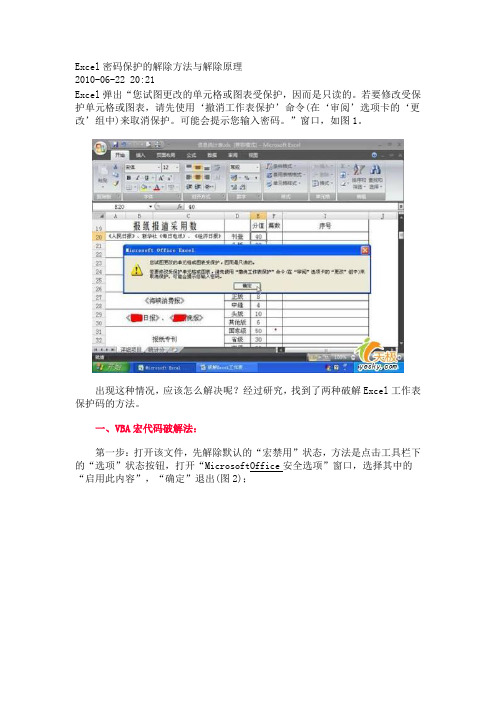
Excel密码保护的解除方法与解除原理2010-06-22 20:21Excel弹出“您试图更改的单元格或图表受保护,因而是只读的。
若要修改受保护单元格或图表,请先使用‘撤消工作表保护’命令(在‘审阅’选项卡的‘更改’组中)来取消保护。
可能会提示您输入密码。
”窗口,如图1。
出现这种情况,应该怎么解决呢?经过研究,找到了两种破解Excel工作表保护码的方法。
一、VBA宏代码破解法:第一步:打开该文件,先解除默认的“宏禁用”状态,方法是点击工具栏下的“选项”状态按钮,打开“Microsoft Office安全选项”窗口,选择其中的“启用此内容”,“确定”退出(图2);再切换到“视图”选项卡,点击“宏”→“录制宏”,出现“录制新宏”窗口,在“宏名”定义一个名称为:PasswordBreaker(图3),点击“确定”退出;第二步:再点击“宏”→“查看宏”,选择“宏名”下的“PasswordBreaker”并点击“编辑”,打开“MicrosoftVisualBasic”编辑器,用如下内容替换右侧窗口中的所有代码:Sub PasswordBreaker()Dim i As Integer, j As Integer, k As IntegerDim l As Integer, m As Integer, n As IntegerDim i1 As Integer, i2 As Integer, i3 As IntegerDim i4 As Integer, i5 As Integer, i6 As IntegerOn Error Resume NextFor i = 65 To 66: For j = 65 To 66: For k = 65 To 66For l = 65 To 66: For m = 65 To 66: For i1 = 65 To 66For i2 = 65 To 66: For i3 = 65 To 66: For i4 = 65 To 66 For i5 = 65 To 66: For i6 = 65 To 66: For n = 32 To 126 ActiveSheet.Unprotect Chr(i) & Chr(j)& Chr(k) & _Chr(l) & Chr(m) & Chr(i1)& Chr(i2) & Chr(i3)& _Chr(i4) & Chr(i5) & Chr(i6)& Chr(n)If ActiveSheet.ProtectContents = False ThenMsgBox "One usable password is " & Chr(i)& Chr(j) & _Chr(k) & Chr(l) & Chr(m)& Chr(i1) & Chr(i2)& _Chr(i3) & Chr(i4) & Chr(i5)& Chr(i6) & Chr(n)ActiveWorkbook.Sheets(1).SelectRange("a1").FormulaR1C1 = Chr(i) & Chr(j)& _Chr(k) & Chr(l) & Chr(m)& Chr(i1) & Chr(i2)& _Chr(i3) & Chr(i4) & Chr(i5)& Chr(i6) & Chr(n)Exit SubEnd IfNext: Next: Next: Next: Next: NextNext: Next: Next: Next: Next: NextEnd Sub第三步:再点击“宏”→“查看宏”,选择“宏名”下的“PasswordBreaker”并点击“执行”,密码就现形了(图4)。
excel表格密码破解的方法
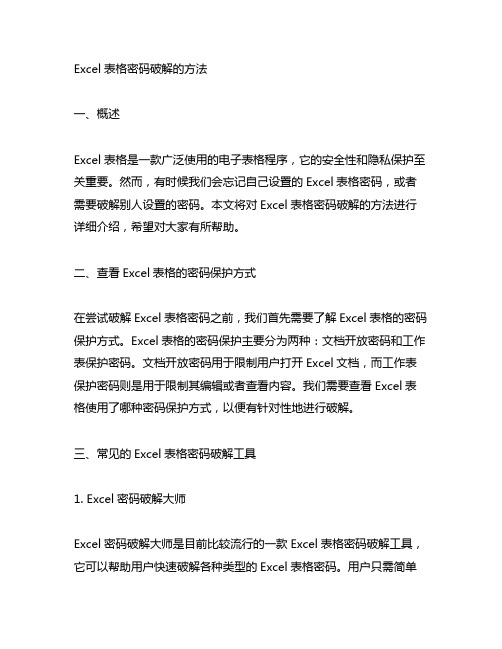
Excel表格密码破解的方法一、概述Excel表格是一款广泛使用的电子表格程序,它的安全性和隐私保护至关重要。
然而,有时候我们会忘记自己设置的Excel表格密码,或者需要破解别人设置的密码。
本文将对Excel表格密码破解的方法进行详细介绍,希望对大家有所帮助。
二、查看Excel表格的密码保护方式在尝试破解Excel表格密码之前,我们首先需要了解Excel表格的密码保护方式。
Excel表格的密码保护主要分为两种:文档开放密码和工作表保护密码。
文档开放密码用于限制用户打开Excel文档,而工作表保护密码则是用于限制其编辑或者查看内容。
我们需要查看Excel表格使用了哪种密码保护方式,以便有针对性地进行破解。
三、常见的Excel表格密码破解工具1. Excel密码破解大师Excel密码破解大师是目前比较流行的一款Excel表格密码破解工具,它可以帮助用户快速破解各种类型的Excel表格密码。
用户只需简单操作,即可轻松完成密码破解。
该工具操作简单,界面友好,适合各类用户使用。
2. Passper for ExcelPassper for Excel是一款专业的Excel表格密码破解软件,它可以帮助用户恢复忘记的Excel打开密码和修改密码。
该软件兼容各种版本的Excel文档,能够高效、安全地进行密码破解。
用户只需按照软件提示进行操作,即可完成密码破解。
3. iSunshare Excel密码破解iSunshare Excel密码破解是一款专业的Excel表格密码破解工具,它支持多种密码破解方式,包括暴力破解、字典破解和智能破解等。
用户可以根据自己的需求选择合适的破解方式,高效地破解Excel表格密码。
四、Excel表格密码破解的具体步骤1. 准备破解工具用户需要下载并安装一款专业的Excel表格密码破解工具,如Excel密码破解大师、Passper for Excel或iSunshare Excel密码破解等。
excel工作表保护破解
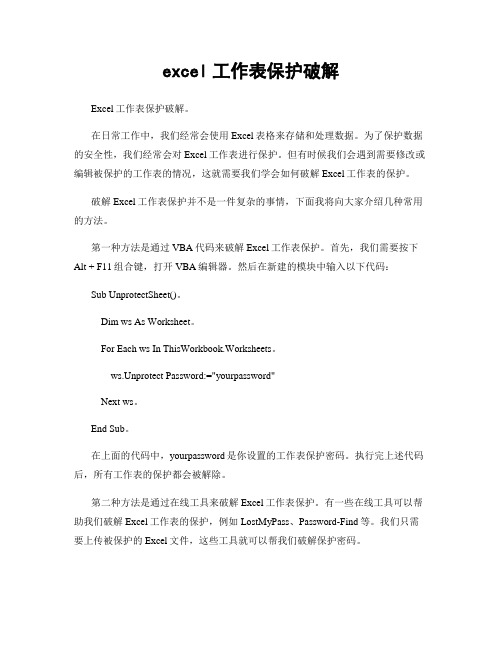
excel工作表保护破解Excel工作表保护破解。
在日常工作中,我们经常会使用Excel表格来存储和处理数据。
为了保护数据的安全性,我们经常会对Excel工作表进行保护。
但有时候我们会遇到需要修改或编辑被保护的工作表的情况,这就需要我们学会如何破解Excel工作表的保护。
破解Excel工作表保护并不是一件复杂的事情,下面我将向大家介绍几种常用的方法。
第一种方法是通过VBA代码来破解Excel工作表保护。
首先,我们需要按下Alt + F11组合键,打开VBA编辑器。
然后在新建的模块中输入以下代码:Sub UnprotectSheet()。
Dim ws As Worksheet。
For Each ws In ThisWorkbook.Worksheets。
ws.Unprotect Password:="yourpassword"Next ws。
End Sub。
在上面的代码中,yourpassword是你设置的工作表保护密码。
执行完上述代码后,所有工作表的保护都会被解除。
第二种方法是通过在线工具来破解Excel工作表保护。
有一些在线工具可以帮助我们破解Excel工作表的保护,例如LostMyPass、Password-Find等。
我们只需要上传被保护的Excel文件,这些工具就可以帮我们破解保护密码。
第三种方法是通过修改Excel文件的扩展名来破解Excel工作表保护。
我们可以将Excel文件的扩展名修改为.zip,然后解压缩这个压缩文件。
在解压缩后的文件夹中,我们可以找到xl目录,里面包含了workbook.xml和worksheets文件夹。
我们可以用记事本打开workbook.xml文件,找到<workbookProtection>节点,将其删除或者修改为<workbookProtection lockStructure="0" lockWindows="0"/>,然后保存文件。
教你破掉Excel工作表密码,10秒都不用,工作簿也可以
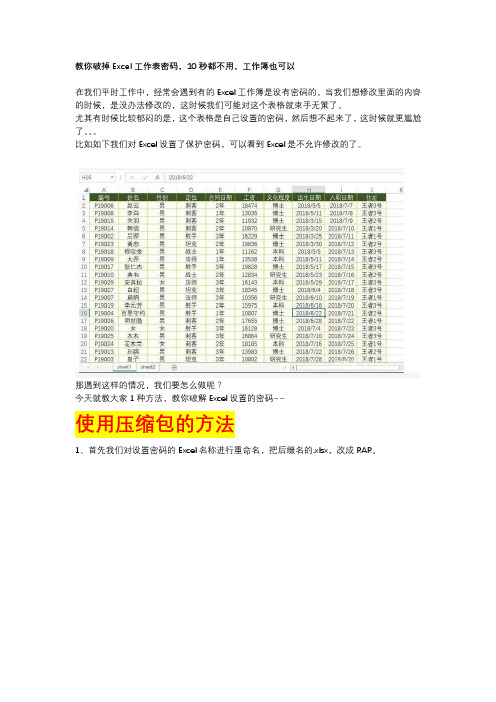
教你破掉Excel工作表密码,10秒都不用,工作簿也可以在我们平时工作中,经常会遇到有的Excel工作簿是设有密码的,当我们想修改里面的内容的时候,是没办法修改的,这时候我们可能对这个表格就束手无策了。
尤其有时候比较郁闷的是,这个表格是自己设置的密码,然后想不起来了,这时候就更尴尬了。
比如如下我们对Excel设置了保护密码,可以看到Excel是不允许修改的了。
那遇到这样的情况,我们要怎么做呢?今天就教大家1种方法,教你破解Excel设置的密码~~使用压缩包的方法1、首先我们对设置密码的Excel名称进行重命名,把后缀名的.xlsx,改成RAR。
有的小伙伴讲,我这个怎么看不到后缀名怎么办呢?这时我们只要打开【我的电脑】-【文件夹选项】-【查看】,把里面的【隐藏已知文件类型的扩展名】前面的√取消掉,即可显示了所有文件的后缀名了。
2、直接双击打开这个.rar文件,可以看到如下的图示3、我们找到【xl】文件夹,即上图的第3个文件夹,我们打开它,并找到worksheets文件夹,然后点开,可以看到几个sheet名称。
4、这时确认好,设置密码保护的工作表是哪个,然后双击打开它。
我们上面设置密码的工作表是sheet1,所以我们打开sheet1,可以看到很多字符。
不用管它,我们只需要按Ctrl+F查找,查找内容为:Protect,然后选中包含protect内容的两个符号<>(包含这两个符号)之间的内容,全部点击delete删除即可,如下图所示。
5、删除后,关闭文档,这时会提示我们是否更新,我们选择【是】。
6、更新完成后,关闭压缩包,最后再把文件的后缀名,由.RAR格式更改为.xlsx格式,然后我们再打开工作簿,即可以正常编辑了。
最后在给大家分享下原理:在office 2007及以上版本中,Excel的后缀名变为.xlsx,其本质是一个压缩包,构成Excel的所有源代码都在这个压缩包中,所以我们可以通过将其后缀更改为.rar,以压缩包的形式提取出里面的代码内容,并加以修改。
excel文件密码破解方法
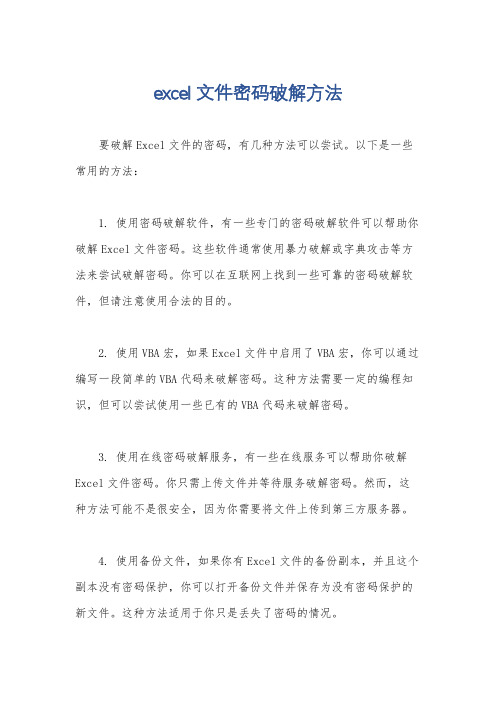
excel文件密码破解方法
要破解Excel文件的密码,有几种方法可以尝试。
以下是一些常用的方法:
1. 使用密码破解软件,有一些专门的密码破解软件可以帮助你破解Excel文件密码。
这些软件通常使用暴力破解或字典攻击等方法来尝试破解密码。
你可以在互联网上找到一些可靠的密码破解软件,但请注意使用合法的目的。
2. 使用VBA宏,如果Excel文件中启用了VBA宏,你可以通过编写一段简单的VBA代码来破解密码。
这种方法需要一定的编程知识,但可以尝试使用一些已有的VBA代码来破解密码。
3. 使用在线密码破解服务,有一些在线服务可以帮助你破解Excel文件密码。
你只需上传文件并等待服务破解密码。
然而,这种方法可能不是很安全,因为你需要将文件上传到第三方服务器。
4. 使用备份文件,如果你有Excel文件的备份副本,并且这个副本没有密码保护,你可以打开备份文件并保存为没有密码保护的新文件。
这种方法适用于你只是丢失了密码的情况。
5. 密码提示,有时候,Excel文件的创建者会设置密码提示。
如果你记得密码提示的内容,你可以尝试使用密码提示来回忆密码。
需要注意的是,破解密码是一项敏感的行为,应该遵守法律和
道德规范。
在尝试破解密码之前,请确保你有合法的权限来打开该
文件,并且尊重他人的隐私。
破解EXCEL工作表保护密码的简单方法(精选5篇)
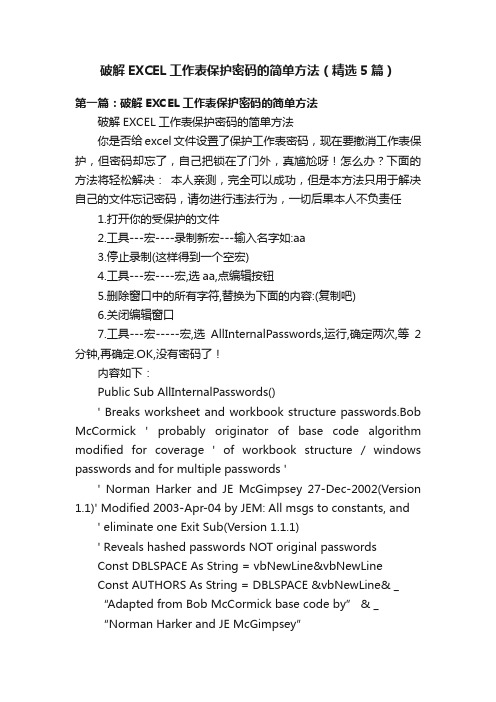
破解EXCEL工作表保护密码的简单方法(精选5篇)第一篇:破解EXCEL工作表保护密码的简单方法破解EXCEL工作表保护密码的简单方法你是否给excel文件设置了保护工作表密码,现在要撤消工作表保护,但密码却忘了,自己把锁在了门外,真尴尬呀!怎么办?下面的方法将轻松解决:本人亲测,完全可以成功,但是本方法只用于解决自己的文件忘记密码,请勿进行违法行为,一切后果本人不负责任1.打开你的受保护的文件2.工具---宏----录制新宏---输入名字如:aa3.停止录制(这样得到一个空宏)4.工具---宏----宏,选aa,点编辑按钮5.删除窗口中的所有字符,替换为下面的内容:(复制吧)6.关闭编辑窗口7.工具---宏-----宏,选AllInternalPasswords,运行,确定两次,等2分钟,再确定.OK,没有密码了!内容如下:Public Sub AllInternalPasswords()' Breaks worksheet and workbook structure passwords.Bob McCormick ' probably originator of base code algorithm modified for coverage ' of workbook structure / windows passwords and for multiple passwords '' Norman Harker and JE McGimpsey 27-Dec-2002(Version 1.1)' Modified 2003-Apr-04 by JEM: All msgs to constants, and' eliminate one Exit Sub(Version 1.1.1)' Reveals hashed passwords NOT original passwordsConst DBLSPACE As String = vbNewLine&vbNewLineConst AUTHORS As String = DBLSPACE &vbNewLine& _“Adapted from Bob McCormick base code by” & _“Norman Harker and JE McGimpsey”Const HEADER As String = “AllInternalPasswords User Message” Const VERSION As String = DBLSPACE & “Version 1.1.1 2003-Apr-04” Const REPBACK As String = DBLSPACE & “Please report failure ” & _ “to the microsoft.public.excel.programming newsgroup.”Const ALLCLEAR As String = DBLSPACE & “The workbook should ”& _ “now be free of all password protection, so make sure you:” & _ DBLSPACE & “SAVE IT NOW!” & DBLSPACE & “and also” & _ DBLSPACE & “BACKUP!, BACKUP!, BACKUP!!” & _DBLSPACE & “Also, remember that the password was ”& _“put there for a reason.Don't stuff up crucial formulas ”& _“or data.” & DBLSPACE & “Access and use of some data ”& _ “may be an offense.If in doubt, don't.”Const MSGNOPWORDS1 As String = “There were no passwords on ”& _ “sheets, or workbook structure or windows.” & AUTHORS & VERSIONConst MSGNOPWORDS2 As String = “There was no protection to ”& _ “workbook structure or windows.” & DBLSPACE & _“Proceeding to unprotect sheets.”& AUTHORS & VERSIONConst MSGTAKETIME As String = “After pressing OK button this ”& _ “will take some time.” & DBLSPACE & “Amount of time ”& _“depends on how many different passwords, the ” & _“passwords, and your computer's specification.” & DBLSPACE & _ “Just be patient!Make me a coffee!” & AUTHORS & VERSIONConst MSGPWORDFOUND1 As String = “You had a Worksheet ”& _ “Structure or Windows Password set.” &DBLSPACE & _“The password found was: ” & DBLSPACE & “$$” & DBLSPACE & _ “Note it down for potential future use in other workbooks by ”& _ “the same person who set this password.” & DBLSPACE & _“Now to check and clear other passwords.”& AUTHORS & VERSION Const MSGPWORDFOUND2 As String = “You had a Worksheet ”& _ “password set.” & DBLSPACE & “The password found was: ” & _ DBLSPACE & “$$” & DBLSPACE & “Note it down for potential ”& _ “future use in other workbooks by same person who ” & _“set this password.” & DBLSPACE & “Now to check and clear ”& _ “other passwords.” & AUTHORS & VERSION Const MSGONLYONE As String = “Only structure / windows ”& _ “protected with the password that was just found.” & _ALLCLEAR & AUTHORS & VERSION & REPBACKDim w1 As Worksheet, w2 As WorksheetDim i As Integer, j As Integer, k As Integer, l As IntegerDim m As Integer, n As Integer, i1 As Integer, i2 As IntegerDim i3 As Integer, i4 As Integer, i5 As Integer, i6 As Integer Dim PWord1 As StringDim ShTag As Boolean, WinTag As BooleanApplication.ScreenUpdating = FalseWith ActiveWorkbookWinTag =.ProtectStructure Or.ProtectWindowsEnd WithShTag = FalseFor Each w1 In WorksheetsShTag = ShTag Or w1.ProtectContentsNext w1If Not ShTag And Not WinTag ThenMsgBox MSGNOPWORDS1, vbInformation, HEADER Exit SubEnd IfMsgBox MSGTAKETIME, vbInformation, HEADERIf Not WinTag ThenMsgBox MSGNOPWORDS2, vbInformation, HEADER ElseOn Error Resume NextDo 'dummy do loopFor i = 65 To 66: For j = 65 To 66: For k = 65 To 66For l = 65 To 66: For m = 65 To 66: For i1 = 65 To 66 For i2 = 65 To 66: For i3 = 65 To 66: For i4 = 65 To 66 For i5 = 65 To 66: For i6 = 65 To 66: For n = 32 To 126 With ActiveWorkbook.Unprotect Chr(i)&Chr(j)&Chr(k)& _Chr(l)&Chr(m)&Chr(i1)&Chr(i2)& _Chr(i3)&Chr(i4)&Chr(i5)&Chr(i6)&Chr(n)If.ProtectStructure = False And _.ProtectWindows = False ThenPWord1 = Chr(i)&Chr(j)&Chr(k)&Chr(l)& _Chr(m)&Chr(i1)&Chr(i2)&Chr(i3)& _Chr(i4)&Chr(i5)&Chr(i6)&Chr(n) MsgBoxApplication.Substitute(MSGPWORDFOUND1, _ “$$”, PWord1), vbInformation, HEADERExit Do 'Bypass all for...nextsEnd IfEnd WithNext: Next: Next: Next: Next: NextNext: Next: Next: Next: Next: NextLoop Until TrueOn Error GoTo 0End IfIfWinTag And Not ShTag ThenMsgBox MSGONLYONE, vbInformation, HEADERExit SubEnd IfOn Error Resume NextFor Each w1 In Worksheets'Attempt clearance with PWord1w1.Unprotect PWord1Next w1On Error GoTo 0ShTag = FalseFor Each w1 In Worksheets'Checks for all clear ShTag triggered to 1 if not.ShTag = ShTag Or w1.ProtectContentsNext w1If ShTag ThenFor Each w1 In WorksheetsWith w1If.ProtectContents ThenOn Error Resume NextDo 'Dummy do loopFor i = 65 To 66: For j = 65 To 66: For k = 65 To 66For l = 65 To 66: For m = 65 To 66: For i1 = 65 To 66For i2 = 65 To 66: For i3 = 65 To 66: For i4 = 65 To 66For i5 = 65 To 66: For i6 = 65 To 66: For n = 32 To 126.Unprotect Chr(i)&Chr(j)&Chr(k)& _Chr(l)&Chr(m)&Chr(i1)&Chr(i2)&Chr(i3)& _Chr(i4)&Chr(i5)&Chr(i6)&Chr(n)If Not.ProtectContents ThenPWord1 = Chr(i)&Chr(j)&Chr(k)&Chr(l)& _Chr(m)&Chr(i1)&Chr(i2)&Chr(i3)& _Chr(i4)&Chr(i5)&Chr(i6)&Chr(n)MsgBoxApplication.Substitute(MSGPWORDFOUND2, _“$$”, PWord1), vbInformation, HEADER'leverage finding Pword by trying on other sheetsFor Each w2 In Worksheetsw2.Unprotect PWord1Next w2Exit Do 'Bypass all for...nextsEnd IfNext: Next: Next: Next: Next: NextNext: Next: Next: Next: Next: NextLoop Until TrueOn Error GoTo 0End IfEnd WithNext w1End IfMsgBox ALLCLEAR & AUTHORS & VERSION & REPBACK, vbInformation, HEADEREnd Sub第二篇:撤销工作表保护密码撤销工作表保护密码”的破解并获取原始密码在日常工作中,您是否遇到过这样的情况:您用Excel编制的报表、表格、程序等,在单元格中设置了公式、函数等,为了防止其他人修改您的设置或者防止您自己无意中修改,您可能会使用Excel的工作表保护功能,但时间久了保护密码容易忘记,这该怎么办?有时您从网上下载的Excel格式的小程序,您想修改,但是作者加了工作表保护密码,怎么办?您只要按照以下步骤操作,Excel工作表保护密码瞬间即破!1、打开您需要破解保护密码的Excel文件;2、依次点击菜单栏上的工具---宏----录制新宏,输入宏名字如:aa;3、停止录制(这样得到一个空宏);4、依次点击菜单栏上的工具---宏----宏,选aa,点编辑按钮;5、删除窗口中的所有字符(只有几个),替换为下面的内容;从横线下开始复制----------------------------Option ExplicitPublic Sub AllInternalPasswords()' Breaks worksheet and workbook structure passwords.Bob McCormick ' probably originator of base code algorithm modified for coverage ' of workbook structure / windows passwords and for multiple passwords '' Norman Harker and JE McGimpsey 27-Dec-2002(Version 1.1)' Modified 2003-Apr-04 by JEM: All msgs to constants, and ' eliminate one Exit Sub(Version 1.1.1)' Reveals hashed passwords NOT original passwords Const DBLSPACE As String = vbNewLine & vbNewLine Const AUTHORS As String = DBLSPACE & vbNewLine & _ “Adapted from Bob McCormick base code by” & _ “Norman Harker and JE McGimpsey”Const HEADER As String = “AllInternalPasswords User Messag e” Const VERSION As String = DBLSPACE & “Version 1.1.1 2003-Apr-04” Const REPBACK As String = DBLSPACE & “Please report failure ” & _ “to the microsoft.public.excel.programming newsgroup.”Const ALLCLEAR As String = DBLSPACE & “The workbook should ” & _ “n ow be free of all password protection, so make sure you:” & _ DBLSPACE & “SAVE IT NOW!” & DBLSPACE & “and also” & _ DBLSPACE & “BACKUP!, BACKUP!, BACKUP!!” & _ DBLSPACE & “Also, remember that the password was ” & _ “put there for a reason.Don't stuff up crucial formulas ” & _ “or data.” & DBLSPACE & “Access and use of some data ” & _ “may be an offense.If in doubt, don't.”Const MSGNOPWORDS1 As String = “There were no passwords on ” & _ “sheets, or workbook structure or windows.” & AUTHORS & VERSION Const MSGNOPWORDS2 As String = “There was no protection to ” & _ “workbook structure or windows.” & DBLSPACE & _ “Proceeding to unprotect sheets.” & AUTHORS & VERSIONConst MSGTAKETIME As String = “After pressing OK button this ” & _ “will take some time.” & DBLSPACE & “Amount of time ” & _ “depends on how many different passwords, the ” & _“passwords, and your computer's specification.” & DBLSPACE & _ “Just be patient!Make me a coffee!” & AUTHORS & VERSION Const MSGPWORDFOUND1 As String = “You had a Worksheet ”& _ “Structure or Windows Password set.” & DBLSPACE & _ “The password found was: ” & DBLSPACE & “$$” & DBLSPACE & _ “Note it down for potential future use in other workbooks by ” & _ “the same person who set this password.” & DBLSPACE & _ “Now to check and clear other passwords.” & AUTHORS & VERSION Const MSGPWORDFOUND2 As String = “You had a Worksheet ” & _ “password set.” & DBLSPACE & “The password found was: ” & _ DBLSPACE & “$$” & DBLSPACE & “Note it down for potential ” & _ “future use inother workbo oks by same person who ” & _ “set this password.” & DBLSPACE & “Now to check and clear ” & _ “other passwords.” & AUTHORS & VERSIONConst MSGONLYONE As String = “Only structure / windows ” & _ “protected with the password that was just found.” & _ ALLCLEAR & AUTHORS & VERSION & REPBACK Dim w1 As Worksheet, w2 As WorksheetDim i As Integer, j As Integer, k As Integer, l As Integer Dim m As Integer, n As Integer, i1 As Integer, i2 As Integer Dim i3 As Integer, i4 As Integer, i5 As Integer, i6 As Integer Dim PWord1 As StringDim ShTag As Boolean, WinTag As BooleanApplication.ScreenUpdating = False With ActiveWorkbookWinTag =.ProtectStructure Or.ProtectWindows End With ShTag = FalseFor Each w1 In WorksheetsShTag = ShTag Or w1.ProtectContents Next w1If Not ShTag And Not WinTag ThenMsgBox MSGNOPWORDS1, vbInformation, HEADER Exit Sub End IfMsgBox MSGTAKETIME, vbInformation, HEADER If Not WinTag ThenMsgBox MSGNOPWORDS2, vbInformation, HEADER ElseOn Error Resume Next Do 'dummy do loopFor i = 65 To 66: For j = 65 To 66: For k = 65 To 66 For l = 65 To 66: For m = 65 To 66: For i1 = 65 To 66 For i2 = 65 T o 66: For i3 = 65 To 66: For i4 = 65 To 66 For i5 = 65 To 66: For i6 = 65 To 66: For n = 32 To 126 With ActiveWorkbook.Unprotect Chr(i)& Chr(j)& Chr(k)& _ Chr(l)& Chr(m)& Chr(i1)& Chr(i2)& _ Chr(i3)& Chr(i4)& Chr(i5)& Chr(i6)&Chr(n)If.ProtectStructure = False And _.ProtectWindows = False ThenPWord1 = Chr(i)& Chr(j)& Chr(k)& Chr(l)& _ Chr(m)& Chr(i1)& Chr(i2)& Chr(i3)& _ Chr(i4)& Chr(i5)& Chr(i6)& Chr(n) MsgBox Application.Substitute(MSGPWORDFOUND1, _ “$$”, PWord1), vbInformation, HEADER Exit Do 'Bypass all for...nexts End If End WithNext: Next: Next: Next: Next: Next Next: Next: Next: Next: Next: Next Loop Until True On Error GoTo 0 End If If WinTag And Not ShTag ThenMsgBox MSGONLYONE, vbInformation, HEADER Exit Sub End IfOn Error Resume Next For Each w1 In Worksheets 'Attempt clearance with PWord1 w1.Unprotect PWord1 Next w1 On Error GoTo 0 ShTag = FalseFor Each w1 In Worksheets'Checks for all clear ShTag triggered to 1 if not.ShTag = ShTag Or w1.ProtectContents Next w1 If ShTag ThenFor Each w1 In Worksheets With w1If.ProtectContents Then On Error Resume Next Do 'Dummy do loopFor i = 65 To 66: For j = 65 To 66: For k = 65 To 66 For l = 65 To 66: For m = 65 To 66: For i1 = 65 To 66 For i2 = 65 T o 66: For i3 = 65 To 66: For i4 = 65 To 66 For i5 = 65 To 66: For i6 = 65 To 66: For n = 32 To 126.Unprotect Chr(i)& Chr(j)& Chr(k)& _ Chr(l)& Chr(m)& Chr(i1)& Chr(i2)& Chr(i3)& _ Chr(i4)& Chr(i5)& Chr(i6)& Chr(n)If Not.ProtectContents ThenPWord1 = Chr(i)& Chr(j)& Chr(k)& Chr(l)& _ Chr(m)& Chr(i1)& Chr(i2)& Chr(i3)& _ Chr(i4)& Chr(i5)& Chr(i6)& Chr(n) MsgBox Application.Substitute(MSGPWORDFOUND2, _“$$”, PWord1), vbInformation, HEADER 'leverage finding Pword by trying on other sheets For Each w2 In Worksheets w2.Unprotect PWord1 Next w2 Exit Do 'Bypass all for...nexts End IfNext: Next: Next: Next: Next: Next Next: Next: Next: Next: Next: Next Loop Until True On Error GoTo 0 End If End With Next w1 End IfMsgBox ALLCLEAR & AUTHORS & VERSION & REPBACK, vbInformation, HEADER End Sub---------------------------复制到横线以上6、关闭编辑窗口;7、依次点击菜单栏上的工具---宏-----宏,选AllInternalPasswords,运行,确定两次;等一会,就会出现以下对话框:这就是Excel密码对应的原始密码(此密码和原先设置的密码都能打开此文档。
解除excel加密的方法步骤详解

解除excel加密的方法步骤详解推荐文章解除excel只读方式的方法步骤图热度:解除excel锁定单元格的方法步骤图热度:如何解除excel密码的方法热度:如何解除excel保护的方法热度:如何解除excel密码保护的方法热度:在Excel中经常碰到一些加密了的文档,如果觉得每次打开都嫌麻烦就需要把密码给撤销了。
下面是由店铺分享的如何解除excel加密的方法,希望对你有用。
解除excel加密的方法解除加密步骤1:在excel里点击文件,另存为命令。
解除加密步骤2:为文件指定保存地址。
解除加密步骤3:指定好保存地址和文件名后,点击工具常规选项。
解除加密步骤4:将打开权限密码或者修改权限密码删除,确定,然后保存即可。
解除excel加密的方法图2EXCEL中求某一区域内不重复的数据个数例如求A1:A100范围内不重复数据的个数,某个数重复多次出现只算一个。
有两种计算方法:一是利用数组公式:=SUM(1/COUNTIF(A1:A100,A1:A100))输入完公式后按Ctrl+Shift+Enter键,让它自动加上数组公式符号"{}"。
二是利用乘积求和函数:=SUMPRODUCT(1/COUNTIF(A1:A100,A1:A100))excel在已有的单元格中批量加入一段固定字符的方法例如:在单位的人事资料,在excel中输入后,由于上级要求在原来的职称证书的号码全部再加两位,即要在每个人的证书号码前再添上两位数13,如果一个一个改的话实在太麻烦了,那么我们可以用下面的办法,省时又省力:1)假设证书号在A列,在A列后点击鼠标右键,插入一列,为B 列;2)在B2单元格写入: ="13" & A2 后回车;3)看到结果为13xxxxxxxxxxxxx 了吗?鼠标放到B2位置,单元格的下方不是有一个小方点吗,按着鼠标左键往下拖动直到结束。
当你放开鼠标左键时就全部都改好了。
如何解除excel密码的方法
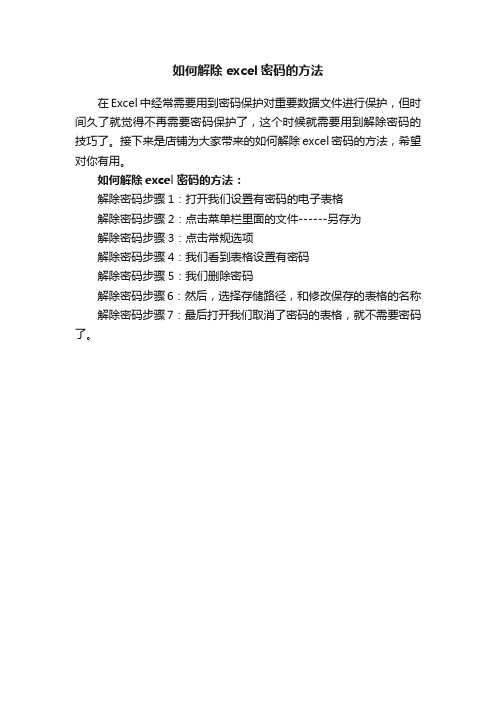
如何解除excel密码的方法
在Excel中经常需要用到密码保护对重要数据文件进行保护,但时间久了就觉得不再需要密码保护了,这个时候就需要用到解除密码的技巧了。
接下来是店铺为大家带来的如何解除excel密码的方法,希望对你有用。
如何解除excel密码的方法:
解除密码步骤1:打开我们设置有密码的电子表格
解除密码步骤2:点击菜单栏里面的文件------另存为
解除密码步骤3:点击常规选项
解除密码步骤4:我们看到表格设置有密码
解除密码步骤5:我们删除密码
解除密码步骤6:然后,选择存储路径,和修改保存的表格的名称解除密码步骤7:最后打开我们取消了密码的表格,就不需要密码了。
- 1、下载文档前请自行甄别文档内容的完整性,平台不提供额外的编辑、内容补充、找答案等附加服务。
- 2、"仅部分预览"的文档,不可在线预览部分如存在完整性等问题,可反馈申请退款(可完整预览的文档不适用该条件!)。
- 3、如文档侵犯您的权益,请联系客服反馈,我们会尽快为您处理(人工客服工作时间:9:00-18:30)。
如何清除Excel电子表格密码保护有时为了安全,我们往往对电子表格实行保护,可是时间长了,我们会忘记自己设置的密码,无法对电子表格的内容进行编辑,这时是多么的焦急和不安啊,下面就教你解除Excel电子表格密码保护。
重要提示:这只能用于解除自己忘记的密码,不能将此方法用于非法活动,因此导致的一切后果自负,均与本文作者无关。
1、打开被保护的工作表文件2、工具---宏----录制新宏---输入名字如:aa3、停止录制(这样得到一个空宏)4、工具---宏----宏,选aa,点编辑按钮5、删除窗口中的所有字符(只有几个),替换为下面的内容:Option ExplicitPublic Sub AllInternalPasswords()' Breaks worksheet and workbook structure passwords. Bob McCormick' probably originator of base code algorithm modified for coverage' of workbook structure / windows passwords and for multiple passwords'' Norman Harker and JE McGimpsey 27-Dec-2002 (Version 1.1)' Modified 2003-Apr-04 by JEM: All msgs to constants, and' eliminate one Exit Sub (Version 1.1.1)' Reveals hashed passwords NOT original passwordsConst DBLSPACE As String = vbNewLine & vbNewLineConst AUTHORS As String = DBLSPACE & vbNewLine & _"Adapted from Bob McCormick base code by" & _"Norman Harker and JE McGimpsey"Const HEADER As String = "AllInternalPasswords User Message"Const VERSION As String = DBLSPACE & "Version 1.1.1 2003-Apr-04"Const REPBACK As String = DBLSPACE & "Please report failure " & _"to the microsoft.public.excel.programming newsgroup."Const ALLCLEAR As String = DBLSPACE & "The workbook should " & _"now be free of all password protection, so make sure you:" & _DBLSPACE & "SAVE IT NOW!" & DBLSPACE & "and also" & _DBLSPACE & "BACKUP!, BACKUP!!, BACKUP" & _ DBLSPACE & "Also, remember that the password was " & _"put there for a reason. Don't stuff up crucial formulas " & _"or data." & DBLSPACE & "Access and use of some data " & _"may be an offense. If in doubt, don't."Const MSGNOPWORDS1 As String = "There were no passwords on " & _ "sheets, or workbook structure or windows." & AUTHORS & VERSION Const MSGNOPWORDS2 As String = "There was no protection to " & _ "workbook structure or windows." & DBLSPACE & _"Proceeding to unprotect sheets." & AUTHORS & VERSIONConst MSGTAKETIME As String = "After pressing OK button this " & _ "will take some time." & DBLSPACE & "Amount of time " & _ "depends on how many different passwords, the " & _"passwords, and your computer's specification." & DBLSPACE & _ "Just be patient! Make me a coffee!" & AUTHORS & VERSIONConst MSGPWORDFOUND1 As String = "You had a Worksheet " & _ "Structure or Windows Password set." & DBLSPACE & _"The password found was: " & DBLSPACE & "$$" & DBLSPACE & _ "Note it down for potential future use in other workbooks by " & _"the same person who set this password." & DBLSPACE & _"Now to check and clear other passwords." & AUTHORS & VERSION Const MSGPWORDFOUND2 As String = "You had a Worksheet " & _ "password set." & DBLSPACE & "The password found was: " & _ DBLSPACE & "$$" & DBLSPACE & "Note it down for potential " & _ "future use in other workbooks by same person who " & _"set this password." & DBLSPACE & "Now to check and clear " & _ "other passwords." & AUTHORS & VERSIONConst MSGONL YONE As String = "Only structure / windows " & _ "protected with the password that was just found." & _ALLCLEAR & AUTHORS & VERSION & REPBACKDim w1 As Worksheet, w2 As WorksheetDim i As Integer, j As Integer, k As Integer, l As IntegerDim m As Integer, n As Integer, i1 As Integer, i2 As IntegerDim i3 As Integer, i4 As Integer, i5 As Integer, i6 As IntegerDim PWord1 As StringDim ShTag As Boolean, WinTag As BooleanApplication.ScreenUpdating = FalseWith ActiveWorkbookWinTag = .ProtectStructure Or .ProtectWindowsEnd WithShTag = FalseFor Each w1 In WorksheetsShTag = ShTag Or w1.ProtectContentsNext w1If Not ShTag And Not WinTag ThenMsgBox MSGNOPWORDS1, vbInformation, HEADER Exit SubEnd IfMsgBox MSGTAKETIME, vbInformation, HEADERIf Not WinTag ThenMsgBox MSGNOPWORDS2, vbInformation, HEADER ElseOn Error Resume NextDo 'dummy do loopFor i = 65 To 66: For j = 65 To 66: For k = 65 To 66For l = 65 To 66: For m = 65 To 66: For i1 = 65 To 66For i2 = 65 To 66: For i3 = 65 To 66: For i4 = 65 To 66 For i5 = 65 To 66: For i6 = 65 To 66: For n = 32 To 126 With ActiveWorkbook.Unprotect Chr(i) & Chr(j) & Chr(k) & _Chr(l) & Chr(m) & Chr(i1) & Chr(i2) & _Chr(i3) & Chr(i4) & Chr(i5) & Chr(i6) & Chr(n)If .ProtectStructure = False And _.ProtectWindows = False ThenPWord1 = Chr(i) & Chr(j) & Chr(k) & Chr(l) & _Chr(m) & Chr(i1) & Chr(i2) & Chr(i3) & _Chr(i4) & Chr(i5) & Chr(i6) & Chr(n)MsgBox Application.Substitute(MSGPWORDFOUND1, _ "$$", PWord1), vbInformation, HEADERExit Do 'Bypass all for...nextsEnd IfEnd WithNext: Next: Next: Next: Next: NextNext: Next: Next: Next: Next: NextLoop Until TrueOn Error GoTo 0End IfIf WinTag And Not ShTag ThenMsgBox MSGONL YONE, vbInformation, HEADERExit SubEnd IfOn Error Resume NextFor Each w1 In Worksheets'Attempt clearance with PWord1w1.Unprotect PWord1Next w1On Error GoTo 0ShTag = FalseFor Each w1 In Worksheets'Checks for all clear ShTag triggered to 1 if not.ShTag = ShTag Or w1.ProtectContentsNext w1If ShTag ThenFor Each w1 In WorksheetsWith w1If .ProtectContents ThenOn Error Resume NextDo 'Dummy do loopFor i = 65 To 66: For j = 65 To 66: For k = 65 To 66For l = 65 To 66: For m = 65 To 66: For i1 = 65 To 66For i2 = 65 To 66: For i3 = 65 To 66: For i4 = 65 To 66For i5 = 65 To 66: For i6 = 65 To 66: For n = 32 To 126.Unprotect Chr(i) & Chr(j) & Chr(k) & _Chr(l) & Chr(m) & Chr(i1) & Chr(i2) & Chr(i3) & _Chr(i4) & Chr(i5) & Chr(i6) & Chr(n)If Not .ProtectContents ThenPWord1 = Chr(i) & Chr(j) & Chr(k) & Chr(l) & _Chr(m) & Chr(i1) & Chr(i2) & Chr(i3) & _Chr(i4) & Chr(i5) & Chr(i6) & Chr(n)MsgBox Application.Substitute(MSGPWORDFOUND2, _"$$", PWord1), vbInformation, HEADER'leverage finding Pword by trying on other sheetsFor Each w2 In Worksheetsw2.Unprotect PWord1Next w2Exit Do 'Bypass all for...nextsEnd IfNext: Next: Next: Next: Next: NextNext: Next: Next: Next: Next: NextLoop Until TrueOn Error GoTo 0End IfEnd WithNext w1End IfMsgBox ALLCLEAR & AUTHORS & VERSION & REPBACK, vbInformation, HEADER End Sub6、关闭编辑窗口7、工具---宏-----宏,选AllInternalPasswords,运行,确定两次,等2分钟,再确定.OK,没有密码了!。
