平板电脑的讲义规格书说明介绍
ASUS 平板电脑用户手册说明书
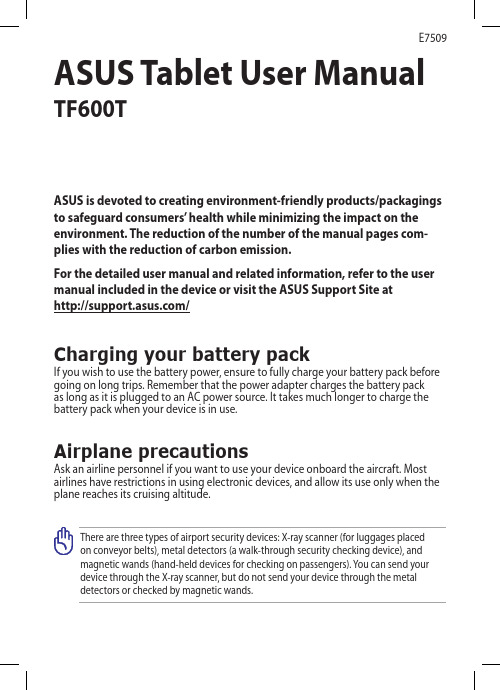
Turning your device offPutting on sleep modeTo put your device on sleep mode:Press the Power button once.Forcing your device to shut downTo force shutdown your device:•If your device is unresponsive, press and hold the power button for at least eight (8) seconds.Shutting down your deviceTo shut down your device:1. Launch the Charm bar and tap .2. Tap > Shut down to turn off your device.ASUS Tablet ManualASUS Tablet ManualDeclarations and Safety Statements Federal Communications Commission Statement This device complies with part 15 of the FCC Rules. Operation is subject to the following two conditions: (1) This device may not cause harmful interference, and (2) this device must accept any interference received, including interference that may cause undesired operation.This device has been tested and found to comply with the limits for a Class B digital device, pursuant to Part 15 of the FCC Rules. These limits are designed to provide reasonable protection against harmful interference in a residential installation. This equipment generates, uses and can radiated radio frequency energy and, if not installed and used in accordance with the instructions, may cause harmful interference to radio communications. However, there is no guarantee that interference will not occur in a particular installation If this equipment does cause harmful interference to radio or television reception, which can be determined by turning the equipment off and on, the user is encouraged to try to correct the interference by one or more of the following measures:Reorient or relocate the receiving antenna.Increase the separation between the equipment and receiver.Connect the equipment into an outlet on a circuit different from that to which the receiver is connected.Consult the dealer or an experienced radio/TV technician for help.Changes or modifications not expressly approved by the party responsible for compliance could void the user‘s authority to operate the equipment.The antenna(s) used for this transmitter must not be co-located or operating in conjunction with any other antenna or transmitter.RF Exposure Information (SAR)This device meets the government’s requirements for exposure to radio waves. This device is designed and manufactured not to exceed the emission limits for exposure to radio frequency (RF) energy set by the Federal Communications Commission of the U.S. Government.The exposure standard employs a unit of measurement known as the Specific Absorption Rate, or SAR. The SAR limit set by the FCC is 1.6 W/kg. Tests for SAR are conducted using standard operating positions accepted by the FCC with the EUT transmitting at the specified power level in different channels.The highest SAR value for the device as reported to the FCC is 0.558 W/kg when placed next to the body.••••The FCC has granted an Equipment Authorization for this device with all reported SAR levels evaluated as in compliance with the FCC RF exposure guidelines. SAR information on this device is on file with the FCC and can be found under the Display Grant section of /oet/ea/fccid after searching on FCC ID: MSQTF600T.This device is compliance with SAR for general population /uncontrolled exposure limits in ANSI/IEEE C95.1-1999 and had been tested in accordance with the measurement methods and procedures specified in OET Bulletin 65 Supplement C. Canada, Industry Canada (IC) NoticesThis Class B digital apparatus complies with Canadian ICES-003 and RSS-210. Operation is subject to the following two conditions: (1) this device may not cause interference, and (2) this device must accept any interference, including interference that may cause undesired operation of the device.Radio Frequency (RF) Exposure InformationThe radiated output power of the Wireless Device is below the Industry Canada (IC) radio frequency exposure limits. The Wireless Device should be used in such a manner such that the potential for human contact during normal operation is minimized.This device has been evaluated for and shown compliant with the IC Specific Absorption Rate (“SAR”) limits when installed in specific host products operated in portable exposure conditions.Canada’s REL (Radio Equipment List) can be found at the following web address: http://www.ic.gc.ca/app/sitt.reltel/srch/nwRdSrch.do?lang=engAdditional Canadian information on RF exposure also can be found at the following web address: http://www.ic.gc.ca/eic/site/smt-gst.nsf/eng/sf08792.html Canada, avis d’Industry Canada (IC)Cet appareil numérique de classe B est conforme aux normes canadiennes ICES-003 et RSS-210.Son fonctionnement est soumis aux deux conditions suivantes : (1) cet appareil ne doit pas causer d'interférence et (2) cet appareil doit accepter toute interférence, notamment les interférences qui peuvent affecter son fonctionnement.10ASUS Tablet ManualCopyright Information No part of this manual, including the products and software described in it, may be reproduced, transmitted, transcribed, stored in a retrieval system, or tranPadd into any language in any form or by any means, except documentation kept by the purchaser for backup purposes, without the express written permission of ASUSTeK COMPUTER INC. (“ASUS”).ASUS and ASUS Tablet logo are trademarks of ASUSTek Computer Inc. Information in this document is subject to change without notice.Copyright © 2012 ASUSTeK COMPUTER INC. All Rights Reserved.Limitation of Liability Circumstances may arise where because of a default on ASUS’ part or other liability, you are entitled to recover damages from ASUS. In each such instance, regardless of the basis on which you are entitled to claim damages from ASUS, ASUS is liable for no more than damages for bodily injury (including death) and damage to real property and tangible personal property; or any other actual and direct damages resulted from omission or failure of performing legal duties under this Warranty Statement, up to the listed contract price of each product.ASUS will only be responsible for or indemnify you for loss, damages or claims based in contract, tort or infringement under this Warranty Statement.This limit also applies to ASUS’ suppliers and its reseller. It is the maximum for which ASUS, its suppliers, and your reseller are collectively responsible.UNDER NO CIRCUMSTANCES IS ASUS LIABLE FOR ANY OF THE FOLLOWING: (1) THIRD-PARTY CLAIMS AGAINST YOU FOR DAMAGES; (2) LOSS OF, OR DAMAGE TO, YOUR RECORDS OR DATA; OR (3) SPECIAL, INCIDENTAL, OR INDIRECT DAMAGES OR FOR ANY ECONOMIC CONSEQUENTIAL DAMAGES (INCLUDING LOST PROFITS OR SAVINGS), EVEN IF ASUS, ITS SUPPLIERS OR YOUR RESELLER IS INFORMED OF THEIR POSSIBILITY.Manufacturer ASUSTek COMPUTER INC.Address, City No. 150, LI-TE RD., PEITOU, TAIPEI 112, TAIWAN R.O.C Country TAIWAN Authorized Representative in Europe ASUS COMPUTER GmbH Address, City HARKORT STR. 21-23, 40880 RATINGEN Country GERMANY。
Winpad P100中文说明书

平板电脑用户使用手册Tablet computer User’s Manual敬告尊敬的用户:感谢您购买和使用我司的产品,为了您的安全和利益,请您在使用产品前仔细阅读本产品说明书及随机附带的全部资料。
如果您未按照产品说明书操作和使用产品,而导致任何的人身伤害、财产或其他损失,我司将不承担责任。
关于本产品说明书:●说明书版权属于我司所有;●说明书提及的商标、字号属于它们各自的权利拥有者;●说明书内容如同实际产品不一致,以实际产品为准。
如果您对说明书的任何内容或条款存在不明或异议,请在购机后七日内向我司提出书面异议,否则视为您已经同意、理解并接受说明书的全部内容。
目录1.0 注意事项1.1特别提示 (3)1.2平板电脑使用重要提示请务必阅读 (3)1.3注意事项 (4)1.4平板电脑电源使用须知 (5)1.5安全须知 (6)2.0产品概述 (7)2.1简介 (7)2.2部件介绍 (7)2.3开箱和检查 (8)3.0基本使用常识 (9)3.1系统状态指示灯 (9)3.2将电脑停止 (9)3.3按键功能 (9)3.4虚拟触控键盘的操作与使用 (10)3.5显示屏 (10)3.6网卡 (10)4.0 BIOS(基本输入输出系统)设定 (11)4.1使用BIOS Setup的方法 (11)4.2 Main (11)4.3 Main---Boot Features (12)4.5 Boot (13)4.6 Exit (13)5.0 驱动程序安装 (14)6.0 故障分析与处理 (15)6.1声音的问题 (15)6.2硬盘的问题 (15)6.3显示器的问题 (16)6.4内存的问题 (16)特别声明 (17)附录A 产品规格 (18)1.0 注意事项1.1特别提示为了便于理解和引起您的注意,当涉及产品安全或需关注的信息时我们将在本章节或后面的章节中按下列等级和特别的警示用语向您提示,这些特别的警示表示方法如下:【危险】-- 表示对高度危险要警惕【警告】-- 表示对中度危险要警惕【注意】-- 表示对轻度危险要关注【禁止】-- 表示对危险的操作需禁止【提醒】-- 表示安全或其他内容需关注本章节中为您提供的安全信息并不是全部的,为了您的安全和利益,我们会根据需要将部分产品安全信息编排到说明书后面的章节中,不论这些安全信息置于何处,您均应仔细阅读。
海尔 Leadpie P5 10.1寸 轻薄教育平板电脑 使用说明书

平板电脑使用说明书·使用前请仔细阅读本说明书·本公司保留说明书解释权·产品外观请以实物为准·阅后请与发票一并妥善保存·如遇产品技术或软件升级,恕不另行通知·本产品只适合在中国大陆销售和使用安全提示*在使用设备前,请阅读与遵守下面的注意事项并请妥善保管说明书。
使用环境·请勿在多灰、潮湿的地方充电或使用本设备,以免引起设备内部电 路故障。
·请勿将本设备放置在电暖气等发热物体附近。
·本设备工作温度0-40℃,正常工作湿度10-90%RH。
电源·请使用本产品标配的专用充电器和充电线。
电池·请使用本设备标配的专用充电器和充电线。
·请勿将电池投入火中,以免发生危险。
·请勿用金属物与电池的两极对接或接触电池的端点,以免造成电池 短路。
防水·本设备不能防水,请保持本设备干燥。
维护及保养·所有维修服务请联系专业的维修人员进行。
·请勿向设备内部插入任何尖锐的物体。
特别说明-知识产权声明:本产品的硬件设计和软件程序受版权保护,未经本公司授权复制本产品及说明书 的内容,将承担相应的法律责任。
-本说明书仅供参考,最终实际功能以客户实际订货和收到的产品实际功能为准。
-所有图片仅供参考,请以实物为准。
本公司保留对产品外观及设计改进和改变的权利,恕不另行 通知。
产品外观*使用前请先熟悉设备的接口和按键。
产品图片仅供参考,请以实物为准!·a.音量键 ·b.电源键 ·c.前置摄像头 ·d.耳机接口·e.环境光传感器 ·f.Type-C接口 ·g.Micro SD卡槽 ·h.外放喇叭·后置摄像头 ·j.后置闪光灯ab cd hfejgi充电*首次使用平板电脑,请先使用充电器充电。
GETAC UX10-EX 全强固式平板电脑 配件规格手册说明书

Rugged Mobile Computing SolutionsGETAC UX10-EX全强固式平板电脑配件规格手册神基电通强固机动一手掌控苏州办公室 (Getac中国区总部) 江苏省昆山市长江南路恒春巷路1号4楼 电话 +86-139-1710-9441北京办公室 中国北京市朝阳区北三环东路8号静安中心2606室 电话 +86-10-53670738上海办公室 上海市闸北区江场三路213号2楼 电话 +86-21-61401023*************************** I 标准电池4200MAH(1组)特点和优点附加电池组保证您能始终有充足的备用电池,以防在野外设备电源耗尽。
产品信息电池类型:锂离子电压11.1V容量:标准4200mAh;小4080mAh电池数目:3S2P尺寸:长140x宽136x高10.7mm重:305gSKU IDGBM6X4大容量电池9240MAH(1组)特点和优点相比标准电池,大容量电池将系统运行时间扩大至两倍,给需要额外电池寿命进行全天运算的移动专业人员提供更好的解决方案。
产品信息电池类型:锂离子电压10.8V容量:9240mAh电池数目:3S3P尺寸:长140x宽136x高21mm增加设备厚度:高度增加约11mm重:515gSKU IDGBM9X5双槽充电器特点和优点此外部双槽主电池充电器适用于2个主电池同时充电。
在空间和电源插座有限时,便于您同时进行两个主电池的充电和存放。
产品信息交流电输入:100V~240V直流电输出:大13.05V, 2.4A充电槽数目:2槽尺寸:长160x宽180x高72.5mm重:1.2kg支持主电池和高容量电池。
SKU IDGCMCEE (欧盟地区电源线)GCMCUE (美国地区电源线)GCMCKE (英国地区电源线)GCMCCE (中国大陆地区电源线)GCMCTE (台湾地区电源线)多槽充电器8槽特点和优点8槽充电器可同时对多个电池组充电,为用户提供了一个高效的充电解决方案。
爱国者平板电脑使用说明书
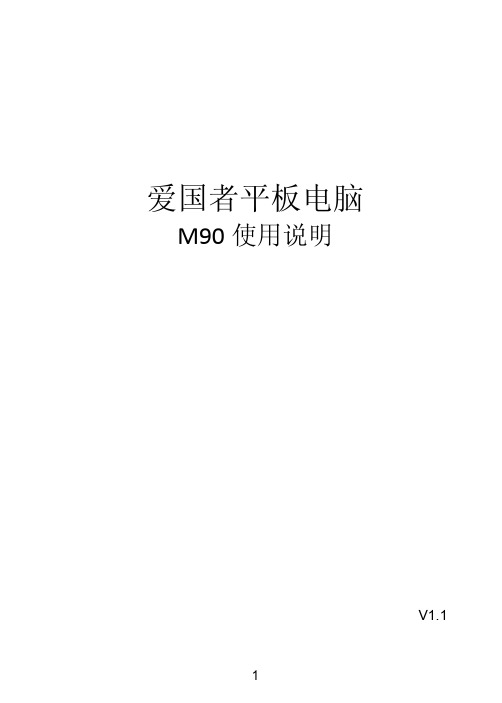
4
外围设备导致爱国者标准部件损坏或产生故障的 � 非正常原因(包括不良的电源环境、异物进入设备、运输、移动、磕碰等)造成的设 备不能正常工作或部件损坏及故障 � 不可抗力:所有地震、火灾等自然灾害或意外事故(被盗、丢失等)等不可抗力因素引 起的设备不能正常工作或部件损坏及故障 � 因使用自编或第三方软件导致产品不能正常工作 � 计算机病毒感染导致产品不能正常工作 � 下述违章操作造成的产品故障: ---带电插拔主机电源或其它附属设备 ---自行拆卸、修理、安装 ---自行性能升级 ---使用指定之外的零件、附属品、消耗品
阳光服务
郑重承诺: 爱国者电子科技有限公司 爱国者电子科技有限公司郑重承诺: � 本产品的三包服务承诺期限自购买之日起生效,日期以正式购机发票日期为准,您接 受服务的凭证为正式购机发票和信息填写完整并经爱国者电子科技或经销商盖章的有 效三包凭证。 � 产品的三包服务期限:“爱国者”平板电脑产品实行十五天保换,一年保修。服务期 限如有变更恕不另行通知,以所购买产品自带的三包凭证和说明书内容为准。 � 所购产品在三包服务期限内正常使用和维护情况下,由于本机元器件所引发之故障, 经爱国者电子科技技术人员检测确定后,可以享受免费服务。 � 七日内免费退货:自产品三包服务承诺生效之日起七日内(含),如果产品出现故障, 您可以选择维修,更换或退货。 “爱国者阳光服务承诺 ”的情况: 不能享受 不能享受“ 爱国者阳光服务承诺” 由下列原因导致的产品故障,爱国者恕不提供本承诺中的阳光服务: � 非爱国者产品及部件 � 超过保修期的 � 使用了未经爱国者认可(以随机附赠的《用户使用手册》装箱单为准)的扩展部件或准。 Nhomakorabea2
环保说明
根据电子产品污染防治管理办法及相关标准( SJ/T11363-2006SJ/T11363-2006)进行表述
PIPO-W1S说明书

6. 切勿使用任何含化学成份的清洁剂或其它液体擦拭本机,避免因腐蚀和
4
受潮造成损坏,
W1S
如确实有清洁必要,请用干燥的软布或纸巾擦拭
7. 本公司对人为非正常的软硬件操作、维修或其它意外情况导致的机内资
料损失或删除不承担责任,也不承担因此而导致的其它损失。
8. 请随时备份您的重要资料,以免丢失。
9. 请不要自行拆卸本机,否则会丢失保修的权利。
信息产品污染控制管理办法]及 SJ/T1 11364-2006[电子信息产品污染控制标示要求],电子信息产品应进行标示产品中
含有的有毒有害物质或元素不发生外泄或突变从而对环境造成污染或对人身、财产造成严重损害的期限,即“ ”,表 示 10 年。 注:本产品大部分部件采用无毒无害的环保材料制造,含有有毒有害物质或元素的部件皆因技术发展水平限
2GB
2.4GHz(5GHz)频段 WiFi 信号
HDMI USB 耳机接口
兼容高清电视
7
三、按键布局与定义
W1S
8
1、 前摄像头 2、 WIN 键 3、 键盘接口 4、 后摄像头 5、 音量加/减 6、 电源键 7、 MIC 孔 8、 耳机孔 9、 USB 接口 10、 HMDI 接口 11、 USB 接口 12、 DC 接口 13、 扬声器
9
W1S
四、键盘说明与应用
W1S
注意:键盘为选配,产品配置请根据您购 买的具体机型为准。
10
W1S
○1 移动底座键盘接口:此接口具备磁性,方便对准并稳固链接平板电脑与 键盘。 ○2 键盘组建:键盘组提供全尺寸 QWERTY 按键并提供极佳的打字舒适度。 ○3 触摸板:用來控制平板电脑上的光标,和鼠标功能相同。 ○4 底座:平板电脑的折叠式底座。
惠普(HP)平板电脑用户指南说明书

User Guide© Copyright 2013 Hewlett-Packard Development Company, L.P.Bluetooth is a trademark owned by its proprietor and used by Hewlett-Packard Company under license. Google is a trademark of Google Inc. Windows is a U.S. registered trademark of Microsoft Corporation.The information contained herein is subject to change without notice. The only warranties for HP products and services are set forth in the express warranty statements accompanying such products and services. Nothing herein should be construed as constituting an additional warranty. HP shall not be liable for technical or editorial errors or omissions contained herein.First Edition: September 2013Document Part Number: 743472-001Product noticeThis guide describes features that arecommon to most models. Some featuresmay not be available on your tablet.Software termsBy installing, copying, downloading, orotherwise using any software productpreinstalled on this tablet, you agree to bebound by the terms of the HP End UserLicense Agreement (EULA). If you do notaccept these license terms, your soleremedy is to return the entire unusedproduct (hardware and software) within 14days for a refund subject to the refundpolicy of your place of purchase.For any further information or to request afull refund of the tablet, please contact yourlocal point of sale (the seller).Table of contents1 The basics (1)Lock and unlock the screen (1)2 Using the Home screen (2)3 Using apps and widgets (3)Using the on-screen keyboard (3)Using Gmail (3)Using the calendar (4)Using Google Now (4)Using the clock (4)Downloading apps (4)Uninstalling apps (4)4 Using the cameras (5)Taking your own photo (5)Recording a video (5)Taking a screenshot (5)Viewing photos or videos (5)Printing photos (5)5 Connecting to networks (7)Connect to a wireless network (7)Connect to Bluetooth (select models only) (7)Connect to a mobile network (select models only) (8)Activate data transfer (8)Activate tethering or a portable hotspot (select models only) (8)Connect to a Miracast-compatible wireless display (select models only) (8)Connect to a Windows computer (select models only) (9)6 Using Settings (10)WIRELESS & NETWORKS (10)DEVICE (10)PERSONAL (10)ACCOUNTS (11)iiiSYSTEM (11)7 Securing your tablet (12)8 Backing up and recovering your data (13)Updating apps, widgets, and the operating system (13)Back up and reset (13)Factory data reset (13)9 More HP resources (14)Index (15)iv1The basicsBefore using the tablet for the first time, connect it to external power, and thenTo start using your tablet, follow these instructions:1.After charging the battery, and while the battery image is displayed on the screen, turn on thetablet by pressing and holding the power button about 5 seconds until the HP logo is displayed.The first time you turn on the tablet, you will see a Welcome screen.displayed.2.Follow the on-screen instructions to select a language, connect to a wireless network, and signinto your Google™ account.synchronized with your tablet. If you have additional Google accounts, you can add them later. Lock and unlock the screenLock—Press the power button.Unlock—Press the power button to turn on the tablet, then place your finger on the lock icon andslide the icon to the unlock position.Lock and unlock the screen12Using the Home screenThe Home screen provides a central location where you can access information and email, browsethe Web, stream videos, view photos, and access social media websites.●Swipe down from the top to display notifications.●Swipe up from the bottom to display Google Now cards.●Touch an icon to perform the action described in the table.Icon DescriptionSearch—Allows you to type one or more keywords to search with Google.Voice search—Allows you to touch , and then speak one or more keywords to search withGoogle.Back—Opens the previous screen.Home—Opens the central Home screen.●To see a left or right Home screen, swipe to the left or right.●To quickly return to the Home screen, touch .Recent apps—Opens a list of apps that you have used recently.●Touch an app to open it.●To remove an app from the list, swipe it to the left or right.All apps—Displays a list of all apps.To see all widgets, touch the Widgets tab.2Chapter 2 Using the Home screen3Using apps and widgetsApps are shortcuts placed on the Home screen and used to open applications installed on yourtablet.Widgets are apps with special functionality that displays content that is updated frequently. You canview the updated content without opening the widget.To see all apps, touch .●To open an app, touch the icon. To return to the Home screen, touch .●To add an app to the Home screen, touch and hold the app icon until the Home screen appears,and then slide it to the location where you want it to be.●To remove an app from the Home screen, touch and hold the app icon, and then drag it to theicon at the top of the screen.To see all widgets, touch , and then touch the Widgets tab.●To open a widget, touch the icon. To return to the Home screen, touch .●To add a widget to the Home screen, touch and hold the widget icon until the Home screenappears, and then slide it to the location where you want it to be.●To remove a widget from the Home screen, touch and hold the widget icon, and then drag it tothe icon at the top of the screen.Using the on-screen keyboard●To open the on-screen keyboard, touch the text field at the top of the screen, type one or morekeywords, and then touch or .●To use voice search, touch at the top of the screen, and then speak one or more keywords.Using Gmail1.Touch , and then touch .2.Under ACCOUNTS, touch Add account.3.Touch Google, and then follow the on-screen instructions.4.To access your Gmail account, touch the Gmail icon.Using the on-screen keyboard3Using the calendar●Touch the Calendar icon, and then follow the on-screen instructions.●To add the Calendar to the Home screen, touch and hold the Calendar icon until it appears onthe Home screen.Using Google NowGoogle Now uses time of day, your current location, and your location history to display informationon your commute. Information from other Google products, such as your Web history or yourcalendar, is used to display appointment reminders, maps, sports scores, and flight status.●To opt into Google Now, swipe up from the bottom of the screen, and then follow the on-screeninstructions.●To display Google Now cards, swipe up from the bottom of the screen.Using the clock●Touch , and then touch the Clock icon.●To add the Clock to the Home screen, touch and hold the Clock icon until it appears on theHome screen.●To add an alarm, touch the Clock icon, touch Set alarm, and then follow the on-screeninstructions.Downloading appsDownload apps, music, books, games, and more from the Google Play Store.●Touch , and then touch a category.– or –Touch , and then type a keyword in the search field.●To download and install an app, follow the on-screen instructions.Uninstalling apps1.Touch , and then touch .2.Under DEVICE, touch Storage, and then touch Apps.3.Touch the app that you want to uninstall, and then touch Uninstall.4.Touch OK, and then touch OK again.4Chapter 3 Using apps and widgets4Using the camerasTake your own photo or take screenshots with the front camera.Taking your own photo●Touch , and then touch .●To take a photo, touch the rotating camera icon above the blue circle, and then touch the bluecircle.The photo is saved in the Gallery.Recording a video●Touch , and then touch .●To record a video, touch the video camera icon.The blue circle turns red.●To begin recording, touch the red circle.●To stop recording, touch and hold the red circle.The video is saved in the Gallery.Taking a screenshotPress the power button and the volume down button at the same time for about 1 second.A message is displayed when the screenshot is saved in the Gallery.Viewing photos or videos●To view the photos or videos in your Gallery, touch , and then touch the Gallery icon.●To delete a photo or video, touch the photo or video, and then touch in the upper-right cornerof the screen.Printing photos1.Touch , and then touch the Gallery icon.2.Touch the photo to select it.3.Touch in the upper-right corner of the screen, and then touch Print.4.The first time that you use the printing function, follow the on-screen instructions to select aprinter.Taking your own photo55.Select the number of copies.6.To select options, touch the down arrow, and then follow the on-screen instructions.7.Touch Print.A message is displayed to indicate the print status.– or –Activate HP ePrint (select models only), which allows you to print directly to an HP ePrint-enabledprinter. For more information, go to /go/2eprint.1.Touch , and then touch the HP ePrint icon.2.Follow the on-screen instructions, and then touch Activate Now.3.Enter your email address, and then touch Activate.An activation code is sent to the email address that you entered.4.Touch, and then touch the HP ePrint icon.5.Enter the activation code, and then touch Activate.6Chapter 4 Using the cameras5Connecting to networksYou can connect the tablet to a wireless network, Bluetooth® devices (select models only), a mobilenetwork (select models only), a Miracast-compatible wireless display (select models only), or aWindows® computer.Connect to a wireless networkBrowse the Web, read your email, or perform other online activities.To connect to a wireless network:1.Touch , and then touch .2.Under WIRELESS & NETWORKS, be sure that Wi-Fi is turned on.3.Touch Wi-Fi, and then touch one of the available networks that is displayed.4.Type the security key if required, and then touch Connect.Connect to Bluetooth (select models only)Pair a Bluetooth device, such as a headset, keyboard, or mouse with your tablet.To connect to a Bluetooth device:1.Turn on the Bluetooth device.2.Touch , and then touch .3.Under WIRELESS & NETWORKS, turn on Bluetooth, and then touch Bluetooth.4.Touch your device name to make it Visible to all nearby Bluetooth devices.5.To find available Bluetooth devices, touch SEARCH FOR DEVICES.6.When the device name appears, touch it to pair the device to your tablet.Connect to a wireless network7Connect to a mobile network (select models only)If a SIM card is not preinstalled, a SIM card can be purchased from a mobile carrier. To insert the SIMcard, see the Quick Start guide included with your product.1.Touch , and then touch .2.Under WIRELESS & NETWORKS, touch Mobile Networks, and then touch Access PointNames.3.Touch the , touch Select New APN, and then follow the on-screen instructions.Activate data transferTo enable data transfer over a mobile network:1.Touch , and then touch .2.Under WIRELESS & NETWORKS, touch Mobile Networks, and then touch Mobile data. Activate tethering or a portable hotspot (select models only)To share your product's mobile data connection via USB or as a portable Wi-Fi hotspot:1.Touch , and then touch .2.Under WIRELESS & NETWORKS, touch Mobile Networks, and then touch Tethering andportable hotspot.3.To set up a portable Wi-Fi hotspot, touch Mobile Hotspot.4.To share your product's mobile data connection, touch USB tethering.USB tethering works with Windows 7, Vista, or Linux.Connect to a Miracast-compatible wireless display (select models only)To connect to a Miracast-compatible wireless display:1.Touch , and then touch .2.Under WIRELESS & NETWORKS, touch Miracast, and then touch Miracast wireless display.3.Follow the on-screen instructions.8Chapter 5 Connecting to networksConnect to a Windows computer (select models only)1.Connect the micro USB cable to your tablet and to a Windows computer.The USB storage appears as a drive on the computer. You can copy files back and forth as youwould with any other external device.2.When you are finished, disconnect the USB cable.Connect to a Windows computer (select models only)96Using SettingsUse Settings for connecting to networks, setting preferences, and finding information about yourtablet.●Touch , and then touch .– or –●Swipe down from the top, and then touch .WIRELESS & NETWORKS●Wi-Fi—Enable or disable Wi-Fi, and connect to a wireless network so that you check email,search the Web, or access social media websites.●Bluetooth—Enable or disable Bluetooth, and pair a Bluetooth device, such as a headset orkeyboard, with your tablet.●Data usage—View a graph of the data used during the selected period. The data usage by eachinstalled app is also displayed.●More...—Enable or disable Airplane mode or VPN.DEVICE●Sound—Select Volumes, Default notification, and enable or disable Touch sounds andScreen lock sound.●Display—Select Brightness, Wallpaper, Sleep, and Font size.●Storage—View available space in tablet memory and SD™ card memory (if installed).●Battery—View battery charge percentage and battery usage by various features.●Apps—View downloaded apps and running apps. To view information or uninstall an app, touchthe app.PERSONAL●Location access—Enable or disable Access to my location and Wi-Fi network location.●Security—Set preferences for SCREEN SECURITY, PASSWORDS, DEVICEADMINISTRATION, and CREDENTIAL STORAGE.●Language & input—Set preferences for Language, KEYBOARD & INPUT METHODS,SPEECH, and MOUSE/TRACKPAD.●Backup & reset—Set preferences for BACKUP & RESTORE, and PERSONAL DATA.10Chapter 6 Using SettingsACCOUNTSExisting accounts are displayed.●Add an email account or another type of account—Under ACCOUNTS, touch + Addaccount, and then follow the on-screen instructions.●Sync an account—Under ACCOUNTS, touch the name of the account. Touch the name of theaccount again, touch in the upper-right corner of the screen, and then touch Sync now.●Remove an account—Under ACCOUNTS, touch the name of the account. Touch the name ofthe account again, touch in the upper-right corner of the screen, and then touch Removeaccount.SYSTEM●Date & time—Enable or disable Automatic date & time, and select preferences for time zone,time format, and date format.●Accessibility—Enable or disable TalkBack, Large text, Auto-rotate screen, Speakpasswords, Text-to-speech output, Touch & hold delay, and Enhance web accessibility.●Developer options—Enable or disable various Developer options.●About tablet—Display the software version and legal information for your tablet.You can also check for software updates.ACCOUNTS117Securing your tabletTo prevent others from accessing the data on your tablet, select a screen lock method.Set a screen lock1.Touch , and then touch .2.Under PERSONAL, touch Security, and then under SCREEN SECURITY, touch Screen lock.3.Under Choose screen lock, select one of the following types of screen locks, and then followthe on-screen instructions.●Slide—Unlock the screen by swiping to the right.●Face Unlock (select models only)—Unlock the screen by looking at the screen.●Pattern—Draw a simple pattern to unlock the screen.●Pin—Enter four or more numbers to unlock the screen.●Password—Enter four or more letters or numbers. This option provides the mostprotection, if a strong password is selected.12Chapter 7 Securing your tablet8Backing up and recovering your dataUpdating apps, widgets, and the operating system HP recommends that you update your apps, widgets, and the operating system on a regular basis tothe latest versions. Updates can resolve issues and bring new features and options to your tablet.Technology is always changing, and updating apps, widgets, and the operating system allows yourtablet to run the latest technology available. For example, older apps and widgets might not work wellwith the most recent operating system.Go to the Google Play store to download the latest versions of HP and third-party apps and widgets.The operating system will download system updates automatically and notify you when it is ready toinstall these updates. If you want to update the operating system manually, go to /support.Back up and resetYou can set preferences for backing up and restoring your data in case of loss.1.Touch , and then touch .2.Under PERSONAL, touch Back up & reset.3.Under BACKUP & RESTORE, select one or more of the following:●Back up my data—Select the check box to enable backing up app data, Wi-Fi passwords,and other settings to Google servers.●Backup account—Select a Google account for backing up data.●Automatic restore—Select the check box to enable backed up settings and data to berestored when an app is reinstalled.Factory data resetTo reset all settings and delete all data on the device:1.Touch , and then touch .2.Under PERSONAL, touch Back up & reset.3.Under PERSONAL DATA, select Factory data reset, and then follow the on-screeninstructions.Updating apps, widgets, and the operating system139More HP resourcesTo locate product details, how-to information, and more, use this table.Resource ContentsHP supportFor U.S. support, go to /go/ contactHP.For worldwide support, go to / country/us/en/.html.●Online chat with an HP technician.●Email support.●Find telephone numbers.●Locate HP service center locations.GoogleFor Google support, go to /mobile/android.●Access Google online help and support.Quick StartThe Quick Start document is located in the documentfolder of the tablet box.●Important regulatory notices.Product NoticesThe Product Notices document is located in thedocument folder of the tablet box.●Important regulatory notices.Limited WarrantyThe warranty is located in the document folder of thetablet box. You can also go to /go/orderdocuments.●Warranty information about this tablet. 14Chapter 9 More HP resourcesIndexAaccounts10all apps icon2apps3Bback icon2backup and recovery13 battery10Beats Audio10 Bluetooth7, 10Ccalendar3camera5clock3computer7Ddate & time10display10download3FFace Unlock12factory data reset13GGmail3Hhome icon2Iicons2Llanguage10Nnetwork7Ppassword12photos5PIN12printing5Product Notices14QQuick Start14Rrecent apps icon2Sscreen lock12screenshot5search icon2settings10sound10storage10Vvoice search icon2Wwarranty14wi-fi7, 10widgets3Windows7Index15。
平板电脑说明书

注意:当同时充电和使用时,充电时间相对比较长
使用记忆卡
插入记忆卡:用手指把卡插入,知道听到“卡擦”一声
浏览记忆卡文档
运行浏览分档程序,显示在主目录下所有文档,选择SD卡文档既可
移动存储
关闭所有应用和打开的程序,轻轻按下卡片,即可部分移除,,抽出卡,即显示:SD卡已经移动
点击“”改变图片排序
点击“”删除和属性
点击“”设置播放模式: 普通,浪漫,活动,安静。。。等模式
过滤文件夹
点击菜单,出现如下图
点击过滤文件夹然后你可以过滤所有文件夹,如下图
选择“删除全部”
不选则不会被删
如果没选择文件夹,只选择删除全部,文件不会被删
如果只选择某个文件夹+删除 删除该文件夹
图片支持格式:JPEG,BMP,PNG
注意:1插入卡在合适的位置,否则将会损坏卡
2一旦卡被锁,则不能格式化
3不要再短时间内频繁插入抽出卡
4建议使用主要知名记忆卡品牌,以免不兼容
2.3移动和插入记忆卡U盘
在使用文档时,请不要直接插入或者移除记忆卡,否则可能会引起数据丢失或者损坏记忆卡
2.4存储空间
装置有3个存储空间:机子内置自带装置存储,U盘,记忆卡,自带存储又叫本地磁盘,记忆卡为SD卡, 本地盘为1 G ,外置存储(U盘 和记忆卡,最大可以支持32G)
例如点击:featured进入下个界面
点击你想下载的应用,点击下载则会出现输入密码,开始下载后请输入密码,下图就是中国象棋
下载完毕,则会自动出现安装条款,点击安装应用!
安装完毕你可以点击历史记录管理已经安装的应用如下图
第11页
你可以对应用进行的操作:评价,打开,卸载
平板电脑用户指南说明书

Tablet User GuideWelcome to your tablet guide! I’m sure you can’t wait to get started so we’ve put together a short set of instructions to help you access the GGG app on your new tablet.First things first, to turn your tablet on, press the smaller button of the two on the left-hand side of the tablet. You’ll hear the tablet buzz and the screen will light up as it powers up.Now you can see the screensaver – swipe your finger upwards on the screen to get to the home screen.Great – this is the home screen. If the screen goes black at any time, don’t worry, it’s just saving energy. Press the small button again once to wake it back up and then swipe your finger upwards like you did before. If this is your first time using the tablet you’ll need to connect to your WiFi – see the “first time use” instructions below to dothat. Otherwise, you’ll see a GGG logo like this – press your finger on the logo once to access our app.Welcome to the GGG app! To get started, touch the first circle that says Activities.Great! You’ve got achoice of what youwant to do now. Youcan view this week’sbingo game bypressing the “Bingo”button – this goeslive everyWednesday 12noon.You can also browsethe available videos and select one to watch by pressing on it and clicking the play button.First time setupThe good news is you’ll only need to do this once! Once you’ve turned on the tablet and swiped up to get to the homescreen, swipe your finger across the screen to the left. You’ll see this screen:To connect to your wifi, click the settings icon.Great! You’ll now see this screen, click the Networks and Internet icon:Now you’ll see this screen, click WLAN:Now you need to look at your router (that’s the black box you’ll have, probably near your phone that connects to you phone line and phone) and see what your network is called and what your password is. There will be a box on the router with the information that will look a bit like this. It might look a bit different depending on whatnetwork you have, but don’t worry as all the information you need will be there.Now you have this information, select your network from the list in front of you. Everyone’s network is different, so make sure you pick the one listed on your own router.Once you’ve pressed your own network, you’ll need the password. You’ll see a screen like this, enter the password from your router. Remember, the password is case sensitive which means you need to copy the password exactly including any capital letters. To get capital letters use the shift key (circled).Once you’ve entered the password, press connect. Well done, that’s you ready to go! Frequently Asked Questions (FAQs)Q - My tablet won’t turn on – what do I do?A – first of all check that your tablet hasn’t just gone to sleep to conserve energy. To do this press the small button on the right hand side in – you should then see the screensaver. From there swipe up with your finger as usual.If this doesn’t do anything, try holding the button in until you feel the tablet buzz – it might just be turned off. If this doesn’t work, make sure your tablet is charged – place it in the dock and make sure the dock is plugged in and turned on at the socket.Q – How often do I need to charge my tablet?A – Your tablet will tell you how much charge (or battery capacity) is left and how long you can use it for until it will need recharged up on the right hand corner of the screen. Every time you put the tablet in its dock – as long as the dock is plugged in – it will charge, even if you’re using the tablet.Q – Can I access the internet on my tablet?A – Yes, you can access the internet by touching the Google icon which you’ll find in the folder called GoogleQ – This week’s bingo isn’t on the app – where is it?A – if new content hasn’t loaded that you’re expecting, close the app and then reopen it again.Glossary of TermsTablet – A tablet computer, commonly shortened to tablet, is a mobile device, touchscreen display, and a rechargeable battery in a single, thin and flat package. Tablets, being computers, allow you to access the internet, watch movies, listen to music, send emails, read latest news and much more! The touchscreen display is operated by gestures executed by finger.GGG App – This is where all your Glasgow’s Golden Generation’s activities, such as Bingo, are found. Google - this is a search engine which will search everything on the internet to find you pages that best fit the word you typed in. You can search for facts, the news and even shops – just be careful, not everything you will find online is as it seems.。
A10平板电脑使用说明书
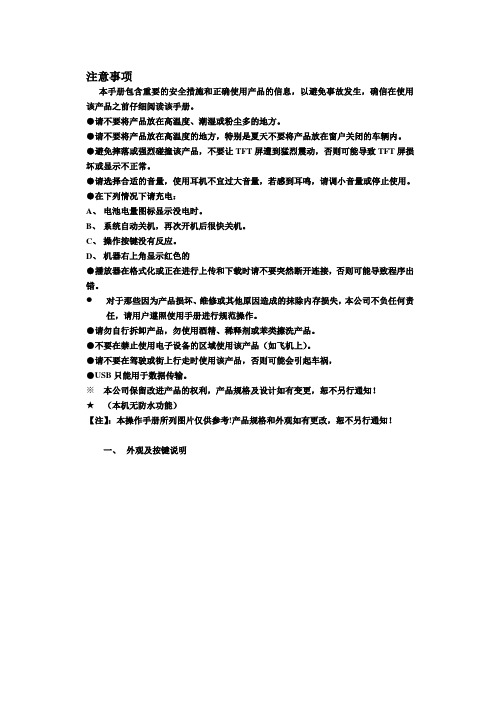
注意事项本手册包含重要的安全措施和正确使用产品的信息,以避免事故发生,确信在使用该产品之前仔细阅读该手册。
●请不要将产品放在高温度、潮湿或粉尘多的地方。
●请不要将产品放在高温度的地方,特别是夏天不要将产品放在窗户关闭的车辆内。
●避免摔落或强烈碰撞该产品,不要让TFT屏遭到猛烈震动,否则可能导致TFT屏损坏或显示不正常。
●请选择合适的音量,使用耳机不宜过大音量,若感到耳鸣,请调小音量或停止使用。
●在下列情况下请充电:A、电池电量图标显示没电时。
B、系统自动关机,再次开机后很快关机。
C、操作按键没有反应。
D、机器右上角显示红色的●播放器在格式化或正在进行上传和下载时请不要突然断开连接,否则可能导致程序出错。
对于那些因为产品损坏、维修或其他原因造成的抹除内存损失,本公司不负任何责任,请用户遵照使用手册进行规范操作。
●请勿自行拆卸产品,勿使用酒精、稀释剂或苯类擦洗产品。
●不要在禁止使用电子设备的区域使用该产品(如飞机上)。
●请不要在驾驶或街上行走时使用该产品,否则可能会引起车祸,●USB只能用于数据传输。
※本公司保留改进产品的权利,产品规格及设计如有变更,恕不另行通知!★(本机无防水功能)【注】:本操作手册所列图片仅供参考!产品规格和外观如有更改,恕不另行通知!一、外观及按键说明1.1触摸屏7英寸(电容式)电阻式触摸屏:触摸区域内进行点击、拖动等操作;1.2开机键(POWER)开机:长按键播放器显示开机画面后进入主菜单界面;关机:在主界面向下长按键5秒钟关机,系统会提示“关机”选项:点击关机后正常关机;锁屏:短按键锁屏或解锁【注】:1.电量不足情况下,系统会自动关机;2.非法关机后,重启会扫描和修复磁盘,界面可能会较长时间停留在进度条画面;1.3返回键短按ESC 键返回上一级,长按ESC 键返回主界面;1.4菜单键正常待机状态或软件运动状态下,短按M键弹出相应菜单窗口;1.5音量加减短按和长按“+、- ”键慢速和快速调节音量大小;1.6耳机接口3.5mm耳机标准插孔;1.7视频输出接口HDMI输出接口;1.8 TF-CARDTF-CARD插槽:外接T-FLASH存储卡;1.9 MiniUSBMiniUSB接口:用以连接电脑进行数据传输,充电或外接U盘;1.10复位键在软件死机的情况下,用细小物体比如回型针短按RESET键,机器将会强制关机;[注]:除非无法关机情况下使用复位键,建议正常情况下按照关机步骤关机,否则容易损坏机器系统。
平板电脑通用说明书

安卓平板系统通用使用指南目录1、逐步了解主屏幕 (3)1.1 主界面解锁........................................................................................ (3)1.2 主界面........................................................................................ (4)1.3 主界面各按键介绍........................................................................................ (5)1.3.1 屏幕上始终显示的按钮 (5)1.3.2 自动显示/隐藏的按钮........................................................................................ (6)1.4 通知栏........................................................................................ (7)1.5 应用程序和窗口小部件界面 (9)1.5.1 进入应用程序界面.................................................................................................9 1.5.2 进入窗口小部件界面...........................................................................................10 1.6 桌面快捷图标创建和管理..............................................................................................11 1.6.1 在桌面上创建应用程序快捷图标.......................................................................11 1.6.2 桌面应用程序的快捷图标管理...........................................................................11 1.7 删除桌面应用程序的快捷图标......................................................................................14 1.8 更换壁纸.. (15)1.9 连接电脑 (16)2、应用程序................................................................................... 18 2.1 2.2 2.3 2.4 2.5 打开本机自带的程序......................................................................................................18 屏幕兼容性缩放..............................................................................................................21 打开/关闭后台运行的程序.............................................................................................22 获取应用程序并在平板上安装......................................................................................23 删除已安装在平板上的应用程序..................................................................................263、设置........................................................................................... 29 3.1 无线和网络......................................................................................................................30 3.1.1 Wi-Fi ......................................................................................................................30 3.1.2 流量使用情况.......................................................................................................33 3.1.3 更多…...................................................................................................................34 3.2 设备..................................................................................................................................35 3.2.1 声音.......................................................................................................................35 3.2.2 显示.......................................................................................................................36 3.2.3 存储........................................................................................ (37)3.2.4 电池........................................................................................ (38)3.2.5 应用程序........................................................................................ (38)3.3 个人........................................................................................ (39)3.3.1 帐户与同步........................................................................................ (39)3.3.2 位置服务........................................................................................ (39)3.3.3 安全........................................................................................ (39)3.3.4 语言和输入法.......................................................................................................41 3.3.5 备份和重置...........................................................................................................42 3.4 系统..................................................................................................................................43 3.4.1 日期和时间........................................................................................ (43)3.4.2 辅助功能........................................................................................ (43)3.4.3 开发人员选项........................................................................................ (44)3.4.4 关于平板电脑........................................................................................ (45)4、相机........................................................................................... 46 4.1 拍照...............................................................................................................................46 4.2 摄像...............................................................................................................................48 5、平板电脑连接网络................................................................... 50 5.1 5.2 5.3 WiFi 上网........................................................................................................................50 外接以太(有线)网卡连网线上网............................................................................52 外接 3G 网卡上网. (54)1、逐步了解主屏幕Android4.0 的启动器(即:开机显示的主界面)较之前版本,有很大的改变,这里简单介绍一下基本使用。
万利达 PMP7100D 平板电脑技术服务手册说明书
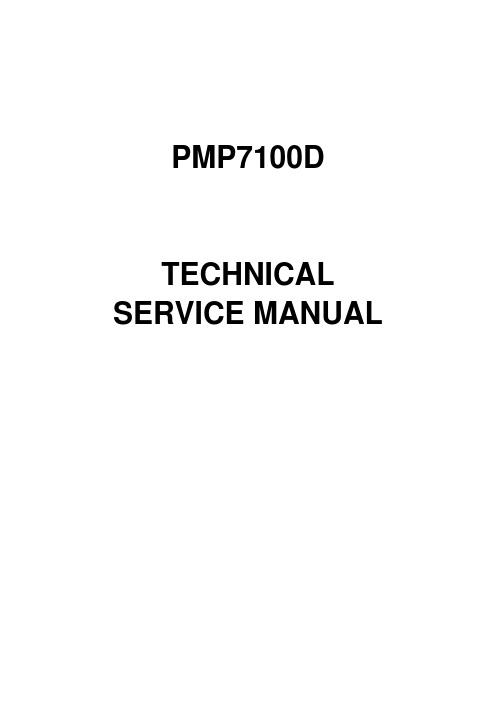
PMP7100DTECHNICAL SERVICE MANUAL产品规格书(Product Specification Sheet)产品类型(Model): 平板电脑(Tablet)型号(Machine Model): SMB-C1006品牌(Brand): 万利达(Malata)描述(Description): 10.1寸平板电脑(10.1 inch Tablet)版本(Revision): 2.0修改履历(Revision History)日期(Date) 版本(Revision) 描述(Comment)2012-6-1 1.0 版本创建(Release for review)2012-7-5 2.0 更改USB接口,改成Type B2 / 21.基本参数(Basic Parameters)操作系统(OS) Android 4.0 CPU 型号(CPU)Rockchip RK3066 CPU 核芯数(Core Model) dual-core ARM Cortex-A9CPU 频率(Frequency) 1.6GHz 系统内存DDR(RAM) 512MB/1GB 存储容量(ROM)8GB/16GB2.显示屏(Display Features)屏幕尺寸(Screen Size ) 10.0 inch屏幕分辨率(Resolution ) 1280 x3(H)x800(V)显示比例(Aspect ratio)16:10 屏幕类型(Display Technology)TFT-LCD垂直方向视角 (Vertical viewing angle) 89°/89° 水平方向视角(Horizontal viewing angle)89°/89°5.传感器(Sensors)重力传感器(Accelerometer Sensor) Yes外界环境亮度传感器(Ambient light Sensor) No电子罗盘(Electronic Compass) optional 陀螺仪(GYRO Sensor) optional 人体接近传感器(proximity sensor) No振动马达(Vibration Motor) No6.摄像头和GPS(Camera and GPS)后置摄像头(Rear Camera ) 2M pixels 前置摄像头(Front Camera ) 2M pixelsGPS 导航(GPS )No7.电池 电源(Battery and Power)电池容量(Battery Capacity ) 6400mAh/3.7V 类型(Type )Li-ion Polymer Battery续航时间(Battery life time ) 7h 电源适配器(Adapter )5V/2A8.输入输出接口(Input and Output)电源输入接口(DC Input Jack) DC In音频接口(Headphone Jack) 3.5mm Headphone USB 接口(USB Jack) Mini USB(Type B) 存储卡(SD Card) TF card(up to 32GB)HDMI 接口(HDMI Jack) Yes(TYPE C)SIM 卡(SIM Card)No9.控制键(Buttons)电源键(Power ) Power 音量键(Volume ) Vol-、Vol+菜单键(Menu) No 返回键(Back) No 主界面键(Home)No10.媒体支持类型(Mail attachment support)图片(Image ) JPG, JPEG, BMP,GIF,PNG 文档(Document ) .doc, .xls, .ppt, .pdf, .txt网页(Web Page ).htm,.html11.音频(Audio)频率响应(Frequency response )20Hz ~ 20KHz支持格式 (解码)(Formats supported (Decode))MP1, MP2, MP3, WMA7, WMA8,WMA9, WAV, APE, OGG, OGA,FLAC, AAC, M4A支持格式 (编码)(Formats supported (Encode)) AMR-NB 扬声器(Speaker ) 0.5W x2 麦克风(Mirophone )Built in12.视频(Video)高清视视频解码 (HD Video Decode )MPEG-1, MPEG-2,MPEG-4,H.263, H.264, AVS, VC-1,RV,VP6/VP8, Sorenson Spark, MVC高清视频编码(HD Video Encode ) H.264, MVC,VP8 图像处理(Graphics Support )OpenGL ES1.1 and 2.0, OpenVG1.113.尺寸和重量(Size and Weight)长度 (Height) 175mm 宽度 (Width) 256.8mm 厚度 (Depth) 10.2mm 重 (Weight)680g14.外观(ID)LinenumberName Specifications Quantity Position number1AssemblycomponentsSMB-C1006,middle framecomponents,black+natural color12Rear housingplastic partsSMBC1006-RE01,Rear housing (withoutthe SIM card hole,without the flashhole),spray silk screen,black fluffypaint13P+R SMBB1013-RE03 powerbutton,electroplate,silver14P+R SMBB1013-RE04,volumebutton,electroplate,silver15Plastic parts ofthe bracketSMBB1013-RE06,rear camerabracket,vacuum deposition,silver16Plastic parts ofthe die cuttinglensSMBB1013-RE07,rear camera'slens,3M9448,silkscreen,black17platen's metalpartsSMBB1013-PT02,earphones' platen,0.3Electrolytic zinc board18Shielding cover'smetal partsSMBC1006-PT01,motherboard'sshield,0.2 tin plate19Regular poron 5*3.5*1mm,ES,one side ordinaryadhesive,black1Pasted in the placecorresponding forfront camera in rearI l l h d SMBC1006-H03,Screen's protectiveBOM list10Irregularly shapedPET protectivefilm,pfilm 0.05PET(The contents silkscreenmulticolor,without 3G,Eastern EuropePrestigio PMP7100D)111nickel metal screw M1.6*2.5CMHNI(K=0.5 D=3 Drop-resistant)13battery fixed withMg-Al middleframe(10)Earphones'platen with Mg-Alalloymiddle12Nickel-platedself-tappingscrewsM1.7*3CBHNI,K=0.5,D=3.04Motherboard fixedwith middleframe(2)TF card board13nickel metal screw (01.00.WJ.JG.E1111)M2*2CMHNI,Drop-resistant4For attaching the LCDpanel14Irregular silicone SMBC1006-H05,camera siliconecover,hardness 60 degrees,doublesided ordinary adhesive,black115Irregular silicone (01.00.DP.XJ.E1042)PGB94315-H01,MICsilicone cover,hardness 60°,NR,black116Regular silicone (01.00.DP.XJ.E370)13*6*1mm,NA,single sided adhesive,black1used under thereinforcing plate ofthe touch panel's17Regular insulatingpad(01.00.DP.JY.E107)10*5*0.3mm,Oneside ordinary adhesive,black1Pasted behind theheadphone jack18Irregularly shapedinsulating padSMBC1006-H06,main shield'sinsulating pad, one side ordinaryadhesive,transparent1R l d80*60*0.8mm,single sided Put on the battery19Regular sponge padgadhesive,ordinary adhesive,black2yinside rear housing20Regular sponge pad (01.00.DP.HM.E497)20*10*2mm,singlesided adhesive,ordinaryadhesive,black1used on thereinforcing plate ofthe touch panel's21Irregular double-sided adhesiveSMBB1013-H02,3M9448,the whole devicedouble-sided adhesive1Pasted in rear camerabracket22Irregular double-sided adhesiveSMBB1013-H03,Saint-GobainV2020,touch panel double-sided1Pasted in touch panelfour sides23Irregular double-sided adhesive7986C,3M9448 glue,PCB board glue124[Semifinishedproduct]-LCD panelAU101DP11V1125Screen touchpad A1WAN03,capacitive,10.1"&16:10,noadhesive126Built - in camera U-C1013-200-200-V1.0,CMOS,2 Mp&2Mp,NR,YUV127Cased battery BT-B0BDN,3574108(Lithium polymer-WanZhong-HaiTaiYang),6400mAh,3.7V,NR128Speaker 101-2014-13010-j,0.7W,8R,L20*W14*H4.3, with wire129Speaker 101-2014-13011-j,0.7W,8R,L20*W14*H4.3, with wire130Touch switch 7980C lidswitch,combination,horizontal,D4.5,S1K1 K2 K331Regular conductivefoam(01.00.DD.PM.E427)NA,fullconductive,single sidedadhesive,8*5*3mm,LG1Pasted betweenmotherboard and LCD32Regular conductive(01.00.DD.QT.E311) plainweave,double-sided conductive,single1Pasted in theheadphone jack clothsided adhesive,adhesiveheadphone jack33Regular conductiveclothplaid,double-sided conductive,singlesided adhesive,adhesiveconductive,20*8mm,NR3Pasted in the screenand Al-Mg(used forUSB housing groundingand HDMI housing34Built-in passiveantennaC168-JL-1596,PCB,2.4GHz~2.5GHz&5.7GHz~5.85GHz,lead wire ,D0.81*L401WIFI antenna35Bifacial flat wire0.5mm,10P,68mm,-40C~+80C,no fold136Ordinary PE bags(01.00.BZ.D.H.E017)280*280mm,NA,NA1Device's packaging 37Ordinary PE bags(01.00.BZ.D.H.E001)110*180mm,NA,NA1User manual's38Ordinary PE bags (01.00.BZ.D.H.E030)67*190mm,0country,NA2USB cable packagingbag(1)、OTG cable39Self-styled PEpackaging bags(01.00.BZ.D.Z.E035)75*80mm,0country,NA1British standardplug's packaging bag40Shrink filmpackaging bag(01.00.BZ.D.S.E497)300*460mm,NA141Other pallets 1200*1000*150mm,loading capacity1000kg1When shipping singlemachine amount 0.002842Paper cornerprotectorSize:920*60*60*5mm1When shipping singlemachine amount 0.01143Blank stickers T01,30*8mm,coated paper self-3 44Blank stickers T02,70*8mm,coated paper self-145Blank stickers BS025A,700*100mm,coated paper self-adhesive.446Blank stickers BS013C,45*30mm,XiaoYinlong1 47Warranty seal Eastern Europe1 Ordinary paper SMB-C1006,T06,Eastern Europe48self-adhesivesticker Prestigio,PMP7100D,water damagesticker,NR,V1.0149Leather case PMP7100D3G,MID protectivecover,PU+Velvet,black,NR1主料 :黑色仿羊皮紋PU料,內里外露磨面PU 內天鵝絨Main materials :blackimitated sheepskin PUmaterial,exposed50Purchased -ACadapterHND050200X,European standard&Britishstandard,Tuning fork2507,straight,20#1.2m,black151USB with cable USB A-male-right angle=MiniUSB-male[right angle,1m,without thetoroid,black]152USB with cable USB A-female-right angle=Mini USB-male[right angle,150mm,without thetoroid,black]153[Semifinishedproduct]-Outputboard7981C,Eastern Europe Prestigio,002154[Semifinishedproduct]-Motherboard8214C,Eastern Europe Prestigio,002155[Semifinishedproduct]-Inputboard8209C,Eastern Europe Prestigio,002156[Semifinishedproduct]-adapterplate8230C,Eastern Europe Prestigio,0021Irregular Flexible8218C V102012062757circuit board8218C,V1.0,2012.06.27158Irregular Flexiblecircuit board8227C,V3.0,2012.09.07159gift box inner box Prestigio,PMP7100D,TBD1 60Printed carton Prestigio,PMP7100D,TBD.2 61QSG Prestigio,PMP7100D,Quick Guide,TBD162Legal handbook Prestigio_MULTIPAD,Legal And Safety Notices,TBD163Warranty card Prestigio,WARRANTY CARD,TBD1MaintenanceCommon troubleshooting1: what to do when the machine starts up what basic detection step?Answer:1) if connected to the power supply adapter can boot, said battery.2) ensure the power adapter of the indicator light, the normal work of power adapter.2 : does the machine accidentally when the water how to deal with?Answer:1) do not to boot, or let the computer damage more serious.2) the machine surface water after drying, immediately send professional repair processing.3: how to restore the factory settings?Answer:open the " Settings " > " backup and reset " > " to restore the factory settings " > reset the computer. Restore factory settings before save data.4: how to prolong the life time of the battery?Answer:1)LCD liquid crystal display screen brightness is adjusted to a proper brightness. 2) adjust the volume to the appropriate size.3 )adjusting screen timeout time.5: the network connection under normal circumstances, the Internet is slow to do? Answer :recommendations for clearing your browser cache, specific exercises please refer to the " browser " partial correlation operation.6: light ( light-sensor ) function can not be achieved and how?Answer:users are advised to open " automatic brightness adjustment ". Specific operations: " set " > " display " > " Brightness ", open " automatic brightness adjustment function.7: the machine halts the how to do?Answer:press the power button to shut down.Common corrective maintenance1:Starting up failure and screen shows no self-checking picture of staring up1)、Press the power button to see the whether the power indicator show red light. If not, then connect the power adaptor to make it work. Then start it again after charging it for 10 minites (caused by no power) A)、Check whether power socket of mainboard is poor contact,B)、Check up whether the battery is 5V2A,or to check up if there is short circuit and leakage failureC)、Check up whether the mainboard has smell of scorching causedby integrated heating or line short.2)、Press the power button to see the power indicator and voltage are all normal, there may be two situations:A)firmware of software bug:programme the firmware again;B)hardware bug:first to check up whether the mainboard integration is heating with hand as well as the connecting line, and then use the relief method that the trial run is replaced by mainboard and LCD;2:Starting up crash at the stage of starting up picture1)、Firmware of software: caused byloss of document package or too many softwares, so we suggest to reinstall the firmware;2)、Hardware trouble; a. check up whether the voltage is too low, the adaptor is work well and no power of normal battery or failure of battery。
平板电脑说明书

PD0705说明书目录1前言2注意事项3准备使用3.1产品包装内容清单3.2产品外观3.3按键功能说明3.4产品功能3.5产品技术规格参数4快速指南4.1 开/关机4.2 电池管理及充电4.3 桌面功能图标定义5 功能及其应用5.2 网络功能5.2.1 WIFI上网5.2.2 有线宽带上网5.2.3 3G移动上网5.3 USB-HOST 扩展应用5.3.1 外接U盘功能5.3.2 外接鼠标、键盘5.3.3 使用TF存储卡5.4 工具软件5.4.1 APK软件管理器5.4.2 资源管理器5.4.3 高级任务管理器5.4.4 日历5.4.5 计算器5.5 娱乐功能5.5.1 音乐功能5.5.2 视屏功能5.5.3 图片浏览功能5.5.4 照相、摄像功能5.5.5 录音功能5.5.6 电子书功能5.6 网络应用5.6.1 G-MAIL5.6.2 个人、企业E-MAIL注册登录5.6.3 电子市场5.6.4 地图5.6.5 在线视频5.6.6 在线聊天5.6.7 网页浏览5.7 设置5.7.1 无线与网络设置5.7.2声音设置5.7.3 显示设置5.7.4 位置及安全5.7.5 应用程序设置5.7.6 帐户与同步5.7.7 隐私权设置5.7.8 储存设置5.7.9 语言及键盘设置5.7.10 语言输入输出设置5.7.11 日期及时间设置5.7.12 关于设备5.8 桌面功能图标设置5.8.1 桌面快捷操作5.8.2 桌面添加、删除图标5.9 输入法选择及设置6 疑难解答1.前言尊敬的用户:您好!首先感谢您选用本公司生产的产品!本产品内置高性能WiFi接收模块,支持外挂3G USB-DONGLE无线上网卡,接入宽频无线互联网,不受网线束缚,也将带您进入便携影音播放世界,满足您的娱乐需求,同时可以有线接入宽带;它还支持图片浏览、电子书、游戏、网络聊天、移动办公等多种功能,多种设置尽显您的个性。
在使用您的平板电脑之前,请仔细阅读我们随机提供的所有资料。
21.5寸安卓触摸一体机平板电脑产品说明书

PCPAD全家互动其乐融融修正记录1.产品简介1.1概述随着科技的进步,消费者需求的增加,单一的电脑、手机、平板已经无法满足消费者。
结合了电脑和平板共同优势的安卓触摸一体机平板电脑就应运而生。
闪卓科技的21.5寸安卓触摸一体机平板电脑又名PCPAD,它既拥有电脑的办公处理能力,又兼备平板的简单操作,同时还具有两者都没有的优越体验。
PCPAD采用开放的安卓系统,拥有4核、2G的内存,无边框10点电容触摸,21.5寸高清屏。
目前它被广泛应用于家庭、教育、商业等众多领域。
1.2 外观描述1.2.1 前视图图1-1-1 PCPAD前视图图1-1-2 PCPAD后视图图1-1-3 PCPAD右视图表1-1-1 右视图描述接口2*USB2.0图1-1-4 PCPAD左视图表1-1-2 左视图描述音量键控制音量加减,同时按住开关键和音量减可以屏幕截图内存卡插槽支持TF卡、SD卡麦克风、耳机插孔麦克风、耳机插口二合一电源开关键指示灯为红色—待机状态指示灯为白色—工作状态1.关机状态下长按可开机;2.正常工作状态下,短按一下进入待机状态;3.待机状态下,短按一下进入工作状态图1-1-5 PCPAD后视图表1-1-3 后视图描述电源接口电压19V,电流2.1A 网线接口1*RJ451.3 产品特性●21.5寸,1080P高清屏●10点无边框电容触摸●四核/2G内存/16G闪存●有线无线网络、蓝牙全支持●720P高清摄像头●USB*2/TF卡接口●21.5mm超薄设计●待机电池防数据丢失●多角度自由调节支架●无风扇超静音低功耗● 2.5W*2音效2.PCPAD主要参数3.主要应用PCPAD上的主要应用有视听、游戏、购物、办公、资讯和沟通。
PCPAD除了继续延续安卓系统本身简单趣味的优势外,将所有的应用都移植到21.5寸的大屏幕上,再配合10点电容触摸屏,让用户的体验变得更好。
4.应用场景书房卧室、客厅茶几5.客户需求家庭娱乐,酒店客房一体机,学校教学机,影楼、休闲茶餐厅商业用机,企业办公等等。
企业平板电脑 ET100 说明书
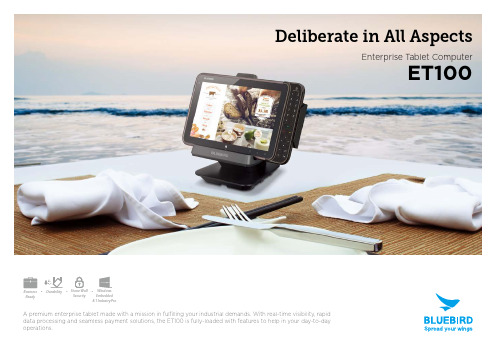
Deliberate in All AspectsEnterprise T ablet ComputerET100A premium enterprise tablet made with a mission in fulfilling your industrial demands. With real-time visibility, rapid data processing and seamless payment solutions, the ET100 is fully-loaded with features to help in your day-to-dayoperations.Business ReadyDurabilitySecurityWindows Embedded 8.1 Industry ProDurabilitySecurityWindows EmbeddedProfessionalize your work with the ET100. Offering real-time visibility, rapid data processing and seamless payment solutions, this premium enterprise tablet is built to fulfill various demands of the industry.Operating on the latest Windows systems, the ET100 is a host for many essential businessapplications. Bluebird will give dedicated support in equipping you with the right tools and guide you from installation to bringing applications at maximum working capacity.02Enjoy every detail of our in-depth consequence we’ve studied• T ankSmith™ ruggedness • multi OS support • light yet strong • efficient Processor, longer battery cycle• large display, equipped for industrial purposes • excellent communication and network connectivity• various payment methods • optimized camera for industrial demands • accessories for expandability0304Deliberate in All AspectsEnterprise T ablet ComputerET100Professionalize your work with the ET100. Offering real-timevisibility, rapid data processing and seamless payment solutions,this premium enterprise tablet is built to fulfill various demandsof the industry.Operating on the latest Windows systems, the ET100 is a hostfor many essential business applications. Bluebird will givededicated support in equipping you with the right tools andguide you from installation to bringing applications at maximumworking capacity.The ET100 is meticulously crafted inside and out. It’s completelyresistant to dust, protected against jets of water and is able tosurvive multiple impact-damage from drops and tumbling.Be assured knowing that every component has been testedthoroughly to reach an immaculate state strong enough for theharsh environments.While covering many functions needed for industrialenvironments, it is particularly popular amongst drivers. Withthe secure in-vehicle-mount accessory, this tough enterprisetablet is perfect for use in forklifts, trucks and other industrialvehicles. Furthermore, the ET100 can be used in computerassisted design, maintenance jobs and in healthcare facilitieswith its abundance of business applications. T ake hold of thissupreme mobile device and stay on top of the industrial world.05large display, equipped for industrial purposesBuilt to last in tough environments, the ET100’s display has diverse features to make your operation a smooth and convenient process. Featuring a 10.1” IPS panel, it is encased in Corning® Gorilla Glass® 3 with NDR (native damage resistance) and anti-fingerprint sealing. Furthermore, it has sun glare protection and can be operated equally well with a stylus pen or industrial gloves.excellent communication and network connectivityWhether indoors or outdoors, the ET100 provides exceptional network connectivity with a wide range of radio frequencies and Bluetooth capabilities.With WLAN supporting 802.11 a/b/g/n/ac as well as Bluetooth V4.0 LE, be assured in knowing that Bluebird has you covered wherever you go.various payment methodsOffer convenience to your customers with the ET100’s all inclusive payment options. They include: Magnetic stripe readers, Smartcard readers (ICC, EMV level 1&2) and Contactless payments. (NFC, MasterCard, PayPass, Visa PayWave, MiFare, Felica).optimized camera for industrial demandsThe ET100 is equipped with an auto focusing 5.0 megapixel camera, providing great performance in speed, accuracy and high image quality that industrial imaging professionals expect.accessories for expandabilityBluebird always provides for the individual needs of customers with avariety of accessories for ease of use, mobility, data capture and payment solutions.Key FeaturesTankSmith™ ruggednessBluebird’s products guarantee top-notch quality by incorporating the proprietary T ankSmith™ technology. All components are designed with industrial use in mind and have been tested in the field to eliminate any possible operational failures. In addition, components will not be discontinued for the next 5 to 7 years to ensure availability and support. Along with solid particle and liquid ingress protection, the ET100 is purpose-built to withstand rigors of harsh industrial environments..multi OS supportThe ET100 has many choices for OS, which includes Windows Embedded Standard 7(optional), Windows Embedded 8.1 Industry Pro T ablet andWindows 10 Home or Pro. Customized OS support by Bluebird’s dedicated team will guide you from installation phase unto maximum workingcapacity to serve you with the most reliable environment for your business to flourish.light yet strongIn compliance to the MIL-STD 810G standard, the ET100 is a premium enterprise tablet well suited for industrial use. Weighing only 985g, it has IP65 sealing and has been tested to withstand 1.2m / 4ft drops, 1.8m / 6ft drops applying the rugged plug. Confidently use the ET100 in harsh conditions and don’t let a minor accident get in the way of your operation.efficient Processor, longer battery cycleThe ET100’s extreme power saving design takes full advantage of a low power consumption processor without sacrificing performance. Use the standard (6,000mAh) battery and avoid down time with the Hot Swap function.productivity.0607CablePenSafe GuardStrapCaseSoft Plastic Screen Guard (Scratch-Proof High Glossy)Soft Plastic Screen Guard (Anti-Finger Coated)Soft Plastic Screen Guard (Anti-Finger Coated) for rugged Compatible with rugged plugSoft Plastic Screen Guard (Anti-Glare coated)HDMI Cable Blue PenBlue Pen StringShoulder Strap Leather CaseAccessoriesAccessoriesA variety of accessories allows expandability of work and a quick reaction to individualized needs of customers.Smart PlugHandleMountRugged PlugSmart Plug Type 1:MSR and ICC Module for Mobile Payment(Attachable/Detachable on the Right Side) with 1 SAMSquare Handle (Landscape Type) Attachable/Detachable on the T op SideStylus Mount * S tylus Mount can't be used with the Landscape Square Handle.Smart Plug Type 2:Barcode (2D Imager w/Laser Aimer) + IC CardReader + 2SAM + Scankey + Spin Handstrap (Attachable/Detachable on the Back Side)Square Handle (Portrait Type) Attachable/Detachable on the Left SideRugged Plug: Enhances the Drop Resistance from 0.8m to 1.8mCradleGender/Charger/AdapterAC Power CordVehicle Charger (Input 11~24V)The cord types are available in these countries.Korea, Japan, UK, North America, Australia, Euro, China, BrazilPower Adapter * R equires Country Specific AC Power CordCradle & ChargingSmart PlugMain BodyBarcode ScannerCradle ChargePOS CradleMSRBluebird Inc. (Corporate Headquarters)SEI T ower 12~14F, 467-14, Dogok-dong, Gangnam-gu, Seoul, Korea Phone. +82.70.7730.8000 Fax.+82.2.6499.2242 Copyright © 1995-2015 Bluebird Inc. All rights reserved. Bluebird Inc. is the designer and manufacturer of Pidion handheld mobiles.Bluebird logo is registered trademark of Bluebird Inc. Features and specifications are subject to change without prior notice.。
Dell Streak 7 平板电脑快速入门指南说明书

快速入门指南关于“注”注:“注”表示可以帮助您更好地使用产品的重要信息。
__________________本说明文件中的信息如有更改,恕不另行通知。
© 2011 Dell Inc. 版权所有,翻印必究。
Dell™、 DELL 徽标和 Streak™是 Dell Inc. 的商标;Microsoft®和 Windows®是 Microsoft Corporation 在美国和/或其他国家或地区的商标或注册商标。
本手册中述及的其它商标和商品名称是指拥有相应商标和名称的公司或其制造的产品。
Dell Inc. 对不属于自己的商标和商品名称不拥有任何所有权。
2011 - 08 P/N C6N76 Rev. A0019关于您的 Dell Streak 7 Tablet9781耳机连接器2扬声器3音量增大按钮4音量减小按钮5电源和睡眠/唤醒按钮6电池状态指示灯7返回按钮 8菜单按钮9首页按钮2触摸屏3强制关机按钮4SD 卡插槽5SIM 卡插槽(仅限 3G 机型)6插槽门7扬声器8麦克风9摄像头2021211摄像头2闪光灯22设置您的 Dell Streak 7 Tablet1. 插入 SD卡(可选)2. 将 SIM 卡插到 3G机型上(可选)3. 为电池充电在第一次使用 Tablet 之前,请先将电池电量充满。
电池状态指示灯指示的状态如下:• 红色 – 表示电池正在充电• 绿色 – 表示电池已充满电量11电池状态指示灯23开启您的 Tablet按住电源按钮即可开启 Tablet。
连接耳机将 3.5毫米耳机连接至耳机连接器。
24锁定屏幕Tablet 在闲置一段时间后,将自动进入睡眠模式。
如要将 Tablet 从睡眠模式唤醒,请按一下电源按钮。
触摸并按住锁定按钮使其变成圆圈,然后将内圈拖动至外圈边缘以解除锁定屏幕。
如要设置 Tablet 进入睡眠模式之前的持续时间,请触摸首页→ 启动程序 → 设置→ Screen → 屏幕超时,然后选择所需选项。
WebDT 312 362 390 移动平板电脑 说明书

WebDT 312/ 362/ 390WebDT移动平板电脑采用无风扇 轻薄一体化设计 其坚固 耐用 便携触控操作等特性 适合在室内及室外环境使用 为了提供更多数据撷取的便捷功能 WebDT移动平板电脑整合了数码相机 磁条卡读卡器 RFID型号WebDT 312WebDT 362WebDT 390系统处理器Intel ® Atom™, Z530 1.6GHz 处理器随机存取记忆体1GB 或2GB1GB1GB 至2GB储存媒体2GB 至8GB 快闪式内存 32GB 至64GB 固态硬盘显示器10.4英寸TFT 触控式液晶显示器 可选配户外可阅读屏幕8.4英寸TFT 触控式液晶显示器 可选配户外可阅读屏幕8.9英寸TFT 触控式液晶显示器 可选配户外可阅读屏幕屏幕分辨率1024 x 768 (XGA)800 x 600 (SVGA)1024 x 600 (WSVGA)操作系统Microsoft ®Windows ®Embedded Standard 7, Windows ®XP Embedded; Windows ®XP Pro for Embedded Systems;Windows ® XP Professional 或Linux 操作系统无线传输内建802.11a/g/n 无线网络 蓝牙2.0 控制键1个电源按钮 7个前方控制键指示灯1个电源/电池状态指示灯1个无线网络连结指示灯喇叭1个内置喇叭输入/输出端口USB 2.0接口211直流电源插孔 111麦克风输入111耳机输出111外观材质ABS + PVC 塑料与铝镁合金ABS + PVC 塑料保护性减震套保护性减震套橡胶材质含弹性手腕带 抗摔设计尺寸 (高 x 宽 x 深)8.3 x 10.3 x 0.8 (英寸); 210 x 261 x 18 (毫米)7.9 x 9.6 x 0.8 (英寸); 200 x 240 x 18 (毫米)7.7 x 10 x 1.25 (英寸); 196 x 256 x 32 (毫米)重量0.93千克 (2.05磅)0.86千克 (1.9磅)1.1千克 (2.43磅)电池内建:可选择 (7.4V, 2200mAh)或 (7.4V, 3760mAh)/ 外接:可选购热插拔 (7.4V, 3760mAh)内建:7.4V, 3760mAh/外接:可选购热插拔 (7.4V, 3760mAh)变压器输入: 100 – 240V AC/ 输出: 12V, DC@3A输入: 100 – 240V AC/ 输出:19V,********电源线北美 欧洲 英国 中国 日本触控笔有 非电子笔尖操作环境防水防尘等级无无IP54安规通过 FCC Class B CE C-Tick RoHS操作温度0°C - 40°C 操作湿度0% – 90% (无水气凝结)数据捕获模块选配磁卡读卡器三轨读取 (ISO TK1, 2 & 3), 符合OPOS 与 JPOS条形码扫描仪1D 或2D 条型码扫描仪2D 条型码扫描仪数码相机三百万像素相机CMOS 感光组件支持自动对焦 自动白平衡与曝光RFID 无无符合HF 13.56MHz, ISO 标准 15693, 1443A(B), 18092WWAN/ GPS无无Gobi 2000 3G 模块, 支持 GSM/GPRS/ EDGE 与EV-DO networks, 亦有GPS 定位 导航功能*注意: 规格说明会在不告知的情况下进行更改规格比较表WebDT 312/ 362WebDT 3900402110DT312362390SC版权所有 © 2010, DT Research, Inc. 保留所有权利 DT Research 和 WebDT 是 DT Research, Inc. 的注册商标美商定谊科技 企业总部2000 Concourse Drive, San Jose, CA 95131,U.S.A.电话 +1 (408) 934 6220传真 +1 (408) 934 6222定谊科技上海办事处上海市徐汇区宜山路508号 景鸿大楼11楼C 座电话 +86 (21) 3135 8251传真 +86 (21) 3135 8253定谊科技(深圳)有限公司深圳市南山区南海大道4050号科技园中区上海汽车大厦210室电话 +86 (755) 2699 8406传真 +86 (755) 2699 8400定谊科技(北京)有限公司北京市 100085 海淀区上地信息路 11 号彩虹大厦 1 号楼四层西 403电话 +86 (10) 6298 5935/ 6298 5969传真 +86 (10) 6298 8012二维条形码扫描仪磁条卡读卡器三百万像素数码相机。
飞利浦娱乐平板电脑 PI3100Z3 产品说明书

娱乐平板电脑17.8 厘米(7 英寸)液晶8GBPI3100Z3轻便随行,无尽的乐趣!支持 Android™ 4.1 (JellyBean)随时随地携带飞利浦娱乐平板电脑。
感受前所未有的电影、音乐和网络冲浪体验。
这款 Google 认证的 Android 4.1 平板电脑可带来卓越的视频和音频效果,这一切得益于 FullSound 飞声技术和逼真的液晶显示屏。
精致小巧,功能多样•双核 1.5GHz 处理器,带来快速、流畅的用户体验•羽毛般轻便和超小巧设计,携带毫不费力让您置身于不间断的娱乐之中•17.8 厘米(7 英寸)TFT 彩色液晶显示屏•以 16:9 宽屏幕格式欣赏电影•Fullsound 音效技术让平板电脑音乐栩栩如生轻松享用众多娱乐应用程序•Google 认证和 Android™4.1 平台,带来最佳网络冲浪体验•通过安卓市场访问成千上万的应用程序和游戏•高速 Wi-Fi,可快速访问互联网和下载应用程序产品亮点羽毛般轻便和超小巧设计羽毛般轻便和超小巧设计,携带毫不费力16:9屏幕16:9 宽屏幕宽高比普遍适用于高清数字电视。
原始 16:9 宽高比意味着视频图像的顶部和底部没有黑条;也不需要更改画面格式以适合不同的屏幕尺寸,不会因画面缩放而影响画质。
Fullsound™(飞声)- 平板电脑飞利浦革新的 FullSound 飞声技术能够忠实再现 MP3 压缩音乐的声音细节,极大地丰富和增强音乐效果,让您体验到无失真的纯粹音质。
FullSound 飞声技术基于音频后期处理算法,它结合了飞利浦在重现音乐方面的著名专业技艺和新一代数字信号处理器,因而能够产生更饱满、更深沉、更震撼的低音效果,更清晰的歌声和乐器声,以及更丰富的细节音效。
重新发现 MP3 压缩音乐,逼真音质将触动您的灵魂,拨动您的心弦。
Google 认证和 Android™4.1Google 认证和 Android™4.1平台,带来最佳网络冲浪体验安卓市场享用来自安卓市场的众多应用程序。
- 1、下载文档前请自行甄别文档内容的完整性,平台不提供额外的编辑、内容补充、找答案等附加服务。
- 2、"仅部分预览"的文档,不可在线预览部分如存在完整性等问题,可反馈申请退款(可完整预览的文档不适用该条件!)。
- 3、如文档侵犯您的权益,请联系客服反馈,我们会尽快为您处理(人工客服工作时间:9:00-18:30)。
平板电脑的规格书说明介绍
超薄便携平板电脑
超薄便携平板电脑
产品及市场定位 *产品定位 商务娱乐超薄便携平板电脑
超薄便携,操作简便,体验网络、邮件、照片
和视频的绝佳方式;
*目标市场 全球市场 *量产时间 2010年11月
技术规格及功能
尺寸与重量 尺寸:197X126X13.8MM 重量:约300G 显示屏 尺寸:7‘’,16:9宽屏幕显示屏 触摸屏:电容式多点纯平触摸 分辨率:1024 x 600 像素 系统 处理器: I.MX51 800M Hz DDR内存: DDR2 512MB (128MB X 4) 操作系统: Android 2.2 内置存储: e-MMC Flash,8GB 外部存储器:T_Flash (最大支持32GB)
超薄便携平板电脑草案
整机草案(非效果图)-参考Ipad
整机尺寸: 197X126X13.8MM
草案说明:右图为针对产品 定义(7’’ DOTS 1024X600 屏)所勾画的一个初步整机 草图,参考IPAD,(ID可多 样化); 考虑Andriod系统交互定义,
增加了home, menu, back,
软件应用
输入方式:虚拟Qwerty键盘 多媒体:视频,音频,电子书阅读
在线:互联网浏览,高清视频 ,在线音乐,在线阅读, 地图,实时通讯,网络工具
蓝牙:通话,文件传输,蓝牙立体声耳机
游 戏:内置应用,在线Flash游戏 在线电影:Flash 10.1支持优酷/土豆/等网站 商务:Office,word/excel/ppt文件格式文档读取,编 辑;电子邮件
电视芯片:ATV+ISDB-T+FM(模拟数字电视二合一)
CMMB GPS:支持
摄像头 摄像头类型:CMOS 前置摄像头:30W或200W 后置摄像头:300W像素AF镜头(后摄像头带闪光灯),此是選
配產品,客戶若是要從新談規格製定.
按 键, 开关机键/睡眠,锁定键,音量+/-,光电鼠(五向 键), home, menu, back, 多任务键,Reset键 配件 扩展槽,USB线,充电器,耳机(带分离式MIC)
多任务键四个键和一个光电 鼠,(ID可多样化)
超薄便携平板电脑草案
整机体量与IPAD比例对比关系(00 体量关系
右图为IPAD 9.7‘’ IPS 1024X768 体量关系
二.考虑整机横竖使用时都处于均衡的视觉状 态,建议堆叠时屏边框到外形边需保持均衡(包 括均等)的比例关系; 同时这样的比例关系更接 近IPAD;
二.考虑整机厚度尽量做薄和造型的多样性,电 池需居中,双面断板,器件周围布置;
整机尺寸: 197X126X13.8MM 重量:300G左右
IPAD: 整机尺寸: 242.8X189.7X13.4MM 重量:680/730G
超薄便携平板电脑草案
外观器件说明(下图)
扬声器出音孔
3.5寸耳机接口
亮度传感器,与摄像 头并排放置
系统复位键(孔)
开关机/睡眠键
前摄像头,130W, 右上部布置,兼顾 横向使用时视频
方便
锁屏键
音量键
T_Flash卡(Push Tyoe) SIM卡(Push Tyoe)
主菜单键
菜单键
光电鼠
返回键
多任务键 30pin系统接口
MIC孔
THANKS
GSM\GPRS\EDGE (850, 900,1800, 1900 MHz) 免提通话:通过触摸屏菜单实现 蓝牙通话 3.5耳机通话 音 频: 功放:CODOEC+Class D 扬声器:内置双2030扬声器 网络 WI-FI:支持802.11 b/g 3G模块-选配
WCDMA—已完成 EVDO\TDSCDMA—開發中 多媒体-选配
传感器 重力加速度传感器 亮度传感器 电池和电源 电 池: 4200mAh ,3.7V,15.5Wh可充电锂聚合物 充电方式:系统接口 30pin充电
输入与输出
系统接口:30pin(连接USB,HDMI,充电) 耳机接口:4段3.5毫米立体声兼容3.5标准耳机 麦克风:支持 蓝 牙:V2.1+EDR(通话\数据传输\立体声耳机) 触摸屏:(虚拟Qwerty键盘) 光电鼠标:实现五向键功能 通 话(选配) 频段:UMTS\HSPA (850\900\2100 MHz) ,
