M715文件说明手机毕读
1CQuick Mobile Guide.pdf_1719650468.5327454说明书
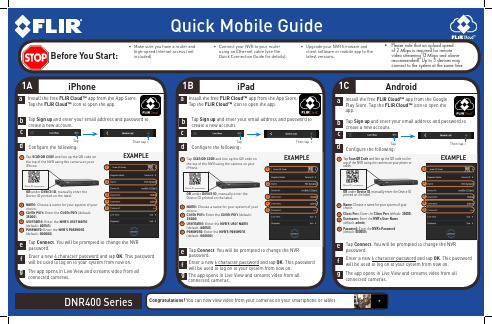
1CQuick Mobile GuideAndroide f Tap Connect . You will be prompted to change the NVR password.gEnter a new 6 character password and tap OK . This password will be used to log on to your system from now on.The app opens in Live View and streams video from all connected cameras.Before You Start:• Make sure you have a router and high-speed Internet access (not included).DNR400 SeriesInstall the free FLIR Cloud™ app from the Google Play Store. Tap the FLIR Cloud™ icon to open the app.a dConfigure the following:iPhone1ACongratulations! You can now view video from your cameras on your smartphone or tablet.iPadcde f gab 1B• Connect your NVR to your router using an Ethernet cable (see the Quick Connection Guide for details).• Upgrade your NVR firmware and client software or mobile app to the latest versions.1234Tap Scan QR Code and line up the QR code on the top of the NVR using the camera on your phone or tablet.OR under Device ID , manually enter the Device ID printed on the label.Name: Choose a name for your system of your choice.Client Port: Enter the Client Port (default: 35000).Username: Enter the NVR’s User Name (default: admin ).Password: Enter the NVR’s Password (default: 000000).13452EXAMPLE5e f Tap Connect . You will be prompted to change the NVR password.gEnter a new 6 character password and tap OK . This password will be used to log on to your system from now on.The app opens in Live View and streams video from all connected cameras.Install the free FLIR Cloud™ app from the App Store. Tap the FLIR Cloud™ icon to open the app.a dConfigure the following:1234Tap Scan QR Code and line up the QR code on the top of the NVR using the camera on your iPhone.OR under Device ID , manually enter the Device ID printed on the label.Name: Choose a name for your system of your choice.Client Port: Enter the Client Port (default: 35000).Username: Enter the NVR’s User Name(default: admin ).Password: Enter the NVR’s Password(default: 000000).13452EXAMPLE5Tap Connect . You will be prompted to change the NVR password.Enter a new 6 character password and tap OK . This password will be used to log on to your system from now on.The app opens in Live View and streams video from all connected cameras.Device ID: xxxxxxxxxxxDevice ID: xxxxxxxxxxxc Tap Sign up and enter your email address and password to create a new account.b TapThen tap +cTap Sign up and enter your email address and password to create a new account.b TapThen tap +Configure the following:Tap Sign up and enter your email address and password to create a new account.TapThen tap +1234Tap Scan QR Code and line up the QR code on the top of the NVR using the camera on your iPhone.OR under Device ID , manually enter the Device ID printed on the label.Name: Choose a name for your system of your choice.Client Port: Enter the Client Port (default: 35000).Username: Enter the NVR’s User Name(default: admin ).Password: Enter the NVR’s Password(default: 000000).13452EXAMPLE5Device ID: xxxxxxxxxxxInstall the free FLIR Cloud™ app from the App Store. Tap the FLIR Cloud™ icon to open the app.• Please note that an upload speedof 2 Mbps is required for remote video streaming (3 Mbps and above recommended). Up to 3 devices may connect to the system at the same time.Find your Device IDRecord your information below:DEVICE ID: ________Information in this document is subject to change without notice. As ourproducts are subject to continuous improvement, FLIR Systems, Inc. and our subsidiaries reserve the right to modify product design, specifications and prices, without notice and without incurring any obligation. E&OE © 2016 FLIR Systems, Inc. All rights reserved.DNR400_SERIES_QNG_EN_R32b • PC Users: Download and install the FLIR Cloud Client Software for PC f rom flir .com/security support . • Mac Users: Download and install the FLIR Cloud Client Software from flir .com/security/support . Double click to extract the software. Then, drag the software to Applications .aOnce installation is finished, double-click the FLIR Cloud Client™ icon ( ) on the desktop or Applications list.e12345Enter the following information:3Connecting on PC or MacQuick PC/MAC GuideCongratulations! You can now connect over the Internet to view and playback video on your computer .The Device ID is printed on a label on the top panel of the NVR.NOTE: PC/Mac setup is not required to connect on a smartphone or tablet. See reverse for smartphone/tablet setup.Device ID: xxxxxxxxxxxcLog into the Client Software using the user name (default: admin ) and password (default: admin ) and then click Login .dDevice Name: Choose a name for your system.Device ID: Manually enter the Device ID printed on the label.Client Port: Enter the Client Port (default: 35000).User Name: Enter the NVR’s User Name (default: admin ).Password: Enter the NVR’s Password (default: 000000).f You will be prompted to change the NVR password. Click OK .g Enter a new 6 character password and tap OK . This password will be used to connect to your system from now on.hClickthen.iClick and drag Default Group to the display window to open your cameras in live view.User Name: admin Password: adminClick Add Device12345Click AddEXAMPLEDownload and install the client software.Need Help?Visit us online for up-to-date software and completeinstruction manualsVisit /security/supportSearch the model number of your productClick on your product in the search resultsClick on the Downloads tab1234Quick ReferenceDefault access information:• Default user name: admin • Default password: 000000Default system ports:• HTTP Port: 80• Client Port: 35000If you have forgotten your password,contact FLIR technical supportSee the label on top of your NVR foryour Device ID If you are having trouble connecting, try the following:• Restart the NVR using the power switch • Ensure the NVR is connected to the router using an Ethernet cable and then restart the NVR• Double check the Username, Password, and Client Port• Ensure your NVR has the latest firmware • For slower Internet connections, reduce bitrate settings to CIF , 10FPS, 96 or 128kbps. See instruction manual at /security/support Troubleshooting。
迈克尔·朗道手机用户指南说明书

Sonic electrictoothbrush with appDiamondClean9000Connected brushing made easyBuilt-in pressure sensorSmart brush head recognition4 modes, 3 intensitiesHX9911/76Whiter, healthier teeth for lifeWhiter teeth in just 1 day****Philips Sonicare's best whitening in our most elegant sonic electric toothbrush. Switch to Philips Sonicare.Enjoy a stylish and user-friendly designSimple to charge and style to bootDiamondClean users experience improved oral healthDeepest clean while protecting your sensitive gumsUp to 7x healthier gums* in just 2 weeksLet the DiamondClean 9000 adapt to your needsPersonalized brushing experienceLets you know if you're pressing too hardBrushSync automatically selects the best mode for youA lways know when to replace your brush headsStay on track with a personalized progress reportStart and keep up healthy habitsHighlightsUp to 7x healthier gums*Focus on improving your gum health with the G 3Premium Gum Care brush head . Its smaller size and targeted gum line bristles make it theperfect way to keep this area gum disease free .People who use this brush head have up to 100% less gum in flammation * and up to 7x healthier gums in just two weeks .*Premium Gum Care brushheadThe G 3 Premium Gum Care brush head is designed to help you improve your gum health .Its smaller size and targeted gumline bristles gently and e ffectively clean the gum line , where gum disease commonly starts out .ProgressReportThe DiamondClean 9000 gives you theguidance you need to improve and maintain healthy brushing habits in between dentist checkups . Built -in smart sensors let you know when you 're using too much pressure , and byconnecting your brushing experience to the Sonicare app , a personalized Progress Report helps you stay on track , to see how much you 've improved over time .4 modes , 3intensitiesDiamondClean 9000 comes with Clean , White +,Gum Health and Deep Clean + to take care of your brushing needs . Clean mode is for exceptional everyday cleaning , White + is for removing stains , Gum Health provides a gentle yet e ffective clean for gums and Deep Clean +gives you an invigorating deep clean . Three intensities allow you to choose between a higher setting to boost your clean and a lower one for more -sensitive mouths .BrushSync modepairingSmart brush heads ensure you 're using the right mode and intensity for the best possible clean .For an example , say you 're using the W 3Premium White brush head . YourDiamondClean 9000's BrushSync technology will automatically sync your brush head with the White + mode to help whiten your teeth .Built -in pressuresensorYou might not notice if you 're brushing too hard ,but your DiamondClean 9000 will . If you need to ease up , the toothbrush will make apulsing sound . It 's a heads up to let your brush head do the work . 7 out of 10 people found this feature helped them become a better brusher .BrushSync replacementreminderA ll brush heads wear out over time , so you 'll want to keep an eye on yours to make sure you 're still getting a great clean . Our BrushSync technology tracks how long you 've been using your brush head for , and how hard you 've been brushing . The BrushSync replacementreminder on your handle and a short beep gives you a heads up when it 's time to replace it .Long -lifebatteryYour DiamondClean 9000 will last for up to two weeks on a single charge with regular use .SpecificationsConnectivityBluetooth®wireless technology: Connected brushing appPowerVoltage: 110-220 VTechnical specificationsOperating time (full to empty): 14 days*** Battery: RechargeableBattery type: Lithium IONDesign and finishingColor: WhiteServiceWarranty: 2-year limited warranty CompatibilityA ndroid compatibility: A ndroid phones,Bluetooth 4.0 enabled tabletsiOS compatibility: iPad 3rd Gen or higher,iPhone 4S or higher, with iOS7 or higher, withiOS7 operational systemEase of useHandle compatibility: Easy click-on brush headsHandle: Slim ergonomic designReplacement reminder: To always ensure bestresults, reminder icon lights upItems includedTravel case: 1Brush heads: 1 G3 Premium Gum CareHandle: 1 DiamondClean 9000Glass charger: 1Charger base: 1Cleaning performanceHealth benefits: Up to 7x healthier gums*Timer: BrushPacer and SmarTimerWhitening benefits: Whitens teeth in 1 day****Pressure feedback: Vibrates handle to alert userModes3 intensities: Low, Medium, HighClean: For exceptional everyday cleanDeep Clean+: For an invigorating deep cleanGum Health: Special attention to molarsWhite+: To remove surface stainsSmart sensor technologyBrushSync Replacement Reminder: A lwaysknow when to, replace brush headsPressure sensor: A lerts when brushing toohardBrushSync Technology: Connects smart handleand, smart brush head* more than a manual toothbrush* * compared to DiamondClean* *** in White+ Mode with leading whitening toothpaste vs amanual toothbrush* ** based on two periods of two-minute brushings per day© 2023 Koninklijke Philips N.V.A ll Rights reserved.Specifications are subject to change without notice. Trademarks are the property of Koninklijke Philips N.V. or their respective owners.Issue date 2023‑12‑13 Version: 5.5.1UPC************* 。
715使用手册

715 液晶图像拼接处理器使用手册目录前言 (3)注意事项 (3)安全使用说明.....................................................................4功能说明 (5)1、附件 (5)2、接口说明……………………………………………………………5-73、地址码设置…………………………………………………………7-84、系统连接安装方式………………………………………………9-115、常见故障处理 (12)6、性能指标 (12)控制软件使用说明…………………………………………………13-23前言欢迎选用我公司产品,感谢您对我公司产品的支持!为了您能更好的使用本产品,使用前请仔细阅读本手册。
715是我公司大屏幕拼接产品家族中的一员,采用独特的嵌入式结构设计,可接受各种图像信号源输入,直接驱动全系列的大尺寸液晶屏(26寸以上),并经分割、放大后,实时无失真地在各种大屏幕图像拼接墙体上显示。
处理过程完全硬件化, 不需要电脑和启动软件等操作,非常简便。
画面无延时,无拖尾现象, 自然流畅,画质细腻,最大支持15X15的液晶屏拼接。
715液晶图像拼接处理器采用了运动侦测与补偿运算、内插运算、边缘平滑处理及杂波信号抑制等尖端处理技术,其3D视频亮色分离电路单元, 3D的逐行处理及帧频归一转化电路单元, 3D数字信号降噪单元,可将普通PAL/NTSC 隔行扫描视频信号采集变为逐行扫描的,高画质、高分辨率的高清电视和计算机图像信号。
715 液晶图像拼接处理器支持计算机图像信号输入及其显示,可实现最高达1920x1080高分辨率WUXGA输出,支持全系列的大尺寸液晶屏。
715系列处理器可以支持多路不同的视频源,同时显示在不同的屏幕上,使用者也可选择一路视频源或RGB信号放大至原始图像的N×M倍,在由显示单元组成的墙体上实现大屏幕拼接显示。
注意事项○防止明火、高温和碰撞,请不要置于雨中或潮湿的地方。
m715和i8000手机WM6.5系统和软件的注册表修改优化

修改运营商名称:
HKEY_LOCAL_MACHINE\Software\Microsoft\RIL\OperatorNames\0804
46001是中国联通
46000是中国移动
网络优化:
1:
HKEY_CURRENT_USER/ControlPanel/WIFI/EapolParam1
0为静音
1为播放声音
4为指示灯闪烁
5为播放提示声音并指示灯闪灯
8在屏幕上显示信息
9为播放提示声音并在屏幕上显示信息
(Default)对应发生事件
ActiveSync结束同步:
HKEY_CURRENT_USER\ControlPanel\Notifications\{A877D659-239C-47a7-9304-0D347F580408}
闪屏振动:
HKEY_CURRENT_USER\ControlPanel\Notifications\{56C3C022-37D7-4B7F-98EB-C48A9B4BD0A2}
新即时消息:
HKEY_CURRENT_USER\ControlPanel\Notifications\{A877D65F-239C-47A7-9304-0D347F580408}
WM6.5系统和软件的注册表修改以及优化
手机上使用注册表编辑器修改一下键值:
注册表解锁:
HKEY_LOCAL_MACHINE\Security\Policies\Policies
00001001修改成1,原来是2
00001005修改成40,原来是16
电脑或手机上使用注册表编辑器修改一下键值:
ActiveSync开始同步:
M715

●彩信选项:发送
优先级:普通,截至:无,送达:立即,彩信大小:295kb,隐藏地址、发送报告、保留副本自便。
●彩信选项:接收
注册网络:自动下载,漫游:手动,发送送达报告、已读报告可打勾,拒绝未知发件人别勾,广告、信息可打勾
十一 下游戏软件会有时碰到带木马的cab(就是所谓引起移动卡上网掉线的问题)
二 :怎么卸载安装的程序?
设置里面选择内存设置再点击主存储,在存储内存中的程序里面删除。
三 :安卓系统在哪里打开?
打开菜单键-文件管理-进入my storage 找到HARET.EXE打开.使用安卓系统时,手机右边拍照快捷键为返回键,长按锁屏健(手机左侧有带锁的侧键)选择关机模式重启到WM系统。需要安卓游戏软件的可以留下你的qq邮箱我传给你 比如:愤怒的小鸟 会说话的猫TOM猫 等.....(安卓软件后缀名为apk必须放到内存卡插到手机里面才能安装)
四 :凯立德导航在哪里打开?
打开菜单键-择文件管理或者资源管理器-进入my storage或者storage card找到 Navione 或者凯立德导航打开
找到 xloader.exe 打开等待。 因为此凯立德导航是3D地图文件较大,读取时间较长,大约等待約二十几秒钟即进入导航模式。导航前先在室外空旷的地方搜星。手机桌面已经安装好了搜星小蜜蜂。点击工具-gps设置-端口务必选择com4 频率4800或者com7频率19200 确定。(第一次收星时间较长一些以后就快了,一般收到三个卫星以上就可以定位了,收星越多效果越好)
鉴于此三星M715手机是韩国三星原版刷中文系统的手机,很多买家对此不够了解,刚入手很多不懂操作。本人浅入了解一些使用方法,相信会对各位有所帮助。新机名为CAB的软件)找到后复制到文件管理或者资源管理器my storage的目录下直接打开安装就好了。
《自动喷水灭火设计规范》GB50084-2017(精简版)

《自动喷水灭火设计规范》GB50084-2017(精简版)2018年1月1日实施《自动喷水灭火设计规范》GB50084-2017本规范修订的主要技术内容是:1、增加净空高度为12m~18m民用建筑高大净空场所采用湿式系统的设计基本参数;湿式系统保护防火卷帘等防火分隔设施的设置要求;家用喷头、扩大覆盖面积喷头和特殊应用喷头的设置要求以及系统采用氯化聚氯乙烯(PVC-C)消防专用管的设置要求和部分术语等;2、调整仓库设置自动喷水灭火系统的设计基本参数、喷头布置参数和局部应用系统的设置要求等;3、删除自动喷水-泡沫联用系统的设置要求;4、修改现行规范中不便操作的一些条款,协调与其他规范的关系。
1总则1.0.1为了正确、合理地设计自动喷水灭火系统,保护人身和财产安全,制定本规范。
1.0.2本规范适用于新建、扩建、改建的民用与工业建筑中自动喷水灭火系统的设计。
本规范不适用于火药、炸药、弹药、火工品工厂、核电站及飞机库等特殊功能建筑中自动喷水灭火系统的设计。
1.0.3自动喷水灭火系统的设计,应密切结合保护对象的功能和火灾特点,积极采用新技术、新设备、新材料,做到安全可靠、技术先进、经济合理。
1.0.4设计采用的系统组件,必须符合国家现行的相关标准,并应符合消防产品市场准入制度的要求。
1.0.5当设置自动喷水灭火系统的建筑变更用途和使用功能时,应校核原有系统的适用性。
当不适应时,应按本规范重新设计。
2术语和符号2.1 术语2.1.1 自动喷水灭火系统由洒水喷头、报警阀组、水流报警装置(水流指示器或压力开关)等组件,以及管道、供水设施等组成,能在发生火灾时喷水的自动灭火系统。
2.1.2 闭式系统采用闭式洒水喷头的自动喷水灭火系统。
2.1.3 开式系统采用开式洒水喷头的自动喷水灭火系统。
2.1.4 湿式系统准工作状态时配水管道内充满用于启动系统的有压水的闭式系统。
2.1.5 干式系统准工作状态时配水管道内充满用于启动系统的有压气体的闭式系统。
Quick Start 光纤移动热点 2 手册说明书
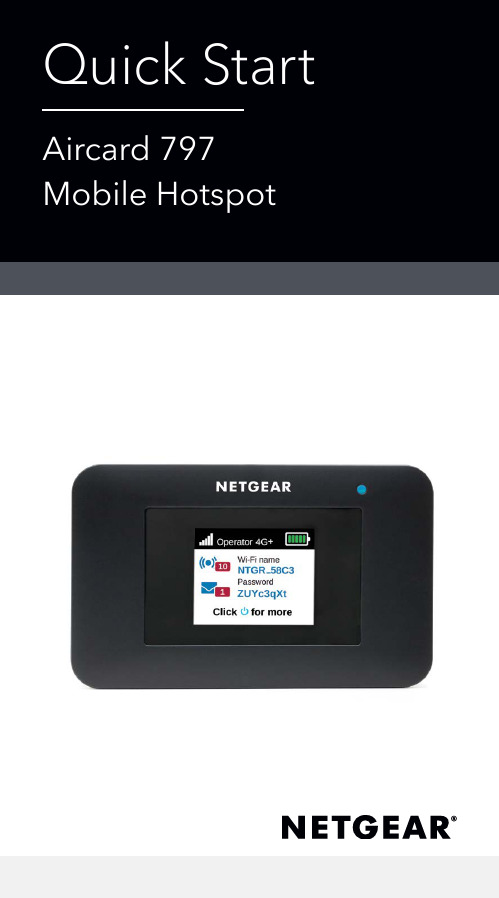
What’s in the box• Mobile hotspot• Battery cover• Battery• Micro USB cable• AC adapter• Nano SIM adapter Meet your hotspotInstall the SIM cardThe SIM slot accepts a micro SIM card (3FF). If you have a nano SIM card(4FF), use it with the nano SIM adapter that came in the package with your mobile hotspot.1. Slide the SIM card into the slotfacing down.2. Ensure thatis seatedsecurely.3. Insert thebattery.Note:down theadmin page.4. Install the back cover.Charge the batteryThe battery comes partially charged. To fully charge the battery, connect the USB cable to the mobile hotspot and plug it into either:• A wall socket (faster charge option)• The USB port on your laptop Set up your hotspotTo connect to the mobile broadband network, your SIM account must be active. If you use a prepaid or pay-as-you-go micro SIM, the account must show a positive balance.1. Press and hold the Power buttonuntil the LCD screen lights and a list of languages displays.2. Press the Power button to select alanguage.3. To set this language as the default,press and hold the Power buttonuntil the progress bar completes,and then release the Power button.If your SIM card supportsautomatic APN configuration, thehotspot sets the default APN foryour SIM card and your hotspot isready to use.4. If APN Setup Required displays,do the following:a. Press the Power button toview a list of APNs available foryour SIM card.b. Press the Power button toselect the correct APN.c. To set this APN as the default,hold the Power button untilthe progress bar completes,and then release the Powerbutton.Your hotspot is ready to use.5. If only Other displays in the APNlist, do the following:a. Press the Power button toselect Other.b. Hold the Power button untilthe progress bar completesand then release the Powerbutton.c. Complete the Configure anAPN section to add a defaultAPN manually.d. Press and hold the Powerbutton for five seconds to turnoff the hotspot. Hotspot status LEDThe status LED indicates data connection status:• Blue, slow blink. The hotspot is ready.• Blue, double blink. The hotspot is transferring data.• Amber, slow blink. The hotspot is not connected to the network.LCD home screenThe home screen displays the mobile hotspot’s WiFi network name and password. The network indicator lets you know which mobile network you are connected to.Press the Power button to view different screens such as Notifications and Device Information.SignalBattery levelNetworkConfigure an APNYou must configure an APN if a message that APN setup is required displays on the LCD.1. On your computer or mobiledevice, open your WiFi networkconnection manager.2. Find your mobile hotspot’s WiFinetwork name and connect.The LCD home screen displays theWiFi network name and password.3. Launch a web browser.4. Enter orhttp://192.168.1.1.5. Enter the administrator loginpassword.We recommend that you changeit to a password that you want touse.The hotspot web page displays.6. Select Network > APN.7. Click the Add button and enterthe APN details.Contact your network serviceprovider for information aboutthese details.8. Click the Save button.9. Click the radio button for thenewly created APN to set it as thedefault.Your hotspot is ready to use. Connect tothe InternetThe LCD home screen displays the WiFi network name and password. 1. On your computer or mobiledevice, open your WiFi networkconnection manager.2. Find your mobile hotspot’s WiFinetwork name and connect.3. Launch a web browser and verifythat you can access the Internet.Customize your hotspotYou can customize your hotspot by using a web browser or by using the NETGEAR Mobile app.Use a web browser1. On your computer or mobiledevice, open your WiFi networkconnection manager.2. Find your mobile hotspot’s WiFinetwork name and connect.The LCD home screen displays theWiFi network name and password.3. Launch a web browser.4. Enter orhttp://192.168.1.1.5. Enter the administrator loginpassword.The hotspot web page displays. For more information, see the user manual. To download the user manual, visit /support/ and search for AC797.Download the NETGEAR Mobile appDownload the free NETGEAR Mobile app fromhttps:///mobileapps.Use this app to viewyour hotspot’s settings,connection, and datausage information fromyour smartphone ortablet.Reset your hotspotYou can use the Power button to reset the hotspot to its factory settings.1. Press and hold the Power button.The Shutting down screendisplays.2. Continue to press and hold thePower button.The Factory Reset screen displays.3. Follow the onscreen instructions tocomplete the factory reset.11Support and CommunityVisit /support to get your questions answered and access the latest downloads.You can also check out our NETGEAR Community for helpful advice at .Si ce produit est vendu au Canada, vous pouvez accéder à ce document en français canadien à https:///support/download/. (If this product is sold in Canada, you can access this document in Canadian French at https:///support/download/.)For regulatory compliance information including the EU Declaration of Conformity, visit https:///about/regulatory/.See the regulatory compliance document before connecting the power supply.For NETGEAR’s Privacy Policy, visit https:///about/privacy-policy.By using this device, you are agreeing to NETGEAR’s Terms and Conditions at https:///about/terms-and-conditions. If you do not agree, return the device to your place of purchase within your return GEAR, Inc. 350 East Plumeria DriveSan Jose, CA 95134, USA March 2020© NETGEAR, Inc., NETGEAR and the NETGEAR Logo are trademarks of NETGEAR, Inc. Any non-NETGEARtrademarks are used for reference purposes GEAR INTERNATIONAL LTD Floor 1, Building 3 University Technology Centre Curraheen Road, Cork, T12EF21, Ireland。
Avvio rapido Router mobile 5G M5 用户手册说明书

3. Inserire il coperchio posteriore. Labatteria viene fornita parzialmente carica. Per caricarla completamente, collegare il cavo USB al router mobile, quindi collegarlo al laptop o all'adattatore di alimentazione CA a ricarica rapida fornito.Configurazione del router mobile1. Tenere premuto il pulsante dialimentazione per due secondi.Per proteggere meglio la rete, al primo accesso al router mobile, viene richiesto di configurare le credenziali di accesso.2. Per personalizzare le impostazioni delrouter mobile, seguire le istruzioni visualizzate sullo schermo.Installare la scheda SIM e la batteriaIl router mobile richiede una scheda SIM per connettersi alla rete del provider di telefonia mobile. Per ottenere una scheda SIM valida, contattare il proprio provider di telefoniamobile. Per sapere come contattare i provider di telefonia mobile e per le informazioni che potrebbe essere necessario fornire loro, utilizzare il codice QR o visitare il sito https:///mobile-setup .Non utilizzare strumenti, penne o graffette per inserire o rimuovere la scheda SIM, poiché il router mobile potrebbe danneggiarsi e non essere1. 2.Introduzione al router mobileUSB CConnettore antenna esterna TS-9Contenuto della confezione• Router mobile Nighhawk M5 5G • Coperchio delle batterie • Batteria• Cavo USB Tipo C• Adattatore di alimentazione CA a ricarica rapida•Guida introduttivaIndicatore di reteSchermata inizialeNella schermata iniziale vengono visualizzati il nome e la password della rete Wi-Fi del router mobile. L'indicatore di rete indica la rete wireless alla quale si è connessi.NETGEAR, Inc.350 East Plumeria Drive San Jose, CA 95134, USAMaggio 2022NETGEAR INTERNATIONAL LTD Floor 1, Building 3,University Technology Centre Curraheen Road, Cork, T12EF21, Irlanda © NETGEAR, Inc. NETGEAR e il logo NETGEAR sonomarchi di NETGEAR, Inc. Qualsiasi marchio non-NETGEAR è utilizzato solo come riferimento.Nota: l'aspetto della schermata iniziale dipende dal modello.EthernetAndare su /support per trovare le risposte alle domande e accedere agli ultimi download.È possibile trovare utili consigli anche nella Community NETGEAR, alla pagina.Per un'esperienza ottimale, si consiglia di utilizzare solo la batteria NETGEAR, il cavo USB di tipo C el'adattatore di alimentazione CA forniti in dotazione con il router mobile.Conformità normativa e note legaliPer informazioni sulla conformità alle normative, inclusa la Dichiarazione di conformità UE, visitare il sito Webhttps:///about/regulatory/ per accedere al manuale utente completo e per scaricare gli aggiornamenti del firmware.Prima di collegare l'alimentazione, consultare il documento relativo alla conformità normativa.Supporto e CommunityGestione del Wi-Fi tramite LCDÈ possibile gestire la rete Wi-Fi e modificare le impostazioni Wi-Fi dallo schermo LCD.Modifica del nome di rete e della password Wi-Fi 1. Nella pagina iniziale, toccare l'icona WiFi.2. Toccare WiFi, quindi scegliere tra le reti Wi-Fidisponibili.3. Toccare WiFi Name (Nome Wi-Fi) e inserire lemodifiche.4. Toccare WiFi Password (Password Wi-Fi) einserire le modifiche.Programma di gestione Wi-FiÈ possibile utilizzare un browser per visualizzare e modificare le impostazioni del router mobile.Accedi1. Sul router mobile, accedere alla schermata LCDSettings (Impostazioni LCD), quindi toccarel'icona More (Altro). Toccare Device Information (Informazioni sul dispositivo) e cercare l'URL delprogramma di gestione Wi-Fi.2. Sul dispositivo Wi-Fi connesso al router mobile,digitare l'URL del programma di gestione Wi-Finella barra del browser.3. Effettuare l'accesso come amministratore. Lecredenziali di accesso predefinite sono stampatesull'etichetta del prodotto. Impostazioni LCDVisualizzazione o modifica delle impostazioni Nella home page, toccare l'icona Settings (Impostazioni).Modifica della banda Wi-Fi1. Nella pagina iniziale, toccare l'icona WiFi.2. Toccare Band (Banda).3. Selezionare la banda Wi-Fi a 2,4 GHz, 5 GHz odual.Connettersi a InternetNota: nella schermata iniziale del router mobilevengono visualizzati il nome e la password dellarete Wi-Fi. Lo schermo diventa scuro per entrare inmodalità di risparmio energetico. Premere e rilasciareil pulsante di alimentazione per riattivare lo schermo.Sul laptop o su un altro dispositivo Wi-Fi1. Aprire il programma di gestione delleconnessioni di rete Wi-Fi.2. Individuare il nome della rete Wi-Fi del routermobile (NTGR-XXXX) e stabilire una connessione.3. Immettere la password Wi-Fi del router mobile.4. Avviare il browser Internet.Nota: la batteria e il router mobile potrebberoriscaldarsi durante il funzionamento. Si tratta diun evento normale. Se si utilizza il dispositivocome router wireless fisso, rimuovere la batteriae alimentare il router utilizzando l'adattatore dialimentazione CA a ricarica rapida fornito. In tal modola durata della batteria viene prolungata e si riduce ilriscaldamento.Utilizzare SOLO l'adattatore di alimentazione CA aricarica rapida fornito per utilizzare il router mobilesenza batteria.Scaricare l'app NETGEAR MobileUtilizzare l'app NETGEAR Mobile permodificare il nome della rete Wi-Fie la password. È possibile utilizzarlaanche per riprodurre e condividerecontenuti multimediali e abilitare lafunzione Travel Router.1. Collegare il dispositivo mobile a Internet.2. Per scaricare l'app NETGEAR Mobile, utilizzare ilcodice QR. Il collegamento consente di accedereall'app nell'Apple Store o in Google Play Store, aseconda del dispositivo mobile.。
Logic IO RTCU-M7 移动通信控制单元说明书

Jyllandsgade 54, 8700 Horsens, DKTechnical Manual forRTCU-M7Version 1.01Page 1of 8Logic IO Aps. Ph: (+45) 7625 0210Jyllandsgade 54, 8700 Horsens, DKIntroductionThe RTCU-M7 unit is an advanced unit in the RTCU product line with an impressive listof features and possibilities. The product is a unique combination of a powerful PLC and a GSM phone tightly connected in a single easy programmable unit with external GPS-Smartantenna support. The RTCU-M7 product provides the user-friendly answer to your mobile tracking, remote monitoring, remote control, surveillance and datalogging needs.The RTCU-M7 allows rapid development of custom specified applications combiningmobile tracking / control / monitoring / datalogging with advanced communication techniques such as voice / DTMF interaction (voice response systems), alarm/messages send to / from the unit as SMS (both as SMS and PDU) messages or via data-transfer directly to / from most Windows application. The RTCU-M7 has seamless support for connection of an external GPS smartantenna via. the RS232 connection port.This manual contains technical documentation allowing easy installation and use of the unit. For programming information please consult the RTCU Programming Documentation and/or the RTCU IDE Online helpTable of Content Introduction (2)Graphical view (3)External connections (4)Power supply (4)Analog Inputs (5)Digital Inputs (5)Digital outputs (6)GPS/Programming connector (6)Installing SIM card / connecting the GSM antenna (7)SIM Card (7)GSM Antenna (7)Switches / Indicators (7)Specifications (8)Page 2of 8Logic IO Aps. Ph: (+45) 7625 0210Jyllandsgade 54, 8700 Horsens, DKGraphical viewLogic IO Aps. Ph: (+45) 7625 0210 Page 3of 8Jyllandsgade 54, 8700 Horsens, DKExternal connectionsAll connections to external equipment (except the GSM antenna) is done using two DUB-D connectors, one 15 pin and one 9 pin, located at one of the end-plates of the unit, se picture below:Power supplyThe RTCU-M7 unit is to be supplied with 8..34 VDC:Power/IO connector, 15 pin Male connector:Pin Name Description 1 SUPP Power supply, positive (+) connection 2 SUPP Power supply, positive (+) connection 9 GND Power supply, ground (-) connection 10 GND Power supply, ground (-) connectionLogic IO Aps. Ph: (+45) 7625 0210 Page 4of 8Jyllandsgade 54, 8700 Horsens, DK Analog InputsThe analog inputs are voltage inputs, with a range from 0V to 5V DCThe input signal is connected between AIn and AGND. AGND must be connected to the reference of the connected equipment.Power/IO connector, 15 pin Male connector:ground7 AGND Analog8 AI2 Analog input number 215 AI1 Analog input number 1Digital InputsThe digital inputs are galvanic isolated from the RTCU with optocouplers and they are also low-pass filtered and transient protected. To activate the inputs, connect a positive voltage between the input and GND connector.Power/IO connector, 15 pin Male connector:3 DI1 Digital input number 14 DI2 Digital input number 25 DI3 Digital input number 36 DI4 Digital input number 49 GND Power supply, ground10 GND Power supply, groundPage 5of 8Logic IO Aps. Ph: (+45) 7625 0210Jyllandsgade 54, 8700 Horsens, DK Digital outputs.The digital outputs will output the SUPP voltage (minus a small voltage drop), when they are activated from the VPL program. The outputs are taken from the GND and Don pins Power/IO connector, 15 pin Male connector:9 GND Power supply, ground10 GND Power supply, ground11 DO1 Digital output number 112 DO2 Digital output number 213 DO3 Digital output number 314 DO4 Digital output number 4GPS/Programming connectorThe GPS Smartantenna is connected to the SUB-D9 pin connector. This connector is also used as a programming connector. In order to use the connector as a programming connector, the RSDET pin must be connected to GND. When the GPS Smartantenna is connected, the RSDET pin must be left unconnected.GPS/Programming connector, 9 pin Female connector:1 NC Leaveunconnected2 RxD RS232 Receive data FROM GPS/PC3 TxD RS232 Transmit data TO GPS/PC4 NC Leaveunconnected5 GND Power supply, ground to GPS/PC6 RSDET Programming cable detect, normally unconnected (if programmingcable, connect to GND)7 GPSPWR +5V power supply TO GPS (switchable from VPL using gpsPower()function). Maximum current is 250 mA !unconnected8 NC Leaveunconnected9 NC LeavePage 6of 8Logic IO Aps. Ph: (+45) 7625 0210Jyllandsgade 54, 8700 Horsens, DK Installing SIM card / connecting the GSM antennaSIM CardThe RTCU unit contains a standard SIM card reader. It is located to the right on the printed circuit board, just below the programming connector. The SIM card reader is opened by carefully pressing down on the lid of the reader, and at the same time, pressing the lid towards the screw terminals. It is then possible to open the SIM card reader, and insertyour SIM card into it. Close the lid by pressing it down, while at the same time, pressing it towards the programming connector.GSM AntennaThe RTCU unit contains an SMA Female connector for connection of a suitable GSM Dual band antenna (900/1800 MHz). When installing the antenna, please make sure that the antenna is not in close proximity of metallic parts or anything else that can influence the efficiency of the GSM antenna. Please consult the installation guide that follows the GSM antenna.Switches / IndicatorsA status indicator is present on the unit (see the graphical view). Different colors/blinking patterns are used to signal different types of errors/status change in the RTCU unit:Fastest blinking, green The unit is initializing, preparing to start the VPL programFast blinking, green(or yellow)The VPL program is not executing, stopped by thereset/diagnostic switch.Slow blinking, green (or yellow) The unit is executing the VPL programFast blinking, red (or yellow) A runtime error has been detected in the programAlternating Fast/Slow, red (or yellow)The unit has lost its Firmware ! This can only happen if,during a firmware upgrade, the RTCU Unit looses power, orthe communication is lost completely. In this case, simplyupload the firmware to the unit again.If the color of the status indicator is yellow, the unit is actively communicating with for example, the RTCU-IDE program (or another program, supporting the RTCU protocol, RACP).The RTCU unit contains a combined reset/diagnostic switch. This switch is located just to the right of the two light pipes. When this switch is activated during reset of the unit (or power on), the VPL program/project uploaded to the unit, will not be started. The status indicator indicates this. If the switch is activated for more than 3 seconds, the unit will reset (same as power on).A two-colored (red/green) indicator is visible above the status indicator. This indicator canbe controlled from within the VPL program in the unit, the green part is accessed as LED1 and the red part as LED2Page 7of 8Logic IO Aps. Ph: (+45) 7625 0210Jyllandsgade 54, 8700 Horsens, DKSpecificationsDigital inputsResolution is 10 bits. All inputs areprotected against transients and lowpass fAll inputs are protected against transients and lowpass filtered. All inputs are optically isolatedVDC VDC 5 40 Max - 12 Typ -5 8 Min Logic ”Low”Logic ”High”VDC+5Max -Min Analog inputsAmp 0.5 - Outputs are protected against inductive loads and short circuits.Volt 30 Max -- - Min Digital outputs (Solid state)Unit Active with GSM/GPS off Unit in Sleep with GSM/GPS off Unit in PowerdownUnit Active with GSM on Unit Active with GPS onUnit Active with GSM/GPS on.At 12 VDC supply voltage. .mA mA mA mA mA mAVDC 330 42034 Max 80 20 0.990160170- Typ8 MinPower supplyUnit is CE approvedEN-50081-1 Emission EN-61000-6-2 ImmunityApprovalsºC +90 -40 Storage temperature Operating temperatureExternal dimensions The unit contains the following external connections:• SUB-D9F for connection of GPS- Smartantenna and for programming the unit.• SUB-D15M for power and digital and analog I/O.•SMA-Female for GSM antenna. ºC+55-25W 120 x H 110 x D 30 mm IP54ProtectionTechnical data subject to changeLogic IO Aps. Ph: (+45) 7625 0210 Page 8of 8。
HP Photosmart 715 Digital Camera User 说明书

HP photosmart 715 user guideWhen you have finished reviewing images, be sure to turn off the image display to conserve battery power.Deleting your imagesYou can delete a single image or all images from the CF memory card. After an image has been deleted, it cannot be recovered.Locked images cannot be deleted.To delete one or more imagesbutton to turn on the image display.() button to open the main menu, and thenA progress bar appears on the image display to indicate that thecamera is formatting the CF memory card. To avoid damaging the card, do not open the CF memory card door while the card is Managing images on the cameraA print order creates a Digital Print Order Format (DPOF) file. This file is stored with your images on the CF memory card.You can print photos from your print order in one of two ways: When you transfer your images from the camera to acomputer, the print order is copied along with them. When you print your photos on a printer attached to the computer, theprinter reads the print order and prints the specified images.You can insert the CF memory card directly into aDPOF-compatible printer. The printer reads the print order and prints the specified images.HP photosmart 715 user guideTo advance to the next set of thumbnails, use theto move the yellow border to the last image in the set, and then press the down side of the controller.To scroll to the previous set of thumbnails, move theyellow border to the first image in the set, and thenpress the up side of the controller.When you want to see one image in normal view, use the controller to move the yellow border to the image, and thenHP photosmart 715 user guideUse the right or left side of the controller to select , and then press OK.button to exit the Setup menu.Adjusting the camera settings。
Silicon Storage Technology DS75054A_CN 数据手册说明书

数据手册特性•高增益:–在-40°C至+85°C的温度范围内,从2.4 GHz到2.5 GHz 的增益典型值为33 dB•高线性输出功率–>30 dBm P1dB-请参见第5页上的“绝对最大极限参数”–功率高达28.5 dBm时仍满足802.11g OFDM频谱模板 的要求–对于功率最高为25 dBm的54 Mbps 802.11g信号,EVM 约为3%–对于功率最高为23.5 dBm时的802.11n HT40信号,EVM为2.5%–对于功率最高为21.5 dBm时的802.11ac MCS8信号,EVM为1.75%–功率高达28.5 dBm的时候仍满足802.11b ACPR的要求•高速上电/掉电–开启/关断时间(10%-90%)<100 ns•10:1 VSWR稳定性(功率高达28.5 dBm时仍无条件 稳定)•片上功率检测–20 dB动态范围–对VSWR和温度不敏感•简单的输入/输出匹配•可用封装–16触点VQFN(3 mm x 3 mm)•所有无铅器件均符合RoHS标准应用•WLAN(IEEE 802.11b/g/n)•AP路由器•WiMax(IEEE 802.16e)•家用RF•无绳电话•2.4 GHz ISM无线设备•1.8 GHz Pico CellSST12CP11是基于高度可靠的InGaP/GaAs HBT技术的高功率及高增益功率放大 器(Power Amplifier,PA)。
该功率放大器可方便地针对高功率应用进行配置,当 工作在2.4-2.5 GHz的频带时具有良好的功率附加效率。
对于Pico Cell应用,它还 可以配置为工作在1.8 GHz。
SST12CP11可提供典型值为33 dB的增益且具有良好 的线性度,对于54 Mbps 802.11g操作,当输出功率为25 dBm时EVM通常约为 3%,同时满足28.5 dBm时的802.11g频谱模板。
七星7453 实验室发布 3.2 硬件诊断手册版本C说明书

7453 hardware service ManualNCR 7453 WorkstationRelease 3.2Hardware Service GuideB005-0000-1343Issue Cv Table of ContentsChapter 1: Product OverviewIntroduction......................................................................1-1Chapter 2: POST DiagnosticsPower-On Self-Test (POST) Errors................................2-1Recoverable POST Errors.........................................2-2Error and Beep Codes...............................................2-2Terminal POST Errors..............................................2-5Test Points and Beep Codes....................................2-6Chapter 3: TroubleshootingIntroduction......................................................................3-1Getting Started.................................................................3-1Diagnostic LEDs..............................................................3-3Aux Power.................................................................3-4 Problem Solving...............................................................3-4General Suggestions.................................................3-5Application Software Problems..............................3-6CMOS RAM Settings Are Wrong...........................3-6Workstation Clock Loses Time and DateSettings.......................................................................3-6System Reboots When Plug & Play Config.MgrIs Loaded High..........................................................3-7Power-On Light Is Not Lit.......................................3-7Workstation Requires a Power-On Password......3-7Workstation Will Not Run POST............................3-7Power-On Self-Test (POST) Errors.........................3-90-vi Chapter 1: Product OverviewHard Drive Light Does Not Light........................3-11System Halts before Completing POST...............3-11Problems after a New Hardware Device IsInstalled....................................................................3-11Crisis Situation and Crisis Recovery....................3-12Service Tips....................................................................3-13Power the Unit Down.............................................3-13Powering Up After Replacing a Board................3-13Error and Information Messages..........................3-13Add-on Boards........................................................3-14Lithium Battery.......................................................3-14Memory....................................................................3-14Wake-On LAN not Working (7453-4xxx)............3-15Monitor Problems..........................................................3-16Chapter 4: Hardware ServiceIntroduction......................................................................4-1Safety Requirements.................................................4-1Fuse Replacement.................................................4-1Power Supply Cord Used as DisconnectMeans.....................................................................4-2Lithium Battery Warning....................................4-2Disassembly Procedures.................................................4-3Cable Connector Identification...............................4-3Workstation Disassembly Procedures...................4-5Removing the Cover............................................4-5Removing an Adapter Board..............................4-6Removing the Internal UPS BatteryAssembly...............................................................4-7Removing the Disk Drive Assembly..................4-8Removing the Tree Card......................................4-9viiRemoving the Fan...............................................4-10Removing the Power Supply............................4-11Removing the Auxiliary Power Board............4-13Removing the Main Processor Board..............4-14Circuit Boards................................................................4-16 Series 4000 Processor Board..................................4-16DIMM Memory...................................................4-17Installing the DIMM Memory...........................4-17686 Processor Board................................................4-18Adding Memory.................................................4-19Replacing the Lithium Battery..........................4-20Replacing Processors (486, 586, 2xxx and3xxx).....................................................................4-21Replacing Processors (7453-4xxx).....................4-23Setting DIP Switches (486, 586, 2xxx and3xxx).....................................................................4-27Setting DIP Switches (7453-4xxx).....................4-29586 Processor Board................................................4-30SW1 Block............................................................4-30Adding Memory.................................................4-31Replacing the Lithium Battery..........................4-33Changing or Installing 586 Processors.............4-34Active Tree Card (2xxx, 3xxx, 35xx 686 andsome 4xxx)................................................................4-36Passive Tree Card (7453-4xxx)..............................4-39Passive Tree Card (586)..........................................4-40Dual Port RS-232 Board (New Style)....................4-41Dual Port RS-232 Board (Old Style).....................4-434-Port PCI Serial Board..........................................4-46Hardware Installation........................................4-46Software Installation..........................................4-470-viii Chapter 1: Product OverviewDefault I/O Address and Interrupt Settings..4-47Ethernet Circuitry...................................................4-498-Port RS-232 Board................................................4-50General.................................................................4-50Description and Location of Switches andJumpers................................................................4-52Hardware Installation........................................4-60Software Setup for DOS.....................................4-61Software Setup for Windows NT 4.0...............4-62Software Setup for Windows 95 or Windows98...........................................................................4-64Auxiliary Power Board (without Cash DrawerConnector)................................................................4-67Auxiliary Power Board (with Cash DrawerConnector)................................................................4-68PCI LCD Board (VGA)...........................................4-70Setting the Panel Select Switch (SW1)..............4-70PCI LCD Board (SVGA).........................................4-71Power Supply..........................................................4-72Clearing the Password..................................................4-74586 Processor Board................................................4-74686 Processor Board................................................4-75Series 4000 Processor Board..................................4-76This is a “Table of Contents preview” for quality assuranceThe full manual can be found at /estore/catalog/ We also offer free downloads, a free keyboard layout designer, cable diagrams, free help andsupport. : the biggest supplier of cash register and scale manuals on the net。
AQ7275操作手册 第5版_IM735020-02C

IM 735020-02C
标准附件
仪表提供的标准附件如下所示。
AQ7270 系列 OTDR 用户手册 B8070TH
AC 适配器
电池组
739870-D/F/R/Q/H/P 739880
打印卷纸 A9010ZP*1
通用连接器 (SC) SU2005A-SCC*2
通用连接器 (FC) SU2005A-FCC*3
1 3
安装手提带
4
1. 把带子从仪器侧面下方的手提带挂扣 穿过
2. 从手提带护套中穿过 3. 把带子从仪器侧面上方的手提带挂扣
穿过(从上数第 2 个) 4. 把带子穿过挂扣拉紧
把带子再从挂扣穿过
安装肩带
把肩带扣入 AQ7275/70 右侧的肩带扣内,在仪器上方两侧有两个肩带扣,按如图所示的方法,把肩带穿 过肩带扣,然后扣紧。
IM 735020-02C
3
选件
如下选件单独销售。 名称 便携式仪器专用包 仿真软件 打印卷纸 备用电池 ( 备用 ) 扩展的大容量电池 AC 适配器 ( 空闲 )
肩带 通用适配器 (SC) 通用适配器 (FC)
产品号
739860 735070 A9010ZP 739880 739881 739870-D 739870-F 739870-R 739870-Q 739870-H 739870-P B8070CY SU2005A-SCC SU2005A-FCC
内置打印机
打印波形和事件表
释放控制杆
释放打印机前盖
DC电源连接器
连接AC适配器
USB(A型)
连接外部存储器或打印机
测量口
在OTDR测量过程中输出光脉冲。当用作光功率计用作为输入端口
智能手洗手机柜ATC-PremBlade15安装与使用说明书

INTELLIGENT FACILITY SOLUTIONS Electric Works, 3 Concourse Way Sheffield, S1 2BJ, United Kingdom Phone UK: +44 (0) 114 354 0047 Phone Eire: +353 190 36387*****************.ukhttps:///1Hand DryerModel: ATC-Premblade15Installation & User ManualIssue number1ContentsContents 2Specification, Packing List, Mounting Height 3Precautions before installation &Installation Location 4Installation 5Operation 8Routine Cleaning 7Troubleshooting & Electrical Diagram 8Part Names and Dimensions 9Warranty 10►This hand dryer should be installed by a qualified electrician or a trained service technician.►Read this manual thoroughly before using the hand dryer to ensure safe and correct operation. Please keep this manual in a safe place for reference at a later date23SpecificationProduct CodeATC-PremBlade15Finish Silver Warranty 3 years Activation AutomaticVoltage220-240V AC 1~ Frequency (Hz) 50/60Power output (W)975 + 1000 (heater) @ 230V Motor power (W) 975Current (A) Air Speed8.5 @ 230V 95 m/s Sensor (Adjustable or Fixed) Fixed Noise Level (dB @1m) 70Filter Replaceable HEPA ApprovalsRoHS CE CB UL Motor thermal Protection Turns unit off at 95ºC Heater Thermal Protection Turns unit off at 100ºC IP RatingX4Dimensions (WxHxD mm) 300 x 700 x 215 Weight9.5kgPacking ListATC-PremBlade15 1 Installation Plate 1 Cleaning Brush1 5mm Plastic Wall Plug6 5x 30mm Self tapping screws 6 User Manual 1 Usage label 14Precautions before installingDo not install the unit in the following locations; installation in these areas will cause the unit to malfunction:• Locations where the unit is under direct sunlight or where direct sunlight can pass over the unit.• Locations where the unit can come into direct contact with water. • Locations where there is high levels of humidity and condensation. • Locations where corrosive, reductive or neutral gases are present. • Locations where the temperature can fall below -10ºC or exceed 40ºC. • Locations that are lower than -20m or higher than 2000m above sea level.Installation Location• Install the unit where is will be easy to use as shown in the figure below. • Please use a dedicated fused spur for each hand dryer. • The hand Dryer must be reliably earthed.• The bottom of the unit must be at least 150mm above the floor to allow for airflow into the hand dryer.• The left side of the unit must be at least 150mm away from walls as the power switch is accessed from the left side of the hand dryer.• Do not mount the hand dryer behind doors where the opening of the door may damage the dryer.• The Mounting plate must be mounted on a completely flat surface. If the wall is not flat, mount a flat timber or board on the wall to give a completely flat surface to mount the hand dryer on to.•Do not install the hand dryer with the power connected; the dryer must beconnected by a qualified electrician when being installed5Installation1. Install a wall box.Install a flush mounting wall box as per diagram 1 NB. If a wall box is not used the power cable will not sit flush with the wall and prevent the unit from being firmly installed against the wall.2. Install the mounting panel to the wallInstall the mounting plate supplied with the hand dryer to the wall using appropriate fixings. At least 6 fixings should be used as indicated.Make sure wall is capable of suporting the weight of the dryer before installing the installation panelConnecting to Fixed wiring1) Terminate the cable from the hand dryer into the flush mounting wall box.2) Attach the dryer to the wall using the 3 hooks on the mounting panel.3) Secure the dryer to the mounting plate with the fixing screw in the lower right side (behind the drip tray)The installation screw will not tighten if the lower hook is not completely inserted. Ensure the dryer is fixed to the installation panel with the fixing screw otherwise the dryer is liable to be damaged when it is subjected to knocks etc during use.ImportantDo not operate the power or heat switches with your hands inside the dryer opening.If the self check indicator on the display lights or is flashing, turn off the power switch,wait 1 minute, and then turn the power switch back on6OperationStretch out both wet hands and insert them all the way into the hand dryer until the dryer startsPull your hands out slowly, letting the air blow the water off. This will take between 10 and 15 secondsPull your hands out completelyShould a malfunction or occur the self check indicator pilot light on the right hand side of the display will either light up or flash. Alternatively an error code such as E2 may come up on the display.If this happens turn off the hand dryer and wait one minute until all the indicators and the display turn off. After this time switch the power back on. If the indicator is still flashing and/or the error code is on the display please contact the ATC Technical Department for advice.Routine CleaningCleaning the Unit body•Before cleaning switch off the power to the hand dryer. Do not spray water on thehand dryer•Wear gloves when cleaning the hand dryer.•Clean the unit with a soft cloth, If the Unit gets very dirty clean with a softcloth dampened with a neutral cleaningagent, and then clean with a dry soft cloth.•Remove dirt from the sensor areasNOTE •Only use Neutral cleaning agents•Do not use thinner, acidic, oralkaline cleaners or Nylonbrushes; these will damage thefinish of the unit.•Only use denatured alcohol toclean the hand drying area•If chemically impregnated clothsare used, read their instructionsfirst and make sure that theycomply with the above.•The antibacterial coating is effective when bacteria are exposed to the coatedsurfaces. The coating is not effective whenthe unit becomes very dirtyDraining and Cleaning the Drain tank. (Every Week or as necessary)•Empty and wash the water collection tray located at the bottom of the dryerwhenever it is full or at least once perweek•If accumulated water is standing in the tank for too long a period it will start tosmell.1.Pull the tank out in ahorizontal directiontoward you. `2.Open the cover andempty the water fromthe tank, (pull the coverin the direction of thearrow on top of the cover. and thenremove the cover completely.3.Wash out the interior of the draintray4.Re-install the coverof the drain tray andre-attach to the handdryer•After confirming thetank is in the correctposition, pour 200ml ofwater through the drainhole to prevent itclogging up. (empty thedrain try after this procedure) Cleaning the Filter(Every week or as necessary)•Remove the air filter bypulling out the filter bythe handle•To clean the air filter,lightly beat the edge of the filter byhand or use a vacuumcleaner•If the filter is very dirtywash in warm soapywater, rinse and dry.•Replace the filter backinto the dryer, makingsure it is insertedcompletely. Failure to use the dustfilter will impact on the efficiency ofthe hand dryer and may affect theservice life of the unit.NOTE:•If you wash the air filter make sure it is completely dry before placing back intothe hand dryer.•Do not expose the filter to fire or high temperatures as this will damage thefilter78Troubleshooting guideSymptomInspectSolutionNo airflow even when hands are inserted.Do the display indicators light up?Is the power switch on?Are you putting your hands all the way into the dryer to activate the sensors?Check the main circuit breaker and also the fused spur to make sure there is power to the hand dryer.Make sure you cover both sensors with your hands when using the hand dryer.The dryer continues to operate even after hands are removed and eventually shows E2. Is there any dirt or obstruction in front of the sensors?Turn off the power switch and then clean the inside of the hand dryer paying particular attention to the sensors located near the LED lights. When finished turn power back on. The airflow is cold.There is a built in heater in the hand dryer, Check to see if the heat switch is turned on. Check to see if the fuse in the terminal block or inline fuse to the element is blown.Check to see if there is any dirt or obstruction on the heater element.Check to make sure there is continuity through the element. Turn off the power switch and check the heat switch, if it is off then turn it on.Check the fuse; if it is blown replace it with one of the same size and type. Check the element for continuity, dirt, or obstructions.The airflow is not fast enough. Check the air speed switch.If the switch is on low then change it to high.If the above solutions do not solve the problem, turn off the power to the hand dryer and call your installer or the ATC Technical Department for advice.Part Names and Dimensions9WarrantyATC Electrical &Mechanical provides a limited 3-year parts warranty for the ATC-PremBlade15 blade hand dryer as long as the following conditions are followed:1.Installation and use of the ATC-PremBlade15 blade hand dryer is in accordance with the instructionmanual, which is packed with each ATC-PremBlade15 blade hand dryer.In order to arrange service for the hand dryer the following information is required.Receipt number ________________________________Serial number of the Hand Dryer: __________________________________Date of Manufacture __________________________________Date of Purchase __________________________________•Environmental ProtectionWaste electrical products should not be disposed of with household waste, please recycle this product where the facilities exist. Please check with your local authority.10。
Philips W715移动电话说明书
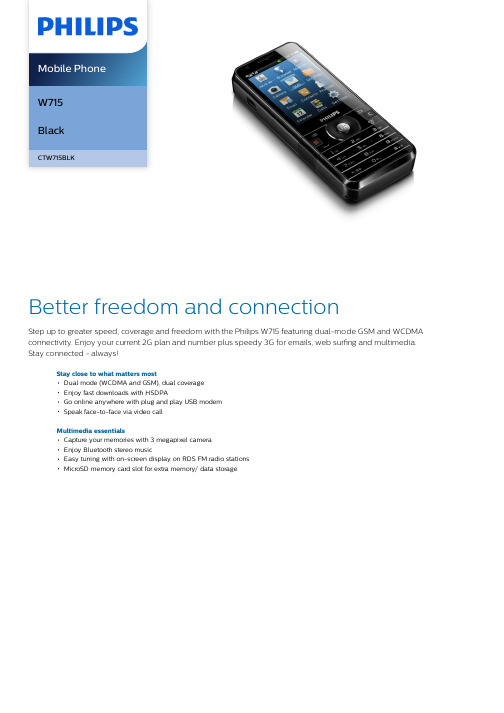
W715BlackCTW715BLKBetter freedom and connectionStep up to greater speed, coverage and freedom with the Philips W715 featuring dual-mode GSM and WCDMA connectivity. Enjoy your current 2G plan and number plus speedy 3G for emails, web surfing and multimedia. Stay connected - always!Stay close to what matters mostDual mode (WCDMA and GSM), dual coverageEnjoy fast downloads with HSDPAGo online anywhere with plug and play USB modemSpeak face-to-face via video callMultimedia essentialsCapture your memories with 3 megapixel cameraEnjoy Bluetooth stereo musicEasy tuning with on-screen display on RDS FM radio stationsMicroSD memory card slot for extra memory/ data storageHighlightsDual mode (WCDMA and GSM)Your Philips mobile phone incorporates two SIM cards to allow you access to WCDMA and GSM network connections at the same time.Now you can enjoy wider mobile coverage on two networks with just one phone.HSDPA fast downloadDownload files and access emails and the web on your mobile phone with HSDPA,broadband-like speed. All you need is a valid service subscription from your network operator and the correct phone settings.Plug and play USB modemWith plug and play USB modem, accessing the web and your emails on your laptop is a breeze, even when you're on the go. Simply connect your Philips mobile phone to your laptop with the included data cable.Video callSave travel time while enjoying face-to-face communication with the people who matter via video call. Your phone camera captures and relays images to video call recipients with compatible mobile phones.3 Megapixel cameraCapture and enjoy precious memories in clear and sharp picture quality with 3 megapixel resolution. Vibrant, colorful pictures are just a click away.Bluetooth stereo musicYour Philips mobile phone supports A2DPBluetooth Profile. It lets you enjoy your favorite tunes wirelessly and in high quality stereo music from your Bluetooth headphones.RDS FM RadioEnjoy quick and easy tuning to your favorite stations with Radio Data System (RDS) display,which shows the name of the stationinstead of frequency numbers. RDS also allows stations to transmit text messages andinformation directly to your radio display, so you can keep updated with news updates and radio promotions.MicroSD memory card slotYou can now enjoy extra capacity and storage of multimedia files by inserting a MicroSDmemory card into the built-in memory card slot of your phone.SpecificationsDimensionsAntenna: IntegratedForm Factor: Candy barHandset color: BLACKHandset dimensions: 113.5x49.6x16.5mm Network FeaturesGPRS (Rx+Tx): Class 10 (4+2), Class BGSM band: 900, 1800, 1900 MHz Messaging: SMS (Short Message Service), Concatenated SMS (Long SMS), SMS multi-target, Predefined SMS, MMS,Multimedia Message Service, E-mailServices: SIM Toolkit / Release 99, WAP 2.0 Voice Codec: FR/EFR/AMR/HREDGE3G: WCDMAWCDMA band: 850MHz, 2100MHzOSBrew MP: Brew MP 1.03Picture/DisplayDiagonal screen size (inch): 2.4 inchMain Display Colors: 262KMain Display Resolution: 240x320 pixelMain Display Technology: TFTStill Picture CapturingCamera: IntegratedImage sensor type: CMOSPreview frame rate: 15 frames/second Picture file format: JPEGPicture resolution: QVGA (320x240), VGA (640x480), 1M (1280x960), 2M (1600x1200),3M (2048x1536)Special effects preview mode: Sepia, Negative color, B&WWhite balance: Automatic, Incandescent, Fluorescent, DaylightPicture quality: Normal, FineStill Picture PlaybackPicture Compression Format: BMP, JPEG, GIF, PNG, WBMPVideo PlaybackCompression formats: 3GP, MPEG4, H.263 Frame rate (fps): 15, 30Resolution (pxl): 128x96, 128x160, 176x144, 220x176, 320x240Video RecordingCompression formats: 3GPFrame rate: 15 fpsResolution (pxl): 176x144, 320x240Audio PlaybackAudio supported formats: Midi, AMR, WAV,MP3, WMA, AAC, AAC+Audio RecordingRecord your own voiceSoundRingers: MP3 ringer, Voice memo ringer, AMRringerStorage MediaMemory Card Types: Micro SDMemory management: Memory statusUser memory: 80 MBMaximum memory card capacity: 32 GBConvenienceButtons and controls: 4-way navigation keyand enter, Camera key, Side keys, Soft keysCall Management: Call Forwarding, Call onHold, Call Time, Call Waiting*, Caller ID*,Conference Call, Emergency Call, Microphonemute, Missed Calls, Received Calls, FirewallClock/Version: Analogue, Digital, InternationalclockEase of Use: Hands free mode, In-flight mode,Keypad Lock, Vibra AlertGames and applications: Agenda, AlarmClock, Calculator, Java MIDP 2.0, Stopwatch,Dashboard applications, Currency converterLanguage available: UI: English, Turkish,Vietnamese, Chinese SimplifiedMultimedia: FM RadioPersonal Info Management: Time Zone, SmartPhonebook, Quick Note, SD card back-upPersonalisation/Customization:Downloadable Picture, DownloadableAnimated GIF, Downloadable Ringtones,Downloadable Java Applications, Wallpaper,Fotocall, RingtonesText input: T9VibratorConnectivityAV streaming format: H263/MPEG4BluetoothHeadset: Via mini USB connectorModem Capabilities: GPRS, HSDPA DL3.6Mbps, UL 384KbpsPC Link: USB 2.0Serial connections: USB-miniUSB data cableBluetooth profiles: A2DP, Handsfree,Headset, Object push profile, File transferprofileBluetooth version: 2.1+EDRMultimedia ApplicationsMemory Card Access: SD card slotAccessoriesStandard Package Includes: Battery, Charger,Handset, Stereo Headset, USB data cable,User Manual, QSG(Quick start guide)PowerBattery Capacity: 1900mAhBattery Type: Lithium-ionElectrical Enhancements: Back-up batteryStandby time: WCDMA: up to 950 hrs; W+G:up to 545 hrsTalk time: WCDMA: up to 12 hrs; GSM: up to22 hrsGreen SpecificationsPackaging material: CartonPackaging type: GiftboxUser manual: Recycled paper© 2019 Koninklijke Philips N.V.All Rights reserved.Specifications are subject to change without notice. Trademarks are the property of Koninklijke Philips N.V. or their respective owners.Issue date 2019‑10‑23 Version: 1.0.112 NC: 8670 000 82754 EAN: 87 12581 62286 2。
DS 787-004 LBT 7152 电话系统调用生成器说明书

DS 787-004LBT 71522DS787-004GENERATORE DI NOTA MOD. 1035A/1+1CALL SOUND GENERATOR FOR SYSTEMS MOD. 1035A/1+1GÈNÈRATEUR DU SON D’APPEL POUR SYSTÈMES MOD. 1035A/1+1GENERADOR DE SONIDO DE LLAMADA PARA SISTEMAS MOD. 1035A/1+1RUFTONGENERATOR FÜR ANLAGEN MOD. 1035A/1+1Sch./Ref . 787/2Mod.787Il generatore di nota Sch.787/2 viene impiegato nei sistemi citofonici a 1+1 fili con citofono elettronico Sch.1131/35, come dispositivo ausiliario di chia-mata al piano. La chiamata al piano risulta comun-que esclusa con microtelefono sollevato.CARATTERISTICHEDimensioni:90x71x75 mm Assorbimento:200 mA con 12 Vca Tensione di alimentazione:12 Vca ± 20%Tono di chiamata: bitonale F1 = 820 Hz,F2 = 500 Hz ± 20% con sweep rate di 10 ÷12Hz.The call sound generator Ref.787/2 is used in house phone systems 1+1 with electronics house phone Ref.1131/35, as additional call device.The floor call is anyway excluded when handset is up.FEATURESDimensions:90x71x75 mm Absorption:200 mA with 12 Vac Supply voltage:12 Vac ± 20%Call sound: bitonal F1 = 820 Hz,F2 = 500Hz ± 20% with sweep rate 10÷12Hz.On emploie le générateur du son d’appel Réf.787/2dans les installations de portier 1+1 avec poste électronique Réf.1131/35 comme dispositif d’appel supplementaire.L’appel à l’étage est exclu avec le micro soulevé.CARACTERISTIQUESDimensions:90x711x75 mm Absorption:110 mA avec 12 Vac Tension d’alimentation:12 Vac ± 20%Ton d’appel: bitonal F1 = 820 Hz,F2 = 500 Hz ± 20% avec sweep rate 10÷12 Hz.El generador de sonido de llamada Ref.787/2 se emplea en los sistemas de portero 1+1 con teléfono electrónico Ref.1131/35 como dispositivo adicional de llamada.La llamada al piso no está posible con el micro levantado.CARACTERISTICASDimensiones:90x71x75 mm Absorción:200 mA con 12 Vac Tension de alimentación:12 Vac ± 20%Tono de llamada: bitonal F1 = 820 Hz,F2 = 500 Hz ± 20% con sweep rate de 10÷12 Hz.Der Ruftongenerator BN 787/2 kann als Zusatzsignal für Etagenruf bei 1+1-Draht-Türsprechanlagen mit Haustelefon 1131/35 verwendet werden.Die Etagenrufunktion erfolgt nicht wenn der Hörer abgehoben ist.MERKMALEAbmessungen:90x71x75 mm Entnahme (Bedarf):200 mA Wechselstrom mit 12 V Wechselstrom Netzspannung:12 V Wechselstrom ± 20%Rufton: Zweiton F1 = 820 Hz,F2 = 500 Hz ± 20% F-Wobbeln = 10÷12 Hz.DS787-004320151 MILANO - Via Gallarate 218Tel. 02.380.111.75 - Fax 02.380.111.8035133 PADOVA - Via dei Canozi 31Tel. 049.703.977 - Fax 049.887.22.7400043 CIAMPINO (ROMA) - Via L.Einaudi 17/19A Tel. 06.791.07.30 - Fax 06.791.48.97FILIALISTABILIMENTOURMET DOMUS S.p.A.10154 TORINO (ITALY)VIA BOLOGNA 188/CTelef.011.24.00.000 (RIC. AUT.)Fax 011.24.00.300011.24.00.323Collegamento di 1 colonna di citofoni ad 1 portiere elettrico.Utilizzo dell’altoparlante per la chiamata al piano a mezzo generatore di nota.Connection of 1 column of house phones to 1 outdoor station.Call from the floor on the loudspeaker through sound generator.Raccordement de 1 colonne de postes à 1 portier électrique.Appel de l’etage sur haut-parleur par générateur de signal.Conexión de 1 columna de teléfonos a 1 videoportero eléctrico.Empleo de altavoz para llamada al piso por medio de generador de nota.Anschluß einer Steigleitung Haustelefonen an 1 Türsprechanlage.Etagen-Ruf im Lautsprecher durch Ruftongenerator.1Citofono Sch.1131/35-1132/35House phones Ref.1131/35-1132/35Postes Réf.1131/35-1132/35Telefono electr ónico Ref.1131/35-1132/35Haustelefonen BN 1131/35-1132/352Tasto chiamata al piano Call key to floorTouche pour appel à l’étage Boton de llamada al piso Etagenruftaste3Generatore di nota Sch.787/2Call sound generator Ref. 787/2Générateur du ton d’appel Réf.787/2Generador de sonido de llamada Ref.787/2Ruftongenerator BN 787/24Trasformatore Transformer Transformateur Transformador Trafo5PulsantieraPush button panel Plaque de rue Placa Türstation6Apertura serratura Lock opening Ouverture serrure Abertura cerradura Türöffner7Serratura elettrica Electric lockSerrure électrique Cerradura electrica Elektrisches Schloß8Rete Network Réseau RedNetzSC101-0775A122348567。
- 1、下载文档前请自行甄别文档内容的完整性,平台不提供额外的编辑、内容补充、找答案等附加服务。
- 2、"仅部分预览"的文档,不可在线预览部分如存在完整性等问题,可反馈申请退款(可完整预览的文档不适用该条件!)。
- 3、如文档侵犯您的权益,请联系客服反馈,我们会尽快为您处理(人工客服工作时间:9:00-18:30)。
┗fmradio.exe :收音机
┗FMRadioPGM.exe :工程模式
┗FMRadioTest.exe :工程模式-收音机测试
┗gamesico.exe :×
┗app1.exe :信息
┗app2.exe :软件-OFFICE Word
┗Asplayer.exe :流媒体播放器
┗async.exe :软件-Active Sync
┗DCIM :照相机所照的照片默认存放位置(可更改)
┗个人
┗商务
┗我的图片sssss
┗我的视频
┗我的音乐
┗模板
┗通话 :通话时编辑的便签存放位置
\My Storage :我的存储空间(即,手机自带的8G存储器)
┗Connections.exe :设置-连接设置
┗Cprog.exe :电话
┗Cube.exe :魔幻立方
┗Cumusic_cumusic.exe :软件-联通音乐客户端
┗Customer Feed….exe :设置-客户反馈
┗repllog.exe :软件-Activex Sync同步
┗RSS Reader.exe :软件-RSS阅读器
┗SamsungDMCli….exe :×
┗Satapp.exe :软件-动感地带
┗AudioNote.e:windows Update
┗BatteryMonitor.exe :工程模式-电池信息
┗Beam.exe :红外线
┗GooglePointer.exe :GOOGLE搜索
┗gprsmgr.exe :工程模式-Select GPRS
┗GPSSetting.exe :设置-GPS
┗h_fullscreen.exe :全屏手写帮助
┗Media Controller.exe :软件-Connected Home
┗Midomi.exe :软件-Midomi
┗MobileTracker.exe :移动跟踪程序
┗mve.exe :软件-视频编辑器
┗ProxTestMode.exe :工程模式-Proximity Sensor Test
┗Pword.exe :软件-OFFICE Word
┗pxl.exe :软件-OFFICE Excel
┗Regional Setting.exe :设置-区域设置
┗IntshrUI.exe :设置-Internet共享
┗Java.exe :软件-百宝箱
┗Jinbox inbox.exe :收件箱
┗Jinbox new.exe :创建新信息
┗Podcast.exe :软件-播客
┗Poutlook.exe :×
┗PowerCalc.exe :软件-科学计算器
┗PowerWord.exe :软件-金山词霸
┗ppt.exe :软件-PowerPoint
┗备忘录\*.smm :创建的便签。
\Program Files :手机自带的软件,以及安装软件时选择安装到系统上时的存放位置。
┗Gameloft :某些游戏的文件夹(即使选择安装到卡上)
\Storage Card :存储卡(即,可拆卸的闪存卡)
┗Bubble Breaker.exe :一个游戏
┗Calc.exe :计算器
┗Calendar.exe :日历
┗Call Log.exe :通话记录
┗Camera.exe :图片和视频
┗收藏夹 :Internet Explorer的收藏夹,可以含子文件夹。[/font]
[font=Verdana] ┗AcceITestmode.exe :工程模式-屏幕测试
┗addrbook.exe :联系人
┗PhoneSetting.exe :电话设置
┗PhotoAlbum.exe :照片
┗pie.exe :软件-(一个网址)
┗pimg.exe :照片
┗playerAutoUpd….exe :×
手机毕读Application Data :程序配置
\Documents and Settings :系统个人配置
┗default\user.hv
┗system.hv
┗default.vol
\MUSIC :系统自带音乐
\My Documents :我的文档(铃声和提示音放在此文件夹中有效)
┗Dimmingtest.exe :相片测试
┗Error Reporting.exe :设置-错误报告
┗fexplore.exe :资源管理器
┗FileManager.exe :文件管理器
┗FirmwareUpdate.exe :
┗Opera Browser.exe :软件-Opera
┗Opera widgets.exe :软件-(一个网址)
┗Personalize.exe :Network Lock
┗Phonebook.exe :电话簿
┗Help
┗HiddenStore\TASK\*.tsd
┗Profiles\guest
┗Cookies
┗History
┗Temporary Internet Files
┗Rings :铃声(即使选择其它位置的声音文件作为铃声,也会复制一份到这里)
┗MyfavoritesList.exe :我的收藏
┗MyPhoneConsole.exe :软件-我的手机空间
┗notetake.exe :便签
┗officefolderico.exe :
┗OneNoteMobile.exe :软件-OFFICE OneNote
┗Search.exe :搜索
┗SendMTMSG.exe :×
┗DelFiles.exe :格式化内存(即恢复系统,注意,执行此程序没有任何提示和确认)
┗Device Lock.exe :设置-电话密码锁定
┗Dice.exe :动感骰子
┗Digital Frame.exe :数码相框
┗DCIM :如果更改照相机存放照片位置到我的存储空间后,照片存放位置。
┗MSMETDATA
┗Program Files :安装程序时选择安装到我的存储空间时,软件安装的位置。
┗Windows :安装.NET Framework选择安装到我的存储空间时的相关文件。
┗Camera2.exe :照相机
┗Certificates.exe :设置-管理证书
┗CHomeManager.exe :×
┗Clock.exe :时钟闹钟设置
┗CompassTestM.exe :工程模式-指南针
┗widgeticon\*.bmp :三星组件的图标
┗widgetIconFiles\*.bmp :
┗"开始"菜单
┗程序 :“开始”中的程序的快捷方式,可以含子文件夹。
┗设置 :(不能删除该文件夹,否则“开始”中将看不见除了“今日”外的其它快捷方式)
┗StartUp :随手机开机自动启动的程序的快捷方式。
┗System
┗Temp
┗Temporary Internet Files
┗transition\*.jpg
┗userwgicon\*.bmp :三星组件-快捷方式中的快捷方式的图标
┗Admin.exe :工程模式
┗AdobeReaderLE.exe :软件-Adobe Reader(PDF阅读器)
┗AdobeReder.exe :Adobe Reader
┗Alarmwatcher.exe :×
┗h_wmppc.exe :Windows Media Player帮助
┗help.exe :帮助
┗hotvoice.exe :×
┗Input.exe :设置-输入法
┗Jinbox.exe :设置-信息、帐号
┗KDicNewWord.exe :生词本
┗LCDTest.exe :工程模式-LCD TEST
┗MainMenu.exe :主菜单
┗DCIM
┗MSMETDATA
┗Playlists
┗我的图片
┗我的铃声
┗我的音乐
\Temp
\Trusted
\Windows
┗AppButtons\*.LNK
┗AppMgr
┗ CF
┗Microsoft My Phone
┗Fonts
