Blue_Coat_MACH5_WAN_Optimization配置指南
KSZ8795 Evaluation Board 用户指南说明书
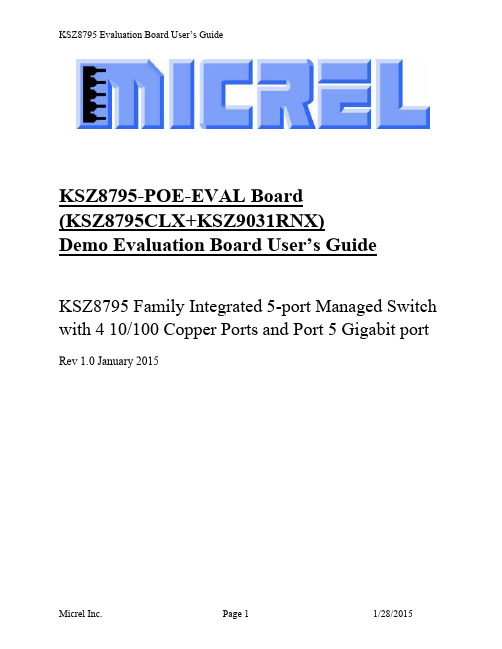
KSZ8795-POE-EVAL Board(KSZ8795CLX+KSZ9031RNX)Demo Evaluation Board User’s GuideKSZ8795 Family Integrated 5-port Managed Switch with 4 10/100 Copper Ports and Port 5 Gigabit port Rev 1.0 January 2015Table of contents1.0 Introduction (4)2.0 Features (4)3.0 Evaluation Kit Contents (4)4.0 Hardware Description (5)4.1 Strap in Mode (6)4.2 Feature Setting Jumpers (7)4.3 SPI Mode (8)4.4 10/100 Ethernet Ports (8)4.4 10/100/1000 Gigabit Ports (8)4.5 LED indicators (9)5.0 Software Tools Description (10)5.1 Introducing Application Software Tools (10)5.2 Window Driver Installation First (10)5.3 Installation Application Software Tools (13)5.4 DOS SPI Tool (15)5.5 Window SPI Software Tool (16)5.6 LinkMD Software Tool (17)6.0 Reference Documents (19)7.0 Bill of Material (19)8.0 Schematics (19)List of Figures and TablesFigure 1 KSZ8795-POE-EVAL Board (5)Figure 2 KSZ8795-POE-EVAL Board Block Diagram (6)Table 1 General Setting Jumpers (7)Table 2 Power Setting Jumpers (7)Table 3 LED Modes (9)Revision History1.0 IntroductionThe KSZ8795 family is Micrel Operations new generation integrated 5-port switch with Gigabit up-link. The KSZ8795CLX is one of KSZ8795 family. KSZ8795CLX contains four MAC/PHYs for four copper ports and one GMAC5 interface with configurable GMII/RGMII/MII/RMII interfaces. The device had been designed with cost sensitive systems in mind but still offers a multitude of new features such as port based security ACL filtering, 802.1az EEE, LinkMD and so on. Also support port and tag based VLAN; QoS priority; SPI and MDC/MDIO interfaces for the registers access. The KSZ8795 family is an excellent choice in broadband gateway applications, integrated broadband router applications, industrial automatic, automotive, etc. fields and as a standalone switch. The KSZ8795-POE-EVAL board is designed to allow the user to experience Gigabit up-link with KSZ9031 Gigabit PHY to Gigabit port of any processor board directly, and can provide PoE PSE power to other four ports. Other rich feature set can be evaluated on this board. The evaluation board is highly configurable and easy to use.2.0 Features∙Micrel KSZ8795 Integrated 5-port 10/100 Managed Ethernet Switch∙ 4 RJ-45 Jacks for 10/100Base-T/TX Ethernet LAN with Corresponding Isolation Magnetics. ∙Auto MDI/MDIX on All Ports.∙Port 5 SW5-RGMII hook-up with a KSZ9031RNX GPHY and provide a Gigabit port.∙Easily set to different VDDIO of 3.3V, 2.5V and 1.8V by jumpers.∙ 1 USB Port Interface Configurable to Emulate an SPI Interface for all registers access by using Window GUI and DOS based software tools.∙ 2 LEDs per Port with 5 LED sets to indicate the Status and Activity for 4 fast Ethernet ports and1 Gigabit port.∙The board powered can be used by a 12V DC power supply.3.0 Evaluation Kit ContentsThe KSZ8795-POE-EVAL Evaluation kit includes the following:∙KSZ8795-POE-EVAL Evaluation Board Rev. 1.x∙KSZ8795-POE-EVAL Ev aluation Board User’s Guide Rev 1.x∙Micrel SPI Configuration Software tools∙KSZ8795-POE-EVAL Evaluation Board Schematics and BOM∙KSZ8795-POE-EVAL PCB file, Gerber file and IBIS model∙The software, reference schematics and other design information will be found in the Design Kit (Design Package) of the KSZ8795 Ethernet switch products on Micrel website.(Contact your Micrel FAE for the latest schematic).∙One 12V DC power supply.∙The USB cable is not included.4.0 Hardware DescriptionThe KSZ8795-POE-EVAL evaluation board is in a compact form factor and can sit on a bench near a computer with USB connector. There are two options for configuration: strap in mode; SPI mode and Strap-in mode that is easily done with on board jumper options. SPI mode is accomplished through a built in USB port interface. You can configure the KSZ8795 device on board by the USB port. Using Micrel SPI software and your PC, you can access the KSZ8795’s full feature set registers by the USB to SPI interface. The board also features RGMII to hook up a KSZ9031RNX as a Gigabit uplink for Gigabit port 5.The KSZ8795-POE-EVAL evaluation board is easy to use. There are programmable LED indicators for link and activity on all ports and a power LED. A manual reset button allows the user to reset the board without removing the power plug. A standard 12VDC power supply can be used by the power jack so that the user can supply power from any 110-240 Volt AC wall or bench socket.Figure 1 KSZ8795-POE-EVAL BoardFigure 2 KSZ8795-POE-EVAL Board Block Diagram4.1 Strap in ModeStrap in configuration mode is the quickest and easiest way to get started. In the default mode, the KSZ8795 acts as a stand-alone 4 port switch and one RGMII up-link. The user has to simply set the board’s configuration jumpers to the desired settings and apply power to the board. The user can also change jumper settings while power is applied to the board and press the convenient manual reset button for the new settings to take effect. Note that even if there is no external strap in values are set, internal pull up and pull down resistors will set the KSZ8795 default configuration. Section 4.1.1 covers each jumper on the board and describes its function.The KSZ8795 will start automatically after power up or reset.4.2 Feature Setting JumpersThe evaluation board provides jumpers to allow the user to easily set strap in configurations for the KSZ8795. Tables below describe the jumpers and their functions in the open or closed state.Table 1 General Setting JumpersTable 2 Power Setting Jumpers4.3 SPI ModeFrom SPI interface to the KSZ8795, use a USB to SPI converter that allows accessing all of the KSZ8795 features and registers. The user can easily access the SPI interface using a computer connected to the evaluation board’s USB port interface. Micrel provides a Windows GUI based program for the user to evaluate the KSZ8795’s full feature set. KSZ8795’s SP I interface will be able to access all static MAC table, the VLAN table, dynamic MAC address table, the MIB counters and all enhanced features.To prepare the KSZ8795CLXD-EVAL board for SPI mode configuration follow these steps:1. Copy the Micrel provided SPI interface software on your computer.2. KSZ8795-POE-EVAL board is fixed at SPI slave mode.3.Connect the computer’s USB port to the KSZ8795CLXD-EVAL board with a USB port cable.4.Connect the 12V DC power supply to J7 of the KSZ8795-POE-EVAL board.5.Open the Windows and navigate to the directory where the Window SPI file is stored. Click itsicon to invoke the software.6.Program the desired settings using the Micrel SPI interface software. See the softwareoperation description section for details.4.4 10/100 Ethernet PortsThere are five 10/100 Ethernet ports on the KSZ8795-POE-EVAL board. The ports J1, J2, J3 and J4 are the standard RJ45 connectors and using CAT-5 cables. Each port can be used as either an uplink or downlink. All ports support Auto-MDI/MDIX, so there is no need for cross over cables. J1 = RJ45 connector for port 1J2 = RJ45 connector for port 2J3 = RJ45 connector for port 3J4 = RJ45 connector for port 4JM1, JM2, JM3, JM4 and JS1, JS2, JS3, JS4 special connectors for Automotive used only.4.4 10/100/1000 Gigabit PortsThere is one KSZ9031RNX with 10/100/1000 Ethernet ports on the KSZ8795-POE-EVAL board. The ports RJ1 is the standard RJ45 connectors for port 5 and can connect to one Gigabit port of a processor platform by using CAT-5 cables. The port supports Auto-MDI/MDIX, so there is no need for the cross over cables.RJ1 = RJ45 connector for port 54.5 LED indicatorsEthernet Port LEDsThere are four columns of LED indicators on the board, one column for each of the four ports. The LED indicators are programmable to two different modes. You can program the LED mode through Register 11 bits [5:4]. The mode definitions are shown in Table below. There are two LEDs per port. The naming convention is “LEDx_y”, where “x” is the port number, and “y” is the number of the LED for that port.Table 3 LED ModesLED1_y are assigned to port 1LED2_y are assigned to port 2LED3_y are assigned to port 3LED4_y are assigned to port 4Gigabit Port LEDThe board also has a Gigabit port LED D3 to indicate the link-up speed for port 5.Green Color: 1G LinkRed Color: 100M LinkOrange Color: 10M LinkPower LEDThe board also has a power LED D7 for the 3.3V power supply. D7 LED indicates Power on and off.5.0 Software Tools Description5.1 Introducing Application Software ToolsThe Design Kit provides some software tools to support SPI access for all registers andMDC/MDIO access for MIIM registers. The installation file is located folders in the software tool directory within subdirectory of Window SPI_MDIO_Tools, this file name is MicrelSwitchPhyTool_x.xx.msi.5.2 Window Driver Installation FirstBefore use the Window based application software tool, the support drivers need to be installed to PC/Laptop first and this installation is just one times only. When connect one standard USB cable with type A and type B connectors between the evaluation board and PC computer first time, the Found New Hardware Wizard window will pop-up and then follow the instructions step by step as below.. Choose ‘No, not this time’ radio button and click the ‘Next’ button.Choose the ‘Install from a list or specific location (Advanced)’ radio button and click the ‘Next’ button.Click the ‘Include this location in the search’ check box, and use ‘Browse’ button to select the‘C:\MicrelEthernetChipConfig\D2XXDriver\CDM 2.02.04 WHQL Certified’ directory and click the ‘Next’ button. The window will install the drivers from this location.Click ‘Finish’ button. The Window will install another driver called ‘USB Serial Converter B’. After the drivers installed, Window Device Manager will show ‘USB Serial Converter A’ and ‘USB Serial Converter B’ as below figure. That means the installation successful.5.3 Installation Application Software ToolsIn the Design Kit, the installation file is located folders in the software tool directory within subdirectory of Window SPI_MDIO_Tools, this file name is MicrelSwitchPhyTool_x.xx.msi. Double click this file name, an installation Window will pop-up and then follow the instructions step by step as below.In this pop-up Window, this application software tools can be assigned to default Micrel directory in above window shown or is assigned to a specified folder what you want. Click ‘Next’ button, next Window will pop-up as below.Click ‘Next’ button to start the installation.Click ‘Close’ button to finish the installation. All application software tools are installed into the default Micrel directory or assigned directory in installation as below.5.4 DOS SPI ToolThis is a simple and powerful tool to access all register. The tool located in the default or assigned folder in the installation. There is an USBSPI.exe file which can be executed directly by clicking its icon. Before run the software tool, the SPI jumper setting should follows Table 5 in 4.3 SPI mode section and USB cable is plugged in both KSZ8795-POE-EVAL board and PC/Laptop. After click its icon, a DOS Window will pop up as follow:T ype a ‘help’ and press Enter, all commands will display as follows,For Read or Write registers, reg is the offset address of the register, value is Hex number.The ‘run file’ command can execute multiple commands by a script file, the script file is a .txt file which can be created by any edit tools.run xxxx.txt //will run the .txt script file.5.5 Window SPI Software ToolThis is a powerful tool to access all register. The tool located in the default or assigned folder in the installation. There is a MicrelSwitchConfigApp.exe file which can be executed directly by clicking its icon.Before run the software tool, the SPI jumper setting should follows Table 5 in 4.3 SPI mode section and USB cable should be plugged in both KSZ8795CLXD-EVAL board and PC/Laptop. After click its icon, a GUI Window will pop up as follow:The default is SPI interface to do switch configuration. From the device selection window to select any devices then press ‘Continue’ button or click ‘Continue’ button directly, the software tool can detect devices automatically. A control Window will be pop up as follow.All register can be read/ written in the window.The control Window includes all application registers, static MAC table, VLAN table, dynamic table and MIB counters that are supported by SPI. The software can save and open the configuration file as a back-up.5.6 LinkMD Software ToolThis is a simple and powerful tool to test Micrel LinkMD feature. The tool is in the installation folder. There is a LinkMDUSB.exe file which can be executed directly by clicking its icon.After click the icon of this executed file, a GUI Window will pop up as follow:Select one part and clik ‘Next’ button, using SPI interface and clik ‘Next’ button again, pop up a test windown as below:An example for CAT-5 cable diagnostic with open on port 1, just clic k ‘TEST’ button, a test result shows as below.The test result shows both MDIX mode for pair 3-6 and MDI mode for 1-2 pair. The detail LinkMD diagnostic testing configuration is described in the datasheet.6.0 Reference DocumentsKSZ8795CLX Data Sheets (Contact Micrel for Latest Datasheet), KSZ8795 Design Package includes all design information as a Design kit. The Design Kit will be found on Micrel website (Contact Micrel for the updates).7.0 Bill of MaterialPlease see the detail BOMs in the BOM folder of the hardware design package for theKSZ8795-POE-EVAL Boards.8.0 SchematicsPlease see the schematics of the evaluation board and reference design in the schematicsfolder of the hardware design package (Design kit) for the KSZ8795-POE-EVAL Board. Magnetics Vendors:See the datasheets for the recommendation.MICREL, INC. 1849 FORTUNE DRIVE SAN JOSE, CA 95131 USA TEL +1 (408) 944-0800 FAX +1 (408) 474-1000 WEB http:/ The information furnished by Micrel in this data sheet is believed to be accurate and reliable. However, no responsibility is assumed by Micrel for its use. Micrel reserves the right to change circuitry and specifications at any time without notification to thecustomer.Micrel Products are not designed or authorized for use as components in life support appliances, devices or systems where malfunction of a product can reasonably be expected to result in personal injury. Life support devices or systems are devices or systems that (a) are intended for surgical implant into the body or (b) support or sustain life, and whose failure to perform can be reasonably expected to result in a signi ficant injury to the user. A Purchaser’s use or sale of Micrel Products for use in life support appliances, devices or systems is a Purchaser’s own risk and Purchaser agrees to fully indemnify Micrel for any damagesresulting from such use or sale.© 2015 Micrel, Incorporated.。
5400调试手册
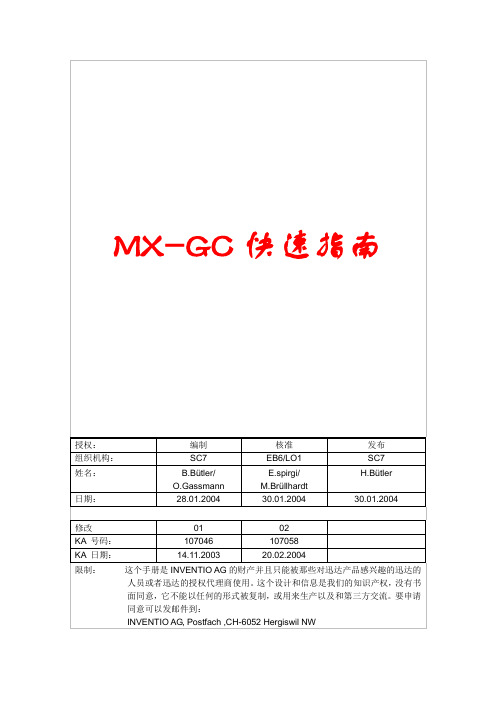
K 604504en-02 12 K 604504en-02K 604504en-02 34 K 604504en-02K 604504en-02 56 K 604504en-02K 604504en-02 78 K 604504en-02K 604504en-02 9+FU 变频器+MR 机房+NG 电源供应单元+S 井道+T 门2. 总的系统图2.1 电梯控制系统概览图K 604504en-02 112.2 串行或并行元件串行-并行元件2.3 串行和并行接口2.4 带闭环控制系统的同步电机带同步电机的变频器2.5 有机房控制柜控制柜内各元件分布K 604504en-02 13位置名称描述1 基础印板ASIXA 基础模块带控制模块2 有机房控制柜供电有机房电源模块3 制动器制动控制模块4 选项增加的选项模块5 DM236 仅对意大利6 机房墙上电源外部带主开关的电源模块7 RMVE 风扇继电器模块2.6 安全回路安全回路是由24V..52V直流电压供给和控制。
它弥补了安全回路电压由于长距离电缆和氧化开关等造成的损失。
安全回路断开,直流电压是52V!安全回路接触器2.7 井道信息井道信息由下列两个元素组成:·井道绝对值编码信息AGSI·电磁或光电开关KUET元件两侧跨接开关和编码器图K 604504en-02 15齿型带长度[m]+N(附加齿的数量)F[kg](对应力)15 6 324 10 545 19 880 33 15 齿型带涨紧以后,执行下列步骤:·进行测量运行·有必要的话调节”Tacho Factor”转速因素·检查平层精度有必要的话调节一下3.带SMLCD的用户接口3.1MX用户接口上的开关和显示带SMLCD的用户接口图位置名称1 电压供应状态和门触发灯2 安全回路诊断显示灯K 604504en-02 173.2 SMLCD主菜单SLMCD主菜单位置描述1 LON/BIO状态软件下载/冻结闪“%”正在下载软件到LON/BIO结点中“?”需要对LON-或BIO结点冻结闪“?”正进行冻结命令闪“!”冻结没有成功“!”冻结后丢失或出现新的LON/BIO结点空白冻结结束并且LON/BIO结点没有改变2 控制状态(M=有控制,空白=没有控制)3 服务访问状态(如果”*”在闪说明服务访问激活)4 轿厢载重是额定载重的百分之多少5 梯名和梯号位置描述6 驱动状态0 驱动停止+ 驱动加速= 驱动在正常速度_ 驱动在减速F 驱动无效? 状态未知7 轿厢状态= 轿厢在门区并且停止# 轿厢停在门区外向上运行向下运行? 状态未知8 当前楼层所在值(1到n)9 运行控制状态(根据不同的错误情况显示不同的错误运行控制号码)10 显示在失电情况下轿厢在最近楼层的上面还是下面.最近楼层可以看位置8,如果轿厢停在门区,也可以看位置11。
英特尔以太网万兆位服务器适配器高级驱动程序设置
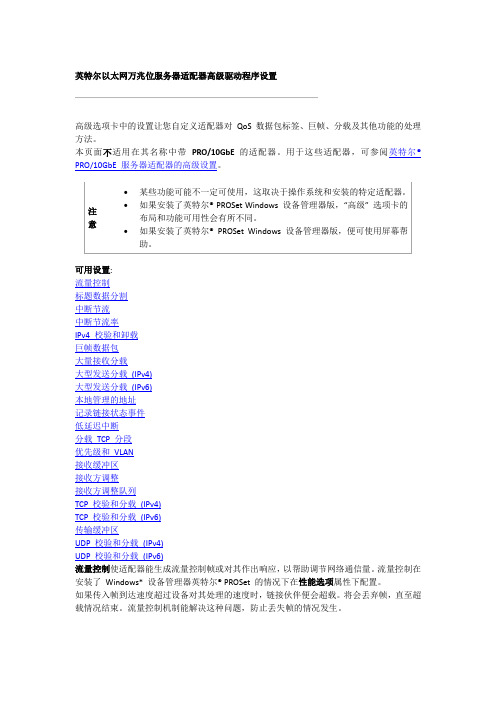
英特尔以太网万兆位服务器适配器高级驱动程序设置高级选项卡中的设置让您自定义适配器对QoS 数据包标签、巨帧、分载及其他功能的处理方法。
本页面不适用在其名称中带PRO/10GbE 的适配器。
用于这些适配器,可参阅英特尔® PRO/10GbE 服务器适配器的高级设置。
注意∙某些功能可能不一定可使用,这取决于操作系统和安装的特定适配器。
∙如果安装了英特尔® PROSet Windows 设备管理器版,“高级” 选项卡的布局和功能可用性会有所不同。
∙如果安装了英特尔® PROSet Windows 设备管理器版,便可使用屏幕帮助。
可用设置:流量控制标题数据分割中断节流中断节流率IPv4 校验和卸载巨帧数据包大量接收分载大型发送分载(IPv4)大型发送分载(IPv6)本地管理的地址记录链接状态事件低延迟中断分载TCP 分段优先级和VLAN接收缓冲区接收方调整接收方调整队列TCP 校验和分载(IPv4)TCP 校验和分载(IPv6)传输缓冲区UDP 校验和分载(IPv4)UDP 校验和分载(IPv6)流量控制使适配器能生成流量控制帧或对其作出响应,以帮助调节网络通信量。
流量控制在安装了Windows* 设备管理器英特尔® PROSet 的情况下在性能选项属性下配置。
如果传入帧到达速度超过设备对其处理的速度时,链接伙伴便会超载。
将会丢弃帧,直至超载情况结束。
流量控制机制能解决这种问题,防止丢失帧的情况发生。
如果发生过载的情况,设备会生成流量控制帧。
这会强制传输链接伙伴停止传输,然后尝试再次传输。
注意为使适配器能从此功能获益,链接伙伴必须支持流量控制帧。
Default已启用Rx 和Tx范围禁用: 无流量控制。
启用RX 和TX: 适配器生成流量控制帧并对其作出响应。
启用Rx : 适配器在从链接伙伴接收到流量控制帧时暂停传输。
启用Tx : 适配器在其接收队列达到预定义的限制时生成流量控制帧。
MPLAB Code Configurator v5.1.1 1 用户指南说明书
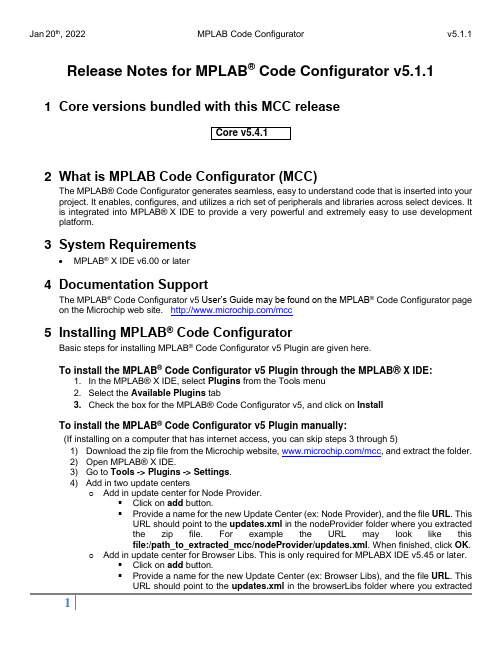
Release Notes for MPLAB® Code Configurator v5.1.11 Core versions bundled with this MCC release2 What is MPLAB Code Configurator (MCC)The MPLAB®Code Configurator generates seamless, easy to understand code that is inserted into your project. It enables, configures, and utilizes a rich set of peripherals and libraries across select devices. It is integrated into MPLAB®X IDE to provide a very powerful and extremely easy to use development platform.3 System Requirements•MPLAB® X IDE v6.00 or later4 Documentation SupportThe MPLAB® Code Configurator v5 User’s Guide may be found on the MPLAB® Code Configurator page on the Microchip web site. /mcc5 Installing MPLAB® Code ConfiguratorBasic steps for installing MPLAB® Code Configurator v5 Plugin are given here.To install the MPLAB® Code Configurator v5 Plugin through the MPLAB® X IDE:1. In the MPLAB® X IDE, select Plugins from the Tools menu2. Select the Available Plugins tab3. Check the box for the MPLAB® Code Configurator v5, and click on InstallTo install the MPLAB® Code Configurator v5 Plugin manually:(If installing on a computer that has internet access, you can skip steps 3 through 5)1) Download the zip file from the Microchip website, /mcc, and extract the folder.2) Open MPLAB® X IDE.3) Go to Tools -> Plugins -> Settings.4) Add in two update centerso Add in update center for Node Provider.▪Click on add button.▪Provide a name for the new Update Center (ex: Node Provider), and the file URL. This URL should point to the updates.xml in the nodeProvider folder where you extractedthe zip file. For example the URL may look like thisfile:/path_to_extracted_mcc/nodeProvider/updates.xml. When finished, click OK.o Add in update center for Browser Libs. This is only required for MPLABX IDE v5.45 or later.▪Click on add button.▪Provide a name for the new Update Center (ex: Browser Libs), and the file URL. This URL should point to the updates.xml in the browserLibs folder where you extractedthe zip file. For example the URL may look like thisfile:/path_to_extracted_mcc/browserLibs/updates.xml. When finished, click OK.5) Uncheck the Microchip Plugins in the Update Center.6) Go to Tools -> Plugins -> Downloaded and click on the Add Plugins... button.7) Navigate to the folder where you extracted the zip file and select the MCC plugin file, com-microchip-mcc.nbm.8) Click on the Install button. MPLAB X IDE will ask to be restarted. Upon restart, the pluginis installed.9) If you unchecked the Microchip Plugins in the Update Center, go back and recheck theselection.6 What’s New7 Repairs and EnhancementsThis section lists the repairs and enhancements for the plugin and core. For library specific issues, please look at the individual library release notes.8 Known IssuesThis section lists the known issues for the plugin, for library specific issues please look at the individual library release notes.8.1 Workarounds8.2 Open9 Frequently Asked QuestionsFor frequently asked questions, please refer to the FAQ post on the MCC Forum.10 S upported FamiliesFor the list of supported families, refer to the release notes of respective libraries.This version of MCC is distributed with the core versions specified in the table shown in Chapter 1 of this document. The following libraries are also distributed with core compatibility as shown in the table below:Additional and archived libraries can be found at: /mcc.11 C ustomer Support11.1 MCC SupportTechnical support is available through the website at: /support11.2 The Microchip Web SiteMicrochip provides online support via our web site at . This web site is used asa means to make files and information easily available to customers. Accessible by using your favoriteInternet browser, the web site contains the following information:•Product Support–Data sheets and errata, application notes and sample programs, design resources, user’s guides and hardware support documents, latest software releases and archived software•General Technical Support–Frequently Asked Questions (FAQs), technical support requests, online discussion groups/forums (), Microchip consultant program member listing•Business of Microchip–Product selector and ordering guides, latest Microchip press releases, listing of seminars and events, listings of Microchip sales offices, distributors and factory representatives.11.3 Additional SupportUsers of Microchip products can receive assistance through several channels:•Distributor or Representative•Local Sales Office•Field Application Engineering (FAE)•Technical SupportCustomers should contact their distributor, representative or field application engineer (FAE) for support.Local sales offices are also available to help customers. A listing of sales offices and locations is available on our web site.Generic technical support is available through the web site at: .12 A ppendix: Supported DevicesFor the list of supported devices, please refer to the release notes of respective libraries.。
WLAN 配置指导-WLAN服务配置
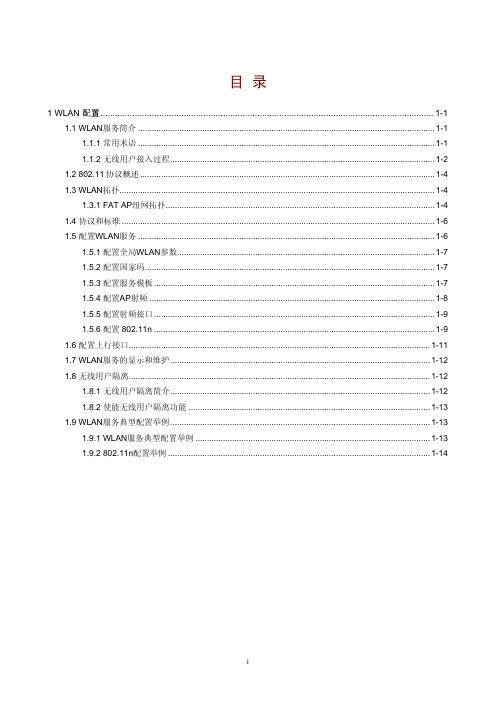
目录1 WLAN 配置........................................................................................................................................1-11.1 WLAN服务简介.................................................................................................................................1-11.1.1 常用术语.................................................................................................................................1-11.1.2 无线用户接入过程...................................................................................................................1-21.2 802.11协议概述................................................................................................................................1-41.3 WLAN拓扑.........................................................................................................................................1-41.3.1 FAT AP组网拓扑.....................................................................................................................1-41.4 协议和标准........................................................................................................................................1-61.5 配置WLAN服务.................................................................................................................................1-61.5.1 配置全局WLAN参数................................................................................................................1-71.5.2 配置国家码..............................................................................................................................1-71.5.3 配置服务模板..........................................................................................................................1-71.5.4 配置AP射频............................................................................................................................1-81.5.5 配置射频接口..........................................................................................................................1-91.5.6 配置802.11n..........................................................................................................................1-91.6 配置上行接口...................................................................................................................................1-111.7 WLAN服务的显示和维护.................................................................................................................1-121.8 无线用户隔离...................................................................................................................................1-121.8.1 无线用户隔离简介.................................................................................................................1-121.8.2 使能无线用户隔离功能.........................................................................................................1-131.9 WLAN服务典型配置举例.................................................................................................................1-131.9.1 WLAN服务典型配置举例......................................................................................................1-131.9.2 802.11n配置举例..................................................................................................................1-14z不同型号产品的特性功能支持情况略有不同,详细请参见“特性差异化列表”部分的介绍。
Silabs BT122 Bluetooth Dual Mode模块项目配置指南说明书
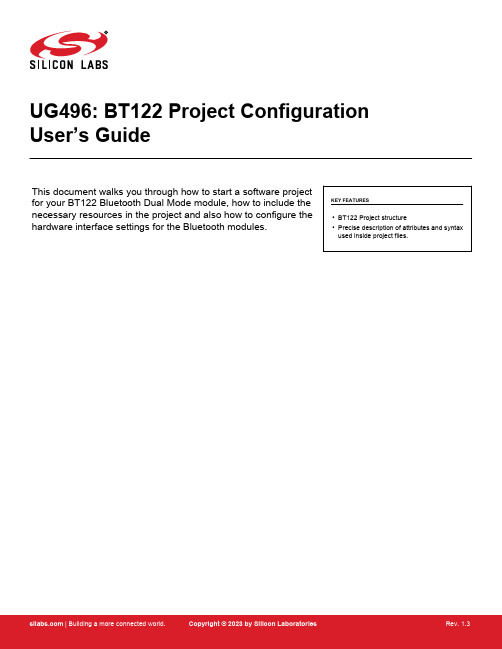
UG496: BT122 Project Configuration User’s GuideThis document walks you through how to start a software projectfor your BT122 Bluetooth Dual Mode module, how to include the necessary resources in the project and also how to configure the hardware interface settings for the Bluetooth modules.KEY FEATURES•BT122 Project structure•Precise description of attributes and syntax used inside project files.Table of Contents1. Project Structure (3)1.1 Project File (3)1.2 Hardware Configuration (3)1.3 Bluetooth Low Energy Service Database (3)1.4 Bluetooth BR/EDR Profile SDP Entries (3)1.5 BGScript Application Code (3)1.6 Host Application Code (3)2. Project File Syntax (4)2.1 <project> (4)2.2 <hardware> (4)2.3 <gatt> (4)2.4 <script> (5)2.5 <image> (5)2.6 <entry> (6)2.7 <library> (6)2.8 Examples (7)2.8.1 Basic Project File for BT122 Bluetooth Dual Mode Module without a BGScript Application: (7)2.8.2 Basic Project File for BT122 Bluetooth Dual Mode Module Including a BGScript Application..73. Hardware Configuration File (8)3.1 <adc> (8)3.2 <sleep> (8)3.3 <controller sleep> (9)3.4 <wakeup pin> (10)3.5 <port> (11)3.6 <uart> (13)3.7 <i2c> (14)3.8 <host wakeup> (15)3.9 <bridging> (15)3.10 <lfxo> (15)4. SPP Configuration File (16)5. DID Configuration File (17)6. HID Configuration File (18)7. Revision History (21)The figure below illustrates the Bluetooth software project structure and the mandatory and optional resources. The structure is relative-ly simple and consists of the following components:1.Project file.2.Hardware configuration file.3.Bluetooth Low Energy service and characteristics database (GATT database).4.Bluetooth BR/EDR profile SDP entries.5.BGScript application source code (optional).6.Host application source code (optional and exclusive to BGScript code).1.1 Project FileThe project file defines the resources included in the project and their physical locations.1.2 Hardware ConfigurationThe hardware configuration file defines the host and peripheral interfaces (like UART, I2C and GPIO) used by the application and their settings.1.3 Bluetooth Low Energy Service DatabaseThe service database (GATT database) defines the contents and structure of the Bluetooth GATT services and characteristics imple-mented by the application. The GATT database is defined with the Profile Toolkit™ ― an XML-based description language1.4 Bluetooth BR/EDR Profile SDP EntriesThe SDP entries define the content of the Service Discovery Profile database for Bluetooth BR/EDR profiles like Serial Port Profile, Human Interface Device Profile, Apple iAP2 profile, or Device Information Profile.1.5 BGScript Application CodeBGScript is a basic-style application scripting language, which allows simple applications to be embedded into the BT122 Bluetooth Dual Mode module. When BGScript is used to implement the application logic, the source file needs to be included in the Bluetooth project file.1.6 Host Application CodeAn alternative way to implement the application is to use an additional host (typically an MCU) and use the Bluetooth module as a mo-dem. In this case, the application code runs outside the module and the source code files do not need to be included in the Bluetooth project, but the architecture selection needs to be defined in the project file.The project file (typically project.xml) describes all the components included in your Bluetooth Dual Mode project. Typically, these files are named as follows:•hardware.xml – Hardware configuration file for interfaces like UART and I2C•GATT.xml – GATT database file for Bluetooth Low Energy services and characteristics configuration•DID.xml, SPP.xml, HID.XML, etc. – SDP entry file(s) for possible Bluetooth profiles•script.bgs – Optional BGScript application source codeThe project file also defines other settings of the project like the hardware version or the firmware output files.The project file itself is a simple XML file with only a few elements in it, which are described below.2.1 <project>The XML attribute <project> starts the definition of the project file and includes the hardware device type the project is meant for. All the2.2 <hardware>The XML attribute <hardware> with its in parameterdefines the hardware configuration of the device.2.3 <gatt>The XML attribute <gatt> with its in parameter defines the GATT database file.Note: The GATT definition can also be placed inside Project XML file.The optional XML attribute <script> and its in parameters define the BGScript source code file. This XML attribute is placed within the2.5 <image>The XML attribute <entry> and its parameters are used to define the actual XML files for each of the Bluetooth BR/EDR SDP static records that you want to include in the firmware.These XML attributes are grouped within an XML attribute pair <sdp></sdp> which is used to define the Bluetooth BR/EDR Service2.7 <library>The optional XML attribute <library> and its in parameter are used to select which of the available variants of the software is to be built. The XML attribute is placed within the XML attribute pair <software></software>. This tag is not mandatory, if omitted the default library2.8.1 Basic Project File for BT122 Bluetooth Dual Mode Module without a BGScript Application:<?xml version="1.0" encoding="UTF-8" ?><!-- Project configuration including BT122 device type --><!-- XML file containing GATT service and characteristic definitions both for BLE and GATT over BR/EDR--> <gatt in="gatt.xml" /><!-- Local hardware interfaces configuration file --><hardware in="hardware.xml" /><!-- Local SDP entries for Bluetooth BR/EDR --><sdp><entry file="DID.xml" autoload="true"/><entry file="SPP.xml" id="2"/></sdp><!-- Firmware output files --><image out="BT122_BGDemo.bin"/></project>2.8.2 Basic Project File for BT122 Bluetooth Dual Mode Module Including a BGScript Application<?xml version="1.0" encoding="UTF-8" ?><!-- Project configuration including BT122 device type --><project device="bt122"><!-- XML file containing GATT service and characteristic definitions both for BLE and GATT over BR --><gatt in="gatt.xml" /><!-- Local hardware interfaces configuration file --><hardware in="hardware.xml"/><!-- Local SDP entries for Bluetooth BR/EDR --><sdp><entry file="DID.xml" autoload="true"/><entry file="SPP.xml" id="2"/></sdp><!-- BGScript source code file --><scripting><script in="bgdemo.bgs"/></scripting><!-- Firmware output files --><image out="BT122_BGDemo.bin"/></project>3. Hardware Configuration FileThe hardware configuration file is used to configure the hardware features such as TX power, UART, hardware timers, and GPIO set-ting of your Silicon Labs Bluetooth Dual Mode device.3.1 <adc>The XML attribute <adc> is used to configure the module’s ADC (Analog to Digital Converter) settings. ADC reference is always VDD.3.2 <sleep>The XML attribute <sleep> can be used to allow or prevent the use of deeper sleep modes. In order to enable deep sleep modes, please make sure that this option is enabled together with <controller_sleep> attribute. Otherwise, no sleep will be enabled.Note: If you enable the <sleep> feature and use UART to communicate with the module you must also enable the <wakeup_pin>.3.3 <controller sleep>The XML attribute <sleep> can be used to allow or prevent the use of sleep modes.3.4 <wakeup pin>The XML attribute <wakeup_pin> can be used to define an input GPIO that wakes the module from a sleep mode or alternatively pre-vents the Bluetooth module from entering a sleep mode. If sleep modes have been enabled and the UART interface is used for commu-nication with the module, this feature must be enabled.The wake-up pin functionality can only be assigned to a single GPIO, but you can still assign normal GPIO interrupts to other pins. The difference between the wake-up pin and normal GPIO interrupt is that the wake-up pin will not only generate the interrupt which wakes up the module from sleep but will also keep the module awake if it is asserted. Normal GPIO interrupts will wake the module form any state but after the interrupt event handler completes the module will return to sleep.How to use the wake-up pin:1.Assert the wake-up pin from an external host and keep it asserted.2.Process the dumo_evt_hardware_interrupt event generated by the module (see the API Reference Manual for more details)3.Send the desired BGAPI command(s) to the module.4.Wait until you receive the full BGAPI response(s) back from the module.5.De-assert the wake-up pin.6. The module enters sleep mode.Note: Steps 2 and 4 are critical and must be implemented correctly or otherwise, data loss might occur.Note: When this pin is pulled up, the Bluetooth Dual Mode module does not enter any of the sleep modes which increases power con-sumption.3.5 <port>The XML attribute <port> can be used to define the settings for I/O ports A, C, and F. The parameters are described in the table below.3.6 <uart>The XML attribute <uart> can be used to define the UART interface settings.3.7 <i2c>The XML attribute <i2c> can be used to define the module’s I2C (Inter-Integrated Circuit) interface configuration. Adding this attribute to3.8 <host wakeup>This XML element <host_wakeup> can be used to wake up the host processor when the module is about to send events or data over the UART to a host. Host wake up pin is guaranteed to stay up if there are more events to be sent to a host but not the end of the3.9 <bridging>The XML attribute <bridging> Bluetooth Low Energy can be used to allow or prevent the possibility of using bridging between serialNote: Enabling bridging with this attribute only allows or prevents the possibility of using this feature. To make sure it is going to work properly you still need to use proper endpoint routing in BGScript, and you need to run the API command at the BLE side to set the maximum MTU parameter value to 50 using gatt_set_max_mtu(50).3.10 <lfxo>Note: If custom value is not set, device uses tuning value from flash, written at manufacturing process.For Bluetooth BR/EDR profile the SDP entries also need to be configured so the profiles are properly advertised to remote devices. The SDP entries for all desired profiles must be defined in the project configuration file.In addition, the one XML file per profile must also be included in actual project, and these XML files are used to configure profile based settings.Below is an example showing the user configurable options for the Serial Port Profile (SPP) XML file.This mandatory SDP entry defines the Device Information Profile, the attributes of which describe certain characteristics of the mod-ule such as Vendor ID, Product ID, Version etc. For the Device Information Profile there is a corresponding XML file, named did.xml in the configuration file.The DID configuration file itself is a simple XML file consisting of nested structured elements, their attributes and attribute values.Below is an example showing the user configurable options for the Human Interface Devices (HID) XML file. Note that the “autoload”attribute cannot be used in the project.xml with HID SDP records.Note: Attribute “autoload” cannot be used in the project.xml with HID SDP records.7. Revision HistoryRevision 1.3October, 2023•Updated the I2C bit rate range.Revision 1.2July, 2022•Added new <uart> element attributes.Revision 1.1October, 2021•Added <lfxo> option in hardware.xml•Updated <library> options with HCI mode firmware example Revision 1.0•Initial release UG496: BT122 Project Configuration User’s GuideRevision HistoryIoT Portfolio /products Quality /quality Support & Community /communitySilicon Laboratories Inc.400 West Cesar Chavez Austin, TX 78701USA DisclaimerSilicon Labs intends to provide customers with the latest, accurate, and in-depth documentation of all peripherals and modules available for system and software imple-menters using or intending to use the Silicon Labs products. Characterization data, available modules and peripherals, memory sizes and memory addresses refer to each specific device, and “Typical” parameters provided can and do vary in different applications. Application examples described herein are for illustrative purposes only. Silicon Labs reserves the right to make changes without further notice to the product information, specifications, and descriptions herein, and does not give warranties as to the accuracy or completeness of the included information. Without prior notification, Silicon Labs may update product firmware during the manufacturing process for security or reliability reasons. Such changes will not alter the specifications or the performance of the product. Silicon Labs shall have no liability for the consequences of use of the infor -mation supplied in this document. This document does not imply or expressly grant any license to design or fabricate any integrated circuits. The products are not designed or authorized to be used within any FDA Class III devices, applications for which FDA premarket approval is required or Life Support Systems without the specific written consent of Silicon Labs. A “Life Support System” is any product or system intended to support or sustain life and/or health, which, if it fails, can be reasonably expected to result in significant personal injury or death. Silicon Labs products are not designed or authorized for military applications. Silicon Labs products shall under no circumstances be used in weapons of mass destruction including (but not limited to) nuclear, biological or chemical weapons, or missiles capable of delivering such weapons. Silicon Labs disclaims all express and implied warranties and shall not be responsible or liable for any injuries or damages related to use of a Silicon Labs product in such unauthorized applications. Note: This content may contain offensive terminology that is now obsolete. Silicon Labs is replacing these terms with inclusive language wherever possible. For more information, visit /about-us/inclusive-lexicon-projectTrademark InformationSilicon Laboratories Inc.®, Silicon Laboratories ®, Silicon Labs ®, SiLabs ® and the Silicon Labs logo ®, Bluegiga ®, Bluegiga Logo ®, EFM ®, EFM32®, EFR, Ember ®, Energy Micro, Energy Micro logo and combinations thereof, “the world’s most energy friendly microcontrollers”, Redpine Signals ®, WiSeConnect , n-Link, ThreadArch ®, EZLink ®, EZRadio ®, EZRadioPRO ®, Gecko ®, Gecko OS, Gecko OS Studio, Precision32®, Simplicity Studio ®, Telegesis, the Telegesis Logo ®, USBXpress ® , Zentri, the Zentri logo and Zentri DMS, Z-Wave ®, and others are trademarks or registered trademarks of Silicon Labs. ARM, CORTEX, Cortex-M3 and THUMB are trademarks or registered trademarks of ARM Holdings. Keil is a registered trademark of ARM Limited. Wi-Fi is a registered trademark of the Wi-Fi Alliance. All other products or brand names mentioned herein are trademarks of their respective holders.。
BlueCoat Proxy SG 硬件指标参数与选型指南
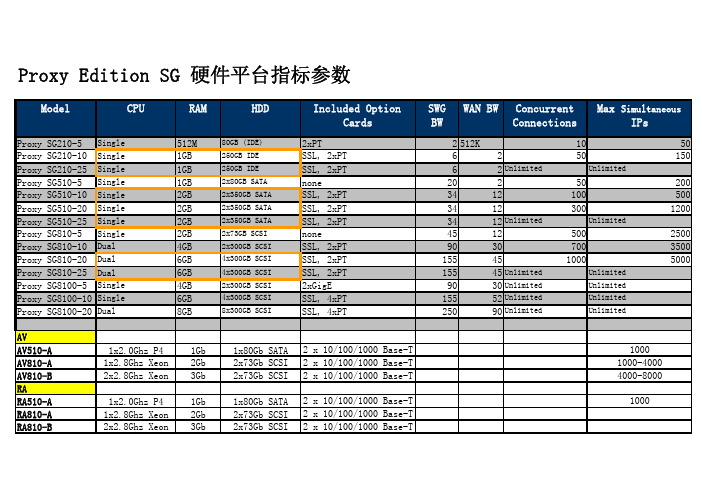
Proxy Edition SG 硬件平台指标参数Model CPU RAM HDD Included OptionCards SWGBWWAN BW ConcurrentConnectionsMax SimultaneousIPsProxy SG210-5Single512M80GB (IDE)2xPT2512K1050 Proxy SG210-10Single1GB250GB IDE SSL, 2xPT6250150 Proxy SG210-25Single1GB250GB IDE SSL, 2xPT62Unlimited UnlimitedProxy SG510-5Single1GB2x80GB SATA none20250200 Proxy SG510-10Single2GB2x350GB SATA SSL, 2xPT3412100500 Proxy SG510-20Single2GB2x350GB SATA SSL, 2xPT34123001200 Proxy SG510-25Single2GB2x350GB SATA SSL, 2xPT3412Unlimited UnlimitedProxy SG810-5Single2GB2x73GB SCSI none45125002500 Proxy SG810-10Dual4GB2x300GB SCSI SSL, 2xPT90307003500 Proxy SG810-20Dual6GB4x300GB SCSI SSL, 2xPT1554510005000 Proxy SG810-25Dual6GB4x300GB SCSI SSL, 2xPT15545Unlimited UnlimitedProxy SG8100-5Single4GB2x300GB SCSI2xGigE9030Unlimited UnlimitedProxy SG8100-10Single6GB4x300GB SCSI SSL, 4xPT15552Unlimited UnlimitedProxy SG8100-20Dual8GB8x300GB SCSI SSL, 4xPT25090Unlimited UnlimitedAVAV510-A1x2.0Ghz P41Gb1x80Gb SATA 2 x 10/100/1000 Base-T1000AV810-A1x2.8Ghz Xeon2Gb2x73Gb SCSI 2 x 10/100/1000 Base-T1000-4000AV810-B2x2.8Ghz Xeon3Gb2x73Gb SCSI 2 x 10/100/1000 Base-T4000-8000RARA510-A1x2.0Ghz P41Gb1x80Gb SATA 2 x 10/100/1000 Base-T1000RA810-A1x2.8Ghz Xeon2Gb2x73Gb SCSI 2 x 10/100/1000 Base-TRA810-B2x2.8Ghz Xeon3Gb2x73Gb SCSI 2 x 10/100/1000 Base-TDIRECTORDIRECTOR-5101x2.0Ghz P41Gb1x80Gb SATA 2 x 10/100/1000 Base-T注意:1、表中的HTTP性能是正向代理性能,如果作为CDN或反向代理使用,通常性能会提升一倍2、建议用户数为作Internet网关(正向代理情况下)单台设备支持的并发用户数3、吞吐量指的是作Internet网关(正向代理情况下)典型的数据输出能力4、如果在Internet网关上增加AV防病毒业务,用户数和吞吐量要按减少大约三分之一算.5、如果在Internet网关上增加内容过滤业务,用户数要按减少大约三分之一算.6、由于AV环境较复杂,建议咨询Bluecoat或者SINOGRID 战略产品部7、Director是内容分发设备和集中网管设备Blue Coat 若有不详之处请与我们联系。
Intel Video AI Box配置和部署快速指南说明书

Develop and verify edge analytics services for On Prem Intel® Video AI Box using BMRA on the Intel® Core™ processor.IntroductionThe Reference System Architectures (Reference System 1) are forward-looking template solutions for fast automated software provisioning and deployment.This document is a quick start guide to configure and deploy Intel® Video AI Box underlying software requirements using the Container Bare Metal Reference System Architecture (BMRA) on Intel® Core™ processors with either Intel® Arc™ Discrete Graphics GPU or Intel® Iris® Xe Integrated Graphics platform. The Reference System is deployed using the On Prem Intel® Video AI Box Configuration Profile with optimized configuration for edge video analytics workloads in a single box in real time for lightweight edge devices. Video Analytics is enabled by OpenVINO™ and a choice of OpenCV or Intel® Deep Learning Streamer (Intel® DL Streamer) as AI-based media analytics frameworks. The platform is accelerated by Intel® Arc™ Discrete Graphics GPU or Intel® Iris® X e Integrated Graphics, as shown in Figure 1.Architecture of On Prem Intel® Video AI BoxFigure 1 shows the architecture diagram of the On Prem Intel® Video AI Box Profile where media analytics frameworks OpenCV and Intel® DL Streamer are containerized and work alongside a Video Analytics base library container including OpenVINO™ and media accelerators and drivers. The provide d container suite is used for microservice-based system architectures.Figure 1: Architecture of Intel® Video AI Box deployment using BMRA on_prem_aibox Profile1 In this document, "Reference System" refers to the Network and Edge Reference System Architecture.Network and Edge Reference System Architectures - On Premises Intel® Video AI Box Quick Start GuideHardware BOMFollowing is the list of the hardware components that are required for setting up Reference Systems:Laptop or server running a UNIX base distribution1x 11th Gen Intel® Core™ with Intel® Iris® X e Integrated Graphics; OR1x 12th Gen Intel® Core™ with Intel® Arc™ Discrete Graphics GPU A380; OR1x 13th Gen Intel® Core™ with Intel® Iris® X e Integrated GraphicsIntel® Arc™ Discrete Graphics GPU A380 (only on 12th Gen Intel Core)Max Performance Turbo BIOS configuration is recommended (refer to Chapter 3.8 of BMRA User Guide)Software BOMFollowing is the list of the software components that are required for setting up Reference Systems:Intel® DL Streamer, GStreamer, OpenCV, FFmpegOpenVINO™Intel® Media SDK/Intel® Video Processing Library (Intel® VPL), Intel® Media Driver forVAAPI, LibvaOpenGL, OpenCL, Level Zero GPU, GPU driversoneAPI Data Analytics Library (oneDAL)XPU ManagerDocker, Docker-composeUbuntu 22.04.2 Desktop (Kernel: 5.19)For more details on software versions for the On Prem Intel® Video AI Box Profile,refer to Chapter 4 of BMRA User Guide listed in the Reference Documentation section.Getting StartedAnsible playbooks are used to install the Bare Metal (BMRA), which sets up the infrastructure for an On Prem Intel® Video AI Box. Figure 2 shows the deployment model for Intel® Video AI Box infrastructure using BMRA.The target device starts with Ubuntu 22.04.2 Desktop only, acting as both Ansible host and target, and it ends with the deployed infrastructure using the on_prem_aibox Reference System profile.Network and Edge Reference System Architectures - On Premises Intel® Video AI Box Quick Start GuideFigure 2: BMRA deployment setup for Intel® Video AI BoxStep 1 - Set Up the SystemThe Intel® Video AI Box is deployed on a single target host running Ubuntu OS. The deployment is on a localhost bare-metal environment (known as target host) and there is no need for a separate Ansible host for this deployment.Target HostInstall necessary packages (some might already be installed):# sudo apt update# sudo apt install -y python3 python3-pip openssh-client git build-essential# pip3 install --upgrade pipStep 2 - Download and InstallTarget Host1.Download the source code from the GitHub repository for the Reference System server:# git clone https:///intel/container-experience-kits/# cd container-experience-kits# git checkout v23.07.1# git submodule update --init2.Set up Python* virtual environment and install dependencies:# python3 -m venv venv# source venv/bin/activate# pip3 install -r requirements.txt3.Install Ansible dependencies for the Reference System:# ansible-galaxy install -r collections/requirements.ymlNetwork and Edge Reference System Architectures - On Premises Intel® Video AI Box Quick Start GuideStep 3 – ConfigureThe On Prem Intel® Video AI Box configuration profile (on_prem_aibox) is used for this deployment.Target Host1.Generate the configuration files:# export PROFILE=on_prem_aibox# make examples ARCH=core# cp examples/k8s/${PROFILE}/inventory.ini .Note: The Intel® Video AI Box is deployed on the target (localhost) so the inventory.ini file does not need updates.2.Copy group_vars and host_vars directories to the project root directory:# cp -r examples/k8s/${PROFILE}/group_vars examples/k8s/${PROFILE}/host_vars .3.Update the host_vars filename with the target machine's hostname:# mv host_vars/node1.yml host_vars/localhost.yml4.If the server is behind a proxy, update group_vars/all.yml by updating and uncommenting the lines for http_proxy,https_proxy, and additional_no_proxy.## Proxy configuration ##http_proxy: ":port"https_proxy: ":port"additional_no_proxy: ",mirror_ip"5.Apply required patches for Kubespray (Even though we do not install Kubernetes, it is needed for compatibility withother Ansible scripts):# ansible-playbook -i inventory.ini playbooks/k8s/patch_kubespray.yml6.(Recommended) You can check the dependencies of components enabled in group_vars and host_vars with thepackage dependency checker:# ansible-playbook -i inventory.ini playbooks/preflight.yml7.(Optional) Verify that Ansible can connect to the target server by running the following command and checking the outputgenerated in the all_system_facts.txt file:# ansible -i inventory.ini -m setup all > all_system_facts.txtStep 4 – DeployTarget HostNow the BMRA on_prem_aibox configuration profile can be deployed on the bare metal system by using thefollowing command:# ansible-playbook -i inventory.ini -b -K playbooks/on_prem_aibox.ymlStep 5 – ValidateTarget Host1.After the successful deployment of the on_prem_aibox profile, the base container-related Docker files and scripts aregenerated in the following location.# ls /opt/intel/base_container/dockerfile/ # Base container Dockerfiles and build scriptstest/ # Test container Dockerfiles, build scripts, and test scripts2.You can use the build and test scripts to build and test the base containers. Following is an example to build and test thedlstreamer base container. The test uses Intel® DL Streamer to detect cars in an input video.# cd /opt/intel/base_container/dockerfile# ./build_base.sh# ./build_dlstreamer.sh# cd /opt/intel/base_container/test#./test_dlstreamer.sh3.On test completion, the results can be checked. If the test is successful, you see PASSED in the test resultfile.# cd ~/nep_validator_data/# cat test_dlstreamer_resultNetwork and Edge Reference System Architectures - On Premises Intel® Video AI Box Quick Start Guide4.On successful test completion, the output video can be seen marked with rectangle bounding boxes and object labels inthe videos directory:# ls ~/nep_validator_data/videosoutput_person-vehicle-bike-detection-2004.mp4Figure 3: Intel® Video AI Box test results with rectangle bounding boxes and object labels over the videosAdditional feature verification tests for the on_prem_aibox configuration profile can be found here:https:///intel/container-experience-kits/tree/master/validation/verification-manual/base_container/ Reference DocumentationThe Network and Edge Bare Metal Reference System Architecture User Guide provides information and a full set of installation instructions for a BMRA.The Network and Edge Reference System Architectures Portfolio User Manual provides additional information for the Reference Architectures including a complete list of reference documents.Other collaterals, including technical guides and solution briefs that explain in detail the technologies enabled in the Reference Architectures are available in the following location: Network & Edge Platform Experience Kits.Document Revision HistoryREVISION DATE DESCRIPTION001 September 2023 Initial release.No product or component can be absolutely secure.Intel technologies may require enabled hardware, software, or service activation.Intel does not control or audit third-party data. You should consult other sources to evaluate accuracy.© Intel Corporation. Intel, the Intel logo, and other Intel marks are trademarks of Intel Corporation or its subsidiaries. Other names and brands may be claimed as the property of others.0923/DN/WIT/PDF 788715-001US。
bluecoat 操作说明
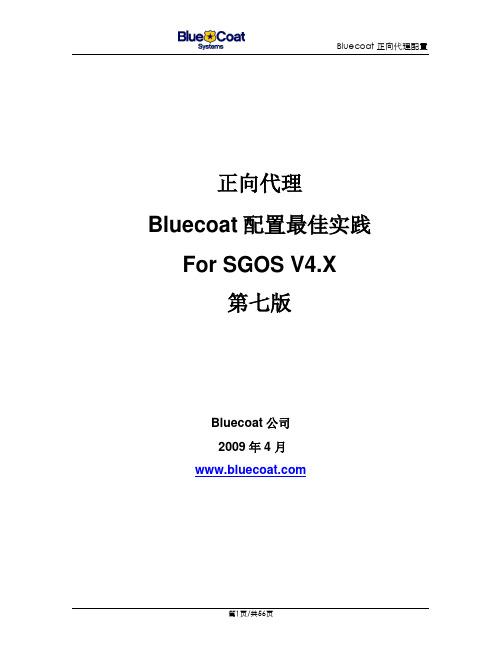
正向代理Bluecoat配置最佳实践For SGOS V4.X第七版Bluecoat公司2009年4 月本文档的目的是通过正确的配置及测试步骤,使Blue Coat SG在正向代理测试中达到最佳的效果。
其中包括企业用显式代理和运营商带宽增益类透明代理的测试中达到最佳效果。
建议凡是碰到以运营商带宽节省为目的的测试,严格按照本文档描述的步骤。
文档修订历史目录一、SG配置关于WEB-CACHE基本配置 (5)1.1关于部署方式 (5)1.2关于操作系统版本 (5)1.3基本配置步骤 (5)二、如何调整SG性能和增益效果 (11)2.1在大流量情况下并发处理的优化 (11)2.2避免带宽负增益的最佳测试步骤 (14)2.3执行Cache充满 (14)2.4视频强制缓存 (15)2.5强制缓存没有缓存标记的流量 (17)2.6强制缓存微软的升级包 (17)2.7禁止所有包含Range: bytes header的请求(可选) (18)2.8关于Blue Coat带宽增益统计数据 (18)2.9DNS配置 (18)2.10强制缓存下载网站 (23)2.11消除Trust Destination IP对缓存影响 (25)2.12消除缓存内容过期 (26)三、查看增益效果 (26)四、如何分析流量进而优化 (29)4.1通过日志分析 (29)4.2通过Policy Trace分析 (31)4.2.1增加额外的策略+Trace (31)4.2.2打开策略Trace页面进行分析 (32)4.3检查DNS Worker (32)五、SG透明缓存环境QQ的运行 (34)六、SG和游戏及特定应用的兼容性问题的解决 (37)6.1透明代理下保证游戏能够通过SG访问 (37)6.1.1Reflect-Client-IP保证游戏服务器的认证和记录不出问题 (37)6.1.2保证联众游戏访问可以通过 (39)6.1.3设置MTU保证游戏访问通过 (39)6.2显式代理下保证MSN能够通过SG访问 (39)七、SG压力过载的保护策略 (40)7.1SG流量过载保护策略 (40)7.2CPU突发过载的保护策略 (43)八、C/S软件通过SG代理 (45)8.1Default policy Allow 和CPL中的Allow的区别 (45)8.2保证典型的C/S应用通过代理服务器能够访问 (48)8.3不支持代理的C/S软件通过SG上网的方式 (51)8.4设定放宽HTTP协议的容忍度 (52)九、飞信通过SG代理用户认证的配置 (52)一、SG配置关于Web-Cache基本配置1.1 关于部署方式Bluecoat 的SG-Web-Cache可以通过如下方式部署在网络当中:1.网桥部署方式2.通过WCCP部署方式3.通过L4的设备部署1.2 关于操作系统版本Bluecoat V4最新推荐版本是SG V4.2.8.6或4.2.9.11.3 基本配置步骤设备的基本配置步骤如下:1. STEP-1(测试前最好配置恢复为出厂配置,避免未知的问题)通过Console进入SG后—enable 进入—恢复出厂配置命令restore-defaults factory-defaults或reinitialize—初始配置设备的基本参数(IP,GW,DNS等)2. STEP-2通过HTTPS://SG-IP:8082进入SG的图形界面,进入maintenance->license->View,确认系统的License是否有效如果Licesne过期需要安装Licesne文件3. STEP-3确认设备的时钟(系统时间),由于是Cache设备,系统对时间的要求很高,需要尽可能调准系统时间,并设置适合的Local Time Zone,也可以通过NTP协议和NTP服务器自动同步。
海德汉调试手册.

NC 版本: 340 49x-04 PLC 版本:Basic 54 HEIDENHAIN简明调试手册iTNC 530目录1,调试准备 (1)1.1本手册中标识的含义 (1)1.2 各模块概述 ...................................................................................................... 2 1.2.1 主计算机,硬盘, SIK .......................................................................................... 2 1.2.2 CC 控制单元 ........................................................................................................... 3 1.2.3UV106 B电源模块 ................................................................................................. 4 1.2.4 显示单元和键盘 . .................................................................................................... 5 1.2.5手轮 . ......................................................................................................................... 7 1.2.6 PLC 模块 ................................................................................................................ 8 1.2.7驱动模块 . .. (9)2, 系统连接 ........................................................................................... 10 2.1 一般信息 ........................................................................................................ 10 2.1.1 安全措施 . .............................................................................................................. 10 2.2硬盘(HDR 和 SIK 的安装 . ....................................................................... 11 2.3使用环境 ......................................................................................................... 13 2.3.1温度和湿度 . ........................................................................................................... 13 2.3.2空调 . ....................................................................................................................... 13 2.3.3机械振动 . ............................................................................................................... 14 2.3.4污染 . ....................................................................................................................... 14 2.3 安装空间 ........................................................................................................ 15 2.3.1一般信息 . ............................................................................................................... 15 2.3.2 MC 42x(C, CC42x(B, UV, UM, UE2xxB 安装空间 ......................................... 16 2.3.3显示器 . ................................................................................................................... 16 2.3电气设计重要事项 ......................................................................................... 17 2.3.1供电 . ....................................................................................................................... 17 2.3.2电气柜设计基本要求 . ........................................................................................... 17 2.3.3接地 . ....................................................................................................................... 17 2.4 电缆连接总图 ................................................................................................ 18 2.5 iTNC530连接概览 ..................................................................................... 23 2.6 供电 .............................................................................................................. 26 2.6.1 iTNC 530供电 . ................................................................................................... 26 2.6.2 系统内置 PLC 供电 ........................................................................................... 27 2.6.3 PLC 51x 扩展模块供电 ..................................................................................... 28 2.6.4 Control-Is-Ready 信号供电 . ............................................................................... 28 2.6.5 显示单元(BF 150供电 .. (28)i2.8 手轮 (29)2.8.1 HR 4xx便携式手轮 (30)2.9 PLC 输入信号 (31)3.9.1 输入信号和地址 . .................................................................................................. 31 2.9.2 MC 42x(C内置 PLC 输入信号 ......................................................................... 32 2.9.3 扩展模块 PL 510的输入点 ................................................................................. 33 2.10 PLC 输出信号 ........................................................................................... 34 2.11 PLC输入输出模块 ...................................................................................... 37 2.11.1 PLB511/PLB512 ................................................................................................. 38 2.12机床操作面板 ............................................................................................... 40 2.13 键盘单元 ...................................................................................................... 41 2.14 显示单元 ...................................................................................................... 42 2.15 驱动和电机的连接 ...................................................................................... 43 2.15.1 UV(R 1x0(D 电源模块 ................................................................................. 43 2.15.2 UM1xx(B(D驱动模块 ................................................................................... 47 2.15.3 电机 . .................................................................................................................. 49 2.16基本回路 MC_CC422_UV1xx_CMx .......................................................... 51 2.17 系统通电 (52)2.17.1 第一次通电 . (52)3, PLC 调试 (53)3.1 PLC软件的安装 (53)3.2海德汉 PLC 介绍 ........................................................................................... 54 3.2.1 PLCdesignNT软件 . ............................................................................................... 54 3.2.2 PLC基本程序简介 ............................................................................................... 56 3.3 PLC命令 ........................................................................................................ 57 3.3.1操作符类型 . ........................................................................................................... 57 3.3.2操作数 . ................................................................................................................... 58 3.4用户 PLC 程序的调试 ................................................................................... 60 3.4.1iTNC530编程站 PLC 程序编制 .......................................................................... 60 3.4.2 PLC举例 ............................................................................................................... 65 3.4.3 机床 PLC 程序编制 ............................................................................................. 68 3.5 PLC报警文本 ................................................................................................ 71 3.5.1 PLC 报警信息表结构 ........................................................................................... 71 3.5.2 举例PLC 报警信息 ............................................................................................. 72 3.6 PLC状态诊断 (78)4,驱动器和 NC 调试 . (81)4.2 基本参数的设定 (84)4.2.1编码器和机床 . (85)4.2.2 定位和控制 . (85)4.2.3主轴参数 . (86)4.2.4显示和硬件 . (87)4.3 NC的调试 ...................................................................................................... 87 4.3.1坐标轴及其速度和加速度 . ................................................................................... 87 4.3.2光栅尺和传动比的设定 . ....................................................................................... 88 4.3.3零点的设置 . ........................................................................................................... 89 4.3.4软限位 . ................................................................................................................... 93 4.3.5反向间隙补偿 . ....................................................................................................... 93 4.3.6丝杠螺距非线性误差补偿 . ................................................................................... 93 4.3.7 主轴的调试 . .......................................................................................................... 99 4.4 伺服优化准备 .............................................................................................. 100 4.4.1 TNCopt软件 . ....................................................................................................... 100 4.4.2 控制环原理介绍 . ................................................................................................ 102 4.5电流环优化 ................................................................................................... 102 4.5.1电流环优化准备 . ................................................................................................. 103 4.5.2手动优化电流环步骤:. ..................................................................................... 103 4.6速度环优化 ................................................................................................... 105 4.6.1速度环的脉冲响应 . ............................................................................................. 106 4.6.2速度环的阶跃响应 . ............................................................................................. 107 4.7前馈控制系数的优化 ................................................................................... 108 4.8 Kv系数优化 . ................................................................................................ 109 4.9圆周测试 (110)5,网络连接 (113)5.1设置 iTNC530数控系统的 IP 地址 . (113)5.2 个人电脑固定 IP 的设置步骤 (114)6,数据备份和恢复 (117)6.1数据备份 (117)6.2数据恢复 (121)7,机床参数表 (125)7.1“机床参数编辑”操作模式 ........................................................................ 125 7.2输入和输出机床参数 ................................................................................... 127 7.2.1输入格式 . ............................................................................................................. 127 7.2.2 激活机床参数列表 . .. (128)iii7.2.3 修改输入值 . .................................................................................................. 129 7.3 机床参数列表 . (130)7.3.1 编码器和机床 . (130)7.3.2 定位 . (134)7.3.3 使用速度前馈控制 . (139)7.3.4 使用跟随误差 . (140)7.3.5 速度和电流综合控制 . (141)7.3.6 主轴 . (148)7.3.7 内置 PLC (151)7.3.8 配置数据接口 . (154)7.3.9 3-D测头 (156)7.3.10 用 TT 测量刀具 . (158)7.3.11 攻丝 . (161)7.3.12 显示器和其操作 . (162)7.3.13 颜色 . (168)7.3.14 加工和程序运行 . (170)7.3.15 硬件 . (175)7.3.16 第二主轴 . (181)8, NC-PLC 接口 (183)8.1 Marker . (183)8.2 字和双字 (188)9,安装尺寸 (191)11,调试准备iTNC530是适用于镗、铣、加工中心类数控系统。
altanium matrix5 用户指南说明书
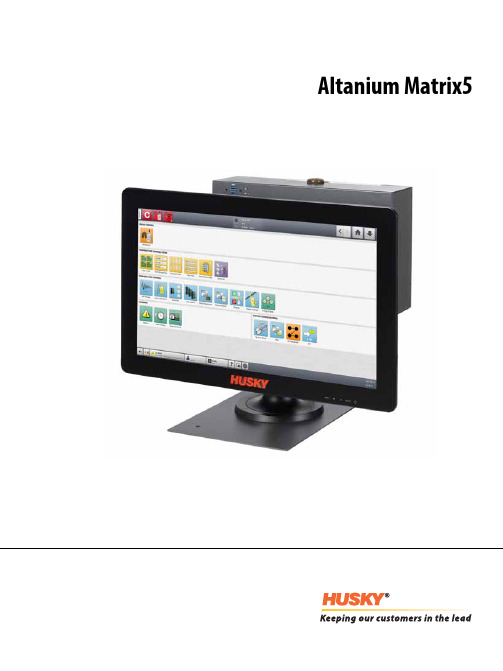
Altanium Matrix5用户指南原始说明发行:v 1.0 — 2020 年 2 月本产品手册的目的是提供有关安全操作和/或维护的信息。
Husky 保留对产品进行更改的权利,以便不断改进产品功能和/或性能。
这些更改可能导致不同和/或额外的安全措施,在进行更改时,将通过公告向客户传达这些措施。
本文包含的信息是 Husky Injection Molding Systems Limited 的专有财产。
除合同明确授予的任何权利外,未经 Husky Injection Molding Systems Limited 事先书面许可,不得对本文全部或部分内容进行进一步发布或商业使用。
尽管有上述规定,但 Husky Injection Molding Systems Limited 仍允许其客户仅出于有限内部使用的目的而复制本文。
这些资料中引用的 Husky® 产品或服务名称或徽标是 Husky Injection Molding SystemsLimited 的商标,其某些附属公司可在许可下使用它们。
所有第三方商标均为各自第三方的财产,可能受适用版权、商标或其他知识产权法和条约的保护。
每个此类第三方均明确保留对此类知识产权的所有权利。
© 2019 Husky Injection Molding Systems。
保留所有权利。
iiiii一般信息电话支持号码有关现场服务,请联系最近的 Husky 地区服务和销售办事处。
有关非紧急问题,请向 Husky 发送电子邮件,电子邮件地址为 ********************。
Husky 地区服务和销售办事处有关最近位置,请访问 www.husky.co 。
产品升级可获得升级,升级可改善输出,缩短周期时间,以及为 Husky 设备增加功能。
要查看可获得哪些升级,请访问 www.husky.co ,或者致电最近的 Husky 地区服务和销售办事处。
企业SIP Audiocodes MediaPack 5xx配置指南说明书
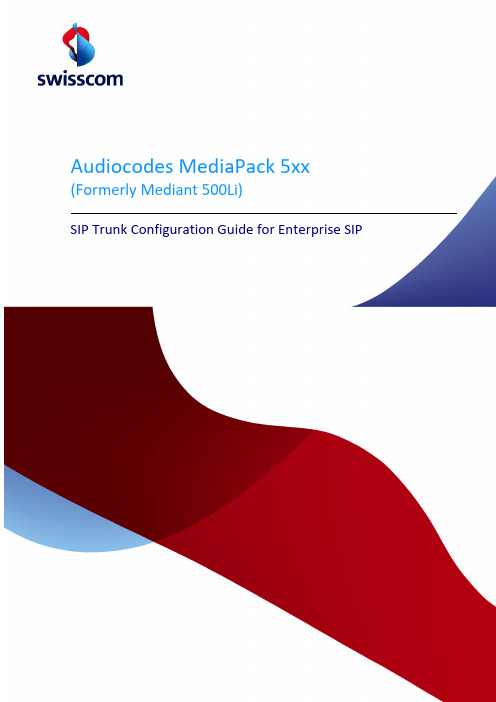
Audiocodes MediaPack 5xx (Formerly Mediant 500Li)SIP Trunk Configuration Guide for Enterprise SIPFrom Enterprise SIP EngineerDateSubject SIP Trunk Configuration Guide for Enterprise SIP To IP PBX andCommunication SystemIntegratorsFor informationScope IP PBX and communication system homologation with Enterprise SIPDoc. ID Enterprise_SIP_Audiocodes_MediaPack_5xx_Configuration_Guide_v1.0-en.docx Version 1.0Status ReleasedReplaces versionDate of issueValid fromValid until New version availableDocument name Enterprise_SIP_Audiocodes_MediaPack_5xx_Configuration_Guide_v1.0-en.docx Archive Enterprise SIP documentationArchive 5 yearsChange historyVersion Date Carried out by Notes / type of change0.1 05.07.2023 Norbert Moura Original configuration guideReviewVersion Review date Reviewed by CommentsReleaseVersion Date of release Released by Comments1.0 18.08.2023 Norbert MouraContents1Introduction (5)1.1Objective and purpose (5)1.2Target audience, requirements for the reader (5)1.3Terms, abbreviations (5)1.4Referenced documents (5)2Overview (6)2.1SIP Trunk network architecture (6)2.2Hardware requirements (6)2.3Software requirements (7)3SIP Trunk features (8)3.1Features supported and tested (8)3.2Caveats and known restrictions (8)3.2.1Features not supported (8)4SIP Trunk configuration Audiocodes MediaPack 5xx (MP5xx) (9)4.1General settings (9)4.2Manipulation & Routing (10)4.3Coder & Profiles (12)4.4Fax part (12)4.5Voice part (13)4.6Trunk & Number assignment (example) (13)4.7Optional customer defined settings (13)4.7.1Keypad Features (13)4.7.2Caller Display Information (14)4.7.3Caller ID Permissions (14)4.7.4Call Waiting (15)4.7.5Call Forward (15)4.7.6Alternative number for outgoing calls (16)5SIP Trunk requirements and recommendations (17)5.1URI & UIFN Addressing (17)5.1.1SIP URI Addressing scheme (17)5.2Out of the session keepalive: SIP OPTIONS or INFO (18)5.3DTMF (19)5.3.1Sending (to Swisscom) (19)5.3.2Receiving (from Swisscom) (19)1Introduction1.1Objective and purposeDescribes the SIP Trunk configuration of IP PBX or communication systems. The IP PBX or communications systems are homologated using this SIP Trunk configuration in order to interoperate with the Enterprise SIP service.More information about the Enterprise SIP service is available here: https://www.swisscom.ch/de/business/enterprise/angebot/wireline-networks-bundles/business-voice/sip-trunking.html1.2Target audience, requirements for the readerIP PBX and Communication System Integrators.1.3Terms, abbreviationsTerms AbbreviationsATA Analog Telephone Adapter, used to integrate analog endpoints into VoIP systemseSBC SBC build into the Swisscom Cisco routerLIS Location Information Service of Skype for BusinessPSTN Public Switched Telephone NetworkSBC Session Boarder Controller, device for termination of voice over IP networks. It controls signalization as well as media streams.1.4Referenced documents[1] SIP Trunk Technical User Network Interface Guide for Enterprise SIP (UNI Guide)2OverviewThis document describes only the configuration parameters for Audiocodes MediaPack 5xx (formerly Audiocodes Mediant 500L-i, rebranding done by Mid of April 2023)Only the Standard Enterprise SIP trunk (without redundancy) is described in detail. For high availability and disaster recovery scenario please contact Swisscom Spec Sales and Design team over your account manager to design an appropriate system architecture to match the customers’ need.2.1SIP Trunk network architectureThe Enterprise SIP Trunk is terminated on the eSBC, located on of the Cisco router.AudioCodesDECT : 702.2Hardware requirementsThis Audiocodes device can be used in conjunction with Skype for Business Server 2015 and Lync Server 2013. Please take the configuration's parameters for Skype for Business Server 2015 and Lync Server 2013 from the respective homologations.2.3Software requirementsThe homologation was made with this version :•Audiocodes MediaPack 504 (MP504) version 7.26A.356.174 Note:Older product version and builds were not tested and may not work properly3SIP Trunk features3.1Features supported and tested•National calls•International calls•National calls with international prefix•Toll free numbers (0800)•DTMF (RFC 2833, default Payload Type 101)•Call cancellation•Call rejection•Calls with early media•Calls to special/short numbers•Calling line indication presentation (CLIP)•Calling line indication restriction (CLIR)•Special Arrangement•Call hold/resume•Music on hold•Call forwarding unconditional•Call forwarding busy•Call forwarding no answer•Attended call transfer•Blind call transfer•3-party conference•T.38 Fax•Fax with G.711 pass-through•Keep alive out of session3.2Caveats and known restrictions•Modem not tested•Billing with Special Arrangement: the billing will be done on the trunk main number instead of the user number3.2.1Features not supported•E112 with geolocation. Instead, the geolocation is based on A-number and performed in SIP Core.4SIP Trunk configuration Audiocodes MediaPack 5xx (MP5xx)The below settings are made upon the factory reset of the box. They ensure that the full test plan will be successful. As soon as a setting differs from the default, it is visible as below:The IP network part as well as the core entities of the Signaling & Media are not described in the current document. For Basic configuration please refer to the MediaPack 5xx Voice Gateway Basic Configuration document.4.1General settings4.2Manipulation & RoutingSignaling & Media->Gateway->Manipulation->Dest Number Tel->IPOptional:Signaling & Media->Gateway->Source Number IP->Tel4.3Coder & Profiles4.4Fax partSignaling & Media->Media->Fax/Mode/CID SettingOptional: To test T.38 with sending fax sending T.38 reINVITE immediately after establishment of the call: Signaling & Media->Media->Fax/Mode/CID Setting4.5Voice partSignaling & Media->Media->Fax/Mode/CID SettingSignaling & Media->Gateway->DTMF & Supplementary->Supplementary Services Settings4.6Trunk & Number assignment (example)Signaling & Media->Gateway->Trunk Groups(In our configuration, +41319241470 & 71 are reserved for DECT devices, 72 for G.711 only fax and 73 for T.38 fax)4.7Optional customer defined settingsThe below settings are not mandatory and can be freely defined by the customer. The below examples are taken from the homologation's testing environment.4.7.1Keypad FeaturesSignaling & Media->Gateway->Analog Gateway->Keypad Features4.7.2Caller Display Information•Name of the FXS subscriber, i.e., the name which will be sent in the FROM field beside of the number in case of outgoing call.•In case of outgoing call and the presentation of the Caller ID must be restricted, the configuration can be achieved either over the web GUI or with the keypad feature:Procedure on the FXS subscriber to activate the Restricted Caller ID:*98 <hear the confirmation tone>Procedure on the FXS subscriber to deactivate the Restricted Caller ID:#98 <hear the confirmation tone>4.7.3Caller ID PermissionsIn case of incoming call, the caller ID is per default displayed on the FXS subscriber. This setting is enabled for all the ports, but it is possible to disable this feature per FXS subscriber:4.7.4Call WaitingSignaling & Media->Gateway->DTMF & Supplementary->Supplementary Services Settings4.7.5Call ForwardProcedure on the FXS subscriber to activate an unconditional forward to 0319241421:*21 <hear the dial tone> 0319241421 <terminate with #> <hear the confirmation tone> Procedure on the FXS subscriber to activate a forward on no answer to 0319241421:*61 <hear the dial tone> 0319241421 <terminate with #> <hear the confirmation tone> Procedure on the FXS subscriber to activate a forward on busy to 0319241421:*67 <hear the dial tone> 0319241421 <terminate with #> <hear the confirmation tone> Procedure on the FXS subscriber to deactivate any kind of forward:#20 <hear the confirmation tone>For the forward on no answer, the timer must be adjusted, if needed, over the web GUI:4.7.6Alternative number for outgoing callsIt is possible to use another number than the regular number for outgoing call. To achieve that, a source number manipulation must be created.Example to use the alternative number +41800800800 instead of the regular number +41319241470:5SIP Trunk requirements and recommendationsThe Swisscom requirements described in this chapter are a referencing the SIP Trunk UNI Guide for Enterprise SIP [1].5.1URI & UIFN AddressingA number is a string of decimal digits that uniquely indicates the network termination point (hereafter called dial string). The dial string contains the information necessary to route the call to this point. Over-decadic digits are NOT supported. A dial string MUST therefore include only the following characters: 0-9,*,#,+ (‘#’ character is represented as “%23”, based on RFC 2396). Dial string is expressed in the User-URI Portion of the SIP URI according to RFC 3966. The number will be transported in the user part of the URI.A name is a string of characters acting as a more readable alias for a given number. It MAY or MAY NOT be presented to the terminating user depending on the target system. Characters used for Names Strings SHALL use the ISO 10646 character set in UTF-8 encoding (RFC 2279). The name will be transported in the display part of the URI.5.1.1SIP URI Addressing schemeNumbering and Addressing Scheme used in all SIP Headers MUST be E.164-based and follow the format defined in RFC3966 Chapter 5.1.4 Global Number format. These numbers MUST be expressed using SIP URI. TEL URI is NOT supported in any header.In order to successfully setup a call, all telephone number used in the SIP URI MUST be a valid E.164 number preceded with the “+” character and the user parameter value "phone" MAY be present as described in RFC 3261 section 19.1.1.In Summary:•Standard Swiss Geo- and None-Geo Numbers MUST be prefixed by +41 (e.g., +41582219911)•Domestic Toll-Free, Shared Cost and Premium MUST be prefixed by +41 (e.g., +41800800800)•International Numbers MUST be prefixed by the corresponding Country Code [+CC] (e.g., +33142764040) •International Toll-Free MUST be prefixed by the corresponding Country Code [+CC] (e.g., +44800800800) •Universal International Free phone Number (UIFN) MUST be prefixed by + (e.g., +80012345678)•All 3- and 4 digits Short-Numbers MUST be prefixed by +41 (e.g., +41117, +411414)All other formats are NOT supported (i.e., national, subscriber, private, etc.)The above Requirements SHALL be applied to ALL SIP Headers containing URI Information but MUST be applied at least to the R-URI, FROM, TO, PAI, History-Info and Diversion Headers. If not properly applied on Optional Headers such as P-Preferred-Identity, proper CLID Propagation and/or per-subscriber Billing MAY not be possible. This requirement is valid for SIP requests and responses (i.e., 200OK or 181CallIsBeingForwarded).When sending a INVITE Request, the UA SHALL ensure that Request-URI set to the same URI value of the To header. Examples of a valid SIP URI are:sip:+*******************.xxx.xxx1sip:+*******************.xxx.xxx;user=phone1sip:+**********************2sip:+**********************;user=phone2sip:***************************3Examples of invalid SIP URI are:sip:*********************;user=phonesip:************************;user=phonesip:**********************;user=phonesip:@1 xxx.xxx.xxx.xxx = represents a valid IPv4 Address and SHALL be the public IP-Address of the Originating PBX/SBC in case of FROM/PAI/DIV/HI and sent-to IP-Address in the R-URI and TO Header. represents either the domain name that matches the corresponding SIP domain of the originating or the terminating Network (depending on Header) and is subject of bilateral peering Partners. In PAI Header, SHALL reflect the origin Domain of the calling-party if applicable.3 applies to the FROM Header ONLY in case of CLIR.5.2Out of the session keepalive: SIP OPTIONS or INFOSIP OPTIONS, respectively INFO, MUST be supported and accepted by the UA. The UA MUST respond with a 200OK or 483TooManyHops in case the Hop Count has been set to 0 as done by the Swisscom Border Controller.For sending SIP OPTIONS or INFO, if possible and/or supported by the UA, the Max-Forwards Header SHALL be set to 0 to terminate SIP Probing right at the ingress point. For all other SIP Messages, the Max-Forwards Header SHALL be left to the default value (70) as defined in Section 11 of RFC 3261.Since the SIP OPTIONS or INFO are intended as a probing mechanism for SIP reachability between Swisscom border element and UA it is recommended that the URI of the request is ignored (as example UA should not attempt to identify a local user matching the R-URI). SIP OPTIONS SHALL be addressed to the sent-to IP-Address.The UA MAY provide in the SIP response to OPTIONS or INFO request his capabilities (Allow and Supported header as well SDP including all possible media capabilities). Currently these capabilities are not actively used in call processing but may be part of future extensions.Swisscom recommendation:To speed up failover in redundant environments (with Multi SAP, SDT-1 or Multi Server Enterprise SIP service options), it is recommended to set the SIP OPTIONS timers to the following values:•Up-Interval 10sec•Down-Interval 10sec•Retry count 25.3DTMF5.3.1Sending (to Swisscom)DTMF Signals SHALL be sent according to the IETF RFC’s 2833/4733. SIP INFO is currently NOT supported. In cases where DTMF Tones are sent in-band in a G.711 RTP Stream, it is transparent to the Network and proper DTMF transmission across the Network can therefore not be cannot guaranteed by either side.In case of DTMF transmission the SDP MUST contain the rtpmap and fmtp attributes associated with the DTMF payload.Swisscom recommendation:DTMF Signals sent according to the IETF RFC’s 2833/4733 offer the best compatibility with most systems.5.3.2Receiving (from Swisscom)To insure (backward) compatibility with a system that doesn't support/send out-of-band DTMF (RFC 2833), a system MUST be capable to accept both in-band DTMF (G.711 payload) and out-of-band DTMF (RFC's 2833/4733) Swisscom recommendation:If the system is depending on DTMF Signals (e.g., Contact Center, Voicemail, etc.) and is not capable to handle both DTMF methods, it is in the responsibility of the solution provider to install appropriate equipment to convert between the two signaling methods.。
Mellanox Technologies Ubuntu 17.10 驱动程序手册说明书

Ubuntu 17.10 Linux Inbox DriverUser ManualTable of ContentsDocument Revision History (5)1Firmware Burning (6)2Port Type Management (7)3Modules Loading and Unloading (9)4Important Packages and Their Installation (10)5SR-IOV Configuration (12)5.1Setting up SR-IOV (12)6Default RoCE Mode Setting (14)Table 1: Document Revision History (5)Table 1: Document Revision History1 Firmware Burning1.Check the device’s PCI address.lspci | grep MellanoxExample:00:06.0 Infiniband controller: Mellanox Technologies MT27520 Family[ConnectX-3 Pro]2.Identify the adapter card's PSID.# mstflint -d 81:00.0 qImage type: FS2FW Version: 2.36.5000FW Release Date: 26.1.2016Rom Info: type=PXE version=3.4.718 devid=4103Device ID: 4103Description: Node Port1 Port2Sys imageGUIDs: e41d2d0300b3f590 e41d2d0300b3f591 e41d2d0300b3f592e41d2d0300b3f593MACs: e41d2db3f591 e41d2db3f592VSD:PSID: MT_10901110193.Download the firmware BIN file from the Mellanox website that matches your card'sPSID: → Support/Education→Support Downloader4.Burn the firmware.# mstflint -d <lspci-device-id> -i <image-file> b5.Reboot your machine after the firmware burning is completed.6.Validate new firmware burned successfully:# ethtool -i ens3driver: mlx4_enversion: 2.2-1 (Feb 2014)firmware-version: 2.40.5000expansion-rom-version:bus-info: 0000:0a:00.0supports-statistics: yessupports-test: yessupports-eeprom-access: nosupports-register-dump: nosupports-priv-flags: yes2 Port Type ManagementConnectX®-3/ConnectX®-3 Pro/ConnectX®-4 ports can be individually configured to workas InfiniBand or Ethernet ports. By default both ConnectX®-4 VPI ports are initialized asInfiniBand ports. If you wish to change the port type use the mstconfig after the driver isloaded.1.Install mstflint tools.yum install mstflint2.Check the device’s PCI address.lspci | grep MellanoxExample:00:06.0 Infiniband controller: Mellanox Technologies MT27520 Family[ConnectX-3 Pro]e mstconfig to change the link type as desired IB – for InfiniBand, ETH – for Ethernet.mstconfig –d <device pci> s LINK_TYPE_P1/2=<ETH|IB|VPI>Example:# mstconfig -d 00:06.0 s LINK_TYPE_P1=ETHDevice #1:----------Device type: ConnectX3ProPCI device: 00:06.0Configurations: Current NewLINK_TYPE_P1 IB(1) ETH(2)Apply new Configuration? ? (y/n) [n] : yApplying... Done!-I- Please reboot machine to load new configurations.4.Reboot your machine.5.Query the device’s parameters to v alidate the new configuration.# mstconfig -d 00:06.0 qDevice #1:----------Device type: ConnectX3ProPCI device: 0a:00.0Configurations: CurrentSRIOV_EN True(1)NUM_OF_VFS 8LINK_TYPE_P1 ETH(2)LINK_TYPE_P2 IB(1)LOG_BAR_SIZE 3BOOT_PKEY_P1 0BOOT_PKEY_P2 0BOOT_OPTION_ROM_EN_P1 True(1)BOOT_VLAN_EN_P1 False(0)BOOT_RETRY_CNT_P1 0LEGACY_BOOT_PROTOCOL_P1 PXE(1)BOOT_VLAN_P1 1BOOT_OPTION_ROM_EN_P2 True(1)BOOT_VLAN_EN_P2 False(0) BOOT_RETRY_CNT_P2 0LEGACY_BOOT_PROTOCOL_P2 PXE(1)BOOT_VLAN_P2 1IP_VER_P1 IPv4(0)IP_VER_P2 IPv4(0)3 Modules Loading and UnloadingMellanox modules for ConnectX®-2/ConnectX®-3/ConnectX®-3 Pro are:∙mlx4_en, mlx4_core, mlx4_ibMellanox modules for ConnectX®-4/ConnectX®-4 Lx are:∙mlx5_core, mlx5_ibIn order to unload the driver, you need to first unload mlx*_en/ mlx*_ib and then themlx*_core module.To load and unload the modules, use the commands below:∙Loading the driver: modprobe <module name># modprobe mlx5_ib∙Unloading the driver: modprobe –r <module name># modprobe –r mlx5_ib4 Important Packages and Their Installationlibibverbs: InfiniBand verbs librarylibibverbs-devel Development files for the libibverbs librarylibibverbs-utils Examples for the libibverbs librarylibibverbs A library for direct userspace use of RDMA (InfiniBand/iWARP)librdmacm: RDMA cm librarylibrdmacm-devel Development files for the librdmacm librarylibrdmacm Userspace RDMA Connection Managerlibibcm: Userspace InfiniBand Connection Management APIlibibcm Userspace InfiniBand Connection Managerlibibmad: Low layer InfiniBand diagnostic and management programslibibmad OpenFabrics Alliance InfiniBand MAD librarylibibumad: Low layer InfiniBand diagnostic and management programslibibumad-devel Development files for the libibumad librarylibibumad OpenFabrics Alliance InfiniBand umad (user MAD) librarylibmlx4: Mellanox ConnectX InfiniBand HCA User space Driverlibmlx4 Mellanox ConnectX InfiniBand HCA Userspace Driverlibmlx5: Mellanox Connect-IB InfiniBand HCA User space Driverlibmlx5 Mellanox Connect-IB InfiniBand HCA Userspace Driveropensm: InfiniBand Subnet Manageropensm-libs Libraries used by OpenSM and included utilitiesopensm OpenIB InfiniBand Subnet Manager and management utilitiesibutils: OpenIB Mellanox InfiniBand Diagnostic Toolsibutils-libs Shared libraries used by ibutils binariesibutils OpenIB Mellanox InfiniBand Diagnostic Toolsinfiniband-diags: OpenFabrics Alliance InfiniBand Diagnostic Toolsinfiniband-diags OpenFabrics Alliance InfiniBand Diagnostic Toolssrptools: Tools for SRP/IBsrptools Tools for using the InfiniBand SRP protocol devicesperftest: IB Performance testsperftest IB Performance Testsmstflint: Mellanox Firmware Burning and Diagnostics Toolsmstflint Mellanox firmware burning toolrdmacm-utilslibrdmacm-utils Examples for the librdmacm libraryibverbs-utilslibibverbs-utils Examples for the libibverbs libraryTo install the packages above run:# apt-get install libibverbs1 librdmacm1 libibcm1 libibmad5 libibumad3 libmlx4-1 libmlx5-1 opensm ibutils infiniband-diags srptools perftestmstflint rdmacm-utils ibverbs-utils –y5 SR-IOV Configuration5.1 Setting up SR-IOV1.Install the mstflint tools.# yum install mstflint2.Check the device’s PCI.# lspci | grep MellanoxExample:00:06.0 Infiniband controller: Mellanox Technologies MT27520 Family[ConnectX-3 Pro]3.Check if SR-IOV is enabled in the firmware.mstconfig -d <device pci> qExample:# mstconfig -d 00:06.0 qDevice #1:----------Device type: ConnectX3ProPCI device: 00:06.0Configurations: CurrentSRIOV_EN True(1)NUM_OF_VFS 8LINK_TYPE_P1 ETH(2)LINK_TYPE_P2 IB(1)LOG_BAR_SIZE 3BOOT_PKEY_P1 0BOOT_PKEY_P2 0BOOT_OPTION_ROM_EN_P1 True(1)BOOT_VLAN_EN_P1 False(0)BOOT_RETRY_CNT_P1 0LEGACY_BOOT_PROTOCOL_P1 PXE(1)BOOT_VLAN_P1 1BOOT_OPTION_ROM_EN_P2 True(1)BOOT_VLAN_EN_P2 False(0)BOOT_RETRY_CNT_P2 0LEGACY_BOOT_PROTOCOL_P2 PXE(1)BOOT_VLAN_P2 1IP_VER_P1 IPv4(0)IP_VER_P2 IPv4(04.Enable SR-IOV:mstconfig –d <device pci> s SRIOV_EN=<False|True>5.Configure the needed number of VFsmstconfig –d <device pci> s NUM_OF_VFS=<NUM>NOTE:This file will be generated only if IOMMU is set in the grub.conf file (byadding “intel_iommu=on” to /boot/grub/grub.conf file).6.[mlx4 devices only] Create/Edit the file /etc/modprobe.d/mlx4.conf:options mlx4_core num_vfs=[needed num of VFs] port_type_array=[1/2 for IB/ETH],[ 1/2 for IB/ETH]Example:options mlx4_core num_vfs=8 port_type_array=1,17.[mlx5 devices only] Write to the sysfs file the number of needed VFs.echo [num_vfs]re > /sys/class/infiniband/mlx5_0/device/sriov_numvfs Example:# echo 8 > /sys/class/infiniband/mlx5_0/device/sriov_numvfs8.Reboot the driver.9.Load the driver and verify that the VFs were created.# lspci | grep mellanoxExample:00:06.0 Network controller: Mellanox Technologies MT27520 Family[ConnectX-3 Pro]00:06.1 Network controller: Mellanox Technologies MT27500/MT27520 Family [ConnectX-3/ConnectX-3 Pro Virtual Function]00:06.2 Network controller: Mellanox Technologies MT27500/MT27520 Family [ConnectX-3/ConnectX-3 Pro Virtual Function]00:06.3 Network controller: Mellanox Technologies MT27500/MT27520 Family [ConnectX-3/ConnectX-3 Pro Virtual Function]00:06.4 Network controller: Mellanox Technologies MT27500/MT27520 Family [ConnectX-3/ConnectX-3 Pro Virtual Function]00:06.5 Network controller: Mellanox Technologies MT27500/MT27520 Family [ConnectX-3/ConnectX-3 Pro Virtual Function]00:06.6 Network controller: Mellanox Technologies MT27500/MT27520 Family [ConnectX-3/ConnectX-3 Pro Virtual Function]00:06.7 Network controller: Mellanox Technologies MT27500/MT27520 Family [ConnectX-3/ConnectX-3 Pro Virtual Function]00:06.0 Network controller: Mellanox Technologies MT27500/MT27520 Family [ConnectX-3/ConnectX-3 Pro Virtual Function]For further information, refer to section Setting Up SR-IOV MLNX_OFED User Manual.6 Default RoCE Mode Setting1.Mount the configfs file.# mount -t configfs none /sys/kernel/config2.Create a directory for the mlx4/mlx5 device.# mkdir -p /sys/kernel/config/rdma_cm/mlx4_0/3.Validate what is the used RoCE mode in the default_roce_mode configfs file.# cat /sys/kernel/config/rdma_cm/mlx4_0/ports/1/default_roce_modeIB/RoCE v14.Change the default RoCE mode,∙For RoCE v1: IB/RoCE v1∙For RoCE v2: RoCE v2# echo "RoCE v2" >/sys/kernel/config/rdma_cm/mlx4_0/ports/1/default_roce_mode# cat /sys/kernel/config/rdma_cm/mlx4_0/ports/1/default_roce_modeRoCE v2# echo "IB/RoCE v1" >/sys/kernel/config/rdma_cm/mlx4_0/ports/1/default_roce_mode# cat /sys/kernel/config/rdma_cm/mlx4_0/ports/1/default_roce_modeIB/RoCE v1。
iC5000 CI BlueBox 使用手册说明书

User ManualV1.3, August 2023/startGeneral safety instructionsPlease read the following safety precautions carefully before putting this device to use to avoid any personal injuries, damage to the instrument, or to the target system. Use this instrument only for its intended purpose as specified by this manual to prevent potential hazards.Use included power cord and power supplyThe enclosed power supply has been approved for use by iSYSTEM. Please contact iSYSTEM if you need to consider an alternative power.Use grounding wirePrior to applying power to either the BlueBox or the target, connect the device and the target system together with the included grounding wire. This is to avoid potential damage caused by any voltage difference between the device and the target system.Use proper overvoltage protectionEnsure proper protection to avoid exposing the BlueBox device or the operator to overvoltage surges (e.g. caused by thunderstorm, mains power).Do not operate without coverDo not operate the device with cover removed.Avoid circuit and wire exposureDo not touch exposed components or wires when the device is powered.Do not operate with suspected damageIf you suspect damage may have occurred, the BlueBox device must be inspected by qualified service personnel before further operation.Do not operate the device outside its rated supply voltage or environmental rangeConsult with iSYSTEM before using equipment outside of the parameters provided in this manual.This symbol is used within the manual to highlight further safety notices.ContentsPackage content (4)Specifications (5)Operation (6)Device description (7)Hardware Setup and Configuration (9)Accessories (10)Declarations (11)iC5000 CI BlueBox On-Chip Analyzer is a hardware platform which allows hardware debugging and testing a wide range of embedded microcontroller platforms that are based on a variety of processor architectures and is implemented into Continuous Integration (CI) infrastructures. Functionality can be further extended with the addition of our Active Probes. iC5000 CI comes with almost the same functionality as the standalone products and is licensed on yearly subscription basis.The standard iC5000 CI order is delivered with the following components:iC5000 CI withpre-assembled DTM module25 cm 40-pin ribbon cable Power supplyOrdering code: IC50000-CI Ordering code:IC50020-25Ordering code:IC30000-PSUSB 2.0 cable Ethernet cable Grounding wireOrdering code: BB-USB20-180Ordering code:BB-ETHCAT5-200Ordering code:BB-WIREDevice overviewA – Two connectors, marked #1 and #2. These connectors are the interface to the target microcontroller. Depending on the target microcontroller debug features, the supplied ribbon-cables will need to be connected to either connector #1 only or connectors #1 and #2.B – The indicator lights provide the status of the hardware:Power Indicator·On – Powered on·Off – Powered offR – Running Indicator·On – Target microcontroller is executing code·Off – Target microcontroller is haltedF –Free Indicator·On – BlueBox is available for a connection from a host PC·Off – Active connection to the BlueBox from a host PC existsC – The grounding socket (GND) should be used, together with the supplied Grounding wire to create an electrical connection between the BlueBox and the target circuitry. The socket is suitable for a 2 mm Multi Contact Plug (also known as a Banana Plug) if building a longer or a replacement cable on your own.D – Power SwitchE – Power Supply SocketThe socket and plug are latching to stop the plug from being accidentally pulled out of the socket. To remove the power plug from the socket, always pull gently of the sleeve of the plug and never on the wire.F – 10/100 Ethernet SocketG – USB 2.0 SocketRecommended to use the USB 2.0 cable. The USB 2.0 interface provides the highest possible data transfer rate of the two available interfaces. Use of alternate cables must be undertaken at your own risk.Both the 10/100 Ethernet Socket and the USB 2.0 Socket can be connected to a network/PC simultaneously. The active interface will be determined by whichever interface winIDEA connects to first.When powering on the system, switch the BlueBox unit onWhen powering down the system, power off the Target before powering off the BlueBoxunit!FBridge port is not Ethernet port!Use only original iSYSTEM accessories for powering and connecting with the BlueBoxunit. Consult with iSYSTEM before attempting to use any other accessory. Differences between BlueBox CI and BlueBoxFor more information refer toFor a detailed visual presentation of the hardware setup and configuration, refer toGetting started tutorial1. Connect the power supply cable. BlueBox should be switched off.2. First connect via USB. Later you can configure TCP/IP connection to work remotely.3. Connect the Grounding wire to the BlueBox and the Target.IfBlueBox and the Target can exceed well over 1000V even before any of the devices arepoweredleading to the possible destruction of electronic components.4. Connect the ribbon cable to the Debug Adapter. Connect the ribbon cable to the Debug Adapter.5. Connect the ribbon cable to the BlueBox connector(s).6. Connect the Debug Adapter to the Target. To disconnect squeeze the two metal latches on the ribbon cables.7. Power on procedure:·BlueBox·Target8. Install winIDEA and create a new workspace.Various debug adapters are available to connect the iC5000 CI to a wide range target debug connector as commonly found on microcontroller development boards.More information about our products onEU Declaration of Conformity (DoC)WeiSYSTEM AG für InformatiksystemeCarl-Zeiss-Str. 1, 85247 SchwabhausenGermanydeclare that the DoC is issued under our sole responsibility and belongs to the following product:BlueBox debugger and analyzer solutionType: iC3000, iC5000, iC5500, iC5700, iC6000, iTAG.2KIdentification allowing traceability:Object of the declaration is identified by a product type and unique serial number for eachindividual device.The object of declaration described above is in conformity with the relevant Union harmonizationlegislation:EMC directive 2014/30/EU and RoHS directive 2011/65/EU The following harmonized standards and technical specifications have been applied to:·EN 55032: 2012·EN 55024: 2010·EN 61000 - 3 - 2: 2014·EN 61000 - 3 - 3: 2013Signed for and on behalf of:Schwabhausen,21. March 2017iSYSTEM AG f. Informatiksysteme - Carl-Zeiss-Str. 1 - 85247 Schwabhausen - USt-IdNr. DE128231221 Vorstand: Erol Simsek, Werner Fischer, Martin Gröstenberger - AG: München HRB 148751 - St-Nr.:115/120/30027Bank: Sparkasse Dachau BLZ 70051540 Account 904045 - IBAN: DE82700515400000904045 - BIC:BYLADEM1DAHVisit our website for:·Support - /support ·Tutorials - /getting-started ·Knowledge Base - 。
赫兹ML Power 5高级网络手册说明书

rev 1.0bADVANCEDWEB MANUALML Power 5The User Manual is also available from our web site ML PowerIndex1. INTRODUCTION 32. PACKAGE CONTENTS 33. SAFE SOUND 44. GENERAL PRECAUTIONS 55. INSTALLATION AND SIZE 66. BATTERY / REMOTE CONNECTION AND HOW TO REPLACE THE FUSE 77. AUTO TURN-ON WITH HI-LEVEL INPUTS 78. TOP PANEL CONTROLS: SWITCHES AND ADJUSTMENT 89. FRONT AND REAR PANELS 910. CONFIGURATION DIAGRAMSCOME USARE IL REMOTE VOLUME CONTROL 10 FRONT E REAR E SUB CON IL REMOTE VOLUME CONTROL 11 WOOFER E MID/HI E SUB 12 PRE-IN FRONT E PRE-IN SUB 13 PRE-IN FRONT, PRE-IN REAR E PRE-IN SUB 14 INGRESSI HI-IN FRONT CON USCITE FRONT, REAR E SUB 15 HI-IN FRONT E REAR 16 PRE-IN FRONT E HI-IN REAR 173 CH MODE: FRONT E SUB 1811. CABLES 1912. BLOCK DIAGRAM 2013. TECHNICAL SPECIFICATIONS 21Thank you for purchasing a Hertz product, designed according to the highest quality standards.Your ML Power amplifier is a cutting-edge product of compact size, providing high power and quality of sound.It will definitely ensure you maximum satisfaction by taking up very small room in your vehicle.Before the installation, in addition to reading the Quick Start Guide (QSG), the consultation of this user’s manual available on the Hertz website will let you achieve the highest performance from your amplifier.In the package, besides your amplifier, you will find:• Quick Start Guide ...................................................................................................................................• Warranty Card ........................................................................................................................................• 40 A blade fuse .........................................................................................................................................x2• 4,2 x 16 mm self-tapping, cross-headed fixing screws .......................................................................x4OPTIONAL• HRC BM: SUB volume control......................................................................................................40HERTZ AMPLIFIERS CAN BE PART OF A HIGH POWER AUDIO SYSTEM THAT CAN GENERATE VERY HIGH UNDISTORTED SOUND PRESSURE LEVELS. PLEASE REMEMBER THAT LONG EXPOSURE TO AN EXCESSIVELY HIGH SOUND PRESSURE LEVEL MAY DAMAGE YOUR HEARING; THEREFORE, PLEASE USE COMMON SENSE AND PRACTICE SAFE SOUND.Safety must be at the forefront while driving. The listening volume should never obscure the noise coming from the outside of your vehicle; you should be able to hear the sounds generated by your vehicle in order to promptly face any emergency situation.To achieve the best possible performance from your new components, we recommend you follow the instructions in this manual carefully. In order to design and create top level car hi-fi systems you need to understand automobile mechanical and electrical issues very well; if you think you lack the required knowledge or the proper tools, please consult with a specialized installer.A professional installation will ensure your system delivers all the performance you have paid for, without affecting the safety and reliability of your vehicle.This manual has been designed to provide you with the basic instructions required to install and use this product. However, the range of possible applications is very wide; to obtain further information, please contact your authorized Hertz dealer or Hertz service center.You can also send an e-mail directly to the following addresses:Italy - ********************************Worldwide -***********************• T his symbol indicates that you have to pay attention to these instructions. Disregarding them might cause accidental harms or damage your amplifier.• B efore installing the amplifier, make sure you carefully read and understand all instructions.• T he vehicle electric system must have 12V DC voltage with negative to ground. Make sure your car has it in order to avoid any damages to your amplifier and to the vehicle.• P re-plan the configuration of your new amplifier and the best wiring routes to ease installation.• A lways wear protective eyewear when using tools that may generate splinters.• D uring installation, keep the amplifier in its packing as long as possible; this will protect it from damages.• S ecure all auxiliary devices you built to install the components to the vehicle structure through brackets, screws, nuts and bolts; this insures stability and safety while driving.• T he amplifier detachment while driving can damage the people in the vehicle and other cars. Secure theamplifier at best, paying utmost attention if installation is inside the passenger’s compartment. Do not carry out any installation inside the engine compartment.• B efore installing the amplifier, turn off the source and all other electronic devices in the audio system for preventing any damages.• M ake sure the location you chose for the components does not affect the correct functioning of the vehicle mechanic and electric devices.• D o not run the cables or install the amplifier next to electronic gearcases.• U se extreme caution when cutting or drilling the car plate, checking there are no electrical wiring or structural element underneath.• B efore connecting the power cable to the amplifier, disconnect the negative lead ( - ) from the car battery.• M ake sure power cable is not short circuited during installation and connection.• P ower cable must have mechanically resistant and self-extinguishing insulation. Its section have a size corresponding with what is suggested in this manual. Avoid to run it over or through sharp edges or close to moving mechanical devices. Make sure it is well fixed all along its length. Block positive and negative cables just close to the amplifier respective power supply terminal blocks through a clamping screw.• U se rubber grommets to protect the wire if it runs in a hole of the plate or proper materials if it is close to heat-generating parts.• T o ground the device ( - ) in the right way, use a screw in the vehicle chassis; scrape all paint or grease from the metal if necessary, checking with a tester that there is continuity between the battery negative terminal ( - ) and the fixing point. If possible, connect all components to the same ground point; this solution rejects most noise.• R oute all signal cables away from power cables.• N ever run cables outside the vehicle; you would not be protected against wear and in case of accidents.• W hen installing speakers and the cables that connect them, make sure that non-insulated parts never touch, even occasionally, the vehicle cutting parts. If they do, the amplifier protection is activated.• T o prevent all problems, use very good quality cables, connectors and accessories, choosing them in Connection catalogue.• W hen installation is over, and before plugging the main power supply fuse, check the system wiring and make sure all connections were done in the right way.• P ower amplifiers put an increased load on the battery and on its charging system. We recommend checking your alternator and battery condition to ensure they can handle the increased consumption. Standard electrical systems which are in good condition should be able to stand this extra load without problems but we recommend the use of an energy storage capacitor and/or a battery for high level audio systems.• P ut a fuse and its insulated fuse holder 40 cm max. far from the battery positive terminal; connect one end of the power cable to it after connecting the other end to the amplifier. The fuse value must be 50% higher than the amplifier built-in one. In case the cable supplies several amplifiers, the fuse value will have to be 50% higher than the sum of the values of all other fuses in the amplifiers.• T here must be good air circulation where the amplifier is installed; this area must not be affected by humidity, rain, external deposits or parts coming from the vehicle mechanical devices. Do not hinder in any way the cooling of the amplifier side fins • I nstall the amplifier in the vehicle parts where temperature is between 0°C (32°F) and 55°C (131°F).WARNING: When working in demanding conditions, the amplifier can reach temperatures of around 80 - 90°C (176÷194°F). Make sure it is not dangerously hot before touching it.• P eriodically clean the amplifier without using aggressive solvents that might damage it. Dampen a piece of cloth with water and soap, wring it and clean the amplifier. Then use a piece of cloth dampened with water only; eventually clean the amplifier with a dry piece of cloth.• R emove dust and solid deposits from the heat sink side fins. Don’t use compressed air on the amplifier since it would push solid parts in the amplifiers. If necessary, please contact a specialised service centre for internal cleaning. Cooling system obstruction makes the amplifier go in safety mode.+BATTERY wireB CH LEVELS:B channels input sensitivity adjustment control. Set to 1 position. Use a CD as source, increase head unit volume until output distorts, then increase volume by 1 step in order to eliminate distortion. Turn LEVELS up until sound becomes distorted and then turn LEVELS down a bit for optimum sound.PASS MODE (HI - FULL):B channels filter switch. Select FULL to drive full range power outputs. The full frequencies bandwidth will be output to power output connectors. Select HI for Hi-pass to drive a MIDRANGE / TWEETER. HI PASS (80 Hz ÷ 3.3 kHz):B channels HI-PASS crossover point adjustment. Rotating the knob you can select any frequencies between 80 Hz and 3.3 kHz. The frequencies below crossover point will be attenuated at 12dB/Oct. SUB LEVEL:SUB channel input sensitivity adjustment control Set to 1 position. Use a CD as source, increase head unit volume until output distorts, then increase volume by 1 step in order to eliminate distortion. Turn LEVELS up until sound becomes distorted and then turn LEVELS down a bit for optimum sound.REMOTE VOLUME CONTROL (ON - OFF): Activate ON or deactivate OFF external remote volume control for SUB channel. Connect external adjustment control to front panel proper connectors.LO PASS (50 Hz ÷ 500 Hz):LO-PASS crossover point adjustment of A channels band-pass filter. Rotating the knob you can select any frequencies between 50 Hz and 500 Hz. The frequencies above the crossover point will be attenuated at 24dB/Oct.A CH LEVELS:A channels input sensitivity adjustment control. Set to 1 position. Use a CD as source, increase head unit volume until output distorts, then increase volume by 1 step in order to eliminate distortion. Turn LEVELS up until sound becomes distorted and then turn LEVELS down a bit for optimum sound.PASS MODE (HI - FULL - BAND):A channels filter switch. Select FULL to drive full range power outputs. The full frequency bandwidth will be output to power output connectors. Select HI for Hi-pass to drive a WOOFER. Select BAND for bandpass to drive a WOOFER or a MIDRANGE.HI PASS (40 Hz ÷ 150 Hz):A channels HI-PASS crossover point adjustment. Rotating the knob you can select any frequencies between 40 Hz and 150 Hz. The frequencies below the crossover point will be attenuated at 12dB/Oct. LO PASS (80 Hz ÷ 3.3 kHz):A channels LO-PASS crossover point adjustment. Rotating the knob you can select any frequencies between 80 Hz and 3.3 kHz. The frequencies above the crossover point will be attenuated at 12dB/Oct. MODE (3CH - 5CH):Switch for 3 channel or 5 channel amplifier mode. Select 5CH for A + B + SUB channel system (example: Front - Rear - Sub). Select 3CH for A (Dual Mono) + SUB system.ON:Power LED. It lights up when you turn on the amplifier. If all LEDs (12) (13) (14) (15) turn on at the same time, the amplifier will shut down and you will have to contact a service centre.TH:Thermal status LED. It lights up when thermal protection is active, above 85°C. The amplifier shuts down until the chassis temperature goes below 75°C. OVL:Overload status LED. It lights up when overload occurs on the power output terminals. The amplifier goes in muting for 3 seconds and this LED starts flashing until you turn off the amplifier.REMOVE THE CAUSE OF OVERLOAD.SPK:Speaker status LED. It lights up when a speaker touches car body. The amplifier goes in muting for 3 seconds and this LED starts flashing until you turn off the amplifier.REMOVE THE CONTACT BETWEEN SPEAKER WIRE AND CAR BODY.16 7 892 3 4 510 11 12 13 14 15A PRE-IN:Left and Right pre-amplified inputs to drive A channels. Connect to pre-amplified source output. Signal can be 0.2 to 5V RMS.B PRE-IN:Left and Right pre-amplified inputs to drive B channels. Connect to pre-amplified source output. Signal can be 0.2 to 5V RMS (input active on 5CH mode only). SUB PRE-IN:Pre-amplified L+R (mix) inputs for drive SUB channel. Connect to pre-amplified source output. Signal can be 0.2 to 5V RMS.A HI - IN:Hi-Level signals Left and Right inputs for A channels. If the head unit does not feature a pre-amplified output, connect here its speaker wire to drive A Left and Right channels. Signal can be 0.8 V to 20 V RMS.B HI - IN:Hi-Level signals Left and Right inputs for B channels. If the head unit does not feature a pre-amplified output, connect here its speaker wire to drive B Left and Right channels (input active on 5CH mode only). Signal can be 0.8 V to 20 V RMS.B INPUT (A - B): Select A to drive B channels with A input signals. With this setup, do not connect B input. If the source features a REAR output, select B and connect its signals to B input (B PRE-IN or B HI-IN).HI - IN AUTO TURN-ON (ON - OFF): Select ON to turn on the amplifier through the speaker power cable, if the source does not feature a 12V DC REMOTE OUT. Select OFF if REMOTE OUT from source is available.SUB HI - IN:SUB channel Hi-Level signal inputs. If the head unit does not feature a pre-amplified output, connect here its speaker wire to drive SUB channel. Signal can be 0.8 V to 20 V RMS.REMOTE VOLUME CONTROL:Input for REMOTE SUB VOLUME CONTROL. Connect here the adjustment control the amplifier features (optional).SUB INPUT (A+B SUB): Select A+B to drive SUB channel with A signals and B signals. With this setup, do not connect SUB input. If the source features a SUB output, select SUB and connect its signals to SUB input.PROTECTION FUSE: 2 x 40A.POWER (+ BATT):Terminal block for the amplifier 11 ÷15 V DC power supply positive pole connection. Insert here the battery positive cable. The plug accepts cables up to 2 A.W.G.REMOTE IN:REMOTE IN terminal for the remote cable coming from the device which turns on the amplifier. Voltage must be between 7 and 16V DC.POWER (GND):Terminal block for the amplifier power supply negative pole connection. Insert here the battery negative cable or wire connected to the vehicle chassis. The plug accepts cables up to 2 A.W.G.SUB Speaker OUT: Subwoofer + and - power terminal. BL Speaker OUT:B channel Left speaker + and - power terminal. For 3CH mode, connect the Left speaker negative terminal to BL- terminal.BR Speaker OUT:B channel Right speaker + and - power terminal. For 3CH mode, connect the Left speaker positive terminal to BR+ terminal.AL Speaker OUT:A channel Left speaker + and - power terminal. For 3CH mode, connect the Right speaker negative terminal to AL - terminal.AR Speaker OUT:A channel Right speaker + and - power terminal. For 3CH mode, connect the Right speaker positive terminal to AR + terminal.17 8 9 1011 1213 1415 1617 18 192 3 4 56HOW TO USE REMOTE VOLUME CONTROLFRONT + REAR + SUB WITH REMOTE VOLUME CONTROLWOOFER AND MID/HI AND SUBPRE-IN FRONT AND PRE-IN SUBPRE-IN FRONT, PRE-IN REAR AND PRE-IN SUBHI-IN FRONT INPUTS WITH FRONT, REAR AND SUB OUTPUTSHI-IN FRONT AND REARPRE-IN FRONT AND HI-IN REAR3CH MODE: FRONT AND SUBConnection cablesFor maximum performance, always use new, good quality cables; their outer jacket must not be spoiled, and the copper must not show oxidation. For proper operation, always consider the length of the connection, the load and the current it has to handle. Connection products are the most flexible and complete; they are designed and built in order to get the best out of every installation, especially when used with Hertz amplifiers.Power and Ground cable recommendationsIf you don’t know your system current consumption, find it using the mathematical formula below and find this same value on the left hand column of the table. Then calculate the length of your connection and find this same value on the bottom column of the table. At the point where these two values cross is the minimum section in gauge (A.W.G.) which Connection recommends for building a high performance, reliable system.Speaker cable recommendationsThe table refers to continuous power into 4 Ω load. If load decreases, cable size will have toincrease proportionally.P o w e rCable Length (m)How to calculate your systemcurrent consumptionI =TP x 2VbattI == 108,3 A Current consumption650 x 2 12I = Current consumption of your system in ampere (A);TP = Total power (RMS) of channels of all amplifiers in your system;Vbatt = Usually value is 12 V, the nominal automotive electrical system voltage. Example:• Your total system power (RMS) of all channels in all amplifiers is a combined 650 W.• Your amplifier average is 50% efficiency, as most amplifiers today.• Your electrical system is 12 V.C u r r e n tD r a w l (A )I N 20V )B I N 0V )O U T A :(R I G H T C H )F u l l L o -p a s s H i -p a s s+A R / -A L M O N O (b r i d g e )O U T S U B :L o -p a s sM O N OA R I G H T A L E F TS U B O U T A :F u l l L o -p a s s H i -p a s sI N 0V )C O U T B :(L E F T C H )F u l l L o -p a s s H i -p a s s+B R / -B L M O N O (b r i d g e )B R I G H TB L E F TO U T B :F u l l H i -p a s sM O D E : 5 c hM O D E : 3 c hM O D E : 5 c hM O D E : 3 c hML Power 5ENPRE IN / SPEAKER IN150 Hz (HI) 80 ÷ 3.3k Hz (LO)3.3k Hz @ 12 dB/Oct.21。
ISP_5_QUG_CHS说明书
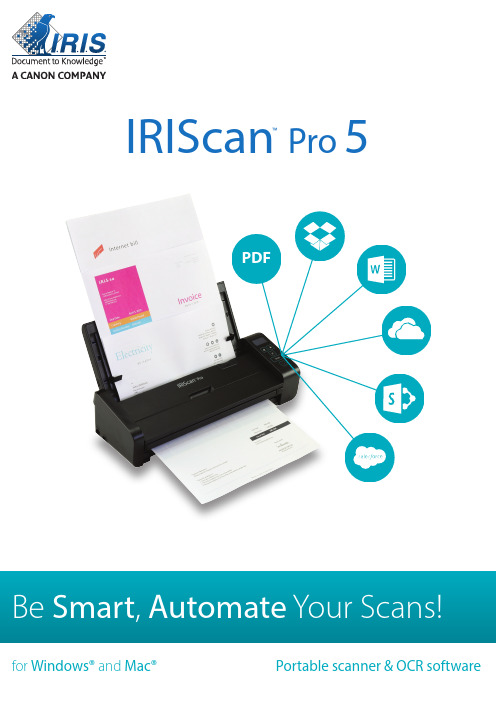
™Pro 5目录1.介绍 (4)2.软件安装 (5)2.1 重要提示 (5)2.2 注意 (5)2.3 安装 (5)2.4 激活 (7)3.支持的文档 (7)4.扫描仪概述 (8)4.1 顶视图 (8)4.2 前视图 (8)4.3 后视图 (9)4.4 侧视图 (9)5.准备扫描仪 (10)6.使用 IRIScan Pro 5 (10)7.扫描文档 (11)7.1 使用自动送纸器 (11)7.2 使用前端进纸盘 (14)7.3 使用后端进纸盘 (15)7.4 从对面的托盘中弹出文档 (15)8.维护 (16)8.1 清洁扫描仪玻璃、分离垫和辊 (16)8.2 更换进纸辊 (17)8.3 更换分离垫 (18)9.故障排除 (18)9.1 清除卡纸 (18)9.2 错误状况 (19)9.3 问答 (19)9.4 产品支持 (20)10.规格 (21)10.1 扫描仪规格 (21)10.2 系统要求 (22)11.法律信息 (23)1.介绍本快速入门用户指南旨在帮助您开始使用IRIScan™ Pro 5彩色馈纸式扫描仪扫描仪。
操作扫描仪及其软件之前,请先阅读本指南。
所有信息可能变更,恕不另行通知。
IRIScan™ Pro 5 扫描仪捆绑不同的软件包。
有关我们软件的更多信息和详细指南:IRISmart™File/Invoice、Readiris™、Cardiris™、Button Manager 和Capture Tool,请参阅上的对应文档。
2.软件安装2.1 重要提示2.2 注意请勿将扫描仪放在阳光直射之处。
直接暴露于阳光或过热的地方,可能会导致设备损坏。
请勿将扫描仪安装在潮湿或多尘的地方。
请务必使用正确的交流电源。
将扫描仪牢固放置于平坦的表面。
倾斜或不平坦的表面可能会导致机械问题或进纸问题。
请保留扫描仪包装箱和包装材料以便将来运输。
2.3 安装1.请访问/start。
2.向下滚动到IRIScan™ Pro 5。
531B深蓝版路由设置说明
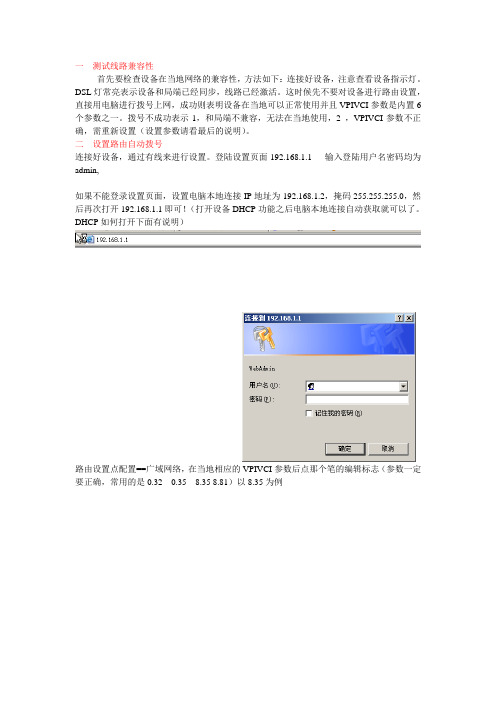
一测试线路兼容性首先要检查设备在当地网络的兼容性,方法如下:连接好设备,注意查看设备指示灯。
DSL灯常亮表示设备和局端已经同步,线路已经激活。
这时候先不要对设备进行路由设置,直接用电脑进行拨号上网,成功则表明设备在当地可以正常使用并且VPIVCI参数是内置6个参数之一。
拨号不成功表示1,和局端不兼容,无法在当地使用,2 ,VPIVCI参数不正确,需重新设置(设置参数请看最后的说明)。
二设置路由自动拨号连接好设备,通过有线来进行设置。
登陆设置页面192.168.1.1 输入登陆用户名密码均为admin,如果不能登录设置页面,设置电脑本地连接IP地址为192.168.1.2,掩码255.255.255.0,然后再次打开192.168.1.1即可!(打开设备DHCP功能之后电脑本地连接自动获取就可以了。
DHCP如何打开下面有说明)路由设置点配置==广域网络,在当地相应的VPIVCI参数后点那个笔的编辑标志(参数一定要正确,常用的是0.32 0.35 8.35 8.81)以8.35为例这里点下一步选择第二个PPP0E 即为adsl路由模式,最下面的为电脑拨号桥接模式。
点下一步下一步输入自己的宽带帐号和密码,下一步点应用即可,路由设置完成注意设置本地网络DHCP服务,路由器可以自动分配地址给电脑打开UPNP自动端口映射,(确保电脑防火墙的UPNP也打开方可有效)点无线网路,配置无线加密等信息,也是点后面笔编辑标志,俺提示做就可以按自己的需要设置加密即可!银联还款支持借记卡种类:招商银行。
光大银行东亚银行。
华夏银行。
中信银行。
兴业银行。
浦发银行。
平安银行。
民生银行银联还款支持信用卡种类:中信银行、深发银行、民生银行、宁波银行、平安银行、东亚银行、浦发银行、上海银行。
招商银行。
兴业银行、广发银行。
华夏银行还款支持信用卡种类:中信银行、深发银行、民生银行、宁波银行、平安银行、浦发银行、上海银行。
招商银行。
兴业银行、广发银行。
华为MA5100配置步骤
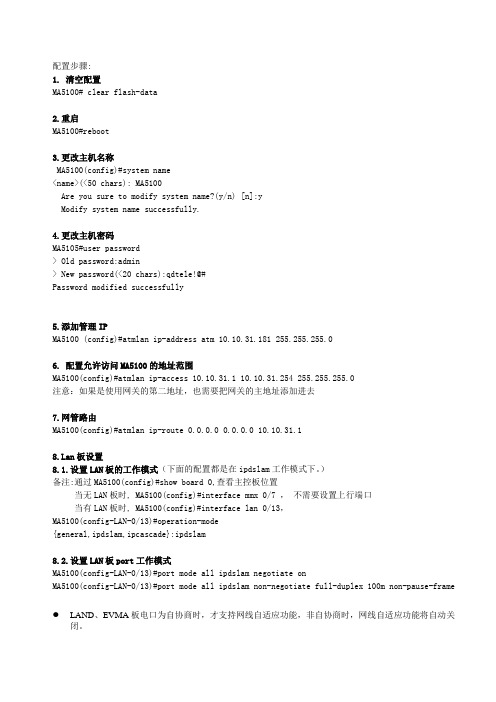
配置步骤:1. 清空配置MA5100# clear flash-data2.重启MA5100#reboot3.更改主机名称MA5100(config)#system name<name>(<50 chars): MA5100Are you sure to modify system name?(y/n) [n]:yModify system name successfully.4.更改主机密码MA5105#user password> Old password:admin> New password(<20 chars):qdtele!@#Password modified successfully5.添加管理IPMA5100 (config)#atmlan ip-address atm 10.10.31.181 255.255.255.06. 配置允许访问MA5100的地址范围MA5100(config)#atmlan ip-access 10.10.31.1 10.10.31.254 255.255.255.0注意:如果是使用网关的第二地址,也需要把网关的主地址添加进去7.网管路由MA5100(config)#atmlan ip-route 0.0.0.0 0.0.0.0 10.10.31.1n板设置8.1.设置LAN板的工作模式(下面的配置都是在ipdslam工作模式下。
)备注:通过MA5100(config)#show board 0,查看主控板位置当无LAN板时, MA5100(config)#interface mmx 0/7 ,不需要设置上行端口当有LAN板时, MA5100(config)#interface lan 0/13,MA5100(config-LAN-0/13)#operation-mode{general,ipdslam,ipcascade}:ipdslam8.2.设置LAN板port工作模式MA5100(config-LAN-0/13)#port mode all ipdslam negotiate onMA5100(config-LAN-0/13)#port mode all ipdslam non-negotiate full-duplex 100m non-pause-frame LAND、EVMA板电口为自协商时,才支持网线自适应功能,非自协商时,网线自适应功能将自动关闭。
Meru Wireless LAN解决方案快速部署指南说明书
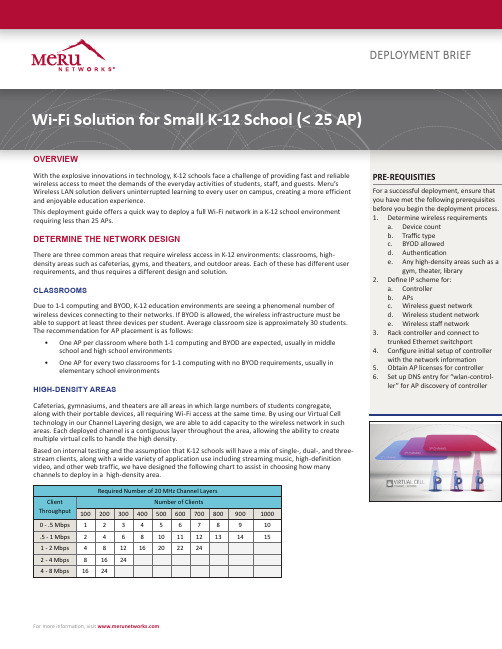
DEPLOYMENT BRIEFWi-Fi Solution for Small K-12 School (< 25 AP)OVERVIEWFor more information, visit .technology in our Channel Layering design, we are able to add capacity to the wireless network in such areas. Each deployed channel is a contiguous layer throughout the area, allowing the ability to create multiple virtual cells to handle the high density.Based on internal testing and the assumption that K-12 schools will have a mix of single-, dual-, and three-stream clients, along with a wide variety of application use including streaming music, high-definition video, and other web traffic, we have designed the following chart to assist in choosing how manychannels to deploy in a high-density area.• When configuring channel layers, co-locate APs in a “pod” approximately 7–10 feet apart.• Turn on load balancing to evenly distribute usage across all access points.OUTSIDE AREASWith mobility being a key functionality in K-12 environments, many schools require coverage outside the classroom in hallways, quad areas, and outdoor sports areas.• If the outside requirement is for coverage only, a site survey is recommended to determine the placement of APs and the antenna types.• If the outside requirement will include high density, determine how many APs are needed based on the estimated device count for the specified area.• Determine which external antenna best fits the environment. Many schools install the APs inside a building, but mount external antennas on the outside of the building.THE WIRELESS NETWORK INFRASTRUCTUREThe following equipment is recommended for a K-12 school with fewer than 25 APs• MC1550 controller• AP832 802.11ac access point• Identity ManagerCONFIGURE YOUR WIRELESS NETWORKSK-12 schools require a minimum of three wireless networks: for students, staff, and guests. The authentication for these three networkswill vary based on the school’s security policy. It is recommended that staff and student networks utilize 802.1X authentication with Active Directory integration. Guest authentication can be given through a sponsor or a self-register captive portal process.To access the controller, open up a web browser and enter the IP address or DNS name in the URL box. For the quickest configuration, navigate to the Wizards tab on the left menu bar.• Validate the initial controller setup configuration, including IP address, subnet, gateway, country code, time zone, and system date/ time• Upload the license file to activate access points• View and validate current APs connected to the controller• Start scanning the environment to allow the controller to determine the best channel to use• To create the three recommended wireless networks (Guest, Student, Staff), click the Add button and enter the SSID name, security mode, and VLAN IP information• Review the controller configuration, then save it• Be sure to install an SSL certificate on the controller• Once the APs are connected to the controller, devices will be able to connect to Wi-FiINTEGRATE IDM WITH THE CONTROLLERMeru Identity Manager (IDM) gives you the ability to easily manage guest users and allow quick BYOD onboarding. The Smart Connect feature dramatically reduces IT workload by enabling students and teachers to access the secure wireless network with just a few quick steps.IDM also offers a RADIUS feature that allows 802.1x authentication for schools that may not have an external RADIUS server. The tracking and reporting capabilities in IDM are also extremely beneficial in ensuring appropriate use of your school’s wireless network.Once the initial setup of IDM is complete:• Add the controller as a RADIUS client. Meru IDM automatically configures the controller to begin communicating with IDM. (On the controller, be sure to add the firewall filter ID created during the automated configuration process for the “Guest” security profile.) • Configure Guest Connect by customizing the sponsor portal settings for guest management access.• Configure Smart Connect profiles and policies to allow automatic BYOD onboarding for students and staff.Meru Networks 894 Ross Drive, Sunnyvale, CA 94089T +1.408.215.5300F +1.408.215.5301E *************************For more information about Meru Networks, visit or email your questions to:*************************Meru Networks | Copyright © 2013 Meru Networks, Inc. All rights reserved worldwide. Meru and Meru Networks are registered trademarks and Meru Education-Grade (MEG) is a trademark of Meru Networks, Inc., in the United States. All other trademarks, trade names, or service marks mentioned in this document are the property of their respective owners. Meru Networks assumes no responsibility for any inaccuracies in this document. Meru Networks reserves the right to change, modify, transfer, or otherwise revise this publication without notice. 3.14 BONJOUR SERVICE CONTROLMany K-12 schools use Apple TV for classroom collaborative learning, and most students use Apple iPads as their primary educational tool. Bonjour is the protocol used by these Apple products to communicate with other devices limited to the same Layer 2 network. This can pose a problem because most schools have multiple VLANs distributed throughout their campus. Bonjour Service Control allows the communication of Bonjour services across multiple VLANs by controlling service discovery and advertisement and by using flexible policy management based on service type, location, and user groups.For example, with Service Control enabled, a teacher’s wireless IPad on VLAN 10 can communicate with a wired Apple TV connected to a projector on VLAN 50. At the same time, you can prohibit student iPads on VLAN 20 from connecting to the projector with Service Control policy management.To configure this feature, enable Service Control in the Meru controller’s global settings:•Define how the services will be discovered using a wired gateway list •Specify the types of services that may be discovered •Define the locations based on APs • Create Service Control policies based on user groups, services, and locationSUMMARYWith Meru, you have the tools you need to provide an uninterrupted learning experience with anywhere, anytime Wi-Fi access for students, teachers, and guests. A Meru network:•Is simple to deploy and expand •Speeds onboarding with automated provisioning and guest management •Is easy to manage centrally, requiring a minimum of support •Gives you visibility into what your students are doing on the network • Provides smooth roaming, reliable connectivity, and predictable performance, even in high-density environments。
I45设置手册
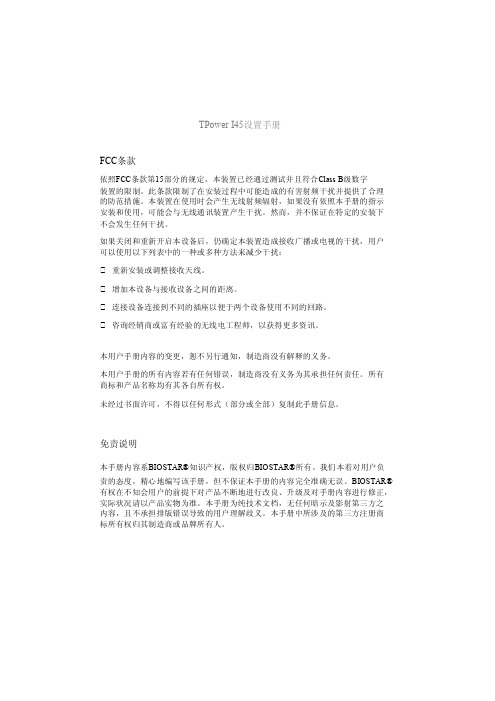
TPower I45设置手册FCC条款依照FCC条款第15部分的规定,本装置已经通过测试并且符合Class B级数字装置的限制。
此条款限制了在安装过程中可能造成的有害射频干扰并提供了合理的防范措施。
本装置在使用时会产生无线射频辐射,如果没有依照本手册的指示安装和使用,可能会与无线通讯装置产生干扰。
然而,并不保证在特定的安装下不会发生任何干扰。
如果关闭和重新开启本设备后,仍确定本装置造成接收广播或电视的干扰,用户可以使用以下列表中的一种或多种方法来减少干扰:重新安装或调整接收天线。
增加本设备与接收设备之间的距离。
连接设备连接到不同的插座以便于两个设备使用不同的回路。
咨询经销商或富有经验的无线电工程师,以获得更多资讯。
本用户手册内容的变更,恕不另行通知,制造商没有解释的义务。
本用户手册的所有内容若有任何错误,制造商没有义务为其承担任何责任。
所有商标和产品名称均有其各自所有权。
未经过书面许可,不得以任何形式(部分或全部)复制此手册信息。
免责说明本手册内容系BIOSTAR®知识产权,版权归BIOSTAR®所有。
我们本着对用户负责的态度,精心地编写该手册,但不保证本手册的内容完全准确无误。
BIOSTAR®有权在不知会用户的前提下对产品不断地进行改良、升级及对手册内容进行修正,实际状况请以产品实物为准。
本手册为纯技术文档,无任何暗示及影射第三方之内容,且不承担排版错误导致的用户理解歧义。
本手册中所涉及的第三方注册商标所有权归其制造商或品牌所有人。
TPower I45设置手册防静电操作规则静电可能严重损坏您的设备,在处理主板以及其它的系统设备的时候要特别注意,避免和主板上的系统组件的不必要接触,保证在抗静电的环境下工作,避免静电放电可能对主板造成损坏,当在您的机箱中插入或者移除设备时,请保证电源处于断开状态,厂商对于不遵照本操作规则或者不遵守安全规范而对主板造成的损坏不负责。
目录第一章: 主板介绍 (1)1.1 前言 (1)1.2 附件 (1)1.3 主板特性 (2)1.4 后置面板接口 (3)1.5 主板布局图 (4)第二章: 硬件安装 (5)2.1 中央处理器(CPU) (5)2.2 风扇接头 (7)2.3 系统内存 (8)2.4 接口和插槽 (10)第三章: 接头和跳线安装 (13)3.1 跳线安装 (13)3.2 安装细节 (13)第四章: CrossFire功能 (21)4.1 系统需求 (21)4.2 安装CrossFire-Ready显卡 (21)第五章: RAID功能 (23)5.1 操作系统 (23)5.2 RAID阵列 (23)5.3 RAID运行 (23)第六章: T-Power BIOS和软件 (27)6.1 T-Power BIOS (27)6.2 T-Power软件 (35)第七章: 帮助信息 (45)7.1 驱动程序安装注意事项 (45)7.2 附加信息 (46)7.3 AMI BIOS铃声代码 (47)7.4 AMI BIOS开机自检代码 (48)7.5 问题解答 (50)目录BIOS设置 (51)1主菜单 (53)2高级菜单 (58)3 PCI PNP菜单 (69)4系统引导菜单 (71)5芯片组菜单 (73)6 O.N.E菜单 (76)7退出菜单 (83)附:产品中有毒有害物质或元素的名称及含量 (86)TPower I45 第一章: 主板介绍1.1 前言感谢您选购我们的产品,在开始安装主板前,请仔细阅读以下安全指导说明:准备一个清洁稳定的工作环境。
- 1、下载文档前请自行甄别文档内容的完整性,平台不提供额外的编辑、内容补充、找答案等附加服务。
- 2、"仅部分预览"的文档,不可在线预览部分如存在完整性等问题,可反馈申请退款(可完整预览的文档不适用该条件!)。
- 3、如文档侵犯您的权益,请联系客服反馈,我们会尽快为您处理(人工客服工作时间:9:00-18:30)。
广域网优化(WAN optimization)配置指南Version 1.02前言:随着企业部门与员工分布得愈来愈广,公司整体的成长与成功,也就愈来愈依重分公司与远程办公室使用者的生产力;因此,分布四处的员工需要快速而安全的管道存取公司应用系统。
然而,现有趋势非但不将应用系统分散,反而将关键应用系统与服务器集中(甚至外包)到更少、更集中的地点。
这种方式简化了服务器与应用系统管理,却为分散各地的使用者带来效能上的问题。
通常,集中式应用系统的效能都不佳,是由于使用者与应用系统间相隔遥远、窄频/高延迟性的网络联机,以及应用系统与协议的使用率超出设计限制,这种种因素导致远程网站应用系统效能低落,特别是那些需要大量带宽或对响应时间有严格要求的应用系统,问题更为严重。
因此,许多IT部门都开始评估别的解决方案,藉此可以加速分公司及远程办公室存取应用系统,此类解决方案应从以下两点来检视:一. 应用系统的混搭与演进;二. 网络连结方式的改变等,这些方案应能支持所有关键企业应用系统不论是否为Web化应用系统、多媒体或纯文字的内容、内部或外部代管,以及是否经过加密的应用系统。
此外,企业也要把应用系统对未来广域网络架构如MPLS VPN加上直接网络联机的混合型联机的支持纳入考虑。
Blue Coat解决方案Blue Coat的应用系统加速解决方案最重要的「阶层式多重协议加速缓存(Multi-protocol Accelerated Caching Hierarchy, MACH5)」技术,可替企业里的分公司与远程办公室使用者提供所有关键生产力应用系统传输加速,包括档案服务、电子邮件/Exchange、Web应用系统、视讯与安全(加密SSL)Web应用系统。
MACH5的强大功能来自五种加速技术共同运作-带宽管理、协议优化、对象缓存(object caching)、字节缓存(byte caching)及压缩。
Blue Coat具备MACH5 Technology的应用系统加速解决方案,可协助企业:集中远程办公室应用系统MACH5加速技术可实现应用系统集中化,Blue Coat的策略控制,业界无可比拟,这确保了MACH5以正确的方式,套用在正确的应用系统程序上。
如此,企业就能集中管理应用系统,满足成本与法规遵循要求,同时又能维持应用系统效能而不坠。
加速商业应用系统,限制非商业应用系统透过MACH5技术,企业能够加速所有商业应用系统,如档案分享、电子邮件、Web网站、视讯、安全网站(HTTPS),同时,也能够完全控制与商务无关的应用系统(如P2P、IM、Skype)与不必要的网络流量(间谍软件、不受欢迎的网页内容与恶意软件流量)。
提高加密应用系统速度愈来愈多应用系统Web化以及交由外部代管(或部份代管),这意谓着HTTPS/SSL流量也愈来愈常见。
Blue Coat的MACH5技术则可提高加密应用系统的速度,即使交由第三方厂商代管或拥有的应用系统也没问题。
提高视讯应用系统的速度基于成本与法规遵循,愈来愈多企业开始透过企业网络传送多媒体训练(串流/直播视讯或随选视讯)内容。
Blue Coat的MACH5技术则可加快此类应用系统效能,并将对网络的影响降到最低。
因应变数应用系统与网络皆面临快速变化,不论这些变化带来何种新式应用系统,或是直接联机到因特网上的远程网站,MACH5技术都能加快企业应用系统效能,并限制或消除不希望传送的应用系统流量,以适应应用系统与网络的快速变迁。
提高生产力及业务绩效应用系统效能低落将导致分散各地的使用者、客户与合作伙伴工作效率不彰。
这也对内部运作、客户满意度及整体业务绩效造成不利影响。
带宽管理与流量管理(BADNwidth Management)本技术可对某类型应用系统配置优先性,如传送流量的顺序,无论网络上其它流量为何,应用系统都一定能分配到特定大小的带宽。
这项技术可确保优先性最高的流量如期传送。
同样的,为舒缓网络壅塞,较不重要的应用系统则会被延迟传送,而且受到带宽限制。
通讯协议优化(Protocol Optimization)协议优化是将WAN(IFS、MAPI、HTTP、TCP、HTTPS)上没有效率的协议找出来并将以改善,一般方法是同时执行多重传输作业,并将耗时的循序传输转变为效率较高的并行传输。
其实,许多优化技术如「回收TCP工作阶段(TCP session reuse)」与通讯协议有关,虽然通讯协议优化并不能降低应用系统耗用的带宽,却可大大加快应用系统的速度及减少延迟时间。
对象缓存(Object Caching)对象缓存则与字节缓存大相庭径,它限定协议/应用系统类型,往往是有/无二择一的决定。
如果缓存内包含特定对象,使用者就能立即从本地服务器上取得该对象,可消除延迟性与WAN带宽耗损的问题。
如果缓存内不含该对象(或对象版本过期)则它会视特定传输而重新下载新对象到缓存中,待下一次对象被呼叫时就能提升效能。
字节缓存(Byte Caching)字节缓存,光看名词就知道,它是一种小型、次级应用系统对象信息位的低阶缓存。
字节缓存可观察应用系统流量中重复的模式,并以某种代标示,然后以此取代体积更大的流量传送出去。
这些代标一般只有1、2 byte,但却代表最高达64 KB的信息。
字节缓存通常没有限定应用系统型态,并且是较低阶的TCP流量优化技术。
压缩(Compression)压缩技术使用多种常见的算法,以便在流量传输出去之前将无关、可预测信息加以消除。
这些信息送到目地的后就会以同一算法重组,这种方法相当有效,因为它可以立即提升效能,使第一次与第二次传输速度一样快。
如果压缩技术配合前述的位及对象缓存技术,即能大幅节省带宽及提升效能。
有了MACH5,您将可以同时使用上述所有技术,使传送到远程的应用系统获得优化。
举例来说,如果对象缓存中所含的文件是过期版本,则字节缓存具备的模式与token则要求只有变更过的token才能送出去。
而甚少传送的东西则加以压缩,执行协议优化(减少耗损带宽及延迟性/双向传输)。
这些流量可以依据企业喜好利用带宽管理技术,先分配带宽传送最重要的应用系统流量。
配置前评估:以下网络连接和软件应用的配置及测试是用Blue Coat SGOS 版本V5.1.4。
Blue Coat SG配置前期作业●网络每台SG的网络地址(IP, Network Subnet Mask, Gateway, DNS) 。
建议联结因特网。
●实体两条以太网络电缆线等(cat-5等级或以上)也许需要一条交叉跳接(cross-over)电缆线一条取决于架构部署。
DB-9 null-modem缆线一条。
终端设备(建议Windows 2000 /XP)●这操控台电缆线将配合仿真终端机来做初始化配置配置使用,仿真终端机配置为:9600 8-N-1 no-flow control。
●SG Web GUI管理接口使用Java applets应用程序需求至少要JRE1.4.1_07版本或者J2SE 1.5。
SG Web GUI支持下列浏览器︰IE,Firefox或者Netscape。
安装检查表在你开始配置之前,先确定你已取得每台SG以下数据以保证你能容易进入每台SG进行配置。
1.什么事情您需要知道这里有些有关Blue Coat及广域网优化(WAN optimization)基本而关键的信息您也许想要了解:●Blue Coat广域网优化的技术在SGs之间建立应用层传递网络(ADN)。
●SG设备可以有许多种部署方式包含inline或out-of-path,有以及没有导向.简单来说inline部署,如果设备故障时它就像直接连接缆线,数据传递仍将畅通无阻。
●在ADN至少需要一位主要管理者(Primary Manager)为了弹性需求最好有一位候补管理者(Backup Manager)。
通常选择管理者会从这些SGs中,处于两个不同地点的数据中心或有非常可靠稳定网络连结的办公室中选出。
ADN管理者控制ADN的会员,ADN成员设备将于不同地点加入广域网优化架构。
●在安装配置期间,SG软件桥接器将持续桥接流量直到配置完成。
2.开始安装实体架构:基本配置:1.插上电源线并打开电源。
2.将操控台电缆线接上SG●配置终端仿真终端机配置为:9600 8-N-1 no-flow control。
●按三次”enter”键,操控台将进入SG将可看见以下基本配置画面。
3.选择并配置桥接(bridge)适配卡(于SG200机型是0:0 于SG8100机型配备四个接口的桥接(bridge)适配卡是3:0)●配置本装置的IP地址。
●配置本装置的子网掩码(subnet mask)。
●配置本装置的预设网关口(default gateway)IP地址(建议是防火墙/路由器)。
●配置本装置的DNS服务器, DNS服务器必须是有效而可靠的因为策略配置的确认生效与其有密切关系。
●检查并接受以上网络配置。
4.继续操控台的配置●输入管理者姓名。
●输入管理者无特许权密码(两次)用来登入本设备。
●输入管理者特许权的密码(两次)用来进入赋予模式(enablemode)。
5.当系统问”Do you want to secure the serial port?”选择“No”。
●这串行端口(Serial port)安全选项是提供无法担保设备实体安全的环境(如安装在小型远程的办公室).若启动这选项则当使用操控台串行端口时需要输入密码.若所有登入密码遗失则只能将设备恢复为出厂配置,本设备所有配置将消失。
6.当系统问”Would you like to restrict access to an authorizedworkstation?”选择“No”。
●这选项是定义管理者环境.若启动配置这选项,则本设备只允许特定网段或IP地址可联结管理端口。
3.建立应用软件传递网络在完成一系列操控台配置,SG已具有IP地址和管理者使用者名称及密码,但是设备还没有配置,在它最初始的状态配置安装以前SG会桥接网络流量网络可以继续工作不影响,就像未布署广域网优化之前一样.设备配置可透过串行端口缆线或SSH方式进入CLI或者可用Web浏览器透过HTTPS进入图形使用者界面(GUI)方式进行。
藉由Web浏览器连结https://<IP_Address>:8082进入图形使用者界面(GUI)以及键入管理者许可证. 按管理主控台左上方连接,如果出现许可证警告,按” Register Later ”键继续。
一、“允许”策略的配置除了用于广域网优化外, Blue Coat SGs也可以当成安全网关代理服务器,用来管控因特网拥塞流量,或反向的代理服务器以提供伺服主机安全及加强效能表现.为了要符合安全应用条件,SG在出厂配置是拒绝策略”Deny”.应用于广域网优化,这个初始应配置应该改为允许”Allow”。
