CecOS安装指南
CPX终端和VTSA VTSA-F阀岛安装指南说明书
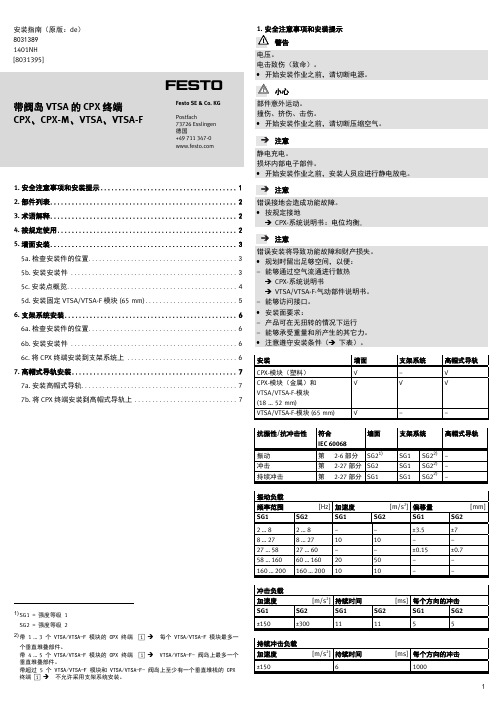
安装指南(原版:de)80313891401NH[8031395]†‡带阀岛 VTSA 的 CPX 终端CPX、CPX-M、VTSA、VTSA-F Festo SE & Co. KG Postfach73726 Esslingen 德国+49 711 347-0 1. 安全注意事项和安装提示 (1)2. 部件列表 (2)3. 术语解释 (2)4. 按规定使用 (2)5. 墙面安装 (3)5a. 检查安装件的位置 (3)5b. 安装安装件 (3)5c. 安装点概览 (4)5d. 安装固定 VTSA/VTSA-F 模块 (65 mm) (5)6. 支架系统安装 (6)6a. 检查安装件的位置 (6)6b. 安装安装件 (6)6c. 将 CPX 终端安装到支架系统上 (6)7. 高帽式导轨安装 (7)7a. 安装高帽式导轨 (7)7b. 将 CPX 终端安装到高帽式导轨上 (7)1)SG1 = 强度等级 1SG2 = 强度等级 22)带 1 … 3 个 VTSA/VTSA-F 模块的 CPX 终端 1→每个 VTSA/VTSA-F 模块最多一个垂直堆叠部件。
带 4 … 5 个 VTSA/VTSA-F 模块的 CPX 终端 1→VTSA/VTSA-F- 阀岛上最多一个垂直堆叠部件。
带超过 5 个 VTSA/VTSA-F 模块和 VTSA/VTSA-F- 阀岛上至少有一个垂直堆栈的 CPX终端 1 →不允许采用支架系统安装。
安装墙面支架系统高帽式导轨CPX-模块(塑料)√−√CPX-模块(金属)和VTSA/VTSA-F-模块(18 … 52 mm)√√√VTSA/VTSA-F-模块 (65 mm) √−−抗振性/抗冲击性符合IEC 60068墙面支架系统高帽式导轨振动第 2-6部分 SG21)SG1 SG22)−冲击第 2-27部分 SG2 SG1 SG22)−持续冲击第 2-27部分 SG1 SG1 SG22)−振动负载频率范围[Hz]加速度[m/s2] 偏移量[mm] SG1SG2SG1SG2SG1SG22 … 8 2 … 8 −−±3.5±78 … 27 8 … 27 10 10 −−27 … 58 27 … 60 −−±0.15±0.758 … 160 60 … 160 20 50 −−160 … 200 160 … 200 10 10 −−冲击负载加速度[m/s2]持续时间[ms] 每个方向的冲击SG1SG2SG1SG2SG1SG2±150±300111155持续冲击负载加速度[m/s2]持续时间[ms] 每个方向的冲击±150610002. 部件列表1CPX终端(1 个)带阀岛VTSA/VTSA-F墙面安装用于 CPX-模块(塑料)的安装件:2 安装件 CPX-BG-RW-... 用于 CPX-模块(金属)的安装件:3 安装支架CPX-M-BG-RW-... 4 螺丝 M3(螺纹型) 用于 VTSA/VTSA-F-模块的安装件: 5 安装支架VAME-S6-W-M466 螺丝 M5支架系统安装用于 CPX-模块(金属)的安装件:7 安装支架CPX-M-BG-VT-2X 8 螺丝 M3(螺纹型)高帽式导轨安装不在供货范围内:9 高帽式导轨(EN 60715 - 35x7.5 或 35x15)(1 个)安装件CPX-CPA-BG-NRH : aJ 紧固件 aA 螺丝(3 个)(3 个)3. 术语解释1. 带 VTSA/VTSA-F-阀岛的 CPX -终端 1 在本安装指南中将用 CPX- 终端 1 表示。
Schneider Automation S.A.S. 磁性操作员终端安装指南说明书

How to install Magelis operator terminals forMerchant Navies applicationsSchneider Automation SASSubsidiary of Schneider Electric06516 Carros - FranceD ISCLAIMERInstructions provided in this Technical Resolution do not substitute to Merchant Navies Rules applicable in ship manufacturing or ship maintenance & installation.R ELEVANT S TANDARDSThese devices have been manufactured in accordance with:•IACS-E10•IEC 60945 with selection of applicable sections•IEC 60092-504 with selection of applicable sections•IEC 61174 with selection of applicable sectionsWe cannot accept any responsibility for failure to observe these regulations.R ELEVANT P RODUCTSThese recommendations relate to matrix and graphic terminals intended for installation for Merchant Navies applicationsG ENERAL I NSTALLATION I NSTRUCTIONSMake sure that you follow all the recommendations in the User Manuals and especially those listed belowM ERCHANT N AVIES I NSTALLATION I NSTRUCTIONSGeneralOnly analogue, digital and telecommunication signal pairs can be bound one against the other in one bundle or run in the same bundled cable.The relay, variator, supply and power circuits must be separated from the pairs above.Take special care when setting up the speed variators to separate the power connections from the data connections.Check IP Code (Degrees of protection provided by enclosures) compliance of your installationSchneider Automation S.A.S.8eme Rue - ZI de Carros Societe par Actions Simplifiée au capital de 247. 251,95 €Schneider Automation S.A.S.8eme Rue - ZI de CarrosSociete par Actions Simplifiée au capital de 247. 251,95 €XBT N/R M ATRIX T ERMINALSFor installation on GENERAL PURPOSE DISTRIBUTION ZONETo comply with EMC requirements GENERAL PURPOSE DISTRIBUTION ZONE, products must be installed with accessories detailed in the table below:Products Instructions for InstallationAll XBT N All XBT R Serial link cable, Printer cable and Power supply cable must be fittedwith Würth 74271222 type snap ferriteFor installation on the BRIDGE.To comply with EMC requirements for BRIDGE, products must be installed with accessories detailed in the table below:Products Instructions for InstallationAll XBT N All XBT R • Serial link cable, Printer cable and Power supply cable must be fitted with Würth 74271222 type snap ferrite• Terminal must be installed five meters away from thecompass as required in 11.2 of IEC60945.24VDC power supplied terminals : XBT R410 XBT R411 XBT N401 XBT N410XBT NU400• Power supply cable fitted (in series with supply terminals) with Schaffner FN680-1/06 type filter.• Terminal must be installed five meters away from the compass as required in 11.2 of IEC60945.Schneider Automation S.A.S.8eme Rue - ZI de CarrosSociete par Actions Simplifiée au capital de 247. 251,95 €G RAPHIC XBT GT, HMI STU and HMI STO T ERMINALSFor installation on GENERAL PURPOSE DISTRIBUTION ZONETo comply with EMC requirements for GENERAL PURPOSE DISTRIBUTION ZONE, productsmust be installed with accessories detailed in the table below: Products Instructions for InstallationXBT GT1100 / 1130 No specific instructionXBT GT2330 / 2340 XBT GT4330 / 4340 XBT GT5330 / 5340 XBT GT6330 / 6340 XBT GT7340• Power supply cable must be fitted (in series with supply terminals) with Schaffner FN2070-1/06 type filter.• Product must be mounted in a grounded metallic enclosure. • Shield of Power supply cable, AUX cable and USB cables must be groundedFor installation on the BRIDGETo comply with EMC requirements for BRIDGE, products must be installed with accessoriesdetailed in the table below: Products Instructions for InstallationXBT GT 1100 XBT GT 1130 • Power supply cable must be fitted (in series with supply terminals) with Schaffner FN680-1/06 type filter.• Terminal must be installed five meters away from the compass as required in 11.2 ofIEC60945.• HMI application must be designed to not degrade the night vision of the officer of the watchConfiguration software offers the possibility to tune brightness/contrast and applicationpanel colours to comply with Ergonomic requirements based on IEC60945 for Bridge.HMI STU 655 HMI STU 855 • Power supply cable must be fitted (in series with supply terminals) with Schaffner FN2010 type filter.• Terminal must installed five meters away from the compass as required in 11.2 ofIEC60945.• HMI application must be designed to not degrade the night vision of the officer of the watch.Configuration software offers the possibility to tune brightness/contrast and applicationpanel colours to comply with Ergonomic requirements based on IEC60945 for Bridge.HMISTO501 HMISTO511 HMISTO512 • Power supply cable must be fitted (in series with supply terminals) with Schaffner FM2070-3–06 type filter.• Terminal must installed five meters away from the compass as required in 11.2 ofIEC60945.• HMI application must be designed to not degrade the night vision of the officer of the watch.Configuration software offers the possibility to tune brightness/contrast and applicationpanel colours to comply with Ergonomic requirements based on IEC60945 for Bridge.Schneider Automation S.A.S.8eme Rue - ZI de CarrosSociete par Actions Simplifiée au capital de 247. 251,95 €G RAPHIC HMIGTO T ERMINALSFor installation on GENERAL PURPOSE DISTRIBUTION ZONETo comply with EMC requirements for GENERAL PURPOSE DISTRIBUTION ZONE, productsmust be installed with accessories detailed in the table below:Products Instructions for InstallationHMI GTO 1300 /1310 HMI GTO 2300 / 2310 HMI GTO 3510HMI GTO 4310• A filter of Schaffner type FN2070-3-06 or equivalent is to be installed inside the 24VDC power line.HMI GTO 5310 HMI GTO 6310• No specific instructionFor installation on the BRIDGETo comply with EMC requirements for BRIDGE, products must be installed with accessoriesdetailed in the table below: Products Instructions for InstallationHMI GTO 1300 /1310 HMI GTO 2300 / 2310 HMI GTO 3510 HMI GTO 4310 • A filter of Schaffner type FN2070-3-06 or equivalent is to be installed inside the 24VDC power line.• The product is to be placed inside the metal enclosure. • Terminal must be installed five meters away from the compass as required in11.2 of IEC60945.• HMI application must be designed to not degrade the night vision of the officerof the watch Configuration software offers the possibility to tunebrightness/contrast and application panel colours to comply with Ergonomicrequirements based on IEC60945 for Bridge.HMI GTO 5310 HMI GTO 6310 • The product is to be placed inside the metal enclosure.• Terminal must installed five meters away from the compass as required in 11.2of IEC60945.• HMI application must be designed to not degrade the night vision of the officerof the watch. Configuration software offers the possibility to tunebrightness/contrast and application panel colours to comply with Ergonomicrequirements based on IEC60945 for Bridge.Schneider Automation S.A.S.8eme Rue - ZI de CarrosSociete par Actions Simplifiée au capital de 247. 251,95 €• Industrial PC and associated displayFor installation on the GENERAL PURPOSE DISTRIBUTION ZONE and BRIDGETo comply with EMC requirements, products must be installed with accessories detailed in the table below: Products Instructions for InstallationBox PC HMIBUxND1xx1 HMIBUxND2xx1 HMIPCCB1B1B HMIPCCB1B2B HMIPCCB1B1B• Power supply cable must be fitted (in series with supply terminals) with HMIYLFIMAR11 filter. (see Schneider catalogue)• Product must be installed five meters away from the compass as required in 11.2 of IEC60945. Panel PC HMIPUx7D0xx1 HMIPUx9D0xx1 HMIPCCP170B HMIPCCP180B • Power supply cable must be fitted (in series with supply terminals) with HMIYLFIMAR11 filter. (see Schneider catalogue)• Product must be installed five meters away from the compass as required in 11.2 of IEC60945. • HMI application must be designed to not degrade the night vision of the officer of the watch Configuration software offers the possibility to tune brightness andapplication panel colours to comply with Ergonomic requirements based onIEC60945 for Bridge.Display HMIDID7DT0 • HMIDID7DT0 must be connected to marine certified Schneider Box PC• Power supply cable must be fitted (in series with supply terminals) with SchaffnerFN2070-3–06 or FN670-1.8-06 type filter.• Display must be installed five meters away from the compass as required in 11.2 ofIEC60945.• HMI application must be designed to not degrade the night vision of the officer of thewatch. Configuration software offers the possibility to tune brightness/contrast andapplication panel colours to comply with Ergonomic requirements based onIEC60945 for Bridge.。
CecOS1.4_安装管理结点和添加计算节点

Engine+Node独立安装准备:一台安装好CecOS平台的机器,物理机或虚拟机均可,设置好主机名和固定IP,设置DNS或者绑定主机名。
CecOSvt镜像或光盘一份。
安装Engine节点打开机器,进入系统,挂载CentOSvt镜像,打开挂载目录,执行sh ./run命令,加载yum 源。
出现下图所示界面,表示yum源建立成功。
根据提示运行“cecosvt-install”命令,出现下图显示界面,选择[1],安装Engine服务。
现在开始安装Engine服务,耐心等待。
看到下图显示内容,表示Engine节点已经安装完成接下来开始配置Engine服务,执行cecvm-setup命令,开始配置,首先配置报表系统,可以根据实际情况选择yes或no,本文默认配置报表系统,选择yes。
下面开始配置主机名,防火墙等,均采用默认配置即可。
下面配置管理员密码。
配置ISO存储域和报表系统密码。
确定以上配置是否正确,如果需要改动,输入Cancel取消,重新配置服务,若不改动,OK,进入下一步,开始配置系统。
输入OK,开始配置服务等待服务配置完成,出现下图所示,表示Engine服务配置完成,这时就可以通过域名或者IP来访问及管理你的Engine服务器了。
安装NODE节点准备:一台安装好CecOS平台的机器,物理机或虚拟机均可,设置好主机名和固定IP,设置DNS或者绑定主机名。
CecOSvt镜像或光盘一份。
安装NODE节点打开机器,进入系统,挂载CentOSvt镜像,打开挂载目录,执行sh ./run命令,加载yum 源。
出现下图所示界面,表示yum源建立成功。
根据提示运行“cecosvt-install”命令,出现下图显示界面,选择[2],安装NODE服务。
现在开始安装NODE服务,请等待,出现下图所显示内容表示NODE节点安装完成。
现在,可以通过访问Engine管理界面来添加所安装好的NODE节点。
Engine添加Node计算结点登录engine管理界面,打开主机选项卡,选择新建,打开下图所示界面。
蜚声功放说明书
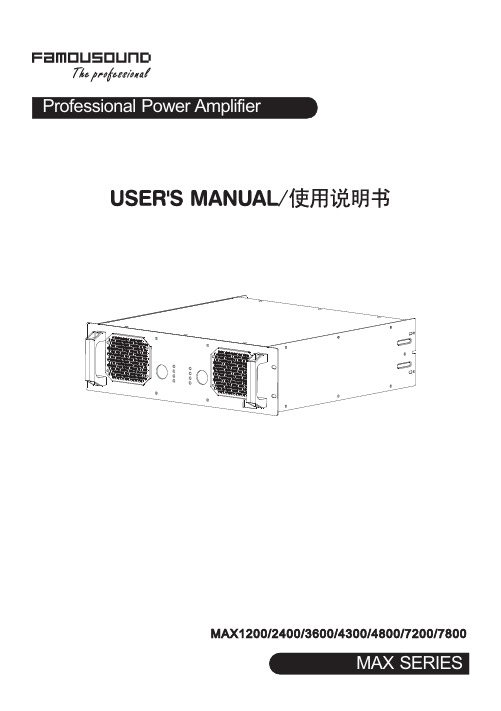
9. 通道2的音量控制器 功放工作于立体声或并接模式:此控制器只控制通道2的输出电平,功放工作于桥接模式时由此控制器控 失效。
10. 电源开关 用此开关打开和关闭功放电源。
3
MAX1200-MAX2400-MAX3600后板介绍
XLR:
P1 -- G P -- + P -- -
SLEEVE -- G T P -- +
RI G -- -
CH2 INPUT
220V 50Hz 2500W
MAX4300-MAX4800-MAX7200-MAX7800后板介绍
CH 2 INPUT
CH 2 LINK
AC 220V 50Hz 3200W
4
MAX系列后板功能介绍
1. 通道 XLR 输入 此XLR输入为平衡输入(平衡或不平衡)。连接到上一级的周边处理设备。
1
2
MAX系列面板介绍
MAX系列面板功能介绍
1. 拉手 用于方便搬运。
2. 通风口 此处是散热的气流入口,不要有任何东西堵住,发现滤尘网有灰尘,可拆卸小盖板拿出滤尘网清洗。
3. 削峰指示 此灯亮时,表示功放该通道的输出信号的幅度已到达峰顶,出现削峰。若发生这种情况,请检查调音台或 其他前级设备的输出信号及控制输出增益。
2. TRS输入座(平衡或不平衡)。连接到上一级的周边处理设备。 3. 直通插座
与XLR 输入并联,提供一个与输入信号一样的输出信号,用此平衡插座连接到另一台设备。 (仅限于MAX4300、MAX4800、MAX7200、MAX7800) 4. 输入灵敏度开关 此开关用于选择功放的输入灵敏度:0.775V、1.0V及1.4V。(仅限于MAX4300、MAX4800、MAX7200、 MAX7800)。 5. 工作模式选择开关 用此开关去选择功放的工作模式: STEREO/立体声:两个通道完全独立。 PARALLEL/并接:信号共用通道1输入,音量独立控制,输出独立。 BRIDGE/桥接:信号共用通道1输入,音量由通道1控制,输出接通道1的SPEAKON。当使用到该工作模式 时,背板的指示灯亮。 注意:具体见下页的接线图。 6. 150Hz低通滤波器开关 若系统中需要推动超低音的音箱时,将开关拨到“ON”的位置可以滤掉150Hz以上的信号,直接使用功放 推动超低音的音箱,无需外加电子分频器。(仅限于MAX4300、MAX4800、MAX7200、MAX7800) 7. 音箱螺旋座输出 这是功放螺旋座的输出端。1+接喇叭的正端,1-接喇叭的负端,桥接时1+接喇叭的正端、2+接喇叭的负端。 8. 喇叭接线柱输出 这是功放喇叭接线柱的输出端。红色接喇叭的正端,黑色接喇叭的负端,桥接时只使用红色接喇叭的正端。 9. 保险管座 此保险管座内装由标准规格的保险管,用于故障时保护功放,如果功放已经接上电源待机指示灯没有点亮 时,请检查保险管的情况,如发现保险管已熔掉,在故障排除后,必须更换同一规格的保险管。 10. 散热的气流入口,不要有任何东西堵住。
ODYSSEE CAE 24 January 2023 安装指南说明书

ContentsODYSSEE CAE .......................................................................................................................... 2 Download installers .................................................................................................................. 2 ODYSSEE CAE installation....................................................................................................... 2 For Windows: ........................................................................................................................... 2 Licenses ..................................................................................................................................... 3 Check the license feature(s): .................................................................................................... 4 Examples for Windows ............................................................................................................. 5 Help Documents for Windows .. (5)ODYSSEE CAEInstallation guideODYSSEE CAEODYSSEE CAE includes:➢ODYSSEE LUNAR: The main GUI of ODYSSEE CAE product which proposes multiple predictions and analyzes. In a few clicks, the user can obtain time-dependent responses in real-time, optimization and parameter fitting, population studies (uncertainty corridors), sensitivity analysis and parameters effects, as well as animations when applicable.➢ODYSSEE QUASAR: A solver to make predictive models and data mining analysis.➢ODYSSEE NOVA: An optimizer to search for the optimal variables to minimize an objective function, while respecting constraints defined.➢ODYSSEE PULSAR: A tool proposing extraction and replacement processes to handle the input csv data in Lunar format.Download installersGo to the MSC Software Download Center to download:➢ODYSSEE CAE product exists for:•Windows 10, ODYSSEE-CAE_2023.*_x64.exeNote: The Helium MSC Licensing tool must be installed either on the server for a network license or on the user's computer for a seat license. Please, go to the MSC Software Download Center to download: MSC Licensing Helium.ODYSSEE CAE installationFor Windows:1. Uninstall old versions if they exist on the computer.a. For the Lunar 4.1.** version and overi. Go to Lunar installation directory.By default, it was: C:\Program Files\Odyssee\Lunarii. Click on unins000.exe to uninstall the old Lunar Application version.iii. Go to advanced parameters of your system to remove the environment variable QUASAR_LIBS.b. Since ODYSSEE CAE 2021 version:i. Go to ODYSSEE CAE installation directory.By default, it was: C:\Program Files\ODYSSEE\CAEii. Click on unins000.exe to uninstall the old version of ODYSSE CAE.2.If ODYSSEE CAE was already installed in past, removed manually the examples directory inpersonal user directory: UserName\Documents\ODYSSEE\CAE\Examples3. Execute the new set-up ODYSSEE CAE_2023.*_x64.exe.4. Select the language.5. During the installation select the directory installation and click on Next. By default, it is:C:\Program Files\ODYSSEE\CAE6. Select Create a desktop shortcut and click on Next button.7. Click on install button.8. Execute ODYSSEE CAE.LicensesA license file has been sent by e-mail from your Hexagon/MSC contact.ODYSSEE-CAE_2023.*_x64.exe is compatible with Helium MSC licensing (FLEXERA system).To check the license:•Launch ODYSSEE CAE – Lunar.If the license features are not found:• A pop-up window will display:•For both types of licenses (Network or seat), enter the following information in the second column Network license server: 27500@HOSTNAMEo HOSTNAME of the server if you received a network license.o HOSTNAME of the local computer if you received a seat license.Note: for seat license, to obtain the host name, open a command prompt and enter ipconfig/all.•Click on Contact server.Note (Windows): if Lunar GUI doesn’t open, check that the LMtool service is started.- Launch LMtools.exe.- Go to the Service/License- Select the good service in the list.- Go to Start/Stop/reread tab.- Start the service.- Retry to launch the application.Note: If there is no service, please refer to MSC Licensing Helium User’s Guide.pdf available in MSC Software Download Center.Check the license feature(s):•Open ODYSSEE CAE – Lunar gui interface•Go to Help top menu.•Select About ODYSSEE CAE.o The license type and HOST name is display in the Abouts Lunar windowExamples for WindowsLunar examples are available in:C:\Program Files\ODYSSEE\CAE\Documentation\Lunar\examplesOr into.\Documents\ODYSSEE\CAE\Examples\LunarPulsar examples are available in:C:\Program Files\ODYSSEE\CAE\Documentation\Pulsar\examplesOr into.\Documents\ODYSSEE\CAE\Examples\PulsarNova examples are available in:C:\Program Files\ODYSSEE\CAE\Documentation\Nova\examplesOr into.\Documents\ODYSSEE\CAE\Examples\NovaQuasar examples are available in:C:\Program Files\ODYSSEE\CAE\Documentation\Quasar\examplesOr into.\Documents\ODYSSEE\CAE\Examples\QuasarHelp Documents for WindowsThe Help document for Lunar is available in:C:\Program Files\ODYSSEE\CAE\Documentation\Lunar\Lunar Help 2022.*.pdfThe Help document for Quasar is available in:C:\Program Files\ODYSSEE\CAE\Documentation\Quasar\Quasar Help 2022.*.pdfThe Help document for Nova is available in:C:\Program Files\ODYSSEE\CAE\Documentation\Nova\Nova Help 2022.*.pdfThe Lunar, Nova and Quasar Help documents are also available in Help top menu from Lunar interface.The Help document for Pulsar is available in:C:\Program Files\ODYSSEE\CAE\Documentation\Pulsar\Pulsar Help 2022.*.pdf It is also available in Help top menu from Pulsar interface.。
SIEMENS ET200SP 西门子 ET200SP 分布式 IO 系统手册

合格的专业人员
本文件所属的产品/系统只允许由符合各项工作要求的合格人员进行操作。其操作必须遵照各自附带的文件说 明,特别是其中的安全及警告提示。 由于具备相关培训及经验,合格人员可以察觉本产品/系统的风险,并避 免可能的危险。
按规定使用 Siemens 产品
请注意下列说明:
商标 责任免除
警告 Siemens 产品只允许用于目录和相关技术文件中规定的使用情况。如果要使用其他公司的产品和组件,必须 得到 Siemens 推荐和允许。正确的运输、储存、组装、装配、安装、调试、操作和维护是产品安全、正常 运行的前提。必须保证允许的环境条件。必须注意相关文件中的提示。
Siemens AG Digital Industries Postfach 48 48 90026 NÜRNBERG 德国
A5E03576855-AK Ⓟ 05/2021 本公司保留更改的权利
Copyright © Siemens AG 2012 - 2021. 保留所有权利
前言
前言
本文档的用途
(https:///cs/ww/zh/ps/13716) • SIMATIC S7-1200/SIMATIC S7-1200F
(https:///cs/ww/zh/ps/13683) • 分布式 I/O (https:///cs/ww/zh/ps/14029) • STEP 7 (TIA Portal) (https:///cs/ww/zh/ps/14667)
Moxa EtherDevice Router EDR-G902 G903系列快速安装指南说明书
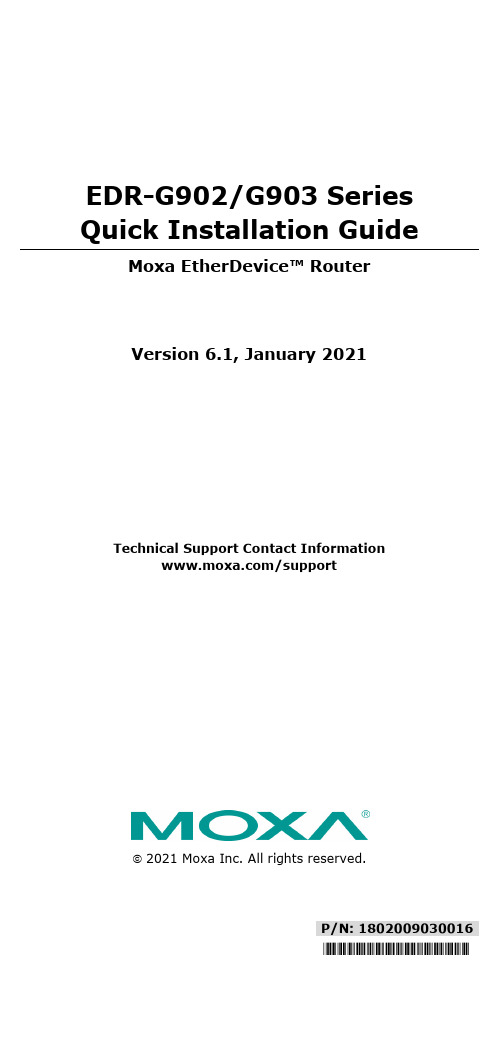
P/N: 1802009030016*1802009030016*EDR-G902/G903 Series Quick Installation GuideMoxa EtherDevice™ RouterVersion 6.1, January 2021Technical Support Contact Information/support2021 Moxa Inc. All rights reserved.Package ChecklistThe Moxa EtherDevice Router is shipped with the following items. If any of these items is missing or damaged, please contact your customer service representative for assistance.• 1 EtherDevice Router•RJ45 to DB9 console port cable•Protective caps for unused ports•CD-ROM with User’s Manual and Windows utility•Quick installation guide (printed)•Warranty cardFeaturesAdvanced Industrial Networking Capability•Router/Firewall/VPN all in one.•High performance Gigabit copper/fiber combo port.•Supports 1 WAN, 1 LAN, and 1 user-configurable WAN or DMZ interface (EDR-G903).•Supports 1 WAN and 1 LAN (EDR-G902)•Firewall with Quick Automation Profile for Fieldbus protocols. •Network address translation (N-to-1, 1-to-1, and port forwarding). •Intelligent PolicyCheck and SettingCheck tools.•-40 to 75°C operating temperature (T models).Panel Views of EtherDevice RouterEDR-G903 Front Panel: 1. WAN1, DMZ/WAN2, LAN port: 10/100/1000 BaseT(X) or 100/1000Base SFP slot combo ports 2. Power input PWR1 LED 3. Power input PWR2 LED 4. STATE LED 5. Fault LED 6. VRRP Master LED 7. VPN LED 8. 10/100/1000BaseT(X) LED indicator 9. LED for DMZ/WAN2 port 10. RESET button for factory default EDR-G902 Front Panel: 1. WAN, LAN port 10/100/1000 BaseT(X) or 100/1000Base SFP slot combo ports 2. Power input PWR1 LED 3. Power input PWR2 LED 4. STATE LED 5. Fault LED 6. VRRP Master LED 7. VPN LED 8. 10/100/1000BaseT(X) LED indicator 9. RESET button for factory defaultTop Panel:1. Grounding screw2. 4-pin terminal block for PWR 1,PWR 23. 4-pin terminal block for DI andRelay4. RS-232 console port5. Reset buttonRear Panel:1. Terminal block2. DIN-Rail kitMounting DimensionsUnit = mm (inch)DIN-Rail MountingThe aluminum DIN-Rail attachment plate should already be fixed to the back panel of the EtherDevice Router when you take it out of the box. If you need to reattach the DIN-Rail attachment plate to the EtherDevice Router, make sure the stiff metal spring is situated towards the top, as shown in the following figures.STEP 1—Insert the top of theDIN-Rail into the slot just belowthe stiff metal spring. STEP 2—The DIN-Rail attachment unit will snap into place as shown in the following illustration.To remove the EtherDevice Router from the DIN-Rail, simply reverse Steps 1 and 2 above.Wiring RequirementsPlease read and follow these guidelines:•Use separate paths to route wiring for power and devices. If power wiring and device wiring paths must cross, make sure the wires are perpendicular at the intersection point.NOTE: Do not run signal or communications wiring and power wiring through the same wire conduit. To avoid interference, wires withdifferent signal characteristics should be routed separately.•You can use the type of signal transmitted through a wire to determine which wires should be kept separate. The rule of thumb is that wiring sharing similar electrical characteristics can be bundled together•You should separate input wiring from output wiring•We advise that you label the wiring to all devices in the system. Grounding the Moxa EtherDevice RouterGrounding and wire routing help limit the effects of noise due to electromagnetic interference (EMI). Run the ground connection from the ground screw to the grounding surface prior to connecting devices.RESET ButtonPush and hold in the RESET button for more than 5 seconds, and then release the button to restore the default configuration.Wiring the Relay ContactThe EtherDevice Router has one set of relay outputs. This relay contact uses one contacts of the terminal block on the EtherDevice Router’s top panel. Refer to the next section for detailed instructions on how toconnect the wires to the terminal block connector, and how to attach the terminal block connector to the terminal block receptor.In this section, we illustrate the meaning of the contact used to connect the relay contact.FAULT:The two right contacts of the 4-pin terminal blockconnector are used to detect user-configuredevents. The two wires attached to the faultcontacts form an open circuit when auser-configured event is triggered. If auser-configured event does not occur, the faultcircuit remains closed.Wiring the Redundant Power InputsThe EtherDevice Router has two sets of power inputs—power input 1 and power input 2. The top and front views of one of the terminal block connectors are shown here.STEP 1: Insert the negative/positive DC wiresinto the V-/V+ terminals, respectively.STEP 2: To keep the DC wires from pulling loose,use a small flat-blade screwdriver to tighten thewire-clamp screws on the front of the terminalblock connector.STEP 3: Insert the plastic terminal blockconnector prongs into the terminal blockreceptor, which is located on the EtherDeviceRouter’s top panel.Wiring the Digital InputsThe EtherDevice Router has one set of digital input, DI. The DI consists of two left contacts of the 4-pin terminal block connector on the EtherDevice Router’s top panel, which are used for the DC inputs. The top and front views of one of the terminal block connectors are shown here.STEP 1: Insert the negative (ground)/positive DI wires into the ┴/I terminals, respectively.STEP 2: To keep the DI wires from pulling loose,use a small flat-blade screwdriver to tighten thewire-clamp screws on the front of the terminalblock connector.STEP 3: Insert the plastic terminal blockconnector prongs into the terminal blockreceptor, which is located on the EDR-G903’s toppanel.Communication ConnectionsEach EtherDevice Router has 2 types of communication port:1. 1 RJ45 console port (RS-232 interface)2. 3 combination 10/100/1000T(X)/1000BaseSFP ports (EDR-G903)3. 1 combination 10/100/1000T(X)/1000BaseSFP port and 110/100/1000T(X) Ethernet port (EDR-G902)RS-232 ConnectionThe EtherDevice Router has one RS-232 (10-pin RJ45) console port, located on the top panel. Use either an RJ45-to-DB9 (see the cable following wiring diagrams) to connect the EtherDevice Router’s console port to your PC’s COM port. You may then use a console terminal program, such as Moxa PComm Terminal Emulator, to access the EtherDevice Router’s console configuration utility.RJ45 (10-pin) Console Port Pinouts PinDescription 1– 2DSR 3RTS 4– 5TxD 6RxD 7GND 8CTS 9DTR 10 –RJ45 (10-pin) to DB9 (F) Cable Wiring10/100/1000BaseT(X) Ethernet Port ConnectionThe 10/100/1000BaseT(X) ports located on Moxa EtherDevice Router’s front panel are used to connect to Ethernet-enabled devices. Most users will choose to configure these ports for Auto MDI/MDI-X mode, in which case the port’s pinouts are adjusted automatically depending on the type of Ethernet cable used (straight-through or cross-over), and the type of device (NIC-type or HUB/Switch-type) connected to the port.In what follows, we give pinouts for both MDI (NIC-type) ports and MDI-X (HUB/Switch-type) ports. We also give cable wiring diagrams for straight-through and cross-over Ethernet cables.10/100Base T(x) RJ45 Pinouts MDI Port Pinouts MDI-X Port Pinouts 8-pin RJ45 Pin Signal1 Tx+2 Tx-3 Rx+6 Rx- Pin Signal 1 Rx+ 2 Rx- 3 Tx+ 6 Tx-1000BaseT RJ45 Pinouts PinMDIMDI-X 1BI_DA+ BI_DB+ 2BI_DA- BI_DB- 3BI_DB+ BI_DA+ 4BI_DC+ BI_DD+ 5BI_DC- BI_DD- 6BI_DB- BI_DA- 7BI_DD+ BI_DC+ 8 BI_DD- BI_DC-RJ45 (8-pin) to RJ45 (8-pin) Straight-Through Cable WiringRJ45 (8-pin) to RJ45 (8-pin) Cross-Over Cable Wiring100BaseFX or 1000BaseSFP Fiber PortThe Gigabit Ethernet ports on the EtherDevice Router are SFP slots, which require 100BaseFX SFP or Gigabit mini-GBIC fiber transceivers to work properly. Moxa provides complete transceiver models for various distance requirements.The concept behind the LC port and cable is quite straightforward. Suppose you are connecting devices I and II. Unlike electrical signals, optical signals do not require a circuit in order to transmit data. Consequently, one of the optical lines is used to transmit data from device I to device II, and the other optical line is used to transmit data from device II to device I, for full-duplex transmission.Remember to connect the Tx (transmit) port of device I to the Rx (receive) port of device II, and the Rx (receive) port of device I to the Tx (transmit) port of device II. If you make your own cable, we suggest labeling the two sides of the same line with the same letter (A-to-A and B-to-B, as shown below, or A1-to-A2 and B1-to-B2).LC-Port Pinouts LC-Port to LC-Port Cable WiringLED IndicatorsThe front panel of the Moxa EtherDevice Router contains several LED indicators. The function of each LED is described in the following table: LED Color State DescriptionPWR1 AMBER OnPower is being supplied to power inputP1 on the main module.OffPower is not being supplied to powerinput P1 on the main module.PWR2 AMBER OnPower is being supplied to power inputP2 on the main module.OffPower is not being supplied to powerinput P2 on the main module.FAULT RED OnWhen a user-configured event istriggered.OffWhen a user-configured event has notbeen triggered.10/100/ 1000M AMBEROnTP or FX port’s 10/100 Mbps link isactive.BlinkingData is being transmitted at 10/100Mbps.OffTP or FX port’s 10/100 Mbps link isinactive.GREENOnTP or FX port’s 1000 Mbps link isactive.BlinkingData is being transmitted at 1000Mbps.OffTP or FX port’s 1000 Mbps link isinactive.WAN/DMZ (EDR-G903only) AMBEROnThe WAN2/DMZ port is set to the“WAN” function.Off The WAN2/DMZ port is disabled. GREENOnThe WAN2/DMZ port is set to the“DMZ” function.Off The WAN2/DMZ port is disabled.VPN GREEN OnThe EDR-G900 is working withIPsec/OpenVPN tunnels.OffThe EDR-G900 is not working with anyIPsec/OpenVPN tunnel.VRRP.M GREEN On The EDR-G900 is Master of VRRP. Off The EDR-G900 is not Master of VRRP.SpecificationsTechnologyStandards IEEE 802.3 for 10BaseTIEEE 802.3u for 100BaseT(X) and 100BaseFXIEEE 802.3ab for 1000BaseT(X)IEEE 802.3z for 1000BaseXProtocols SNMPv1/v2c/v3, DHCP Server/Client, TFTP,NTP, HTTP, HTTPS, Telnet, SSH, Syslog, SMTP,LLDP, PPPoE, PPTP, Dynamic DNS, QoS (Qualityof Service)Flow Control IEEE 802.3x flow control, back pressure flowcontrolInterfaceRJ45 Ports 10/100/1000BaseT(X) auto negotiation speed Fiber Ports 100/1000BaseSFP slotLED Indicators PWR1, PWR2, FAULT, 10/100/1000M,DMZ/WAN, VRRP.M, and VPNAlarm Contact One relay output with current carrying capacityof 1 A @ 24 VDCDigital Input 1 input• For state “1”: +13 to +30 V• For state “0”: -30 to +3 V• Max. input current: 8 mAPowerInput Voltage 12/24/48 VDC redundant dual inputs Connection Removable terminal blockPresentOverload CurrentProtectionReverse PolarityPresentProtectionPhysical CharacteristicsHousing MetalDimensions (W × H × D) 51.2 × 152 × 131.1 mm (2.02 × 5.98 × 5.16 in) Weight 1250 gInstallation DIN-Rail mountingEnvironmental LimitsOperating Temperature 0 to 60°C (32 to 140°F), standard models-40 to 75°C (-40 to 167°F) for -T models Storage Temperature -40 to 85°C (-40 to 185°F)Operating Humidity 5 to 95% (non-condensing)Regulatory ApprovalsSafety UL 508EMI FCC Part 15, CISPR 32; class AEMS IEC 61000-4-2 (ESD), level 3;IEC 61000-4-3 (RS), level 3;IEC 61000-4-4 (EFT), level 3;IEC 61000-4-5 (Surge), level 3;IEC 61000-4-6 (CS), level 3Shock IEC60068-2-27Free Fall IEC60068-2-32Vibration IEC60068-2-6WARRANTY 5 years。
Siemens Energy Subsea DigiTRON 安装、操作和维护手册说明书

Lorem ipsum l Veribus dolorpro页码:第2 页,共59页DigiTRON EFL、跳线和线束组件保护、储存、装运、开箱、部署和维护说明页码:第3 页,共59页感谢您购买 Siemens Energy Subsea 产品。
本文档涵盖 DigiTRON 连接器产品系列的保护、存储、运输、开箱、部署和维护相关信息。
重要信息请在使用前仔细阅读请妥善保存,以供日后参考页码:第4 页,共59页页码:第5 页,共59页目录1PRODUCTS COVERED BY THIS MANUAL (8)2BASIC INFORMATION & QUICK REFERENCE (9)2.1Product overview (9)2.2Product specification and certification (10)2.3Contact details and feedback (11)2.4Product advice label (11)2.5Product marking (12)2.6CE label/marking (13)2.7Product examples (14)3PRODUCT SAFETY (19)3.1Action-related warnings (19)3.2Intended use (19)3.3General safety information (20)3.4Related documents (24)3.5Control of substances hazardous to health (COSHH) (24)4ABBREVIATIONS (25)5SPECIFICATIONS (27)5.1Connector Specification (27)5.2Siemens Energy AquaTRON pressure-balanced oil-filled hose specification (28)5.3Siemens Energy Subsea Cable Specification (29)6PREPARING PRODUCT FOR USE OR STORAGE (30)6.1Product protection and packaging (30)6.2Unpacking (31)6.3Lifting of harnesses and EFLs (31)6.4Storage, protection and end of life (32)7INSTALLATION AND ASSEMBLY (35)7.1Pre-installation checks for EFL’s (35)7.2Cathodic protection (35)7.3Installation of harnesses with flanged connectors and / or junction boxes (35)7.4Installation of AquaTRON junction box and mounting brackets (41)7.5Sensor assemblies (43)7.6Product mounted within umbilical termination assemblies (UTA) (43)7.7TESTING OF EFL’S (44)8USER INFORMATION DURING NORMAL OPERATION AND FAULT CONDITIONS (47)8.1Visible/audible signals (47)8.2Normal and faulty/dangerous operation (47)8.3Troubleshooting (47)9PRODUCT OPERATION AND MAINTENANCE (48)页码:第6 页,共59页9.1Safety precautions (48)9.2Product maintenance and servicing (48)9.3Subsea protection of receptacle contact pins (48)9.4Product protection; caps and dummy connectors (48)9.5Live Mate / De-mate (51)9.6Inspection and cleaning of connector products (52)9.7Removal of marine growth and calcareous deposits (52)9.8Testing of product (52)9.9Checks before mating the product (52)9.10ROV connectors mating and de-mating (52)9.11Stab-plate connectors mating and de-mating (54)9.12Diver operated connectors mating and de-mating (55)10CUSTOMER COMMENTS/FEEDBACK (57)表格Table 1List of other Installation, Operation and Maintenance manuals related to DigiTRON product range (8)Table 2DigiTRON product range identification (9)Table 3DigiTRON product specification and certification (10)Table 4DigiTRON product contact details (11)Table 5DigiTRON connector specification (27)Table 6AquaTRON oil-filled hose specification (29)Table 7DigiTRON subsea cable specification (29)Table 8Troubleshooting product contact details (47)图示Figure 1Product advice label (12)Figure 2Product marking on DigiTRON product (12)Figure 3Typical EFL (Electric Flying Lead) (16)Figure 4Typical jumper (harness) assembly (17)Figure 5Examples of DigiTRON oil hose connectors (17)Figure 6Examples of flying lead and harnesses. (18)Figure 7AquaTRON hose, size 50 (1/2” bore), and size 75 (3/4” bore) (28)Figure 8Siemens Energy subsea cable (29)Figure 9Acceptable packaging for shipment (30)Figure 10Unacceptable packaging and storage (31)Figure 11Minimum bend radius gauges (31)Figure 12Illustration of strapping points for lifting hose assemblies (32)Figure 13Typical stab-plate connectors (36)Figure 14Flange styles for stab-plate connectors (37)Figure 15Installation of compliant flange-mount ROV plug (39)页码:第7 页,共59页Figure 16Sectional view to show installation and parts of compliant flange-mount connector (40)Figure 17View to show ROV compliant mount flange text (40)Figure 18Junction box mounting horizontal (left) and vertical (right) (41)Figure 19Junction box mounting bracket assembly (42)Figure 20Junction box correctly installed on structure (42)Figure 21Loose Bracket with Lever Arm (43)Figure 22Junction box brackets correctly installed (43)Figure 23Dry (Topside) Test connectors, ROV, Diver and Stab-plate type (45)Figure 24Example of standard subsea connector (shown untailed) (45)Figure 25Gauges for checking straightness of receptable pins (46)Figure 26ROV-type Transport Caps (left) and Protective Caps (49)Figure 27ROV-type Subsea Caps (50)Figure 28ROV-type Subsea Environment Caps (red-coloured disc) (50)Figure 29ROV-type Dummy Connectors, flying and flanged types (50)Figure 30Example label on connectors (‘LOOPED’ or ‘RESISTORS’ or ‘ZERO VOLTS’) (50)Figure 31Alignment marks and lip seal mating indicator (53)Figure 32ROV de-mate tool, part number BQ-30090-00 (54)Figure 33Diver operated connector mating features (56)页码:第8 页,共59页1 本手册涵盖的产品本手册涵盖有关DigiTRON 电飞线(EFL) 产品系列、跳线和线束(包括其连接器及其电气和机械规格)的信息。
CecOS Virtualization使用教程
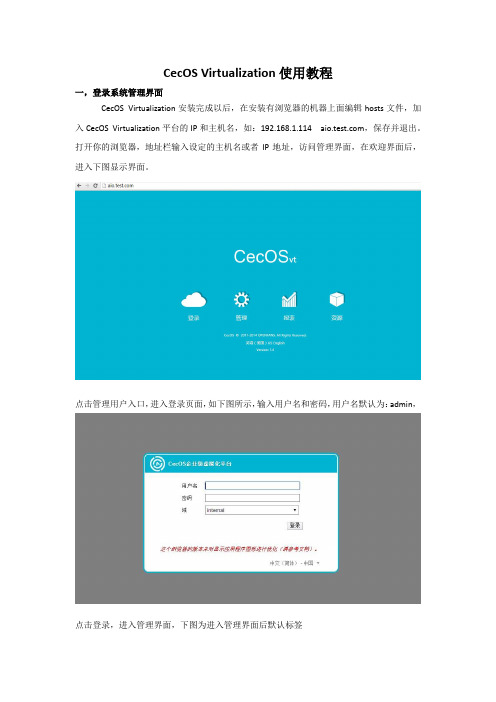
CecOS Virtualization使用教程一,登录系统管理界面CecOS Virtualization安装完成以后,在安装有浏览器的机器上面编辑hosts文件,加入CecOS Virtualization平台的IP和主机名,如:192.168.1.114 ,保存并退出。
打开你的浏览器,地址栏输入设定的主机名或者IP地址,访问管理界面,在欢迎界面后,进入下图显示界面。
点击管理用户入口,进入登录页面,如下图所示,输入用户名和密码,用户名默认为:admin,点击登录,进入管理界面,下图为进入管理界面后默认标签二,查看主机状态选中主机标签,查看主机状态是否正确,若显示为绿色三角符号,则主机添加正确,可以进行下一步操作。
三,配置数据中心打开数据中心,选中local_datacenter,然后选择附加ISO,选择ISO_DOMAIN,并确定,系统开始添加ISO存储域。
四,上传系统镜像如下图所示,表示ISO存储域添加成功。
现在可以开始上传系统镜像,安装虚拟机。
镜像上传位置:/var/lib/exports/iso/c03bf88d-4efe-4707-95c4-99b4fd77c76c/images/11111111-1111-1111-1111 -111111111111 注:红色字体为系统随机产生。
本文以CentOS-6.4-x86_64-minimal为例。
检测镜像是否上传成功:选中ISO_DOMAIN,点击图像,看到CentOS镜像,表示上传成功,现在可以安装虚拟机。
五,新建虚拟机打开虚拟机选项卡,选择新建虚拟机,根据自己实际情况定义桌面还是服务器。
本文以新建服务器为例。
输入新建虚拟机名称并设置网卡。
选择显示高级选项中系统选项,分配内存大小及选择操作系统类型。
完成后,点击确定。
下一步配置硬盘,配置磁盘,输入磁盘大小,完成后点击确定,新建虚拟机完成。
六,安装虚拟机系统下面开始启动虚拟机,启动虚拟机之前需要安装virt-viewer,此软件可以直接在下图所示界面资源选项中下载,首次安装虚拟机,开机需选择只运行一次,用以选择需要安装的系统镜像,并把CDROM设置为第一启动盘。
摩克拉 ThingsPro 网关快速安装指南说明书
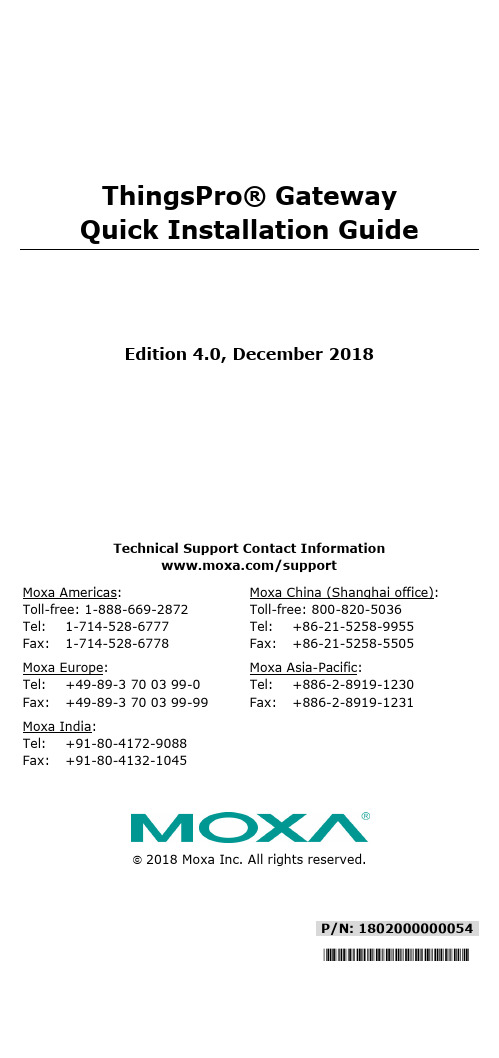
P/N: 1802000000054*1802000000054*ThingsPro® Gateway Quick Installation GuideEdition 4.0, December 2018Technical Support Contact Information/support Moxa Americas:Toll-free: 1-888-669-2872Tel: 1-714-528-6777Fax: 1-714-528-6778 Moxa China (Shanghai office): Toll-free: 800-820-5036 Tel: +86-21-5258-9955 Fax: +86-21-5258-5505 Moxa Europe:Tel: +49-89-3 70 03 99-0Fax: +49-89-3 70 03 99-99 Moxa Asia-Pacific: Tel: +886-2-8919-1230 Fax: +886-2-8919-1231 Moxa India:Tel: +91-80-4172-9088Fax: +91-80-4132-10452018 Moxa Inc. All rights reserved.OverviewMoxa’s ThingsPro® Gateway is a software package designed specifically for your Industrial IoT (IIoT) applications. With ThingsPro Gateway, you do not need comprehensive Modbus or MQTT knowledge to run your IIoT applications. In just a few steps, you can easily configure and manage remote Modbus/RTU and Modbus/TCP devices for data acquisition, use MQTT communication between Moxa’s IIoT gateway and your cloud database or applications, and enable wireless connectivity, especially LTE communication in your edge devices.Model Names and Package ChecklistThe ThingsPro Gateway V2.3 package includes the following items: •ThingsPro Gateway installation SD card•Quick installation guide (printed)•Warranty cardThingsPro Gateway V2.5.0 can be download from Moxa’s website. NOTE Refer to the ThingsPro datasheet or product page on the Moxa website for a list of eligible devices.Installing ThingsPro Gateway V2.5.0 on an Eligible DeviceEnsure that your device is a ThingsPro eligible device. A list of all eligible devices is available in the ThingsPro datasheet and product page. Download the ThingsPro Gateway V2.5.0 software package on to your computer from Moxa’s website:https:///support/download.aspx?type=support&id=190 92To install the software on an eligible device, do the following:1.Log in to your device using a valid username and password.2.Upload the installation file directly to the device or copy it to an SDcard.3.If the installation file is stored in an SD card, insert the card into theSD card slot of the device.For instruction on installing the SD card in the SD-card slot of your device, refer to the quick installation guide or the hardware user’s manual for the device.4.Switch the working directory to the directory in which the installationfile is stored and extract the contents of the installation file to the same directory.You should see the following two files.•thingspro.sh: The installation script•thingspro_release-thingspro_v2.5_armhf_20181129-015 144.frm: The ThingsPro Gateway V2.5.0 installation package 5.Run the following command on the device to install ThingsProGateway V2.5.0.You may check the installation log by typing the following command.6.You can upgrade your existing ThingsPro 2 version using theFirmware Upgrade function on the ThingsPro Gateway or Server.You can use the following command to check the upgrade log.7.ThingsPro V2.5.0 includes a start/stop function.Use the following command to start/stop the ThingsPro Gatewayservices.-<n> = 0: Stop the ThingsPro Gateway-<n> = 1: Start the ThingsPro GatewayIf the ThingsPro Gateway services are no longer required, use the following command to remove it from the system.This command removes all ThingsPro Gateway configuration files from the system; reconfirm that you want to remove all configuration files before you run this command and only use it if you intend to completely remove ThingsPro from your device.Installing ThingsPro Gateway V2.3 on Eligible DevicesEnsure that your device is an eligible ThingsPro device. A list of all eligible devices is available in the ThingsPro datasheet and on the product page. Use the ThingsPro Gateway Installation SD Card to carry out the following instructions.1.Log in to your device.2.Insert the ThingsPro Gateway Installation SD Card in the SD card slotof the device.For instructions on installing the SD Card in the SD-card slot of your device, refer to the quick installation guide or the hardware user’s manual for the device.3.Switch the working directory to the SD Card where the installationfiles are located.4.Install ThingsPro Gateway on your device.Run a command below that matches the model name of your device.Use the following command to check the installation log.5.To upgrade ThingsPro from v2.1 to v2.3, use the Firmware Upgradefunction on the ThingsPro Gateway or Server or type the following command in the console.Use the following command to check the upgrade log.6.The device will restart twice during the installation procedure.To confirm that your device is ThingsPro-ready, connect a PC/laptop computer to LAN port 2 of the device and use the PC/laptop computer to access the address, http://192.168.4.127. If the following ThingsPro home page is displayed, the installation is successful.Your device computer is now ThingsPro-enabled!。
ISCOM5800E(B) 光接入局端汇聚设备 快速安装指南(Rel_04)

无尘棉棒
ISCOM5800E(B) 设 备 可 以 安 装 在 以 下 场 工作温度:0℃~50℃
景:
工作湿度(RH):5%~95%,无凝结
ETSI 600mm 机柜 19 英寸 450mm 机柜 19 英寸 600mm 机柜 开放式机架 工作台上
工作气压:70kPa~106kPa 静电防护:采取了有效的防静电措施,静电电压绝对值须小于 1000V 抗震等级:8 级
国标三插连接器、IEC60320-C13 品尾连接器 铜芯多股电源线 18AWG(0.75mm2)
长度
线缆长度D,根据客户需求定制。例如:客户需求线缆长
度为 2 米,则线缆名称为“POL-AC-国标三插/品尾 -0.75mm2-2m”
插入电源单板 将电源插头插入电源单板的电源插孔 将电源线另一端与交流供电设备相连
插入直流电源线 拧紧连接器中的螺丝 将电源线另一端与直流配电设备相连
7
严禁带电安装电源线。 严禁在设备安装和布线完成前向设备供电。 确定保护地线已经接地。
ISCOM5800E(B)设备使用交流电源线指标。
项目
指标
线缆名称 POL-AC-国标三插/品尾-0.75mm2-D
连接器 线缆型号
机箱结构示意图
将机箱缓慢地推入机柜中
3
用螺钉将机箱固定在机柜中
ISCOM5800E(B)设备使用地线指标。
项目
指标
接地端子 接地线缆
保护接地用压接圆形端子(M4)-OT-16~15AWG(1.2mm2~1.5mm2) 名称:PIL-接地线-Φ4-D,其中 D 为线缆长度,根据客户需求定制。 如长度为 2m,则线缆名称为“PIL-接地线-Φ4-2m” 规格:黄绿色多股铜芯导线 16AWG(1.25mm2),使用 UL1007 或 UL1005 电子线
CecOS1.4_虚拟化组件安装配置文档

CecOS Virtualization安装一、介绍CecOS Virtualization(以下简称CecOSvt)由CecOS Virtualization Manager管理系统和CecOS Virtualization Hypervisor组成,以虚拟客户机支持虚拟操作系统。
输入system-config-network命令,打开IP配置界面,选择要配置的设备。
取消DHCP,输入需要配置的IP地址,选择OK进行保存IP并退出配置界面。
执行service network restart 重启网络服务,使配置生效。
绑定主机名:输入vi /etc/hosts,编辑hosts文件。
注:红框选中的内容不能删除,否则在后面配置会出错,连接不到数据库。
●将CecOSvt光盘放入光驱。
●本文档以安装AIO(All in one)为例。
三、安装步骤1. 挂载光盘,安装软件预置环境# mount /dev/cdrom /mnt挂载完成,进入/mnt目录,执行run 命令,建立本地预置环境。
下图所示,表示预置环境源建立完成,系统提示执行“cecosvt-install”命令安装CecOSvt。
2.开始安装组件# cecosvt-install执行后,如图所示根据实际需求选择安装模式,本文以[3]为例。
选择[3]选项以后,开始安装,需要时间稍长,耐心等待。
如下图所示,安装完成。
完成后重新启动机器,系统启动后执行vdsm-tool configure --force,配置vdsm服务。
配置完成后重启vdsm服务:/etc/init.d/vdsmd restart。
四,配置系统# cecvm-setup执行后,首先安装报表系统,根据实际情况选择Yes或No。
本文以安装报表系统为例。
配置本地计算节点、存储域路径及名称、配置本地主机名解析、防火墙。
配置admin用户密码。
配置ISO存储域路径和名称。
配置报表系统密码。
确认配置,确认选择”OK”,如果需要更改配置则选择”Cancel”,重新进行配置,默认OK。
华为安装和配置常用外购软件
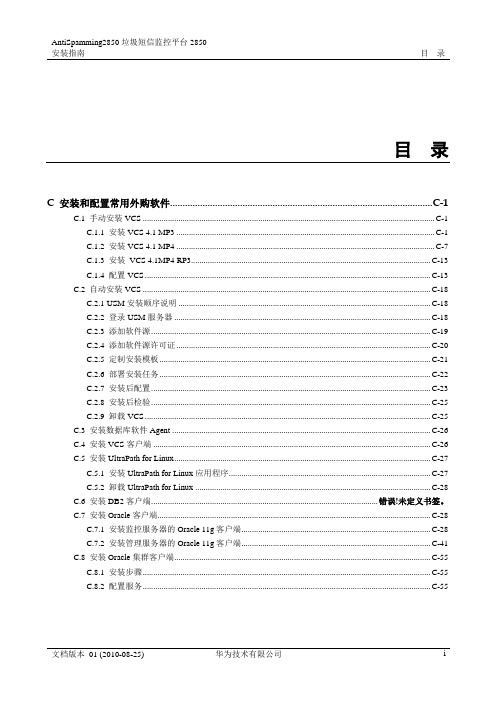
AntiSpamming2850垃圾短信监控平台2850安装指南目录目录C 安装和配置常用外购软件......................................................................................................... C-1C.1 手动安装VCS ............................................................................................................................................................ C-1C.1.1 安装VCS 4.1 MP3 .......................................................................................................................................... C-1C.1.2 安装VCS 4.1 MP4 .......................................................................................................................................... C-7C.1.3 安装VCS 4.1MP4 RP3................................................................................................................................ C-13C.1.4 配置VCS......................................................................................................................................................... C-13C.2 自动安装VCS .......................................................................................................................................................... C-18C.2.1 USM安装顺序说明....................................................................................................................................... C-18C.2.2 登录USM服务器 ......................................................................................................................................... C-18C.2.3 添加软件源 ..................................................................................................................................................... C-19C.2.4 添加软件源许可证........................................................................................................................................ C-20C.2.5 定制安装模板................................................................................................................................................. C-21C.2.6 部署安装任务................................................................................................................................................. C-22C.2.7 安装后配置 ..................................................................................................................................................... C-23C.2.8 安装后检验 ..................................................................................................................................................... C-25C.2.9 卸载VCS......................................................................................................................................................... C-25C.3 安装数据库软件Agent........................................................................................................................................... C-26C.4 安装VCS客户端..................................................................................................................................................... C-26C.5 安装UltraPath for Linux......................................................................................................................................... C-26C.5.1 安装UltraPath for Linux应用程序 ........................................................................................................... C-27C.5.2 卸载UltraPath for Linux .............................................................................................................................. C-28C.6 安装DB2客户端......................................................................................................................错误!未定义书签。
摩克斯 V2201 系列超级紧凑型 x86 嵌入式计算机安装指南说明书

P/N: 1802022010014 *1802022010014*V2201 SeriesQuick Installation GuideVersion 3.2, April 2022Technical Support Contact Information/support2022 Moxa Inc. All rights reserved.OverviewThe Moxa V2201 Series ultra-compact x86 embedded computer is based on the Intel® Atom™ E3800 Series processor, features the most reliable I/O design to maximize connectivity, and supports dual wireless modules, making it suitable for a diverse range of communication applications. The computer’s thermal design ensures reliable system operation in temperatures ranging from -40 to 85°C, and wireless operation in temperatures ranging from -40 to 70°C with a special purpose Moxa wireless module installed. The V2201 Series supports Proactive Monitoring function for device I/O status monitoring and alerts, system temperature monitoring and alerts, and system power management. Closely monitoring the system status makes it easier to recover from errors and provides the most reliable platform for your applications.Package ChecklistBefore installing the V2201, verify that the package contains the following items:•V2201 embedded computer•Terminal block to power jack converter•Wall mounting kit•Quick installation guide (printed)•Warranty cardNOTE: Please notify your sales representative if any of the above items are missing or damaged.V2201 Panel LayoutThe following figures show the panel layouts of the V2201-W models; for “non-W” models, the five antenna connectors will not be installed during production.Front PanelRight PanelLeft PanelLED IndicatorsThe following table describes the LED indicators located on the front panel of the V2201.LED Name Status Function Power Green Power is on and computer is functioning normally.Off Power is offUser Defined Red Event has occurred Off No alert mSATA Yellow Blinking: Data is being transmittedOff Not connected / No data transmissionSD Card Yellow Blinking: Data is being transmittedOff Not connected / No data transmissionWireless 1 Green Steady On: Link is OnBlinking: Data is being transmittedOff Not connectedWireless 2 Green Steady On: Link is OnBlinking: Data is being transmittedOff Not connectedLED Name Status Function LAN 1Yellow Steady On: 1000 Mbps Ethernet linkBlinking: Data is being transmittedGreen Steady On: 100 Mbps Ethernet linkBlinking: Data is being transmittedOff 10 Mbps Ethernet link or LAN is not connectedLAN 2 Yellow Steady On: 1000 Mbps Ethernet linkBlinking: Data is being transmittedGreen Steady On: 100 Mbps Ethernet linkBlinking: Data is being transmittedOff 10 Mbps Ethernet link or LAN is not connectedTx 1 Green Blinking: Data is being transmittedOff Not connectedTx 2 Green Blinking: Data is being transmittedOff Not connectedRx 1 Yellow Blinking: Data is being transmittedOff Not connectedRx 2 Yellow Blinking: Data is being transmittedOff Not connectedInstalling the Wireless ModulesThe V2201 has two Mini PCIe sockets on the rear panel. One socket only supports USB signals using the MC9090, MC7354, or MC7354 Mini PCIe cards. The other socket supports standard USB and PCIe signals.STEP1: Loosen the four screws located at the middle of the rear panel and open the cover.STEP 2: Insert the wireless module card at an angle.STEP 3: Push the wireless module card down and fasten it with the two screws included with the product.The V2201 has the following two Mini PCIe sockets.Socket 1: USB signal, for 3G/LTE Mini PCIe card (Sierra Wireless MC9090, MC7304, or MC7354). NOTE: The cellular card heat sink is installed in socket 1. Socket 2: Standard USB + PCIe signals, for Wi-Fi Mini PCIe card (SparkLAN WPEA-252NI).STEP 4: Connect the corresponding wireless module cards to connectors of the Mini PCIe sockets.The following five connectors are available:No. 1 & No. 3:For the Wi-Fi Mini PCIe card No. 2 & No. 4:For the 3G/LTE Mini PCIe card No. 5:For the GPS moduleSTEP 5: Replace the rear cover.You can also purchase and install external 3G, 4G, and Wi-Fi antennas from Moxa. Contact a Moxa sales representative for information. After installing the wireless modules and wireless external antennas, the computer should appear as follows:Installing the V2201DIN-rail MountingThe DK-DC50131 die-cast metal kit (shipped only with V2201-E4-W-T-LX; purchase separately for all other models), enables easy and robust installation of the V2201. Use the six M4*6L FMS screws included toattach the DIN-rail mounting kit to the side panel of the V2201.Installation:STEP 1:Insert the upper lip of the DIN rail intothe DIN-rail mounting kit.STEP 2:Press the V2201 towards the DIN railuntil it snaps into place.Removal:STEP 1:Pull down the latch on themounting kit with a screwdriver.STEP 2 & 3:Use the screwdriver to pry theV2201 slightly forward away fromthe DIN rail, and then lift theV2201 upwards to remove it fromthe DIN rail.STEP 4:Press the recessed button on the spring-loaded bracket to lock it into position untilthe next time you need to install theV2201 on to a DIN rail.Wall or Cabinet MountingThe V2201 computers (with the exclusion of the V2201-E4-W-T-LX model) come with two metal brackets for attaching to a wall or the inside of a cabinet. Four screws (Phillips truss-headed M3*6L nickel plated with Nylok®) are included in the kit.Step 1:Use two screws for eachbracket and attach the bracketto the rear of the V2201.Step 2:Use two screws on each side toattach the V2201 to a wall orcabinet.The product package does notinclude the four screws requiredfor attaching the wall-mountingkit to the wall or cabinet; theyneed to be purchasedseparately. We recommendusing standard M3*5L screws.Connector DescriptionPower ConnectorConnect the 9 to 36 VDC LPS or Class 2 power line to the V2201’s terminal block. If the power is supplied properly, the Power LED will light up. The OS is ready when the Ready LED glows a solid green.Grounding the V2201Grounding and wire routing help limit the effects of noise due to electromagnetic interference (EMI). Run the ground connection from the grounding screw (M4) to the grounding surface prior to connecting the power.SG:The Shielded Ground (sometimes calledProtected Ground) contact is the right most oneon the 3-pin power terminal block connector when viewed from the angle shown here.Connect the SG wire to an appropriate grounded metal surface.HDMI OutputsThe V2201 comes with a type A HDMI female connector on the front panel to connect an HDMI monitor.The screw hole above the HDMI connector is used to attach a custom lock to the HDMI connector; a custom lock is needed since the shape of different HDMI connectors are not the same. Please contact a Moxa sales representative for details. Before Attaching the LockAfter Attaching the LockEthernet PortsThe 10/100/1000 Mbps Ethernet ports use RJ45 connectors.Pin 10/100 Mbps 1000 Mbps1 ETx+ TRD(0)+2 ETx- TRD(0)-3 ERx+ TRD(1)+4 – TRD(2)+5 – TRD(2)-6 ERx- TRD(1)-7 – TRD(3)+8 – TRD(3)-Serial PortsThe serial ports use DB9 connectors. Each port can be configured by software for RS-232, RS-422, or RS-485. The pin assignments for the ports are shown in the following table:Pin RS-232 RS-422 RS-485(4-wire) RS-485(2-wire)1 DCD TxDA(-) TxDA(-) –2 RxD TxDB(+) TxDB(+) –3 TxD RxDB(+) RxDB(+) DataB(+)4 DTR RxDA(-) RxDA(-) DataA(-)5 GND GND GND GND6 DSR – – –7 RTS – – –8 CTS – – –SD SlotThe V2201 has an SD slot for storage expansion. The SD slot allows users to plug in an SD 3.0 standard SD card. To install an SD card, gently remove the outer cover from the left, and then insert the SD card into the slot.USIM SlotThe V2201 has a USIM slot for 3G/LTE wireless Internet connections. To install a USIM card, gently remove the outer cover from the left, and then insert the USIM card into the slot.USB HostsThe V2201 has 1 USB 3.0 and 2 USB 2.0 Type-A connectors. 2 USB 2.0 ports are located on the front panel, and 1 USB 3.0 port is on the right panel. The port supports keyboard and mouse and can also be used to connect a Flash drive for storing additional data.Audio InterfaceThe audio output of the V2201 is combined with the HDMI connector.DI/DOThe V2201 comes with four digital inputs and four digital outputs on a 2 x 5 terminal block.Reset ButtonPress the “Reset Button” on the left side panel of the V2201 to reboot the system automatically. Real-time ClockThe V2201’s real-time clock is powered by a lithium battery. Westrongly recommend that you do not replace the lithium battery without help from a qualified Moxa support engineer. If you need to change the battery, contact the Moxa RMA service team.Powering on the V2201To power on the V2201, connect the “terminal block to power jack converter” to the V2201’s DC terminal block (located on the sidepanel), and then connect the 9 to 36 VDC power adapter. The computer is automatically switched on once the power adapter is plugged in. If it does not, press the Power Button to turn on the computer. Note that the Shielded Ground wire should be connected to the top pin of the terminal block. It takes about 30 seconds for the system to boot up. Once the system is ready, the Power LED will light up.Connecting the V2201 to a PCPower on the V2201 computer after connecting a monitor, keyboard, and mouse, and verifying that the power source is ready. Once the operating system boots up, the first step is to configure the Ethernet interface. The factory default settings for the V2201’s LANs are show below (W7E uses DHCP).Default IP AddressNetmaskLAN 1 192.168.3.127 255.255.255.0 LAN 2 192.168.4.127255.255.255.0- 11 - Configuring the Ethernet Interface Linux OSIf you use the console cable to configure network settings for the first time, use the following commands to edit the interfaces file:#ifdown –a //Disable LAN1~LAN2 interface first, before you reconfigure the LAN settings. LAN1 = eth0, LAN2 = eth1// #vi /etc/network/interfaces //check the LAN interface first//After the boot setting of the LAN interface has been modified, use the following commands to immediately activate the LAN settings: #sync; ifup –a W7E OSSTEP 1: Go to Start → Control Panel → Network and Internet → Viewnetwork status and tasks → Change adapter setting.STEP 2: In the Local Area Connection Properties screen, click InternetProtocol (TCP/IP) and then select Properties. Select InternetProtocol Version 4, and then click Properties.STEP 3: Click OK after inputting the proper IP address and netmask.。
PTC CREO3.0安装与管理指南
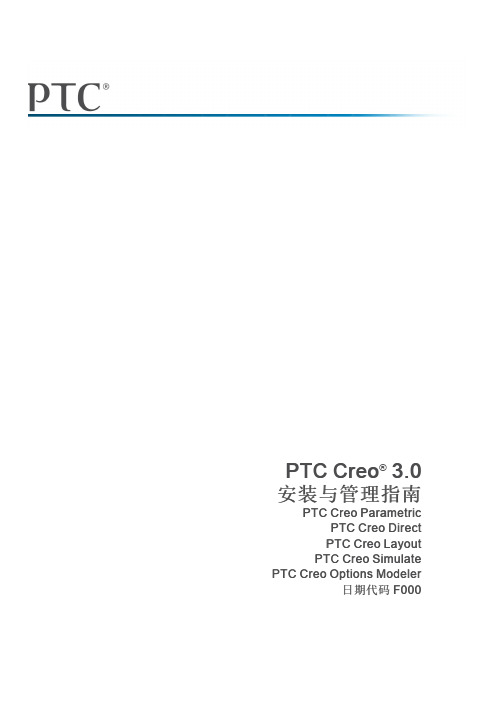
PTC Inc., 140 Kendrick Street, Needham, MA 02494 USA
目录
关于本指南 .................................................................................................................7 准备安装 PTC 软件.................................................................................................... 11
所收产品清单 .....................................................................................................12 生成许可证 ......................................................................................................... 12 准备工作 ............................................................................................................13 创建 PTC 在线帐户 .............................................................................................13 关于 PTC 安装助手 .............................................................................................14 使用 PTC 安装助手 .............................................................................................16 PTC 软件许可证协议...........................................................................................16 验证用户访问权限 ............................................................................................... 17 针对有经验用户的安装快速入门 .................................................................................19 更新 PTC 许可证服务器 ......................................................................................20 安装 PTC Creo 应用程序 .....................................................................................20 软件的安装位置 ..................................................................................................21 配置 PTC Creo 应用程序的许可证 ..............................................................................23 使用 PTC 安装助手授予许可................................................................................24 使用许可证服务器管理器 ..................................................................................... 24 验证系统要求 .....................................................................................................24 准备工作 ............................................................................................................25 生成或更新许可证 ............................................................................................... 26 安装 PTC Creo 应用程序、PTC Mathcad 以及其他实用程序 ........................................33 安装先决条件 .....................................................................................................34 文件格式兼容 .....................................................................................................34 安装 PTC Creo 应用程序:简单安装过程..............................................................34 将 PTC Quality Agent 与 PTC Creo 应用程序结合使用...........................................38 自定义 PTC Creo 应用程序的安装 ..............................................................................41 安装和自定义 .....................................................................................................42 定义安装组件 .....................................................................................................43 修改许可证配置 ..................................................................................................45 配置 Windows 快捷方式 ......................................................................................47 设置 PTC Creo Simulate 的许可证 .......................................................................47 完成安装并启动 PTC Creo 应用程序 ...........................................................................49 完成安装 ............................................................................................................50
康普产品安装要求及安装指南创新

COMMSCOPE(康普) 布线安装指南及要求本文档包含了有关安装SYSTIMAX SCS系统的重要信息,只有了解这些信息,才能保证PowerSum(5e类)和GigaSPEED XL(6类)达到或超过相关性能指标。
通用规则:_ 遵守当地的法规和相关部门的制度_ 关于通用的规划和安装惯例,请参考ANSI/TIA/EIA-568-B_ 所有的电缆和器件应能够接受目测检查,以确定正确安装_ 避免电缆进水、高湿度、化学品腐蚀和在低温下弯折电缆_ SYSTIMAX 铜缆的布放和工作温度范围在–4°F 到140°F (-20°C 到60°C)之间,在布放之前应将电缆在室温下放置至少4小时。
_ 电缆的绑扎应比较松,使绑扎带可以在电缆卷中滑动_ 不建议将电缆编成带状_ 电缆的布放不应造成电缆护套的明显变形_ 对于4对线的电缆,最大拉力不应超过110N(25磅)_ 避免电缆松弛地打圈,如果需要,要确保打圈的时候电缆没有扭绞(这会使电缆内的线对的扭绞松散)。
从面板中将模块脱出,将尾端形成松散的环。
_ 保证一定的弯曲半径,避免死弯。
4对线的铜缆的最小弯曲半径是电缆直径的四倍,柔软铜缆跳线的最小弯曲半径是跳线线径的一倍。
_ 应避免将线对去扭绞或分离开,保持线对的绞距直至电缆末端并避免缠绕。
请参考“电缆布放和处理”一章通信电缆的布放应该符合适当的走线规则,包括:_ 不能直接布放在荧光灯上_ 不能利用电力管道支撑_ 不能利用煤气或水管支撑电缆布放和处置——对电缆性能很关键图1描绘了布放SYSTIMAX 铜缆时应注意的常见问题。
图1:4线对电缆的布放和处置无护套的线对的处理和终接避免铜线破损不允许的行为避免大于90度的弯折避免外皮破裂弯曲半径为电缆直径的四倍避免紧紧地扭绞电缆可能纠结SYSTIMAX 可接受的行为(但应尽量少)22MM (0.87英寸)弯曲半径TIA 对电缆末端距离的要求以下的两页将说明处理线对的方法,这对保证电缆性能是非常关键的。
Moxa DA-820C系列快速安装指南说明书

P/N: 1802008201010 *1802008201010*DA-820C SeriesQuick Installation Guidex86 Rackmount Embedded ComputersVersion 1.0, June 2019Technical Support Contact Information/supportMoxa Americas:Toll-free: 1-888-669-2872 Tel: 1-714-528-6777 Fax: 1-714-528-6778 Moxa China (Shanghai office): Toll-free: 800-820-5036 Tel: +86-21-5258-9955 Fax: +86-21-5258-5505 Moxa Europe:Tel: +49-89-3 70 03 99-0 Fax: +49-89-3 70 03 99-99 Moxa Asia-Pacific:Tel: +886-2-8919-1230 Fax: +886-2-8919-1231 Moxa India:Tel: +91-80-4172-9088 Fax: +91-80-4132-10452019 Moxa Inc. All rights reserved.OverviewThe DA-820C computer’s main operating system is based on the Intel® Core™ i3, i5, i7 or Xeon CPU. The computer comes with 3 display ports (2 x HDMI + 1 x VGA), 5 USB ports, 4 Gigabit LAN ports, 2 3-in-1RS-232/422/485 serial ports, 6 digital input ports and 2 digital output ports. The DA-820C is equipped with 4 hot-swappable 2.5” HDD/SSD slots and supports Intel® RST RAID 0/1/5/10 functionality. In addition, the DA-820C comes with 5 standard PCI/PCIe slots, allowing users to install various peripheral interface expansions modules.With IEC-61850-3 and IEEE 1613 compliance, the DA-820C is sure to deliver stable and reliable system operation for power applications. The DA-820C also complies with the IEC 60255 standards, which cover the protection of electrical relays in a smart substation. IEC 60255 is one of the most widely used standards for testing relays and protection equipment, and compliance with the standard ensures that the DA-820C will work reliably and seamlessly with IEDs as part of a robust substation automation system.Package ChecklistEach basic system model is shipped with the following standard items: •DA-820C rackmount computer•Rackmount kit•Quick Installation Guide•Documentation and software CD•Warranty cardHardware InstallationFront ViewRear ViewConnecting the PowerThe DA-820C provides dual power inputs using a terminal block, which is located on the rear panel. Connect the power cord wires to the screws, and then tighten the screws. The Power LED will light up to indicate that power is being supplied to the DA-820C, after which the BIOS will initialize the flash disk module, causing the Storage LED to blink. Itshould take about 30 to 60 seconds for the operating system to complete the boot up process.In addition, a Power button on the rear panel allows users to power on the computer when it is in the sleep or hibernate mode.For detailed power connection and surge protection information, refer to the DA-820C Hardware User’s Manual . Front-panel LEDsThere are 40 LED indicators on the front panel. The LEDs are described in the following table: LED Color Description Power Green Power is onOffNo power inputStorageYellow/ Blinking Data is being written to or read from the storage unit Off Storage unit is idleP1 Off The 1st power supply is on Red Error in the 1st power supply P2Off The 2nd power supply is on RedError in the 2nd power supplyLED Color DescriptionGigabit LAN LEDs 1 to 4 Green 100 Mbps Ethernet modeOrange 1000 Mbps (Gigabit) Ethernet modeSerial Port P1/P2GreenTx: Serial data is being transmitted YellowRx: Serial data is being received Programmable LEDs 1 to 8 Green/ Blinking Can be used to indicate statuses or for debugging, as defined by users. Module LEDs 1 to 8 Green/Orange/ Blinking Reserved for LAN-port and serial-port expansion cards.Connecting to DisplaysThe DA-820C comes with 1 VGA interface that uses D-Sub 15-pin female connectors. In addition, 2 HDMI interfaces are provided on the rear panel. NOTE For highly reliable video streaming, use premium certified HDMI cables.Connecting to a Keyboard and MouseConnectors for the keyboard and a mouse are located on the rear panel of the computer. Both connectors are PS/2 interfaces; you can directly connect a keyboard and a mouse using these connectors. USB PortsThe DA-820C comes with 2 USB 2.0 ports on the front panel and 3 USB 3.0 ports on the rear panel. The USB ports can be used to connect peripherals, such as flash drives, for expanding the system’s storage capacity. Serial PortsThe DA-820C comes with 2 software-selectable RS-232/422/485 serial ports on the rear panel. The ports use DB9 male connectors. Refer to the following table for the pin assignments: Pin RS-232 RS-422RS-485 (4-wire) RS-485 (2-wire)1 DCD TxDA(-) TxDA(-) –2 RxD TxDB(+) TxDB(+) –3 TxD RxDB(+) RxDB(+) DataB(+)4 DTR RxDA(-) RxDA(-) DataA(-)5 GND GND GND GND6 DSR – – –7 RTS – – – 8CTS–– –Ethernet PortsThe DA-820C has 4 100/1000 Mbps RJ45 Ethernet ports on the rear panel. Refer to the following table for pin assignments:Pin 100 Mbps1000 Mbps 1 Tx+ TRD(0)+2Tx-TRD(0)- 3 Rx+ TRD(1)+ 4 – TRD(2)+ 5 – TRD(2)- 6 Rx- TRD(1)- 7 – TRD(3)+ 8 – TRD(3)-Digital Inputs/Digital OutputsThe DA-820C comes with six digital inputs and two digital outputs in a terminal block. Refer to the following figures for the pin definitions and wiring methods.Relay OutputThe DA-820C provides a relayoutput located on the rear panel of the computer. Refer to the figure on the right for detailed pin definition of the relay output connectors.Installing Storage DisksThe DA-820C comes with four storage sockets, allowing users to install four disks for data storage. Unfasten the screw on the left side of the cover on the storage disk tray and pull down the cover. Pull out the tray to install the disks. Refer to the DA-820C Hardware User’s Manual for details.There are four slots for installing four SSD disks. The installation sequence of the disks is indicated in the diagram on the right.Installing Expansion ModulesThe DA-820C comes with an expansion module socket on the rear panel. You can install Moxa’s LAN or serial connectivity expansion module using this socket. The DA-820C also comes with five slots to install Moxa’s LAN-port modules with PRP/HSR functions or fiber-port modules. Refer to the following table for the interface details of each slot.Slot 1 Slot 2 Slot 3 Slot 4 Slot 5 PCIe x16 PCIe x4PCIe x1 PCIe x1PCIFor additional details, refer to the DA-820C Hardware User’s Manual .。
CecOS安装指南

CecOS安装使用文档CecOS简介:CecOS(Community Enterprise Cloud Operating System)社区企业版云操作系统,是一款针对服务器和桌面虚拟化的完整虚拟化管理解决方案,是第一个成熟的、完全开源的企业虚拟化平台。
它以强大的基于内核的虚拟机(KVM) 系统管理程序和开放虚拟化管理平台为基础。
CecOS较之专有虚拟化供应商,为寻求更佳总体拥有成本、更快投资回报率、迅速收支平衡和避免供应商锁定的企业提供了真正的策略虚拟化替代方案。
CecOS为企业提供了理想平台,此平台以大规模的虚拟化计划和内部/私有云部署为基础。
强大的基于内核的虚拟机(KVM) 系统管理程序实现了创纪录的虚拟化基准结果以及无与伦比的整合比率。
功能齐全的企业管理系统使客户能够集中且有效地管理他们的整个虚拟环境(如虚拟数据中心、群集、主机、客户机虚拟服务器、网络和存储器)。
功能齐全、高可用性、动态迁移、策略式工作负荷平衡、映像管理、快照和精简配置。
虚拟机操作系统支持CentOS 虚拟机(32位和64 位)、红帽企业Linux 虚拟机(32位和64位)和Microsoft Windows 虚拟机(32位和64位)等,包括泛虚拟化网络和块驱动,CecOS 的工程设计旨在支持整个IT架构。
系统安装:安装前准备:CecOS系统光盘一张,服务器两台(基于X86或X64平台双核CPU并支持虚拟化、50G硬盘空间、4G内存、千兆以太网卡、光驱)一台用于安装engine管理端,一台用于安装node节点端。
准备完成,现在我们开始安装CecOS系统。
打开服务器电源,把光盘放入光驱,然后我们可以看到图1所示,安装或升级已存在的操作系统,光标选定后回车,然后开始安装。
安装过程与Linux无异,不再一一缀述,需要注意的地方会做解释。
安装分为两个步骤:一,系统管理端engine的安装;二,主机端node节点安装。
现在开始安装系统,首先安装管理端engine服务:Engine安装步骤:安装方式有光盘安装和U盘安装两种模式,可以根据自己的实际情况进行选择。
Festo CPX-CEC控制块V3系列用户指南说明书

Control block CPX-CEC-...-V32d Internet: /catalogue/...Subject to change – 2023/09Control block CPX-CEC-...-V3Key featuresApplication ControllersProgramming in a global language The control blocks CPX-CEC-...-V3 are modern control systems for CPX termi-nals that enable programming with CODESYS to IEC 61131-3.CODESYS V3 provided by Festo offers a convenient user interface with the following functions:• Integrated module libraries • Library Manager for integrating further libraries • Visualisation editor• Simulation mode• Integrated project documentation • Debugging functions for fault finding •Configuration and parameterisation of the controller using the control configuration• Object-oriented programmingBasic functionsCPX-CEC-C1-V3 offersCPX-CEC-M1-V3 offersCPX-CEC-S1-V3 offersThe control blocks CPX-CEC-...-V3 offer the following basic functions:• Programming with CODESYS to IEC 61131-3• Communication via Ethernet (Modbus/TCP, EasyIP, TCP/IP)• Process visualisation using operator unit CDPX or OPC server• Communication via fieldbus in combination with a bus node in the CPX terminal• Diagnostics and quick commission-ing of CPX modules via handheld CPX-FMT • All basic functions• CANopen master for controlling up to 127 CANopen stations. Electric axes can be controlled in point-to-point mode• All basic functions• CANopen master for controlling up to 8 electric axes (recommended) in interpolated mode. Of these, up to 3 axes can be 3D-interpolated and up to 5 axes can be linearly interpolated• SoftMotion function library for coordinated multi-axis movements• All basic functions• RS232 interface for operating external devicesH- -NoteWhen using third-party devices, data communication must be programmed by the user.Bus connectionOperating modesSystem configurationThe control blocks CPX-CEC-...-V3 are remote controllers that can be connect-ed to a higher-order PLC via the bus nodes of the CPX terminal or via Ethernet, for example:• PROFINET • EtherNet/IP • EtherCAT • PROFIBUS • DeviceNet• Stand-alone• Remote controller on the fieldbus • Remote controller on EthernetCANopen connects CPX-CEC with valve terminals and electric drive controllers from Festo:• CPX, CPV• CMMP-AS, CMMS-ST, etc.• AS-Interface gatewayEthernet connects CPX-CEC with additional controllers and operator units from Festo:• CDPX• Camera SBO...-QControl block CPX-CEC-...-V3 Key featuresAdvantages for usersIncreased performance Reduced costsImproved cycle times – more connectable actuators. Compatibility with almost all control systems on the market is ensured via the CPX terminal.The extensive CODESYS function libraryprovides diagnostics and conditionmonitoring options.For standardised pre-processing: re-duces installation costs as an intelli-gent remote I/O terminal to IP65/IP67directly at the machine.The control blocks CPX-CEC-...-V3 areideally adapted to CPX and motionapplications with up to 127 axes.Simple, yet efficient: decentralised structures The only one in the world to IP65The modular I/O system with up to 512 I/Os and CAN master functionality offers complete flexibility, whether for open-loop or closed-loop control.Stand-alone for low-cost automation ofmanual workstations, for example, orremote control with pre-processing.The fully integrated automation plat-form for standard, proportional andservo-pneumatics, sensor and motioncontrol to IP65.And commissioning is really easy.Classification of CPX-CEC in the portfolio for multi-axis controllers for electric drive technologyIntegrated controller in CDPXIntegrated control blocks in CPX terminal: CPX-CECDisplay generation with integrated controller with CODESYS V3 provided by Festo, powerful processors, com-bined with widescreen technology for greater functionality, higher resolution and versatile access options.CODESYS V3 provided by Festo for thebest valve/sensor terminal on the mar-ket: CPX-CEC reduces installation costsas an intelligent remote system toIP65/IP67 directly at the machine.Ideal for CPX terminal and motionapplications with up to 127 electricdrives, PTP and SoftMotion applica-tions up to 3D plus auxiliary axes.32023/09 – Subject to change d Internet: /catalogue/...Control block CPX-CEC-...-V3 Data sheet• Industrial Ethernet • TCP/IP• EasyIP• Web interface • Email• Data transfer The CODESYS controller is a modern control system for CPX terminals that enables programming with CODESYS to IEC 61131-3.The power supply to and communica-tion with other modules takes place via the interlinking block.In addition to network connections, LEDs are also provided for the bus status, operating status of the PLC and CPX peripherals information, as are switching elements and a diagnosticinterface for CPX-FMT.ApplicationBus connection Communication protocols Operating modesThe CPX-CEC is a remote controller that can be connected to a higher-order PLC via the bus nodes of the CPX terminal or via Ethernet. At the same time, it is possible tooperate the CPX-CEC as a compactstand-alone controller directly on themachine.• Fieldbus via CPX bus nodes• Modbus/TCP• EasyIP• Stand-alone• Remote controller, fieldbus• Remote controller, EthernetSetting optionsThe CPX-CEC has the following interfaces for monitoring, programming and commissioning:• For the CPX-FMT• Ethernet interface for IT applications• Remote diagnosticsThe operating mode and fieldbusprotocol are set using the DIL switchon the CPX-CEC.The integrated web server offers aconvenient means of querying datasaved in the CPX-CEC.Features• Easy control of valve terminal configurations with MPA, VTSA • Diagnostics with flexible monitoring options for pressure, flow rate, cylinder operating time, air consumption • Activation of decentralised installa-tion systems on the basis of CPI con-trol of applications in proportionalpneumatics• AS-interface control via gateway• Connection to all fieldbuses as aremote controller and forpre-processing• Control of electric actuators asindividual axes via CANopen(CPX-CEC-C1/-M1)• Early warnings and visualisationoptions• Servo-pneumatic applications4d Internet: /catalogue/...Subject to change – 2023/09Control block CPX-CEC Data sheet1)More information: /x/topic/kbk5 2023/09 – Subject to change d Internet: /catalogue/...Control block CPX-CEC-...-V3Data sheet6d Internet: /catalogue/...Subject to change – 2023/09Control block CPX-CEC-...-V3 Data sheetConnection and display elements CPX-CEC-C1-V3, CPX-CEC-M1-V3[1] CPX-FMT connection[2] DIL switch[3] Fieldbus interface(Sub-D plug, 9-pin)[4] Status LEDs, bus-specific andproduct-specific[5] RUN/STOP rotary switch[6] Ethernet interface (RJ45 socket,8-pin)1) If a drive controller is connected to an external power supply, CAN ground (optional), pin 6, cannot be used on the CPX-CEC-C1/-M1.7 2023/09 – Subject to change d Internet: /catalogue/...Control block CPX-CEC-...-V3Data sheetConnection and display elements CPX-CEC-S1-V3[1] CPX-FMT connection[2] DIL switch[3] RS232 interface(Sub-D socket, 9-pin)[4] Status LEDs, bus-specific andproduct-specific[5] RUN/STOP rotary switch[6] Ethernet interface (RJ45 socket,8-pin)8d Internet: /catalogue/...Subject to change – 2023/09Control block CPX-CEC-...-V3 Accessories9 2023/09 – Subject to change d Internet: /catalogue/...Control block CPX-CEC-...-V3Accessories10d Internet: /catalogue/...Subject to change – 2023/09。
- 1、下载文档前请自行甄别文档内容的完整性,平台不提供额外的编辑、内容补充、找答案等附加服务。
- 2、"仅部分预览"的文档,不可在线预览部分如存在完整性等问题,可反馈申请退款(可完整预览的文档不适用该条件!)。
- 3、如文档侵犯您的权益,请联系客服反馈,我们会尽快为您处理(人工客服工作时间:9:00-18:30)。
CecOS安装指南
CecOS简介:
CecOS(Community Enterprise Cloud Operating System)社区企业版云操作系统,是一款针对服务器和桌面虚拟化的完整虚拟化管理解决方案,是第一个成熟的、完全开源的企业虚拟化平台。
它以强大的基于内核的虚拟机(KVM) 系统管理程序和开放虚拟化管理平台为基础。
CecOS较之专有虚拟化供应商,为寻求更佳总体拥有成本、更快投资回报率、迅速收支平衡和避免供应商锁定的企业提供了真正的策略虚拟化替代方案。
CecOS为企业提供了理想平台,此平台以大规模的虚拟化计划和内部/私有云部署为基础。
强大的基于内核的虚拟机(KVM) 系统管理程序实现了创纪录的虚拟化基准结果以及无与伦比的整合比率。
功能齐全的企业管理系统使客户能够集中且有效地管理他们的整个虚拟环境(如虚拟数据中心、群集、主机、客户机虚拟服务器、网络和存储器)。
功能齐全、高可用性、动态迁移、策略式工作负荷平衡、映像管理、快照和精简配置。
虚拟机操作系统支持CentOS 虚拟机(32位和64 位)、红帽企业Linux 虚拟机(32位和64位)和Microsoft Windows 虚拟机(32位和64位)等,包括泛虚拟化网络和块驱动,CecOS 的工程设计旨在支持整个IT架构。
系统安装:
安装前准备:CecOS系统光盘一张,服务器两台(基于X86或X64平台双核CPU并支持虚拟化、50G硬盘空间、4G内存、千兆以太网卡、光驱)一台用于安装engine管理端,一台用于安装node节点端。
准备完成,现在我们开始安装CecOS系统。
打开服务器电源,把光盘放入光驱,然后我们可以看到图1所示,安装或升级已存在的操作系统,光标选定后回车,然后开始安装。
安装过程与Linux无异,不再一一缀述,需要注意的地方会做解释。
现在开始安装系统:
Engine安装步骤:
安装方式有光盘安装和U盘安装两种模式,可以根据自己的实际情况进行选择。
选中后回车执行。
提示安装会覆盖硬盘数据,因为是空盘,选择yes,覆盖硬盘数据,进入下一步:
选择系统语言,默认为英语,可以选择简体中文,建议选择默认
选择键盘类型,建议选择默认
选择时区,注意下面的红框,选择上海,如果是国外用户,请选择所在国家时区
设置管理员密码
如果你的密码强度不够的话,会出现如图提示,不更改的话,采用红框里面选项,无论如何
都使用该密码,然后选择下一步。
开始硬盘分区,建议采用默认,使用所有磁盘空间
默认为用户定义,点击下一步
安装系统核心,默认为选择,然后选择Virtualization,选中Vmanager,如下图所示:
点击下一步,继续安装
系统开始安装软件包
系统安装完成,重启电脑,系统安装完成,下面开始对系统进行配置。
登录系统以后,查看机器IP地址,然后配置机器IP地址,必须使用固定IP
上图为查看IP地址所用命令及截图,上图显示地址为DHCP分配。
输入system-config-network,给机器配置IP地址
取消DHCP分配IP,改为手动设置静态IP,保存退出。
编辑ifcfg-ethX文件,设置网卡开机启动:运行vi /etc/sysconfig/network-script/ifcfg-ethX,ONBOOT默认为no,修改为yes,保存退出。
运行service network restart命令,重启网络服务
注:如果做为公有云使用,必须配置为外网IP地址。
Node服务器也同样使用外网IP地址。
查看主机名,为了便于管理,要更改主机名
输入hname,更改主机名按默认,engine和node命名规则一样,输入名称后按Y,同意Engine: node:,如果Node为多台的话,则按顺序编号即可。
如果没有配置DNS服务器,那么需要更改hosts文件,把engine和node指定一下,如下图所示:
编辑完成后,保存退出。
如果配置了DNS服务器的话,那么不需要配置hosts文件,则上图所示步骤省略。
然后配置本地源,把光盘挂载到服务器本地/media目录,打开script目录。
执行makeyum.sh脚本,建立本地源。
本地源配置完成。
完成以后,卸载光盘。
至此,服务器平台环境搭建完成。
下面开始配置engine。
输入engine-setup命令,对Engine进行配置,根据提示输入yes。
配置端口时,脂用默认端口,直接回车确认即可。
注意红框选中的地方,第一个为引擎管理密码,第二个为数据库管理密码,手动设置。
不推荐用相同密码。
引擎默认管理员名:admin,数据库默认管理员名:admin
提示是否配置防火墙,建议选择yes。
确认防火墙后,系统会提示以上配置是否正确,如果没问题,选择yes ,如果需要更改,输入no,系统则会重新对服务进行配置。
选择yes后,开始进行配置。
上图显示正在配置数据库。
开始配置HTTPD服务。
出现上图所示,则表明已经配置完成。
现在我们就可以通过WEB界面来管理engine服务了。
输入engine的IP地址会打开如下图页面。
点击红框选中的选项,进入管理员登录界面,输入用户名和密码,右下角有语言选项,可自定义语言。
然后点击登录。
密码为之前配置的管理员密码。
上图所示界面为Engine管理的Web界面,可以通过些界面来执行添加node,安装虚拟机等操作。
其次是安装节点端node服务,Node安装步骤:
下面开始安装node服务器,前面安装步骤现engine基本相同,只需要做如下更改,在自定义安装时仅选择Vnode选项,然后选择下一步。
后面与engine安装相同,安装完成,重启服务器。
下面开始配置node服务器。
首先,更改IP地址与主机名,并配置网卡开机启动,配置方式与engine服务器相同。
以下是需要注意的,与engine稍有不同,挂载光盘,执行makeyum.sh脚本配置完成本地yum源以后,还需要执行ovirtmgmt_set.sh脚本,来配置网络桥接。
如上图所示,网络桥接配置完成。
我们查看一下配置是否成功,如下图
运行ifconfig命令,如果看到上图红框内容,则表明网络桥接配置成功,运行umount命令,卸载光盘。
然后运行reg-node命令,注册node服务器,提示完成后,node服务器就配置完成,现在可以通过web界面访问engine服务器界面了。
