宏电RTU前置系统安装手册-windows v1.0_hs
布什安全设备D7050DH多路照电漏温传感器安装指南说明书
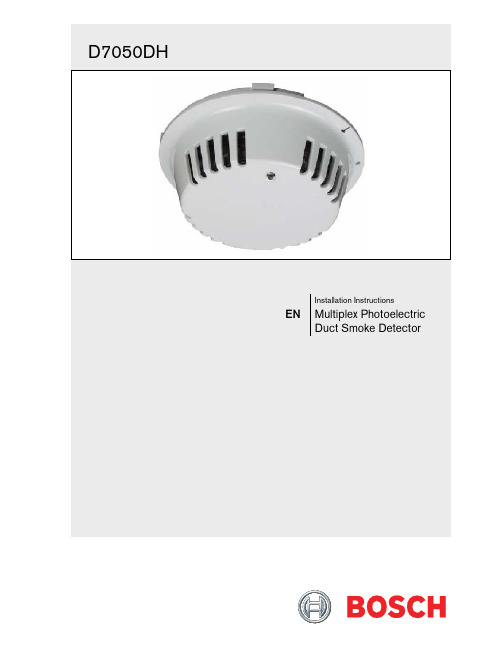
NoticesThese instructions cover the installation of theD7050DH Multiplex Photoelectric Duct Smoke Detector on a D7024 or a DS9400M 24 VDC Fire Alarm Control Panel (FACP) with a D7039 or DS9431 Multiplex Expansion Module installed. The D7024 and DS9400M requires ROM version 2.0 or greater. Install, test, and maintain the D7050DH according to these instructions, NFPA 72, local codes, and authority having jurisdiction (AHJ).Follow the procedures in these instructionsto avoid personal injury and damage to theequipment. Failure to follow theseinstructions can result in the D7050DH notoperating properly. Bosch is notresponsible for improperly installed, tested,or maintained devices.The D7050DH complies with Part 15 of the Federal Communications Commission (FCC) Rules and with the RSS-210 of Industry and Science Canada.D7050DH operation is subject to the following two conditions:1.It does not cause harmful interference.2.It must accept any interference it receives,including interference that might cause undesirable operation.1.0 DescriptionThe D7050DH (Figure 1) is Underwriters Laboratories, Inc. (UL) Listed and requires a D343 Duct Detector Housing. Use this detector with the D7024 or aDS9400M that includes a D7039 or DS9431 Multiplex Expansion Module.An LED indicator on the head flashes every 3 to 8 sec to ensure the D7050DH has power and the smoke sampling circuitry functions. This LED flashes at least once each second during an alarm confirming individual detector alarms. The D7050DH automatically resets after the alarm condition clears. 2.0 InstallationFor installation details, refer to the D7024 FACP Operation and Installation Guide (P/N: 31499), theD9400M Reference Guide (P/N: 44578), the D7039 Installation Guide (P/N: 38685), or the D S9431 Installation Instructions (P/N: 41381).Table 1: Maximum Wire Length Allowed foreach Multiplex BusWire Gauge Maximum 50 Ω for eachBus Loop18 AWG (1.02 mm) 3800 ft (1170 m)16 AWG (1.29 mm) 5950 ft (1810 m)14 AWG (1.63 mm) 5950 ft (1810 m)12 AWG (2.05 mm) 5950 ft (1810 m)Table 2: Maximum Number of DetectorsAllowed for each Multiplex BusWith Remote Test 40With Remote LED 50Without Annunciator 703.0 Wiring the D343You can wire the D343 in series as shown in Figure 2.4.0 Setting the AddressSet the D7050DH’s address using a flat-blade screwdriver to position the rotary switches(Figure 3) located on the back. Note that the switches click when turned.The valid address range is from 009 to 255. Refer to the D7024 Operation and Installation Guide (P/N: 31499) or the DS9400M Reference Guide (P/N: 44578) for additional address limitations.Figure 3 shows the A address range set at 095, allowing the D7039 to work with the D7024 FACP.5.0 Mounting1. Remove the tamper screw located in the recesson the top of the dust cover. 2. Remove the dust cover.3. Mount and wire the duct housing according to theD343 Installation Instructions (P/N: 48199). 4. Mount the D7050DH to the base by turning itclockwise until it clicks into place (Figure 4).6.0 ProgrammingFor multiplex programming, refer to the D7024 FACP Operation and Installation Guide (P/N: 31499)or theDS9400M Reference Guide (P/N: 44578).7.0 TestingTest detection devices immediately after installation. Test the D7050DH according to NFPA Chapter 7-1.6.2 (1999) or more often as required by local code.7.1 OperationalTesting2.If a D7050DH is in alarm, shut down the system.3.Remove the D7050DH and recheck for properwiring. If the problems persist, replace the affected D7050DH or exchange it with a known gooddetector. This determines if the problem is caused by the D7050DH.4.When the system is free of alarms, check eachD7050DH to ensure the red LED indicator on the head flashes. This confirms the detector isoperating properly.5.Test each D7050DH to ensure it causes a controlpanel alarm.6.Alarm the D7050DH by doing one of thefollowing:a.Place a magnet horizontally against the recessin the duct cover, centering it over the “T”marked on the head to activate an internalreed switch.b.Remove the duct cover and use a UL Listedaerosol smoke detector tester such as theHome Safeguard Industries’ 25S to simulatean alarm. Follow the instructions included inthe aerosol smoke detector tester.7.When a D7050DH alarms, the red LED indicatoron the head flashes at least once per second. Clear the alarm by initiating a system reset beforeproceeding to the next detector. 7.2 SensitivityTestingTest the D7050DH’s sensitivity to meet NFPA 72 requirements by conducting a Magnet Test (refer to Section 7.3 Magnet Test). You can also test sensitivity by measuring the calibration voltage pins with D1005 Test Cable, D344-RL, or D344-RT (refer to Section 7.4 Voltage Measurement Test). Calibration can be quickly determined by visually inspecting the D7050DH’s LED (refer to Section 7.2.2 Visual Check). These tests confirm whether or not the detector is within its factory marked calibration range.7.2.1 SensitivityTestThe control panel constantly monitors the D7050DH. If the detector exceeds the limits of the sensitivity thresholds, the control panel reports the detector in question and generates a fault condition.7.2.2 VisualCheckThe D7050DH includes the Chamber Check Automatic Trouble Indication that allows it to automatically show if its calibration is out of the factory-listed range. You can meet the NFPA guidelines for sensitivity testing by visually inspecting theD7050DH and checking the Alarm LED flash rate.If the calibration is out of range during power up or longer than 24 h, the Alarm LED double flashes. This LED single flashes when the detector is operating7.3 MagnetTestthe D343 cover for approximately 10 sec.2.Observe the LED. If the D7050DH is within thefactory marked calibration range, it goes into alarm and the Alarm LED flashes at least once persecond.a.If the D7050DH is too sensitive, the AlarmLED flashes six times rapidly (once every 0.5sec) and the detector goes into alarm.b.If the D7050DH is not sensitive enough, theAlarm LED flashes four times slowly (onceevery 2 sec) and the detector goes into alarm.3.If the D7050DH is not operating, it does not signalan alarm. Return the detector for repair.7.4 Voltage Measurement Test1.Plug a D1005 Test Cable (optional) into thecalibration voltage pin.2.Connect a digital voltmeter to the D1005.3.Connect the voltmeter’s negative terminal to theblack wire on the D1005 and connect the positiveterminal to the red wire. The white wire is notused.4.If a D344-RL or D344-RT is installed, use thevoltage monitor jacks as described below:a.The voltage measured by the voltmeter is halfthe sensitivity (in %/ft obscuration) of theD7050DH.b.Multiply the voltage by 2. The result must bewithin the factory-marked calibration rangeprinted on the label located on the bottom ofthe D7050DH.c.If the D7050DH is outside the factory-markedcalibration range, remove it and clean it. Orreplace it as described in Section 7.1OperationalTesting.d.After cleaning, recheck the calibration voltagemeasurement. If the D7050DH is still outsideof the factory-marked calibration range, returnit for recalibration to:National Repair Center130 Perinton ParkwayFairport, New York 144508.0 MaintenanceClean the detector and base at least once each year using a vacuum or clean dry compressed air. Pay particular attention to the screens. You might need to clean more often in dusty areas or areas of heavy insect concentration.1.Remove the D343’s cover.2.Remove the D7050DH from the base and cleanthe base with a clean cloth and common windowcleaner.3.Remove the D7050DH’s cover using a thin,flat-blade screwdriver to pry the chamber from the cover. Insert the screwdriver into the cover slotsand pry off the cover (Figure 5).4.Remove the cover of the detector chamber. Gentlypull the chamber cover up and away from the5.With the chamber cover removed, clean te insideof the cover with a vacuum or clean drycompressed air.Do not clean the D7050DH componentswith water or any liquid cleaner.6.Replace the chamber cover and ensure the hole forthe LED is properly aligned over the LED. Placethe cover parallel to the chamber and gently snapthe locking tabs into place.7.Replace the D7050DH’s cover, lining up the holesfor the LED.8.Return the D7050DH to its base and replace the9.0 SpecificationsTable 3: column width tableStandbyCurrentRefer to the D343 InstallationInstructions (P/N: 48199), the DS9400MReference Guide (P/N: 44578), and theDS6431 Installation Instructions(P/N: 41381)AlarmCurrentRefer to the D343 InstallationInstructions (P/N: 48199), the DS9400MReference Guide (P/N: 44578), and theDS6431 Installation Instructions(P/N: 41381)MinimumOperatingVoltage8 VDC peakPower-UpTime22 sec (maximum)InstallationTemperature+32°F to +100°F (0°C to +38°C)RelativeHumidity0% to 93% (non-condensing)RequiredAccessoriesD343 Duct Housing and Sample Tube Options D344-RT Remote TestD344-RL Remote LEDSMK-TM Test MagnetNotes。
RTU智能采集终端 数据采集设备 无线RTU数据采集器 RTU数据采集单元

远程终端设备RTU6200硬件手册 V1.00阿尔泰科技发展有限公司版权声明本产品是由阿尔泰科技发展有限公司(art control)开发,受知识产权保护。
任何人未¾\u25480X权不得加以仿冒、盗用、非法拷贝。
此份文件内所述得内容,除了商标、产品和软件名称外,其余皆不得以任何形式复制、转换、重述后储存在任何形式的系统中。
除非¾\u36807X阿尔泰科技发展有限公司的书面同意,否则不得以任何形式或文字转译本手册中所述涉及知识产权的内容。
出现在本手册中的产品、公司名称,或属已注册商标或版权声明,其权利由其后所代表的公司所有,除了用作说明和解释用途外,这些有版权或已注册商标、产品和公司名称不得仿冒。
法律责任这本手册仅作参考之用,不作任何形式的保证。
此文件主要目的在于提供使用者使用安装本产品的相关咨讯,作为参考文件之用。
使用者若沿用本手册内容作其他方面的使用参考而导致任何权益、产品等损害的话,本公司不负任何责任,同时为产品更新之需要,本公司将保留修改本手册的权利,不再另行通知,未按本手册使用后果自负。
第一章 RTU6200概述RTU6200系列远程终端设备是阿尔泰科技发展有限公司集多年的开发、工程经验设计的新型RTU产品,它可实现对工业现场信号的采集和对现场设备的控制。
RTU6200 系列远程终端设备的硬件基于功能强大的32位ARM7 核心的LPC2292处理器,拥有256K flash、512K SRAM。
开关量输入/输出、模拟量输入,RS232/RS485,并带有兼容CAN2.0的总线接口、精确的温湿度传感器和RTC时钟,可为现场应用提供功能强大的硬件平台。
各种总线与外部均采用光藕隔离。
5.7"的带有触摸功能的单色液晶显示屏使与其可以构建完整的用户界面。
更方便开发。
其具有多种配置和多种功能的选择,我们可根据用户的实际需求进行量身定制、系统集成、开发和应用。
RTU6200 是基于白色蓝底显示的图形LCD(320*240 像素)。
泓格模拟量输入卡ISO813快速上手手册
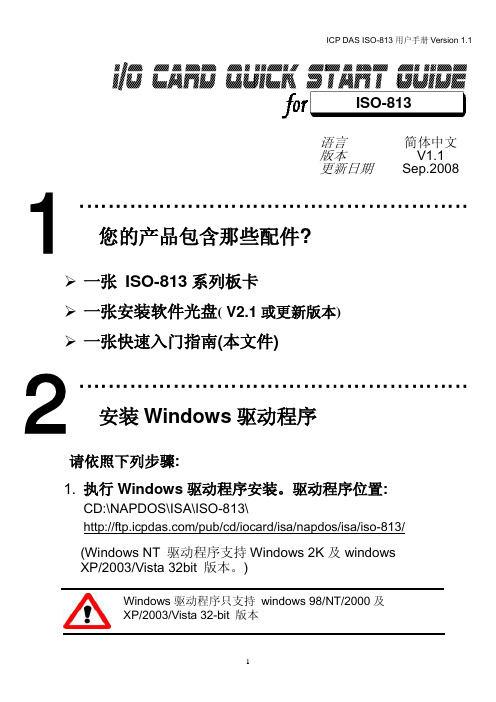
1
2
3
4
5
6
SW1 : 基准地址
Base Adders 200-20F 210-21F 220-22F() 230-23F : 300-30F : 3F0-3FF
A9 1 OFF OFF OFF OFF : OFF : OFF A8 2 ON ON ON ON : OFF : OFF A7 3 ON ON ON ON : ON : OFF A6 4 ON ON ON ON : ON : OFF A5 5 ON ON OFF OFF : ON : OFF A4 6 ON OFF ON OFF : ON :
免责声明
凡使用本系列产品除产品质量所造成的损害,泓格科技股份有限公司不承担任何法律责任。泓格科 技股份有限公司有义务提供本系列产品可靠而详尽资料,但保留修订权利,且不承担使用者非法利用资 料对第三方所造成侵害构成的法律责任。
安全导则
在系统最终调试之前,您应该对控制设备进行完整的控制功能测试和必要的安全性能测试。 您在安装、调试、试运行控制设备的过程中,应保证系统涉及或可能涉及设备的安全运行。 由于不可预见的设备错误或操作错误随时可能发生,您在操作中应提高警觉,避免造成此类危及人 身安全或设备损害的事件。
泓格科技(ICP DAS)主网页
专业技术支持 代理商及订购信息 增强设备功能的相关信息 常见问题 应用案例
联络方式 Service@ Copyright ©2008 by ICP DAS Co., Ltd. All right are reserved
1. 检查 Switch1 (此设定值 须与 I/O 地址设定相符)及 Jumper1 and Jumper2 (此
弘讯电脑说明书

弘讯电脑说明书目录一、6000使用规范 .................................................................................错误!未定义书签。
二、操作面板之安装: ............................................................................ 错误!未定义书签。
三、操作面板.......................................................................................... 错误!未定义书签。
四、电源器之安装: ........................................................................................ 错误!未定义书签。
五、RACK的组合............................................................................................. 错误!未定义书签。
5-1、CPU的连接.................................................................................................................. 错误!未定义书签。
5-2、IO板的连接 ................................................................................................................. 错误!未定义书签。
5-2-1、输入介面板的连接.................................................................................................. 错误!未定义书签。
系统安装手册(Windows版)-v1.0
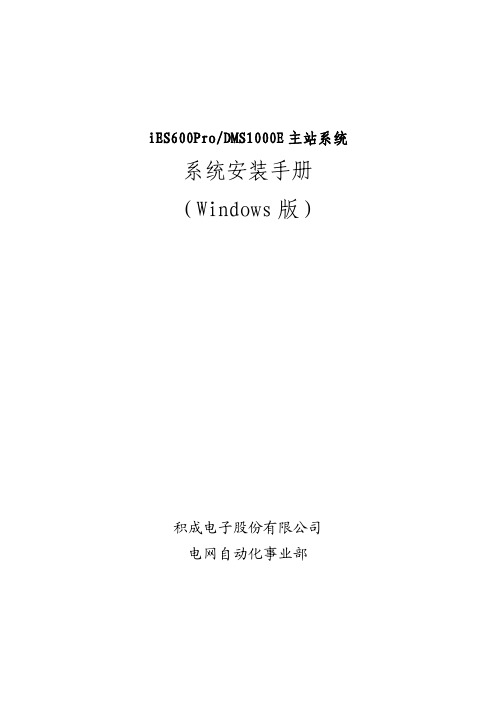
iES600Pro/DMS1000E主站系统系统安装手册(Windows版)积成电子股份有限公司电网自动化事业部修订历史记录目录1.概述 (1)1.1.设备命名和IP地址规划 (1)1.2.磁盘分区 (1)1.3.操作系统的安装与配置 (2)2.Oracle安装 (5)2.1.安装版本说明 (5)2.2.Windows 64位操作系统下的Oracle安装 (5)2.3.Oracle服务端安装 (5)2.4.创建监听 (9)2.5.创建数据库实例 (14)2.6.Oracle客户端安装 (23)2.7.配置服务名 (29)2.8.设置Oracle环境变量 (33)3.VS2005安装 (33)3.1.关于32位与64位 (33)3.2.安装Visual Studio 2005 (34)3.3.补丁安装 (40)3.3.1.安装Visual Studio 2005 SP1补丁 (40)3.3.2.安装Vista、Win7和Server 2008补丁 (41)3.4.设置Visual Studio 2005环境变量 (42)4.使用脚本设置环境变量 (42)5.QT安装 (43)5.1.安装QT3.3.8 (43)5.2.安装QT3.3.8的补丁 (48)5.3.拷贝安装QT (48)6.应用程序的部署 (48)6.1.建立目录 (48)6.2.编译程序 (48)6.3.修改初始化文件 (48)6.4.程序分发 (49)6.5.注册服务 (49)6.6.运行检查 (49)1.概述1.1.设备命名和IP地址规划根据配置清单,总成人员首先要明确设备的用途,根据设备用途为机器命名。
设备名称遵循以下原则:1)体现机器用途;2)机器名尽量不带“-”或“_”,如“ADM-01-A”或“ADM_01_A”,某些系统或应用程序(如Oracle)不支持这个字符,而且名称显得冗长。
3)维护工作站、调度员工作站、监控工作站等命名要区分开。
RTU控制系统的安装调试方法
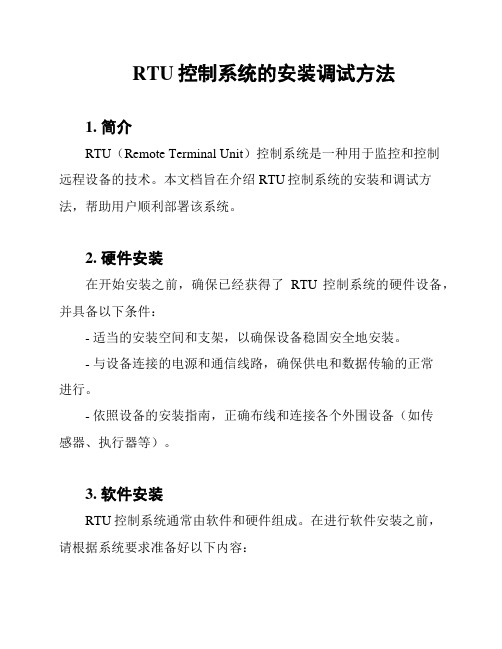
RTU控制系统的安装调试方法1. 简介RTU(Remote Terminal Unit)控制系统是一种用于监控和控制远程设备的技术。
本文档旨在介绍RTU控制系统的安装和调试方法,帮助用户顺利部署该系统。
2. 硬件安装在开始安装之前,确保已经获得了RTU控制系统的硬件设备,并具备以下条件:- 适当的安装空间和支架,以确保设备稳固安全地安装。
- 与设备连接的电源和通信线路,确保供电和数据传输的正常进行。
- 依照设备的安装指南,正确布线和连接各个外围设备(如传感器、执行器等)。
3. 软件安装RTU控制系统通常由软件和硬件组成。
在进行软件安装之前,请根据系统要求准备好以下内容:- 操作系统:确保正确的操作系统已经安装在RTU设备上,以支持控制系统软件的运行。
- 驱动程序:根据设备要求,安装所需的驱动程序,以确保设备与操作系统正常通信。
- 程序安装:将RTU控制系统的软件程序安装到设备中。
- 参数配置:根据系统要求,对软件进行必要的参数配置,以满足特定的控制需求。
4. 调试步骤安装完成后,进行以下步骤对RTU控制系统进行调试:1. 确认硬件连接:检查每个硬件设备的连接情况,包括传感器、执行器、通信线路等。
2. 供电检查:验证设备的供电情况是否正常,检查电源接口、开关状态及电源指示灯。
3. 程序运行:启动RTU控制系统的软件程序,确保程序能够正常运行。
4. 通信测试:通过系统界面进行通信测试,检查各个设备之间的通信是否正常。
5. 测量校准:如果涉及传感器测量,应进行校准操作,确保数据准确可靠。
6. 控制测试:通过控制界面进行控制测试,验证系统对设备的控制是否准确。
5. 故障排除在调试过程中,可能会遇到一些问题和故障。
以下是一些常见的故障排除方法:- 检查电源:确认电源供应是否正常,检查电源线路和电源开关。
- 检查通信线路:检查通信线路是否损坏、连接不良或过长。
- 驱动程序更新:如果设备之间通信失败,可以尝试更新驱动程序以解决兼容性问题。
FENISH RTU F-0601 产品手册(上位机)
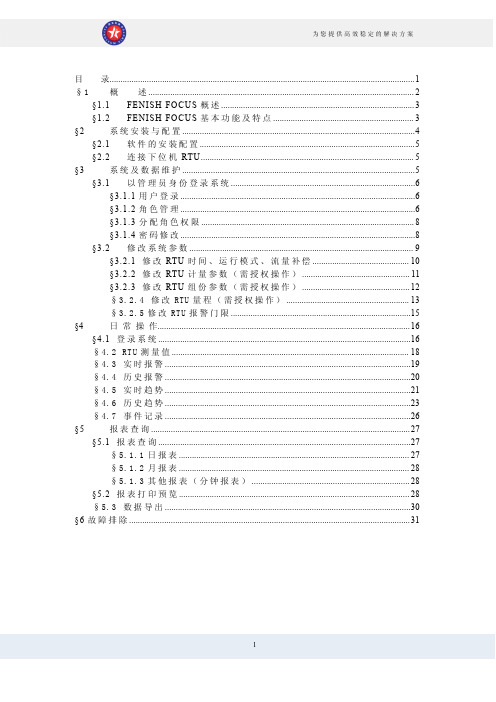
目录 (1)§1概述 (2)§1.1FENISH FOCUS概述 (3)§1.2FENISH FOCUS基本功能及特点 (3)§2系统安装与配置 (4)§2.1软件的安装配置 (5)§2.2连接下位机RTU (5)§3系统及数据维护 (5)§3.1以管理员身份登录系统 (6)§3.1.1用户登录 (6)§3.1.2角色管理 (6)§3.1.3分配角色权限 (8)§3.1.4密码修改 (8)§3.2修改系统参数 (9)§3.2.1修改RTU时间、运行模式、流量补偿 (10)§3.2.2修改RTU计量参数(需授权操作) (11)§3.2.3修改RTU组份参数(需授权操作) (12)§3.2.4修改RTU量程(需授权操作) (13)§3.2.5修改RTU报警门限 (15)§4日常操作 (16)§4.1登录系统 (16)§4.2RTU测量值 (18)§4.3实时报警 (19)§4.4历史报警 (20)§4.5实时趋势 (21)§4.6历史趋势 (23)§4.7事件记录 (26)§5报表查询 (27)§5.1报表查询 (27)§5.1.1日报表 (27)§5.1.2月报表 (28)§5.1.3其他报表(分钟报表) (28)§5.2报表打印预览 (28)§5.3数据导出 (30)§6故障排除 (31)§1概述§1.1FENISH FOCUS概述FENISH FOCUS站控系统软件可运行于Win98/Win2000/WinXP等多种操作系统,提供友好的人机界面,分为组态、运行两部分。
OPEN-3000系统使用手册-前置
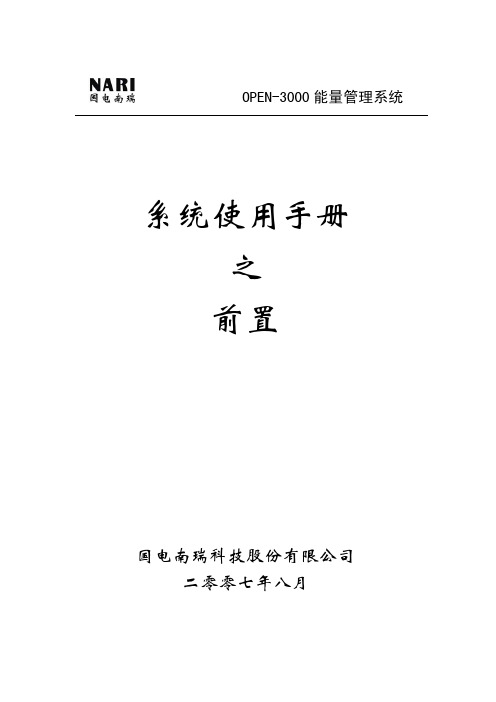
OPEN-3000能量管理系统系统使用手册之前置国电南瑞科技股份有限公司二零零七年八月前言本手册是OPEN-3000系统前置工具使用说明,结合工程化工作将各类编辑工具的使用操作进行了较为详细的说明。
该手册主要适用于初次使用OPEN-3000前置系统的人员以及系统工程化人员,同时也可以作为前置工具使用的速查手册,希望对使用OPEN-3000系统者有所帮助。
鉴于系统相应软件功能在不断更新,所以本手册也会随之做定期相应更新和完善。
目录第一章 FES子系统概述 (1)1.1结构与运行方式 (1)1.2控制策略 (3)1.2.1 人工控制 (3)1.2.2 通道分配原则 (3)1.2.3 负荷均分原则 (4)1.2.4 通道、厂站投退判断 (4)1.2.5 值班、备用原则 (4)1.3配置方案 (5)1.3.1 前置服务器配置 (5)1.3.2 终端服务器配置 (5)1.4主要模块进程 (5)1.5主要进程分布 (7)1.6厂站通道定义 (10)第二章 FES子系统硬件配置 (11)2.1机柜布置 (11)2.2数据采集终端服务器 (12)2.2.1初步选择试验型号 (12)2.2.2 输出端子 (12)2.3通道箱及通道板 (13)2.3.1通道箱 (13)2.3.2 通道板 (13)2.4端子排 (14)第三章 FES子系统规约设置 (16)3.1CDT规约 (16)3.2IEC101/IEC104规约 (17)3.3 µ4F规约 (18)3.4DL476-92规约 (19)第四章 FES子系统图形操作 (23)4.1通用操作 (23)4.2图元操作 (26)4.3WEB侧图形操作 (31)第五章 FES子系统操作界面 (32)5.1通道原码显示界面(FES_CDISP) (32)5.2通道报文显示界面(FES_RDISP) (33)5.3实时数据显示界面(FES_REAL) (34)5.4事件显示界面(FES_EVENT) (35)5.5网络交换报文显示界面(FES_NETDISP) (36)5.6TASE2远方读取变量界面(FES_READ_VAR) (37)5.7运行监视界面(FES_TABLE) (40)5.8统计查询界面(FES_QUERY) (44)5.9模拟器界面(FES_SIM) (48)第六章 FES远程维护工具 (50)6.1人工控制、切换工具 (50)6.2人工模拟遥信变位 (50)6.3人工模拟变化遥测 (51)6.4人工模拟SOE (52)6.5实时数据查询 (53)6.6通道报文监视 (55)6.7通道原码监视 (56)6.8网络报文监视 (56)6.9共享内存监视 (57)第七章 HMD1智能MODEM使用说明 (59)7.1概述 (59)7.2功能 (59)7.3参数 (59)7.4指示灯定义 (60)第八章 HMD2智能数字隔离板使用说明 (68)8.1概述 (68)8.2功能 (68)8.3参数 (68)8.4指示灯定义 (69)8.5运行状态设置 (69)第九章 前置数据库表说明 (74)9.1设备类 (74)9.1.1 通讯厂站表 (74)9.2.2通道表 (74)9.1.3前置配置表 (75)9.1.4前置网络设备表 (76)9.2定义表类 (76)9.2.1前置遥测定义表 (76)9.2.2前置遥信定义表 (77)9.2.3前置遥脉定义表 (77)9.2.4前置遥信转发表 (78)9.2.5前置遥测转发表 (78)9.3规约类 (78)9.3.1 CDT规约表 (78)9.3.2 IEC101规约表 (79)9.3.3 IEC104规约表 (79)9.4其他类 (79)9.4.1 DL476分组定义表 (79)9.4.2 DL476分组转发表 (79)9.4.3 规约映射表 (80)第一章 FES子系统概述前置子系统(Front End System)作为OPEN-3000系统中实时数据输入、输出的中心,主要承担了调度中心与各所属厂站之间、与各个上下级调度中心之间、与其它系统之间以及与调度中心内的后台系统之间的实时数据通信处理任务,也是这些不同系统之间实时信息沟通的桥梁。
台湾宏讯电脑操作说明书
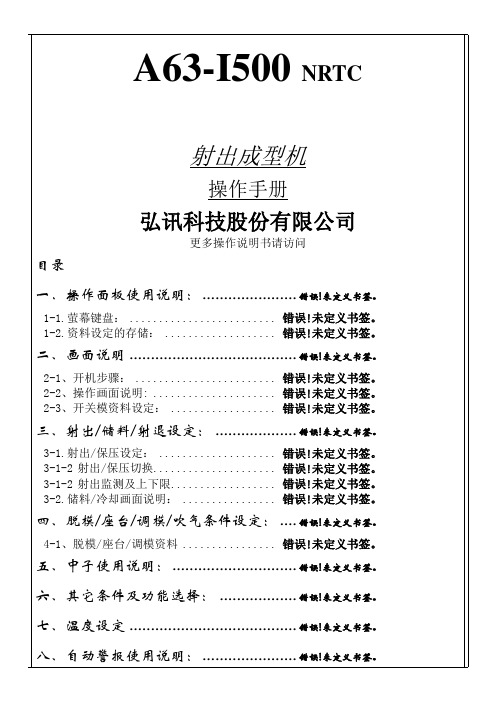
九.模具读取及存储 ............................... 错误!未定义书签。
十、参数 .............................................. 错误!未定义书签。
10-1参数1 ............................. 错误!未定义书签。
10-2参数2 ............................. 错误!未定义书签。
10-3参数3 ............................. 错误!未定义书签。
十一、归零资料画面............................. 错误!未定义书签。
十二、版本/日期/时间设定画面 ........... 错误!未定义书签。
十三、输出入检测..................... 错误!未定义书签。
十四、系统压力检测画面 ................. 错误!未定义书签。
十五、输出/输入检测分配 ................ 错误!未定义书签。
十六、参数表........................... 错误!未定义书签。
十八、机械手装设使用说明 .................. 错误!未定义书签。
附件一: ................................................. 错误!未定义书签。
一.操作面板使用说明:1-1.萤幕键盘:●键盘使用注意事项:如果设定的数字超过最大值(例如:压力140 ,流量99),游标将停止在该栏内不动,请重新输入。
,重新输入正确资料。
1-2.资料设定的存储:一、料栏位输入数字正确,并且满格游标会自动索引到下一个资料栏位。
,选择下一设定栏位。
四、更换画面,将设定的资料存入暂存模组记忆体,以确保停电时,资料不会遗失。
五、如需将暂存的模组资料存入其它模组时请在手动状态下,使用模组储存功能来完成。
RTU 硬件手册
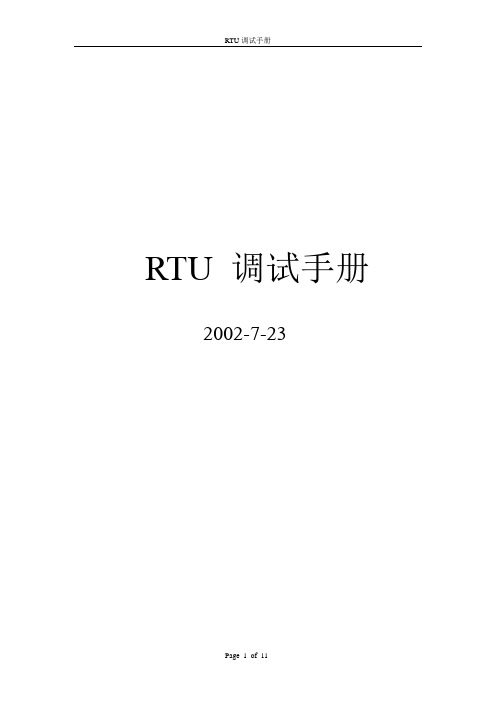
RTU 调试手册2002-7-23目录一.文档检查二.硬件检查三.上电四.主板正常化五.整柜测试六.上网七.一般的MODEM跳线八.附表一.文档检查1.确认《生产流程卡》填写是否完整。
2.对照合同及技术协议,模块布置图及端子接线图检查项目的硬件布置和接线是否符合要求。
二.硬件检查1.检查主板BOOTROM的版本,见下表对应关系:2. I/O模块的Pcommon版本和主板版本是否匹配,如主板为ccu版本,那么Pcommon必须是3.05版本(C板为Pcommon2 3.05),如主板为3.55版本,那么Pcommon 必须是2.20版本(C板为Pcommon2.09)。
3.公司内最新用的HARRIS主板为WESDAC D20 ME板,也有两种型号526-2004ccu(非VME),526-2005ccu(VME),D20 ME的规约程序是靠FlashRom来存储的,并非象以前的主板是固化在EPROM中的,所以具体的操作步骤请参阅D20 ME Quick Start Guide。
4.检查辅助电源型号(详见附表一《WES5122辅助电源使用说明》),确认输出(48V或24V)是否和遥信板或D20 C板的接点类型相一致,特别注意KI1板继电器(线包)的电压,若不匹配,可能会引起继电器线包的毁坏。
如果项目中有遥调,则辅助电源必须有24V输出或有专用的遥调电源。
5.每一块WETERM板上有地址跳线器Z1,共有8位,第一位为偶校验位,从第二位开始是地址位,一共是7位二进制,按照软件配置中D20 Peripheral Link(B003)中各模块显示的相应地址把每一块I/O顺序地设成独立的地址。
三.上电:1.查电源进线220V AC保险丝(5A)是否放置正确(按规定一个电压端子有两个熔丝),火线和零线分别接入电压端子,地线接入接地端子(接地端子为黄绿色),确认辅助电源的开关位置在分位,合上电压端子或空气开关,分别检查火线和零线的对地电压,火线对地220V AC,火线对零线220V AC,零线对地应该无电压。
ESDPS用户手册
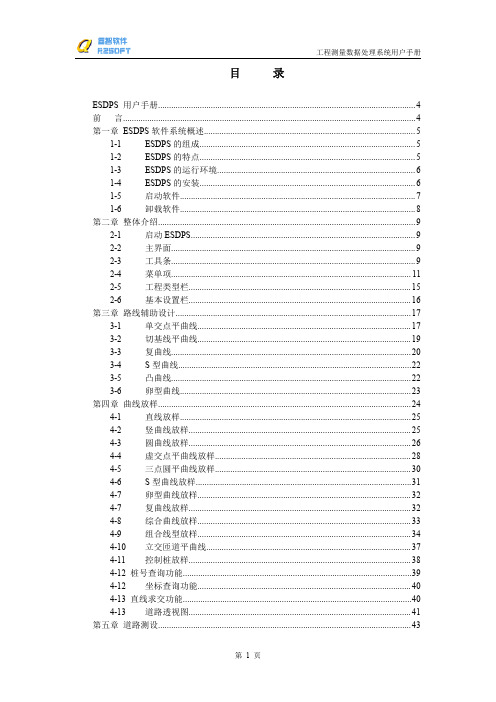
工程测量数据处理系统用户手册
5-1 道路测设功能及适用范围............................................................................. 43 5-2 作业流程......................................................................................................... 43 5-3 道路测设数据录入方法................................................................................. 44 5-4 道路测设报表成果输出................................................................................. 48 5-5 道路测设图形成果输出................................................................................. 50 5-6 关于路线测量断链......................................................................................... 51 第六章 公路设计...................................................................................................................53 6-1 路基超高及加宽计算.............................
RTU控制系统:安装与调试的全面指南
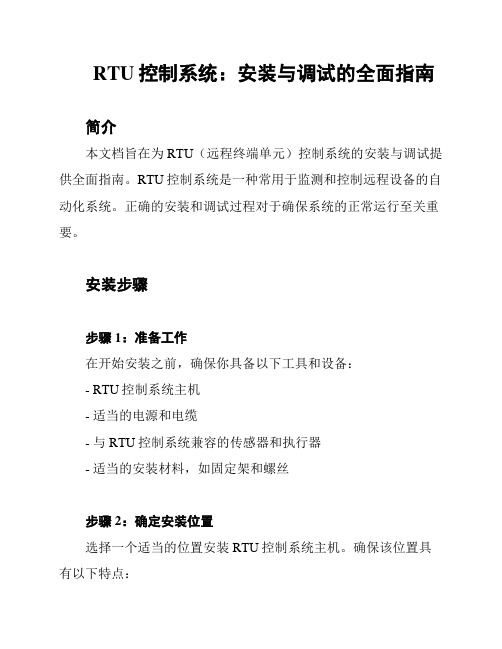
RTU控制系统:安装与调试的全面指南简介本文档旨在为RTU(远程终端单元)控制系统的安装与调试提供全面指南。
RTU控制系统是一种常用于监测和控制远程设备的自动化系统。
正确的安装和调试过程对于确保系统的正常运行至关重要。
安装步骤步骤1:准备工作在开始安装之前,确保你具备以下工具和设备:- RTU控制系统主机- 适当的电源和电缆- 与RTU控制系统兼容的传感器和执行器- 适当的安装材料,如固定架和螺丝步骤2:确定安装位置选择一个适当的位置安装RTU控制系统主机。
确保该位置具有以下特点:- 距离远程设备近,以便实施有效的监测和控制- 避免暴露在极端温度、湿度或尘埃等恶劣环境中- 足够的空间容纳主机和相关设备步骤3:安装主机按照制造商提供的指南,将RTU控制系统主机安装在预定位置。
确保主机稳固地固定在安装架上,并连接正确的电源和电缆。
步骤4:连接传感器和执行器根据系统需求,连接适当的传感器和执行器到RTU控制系统主机上。
确保连接正确并牢固。
步骤5:供电和启动主机连接主机到电源,并按照制造商提供的指南启动主机。
确保主机正常开启并运行。
调试步骤步骤1:检查连接确认传感器和执行器与RTU控制系统主机的连接正常。
确保所有连接牢固且没有松动或损坏。
步骤2:校准传感器根据传感器的要求,进行校准操作。
确保传感器输出准确可靠。
步骤3:测试控制功能使用合适的测试工具和方法,验证RTU控制系统的控制功能。
确保系统能够准确地响应输入信号,并执行预期的控制操作。
步骤4:监测系统性能通过监测系统的输出和反馈信号,评估系统的性能。
确保系统能够稳定地运行,并实现预期的监测和控制功能。
总结本文档提供了RTU控制系统安装与调试的全面指南。
通过正确安装和调试过程,确保系统能够正常运行并实现预期的监测和控制功能。
请在进行安装和调试时参考本指南,并遵循制造商提供的具体指导。
windows后台v1.0安装
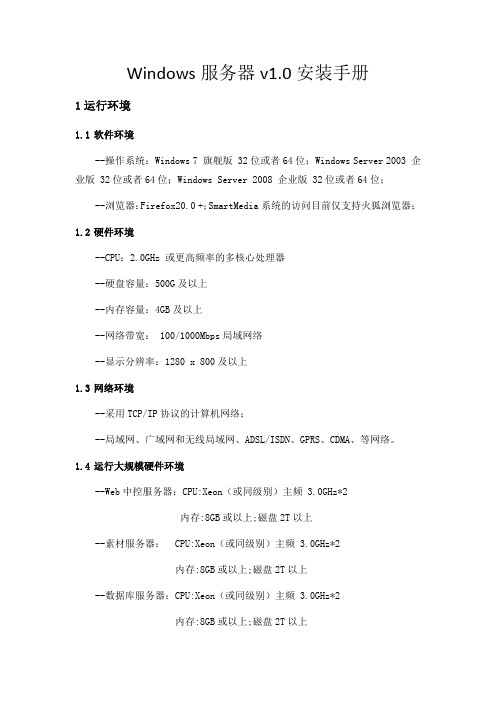
Windows服务器v1.0安装手册1运行环境1.1软件环境--操作系统:Windows 7 旗舰版 32位或者64位;Windows Server 2003 企业版 32位或者64位;Windows Server 2008 企业版 32位或者64位;--浏览器:Firefox20.0 +;SmartMedia系统的访问目前仅支持火狐浏览器;1.2硬件环境--CPU:2.0GHz 或更高频率的多核心处理器--硬盘容量:500G及以上--内存容量:4GB及以上--网络带宽:100/1000Mbps局域网络--显示分辨率:1280 x 800及以上1.3网络环境--采用TCP/IP协议的计算机网络;--局域网、广域网和无线局域网、ADSL/ISDN、GPRS、CDMA、等网络。
1.4运行大规模硬件环境--Web中控服务器:CPU:Xeon(或同级别)主频 3.0GHz*2内存:8GB或以上;磁盘2T以上--素材服务器: CPU:Xeon(或同级别)主频 3.0GHz*2内存:8GB或以上;磁盘2T以上--数据库服务器:CPU:Xeon(或同级别)主频 3.0GHz*2内存:8GB或以上;磁盘2T以上--流媒体服务器:CPU:Xeon(或同级别)主频 3.0GHz*2内存:8GB或以上;磁盘2T以上--CDN 服 务 器:CPU:Xeon(或同级别)主频 3.0GHz*2内存:8GB或以上;磁盘2T以上2主程序安装在程序安装前请关闭防火墙和杀毒软件,保证程序能够正常安装;系统在发布升级过程中要使用计算机80端口和4009端口,在程序安装前请检查这两个端口是否可用,需要保证这两端口不被占用。
如果用户在Windows Server上安装,需要关闭默认的IIS服务,这个服务占用了80端口。
在计算机中,选中双击要安装的版本,进行系统安装。
图2.1 安装版本示意图系统进入安装选项设置,点击【next】同意系统安装。
Whelen 电源系统用户指南说明书
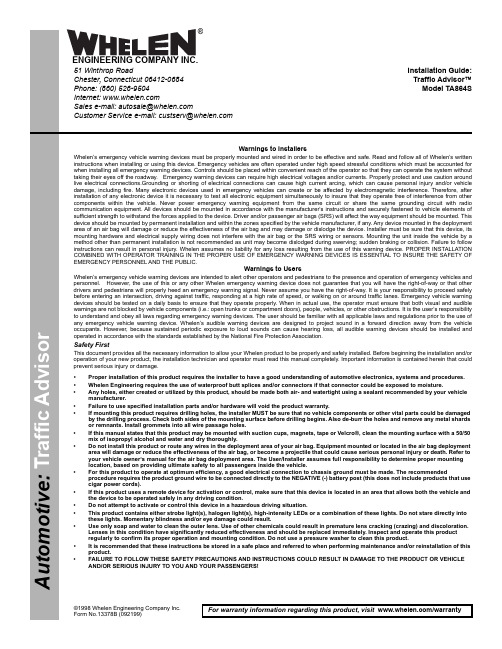
©1998 Whelen Engineering Company Inc. Form No.13378B (092199)For warranty information regarding this product, visit /warranty•Proper installation of this product requires the installer to have a good understanding of automotive electronics, systems and procedures.•Whelen Engineering requires the use of waterproof butt splices and/or connectors if that connector could be exposed to moisture.•Any holes, either created or utilized by this product, should be made both air- and watertight using a sealant recommended by your vehicle manufacturer.•Failure to use specified installation parts and/or hardware will void the product warranty.•If mounting this product requires drilling holes, the installer MUST be sure that no vehicle components or other vital parts could be damaged by the drilling process. Check both sides of the mounting surface before drilling begins. Also de-burr the holes and remove any metal shards or remnants. Install grommets into all wire passage holes.•If this manual states that this product may be mounted with suction cups, magnets, tape or Velcro®, clean the mounting surface with a 50/50 mix of isopropyl alcohol and water and dry thoroughly.•Do not install this product or route any wires in the deployment area of your air bag. Equipment mounted or located in the air bag deployment area will damage or reduce the effectiveness of the air bag, or become a projectile that could cause serious personal injury or death. Refer to your vehicle owner’s manual for the air bag deployment area. The User/Installer assumes full responsibility to determine proper mounting location, based on providing ultimate safety to all passengers inside the vehicle.•For this product to operate at optimum efficiency, a good electrical connection to chassis ground must be made. The recommendedprocedure requires the product ground wire to be connected directly to the NEGATIVE (-) battery post (this does not include products that use cigar power cords).•If this product uses a remote device for activation or control, make sure that this device is located in an area that allows both the vehicle and the device to be operated safely in any driving condition.•Do not attempt to activate or control this device in a hazardous driving situation.•This product contains either strobe light(s), halogen light(s), high-intensity LEDs or a combination of these lights. Do not stare directly into these lights. Momentary blindness and/or eye damage could result.•Use only soap and water to clean the outer lens. Use of other chemicals could result in premature lens cracking (crazing) and discoloration. Lenses in this condition have significantly reduced effectiveness and should be replaced immediately. Inspect and operate this product regularly to confirm its proper operation and mounting condition. Do not use a pressure washer to clean this product.•It is recommended that these instructions be stored in a safe place and referred to when performing maintenance and/or reinstallation of this product.•FAILURE TO FOLLOW THESE SAFETY PRECAUTIONS AND INSTRUCTIONS COULD RESULT IN DAMAGE TO THE PRODUCT OR VEHICLE AND/OR SERIOUS INJURY TO YOU AND YOUR PASSENGERS!A u t o m o t i v e : Warnings to InstallersWhelen’s emergency vehicle warning devices must be properly mounted and wired in order to be effective and safe. Read and follow all of Whelen’s written instructions when installing or using this device. Emergency vehicles are often operated under high speed stressful conditions which must be accounted for when installing all emergency warning devices. Controls should be placed within convenient reach of the operator so that they can operate the system without taking their eyes off the roadway. Emergency warning devices can require high electrical voltages and/or currents. Properly protect and use caution around live electrical connections.Grounding or shorting of electrical connections can cause high current arcing, which can cause personal injury and/or vehicle damage, including fire. Many electronic devices used in emergency vehicles can create or be affected by electromagnetic interference. Therefore, after installation of any electronic device it is necessary to test all electronic equipment simultaneously to insure that they operate free of interference from other components within the vehicle. Never power emergency warning equipment from the same circuit or share the same grounding circuit with radio communication equipment. All devices should be mounted in accordance with the manufacturer’s instructions and securely fastened to vehicle elements of sufficient strength to withstand the forces applied to the device. Driver and/or passenger air bags (SRS) will affect the way equipment should be mounted. This device should be mounted by permanent installation and within the zones specified by the vehicle manufacturer, if any. Any device mounted in the deployment area of an air bag will damage or reduce the effectiveness of the air bag and may damage or dislodge the device. Installer must be sure that this device, its mounting hardware and electrical supply wiring does not interfere with the air bag or the SRS wiring or sensors. Mounting the unit inside the vehicle by a method other than permanent installation is not recommended as unit may become dislodged during swerving; sudden braking or collision. Failure to follow instructions can result in personal injury. Whelen assumes no liability for any loss resulting from the use of this warning device. PROPER INSTALLATION COMBINED WITH OPERATOR TRAINING IN THE PROPER USE OF EMERGENCY WARNING DEVICES IS ESSENTIAL TO INSURE THE SAFETY OF EMERGENCY PERSONNEL AND THE PUBLIC.Warnings to UsersWhelen’s emergency vehicle warning devices are intended to alert other operators and pedestrians to the presence and operation of emergency vehicles and personnel. However, the use of this or any other Whelen emergency warning device does not guarantee that you will have the right-of-way or that other drivers and pedestrians will properly heed an emergency warning signal. Never assume you have the right-of-way. It is your responsibility to proceed safely before entering an intersection, driving against traffic, responding at a high rate of speed, or walking on or around traffic lanes. Emergency vehicle warning devices should be tested on a daily basis to ensure that they operate properly. When in actual use, the operator must ensure that both visual and audible warnings are not blocked by vehicle components (i.e.: open trunks or compartment doors), people, vehicles, or other obstructions. It is the user’s responsibility to understand and obey all laws regarding emergency warning devices. The user should be familiar with all applicable laws and regulations prior to the use of any emergency vehicle warning device. Whelen’s audible warning devices are designed to project sound in a forward direction away from the vehicle occupants. However, because sustained periodic exposure to loud sounds can cause hearing loss, all audible warning devices should be installed and operated in accordance with the standards established by the National Fire Protection Association.Safety FirstThis document provides all the necessary information to allow your Whelen product to be properly and safely installed. Before beginning the installation and/or operation of your new product, the installation technician and operator must read this manual completely. Important information is contained herein that could prevent serious injury or damage.Installation Guide:Traffic Advisor™Model TA864S51 Winthrop RoadChester, Connecticut 06412-0684Phone: (860) 526-9504Internet: Salese-mail:*******************CustomerServicee-mail:*******************®ENGINEERING COMPANY INC.。
电源监控设备ZL0139-0A安装指南说明书
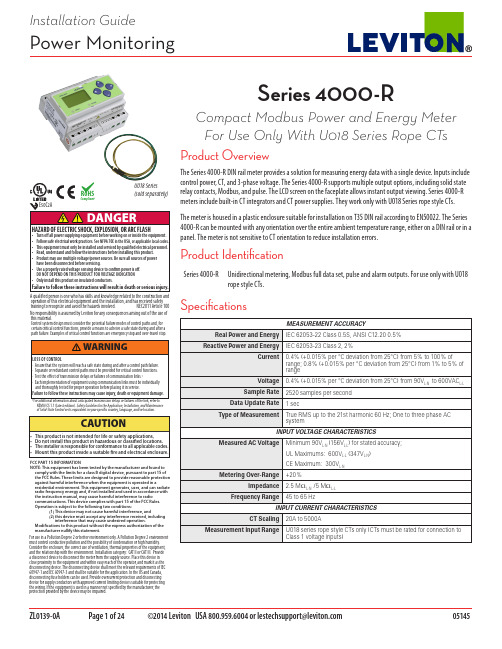
Installation GuidePower MonitoringFor use in a Pollution Degree 2 or better environment only. A Pollution Degree 2 environment must control conductive pollution and the possibility of condensation or high humidity. Consider the enclosure, the correct use of ventilation, thermal properties of the equipment, and the relationship with the environment. Installation category: CAT II or CAT III. Provide a disconnect device to disconnect the meter from the supply source. Place this device in close proximity to the equipment and within easy reach of the operator, and mark it as the disconnecting device. The disconnecting device shall meet the relevant requirements of IEC 60947-1 and IEC 60947-3 and shall be suitable for the application. In the US and Canada, disconnecting fuse holders can be used. Provide overcurrent protection and disconecting device for supply conductors with approved current limiting devices suitable for protecting the wiring. If the equipment is used in a manner not specified by the manufacturer, the protection provided by the device may be impaired.FCC PART 15 INFORMATIONNOTE: This equipment has been tested by the manufacturer and found to comply with the limits for a class B digital device, pursuant to part 15 of the FCC Rules. These limits are designed to provide reasonable protection against harmful interference when the equipment is operated in aresidential environment. This equipment generates, uses, and can radiate radio frequency energy and, if not installed and used in accordance with the instruction manual, may cause harmful interference to radio communications. This device complies with part 15 of the FCC Rules. Operation is subject to the following two conditions: (1) This device may not cause harmful interference, and (2) this device must accept any interference received, including interference that may cause undesired operation.Modifications to this product without the express authorization of themanufacturer nullify this statement.NEMA ICS 1.1 (latest edition). Safety Guidelins for the Application, Installation, and Maintenance of Solid-State Control or its equivalent in your speci c country, language, and/or location.Control system design must consider the potential failure modes of control paths and, for certain critical control functions, provide a means to acheive a safe state during and after a path failure. Examples of critical control functions are emergency stop and over-travel stop.A quali ed person is one who has skills and knowledge related to the construction and operation of this electrical equipment and the installation, and has received safety training to recognize and avoid the hazards involved. NEC2011 Article 100No responsibility is assumed by Leviton for any consequences arising out of the use of this material.Product OverviewThe Series 4000-R DIN rail meter provides a solution for measuring energy data with a single device. Inputs include control power, CT, and 3-phase voltage. The Series 4000-R supports multiple output options, including solid state relay contacts, Modbus, and pulse. The LCD screen on the faceplate allows instant output viewing. Series 4000-R meters include built-in CT integrators and CT power supplies. They work only with U018 Series rope style CTs.The meter is housed in a plastic enclosure suitable for installation on T35 DIN rail according to EN50022. The Series 4000-R can be mounted with any orientation over the entire ambient temperature range, either on a DIN rail or in a panel. The meter is not sensitive to CT orientation to reduce installation errors.Series 4000-RCompact Modbus Power and Energy Meter For Use Only With U018 Series Rope CTs SpecificationsProduct IdentificationSeries 4000-RUnidirectional metering, Modbus full data set, pulse and alarm outputs. For use only with U018 rope style CTs.* External DC current limiting is required, see fuse recommendations.T able of Contents Dimensions4Data Outputs4Product Diagram5Display Screen Diagram5Installation6Supported System Types7Wiring Symbols7Wiring8Control Power9Quick Setup Instructions10Solid State Output11User Interface Menu Abbreviations Defined11User Interface for Data Configuration12Alert/Reset Information13User Interface for Setup14RS-485 Communications16Standard Modbus Default Settings17Modbus Point Map Overview18Modbus Point Map19Troubleshooting24China RoHS Compliance Information (EFUP Table)24Dimensions0.2 “(4 mm)0.3 “(8 mm)0.4 “Bottom View (DIN Mount Option)Bottom View (Screw Mount Option)Full Data Set (FDS):Power (kW)Energy (kWh)Configurable for CT & PT ratios, system type, and passwordsDiagnostic alertsCurrent: 3-phase averageVolts: 3-phase averageCurrent: by phaseVolts: by phase Line-Line and Line-NeutralPower: Real, Reactive, and Apparent 3-phase total and per phasePower Factor: 3-phase average and per phaseFrequencyPower Demand: Most Recent and PeakDemand Configuration: Fixed, Rolling Block, and External Sync Data OutputsProduct DiagramDisplay Screen DiagramBottom row numeric onlyNeutEaControPowerA B CseLossrmOutputseOutputbusAlertDataLCD Screen:Buttons:(Up)(Right)Next(Down)Select(Left)BackInstallationWARNING: TO AVOID FIRE, SHOCK, OR DEATH, disconnect power prior to installation.Reinstall any covers that are displaced during the installation before powering the unit.Mount the meter in an appropriate electrical enclosure near equipment to be monitored.Do not install on the load side of a Variable Frequency Drive (VFD), aka Variable Speed Drive (VSD) or Adjustable Frequency Drive (AFD).The meter can be mounted in two ways: on standard 35 mm DIN rail or screw-mounted to the interior surface of the enclosure.A. DIN Rail Mounting1. Attach the mounting clips to the underside of the housing by sliding them into the slots from the inside. The stopping pegs must face the housing, and the outside edge of the clip must be flush with the outside edge of the housing.2. Snap the clips onto the DIN rail. See the diagram of the underside of the housing (below).3. To reduce horizontal shifting across the DIN rail, use two end stop clips.B. Screw Mounting1. Attach the mounting clips to the underside of the housing by sliding them into the slots from the outside. The stopping pegs must face the housing, and the screw hole must be exposed on the outside of the housing.2. Use three #8 screws (not supplied) to mount the meter to the inside of the enclosure. See the diagram of the underside of the housing (below).Screw holesexposed for mountingThe meter has a number of different possible system wiring configurations (see Wiring section). To configure the meter, set the System Type via the User Interface or Modbus register 130. The System Type tells the meter which of its current and voltage inputs are valid, which are to be ignored, and if neutral is connected. Setting the correct System Type prevents unwanted energy accumulation on unused inputs, selects the formula to calculate the Theoretical Maximum System Power, and determines which phase loss algorithm is to be used. The phase loss algorithm is configured as a percent of the Line-to-Line System Voltage (except when in System Type 10) and also calculates the expected Line to Neutral voltages for system types that have Neutral (12 & 40).Values that are not valid in a particular System Type display as “----” on the User Interface or as QNAN in the Modbus registers.Supported System T ypesTo avoid distortion, use parallel wires for control power and voltage inputs. The following symbols are used in the wiring diagrams on the following pages.Wiring SymbolsWiringDiagram 1: 1-Phase Line-to-Neutral 2- WireSystem 1 CTDiagram 2: 1-Phase Line-to-Line 2-WireSystem 1 CTDiagram 3: 1-Phase Direct Voltage Connection 2 CTDiagram 4: 3-Phase 3-Wire 3 CT no PTUse System Type 11 (2L)Use System Type 31 (3L)Use System Type 10 (1L + 1n)1. Squeeze the ribbed sections of the CT connector and pull the rope out of the connector to open.3. Snap the connector back together securely, ensuring there is no dust or debris in the closure area.4. Connect the CT output leads to the S4000-R meter inputs according to the following diagrams. The white wire is the X1 lead.Control PowerDirect Connect Control Power (DC Control Power)NDirect Connect Control Power (Line to Neutral)Line to Neutral from 90 VAC to 347 VAC (UL) or 300 VAC (CE)Control Power Transformer (CPT) ConnectionDirect Connect Control Power (Line to Line)Line to Line from 90 VAC to 600 VAC (UL). In UL installations the lines may be floating (such as a delta). If any lines are tied to an earth (such as a corner grounded delta), see the Line to Neutral installation limits. In CE compliant installations, the lines mustbe neutral (earth) referenced at less than 300 VAC L-NThe Control Power Transformer may be wired L-N or L-L. Output tomeet meter input requirementsDC Control Power from 125 VDC to 300 VDC(UL and CE max.)Fuse RecommendationsKeep the fuses close to the power source (obey local and national code requirements).For selecting fuses and circuit breakers, use the following criteria:• Select current interrupt capacity based on the installation category and fault current capability.• Select over-current protection with a time delay.• S elect a voltage rating sufficient for the input voltage applied.•Provide overcurrent protection and disconnecting means to protect the wiring. For DC installations, provide external circuit protection. Suggested: 0.5 A, time delay fuses.•The earth connection (G) is required for electromagnetic compatibility (EMC) and is not a protective earth ground.Diagram 5: 3-Phase 4-Wire Wye Direct Voltage InputConnection 3 CTUse System Type 40 (3L + 1n)Diagram 6: 3-Phase 4-Wire Wye Connection 3 CT3 PTUse System Type 40 (3L + 1n)Wiring (cont.)These instructions assume the meter is set to factory defaults. If it has been previously configured, all optional values should be checked.SETUPscreen appears.5. The first Setup screen is S COM (set communications).ADDRBAUDPARS COM screen.S CT (Set Current Transducer) screen.CT SZS CT screen.S SYS (Set System) screen.SYSTMS SYS screen.S PT (Set Potential Transformer) screen. If PTs are not used, then skip this step.RATIOS PT screen.S V (Set System Voltage) screen.VLLSETUP.11. Check that the wrench is not displayed on the LCD.ALERT screen.For full setup instructions, see the configuration instructions on the following pages.Quick SetupInstructionsUser Interface (UI) Menu Abbreviations DefinedThe user can set the display mode to either IEC or IEEE notation in the SETUP menu.Solid State OutputThe Series 4000-R meters have one normally open (N.O.) KY Form A output and one normally closed (N.C.) output.* One is dedicated to energy (Wh), and the other to Alarm. See the Setup section for configuration information.Power Source**3-30 VDC 6-30 VACOver-Current Protective Device* (not supplied)The solid state pulse outputs are rated for 30 VAC/DC nom.Maximum load current is 100 mA at 25°C. Derate 0.56mA per °C above 25°C (e.g. 86 mA@50°C).* The over-current protective device must be rated for the short circuit current at the connection point.** All pulse outputs and communication circuits are only intended to be connected to non-hazardous circuits (SELV or Class 2). Do not connect to hazardous voltages.User Interface for1, 2, o r 3 P h a s S u m m a r y D a t P h a s e A : A l l S y s t e m sP h a s e B :2 & 3 P h a s e S y s t e m s O n l P h a s e C : 3 P h a s e S y s t e m s O n l D e m a n d T o : T o :A L E R TE n e r g y A c c u m u l a t o r s a n d C o u n t e r sSetup MeterReset DataUnitInformationAlert Status (check if Wrench on LCD)To: ENRGYAlert/Reset InformationUI for SetupModbus Address: 1 –247.Baud Rate: 1200 –38400 BaudParity: Odd, Even, None–to step through the options.To Setup p. 2 “SPLOS”(No PT installed). See Install for wiring diagrams. This value must beNote: Bold is the Default.To Setup p. 2 “SPASS”briefly indicate “SAvEd)” to confirm that any changes made have been accepted.UI for Setup (cont.)briefly indicate “SAvEd)” to confirm that any changes made have been accepted.To Setup p. 1 “S PWR”B a c k T o S E T U PDaisy-chaining Devices to the Power MeterThe RS-485 slave port allows the power meter to be connected in a daisy chain with up to 63 2-wire devices.Notes• The terminal’s voltage and current ratings are compliant with the requirements of the EIA RS-485 communications standard.• The RS-485 transceivers are ¼ unit load or less.• RS-485+ has a 47 kΩ pull up to +5V, and RS-485- has a 47 kΩ pull down to Shield (RS-485 signal ground).• Wire the RS-485 bus as a daisy chain from device to device, without any stubs. Use 120 Ω termination resistors at each end of the bus (not included).• Shield is not internally connected to Earth Ground.• Connect Shield to Earth Ground somewhere on the RS-485 bus.For all terminals:• When tightening terminals, apply the correct torque: 0.37 to 0.44 ft·lb (0.5-0.6 N·m).• Use 14-24 gauge (2.1-0.2 mm 2) wire.RS-485Communications0.37–0.44 ft•lb (0.5–0.6 N•m)UStandard Modbus ArrayDefault SettingsModbus Point Map Overview The Series 4000-R features data outputs such as demand calculations, per phase VA and VAR, and VAh VARh accumulators. For security reasons, configuration and resets on all Series 4000-R models are protected by a user configurable passcode. The meter supports variable CTs and PTs, allowing a much wider range of operation from 90V x 5A up to 32000V x 5000A. To promote this, the meter permits variable scaling of the 16-bit integer registers via the scale registers. The 32-bit floating point registers do not need to be scaled.Integer registers begin at 001 (0x001). Floats at 257 (0x101). Configuration registers at 129 (0x081). Values not supported in a particular System Type configuration will report QNAN (0x8000 in Integer Registers, 0x7FC00000 in Floating Point Registers). Supported Modbus CommandsLegendThe following table lists the addresses assigned to each data point. For floating point format variables, each data point appears twice because two 16-bit addresses are required to hold a 32-bit float value.R/W R=read only; R/W=read from either int or float formats, write only to integer format.NV Value is stored in non-volatile memory. The value will still be available if the meter experiences a power loss and reset. FormatUInt Unsigned 16-bit integer.SInt Signed 16-bit integer.ULong Unsigned 32-bit integer; Upper 16-bits (MSR) in lowest-numbered / first listed register (001/002 = MSR/LSR).Float32-bit floating point; Upper 16-bits (MSR) in lowest-numbered / first listed register (257/258 = MSR/LSR). Encoding is per IEEE standard 754 single precision.Units Lists the physical units that a register holds.Scale Factor Some Integer values must be multiplied by a constant scale factor (typically a fraction), to be read correctly. This is done to allow integer numbers to represent fractional numbers.Range Defines the limit of the values that a register can contain.Modbus Point MapModbus Point Map (cont.)Invalid or Quiet Not A Number (QNAN) conditions are indicated by 0x8000 (negative zero) for 16 bit integers and 0x7FC00000 for 32 bit floating point numbers. Floating point numbers are encoded per the IEEE 754 32-bit specifications.T roubleshooting(EFUP T able)产品中有毒有害物质或元素的名称及含量Substances部件名称铅 (Pb)汞 (Hg)镉 (Cd)六价铬 (Cr(VI))多溴联苯(PBB)多溴二苯醚(PBDE)电子线路板 X O O O O OO = 表示该有毒有害物质在该部件所有均质材料中的含量均在 SJ/T11363-2006 标准规定的限量要求以下.X = 表示该有毒有害物质至少在该部件的某一均质材料中的含量超出SJ/T11363-2006标准规定的限量要求.Z000057-0A。
台眾電腦 HostInsight SNMP4Server 軟體 安装及使用明手册
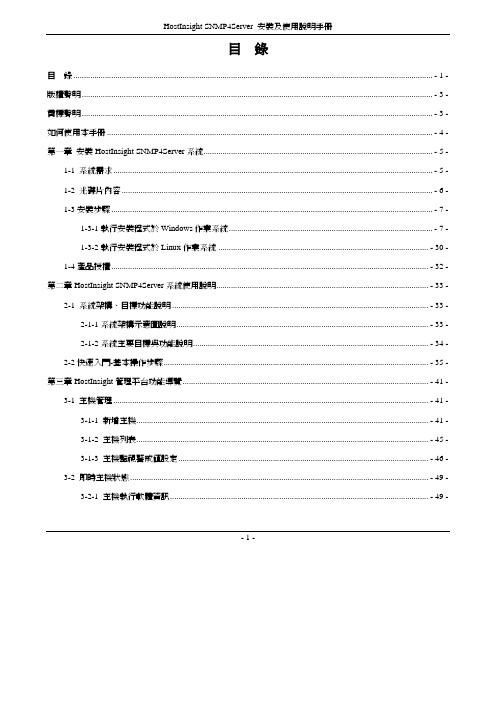
目錄目錄...........................................................................................................................................................................- 1 -版權聲明.......................................................................................................................................................................- 3 -商標聲明.......................................................................................................................................................................- 3 -如何使用本手冊...........................................................................................................................................................- 4 -第一章安裝HostInsight SNMP4Server系統.............................................................................................................- 5 -1-1 系統需求........................................................................................................................................................- 5 -1-2 光碟片內容....................................................................................................................................................- 6 -1-3安裝步驟.........................................................................................................................................................- 7 -1-3-1執行安裝程式於Windows作業系統.................................................................................................- 7 -1-3-2執行安裝程式於Linux作業系統....................................................................................................- 30 -1-4產品授權.......................................................................................................................................................- 32 -第二章HostInsight SNMP4Server系統使用說明.....................................................................................................- 33 -2-1 系統架構、目標功能說明..........................................................................................................................- 33 -2-1-1系統架構示意圖說明........................................................................................................................- 33 -2-1-2系統主要目標與功能說明................................................................................................................- 34 -2-2快速入門-基本操作步驟..............................................................................................................................- 35 -第三章HostInsight管理平台功能導覽.....................................................................................................................- 41 -3-1 主機管理......................................................................................................................................................- 41 -3-1-1 新增主機...........................................................................................................................................- 41 -3-1-2 主機列表...........................................................................................................................................- 45 -3-1-3 主機監視警戒值設定.......................................................................................................................- 46 -3-2 即時主機狀態..............................................................................................................................................- 49 -3-2-1 主機執行軟體資訊...........................................................................................................................- 49 -- 1 -3-2-2 安裝軟體資訊.................................................................................................................................- 53 -3-2-3 安裝硬體資訊...................................................................................................................................- 55 -3-2-4 安裝硬碟資訊...................................................................................................................................- 57 -3-2-5 網路狀態資訊...................................................................................................................................- 59 -3-2-6 Beacon管理....................................................................................................................................- 62 -3-3 異常資訊紀錄..............................................................................................................................................- 67 -3-3-1 即時異常資訊紀錄...........................................................................................................................- 67 -3-3-2 歷史異常資訊紀錄...........................................................................................................................- 70 -3-4 系統設定......................................................................................................................................................- 72 -3-4-1 群組管理...........................................................................................................................................- 72 -3-4-2 使用者管理.......................................................................................................................................- 76 -3-5 個人設定......................................................................................................................................................- 82 -3-6 圖表分析......................................................................................................................................................- 83 -3-7 產品註冊......................................................................................................................................................- 87 -第四章解除安裝HostInsight SNMP4Server系統...................................................................................................- 88 -4-1 解除安裝於Windows作業系統.................................................................................................................- 88 -4-1-1 解除安裝HostInsight SNMP4Server系統......................................................................................- 88 -4-1-2 解除安裝Tomcat伺服器.................................................................................................................- 90 -4-1-3 解除安裝MySQL資料庫................................................................................................................- 92 -4-1-4 解除安裝J2SE Runtime Environment運作環境............................................................................- 94 -4-2 解除安裝於Linux作業系統.......................................................................................................................- 95 -第五章附錄...............................................................................................................................................................- 96 -附錄A. 相關軟體官方網站連結...............................................................................................................................- 96 -附錄B. HostInsight SNMP4Server 常見問題問答集...............................................................................................- 97 -附錄C. 安裝Windows 作業系統之SNMP Agent...................................................................................................- 98 -- 2 -版權聲明本產品HostInsight SNMP4Server之軟體、手冊及說明書之版權均為台眾電腦股份有限公司所有,僅授權合法持有作正當用途之使用,除了備份之外,其他所有的權利本公司均予以保留。
威尔克尔生态系统脉冲旁路系统安装、操作和维护手册说明书
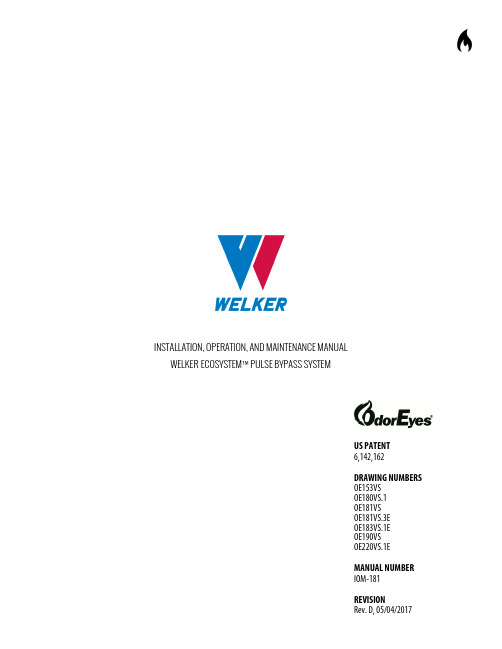
INSTALLATION, OPERATION, AND MAINTENANCE MANUALWELKER ECOSYSTEM™ PULSE BYPASS SYSTEMUS PATENT6,142,162DRAWING NUMBERSOE153VSOE180VS.1OE181VSOE181VS.3EOE183VS.1EOE190VSOE220VS.1EMANUAL NUMBERIOM-181TABLE OF CONTENTSSAFETY 31. PRODUCT INFORMATION 41.1 Introduction 41.2 Product Description 41.3 Safety Warning 41.4 Specifications 51.5 Equipment Diagrams 62. INSTALLATION & OPERATION 162.1Before You Begin162.2Installation162.3Start-Up Procedures183. TOUCH SCREEN CONTROLLER 203.1 Understanding the Display 203.2 Navigating the Monitor Menus 233.3 Navigating the Setup Menus 314. MAINTENANCE 524.1 Before You Begin 524.2 Maintenance 52APPENDICES 53A: Referenced or Attached Documents 53B: Maintenance Schedule 54Copyright © 2017 Welker, Inc. All rights reserved. Welker®, W Welker®, W logo, WelkerScope®, Welker Jet®, and OdorEyes® are registered trademarks of Welker, Inc.SAFETYIMPORTANT SAFETY INFORMATIONREAD ALL INSTRUCTIONSThis manual is intended to be used as a basic installation and operation guide for the Welker OdorEyes ECOsystem™ Pulse Bypass System. For comprehensive instructions, please refer to the IOM Manuals for each individual component. A list of relevant component IOM Manuals is provided in Appendix A of this manual.The information in this manual has been carefully checked for accuracy and is intended to be used as a guide for the installation, operation, and maintenance of the Welker OdorEyes equipment described in this manual. Correct installation and operation, however, are the responsibility of the end user. Welker reserves the right to make changes to this manual and all products in order to improve performance and reliability.BEFORE YOU BEGINRead these instructions completely and carefully.IMPORTANT – Save these instructions for local inspector’s use.IMPORTANT – Observe all governing codes and ordinances.Note to Installer – Leave these instructions with the end user.Note to End User – Keep these instructions for future reference.Installation of this ECOsystem™ Pulse Bypass System is of a mechanical and electrical nature.Proper installation is the responsibility of the installer. Product failure due to improper installation is not covered under the warranty.If you received a damaged ECOsystem™ Pulse Bypass System, please contact a Welker representative immediately.Phone:281.491.2331Address:13839 West Bellfort StreetSugar Land, TX 77498SECTION 1: PRODUCT INFORMATION1.1 IntroductionWe appreciate your business and your choice of Welker products. The installation, operation, and maintenance liability for this equipment becomes that of the purchaser at the time of receipt. Reading the applicable Installation, Operation, and Maintenance (IOM) Manuals prior to installation and operation of this equipment is required for a full understanding of its application and performance prior to use.*If you have any questions, please call Welker at 1-281-491-2331.*The following procedures have been written for use with standard Welker OdorEyes parts and equipment. Assemblies that have been modified may have additional requirements and specifications that are not listed in this manual.1.2 Product DescriptionThe Welker OdorEyes ECOsystem™ Pulse Bypass System is designed to infuse the customer pipeline proportional to flow with natural gas that has been supersaturated with vaporized odorant. This skid-mounted automatic bypass system has three (3) primary components: the touch screen controller, the valve section, and the odorant supply tank. Each primary component plays an integral role in the operation of the ECOsystem™ and can be customized to better suit each application.The touch screen controller serves as the system’s brain. It continuously receives feedback from the customer’s gas flow meter and the flow switch in the valve section, allowing the system to respond to changing flow conditions. As pipeline conditions change, the controller increases or decreases the injection rate so that the ECOsystem™ continues infusing proportional to flow. On-site and remote troubleshooting and monitoring are made easier by time- and date-stamped audit data detailing system performance, alarm history, and odorant tank level. An optional solar panel generates renewable energy to power the system when an electrical source is unavailable.The valve section contains one (1), two (2), or three (3) solenoids, which control the flow of gas through the odorant supply tank and into the pipeline. Having two (2) or three (3) solenoids allows the ECOsystem™ to better respond to and accommodate varying flow rates and limits interruption to operation in the event of solenoid maintenance. To prolong the operational life of the regulator and solenoid(s), the Welker F-5 Filter Dryer conditions the natural gas supply. The flow switch communicates the solenoid operation to the controller to ensure proper odorization. For pulse bypass systems used in cold climates, a heater with thermostat can be added to replenish heat lost during regulation.Each odorant supply tank is equipped with a tank fill inlet, vent port, blanket pressure inlet, level gauge, and outlet to the pipeline. The temperature transmitter communicates odorant temperature to the controller so the system can compensate for temperature changes within the odorant tank. For added automation, an electronic level transmitter can be installed to communicate tank level to the controller. Regardless of volume or orientation, the odorant supply tank comes with 110% containment that is sloped to the drain for easy draining.Welker may custom design the ECOsystem™ Pulse Bypass System to suit the particular application and specifications of each customer.1.3 Safety WarningWherever hazardous gases or vapor-producing liquids are used, transported, or stored, the potential for an accidental leak exists. Continuous monitoring of these hazards is essential to ensure personnel safety.1.4 SpecificationsTable 1: ECOsystem™ Specifications Application Vaporized Odorant InfusionElectrical Connection AC 120 V DC 12 V DC 24 VOdorant Tank Volume 5 US Gallons20 US Gallons 50 US Gallons 60 US Gallons 100 US Gallons 120 US Gallons 250 US Gallons 500 US Gallons Others AvailableFeatures Odorant Tank Level Gauge Skid With 110% Containment Temperature Transmitter Touch Screen Controller Valve Section (See Table 2)Patent US Patent 6,142,162OptionsFlag Tracker Level IndicatorHeater for Controller EnclosureNEMA 4 or NEMA 7 Enclosure for ControllerSolar PanelSteel BuildingTable 2: Valve Section SpecificationsTubing Size ¼" (for Low Flow)³∕ " (for High Flow)¼" and ³∕ " (for Variable Flow)Features 2-Way Solenoid ValveFlow SwitchRegulator for Natural Gas SupplyWelker F-5 Filter Dryer for Natural Gas SupplyOptions Backup SolenoidEnclosureHeater With ThermostatLow Flow SolenoidVolume Bottle(for Systems With ³∕ " Tubing)1.5 Equipment DiagramsFigure 1: General Arrangement – Horizontal Odorant TankFigure 2: General Arrangement – Vertical Odorant TankFigure 5: Valve Section – Dual Solenoid With Heater, ³∕ " TubingFigure 8: Valve Section – Dual Solenoid With Heater, ¼" TubingFigure 9: Valve Section – Triple Solenoid With Heater, ¼" and ³∕ " TubingFigure 10: Pneumatic FilterFigure 11: Inert Gas Supply Tank (Applicable for Valve Sections With ³∕ " Tubing)SECTION 2: INSTALLATION & OPERATION2.1 Before You Begin2.2 InstallationSystem Skid1.Mount the skid to a flat, level surface, such as a concrete slab.2.Connect a grounding wire to each grounding lug on the skid to safely ground the system.3.Connect the skid drain port(s) to an appropriate draining location.System Connectionsing appropriately sized customer-supplied tubing, connect from the outlet of the pipeline upstream of the regulatedpressure drop to the inlet of the Welker F-5 Filter Dryer (Figure 10).Tubing must have a minimum diameter of ³∕ ".5.Connect from odorized gas outlet valve K2 to an unused valve on the natural gas pipeline downstream of the regulatedpressure drop (Figure 1 or Figure 2).6.Ensure that all valves on the system are closed.7.Ensure that all fittings, connections, and bolts are tightened.Electrical ConnectionsTurn OFF the electrical supply prior to making electrical connections.8.Connect an appropriate electrical supply to the controller. Refer to the industry standards for appropriate electricalconnections to interface with the PLC.For systems used in hazardous locations, sealing compound is required to seal all fittings to restrict the passage of gases, vapors, orflames.9.Connect the customer gas flow signal device to the termination block.10.If the ECOsystem™ is not equipped with the optional flag tracker level indicator, installation is now complete; proceed toSection 2.3, Start-Up Procedures. If the ECOsystem™ is equipped with the optional flag tracker level indicator, continue to step 11.Flag Tracker Level Indicator (Optional)The float and gasket must be installed to the flag tracker level indicator prior to filling the odorant supply tank.11.Remove the bottom drain flange from the base of the level indicator.12.Install the float to the spring on the bottom drain flange. The top of the float should point up.13.Replace the shipping gasket with the provided gasket.14.Install the bottom drain flange with float to the level indicator.2.3 Start-Up ProceduresOdorant Supply Tank1.Open emergency bypass valves B1 and B2 (Figure 3, Figure 4, Figure 5, Figure 6, Figure 7, Figure 8, or Figure 9).2.Fill the odorant supply tank in accordance with company policy and procedure, taking care not to exceed 80% of thetotal volume of the supply tank.Never fill the odorant supply tank above 80% of its capacity. Allow at least 20% for product expansion, should the tank be exposedto increased temperatures.3.Check the odorant supply tank for leaks and repair as necessary.4.Close emergency bypass valves B1and B2 (Figure 3, Figure 4, Figure 5, Figure 6, Figure 7, Figure 8, or Figure 9).Natural Gas Supply Regulator5.As necessary, open any valves between the outlet on the natural gas pipeline and the F-5 inlet.6.Open F-5 inlet valve E and F-5 outlet valve F (Figure 10).7.Apply natural gas to the valve section to pressurize the natural gas supply regulator (Figure 3, Figure 4, Figure 5, Figure 6,Figure 7, Figure 8, or Figure 9).8.If applicable, open regulator outlet valve C (Figure 8 or Figure 9).9.If applicable, open volume bottle valve D (Figure 11). The volume bottle will fill with the conditioned natural gas.Valve Configuration10.Slowly open the valves indicated in Table 3.Table 3: Start-Up Valve OrientationValve Letter Valve Description Reference FiguresA Blanket Pressure Outlet 3–9J1 & J2 Blanket Pressure Inlet 1 & 2K1 & K2 Odorized Gas Outlet 1 & 211.If applicable, slowly open any valves between the odorized gas outlet on the odorant supply tank and the pipeline.12.Check for leaks and repair as necessary.Controller Configuration13.Verify that the customer set points have been correctly set by the manufacturer.Verifying Solenoid and Flow Switch Operation14.From the controller, verify the correct operation of the solenoid and flow switch. From the Home screen, select Monitor(Figure 15). From the Monitor menu, select System I/O (Figure 19).15.As the controller opens the solenoid, verify that Flow Switch and Main Sol darken simultaneously.16.As the controller closes the solenoid, verify that Flow Switch and Main Sol clear simultaneously.17.Once the correct operation of the solenoid and flow switch has been confirmed, the ECOsystem™ is operational.SECTION 3: TOUCH SCREEN CONTROLLER3.1 Understanding the DisplayFigure 12: Home ScreenNavigating the DisplayFigure 13: Toolbar and Function KeysViewing the Current AlarmsFigure 14: Current Alarms ScreenAnalog Gas Flow Can only be active if Analog mode is selected.The controller will go into the selected fail mode when this alarm is active.NOTE: If this alarm is active, verify that a 4–20 mA signal is being received from the flow meter.Pulse Gas Flow Can only be active if Pulse mode is selected.The controller will go into the selected fail mode when this alarm is active.NOTE: If this alarm is active, the pulse input cutoff time has expired. Verify that a pulse input is being received from the flow meter. If this alarm is active when the controller is receiving pulse input from the flow meter, Welker recommends increasing the pulse input cutoff time to prevent the alarm from becoming active prematurely.Constant Rate Mode Can only be active if Constant Rate Mode is specified as the desired fail mode. The controller will enter this gas flow fail mode when there is a gas flow signal loss.Shutdown Mode Can only be active if Shutdown Mode is specified as the desired fail mode.The controller will enter this gas flow fail mode when there is a gas flow signal loss.Fixed Mode Can only be active if Fixed Mode is enabled and the Fixed Alarm Rate is set.NOTE: If this alarm is active, the Fixed Alarm Rate will be the assumed gas flow in the system and will override any other input parameters. The Fixed Rate Alarm will not clear until Fixed Mode is disabled.Analog Temperature Can only be active if Transmitter is set as the RTD setup method.NOTE: If this alarm is active, verify that a 4–20 mA signal is being received from the temperature transmitter. If this alarm is active, the system will use the manually entered temperature; therefore, Welker recommends regularly updating the manual temperature value.Analog Tank Level Can only be active if an electronic level transmitter is used to track the odorant tank level and the controller loses the 4–20 mA signal from the transmitter.NOTE: If this alarm is active, the controller will automatically switch to the odorant flow method to track the odorant tank level. The controller will use the value of odorant in the tank and subtract the appropriate volume each time the solenoid opens.Tank Low Level Active if the odorant tank level has dropped below the specified value.NOTE: This alarm will clear once the tank is filled with odorant or the alarm set point is lowered.Odorant Overflow Active if the flow switch signals the controller indicating gas is passing through it even though the solenoid(s) should not be open.NOTE: If this alarm is active, it could be an indication that a solenoid is stuck open and that the system is over-odorizing or that the flow switch is stuck open.Odorant No Flow Active if the controller signals the solenoid to open but does not receive a signal from the flow switch confirming the solenoid has opened.NOTE: If this alarm is active, it could be an indication that the solenoid has failed closed or that the pressure differential across the system is not great enough to odorize.3.2 Navigating the Monitor MenusFigure 15: Monitor Menu SubmenusRates & TotalsFigure 16: Monitor Menu – Rates & TotalsSolenoid StatsFigure 17: Monitor Menu – Solenoid StatsOdorant Tank LevelFigure 18: Monitor Menu – Tank LevelSystem I/OFigure 19: Monitor Menu – System I/O, 1 of 2Figure 20: Monitor Menu – System I/O, 2 of 2Figure 21: Monitor Menu – Local Audit TrailFigure 22: Monitor Menu – Local Alarms Log3.3 Navigating the Setup MenusChanging numeric and/or text values in the Setup submenus will alter how the system operates.Figure 23: Setup Menu SubmenusChanging Values on Setup ScreensNumeric Values1.To change a numeric value, press on the value to be changed. A keypad will appear on the screen.2.Type the new value using the keypad.3.Once the new numeric value has been entered, press ENTER to save the changes.Text Values4.To change a text value, press on the value to be changed. A dropdown menu will appear on the screen.5.Scroll through the value’s options using the arrow keys in the dropdown menu.6.Highlight the desired text value, and then press ENTER to save the changes.Controller SetupFigure 24: Setup Menu – Controller SetupAnalog Output SetupFigure 25: Controller Setup – Analog Output SetupSolenoid SetupFigure 26: Controller Setup – Solenoid SetupFigure 27: Setup Menu – Odorant TankFigure 30: Tank Volume Setup – Strapping TablesRTD SetupFigure 31: Odorant Tank – RTD SetupSetting an accurate manual temperature is necessary even when using a temperature transmitter. The temperature of the odorantsupply tank is key to system operation; correct odorization is not possible without this value.Odorant Type SetupFigure 32: Odorant Tank – Odorant Type SetupIf the type of odorant used is changed, please contact Welker OdorEyes personnel for new absorption values and/or pressureregulator setting.Gas Flow SignalFigure 33: Setup Menu – Gas Flow SignalFail/Fixed Mode SetupFigure 34: Gas Flow Signal – Fail/Fixed Mode SetupModbus SetupFigure 35: Setup Menu – Modbus SetupPort MJ1/MJ2 SetupFigure 36: Modbus Setup – Port MJ1/MJ2 SetupMJ1/MJ2 Modbus SetupFigure 37: Port MJ1/MJ2 Setup – MJ1/MJ2 Modbus SetupFigure 38: Modbus Setup – Ethernet SetupFigure 39: Setup Menu – Auto Scroll SetupFigure 40: Auto Scroll Pre-Set ScreensLogging SetupFigure 41: Setup Menu – Logging Setup。
Sun Blade X6250 服务器模块 Windows 操作系统安装指南说明书
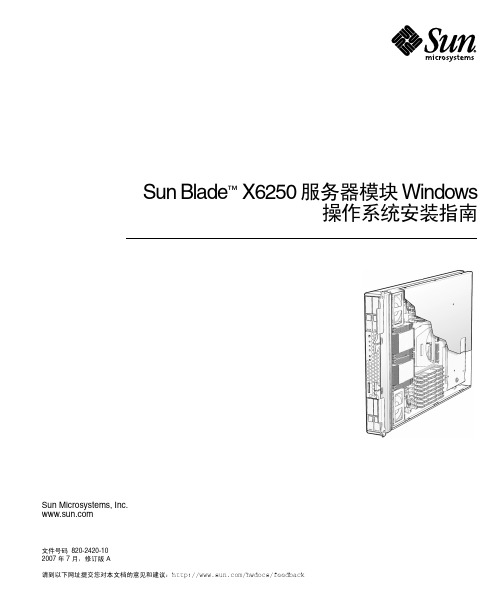
Sun Microsystems, 请到以下网址提交您对本文档的意见和建议:/hwdocs/feedbackSun Blade ™ X6250 服务器模块 Windows操作系统安装指南文件号码 820-2420-102007 年 7 月,修订版 A版权所有 © 2007 Sun Microsystems, Inc., 4150 Network Circle, Santa Clara, California 95054, U.S.A. 保留所有权利。
本发行版本可能包含由第三方开发的材料。
本产品的某些部分可能是从 Berkeley BSD 系统衍生出来的,并获得了加利福尼亚大学的许可。
UNIX 是 X/Open Company, Ltd. 在美国和其他国家/地区独家许可的注册商标。
Sun、Sun Microsystems、Sun 徽标、Java、Solaris 和 Sun Blade 是 Sun Microsystems, Inc. 在美国和其他国家/地区的商标或注册商标。
本文档按“原样”提供,对于所有明示或默示的条件、陈述和担保,包括对适销性、适用性或非侵权性的默示保证,均不承担任何责任,除非此免责声明的适用范围在法律上无效。
Copyright © 2007 Sun Microsystems, Inc., 4150 Network Circle, Santa Clara, California 95054, Etats-Unis. Tous droits réservés.Cette distribution peut inclure des éléments développés par des tiers.Des parties de ce produit pourront être dérivées des systèmes Berkeley BSD licenciés par l’Université de Californie. UNIX est une marque déposée aux Etats-Unis et dans d’autres pays sous licence exclusive de X/Open Company, Ltd.Sun, Sun Microsystems, le logo Sun, Java, Solaris et Sun Blade sont des marques de fabrique ou des marques déposées de Sun Microsystems, Inc. aux Etats-Unis et dans d’autres pays.LA DOCUMENTATION EST FOURNIE "EN L’ETAT" ET TOUTES AUTRES CONDITIONS, DECLARATIONS ET GARANTIES EXPRESSES OU TACITES SONT FORMELLEMENT EXCLUES, DANS LA MESURE AUTORISEE PAR LA LOI APPLICABLE, Y COMPRIS NOTAMMENT TOUTE GARANTIE IMPLICITE RELATIVE A LA QUALITE MARCHANDE, A L’APTITUDE A UNE UTILISATION PARTICULIERE OU A L’ABSENCE DE CONTREFAÇON.目录前言ix1.使用入门1关于 Windows Server 2003 安装1重要安装注意事项2支持的 Windows 操作系统3Sun Blade X6250 服务器模块 CD32.安装过程5如何安装 Windows6硬件锁线缆连接63.下载服务器专用驱动程序包94.选择提供方法11选择海量存储驱动程序媒体提供方法12选择 Windows Server 2003 媒体提供方法135.准备海量存储驱动程序15创建驱动程序软盘15使用 Windows 创建驱动程序软盘16使用 Linux 或 Solaris 创建驱动程序软盘20iii6.配置 JavaRConsole 系统23JavaRConsole 系统要求24启动远程控制台应用程序24▼启动远程控制台应用程序25▼设置远程控制台参数26重定向键盘、视频、鼠标或存储设备26▼重定向键盘和鼠标设备27▼重定向存储设备287.安装 Windows Server 200331安装要求31安装操作系统328.更新重要的系统专用驱动程序39更新系统专用的驱动程序39安装可选组件449.将平台驱动程序集成至 RIS 映像47确定所需的驱动程序47为 RIS 映像添加驱动程序48索引51iv Sun Blade X6250 服务器模块 Windows 操作系统安装指南•2007 年 7 月图图2-1硬件锁线缆连接7图5-1创建安装软盘对话框17图5-2格式化软盘对话框17图5-3创建安装软盘消息18图5-4格式化软盘对话框19图6-1键盘、视频和鼠标选择27图6-2"Device Configuration"(设备配置)窗口29图7-1F8 提示32图7-2启动设备菜单33图7-3指定其他设备屏幕34图7-4选择 SCSI 适配器屏幕35图7-5指定其他设备屏幕35图7-6欢迎使用 Windows 安装程序屏幕36图7-7删除磁盘消息36图8-1Sun Blade 安装软件包对话框40图8-2"Install Pack"(安装软件包)对话框41图8-3Sun Blade 安装向导41图8-4最终用户许可证协议42图8-5安装完成屏幕42图8-6系统设置更改屏幕43v图8-7可选组件对话框44图8-8Sun Blade 安装完毕对话框45vi Sun Blade X6250 服务器模块 Windows 操作系统安装指南•2007 年 7 月表表 2-1安装要求5表 4-1海量存储驱动程序提供方法12表 4-2Windows Server 2003 媒体提供方法13表 5-1海量存储驱动程序提供方法15表 7-1各种安装方法的要求31表 9-1用于 RIS 安装的 Sun Blade X6250 服务器模块专用驱动程序47表 9-2Sun Blade X6250 服务器模块.sif 文件更改49viiviii Sun Blade X6250 服务器模块 Windows 操作系统安装指南•2007 年 7 月前言此《Sun Blade X6250 服务器模块Windows 操作系统安装指南》(820-2420-10) 介绍如何在 Sun Blade X6250 服务器模块上安装 Windows Server 2003 操作系统。
NRG测风设备用户手册

symphonie数据采集软件及其附件symphonie数据采集软件的功能二进制文件已经通过电子邮件或mmc读卡器存储在硬盘上读取由数据仪生成的文件根据用户定义的现场文件归类并转换成记事本excel等软件可读的文件可导入数据到一个msacess兼容的数据库中可导出已tab键分隔的任意时间段的10分钟60分钟文本文件或wasp格式文件生成风玫瑰图频率分布图和任意时间段的汇总报告请一定打开readme文件检查升级情况以免手册中有未包括的部分
导航键 最上行的导航键-左,下,上和右。这些键可用来上下翻页,移动光标,输入小数点或负号。 另外,上下导航键还在字符模式时转换大小写。
显示屏 液晶显示屏是为了方便现场观测的,可按任一键激活。不需要其他设备,用户可观看当前风的 情况和参数设置。
本着省电的原则,如果一分钟内不按任何键的话,显示屏将自动关闭。显示屏关闭时,记录仪 继续自动采集数据。
电池之间。 ● 在必须进行复位时,将螺丝刀放入“4 通道”槽左边,轻轻按一下。 ● 复位会丢失十分钟数据,主要取决于上次写入的时间间隔。然后开始新的数据文件 ● 带 iPack 的记录仪在通电 10 分钟后会初始一个自动电话。如果没有天线或电话不能接通,
将等到下一次计划时间或用户手动初始。 ● 已写入卡上的数据和配置信息将继续保留。 ● 在所有的传感器连接完成后,复位开始新数据文件。
如果传感器出错,增加或改变传感器,传感器的比例系数和偏差以及在记录仪和采集软件 中均可编辑。在采集软件的场所文件的参数是用来生成 TAB 键划界的文本文件的。在生成 文件前都可处理原始文件。
- 1、下载文档前请自行甄别文档内容的完整性,平台不提供额外的编辑、内容补充、找答案等附加服务。
- 2、"仅部分预览"的文档,不可在线预览部分如存在完整性等问题,可反馈申请退款(可完整预览的文档不适用该条件!)。
- 3、如文档侵犯您的权益,请联系客服反馈,我们会尽快为您处理(人工客服工作时间:9:00-18:30)。
文档版本 01 (2013-9-10)
iii
RTU 前置系统 使用说明书
插图目录
插图目录
图 2-1 RTU 前置系统安装流程图 .................................................................................................................... 2-2 图 2-2 Java 安装页面......................................................................................................................................... 2-2 图 2-3 安装验证页面........................................................................................................................................ 2-3 图 2-4 验证 Java 安装成功............................................................................................................................... 2-3 图 2-5 选择自定义安装“Custom”.................................................................................................................. 2-4 图 2-6 修改安装路径界面................................................................................................................................ 2-4 图 2-7 “Wizard Completed”界面 ..................................................................................................................... 2-5 图 2-8 选择服务类型........................................................................................................................................ 2-6 图 2-9 连接数.................................................................................................................................................... 2-6 图 2-10 数据库端口配置 .................................................................................................................................. 2-7 图 2-11 字符集设置.......................................................................................................................................... 2-7 图 2-12 数据库服务名称选择 .......................................................................................................................... 2-8 图 2-13 数据库密码设置 .................................................................................................................................. 2-8 图 2-14 数据库安装和配置成功 ...................................................................................................................... 2-9 图 2-15 RTU 安装向导页面 ............................................................................................................................ 2-10 图 2-16 选择安装位置.................................................................................................................................... 2-10 图 2-17 设置开始菜单中的快捷方式名称 .....................................................................................................2-11 图 2-18 现场项目名称设置 .............................................................................................................................2-11 图 2-19 端口配置............................................................................................................................................ 2-12 图 2-20 数据库连接信息 ................................................................................................................................ 2-12 图 2-21 安装界面............................................................................................................................................ 2-13 图 2-22 安装完毕............................................................................................................................................ 2-13 图 2-23 监控服务运行状态页面 .................................................................................................................... 2-14 图 2-24 RTU 前置登陆页面 ............................................................................................................................ 2-14 图 3-1 提示数据库未启动.................................................................................................. 错误!未定义书签。 图 3-2 Web 服务端口被占用............................................................................................................................. 3-2 图 3-3 端口配置................................................................................................................................................ 3-2 图 3-4 初始化数据库错误................................................................................................................................ 3-3
