EIOHF以太网远程IO联网产品快速安装指南
R5-NE1远程I O通信模块规格书说明书

远程 I/O R5 系列通信模块机型: R5-NE1① ①在下列代码中选择。
(例如: R5-NE1/Q)・特殊规格 (例如: /C01)①附加代码◆特殊规格未填写:无特殊规格/Q:特殊规格(请从特殊规格之项另行选择)/C01: 硅涂层/C02: 聚氨酯涂层/C03: 橡胶涂层 IP地址可用组态软件进行设定。
可在本公司的网站上下载组态软件。
将本产品连接到电脑时,需要专用的连接电缆线。
所需专 用电缆线的型号请参照本公司网站的下载网站或组态软件 的使用说明书。
注)此软件的运作状况是在日文版与英文版OS上确认的。
・Ethernet: RJ-45接口・内部通信总线: 连接到底座 (机型: R5-BS) 上・内部电源: 由底座 (机型: R5-BS) 提供隔离: Ethernet-内部通信总线・内部电源间RUN显示灯: 红/绿2色LED通信正常时亮绿色灯;接收数据时亮红色灯(用DIP开关进行切换)ERR显示灯: 红/绿2色LED通信异常时绿色灯亮灯/闪烁;发送数据时,亮红色灯(用DIP开关进行切换)数据占有区设定: 用侧面的DIP开关设定占有区1或占有区2传输类型: 10BASE-T/100BASE-TX传输速度: 10/100Mbps (备有Auto Negotiation功能)通信协议: Modbus/TCP数据: RTU (二进制)通信链接数: 2个通信电缆线:・10BASE-T (STP电缆线Category 5)・100BASE-TX (STP电缆线Category 5e)最长节段: 100mIP地址: 可用组态软件 (机型: R5CON) 进行变更(初始值: 192.168.0.1)端口编号: 502Ethernet显示灯: LINK、DPLX、LINK10、LINK100、COL使用湿度范围: 30~90%RH (无冷凝)使用大气条件: 无腐蚀性气体和严重尘埃安装: 安装在底座 (机型: R5-BS) 上重量: 约100g隔离强度: Ethernet-内部通信总线・内部电源间1500V AC 1分钟电磁兼容指令(EMC指令) EMI EN 61000-6-4 EMS EN 61000-6-2RoHS指令注) 作为符合EU指令的产品使用时,要与Ver.2.00以上的电源模块 (机型: R5-PS) 一起使用。
EIO远程IO联网产品技术配置手册【模板】
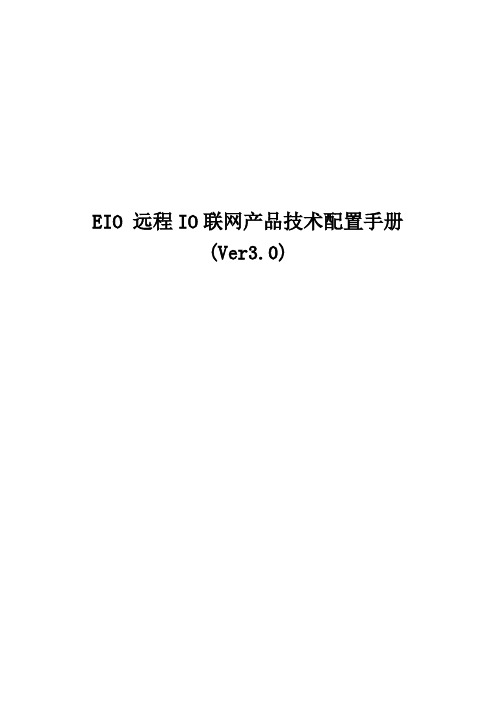
EIO 远程IO联网产品技术配置手册(Ver3.0)一、技术特点及应用方式 (3)1、EIO技术特点 (3)二、EIO Modbus TCP、RTU命令详解 (4)1、Modbus TCP简介 (4)2、EIO Modbus TCP、RTU报文 (6)3、EIO与组态软件 (15)4、EIO的编程接口 (15)三、EIO的配置方式 (16)1、使用Windows超级终端进行参数管理 (16)2、使用VSPM虚拟串口软件的Telnet管理器 (18)3、使用Windows超级终端通过管理口进行管理 (21)四、控制器参数配置 (24)1、主菜单功能列表 (24)2、远程命令配置 (25)3、EIO Link配置 (26)4、RS232/RS485串口服务器配置。
(28)5、全局网络配置 (34)6、IP认证管理。
(35)7、查看当前网络配置 (38)8、查看剩余内存空间。
(38)9、I/O控制及协议转发配置。
(39)10、口令设置 (41)11、恢复默认设置 (42)12、检查TCP/IP连接 (42)13、重新启动 (42)14、Modbus RTU设置 (42)15、技术支持及最新产品 (43)五、技术要点及应用 (44)1、EIO与上位机的工作模式 (44)2、两个EIO设备透传工作模式 (44)3、EIO的串口服务器性能 (44)4、加密模块 (45)5、NAT环境配置 (45)6、Modbus RTU CRC16算法C代码 (46)六、产品定制 (50)一、技术特点及应用方式1、EIO技术特点EIO是同时集成I/O控制和RS232/RS485串口服务器的以太网设备,同时具备开关量输出、开关量采集、串口服务器等功能,可同时替代I/O卡和串口服务器。
支持Socket、虚拟串口两种用户通讯接口,用户可以按照Socket标准,通过TCP/IP连接与EIO进行通讯。
也可以通过VSPM虚拟串口软件,将EIO虚拟成普通串口设备,可以有效的降低软件编写难度。
NPort IA5000A-I O 和 IAW5000A-I O 系列快速安装指南说明书

P/N: 1802051504013*1802051504013*NPort IA5000A-I/O Series NPort IAW5000A-I/O Series Quick Installation GuideVersion 2.1, January 2021Technical Support Contact Information/support2021 Moxa Inc. All rights reserved.OverviewThe NPort IA5000A-I/O and IAW5000A-I/O Series consist of serial device servers with Digital Input/Output (DIO), providing maximum flexibility to integrate serial equipment in the field into Ethernet networks for a variety of industrial data acquisition applications. The DIO on a device can be controlled over TCP/IP, using the Modbus TCP protocol, and it can be configured and secured from a web browser.Package ChecklistBefore installing the NPort IA5000A-I/O or NPort IAW5000A-I/O Series device server, verify that the package contains the following items: •NPort IA5000A-I/O or NPort IAW5000A-I/O device server with digital I/O•Antenna (for the NPort IAW5000A-I/O Series)•Quick installation guide (printed)•Warranty cardOptional Accessories•Mini DB9F-to-TB Adapter: DB9-female-to-terminal-block adapter for RS-422/485 applications•WK-51-01: Wall-mounting kit•DR-4524: 45W/2A DIN-rail 24 VDC power supply with universal 85 to 264 VAC input•DR-75-24: 75W/3.2A DIN-rail 24 VDC power supply with universal85 to 264 VAC input•DR-120-24: 120W/5A DIN-rail 24 VDC power supply with 88 to 132 VAC or 176 to 264 VAC input, selected by a DIP switchNotify your sales representative if any of the above items are missing or damaged.Hardware IntroductionAs shown in the following figures, the NPort IA5000A-I/O Series has two Ethernet RJ45 LAN ports, and the NPort IAW5000A-I/O Series has one Ethernet RJ45 LAN port and one antenna for WiFi (IEEE 802.11 standards) signal communication, supporting 2.4GHz and 5 GHz frequencies. Both series are equipped with four DIs and two DOs for data acquisition applications. The NPort IA5000A-I/O and IAW5000A-I/O device server series come with built-in 4 kV serial port surge protection.NPort IA5000A-I/O SeriesThe mechanical design of the NPort IA5000A-I/O Series is mostly identical; only the number of serial ports and number of DI/DO channels differ.NPort IAW5000A-I/O SeriesThe mechanical design of the NPort IAW5150A and the NPort IAW5250A is mostly identical; only the number of serial ports and number of DI/DO channels differ.LED IndicatorsName Color FunctionPWR 1, PWR 2 Green Power is being supplied to power input PWR1, PWR2.Ready Red Steady on Power is on, and the NPort isbooting up.Blinking Indicates an IP conflict, or theDHCP or BOOTP server did notrespond properly, or a relayoutput occurred.When the above two conditionsoccur at the same time.Check the relay output first. If theReady LED is still blinking afterresolving the relay output, thenthere is an IP conflict, or the DHCPor BOOTP server did not respondproperly.FlashingquicklymicroSD card failedGreen Steady on Power is on, and the NPort isfunctioning normally.Blinking The device server has beenlocated by Administrator’sLocation functionOff Power is off, or a power error condition exists.WLAN (Only for the NPortIAW5000A-I/O) Green Steady on Wireless is enabledBlinking NPort can’t establish WLANconnection with AP(Infrastructure) or station(Ad-Hoc)Off Wireless is not enabled.Signal Strength (3 LEDs only for the NPortIAW5000A-I/O) Green 1 Bottom The signal strength (RSSI) is lessthan -74 dBm2 Middle The signal strength (RSSI) isbetween -65 to -74 dBm3 Top The signal strength (RSSI) isgreater than -65 dBmEthernet Amber 10 Mbps Ethernet connectionGreen 100 Mbps Ethernet connectionOff The Ethernet cable is disconnected or has ashort.P1, P2 (Serial) Amber Serial port is receiving data.Green Serial port is transmitting dataOff No data is being transmitted or receivedthrough the serial port.DI Green DI status onOff DI status offDO Green DO status onOff DO status offHardware Installation ProcedureSTEP 1: After unpacking the unit, connect the power supply to the unit. STEP 2: Use an Ethernet cable to connect the unit to the network. STEP 3: Connect your device to the desired port on the unit.STEP 4: Place or mount the unit. The unit may be placed on ahorizontal surface such as a desktop, or mounted on the wall. Mounting OptionsThe NPort IA5000A-I/O and IAW5000A-I/O are designed to be attached to a DIN rail or mounted on a wall.STEP 1: Insert the top of the DIN rail into the slot. STEP 2: The DIN rail attachment unit will snap into place as shown at right.Wall Mounting (optional)For some applications, it may be more convenient to mount the NPort IA5000A-I/O or IAW5000A-I/O to a wall, as illustrated below.Do not drive the screws in all the way—leave a space of about 2 mm to allow room for sliding the wall-mounting panel between the wall and the screws.NOTE Test the screw head and shank size by inserting the screws into one of the keyhole-shaped apertures of the wall-mounting platesbefore they are fixed to the wall.STEP 3: Once the screws are fixedinto the wall, insert the four screwheads through the large openingof the keyhole-shaped apertures,and then slide the NPortdownwards, as indicated to theright. Tighten the screws for addedstability.Termination Resistor and Adjustable Pull-Up/Down ResistorsIn some critical environments, you may need to add termination resistors to prevent the reflection of serial signals. When using termination resistors, it is important to set the pull-up/down resistors correctly so that the electrical signal is not corrupted. The NPort IA5000A-I/O andIAW5000A-I/O Series use DIP switches to set the pull-up/down resistor values for each serial port. The DIP switches are located at the side of wireless device server for easy setting.To add a 120 Ω termination resistor, set switch 3 on the port’s assigned DIP switch to ON; set switch 3 to OFF (the default setting) to disable the termination resistor.To set the pull-up/down resistors to 150 KΩ, set switches 1 and 2 on the port’s assigned DIP switch to OFF. This is the default setting.To set the pull-up/down resistors to 1 KΩ, set switches 1 and 2 on the port’s assigned DIP switch to ON.Pull-Up/Down Resistors for the RS-485 PortSW1 (Serial 1) SW2 (Serial 2)DIP 1Pull-up resistorDIP 2Pull-down resistorDIP 3Terminal resistorON 1 KΩ 1 KΩ120 ΩOFF (Default) 150 KΩ150 KΩN/A NOTE Do not use the 1 KΩ setting while in RS-232 mode. Doing so will degrade the RS-232 signals and reduce the effectivecommunication distance.Software Installation InformationFor software installation, download the relative utilities from Moxa’s website:https:///support/support_home.aspx?isSearchShow=1•Download the NPort Windows Driver Manager and install it as the driver to run with Real COM mode of the NPort Series.•Execute NPort Windows Driver Manager; then map the virtual COM ports on your Windows platform.•You may refer to the DB9 Male pin assignment section to loop back pin 2 and pin 3 for the RS-232 interface to carry out a self-test on the device.•Use HyperTerminal or a similar program (you may download Moxa’s program, called PComm Lite) to test whether the device is good or not.Setting the IP AddressThe factory default IP settings are assigned as follows:NPort IA5000A-I/O SeriesLAN IP NetmaskStatic 192.168.127.254 255.255.255.0NPort IAW5000A-I/O SeriesLAN IP NetmaskStatic 192.168.126.254 255.255.255.0WLAN IP NetmaskStatic 192.168.127.254 255.255.255.0If the NPort is configured for DHCP but the DHCP server cannot be found, the NPort will use factory default IP settings.NOTE If you have forgotten the NPort’s IP address, use the Device Search Utility from your PC to locate the NPort. After searchingthe LAN for NPort units, the Device Search Utility will display theIP address of each unit.NOTE (For the NPort IAW5000A-I/O Series)Ethernet Bridge Disabled (default): Only one networkinterface can be active at a time. If the Ethernet link is active, theWLAN will be inactive. If the WLAN is active, the Ethernet link willbe inactive.Ethernet Bridge Enabled: The LAN and WAN will both beactive. Go to the web console, find the network settings page,and set Ethernet Bridge to Enabled.Open the web console to make the configuration changes as follows: STEP 1: Open your web browser.STEP 2: In the address bar, enter the default IP address (for the NPort IA5000A-I/O Series, it is 192.168.127.254; for the NPort IAW5000A-I/O Series, it is 192.168.126.254)STEP 3: The web server will ask for the username and password before you log in. To configure the device server, you may use the default user/default password admin /moxa to log in the web console.STEP 4: For first-time use, click the Wizard in the left navigation panel. The wizard will prompt you to configure the IP address and basic settings. For other settings, use the factory defaults or modify the settings for your application.Pin AssignmentsRJ45 (LAN) PinLAN 1Tx+ 2Tx- 3Rx+ 4– 5– 6Rx- 7– 8 –DB9 Male (RS-232/422/485) PinRS-232 RS-422/RS-485-4W RS-485-2W 1DCD TxD-(A) – 2RxD TxD+(B) –3 TxD RxD+(B) Data+(B) 4DTR RxD-(A) Data-(A) 5GND GND GND 6DSR – – 7RTS – – 8CTS – – 9 – – –Power Input and Relay Output PinoutsV2+ V2- V1+ V1- DC Power Input 2 DC Power Input 2 N.O. Common N.C. DC Power Input 1 DC Power Input 1DI/DO PinoutsDO0 DO1 GND DI0 DI1 DI2 DI3 COM GND Digital Output 0 Digital Output 1 Ground Digital Input 0 Digital Input 1 Digital Input 2 DigitalInput 3 Common GroundSpecificationsPower Input12 to 48 VDC Power Consumption NPort IA5000A-I/O: 300 mA @ 12 VNPort IAW5000A-I/O: 300 mA @ 12 VOperating Temperature Standard models:0 to 60°C (32 to 140°F)Storage Temperature-40 to 85°C (-40 to 185°F)Operating Humidity 5 to 95% RHDimensions (W x D x H) NPort IA5000A-I/O:59.6 x 101.4 x 134 mm (2.35 x 4.0 x 5.28 in)IAW5000A-I/O:59.6 x 101.4 x 134 mm (2.35 x 4.0 x 5.28 in)Magnetic Isolation 1.5 kV for EthernetRegulatory Approvals EMCCE: EN 61000-6-2/6-4FCC: FCC Part 17 Subpart B, Class AFCC Part 15 Subpart B, Class ASafetyUL: UL 60950-1LVD: EN 60950-1DSPR: ARIB-STD 33, ARIB-STD 66Fault Relay Circuit 3-pin circuit with current-carrying capacity of2 A @ 30 VDCATTENTIONThis equipment is intended to be used in Restricted AccessLocation.WARNING:HOT SURFACE. DO NOT TOUCH! Before touching the surface, pay special attention and take the necessary protection measures.。
ICP DAS ET-7065 Ethernet Remote I O 快速入门指南说明书

ET-70656 Channel Photo-Mos Relay Output and 6 ChannelDigital Input Data Acquisition ModuleQuick Start GuideThe ET-7065 is a web-based Ethernet I/O module. It features a built-in web server which allows configuration, I/O monitoring and I/O control by simply using a regular web browser. Remote control is as easy as you surfing the Internet. With the web HMI function, noprogramming or HTML skills are needed. Users can create dynamic and attractive web pages for I/O monitoring and I/O control. The ET-7065 offers easy and safely access for users from anytime and anywhere! In addition, the ET-7065 also supports Modbus/TCP protocol that makes perfect integration for ET-7000 series to SCADA software. The ET-7000 series aredesigned for applications to industrial monitoring and measurement; therefore, we have made it toughly enough to survive the harsh and rough environment. The module contains 2-wayisolation from noise and surges, one for digital inputs and the other for Ethernet. The ET-7000 has got a wide range of power input (10~30VDC) and operating temperature (-25°C~+75°C).What’s in the box?In addition to this guide, the package includes the following items:ET-7065 Module Software Utility CD- ET-7065 Websitehttps:///et_7065.html- ICP DAS USA Website /Phone : 1-310-517-9888 Email: ********************Tech Support:*******************21-----------------------------------------------------------Configuring Boot ModeInit mode: For configuration. After booting, ET-7065 will not run thedefault firmware and cannot surf the internet. Use this mode toupdate MiniOS7 image.Normal mode: For normal working. After booting, ET-7065 will run thedefault firmware and can use all ET-7065 functions.---------------------------------------------------------------------------------- Connecting to Network, PC and PowerThe ET-7065 is equipped with an RJ-45 Ethernet port for connection to an Ethernet hub/switch and PC.3 4 ---------------------------------------------------------------------------------Installing the MiniOS7 UtilityThe MiniSO7 Utility can be obtained from companion CD or our site: CD:\Napdos\minios7\utility\minios7_utility\ /minios7utility.htmlAfter the installation has been completed, there will be a new short-cut for MiniOS7 Utility on the desktop.----------------------------------------------------------------------------------Using MiniOS7 Utility to Assign a New IPThe ET-7065 are Ethernet devices, which comes with a default IP address, therefore, you must first assign a new IP address to the ET-7065. The factory default IP settings are as follows:Double-click the MiniOS7 Utility shortcut on your desktop.After pressing F12 or choosing Search from Connection menu, the MiniOS7 Scandialog will appear, that will display a list of all the MiniOS7 modules on your network.See the status tip, waiting for the search to be done.Choose the module name for fields in the list, and then choose IP setting from the toolbar.After completing the settings, press the Yes button in the Confirm dialog box to exit the procedure.56---------------------------------------------------------------------------------- Enabling Adobe Flash Player in Your BrowerYour browser must support Adobe Flash Player and have it enabled in order to use theET-7065 web site.If you do not have it installed, please go to the following website and install it.The Adobe Flash Player Download Center:/flashplayer/---------------------------------------------------------------------------------- Go to the ET-7065 Web Site to Check out FunctionsThe ET-7065 contains an advanced web configuration system that provides users with accessET-7065 applications through a standard web browser.Make sure the switch placed in the“ Normal” p osition.Then reboot ET-7065Please use a standard internet browser to view the ET-7065 webpage, such as MozillaFirefox or Internet Explorer…etc.If you haven’t changed the default IP address of the ET-7065, please refer to “4. UsingMiniOS7 Utility to Assign a New IP” to configure it.After entering the IP address, the logindialog box will appear and prompt you toenter your username and password.The factory default user name and passwordare as follows (Case sensitive) :After logging into the ET-7065 web site, the welcome page will appear.Under the Main Menu, expand the Web HMI, andthen select the Web HMI option to check the values of the data acquisition.。
H3C S5500-EI系列以太网交换机 安装手册(V1.03)
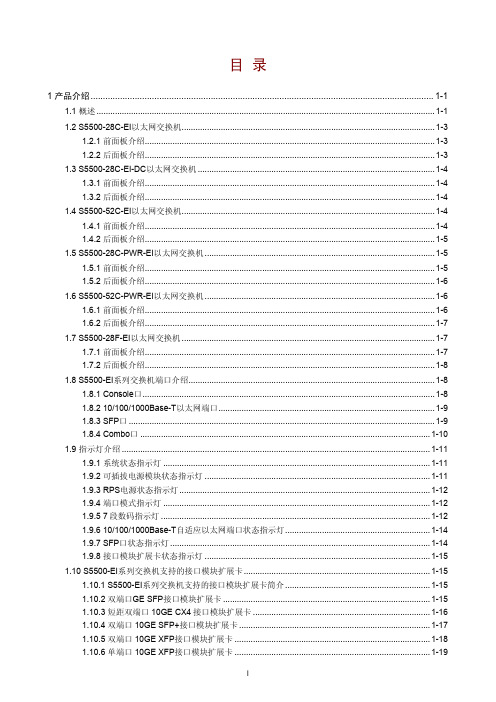
1 产品介绍 ............................................................................................................................................ 1-1 1.1 概述 ................................................................................................................................................... 1-1 1.2 S5500-28C-EI以太网交换机.............................................................................................................. 1-3 1.2.1 前面板介绍.............................................................................................................................. 1-3 1.2.2 后面板介绍.............................................................................................................................. 1-3 1.3 S5500-28C-EI-DC以太网交换机 ..............................................
Moxa ioLogik E2200 系列乙太网络远程I O设备说明书

ioLogik E2200系列具備Click&GO邏輯的智慧乙太網路遠端I/O特色與優點•具備專利Click&Go控制邏輯的前端智慧,多達24項規則•與MX-AOPC UA伺服器進行的主動通訊•透過點對點通訊節省時間和接線成本•支援SNMP v1/v2c/v3•透過網頁瀏覽器輕鬆完成配置•使用Windows或Linux版MXIO程式庫簡化I/O管理•支援寬溫工作環境,適合-40至75°C(-40至167°F)環境認證簡介Moxa的ioLogik E2200系列乙太網路遠端I/O是PC型資料擷取和控制裝置,使用基於事件的主動報告來控制I/O裝置,並採用Click&Go程控介面。
不同於被動而且必須輪詢資料的傳統PLC,Moxa的ioLogik E2200系列與我們的MX-AOPC UA伺服器配對時,將使用主動訊息與SCADA系統進行通訊,該訊息僅在發生狀態變更或配置事件時推送到伺服器。
此外,ioLogik E2200配備使用NMS(網路管理系統)進行通訊和控制的SNMP,IT專業人員可以將裝置配置為按照已配置的規格推送I/O狀態報告。
這種在例外狀況發生時進行報告的方法是基於PC的監控的新方法,相較於傳統輪詢方法,這需要的頻寬更少。
免PC告警和控制智慧這個裝置支援簡單而強大的Click&Go™技術,可配置透過電子郵件、TCP/UDP或SNMP陷阱傳送的事件驅動報告和告警,為您提供強大而有效的工具,以即時傳送有時間戳記的狀態更新。
藉由內建的Click&Go™智慧,可以對於與簡單輸入觸發條件配對的簡單輸出配置這個裝置,而不需要PC控制器。
這個裝置由於這項特點而能夠按照使用者指定的條件自動報告I/O事件。
用於乙太網路裝置管理的SNMP藉由使用SNMP,IT工程師可以將裝置配置為針對特定I/O事件傳送告警(SNMP trap),或用來直接讀取或寫入I/O暫存器。
Moxa ioLogik E2200系列快速安装指南说明书
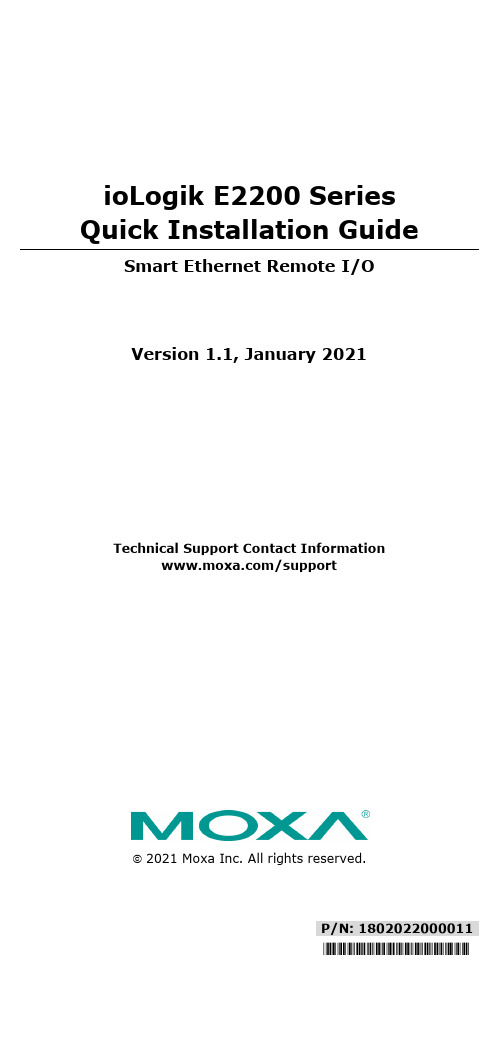
P/N: 1802022000011*1802022000011*ioLogik E2200 Series Quick Installation GuideSmart Ethernet Remote I/OVersion 1.1, January 2021Technical Support Contact Information/support2021 Moxa Inc. All rights reserved.Package Checklist• 1 ioLogik E2200 series remote I/O product•Quick installation guide (printed)•LDP1602 LCD Module (Optional)SpecificationsEthernet Interface110/100BaseT(X) Ports(RJ45 connector)1.5 kV (built-in)Magnetic IsolationProtectionEthernet Software FeaturesConfiguration Options Web Console (HTTP), Windows Utility Industrial Protocols CGI commands, Modbus TCP Server (Slave),Moxa AOPC (Active Tag), MXIO Library,SNMPv1 Trap, SNMPv1/v2c/v3 Management ioAdmin, BootP, IPv4, SMTP, DHCP Client,HTTP, Web Console, TCP/IPMIB Device Settings MIBTime Management SNTPSerial InterfaceBaudrate 1200 bps to 115,200 kbpsConnector Terminal blockNo. of Ports 1Parity NoneSerial Standards RS-485Stop Bits 8Serial SignalsRS-485-2w Data+, Data-, GNDPower ParametersInput Voltage 12 to 36 VDCNo. of Power Inputs 1Power Connector 1 removable 6-contact terminal block Power Consumption ioLogik E2210 Series: 202 mA @ 24 VDCioLogik E2212 Series: 136 mA @ 24 VDCioLogik E2214 Series: 170 mA @ 24 VDCioLogik E2240 Series: 198 mA @ 24 VDCioLogik E2242 Series: 178 mA @ 24 VDCioLogik E2260 Series: 95 mA @ 24 VDCioLogik E2262 Series: 160 mA @ 24 VDC Physical CharacteristicsDimensions 115 x 79 x 45.6 mm (4.53 x 3.11 x 1.80 in) Weight 250 g (0.55 lb)Installation DIN-rail mounting, wall mountingWiring I/O cable, 16 to 26 AWGPower cable, 16 to 26 AWGEnvironmental LimitsOperating Temperature Standard Models: -10 to 60°C (14 to 140°F)Wide Temp. Models: -40 to 75°C (-40 to167°F)Storage Temperature(package included)-40 to 85°C (-40 to 185°F)Ambient RelativeHumidity5 to 95% (non-condensing)Altitude 2000 m (Please contact Moxa if you requireproducts guaranteed to function properly athigher altitudes.)LED IndicatorsLED Light DescriptionPWR Off System power off Red System power onRDY Off System not ready Green System readyRed System error Green, blinking Click & Go running Green/Red, blinking System in Safe modeSerial Off Serial port not connected Red Serial port connected Blinking Data sending and receivingEthernet Off Ethernet port not connected Amber 10 Mbps connectedGreen 100 Mbps connected Blinking Data sending and receivingDI Off DI status off Green DI status onDO Off DO status off Red DO status onDIO Off DI or DO status off Green DI mode and status on Amber DO mode and status onAI OffAI channel disabledTransmitter not connected when in 4to 20 mA modeGreen AI channel enabledRTD Green RTD status onRed RTD transmitter not connectedTC Green TC status onRed TC transmitter not connectedDO Power Off External power off or not connected Red External power onI/O Wiring DiagramsContact Type Power Source RequirementDry Contact A dry Contact does not need to be connected to a power source to function properly.*Wet Contact A wet Contact must be connected to a power source to function properly.*Some users connect dry contacts to a power source for added stability. Depending on your application, you can decide whether or not to connect your dry contacts to power sources.MountingThere are two ways to mount the ioLogik E2200 Series: DIN rail or wall mounting.•Mounting on a DIN railPull out the bottom slider; latch the unit onto the DIN rail, and then push the slider back in.•Mounting on a wallPull out both the top and bottom sliders and align thescrews accordingly. The heads of the screws shouldbe less than 6.0 mm in diameter, and the shaftsshould be less than 3.5 mm in diameter, as shown inthe figure.Connecting to the ioLogik E2200You have two ways to connect to the ioLogik E2200: by ioAdmin or by web console.•Default IP Address: 192.168.127.254•Subnet Mask: 255.255.255.0NOTE Be sure to configure the host PC’s IP address to the same subnet as the ioLogik E2200. For example, 192.168.127.253 Restore Factory DefaultsThere are three ways to restore the ioLogik to factory default settings.1.Hold the RESET button for 5 seconds.2.Right-click on the specific ioLogik in the ioAdmin utility and selectReset to Default.3.Select Load Factory Default from the web console.NOTE Refer to the user's manual for detailed configuration and settings information.How to Download the SoftwareStep 1: Click on the following link to open the Support & Downloads search tool:/support/support_home.aspx?isSearchShow=1 Step 2: Type the model name in the search box or select a product from the drop down box and then click Search.Step 3: Click the Software Packages link to download the latest software for the product.。
controllogix-xt 高速数据通道 远程 i o 接口模块 安装指南说明书
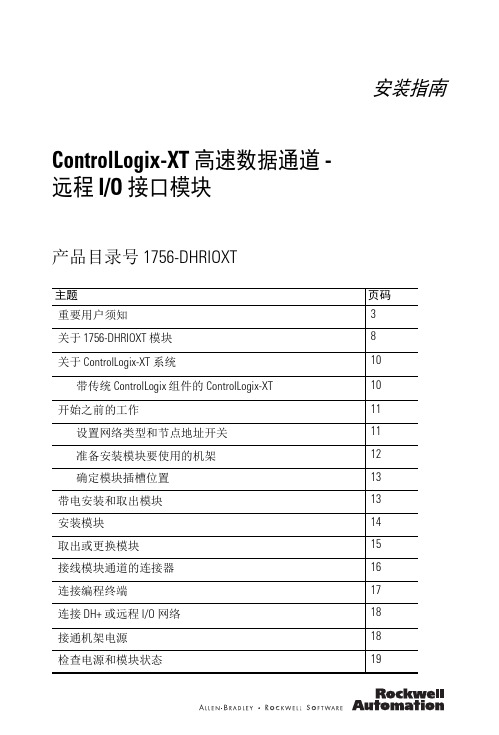
安装指南ControlLogix-XT 高速数据通道 -远程 I/O 接口模块产品目录号 1756-DHRIOXT主题页码重要用户须知3关于 1756-DHRIOXT 模块8关于 ControlLogix-XT 系统10带传统 ControlLogix 组件的 ControlLogix-XT10开始之前的工作11设置网络类型和节点地址开关11准备安装模块要使用的机架12确定模块插槽位置13带电安装和取出模块13安装模块14取出或更换模块15接线模块通道的连接器16连接编程终端17连接 DH+ 或远程 I/O 网络18接通机架电源18检查电源和模块状态192 ControlLogix-XT 高速数据通道 - 远程 I/O 接口模块主题页码字母数字显示屏启动序列20电源状态21字母数字显示屏代码22状态指示器25通用技术参数 - 1756-DHRIOXT27环境规范 - 1756-DHRIOXT28认证 - 1756-DHRIOXT30其它资源31出版物 1756-IN638A-ZH-P - 2009年3 月ControlLogix-XT 高速数据通道 - 远程 I/O 接口模块 3 重要用户须知固态设备具有与机电设备不同的运作特性。
Safety Guidelines for the Application, Installation and Maintenance of Solid State Controls (固态控制设备的应用、安装与维护安全指南,出版号:SGI-1.1,可向您当地的罗克韦尔自动化销售处索取或通过在线索取) 描述了固态设备和硬接线机电设备之间的一些重要区别。
由于存在这些区别,同时由于固态设备的广泛应用,负责应用此设备的所有人员都必须确保仅以可接受的方式应用此设备。
对于由于使用或应用此设备而导致的任何间接损失或连带损失,罗克韦尔自动化在任何情况下都不承担任何责任。
本手册中的示例和图表仅供说明之用。
Quantum EIO 控制网络安装和配置指南说明书

1A 48999.10Quantum EIO控制网络安装和配置指南07/2018本文档中提供的信息包含有关此处所涉及产品之性能的一般说明和/或技术特性。
本文档并非用于 (也不代替) 确定这些产品对于特定用户应用场合的适用性或可靠性。
任何此类用户或设备集成商都有责任就相关特定应用场合或使用方面对产品执行适当且完整的风险分析、评估和测试。
Schneider Electric 或其任何附属机构或子公司对于误用此处包含的信息而产生的后果概不负责。
如果您有关于改进或更正此出版物的任何建议、或者从中发现错误、请通知我们。
本手册可用于法律所界定的个人以及非商业用途。
在未获得施耐德电气书面授权的情况下,不得翻印传播本手册全部或部分相关内容、亦不可建立任何有关本手册或其内容的超文本链接。
施耐德电气不对个人和非商业机构进行非独占许可以外的授权或许可。
请遵照本手册或其内容原义并自负风险。
与此有关的所有其他权利均由施耐德电气保留。
在安装和使用本产品时,必须遵守国家、地区和当地的所有相关的安全法规。
出于安全方面的考虑和为了帮助确保符合归档的系统数据,只允许制造商对各个组件进行维修。
当设备用于具有技术安全要求的应用场合时,必须遵守有关的使用说明。
未能使用施耐德电气软件或认可的软件配合我们的硬件,则可能导致人身伤害、设备损坏或不正确的运行结果。
不遵守此信息可能导致人身伤害或设备损坏。
© 2018 Schneider Electric。
保留所有权利。
目录安全信息. . . . . . . . . . . . . . . . . . . . . . . . . . . . . . . . . . . . . 9关于本书. . . . . . . . . . . . . . . . . . . . . . . . . . . . . . . . . . . . . 13第1章140NOC78100 模块的特性. . . . . . . . . . . . . . . . . . . . . . . 17 140NOC78100 模块描述. . . . . . . . . . . . . . . . . . . . . . . . . . . . . . . . . . . 18模块规格 . . . . . . . . . . . . . . . . . . . . . . . . . . . . . . . . . . . . . . . . . . . . . . . 21通讯规格 . . . . . . . . . . . . . . . . . . . . . . . . . . . . . . . . . . . . . . . . . . . . . . . 23第2章安装 140NOC78100 模块. . . . . . . . . . . . . . . . . . . . . . . . 25在背板上安装与 Quantum EIO 兼容的模块. . . . . . . . . . . . . . . . . . . . . 26Quantum EIO与兼容的模块安装注意事项. . . . . . . . . . . . . . . . . . . . . . 28电缆安装 . . . . . . . . . . . . . . . . . . . . . . . . . . . . . . . . . . . . . . . . . . . . . . . 29第3章规划和设计控制网络互连 . . . . . . . . . . . . . . . . . . . . . . . . 31控制网络如何在 Quantum EIO 系统内工作. . . . . . . . . . . . . . . . . . . . . 32互连规则 . . . . . . . . . . . . . . . . . . . . . . . . . . . . . . . . . . . . . . . . . . . . . . . 46将控制网络连接到 Quantum EIO 系统. . . . . . . . . . . . . . . . . . . . . . . . . 54透明性功能. . . . . . . . . . . . . . . . . . . . . . . . . . . . . . . . . . . . . . . . . . . . . . 58第4章配置 140NOC78100 模块. . . . . . . . . . . . . . . . . . . . . . . . 614.1在 Unity Pro 中创建项目 . . . . . . . . . . . . . . . . . . . . . . . . . . . . . . . . . . . 62在 Unity Pro 中创建项目 . . . . . . . . . . . . . . . . . . . . . . . . . . . . . . . . . . . 63配置输入和输出的大小和位置 . . . . . . . . . . . . . . . . . . . . . . . . . . . . . . . 684.2Unity Pro FDT/DTM 接口. . . . . . . . . . . . . . . . . . . . . . . . . . . . . . . . . . . 70以太网配置工具用户界面. . . . . . . . . . . . . . . . . . . . . . . . . . . . . . . . . . . 71DTM 浏览器. . . . . . . . . . . . . . . . . . . . . . . . . . . . . . . . . . . . . . . . . . . . . 75DTM 浏览器菜单命令. . . . . . . . . . . . . . . . . . . . . . . . . . . . . . . . . . . . . . 78扫描现场总线服务 . . . . . . . . . . . . . . . . . . . . . . . . . . . . . . . . . . . . . . . . 83设备编辑器. . . . . . . . . . . . . . . . . . . . . . . . . . . . . . . . . . . . . . . . . . . . . . 87在设备编辑器中配置属性. . . . . . . . . . . . . . . . . . . . . . . . . . . . . . . . . . . 89上载和下载基于 DTM 的应用程序 . . . . . . . . . . . . . . . . . . . . . . . . . . . . 914.3硬件目录 . . . . . . . . . . . . . . . . . . . . . . . . . . . . . . . . . . . . . . . . . . . . . . . 93将 DTM 添加到 Unity Pro 硬件目录. . . . . . . . . . . . . . . . . . . . . . . . . . . 94将 EDS 文件添加到 Unity Pro 硬件目录 . . . . . . . . . . . . . . . . . . . . . . . 95更新Unity Pro硬件目录 . . . . . . . . . . . . . . . . . . . . . . . . . . . . . . . . . . . . 97从 Unity Pro 硬件目录删除 EDS 文件 . . . . . . . . . . . . . . . . . . . . . . . . . 994.4通道属性. . . . . . . . . . . . . . . . . . . . . . . . . . . . . . . . . . . . . . . . . . . . . . . .101“通道属性”页. . . . . . . . . . . . . . . . . . . . . . . . . . . . . . . . . . . . . . . . . . . . .102“通道属性 - 以太网”页. . . . . . . . . . . . . . . . . . . . . . . . . . . . . . . . . . . . . .104通道属性 - 交换机页. . . . . . . . . . . . . . . . . . . . . . . . . . . . . . . . . . . . . . .105“通道属性 - TCP/IP”页 . . . . . . . . . . . . . . . . . . . . . . . . . . . . . . . . . . . . .107“通道属性 - EtherNet/IP”页. . . . . . . . . . . . . . . . . . . . . . . . . . . . . . . . . .1094.5Ethernet 服务. . . . . . . . . . . . . . . . . . . . . . . . . . . . . . . . . . . . . . . . . . . .111启用服务. . . . . . . . . . . . . . . . . . . . . . . . . . . . . . . . . . . . . . . . . . . . . . . .112配置 DHCP 和 FDR 服务器 . . . . . . . . . . . . . . . . . . . . . . . . . . . . . . . . .115配置 SNMP 代理 . . . . . . . . . . . . . . . . . . . . . . . . . . . . . . . . . . . . . . . . .121配置访问控制 . . . . . . . . . . . . . . . . . . . . . . . . . . . . . . . . . . . . . . . . . . . .123配置 QoS 以太网数据包标记 . . . . . . . . . . . . . . . . . . . . . . . . . . . . . . . .125配置快速生成树协议. . . . . . . . . . . . . . . . . . . . . . . . . . . . . . . . . . . . . . .127配置服务/扩展端口. . . . . . . . . . . . . . . . . . . . . . . . . . . . . . . . . . . . . . . .131配置时间同步 . . . . . . . . . . . . . . . . . . . . . . . . . . . . . . . . . . . . . . . . . . . .134配置 IP 转发服务 . . . . . . . . . . . . . . . . . . . . . . . . . . . . . . . . . . . . . . . . .138配置电子邮件通知 . . . . . . . . . . . . . . . . . . . . . . . . . . . . . . . . . . . . . . . .1404.6Security . . . . . . . . . . . . . . . . . . . . . . . . . . . . . . . . . . . . . . . . . . . . . . . .146安全功能. . . . . . . . . . . . . . . . . . . . . . . . . . . . . . . . . . . . . . . . . . . . . . . .1464.7将 140NOC78•00 主站模块配置为 EtherNet/IP 适配器. . . . . . . . . . .147本地从站简介 . . . . . . . . . . . . . . . . . . . . . . . . . . . . . . . . . . . . . . . . . . . .148配置本地从站 . . . . . . . . . . . . . . . . . . . . . . . . . . . . . . . . . . . . . . . . . . . .151本地从站输入和输出. . . . . . . . . . . . . . . . . . . . . . . . . . . . . . . . . . . . . . .156设备列表配置和连接摘要 . . . . . . . . . . . . . . . . . . . . . . . . . . . . . . . . . . .162配置设备属性 . . . . . . . . . . . . . . . . . . . . . . . . . . . . . . . . . . . . . . . . . . . .164配置设备 IP 地址设置. . . . . . . . . . . . . . . . . . . . . . . . . . . . . . . . . . . . . .166配置 Modbus TCP 请求设置. . . . . . . . . . . . . . . . . . . . . . . . . . . . . . . . .167配置通讯模块连接设置. . . . . . . . . . . . . . . . . . . . . . . . . . . . . . . . . . . . .168EtherNet/IP 连接信息. . . . . . . . . . . . . . . . . . . . . . . . . . . . . . . . . . . . . .169第5章配置远程设备 . . . . . . . . . . . . . . . . . . . . . . . . . . . . . . . . . .171显示远程设备和 DTM 属性. . . . . . . . . . . . . . . . . . . . . . . . . . . . . . . . . .172添加和删除连接 . . . . . . . . . . . . . . . . . . . . . . . . . . . . . . . . . . . . . . . . . .173配置 EtherNet/IP 连接 . . . . . . . . . . . . . . . . . . . . . . . . . . . . . . . . . . . . .174检查远程设备的标识. . . . . . . . . . . . . . . . . . . . . . . . . . . . . . . . . . . . . . .176配置设置. . . . . . . . . . . . . . . . . . . . . . . . . . . . . . . . . . . . . . . . . . . . . . . .177配置模块化设备 . . . . . . . . . . . . . . . . . . . . . . . . . . . . . . . . . . . . . . . . . .178第6章在线操作. . . . . . . . . . . . . . . . . . . . . . . . . . . . . . . . . . . . . 179在线操作 - EtherNet/IP 对象 . . . . . . . . . . . . . . . . . . . . . . . . . . . . . . . . 180在线操作 - Port Configuration . . . . . . . . . . . . . . . . . . . . . . . . . . . . . . . 182在线操作 - Ping . . . . . . . . . . . . . . . . . . . . . . . . . . . . . . . . . . . . . . . . . . 184查看和编辑远程设备的在线设置 . . . . . . . . . . . . . . . . . . . . . . . . . . . . . 185获取和设置机架大小 . . . . . . . . . . . . . . . . . . . . . . . . . . . . . . . . . . . . . . 187第7章使用导出的数据类型. . . . . . . . . . . . . . . . . . . . . . . . . . . . 189创建和更新导出的数据类型. . . . . . . . . . . . . . . . . . . . . . . . . . . . . . . . . 190使用导出的数据类型变量. . . . . . . . . . . . . . . . . . . . . . . . . . . . . . . . . . . 192激活和停用 I/O %MW 存储器地址上的设备产生的影响. . . . . . . . . . . . 202第8章显式消息传送 . . . . . . . . . . . . . . . . . . . . . . . . . . . . . . . . . 2058.1使用 MBP_MSTR 块进行显式消息传送. . . . . . . . . . . . . . . . . . . . . . . . 206使用 MBP_MSTR 配置显式消息传递. . . . . . . . . . . . . . . . . . . . . . . . . . 2068.2使用 MBP_MSTR 进行 EtherNet/IP 显式消息传送 . . . . . . . . . . . . . . . 208EtherNet/IP 显式消息传送服务 . . . . . . . . . . . . . . . . . . . . . . . . . . . . . . 209配置 CONTROL 和 DATABUF 参数 . . . . . . . . . . . . . . . . . . . . . . . . . . 211MBP_MSTR示例:Get_Attributes_Single. . . . . . . . . . . . . . . . . . . . . . 2138.3使用 MBP_MSTR 进行 Modbus TCP 显式消息传送 . . . . . . . . . . . . . . 218Modbus TCP 显式消息传送功能代码. . . . . . . . . . . . . . . . . . . . . . . . . . 219配置 Modbus TCP 显式消息传递的控制参数. . . . . . . . . . . . . . . . . . . . 2208.4通过 Unity Pro GUI 进行显式消息传送 . . . . . . . . . . . . . . . . . . . . . . . . 228将显式消息发送到 EtherNet/IP 设备 . . . . . . . . . . . . . . . . . . . . . . . . . . 229将显式消息发送到 Modbus TCP 设备 . . . . . . . . . . . . . . . . . . . . . . . . . 231第9章隐式消息. . . . . . . . . . . . . . . . . . . . . . . . . . . . . . . . . . . . . 233 EtherNet/IP 隐式消息传送. . . . . . . . . . . . . . . . . . . . . . . . . . . . . . . . . . 233第10章诊断. . . . . . . . . . . . . . . . . . . . . . . . . . . . . . . . . . . . . . . . . 23510.1LED 指示灯 . . . . . . . . . . . . . . . . . . . . . . . . . . . . . . . . . . . . . . . . . . . . . 236140NOC78•00 模块上的 LED 指示灯 . . . . . . . . . . . . . . . . . . . . . . . . . 23610.2可通过 CPU 进行的诊断 . . . . . . . . . . . . . . . . . . . . . . . . . . . . . . . . . . . 239系统诊断 . . . . . . . . . . . . . . . . . . . . . . . . . . . . . . . . . . . . . . . . . . . . . . . 23910.3可通过 Modbus/TCP 使用的诊断. . . . . . . . . . . . . . . . . . . . . . . . . . . . . 240Modbus 诊断代码 . . . . . . . . . . . . . . . . . . . . . . . . . . . . . . . . . . . . . . . . 24010.4可通过 EtherNet/IP CIP 对象使用的诊断. . . . . . . . . . . . . . . . . . . . . . . 250关于 CIP 对象 . . . . . . . . . . . . . . . . . . . . . . . . . . . . . . . . . . . . . . . . . . . 251标识对象 . . . . . . . . . . . . . . . . . . . . . . . . . . . . . . . . . . . . . . . . . . . . . . . 252组件对象 . . . . . . . . . . . . . . . . . . . . . . . . . . . . . . . . . . . . . . . . . . . . . . . 254连接管理器对象. . . . . . . . . . . . . . . . . . . . . . . . . . . . . . . . . . . . . . . . . . 256Modbus 对象 . . . . . . . . . . . . . . . . . . . . . . . . . . . . . . . . . . . . . . . . . . . . 258服务质量 (QoS) 对象 . . . . . . . . . . . . . . . . . . . . . . . . . . . . . . . . . . . . . .260TCP/IP 接口对象 . . . . . . . . . . . . . . . . . . . . . . . . . . . . . . . . . . . . . . . . .262以太网链接对象 . . . . . . . . . . . . . . . . . . . . . . . . . . . . . . . . . . . . . . . . . .264EtherNet/IP 接口诊断对象 . . . . . . . . . . . . . . . . . . . . . . . . . . . . . . . . . .268EtherNet/IP IO 扫描器诊断对象 . . . . . . . . . . . . . . . . . . . . . . . . . . . . . .271IO 连接诊断对象. . . . . . . . . . . . . . . . . . . . . . . . . . . . . . . . . . . . . . . . . .273EtherNet/IP 显式连接诊断对象. . . . . . . . . . . . . . . . . . . . . . . . . . . . . . .276EtherNet/IP 显式连接诊断列表对象 . . . . . . . . . . . . . . . . . . . . . . . . . . .278RSTP 诊断对象 . . . . . . . . . . . . . . . . . . . . . . . . . . . . . . . . . . . . . . . . . .280服务端口控制对象 . . . . . . . . . . . . . . . . . . . . . . . . . . . . . . . . . . . . . . . .284路由器诊断对象 . . . . . . . . . . . . . . . . . . . . . . . . . . . . . . . . . . . . . . . . . .286路由器路由表对象 . . . . . . . . . . . . . . . . . . . . . . . . . . . . . . . . . . . . . . . .28810.5可通过 Unity Pro 使用的诊断 . . . . . . . . . . . . . . . . . . . . . . . . . . . . . . . .290使用诊断窗口 . . . . . . . . . . . . . . . . . . . . . . . . . . . . . . . . . . . . . . . . . . . .291通讯模块以太网诊断. . . . . . . . . . . . . . . . . . . . . . . . . . . . . . . . . . . . . . .292通讯模块带宽诊断 . . . . . . . . . . . . . . . . . . . . . . . . . . . . . . . . . . . . . . . .294电子邮件诊断 . . . . . . . . . . . . . . . . . . . . . . . . . . . . . . . . . . . . . . . . . . . .296本地从站诊断/连接诊断 . . . . . . . . . . . . . . . . . . . . . . . . . . . . . . . . . . . .298本地从站或连接 I/O 值诊断 . . . . . . . . . . . . . . . . . . . . . . . . . . . . . . . . .300将 DTM 事件输入到 Unity Pro 日志屏幕. . . . . . . . . . . . . . . . . . . . . . . .30110.6热备服务. . . . . . . . . . . . . . . . . . . . . . . . . . . . . . . . . . . . . . . . . . . . . . . .302热备同步. . . . . . . . . . . . . . . . . . . . . . . . . . . . . . . . . . . . . . . . . . . . . . . .303Hot Standby 切换. . . . . . . . . . . . . . . . . . . . . . . . . . . . . . . . . . . . . . . . .308第11章固件升级. . . . . . . . . . . . . . . . . . . . . . . . . . . . . . . . . . . . . .309 140 NOC 78• 00 固件升级 . . . . . . . . . . . . . . . . . . . . . . . . . . . . . . . . . .309第12章嵌入式网页. . . . . . . . . . . . . . . . . . . . . . . . . . . . . . . . . . . .31112.1访问嵌入式 Web 服务器. . . . . . . . . . . . . . . . . . . . . . . . . . . . . . . . . . . .312嵌入式网页简介 . . . . . . . . . . . . . . . . . . . . . . . . . . . . . . . . . . . . . . . . . .313访问主页. . . . . . . . . . . . . . . . . . . . . . . . . . . . . . . . . . . . . . . . . . . . . . . .314使用和编辑用户名与密码 . . . . . . . . . . . . . . . . . . . . . . . . . . . . . . . . . . .31612.2监控 Unity Pro 应用程序. . . . . . . . . . . . . . . . . . . . . . . . . . . . . . . . . . . .319使用监控页. . . . . . . . . . . . . . . . . . . . . . . . . . . . . . . . . . . . . . . . . . . . . .320数据编辑器(标准). . . . . . . . . . . . . . . . . . . . . . . . . . . . . . . . . . . . . . .321使用数据模板 . . . . . . . . . . . . . . . . . . . . . . . . . . . . . . . . . . . . . . . . . . . .325数据编辑器(轻型). . . . . . . . . . . . . . . . . . . . . . . . . . . . . . . . . . . . . . .32812.3诊断. . . . . . . . . . . . . . . . . . . . . . . . . . . . . . . . . . . . . . . . . . . . . . . . . . . 330使用诊断页. . . . . . . . . . . . . . . . . . . . . . . . . . . . . . . . . . . . . . . . . . . . . . 331状态摘要 . . . . . . . . . . . . . . . . . . . . . . . . . . . . . . . . . . . . . . . . . . . . . . . 332机架查看器. . . . . . . . . . . . . . . . . . . . . . . . . . . . . . . . . . . . . . . . . . . . . . 335处理器负载. . . . . . . . . . . . . . . . . . . . . . . . . . . . . . . . . . . . . . . . . . . . . . 336扫描器状态. . . . . . . . . . . . . . . . . . . . . . . . . . . . . . . . . . . . . . . . . . . . . . 338消息传递 . . . . . . . . . . . . . . . . . . . . . . . . . . . . . . . . . . . . . . . . . . . . . . . 340以太网统计信息. . . . . . . . . . . . . . . . . . . . . . . . . . . . . . . . . . . . . . . . . . 342QoS 配置. . . . . . . . . . . . . . . . . . . . . . . . . . . . . . . . . . . . . . . . . . . . . . . 344冗余. . . . . . . . . . . . . . . . . . . . . . . . . . . . . . . . . . . . . . . . . . . . . . . . . . . 345电子邮件诊断. . . . . . . . . . . . . . . . . . . . . . . . . . . . . . . . . . . . . . . . . . . . 346网络时间服务诊断 . . . . . . . . . . . . . . . . . . . . . . . . . . . . . . . . . . . . . . . . 348属性. . . . . . . . . . . . . . . . . . . . . . . . . . . . . . . . . . . . . . . . . . . . . . . . . . . 350路由器状态. . . . . . . . . . . . . . . . . . . . . . . . . . . . . . . . . . . . . . . . . . . . . . 351附录 . . . . . . . . . . . . . . . . . . . . . . . . . . . . . . . . . . . . . . . . .353附录 A检测到的错误代码. . . . . . . . . . . . . . . . . . . . . . . . . . . . . . 355 TCP/IP Ethernet 检测到的错误代码. . . . . . . . . . . . . . . . . . . . . . . . . . . 356Modbus TCP 显式报文的检测到的错误代码 . . . . . . . . . . . . . . . . . . . . 357EtherNet/IP 隐式或显式消息传递检测到的错误代码 . . . . . . . . . . . . . . 358检测到电子邮件通知服务的错误响应代码 . . . . . . . . . . . . . . . . . . . . . . 361术语表 . . . . . . . . . . . . . . . . . . . . . . . . . . . . . . . . . . . . . . . . .363索引 . . . . . . . . . . . . . . . . . . . . . . . . . . . . . . . . . . . . . . . . .367安全信息重要信息声明在试图安装、操作、维修或维护设备之前,请仔细阅读下述说明并通过查看来熟悉设备。
EtherCAT I O 从站 E20P1-Y01 用户手册说明书

EtherCAT I/O从站E20P1-Y01用户手册V1.1成都乐创自动化技术股份有限公司修订记录目录前言 (5)安全使用注意事项 (5)安全要点 (8)版本信息 (10)术语 (11)1. 功能与系统构成 (12)1.1. I/O单元的特点与类型 (12)1.1.1. I/O单元的功能 (12)1.1.2. I/O单元类型 (12)1.2. 系统构成与从站单元 (12)1.2.1. 概述 (12)1.2.2. 系统构成 (13)1.3. 型号列表 (14)1.3.1. 型号表示方法 (14)1.3.2. 脉冲单元 (15)1.4. 功能列表 (15)1.4.1. 脉冲单元 (15)2. 产品规格 (17)2.1. 通用规格 (17)2.2. 特殊规格 (17)3. 部件名称与功能 (17)3.1. 部件名称 (18)3.1.1. 连接器类型 (18)3.2. 指示 (19)3.2.1. 单元工作状态指示 (19)3.2.2. IN/OUT指示灯 (19)4. 安装与接线 (20)4.1. 安装E系列单元 (20)4.1.1. 安装至柜内 (20)4.1.2. E系列单元的安装 (23)4.1.3. 卸下E系列单元 (24)4.1.4. 组装时的外观和尺寸 (26)4.2. 接线方法 (27)4.2.1. 单元电源的接线 (27)4.2.2. I/O信号的接线—输入单元 (28)4.2.3. I/O信号的接线—输出单元 (32)4.2.4. I/O信号的接线—脉冲单元 (33)5. I/O刷新 (35)5.1. 从站单元的I/O刷新 (35)5.1.1. 从控制器到从站单元的I/O刷新 (35)5.2. I/O刷新模式 (35)5.2.1. I/O刷新模式的类型 (35)5.2.2. 设置I/O刷新方法 (35)5.2.3. 选择E系列单元 (36)5.2.4. Free-Run模式刷新 (36)5.2.5. SM模式刷新 (37)5.2.6. DC模式刷新 (38)6. 脉冲单元 (40)6.1. 脉冲单元类型 (40)6.2. 设置列表 (40)6.2.1. I/O接口 (40)6.2.2. 对输入口X9~X16的说明 (41)6.2.3. 指示灯接口 (41)6.2.4. PDO数据映射 (43)6.3. 配置文件及操作 (48)7. 维护检查 (51)7.1. 清扫和检查 (51)7.1.1. 清扫方法 (51)7.1.2. 定期检查 (51)7.2. 维护程序 (52)A 附录 (53)A-1 数据手册 (53)A-1-1 型号列表 (53)A-1-2 脉冲单元 (54)A-2 外形尺寸图 (58)前言安全使用注意事项安全使用的标示和含义本手册中以下列标示和图形符号表示安全使用E系列从站单元的注意事项。
EtherCAT 远程 I O 模块用户手册说明书
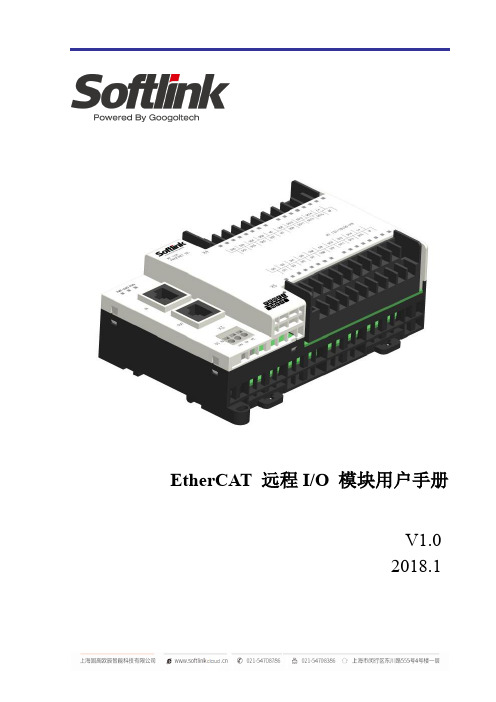
EtherCAT 远程I/O 模块用户手册V1.02018.1版权申明上海固高欧辰智能科技有限公司 保留所有权利上海固高欧辰智能科技有限公司保留在不事先通知的情况下,修改本手册中的产品和产品规格等文件的权力。
上海固高欧辰智能科技有限公司不承担由于使用本手册或本产品不当,所造成直接的、间接的、特殊的、附带的或相应产生的损失或责任。
上海固高欧辰智能科技有限公司具有本产品及其软件的专利权、版权和其它知识产权。
未经授权,不得直接或者间接地复制、制造、加工、使用本产品及其相关部分。
客户服务: 4006 300 321上海固高欧辰智能科技有限公司地 址:上海闵行区东川路555号4号楼1层 电 话:************ 54708786 传 真:************电子邮件:********************* 网 址:运动中的机器有危险!使用者有责任在机器中设计有效的出错处理和安全保护机制,上海固高欧辰智能科技有限公司没有义务或责任对由此造成的附带的或相应产生的损失负责。
文档版本前言感谢选用Softlink EtherCAT I/O数字量模块为回报客户,我们将以品质一流的IO模块、完善的售后服务、高效的技术支持,帮助您建立自己的控制系统。
·Softlink产品的更多信息上海固高欧辰智能科技有限公司的网址是。
在我们的网页上可以得到更多关于公司和产品的信息,包括:公司简介、产品介绍、技术支持、产品最新发布等等。
您也可以通过电话(4006 300 321)咨询关于公司和产品的更多信息。
·技术支持和售后服务您可以通过以下途径获得我们的技术支持和售后服务:♦电子邮件:*********************♦电话:4006 300 321♦发函至:上海闵行区东川路555号4号楼1层上海固高欧辰智能科技有限公司♦邮编:200241·用户手册的用途用户通过阅读本手册,能够了解Softlink EtherCAT I/O数字量模块的基本结构和规格指示,正确安装扩展模块,完成扩展模块的基本调试。
ICP DAS ET-7000系列以太网远程I O快速入门指南说明书

Congratulations on purchasing PET-7000/ET-7000 - the most popular automation solution for Ethernet remote monitoring and control application. This Quick Start Guide will provide information needed to get started with PET-7000/ET-7000. Please also consult the User Manual for detailed information on the setup and use of PET-7000/ET-7000.In addition to this guide, the package includes the following items:PET-7000/ET-7000 Module Software Utility CD- PET-7000 / ET-7000 Website/remote_ethernet_io_modules.html- ICP DAS USA Website/Phone : 1-310-517-9888Email: ********************Tech Support:*******************21-----------------------------------------------------------Configuring Boot ModeInit mode: For configuration. After booting, ET-7000 will not run thedefault firmware and cannot surf the internet. Use this mode toupdate MiniOS7 image.Normal mode: For normal working. After booting, ET-7000 will run thedefault firmware and can use all ET-7000 functions.---------------------------------------------------------------------------------- Connecting to Network, PC and PowerThe ET-7000 is equipped with an RJ-45 Ethernet port for connection to an Ethernet hub/switch and PC.3 4 ---------------------------------------------------------------------------------Installing the MiniOS7 UtilityThe MiniSO7 Utility can be obtained from companion CD or our site: CD:\Napdos\minios7\utility\minios7_utility\ /minios7utility.htmlAfter the installation has been completed, there will be a new short-cut for MiniOS7 Utility on the desktop.----------------------------------------------------------------------------------Using MiniOS7 Utility to Assign a New IPThe ET-7000 are Ethernet devices, which comes with a default IP address, therefore, you must first assign a new IP address to the ET-7000. The factory default IP settings are as follows:Double-click the MiniOS7 Utility shortcut on your desktop.After pressing F12 or choosing Search from Connection menu, the MiniOS7 Scandialog will appear, that will display a list of all the MiniOS7 modules on your network.See the status tip, waiting for the search to be done.Choose the module name for fields in the list, and then choose IP setting from the toolbar.After completing the settings, press the Yes button in the Confirm dialog box to exit the procedure.56---------------------------------------------------------------------------------- Enabling Adobe Flash Player in Your BrowerYour browser must support Adobe Flash Player and have it enabled in order to use theET-7000 web site.If you do not have it installed, please go to the following website and install it.The Adobe Flash Player Download Center:/flashplayer/---------------------------------------------------------------------------------- Go to the ET-7000 Web Site to Check out FunctionsThe ET-7000 contains an advanced web configuration system that provides users with accessET-7000 applications through a standard web browser.Make sure the switch placed in the“ Normal” p osition.Then reboot ET-7000/PET-7000.Please use a standard internet browser to view the ET-7000 webpage, such as MozillaFirefox or Internet Explorer…etc.If you haven’t changed the default IP address of the ET-7000, please refer to “4. UsingMiniOS7 Utility to Assign a New IP” to configure it.After entering the IP address, the login dialog box will appear and prompt you to enter your username and password.The factory default user name and password are as follows (Case sensitive) :After logging into theET-7000 web site, thewelcome page willappear.Under the Main Menu, expand the Web HMI, and thenselect the Web HMI option to check the values of the data acquisition.。
EIO-8G光纤以太网远程IO联网产品安装指南_3776

EIO-8G光纤以太网远程IO联网产品安装指南一、基本硬件连接 (3)1、开关量输出端子(侧面绿色端子) (3)2、前面板视图 (5)3、开关量输入端子(前面板绿色端子) (5)4、串口功能 (6)5、电源输入 (8)6、光以太网接口 (9)7、光太网级联连接方式及优势 (11)二、检查运行状态 (12)三、使用Xframe软件 (13)1、首先以管理员权限运行Xframe安装文件,并安装软件 (13)2、选择默认的“我的设备”,然选择“扫描可识别网络设备” (13)3、修改设备IP (13)4、如果扫描不到设备 (13)5、退出设备探测器,在模块管理菜单里选择添加模块 (14)8、测试 (16)9、更改控制说明 (16)10、使用Telnet菜单管理此设备 (17)11、操作规则 (18)12、Xframe软件的基本功能 (19)四、测试、查看EIO-8G的控制通讯协议(Modbus TCP) (20)1、概述 (20)2、安装测试软件Modbus测试软件(modpoll) (20)3、选择Modbus Poll连接 (20)4、定义Modbus基本信息 (20)5、开关量输入定义 (21)6、开关量输出定义 (23)7、更多的Modbus信息 (23)8、查看通讯报文 (23)五、测试查看Modbus RTU协议 (24)1、概述 (24)2、安装测试软件Modbus测试软件(modpoll) (24)3、通过DB9串口连接电脑与EIO-8G (24)4、选择Modbus Poll连接 (24)5、定义Modbus基本信息 (25)6、开关量输入定义 (25)7、开关量输出定义 (27)8、更多的Modbus信息 (28)9、查看通讯报文 (28)六、Modbus TCP协议参数 (29)1.Modbus TCP Server参数 (29)2.Modbus TCP Client参数 (30)七、EIO Link协议简介 (32)1.概述 (32)2.EIO Link协议默认参数 (32)3.报文格式 (32)4.协议样本及解释 (33)八、使用串口转以太网功能 (35)1、串口转以太网的默认设置 (35)2、使用方式 (35)3、建立虚拟串口 (35)4、测试虚拟COM口 (36)5、常见问题 (36)九、切换串口模式 (37)1、EIO-8G的串口模式 (37)2、更改RS232口模式为串口转以太网 (37)3、更改RS485口模式为控制本机硬件(Modbus RTU协议) (38)十、串口转以太网参数 (40)1、串口转以太网的数据模式 (40)2、Server模式参数 (40)3、Client模式参数 (42)4、Modbus TCP/RTU双向转换模式参数 (44)十一、配对使用2台EIO-8G (45)1、工作原理 (45)2、配置IP (45)3、配置Client (45)4、Server模式设置 (48)5、检查配对是否成功 (48)十二、1台EIO-8G与多台EIO-8G配对使用 (49)1、工作原理 (49)2、配置EIO-8G (49)3、配置作为从机的EIO-8G (50)十三、输入映射到输出功能 (51)1.概述 (51)2.输入对输出参数及说明 (51)十四、为继电器Output设置默认状态(输出保护) (53)1.概述 (53)2.输出保护参数及说明 (53)十五、恢复出厂值 (54)十六、EIO-8G设备性能指标 (55)十七、保修条款 (56)一、基本硬件连接1、开关量输出端子(侧面绿色端子)提供8路继电器触点输出。
Moxa ioLogik E2200 Series智能以太网远程I O产品说明书

ioLogik E2200SeriesSmart Ethernet remote I/O with Click&Go LogicFeatures and Benefits•Front-end intelligence with Click&Go control logic,up to24rules•Active communication with MX-AOPC UA Server•Saves time and wiring costs with peer-to-peer communications•Supports SNMP v1/v2c/v3•Friendly configuration via web browser•Simplifies I/O management with MXIO library for Windows or Linux•Wide operating temperature models available for-40to75°C(-40to167°F)environmentsCertificationsIntroductionMoxa’s ioLogik E2200Series Ethernet Remote I/O is a PC-based data acquisition and control device that uses proactive,event-based reporting to control I/O devices and features the Click&Go programming interface.Unlike traditional PLCs,which are passive and must poll for data,Moxa’s ioLogik E2200Series will,when paired with our MX-AOPC UA Server,communicate with SCADA systems using active messaging that is pushed to the server only when state changes or configured events occur.Additionally,the ioLogik E2200features SNMP for communications and control using an NMS(Network Management System),allowing IT professionals to configure the device to push I/O status reports according to configured specifications.This report-by-exception approach,which is new to PC-based monitoring,requires far less bandwidth than traditional polling methods.PC-Free Alarm and Control IntelligenceThis device supports simple yet powerful Click&Go™technology toconfigure event-driven reports and alarms delivered over email,TCP/UDP,or SNMP traps,giving you a powerful and effective tool fordelivering timestamped status updates in real time.With built-in Click&Go™intelligence,this device can be configuredfor simple outputs paired up with simple input triggers without theneed for a PC controller.This allows it to be configured toautomatically report I/O events according to conditions specified bythe user.SNMP for Ethernet Device ManagementBy using SNMP,IT engineers can configure the device to deliver alarms(traps)for specific I/O events,or use it to read or write directly to the I/O registers.For the strongest security,the device features SNMPv3,with authentication and encryption.With Moxa’s SNMP-capable I/O,even IT professionals can easily integrate industrial sensors and servos over an Ethernet backbone,and with its strong network management tools,it is ideal for a wide variety of industrial applications,including environmental monitoring,telecommunications,power production and delivery,and transportation.Push Technology for Events and AlarmsWhen used with MX-AOPC UA Server,devices can use active pushcommunications when communicating changes in state and/orevents to a SCADA system.Unlike a polling system,when using apush architecture for communications with a SCADA system,messages will only be delivered when changes in state or configuredevents occur,resulting in higher accuracy and lower amounts of datathat need to be transferred.SpecificationsControl LogicLanguage Click&GoInput/Output InterfaceDigital Input Channels ioLogik E2210Series:12ioLogik E2212Series:8ioLogik E2214Series:6Digital Output Channels ioLogik E2210/E2212Series:8ioLogik E2260/E2262Series:4Configurable DIO Channels(by software)ioLogik E2212Series:4ioLogik E2242Series:12Relay Channels ioLogik E2214Series:6Analog Input Channels ioLogik E2240Series:8ioLogik E2242Series:4Analog Output Channels ioLogik E2240Series:2RTD Channels ioLogik E2260Series:6Thermocouple Channels ioLogik E2262Series:8Buttons Reset buttonRotary Switch0to9Isolation3k VDC or2k VrmsDigital InputsConnector Screw-fastened Euroblock terminalSensor Type ioLogik E2210Series:Dry Contact and Wet Contact(NPN)ioLogik E2212/E2214/E2242Series:Dry Contact and Wet Contact(NPN or PNP) I/O Mode DI or event counterDry Contact On:short to GNDOff:openWet Contact(DI to GND)On:0to3VDCOff:10to30VDCCounter Frequency900HzDigital Filtering Time Interval Software configurablePoints per COM ioLogik E2210Series:12channelsioLogik E2212/E2242Series:6channelsioLogik E2214Series:3channelsDigital OutputsConnector Screw-fastened Euroblock terminalI/O Type SinkI/O Mode DO or pulse outputCurrent Rating200mA per channelPulse Output Frequency1kHzDIO Output Leakage Current 4.0mA@24VDCOver-Current Protection0.65A per channel@25°COver-Temperature Shutdown175°C(min.)Over-Voltage Protection45VDC(typical)RelaysConnector Screw-fastened Euroblock terminalType Form A(N.O.)power relayI/O Mode Relay or pulse outputPulse Output Frequency0.3Hz at rated loadContact Current Rating Inductive load:2A@30VDC,250VAC,110VACResistive load:5A@30VDC,250VAC,110VACMinimum Permitted Load1A@5VDCContact Resistance100milli-ohms(max.)Electrical Endurance100,000operations@5A resistive loadMechanical Endurance1,000,000operationsNote Ambient humidity must be non-condensing and remain between5and95%.The relaysmay malfunction when operating in high condensation environments below0°C. Analog InputsConnector Screw-fastened Euroblock terminalI/O Mode Voltage/CurrentI/O Type DifferentialResolution16bitsInput Range ioLogik E2240Series:±150mV,±500mV,±5V,±10V,0to20mA,4to20mAioLogik E2242Series:±150mV,0to150mV,±500mV,0to500mV,±5V,0to5V,±10V,0to10V,0to20mA,4to20mAAccuracy ioLogik E2240/E2242:±0.1%FSR@25°C±0.3%FSR@-10to60°CioLogik E2240-T/E2242-T:±0.1%FSR@25°C±0.3%FSR@-10to60°C±0.5%FSR@-40to75°CSampling Rate ioLogik E2240Series:All Channels:10samples/sec for voltage;6samples/sec for currentPer Channel:1.25samples/sec for voltage;0.75samples/sec for currentSingle channel:1.25samples/sec for voltage;0.75samples/sec for currentioLogik E2242Series:All channels:32samples/secPer channel:8samples/secSingle channel:100samples/secBuilt-in Resistor for Current Input120ohmsInput Impedance ioLogik E2240Series:900kilo-ohms(min.)ioLogik E2242Series:200kilo-ohms(min.)Over-Voltage Protection-25to+30VDC(power on)-35to+35VDC(power off)Analog OutputsConnector Screw-fastened Euroblock terminalI/O Mode Voltage/CurrentOutput Range0to10VDC4to20mAResolution12-bitAccuracy ioLogik E2240:±0.1%FSR@25°C±0.3%FSR@-10to60°CioLogik E2240-T:±0.1%FSR@25°C±0.3%FSR@-10to60°C±0.5%FSR@-40to75°CLoad(Current Mode)Internal power:250ohms(max.)RTDsConnector Screw-fastened Euroblock terminalSensor Type JPT100,JPT200,JPT500(-200to640°C)JPT1000(-200to350°C)NI100,NI200,NI500(-60to250°C)NI1000(-60to150°C)NI120(-80to260°C)PT1000(-200to350°C)PT50,PT100,PT200,PT500(-200to850°C)Resistance of310,620,1250,and2200ohmsInput Connection2-or3-wireSampling Rate All channels:12samples/secPer channel:2samples/secResolution0.1°C or0.1ohmsAccuracy ioLogik E2260:±0.1%FSR@25°C±0.3%FSR@-10to60°CioLogik E2260-T:±0.1%FSR@25°C±0.3%FSR@-10to60°C±0.5%FSR@-40to75°CInput Impedance625kilo-ohms(min.)ThermocouplesConnector Screw-fastened Euroblock terminalSensor Type J,K,T,E,R,S,B,NMillivolt Type±19.532mV±39.062mV±78.126mVFault and over-voltage protection:-35to+35VDC(power off);-25to+30VDC(poweron)Resolution16bitsMillivolt Accuracy ioLogik E2262:±0.1%FSR@25°C±0.3%FSR@-10to60°CioLogik E2262-T:±0.1%FSR@25°C±0.3%FSR@-10to60°C±0.5%FSR@-40to75°CTC Accuracy Types J,T,E,S,B:±5°CTypes K,R,N:±8°CCJC Accuracy±0.5°C@25°C±1.5°C@-40to75°CSampling Rate All channels:12samples/secPer channel:1.5samples/secInput Impedance1mega-ohms(min.)LED InterfaceLED Indicators PWR,RDY,Serial,I/O StatusEthernet Interface10/100BaseT(X)Ports(RJ45connector)1Magnetic Isolation Protection 1.5kV(built-in)Ethernet Software FeaturesConfiguration Options Windows Utility(ioAdmin),Web Console(HTTP)Industrial Protocols Modbus TCP Server(Slave),SNMPv1/v2c/v3,SNMPv1Trap,Moxa AOPC(Active Tag),MXIO Library,CGI commandsManagement BOOTP,IPv4,SMTP,DHCP Client,HTTP,TCP/IPMIB Device Settings MIBTime Management SNTPSecurity FunctionsAuthentication Local databaseEncryption HMACSecurity Protocols SNMPv3Modbus TCPFunctions Supported1,2,3,4,5,6,15,16Mode Server(Slave)Serial InterfaceConnector Terminal blockSerial Standards RS-485No.of Ports1Baudrate1200,2400,4800,9600,19200,38400,57600,115200bps Parity NoneData Bits8Stop Bits1Flow Control NoneSerial SignalsRS-485-2w Data+,Data-,GNDSerial Software FeaturesIndustrial Protocols Modbus RTU MasterPlatformReal-time Clock(RTC)Real-time clock with battery backupPower ParametersPower Connector Screw-fastened Euroblock terminalNo.of Power Inputs1Input Voltage12to36VDCPower Consumption ioLogik E2210Series:202mA@24VDCioLogik E2212Series:136mA@24VDCioLogik E2214Series:170mA@24VDCioLogik E2240Series:198mA@24VDCioLogik E2242Series:178mA@24VDCioLogik E2260Series:95mA@24VDCioLogik E2262Series:160mA@24VDCPhysical CharacteristicsDimensions115x79x45.6mm(4.53x3.11x1.80in)Weight250g(0.55lb)Installation DIN-rail mounting,Wall mountingWiring I/O cable,16to26AWGPower cable,16to26AWGHousing PlasticEnvironmental LimitsOperating Temperature Standard Models:-10to60°C(14to140°F)Wide Temp.Models:-40to75°C(-40to167°F)Storage Temperature(package included)-40to85°C(-40to185°F)Ambient Relative Humidity5to95%(non-condensing)Altitude2000m1Standards and CertificationsSafety UL508EMC EN61000-6-2/-6-4EMI CISPR32,FCC Part15B Class AEMS IEC61000-4-2ESD:Contact:4kV;Air:8kVIEC61000-4-3RS:80MHz to1GHz:10V/mIEC61000-4-4EFT:Power:2kV;Signal:1kVIEC61000-4-5Surge:Power:1kVIEC61000-4-6CS:10VIEC61000-4-8PFMFShock IEC60068-2-27Vibration IEC60068-2-6Freefall IEC60068-2-32DeclarationGreen Product RoHS,CRoHS,WEEEMTBFTime ioLogik E2210Series:213,673hrsioLogik E2212Series:217,722hrsioLogik E2214Series:307,329hrsioLogik E2240Series:155,941hrsioLogik E2242Series:204,391hrsioLogik E2260Series:327,282hrsioLogik E2262Series:341,063hrsStandards Telcordia SR332WarrantyWarranty Period ioLogik E2214Series:2years2ioLogik E2210/E2212/E2240/E2242/E2260/E2262Series:5years Details See /warrantyPackage ContentsDevice1x ioLogik E2200Series remote I/ODocumentation1x quick installation guide1x warranty card1.Please contact Moxa if you require products guaranteed to function properly at higher altitudes.2.Because of the limited lifetime of power relays,products that use this component are covered by a2-year warranty.DimensionsOrdering InformationModel Name Input/Output Interface Digital Input Sensor Type Analog Input Range Operating Temp.ioLogik E221012x DI,8x DO Wet Contact(NPN),DryContact–-10to60°CioLogik E2210-T12x DI,8x DO Wet Contact(NPN),DryContact–-40to75°CioLogik E22128x DI,4x DIO,8x DO Wet Contact(NPN or PNP),Dry Contact–-10to60°CioLogik E2212-T8x DI,4x DIO,8x DO Wet Contact(NPN or PNP),Dry Contact–-40to75°CioLogik E22146x DI,6x Relay Wet Contact(NPN or PNP),Dry Contact–-10to60°CioLogik E2214-T6x DI,6x Relay Wet Contact(NPN or PNP),Dry Contact–-40to75°CioLogik E22408x AI,2x AO–±150mV,±500mV,±5V,±10V,0-20mA,4-20mA-10to60°CioLogik E2240-T8x AI,2x AO–±150mV,±500mV,±5V,±10V,0-20mA,4-20mA-40to75°CioLogik E224212x DIO,4x AI Wet Contact(NPN or PNP),Dry Contact±150mV,0-150mV,±500mV,0-500mV,±5V,0-5V,±10V,0-10V,0-20mA,4-20mA-10to60°CioLogik E2242-T12x DIO,4x AI Wet Contact(NPN or PNP),Dry Contact±150mV,0-150mV,±500mV,0-500mV,±5V,0-5V,±10V,0-10V,0-20mA,4-20mA-40to75°CioLogik E22604x DO,6x RTD––-10to60°C ioLogik E2260-T4x DO,6x RTD––-40to75°C ioLogik E22624x DO,8x TC––-10to60°C ioLogik E2262-T4x DO,8x TC––-40to75°C Accessories(sold separately)SoftwareMX-AOPC UA Server OPC UA Server software for converting fieldbus to the OPC UA standard©Moxa Inc.All rights reserved.Updated May05,2022.This document and any portion thereof may not be reproduced or used in any manner whatsoever without the express written permission of Moxa Inc.Product specifications subject to change without notice.Visit our website for the most up-to-date product information.。
EIO解决方案

Output8
用电设备
Output8 Output7
EIO控制AC 220V接线说明
Output7
Output6 Output5
Output6 Output5 Output4 Output4 Output3 Output2 Output1 Output3 Output2
火线(L)
零线(N)
Output1
EIO-16可支持16路继电器输出,即可以控制16个AC220V用电设备。
EIO支持RS232/RS485转以太网,控制的同时,还可以采集现场RS232/RS485设备数据。 更多细节请联系技术支持。
EIO连接各类探头实现报警联动及数据远传
各类开关量输出的报 警探头 COMM
EIO 以太网 光以太网 ADSL等 上位机
EIO-STD可支持8探头输入,8路继电器输出,即可以控制8个报警设备或AC220V用电设备。 EIO-16可支持16探头输入,8路继电器输出,即可以控制8个报警设备或16个AC220V用电设备。 EIO支持RS232/RS485转以太网,控制的同时,还可以采集现场RS232/RS485设备数据。 更多细节请联系技术支持。
RS232/RS485转以太网
方案描述: 两个EIO(如A、B)设置为透传(配对)模式,可以将远程开关量状态复制到本地,并还原重现。例如,EIO A的输入通断状态, 将在EIO B的输出端重现。同样EIO B的输入状态也可以在EIO A的输出端重现。开关量输入可以是按钮、报警探头、5V-TTL信号。 输出为功率型继电器,直接驱动220V设备。EIO A、B的串口转以太网功能也可以配对,在两端提供透明的RS232/RS485通道。
开关量输出开关量输入rs232rs485转以太网eiobserver开关量输出开关量输入rs232rs485转以太网开关量输入开关量输出eiors232rs485转以太网eio直接控制ac220v用电设备电源上位机以太网光以太网adsl等eio火线ac22v电源eio内置了高功率继电器不但可以控制各类低压设备也可直接控制ac220v用电设备的电源
EIO用户使用手册v1.6

EDPF-NT Plus EIO使用手册版本 2.0编号 UG000北京国电智深控制技术有限公司2010年12月版权声明本手册版权归北京国电智深控制技术有限公司所有。
修订历史版本日期说明REV 1.0 2009-1 第1版REV 1.62010-12-22新添网络冗余,虚拟DPU在与EIO网络通讯中断后实现主、备切换,通讯的容错次数为可配置EIO用户使用手册目录1. 简介 (4)2. 设备、任务、虚拟卡件 (4)2.1 定义 (4)2.2 设备与任务的划分规则 (5)2.3 任务与虚拟卡件的对应关系 (5)3. EIO通讯配置步骤 (6)3.1 配置网络环境 (6)3.2 创建虚拟DPU (6)3.3 安装虚拟DPU (7)3.4 组态 (7)3.4.1 创建卡件布置图 (7)3.4.2 配置虚拟卡件 (7)3.5 创建“配置文件” (8)3.5.1 文件目录 (8)3.5.2 配置规则 (8)4. 错误排查与确认 (11)5. 实际工程应用举例 (12)1. 简介EIO即扩展I/O,其支持DCS与第三方系统通讯。
本文档重点介绍DCS通过虚拟DPU与第三方系统通讯的实现方案,虚拟DPU运行在NT+系统的MMI站上,一个虚拟DPU可同时和多个第三方系统通讯。
DCS与第三方系统之间可基于以太网或串口通讯,通讯协议为Modbus over TCP/IP 或Modbus RTU。
在实际应用中,将根据不同需求采用不同的通讯方案:①基于以太网通讯:通讯协议为Modbus over TCP/IP,DCS与每个第三方系统均可视为网络上的一个通讯结点,需要知道每个结点的IP地址和端口号,配置文件中将明确指定每个通讯结点的IP和端口号。
②基于串口通讯:通讯协议为Modbus RTU,DCS与第三方系统之间通过串口服务器作为转接接口。
串口服务器一端通过以太网和DCS连接,另一端则通过RS485和第三方系统连接。
串口服务器通常具有多个连接端口,每个端口连接一个第三方系统。
以太网卡怎么安装
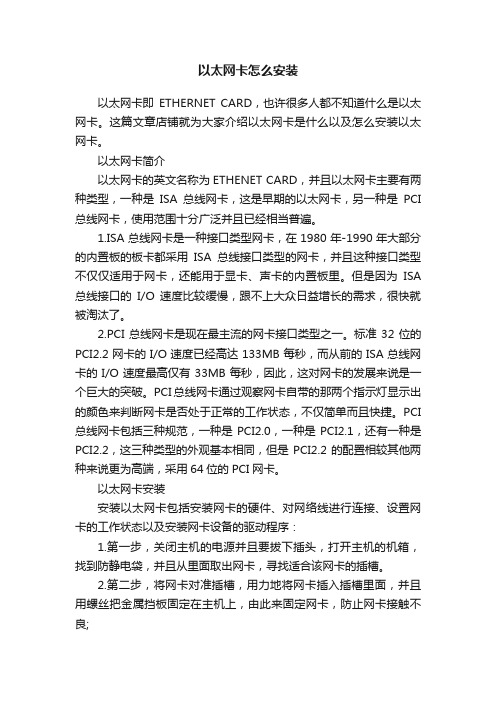
以太网卡怎么安装以太网卡即ETHERNET CARD,也许很多人都不知道什么是以太网卡。
这篇文章店铺就为大家介绍以太网卡是什么以及怎么安装以太网卡。
以太网卡简介以太网卡的英文名称为ETHENET CARD,并且以太网卡主要有两种类型,一种是ISA总线网卡,这是早期的以太网卡,另一种是PCI 总线网卡,使用范围十分广泛并且已经相当普遍。
1.ISA总线网卡是一种接口类型网卡,在1980年-1990年大部分的内置板的板卡都采用ISA总线接口类型的网卡,并且这种接口类型不仅仅适用于网卡,还能用于显卡、声卡的内置板里。
但是因为ISA 总线接口的I/O速度比较缓慢,跟不上大众日益增长的需求,很快就被淘汰了。
2.PCI总线网卡是现在最主流的网卡接口类型之一。
标准32位的PCI2.2网卡的I/O速度已经高达133MB每秒,而从前的ISA总线网卡的I/O速度最高仅有33MB每秒,因此,这对网卡的发展来说是一个巨大的突破。
PCI总线网卡通过观察网卡自带的那两个指示灯显示出的颜色来判断网卡是否处于正常的工作状态,不仅简单而且快捷。
PCI 总线网卡包括三种规范,一种是PCI2.0,一种是PCI2.1,还有一种是PCI2.2,这三种类型的外观基本相同,但是PCI2.2的配置相较其他两种来说更为高端,采用64位的PCI网卡。
以太网卡安装安装以太网卡包括安装网卡的硬件、对网络线进行连接、设置网卡的工作状态以及安装网卡设备的驱动程序:1.第一步,关闭主机的电源并且要拔下插头,打开主机的机箱,找到防静电袋,并且从里面取出网卡,寻找适合该网卡的插槽。
2.第二步,将网卡对准插槽,用力地将网卡插入插槽里面,并且用螺丝把金属挡板固定在主机上,由此来固定网卡,防止网卡接触不良;3.第三步,网卡和电缆相互连接,如果网线是双绞线,就要用RJ-45的插头以及插座,但是如果是连接粗同轴电缆的话,大家就要另外购买接收发器了。
通过这篇文章,大家是否了解了如何安装以太网卡了呢?赶紧试试吧!。
- 1、下载文档前请自行甄别文档内容的完整性,平台不提供额外的编辑、内容补充、找答案等附加服务。
- 2、"仅部分预览"的文档,不可在线预览部分如存在完整性等问题,可反馈申请退款(可完整预览的文档不适用该条件!)。
- 3、如文档侵犯您的权益,请联系客服反馈,我们会尽快为您处理(人工客服工作时间:9:00-18:30)。
EIOHF以太网远程IO联网产品快速安装指南
1.差不多硬件连接
●开关量输出端子(绿色端子)
提供8路继电器触点输出。
2个接线端子为一个开关(Output1-8)。
每路开关最大负载:AC 250V/10A、AC 125V/30A、DC 30V/10A。
EIO开关量输出逻辑图。
EIO操纵220V线路接线图。
●开关量输入端子(黄色端子)
由板子提供一个开关量检测信号(COMM脚),当此检测信号与开关量输入端(Input1-8)中的任何一个接通时,此开关量输入端为接通状态,检测数据字节对应位被置1,否则为0。
●温湿度传感器接口
建议使用0.5mm或以上线径的4芯屏蔽线或4芯护套线,连接EIO-HF和温湿度传感器探头。
最远通讯距离可达15米。
不可使用网线作为通讯线。
●电源输入
DC12V 500mA端子式电源输入,请按照外壳文字讲明连接电源正负极。
使用过程中,假如由于供电电源超过上述规定而造成的缺失,不在免费保修范畴之内。
●RS232/RS485接口
UART端口的1、9脚分不对应RS485的A+、B-。
UART端口的2、3、5分不对应RS232的收、发、地。
●操纵通讯方式及协议
<通过以太网&TCP/IP操纵>:此模式为默认模式,通过TCP/IP Modbus TCP通讯协议进行操纵,设备监听在502端口,具体报文格式及内容,请查看光盘内的《EIO技术配置手册》,或使用光盘内的演示软件查看操纵报文。
应用软件能够使用Socket规范与EIO建立用于操纵通讯TCP/IP连接。
也能够VSPM软件,将EIO 映射成本机的虚拟COM,应用软件采纳串口编程方式与EIO进行操纵通讯。
●RS232协议转换
RS232协议转换默认TCP/IP监听端口为6020,连接到此端口,或将此端口映射成虚拟串口,即可通讯。
●RS485协议转换
RS485协议转换默认TCP/IP监听端口为6021,连接到此端口,或将此端口映射成虚拟串口,即可通讯。
●网络
设备支持10Mbps以太网接入,不支持网线自动翻转,假如与网卡连接,需要使用交叉网线。
与交换机或集线器连接,使用一般的568B/A网线即可。
2.检查运行状态
上电后就能够观看设备的工作状态。
正常情形下,<Work>指示灯每隔一秒闪耀一次,长亮或长灭都为不正常状态。
以太网连接正常时<联接>指示灯将长亮。
其他状态,参考下面的指示灯含义讲明。
Data:网络数据,以太网连接有数据传输时闪耀。
Link:网络连接,以太网连接正常时为长亮。
Work:正常启动并工作后,每隔一秒闪耀一次,长亮或长灭都为故障状态。
UART:当与虚拟串口软件或其他操纵软件建立连接后为长亮状态,在串口转TCP/IP透亮数据时,此指示灯转换为数据转发指示。
CMD:每执行一次远程操纵命令,此指示灯闪耀一次。
PWR:正常时为长亮状态。
3.EIO Link技术
2个EIO设备能够通过EIO Link技术配置成对联模式。
此模式特点:
EIO-A的开关量输入状态将被复制到EIO-B开关量输出
EIO-B的开关量输入状态将被复制到EIO-A开关量输出
EIO-A与EIO-B的串口协议转换功能也能够设置为透亮传输模式。
EIO出厂时,均为EIO Link的<EIO Link Server模式>,因此一个EIO使用默认设置,另一个使用<EIO Link Client模式>就能够完成对联。
EIO-A使用默认设置,工作在<EIO Link Server模式>。
在EIO-B的<EIO Link>菜单中,设置为<EIO Link Client模式>,并将EIO-B的远程服务器地址设置为EIO-A的IP地址,就能够完成对联设置。
EIO Link模式有效情形下,Modbus TCP的开关量输出操纵功能将被禁用,然而能够轮询EIO的开关量输入状态。
4.开关量状态主动上传功能配置
●启用EIO Link的<EIO Link Server模式>(默认差不多启用)
●使用TCP/IP协议连接EIO的5100端口,或将此端口映射成虚拟串口。
●当开关量发生变化时,能够从此TCP/IP连接,或虚拟串口接收到状态数据报文。
5.安装VSPM虚拟串口软件
1)安装光盘或从网络下载的VSPM虚拟串口软件。
2)EIO默认设置为Server模式,因此择VSPM的Client模式(默认模式)。
3)选择<使用设备探测器建立虚拟串口>,进入主界面后,选择<扫描添加设备>
4)修设备IP地址
●选择一个扫描到的设备
●在<IP地址>输入栏中,为设备指定一个新的可访咨询的IP地址
●单击<修改设备网络参数>,设备修改IP地址为指定地址,并自动重启用于应用设置
●启动完毕后单击<搜索设备>,就能够看到设备差不多修改为新的IP地址。
5)选择映射此设备端口,就能够自动映射出对应的虚拟串口
映射结果
设备的RS232协议转换端口被映射到COM2,对应192.168.192.100:6020
设备的RS485协议转换端口被映射到COM3,对应192.168.192.100:6021
设备的Modbus TCP端口被映射到COM4,对应192.168.192.100:502
6.通过Socket操纵EIO
运行光盘内的eiodemo_socket->eio_socketp.exe。
此名目下有测试程序的Delphi源码。
1)点击连接
2)测试输出,点击输出1-8,相应的继电器应该吸合。
3)测试入,点击输<重新读取开关量输入状态>,假如响应输入通道为1,将在输入1-8上打勾。
7.温湿度数据采集
安装ESEN采集软件,此软件支持1-500点温湿度数据采集及现场报警。
新建一个采集点即可看到温湿度数据。
编程协议见《EIO技术配置手册》。
8.治理EIO
能够使用VSPM的<Telnet治理>功能或超级终端的
TCP/IP功能登录到设备进行治理。
EIO默认的治理员口令:admin
9.复原出厂值
通常不需要此操作,因为设备支持设备探测功能,因此即使遗失了IP地址,也能够通过虚拟串口的<设备探测器>找到设备,同时能够通过软件治理功能来复原出厂设置。
按住复原出厂值按钮,重新启动或上电,等待10秒左右,直到<Work>指示灯开始闪耀,就能够复原到下列默认设置:
IP地址:192.168.192.100 子网掩码:255.255.255.0 网关:无IP认证:禁用Telnet端口:23
EIO设备性能指标。
