Radius Manager 3.9.0 Free v0.2 全自动安装ISO 安装说明修正版
radius manager 3.9 相关设置

nameserver 8.8.8.8
nameserver 8.8.4.4
六:重新启动网络配置
# service network restart
或
# /etc/init.d/network restart
七:系统升级
[root@Metro ~]# yum update
一:关机命令:shutdown -h 0
二:修改密码:password root
三:修改对应网卡的IP地址的配置文件
# nano /etc/sysconfig/network-scripts/ifcfg-eth0
DEVICE=eth0 #描述网卡对应的设备别名,例如ifcfg-eth0的文件中它为eth0
ONBOOT=yes #系统启动时是否设置此网络接口,设置为yes时,系统启动时激活此设备
四:修改对应网卡的网关的配置文件
[root@centos]# nano /etc/sysconfig/network
五:修改对应网卡的DNBOOTPROTO=static #设置网卡获得ip地址的方式,可能的选项为static,dhcp或bootp,分别对应静态指定的 ip地址,通过dhcp协议获得的ip地址,通过bootp协议获得的ip地址
BROADCAST=192.168.0.255 #对应的子网广播地址
HWADDR=00:07:E9:05:E8:B4 #对应的网卡物理地址
IPADDR=12.168.1.2 #如果设置网卡获得 ip地址的方式为静态指定,此字段就指定了网卡对应的ip地址
IPV6INIT=no
IPV6_AUTOCONF=no
NETMASK=255.255.255.0 #网卡对应的网络掩码
radius服务器与SQL连接配置

radius服务器与SQL连接配置一、介绍在网络环境中,Radius服务器是一种用于身份认证、授权和账号管理的服务。
而与之配合使用的SQL连接则是为了方便存储和管理账号和认证信息。
本文将介绍如何正确配置Radius服务器与SQL连接,以实现高效的身份认证和访问控制。
二、确定数据库类型在开始Radius服务器与SQL连接配置之前,首先需要确定数据库类型。
目前常用的数据库类型有MySQL、Oracle、SQL Server等。
根据实际情况选择合适的数据库类型,并确保已经安装了相应的数据库软件。
三、安装Radius服务器1. 下载和安装Radius服务器软件,常用的有FreeRADIUS和Microsoft Network Policy Server(NPS)等。
根据实际需求选择合适的软件,并按照官方文档进行安装。
四、创建数据库和表格1. 登录数据库管理工具,创建一个新的数据库,例如命名为"radius"。
2. 在新创建的数据库中,创建一个名为"users"的表格,用于存储用户认证信息。
五、配置Radius服务器1. 打开Radius服务器配置文件,通常是"radius.conf"或"radiusd.conf"。
根据实际软件和版本的不同,配置文件所在位置可能有所不同。
2. 找到以下配置项:auth_backend = "sql"sql_driver = "mysql"sql_server = "localhost"sql_port = 3306sql_database = "radius"sql_username = "root"sql_password = "password"sql_table = "users"修改这些配置项的值,以匹配实际的数据库信息和账号密码。
RADIUS服务器搭建
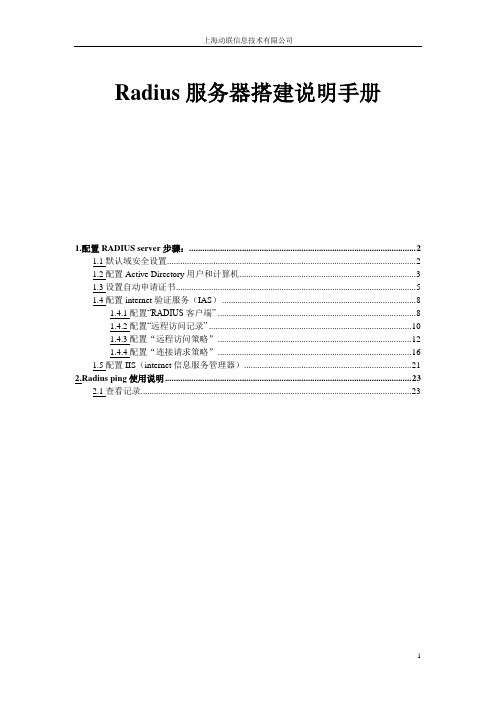
Radius服务器搭建说明手册1.配置RADIUS server步骤: (2)1.1默认域安全设置 (2)1.2配置Active Directory用户和计算机 (3)1.3设置自动申请证书 (5)1.4配置internet验证服务(IAS) (8)1.4.1配置“RADIUS客户端” (8)1.4.2配置“远程访问记录” (10)1.4.3配置“远程访问策略” (12)1.4.4配置“连接请求策略” (16)1.5配置IIS(internet信息服务管理器) (21)2.Radius ping使用说明 (23)2.1查看记录 (23)1.配置RADIUS server步骤:配置RADIUS server 的前提是要在服务器上安装Active Directory ,IAS(internet验证服务),IIS管理器(internet信息服务管理器),和证书颁发机构;如果没有安装AD,在“开始”—〉“运行”—〉命令框中输入命令“dcpromo”,然后按照提示安装就可以了;如果没有安装证书颁发机构,就在“控制面板”—〉“添加删除程序”—〉“添加/删除windows组件”—〉“windows 组件向导”的组件中选择“证书服务”并按提示安装;如果没有安装IAS和IIS,就在就在“控制面板”—〉“添加删除程序”—〉“添加/删除windows组件”—〉“windows组件向导”的组件中选择“网络服务”按提示完成安装;在AD和证书服务没有安装时,要先安装AD然后安装证书服务,如果此顺序翻了,证书服务中的企业根证书服务则不能选择安装;在这四个管理部件都安装的条件下,可以配置RADIUS服务器了。
1.1默认域安全设置进入“开始”—〉“管理工具”—〉“域安全策略”,进入默认域安全设置,展开“安全设置”—〉“账户策略”—〉“密码策略”,在右侧列出的策略中,右键点击“密码必须符合复杂性要求”选择“属性”,将这个策略设置成“已禁用”,在完成此设置后,后面创建客户端密码时会省去一些设置密码的麻烦。
搭建radius服务器(2024)

引言概述:在网络管理和安全领域,Radius (RemoteAuthenticationDialInUserService)服务器是一种用于认证、授权和计费的协议。
它可以帮助组织有效地管理网络用户的访问,并提供安全可靠的认证机制。
搭建Radius服务器是一项重要的任务,本文将详细介绍搭建Radius服务器的步骤和一些注意事项。
正文内容:1.确定服务器需求a.确定您的网络环境中是否需要Radius服务器。
如果您有大量用户需要认证和授权访问网络资源,Radius服务器将成为必不可少的工具。
b.考虑您的网络规模和性能需求,以确定是否需要单独的物理服务器或虚拟服务器来运行Radius服务。
2.选择合适的Radius服务器软件a.有多种Radius服务器软件可供选择,如FreeRADIUS、MicrosoftIAS、CiscoSecureACS等。
根据您的特定需求和预算,在这些选项中选择一个最合适的服务器软件。
b.考虑软件的功能和特性,例如支持的认证方法、计费功能、日志功能等。
3.安装和配置Radius服务器软件a.安装选定的Radius服务器软件,并确保它与您的操作系统和其他网络设备兼容。
b.进行服务器的基本配置,包括设置服务器名称、IP地质、监听端口等。
c.配置认证和授权方法,例如使用用户名/密码、证书、OTP 等。
d.设置计费和日志功能,以便记录用户的访问和使用情况。
4.集成Radius服务器与其他网络设备a.配置网络设备(例如交换机、无线接入点)以使用Radius服务器进行认证和授权。
b.确保网络设备与Radius服务器之间的通信正常,并测试认证和授权功能是否正常工作。
c.配置Radius服务器以与目标网络设备进行通信,例如设置共享密钥或证书。
5.安全和监控a.配置适当的安全措施,例如使用SSL/TLS加密通信、限制访问Radius服务器的IP地质等。
b.监控Radius服务器的性能和日志,检测异常活动和可能的安全威胁。
Freeradiusforwin安装配置手册
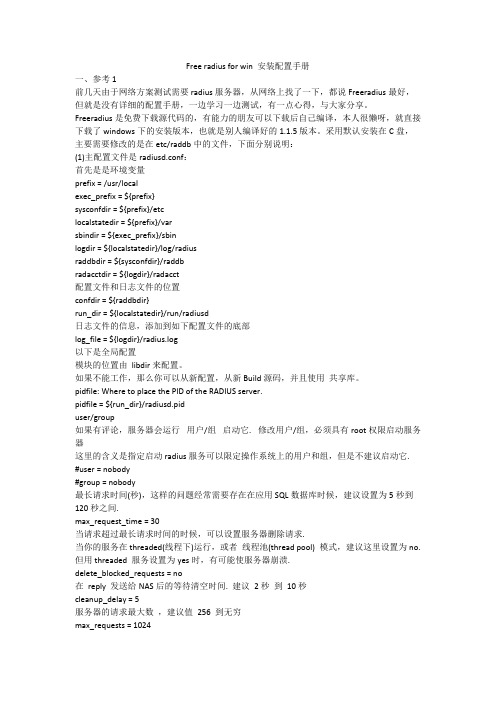
Free radius for win 安装配置手册一、参考1前几天由于网络方案测试需要radius服务器,从网络上找了一下,都说Freeradius最好,但就是没有详细的配置手册,一边学习一边测试,有一点心得,与大家分享。
Freeradius是免费下载源代码的,有能力的朋友可以下载后自己编译,本人很懒呀,就直接下载了windows下的安装版本,也就是别人编译好的1.1.5版本。
采用默认安装在C盘,主要需要修改的是在etc/raddb中的文件,下面分别说明:(1)主配置文件是radiusd.conf:首先是是环境变量prefix = /usr/localexec_prefix = ${prefix}sysconfdir = ${prefix}/etclocalstatedir = ${prefix}/varsbindir = ${exec_prefix}/sbinlogdir = ${localstatedir}/log/radiusraddbdir = ${sysconfdir}/raddbradacctdir = ${logdir}/radacct配置文件和日志文件的位置confdir = ${raddbdir}run_dir = ${localstatedir}/run/radiusd日志文件的信息,添加到如下配置文件的底部log_file = ${logdir}/radius.log以下是全局配置模块的位置由libdir来配置。
如果不能工作,那么你可以从新配置,从新Build源码,并且使用共享库。
pidfile: Where to place the PID of the RADIUS server.pidfile = ${run_dir}/radiusd.piduser/group如果有评论,服务器会运行用户/组启动它. 修改用户/组,必须具有root权限启动服务器这里的含义是指定启动radius服务可以限定操作系统上的用户和组,但是不建议启动它. #user = nobody#group = nobody最长请求时间(秒),这样的问题经常需要存在在应用SQL数据库时候,建议设置为5秒到120秒之间.max_request_time = 30当请求超过最长请求时间的时候,可以设置服务器删除请求.当你的服务在threaded(线程下)运行,或者线程池(thread pool) 模式,建议这里设置为no.但用threaded 服务设置为yes时,有可能使服务器崩溃.delete_blocked_requests = no在reply 发送给NAS后的等待清空时间. 建议2秒到10秒cleanup_delay = 5服务器的请求最大数,建议值256 到无穷max_requests = 1024让服务器监听某个IP,并且从次IP发送相应信息. 主要是为了服务器同时具有多服务器时候使用.bind_address = *可以指定raidus的使用端口号,使用0表示使用默认的radius端口,在配置文件/etc/services配置.port = 0 //与NAS上配置的端口号要相同(2)clients.conf是用来配置哪些NAS可以访问radius,语法如下:client 192.168.100.0/24 { //NAS的IP地址,可以是网段,NAS是指在那些启用了AAA指定radius服务器的设备。
安装radius manager 3.9全过程手记

9.FreeRadius安装及配置
FreeRadius安装
wget /cont/download/freeradius-server-2.1.8-dmamod-1.tar.gz
tar xvf freeradius-server-2.1.8-dmamod-1.tar.gz
CREATE DATABASE radius; #创建radius数据库
CREATE DATABASE conntrack; #创建conntrack数据库
cp -rf ioncube /usr/local/
显示php版本,记下版本为.1.6 (cli) (built: Nov 29 2010 16:47:37)
Copyright (c) 1997-2006 The PHP Group
1.安装centos 5.6。
2.改MAC、IP、GATEWAY、nameserver,关闭SELINUX,重启系统。
改MAC地址
/etc/rc.d/rc.sysinit
ifconfig eth0 down
ifconfig eth0 hw ether 00:D0:09:B8:B7:34
CREATE USER 'radius'@'localhost' IDENTIFIED BY 'radius123'; #创建用户radius,密码radius123
CREATE USER 'conntrack'@'localhost' IDENTIFIED BY 'conn123'; #创建用户conntrack,密码conn123
# Connection info:
Radius Manager3.8安装说明汇总及工具记录

Radius Manager安装全攻略以下内容根据个人安装过程及官方英文文档而成,CentOS 5.5下Yum安装本地光盘软件首先要先挂载光盘,把光盘挂载到media/cdrom/,用WinSCP工具登陆到CentOS5.5,在media目录中建立cdrom目录。
命令:mount /dev/cdrom /media/cdrom (其他方法这里就不介绍了)现在就是要安装软件咯,命令如下:yum --disablerepo=\* --enablerepo=c5-media install mysql-serveryum --disablerepo=\* --enablerepo=c5-media install mysql-develyum --disablerepo=\* --enablerepo=c5-media install curlyum --disablerepo=\* --enablerepo=c5-media install php-mysqlyum --disablerepo=\* --enablerepo=c5-media install compat-libstdc++-33yum --disablerepo=\* --enablerepo=c5-media install libtoolyum --disablerepo=\* --enablerepo=c5-media install freetype-develyum --disablerepo=\* --enablerepo=c5-media install libpng-develyum --disablerepo=\* --enablerepo=c5-media install libjpeg-devel一句话可以搞定。
yum --disablerepo=\* --enablerepo=c5-media install mysql-server mysql-devel curl php-mysqlcompat-libstdc++-33 libtoolyum --disablerepo=\* --enablerepo=c5-media install gcc php mysql mysql-server mysql-devel php-mysql php-mcrypt curl php-curl compat-libstdc++-33 libtool-ltdl-devel httpd解密:拷贝incode_loader_lin_4.3.so到/usr/local/ioncube/下,如果没有文件夹,则新建打开/etc,找到php.ini,在最后加入以下一句话zend_extension=/usr/local/ioncube/ioncube_loader_lin_4.3.soradius manager系列安装教程 3.freeradius 安装配置文件见附件freeradius下载/read-htm-tid-376.html上传安装文件到/home解压文件./configuremake && make install看到这样的提示,安装已经完成。
Radius系统管理

RADIUS系统管理、维护文档-----ENTER RADIUS 2.1安装、管理、维护文档 互联技术服务网2001年2月12日目录一系统安装二系统运行三帮助文档四FAQ五相关资料目录一系统安装1.1安装说明以下安装说明均是参照以下系统图来说明,更多的说明请联系/radius。
1.2安装文件获取ENTER RADIUS2.1发布形式以光盘发布,发布光盘包含以下内容:Radius/Enterradius.2.1.x86.tar.gz LINUX发布版本Radius/Enterradius.2.1.sun.tar.gz SUN SOLARIS发布版本Radius/Enterradius.webadmin.1.0.tar.gz WEB用户、管理程序Doc/Enterradius.2.1.doc.tar.gz RADIUS安装、维护、系统文档Doc/Enterradius.webadmin.1.0.doc.tar.gz WEB管理程序安装、维护文档Doc/Enterradius.api.2.1.tar.gz 开发API接口文档Tools/Oracle816SE_tar.gz ORACLE8I的linux版本1.3RADIUS服务器预安装(机器名为radius)请先参照相关操作系统的说明安装RADIUS的操作系统,并安装ORACLE8I的客户端程序,配置好相关系统环境变量和ORACLE8I环境变量。
假设:TNS_NAME=radius1.4 数据库服务器预安装(机器名为db)请先参照相关操作系统文档和ORACLE8I(ORACLE8.1.6)数据库安装文档安装好操作系统和ORACLE8I数据库,配置好相关系统环境变量和ORACLE8I环境变量。
假设:ORACLE_HOME=/home/oracle01/app/oracle/product/8.1.6ORACLE_BASE=/home/oracle01/app/oracleORACLE_SID=radius1.5 WEB服务器预安装(机器名为web)请先参照相关apache和tomcat文档安装、配置好WEB服务器,同时安装好ORACLE8I 的客户端程序,配置好相关系统环境变量和ORACLE8I环境变量。
手把手教您建立免费的RADIUS认证服务器

2007年08月13日 11:07 ChinaByteRADIUS认证服务器(Remote Authentication Dial In User Service,远程用户拨号认证系统)是目前应用最广泛的AAA协议(AAA=authentication、Authorization、Accounting,即认证、授权、计费)。
AAA协议的典型操作是验证用户名和密码是否合法(认证),分配IP 地址(授权),登记上线/下线时间(计费),电信业窄带/宽带拨号都使用大型RADIUS认证服务器。
而随着网络安全需求提高,中小企业的局域网集中用户认证,特别是使用VPDN专网的也逐渐需要建立自己的认证服务器以管理拨号用户。
这些用户不需要使用昂贵的专业系统,采用PC服务器和Linux系统的Freeradius+MySQL可靠地实现。
本文着重介绍RADIUS系统在VPDN拨号二次认证中的应用。
Freeradius的安装笔者采用FC4 for x86_64系统上的freeradius-1.1.2,在中档PC服务器上运行,系统运行稳定可靠。
Linux FC4自带Freeradius和MySQL,不过实测不理想。
FC4 MySQL对中文支持不好,而freeradius则仅支持其自带MySQL。
所以,在编译MySQL时要加入选项“--with-charset=gb2312”以支持中文字符编码。
编译Freeradius时可使用缺省选项。
在64位Linux系统上编译前配置时需要加入选项“—with-snmp=no”,因为与库文件snmp相关的库对64位支持有问题,最新的FC7也许没有这些问题。
Freeradius提供了MySQL建库脚本——db-MySQL.sql,不过建nas库有1个语法错误,将“id int(10) DEFAULT ‘0’;”中的“DEFAULT ‘0’”去掉即可正常建立Radius库。
Freeradius的设置简单少数用户可使用Freeradius缺省的users文件配置用户,根据文件制定的规则和用户工作。
windows下建立radius服务器安装步骤
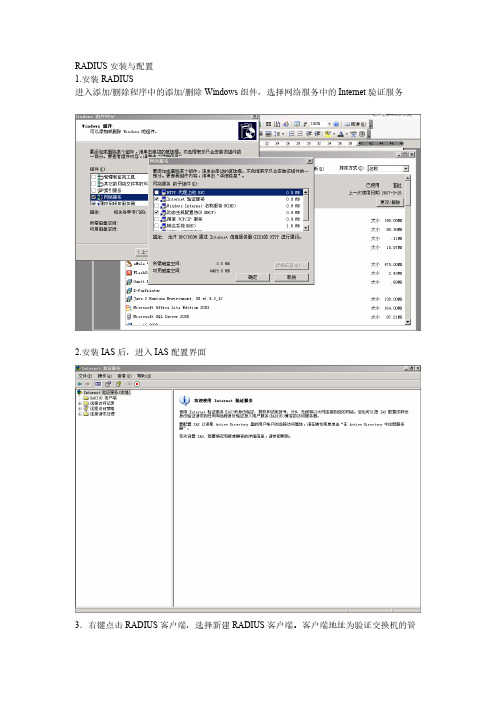
RADIUS安装与配置1.安装RADIUS进入添加/删除程序中的添加/删除Windows组件,选择网络服务中的Internet验证服务2.安装IAS后,进入IAS配置界面3.右键点击RADIUS客户端,选择新建RADIUS客户端。
客户端地址为验证交换机的管理地址,点击下一步。
4.选择RADIUS Standard,共享机密为交换机中所配置的key。
点击完成。
5.右键点击远程访问策略,单击新建远程访问策略。
6.为策略取一个名字,点击下一步7.选择以太网,点击下一步8.选择用户,点击下一步1.使用MD5质询,点击下一步,并完成。
2.在右面板中右键点击所新建的策略,选择属性。
3.点击添加,选择Day-And-Time-Restrictions4.选择添加,选择允许,单击确定。
5.删除NAS-Port-Type匹配”Ethernet”,并选择授予访问权限6.单击编辑配置文件,选择高级-------添加选择添加[64]Tunnel-Type:VLAN[65]Tunnel-Medium-Type:802[81]Tunnel-Pvt-Group-ID:VLAN ID7.单击确定8.右键点击连接请求策略,选择新建连接请求策略9.选择自定义策略,并为该策略取个名字10.策略状况选择添加Day-And-Time-Restrictions,配置方法同上。
然后一直下一步并完成。
20.添加远程登录用户。
在本地用户和组中新建一个用户。
11.右键点击新建的用户,进入属性,选择隶属于,删除默认的USERS组21.点击拨入,设置为允许访问12.IAS配置完成。
13.VRV EDP Agent认证成功。
RADIUS服务器认证流程调试技巧
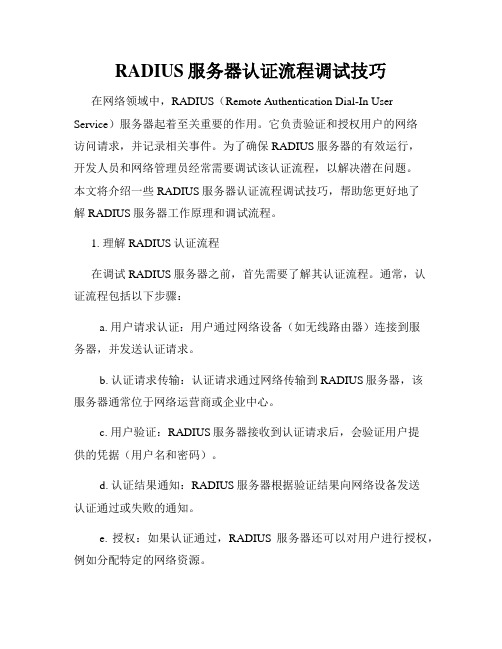
RADIUS服务器认证流程调试技巧在网络领域中,RADIUS(Remote Authentication Dial-In User Service)服务器起着至关重要的作用。
它负责验证和授权用户的网络访问请求,并记录相关事件。
为了确保RADIUS服务器的有效运行,开发人员和网络管理员经常需要调试该认证流程,以解决潜在问题。
本文将介绍一些RADIUS服务器认证流程调试技巧,帮助您更好地了解RADIUS服务器工作原理和调试流程。
1. 理解RADIUS认证流程在调试RADIUS服务器之前,首先需要了解其认证流程。
通常,认证流程包括以下步骤:a. 用户请求认证:用户通过网络设备(如无线路由器)连接到服务器,并发送认证请求。
b. 认证请求传输:认证请求通过网络传输到RADIUS服务器,该服务器通常位于网络运营商或企业中心。
c. 用户验证:RADIUS服务器接收到认证请求后,会验证用户提供的凭据(用户名和密码)。
d. 认证结果通知:RADIUS服务器根据验证结果向网络设备发送认证通过或失败的通知。
e. 授权:如果认证通过,RADIUS服务器还可以对用户进行授权,例如分配特定的网络资源。
2. 使用RADIUS调试工具在调试RADIUS服务器时,可以使用各种工具来帮助捕获和分析认证流程中的数据包。
以下是几个常用的RADIUS调试工具:a. Wireshark:Wireshark是一款强大的网络协议分析工具,可以捕获和分析RADIUS数据包。
通过检查数据包的内容和标头信息,您可以查看认证请求和响应,以及任何潜在的错误或问题。
b. Radtest:Radtest是一个用于测试RADIUS认证服务器的命令行实用程序。
它模拟了一个RADIUS客户端,可以发送认证请求并接收服务器的响应。
通过执行Radtest命令,您可以检查RADIUS服务器是否正确响应认证请求。
c. RADIUS工具集:RADIUS工具集(FreeRADIUS)是一个开源软件套件,提供了各种用于调试和分析RADIUS服务器的工具和实用程序。
RADIUS认证服务器的安装与配置实训
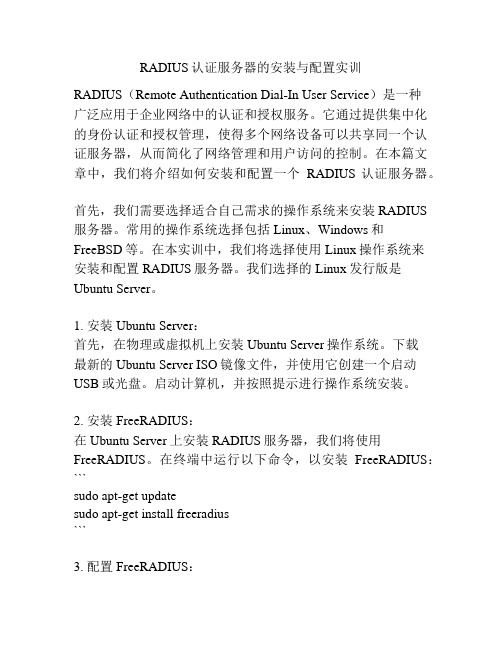
RADIUS认证服务器的安装与配置实训RADIUS(Remote Authentication Dial-In User Service)是一种广泛应用于企业网络中的认证和授权服务。
它通过提供集中化的身份认证和授权管理,使得多个网络设备可以共享同一个认证服务器,从而简化了网络管理和用户访问的控制。
在本篇文章中,我们将介绍如何安装和配置一个RADIUS认证服务器。
首先,我们需要选择适合自己需求的操作系统来安装RADIUS 服务器。
常用的操作系统选择包括Linux、Windows和FreeBSD等。
在本实训中,我们将选择使用Linux操作系统来安装和配置RADIUS服务器。
我们选择的Linux发行版是Ubuntu Server。
1. 安装Ubuntu Server:首先,在物理或虚拟机上安装Ubuntu Server操作系统。
下载最新的Ubuntu Server ISO镜像文件,并使用它创建一个启动USB或光盘。
启动计算机,并按照提示进行操作系统安装。
2. 安装FreeRADIUS:在Ubuntu Server上安装RADIUS服务器,我们将使用FreeRADIUS。
在终端中运行以下命令,以安装FreeRADIUS:```sudo apt-get updatesudo apt-get install freeradius```3. 配置FreeRADIUS:安装完成后,我们需要对FreeRADIUS进行配置。
首先,编辑`/etc/freeradius/users`文件,该文件包含用户的认证信息。
添加以下示例行,其中用户名为`testuser`,密码为`testpassword`:```testuser Cleartext-Password := "testpassword"```4. 配置FreeRADIUS服务器参数:接下来,我们需要编辑`/etc/freeradius/clients.conf`文件,该文件包含了RADIUS服务器的配置信息。
[中文版]DMA Radius Manager计费系统用户手册 v4.1
![[中文版]DMA Radius Manager计费系统用户手册 v4.1](https://img.taocdn.com/s3/m/eb508aa7294ac850ad02de80d4d8d15abe2300cc.png)
[中文版]DMA Radius Manager计费系统用户手册 v4.1----e2582306-6ea4-11ec-a5a9-7cb59b590d7d[中文版]dmaradiusmanager计费系统用户手册-v4.1dmaradiusmanager计费系统用户手册version4.1目录前言............................................................................ . (3)基本功能:3。
特色功能:3Nas兼容性:4cmts兼容性:4系统描述5管理员控制面板5入门............................................................................ ...............................................................5radius认证和计费............................................................................ ..............................................6管理员............................................................................ ..................................................................9服务计划............................................................................ ...............................................................9服务示例............................................................................ .............................................................14预付卡系统............................................................................ .........................................................17开始之前............................................................................ .............................................................17设置卡服务............................................................................ .........................................................18生成卡............................................................................ . (18)前言dmaradiusmanager计费系统是一款容易使用的radius和docsis应用系统。
WiRadius宽带计费系统免费版安装指南

Wiradius2.0试用手册目录1、安装 (2)2、登录 (3)3、对接网关 (4)4、带宽授权 (6)5、计费规则 (7)5.1、包月计费设置 (7)5.2、时长计费 (8)5.3、包年计费 (10)5.4、包流量计费 (13)5.5、包月限时计费 (17)6、开户 (19)6.1、预付费 (20)6.2、后付费 (20)6.3、免费用户 (21)7、维护管理 (21)8、计费常见问题 (22)8.1、计费类型说明 (22)8.2如何开户 (23)8.3、如何充值(只针对预付费用户) (23)8.4、如何退费 (24)8.6、如何锁定(解锁) (26)9、重要说明 (26)1、安装下载一键安装IOS 刻录DVD光盘安装硬件最低需求:内存4GCPU 酷睿双核硬盘500G计费系统采用一键安装进入上图界面回车耐心等待即可,根据不同机器的配置10-30分钟不等上图界面,表示已经安装完成。
输入“a”回车按照说明修改地址依次IP 网关掩码网关、登录需要地址需要记住这个地址2、登录打开浏览器输入http://ip/radius/admin.jsp (ip-计费的ip 地址如果出现浏览器显示不正常,设置兼容模式或推存IE 和谷歌)用户名admin 密码radius系统的所有界面遵循以下操作规范,对每个可管理单元分成以下基本操作功能,列表显示、新增加、修改、删除、搜索、翻页,特殊的可管理单元可能还有其它操作功能,比如授权、统计分析等等,具体的功能在具体的模块中描述。
3、对接网关计费——参数设置——网关设置点击新网关创建填写好对应选项点击新网关完成创建IP/MAC 网关和计费对接的IP或MAC网关名称网关命名简称网关简称厂商网关厂家选择如果没有列表里面的选着通用radius标准协议型号网关型号可以忽略不填写telnet密码忽略不填写地区默认即可radius通信密钥必须和网关设置的密钥一致,不然对接不上4、带宽授权计费——带宽管理——带宽授权点击新策略根据需求设置对应参数策略名命名带宽是否缺省这个功能是在创建计费规则的时候默认值如用户5M居多勾选这个后在计费规则创建时关联带宽策略那不用填写默认就是缺省的5M上下行速率按照需求设置会话连接数设备策略DAA策略忽略5、计费规则计费——参数设置——计费规则5.1、包月计费设置点击新计费规则如10M包月120元如上图在包月费率下的基本费率点击设置新计费费率在费率设置120元这个10M包月120元设置完成5.2、时长计费新的计费规则,如每小时2元,计费类型选择时长计费,如下图:命名完规则后,需要设置详细的时长费率选择时长费率中的设置,点设置,设置每小时的计费金额,点击新计费费率,如下图:设置完以上便完成一个按时长计费的计费规则5.3、包年计费如设置:包月30,包年300新创建一个包月的计费规则,命名计费规则名称为:预付30元包月2M命名完成后,再继续设置包月的金额创建一个新计费费率,设置费率为30元/月上述方法将包月的计费规则设置完成下面设置包年300的先按包月30的设置完成后,再设置优惠策略再基本费率之上再创建一个新计费费率,点新计费费率新计费费率选择充值优惠,开始设置为包月总金额,结束设置为总金额x2,如本例子就是开始设置为包年300元,结束设置为600,费率填写为30x12-300=60元。
FreeRADIUS 3.0安装配置指南
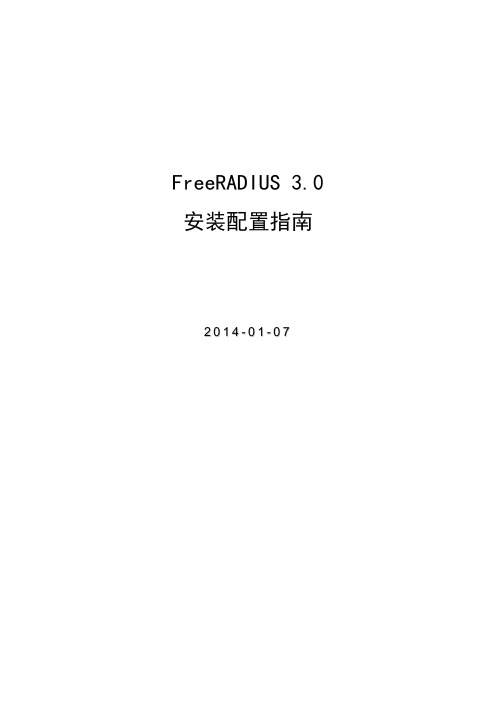
FreeRADIUS 3.0 安装配置指南2014-01-07修改历史记录目录1 系统要求 (4)1.1操作系统 (4)1.2所需软件 (4)1.3注意事项 (4)2 FreeRADIUS 3.0的安装 (4)2.1安装FreeRADIUS 3.0 服务器程序 (5)2.2安装FreeRADIUS工具包(freeradius-utils) (6)3 FreeRADIUS 3.0的测试 (6)3.1修改用户管理配置文件 (6)3.2修改防火墙配置 (7)3.3以调试方式启动freeradius (7)3.4使用测试工具测试 (8)4 MariaDB的安装 (9)5 FreeRADIUS与MariaDB的对接 (9)5.1安装freeradius-mysql组件 (9)5.2激活和启动mariadb服务 (9)5.3创建数据库 (10)5.4导入表结构 (11)5.5建立组信息和用户信息 (11)5.6修改 FreeRADIUS中的mysql 认证配置 (12)5.7修改 FreeRADIUS中的mysql 配置配置文件 (13)5.8测试通过数据库做用户认证 (13)1 系统要求1.1 操作系统CentOS 7.0 x86_64网址:/1.2 所需软件1.FreeRADIUS 3.0网址:/目前最新版本为3.0.6.2.MariaDB网址:https:///目前最新版本为10.0.注:MariaDB数据库管理系统是MySQL的一个分支,主要由开源社区在维护,采用GPL授权许可。
开发这个分支的原因之一是:甲骨文公司收购了MySQL后,有将MySQL闭源的潜在风险,因此社区采用分支的方式来避开这个风险。
MariaDB的目的是完全兼容MySQL,包括API和命令行,使之能轻松成为MySQL的代替品。
MariaDB虽然被视为MySQL数据库的替代品,但它在扩展功能、存储引擎以及一些新的功能改进方面都强过MySQL。
Managed Switches自动安装配置指南说明书
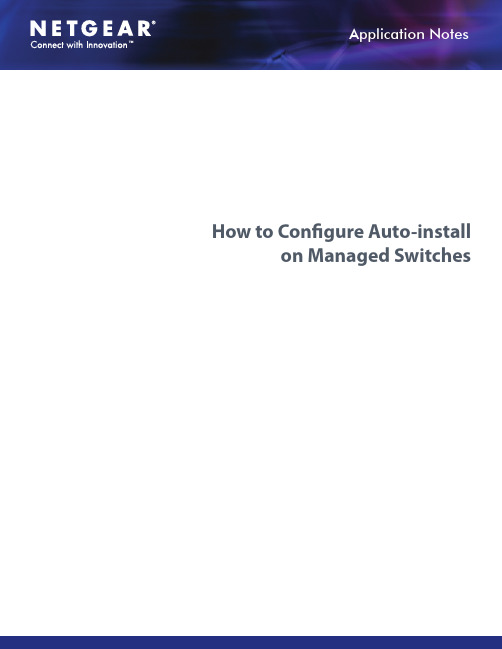
How to Configure Auto-installon Managed SwitchesT a b l e o f C o n t e n t sContents (2)Concepts (3)Components (3)Configuration Steps (3)Switch IP Address Assignment (3)TFTP IP Address and the Configuration File Name (3)Handling Conflicting TFTP Server Configurations (4)DNS Server Requirements (4)Obtaining a Config File (4)Host-Specific Configuration File (4)Default Network Configuration File (4)Monitoring and Completing the Auto Install Process (5)Saving Configuration (5)Host-Specific Config File Not Found (5)Terminating the Auto Install Process (5)Managing Downloaded Config Files (5)Restarting the Auto Install Process (6)Logging (6)Auto Install Configuration (6)Stacking (6)DHCP Server Configuration (7)TFTP Server Configuration (7)CLI: Switch Configuration (7)Web Interface (7)Conclusion (8)C o n c e p t sAuto Install is a software feature that provides for the configuration of a switch automatically when the device is initialized and no configuration file is found on the switch. The downloaded configuration file is not distributed across a stack. When an administrator saves configuration, the config file is distributed across a stack. The Auto Install process requires DHCP to be enabled by default in order for it to be completed. The downloaded config file is not automatically saved to startup-config. An administrator must explicitly issue a save request in order to save the configuration. The Auto Install process depends on the configuration of other devices in the network, including a DHCP or BOOTP server, a TFTP server and, if necessary, a DNS server. There are three phases to Auto Install:1. Configuration or assignment of an IP address for the device.2. Assignment of a TFTP server.3. Obtaining a configuration file for the device from the TFTP server.C o m p o n e n t sThe following requirements are needed when using this guide for implementation:Switch IP Address AssignmentIf BOOTP or DHCP is enabled on the switch and an IP address has not been assigned, the switch issues requests for an IP address assignment. The behavior of BOOTP or DHCP with respect to IP address assignment is unchanged by the addition of the Auto Install feature. That is, the following information returned from the server is recognized.• The IP address (yiaddr) and subnet mask (option 1) to be assigned to the switch• The IP address of a default gateway (option 3), if needed for IP communication. Some network configurations require the specification of a default gateway through which some IP communication can occur. The defaultgateway is specified by Option 3 of a BOOTP or DHCP response.After an IP address is assigned to the switch, if a host name is not already assigned, then Auto Install issues a DNS request for the corresponding host name. This host name is also displayed as the CLI prompt the same as if the hostname command was used.TFTP IP Address and the Configuration File NameThe following information is also processed, any of which can be returned by a BOOTP or DHCP server:• The name of the configuration file (bootfile or option 67) to be downloaded from the TFTP server.• The identification of the TFTP server from which to obtain the bootfile. This is given by any of the following fields: -The host name of the TFTP server (option 66 or sname). Either the TFTP address or name is specified, not both, in most network configurations. If a TFTP host name is given, a DNS server is required to translate thename to an IP address.-The IP address of the TFTP server (option 150).-The address of the TFTP server (siaddr) to be used for Auto Install requests.No configuration assigned by BOOTP or DHCP is saved in startup-config.Handling Conflicting TFTP Server ConfigurationsThe TFTP server IP address can be deduced from the multiple sources. It is selected from one of the following fields, listed from the highest priority to the lowest:•The sname field of a DHCP or BOOTP reply.•The TFTP server name (option 66) of a DHCP reply.•The TFTP server address (option 150) field of a DHCP reply.•The siaddr field of a DHCP or BOOTP reply.The TFTP server IP address can be deduced from the multiple sources.It is selected from one of the following fields, listed from the highest priority to the lowest:DNS Server RequirementsA DNS server is needed to resolve the IP address of the TFTP server only if the sname or option 66 values are used. Obtaining a Config FileAfter obtaining IP addresses for both the switch and the TFTP server, the Auto Install process attempts to download a configuration file. A host-specific configuration file is downloaded, if possible. Otherwise, a network configuration file is used as a bridge to get the final configuration. The methods are described in the following sections.Host-Specific Configuration FileThe switch attempts to download a host-specific configuration file if a bootfile name was specified by the DHCP or BOOTP server. The switch makes three unicast TFTP requests for the specified bootfile. If the unicast attempts fail, or if a TFTP server address was not provided, Auto Install process stops. No Broadcast attempts are made.Note: The bootfile is required to have a file type of *.cfg. The bootfile cannot have the following names: fastpath.cfg, startup-config and hpc_broad.cfg. These are reserved.Default Network Configuration FileAttempts are made to download a default network configuration file with the name fp-net.cfg if the specified bootfile cannot be found, a failure occurs in the download, or the switch was not provided a specific bootfile name by the DHCP server. The switch issues TFTP requests for a network configuration file in the same manner as it attempts to download a host-specific configuration file.The default network configuration file should have IP address to host-name mappings using the command ip host<hostname> <address>. If the default network configuration file does not contain the switch IP address, the switch uses DNS to attempt to resolve its host name.A sample fp-net.cfg file follows:config...ip host switch_to_setup 192.168.1.10ip host another_switch 192.168.1.11... <other hostname definitions>exitOnce a host name has been determined, the switch then issues a TFTP request for a file named <hostname>.cfg file, where <hostname> is the first eight characters of the switch’s host name. If the switch is unable to map its IP address to a host name, Auto Install sends TFTP requests for the default configuration file host.cfg. The following table summarizes the config files that can be downloaded, and the order in which they are sought.Upon boot-up in the absence of a saved config file, a message displays on the console stating that the Auto Install procedure is beginning. A message subsequently displays when Auto Install is complete. The message also indicates that configuration must be saved to avoid performing Auto Install on the next reboot.When Auto Install has been successfully completed, the messages are in buffered log, not on the console. You can execute a show running-config command to validate the contents of configuration. You must be logged in as administrator.Saving ConfigurationAn administrator must explicitly save the downloaded configuration in nonvolatile memory so that the configuration will be available on the next reboot. If you are using the CLI, first make sure the configuration is correct, then issue a copy running-config startup-config command.Host-Specific Config File Not FoundIf the Auto Install process fails to download any configuration file, a message is logged. If a “final” configuration file is not downloaded, as described above, the entire process continues every 10 minutes.Terminating the Auto Install ProcessYou can terminate the Auto Install process at any time prior to the downloading of the config file. This is most optimally done when the switch is disconnected from the network, or if the requisite configuration files have not been configured on TFTP servers. Termination of the Auto Install process ends further periodic requests for a host-specific file.Managing Downloaded Config FilesThe configuration files downloaded through Auto Install are stored in the nonvolatile memory. The files can be managed (viewed, displayed, deleted) along with files downloaded through the configuration scripting utility. A file is not automatically deleted after it is downloaded. However, the file does not take effect upon a reboot. If you opt to save the config file, the saved configuration takes effect upon reboot. If you do not opt to save the config file, the Auto Install process occursagain on a subsequent reboot. This might result in a previously downloaded files being overwritten.Restarting the Auto Install ProcessThe Auto Install process is automatically started on a subsequent reboot if the configuration file is not found on the switch.This can occur if configuration has not ever been saved on the switch, or if the administrator has issued a command to erase the configuration file.During a particular session, the Auto Install process can be restarted if the administrator has previously stopped the Auto Install process, and then chooses to restart it. This action re-initiates the process for this login session only. NETGEAR recommends that this action be performed only when the administrator is certain that configuration is clear in order to have predictable results.Reinitialization of the switch after a clear config automatically activates the Auto Install process if there is no configuration file stored on the switch.LoggingA message is logged for each of the following events:•The Auto Install component receiving a config file name and other options upon resolving an IP address by DHCP or BOOTP client. The boot option values are logged.•The Auto Install component initiating a TFTP request for a boot (config) file, receiving the file, or timing out of that request. File names and server IP addresses and host names are logged.•The Auto Install component initiating a request for a host name. The IP address and resolved hostname are logged.•The Auto Install component initiating a TFTP request for a <hostname>.cfg file, receiving the file, or timing out of that request. File names and server IP addresses and host names are logged.•The beginning of applying a config script.•The failure of the CLI scripting utility to apply a config file.•The completion of AutoInstall.• A conflict in the name of a config file to be downloaded with a reserved config file name.Auto Install ConfigurationStackingThe downloaded configuration file is not distributed across a stack. When an administrator saves configuration, the config file is distributed across a stack.Figure 1. Configuration File Distrubuted across a Stack192.168.0.1192.168.0.2192.168.0.3DHCP server TFTP serverDHCP Server ConfigurationThe following information is configured on the DHCP or BOOTP server:• The IP address (yiaddr) and subnet mask (option1)• The name of the configuration file (bootfile or option 67)• The IP address of the TFTP server (option 150)TFTP Server ConfigurationThe configuration file is on the TFTP server (for example, switch.cfg).CLI: Switch Configuration1. Have the configuration file saved after download from the TFTP server.(Netgear Switch) #boot autoinstall auto-save(Netgear Switch) #boot autoinstall startAutoinstall starts and waits for the boot options from the DHCP server.(Netgear Switch) #network protocol dhcpChanging protocol mode will reset ip configuration.Are you sure you want to continue? (y/n)y2. Request an IP address, configuration file name, and TFTP IP address from the DHCP server.(Netgear Switch) #Config file 'startup-config' created successfully.AutoInstalled configuration is saved.(GSM7224P) #show autoinstallAutoInstall Mode.............................. StoppedAutoInstall Persistent Mode................... EnabledAutoSave Mode................................. DisabledAutoInstall Retry Count (3)AutoInstall State............................. AutoInstall is completed.Autoinstall is now completed.Web InterfaceTo use the Web interface to configure the Auto Install:1.From the main menu, select Maintenance > Save Config >Auto Install Configuration. A screen similar to thefollowing displays.2.Select Start in the AutoInstall Mode field.3.Select Enable in the AutoSave Mode field.4.Click Apply.C o n c l u s i o nAutomatic configuration with DHCP and BootP Auto Install eases large deployments with scalable configuration file management capability, IP address and host name mapping, and provides individual configuration files to multiple switches as soon as they are initialized on the network. For instance, factory-default configuration settings can be changed for GSM7xxxS series rear I/O bays – reverting them to Ethernet mode instead of Stacking mode when deployed in standalone applications. Auto-install is a pragmatic, scalable solution for accelerating out-of-the-box provisioning and deployment processes.NETGEAR, the NETGEAR logo and Connect with Innovation are trademarks and/or registered trademarks of NETGEAR, Inc. and/or its subsidiaries in the United States and/or other countries. Other brand names mentioned herein are for identification purposes only and may be trademarks of their respective holder(s). Information is subject to change without notice.© 2012 NETGEAR, Inc. All rights reserved.。
389 Directory Server 安装指导
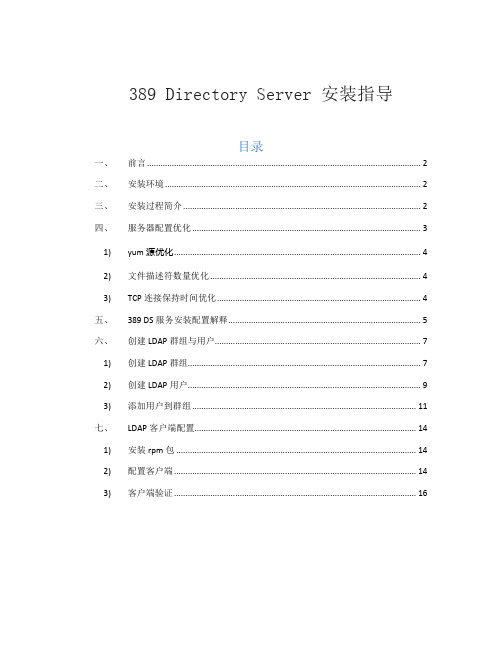
389 Directory Server 安装指导目录一、前言 (2)二、安装环境 (2)三、安装过程简介 (2)四、服务器配置优化 (3)1) yum源优化 (4)2) 文件描述符数量优化 (4)3) TCP连接保持时间优化 (4)五、389 DS服务安装配置解释 (5)六、创建LDAP群组与用户 (7)1) 创建LDAP群组 (7)2) 创建LDAP用户 (9)3) 添加用户到群组 (11)七、LDAP客户端配置 (14)1) 安装rpm包 (14)2) 配置客户端 (14)3) 客户端验证 (16)一、前言在芯片设计的环境中,一般都需要一个账号系统,管理用户账号,下面介绍一种常用的Linux账号管理系统389 DS 的LDAP安装过程。
二、安装环境✓服务器: CentOS 7.9✓389 DS软件:epel包里面的默认版本✓关闭服务器SELinux和防火墙三、安装过程简介在安装389 DS服务之前,建议先阅读本文的第四章,检查服务器是否需要对配置做一些优化,提供服务器速度和性能。
具体的安装步骤如下:1、在联网的CentOS 7服务器安装epel包。
yum install epel-release2、安装ds389的相关包yum -y install 389-*3、配置ds389服务器setup-ds-admin.pl4、配置dirsrv相关服务开启启动systemctl enable dirsrv-admin.service dirsrv.target5、重启dirsrv相关服务systemctl restart dirsrv.targetsystemctl restart dirsrv-admin.service6、查看dirsrv服务状态netstat -tupln |grep 389netstat -tupln |grep 98307、启动administrator 管理控制台389-console图 1 389-console 启动界面389-console控制台启动后,输入安装时配置的密码,就可以进入389 Directory Server的管理界面,管理LDAP信息,添加群组和用户。
- 1、下载文档前请自行甄别文档内容的完整性,平台不提供额外的编辑、内容补充、找答案等附加服务。
- 2、"仅部分预览"的文档,不可在线预览部分如存在完整性等问题,可反馈申请退款(可完整预览的文档不适用该条件!)。
- 3、如文档侵犯您的权益,请联系客服反馈,我们会尽快为您处理(人工客服工作时间:9:00-18:30)。
Radius Manager 3.9.0 Free v0.2 全自动安装ISO RouterClub论坛免费提供。
补丁更新至radiusmanager-3.9.0-rel-patch4
基于CentOS 5.6构建,AMP均是目前最新稳定版本,从源码编译经过适当优化。
各程序安装目录均统一到/wlancn ,方便备份和移植。
mysql/ 5.5.11
Apache/ 2.2.17
PHP/ 5.3.6
FreeRADIUS/ 2.1.8
安装后默认IP:192.168.9.222 netmask:255.255.255.0 gateway:192.168.9.1
http://192.168.9.222/admin.php 后台账户: admin 密码:2911911
http://192.168.9.222:8080 为phpmyadmin管理工具
默认ROOT密码随机生成,控制台登陆位置第二排ID: 后内容含字母tcp字段为密码mysql root密码与此相同,虽然密码随机生成,也请及时修改。
修改myql数据库密码需要修改3处内容
1:/etc/radiusmanager.cfg
2:/wlancn/web/radiusmanager/config/system_cfg.php
3:/wlancn/freeradius/etc/raddb/sql.conf
ISO文件MD5:1669a52e69e2d7c01da92ef7cc52ff30 ram390freev2.iso 425M
整套文件免费提供,禁止任何形式的销售。
自由传播,转载请注明出处,违者就自家死大半吧。
CS授权来至官方,仅供学习交流,请支持正版。
有任何问题请发帖到论坛交流,私人消息就免了。
---------------------
20110510 修正无法得到root 密码问题,修正修改IP后mac地址修改无效导致的授权错误问题。
