“我放心” i-Function智能镜头助力三星NX100
单电新境界,镜头也智能:三星NX100

} 一出色 。
豳 无置 光 。 内 闪 灯 舢 元
-lI_
■ -_ r0 _ I_
● ■■■■■■一
0 —0
J . . ‘
_ ・____ 0
, —.一 - _ _
_-_ —_I I
X 100
2 0年 数 码 相 机 领 域 最 抢 眼 的 风 景 莫 过 于 一 类 数 码 相 机 的 兴 01 起— 一单电相机 。也称 馥单相机 。这一 结合 了数 码单反 性能和 时 尚相
现上 。实际拍摄 中 ,l O1 0 ' S 6 0 ̄ 况下 照 片 细 节 都能 获得 较 好 的 呈现 ,不 过 此 时软 件 锐 化 的 效
果 已较 为 明显 ,日 常使 用 中 ,
I So8 以下 都能 获得 纯 净的 照 ∞
片 ,锐 度也十分 出色。
为 增 加 拍 摄 乐 趣 。 NX1 0 0
独 特 新 创 意 , 拍 摄 参 数 镜 头 调
了接 口,并且 还 集成 了DI  ̄] SP. / 事 实 上 ,NX1 0 新 颖 的 O最 换开 关 ,有 此 类 需 求 的用 户可 不 是机 身 。而 是镜 头 。三 星 在 的1 6 4 豪 素CMo 传感器 、 购买相 关 的附件 。 对 焦 与 测 光 系 统 也 完 全 一 样 。不 机 一 贯 的 风 格 ,直 观 易 用 的 Fn 初 始 发 布 的 两 支 镜 头 上 加 入 了 键 可 以在 不退 出取 景 界 面 的 情 从 减 轻 携带 重量 和 降 低 价 过 为 了适 应 更 便 携 的 机 身 ,外 观 F 键 。称 之 为 iF n t n —安 — u ci o 有提 升。 同样 提供 APS —C画 幅 部 按键 十 分 简 洁 ,符 合 三 星 相
三星数码相机NX1000如何使用构图模式概况

Last Update date : 2013.01.30
当调整光圈值或快门速度时,曝光会随设置变化,因此显示屏可能变暗。
开启构图模式功能,不管设置如何变化,显示屏的亮度都保持恒定,以便您更好地为拍照取景,操作方法如下:
1. 拨动电源开关至【 ON 】开启相机。
2. 将模式旋钮旋转至【 P 】,即“ 程序模式” 。
3. 按【 MENU 】进入菜单。
4. 选择【相机 2】中的【构图模式】。
5. 选择【开】,按【 OK 】键即可。
更多内容
三星数码相机 NX1000如何使用智能滤镜功能? 三星数码相机 NX1000如何使用魔框功能?
三星数码相机 NX1000如何让照片显示拍摄时的日期? 三星数码相机 NX1000如何恢复出厂设置?
三星数码相机 NX1000如何进行自拍?
相关型号信息
EV-NX1000CABCN。
三星Galaxy S20 Ultra 5G 使用手冊说明书
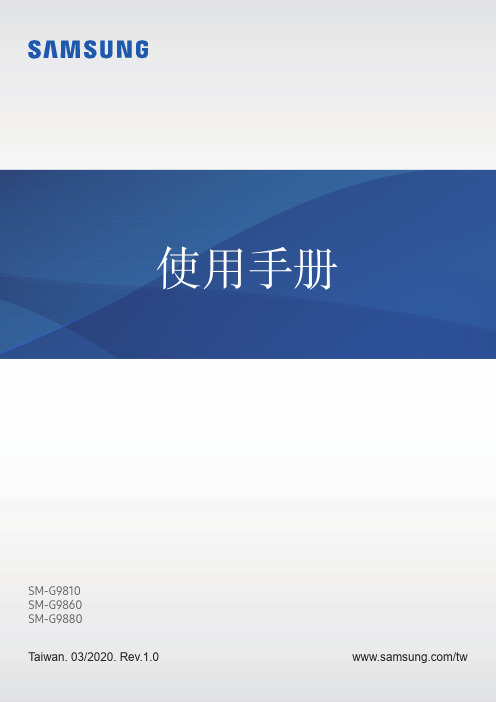
說明圖示
警告:可能會對您或其他人造成傷害的情形
小心:可能會導致裝置或其他設備受損的情形
注意:註解、使用提示或其他資訊
6
基本功能
裝置過熱情形與解決方法
電池充電時裝置發生過熱情形
充電時,裝置與充電器可能會變熱。無線充電或閃充期間,裝置摸起來可能會更 燙。這並不會影響裝置的使用期限或效能,且此為裝置運作時的正常情形。若電池 過熱,充電速度可能會下降或充電器停止充電。
• 如果裝置溫度持續升高,導致第二個警告訊息出現,裝置將會關閉。在裝置溫 度低於指定水平前,請勿使用裝置。如果在撥打緊急電話時出現第二個警告訊 息,通話並不會因強制關機而中斷。
操作環境注意事項
於下列情況中,您的裝置可能因外在環境而產生過熱情形:小心使用,避免縮短電 池的生命週期、損壞裝置或造成著火。
使用手冊
SM-G9810 SM-G9860 SM-G9880
Taiwan. 03/2020. Rev.1.0
/tw
功能表
基本功能
4 請先參閱說明文件 7 裝置過熱情形與解決方法 10 裝置部位圖和功能 16 電池 23 SIM 或 USIM 卡 (nano-SIM 卡) 25 記憶卡 (microSD 卡) 27 開啟和關閉裝置 29 初始設定 30 三星帳號 31 從先前的裝置傳輸資料 (Smart
• 注意事項 – –使用 30 分鐘請休息 10 分鐘。 – –2 歲以下幼兒不宜觀看螢幕,2 歲以上每次看螢幕不超過 1 小時。
三星L100相机使用说明书
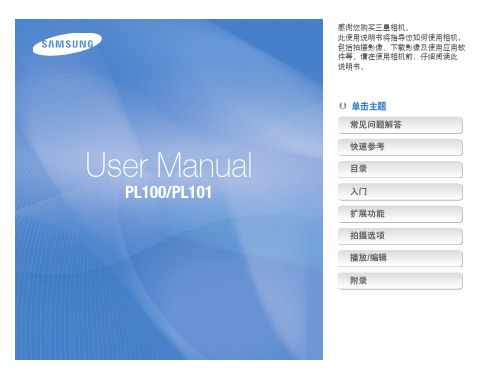
确保最大程度地延长电池和充电器寿命
• 电池过度充电可能会缩短电池使用寿命。 在充电完成之后, 从相机上断开电缆。 • 若长时间不用,电池可能会放电,必须重新充电方可使用。 • 不用时,请从电源中拔出充电器。 • 电池仅供设计用途使用。
3
使用说明书的结构
版权信息
• Microsoft Windows 和 Windows 标志均为 Microsoft Corporation 的注册商标。 • Mac 是 Apple Corporation 的注册商标。
5
本手册中使用的表示法
按下快门
• 半按下 [快门]: 将快门按下一半 • 按下 [快门]: 完全按下快门
曝光(亮度)
进入相机的光线量决定曝光。 您可以使用快门速度、光圈值和 ISO 速度调整曝光。 通过调整曝光,相片将会变暗或变亮。
标准曝光 半按下 [快门] 按下 [快门]
过度曝光(太亮)
拍摄对象、背景和合成
2
健康与安全信息 请仅使用三星批准的配件
使用不兼容的配件可能会损坏您的相机,导致人身伤害或使相 机不在保修范围之内。
在潮湿环境中使用相机时请务必十分谨慎
若将相机从低温环境转移到温暖潮湿环境,相机的精密电路和 存储卡会产生水凝结。 若出现此情况,请至少等待 1 小时, 直至湿气消散方可使用相机。
请保护相机的镜头
防止损伤拍摄对象的视力
警告—如忽视所示内容可能会对您本人或他人造成人身 伤害 小心—如忽视所示内容可能会损坏相机或其他设备 请勿在距人或动物很近的情况下(不足 1 米/3 英尺)使用闪光 灯。 若闪光时太靠近拍摄对象的眼睛,可能会导致视力暂时 或永久性损伤。
注意—注释、使用提示或其他信息
请谨慎处理电池和充电器
三星GALAXY NX 测评

单电相机革新之作三星GALAXY NX评测(全文)2013-07-15 07:45:18来源: 中关村在线网站(北京)有23人参与分享到第1页:单电相机革命再起三星与安卓可以说是一对占据主导地位的黄金搭档,其Galaxy产品线不断挤压竞争对手的生存空间,从去年发布的Galaxy Camera再到今年早些时候的GALAXY S4 Zoom,一直都在致力于将智能系统引入相机。
如果说之前两台相机都还只是小打小闹,那么今天将要评测的GALAXY NX则是真正意义上“大跃进”。
该机在NX微单的基础上内置安卓操作系统,不仅能完成普通的照片拍摄,同时还能直接在相机上修图、以及上传网络。
可以说彻底的颠覆了我们对传统相机的使用习惯。
接下来我们就进入三星GALAXY NX的详细评测。
从正面看,三星GALAXY NX是一台再正常不过的单电相机,该机配备了一块APS-C画幅的感光元件,可以拍摄2030万有效像素的照片。
对焦方面,GALAXY NX内置105个混合对焦点,覆盖整个传感器的左右部分,同时也带来更快的对焦速度。
相机支持RAW格式,可以拍摄1080p视频,拥有最高1/6000s的快门速度以及每秒8.6张的连拍速度,并且支持NX全系列镜头。
三星GALAXY NX采用了APS-C传感器然而如果将GALAXY NX翻到背面,首先映入眼帘的则是一块4.8寸的电容式触摸屏,超大的屏幕几乎占据了相机背部的整个空间,让人顿时对其“相机”的身份感到迷茫。
与常规相机不同,三星GALAXY NX内置的是安卓操作系统,配备了DIRMe IV处理器,这是一款源于ARM架构的A9处理器,拥有4个核心,1.6GHz的频率,2GB的内存,与目前热销的产品GALAXY NoteII处于相同的水平。
GALAXY NX也同时加入了4G LTE网络(3G HSPA+网络)的支持,能让相机真正的随时在线。
三星GALAXY NX是单电相机的革新之作面对这样一款与众不同的单电相机,外形上的变化还只是小事,使用习惯上的区别才是正真的差异所在。
Samsung电视用户操作手册说明书
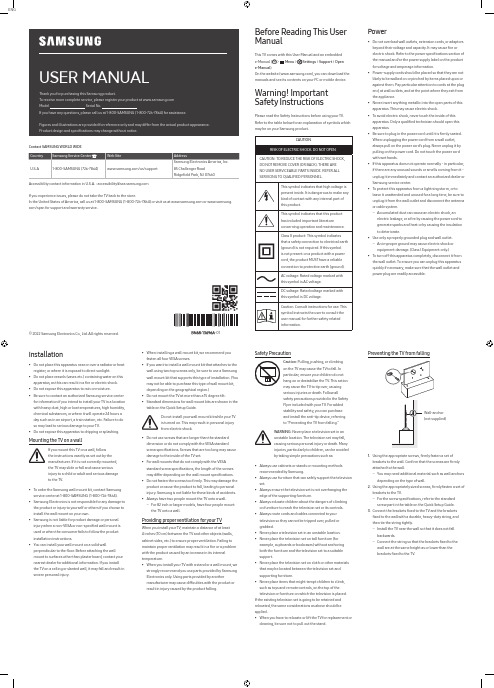
ENGUSER MANUALThank you for purchasing this Samsung product.To receive more complete service, please register your product at Model Serial No.If you have any questions, please call us at 1-800-SAMSUNG (1-800-726-7864) for assistance.Figures and illustrations are provided for reference only and may differ from the actual product appearance.Product design and specifications may change without notice.© 2022 Samsung Electronics Co., Ltd. All rights reserved.Before Reading This UserManualThis TV comes with this User Manual and an embeddede-Manual ( > Menu > Settings > Support > Opene-Manual).On the website (), you can download themanuals and see its contents on your PC or mobile device.Warning! ImportantSafety InstructionsPlease read the Safety Instructions before using your TV.Refer to the table below for an explanation of symbols whichmay be on your Samsung product.CAUTIONRISK OF ELECTRIC SHOCK. DO NOT OPEN.CAUTION: TO REDUCE THE RISK OF ELECTRIC SHOCK,DO NOT REMOVE COVER (OR BACK). THERE ARENO USER SERVICEABLE PARTS INSIDE. REFER ALLSERVICING TO QUALIFIED PERSONNEL.This symbol indicates that high voltage ispresent inside. It is dangerous to make anykind of contact with any internal part ofthis product.This symbol indicates that this producthas included important literatureconcerning operation and maintenance.Class II product: This symbol indicatesthat a safety connection to electrical earth(ground) is not required. If this symbolis not present on a product with a powercord, the product MUST have a reliableconnection to protective earth (ground).AC voltage: Rated voltage marked withthis symbol is AC voltage.DC voltage: Rated voltage marked withthis symbol is DC voltage.Caution. Consult instructions for use: Thissymbol instructs the user to consult theuser manual for further safety relatedinformation.Power•Do not overload wall outlets, extension cords, or adaptorsbeyond their voltage and capacity. It may cause fire orelectric shock. Refer to the power specifications section ofthe manual and/or the power supply label on the productfor voltage and amperage information.•Power-supply cords should be placed so that they are notlikely to be walked on or pinched by items placed upon oragainst them. Pay particular attention to cords at the plugend, at wall outlets, and at the point where they exit fromthe appliance.•Never insert anything metallic into the open parts of thisapparatus. This may cause electric shock.•To avoid electric shock, never touch the inside of thisapparatus. Only a qualified technician should open thisapparatus.•Be sure to plug in the power cord until it is firmly seated.When unplugging the power cord from a wall outlet,always pull on the power cord's plug. Never unplug it bypulling on the power cord. Do not touch the power cordwith wet hands.•If this apparatus does not operate normally - in particular,if there are any unusual sounds or smells coming from it -unplug it immediately and contact an authorized dealer orSamsung service center.•To protect this apparatus from a lightning storm, or toleave it unattended and unused for a long time, be sure tounplug it from the wall outlet and disconnect the antennaor cable system.–Accumulated dust can cause an electric shock, anelectric leakage, or a fire by causing the power cord togenerate sparks and heat or by causing the insulationto deteriorate.•Use only a properly grounded plug and wall outlet.–An improper ground may cause electric shock orequipment damage. (Class l Equipment only.)•To turn off this apparatus completely, disconnect it fromthe wall outlet. To ensure you can unplug this apparatusquickly if necessary, make sure that the wall outlet andpower plug are readily accessible.Installation•Do not place this apparatus near or over a radiator or heat register, or where it is exposed to direct sunlight.•Do not place vessels (vases etc.) containing water on this apparatus, as this can result in a fire or electric shock.•Do not expose this apparatus to rain or moisture.•Be sure to contact an authorized Samsung service center for information if you intend to install your TV in a location with heavy dust, high or low temperatures, high humidity, chemical substances, or where it will operate 24 hours a day such as in an airport, a train station, etc. Failure to do so may lead to serious damage to your TV.•Do not expose this apparatus to dripping or splashing. Mounting the TV on a wallIf you mount this TV on a wall, followthe instructions exactly as set out by themanufacturer. If it is not correctly mounted,the TV may slide or fall and cause seriousinjury to a child or adult and serious damageto the TV.•To order the Samsung wall mount kit, contact Samsung service center at 1-800-SAMSUNG (1-800-726-7864).•Samsung Electronics is not responsible for any damage to the product or injury to yourself or others if you choose to install the wall mount on your own.•Samsung is not liable for product damage or personal injury when a non-VESA or non-specified wall mount is used or when the consumer fails to follow the product installation instructions.•You can install your wall mount on a solid wall perpendicular to the floor. Before attaching the wall mount to surfaces other than plaster board, contact your nearest dealer for additional information. If you install the TV on a ceiling or slanted wall, it may fall and result in severe personal injury.Safety PrecautionCaution: Pulling, pushing, or climbingon the TV may cause the TV to fall. Inparticular, ensure your children do nothang on or destabilize the TV. This actionmay cause the TV to tip over, causingserious injuries or death. Follow allsafety precautions provided in the SafetyFlyer included with your TV. For addedstability and safety, you can purchaseand install the anti-tip device, referringto "Preventing the TV from falling."WARNING: Never place a television set in anunstable location. The television set may fall,causing serious personal injury or death. Manyinjuries, particularly to children, can be avoidedby taking simple precautions such as:•Always use cabinets or stands or mounting methodsrecommended by Samsung.•Always use furniture that can safely support the televisionset.•Always ensure the television set is not overhanging theedge of the supporting furniture.•Always educate children about the dangers of climbingon furniture to reach the television set or its controls.•Always route cords and cables connected to yourtelevision so they cannot be tripped over, pulled orgrabbed.•Never place a television set in an unstable location.•Never place the television set on tall furniture (forexample, cupboards or bookcases) without anchoringboth the furniture and the television set to a suitablesupport.•Never place the television set on cloth or other materialsthat may be located between the television set andsupporting furniture.•Never place items that might tempt children to climb,such as toys and remote controls, on the top of thetelevision or furniture on which the television is placed.If the existing television set is going to be retained andrelocated, the same considerations as above should beapplied.•When you have to relocate or lift the TV for replacement orcleaning, be sure not to pull out the stand.•When installing a wall mount kit, we recommend youfasten all four VESA screws.•If you want to install a wall mount kit that attaches to thewall using two top screws only, be sure to use a Samsungwall mount kit that supports this type of installation. (Youmay not be able to purchase this type of wall mount kit,depending on the geographical region.)•Do not mount the TV at more than a 15 degree tilt.•Standard dimensions for wall mount kits are shown in thetable on the Quick Setup Guide.Do not install your wall mount kit while your TVis turned on. This may result in personal injuryfrom electric shock.•Do not use screws that are longer than the standarddimension or do not comply with the VESA standardscrew specifications. Screws that are too long may causedamage to the inside of the TV set.•For wall mounts that do not comply with the VESAstandard screw specifications, the length of the screwsmay differ depending on the wall mount specifications.•Do not fasten the screws too firmly. This may damage theproduct or cause the product to fall, leading to personalinjury. Samsung is not liable for these kinds of accidents.•Always have two people mount the TV onto a wall.–For 82 inch or larger models, have four people mountthe TV onto a wall.Providing proper ventilation for your TVWhen you install your TV, maintain a distance of at least4 inches (10 cm) between the TV and other objects (walls,cabinet sides, etc.) to ensure proper ventilation. Failing tomaintain proper ventilation may result in a fire or a problemwith the product caused by an increase in its internaltemperature.•When you install your TV with a stand or a wall mount, westrongly recommend you use parts provided by SamsungElectronics only. Using parts provided by anothermanufacturer may cause difficulties with the product orresult in injury caused by the product falling.Preventing the TV from fallingWall-anchor(not supplied)1. Using the appropriate screws, firmly fasten a set ofbrackets to the wall. Confirm that the screws are firmlyattached to the wall.–You may need additional material such as wall anchorsdepending on the type of wall.2. Using the appropriately sized screws, firmly fasten a set ofbrackets to the TV.–For the screw specifications, refer to the standardscrew part in the table on the Quick Setup Guide.3. Connect the brackets fixed to the TV and the bracketsfixed to the wall with a durable, heavy-duty string, andthen tie the string tightly.–Install the TV near the wall so that it does not fallbackwards.–Connect the string so that the brackets fixed to thewall are at the same height as or lower than thebrackets fixed to the TV.Contact SAMSUNG WORLD WIDECountry Samsung Service Center Web Site AddressU.S.A1-800-SAMSUNG (726-7864)/us/support Samsung Electronics America, Inc.85 Challenger Road Ridgefield Park, NJ 07660Accessibility contact information in U.S.A. : accessibility@If you experience issues, please do not take the TV back to the store.In the United States of America, call us at 1-800-SAMSUNG (1-800-726-7864) or visit us at or www.samsung. com/spsn for support and warranty service.-01–If your access point or modem has a standby mode button, use it to disconnect your home network from the Internet when it is not in use.•Use strong passwords for all your Internet accounts (Netflix, Facebook, etc.).•If any unexpected messages appear on your TV screen requesting permission to link a device or enable a remote session, do NOT accept.•Do not visit suspicious web sites and do not install any suspicious programs. We recommend that users install only those authorized apps provided by Samsung through Samsung Smart Hub.Operation•This apparatus uses batteries. In your community, there might be environmental regulations that require you to dispose of these batteries properly. Please contact your local authorities for disposal or recycling information. •Store the accessories (remote control, or etc.) in a location safely out of the reach of children.•Do not drop or strike the product. If the product is damaged, disconnect the power cord and contact a Samsung service center.•Do not dispose of remote control or batteries in a fire. •Do not short-circuit, disassemble, or overheat the batteries.•CAUTION : There is danger of an explosion if you replace the batteries used in the remote with the wrong type of battery. Replace only with the same or equivalent type. •WARNING - TO PREVENT THE SPREAD OF FIRE, KEEP CANDLES AND OTHER ITEMS WITH OPEN FLAMES AWAY FROM THIS PRODUCT AT ALL TIMES.Caring for the TV•To clean this apparatus, unplug the power cord from the wall outlet and wipe the product with a soft, dry cloth. Do not use any chemicals such as wax, benzene, alcohol, thinners, insecticide, air fresheners, lubricants, or detergents. These chemicals can damage the appearance of the TV or erase the printing on the product.•The exterior and screen of the TV can get scratched during cleaning. Be sure to wipe the exterior and screen carefully using a soft cloth to prevent scratches.•Do not spray water or any liquid directly onto the TV. Any liquid that goes into the product may cause a failure, fire, or electric shock.01 Initial SetupWhen you turn on your TV for the first time, it immediately starts the Initial Setup. Follow the instructions displayed on the screen and configure the TV's basic settings to suit your viewing environment.Using the TV ControllerYou can turn on the TV with the TV Controller button at the bottom of the TV, and then use the Control menu . The Control menu appears when the TV Controller button is pressed while the TV is On.•The screen may dim if the protective film on the SAMSUNG logo or the bottom of the TV is not removed. Please remove the protective film.Control menuTV Controller button / Remote control sensor / Microphone switchHow to turn on and off the MicrophoneType AOn Off Type BOn OffYou can turn on or off the microphone by using the switch at the bottom of the TV. If microphone is turned off, All voice and sound features using microphone are not available. •This function is supported only in Q7*B/Q8*B/QN8*B/QN9*B Series.•The position and shape of the microphone switch may differ depending on the model.•During analysis using data from the microphone, the data is not saved.Internet securitySamsung takes a number of steps to protect its Internet-compatible Smart TVs against unauthorized incursions and hacking. For example, certain sensitive communications between the TV and the Internet servers are encrypted. In addition, the TV’s operating system has adopted controls to prevent the installation of unauthorized applications.Although we take steps to protect your Smart TV and personal information, no Internet-connected device or transmission is completely secure. We therefore encourage you to take additional steps to safeguard your TV, secure your Internet connection, and minimize the risk of unauthorized access. These steps are listed below:•When Samsung releases software updates to improve the security of your TV, you should promptly install these updates. To automatically receive these updates, turn on Auto Update in the TV's menu (>Menu >Settings > Support > Software Update > Auto Update ). When an update is available, a popup message appears on the TV screen. Accept the software download and update by selecting Yes when prompted. Take steps to secure your wireless access point and network. Your access point's manual should provide additional details about how to implement the following measures: –Secure your wireless access point's management settings with a unique password to prevent unauthorized changes to security related settings. –Implement standard encryption (e.g., WPA2 encryption) on your wireless access point to secure your wireless network signal.–Secure access to your wireless network with a hard-to-guess password.–Confirm your access point's firewall setting is enabled (if so equipped).–Make sure that all your Internet-connected devices are behind your network's firewall.02 Troubleshooting and MaintenanceTroubleshootingFor more information, refer to "Troubleshooting " or "FAQ " in the e-Manual. >Menu >Settings > Support > Open e-Manual >Troubleshooting or FAQIf none of the troubleshooting tips apply, please visit "" and click Support or contact the Samsung service center.•This TFT LED panel is made up of sub pixels which require sophisticated technology to produce. There may be, however, a few bright or dark pixels on the screen. These pixels will have no impact on the performance of the product.•To keep your TV in optimum condition, upgrade to the latest software. Use the Update Now or Auto Update functions on the TV's menu ( >Menu >Settings> Support > Software Update > Update Now or AutoUpdate ).The TV won’t turn on.•Make sure that the power cord is securely plugged in to the TV and the wall outlet.•Make sure that the wall outlet is working and the remote control sensor at the bottom of the TV is lit and glowing a solid red.•Try pressing the TV Controller button at the bottom of the TV to make sure that the problem is not with the remote control. If the TV turns on, refer to "The remote control does not work."03 Specifications and Other InformationSpecificationsDisplay Resolution3840 x 2160Sound (Output)Q6*B/Q7*B Series: 20 W Q8*B Series: 60 W (50": 40 W)QN85BA Series: 60 W QN85BD Series: 70 WQN90BA Series: 60 W (43": 20 W, 50": 40 W)QN90BD Series: 70 W (43": 20 W, 50": 40 W)Operating Temperature50 °F to 104 °F (10 °C to 40 °C)Operating Humidity10 % to 80 %, non-condensingStorage Temperature-4 °F to 113 °F (-20 °C to 45 °C)Storage Humidity5 % to 95 %, non-condensing Notes•This device is a Class B digital apparatus.•For information about the power supply, and more information about power consumption, refer to the information on the label attached to the product. –On most models, the label is attached to the back of the TV. (On some models, the label is inside the cover terminal.)•To connect a LAN cable, use a CAT 7 (*STP type) cable for the connection. (100/10 Mbps)* Shielded Twisted Pair•The images and specifications of the Quick Setup Guide may differ from the actual product.The remote control does not work.•Check if the remote control sensor at the bottom of the TV blinks when you press the button on the remotecontrol.–When the remote's battery is discharged, charge the battery using the USB charging port (C-type), or turn over the remote to expose the solar cell to light. •Try pointing the remote directly at the TV from 5 ft. to 6 ft. (1.5-1.8 m) away.•If your TV came with a Samsung Smart Remote (Bluetooth Remote), make sure to pair the remote to the TV. To pair a Samsung Smart Remote, press the andbuttonstogether for 3 seconds.Eco Sensor and screen brightnessEco Sensor adjusts the brightness of the TV automatically. This feature measures the light in your room and optimizes the brightness of the TV automatically to reduce power consumption. If you want to turn this off, go to >Menu>Settings > All Settings > General & Privacy > Power andEnergy Saving > Brightness Optimization .•The eco sensor is located at the bottom of the TV. Do not block the sensor with any object. This can decrease picture brightness.Decreasing power consumptionWhen you shut the TV off, it enters Standby mode. In Standby mode, it continues to draw a small amount of power. To decrease power consumption, unplug the power cord when you don't intend to use the TV for a long time.LicensesThe terms HDMI and HDMI High-Definition Multimedia Interface, and the HDMI Logo are trademarks or registered trademarks of HDMI Licensing Administrator, Inc. in the United States and other countries.。
自在随心 灵感一“夏”,三星NX10读者试用

星NXI 读者试用 O 三
为三星第一款可换镜头D 三星不仅给予了N I 相 当高的希望, c, XO 消费者们也对其充满了好奇与期待。 已经很久没有
l卜 出 过单反相机的三星, 会用N I带来怎样的新惊喜? XO 这大概是所有参加此次试用征集活动的读者们的共同 心声。 大
家都想亲手把玩 下这款新时代相机 , 做出最公正的评价。
8O% ;O% t 65% 35 %
户
消 费者 类 别 比例
画质与便携的结合
我 们 发 现 - 控 、 积 和画 质 是读 者 们 最 矣 心 的三 大 方面 . 具 体来 说 ・ 同 的 用 户对 NX1 这 操 体 而 不 0 三 方 面 的需 求 也 有着 更 细 致 的 区别 : 普通 家 庭 用 户 . 其是 女 性 用 户 比较 在 意 NX 0 时 尚造 型 与 色 尤 1的 彩 t 操 控 上 则 希望 越 简 单 越 好 - 在 他们 所 最 期 待 的 便 是 NX O 能 够 带来 的 虚 f效 果 。 I所 匕 这部 分 家 庭 用 户 往 往 是已 经 使 用 过 数码 相 机 - 准备 购 买 替代 产 品 ・ 此 对新 机 有着 更 高 需 求 ・ 正 因 以轻 松 达 到 以 前 相 机 所不 能 拍 摄 出的 效 果 。 于 有一 定 摄 影基 础 的 摄 影 爱好 者 来 说 ・ 们 大部 分人 已经 拥 有一 台 数 码 单 对 他
NXl  ̄ 不 仅和 单反 一 样可 以 换 镜 头 ・ 且 外观 又 那 么 小 巧 时尚 ・ OO 而 我对 它可 是 一见 钟 情 。 来 天试 用 下 来 ・ 基 本上 都 使 用 了最 简单 十 我 的智 能 场 景 识 别 模 式 ・ 和 我 小 DC 使 用 方 法 一 模 一 样 ・ 本不 这 的 根 用我 调 整参 数 设 置 . 起 相 机 对准 想 拍 的东 西 . 下 快 门便 OK 。 拿 按 了
微单,未来之王——三星NX100强势入市

一
市场 消 费 需 求 进 行 了全 面调 查 。 其 他 日系 厂 商 直 接 将 卡 相 机 用 户 ・ 可以 通过 升 级 固件 ቤተ መጻሕፍቲ ባይዱ达 到 使 用 i u ci 镜 头 . 验 前 所 与 也 — nt f on 体
,
N X |. l I l 1
I
●
●
●
‘■■ ●■ ■■ I
面 对 市 场 接 受 度 和 信 任 度 的 不 断 提 高 t 单 数 码相 机 的 崛 起 几乎 成 为 了近 两 年 来 数 码 影 像 产 业 的 最 大一 个亮 点 及增 长 点 ・ 了奥 微 除
林 巴 斯 、 下 、 尼 等 日系 品 牌 外 ・ 自 韩 国 的三 星 也 在 今 年 年 初 通 过 NX1 进 入 到 了 微单 数 码 相 机 的市 场 ・ 松 索 来 0 NX系 列从 此代 表 了 三 星 数
同 时 立 项 开 发 ・ NX 0 行上 市 的 原 因 。 今 ・ 着 微 单 型 数 码 反 相 机 用 户 。 单 型 数 码 相 机 正 好 处 在 这 两 者 之 间 ・ 而 l 先 如 随 微 下可 接 近 卡 相 机 的 市 场 接 受 度 和 消费 者 认 同 度 越 来 越 高 t 计 灵 感 来 源 于 树 相 机 的 轻 薄 ・ 设 上可 比 肩 数码 单 方 相 机 的 成像 ・ 经 过 近 1 年 的发 展 而 O 叶 水滴 造 型 - 跟 卡片 相 机 媲 美 的 轻 薄 机 身 的 NX 0 的 发 布 就 显 和 普 及 t 携 1 0 卡 数 码 相 机 的 早 已 觳集 了 庞 大 的人 群 t0 0 全 球 卡 1年 2
三星Galaxy Note10+手机快速参考指南说明书

Quick ReferenceGuideGH68-50894APrinted in KoreaAbout your phoneUSB/Audio portCamerasFlash+-VolumeImages shown are of the Galaxy Note10+ and are for reference only.Set up your phoneYour SIM card may be pre-installed.Note: Use only Samsung-approvedcharging devices and accessories.Samsung accessories are designedfor your device to maximize batterylife. Using other accessories mayvoid your warranty and may causedamage.Before turning on your phone,charge it fully.Charge your deviceGet help transferring contacts,photos and other content fromyour old phone at/smartswitchBackup and restoreSIM/microSD™ trayUse the tool to open the SIM/microSDcard tray.Place the SIM card and if applicable theoptional microSD card into the tray withthe gold contacts facing down.CameraS PenSamsung CareSamsung Premium CarePick the time and place and a teammember will meet you to set up,troubleshoot, repair, or replace yourproduct. Enroll at /us/support/premium-careLearn more• Use Tips and help to access the usermanual on how to use your phone. Toopen, from Settings tap Tips andhelp .Get to know your product:• Access solutions, videos, tips, andmore at /us/support• Find support that’s convenient on yourdevice with the Samsung Membersapp. Download and install it fromGoogle Play™ store.Contact us:• Ask questions and share solutionswith other Samsung customers at• Get support at /us/support/contact or call us at1.800.SAMSUNG• Find a service location near you at/us/support/service/locationsSide key(Power/Bixby)• Power on:Long press• Short press:Lock screen• Long press:Bixby Voice• Double press:Launch camera• Power off:Long press withVolume down©2019 Samsung Electronics America, Inc. Samsung and Galaxy Note are both t rademarks of Samsung Electronics Co., Ltd. Other company and product names mentioned herein may be trademarks of their respective owners. Screen images simulated. Appearance of phone may vary.1Wireless v oice, d ata a nd m essaging s ervices c ompatible with most major U.S. GSM and CDMA networks. Visit for more information on your device. Support for certain features and services such as VoWiFi and hotspot, vary by wireless service provider. See provider for compatibility details.Press and hold the S Pen button to open an app remotely.A single press, double press, or agesture can capture a photo, navigate, scroll and more.To enable S Pen Air actions, remove the S Pen and tap Settings > Air actions .S Pen buttonPush the S Pen inward and, then pull it out.When you remove the S Pen,Air command launches.Unleash the S PenGet creative with the S PenThere's no limit to the S PenWrite and draw directly into emails or the calendar, as well as Word, ExcelPowerPoint ®, and PDF documents.Air CommandAir Command gives you access to signature S Pen features.Create note : Create customized notes.View all notes : View all notes created.Smart select : Outline and crop anything on the screen and freely edit or share.Screen write : Capture a screen image and write or draw on it.Live message : Create live messages and GIFs.Translate: Hover the S Pen over a word to view its definition and pronunciation.PENUP : Use the S Pen to draw, color, edit, and share live drawings .Add shortcuts : Select an app or function to add to the Air Command menu.View photos Capture Take photoCamera modesGallerySwipe left or right to select a mode Toggle cameraSwitch between the back and front camerasStandard (leaf), Wide (tree), and Ultra wide (forest)Scene optimizerGet more of the scene, by tapping the leaf, tree or forest iconRecognize subjects in photos and automatically enhance the quality。
三星NX500中文说明书

三星NX500中文说明书三星NX500是今年2月份最新发布的入门款微单相机。
这台相机虽然定位并不是很高,但是却继承了源自于旗舰NX1的传感器与处理器,并且具有4K视频拍摄能力,因此在画质上可以说是不折不扣的旗舰品质。
究竟这台表现如何,且看笔者的评测。
诚意之作旗舰品质入门级机身我们今天评测的产品是三星的NX500,这台相机是三星新款的入门级微单相机。
但是入门级并不意味着这台相机会随波逐流,2800万像素CMOS与DRIMeV 5处理器,使得这台相机在核心性能上几乎与旗舰NX1无异。
在NX1的评测中,这款传感器的高画质让笔者记忆犹新,所以笔者非常期待这台NX500相机的具体表现。
在评测一开始,我们首先来对比一下NX500和NX1的差异所在:产品名称三星NX1(单机)三星NX500发布日期2014年09月2015年02月有效像素2820万2800万影像处理器DRIMe V DRIMe V三星NX1与NX500参数对比从对比来看,NX500的外形设计更小巧轻便,在例如对焦性能、连拍性能、电力续航上与旗舰NX1还是有不小的差距。
但是在其他参数上,基本上与三星NX1无异。
与NX500搭配的套机镜头是三星16-50mm f/3.5-5.6电动饼干头,小巧轻便很适合NX500的体积。
机身设计小巧轻便中不失时尚·机身设计小巧轻便中不失时尚首先我们先来看一下这台相机的机身设计。
三星NX500定位为入门级,因此外形更加轻巧时尚。
相机整体设计为黑与银色的熊猫色。
顶部为银色机顶,金属设计而且具有拉丝效果,非常帅气。
而手柄上有大面积的皮革蒙皮,握持感非常好。
三星NX500机身正面三星NX500机身正面三星NX500的机身背面,是一块3英寸翻转屏和三星的传统按键设计。
这台相机定位为入门级,因此并没有取景器,不过这样的好处是相机顶部边框显得更加纤薄。
机身背部设计相机的顶部采用银色,而且表面材质不会留下指纹,这一点非常不错。
SAMSUNG NX100 爱·智能——三星NX100的100%体验

三 星 在做 减 法 . 在 做 加 法 。 也
出 丽 款 和 原 有 产 品 类 似 焦 段 的 镜 键 , 能 够 集 成 所 有 选 项 。 且 . 就 而
我 们 可 以 看 到 NX 0 的 设 置 更 为 简 10
NX1 0 机 身 上 部 加 入 了 S a t 头 ・ 且 套 机 镜 头 还 不 具 备 广 角 i u c i 操 作 方 式 的 另 一 好 处 则 洁 ・并 没 有 用 传 统 的 做 法 将 常 用 的 0 在 m r 而 - nt F on
尖 峰 体 验
1 5 机的3 3 相 Om m 一75m m 。从 换 - 此 时 t 头 的 对 焦 环 便 变 成 NX 0 参 数 调 整滚 轮 设 置 在 机身 顶 而 镜 1 ̄ 了 NX 0 具 备 的 内 置 闪 光 灯 和 电 体 积 上 来 看 ・它 远 小 于 NX1 1 所 0的 了 数 据 调 节 的 工 具 ・ 一 新 操 作 方 部 ・ 食 指 操 作 要 有 效 率 得 多 ・ 这 用 也 子 取 景 器 。 无 疑 问 ・ 一 改 变 在 1 mm ~5 m m 套 机 镜 头 。同 时 t 毫 这 8 5
对 这 个 世 界 的 敏 感 ・ 水 一 样 的柔 和 线 条 使 NX 0 的 间 有 较大 的 空 间 ・ 手 指 运 动 更 灵 活 ・ 作 变 得 更 加 露 10 使 操
曲 线 之 美 展 露无 疑 , 全 区 别 于 目前 市 面 上 E P 列 、 完 —系
舒适 。 AMOL D是 三 星 在 任 何 一 款 高 端 机 型 中 都 不 可 E
S oe(智 能 热 靴 ) 。和 奥 林 巴 斯 功 能 。事 实 上 ・ 星 这 一 动 作 实 是 允 许 用户 在追 拍 运动 物 体 时 ・ h 三 随 场 景 模 式 设 置 其 中 ・ 是 更 加 自 信 而
自在由我——三星i—Function智能镜头体验有感

带 来 的 便 捷 操 作 上 。 喜 欢 一 手 握 住 相 机 ・ 手 持 握 镜 头 我 一 以 保 持 稳 定 性 ・ 部 分 操 作 部 集 中在 右 手 的 大 拇 j 大 iF n to 镜 头 却 可 以 彻 底 解 放 右 手 大 拇 指 ・ — u c in 并 时 间 去熟 悉 相 机 功 能按 键 的位 置 。 只 需 要 按下 铥 我
的 iF n to 按 钮 , 机 屏 幕 上 便可 以 显 示 出IO —u c in 相 S 曝光补偿 、 白平 衡 等 常 用 选 项 一 续 按 下 该 按 键 侮 连
这 些 选 项 中来 回 切 换 同时 ・ 还 可以 根 据 使 用 习1 我 头 对 焦环 或 者 右 手 持 握 处 的 功 能 拨 盘 调 整 不 同 的 样一 来 , 便可以更 矣注屏幕上的风景 ・ 不用俜 我 而
iu cin 头让抓 拍变 得更加方便 F nt 镜 o
前所未有的便捷体验 a
作 为 NXi 0标 配 的 套 机 镜 头 , 星 2 0 三 0m m ̄5 m m 0 F .~ . D拥 有 足够 小 巧 的身 材 ・ 平时 不 用 的状 态 下 - 35 56 E 在 镜 头 伸 出部 分 可 以 收 回 ・ 保 证 最 大 限 度 的 便 携 性 ・ 轻 以 和 巧 时 尚 的 NX O 机 身 无 疑 是 完 美 的搭 配 。 这个 镜 头 焦 段 I0 对 来 说 ・ 成 平 时 拍 摄 的 大部 分 题 材 可 谓 游 刃 有 余 - 其 像 完 尤 我 这 样 天 天 都 带 相 机 ・ 欢 街 拍 的人 来说 ・ 头 的 视 角 所 喜 标 带 来 的 真 实 感更 加实 用 。 j gNXl 0 在 肩 上 出门 . 点 都 感 觉 不 到 沉 重 的 重 O ̄ 一
爱·智能三星NX100的100%体验

爱智能三星NX100的100%体验
佚名
【期刊名称】《新潮电子》
【年(卷),期】2010(000)019
【摘要】三星智能影像文化之路的足迹显得越来越清晰,“简单源自创新”的理念深深嵌入了三星发展的每一步脚印。
i-Function、爱智能,在NX100精致的身体中,蕴涵着三星逐渐沉淀的创新和愈发强大的小宇宙。
【总页数】4页(P72-75)
【正文语种】中文
【相关文献】
1.SAMSUNG NX100 爱·智能——三星NX100的100%体验 [J],
2.“我放心” i-Function智能镜头助力三星NX100 [J], Stan;王俊渊
3.单电新境界,镜头也智能:三星NX100 [J], Decision
4.为爱车装上“慧眼”车眼侠无线智能行车记录仪C100体验报告 [J], 向日葵
5.采用智能镜头的三星NX100相机 [J],
因版权原因,仅展示原文概要,查看原文内容请购买。
三星全新无反光镜可更换镜头式数码相机NX100

三星全新无反光镜可更换镜头式数码相机NX100
佚名
【期刊名称】《数字生活》
【年(卷),期】2010(000)010
【摘要】三星电子隆重推出创新的无反光镜头数码相机——NX100,全新型号加入全世界首创的i-Function智能镜头,通过全新更方便的操作方式,简易轻松地将每一幅创意照片的拍摄设定操控于指尖之间。
【总页数】1页(P12-12)
【正文语种】中文
【中图分类】TB852.1
【相关文献】
1.i-Function,发挥无限创意——三星发布第二款无反光镜数码相机NX100 [J],
2.SAMSUNG NX100 爱·智能——三星NX100的100%体验 [J],
3.简单拍摄极致乐趣——三星无反光镜可更换镜头数码相机NX100发布手记 [J],
4.三星发布首创内置Wi-Fi可更换镜数码相机 [J],
5.CanonEOSM无反光镜数码相机正式登场 [J],
因版权原因,仅展示原文概要,查看原文内容请购买。
三星NX-M 9mm F3.5 ED镜头使用说明书

AD68-08406A(1.5)镜头使用说明书SAMSUNG NX-M 9mm F3.5 EDSAMSUNG NX-M 9-27mm F3.5-5.6 ED OIS 此说明书专门为指导您了解镜头基本功能和特征而设计。
为保证安全、正确地使用, 请仔细阅读此说明书。
AFBSAMSUNG NX-M 9mm F3.5 EDSAMSUNG NX-M 9-27mm F3.5-5.6 ED OIS使用本设备前感谢您购买三星镜头。
为在使用本镜头时获得最佳性能,您必须保持相机的固件和镜头的固件最新。
请访问 以下载固件。
NX-M 接口镜头与之前的 NX 相机不兼容。
特殊功能此小巧轻便的镜头易于携带。
其金属构造使其非常耐用。
9 mm 镜头中使用的钢化玻璃可保护镜头表面不被刮擦。
拆开包装镜头、镜头盖(适用于 9-27 mm 镜头)、 使用说明书安装和卸下镜头► 要安装镜头:1卸下机身盖。
• 对于 9-27 mm 镜头,还要卸下镜头盖。
2将镜头上的镜头连接指示与相机机身上的镜头连接指示对齐。
然后如图所示旋转镜头, 直到其锁定到位。
(见图 C )若要卸下镜头,请先关闭相机电源。
按住镜头释放按钮,然后如图所示旋转镜头。
(见图 D )使用变焦环 (适用于 9-27 mm 镜头,见图 E )要使用变焦环,您必须先通过旋转变焦环来解锁镜头才能使用。
旋转变焦环以设置照片的构图 (镜头的焦距)。
更改焦距会造成对焦的轻微改变。
建议拍照前重新调整对焦。
锁定镜头 (适用于 9-27 mm 镜头,见图 F )要锁定镜头,请旋转并将变焦环轻轻抽离相机机身。
对准变焦锁定指示。
规格健康与安全信息请仔细阅读下列安全注意事项以确保正确和安全使用。
• 对于部分镜头,请勿在镜头管的任何部分伸出时运送或存放镜头。
旋转镜头上的变焦环将镜头管完全缩回机身内。
中国制造 天津三星光电子有限公司中国 天津津港公路微电子工业区张衡道9号保留备用Please refer to the warranty that came with your product or visit our website for after-sales service or inquiries.EnglishCorrect Disposal of This Product (Waste Electrical & Electronic Equipment)(Applicable in countries with separate collection systems)This marking on the product, accessories orliterature indicates that the product and its electronic accessories (e.g. charger, headset, USB cable) should not be disposed of with other household waste at the end of their working life. T o prevent possible harm to the environment or human health from uncontrolled waste disposal, please separate these items from other types of waste and recycle them responsibly to promote the sustainable reuse of material resources. Household users should contact either the retailer where they purchased this product, or their local government office, for details of where and how they can take these items for environmentally safe recycling. Businessusers should contact their supplier and check the terms and conditions of the purchase contract. This product and its electronic accessories should not be mixed with other commercial wastes for disposal.ED FCBSAMSUNG NX-M 9mm F3.5 EDSAMSUNG NX-M 9-27mm F3.5-5.6 ED OISBefore Using This DeviceThank you for purchasing the Samsung Lens. For best performance when using this lens, you must keep the camera’s firmware and the lens’ firmware up-to-date. Visit to download the firmware. NX-M mount lenses are not compatible with previous NX cameras.Special featuresThis small, lightweight lens is easy to carry. Its metal construction makes it extra durable. The tempered glass used in the 9 mm lens protects the lens surface from scratches.Unpacking Lens, Lens cap (for 9–27 mm lens), User manual Attaching and Removing the Lens► To attach the lens,1 Remove the body cap.• For 9–27 mm lens, remove the lens capsadditionally.2 Align the lens mount index on the lens with the lens mount index on the camera body. Then,rotate the lens as shown in the illustration until it locks into place. (See illustration C )To remove the lens, first turn off the camera. Press and hold the lens release button, then rotate thelens as shown in the illustration. (See illustration D )Using the Zoom Ring(For 9–27 mm lens, See illustration E )To use the zoom ring, you have to unlock thelens before use by rotating the zoom ring. Rotate the zoom ring to set the composition of the photo(the focal distance of the lens).When you use the zoom function, focuscan be slightly changed. Adjust the focusagain before you capture a photo.Locking the lens(For 9–27 mm lens, See illustration F )To lock the lens, rotate and pull the zoom ring gently away from the camera body. Align the zoom lock indexes.SpecificationsHealth and Safety InformationPlease read the following safety tips carefully forproper and safe use.• Check the lens once every year or two for best performance.• Do not apply excessive force to the front of the lens.• For safe use of the lens, mount or dismount the lens while the camera is turned off.• Samsung is not responsible for any damage incurred by using other manufacturers’ lenses.• Be careful when attaching a lens so that it does not slip from your hands.• Do not remove the lens forcefully. Doing so may damage the lens and camera.• Do not touch the image sensor of the camera or lens when changing lenses. Dust and foreign particles may affect shooting results or cause a malfunction if they enter the camera body or the lens.• For some lenses, do not transport or store the lens with any part of the tube is extended. Completely retract the lens tube inside the body by rotating the zoom ring on the lens.。
可换镜APS-C智能相机 三星GALASY NX试用

可换镜APS-C智能相机三星GALASY NX试用无反可更换镜头的单电相机在几年来受到了用户的追捧,除了它们的体积普遍比较便携而且画质表现也较为出色之外,良好的扩展性能以及便捷的操作系统也是很多用户看重的购买因素。
目前市场上除了常见的日系品牌之外,韩国三星也一直致力于推进无反可更换镜头单电相机产品的发展,NX系统的产品在近期获得了较高的曝光度,相关的市场销售策略也在推进着这类产品在国内的销售。
2013年上半年登场NX300以它出色的画质表现、智能操控以及出色的性价比,赢得了国内用户的认可。
而积极进步的三星,在今年下半年发布了具备“革命性色彩”的GALAXY NX可换镜头单电相机,在某些领域上确实达到了突破性的设计,实现了目前日系制造商并没有实现的技术高度。
将安卓智能操作系统放入可换镜数码相机中,可算是三星GALAXY NX的首要卖点可以肯定的是,作为一款手机与高端APS-C可换镜头数码相机的“集合体”,不论从任何方面来说都是极有创新性的。
安卓系统+SIM卡槽让它具备了现代化智能手机的某些因素,而2030万像素APS-C图像传感器+可更换镜头设计,又让它成为一台典型的单电相机。
智能化的操作系统,使得它的操控特性与分享性能获得明显提升考虑到以上综合性的要素,笔者针对这款产品的外观设计、系统操作以及成像表现进行了较为深度的体验。
当然,首先需要说明的是,这次试用的机器还是工程样机,在某些功能以及成像性能上或许没有真正的量产版本表现那么完美。
目前真正的国内行货还没有上市,有兴趣的读者们可以稍等一下。
如果说GALASY NX的设计思路有一部分源自于手机的话,那么它的外观设计是否也与手机相接近?!实际上,从总体上看,它的外观设计看上去符合典型的可换镜头相机的设计特点,只是机身的相对来说比较薄,按键设计的也少一些,简洁而大方。
三星GALAXY NX套机整体外观图-侧面三星GALAXY NX套机整体外观图-侧面三星GALAXY NX套机整体外观图-顶部三星没有在这款机器上使用金属机身设计,而是采用了一种密度较高的塑料材质作为外壳的主要的元素。
相机也智能 三星NX20可换镜头数码相机

相机也智能三星NX20可换镜头数码相机
佚名
【期刊名称】《数字家庭》
【年(卷),期】2012(000)009
【摘要】这年头,不上个微博都不好意思和朋友打招呼。
那么,你是如何将照片通过微博与朋友们分享的?大多数人无非以下两种方式用手机摄像头拍照直接发微博:用相机拍摄照片再利用笔记本电脑读取照片后发布微博。
前者的优势在于时效性,可以随时随地将眼前的景致与朋友们分享,不足之处在于手机摄像头效果相对较差,更不要谈什么背景虚化;后者的优势则在于可以充分利用相机的优秀画质,不足之处则是较为繁琐,不便于在移动中随时发布。
【总页数】3页(P130-132)
【正文语种】中文
【中图分类】TN929.53
【相关文献】
1.相机也智能三星NX20可换镜头数码相机 [J],
2.你的专业,我的乐趣——三星NX10可换镜头数码相机同城试用 [J],
3.灵感一"夏"三星NX10可换镜头数码相机全国试用征集 [J],
4.灵感一“夏”三星NX10可换镜头数码相机全国试用征集 [J],
5.你的专业,我的乐趣三星NX10可换镜头数码相机同城试用 [J],
因版权原因,仅展示原文概要,查看原文内容请购买。
Panasonic LUMIX 智能手机相机连接指南说明书

4 TouchTouch3 Touch123 TouchSTEP2Compatible OSes (current as of August 2011)•For Android: Android2.1, Android2.2, Android2.3For iPhone: iOS3, iOS4The service may not be able to be used properly depending on the type of smartphone being used. For compatible devices, see the following support site.•http://panasonic.jp/support/global/cs/dsc/(This Site is English only.)If you are downloading or transferring still pictures and motion pictures using your mobile network, you may be subject to high network usage fees under your contract.•] icon will be added to the menu.The [45 Touch6 Touch123 Input4Start the smartphone application “LUMIX LINK”.If you are using the Wi-Fi function for the fi rst timeEasy connection setup guide*4 Setting is only required the fi rst time using a smartphone or a PC.Digital CameraModel No.DMC-FX90VQC8577-1Connect your smartphone and cameraConnectionSend still pictures or motion pictures from your camera to your smartphone LUMIX LINK LUMIX LINKSmartphone operationsConnetion waiting...LUMIX LINKSending multiple still pictures ormotion picturesThe screen returns to step 3.If the screen is not displayed during the sending, reconnect your•smartphone.Go to .If still pictures or motion pictures cannot be sent, check “Message•Display” and “Troubleshooting” on pages 28 to 31 of the “Basic Owner’sManual”.The camera cannot be used to connect to a public wireless LANconnection.Exit the menu after it is set. (Touch [ ] several times.)123 Touch 3412 Enter3 Checkthelogin ID, and touch[OK].A message will appear when the connection has•fi nished. Touch [OK].Exit the menu after it is set.•1You can change the page by dragging the screen left or right.•2 Enterapassword and touch[Set].Enter any combination of 8 to 16 characters•and numbers for the password.2(Touch [ ] several times.)1If you are using a wireless access point (broadband router) that supports the WPS (Wi-Fi Protected Setup) (PUSH button function)*WPS is a function that allows connection and security related settings to be changed easily on wireless LAN devices. See the instructions of the wireless access point (broadband router) being used to check if it iscompatible or not. If you are using a wireless access point (broadband router) that does not support WPS (PUSH button function), read through the “Owner’s Manual for advanced features (PDF format)”.Connect the camera to a wireless accesspoint (broadband router)Acquire a “LUMIX CLUB” login ID andpassword with the cameraRegister as a member of the “LUMIX CLUB” (free of charge). Registration allows still pictures or motion pictures to be sent to multiple WEB services via “LUMIX CLUB”.Refer to the “Owner’s Manual for advanced features (PDF format)” for details.Connection12 Touch3 Touch456 TouchWhen connecting with [Search Wireless AP]Touch [Search Wireless AP].1.Touch the wireless access point you are2.connecting to.Enter the encryption key and touch [Set].3.A message is displayed when the wireless access point (broadband router)•has been saved.Refer to the “Owner’s Manual for advanced features (PDF format)” for details.([])You will need your login ID and password to reset. Please be sure to take a•note of them.Login IDPasswordTo ensure reliable connection settings, it is•recommended to avoid covering the Wi-Fi transmitterwith your hand, and change settings near the wirelessaccess point (broadband router).Select still pictures or motion pictures and send them456 Touch7Setting isonly requiredthe fi rst time.Wi-Fi TransmitterThe name of the senddestination of this computer is“Pfs-XXXXXX”.。
- 1、下载文档前请自行甄别文档内容的完整性,平台不提供额外的编辑、内容补充、找答案等附加服务。
- 2、"仅部分预览"的文档,不可在线预览部分如存在完整性等问题,可反馈申请退款(可完整预览的文档不适用该条件!)。
- 3、如文档侵犯您的权益,请联系客服反馈,我们会尽快为您处理(人工客服工作时间:9:00-18:30)。
它所有 E I的本钱 ,其 出众的 色彩表现 VL 力和 还原 都远 超T.,并 且 更低 的功 耗 F r
滤镜特效
其实滤镜功 能早 已被众 多厂商所推 出,但是N l0 X 0 ̄疑有着 自己的特点 ,比如草图、半色调滤镜。颇有
也让其成为 了相机的最佳 装备。
意思的草图滤镜勾画出了类1素描写真的黑白效果,而半色调滤镜展现的个陛化色彩也是很有意思的 以
即便 能够通 过外 置闪 光灯来 解决 ,但是
C 作为 数码相机 业界的后 起之秀 三墨一直走在创新的设计之路上 。无论是在D 方面 。还是在准专业的
h; c C、 , 亡 蔷 柳 者 I ‘●i ■ 一日 壹t6 hd ’ 拥 A 6 * 幡 ● . ^ 蕾 直 I ^ 矗誉 5 ¨ 左 : 赫 hI 1 - 埔 ^ 寺 V 九九6 h鱼 { : l ■- 】古
来居上者 较量 时,它能够 占据上风 吗 ?i uci 能,希望三星也能够在短时间内推出更 多的 『 镜头组。 - nt n F o c
智能镜头,就是 三星N l0 X0 祭出的杀手锏。
而 在拍摄模式 的设计上 ,N 10 X 0 也是极尽其所能的为入门级 用户带来最方便的体验 。
的性 能优势 。尽管 每个 人对噪 点出现 多
少的要 求并 不一样 ,但是经 过MI , 检测 IO 3 0 才 是这款N 10 S 2 0 X 的极 限 ,这样 0 的表现 已经优 于很 多入 门级单 反 了 除
此之 外 ,A M0L D E 同样 是N 1 0 X 秒杀 其 0
入门级用 户,除 了机身需要一定的便 携性外 ,简单 带来 了新选择 ,多达 7 种的滤镜特效也是足够丰富 特别值得一提的是 ,草图滤镜和柔焦 的操作也是其 必不可少的需 求。索尼N X5 提供 滤镜都相 当有意思 ,一 个玩沧桑一个玩 萌,都是时下潮人 的最 爱 。好玩 的功 能可不止滤 E 一C
购买 L 的大多数用户 ,其实都是一些不满足 配合Iuco 智能镜头而生 的1c n,= ,同样可 以在按下.n - ntn F i . ee - S - t : _ 键后通过对焦 ̄t换各种 F , T J
于D 低 画质 ,却又嫌弃 单反大机身和 复杂操作的 场景模 式,达到最佳 的拍 摄效果 。此外 ,好 玩的滤镜特效功 能更是为用 户创造 个性照片 C
焦滤镜后 ,朦胧 的浪漫美 感,颇让 人心动
夜景拍摄
没有光学防抖 , ̄t a 时经常会出现模糊的画 - 摄 t R! 面 ,只能通过调整l S D对快门降档 。这张使用l s O 1 0 的 样张 ,画面细 节还是 非常清晰 的 ,而且 60 并没有 出现明显 的锐度下 降,尽管自动白平衡有
5 NOVEMBER O1 2 2 O
^ 像拍摄
借 助于2 O O 5 mm这 款饼 干镜 头不 错的 光学 素 质 ,在拍摄 人像时很 少 出现 对焦不 实的情 况。 而 且,在拍摄 完照 片后 .我 们还可 以通过 图片 编辑将 人像 的皮肤进 行美化 ,有效 地去掉 了痘 痘 ,让 人像 的脸部 更加娇嫩 可人 。并且加 入柔
三星在今年年初 时就 己发布 了- ̄A SC - A P — 画幅 的. ,就 陕速的在光 圈、快门、感光度、白平衡 、曝光补偿等模式间通过拨轮i彳 ' - 的机型尽 管当时有着超 换 ,并且配合镜头对焦环还可以对相应设置进行参数调 节。初看之下 ,并没有什么太 吸引 L X 0
些失准 ,但是偏红 的色调却独具 美感
褒贬不 一
Mio43 P — 谁 才是 未来 E I c / 、A SC r v L 的主流 ?答案 无疑 是明显 的 ,而A S C P —
的 画 幅 优 势 并 不 需 要 多 做 赘 述 。而
N 10 X 采用 的1 6 万像 素A SC 0 0 4 P — 画幅 的 C OS M ,可 不仅 仅 只有 画幅 优势 哦 ,低 光照 下高感 光度 的噪点抑 制性 能同样 出 彩 ,延续 了早 前在 N 1 上 已经证 明 过 X0
了功能菜单介绍,而 N l0 的更彻底 ,借助独创 镜特效 功能而 已,有 声照片模式 是N 10 X 0做 X 为我们 带来的又一个拍 摄乐趣 ,玩浪 漫的米饭 0
的_uco 智能镜头为我们 带来了更 加简单 、易用 注意 了,这 是很有用的功能哦 ,在拍摄 时它能够记录按下快 门前 后5 1秒 时间的声音, _ n'n F d ~O 的相机操控体验 。我们在拍摄 时,只需按住镜头上 试想一下一张布满鲜花的照片再 配上一段旁 白,这效果可是 “ 杠杠的 ”。
军 L 市场的坚 定决心。那 么它是否有着脱胎换骨 过值得注意的是,由-i 7-  ̄
智能镜头是—款新开发的镜头组 ,因此在数量上并不多,目
的改变呢 ?尤 其是在与索 ̄(O YN X5 这个后 前只有2~ O m、2mm S N )E 一C O 5m O 两款饼干镜头,如果使用其他N 系列镜头则不会实现 一 G。功 X RI bn n
