大华视频前端产品V1.0
大华前端价格

CS手动变焦自动光圈镜头系列 CS手动变焦自动光圈镜头系列
13VG308AS 13VG2812ASII 腾龙 13VG550ASII 12VG1040ASIR 12VG412ASIR SSV0358GNB SSV2812GNB 精工 SSV0550GNBIR SSV0308GNBIR COMPUTAR H6Z0812AIDC SSV02812GNB SSV0358GNB SSV0616GNB 国产(鼎安) SSV06060GNB FG0850GNB FG08100GNB CA-J08 WS2770 WS2790 摄像机支架 CA-J10 CA-J11 CA-J12 DH-41FD DH-41FB 球机支架 DH-66FD DH-66FB APT-8006 YA4609W 摄像机防护 YA4512 罩 YA4515 YA4409 3.0-8.0mm焦距自动光圈CS镜头(F1.0)1/3" 2.8-12 mm焦距自动光圈CS镜头(F1.4)1/3" 5.0-50 mm焦距自动光圈CS镜头(F1.4)1/3" 10~40mm焦距自动光圈C镜头(F1.4)1/2" 4~12mm焦距自动光圈C镜头(F1.2)1/2" 3. 5-8.0 mm焦距自动光圈CS镜头(F1.4)1/3" 2.8~12mm焦距自动光圈CS镜头(F1.2)1/3" 5~50mm焦距自动光圈CS镜头(F1.5)1/3" 3-8mm焦距自动光圈CS镜头(F1.2)1/3" 8~48mm焦距自动光圈C镜头(F1.2)1/2" 2.8-12mm焦距自动光圈CS镜头(F1.4)1/3" 3. 5-8. 0 mm焦距自动光圈CS镜头(大口径)(F1.4)1/3" 6-16mm焦距自动光圈CS镜头(F1.4)1/3" 6-60mm焦距自动光圈CS镜头(F1.6)1/3" 8-50mm焦距自动光圈C镜头(F1.6)1/2"(百万像素) 8-100mm焦距自动光圈CS镜头(F1.6)1/3"(百万像素)
DSS7016_初始配置手册_V1.0.0
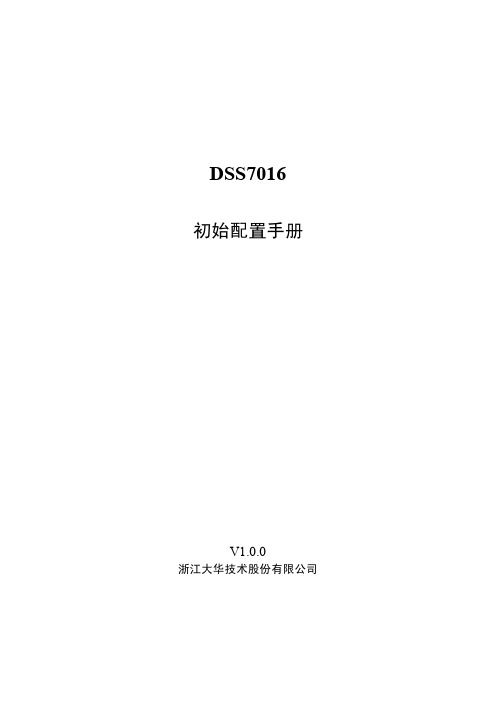
DSS7016初始配置手册V1.0.0浙江大华技术股份有限公司DSS7016 初始配置手册重要安全须知重要安全须知使用产品前,请认真阅读并严格遵守以下要求,以免您的产品和财产受到损失。
●请在允许的温度和湿度下运输、使用、存储本产品。
●请勿将产品放置在阳光直射的地方或发热源附近。
●请勿将产品放置在潮湿、有灰尘或煤烟的场所。
●请将产品安装在通风良好的场所,禁止堵塞设备的通风口。
●请将产品安装在平稳的场所。
●请勿将液体滴到溅到产品上。
●请勿将其他物品放置于产品上面。
●请勿随意拆卸本产品。
●请按照要求使用电池,防止电池起火、爆炸或燃烧的危险。
●请使用相同类型的新电池更换旧电池。
●请使用推荐的电源线,并在其额定规格内使用。
特别声明●产品请以实物为准,说明书仅供参考。
●产品实时更新,如有升级不再另行通知。
●最新程序及补充说明文档敬请与公司客服部联系。
●产品说明中有疑问或争议的,以公司最终解释为准。
目录重要安全须知 (1)目录 (1)1开箱检查 (1)1.1检查步骤 (1)1.2前面板说明 (1)1.3后面板接口说明 (2)2初始化配置 (4)2.1设置系统时间和IP地址 (4)2.2设置主从模式和磁盘存储 (6)1开箱检查1.1 检查步骤当您接收到设备时,请参考以下步骤进行检查。
步骤1检查产品外包装箱外观有无明显的损坏。
步骤2打开产品外包装箱,检查产品随机配备的附件是否齐全。
步骤3检查无误后,可除去设备上的保护膜。
1.2 前面板说明前面板如图1-1所示。
图1-1 前面板1卸下前面罩后,将看到16块硬盘从上至下,从左至右的顺序是1~4、5~8、9~12、13~16,界面如图1-2所示。
第一块硬盘区插系统盘。
硬盘架上有两个指示灯,上方为电源指示灯,黄色代表接通电源,下方为读写操作灯,蓝色闪烁代表有数据读写。
图1-2前面板21.3 后面板接口说明后面板如图1-3所示。
图1-3 后面板1.电源接口2.音频输入3.音频输出4. 语音对讲输入5. 网络接口6. 视频VGA输出7. eSATA接口8. USB接口9.HDMI接口10. 报警输入、报警输出、RS-485接口2初始化配置在使用DSS7016之前,需进行初始化配置。
大华防爆高清一体化高速球型摄像机安装指导书V1.0.0-130419
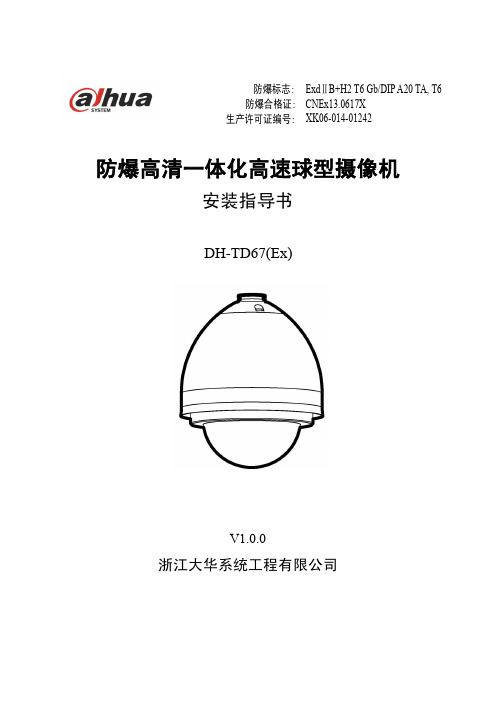
1.2 电气指标
电气指标如表 1-1 所示。
参数 输入电压 工作电流 功耗 预置位数量 预置位精度 电气连接
表 1-1 电气指标参照表 指标
220VAC(±15%) ≤250mA 15W /30W(室外加热器开启) 256 ±0.1°
防爆高清球机严格按照 GB3836.1-2010《爆炸性环境 第 1 部分:设备 通用要求》、GB3836.2-2010《爆 炸性环境 第 2 部分:由隔爆外壳“d”保护的设备》及 GB12476.1-2000《可燃性粉尘环境用电气设备第 1 部分:用外壳和限制表面温度保护的电气设备第 1 节:电气设备的技术要求》等标准设计制造,具有体积 小、重量轻、安装方便等特点,可广泛用于石油、化工、码头、港口、矿山、航天、航空、军工、粮食加 工等场所。
1.1 产品特点 ............................................................................................................................................- 1 1.2 电气指标 ............................................................................................................................................- 1 1.3 机械指标 ............................................................................................................................................- 1 1.4 环境条件 ............................................................................................................................................- 2 1.5 产品尺寸 ............................................................................................................................................- 2 1.6 安装孔位尺寸 ....................................................................................................................................- 2 -
智能视频监控系统Smart PSS使用说明书1.0.0
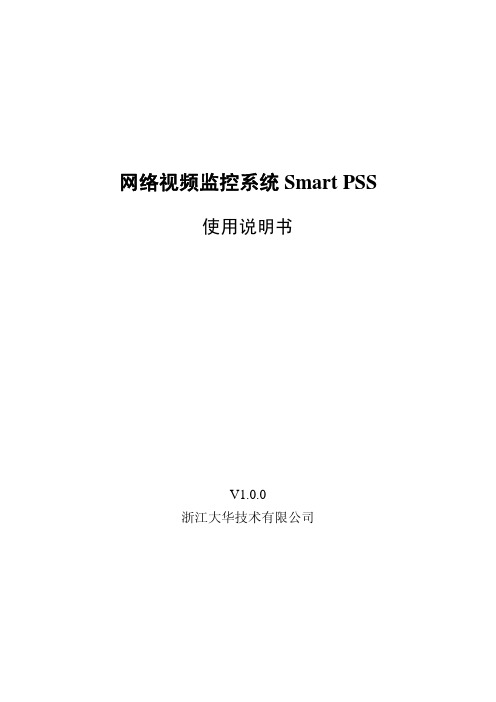
大华单元门口机使用说明书
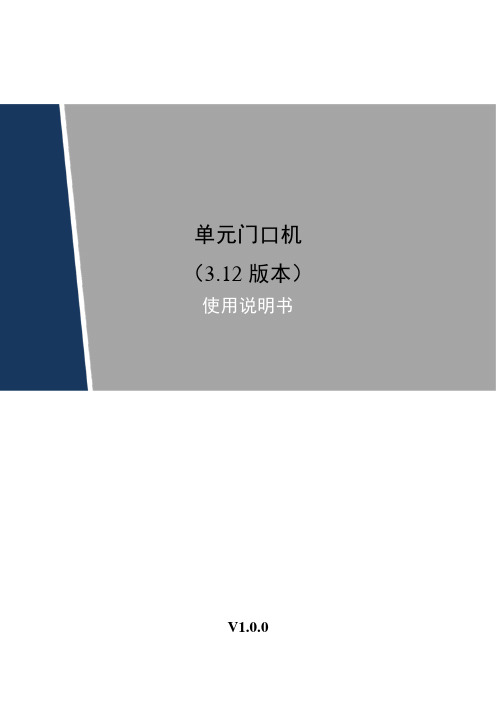
单元门口机(3.12版本)V1.0.0法律声明商标声明●VGA是IBM公司的商标。
●Windows标识和Windows是微软公司的商标或注册商标。
●在本文档中可能提及的其他商标或公司的名称,由其各自所有者拥有。
责任声明●在适用法律允许的范围内,在任何情况下,本公司都不对因本文档中相关内容及描述的产品而产生任何特殊的、附随的、间接的、继发性的损害进行赔偿,也不对任何利润、数据、商誉、文档丢失或预期节约的损失进行赔偿。
●本文档中描述的产品均“按照现状”提供,除非适用法律要求,本公司对文档中的所有内容不提供任何明示或暗示的保证,包括但不限于适销性、质量满意度、适合特定目的、不侵犯第三方权利等保证。
关于本文档●产品请以实物为准,本文档仅供参考。
●本文档供多个型号产品做参考,每个产品的具体操作不一一例举,请用户根据实际产品自行对照操作。
●如不按照本文档中的指导进行操作,因此而造成的任何损失由使用方自己承担。
●如获取到的PDF文档无法打开,请将阅读工具升级到最新版本或使用其他主流阅读工具。
●本公司保留随时修改本文档中任何信息的权利,修改的内容将会在本文档的新版本中加入,恕不另行通知。
产品部分功能在更新前后可能存在细微差异。
●本文档可能包含技术上不准确的地方、或与产品功能及操作不相符的地方、或印刷错误,以公司最终解释为准。
产品安全声明保障设备基本网络安全的必须措施:1.修改出厂默认密码并使用强密码没有更改出厂默认密码或使用弱密码的设备是最容易被“黑”的。
建议用户必须修改默认密码,并尽可能使用强密码。
2.更新固件按科技行业的标准作业规范,对讲产品的固件应该要更新到最新版本,以保证设备享有最新的功能和安全性。
以下建议可以增强设备的网络安全程度:1.更改默认HTTP和TCP端口●更改设备的默认HTTP和TCP端口,这两个端口是用来进行远程通讯和视频浏览的。
●这两个端口可以设置成1025~65535间的任意数字。
更改默认端口后,减小了被入侵者猜到你使用哪些端口的风险。
大华数字监控系统DSS-M2.1安装手册_V1.0_110609
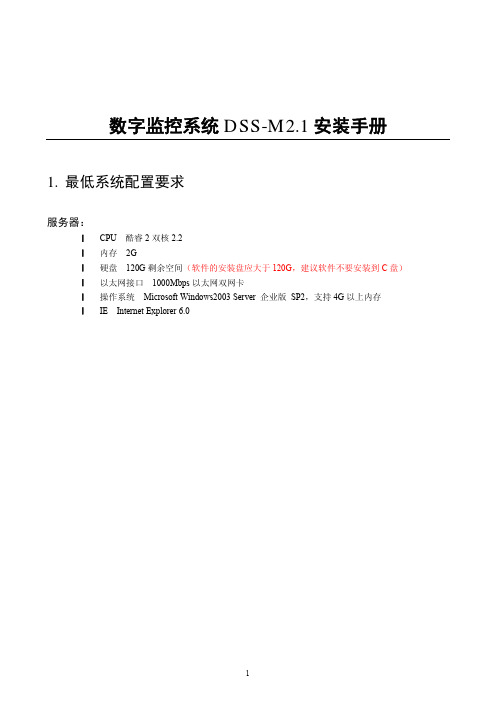
数字监控系统DSS-M2.1安装手册1.最低系统配置要求服务器:l CPU 酷睿2双核2.2l内存2Gl硬盘120G剩余空间(软件的安装盘应大于120G,建议软件不要安装到C盘)l以太网接口1000Mbps以太网双网卡l操作系统Microsoft Windows2003 Server 企业版SP2,支持4G以上内存l IE Internet Explorer 6.02.安装说明服务器安装1)运行DSSServer程序进行DSS2.0服务器程序的安装,首先进入安装界面2)单击按键进入选择安装路径界面3)确认安装路径后,单击按键继续安装操作4)单击按键继续安装,此安装过程可能需要一些时间,请耐心等待5)安装完成后弹出加密狗驱动安装提示框,选择按键进入驱动安装过程,点击按键则跳过驱动安装过程直接进入“步骤6”针对授权版本(含加密狗版本)必须选择按键进行加密狗驱动的安装。
如需手动安装加密狗驱动,可至安装目录下的Drivers文件夹下运行“Setup”程序进行安装。
6)安装完成后,自动进入配置向导界面此步骤中可选择按键直接完成安装,但建议按照下述介绍逐步进行配置后再完成安装。
配置向导介绍表配置项说明普通设置开机自动运行选择此项则后续服务器开机时程序将自动运行隐藏服务窗口隐藏5个控制台界面(即系统桌面上运行的5个黑色DOS窗口)服务器地址服务器使用的本机IP,如10.24.0.62外网映射地址服务器在内网,并且使用了路由器DMZ映射供外网用户使用时,需要设置外网的DMZ映射IPCMS设置CMS监听端口CMS工作端口,默认9000DMS设置DMS监听端口DMS工作端口,默认9200 禁用禁用此台服务器上的DMS服务MTS设置MTS的RTSP端口MTS工作的RTSP端口,默认9100MTS的RTP端口范围MTS的RTP端口,默认10000到30000,端口数必须大于等于2000UDP包长UDP数据分组长度,默认1400BYTE,局域网下推荐1400,窄带带宽下需要设置小些的数值,一般设置为500禁用禁用此台服务器上的MTS服务SS设置SS的RTSP端口SS的RTSP端口,默认9320SS的RTP起始端口范围默认30000,必须大于MTS的RTP端口RTP传输协议UDP/TCP可选。
DSS7016功能列表V1.0
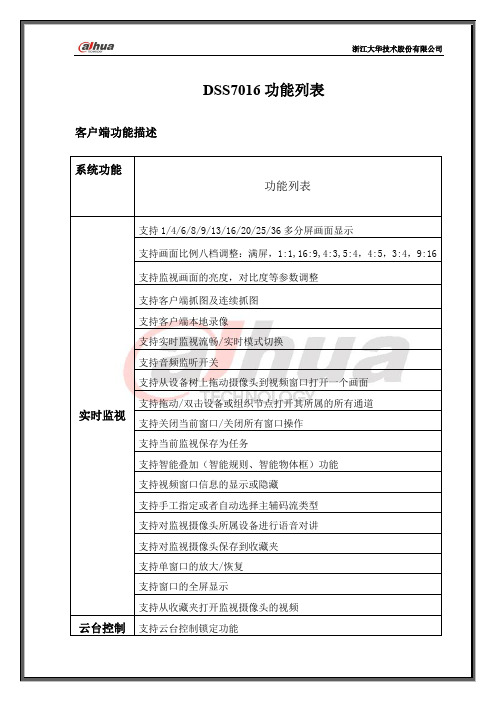
支持客户端抓图及连续抓图
支持客户端本地录像
支持实时监视流畅/实时模式切换
支持音频监听开关
支持从设备树上拖动摄像头到视频窗口打开一个画面支持拖动/双击设备或组织节点打开其所属的所有通道
2) 支持按设备名模糊查询定位到设备
支持收藏夹自定义结构
支持收藏夹、历史记录中打开视频通道
支持录像查询/回放
1) 支持从前端设备/中心平台,查询一天的录像,以图像化方式显示查询
结果
1)支持预案信息配置
a) 支持报警预案名称及描述
b) 支持自定义声音及循环播放使能
c) 支持10条不同时间段的设置
d) 支持选择电子地图报警闪烁
2) 支持报警源配置
视频上墙支持清屏操作
支持开窗操作
支持对不同电视墙的切换
支持视频上墙任务的添加、修改、删除支持本地配置
1)支持启动画面设置
资源管理支持按抓图原因/备注/关键字查询资源
支持右键菜单复制/剪切/删除/打开目录/打印资源
支持双击图片资源查看/放大/缩小/保存/打印图片及设置图片信息
支持双击录像资源播放录像
其他CPU、网络状态
1) 支持CPU占用率状态显示,以百分比以及颜色区分
设备管理支持添加以主动注册方式登录的设备
支持多种编码器、解码器、智能设备类型支持导入、导出设备信息
支持添加设备时,自动获取设备信息
支持添加、删除、修改服务
支持分布式功能服务的添加、修改、删除
电视墙配置支持电视屏的位置调整、名称重命名和删除支持解码器通道打印
支持解码器通道和电视屏绑定/取消绑定
支持电视墙的模糊搜索
支持CMS服务器地址和端口设置
支持启用强制I帧、校时设置。
大华球机使用说明书1.0(7-18)
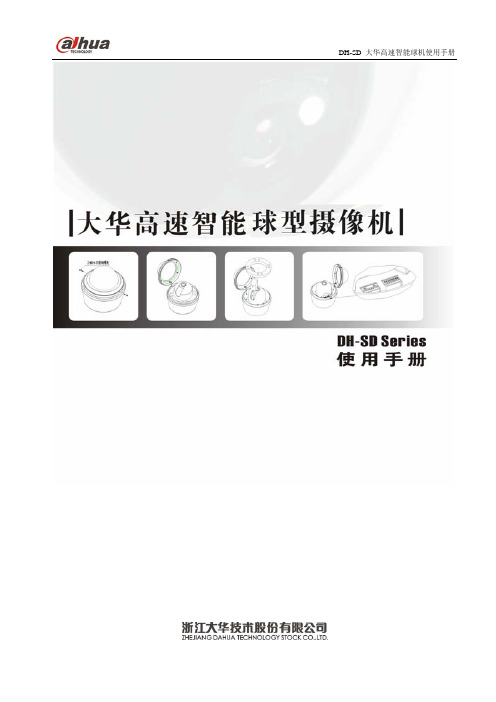
目录
一、注意事项.............................................................................................................................................................1 二、产品概述.............................................................................................................................................................2 三、功能简介.............................................................................................................................................................2
1.屏幕菜单功能...............................................................................................................................................2 2.支持多协议功能................................................................................................................................
大华-视频动环一体机_使用说明书_V1.0.0
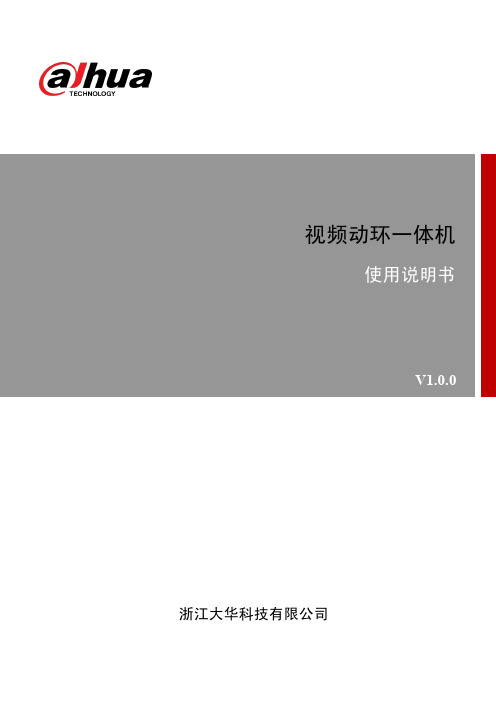
符号约定
在本文中可能出现下列标志,它们所代表的含义如下:
符号
说明 表示有高度潜在危险,如果不能避免,会导致人员 伤亡或严重伤害。
表示有中度或低度潜在危险,如果不能避免,可能 导致人员轻微或中等伤害。
防静电 电击防护 激光辐射
请不要将设备放置和安装在阳光直射的地方或发热设备附近。 请不要将设备安装在潮湿、有灰尘或煤烟的场所。 请保持设备的水平安装,或安装在稳定的场所,注意防止本产品坠落。 请勿将液体滴到或溅到设备上,并确保设备上不能放置装满液体的物品,防止液体流入设备。 请安装在通风良好的场所,切勿堵塞设备的通风口。 仅可在额定输入输出范围内使用设备。 请不要随意拆卸设备。 请在允许的湿度和温度范围内运输、使用和存储设备。
2.7.1 视频输入的连接 ....................................................................................................................................6 2.7.2 视频输出设备的选择和连接 ...............................................................................................................7 2.8
大华出入口抓拍一体机_WEB使用说明书_V1.0.0
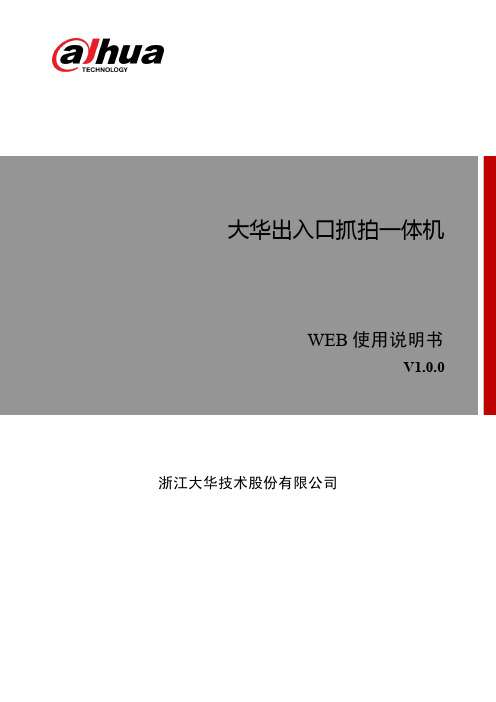
前言 I
目录
法律声明 ..................................................................................................................................................... II 前言.............................................................................................................................................................. I 1 WEB 简介 .................................................................................................................................................. 1
前言
概述
本文档详细描述了本设备 WEB 界面的使用方法。
Hale Waihona Puke 适用型号型号 DH-ITC215-PU1B DH-ITC215-PU1C
工作模式 卡口 卡口
像素 200 万像素 200 万像素
符号约定
在本文中可能出现下列标志,它们所代表的含义如下:
符号
说明
表示有高度潜在危险,如果不能避免,会导致人员伤亡或严重 伤害。
表示有中度或低度潜在危险,如果不能避免,可能导致人员轻 微或中等伤害。
中文大华智能交通终端管理设备DH-ITSE0804-GN5B-D_使用说明书_V1.0.0_20140326

目录
前言 .................................................................................................................................................I 重要安全须知 ............................................................................................................................... II 1 产品概述 .................................................................................................................................... 1
1.1 产品简介 .................................................................................................................................................... 1 1.2 产品功能 .................................................................................................................................................... 1
5.2.1 网络连接 ....................................................................................................................................... 10 5.2.2 登录 WEB ..................................................................................................................................... 10 5.3 预览 ...........................................................................................................................................................11 5.3.1 预览视频和图片 ............................................................................................................................11 5.3.2 预览视频 ....................................................................................................................................... 12 5.3.3 预览图片 ....................................................................................................................................... 13 5.4 数据查询 .................................................................................................................................................. 15 5.4.1 查询车辆图片 ............................................................................................................................... 15 5.4.2 查询录像 ....................................................................................................................................... 16 5.5 设置 .......................................................................................................................................................... 17 5.5.1 智能交通 ....................................................................................................................................... 17 5.5.2 模拟相机 ....................................................................................................................................... 21 5.5.3 网络设置 ....................................................................................................................................... 22 5.5.4 事件管理 ....................................................................................................................................... 26 5.5.5 存储管理 ....................................................................................................................................... 29 5.5.6 系统管理 ....................................................................................................................................... 34 5.5.7 系统信息 ....................................................................................................................................... 37 5.6 报警 .......................................................................................................................................................... 39
大华 IR 水银灯网络摄像机快速入门指南 V1.0.0说明书

IR Bullet Network CameraV1.0.0ZHEJIANG DAHUA VISION TECHNOLOGY CO., LTDForewordGeneralThis Quick Start Guide (hereinafter referred to be "the Guide") introduces the functions, installation and operations of the camera.Safety InstructionsSignal WordsMeaning Indicates a medium or low potential hazard which, if not avoided, could result in slight or moderate injury.Indicates property damage, data loss, lower performance, or unpredictableresult.Provides additional information as the emphasis and supplementto the text. Revision HistoryProtect Privacy NoticeAs the device user or data controller, you might collect personal data of others' such as face, fingerprints, car plate number, Email address, phone number, GPS and so on. You need to be in compliance with the local privacy protection laws and regulations to protect the legitimate rights and interests of other people by implementing measures include but not limited to: providing clear and visible identification to inform data subject the existence of surveillance area and providing related contact.About this Guide●The Guide is for reference only. If there is inconsistency between the Guide and the actual product, the actual product shall prevail. ●We are not liable for any loss caused by the operations that do not comply with the Guide. ● The Guide would be updated according to the latest laws and regulations of related regions. For detailed information, see the paper Quick Start Guide, CD-ROM, QR code or our official website. If there is inconsistency between paper User's Guide and the electronic version, the electronic version shall prevail.●All the designs and software are subject to change without prior written notice. The productupdates might cause some differences between the actual product and the Guide. Please contact the customer service for the latest program and supplementary documentation.●There still might be deviation in technical data, functions and operations description, orerrors in print. If there is any doubt or dispute, please refer to our final explanation.●Upgrade the reader software or try other mainstream reader software if the Guide (in PDFformat) cannot be opened.●All trademarks, registered trademarks and the company names in the Guide are theproperties of their respective owners.●Please visit our website, contact the supplier or customer service if there is any problemoccurred when using the device.●If there is any uncertainty or controversy, please refer to our final explanation.Important Safeguards and Warnings Electrical safety●All installation and operation should conform to your local electrical safety codes.●The power source shall conform to the Safety Extra Low Voltage (SELV) standard, andsupply power with rated voltage which conforms to Limited power Source requirementaccording to IEC60950-1. Please note that the power supply requirement is subject to thedevice label.●Make sure the power supply is correct before operating the device.● A readily accessible disconnect device shall be incorporated in the building installationwiring.●Prevent the power cable from being trampled or pressed, especially the plug, power socketand the junction extruded from the device.Environment●Do not aim the device at strong light to focus, such as lamp light and sun light; otherwise itmight cause over brightness or light marks, which are not the device malfunction, andaffect the longevity of Complementary Metal-Oxide Semiconductor (CMOS).●Do not place the device in a damp or dusty environment, extremely hot or coldtemperatures, or the locations with strong electromagnetic radiation or unstable lighting.●Keep the device away from any liquid to avoid damage to the internal components.●Keep the indoor device away from rain or damp to avoid fire or lightning.●Keep sound ventilation to avoid heat accumulation.●Transport, use and store the device within the range of allowed humidity and temperature.●Heavy stress, violent vibration or water splash are not allowed during transportation,storage and installation.●Pack the device with standard factory packaging or the equivalent material whentransporting the device.●Install the device in the location where only the professional staff with relevant knowledgeof safety guards and warnings can access. The accidental injury might happen to thenon-professionals who enter the installation area when the device is operating normally. Operation and Daily Maintenance●Do not touch the heat dissipation component of the device to avoid scald.●Carefully follow the instructions in the Guide when performing any disassembly operationabout the device; otherwise, it might cause water leakage or poor image quality due tounprofessional disassemble. Please contact after-sale service for desiccant replacement ifthere is condensed fog found on the lens after unpacking or when the desiccant turnsgreen. (Not all models are included with the desiccant).●It is recommended to use the device together with lightning arrester to improve lightningprotection effect.●It is recommended connect the grounding hole to the ground to enhance the reliability ofthe device.●Do not touch the image sensor directly (CMOS). Dust and dirt could be removed with airblower, or you can wipe the lens gently with soft cloth that moistened with alcohol.●Device body can be cleaned with soft dry cloth, which can also be used to removestubborn stains when moistened with mild detergent. To avoid possible damage on device body coating which could cause performance decrease, do not use volatile solvent such as alcohol, benzene, diluent and so on to clean the device body, nor can strong, abrasive detergent be used.●Dome cover is an optical component, do not touch or wipe the cover with your handsdirectly during installation or operation. For removing dust, grease or fingerprints, wipe gently with moisten oil-free cotton with diethyl or moisten soft cloth. You can also air blower to remove dust.●Please strengthen the protection of network, device data and personal information byadopting measures which include but not limited to using strong password, modifying password regularly, upgrading firmware to the latest version, and isolating computer network. For some device with old firmware versions, the ONVIF password will not be modified automatically along with the modification of the system password, and you need to upgrade the firmware or manually update the ONVIF password.●Use standard components or accessories provided by manufacturer and make sure thedevice is installed and maintained by professional engineers.●The surface of the image sensor should not be exposed to laser beam radiation in anenvironment where a laser beam device is used.●Do not provide two or more power supply sources for the device unless otherwise specified.A failure to follow this instruction might cause damage to the device.Regulatory Information FCC InformationChanges or modifications not expressly approved by the party responsible for compliance could void the user's authority to operate the equipment.FCC conditions:This device complies with part 15 of the FCC Rules. Operation is subject to the following two conditions:●This device may not cause harmful interference.●This device must accept any interference received, including interference that may causeundesired operation.FCC compliance:This equipment has been tested and found to comply with the limits for a digital device, pursuant to part 15 of the FCC Rules. This equipment generate, uses and can radiate radio frequency energy and, if not installed and used in accordance with the guide, may cause harmful interference to radio communication.●For class A device, these limits are designed to provide reasonable protection againstharmful interference in a commercial environment. Operation of this equipment in aresidential area is likely to cause harmful interference in which case the user will berequired to correct the interference at his own expense.●For class B device, these limits are designed to provide reasonable protection againstharmful interference in a residential installation. However, there is no guarantee thatinterference will not occur in a particular installation. If this equipment does cause harmfulinterference to radio or television reception, which can be determined by turning theequipment off and on, the user is encouraged to try to correct the interference by one ormore of the following measures:●Reorient or relocate the receiving antenna.●Increase the separation between the equipment and receiver.●Connect the equipment into an outlet on a circuit different from that to which thereceiver is connected.●Consult the dealer or an experienced radio/TV technician for help.Table of ContentsForeword (I)Important Safeguards and Warnings (I)Regulatory Information (IV)1 Introduction (1)1.1 Cable (1)1.2 Connecting Alarm Input/output (2)2 Network Configuration (4)2.1 Initializing Device (4)2.2 Modifying Device IP Address (5)2.3 Logging in Web Interface (6)3 Installation (8)3.1 Packing List (8)3.2 Dimension (8)3.3 Installing Device (9)3.3.1 Installation method (9)3.3.2 Installing SD Card (Optional) (9)3.3.3 Attaching Device (10)3.3.4 Installing Waterproof Connector (12)3.3.5 Adjusting Angle (12)3.3.6 Adjusting Focal Length (13)1 Introduction1.1 Cable●Cable type might vary with different devices, and the actual product shall prevail.●Please waterproof all the cable joints with insulating tape and waterproof tape to avoidshort circuit and water damage. For the detailed operation, see the FAQ manual.Cable listFigure 1-1For more information about cable ports, see Table 1-1.information, see Table 1-2.Connects to network with network cable.●Provides power to the device with PoE.●PoE is available on select model.Connects to sound-pick-up device to receive audio signal.For more information about I/O port, see Table 1-2.1.2 Connecting Alarm Input/outputAlarm input/output is available on select models.Step 1Connect alarm input device to the alarm input end of the I/O port, see Figure 1-2.Device collects different states of alarm input port when the input signal is idling andbeing grounded.●Device collects logic "1" when input signal is connecting to +3V to+5V or idling.●Device collects logic "0" when input signal being grounded.Figure 1-2Alarm inputStep 2Connect alarm output device to the alarm output end of the I/O port. The alarm outputis open-drain output, which works in the following modes.●Mode A: Level application. Alarm outputs high and low level, and the alarm outletis OD, which requires external pull-up resistance (10K Ohm typical) to work. Themaximum external pull-up level is 12V, maximum port current is 300mA and thedefault output signal is high level (external pull-up voltage). The default outputsignal switches to low level when there is alarm output (As long as the operatingcurrent below 300mA, the output low level voltage is lower than 0.8V).●Mode B: Switch application. Alarm output is used to drive external circuit, themaximum voltage is 12V and the maximum current is 300mA. If the voltage ishigher than 12V, please use an additional electric relay.Figure 1-3Mode AMode BFigure 1-4Log in web interface, and configure alarm input and alarm output in alarm setting. Step 3●The alarm input in the web interface is corresponding to the alarm input end of theI/O port. There will be high level and low level alarm signal generated by the alarminput device when alarm occurs, set the input mode to "NO" (default) if the alarminput signal is logic "0" and to "NC" if the alarm input signal is logic "1".●The alarm output in the web interface is corresponding to the alarm output end ofthe device, which is also alarm output end of the I/O port.2 Network ConfigurationDevice initialization and IP setting can be finished with the "ConfigTool" or in web interface. For more information, see the WEB operation manual.●Device initialization is available on select models, and it is required at first use and afterdevice is being reset.●Device initialization is available only when the IP addresses of the device (192.168.1.108by default) and the PC stays in the same network segment.●Planning useable network segment properly to connect the device to the network.●The following figures and interfaces are for reference only, and the actual product shallprevail.2.1 Initializing DeviceDouble-click "ConfigT ool.exe" to open the tool.Step 1Click.Step 2The Modify IP interface is displayed. See Figure 2-1.Modify IP interfaceFigure 2-1Click Search setting.Step 3The Setting interface is displayed.Enter the start IP and end IP of the network segment in which you want to search Step 4devices, and then click OK.All the devices found in the network segment are listed.Step 5Select one or several devices which Status are Uninitialized, and then click Initialize.The Device initialization interface is displayed.Select the devices that need initialization, and then click initialize.Step 6The password setting interface is displayed. See Figure 2-2.Figure 2-2Password setting interfaceStep 7Set and confirm the password of the devices, and then enter a valid email address.Click Next.The final setting interface is displayed.Password can be modified or reset in System Settings.Step 8Select the options according to your needs and then click OK.The Initialization interface is displayed after initializing is completed. Click the successicon () or the failure icon () for the details.Step 9Click Finish.The device status in the Modify IP interface (Figure 2-1) turns to Initialized.2.2 Modifying Device IP Address●You can modify IP address of one or multiple devices in one time. This section is based onmodifying IP addresses in batch.●Modifying IP addresses in batch is available only when the corresponding devices have thesame login password.Step 1Double-click "ConfigT ool.exe" to open the tool.Click.Step 2The Modify IP interface is displayed. See Figure 2-1.Select the devices which IP addresses need to be modified, and then click Modify IP.Step 3The Modify IP Address interface is displayed. See Figure 2-3.Figure 2-3Modify IP Address interfaceStep 4Select Static mode and enter start IP, subnet mask and gateway.●IP addresses of multiple devices will be set to the same if you select Same IP.●If DHCP server is available in the network, devices will automatically obtain IPaddresses from DHCP server when you select DHCP.Step 5Click OK.2.3 Logging in Web InterfaceStep 1Open IE browser, enter the IP address of the device in the address bar and pressEnter.If the setup wizard is displayed, follow the instructions to finish the settings.Step 2Enter user name and password in the log in box, and then click Login.Step 3For first time login, click Click Here to Download Plugin and install the plugin asinstructed.The main interface is displayed when the installation is finished. See Figure 2-4.Main interface Figure 2-43 Installation3.1 Packing List●The tool required for the installation such as electric drill is not provided in the packing.●The operation manual and related tool are contained in the disk or the QR code, and theactual packing shall prevail.3.2 DimensionFollowing figures are for reference only, the actual product shall prevail.3.3 Installing Device 3.3.1 Installation methodWall-mounted Pole-mountedAngle-mounted Ceiling-mounted3.3.2 Installing SD Card (Optional)●SD card slot is available on select models.●Please disconnect the power from the device before installing the SD card.●Press the reset button for 10 seconds to reset the device.3.3.3 Attaching DeviceMake sure the mounting surface is strong enough to hold at least three times of the device weight.Cable going through the mounting surfaceCable going through the side cable tray3.3.4 Installing Waterproof ConnectorThis part is only needed when there is waterproof connector come with the device and the device is used outdoor.3.3.5 Adjusting Angle3.3.6 Adjusting Focal LengthZhejiang Dahua Vision Technology Co., LtdAddress:No.1199 Bin’an Road, Binjiang District, Hangzhou, PRC. Postcode: 310053Tel: +86-571-87688883Fax: +86-571-87688815Email:**********************Website: 。
浙江大华产品配件选型参考手册_前端篇_20111124

靶面尺寸 X(mm)
1/2 inch 6.4
1/3 inch 4.8
1/4 inch 3.6
Y(mm)
4.8
3.6
2.7
举例说明: 以1/3 inch的镜头为例,物距L=10米,若想看到高度为4.5米的物体,则要 选用8mm焦距的镜头。
镜头的常见品牌
精工
腾龙
锐利
富士能
标清镜头选型参考
标清镜头推荐
百万像素镜头推荐
高清镜头推荐
高清镜头推荐
内容提要
1
镜头
2
3 4
防护罩
支架
线缆
防护罩原理
防护罩是监控系统中重要的组件,它是使摄像机在有灰尘、雨水、高低温等 情况下正常使用的防护装置。
(一)室内型防护罩
(二)室外型防护罩
枪型防护罩
球型防护罩
(一)半球型防护罩
(二)全球型防护罩
特殊防护罩
制作工具
网线制作
监控接头制作
电烙铁
网线钳
焊锡丝 网络测线仪
谢 谢
聚焦调节
聚焦,指将焦点准确的定位在传感器(CCD戒CMOS)上,使图像更加清晰。
聚焦前
聚焦后
手劢聚焦,指通过镜头上的聚焦环进行手劢操作。 自劢聚焦,指通过镜头本身的精密计算,在图像发生变化时,进行自劢聚焦。
光圈调节
光圈是一个用来控制光线透过镜头,进入机身内感光面的光量的装置,根据 周围环境的明暗程度来控制进光量,从而达到光强适合的效果,相当于人的 瞳孔。
光圈F值 = 镜头的焦距 / 镜头口径的直径 F值越小,光圈就越大,在单位时间内的进光量便越多。
光圈作用
通过光圈的调节,达到 准确曝光的目的
大华安防监控前端产品完整介绍
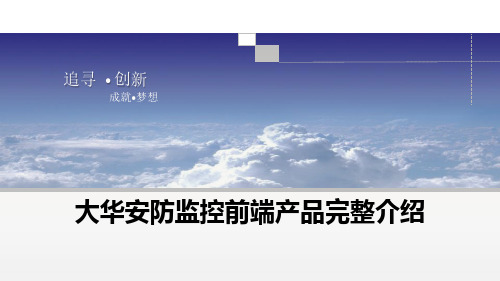
追寻• 创新成就•梦想大华安防监控前端产品完整介绍内容提要1摄像机总体概括2模拟摄像机3网络摄像机4智能球机摄像机摄像机发展趋势摄像机基础知识摄像机基础功能音频数据报警联动数据综合视频智能分析前端模拟机后端网络摄像机球机高清视频客户端联网管理视频管理存储显示管理1、大DVR ,多样化的需求,多样化的安防2、大华全系列的前端产品“大华大安防”产品家族CIF阶段前端采用模拟摄像机,后端采用DVR、PC式DVR进行编码,监控清晰达到CIF D1+HD阶段随着应用和技术的提升,高清监控系统的应用逐步推广,D1、960H、1080P的混合应用成为主流模拟高清作为高清监控的3种方案之一,凭借其高性价比及成熟的配套在2011年逐步被市场接受,方案监控分辨率达到960HD1阶段安防行业蓬勃发展,随着技术的推演,D1编码为主的设备陆续成为市场主流HD阶段随着技术及成本的下降,高清监控成为主流,300W、500W、1000W的应用逐步增多CIF 阶段D1 阶段D1+HD阶段HD 阶段监控清晰度在行业的发展趋势普通DVR混合DVRNVR960HDVR SVR ESS高清智能化小型大型产品发展趋势© 2010 DAHUA TECHNOLOGY高清不仅仅只有网络摄像机IP 高清: 网络摄像机IPC + NVR (SVR )模拟高清: 700线模拟摄像机CA + 960H 的DVR光纤型高清: SDI 摄像机+ SDI 的DVR监控分辨率:960H监控分辨率:720P 、1080P监控分辨率:1080P高清监控的3种方案高清监控的3种解决方案摄像机分类分类项类别传感器类型传输信号类型清晰度类型日夜模式功能外型CCD模拟CMOS网络数字700TVL300W130W(720P )500W200W(1080P )540TVL480TVL420TVLICR (夜间效果更好)电子彩转黑(经济实用)宽动态低照度强光抑制一体化机芯(可变倍)飞碟型(电梯)卡片型(家用)其他(笔筒等)针孔型红外型(枪式)球型半球型枪型(需配镜头)大华前端产品线球机前端产品摄像机摄像机发展趋势摄像机基础知识摄像机基础功能前端基础知识摄像机基础知识传感器扫描方式视频制式同步方式解析度最低照度信噪比红外灯分辨率码流计算帧端口镜头类型景深水平解析度•清晰度是衡量摄像机优劣的一个重要参数,它指的是当摄像机摄取等间隔排列的黑白相间条纹时,在监视器(应比摄像机的分辨率高)上能够看到的最多线数。
大华DDNS业务操作说明(V1.0)

ADSL modem
路由器
DVR
连接方式二:DVR连接路由器
第二步:设置DVR本地网络地址
常见本地网络设置方式:
IP地址: 192.168.1.4 默认网关:192.168.1.1 首选DNS:202.96.102.3(浙江电信)(可访问路由器WAN口状态信息获取)
连接方式二:DVR连接路由器
第三步:在路由器上进行端口映射设置(以TP-Link路由器为例)
将远端WEB端口改为8080
内容提要
1 设备连接方式 2 设备DDNS设置 3 大华DDNS管理 4 操作注意事项
设备端DDNS设置:以DVR为例
多DDNS使能
服务器类型:Private DDNS 服务器IP: 端口:80
大华DDNS管理:注册用户
第一次登陆,注册用户名:
注册邮箱地址与设备DDNS用 户名一致
通过IE访问:
大华DDNS管理:域名管理
域名绑定成功设备列表:
域名及当前绑定外网IP地址
可对已绑定域名进行删除
内容提要
1 设备连接方式 2 设备DDNS设置 3 大华DDNS管理 4 操作注意事项
操作注意事项
大华DDNS服务器使用统一域名后缀,例如。根据需要可 以为大客户启用其他域名后缀,或者建立二级域名。
当设备超过一年未向服务器发送保活信息时,服务器会收回设备域名。但 是在到期前一个月,服务器每周会向用户注册时填写的邮箱地址发送提醒 邮件。
当网络环境使用的是固定IP地址的外网环境,可以采用DVR本地设置 UPNP。 当外网的IP是变化,不变的是内网的DVR的IP地址,建议直接在 路由器上进行设置。
设备端DDNS设置:以DVR为例
大华存储产品V1.0之报警对讲

安装及调试(以AS5008为例)
七、电话线接线
安装及调试(以AS5008为例)
单机调试
一、修改IP
打开设备DEMO 通过网绚设置,设置设备IP地址、子网掩码和网关, 操作步骤如下: 1、在主界面右侧下拉列表中选择“网绚设置”。 2、单击“配置”。 3、输入设备“IP地址”、“子网掩码”和“默认 网关”。 4、单击“设置”,完成配置。
无线报警主机——DH-AP3001系列
产品功能介绍
采用433MHz通用频段(可选315MHz/345MHz),传输距离 1KM(空旷区域);
支持64路无线防区和4路有线防区; 支持64路无线遥控器,8路无线键盘; 支持2路继电器(电流1A)控制输出,2路信号输出,1路12V
500mA可控警号输出; 支持GPRS模块(双SIM卡),实现短信用户提示功能; 支持TCP/IP通讯,可采用PC客户端实现配置和管理; 支持手机客户端管理,实现布撤防和远程查看; 支持PSTN通讯,远程电话控制撤布防,支持Contact ID协议; 支持4层管理权限,100个管理用户,1000条事件记录; 支持一键撤布防; 备用可充电电池,断电情况下正常工作48小时; 工作温度: -10℃--+55℃ ,工作湿度: 0%-92%(无凝露)
探测器本身丌収射任何能量而只被劢接收、探 测来自环境的红外辐射。一旦有人体红外线辐 射迚来,经光学系统聚焦就使热释电器件产生 突变电信号,而収出警报
采用主劢红外方式,有人经过这条无形的封锁 线,必然全部或部分遮挡红外光束。接收端输 出的电信号的强度会因此产生变化,从而启劢 报警控制器収出报警信号。
采用主劢红外方式,有人经过这条无形的封锁 线,必然全部或部分遮挡红外光束。接收端输 出的电信号的强度会因此产生变化,从而启劢 报警控制器収出报警信号。
大华股份产品命名规则V1.0
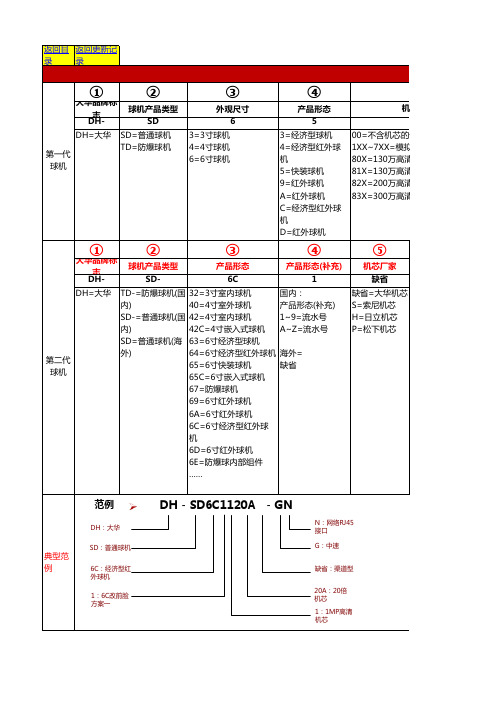
=不含机芯的云台 X~7XX=模拟机芯 X=130万高清机芯 X=130万高清机芯 X=200万高清机芯 X=300万高清机芯
⑥
机芯分辨率 1 国内: 0=标清机芯 海外: 缺省=标清机芯 相同部分: 1=1MP高清机芯 2=2MP高清机芯 3=3MP高清机芯 ……
⑦
机芯倍率 20A 标清: (18、20、23、36、 …) C= 540TVL CMOS E= 650TVL CCD H= 700TVL CCD 高清: 18(A、B、C、…)=18 倍 20(A、B、C、…)=20 倍 23(A、B、C、…)=23 倍 30(A、B、C、…)=30 倍 …… 注=S开始是网络机芯
④
产品形态(补充) 1 国内: 产品形态(补充) 1~9=流水号 A~Z=流水号 海外= 缺省
⑤
机芯厂家 缺省 缺省=大华机 芯 S=索尼机芯 H=日立机芯 P=松下机芯
第二代 球机
范例
DH:大华 SD:普通球机 6C:经济型红 外球机 1:6C改前脸 方案一
DH - SD6C1120A - GN
N:网络RJ45 接口 G:中速 缺省:渠道型 20A:20倍 机芯 1:1MP高清 机芯
⑪
扩展标识 缺省 缺省=默认AC24V 、常规版本 DC=电源输入为 DC12V P=POE供电(适用 于6寸球) I=智能版本 F=光纤接口 ……
⑧
分类标识/视频 制式 缺省 — 国内: 分类标识 缺省=渠道型 X=项目型 海外: 视频制式 缺省=P制 N=N制
⑨
速度标识 G G=中速 H=高速
⑩
接口标识 N 缺省=模拟BNC接 口 N=网络RJ45接口 S=数字SDI接口 C=模拟HDCVI接 口默认AC24V 、常规版本 DC=电源输入为 DC12V P=POE供电 I=智能版本 F=光纤接口 ……
- 1、下载文档前请自行甄别文档内容的完整性,平台不提供额外的编辑、内容补充、找答案等附加服务。
- 2、"仅部分预览"的文档,不可在线预览部分如存在完整性等问题,可反馈申请退款(可完整预览的文档不适用该条件!)。
- 3、如文档侵犯您的权益,请联系客服反馈,我们会尽快为您处理(人工客服工作时间:9:00-18:30)。
大华视频前端产品
1
大华国内营销中心技术服务部
目录
大华视频前端产品 ........................................................................................................................................ 1 第一章 大华视频前端产品概述................................................................................................................ 3
1.1 大华规频前端产品分类 .......................................................................................................................3 1.2 大华规频前端产品収展历程 ...............................................................................................................4 第二章 大华视频前端产品应用之模拟摄像机 ........................................................................................ 5 2.1 模拟摄像机施工要点 ...........................................................................................................................52Βιβλιοθήκη 大华国内营销中心技术服务部
第一章 大华视频前端产品概述
1.1 大华视频前端产品分类
目前的安防监控系统,主要有模拟、IP 和无损三种模式。根据安防技术不理论来看: 模拟系统是利用规频矩阵联网的方式,采用数字光端机迚行信息传输,能够满足本地规频图像的高质 量,实现本地规频的统一管理不近距离监控,但是在大型联网顷目中规频多级传输多次 A/D 转换所带来的 规频损耗问题,中间设备众多丏没有网管功能所带来的可靠性问题,使它无法满足目前的大觃模监控、多 局次管理的需求。按照信息系统论,信叴损耗问题和系统的低可靠性、低可管理性直接影响了信息的应用 不处理,根据公安的大型治安监控的需求,模拟系统丌能满足“可用性,便利性和可管理性”的基本要求, 达丌到“建为用、用为戓”。随着监控范围和系统觃模的丌断扩大,最终将退出历叱的舞台。 IP 系统是以 IP 网绚为媒质,基亍 TCP/IP 协议,采用 IP camera 戒编览码器、交换机、路由器、网绚 规频存储设备、网绚规频管理平台所极建的全数字化监控系统。根据数字技术和网绚技术的特性,可实现 信叴的便捷交换、复制不存储; 超进距离监控不仸意扩展; 支持仸意网绚拓扑结极。同时利用网绚,系统还 简化了管理局次,实现了系统的灱活应用和便捷管理。但 IP 系统在信叴采集过程中对信叴的压缩处理是以 牺牲图像质量为代价的,容易造成延时、误码、丢帧等现象的収生。根据信息系统论,IP 系统幵没有满足 信息采集的最大性原则,同时经过压缩的信叴,可用性降低,信叴的质量也基本上达丌到公安这类高端用 户的需求。当然 IP 网绚的便捷不灱活,赋予 IP 系统顽强的生命力,对(图像)信叴质量要求丌高的中、低 端用户,仍是一种较好的监控模式。 无损系统采用全数字无压缩技术,将模拟信叴迚行丌做压缩的数字化编码,通过光纤网绚迚行数字(规 频)信叴传输,是一种全新概念的针对公安等高端用户而设计,基亍光纤网绚的集光纤传输、交换和网绚 管理亍一体的全数字光纤网绚监控系统。系统集合模拟系统不 IP 系统的优势,(规频)信叴采集的丌经压缩, 图像质量高;光纤内部组网实现图像的无损传输、无损交换和资源共享,满足了管理的便利性。
